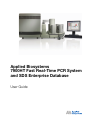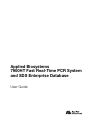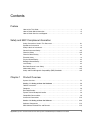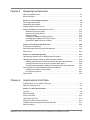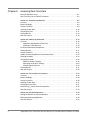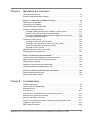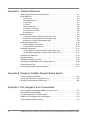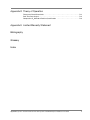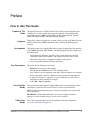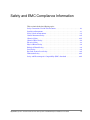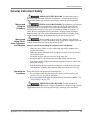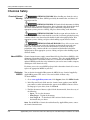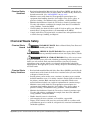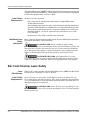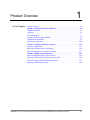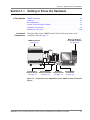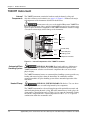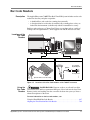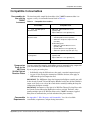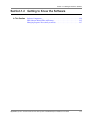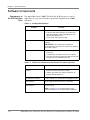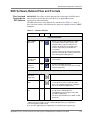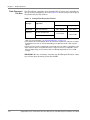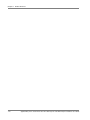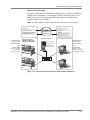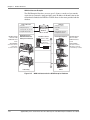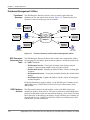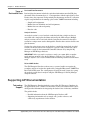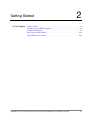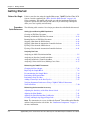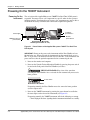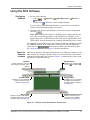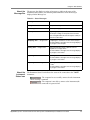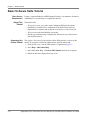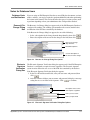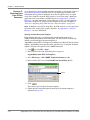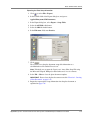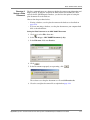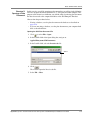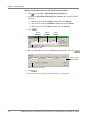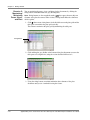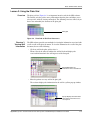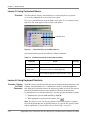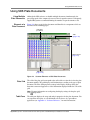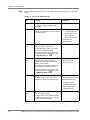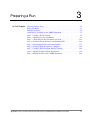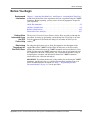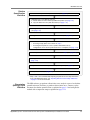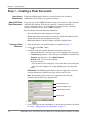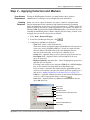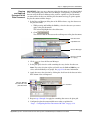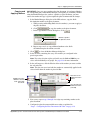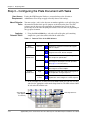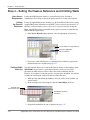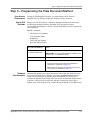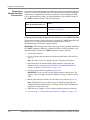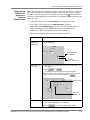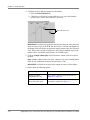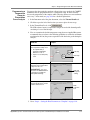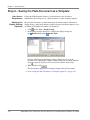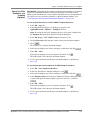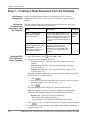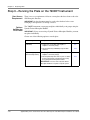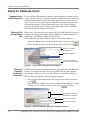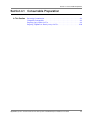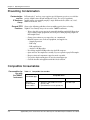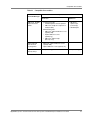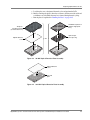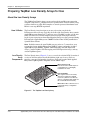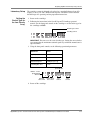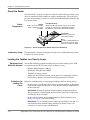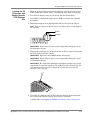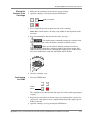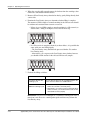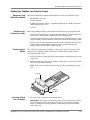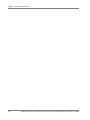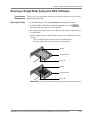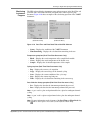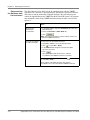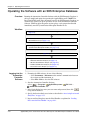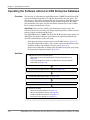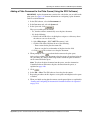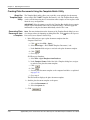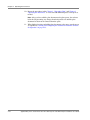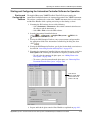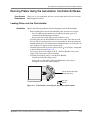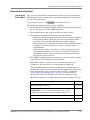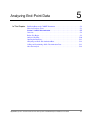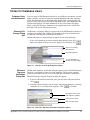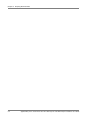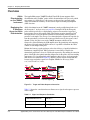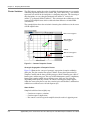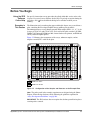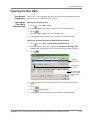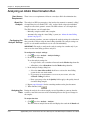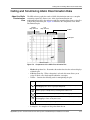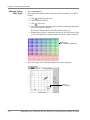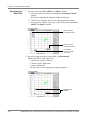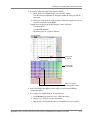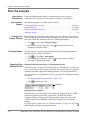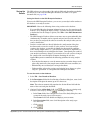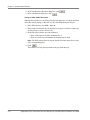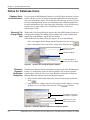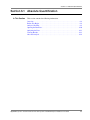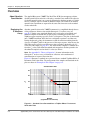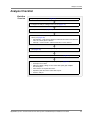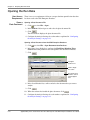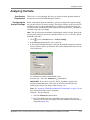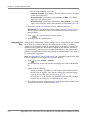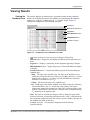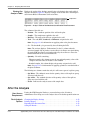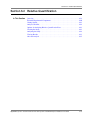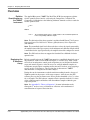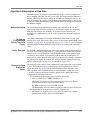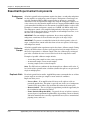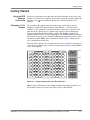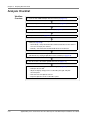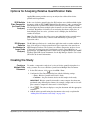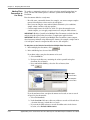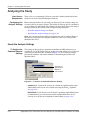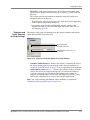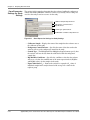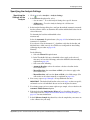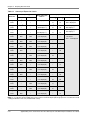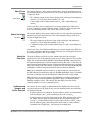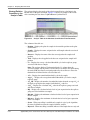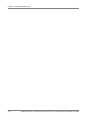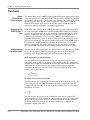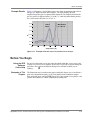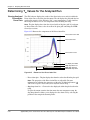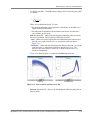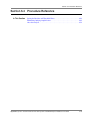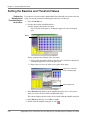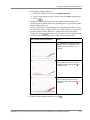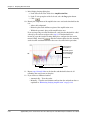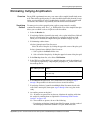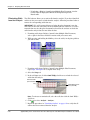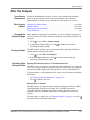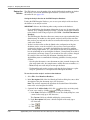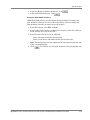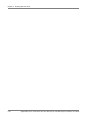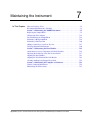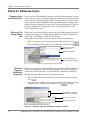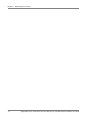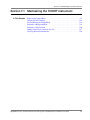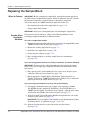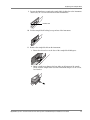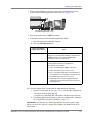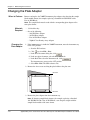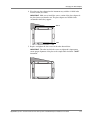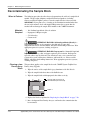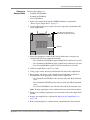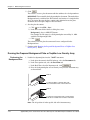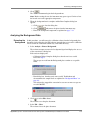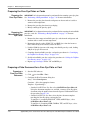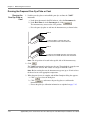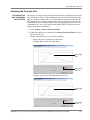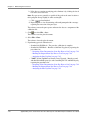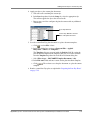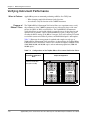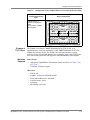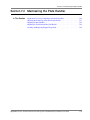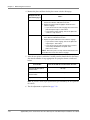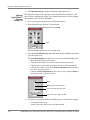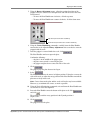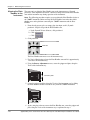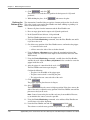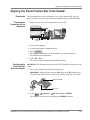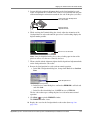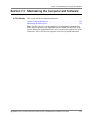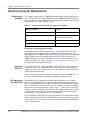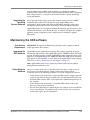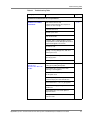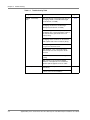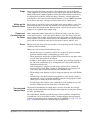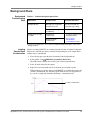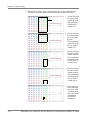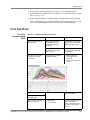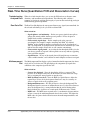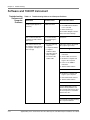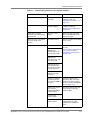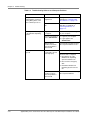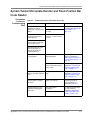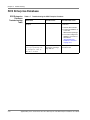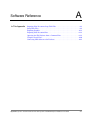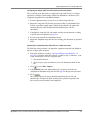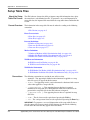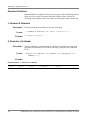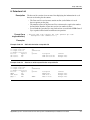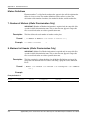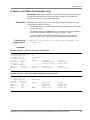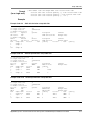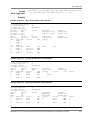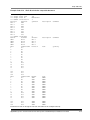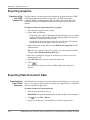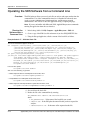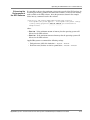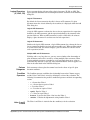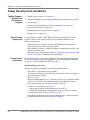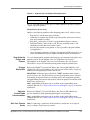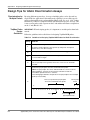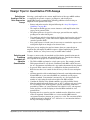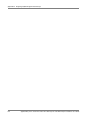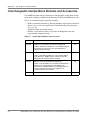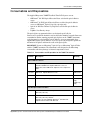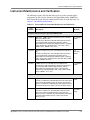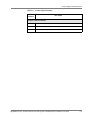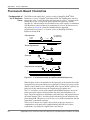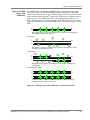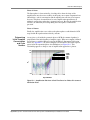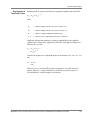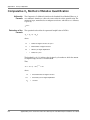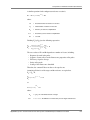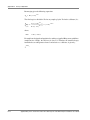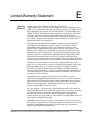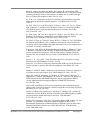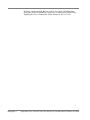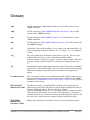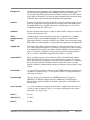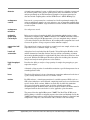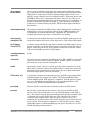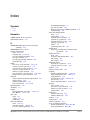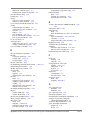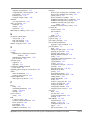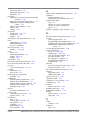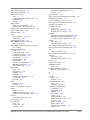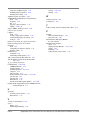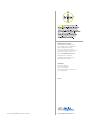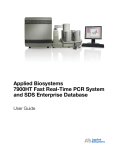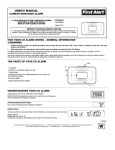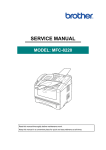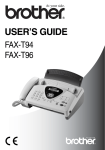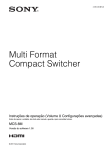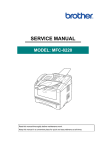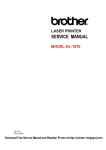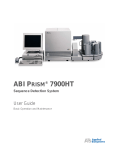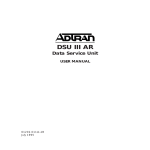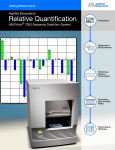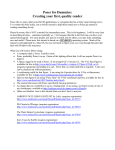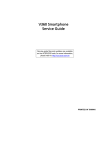Download draft - Thermo Fisher Scientific
Transcript
Applied Biosystems 7900HT Fast Real-Time PCR System and SDS Enterprise Database User Guide Applied Biosystems 7900HT Fast Real-Time PCR System and SDS Enterprise Database User Guide DRAFT November 19, 2007 11:09 am, 4351684A_Title.fm © Copyright 2007, 2010 Applied Biosystems. All rights reserved. For Research Use Only. Not for use in diagnostic procedures. The Applied Biosystems 7900HT Fast Real-Time PCR System is a real-time thermal cycler covered by US patents and corresponding claims in their non-US counterparts, owned by Applied Biosystems. No right is conveyed expressly, by implication or by estoppel under any other patent claim, such as claims to apparatus, reagents, kits, or methods such as 5’ nuclease methods. Further information on purchasing licenses may be obtained by contacting the Director of Licensing, Applied Biosystems, 850 Lincoln Centre Drive, Foster City, California 94404, USA. TRADEMARKS: ABI PRISM, Applied Biosystems, MicroAmp, Primer Express, and VIC are registered trademarks and AB (Design), ABI PRISM, Applera, FAM, JOE, NED, ROX, TAMRA, and TET are trademarks of Applied Biosystems or its subsidiaries in the US and/or certain other countries. AmpErase, AmpliTaq Gold, GeneAmp, and TaqMan are registered trademarks of Roche Molecular Systems, Inc. SYBR is a registered trademark of Molecular Probes, Inc. Zymark is a registered trademark of Zymark Corporation. Windows and Windows NT are registered trademarks of Microsoft Corporation. All other trademarks are the sole property of their respective owners. Part Number 4351684 Rev. C 06/2010 DRAFT November 19, 2007 11:09 am, 4351684A_Title.fm Contents Preface How to Use This Guide . . . . . . . . . . . . . . . . . . . . . . . . . . . . . . . . . . . . . . . . . . . . . . . . . . . xi How to Obtain More Information . . . . . . . . . . . . . . . . . . . . . . . . . . . . . . . . . . . . . . . . . . . xii How to Obtain Services and Support . . . . . . . . . . . . . . . . . . . . . . . . . . . . . . . . . . . . . . . xii Safety and EMC Compliance Information Safety Conventions Used in This Document . . . . . . . . . . . . . . . . . . . . . . . . . . . . . . . . . . xiv Symbols on Instruments . . . . . . . . . . . . . . . . . . . . . . . . . . . . . . . . . . . . . . . . . . . . . . . . . xv Safety Labels on Instruments . . . . . . . . . . . . . . . . . . . . . . . . . . . . . . . . . . . . . . . . . . . . . xvi General Instrument Safety . . . . . . . . . . . . . . . . . . . . . . . . . . . . . . . . . . . . . . . . . . . . . . . xvii Chemical Safety . . . . . . . . . . . . . . . . . . . . . . . . . . . . . . . . . . . . . . . . . . . . . . . . . . . . . . xviii Chemical Waste Safety . . . . . . . . . . . . . . . . . . . . . . . . . . . . . . . . . . . . . . . . . . . . . . . . . . xix Electrical Safety . . . . . . . . . . . . . . . . . . . . . . . . . . . . . . . . . . . . . . . . . . . . . . . . . . . . . . . . xx Physical Hazard Safety . . . . . . . . . . . . . . . . . . . . . . . . . . . . . . . . . . . . . . . . . . . . . . . . . . xxi Biological Hazard Safety . . . . . . . . . . . . . . . . . . . . . . . . . . . . . . . . . . . . . . . . . . . . . . . . . xxi Laser Safety . . . . . . . . . . . . . . . . . . . . . . . . . . . . . . . . . . . . . . . . . . . . . . . . . . . . . . . . . . xxi Bar Code Scanner Laser Safety . . . . . . . . . . . . . . . . . . . . . . . . . . . . . . . . . . . . . . . . . . xxii Workstation Safety . . . . . . . . . . . . . . . . . . . . . . . . . . . . . . . . . . . . . . . . . . . . . . . . . . . . xxiii Safety and Electromagnetic Compatibility (EMC) Standards . . . . . . . . . . . . . . . . . . . . xxiii Chapter 1 Product Overview System Overview . . . . . . . . . . . . . . . . . . . . . . . . . . . . . . . . . . . . . . . . . . . . . . . . . . . . . . 1-2 Section 1.1 Getting to Know the Hardware . . . . . . . . . . . . . . . . . . . . . . . . . . . . . . . . 1-3 7900HT Instrument . . . . . . . . . . . . . . . . . . . . . . . . . . . . . . . . . . . . . . . . . . . . . . . . . . . . 1-4 Computer . . . . . . . . . . . . . . . . . . . . . . . . . . . . . . . . . . . . . . . . . . . . . . . . . . . . . . . . . . . 1-6 Bar Code Readers . . . . . . . . . . . . . . . . . . . . . . . . . . . . . . . . . . . . . . . . . . . . . . . . . . . . . 1-7 Zymark Twister Microplate Handler . . . . . . . . . . . . . . . . . . . . . . . . . . . . . . . . . . . . . . . . 1-8 Compatible Consumables . . . . . . . . . . . . . . . . . . . . . . . . . . . . . . . . . . . . . . . . . . . . . . . 1-9 Instrument Connections . . . . . . . . . . . . . . . . . . . . . . . . . . . . . . . . . . . . . . . . . . . . . . . 1-10 Section 1.2 Getting to Know the Software . . . . . . . . . . . . . . . . . . . . . . . . . . . . . . . . 1-13 Software Components . . . . . . . . . . . . . . . . . . . . . . . . . . . . . . . . . . . . . . . . . . . . . . . . 1-14 SDS Software Related Files and Formats . . . . . . . . . . . . . . . . . . . . . . . . . . . . . . . . . . 1-15 DRAFT Applied Biosystems 7900HT Fast Real-Time PCR System and SDS Enterprise Database User Guide November 19, 2007 10:42 am, 4351684ATOC.fm iii Managing Sequence Detection System Data . . . . . . . . . . . . . . . . . . . . . . . . . . . . . . . 1-17 Section 1.3 SDS Enterprise Database . . . . . . . . . . . . . . . . . . . . . . . . . . . . . . . . . . . 1-21 About the SDS Enterprise Database Feature . . . . . . . . . . . . . . . . . . . . . . . . . . . . . . . 1-22 About the SDS Enterprise Database Software Suite . . . . . . . . . . . . . . . . . . . . . . . . . . 1-25 Database Modules for Large-Scale Analysis . . . . . . . . . . . . . . . . . . . . . . . . . . . . 1-25 Database Management Utilities . . . . . . . . . . . . . . . . . . . . . . . . . . . . . . . . . . . . . . 1-26 Database Design and Information Management . . . . . . . . . . . . . . . . . . . . . . . . . . . . . 1-27 Supporting API Documentation . . . . . . . . . . . . . . . . . . . . . . . . . . . . . . . . . . . . . . . . . . 1-28 Chapter 2 Getting Started Getting Started . . . . . . . . . . . . . . . . . . . . . . . . . . . . . . . . . . . . . . . . . . . . . . . . . . . . . . . 2-2 Powering On the 7900HT Instrument . . . . . . . . . . . . . . . . . . . . . . . . . . . . . . . . . . . . . . 2-4 Using the SDS Software . . . . . . . . . . . . . . . . . . . . . . . . . . . . . . . . . . . . . . . . . . . . . . . . 2-7 Basic Software Skills Tutorial . . . . . . . . . . . . . . . . . . . . . . . . . . . . . . . . . . . . . . . . . . . . Notes for Database Users . . . . . . . . . . . . . . . . . . . . . . . . . . . . . . . . . . . . . . . . . . . Lesson 1: Using Plate Documents . . . . . . . . . . . . . . . . . . . . . . . . . . . . . . . . . . . . Lesson 2: Viewing and Resizing Panes . . . . . . . . . . . . . . . . . . . . . . . . . . . . . . . . . Lesson 3: Using the Plate Grid . . . . . . . . . . . . . . . . . . . . . . . . . . . . . . . . . . . . . . . Lesson 4: Using the Hand-Held Bar Code Reader . . . . . . . . . . . . . . . . . . . . . . . . Lesson 5: Using Contextual Menus . . . . . . . . . . . . . . . . . . . . . . . . . . . . . . . . . . . Lesson 6: Using Keyboard Shortcuts . . . . . . . . . . . . . . . . . . . . . . . . . . . . . . . . . . 2-10 2-11 2-12 2-21 2-23 2-27 2-28 2-28 Using SDS Plate Documents . . . . . . . . . . . . . . . . . . . . . . . . . . . . . . . . . . . . . . . . . . . . 2-29 Chapter 3 Preparing a Run Notes for Database Users . . . . . . . . . . . . . . . . . . . . . . . . . . . . . . . . . . . . . . . . . . . . . . . 3-2 Before You Begin . . . . . . . . . . . . . . . . . . . . . . . . . . . . . . . . . . . . . . . . . . . . . . . . . . . . . . 3-3 Workflow Overview . . . . . . . . . . . . . . . . . . . . . . . . . . . . . . . . . . . . . . . . . . . . . . . . . . . . 3-4 Quick Review: Powering On the 7900HT Instrument . . . . . . . . . . . . . . . . . . . . . . . . . . 3-7 Step 1 – Creating a Plate Document . . . . . . . . . . . . . . . . . . . . . . . . . . . . . . . . . . . . . . . 3-8 Step 2 – Applying Detectors and Markers . . . . . . . . . . . . . . . . . . . . . . . . . . . . . . . . . . . 3-9 Step 3 – Configuring the Plate Document with Tasks . . . . . . . . . . . . . . . . . . . . . . . . . 3-14 Step 4 – Setting the Passive Reference and Omitting Wells . . . . . . . . . . . . . . . . . . . . 3-16 Step 5 – Programming the Plate Document Method . . . . . . . . . . . . . . . . . . . . . . . . . . 3-17 Step 6 – Saving the Plate Document as a Template . . . . . . . . . . . . . . . . . . . . . . . . . . 3-22 Step 7 – Creating a Plate Document from the Template . . . . . . . . . . . . . . . . . . . . . . . 3-24 Step 8 – Applying Sample and Plate Information . . . . . . . . . . . . . . . . . . . . . . . . . . . . 3-25 Step 9 – Running the Plate on the 7900HT Instrument . . . . . . . . . . . . . . . . . . . . . . . . 3-26 iv DRAFT Applied Biosystems 7900HT Fast Real-Time PCR System and SDS Enterprise Database User Guide November 19, 2007 10:42 am, 4351684ATOC.fm Chapter 4 Operating the Instrument Notes for Database Users . . . . . . . . . . . . . . . . . . . . . . . . . . . . . . . . . . . . . . . . . . . . . . . 4-2 Before You Begin . . . . . . . . . . . . . . . . . . . . . . . . . . . . . . . . . . . . . . . . . . . . . . . . . . . . . . 4-3 Section 4.1 Consumable Preparation . . . . . . . . . . . . . . . . . . . . . . . . . . . . . . . . . . . . . 4-5 Preventing Contamination . . . . . . . . . . . . . . . . . . . . . . . . . . . . . . . . . . . . . . . . . . . . . . . 4-6 Compatible Consumables . . . . . . . . . . . . . . . . . . . . . . . . . . . . . . . . . . . . . . . . . . . . . . . 4-6 Preparing Optical Plates for Use . . . . . . . . . . . . . . . . . . . . . . . . . . . . . . . . . . . . . . . . . . 4-8 Preparing TaqMan Low Density Arrays for Use . . . . . . . . . . . . . . . . . . . . . . . . . . . . . About the Low Density Arrays . . . . . . . . . . . . . . . . . . . . . . . . . . . . . . . . . . . . . . . About the Centrifuge System . . . . . . . . . . . . . . . . . . . . . . . . . . . . . . . . . . . . . . . . About the Sealer . . . . . . . . . . . . . . . . . . . . . . . . . . . . . . . . . . . . . . . . . . . . . . . . . . Loading the TaqMan Low Density Arrays . . . . . . . . . . . . . . . . . . . . . . . . . . . . . . . Centrifuging the TaqMan Low Density Arrays . . . . . . . . . . . . . . . . . . . . . . . . . . . Sealing the TaqMan Low Density Arrays . . . . . . . . . . . . . . . . . . . . . . . . . . . . . . . 4-10 4-10 4-12 4-14 4-14 4-16 4-19 Section 4.2 Running an Individual Plate . . . . . . . . . . . . . . . . . . . . . . . . . . . . . . . . . . 4-23 Saving the Plate Document . . . . . . . . . . . . . . . . . . . . . . . . . . . . . . . . . . . . . . . . . . . . . 4-24 Running a Single Plate (Using the SDS Software) . . . . . . . . . . . . . . . . . . . . . . . . . . . 4-25 After the Run . . . . . . . . . . . . . . . . . . . . . . . . . . . . . . . . . . . . . . . . . . . . . . . . . . . . . . . . 4-29 Section 4.3 Automated Operation . . . . . . . . . . . . . . . . . . . . . . . . . . . . . . . . . . . . . . 4-31 Operating the Software with an SDS Enterprise Database . . . . . . . . . . . . . . . . . . . . . 4-32 Operating the Software without an SDS Enterprise Database . . . . . . . . . . . . . . . . . . Adding a Plate Document to the Plate Queue (Using the SDS Software) . . . . . . Creating Plate Documents Using the Template Batch Utility . . . . . . . . . . . . . . . . Starting and Configuring the Automation Controller Software for Operation . . . . 4-34 4-35 4-36 4-39 Running Plates Using the Automation Controller Software . . . . . . . . . . . . . . . . . . . . 4-41 Loading Plates onto the Plate Handler . . . . . . . . . . . . . . . . . . . . . . . . . . . . . . . . . 4-41 Running the Instrument . . . . . . . . . . . . . . . . . . . . . . . . . . . . . . . . . . . . . . . . . . . . 4-43 After the Run . . . . . . . . . . . . . . . . . . . . . . . . . . . . . . . . . . . . . . . . . . . . . . . . . . . . . . . . 4-44 Chapter 5 Analyzing End-Point Data End-Point Runs on the 7900HT Instrument . . . . . . . . . . . . . . . . . . . . . . . . . . . . . . . . . 5-2 Notes for Database Users . . . . . . . . . . . . . . . . . . . . . . . . . . . . . . . . . . . . . . . . . . . . . . . 5-3 Section 5.1 Allelic Discrimination . . . . . . . . . . . . . . . . . . . . . . . . . . . . . . . . . . . . . . . . 5-5 Overview . . . . . . . . . . . . . . . . . . . . . . . . . . . . . . . . . . . . . . . . . . . . . . . . . . . . . . . . . . . . 5-6 Before You Begin . . . . . . . . . . . . . . . . . . . . . . . . . . . . . . . . . . . . . . . . . . . . . . . . . . . . . . 5-9 Analysis Checklist . . . . . . . . . . . . . . . . . . . . . . . . . . . . . . . . . . . . . . . . . . . . . . . . . . . . 5-10 Opening the Run Data . . . . . . . . . . . . . . . . . . . . . . . . . . . . . . . . . . . . . . . . . . . . . . . . . 5-11 Analyzing an Allelic Discrimination Run . . . . . . . . . . . . . . . . . . . . . . . . . . . . . . . . . . . 5-12 Calling and Scrutinizing Allelic Discrimination Data . . . . . . . . . . . . . . . . . . . . . . . . . . 5-13 After the Analysis . . . . . . . . . . . . . . . . . . . . . . . . . . . . . . . . . . . . . . . . . . . . . . . . . . . . . 5-18 DRAFT Applied Biosystems 7900HT Fast Real-Time PCR System and SDS Enterprise Database User Guide November 19, 2007 10:42 am, 4351684ATOC.fm v Chapter 6 Analyzing Real-Time Data Notes for Database Users . . . . . . . . . . . . . . . . . . . . . . . . . . . . . . . . . . . . . . . . . . . . . . . 6-2 Real-Time Runs on the 7900HT Instrument . . . . . . . . . . . . . . . . . . . . . . . . . . . . . . . . . 6-3 Section 6.1 Absolute Quantification . . . . . . . . . . . . . . . . . . . . . . . . . . . . . . . . . . . . . . 6-5 Overview . . . . . . . . . . . . . . . . . . . . . . . . . . . . . . . . . . . . . . . . . . . . . . . . . . . . . . . . . . . . 6-6 Before You Begin . . . . . . . . . . . . . . . . . . . . . . . . . . . . . . . . . . . . . . . . . . . . . . . . . . . . . . 6-8 Analysis Checklist . . . . . . . . . . . . . . . . . . . . . . . . . . . . . . . . . . . . . . . . . . . . . . . . . . . . . 6-9 Opening the Run Data . . . . . . . . . . . . . . . . . . . . . . . . . . . . . . . . . . . . . . . . . . . . . . . . . 6-10 Analyzing the Data . . . . . . . . . . . . . . . . . . . . . . . . . . . . . . . . . . . . . . . . . . . . . . . . . . . . 6-11 Viewing Results . . . . . . . . . . . . . . . . . . . . . . . . . . . . . . . . . . . . . . . . . . . . . . . . . . . . . . 6-13 After the Analysis . . . . . . . . . . . . . . . . . . . . . . . . . . . . . . . . . . . . . . . . . . . . . . . . . . . . . 6-14 Section 6.2 Relative Quantification . . . . . . . . . . . . . . . . . . . . . . . . . . . . . . . . . . . . . . 6-15 Overview . . . . . . . . . . . . . . . . . . . . . . . . . . . . . . . . . . . . . . . . . . . . . . . . . . . . . . . . . . . 6-16 Algorithmic Manipulation of Raw Data . . . . . . . . . . . . . . . . . . . . . . . . . . . . . . . . . 6-17 Automatic Outlier Removal . . . . . . . . . . . . . . . . . . . . . . . . . . . . . . . . . . . . . . . . . . 6-19 Essential Experimental Components . . . . . . . . . . . . . . . . . . . . . . . . . . . . . . . . . . . . . . 6-20 Getting Started . . . . . . . . . . . . . . . . . . . . . . . . . . . . . . . . . . . . . . . . . . . . . . . . . . . . . . 6-21 Analysis Checklist . . . . . . . . . . . . . . . . . . . . . . . . . . . . . . . . . . . . . . . . . . . . . . . . . . . . 6-22 Options for Analyzing Relative Quantification Data . . . . . . . . . . . . . . . . . . . . . . . . . . . 6-23 Creating the Study . . . . . . . . . . . . . . . . . . . . . . . . . . . . . . . . . . . . . . . . . . . . . . . . . . . . 6-23 Analyzing the Study . . . . . . . . . . . . . . . . . . . . . . . . . . . . . . . . . . . . . . . . . . . . . . . . . . . About the Analysis Settings . . . . . . . . . . . . . . . . . . . . . . . . . . . . . . . . . . . . . . . . . Specifying the Analysis Settings . . . . . . . . . . . . . . . . . . . . . . . . . . . . . . . . . . . . . . Analyzing the Study Data . . . . . . . . . . . . . . . . . . . . . . . . . . . . . . . . . . . . . . . . . . . 6-26 6-26 6-29 6-30 Viewing Results . . . . . . . . . . . . . . . . . . . . . . . . . . . . . . . . . . . . . . . . . . . . . . . . . . . . . . 6-31 After the Analysis . . . . . . . . . . . . . . . . . . . . . . . . . . . . . . . . . . . . . . . . . . . . . . . . . . . . . 6-35 Section 6.3 Dissociation Curve Analysis . . . . . . . . . . . . . . . . . . . . . . . . . . . . . . . . . . 6-37 Overview . . . . . . . . . . . . . . . . . . . . . . . . . . . . . . . . . . . . . . . . . . . . . . . . . . . . . . . . . . . 6-38 Before You Begin . . . . . . . . . . . . . . . . . . . . . . . . . . . . . . . . . . . . . . . . . . . . . . . . . . . . . 6-39 Analysis Checklist . . . . . . . . . . . . . . . . . . . . . . . . . . . . . . . . . . . . . . . . . . . . . . . . . . . . 6-40 Opening the Run Data . . . . . . . . . . . . . . . . . . . . . . . . . . . . . . . . . . . . . . . . . . . . . . . . . 6-41 Analyzing the Run Data . . . . . . . . . . . . . . . . . . . . . . . . . . . . . . . . . . . . . . . . . . . . . . . . 6-41 Determining Tm Values for the Analyzed Run . . . . . . . . . . . . . . . . . . . . . . . . . . . . . . . 6-42 After the Analysis . . . . . . . . . . . . . . . . . . . . . . . . . . . . . . . . . . . . . . . . . . . . . . . . . . . . . 6-44 Section 6.4 Procedure Reference . . . . . . . . . . . . . . . . . . . . . . . . . . . . . . . . . . . . . . . 6-45 Setting the Baseline and Threshold Values . . . . . . . . . . . . . . . . . . . . . . . . . . . . . . . . . 6-46 Eliminating Outlying Amplification . . . . . . . . . . . . . . . . . . . . . . . . . . . . . . . . . . . . . . . . 6-49 After the Analysis . . . . . . . . . . . . . . . . . . . . . . . . . . . . . . . . . . . . . . . . . . . . . . . . . . . . . 6-52 vi DRAFT Applied Biosystems 7900HT Fast Real-Time PCR System and SDS Enterprise Database User Guide November 19, 2007 10:42 am, 4351684ATOC.fm Chapter 7 Maintaining the Instrument Notes for Database Users . . . . . . . . . . . . . . . . . . . . . . . . . . . . . . . . . . . . . . . . . . . . . . . 7-2 Recommended Maintenance Schedule . . . . . . . . . . . . . . . . . . . . . . . . . . . . . . . . . . . . 7-3 Section 7.1 Maintaining the 7900HT Instrument . . . . . . . . . . . . . . . . . . . . . . . . . . . . 7-5 Replacing the Sample Block . . . . . . . . . . . . . . . . . . . . . . . . . . . . . . . . . . . . . . . . . . . . . 7-6 Changing the Plate Adapter . . . . . . . . . . . . . . . . . . . . . . . . . . . . . . . . . . . . . . . . . . . . 7-12 Decontaminating the Sample Block . . . . . . . . . . . . . . . . . . . . . . . . . . . . . . . . . . . . . . 7-14 Performing a Background Run . . . . . . . . . . . . . . . . . . . . . . . . . . . . . . . . . . . . . . . . . . Preparing the Background Plate or TaqMan Low Density Array . . . . . . . . . . . . . Creating a Plate Document for the Background Run . . . . . . . . . . . . . . . . . . . . . . Running the Prepared Background Plate or TaqMan Low Density Array . . . . . . Analyzing the Background Data . . . . . . . . . . . . . . . . . . . . . . . . . . . . . . . . . . . . . . 7-16 7-17 7-17 7-18 7-19 Performing a Pure Dye Run . . . . . . . . . . . . . . . . . . . . . . . . . . . . . . . . . . . . . . . . . . . . . Preparing the Pure Dye Plates or Cards . . . . . . . . . . . . . . . . . . . . . . . . . . . . . . . . Preparing a Plate Document for a Pure Dye Plate or Card . . . . . . . . . . . . . . . . . Running the Prepared Pure Dye Plate or Card . . . . . . . . . . . . . . . . . . . . . . . . . . . Analyzing the Pure Dye Run . . . . . . . . . . . . . . . . . . . . . . . . . . . . . . . . . . . . . . . . . 7-20 7-22 7-22 7-24 7-25 Adding Custom Dyes to the Pure Dye Set . . . . . . . . . . . . . . . . . . . . . . . . . . . . . . . . . 7-27 Verifying Instrument Performance . . . . . . . . . . . . . . . . . . . . . . . . . . . . . . . . . . . . . . . . 7-30 Section 7.2 Maintaining the Plate Handler . . . . . . . . . . . . . . . . . . . . . . . . . . . . . . . . 7-35 Automation Accessory Components and Stack Positions . . . . . . . . . . . . . . . . . . . . . 7-36 Adjusting the Sensitivity of the Plate Sensor Switch . . . . . . . . . . . . . . . . . . . . . . . . . 7-37 Aligning the Plate Handler . . . . . . . . . . . . . . . . . . . . . . . . . . . . . . . . . . . . . . . . . . . . . . 7-41 Aligning the Fixed-Position Bar Code Reader . . . . . . . . . . . . . . . . . . . . . . . . . . . . . . 7-49 Cleaning and Replacing Gripper Finger Pads . . . . . . . . . . . . . . . . . . . . . . . . . . . . . . . 7-52 Section 7.3 Maintaining the Computer and Software . . . . . . . . . . . . . . . . . . . . . . . 7-53 General Computer Maintenance . . . . . . . . . . . . . . . . . . . . . . . . . . . . . . . . . . . . . . . . . 7-54 Maintaining the SDS software . . . . . . . . . . . . . . . . . . . . . . . . . . . . . . . . . . . . . . . . . . . 7-55 Chapter 8 Troubleshooting Troubleshooting Table . . . . . . . . . . . . . . . . . . . . . . . . . . . . . . . . . . . . . . . . . . . . . . . . . . 8-2 Low Precision or Irreproducibility . . . . . . . . . . . . . . . . . . . . . . . . . . . . . . . . . . . . . . . . . 8-5 Background Runs . . . . . . . . . . . . . . . . . . . . . . . . . . . . . . . . . . . . . . . . . . . . . . . . . . . . . 8-9 Pure Dye Runs . . . . . . . . . . . . . . . . . . . . . . . . . . . . . . . . . . . . . . . . . . . . . . . . . . . . . . . 8-11 Real-Time Runs (Quantitative PCR and Dissociation Curves) . . . . . . . . . . . . . . . . . . 8-12 End-Point Runs (Allelic Discrimination) . . . . . . . . . . . . . . . . . . . . . . . . . . . . . . . . . . . . 8-13 Software and 7900HT Instrument . . . . . . . . . . . . . . . . . . . . . . . . . . . . . . . . . . . . . . . . 8-14 Zymark Twister Microplate Handler and Fixed-Position Bar Code Reader . . . . . . . . 8-17 TaqMan Low Density Array . . . . . . . . . . . . . . . . . . . . . . . . . . . . . . . . . . . . . . . . . . . . . 8-18 SDS Enterprise Database . . . . . . . . . . . . . . . . . . . . . . . . . . . . . . . . . . . . . . . . . . . . . . 8-20 DRAFT Applied Biosystems 7900HT Fast Real-Time PCR System and SDS Enterprise Database User Guide November 19, 2007 10:42 am, 4351684ATOC.fm vii Appendix A Software Reference Importing Plate Document Setup Table Files . . . . . . . . . . . . . . . . . . . . . . . . . . . . . . . . A-2 Setup Table Files . . . . . . . . . . . . . . . . . . . . . . . . . . . . . . . . . . . . . . . . . . . . . . . . . . . . . . 1. File Version . . . . . . . . . . . . . . . . . . . . . . . . . . . . . . . . . . . . . . . . . . . . . . . . . . . . . Plate Characteristics . . . . . . . . . . . . . . . . . . . . . . . . . . . . . . . . . . . . . . . . . . . . . . . . 2. Plate Size . . . . . . . . . . . . . . . . . . . . . . . . . . . . . . . . . . . . . . . . . . . . . . . . . . . . . . . 3. Plate ID . . . . . . . . . . . . . . . . . . . . . . . . . . . . . . . . . . . . . . . . . . . . . . . . . . . . . . . . Detector Definitions . . . . . . . . . . . . . . . . . . . . . . . . . . . . . . . . . . . . . . . . . . . . . . . . . 4. Number of Detectors . . . . . . . . . . . . . . . . . . . . . . . . . . . . . . . . . . . . . . . . . . . . . . 5. Detectors List Header . . . . . . . . . . . . . . . . . . . . . . . . . . . . . . . . . . . . . . . . . . . . . 6. Detectors List . . . . . . . . . . . . . . . . . . . . . . . . . . . . . . . . . . . . . . . . . . . . . . . . . . . A-4 A-5 A-5 A-5 A-5 A-6 A-6 A-6 A-7 Marker Definitions . . . . . . . . . . . . . . . . . . . . . . . . . . . . . . . . . . . . . . . . . . . . . . . . . . . . . 7. Number of Markers (Allelic Discrimination Only) . . . . . . . . . . . . . . . . . . . . . . . . . 8. Markers List Header (Allelic Discrimination Only) . . . . . . . . . . . . . . . . . . . . . . . . 9. Markers List (Allelic Discrimination Only) . . . . . . . . . . . . . . . . . . . . . . . . . . . . . . A-8 A-8 A-8 A-9 Well-Detector Information . . . . . . . . . . . . . . . . . . . . . . . . . . . . . . . . . . . . . . . . . . . . . . A-10 10. Well-Detector List Header . . . . . . . . . . . . . . . . . . . . . . . . . . . . . . . . . . . . . . . . A-10 11. Well-Detector Definition List . . . . . . . . . . . . . . . . . . . . . . . . . . . . . . . . . . . . . . A-10 Well-Marker Information . . . . . . . . . . . . . . . . . . . . . . . . . . . . . . . . . . . . . . . . . . . . . . . A-12 12. Well-Marker List Header (Allelic Discrimination Only) . . . . . . . . . . . . . . . . . . . A-12 13. Well-Marker Definition List (Allelic Discrimination Only) . . . . . . . . . . . . . . . . . A-12 Example Setup Table Files . . . . . . . . . . . . . . . . . . . . . . . . . . . . . . . . . . . . . . . . . . . . . A-14 Exporting Graphics . . . . . . . . . . . . . . . . . . . . . . . . . . . . . . . . . . . . . . . . . . . . . . . . . . . A-16 Exporting Plate Document Data . . . . . . . . . . . . . . . . . . . . . . . . . . . . . . . . . . . . . . . . . A-16 Operating the SDS Software from a Command Line . . . . . . . . . . . . . . . . . . . . . . . . . . A-18 Using the Search Tool . . . . . . . . . . . . . . . . . . . . . . . . . . . . . . . . . . . . . . . . . . . . . . . . . A-20 Connecting SDS Software to the Database . . . . . . . . . . . . . . . . . . . . . . . . . . . . . . . . A-22 Appendix B Designing TaqMan Reagent-Based Assays Assay Development Guidelines . . . . . . . . . . . . . . . . . . . . . . . . . . . . . . . . . . . . . . . . . . . B-2 Design Tips for Allelic Discrimination Assays . . . . . . . . . . . . . . . . . . . . . . . . . . . . . . . . B-5 Design Tips for Quantitative PCR Assays . . . . . . . . . . . . . . . . . . . . . . . . . . . . . . . . . . . B-6 Appendix C Kits, Reagents, and Consumables Interchangeable Sample Block Modules and Accessories . . . . . . . . . . . . . . . . . . . . . . C-2 Consumables and Disposables . . . . . . . . . . . . . . . . . . . . . . . . . . . . . . . . . . . . . . . . . . . C-3 Instrument Maintenance and Verification . . . . . . . . . . . . . . . . . . . . . . . . . . . . . . . . . . . C-5 TaqMan Pre-Developed Assays and Reagents . . . . . . . . . . . . . . . . . . . . . . . . . . . . . . . C-6 Custom Oligonucleotide Synthesis . . . . . . . . . . . . . . . . . . . . . . . . . . . . . . . . . . . . . . . . C-6 viii DRAFT Applied Biosystems 7900HT Fast Real-Time PCR System and SDS Enterprise Database User Guide November 19, 2007 10:42 am, 4351684ATOC.fm Appendix D Theory of Operation Fluorescent-Based Chemistries . . . . . . . . . . . . . . . . . . . . . . . . . . . . . . . . . . . . . . . . . . D-2 Real-Time Data Analysis . . . . . . . . . . . . . . . . . . . . . . . . . . . . . . . . . . . . . . . . . . . . . . . . D-4 Comparative CT Method of Relative Quantification . . . . . . . . . . . . . . . . . . . . . . . . . . . D-8 Appendix E Limited Warranty Statement Bibliography Glossary Index DRAFT Applied Biosystems 7900HT Fast Real-Time PCR System and SDS Enterprise Database User Guide November 19, 2007 10:42 am, 4351684ATOC.fm ix x DRAFT Applied Biosystems 7900HT Fast Real-Time PCR System and SDS Enterprise Database User Guide November 19, 2007 10:42 am, 4351684ATOC.fm Preface How to Use This Guide Purpose of This Guide The Applied Biosystems 7900HT Fast Real-Time PCR System and SDS Enterprise Database User Guide describes how to prepare, maintain, and troubleshoot the Applied Biosystems 7900HT Fast Real-Time PCR System instrument, Zymark® Twister Microplate Handler, and SDS Enterprise Database. Audience This guide is written for technicians, scientists, and researchers of all skill levels who will use and maintain 7900HT instruments with or without the SDS Enterprise Database. Assumptions This guide assumes that a Applied Biosystems technical representative has installed your 7900HT instrument, Plate Handler, and SDS Enterprise Database and that you are familiar with: • Basic Microsoft® Windows® operations such as using the mouse, choosing commands, working with windows, and using the hierarchical file system • Electronic storage devices (computer hard drives) and data files • Assay preparation and basic laboratory techniques Text Conventions This guide uses the following conventions: • Bold indicates user action. For example: Enter 0, then press Enter for each of the remaining fields. • Italics indicates new or important words and is used for emphasis. For example: Before performing a pure dye calibration, always perform a background run. • A right arrow bracket (>) separates successive commands you select from a drop-down or shortcut menu. For example: Select File > Open > Spot Set. User Attention Words Two user attention words appear in Applied Biosystems user documentation. Each word implies a particular level of observation or action as described below: Note: Provides information that may be of interest or help but is not critical to the use of the product. IMPORTANT! Provides information that is necessary for proper instrument operation, accurate chemistry kit use, or safe use of a chemical. Safety Alert Words Safety alert words also appear in user documentation. For more information, see “Safety Alert Words” on page xiv. DRAFT Applied Biosystems 7900HT Fast Real-Time PCR System and SDS Enterprise Database User Guide November 19, 2007 11:09 am, Preface.fm xi Preface How to Obtain More Information Related Documentation See the following related documents for more information on the topics in this guide: • Applied Biosystems 7900HT Fast Real-Time PCR System Quick Starts – Provide brief, procedures for performing application-specific tasks on the 7900HT instrument. • Sequence Detections Systems Software Online Help – Describes the Sequence Detection Systems (SDS) Software and provides procedures for common tasks. • SDS Enterprise Database for the Applied Biosystems 7900HT Fast Real-Time PCR System Administrators Guide – Provides information for database administrators who will be maintaining the SDS Enterprise Database, and provides information for systems integrators who will be working with the SDS Enterprise Database API. Note: For additional documentation, see “How to Obtain Services and Support” on page xii. Send Us Your Comments Applied Biosystems welcomes your comments and suggestions for improving its user documents. You can e-mail your comments to: [email protected] How to Obtain Services and Support To contact Applied Biosystems Technical Support from North America by telephone, call 1.800.899.5858. For the latest services and support information for all locations, go to http://www.appliedbiosystems.com, then click the link for Services and Support. At the Services and Support page, you can: • Search through frequently asked questions (FAQs) • Submit a question directly to Technical Support • Order Applied Biosystems user documents, MSDSs, certificates of analysis, and other related documents • Download PDF documents • Obtain information about customer training • Download software updates and patches In addition, the Services and Support page provides access to worldwide telephone and fax numbers to contact Applied Biosystems Technical Support and Sales facilities. xii DRAFT Applied Biosystems 7900HT Fast Real-Time PCR System and SDS Enterprise Database User Guide November 19, 2007 11:09 am, Preface.fm Safety and EMC Compliance Information This section includes the following topics: Safety Conventions Used in This Document. . . . . . . . . . . . . . . . . . . . . . . . . . . . . . xiv Symbols on Instruments . . . . . . . . . . . . . . . . . . . . . . . . . . . . . . . . . . . . . . . . . . . . . .xv Safety Labels on Instruments . . . . . . . . . . . . . . . . . . . . . . . . . . . . . . . . . . . . . . . . . xvi General Instrument Safety. . . . . . . . . . . . . . . . . . . . . . . . . . . . . . . . . . . . . . . . . . . xvii Chemical Safety . . . . . . . . . . . . . . . . . . . . . . . . . . . . . . . . . . . . . . . . . . . . . . . . . . xviii Chemical Waste Safety . . . . . . . . . . . . . . . . . . . . . . . . . . . . . . . . . . . . . . . . . . . . . . xix Electrical Safety . . . . . . . . . . . . . . . . . . . . . . . . . . . . . . . . . . . . . . . . . . . . . . . . . . . .xx Physical Hazard Safety . . . . . . . . . . . . . . . . . . . . . . . . . . . . . . . . . . . . . . . . . . . . . . xxi Biological Hazard Safety. . . . . . . . . . . . . . . . . . . . . . . . . . . . . . . . . . . . . . . . . . . . . xxi Laser Safety. . . . . . . . . . . . . . . . . . . . . . . . . . . . . . . . . . . . . . . . . . . . . . . . . . . . . . . xxi Bar Code Scanner Laser Safety. . . . . . . . . . . . . . . . . . . . . . . . . . . . . . . . . . . . . . . xxii Workstation Safety . . . . . . . . . . . . . . . . . . . . . . . . . . . . . . . . . . . . . . . . . . . . . . . . xxiii Safety and Electromagnetic Compatibility (EMC) Standards . . . . . . . . . . . . . . . xxiii DRAFT Applied Biosystems 7900HT Fast Real-Time PCR System and SDS Enterprise Database User Guide November 19, 2007 11:09 am, Safety.fm xiii Safety and EMC Compliance Information Safety Conventions Used in This Document Safety Alert Words Four safety alert words appear in Applied Biosystems user documentation at points in the document where you need to be aware of relevant hazards. Each alert word–IMPORTANT, CAUTION, WARNING, DANGER–implies a particular level of observation or action, as defined below: Definitions IMPORTANT! – Indicates information that is necessary for proper instrument operation, accurate chemistry kit use, or safe use of a chemical. – Indicates a potentially hazardous situation that, if not avoided, may result in minor or moderate injury. It may also be used to alert against unsafe practices. – Indicates a potentially hazardous situation that, if not avoided, could result in death or serious injury. – Indicates an imminently hazardous situation that, if not avoided, will result in death or serious injury. This signal word is to be limited to the most extreme situations. Except for IMPORTANTs, each safety alert word in an Applied Biosystems document appears with an open triangle figure that contains a hazard symbol. These hazard symbols are identical to the hazard icons that are affixed to Applied Biosystems instruments (see “Safety Symbols” on page xv). Examples The following examples show the use of safety alert words: IMPORTANT! You must create a separate a Sample Entry Spreadsheet for each 96-well microtiter plate. The lamp is extremely hot. Do not touch the lamp until it has cooled to room temperature. CHEMICAL HAZARD. Formamide. Exposure causes eye, skin, and respiratory tract irritation. It is a possible developmental and birth defect hazard. Read the MSDS, and follow the handling instructions. Wear appropriate protective eyewear, clothing, and gloves. ELECTRICAL HAZARD. Failure to ground the instrument properly can lead to an electrical shock. Ground the instrument according to the provided instructions. xiv DRAFT Applied Biosystems 7900HT Fast Real-Time PCR System and SDS Enterprise Database User Guide November 19, 2007 11:09 am, Safety.fm Symbols on Instruments Symbols on Instruments Electrical Symbols on Instruments The following table describes the electrical symbols that may be displayed on Applied Biosystems instruments. Symbol Description Symbol Indicates the On position of the main power switch. Safety Symbols Description Indicates the Off position of the main power switch. Indicates a protective grounding terminal that must be connected to earth ground before any other electrical connections are made to the instrument. Indicates the On/Off position of a push-push main power switch. Indicates a terminal that can receive or supply alternating current or voltage. Indicates a terminal that may be connected to the signal ground reference of another instrument. This is not a protected ground terminal. Indicates a terminal that can receive or supply alternating or direct current or voltage. The following table describes the safety symbols that may be displayed on Applied Biosystems instruments. Each symbol may appear by itself or in combination with text that explains the relevant hazard (see “Safety Labels on Instruments” on page xvi). These safety symbols may also appear next to DANGERS, WARNINGS, and CAUTIONS that occur in the text of this and other product-support documents. Symbol Description Symbol Description Indicates that you should consult the manual for further information and to proceed with appropriate caution. Indicates the presence of a laser inside the instrument and to proceed with appropriate caution. Indicates the presence of an electrical shock hazard and to proceed with appropriate caution. Indicates the presence of moving parts and to proceed with appropriate caution. Indicates the presence of a hot surface or other high-temperature hazard and to proceed with appropriate caution. DRAFT Applied Biosystems 7900HT Fast Real-Time PCR System and SDS Enterprise Database User Guide November 19, 2007 11:09 am, Safety.fm xv Safety and EMC Compliance Information Safety Labels on Instruments The following CAUTION, WARNING, and DANGER statements may be displayed on Applied Biosystems instruments in combination with the safety symbols described in the preceding section. English Francais CAUTION Hazardous chemicals. Read the Material Safety Data Sheets (MSDSs) before handling. ATTENTION Produits chimiques dangeureux. Lire les fiches techniques de sûreté de matériels avant la manipulation des produits. CAUTION Hazardous waste. Read the waste profile (if any) in the site preparation guide for this instrument before handling or disposal. ATTENTION Déchets dangereux. Lire les renseignements sur les déchets avant de les manipuler ou de les éliminer. CAUTION Hazardous waste. Refer to MSDS(s) and local regulations for handling and disposal. ATTENTION Déchets dangereux. Lire les fiches techniques de sûreté de matériels et la régulation locale associées à la manipulation et l'élimination des déchets. WARNING Hot lamp. AVERTISSEMENT Lampe brûlante. WARNING Hot. Replace lamp with an Applied Biosystems lamp. AVERTISSEMENT Composants brûlants. Remplacer la lampe par une lampe Applied Biosystems. CAUTION Hot surface. ATTENTION Surface brûlante. DANGER High voltage. DANGER Haute tension. WARNING To reduce the chance of electrical shock, do not remove covers that require tool access. No user-serviceable parts are inside. Refer servicing to Applied Biosystems qualified service personnel. AVERTISSEMENT Pour éviter les risques d'électrocution, ne pas retirer les capots dont l'ouverture nécessite l'utilisation d'outils. L’instrument ne contient aucune pièce réparable par l’utilisateur. Toute intervention doit être effectuée par le personnel de service qualifié de Applied Biosystems. DANGER Class 3B laser radiation present when open and interlock defeated. Avoid direct exposure to laser beam. DANGER Class 3B rayonnement laser en cas d’ouverture et d’une neutralisation des dispositifs de sécurité. Eviter toute exposition directe avec le faisceau. DANGER Class 3B laser radiation when open. Avoid direct exposure to laser beam. DANGER Class 3B rayonnement laser en cas d’ouverture. Eviter toute exposition directe avec le faisceau. DANGER Class 3B laser radiation present when open and interlock defeated. Do not stare directly into the beam DANGER de Class 3B rayonnement laser en cas d'ouverture et d'une neutralisation des dispositifs de securite. Eviter toute exposition directe avec le faisceau. DANGER Class 3B laser radiation present when open. Do not stare directly into the beam. DANGER de Class 3B rayonnement laser en cas d'ouverture. Eviter toute exposition directe avec le faisceau. DANGER Class 3B LED when open and interlock defeated. Do not stare directly into the beam. DANGER de Class 3B LED en cas d'ouverture et d'une neutralisation des dispositifs de securite. Eviter toute exposition directe avec le faisceau. DANGER Class 3B LED when open. Do not stare directly into the beam. DANGER de Class 3B LED en cas d'ouverture. Eviter toute exposition directe avec le faisceau. CAUTION Moving parts. ATTENTION Parties mobiles. xvi DRAFT Applied Biosystems 7900HT Fast Real-Time PCR System and SDS Enterprise Database User Guide November 19, 2007 11:09 am, Safety.fm General Instrument Safety General Instrument Safety PHYSICAL INJURY HAZARD. Use this product only as specified in this document. Using this instrument in a manner not specified by Applied Biosystems may result in personal injury or damage to the instrument. Moving and Lifting the Instrument PHYSICAL INJURY HAZARD. The instrument is to be moved and positioned only by the personnel or vendor specified in the applicable site preparation guide. If you decide to lift or move the instrument after it has been installed, do not attempt to lift or move the instrument without the assistance of others, the use of appropriate moving equipment, and proper lifting techniques. Improper lifting can cause painful and permanent back injury. Depending on the weight, moving or lifting an instrument may require two or more persons. Moving and Lifting StandAlone Computers and Monitors Do not attempt to lift or move the computer or the monitor without the assistance of others. Depending on the weight of the computer and/or the monitor, moving them may require two or more people. Things to consider before lifting the computer and/or the monitor: • Make sure that you have a secure, comfortable grip on the computer or the monitor when lifting. • Make sure that the path from where the object is to where it is being moved is clear of obstructions. • Do not lift an object and twist your torso at the same time. • Keep your spine in a good neutral position while lifting with your legs. • Participants should coordinate lift and move intentions with each other before lifting and carrying. • Instead of lifting the object from the packing box, carefully tilt the box on its side and hold it stationary while someone slides the contents out of the box. Operating the Instrument Ensure that anyone who operates the instrument has: • Received instructions in both general safety practices for laboratories and specific safety practices for the instrument. • Read and understood all applicable Material Safety Data Sheets (MSDSs). See “About MSDSs” on page xviii. PHYSICAL INJURY HAZARD. Use this instrument as specified by Applied Biosystems. Using this instrument in a manner not specified by Applied Biosystems may result in personal injury or damage to the instrument. DRAFT Applied Biosystems 7900HT Fast Real-Time PCR System and SDS Enterprise Database User Guide November 19, 2007 11:09 am, Safety.fm xvii Safety and EMC Compliance Information Chemical Safety Chemical Hazard Warning CHEMICAL HAZARD. Before handling any chemicals, refer to the Material Safety Data Sheet (MSDS) provided by the manufacturer, and observe all relevant precautions. CHEMICAL HAZARD. All chemicals in the instrument, including liquid in the lines, are potentially hazardous. Always determine what chemicals have been used in the instrument before changing reagents or instrument components. Wear appropriate eyewear, protective clothing, and gloves when working on the instrument. CHEMICAL HAZARD. Four-liter reagent and waste bottles can crack and leak. Each 4-liter bottle should be secured in a low-density polyethylene safety container with the cover fastened and the handles locked in the upright position. Wear appropriate eyewear, clothing, and gloves when handling reagent and waste bottles. CHEMICAL STORAGE HAZARD. Never collect or store waste in a glass container because of the risk of breaking or shattering. Reagent and waste bottles can crack and leak. Each waste bottle should be secured in a low-density polyethylene safety container with the cover fastened and the handles locked in the upright position. Wear appropriate eyewear, clothing, and gloves when handling reagent and waste bottles. About MSDSs Chemical manufacturers supply current Material Safety Data Sheets (MSDSs) with shipments of hazardous chemicals to new customers. They also provide MSDSs with the first shipment of a hazardous chemical to a customer after an MSDS has been updated. MSDSs provide the safety information you need to store, handle, transport, and dispose of the chemicals safely. Each time you receive a new MSDS packaged with a hazardous chemical, be sure to replace the appropriate MSDS in your files. Obtaining MSDSs You can obtain from Applied Biosystems the MSDS for any chemical supplied by Applied Biosystems. This service is free and available 24 hours a day. To obtain MSDSs: 1. Go to www.appliedbiosystems.com, click Support, then click MSDS Search. 2. In the Keyword Search field, enter the chemical name, product name, MSDS part number, or other information that appears in the MSDS of interest. Select the language of your choice, then click Search. 3. Find the document of interest, right-click the document title, then select any of the following: • Open – To view the document • Print Target – To print the document • Save Target As – To download a PDF version of the document to a destination that you choose Note: For the MSDSs of chemicals not distributed by Applied Biosystems, contact the chemical manufacturer. xviii DRAFT Applied Biosystems 7900HT Fast Real-Time PCR System and SDS Enterprise Database User Guide November 19, 2007 11:09 am, Safety.fm Chemical Waste Safety Chemical Safety Guidelines • Read and understand the Material Safety Data Sheets (MSDS) provided by the chemical manufacturer before you store, handle, or work with any chemicals or hazardous materials. (See “About MSDSs” on page xviii.) • Minimize contact with chemicals. Wear appropriate personal protective equipment when handling chemicals (for example, safety glasses, gloves, or protective clothing). For additional safety guidelines, consult the MSDS. • Minimize the inhalation of chemicals. Do not leave chemical containers open. Use only with adequate ventilation (for example, fume hood). For additional safety guidelines, consult the MSDS. • Check regularly for chemical leaks or spills. If a leak or spill occurs, follow the manufacturer’s cleanup procedures as recommended on the MSDS. • Comply with all local, state/provincial, or national laws and regulations related to chemical storage, handling, and disposal. Chemical Waste Safety Chemical Waste Hazard HAZARDOUS WASTE. Refer to Material Safety Data Sheets and local regulations for handling and disposal. CHEMICAL WASTE HAZARD. Wastes produced by Applied Biosystems instruments are potentially hazardous and can cause injury, illness, or death. CHEMICAL STORAGE HAZARD. Never collect or store waste in a glass container because of the risk of breaking or shattering. Reagent and waste bottles can crack and leak. Each waste bottle should be secured in a low-density polyethylene safety container with the cover fastened and the handles locked in the upright position. Wear appropriate eyewear, clothing, and gloves when handling reagent and waste bottles. Chemical Waste Safety Guidelines • Read and understand the Material Safety Data Sheets (MSDSs) provided by the manufacturers of the chemicals in the waste container before you store, handle, or dispose of chemical waste. • Provide primary and secondary waste containers. (A primary waste container holds the immediate waste. A secondary container contains spills or leaks from the primary container. Both containers must be compatible with the waste material and meet federal, state, and local requirements for container storage.) • Minimize contact with chemicals. Wear appropriate personal protective equipment when handling chemicals (for example, safety glasses, gloves, or protective clothing). For additional safety guidelines, consult the MSDS. • Minimize the inhalation of chemicals. Do not leave chemical containers open. Use only with adequate ventilation (for example, fume hood).For additional safety guidelines, consult the MSDS. • Handle chemical wastes in a fume hood. • After emptying the waste container, seal it with the cap provided. • Dispose of the contents of the waste tray and waste bottle in accordance with good laboratory practices and local, state/provincial, or national environmental and health regulations. DRAFT Applied Biosystems 7900HT Fast Real-Time PCR System and SDS Enterprise Database User Guide November 19, 2007 11:09 am, Safety.fm xix Safety and EMC Compliance Information Waste Profiles A waste profile for the Applied Biosystems 7900HT Fast Real-Time PCR System is provided in the Applied Biosystems 7900HT Fast Real-Time PCR System Site Preparation Guide. Waste profiles show the percentage compositions of the reagents in the waste stream generated during installation and during a typical user application, even though the typical application may not be used in your laboratory. The waste profiles help you plan for the handling and disposal of waste generated by operation of the instrument. Read the waste profiles and all applicable MSDSs before handling or disposing of chemical waste. Waste Disposal If potentially hazardous waste is generated when you operate the instrument, you must: • Characterize (by analysis if necessary) the waste generated by the particular applications, reagents, and substrates used in your laboratory. • Ensure the health and safety of all personnel in your laboratory. • Ensure that the instrument waste is stored, transferred, transported, and disposed of according to all local, state/provincial, and/or national regulations. IMPORTANT! Radioactive or biohazardous materials may require special handling, and disposal limitations may apply. Electrical Safety ELECTRICAL SHOCK HAZARD. Severe electrical shock can result from operating the Applied Biosystems 7900HT Fast Real-Time PCR System without its instrument panels in place. Do not remove instrument panels. Highvoltage contacts are exposed when instrument panels are removed from the instrument. Fuses ELECTRICAL SHOCK HAZARD. Improper fuses or highvoltage supply can damage the instrument wiring system and cause a fire. Before powering on the instrument, verify that the fuses are properly installed and that the instrument voltage matches the power supply in your laboratory. FIRE HAZARD. For continued protection against the risk of fire, replace fuses only with fuses of the type and rating specified for the instrument. Power ELECTRICAL HAZARD. Grounding circuit continuity is vital for the safe operation of equipment. Never operate equipment with the grounding conductor disconnected. ELECTRICAL HAZARD. Use properly configured and approved line cords for the voltage supply in your facility. ELECTRICAL HAZARD. Plug the system into a properly grounded receptacle with adequate current capacity. xx DRAFT Applied Biosystems 7900HT Fast Real-Time PCR System and SDS Enterprise Database User Guide November 19, 2007 11:09 am, Safety.fm Physical Hazard Safety Overvoltage Rating The Applied Biosystems 7900HT Fast Real-Time PCR System has an installation (overvoltage) category of II, and is classified as portable equipment Physical Hazard Safety Moving Parts PHYSICAL INJURY HAZARD. Moving parts can crush and cut. Keep hands clear of moving parts while operating the instrument. Disconnect power before servicing the instrument. PHYSICAL INJURY HAZARD. Do not operate the instrument without the arm shield in place. Keep hands out of the deck area when the instrument is spotting. Biological Hazard Safety General Biohazard BIOHAZARD. Biological samples such as tissues, body fluids, and blood of humans and other animals have the potential to transmit infectious diseases. Follow all applicable local, state/provincial, and/or national regulations. Wear appropriate protective eyewear, clothing, and gloves. Read and follow the guidelines in these publications: • U.S. Department of Health and Human Services guidelines published in Biosafety in Microbiological and Biomedical Laboratories (stock no. 017-04000547-4; http://bmbl.od.nih.gov) • Occupational Safety and Health Standards, Bloodborne Pathogens (29 CFR§1910.1030; http://www.access.gpo.gov/nara/cfr/ waisidx_01/29cfr1910a_01.html). Additional information about biohazard guidelines is available at: http://www.cdc.gov Laser Safety Laser Classification The Applied Biosystems 7900HT Fast Real-Time PCR System uses a Class 3B laser. Under normal operating conditions, the instrument laser is categorized as a Class 3B laser. When safety interlocks are disabled during certain servicing procedures, the laser can cause permanent eye damage, and, therefore, is classified under those conditions as a Class 3B laser. The Applied Biosystems 7900HT Fast Real-Time PCR System complies with 21 CFR, 1040.10 and 1040.11, as applicable. The Applied Biosystems 7900HT Fast Real-Time PCR System has been tested to and complies with the “Radiation Control for Health and Safety Act of 1968 Performance Standard CFR 1040.” DRAFT Applied Biosystems 7900HT Fast Real-Time PCR System and SDS Enterprise Database User Guide November 19, 2007 11:09 am, Safety.fm xxi Safety and EMC Compliance Information The Applied Biosystems 7900HT Fast Real-Time PCR System has been tested to and complies with standard EN60825-1, “Radiation Safety of Laser Products, Equipment Classification, Requirements, and User’s Guide.” Laser Safety Requirements Additional Laser Safety Information To ensure safe laser operation: • The system must be installed and maintained by an Applied Biosystems Technical Representative. • All instrument panels must be in place on the instrument while the instrument is operating. When all panels are installed, there is no detectable radiation present. If any panel is removed when the laser is operating (during service with safety interlocks disabled), you may be exposed to laser emissions in excess of the Class 3B rating. • Do not remove safety labels or disable safety interlocks. Refer to the user documentation provided with the laser for additional information on government and industry safety regulations. LASER HAZARD. Lasers can burn the retina causing permanent blind spots. Never look directly into the laser beam. Remove jewelry and other items that can reflect the beam into your eyes. Do not remove the instrument top or front panels. Wear proper eye protection and post a laser warning sign at the entrance to the laboratory if the top or front panels are removed for service. LASER BURN HAZARD. An overheated laser can cause severe burns if it comes in contact with the skin. DO NOT operate the laser when it cannot be cooled by its cooling fan. Always wear appropriate laser safety goggles. Bar Code Scanner Laser Safety Laser Classification The bar code scanner included with the Applied Biosystems 7900HT Fast Real-Time PCR System is categorized as a Class 2 (II) laser. Laser Safety Requirements Class 2 (II) lasers are low-power, visible-light lasers that can damage the eyes. Never look directly into the laser beam. The scanner is designed to prevent human access to harmful levels of laser light during normal operation, user maintenance, or during prescribed service operations. LASER HAZARD. Class 2 (II) lasers can cause damage to eyes. Avoid looking into a Class 2 (II) laser beam or pointing a Class 2 (II) laser beam into another person’s eyes. xxii DRAFT Applied Biosystems 7900HT Fast Real-Time PCR System and SDS Enterprise Database User Guide November 19, 2007 11:09 am, Safety.fm Workstation Safety Workstation Safety Correct ergonomic configuration of your workstation can reduce or prevent effects such as fatigue, pain, and strain. Minimize or eliminate these effects by configuring your workstation to promote neutral or relaxed working positions. MUSCULOSKELETAL AND REPETITIVE MOTION HAZARD. These hazards are caused by potential risk factors that include but are not limited to repetitive motion, awkward posture, forceful exertion, holding static unhealthy positions, contact pressure, and other workstation environmental factors. To minimize musculoskeletal and repetitive motion risks: • Use equipment that comfortably supports you in neutral working positions and allows adequate accessibility to the keyboard, monitor, and mouse. • Position the keyboard, mouse, and monitor to promote relaxed body and head postures. Safety and Electromagnetic Compatibility (EMC) Standards This section provides information on: • • • • U.S. and Canadian Safety Standards U.S. and Canadian Safety Standards Canadian EMC Standard European Safety and EMC Standards Australian EMC Standards This instrument has been tested to and complies with standard UL 3101-1, “Safety Requirements for Electrical Equipment for Laboratory Use, Part 1: General Requirements.” This instrument has been tested to and complies with standard CSA 1010.1, “Safety Requirements for Electrical Equipment for Measurement, Control, and Laboratory Use, Part 1: General Requirements.” Canadian EMC Standard European Safety and EMC Standards This instrument has been tested to and complies with ICES-001, Issue 3: Industrial, Scientific, and Medical Radio Frequency Generators. Safety This instrument meets European requirements for safety (Low Voltage Directive 73/23/EEC). This instrument has been tested to and complies with standards EN 61010-1:2001, “Safety Requirements for Electrical Equipment for Measurement, Control and Laboratory Use, Part 1: General Requirements” and EN 61010-2-010, “Particular Requirements for Laboratory Equipment for the Heating of Materials.” EMC This instrument meets European requirements for emission and immunity (EMC Directive 89/336/EEC). This instrument has been tested to and complies with standard EN 61326 (Group 1, Class B), “Electrical Equipment for Measurement, Control and Laboratory Use – EMC Requirements.” DRAFT Applied Biosystems 7900HT Fast Real-Time PCR System and SDS Enterprise Database User Guide November 19, 2007 11:09 am, Safety.fm xxiii Safety and EMC Compliance Information Australian EMC Standards xxiv This instrument has been tested to and complies with standard AS/NZS 2064, “Limits and Methods Measurement of Electromagnetic Disturbance Characteristics of Industrial, Scientific, and Medical (ISM) Radio-frequency Equipment.” DRAFT Applied Biosystems 7900HT Fast Real-Time PCR System and SDS Enterprise Database User Guide November 19, 2007 11:09 am, Safety.fm Product Overview In This Chapter 1 1 System Overview. . . . . . . . . . . . . . . . . . . . . . . . . . . . . . . . . . . . . . . . . . . . . . . . . . . 1-2 Section 1.1 Getting to Know the Hardware. . . . . . . . . . . . . . . . . . . . . . . . . . . . . 1-3 7900HT Instrument . . . . . . . . . . . . . . . . . . . . . . . . . . . . . . . . . . . . . . . . . . . . . . . . . 1-4 Computer . . . . . . . . . . . . . . . . . . . . . . . . . . . . . . . . . . . . . . . . . . . . . . . . . . . . . . . . . 1-6 Bar Code Readers . . . . . . . . . . . . . . . . . . . . . . . . . . . . . . . . . . . . . . . . . . . . . . . . . . 1-7 Zymark Twister Microplate Handler . . . . . . . . . . . . . . . . . . . . . . . . . . . . . . . . . . . . 1-8 Compatible Consumables . . . . . . . . . . . . . . . . . . . . . . . . . . . . . . . . . . . . . . . . . . . . 1-9 Instrument Connections. . . . . . . . . . . . . . . . . . . . . . . . . . . . . . . . . . . . . . . . . . . . . 1-10 Section 1.2 Getting to Know the Software. . . . . . . . . . . . . . . . . . . . . . . . . . . . . 1-13 Software Components . . . . . . . . . . . . . . . . . . . . . . . . . . . . . . . . . . . . . . . . . . . . . . 1-14 SDS Software Related Files and Formats . . . . . . . . . . . . . . . . . . . . . . . . . . . . . . . 1-15 Managing Sequence Detection System Data. . . . . . . . . . . . . . . . . . . . . . . . . . . . . 1-17 Section 1.3 SDS Enterprise Database . . . . . . . . . . . . . . . . . . . . . . . . . . . . . . . . 1-21 About the SDS Enterprise Database Feature. . . . . . . . . . . . . . . . . . . . . . . . . . . . . 1-22 About the SDS Enterprise Database Software Suite . . . . . . . . . . . . . . . . . . . . . . . 1-25 Database Design and Information Management . . . . . . . . . . . . . . . . . . . . . . . . . . 1-27 Supporting API Documentation . . . . . . . . . . . . . . . . . . . . . . . . . . . . . . . . . . . . . . 1-28 DRAFT Applied Biosystems 7900HT Fast Real-Time PCR System and SDS Enterprise Database User Guide November 19, 2007 11:09 am, CH_Overview.fm 1-1 Chapter 1 Product Overview System Overview About the 7900HT Instrument The Applied Biosystems 7900HT Fast Real-Time PCR System is a second-generation sequence detection system instrument designed for automated, high-throughput detection of fluorescent PCR-related chemistries. The instrument is capable of real-time, end-point, and dissociation curve analysis of assays arrayed on multiple formats. The 7900HT instrument is optimized for use with Applied Biosystems chemistries for nucleic acid quantification and detection. llorcs spac kcol kcol + 3 * 9 6 retnE mun kcol mu kcoL N 8 5 2 7 4 esu k a er B a P egaP pU egaP nwoD dnE emoH ll o r c kcoL S tresnI nee tnirP qRsySrcS 21F ecapskcaB eteleD retnE lrtC ' / ? tfihS tlA 11F =+ [ ] 1 0 > 01F - _ L < 9F 0 P " 8F 9 O H B 6F 7 U J N 7F 8 I K M 5F 6 Y F 4F 5 T G V 4 R X S 3F 3 E D C W A 2F 1F 2 1 Q baT csE ` ~ kcoL spaC Z tfihS tlA lrtC Figure 1-1 The Applied Biosystems 7900HT Fast Real-Time PCR System with the Automation Accessory Supported Runs and Chemistries The Applied Biosystems 7900HT Fast Real-Time PCR System provides two types of runs to support the variety of PCR-related chemistries available from Applied Biosystems and affiliated companies. End-Point (Plate Read) Chemistry In an end-point run, the thermal cycling of prepared plates containing reagents and template is performed on a dedicated thermal cycler. Following the PCR, the 7900HT instrument is then used to collect a plate-read or a single reading of the fluorescence resulting from the completed reactions. Allelic Discrimination is an example of an end-point chemistry that is directly supported by the SDS software. Real-Time Chemistry In a real-time run, the thermal cycling of prepared plates containing reagents and template is performed on the 7900HT instrument. During the run, the instrument collects data at each cycle of the PCR. The resulting data provides a chronological series of measurements of the fluorescence resulting from the reactions. Examples of real-time chemistry include absolute quantification, relative quantification and dissociation curve analysis. 1-2 DRAFT Applied Biosystems 7900HT Fast Real-Time PCR System and SDS Enterprise Database User Guide November 19, 2007 11:09 am, CH_Overview.fm Section 1.1 Getting to Know the Hardware Section 1.1 Getting to Know the Hardware In This Section Instrument Components 7900HT Instrument . . . . . . . . . . . . . . . . . . . . . . . . . . . . . . . . . . . . . . . . . . . . . . . . . 1-4 Computer . . . . . . . . . . . . . . . . . . . . . . . . . . . . . . . . . . . . . . . . . . . . . . . . . . . . . . . . . 1-6 Bar Code Readers . . . . . . . . . . . . . . . . . . . . . . . . . . . . . . . . . . . . . . . . . . . . . . . . . . 1-7 Zymark Twister Microplate Handler . . . . . . . . . . . . . . . . . . . . . . . . . . . . . . . . . . . . 1-8 Compatible Consumables . . . . . . . . . . . . . . . . . . . . . . . . . . . . . . . . . . . . . . . . . . . . 1-9 Instrument Connections. . . . . . . . . . . . . . . . . . . . . . . . . . . . . . . . . . . . . . . . . . . . . 1-10 The Applied Biosystems 7900HT Fast Real-Time PCR System consists of the components shown in Figure 1-2. Microsoft® Windows® Compatible Computer (see page 1-6) 7900HT Instrument (see page 1-4) GR2009 7900HT Front view with Robot 7900HT FAST Real-Time PCR System GR2009 Fixed-Position Bar Code Reader (see page 1-7) Figure 1-2 System Zymark® Twister Microplate Handler (see page 1-8) Extended Capacity Stacks (see page 1-7) Hand-Held Bar Code Reader (see page 1-7) Components of the Applied Biosystems 7900HT Fast Real-Time PCR DRAFT Applied Biosystems 7900HT Fast Real-Time PCR System and SDS Enterprise Database User Guide November 19, 2007 11:09 am, CH_Overview.fm 1-3 Chapter 1 Product Overview 7900HT Instrument Internal Components The 7900HT instrument contains the hardware used for thermal cycling and detection of fluorescent chemistries (see page 1-2). Figure 1-3 illustrates the major subcomponents of the instrument described in detail below. Do not remove the cover to the Applied Biosystems 7900HT Fast Real-Time PCR System. Only a qualified Applied Biosystems service engineer may repair or adjust the internal components of the 7900HT instrument. Failure to comply can result in serious injury and/or damage to the instrument. Laser CCD camera Optics system Reader Heated clamp GR2112 Tray Door Automated plate handling system Sample block module Figure 1-3 Automated Plate Handling System Internal Components of the 7900HT Instrument PHYSICAL HAZARD. Keep hands and loose clothing away from the instrument tray and door at all times during instrument operation. The 7900HT instrument contains several internal components that can cause serious physical injury. The 7900HT instrument features an automated plate-handling system to provide easy loading and removal of plates from the instrument. In combination with the automation module, the plate-handling system allows unattended operation of the instrument. Heated Clamp PHYSICAL INJURY HAZARD. Hot Surface. Use care when working around this area to avoid being burned by hot components. The 7900HT instrument has a heated clamp that provides optimal heat transfer and uniform heating during thermal cycling. When the instrument tray loads a plate, the clamp applies a downward pressure of 70 lbs (31.8 kg) onto the consumable. During the run, the clamp maintains a constant temperature of 105 °C (±3 °C) to prevent condensation within the consumable wells. 1-4 DRAFT Applied Biosystems 7900HT Fast Real-Time PCR System and SDS Enterprise Database User Guide November 19, 2007 11:09 am, CH_Overview.fm 7900HT Instrument Interchangeable Thermal Cycler Blocks The 7900HT instrument features a Peltier-based, interchangeable sample block module based on the technology established in the GeneAmp® PCR System 9700 thermal cycler. The sample block module houses an internal Peltier heating/cooling unit (Figure 1-4). The sample block module is made of aluminum to provide an optimal thermal transfer rate between the block and the optical plate or the TaqMan® Low Density Array. PHYSICAL INJURY HAZARD. Hot Surface. Use care when working around this area to avoid being burned by hot components. Connection to the instrument (Do Not Touch) GR2027 Warning GR2028 GR2028 Circuitry (Do Not Touch) Block inside instrument Figure 1-4 Sample block (Do Not Touch) Heat sinks (Do Not Touch) Top view Bottom view Components of the Interchangeable Thermal Cycler Block The interchangeable sample block module provides: Wide temperature range: 4–99.9 °C Accuracy: ±0.25 °C from 35–99.9 °C Heat/cool rate: 1.5 °C per second Temperature uniformity: ±0.5 °C (measured 30 sec after the clock starts) Long-term stability and high reliability Support for multiple consumable formats (see page 1-9) Several different modes of operation including 9600 mode and programmable temperature ramps (see page 3-19) • Reduced instrument downtime by allowing immediate replacement of the block (see page 7-6) • Easy access to the sample block for troubleshooting and maintenance (see page 7-6) • • • • • • • Optics System IMPORTANT! Do not remove the cover to the 7900HT instrument. Only a qualified Applied Biosystems service engineer may repair or adjust the internal components. DRAFT Applied Biosystems 7900HT Fast Real-Time PCR System and SDS Enterprise Database User Guide November 19, 2007 11:09 am, CH_Overview.fm 1-5 Chapter 1 Product Overview Computer Functions A Microsoft Windows-compatible computer is required to operate the Applied Biosystems 7900HT Fast Real-Time PCR System and the Zymark Twister Microplate Handler. Through the SDS and Automation Controller Software, the computer: • Provides the interface for programming and operating the instrument • Coordinates the operation of the 7900HT instrument, automation module, and the bar code readers • Provides storage and management of the data produced by the 7900HT instrument • Provides the local area network (LAN) connection to the SDS Enterprise Database (if available) System Requirements The system requirements for the computer used to operate the 7900HT instrument vary with the version of the SDS software. To determine the system requirements for your instrument, check the release notes accompanying your version of the SDS software. The release notes for the SDS software are in the following location: D:\AppliedBiosystems\SDS2.2.1\ReleaseNotes.txt Note: You can use the Microsoft Notepad, Wordpad, or Word software to read the release notes text file. Hard Drive Partitions During installation of the 7900HT instrument, the Applied Biosystems service engineer partitions the computer hard drive to create the logical drives shown in the table below. Primary Hard Drive Drive Size (GB) C 2 D ≥25 Contains Operating system files* • • • • • • • SDS Software Automation Controller Software Zymark Twister Software LAVA Software† Additional Third-Party Software SDS 7900HT Documents (Optional) SDS Enterprise Database Client Software *Applied Biosystems recommends that you do not install programs to the C drive. The computer will boot faster if the C drive contains only the operating system. †Software required for the operation of the bar code reader. Note: The partitions shown above represent the basic drive architecture required by the SDS software. The actual number and size of the partitions and drives available on your computer vary depending on the model of computer accompanying your instrument. 1-6 DRAFT Applied Biosystems 7900HT Fast Real-Time PCR System and SDS Enterprise Database User Guide November 19, 2007 11:09 am, CH_Overview.fm Bar Code Readers Bar Code Readers Description The Applied Biosystems 7900HT Fast Real-Time PCR System includes two bar code readers for data entry and plate recognition: • A hand-held bar code reader for scanning plates manually • A fixed-position bar code reader for automatically scanning plates as they are loaded into the instrument (available only with the Automation Accessory) Both bar code readers use a 670 nm Class II laser to scan plates and are capable of reading Code 128 (alphanumeric), which supports 128 ASCII character bar codes. Locations of the Bar Code Readers GR2009 7900HT Front view with Robot 7900HT FAST Real-Time PCR System GR2009 Fixed-Position Bar Code Reader Hand-Held Bar Code Reader Splitter To computer keyboard port GR2018 ~~ ~ ~ To keyboard GR2015 ~ ~ (Shown with cover removed) Figure 1-5 Using the Bar Code Readers Locations of the Bar Code Readers of the 7900HT Instrument LASER HAZARD. Exposure to direct or reflected laser light can burn the retina and leave permanent blind spots. Never look into the laser beam. Remove jewelry and anything else that can reflect the beam into your eyes. Protect others from exposure to the beam. For more information on the bar code readers, see: Using the Hand-Held Bar Code Reader . . . . . . . . . . . . . . . . . . . . . . . . . . . . . . . . 2-27 Aligning the Fixed-Position Bar Code Reader . . . . . . . . . . . . . . . . . . . . . . . . . . . 7-49 DRAFT Applied Biosystems 7900HT Fast Real-Time PCR System and SDS Enterprise Database User Guide November 19, 2007 11:09 am, CH_Overview.fm 1-7 Chapter 1 Product Overview Zymark Twister Microplate Handler Description The Zymark® Twister Microplate Handler coordinates plate handling for the 7900HT instrument, permitting 24-hour unattended operation. The arm provides a 310-degree rotational swing that permits access to the 7900HT instrument drawer, up to five plate stacking areas, and the fixed-position bar code reader. Zymark Twister Microplate Handler Components Zymark Twister Microplate Handler (cross-sectional view of the gripper) Plate-sensor Gripper switch Fixed-position bar code reader Figure 1-6 Expansion stacks Adjustment knob Plate stack Components of the Zymark Twister Microplate Handler Plate Positions X 4 3 1 2 Bar code Zymark Twister Microplate Handler (top view) Figure 1-7 Using the Zymark Twister Microplate Handler Well A1 Plate Positions of the Zymark Twister Microplate Handler LASER HAZARD. Exposure to direct or reflected laser light can burn the retina and leave permanent blind spots. Never look into the laser beam. Remove jewelry and anything else that can reflect the beam into your eyes. Protect others from exposure to the beam. For information on the Zymark Twister Microplate Handler, see: Powering On the 7900HT Instrument . . . . . . . . . . . . . . . . . . . . . . . . . . . . . . . . . . .2-4 Starting and Configuring the Automation Controller Software for Operation . . .4-39 Maintaining the Plate Handler . . . . . . . . . . . . . . . . . . . . . . . . . . . . . . . . . . . . . . .7-35 1-8 DRAFT Applied Biosystems 7900HT Fast Real-Time PCR System and SDS Enterprise Database User Guide November 19, 2007 11:09 am, CH_Overview.fm Compatible Consumables Compatible Consumables Consumables for Use with the 7900HT Instrument The interchangeable sample block modules of the 7900HT instrument allow it to support a variety of consumable formats listed in Table 1-1. Table 1-1 Compatible Consumables Consumable Compression Pads for the ABI PRISM 96-Well Optical Reaction Plates Compatible Seals ABI PRISM™ 384-Well Optical Reaction Plates • ABI PRISM™ Optical Adhesive Covers (quantity 100) • Optical Adhesive Covers (quantity 25) ABI PRISM™ 96-Well Optical Reaction Plates • Compression Pads: – Standard pad for manual operation – ABI PRISM™ Snap-On Compression Pad (reusable) • 96-Well Plate Seals: – ABI PRISM™ Optical Adhesive Covers (quantity 100) – Optical Adhesive Covers (quantity 25) – ABI PRISM™ Optical Caps (flat caps only) Optical 96-Well Fast Thermal Cycling Plates • ABI PRISM™ Optical Adhesive Covers (quantity 100) • Optical Adhesive Covers (quantity 25) TaqMan® Low Density Arrays None (self sealing) To ensure optimal heat transfer, Applied Biosystems recommends using compression pads when running the ABI PRISM 96-Well Optical Reaction Plates. If you are going to run the plate: • Individually using the SDS software, then apply a standard compression pad • As part of a batch using the Automation Controller Software, then apply an ABI PRISM Snap-On Compression Pad IMPORTANT! The ABI PRISM™ Snap-On Compression Pad/plate assembly may still be hot after the Zymark® Twister Microplate Handler loads it into the Plate Handler’s output stack. Please wait at least 30 seconds before manually handling the Snap-On Compression Pad/plate assembly. IMPORTANT! Performance of the Optical 96-Well Fast Thermal Cycling Plates with the Zymark Twister Microplate Handler has not been verified. Therefore, when running multiple Optical 96-Well Fast Plates on the 7900HT instrument, Applied Biosystems recommends that you load and unload the plates manually. Consumable Requirements See Appendix C, “Kits, Reagents, and Consumables,” for a list of available consumables, requirements, and purchasing instructions. DRAFT Applied Biosystems 7900HT Fast Real-Time PCR System and SDS Enterprise Database User Guide November 19, 2007 11:09 am, CH_Overview.fm 1-9 Chapter 1 Product Overview Instrument Connections Electrical Connections Figure 1-8 and Table 1-2 illustrate the electrical connections of the Applied Biosystems 7900HT Fast Real-Time PCR System components. Power A H HI-POT A Power B C D GR2020 Power HI-POT A B C E A G F B Power C D E G Power C Communications Cable Power Cable D Figure 1-8 System Connections of the Applied Biosystems 7900HT Fast Real-Time PCR Table 1-2 System Connections of the Applied Biosystems 7900HT Fast Real-Time PCR Cable Type Connects… To… A Communication Computer (Monitor Port) Monitor B Comm/Power Computer (Mouse Port) Mouse (not shown) C Serial Computer (Serial Port 1) 7900HT Instrument D Comm/Power Computer (Keyboard Port) Hand-held Bar Code Reader E Communication Computer (Serial Port 2) Plate Handler (Port C) F Ethernet Network Computer (Ethernet Port) G* Comm/Power Computer (ISA Card 1) Fixed-Position Bar Code Reader H Comm/Power Bar Code Reader Cable Keyboard (not shown) *See Figure 1-9 on page 1-11. 1-10 DRAFT Applied Biosystems 7900HT Fast Real-Time PCR System and SDS Enterprise Database User Guide November 19, 2007 11:09 am, CH_Overview.fm Instrument Connections Fixed-Position Bar Code Reader To Lava Card (ISA Card 1) Bar Code Reader Cable Power supply Power G Figure 1-9 Fixed-Position Bar Code Reader Connection Universal Voltage Accessory Kit (P/N 4334482) IEC 320 4-Position Universal Power Strip (PN 4333969) IEC 320 North America × (1) Universal Jumper Cord set × (4) Jumper Cord set for Japan × (4) (see below for use in Japan) IEC 320 Continental IEC 320 U.K./Ireland × (1) To computer, monitor, hand-held bar code reader, and the Plate Handler IEC 320 Australia/ New Zealand × (1) Note: The order is not critical. IEC 320 Japan × (1) In Bag Marked “JAPAN ONLY” Figure 1-10 North America: 250V@15A MAX Europe and all other locations: 250V@10A MAX Universal Power Strip To install the Universal Voltage Accessory Kit (All Countries Except Japan): 1. Connect one universal jumper to each accessory (see below for use in Japan). 2. Connect the other end of the power jumpers to the power strip outputs. 3. Choose the correct country specific power input cord for the geographical region and connect it to the power strip input. 4. Power off all instrument accessories (monitor, computer, and Plate Handler). 5. Connect the power-input cord to the AC outlet. 6. Power on accessories. 7. Discard unused cord sets. Usage Guidelines for Japan 1. Use only the cord sets supplied in the bag marked “JAPAN ONLY.” 2. Discard all other unused cord sets. DRAFT Applied Biosystems 7900HT Fast Real-Time PCR System and SDS Enterprise Database User Guide November 19, 2007 11:09 am, CH_Overview.fm 1-11 Chapter 1 Product Overview 1-12 DRAFT Applied Biosystems 7900HT Fast Real-Time PCR System and SDS Enterprise Database User Guide November 19, 2007 11:09 am, CH_Overview.fm Section 1.2 Getting to Know the Software Section 1.2 Getting to Know the Software In This Section Software Components . . . . . . . . . . . . . . . . . . . . . . . . . . . . . . . . . . . . . . . . . . . . . . 1-14 SDS Software Related Files and Formats . . . . . . . . . . . . . . . . . . . . . . . . . . . . . . . 1-15 Managing Sequence Detection System Data. . . . . . . . . . . . . . . . . . . . . . . . . . . . . 1-17 DRAFT Applied Biosystems 7900HT Fast Real-Time PCR System and SDS Enterprise Database User Guide November 19, 2007 11:09 am, CH_Overview.fm 1-13 Chapter 1 Product Overview Software Components Components of the SDS Software Suite The Applied Biosystems 7900HT Fast Real-Time PCR System uses a suite of applications to set up, run, and analyze experiments completed on the 7900HT instrument. Table 1-3 Standard SDS Software Software Function SDS Software • Constructs and edits plate document files • Performs initial and end analysis of raw data from allelic discrimination, relative quantification, and absolute quantification runs • Saves, prints, and exports run data Java™ Runtime Environment Additional files and software used to run the SDS software IMPORTANT! Do not delete the Java Runtime Environment files. These files are crucial to the operation of the SDS software. 7900HT Instrument Firmware Table 1-4 • Controls the most basic operations of the 7900HT instrument • Controlled by commands sent from the computer • Links the commands issued by the SDS software and the operation of the 7900HT instrument Software for Automated or SDS Enterprise Database Operation Software Function Automation Controller Software • Controls and coordinates the action of the 7900HT instrument and the automation module • Initiates and controls the sequence detection run • Acquires data during the run Zymark Twister Software Used to calibrate the Zymark Twister Microplate Handler. LAVA Software Used to align the fixed-position bar code reader. SDS Enterprise Database Client Software Links the SDS software to an SDS Enterprise Database on the network. Note: See page 1-21 for more information on the software components of the SDS Enterprise Database. 1-14 DRAFT Applied Biosystems 7900HT Fast Real-Time PCR System and SDS Enterprise Database User Guide November 19, 2007 11:09 am, CH_Overview.fm SDS Software Related Files and Formats SDS Software Related Files and Formats Files Used and Created by the SDS Software IMPORTANT! Never move or delete program files or directories for SDS-related software unless specifically directed to do so by an Applied Biosystems representative or documentation. The SDS software uses many different files and directories (Table 1-5). Some of these files store run data and calibration data: others are required to run the 7900HT instrument. Table 1-5 Common SDS Files File Type Ext. Icon Description/Comments Plate Document Files SDS 7900HT Document *.sds • Serves as a virtual representation of a single consumable used to contain samples and reagents during a sequence detection run • Contains all sample and assay data (names, locations, reporter dye) contained by the consumable • Contains instructions for running the instrument (thermal cycling and data collection parameters) • Stores data gathered during the run SDS 7900HT Multiple Plate Document *.sdm • Used to analyze relative quantification data (small studies) SDS 7900HT Template Document* *.sdt • Used to create plate documents • Can store assay data, thermal cycling, and data collection parameters Imported/Exported Files Assay Plate Document Setup Files *.txt Used to create plate documents Exported Data Files *.txt • Contains exported raw or analyzed data for all or a select group of wells on a plate document • Uses (*.txt) a tab-delimited format (compatible with most spreadsheet applications) JPEG† Graphic File *.jpg ‡ • Most panes and plots of the plate document can be exported as JPEG graphic files • Compatible with most word processing and spreadsheet applications • Can be incorporated directly into HTML or XML documents *The use of plate document templates is optional but useful as a timesaving device for experiments where samples are run on plates with identical assay configurations. †Joint Photographic Experts Group ‡Icon will varies depending on the application associated with the image file type DRAFT Applied Biosystems 7900HT Fast Real-Time PCR System and SDS Enterprise Database User Guide November 19, 2007 11:09 am, CH_Overview.fm 1-15 Chapter 1 Product Overview Plate Document File Size The SDS software can produce plate document files of varying sizes, depending on the type of runs for which they are created. Table 1-6 lists the average sizes of typical files produced by the SDS software. Table 1-6 Average Plate Document File Sizes File Size* Run Type Application Plate-Read Allelic Discrimination Real-Time† Absolute Quantification Uncompressed Compressed 150 to 180 KB 70 to 90 KB 15 to 25 MB‡ 10 to 15 MB Relative Quantification *Compressed file sizes are estimates based on standard compression using the WinZip® utility. For more information, see “Archiving SDS Files” on page 7-54. †The maximum file sizes displayed above are nominal for real-time runs (absolute or relative quantification). File size can increase depending on the plate document’s data collection options. ‡The file size for a real-time run depends on the length of the run and the configuration of the data collection options in the plate document. Longer runs and runs configured to collect data at multiple stages of the method can be considerably larger than the 15 to 25 MB average. IMPORTANT! Because of memory constraints, the SDS Enterprise Database cannot save real-time plate documents greater than 40 MB. 1-16 DRAFT Applied Biosystems 7900HT Fast Real-Time PCR System and SDS Enterprise Database User Guide November 19, 2007 11:09 am, CH_Overview.fm Managing Sequence Detection System Data Managing Sequence Detection System Data System Operation and Dataflow Standard Modes of Operation Data management strategy is a crucial element of successfully integrating the Applied Biosystems 7900HT Fast Real-Time PCR System into a laboratory workflow. During a single 24-hour period of real-time operation, the 7900HT instrument can produce more than 200 MB of data. To successfully manage the information produced by the 7900HT instrument, you should have a basic understanding of how data is collected, stored, and processed throughout the operation of the instrument. The Applied Biosystems 7900HT Fast Real-Time PCR System has three standard modes of operation depending on the accessories purchased with the base instrument • Stand-Alone Operation (see below) • Automated Operation (see page 1-18) • Database Operation (see page 1-18) Stand-Alone Operation This mode uses the most basic configuration of the Applied Biosystems 7900HT Fast Real-Time PCR System (Figure 1-11) where the 7900HT instrument is used without any additional components. In this configuration, a technician runs plates individually using the SDS software which stores all data on the computer hard drives. Computer SDS Software GR2179 7900HT raven instrument front 1 7900HT FAST Real-Time PCR System Plate Document Created Applied Biosystems 7900HT Fast Real-Time PCR System Hard drive(s) 2 Plate Document Used to Run a Plate Instrument Firmware 3 5 Thermal Cycling and Sequence Detection Raw Data Saved to the Plate Document 4 *.sds file *.sdt file 6 Data Collection Figure 1-11 Serial Cable Plate Document Opened and Analyzed Stand-Alone Operation of the 7900HT Instrument DRAFT Applied Biosystems 7900HT Fast Real-Time PCR System and SDS Enterprise Database User Guide November 19, 2007 11:09 am, CH_Overview.fm 1-17 Chapter 1 Product Overview Automated Operation In this mode, the Applied Biosystems 7900HT Fast Real-Time PCR System uses an Automation Accessory (Zymark Twister Microplate Handler and fixed-position bar code reader), to provide high-throughput operation suitable for small- to medium-scale studies. With this configuration (Figure 1-12), a technician can run batches of plates unattended using the Automation Controller Software. As in Stand-Alone operation, the computer stores all data for operation of the instrument and provides the software for analyzing the run data. Computer SDS Software 1 Plate Documents Created Automation Controller Software GR2009 7900HT Front view with Robot 2 Hard drive(s) 7900HT FAST Real-Time PCR System Plate document files added to and run from the plate queue GR2009 Applied Biosystems 7900HT Fast Real-Time PCR System *.sds files 5 Instrument Firmware Raw Data Saved to the Plate Documents 3 *.sdt file Thermal Cycling and Sequence Detection 4 6 Data Collection Serial Cable Figure 1-12 Plate Document Opened and Analyzed Automated Operation of the of the 7900HT Instrument Database Operation For this mode, the Applied Biosystems 7900HT Fast Real-Time PCR System uses the SDS Enterprise Database and the Automation Accessory, to provide maximum high-throughput potential. In this configuration (Figure 1-13 on page 1-19), the 7900HT instrument has the storage capacity and analysis capability to support medium- to large-scale gene expression and genotyping studies. Moreover, the SDS Enterprise Database functions as a repository for all SDS-related data produced by the networked client computers used for data collection and analysis. 1-18 DRAFT Applied Biosystems 7900HT Fast Real-Time PCR System and SDS Enterprise Database User Guide November 19, 2007 11:09 am, CH_Overview.fm Managing Sequence Detection System Data Data Collection Client (Desktop Computer) Applied Biosystems 7900HT Fast Real-Time PCR System Automation Controller Software Instrument Firmware 2 3 Plate documents run from the database Thermal Cycling and Sequence Detection ll o r c s s pa c k co l kc o l + 3 * 9 6 r et n E m un k co l mu kcoL N 8 5 2 7 esu k ae r B a P e ga P pU e ga P nwo D 4 dn E e mo H llorc kc o L S t re s nI nee tnirP qRsySrcS 2 1F e c a p s kc a B etel e D retnE lrtC ' / ? tfihS 1 1F =+ [ ] 1 0 0 1F - L < > _ 9F 0 P " tlA 8F 9 O H 6F 7 U J N 7F 8 I K M V 5F 6 Y 4F 5 T G B 3 E D X 3F 4 R F C S W A 2F 1F 2 1 Q baT csE ` ~ kcoL spaC Z tfihS tlA lrtC 4 5 Serial Cable Data Collection Raw and Analyzed Data Saved to the Database Ethernet Database Server SDS Enterprise Database Plate Documents Analysis Sessions Studies Ethernet Analysis Client (Desktop Computer) Instrument Firmware 1 6 Plate Document Opened and Analyzed F1 Esc ~ ` 1 Tab A V B _ 0 N K M Scroll Lock num lock Pause Break Insert Backspace Home Delete " > scroll caps lock lock * + 9 8 7 6 5 2 1 0 Shift Alt Page Down 4 Enter ' ? / Num Lock Page Up End ] [ L < Print Screen SysRq F12 += P O J H F11 F10 F9 I U G C 9 8 7 Y F X F8 F7 F6 D S Z Ctrl T R E W Shift 6 5 4 3 2 Q F5 F4 F3 F2 Caps Lock Ctrl 3 Enter RQ Manager Software Plate Documents Created Hard drive(s) Alt 6 Analysis Sessions Analyzed as Studies SNP Manager Software Assay Plate Setup Files 6 Analysis Sessions Analyzed as Studies Figure 1-13 Automated Operation of the of the 7900HT Instrument with SDS Enterprise Database DRAFT Applied Biosystems 7900HT Fast Real-Time PCR System and SDS Enterprise Database User Guide November 19, 2007 11:09 am, CH_Overview.fm 1-19 Chapter 1 Product Overview 1-20 DRAFT Applied Biosystems 7900HT Fast Real-Time PCR System and SDS Enterprise Database User Guide November 19, 2007 11:09 am, CH_Overview.fm Section 1.3 SDS Enterprise Database Section 1.3 SDS Enterprise Database In This Section About the SDS Enterprise Database Feature. . . . . . . . . . . . . . . . . . . . . . . . . . . . . 1-22 About the SDS Enterprise Database Software Suite . . . . . . . . . . . . . . . . . . . . . . . 1-25 Database Design and Information Management . . . . . . . . . . . . . . . . . . . . . . . . . . 1-27 Supporting API Documentation . . . . . . . . . . . . . . . . . . . . . . . . . . . . . . . . . . . . . . 1-28 DRAFT Applied Biosystems 7900HT Fast Real-Time PCR System and SDS Enterprise Database User Guide November 19, 2007 11:09 am, CH_Overview.fm 1-21 Chapter 1 Product Overview About the SDS Enterprise Database Feature About the Database The SDS software can interface directly with an Applied Biosystems SDS Enterprise Database as part of a laboratory information management system (LIMS). The SDS Enterprise Database is a relational, Oracle-based repository designed specifically to store SDS data produced by an Applied Biosystems 7900HT Fast Real-Time PCR System. In addition to serving as a common repository for SDS data, the database provides user authentication, robust and scalable data management, and flexible archive capabilities. The database also provides the infrastructure and tools necessary to integrate a 7900HT instrument into a laboratory workflow made up of existing data management solutions. Access Control The SDS Enterprise Database provides a multi-level user security system that restricts access to the database and to most functions of the SDS software and 7900HT instrument. The database provides the SDS User Account Manager software with the client version of the SDS software for managing user accounts. The User Manager allows users with Administrator privileges to assign privileges and passwords for user accounts, and to add and remove them. This guide indicates the access privileges required to perform each task using a short note above each procedure. Note: See the SDS Enterprise Database for the Applied Biosystems 7900HT Fast Real-Time PCR System Administrators Guide (PN 4351669) for a complete description of user accounts for the SDS Enterprise Database. Network Architecture The SDS Enterprise Database is a relational, Oracle-based repository designed to store SDS data produced by Applied Biosystems 7900HT Fast Real-Time PCR System instruments. In addition to serving as a common repository for SDS data, the database provides user authentication, robust and scalable data management, and flexible archive capabilities. The database also provides the infrastructure and tools necessary to integrate a 7900HT instrument into a laboratory workflow made up of existing data management solutions. The SDS Enterprise Database supports a basic two-tier, server-client architecture within an Ethernet (10Base-T) or Fast Ethernet (100Base-T) network environment. The database can function as part of an isolated star network via the SMC router provided with the database (Figure 1-14), or as a node on a larger bus network (Figure 1-15). The server computer uses a static IP address to simultaneously serve up to 5 clients configured for either DHCP or static TCP/IP operation. 1-22 DRAFT Applied Biosystems 7900HT Fast Real-Time PCR System and SDS Enterprise Database User Guide November 19, 2007 11:09 am, CH_Overview.fm About the SDS Enterprise Database Feature LAN Architecture Example In a basic configuration, the SDS Enterprise Database can serve up to four DHCP or TCP/IP clients configured in a star topography. In this configuration, the server is linked to the clients via the router provided with the database which has been configured with a static IP address. Note: The router features a WAN connection for connecting to an external bus. Data Collection Analysis • Run Data • Analysis Sessions • Existing Plate Documents • Template Documents Opertaing System Windows ® 2000 ABI PRISM 7900HT Applied Biosystems 7900HT FastDetection Real-Time Sequence PCR System instruments System Instruments SDS Enterprise Database Database Server • Studies • New Plate Documents • Template Documents Desktop Computers Opertaing System Windows ® 2000 Windows ® 2000 TCP/IP (Port 1521) Network Protocol TCP/IP Client Software SDS Client Software or Automation Controller Software • Analysis Sessions • Run Data Network Protocol TCP/IP SDS Enterprise Database Software l l or c s sp ac k c ol k c ol + 3 * 9 6 r et n E mu n k c ol mu kcoL N 8 5 2 7 esu kaerBaP egaP pU egaP nwoD 4 dnE emoH llor kco L cS tresnI n ee tnirP qRsySrcS 21 F ec apskca B eteleD retnE ' / ? tfihS lrtC 1 1F =+ [ ] 1 0 01F - L < > _ 9F 0 P " 8F 9 O H 6F 7 U J N 7F 8 I K M tlA 4F 5 T F V 5F 6 Y G B 4 R S X 3F 3 E D C W A 2F 1F 2 1 Q baT csE ` ~ kcoL spaC Z tfihS tlA lrtC F1 Esc ~ ` 1 Tab += Scroll Lock num lock Pause Break Home Insert Backspace scroll caps lock lock * Num Lock Page Up End Delete " > + 6 5 4 2 1 Enter ' ? / 9 8 7 Page Down ] [ L < M Print Screen SysRq F12 F11 K N B P O J H V _ 0 9 I U G C F10 F9 F8 8 7 Y F X Z Shift F7 F6 D S A T R E W 6 5 4 3 2 Q F5 F4 F3 F2 Caps Lock 3 Enter 3 Enter Client Software SDS Client Software, RQ Manager Software, or SNP Manager Software 0 Shift Ctrl Alt Alt Ctrl Router ll o r c s spac k c ol k c ol + 3 * 9 6 r et n E mun k c ol mu kcoL N 8 5 2 7 4 esu kaerBaP egaP pU e ga P nwoD dnE emoH llor k c o L cS tresnI n e e tnirP qRsySrcS 21F ecapskcaB eteleD retnE lrtC ' / ? tfihS tlA 11F =+ [ ] 1 0 > 01F - _ L < 9F 0 P " 8F 9 O H B 6F 7 U J N 7F 8 I K M 5F 6 Y F 4F 5 T G V 4 R X S 3F 3 E D C W A 2F 1F 2 1 Q baT csE ` ~ kcoL spaC Z tfihS tlA lrtC F1 Esc ~ ` 1 Tab A Figure 1-14 V B _ 0 N K M Scroll Lock num lock Pause Break Insert Backspace Home Delete " > scroll caps lock lock * + 9 8 7 6 5 2 1 0 Shift Alt Page Down 4 Enter ' ? / Num Lock Page Up End ] [ L < Print Screen SysRq F12 += P O J H F11 F10 F9 I U G C 9 8 7 Y F X F8 F7 F6 D S Z Ctrl T R E W Shift 6 5 4 3 2 Q F5 F4 F3 F2 Caps Lock Ctrl Alt Basic LAN Architecture for the SDS Enterprise Database DRAFT Applied Biosystems 7900HT Fast Real-Time PCR System and SDS Enterprise Database User Guide November 19, 2007 11:09 am, CH_Overview.fm 1-23 Chapter 1 Product Overview WAN Architecture Example The SDS Enterprise Database can serve up to 5 clients as a node on a bus network. Again, the server must be configured with a static IP address for identification on the network and is linked to the DHCP or TCP/IP clients via the router provided with the database. Analysis Data Collection • Run Data • Analysis Sessions • Existing Plate Documents • Template Documents Opertaing System Windows ® 2000 Network Protocol TCP/IP Applied Biosystems ABI PRISM 7900HT 7900HT Fast Real-Time Sequence PCR SystemDetection instruments System Instruments • Analysis Sessions • Run Data SDS Enterprise Database Database Server • Studies • New Plate Documents • Template Documents Desktop Computers Windows ® 2000 Network Protocol TCP/IP TCP/IP (Port 1521) SDS Enterprise Database Software Client Software SDS Client Software or Automation Controller Software F1 Esc ~ ` 1 Tab ll o r c s sp ac kc ol k c ol + * 9 6 mun k c ol mu kco L N 8 5 2 7 e su kaerBaP egaP pU egaP nwoD 4 dnE emoH llor kco L c S tresnI n e e tnirP qRsySrcS 21F ec a p s kca B eteleD retnE ' / ? tfihS l rtC 11F =+ [ ] 1 0 01F - L < > _ 9F 0 P " 8F 9 O H 6F 7 U J N 7F 8 I K M tlA 4F 5 T F V 5F 6 Y G B 4 R S X 3F 3 E D C W A 2F 1F 2 1 Q baT ~ tfihS lrtC F1 Esc ~ ` 1 Tab ll o r c s s pac k c ol k c ol + * 9 6 m un k c ol mu kcoL N 8 5 2 7 4 esu kaerBaP egaP pU eg a P nwoD dnE emoH llor kco L c S tresnI n e e tnir P qRsySrcS 21F eca p skca B eteleD retn E lr t C ' / ? tfihS tlA 11F =+ [ ] 1 0 > 01 F - _ L < 9F 0 P " 8F 9 O H B 6F 7 U J N 7F 8 I K M 5F 6 Y F 4F 5 T G V 4 R X S 3F 3 E D C W A 2F 1F 2 1 Q baT Home scroll caps lock lock * Num Lock Page Up End Delete + 9 8 7 Page Down 6 5 4 2 1 Enter ' ? / 3 Enter 3 Enter 3 Enter 0 Shift Ctrl += Scroll Lock num lock Pause Break Home Insert Backspace scroll caps lock lock * Num Lock Page Up End Delete " > + 6 5 4 2 1 Enter ' ? / 9 8 7 Page Down ] [ L < M Print Screen SysRq F12 F11 K N B P O J H V _ 0 9 I U G C Client Software SDS Client Software, RQ Manager Software, or SNP Manager Software 0 Shift Ctrl Alt Alt Ctrl 3 " Alt F10 F9 F8 8 7 Y F X Z Shift F7 F6 D S A T R E W 6 5 4 3 2 Q F5 F4 F3 F2 Caps Lock r et n E num lock Pause Break Insert ] > Router cs E ` kcoL spaC Z tlA Scroll Lock Backspace [ Alt Ctrl 3 += L < M Print Screen SysRq F12 F11 K N B P O J H V _ 0 9 I U G C F10 F9 F8 8 7 Y F X Z Shift F7 F6 D S A T R E W 6 5 4 3 2 Q F5 F4 F3 F2 Caps Lock r et n E Opertaing System Windows ® 2000 csE ` ~ k coL s pa C Z tfih S tlA lrtC F1 Esc ~ ` 1 Tab A Laboratory Figure 1-15 1-24 V B _ 0 N K M Scroll Lock num lock Pause Break Insert Backspace Home Delete " > scroll caps lock lock * + 9 8 7 6 5 2 1 0 Shift Alt Page Down 4 Enter ' ? / Num Lock Page Up End ] [ L < Print Screen SysRq F12 += P O J H F11 F10 F9 I U G C 9 8 7 Y F X F8 F7 F6 D S Z Ctrl T R E W Shift 6 5 4 3 2 Q F5 F4 F3 F2 Caps Lock Ctrl Alt Office WAN Architecture for the SDS Enterprise Database DRAFT Applied Biosystems 7900HT Fast Real-Time PCR System and SDS Enterprise Database User Guide November 19, 2007 11:09 am, CH_Overview.fm About the SDS Enterprise Database Software Suite About the SDS Enterprise Database Software Suite Database Management Software The SDS Enterprise Database provides software utilities to help integrate the database into laboratory workflows as describes in: Database Modules for Large-Scale Analysis . . . . . . . . . . . . . . . . . . . . . . . . . . . . 1-25 Database Management Utilities . . . . . . . . . . . . . . . . . . . . . . . . . . . . . . . . . . . . . 1-26 Database Modules for Large-Scale Analysis About the Analysis Modules Applied Biosystems offers two analysis modules (the SNP Manager Software and RQ Manager Software) for conducting medium- to large-scale analysis of SNP/genotyping and gene expression on the SDS Enterprise Database (Figure 1-16). SNP Manager Software SNP/Genotyping Study Studies/Run Data SDS Enterprise Database Analysis Sessions RQ Manager Software Figure 1-16 Relative Quantification Study SDS Enterprise Database Applications for Large-Scale Analysis About the SNP Manager Software The SNP Manager Software is a stand-alone application used to perform medium- to large-scale analyses of SNP (genotyping) data stored on the database. The software can make comparative analyses of up to 5,000 plates or approximately 1.9 million 5´ nuclease reactions run on an Applied Biosystems 7900HT Fast Real-Time PCR System. See the SNP Manager Software User Guide (PN 4351671) for more information. About the RQ Manager Software The RQ Manager Software is a stand-alone application used to perform medium- to large-scale analyses of relative quantification (gene expression) data stored on an SDS Enterprise Database. The software can make comparative analyses of over 97 detectors (96 target genes and 1 endogenous control) across 200 plates, or approximately 153,600 multiplexed reactions run on an Applied Biosystems 7900HT Fast Real-Time PCR System. See the RQ Manager Software User Guide (PN 4351670) for more information. DRAFT Applied Biosystems 7900HT Fast Real-Time PCR System and SDS Enterprise Database User Guide November 19, 2007 11:09 am, CH_Overview.fm 1-25 Chapter 1 Product Overview Database Management Utilities Functional Summary Plate Documents SDS Document Creator The SDS Enterprise Database includes a suite of software applications that administer the use and content of the database. Figure 1-17 summarizes the basic function of each tool and the type of data it handles. SDS Document Loader Plate Documents SDS Template Loader SDS Database Archiver Archive Files (.arc) Plate Documents Figure 1-17 SDS Document Command Line Tools SDS User Account Manager SDS Enterprise Database SDS Document Extractor Plate Document Templates Functional Summary of the Database Management Utilities The SDS Enterprise Database Software Suite includes four command-line utilities for managing plate documents, plate document templates, and run data produced by the 7900HT instrument. • SDS Document Creator – Creates plate documents in the database using the contents of a plate document template and an assay plate setup file • SDS Document Loader – Populates the database with the contents of existing plate documents • SDS Document Extractor – Creates plate documents from the data contained in the database • SDS Template Loader – Populates the database with the contents of existing plate document templates For detailed information on these utilities, see the SDS Enterprise Database for the Applied Biosystems 7900HT Fast Real-Time PCR System Administrators Guide (PN 4351669). SDS Database Archiver 1-26 The SDS Archiver Software installs with the version of the SDS software that includes the database client software. The software allows users with Administrator privileges to download session (run) data from the database, create archive files from them, and restore archived data to the database. See the SDS Enterprise Database for the Applied Biosystems 7900HT Fast Real-Time PCR System Administrators Guide (PN 4351669) for more information. DRAFT Applied Biosystems 7900HT Fast Real-Time PCR System and SDS Enterprise Database User Guide November 19, 2007 11:09 am, CH_Overview.fm Database Design and Information Management SDS User Account Manager The SDS User Account Manager Software installs with the version of the SDS software that includes the database client software. The software allows users of the Administrator User Group to assign privileges and passwords for user accounts, and to add and remove them. See the SDS Enterprise Database for the Applied Biosystems 7900HT Fast Real-Time PCR System Administrators Guide (PN 4351669) for more information. Database Design and Information Management About the Study-Centric Design The SDS Enterprise Database persists three primary types of retrievable data used to operate the 7900HT instrument and to analyze the collected run data: • Plate documents • Analysis sessions • Studies Figure 1-18 describes the sources and uses of the different types of data persisted to the database throughout the operation of the Applied Biosystems 7900HT Fast Real-Time PCR System. 1 Plate documents are created on a client computer using the SDS software and saved to the SDS Enterprise Database Plate Documents Desktop Computer Database Server Plate Documents 2 Prepared plates are sealed, and loaded into the stacks of the Automation Accessory. Just before each run, the Automation Controller Software loads the plate and scans its bar code. The software then automatically downloads the plate document with the matching bar code from the database. 7900HT Instrument GR2179 7900HT raven instrument front F1 Esc ~ ` 1 Tab A V B _ 0 N K M Scroll Lock num lock Pause Break Insert Backspace Home Delete " > 7900HT FAST Real-Time PCR System scroll caps lock lock * + 9 8 7 6 5 2 1 3 Enter 0 Shift Alt Page Down 4 Enter ' ? / Num Lock Page Up End ] [ L < Print Screen SysRq F12 += P O J H F11 F10 F9 I U G C 9 8 7 Y F X F8 F7 F6 D S Z Ctrl T R E W Shift 6 5 4 3 2 Q F5 F4 F3 F2 Caps Lock Ctrl Alt 5 The RQ Manager, SNP Manager, or SDS software is used to download and analyze analysis sessions or studies. Database Server • Studies • Run Data Figure 1-18 • Run Data • Analysis Sessions 3 The software runs each plate using the method stored in the downloaded plate document. During the run, the software saves the raw data to the plate document in the database. 4 Immediately after each run, the software performs a primary analysis (multicomponenting and normalization) of the raw data. The software then saves the analyzed data to the database as an analysis session and attaches it to the appropriate study. SDS Enterprise Database Data Flow Diagram DRAFT Applied Biosystems 7900HT Fast Real-Time PCR System and SDS Enterprise Database User Guide November 19, 2007 11:09 am, CH_Overview.fm 1-27 Chapter 1 Product Overview Types of Retrievable Data Persisted Plate Documents Persisted plate documents include the equivalent information stored in SDS plate documents. Plate documents have a 1:1 correspondence with the optical plate or Low Density Array they represent. Each persisted plate documents consists of a collection of plate setup information for running a plate on the 7900HT instrument including: • • • • Sample/well assignments, Marker/detector definitions and well assignments, Marker/detector tasks and quantity, Plate bar code Analysis Sessions An analysis session is a set of analysis results derived from a single raw data set associated with a single plate document analyzed by the SDS software. Multiple analysis sessions can be associated with the same plate document. Each analysis session has a unique name used to distinguish it from the other sessions for the same plate document. Session data exists in two states on the database: attached or unattached. Attached sessions are those that have been assigned to a specific study. Session data can be attached to a study by the Automation Controller Software or by using the RQ Manager or SNP Manager Software. IMPORTANT! After you attach a session to a study, you cannot add it to another study until you unattach it. See the RQ Manager Software User Guide or SNP Manager Software User Guide for instructions on removing attached sessions from a study. RQ and SNP Studies The SDS Enterprise Database software uses a system of studies to organize the secondary analysis of session data produced by an Applied Biosystems 7900HT Fast Real-Time PCR System. The central purpose of using the study system is to group the analysis session data for analysis using the SNP Manager or the RQ Manager Analysis Software. Supporting API Documentation Technology Support The SDS Enterprise Database includes a copy of the SDS Enterprise Database for the Applied Biosystems 7900HT Fast Real-Time PCR System Administrators Guide, which provides information for integrating the database into a laboratory workflow. The guide includes: • Detailed information about the SDS Enterprise Database API • Supporting information such as sample code, javadoc reference, and connectivity requirements for the database. 1-28 DRAFT Applied Biosystems 7900HT Fast Real-Time PCR System and SDS Enterprise Database User Guide November 19, 2007 11:09 am, CH_Overview.fm Getting Started In This Chapter 2 2 Getting Started. . . . . . . . . . . . . . . . . . . . . . . . . . . . . . . . . . . . . . . . . . . . . . . . . . . . . 2-2 Powering On the 7900HT Instrument . . . . . . . . . . . . . . . . . . . . . . . . . . . . . . . . . . . 2-4 Using the SDS Software . . . . . . . . . . . . . . . . . . . . . . . . . . . . . . . . . . . . . . . . . . . . . 2-7 Basic Software Skills Tutorial . . . . . . . . . . . . . . . . . . . . . . . . . . . . . . . . . . . . . . . . 2-10 Using SDS Plate Documents. . . . . . . . . . . . . . . . . . . . . . . . . . . . . . . . . . . . . . . . . 2-29 DRAFT Applied Biosystems 7900HT Fast Real-Time PCR System and SDS Enterprise Database User Guide November 19, 2007 11:09 am, CH_GetStart.fm 2-1 Chapter 2 Getting Started Getting Started Before You Begin If this is your first time using the Applied Biosystems 7900HT Fast Real-Time PCR System, consider completing the “Basic Software Skills Tutorial” on page 2-10 before continuing. The tutorial will provide you with the fundamental knowledge required to operate the SDS software and will teach you timesaving techniques to allow you to use it quickly and efficiently. Procedure Quick Reference The following table contains a list of major procedures described inside this manual. Setting Up and Running SDS Experiments Creating an SDS Plate Document . . . . . . . . . . . . . . . . . . . . . . . . . . . . . . . . . . . . . .3-8 Running an Individual SDS Plate Document . . . . . . . . . . . . . . . . . . . . . . . . . . . .4-23 Running Batches of SDS Plate Document . . . . . . . . . . . . . . . . . . . . . . . . . . . . . .4-31 Stopping a Run from the SDS Software . . . . . . . . . . . . . . . . . . . . . . . . . . . . . . . .4-28 Stopping a Run from the Automation Controller Software . . . . . . . . . . . . . . . . .4-41 Ejecting a Plate from the SDS Software . . . . . . . . . . . . . . . . . . . . . . . . . . . . . . . .4-29 Ejecting a Plate from the Automation Controller Software . . . . . . . . . . . . . . . . .4-41 Analyzing Run Data Analyzing an Allelic Discrimination Run . . . . . . . . . . . . . . . . . . . . . . . . . . . . . . . .5-5 Analyzing an Absolute Quantification Run . . . . . . . . . . . . . . . . . . . . . . . . . . . . . .6-5 Analyzing an Relative Quantification Run . . . . . . . . . . . . . . . . . . . . . . . . . . . . . .6-15 Analyzing a Dissociation Curve (Melting Curve) Run . . . . . . . . . . . . . . . . . . . . .6-37 Maintaining the 7900HT Instrument Changing the Plate Adapter . . . . . . . . . . . . . . . . . . . . . . . . . . . . . . . . . . . . . . . . .7-12 Replacing the Sample Block . . . . . . . . . . . . . . . . . . . . . . . . . . . . . . . . . . . . . . . . . .7-6 Decontaminating the Sample Block . . . . . . . . . . . . . . . . . . . . . . . . . . . . . . . . . . .7-14 Performing a Background Run . . . . . . . . . . . . . . . . . . . . . . . . . . . . . . . . . . . . . . .7-16 Performing a Pure Dye Run . . . . . . . . . . . . . . . . . . . . . . . . . . . . . . . . . . . . . . . . .7-20 Adding Custom Dyes to the Pure Dye Set . . . . . . . . . . . . . . . . . . . . . . . . . . . . . .7-27 Verifying Instrument Performance Using a TaqMan® RNase P Instrument Verification Plate . . . . . . . . . . . . . . . . . . . . . . . . . . . . . . . . . . . . . . . . . . . . . . . . .7-30 Maintaining the Automation Accessory Adjusting the Sensitivity of the Plate Sensor Switch . . . . . . . . . . . . . . . . . . . . . .7-37 Aligning the Plate Handler . . . . . . . . . . . . . . . . . . . . . . . . . . . . . . . . . . . . . . . . . .7-41 Aligning the Fixed-Position Bar Code Reader . . . . . . . . . . . . . . . . . . . . . . . . . . .7-49 Cleaning and Replacing Gripper Finger Pads . . . . . . . . . . . . . . . . . . . . . . . . . . . .7-52 Note: The Automation Accessory includes the Zymark® Twister Microplate Handler and the fixed-position bar code reader. See “Instrument Components” on page 1-3 for more information. 2-2 DRAFT Applied Biosystems 7900HT Fast Real-Time PCR System and SDS Enterprise Database User Guide November 19, 2007 11:09 am, CH_GetStart.fm Getting Started Using the SDS Software Online Help The Sequence Detection Systems Software Online Help can guide you through the procedures for setting up, performing, and analyzing runs. To get help at any time, click (Help button) located inside the dialog box or window in which you are working. The SDS software provides two ways to access the online help: For More Information To… Then… access general help select Help > SDS Online Help. get help for using a specific dialog box, plot, or feature click (help button) located inside the dialog box or window in which you are working. For information about the Applied Biosystems 7900HT Fast Real-Time PCR System or the SDS software, Applied Biosystems recommends the following references: • Applied Biosystems 7900HT Fast Real-Time PCR System Site Preparation Guide (PN 4317595) • Applied Biosystems 7900HT Fast Real-Time PCR System Quick Starts for: – Allelic Discrimination (PN 4351673) – Absolute Quantification (PN 4351672) – Relative Quantification (PN 4351674) • Sequence Detection Systems Software Online Help • Microsoft Windows Operating System Online Help • SDS Enterprise Database for the Applied Biosystems 7900HT Fast Real-Time PCR System Administrators Guide (PN 4351669) DRAFT Applied Biosystems 7900HT Fast Real-Time PCR System and SDS Enterprise Database User Guide November 19, 2007 11:09 am, CH_GetStart.fm 2-3 Chapter 2 Getting Started Powering On the 7900HT Instrument Powering On the Instrument The activation of the Applied Biosystems 7900HT Fast Real-Time PCR System is sequential. You must activate each component in a specific order for the system to initialize properly. If performed out of sequence, the components may not be able to establish the necessary communication connections required for operation. GR2009 7900HT Front view with Robot Status lights Computer power button 7900HT FAST Real-Time PCR System 7900HT instrument power button Monitor power button GR2009 Zymark Twister Microplate Handler (power button in rear) Figure 2-1 Power Buttons of the Applied Biosystems 7900HT Fast Real-Time PCR System IMPORTANT! Power on the power to the instrument and the Plate Handler at least 10 min before use. When activated, the instrument heats the sample block cover to 105 °C. If you start a run before the heated cover reaches 105 °C, the instrument will pause until it reaches the optimal temperature before commencing the run. 1. Power on the monitor and computer. 2. Power on the Zymark Twister Microplate Handler by pressing the power switch located on the back panel of the Plate Handler (see below). PHYSICAL HAZARD. Keep clear of the arm when activating the Plate Handler. Once activated, the arm automatically moves to its home position. Power switch HI-POT B C D GR1728 A Rear Panel of the Twister If operating normally, the Plate Handler moves the arm to the home position (over the output stack). 3. Power on the 7900HT instrument by pressing the power button located below the status lights on the front of the instrument (see Figure 2-1). If operating normally, the 7900HT instrument will do the following on startup: • Emit a high-pitched tone signaling that the instrument initialized successfully. 2-4 DRAFT Applied Biosystems 7900HT Fast Real-Time PCR System and SDS Enterprise Database User Guide November 19, 2007 11:09 am, CH_GetStart.fm Powering On the 7900HT Instrument • Cycle the status lights (Red, Orange, Green) indicating that the 7900HT instrument is active (see “Reading the Instrument Status Lights” on page 2-5 for more information). IMPORTANT! Do not power on the 7900HT instrument if you have removed the lower-side panel of the instrument. Doing so prevents the instrument from uploading the firmware from the computer and causes the software to display an error. Reading the Instrument Status Lights The 7900HT instrument contains three lights located on the lower-left side of the front panel to indicate the status of the instrument (see Figure 2-2). Status lights 6932RG TH0097 Power button Figure 2-2 Table 2-1 Status Lights of the 7900HT Instrument Instrument Status Lights Light/Appearance Solid Action The 7900HT instrument is on and in idle state (ready to run) None This state indicates normal instrument function. Flashing • Interlocks are open and/or the scan head has not reached the safe position. • The instrument door is open. Flashing The 7900HT instrument is transmitting/receiving data to/from the computer (usually during a run). None If the light remains on during startup for more than 2 min: 1. Check that the computer is powered on and connected to the instrument. (See page 1-10 for a diagram of instrument connections.) (Green) (Orange) Status Solid This state indicates normal instrument function. • The instrument did not boot properly, or • 7900HT instrument has experienced a system failure 2. If so, power off the instrument, wait for 30 sec, and then restart as explained on page 2-4. DRAFT Applied Biosystems 7900HT Fast Real-Time PCR System and SDS Enterprise Database User Guide November 19, 2007 11:09 am, CH_GetStart.fm 2-5 Chapter 2 Getting Started Table 2-1 Instrument Status Lights Light/Appearance Solid Status Action The 7900HT instrument has detected a fatal problem. Power off the instrument, wait for 30 sec, and then restart. Note: If the problem persists, (Red) 2-6 DRAFT contact Applied Biosystems Technical Support. Applied Biosystems 7900HT Fast Real-Time PCR System and SDS Enterprise Database User Guide November 19, 2007 11:09 am, CH_GetStart.fm Using the SDS Software Using the SDS Software Starting the Software 1. Do one of the following: • Select > Programs > Applied Biosystems > SDS 2.2.1. • Double-click (SDS 2.2.1) on the computer desktop. SDS 2.2.1 > If you are using an SDS Enterprise Database on your local area network, the software will automatically prompt you to log in. 2. (Database Only) In the Login dialog box, enter your user name and password, and click . Note: When working with a database, the SDS software requires that all users have a user account and password (see the SDS Enterprise Database for the Applied Biosystems 7900HT Fast Real-Time PCR System Administrators Guide (PN 4351669) for more information on assigning and modifying user accounts.) The computer starts the SDS software and attempts to establish communication with the 7900HT instrument. If the connection is successful, the software displays the Connected icon ( ) in the status bar when a plate document is open. See “About the Message Bar” on page 2-9 for more information. About the Software Interface All software operations and displayed information occur inside the workspace of the SDS software. The workspace provides quick access to all elements of the software through the menubar and a pair of toolbars. Figure 2-3 summarizes the features of the user interface of the SDS software. Menubar Contains a directory of menus governing the operation of the software Window buttons Minimize ( ), maximize ( or close ( ) the window ), General Toolbar Contains icons for controlling the basic functions of the software (see page 2-8) Display Toolbar Contains icons for controlling the display of information in the SDS software workspace (see page 2-8) Message Bar Displays messages that indicate the status of the instrument and the SDS software (see page 2-9) Instrument Connection Icon Indicates the status of the connection to the 7900HT instrument (see page 2-9) Figure 2-3 Elements of the SDS Software User Interface DRAFT Applied Biosystems 7900HT Fast Real-Time PCR System and SDS Enterprise Database User Guide November 19, 2007 11:09 am, CH_GetStart.fm 2-7 Chapter 2 Getting Started About the General Toolbar The general toolbar contains tools used to control the basic functions of the software for data management and analysis. The following list summarizes the functions of the tools and provides a reference in parenthesis ( ) to a procedure involving the function. – Creates a new plate document (see page 2-13) – Opens a plate document from the hard drive (see page 2-19) – Saves the plate document to the hard drive (see page 2-17) – Opens a plate document from the database (see page 2-19) – Saves the plate document to the database (see page 2-17) IMPORTANT! The general toolbar will display the and options only if the SDS software is connected to an SDS Enterprise Database. – Imports data from a text file (see page 2-16) – Exports data to a text file (see page 2-14) – Opens the Print Report dialog box (see page 2-13) – Opens the Find tool (see page 2-13) – Removes the selected object and places it into memory (see page 2-13) – Copies the selected object into memory (see page 2-13) – Inserts the object in memory into the current selection (see page 2-13) – Analyzes the plate document (see page 2-13) – Opens the Analysis Settings dialog box (see page 2-13) About the Display Toolbar The display toolbar contains tools used to control the display of information inside the SDS software workspace. The following list summarizes the functions of the tools and provides a reference in parenthesis ( ) to a procedure involving the function. – Hides/shows the Well Inspector Panel (see page 2-12) – Hides/shows the Plate List Panel (see page 2-12) – Hides/shows the Plate Grid (see page 2-12) – Hides/shows the Table Pane (see page 2-12) – Hides/shows the System Raw Data Pane (see page 2-12) – Hides/shows the Multicomponent Plot (see page 2-12) – Hides/shows the Amplification Plot (see page 2-12) – Hides/shows the Standard Curve Plot (see page 2-12) – Hides/shows the Gene Expression Plot (see page 2-12) – Hides/shows the Dissociation Plot (see page 2-12) – Zooms the plate grid (see page 2-12) – Opens the Display Settings dialog box (see page 2-12) 2-8 DRAFT Applied Biosystems 7900HT Fast Real-Time PCR System and SDS Enterprise Database User Guide November 19, 2007 11:09 am, CH_GetStart.fm Using the SDS Software About the Message Bar The message bar displays a variety of messages to indicate the status of the instrument and software. The following table summarizes all of the messages displayed in the Message bar. Table 2-2 Status Messages Message Then the SDS software is… Ready ready and awaiting instructions. Collecting Data currently running a plate document. Reanalyze data requesting analysis of plate document data. The analysis settings for the plate document have been changed and the document requires reanalysis for them to take effect. Analyzing data... + Progress bar completing the calculations for the current analysis. The metered bar to the right of the message displays the progress of the analysis. Saving data... + Progress bar saving the plate document or plate document template to a storage device. The metered bar to the right of the message displays the progress of the action. Importing data... importing a file. The metered bar to the right of the message displays the progress of the action. Exporting data... + Progress bar exporting the data inside the current plate document to a file. The metered bar to the right of the message displays the progress of the action. About the Instrument Status Icon The Instrument Status Icon indicates the status of the connection to the 7900HT instrument. – The computer has successfully connected to the instrument and is awaiting a command – The computer is not able to connect to the instrument (the instrument is not connected or is powered off) DRAFT Applied Biosystems 7900HT Fast Real-Time PCR System and SDS Enterprise Database User Guide November 19, 2007 11:09 am, CH_GetStart.fm 2-9 Chapter 2 Getting Started Basic Software Skills Tutorial User Access Requirement About This Tutorial Accessing the Online Tutorial If using a computer linked to an SDS Enterprise Database, you must have Scientist or Administrator access privileges to complete this tutorial. This tutorial will: • • • • • Teach you to create, save, print, export, and import SDS plate documents Familiarize you with the basic components of the SDS software interface Explain how to customize and arrange the user interface to suit your needs Teach you to use the hand-held bar code reader Provide you with timesaving techniques that will increase your effectiveness with the SDS software The Sequence Detection Systems Software Online Help provides a version of this tutorial. If you prefer to follow the online tutorial, open the online help: 1. If not already active, start the SDS software as explained on page 2-7. 2. Select Help > SDS Online Help. 3. In the SDS Online Help, click Basic Skills Tutorial from the list of options. 4. Follow the directions displayed on your screen. 2-10 DRAFT Applied Biosystems 7900HT Fast Real-Time PCR System and SDS Enterprise Database User Guide November 19, 2007 11:09 am, CH_GetStart.fm Basic Software Skills Tutorial Notes for Database Users Database Alerts and Notifications If you are using an SDS Enterprise Database to store SDS plate documents, sessions, studies, and data, you may be required to perform additional tasks when performing the lessons in this tutorial. This section describes the types of actions you may need to perform depending on how your administrator has configured the database. Reason(s) For Change Dialog Box The Reason(s) for Change dialog box appears only if the SDS Enterprise Database is configured for auditing. The auditing system monitors the creation, modification, and deletion of the SDS data contained by the database. If the Reasons for Change dialog box appears, do one of the following: • Select a description for the change from the drop-down list, then click • Enter a description of the reason for the change in the field, then click . . Reasons for change drop-down list Default descriptions Custom description of the reason for the change Figure 2-4 Electronic Signature Verification Dialog Box Reasons for Change Dialog Box Options The Electronic Signature Verification dialog box appears only if the SDS Enterprise Database is configured to require electronic signatures. The electronic signature system restricts and tracks user access of the SDS data contained by the database. If the Electronic Signature Verification dialog box appears: 1. In the User ID and Password fields, enter your user name and password, then click . 2. After the software validates your user name and password, it displays a message stating the success or failure of the signature. Click to continue. Description of the action that requires a signature Enter your user name Enter your password Figure 2-5 Electronic Signature Verification Dialog Box Options DRAFT Applied Biosystems 7900HT Fast Real-Time PCR System and SDS Enterprise Database User Guide November 19, 2007 11:09 am, CH_GetStart.fm 2-11 Chapter 2 Getting Started Lesson 1: Using Plate Documents About SDS Plate Documents Every plate run on the Applied Biosystems 7900HT Fast Real-Time PCR System requires the creation of a plate document using the SDS software. A plate document is a virtual representation of a consumable used to contain samples and reagents during a sequence detection run. The software uses the plate document to coordinate the operation of the instrument (thermal cycling and data collection), to organize and store the data gathered during the PCR, and to analyze the run data. Table 2-3 Plate Document Types of the SDS Software File Ext. Icon Description SDS 7900HT Document *.sds Plate Documents are the primary file you will use. They are generated for every kind of experiment and are generally used to run plates. SDS 7900HT Template Document *.sdt Although optional, plate document templates are useful as timesaving devices for experiments where samples are run on plates with identical assay configurations. SDS 7900HT Multiple Plate Document *.sdm Multiple plate documents are used to analyze data from relative quantification experiments. The use of multiple plate documents is discussed in detail in Chapter 6, “Analyzing Real-Time Data.” The exercises in this lesson will familiarize you with the use of plate documents. 2-12 DRAFT Applied Biosystems 7900HT Fast Real-Time PCR System and SDS Enterprise Database User Guide November 19, 2007 11:09 am, CH_GetStart.fm Basic Software Skills Tutorial Exercise 1: Creating a Plate Document You will need to create a plate document for every plate you run on the 7900HT instrument. IMPORTANT! The SDS software can handle multiple documents simultaneously, however the processing speed of your computer will decrease with each open document. For that reason, Applied Biosystems recommends limiting the number of open documents to no more than 10. 1. If not already active, start the SDS software: a. Select > SDS 2.2.1). Programs > Applied Biosystems > SDS 2.2.1 > b. (Database Only) In the Login dialog box, enter your user name and password, and click . 2. Click (or select File > New). 3. Configure the New Document dialog box with the following settings: • Assay drop-down list – Select Absolute Quantification. • Container drop-down list – Select 96 Wells Clear Plate. • Template drop-down list – Select Blank Template. • Barcode field – Enter Practice. Note: Normally, you would enter a file name or bar code consisting of up to 128-characters in the Barcode field, However, for the purpose of demonstrating the software function, this tutorial instructs you to enter “Practice.” 4. Click . The software displays a new plate document with appropriate attributes. 5. Open the plate document template for the TaqMan® RNase P Instrument Verification Plate (PN 4310982, for the Standard 96-Well Block) and export its plate setup as explained on page 2-14. DRAFT Applied Biosystems 7900HT Fast Real-Time PCR System and SDS Enterprise Database User Guide November 19, 2007 11:09 am, CH_GetStart.fm 2-13 Chapter 2 Getting Started Exercise 2: Exporting Data from a Plate Document As an alternative to setting up plate documents manually (as described in Chapter 4, Operating the Instrument), the SDS software can import plate document setup information directly from tab-delimited Assay Plate Setup Files. You can export Assay Plate Setup Files from the SDS software or create them using a third-party application such as spreadsheet or LIMS software (see Appendix A, “Software Reference,” for more information). In the following exercise, you will export the Assay Plate Setup File for a plate document template so that you will import in “Exercise 3: Importing Setup Table Data into a Plate Document” on page 2-16. Note: In addition to Assay Plate Setup Files, the SDS software can also export data from most of the analysis plots, graphs, and tables. See Appendix A, “Software Reference,” for more information. Opening the Plate Document Template In the following procedure, you will open the plate document template for a TaqMan® RNase P Instrument Verification Plate. The SDS software automatically installs several default plate document templates to: \AppliedBiosystems\SDS2.2.1\Templates. In addition to the RNase P Plate document template, Applied Biosystems provides in the same directory several plate document templates for plates run regularly on the 7900HT instrument. 1. Click (or select File > Open). 2. In the Look In field of the Open dialog box, navigate to: \AppliedBiosystems\SDS2.2.1\Templates. 3. Select File of type > SDS 7900HT Template Document (*.sdt). 4. In the Look In field, select the 96 Well RNaseP Install Plate.sdt file. Select 5. Click . The software opens the plate document template. 6. Export the plate setup information from the plate document template as explained on page 2-15. 2-14 DRAFT Applied Biosystems 7900HT Fast Real-Time PCR System and SDS Enterprise Database User Guide November 19, 2007 11:09 am, CH_GetStart.fm Basic Software Skills Tutorial Exporting the Plate Setup Information 1. Click (or select File > Export). 2. In the Look In field of the Export dialog box, navigate to: Applied Biosystems/SDS Documents. 3. In the Export dialog box, select Export > Setup Table. 4. Select the All Wells radio button. 5. Select the SDS 2.2.1 radio button. 6. In the File name field, enter Practice. 7. Click . The software saves the plate document setup table information to a tab-delimited text file entitled ‘Practice.txt’. Note: If desired, you can open the ‘Practice.txt’ Assay Plate Setup File using the Microsoft Notepad, Wordpad, or Word software to view its contents. 8. Select File > Close to close the plate document template. IMPORTANT! Do not close the plate document created in “Exercise 1: Creating a Plate Document” on page 2-13. 9. Import the exported plate setup information into the plate document as explained on page 2-16. DRAFT Applied Biosystems 7900HT Fast Real-Time PCR System and SDS Enterprise Database User Guide November 19, 2007 11:09 am, CH_GetStart.fm 2-15 Chapter 2 Getting Started Exercise 3: Importing Setup Table Data into a Plate Document As a timesaving device, the SDS software allows you to import plate document setup information from exported or fabricated Assay Plate Setup Files. To illustrate this feature, import the plate grid setup information contained in the Practice.txt file (from “Exercise 2: Exporting Data from a Plate Document” on page 2-14) into the empty plate document created in “Exercise 1: Creating a Plate Document” on page 2-13. 1. If the plate document from Exercise 1 is still open, go to step 2. Otherwise, create a new plate document to receive the setup table data: a. Click (or select File > New). b. Configure the New Document dialog box with the same settings as the plate document template: Assay drop-down list – Select Absolute Quantification. Container drop-down list – Select 96 Wells Clear Plate. Template drop-down list – Select Blank Template. Barcode field – Leave blank. c. Click . The software displays a new plate document with appropriate attributes. 2. Click (or select File > Import). 3. In the Look In field of the Import dialog box, navigate to: Applied Biosystems/SDS Documents. 4. Select the Practice.txt file created in Exercise 5. 5. Click . The software imports the setup information of the Practice.txt file into the plate grid and table of the empty plate document. Note: For more information on importing and exporting setup table data using the SDS software, see Appendix A, “Software Reference.” 6. Save the plate document as explained on page 2-17. 2-16 DRAFT Applied Biosystems 7900HT Fast Real-Time PCR System and SDS Enterprise Database User Guide November 19, 2007 11:09 am, CH_GetStart.fm Basic Software Skills Tutorial Exercise 4: Saving a Plate Document The Save command stores any changes to the plate document setup information and display settings. If using the version of the SDS software that includes the client software for the SDS Enterprise Database, you also have the option of saving the plate document file to the database. Choose from the procedures below: • If using a database, save the plate document to the database as described on page 2-18. • If you are not using a database, save the plate document to your computer hard drive as described below. Saving the Plate Document as an SDS 7900HT Document 1. Click (or select File > Save As). 2. Select File of type > SDS 7900HT Document (*.sds). 3. In the File name field, enter Practice. 4. Click . 5. In the Document not properly set up warning, click . The software saves the plate document to a file entitled Practice.sds. 6. Close the saved plate document file as explained on page 2-18. DRAFT Applied Biosystems 7900HT Fast Real-Time PCR System and SDS Enterprise Database User Guide November 19, 2007 11:09 am, CH_GetStart.fm 2-17 Chapter 2 Getting Started Saving the Plate Document to the SDS Enterprise Database 1. Click (or select File > Save Document to Database). 2. In the Document not properly set up warning, click . 3. In the Save Document to database dialog box, leave the Comment field blank or enter a brief comment describing the file. Note: The Comment field can contain up to a 256-character description of the file. 4. Click to save the file. 5. In the Document not properly set up warning, click 6. In the Saved Document dialog box, click . . 7. Select File > Close. 8. If prompted to save the plate document, click . The SDS software closes the file without saving it. 9. Open a plate document file as explained on page 2-19. 2-18 DRAFT Applied Biosystems 7900HT Fast Real-Time PCR System and SDS Enterprise Database User Guide November 19, 2007 11:09 am, CH_GetStart.fm Basic Software Skills Tutorial Exercise 5: Opening a Plate Document In this exercise, you will be opening two documents that you will use in the following exercises: the plate document (from Exercise 3), and a plate document template. The purpose of this lesson is to familiarize you with the tasks of retrieving plate document that have been saved to the computer hard drive or the SDS Enterprise Database. Choose from the procedures below: • If using a database, save the plate document to the database as described on page 2-18. • If you are not using a database, save the plate document to your computer hard drive as described below. Opening the SDS Plate Document File 1. Click (or select File > Open). 2. In the Look In field of the Open dialog box, navigate to: Applied Biosystems/SDS Documents 3. In the Look In field, select the Practice.sds file. Select 4. Click . The software opens the Practice.sds file. 5. Select File > Close. DRAFT Applied Biosystems 7900HT Fast Real-Time PCR System and SDS Enterprise Database User Guide November 19, 2007 11:09 am, CH_GetStart.fm 2-19 Chapter 2 Getting Started Opening the Plate Document from the SDS Enterprise Database 1. Click (or select File > Open Document from Database). 2. Configure the Find Plates Matching These Criteria table of the Plate Query dialog box: a. Click the first cell in the Variable column, and select Barcode. b. Click the first cell in the Conditions column, and select Contains. c. Click the first cell in the Value1 column, and enter Practice. 3. Click . Select Barcode Select Contains Enter Practice Click to begin the search 4. In the Search Results list, select the Practice plate document, and click Click to select the document Click to open the document 5. Click . 6. Go on to “Lesson 2: Viewing and Resizing Panes” on page 2-21. 2-20 DRAFT Applied Biosystems 7900HT Fast Real-Time PCR System and SDS Enterprise Database User Guide November 19, 2007 11:09 am, CH_GetStart.fm Basic Software Skills Tutorial Lesson 2: Viewing and Resizing Panes Overview Exercise 1: Resizing Panes, Views, and Plots Because plate documents can display setup and analysis data in multiple views simultaneously, the SDS software provides several navigational devices to help manage the information. This lesson will teach you to use the different aids to reduce screen clutter and ensure efficient use of the software. You can resize the panes, views, and plots of plate documents by moving the grey lines dividing them horizontally and vertically. Dividing line (click and drag) Dividing line (click and drag) 1. Click and drag the grey line dividing the plate grid and well inspector to the right. The software expands the plate grid and table pane to the new width. 2. Using the grey dividing lines, resize other elements of the plate document until you are comfortable using the feature. Exercise 2: Hiding and Showing Panes, Views, and Plots You can also toggle the presence of the plate document panes, views, and plots using the icons in the Display toolbar. 1. In the Display toolbar, click (the Hide/Show Table Pane button). The software removes the table pane from the plate document. 2. Click again to show the table pane. The software restores the table pane to the plate document. The display toolbar can be particularly useful for manipulating information shown in the plate document. See “About the Display Toolbar” on page 2-8 for a list of the other icons of the display toolbar and the panes they control. 3. Practice hiding and showing the other plate document elements by clicking other buttons in the Display toolbar until you are comfortable using the feature. DRAFT Applied Biosystems 7900HT Fast Real-Time PCR System and SDS Enterprise Database User Guide November 19, 2007 11:09 am, CH_GetStart.fm 2-21 Chapter 2 Getting Started Exercise 3: Maximizing/ Minimizing Panes, Views, and Plots You can maximize the panes, views, and plots of plate documents by clicking the sizing buttons embedded inside the grey dividing lines. Note: Sizing buttons are the arrowhead marks ( ) that appear between adjacent elements of the plate document. When clicked, a sizing button hides the element to which it points. 1. Click (down-arrow sizing button) in the divider between the plate grid and the table pane to maximize the plate grid vertically. The software maximizes the plate grid by minimizing the table pane. Sizing button 2. Click and drag the grey divider at the bottom of the plate document to restore the table pane to its original size (using the action described in Exercise 1). 3. Using the sizing buttons, maximize/minimize other elements of the plate document until you are comfortable using the feature. 2-22 DRAFT Applied Biosystems 7900HT Fast Real-Time PCR System and SDS Enterprise Database User Guide November 19, 2007 11:09 am, CH_GetStart.fm Basic Software Skills Tutorial Lesson 3: Using the Plate Grid Overview The plate grid (see Figure 2-6) is an important interface tool for the SDS software. The software uses the grid to convey information about the plate and allows you to select specific wells for viewing and analysis. The following exercises will teach you how to use and modify the elements of the plate grid. Plate grid Figure 2-6 Exercise 1: Viewing Well Information Plate Grid of SDS Plate Documents The SDS software provides two methods for viewing the information associated with a well or wells of the plate document. To view the information for a well of the plate document, do one of the following: • Click any well in the plate grid to select it. When selected, the software outlines the well in black and displays the associated information in the well inspector of the Setup tab. Setup tab displays the information of the selected well • Move the pointer over any well of the plate grid. The software displays the information for the well in a yellow pop-up window. Pop-up displays the information of the well to which the mouse cursor points DRAFT Applied Biosystems 7900HT Fast Real-Time PCR System and SDS Enterprise Database User Guide November 19, 2007 11:09 am, CH_GetStart.fm 2-23 Chapter 2 Getting Started Exercise 2: Selecting Multiple Wells The SDS software provides several methods for selecting wells from the plate grid. The following exercise will familiarize you with most of them. 1. Select a block of wells from the plate grid by doing one of the following: • Click and drag the mouse cursor across the block of wells, or • Click the well at the top-left corner of the block. Then while holding-down the Shift key, click the well at the bottom-right corner of the block. The software outlines the selected wells with a black border. 2. Select several isolated wells of the plate grid by doing of the following: a. Hold-down the Ctrl key, and click individual wells to select them. The software outlines the selected wells with a black border. b. While holding down the Ctrl key, click the wells to de-select them. 2-24 DRAFT Applied Biosystems 7900HT Fast Real-Time PCR System and SDS Enterprise Database User Guide November 19, 2007 11:09 am, CH_GetStart.fm Basic Software Skills Tutorial 3. Select an entire column or row of wells using the headers: a. Click the header for row B to select all wells in the row. The software outlines the wells of row B with a black border. b. Press and hold either the Shift or Ctrl key, then click other columns or row headers to select multiple columns. Row B header or 4. Select all wells of the plate grid by clicking the top-left corner of the plate grid. The software outlines all of the wells in the plate document with a black border. Button 5. Using the techniques illustrated in steps 1 to 4, practice selecting portions of the plate grid until you are comfortable using the feature. DRAFT Applied Biosystems 7900HT Fast Real-Time PCR System and SDS Enterprise Database User Guide November 19, 2007 11:09 am, CH_GetStart.fm 2-25 Chapter 2 Getting Started Exercise 3: Zooming the Plate Grid You can zoom the plate grid to display the well information by clicking the Zoom Grid button ( ). 1. Click and observe how the grid expands to display the well information. 2. Click again to restore the plate grid to the original size. 3. Practice zooming portions of the plate grid until you are comfortable using the feature. Exercise 4: Resizing Wells Using the Border Lines You can also adjust the size of the plate grid wells by moving the lines in the row or column headers. 1. Move the mouse cursor over a border line in the row or column header. The mouse cursor becomes a double arrow ( ). 2. Click and drag the mouse cursor to adjust the well to a new width. The software resizes all wells in the plate grid to match the new width. Mouse cursor 3. Practice resizing the wells of the plate grid until you are comfortable using the feature. 2-26 DRAFT Applied Biosystems 7900HT Fast Real-Time PCR System and SDS Enterprise Database User Guide November 19, 2007 11:09 am, CH_GetStart.fm Basic Software Skills Tutorial Lesson 4: Using the Hand-Held Bar Code Reader Overview The hand-held bar code reader functions as an extension of the keyboard that you can use to automatically enter bar codes into the SDS software. When the reader is used successfully to scan a bar code, it automatically: • Transmits the alphanumeric equivalent of the bar code to the software. The software enters the bar code text wherever the cursor is active. • Transmits a carriage-return (the equivalent of pressing the Enter key). Exercise: Entering Bar Code Information Using the Hand-Held Bar Code Reader The following procedure explains how to enter a bar code number using the had-held bar code scanner. Normally, you would scan the bar code into the New Document dialog box during plate document creation. 1. Select Tools > Document Information. 2. In the Document Information dialog box, click the Comments field. Click here 3. While holding the hand-held bar code reader 20 to 30 cm away from a plate, aim at the center of the bar code and press the trigger. The scanner emits a sweeping laser beam that appears as a red line on the plate. Slowly move the scanning beam slowly across the bar code until the scan gun emits a high-pitched tone acknowledging that it has read the code. LASER HAZARD. Exposure to direct or reflected laser light can burn the retina and leave permanent blind spots. Never look into the laser beam. Remove jewelry and anything else that can reflect the beam into your eyes. Protect others from exposure to the beam. PECY001DL3 GR2110 20-30 cm After the gun has read the bar code, the software automatically populates the selected field with the alphanumeric equivalent of the bar code. 4. Click to close the Document Information dialog box. DRAFT Applied Biosystems 7900HT Fast Real-Time PCR System and SDS Enterprise Database User Guide November 19, 2007 11:09 am, CH_GetStart.fm 2-27 Chapter 2 Getting Started Lesson 5: Using Contextual Menus Overview The SDS software features contextual menus as a timesaving device to provide access to the commands for an associated view or pane. To access a contextual menu, move the pointer over a pane or view of interest, then right-click. The menu appears at the location of the pointer. Contextual menu Figure 2-7 Contextual Menu of the SDS Software All contextual menus provide the following common commands: Table 2-4 Standard Commands of the Contextual Menu Command Result See Page Hide <pane or plot> Hides the pane or view. 2-21 Save <pane or plot> to Image File Opens the Export Graphic dialog box for exporting the selected view or pane as a JPEG graphic file. A-16 Display Settings Opens the Display Settings dialog box, which allows you to modify the appearance of the view, pane, or plot. 3-22 Lesson 6: Using Keyboard Shortcuts Exercise: Closing the Plate Document The SDS software provides keyboard shortcuts for invoking the major functions of the software. A keyboard shortcut is a combination of two keys (Ctrl and another key) that, when pressed in unison, instruct the software to perform an action. The software lists the keyboard shortcuts next to the options in each menu on the menu bar. To demonstrate the use of keyboard shortcuts, close the open plate document as follows: 1. Simultaneously press the Ctrl and W keys (Ctrl+W). 2. When prompted to save the plate document, click . Note: The Sequence Detection Systems Software Online Help contains a complete list of the keyboard shortcuts for the SDS software. To view the list, open the online help as explained in “Using the SDS Software Online Help” on page 2-3. 2-28 DRAFT Applied Biosystems 7900HT Fast Real-Time PCR System and SDS Enterprise Database User Guide November 19, 2007 11:09 am, CH_GetStart.fm Using SDS Plate Documents Using SDS Plate Documents Using Multiple Plate Documents Elements of a Plate Document Although the SDS software can handle multiple documents simultaneously, the processing speed of the computer decreases with each open document. Consequently, Applied Biosystems recommends limiting the number of open documents to 10. Figure 2-8 shows a typical plate document and identifies its components which are described on the following pages. Plate grid (see below) Tabs (page 2-30) Well inspector (page 2-31) Table pane (page 2-29) Figure 2-8 Plate Grid Common Elements of SDS Plate Documents The cells of the plate grid correspond to the wells of the reaction device that the plate document models. The grid displays well information according to the type of plate document. The Plate Grid properties settings in the Display Settings dialog box determine content and appearance of the information displayed inside the cells of the grid. Note: For more information on configuring the display settings for the plate grid, click Table Pane (help button). The table pane displays the setup and analysis properties for the plate document. You can export the table pane as a tab-delimited text file for use by a spreadsheet application (see Appendix A, “Software Reference,” for more information). DRAFT Applied Biosystems 7900HT Fast Real-Time PCR System and SDS Enterprise Database User Guide November 19, 2007 11:09 am, CH_GetStart.fm 2-29 Chapter 2 Getting Started Tabs Plate documents can have up to six tabs (depending on their function) as described below: Table 2-5 Tabs of the SDS Software Tab Function Views/Plots Setup Displays well information, and allows you to configure the plate grid with setup information. Well Inspector Instrument Used to program the plate document method, run the plate document, or send it to the Plate Queue. • Method Editor – Thermal Profile tab – Auto Increment tab – Ramp Rate tab – Data Collection tab • Real-Time tab • Plate-Read tab Raw Data Plot Displays the raw fluorescence collected from the sequence detection run. Raw Data Plot The Raw Data tab is visible only in plate documents containing run data. To view the tab, open a plate document containing run data, click , then select the Raw Data Plot tab. Calibration Data Displays the Background and Pure Spectra calibration data used for the signal normalization and multicomponenting analysis of the run data. Calibration Data • Background Plot • Pure Dyes Plot The Calibration Data tab is visible only in plate documents containing run data. To view the tab, open a plate document containing run data, click , then select the Calibration Data tab. Results Displays analyzed run data. Allelic Discrimination Data The Analysis tab is visible only in plate documents containing analyzed run data. • Allelic Discrimination Plot Absolute Quantification • Amplification Plot • Standard (Curve) Plot Relative Quantification • Amplification Plot Dissociation Curve Displays analyzed dissociation curve data from a programmed ramp. Dissociation Plot The tab is visible only in plate documents containing analyzed data from a real-time run with a programmed ramp. 2-30 DRAFT Applied Biosystems 7900HT Fast Real-Time PCR System and SDS Enterprise Database User Guide November 19, 2007 11:09 am, CH_GetStart.fm Using SDS Plate Documents Well Inspector The Well Inspector (Figure 2-9) applies detector and sample information to the wells inside the grid pane and displays information from the selected cells in the plate grid. Sample name field Detector list Passive Reference drop-down list Omit Well check box Figure 2-9 Components of the Well Inspector • Sample Name text field – An editable field that displays the sample name applied to the selected well(s) Note: The Sample Name field will display *Mixed* if multiple wells with different sample names are selected. • Detector list – Lists all available detectors copied to the plate document • Omit Well check box – Toggles the activity of the well. If selected, the software eliminates the data from the selected well from all analysis procedures. • Passive Reference drop-down list – Displays the fluorescent dye used as a passive reference DRAFT Applied Biosystems 7900HT Fast Real-Time PCR System and SDS Enterprise Database User Guide November 19, 2007 11:09 am, CH_GetStart.fm 2-31 Chapter 2 Getting Started 2-32 DRAFT Applied Biosystems 7900HT Fast Real-Time PCR System and SDS Enterprise Database User Guide November 19, 2007 11:09 am, CH_GetStart.fm Preparing a Run In This Chapter 3 3 Notes for Database Users . . . . . . . . . . . . . . . . . . . . . . . . . . . . . . . . . . . . . . . . . . . . 3-2 Before You Begin . . . . . . . . . . . . . . . . . . . . . . . . . . . . . . . . . . . . . . . . . . . . . . . . . . 3-3 Workflow Overview . . . . . . . . . . . . . . . . . . . . . . . . . . . . . . . . . . . . . . . . . . . . . . . . 3-4 Quick Review: Powering On the 7900HT Instrument. . . . . . . . . . . . . . . . . . . . . . . 3-7 Step 1 – Creating a Plate Document . . . . . . . . . . . . . . . . . . . . . . . . . . . . . . . . . . . . 3-8 Step 2 – Applying Detectors and Markers . . . . . . . . . . . . . . . . . . . . . . . . . . . . . . . 3-9 Step 3 – Configuring the Plate Document with Tasks . . . . . . . . . . . . . . . . . . . . . 3-14 Step 4 – Setting the Passive Reference and Omitting Wells . . . . . . . . . . . . . . . . . 3-16 Step 5 – Programming the Plate Document Method . . . . . . . . . . . . . . . . . . . . . . . 3-17 Step 6 – Saving the Plate Document as a Template. . . . . . . . . . . . . . . . . . . . . . . . 3-22 Step 7 – Creating a Plate Document from the Template . . . . . . . . . . . . . . . . . . . . 3-24 Step 8 – Applying Sample and Plate Information . . . . . . . . . . . . . . . . . . . . . . . . . 3-25 Step 9 – Running the Plate on the 7900HT Instrument. . . . . . . . . . . . . . . . . . . . . 3-26 DRAFT Applied Biosystems 7900HT Fast Real-Time PCR System and SDS Enterprise Database User Guide November 19, 2007 10:58 am, CH_Run.fm 3-1 Chapter 3 Preparing a Run Notes for Database Users Database Alerts and Notifications If you are using an SDS Enterprise Database to store SDS plate documents, sessions, studies, and data, you may be required to perform additional tasks when creating and modifying plate documents as described in this chapter. This section describes the types of actions you may need to perform depending on how your administrator has configured the database. For more information on any of the features described below, see the SDS Enterprise Database for the Applied Biosystems 7900HT Fast Real-Time PCR System Administrators Guide. Reason(s) For Change Dialog Box The Reason(s) for Change dialog box appears only if the SDS Enterprise Database is configured for auditing. The auditing system monitors the creation, modification, and deletion of the SDS data contained by the database. When the Reasons for Change dialog box appears, do one of the following: • Select a description for the change from the drop-down list, then click • Enter a description of the reason for the change in the field, then click . . Reasons for change drop-down list Default descriptions Custom description of the reason for the change Figure 3-1 Electronic Signature Verification Dialog Box Reasons for Change Dialog Box Options The Electronic Signature Verification dialog box appears only if the SDS Enterprise Database is configured to require electronic signatures. The electronic signature system restricts and tracks user access of the SDS data contained by the database. When the Electronic Signature Verification dialog box appears: 1. In the User ID and Password fields, enter your user name and password, then click . 2. After the software validates your user name and password, it displays a message stating the success or failure of the signature. Click to continue. Description of the action that requires a signature Enter your user name Enter your password Figure 3-2 3-2 Electronic Signature Verification Dialog Box Options DRAFT Applied Biosystems 7900HT Fast Real-Time PCR System and SDS Enterprise Database User Guide November 19, 2007 10:58 am, CH_Run.fm Before You Begin Before You Begin Background Information Chapter 5, “Analyzing End-Point Data,” and Chapter 6, “Analyzing Real-Time Data,” include brief discussions of the experiments that you can perform using the 7900HT instrument. Before beginning, you may want to review the appropriate chapter for your experiment: Allelic Discrimination . . . . . . . . . . . . . . . . . . . . . . . . . . . . . . . . . . . . . . . . . . . . . . . 5-5 Absolute Quantification . . . . . . . . . . . . . . . . . . . . . . . . . . . . . . . . . . . . . . . . . . . . . 6-5 Relative Quantification . . . . . . . . . . . . . . . . . . . . . . . . . . . . . . . . . . . . . . . . . . . . . 6-15 Dissociation Curve Analysis . . . . . . . . . . . . . . . . . . . . . . . . . . . . . . . . . . . . . . . . . 6-37 Getting More Information from the SDS Online Help The Sequence Detection Systems Software Online Help can guide you through the procedures for setting up, performing, and analyzing runs. To get help at any time, click the button located inside the dialog box or window in which you are working. Maximizing Throughput for End-Point Runs For end-point applications such as allelic discrimination, the throughput of the Applied Biosystems 7900HT Fast Real-Time PCR System can be increased by dividing the workload between the 7900HT instrument and several thermal cyclers. Unlike real-time runs, the 7900HT instrument collects data for end-point runs after the completion of the PCR. Consequently, you can perform the thermal cycling of end-point plates elsewhere and then transfer them to the 7900HT instrument afterwards for data collection and analysis. IMPORTANT! To perform the thermal cycling and the plate read using the 7900HT instrument, run the plate first as a real-time plate document and then again as an allelic discrimination plate document (see “Step 5 – Programming the Plate Document Method” on page 3-17 for the procedure). DRAFT Applied Biosystems 7900HT Fast Real-Time PCR System and SDS Enterprise Database User Guide November 19, 2007 10:58 am, CH_Run.fm 3-3 Chapter 3 Preparing a Run Workflow Overview Experiments/ Runs Performed on the 7900HT Instrument Absolute Quantification Workflow Absolute Quantification. . . . . . . . . . . . . . . . . . . . . . . . . . . . . . . . . . . . . . . . . . . . . .3-4 Allelic Discrimination . . . . . . . . . . . . . . . . . . . . . . . . . . . . . . . . . . . . . . . . . . . . . . .3-6 Background . . . . . . . . . . . . . . . . . . . . . . . . . . . . . . . . . . . . . . . . . . . . . . . . . . . . . .7-16 Dissociation Curve (Melting Curve) . . . . . . . . . . . . . . . . . . . . . . . . . . . . . . . . . . . .3-5 Pure Dye (Spectral Calibration). . . . . . . . . . . . . . . . . . . . . . . . . . . . . . . . . . . . . . .7-20 Relative Quantification . . . . . . . . . . . . . . . . . . . . . . . . . . . . . . . . . . . . . . . . . . . . . .3-5 RNase P Instrument Performance Verification . . . . . . . . . . . . . . . . . . . . . . . . . . .7-30 1. Create an absolute quantification plate document (see page 3-8). 2. *Apply detectors to the plate document: a. Create detectors for the absolute quantification probes (see page 3-9). b. Copy the detectors to the plate document (see page 3-11). 3. Configure the plate document with tasks and quantities: a. Configure the plate document with detector tasks (NTC, Standard, and Unknown) (see page 3-14). b. Assign quantities to the wells of the plate document that contain standards (see page 3-15). 4. Program the method for the absolute quantification run (see page 3-17). 5. If performing an assay in which you would like to collect dissociation data, add a temperature ramp to the thermal profile to perform a dissociation curve analysis (see page 3-21). 6. Choose from the following: – If running a single plate, then continue to step 2. – If running the first plate in a series of plates with identical assay configurations, then save the plate document as a template (see page 3-22). 7. Create a plate document from the template created in step 2 (see page 3-24). 8. Configure the document with sample names and plate information (see page 3-25). 9. Prepare and run the absolute quantification plate or plates (see page 4-1). 10.Analyze the run data (see page 6-5). *Steps 2 and 2 can be eliminated by importing the plate document setup information from a tab-delimited text file. See “Importing Plate Document Setup Table Files” on page A-2 for more information. 3-4 DRAFT Applied Biosystems 7900HT Fast Real-Time PCR System and SDS Enterprise Database User Guide November 19, 2007 10:58 am, CH_Run.fm Workflow Overview Relative Quantification Workflow 1. Create a relative quantification plate document (see page 3-8). 2. *Apply detectors to the plate document: a. Create detectors for the relative quantification probes (see page 3-9). b. Copy the detectors to the plate document (see page 3-11). 3. *Configure the plate document with detector tasks (NTC and Unknown) (see page 3-14). 4. *Program the method for the relative quantification run (see page 3-17). 5. Choose from the following: – If running a single plate, then continue to step 2. – If running the first plate in a series of plates with identical assay configurations, then save the plate document as a template (see page 3-22). 6. Create a plate document from the template created in step 2 (see page 3-24). 7. Configure the document with sample names and plate information (see page 3-25). 8. Prepare and run the relative quantification plate or plates (see page 4-1). 9. Analyze the run data (see page 6-15). *Steps 2 and 2 can be eliminated by importing the plate document setup information from a tab-delimited text file. See “Importing Plate Document Setup Table Files” on page A-2 for more information. Dissociation (Melting) Curve Workflow The SDS software can perform a dissociation curve analysis as part of an absolute quantification run. Therefore, to perform a dissociation curve, construct a plate document for absolute quantification as explained on page 3-4 and configure the method with a temperature ramp as explained on page 3-21. DRAFT Applied Biosystems 7900HT Fast Real-Time PCR System and SDS Enterprise Database User Guide November 19, 2007 10:58 am, CH_Run.fm 3-5 Chapter 3 Preparing a Run Allelic Discrimination Workflow 1. Create an allelic discrimination plate document (see page 3-8). 2. *Apply markers to the plate document: a. Create detectors for the allelic discrimination probes (see page 3-9). b. Create a marker for each allelic discrimination probe pairing (see page 3-12). c. Copy the marker(s) to the plate document (see page 3-13). 3. *Assign detector tasks to the wells of the plate document (NTC and Unknown) (see page 3-14). 4. If you would like to perform thermal cycling of the allelic discrimination plate on the 7900HT instrument, create a real-time plate document for the plate and program it with the method for the allelic discrimination run. Otherwise, continue to step 2 (see page 3-17). 5. Choose from the following: – If running a single plate, then continue to step 2. – If running the first plate in a series of plates with identical assay configurations, then save the plate document as a template (see page 3-22). 6. Create a plate document from the template created in step 2 (see page 3-24). 7. Configure the document with sample names and plate information (see page 3-25). a. Prepare the allelic discrimination plate or plates and perform thermal cycling on a designated thermal cycler (see page 4-1). b. Run the allelic discrimination plate or plates on the 7900HT instrument. 8. Analyze the run data (see page 5-5). *Steps 2 and 2 can be eliminated by importing the plate document setup information from a tab-delimited text file. See “Importing Plate Document Setup Table Files” on page A-2 for more information. 3-6 DRAFT Applied Biosystems 7900HT Fast Real-Time PCR System and SDS Enterprise Database User Guide November 19, 2007 10:58 am, CH_Run.fm Quick Review: Powering On the 7900HT Instrument Quick Review: Powering On the 7900HT Instrument Powering On the Instrument Note: The following table includes a set of abridged procedures for activating the components of the Applied Biosystems 7900HT Fast Real-Time PCR System. For a complete explanation of the procedure, see “Powering On the 7900HT Instrument” on page 2-4. IMPORTANT! Do not power on the 7900HT instrument while the lower-side panel of the instrument is removed. Doing so prevents the instrument from uploading the firmware from the computer and causes the software to display an error. 1. Power on the monitor and computer. 2. If using an automation module, power on the Zymark® Twister Microplate Handler. Power HI-POT B C D GR1728 A (Rear panel of the Twister) 3. Power on the 7900HT instrument. 6932RG TH0097 Power button 4. Start the SDS software (select > Programs > Applied Biosystems > SDS 2.2.1 > SDS 2.2.1) 5. If using the SDS Enterprise Database, enter your user name and password in the appropriate fields of the Login dialog box, then click . The SDS software displays the program window. DRAFT Applied Biosystems 7900HT Fast Real-Time PCR System and SDS Enterprise Database User Guide November 19, 2007 10:58 am, CH_Run.fm 3-7 Chapter 3 Preparing a Run Step 1 – Creating a Plate Document User Access Requirement About ABI PRISM Plate Documents If using the SDS Enterprise Database, you must belong to the Scientist or Administrator User Group to create plate documents. Every plate run on the 7900HT instrument requires the creation of a plate document within the SDS software. Each plate document is a virtual representation of a specific consumable (that is, a reaction plate or Low Density Array) containing samples and reagents for use on the 7900HT instrument. Plate documents contain the following information: • • • • Creating a Plate Document Detector information and arrangement on the plate Marker information and arrangement on the plate (allelic discrimination only) Sample information and arrangement on the plate Method parameters for the run (absolute and relative quantification) 1. If not already open, start the SDS software as explained on page 3-7. 2. Click (or select File > New). 3. Configure the New Document dialog box with settings for the run: • Assay drop-down list – Select the type of assay appropriate for your plate. • Container drop-down list – Select the type of consumable you intend to run. • Template drop-down list – Select Blank Template. • Barcode field – Do one of the following: If you are creating a: – Plate document to run a single plate, scan or enter the bar code for the plate. – Plate Document Template for creating multiple plates, leave the field blank. IMPORTANT! The SDS Enterprise Database does not support the creation of two plate documents of different run types with the same bar code. Note: If performing a dissociation curve experiment, select Absolute Quantification from the Assay drop-down list. Assay drop-down list Container drop-down list Template drop-down list Barcode field 4. Click . 5. Create and copy detectors (and markers) to the new plate document as described in “Step 2 – Applying Detectors and Markers” on page 3-9. 3-8 DRAFT Applied Biosystems 7900HT Fast Real-Time PCR System and SDS Enterprise Database User Guide November 19, 2007 10:58 am, CH_Run.fm Step 2 – Applying Detectors and Markers Step 2 – Applying Detectors and Markers User Access Requirement Creating Detectors If using the SDS Enterprise Database, you must belong to the Scientist or Administrator User Group to create and apply detectors and markers. Before you can use a plate document to run a plate, it must be configured with detector information for the experiment (and marker information if performing allelic discrimination). A detector is a virtual representation of: a TaqMan® probe and primer set used for detection of a single target nucleic acid sequence, or a primer set utilizing SYBR® Green Double-Stranded DNA Binding Dye 1 (used for the detection of double-stranded DNA product). Before using the plate document, you must create and apply detectors for all assays present on the plate. 1. Select Tools > Detector Manager. 2. In the Detector Manager dialog box, click . 3. Configure the Add Detector dialog box: • Name field – Enter a name for the detector. The name of the detector must be unique and should reflect the target locus of the assay (such as GAPDH or RNase P). Do not use a name for more than one detector. The SDS software does not distinguish between detectors of the same name, even if they use a different dye set. • Group field – (Optional) Enter or select a detector group for the detector. • Description field – (Optional) Enter a brief description of the assay (up to 32 characters). • Reporter/Quencher drop-down lists – Select the appropriate reporter and quencher dyes for the probe. If creating a detector for an assay using the SYBR Green 1 dsDNA Binding Dye, set the Quencher Dye drop down list to Non Fluorescent. If you are using a custom dye not manufactured by Applied Biosystems, you must create and run a pure dye plate for the dye before applying it to a detector (see “Adding Custom Dyes to the Pure Dye Set” on page 7-27). • Color box – (Optional) Click the box, then use the Color Picker dialog box to select a color to represent the detector, and click . • Notes field – (Optional) Enter any additional comments for the detector (up to 200 characters). Name field Group field Description field Reporter/Quencher drop-down lists Color box Notes field Creation and Modification date stamps DRAFT Applied Biosystems 7900HT Fast Real-Time PCR System and SDS Enterprise Database User Guide November 19, 2007 10:58 am, CH_Run.fm 3-9 Chapter 3 Preparing a Run Allelic Discrimination Detector 4. Click Absolute or Relative Quantification Detector . The software saves the new detector and displays it in the detector list. Note: If using the SDS Enterprise Database, you cannot create a detector that that uses the same combination of detector name, reporter dye, and quencher dye as an existing detector. 5. Repeat steps 2 through 4 to create detectors for all remaining assays on the plate. Note: Click the button for information on the Detector Manager dialog box or to view the procedures for editing, deleting, or searching for detectors. 6. Choose from the following: If constructing a plate document for… 3-10 Then… • absolute quantification • relative quantification • dissociation curve analysis copy the detector(s) to the plate document as explained in the procedure on page 3-11. allelic discrimination create and apply markers to the plate document as explained on page 3-12. DRAFT Applied Biosystems 7900HT Fast Real-Time PCR System and SDS Enterprise Database User Guide November 19, 2007 10:58 am, CH_Run.fm Step 2 – Applying Detectors and Markers Copying and Applying Detectors to the Plate Document IMPORTANT! Once you copy a detector to the plate document, it is no longer linked to the corresponding entry in the Detector Manager. Consequently, if you modify a detector using the Detector Manager after you have copied it to a plate document, you must remove the detector from the plate document and copy it again to update the plate document with the changes. 1. In the Detector Manager dialog box of the SDS software, copy the detectors to the plate document: a. While pressing and holding the Ctrl key, select the detectors you want to apply to the plate document. The software highlights the selected detectors. b. Click . The software adds the detectors to the well inspector of the plate document. Plate document Copied detector Detector Manager Detector selected for copying 2. Click to close the Detector Manager. 3. In the plate grid, select the wells containing the assay for the first detector. Note: For easier selection of plate grid wells, use the Ctrl and Shift keys to select wells individually or in groups. See page 2-23 for more information. 4. Apply detector to the selection by clicking the check box for the detector in the Use column of the well inspector. Detector added to selected wells of the plate document Use check box 5. Repeat steps 3 through 4 to apply the remaining detectors to the plate grid. 6. Configure the plate document with detector tasks as explained in “Step 3 – Configuring the Plate Document with Tasks” on page 3-14. DRAFT Applied Biosystems 7900HT Fast Real-Time PCR System and SDS Enterprise Database User Guide November 19, 2007 10:58 am, CH_Run.fm 3-11 Chapter 3 Preparing a Run Creating Markers for Allelic Discrimination Allelic discrimination plate documents feature the use of ‘markers’ to aid in organizing and applying detectors based on the loci they target. A marker is a pairing of two detectors representing chemical assays designed to discriminate between different alleles of a common locus. The SDS software uses marker information during data analysis to organize and compare the processed run data. IMPORTANT! Allelic discrimination plate documents must contain at least one marker. 1. If the Detector Manager dialog box is open, click to close it. 2. Select Tools > Marker Manager. 3. In the Marker Manager dialog box, click . 4. In the Enter name of new Marker field of the Add Marker dialog box, enter a name for the new marker, and click . The new marker appears in the Markers field. Note: If using the SDS Enterprise Database, you cannot create a marker that that uses the same combination of marker name and detectors as an existing marker. 5. Apply detectors to the new marker: a. In the Markers field, click the new marker to select it. The software highlights the selected marker. b. In the Detectors list, select the Use check boxes of the detectors that you want to assign to the marker. The software highlights the selected detector. IMPORTANT! You cannot assign more than two detectors to a marker and the detectors cannot use the same reporter dye. Detectors assigned to ‘CYP 2C9*2’ 6. If evaluating multiple loci, repeat steps 3 through 5 to create additional markers as needed. IMPORTANT! You must configure a marker with two detectors before you can apply it to a plate document. Note: Click for information on the features of the Marker Manager dialog box or to delete markers from the Markers list. 7. Apply the marker(s) to the allelic discrimination plate document as explained in “Copying and Applying Markers” on page 3-13. 3-12 DRAFT Applied Biosystems 7900HT Fast Real-Time PCR System and SDS Enterprise Database User Guide November 19, 2007 10:58 am, CH_Run.fm Step 2 – Applying Detectors and Markers Copying and Applying Markers IMPORTANT! Once you copy a marker to the plate document, it is no longer linked to the corresponding entry in the Marker Manager. Consequently, if you modify a marker using the Marker Manager after you have copied it to a plate document, you must remove the marker and copy it again to update the plate document with the changes. 1. In the Marker Manager dialog box of the SDS software, copy the allelic discrimination marker to the plate document: a. While pressing and holding Ctrl, select the marker(s) you want to apply to the plate document. b. Click to copy the markers to the plate document. c. In the Copy Markers To Plate dialog box, click . Markers copied to the plate document d. Repeat steps a and c to copy additional markers to the allelic discrimination plate document as needed. 2. Click to close the Marker Manager dialog box. 3. Select the wells containing the assays for a marker you configured in the previous procedure. Note: For easier selection of plate grid wells, use the Ctrl and Shift keys to select wells individually or in groups. See page 2-23 for more information. 4. In the well inspector, click the Use check box of the marker you want to add to the selected wells. Note: The detectors associated with the marker are automatically applied to the selected wells when the marker is placed in Use. Detectors for the ‘PDAR CYP 2C9*2’ marker ‘PDAR CYP 2C9*2’ added to selected wells of the plate document Use check box for ‘PDAR CYP 2C9*2’ (selected) 5. If necessary, repeat steps 3 through 4 to assign any remaining markers to the plate document. 6. Configure the plate document with detector tasks as explained in “Step 3 – Configuring the Plate Document with Tasks” on page 3-14. DRAFT Applied Biosystems 7900HT Fast Real-Time PCR System and SDS Enterprise Database User Guide November 19, 2007 10:58 am, CH_Run.fm 3-13 Chapter 3 Preparing a Run Step 3 – Configuring the Plate Document with Tasks User Access Requirement About Detector Tasks If using the SDS Enterprise Database, you must belong to the Scientist or Administrator User Group to apply or modify detector task settings. You must assign a ‘task’ to the detectors or markers applied to each well of the plate document that defines their specific purpose or function on the plate. The SDS software uses the detector task assignments to determine how to treat the data produced by the wells when analyzing the run data. Detector tasks vary depending on the type plate document. Applying Detector Tasks 1. Using the Ctrl and Shift keys, select the wells of the plate grid containing samples for a particular task described in the table below. Table 3-1 Detector Tasks of the SDS Software Experiment Allelic Discrimination Absolute Quantification Relative Quantification Task Unknown Apply to… all detectors of wells that contain PCR reagents and test samples. NTC all detectors of negative control wells that contain reagents for the PCR, but lack template. Unknown all detectors of wells containing PCR reagents and test samples for quantification. Standard the appropriate detectors of wells that contain PCR reagents and samples of known quantities. (See page 3-15 for instructions.) NTC all detectors of negative control wells that contain PCR reagents, but lack template. Target all detectors of wells that contain PCR reagents for the amplification of target sequences. Endogenous Control all detectors of wells that contain reagents for the amplification of the endogenous control sequence. 2. In the well inspector, click the field in the Task column for each detector entry, and select the appropriate task from the drop-down list. The SDS software labels all selected wells with the task. Selected wells (task applied to selection) 3-14 DRAFT Task drop-down list Applied Biosystems 7900HT Fast Real-Time PCR System and SDS Enterprise Database User Guide November 19, 2007 10:58 am, CH_Run.fm Step 3 – Configuring the Plate Document with Tasks 3. Repeat steps 1 through 2 to apply any remaining tasks to the plate document. 4. Choose from the following options: If constructing a plate document for… Assigning Standards for Absolute Quantification Then… absolute quantification assign quantities to the standard wells of the plate document as explained below. • allelic discrimination • relative quantification • dissociation curve analysis • If necessary, set the passive reference for the plate document as explained on page 3-16. • Otherwise, program the method for your run as explained on page 3-17. For the SDS software to create a standard curve for quantification of unknown samples, you must apply the Standard task and quantity values to your absolute quantification plate document. 1. In the plate grid of the SDS software, select the replicate wells containing the first standard in the dilution series. 2. In the well inspector, click the field in the Task column for the appropriate detector entry, and select the Standard from the drop-down list. 3. In the well inspector, click the field in the Quantity column for the appropriate detector, enter a quantity or concentration for the standard in the appropriate unit of measurement (starting copy number, picograms, nanograms, etc.), and press Enter. The software labels the selected standard wells with the specified quantity. Selected wells (quantity applied to selection) Quantity field 4. Repeat steps 1 through 3 to configure the plate with the other sets of replicate standard wells on the plate. When finished, the plate grid should contain a complete set of replicate wells labeled with the Standard task and assigned quantities that the software will use to compute the standard curve for the run. 5. Do one of the following: • If necessary, set the passive reference for the plate document as explained on “Step 4 – Setting the Passive Reference and Omitting Wells” on page 3-16. • Otherwise, program the method for your run as explained in “Step 5 – Programming the Plate Document Method” on page 3-17. DRAFT Applied Biosystems 7900HT Fast Real-Time PCR System and SDS Enterprise Database User Guide November 19, 2007 10:58 am, CH_Run.fm 3-15 Chapter 3 Preparing a Run Step 4 – Setting the Passive Reference and Omitting Wells User Access Requirement Setting the Passive Reference If using the SDS Enterprise Database, you must belong to the Scientist or Administrator User Group to change the passive reference or omit wells from use. If using an Applied Biosystems chemistry, use the default Passive Reference setting (Applied Biosystems chemistries use the ROX™ passive reference dye molecule). If running a custom chemistry, select a dye to use as a passive reference for the run. Note: Applied Biosystems recommends using a passive reference to normalize the signals from the reporter dyes. 1. In the Passive Reference drop-down list, select the appropriate reference dye. Passive Reference drop-down list Select the appropriate passive reference 2. If necessary, omit wells from use as explained below. Otherwise, program the method for the run as explained on page 3-17. Omitting Wells from Use The SDS software allows you to omit wells from use before or after running a plate. IMPORTANT! If you remove a well removed from use before you run a plate document, the SDS software will not collect data for the well during the run. However, if you remove a well from use after you run a plate document, the software excludes the well from the analysis but does not delete the data. 1. While pressing and holding the Ctrl key, select the well(s) in the grid that you want to remove. 2. In the well inspector of the Setup tab, click the Omit Well(s) check box. Selected wells (removed from use) Omit Well(s) check box (selected) 3. Program the method for the run as explained on page 3-17. 3-16 DRAFT Applied Biosystems 7900HT Fast Real-Time PCR System and SDS Enterprise Database User Guide November 19, 2007 10:58 am, CH_Run.fm Step 5 – Programming the Plate Document Method Step 5 – Programming the Plate Document Method User Access Requirement About SDS Methods If using the SDS Enterprise Database, you must belong to the Scientist or Administrator User Group to modify the method of a plate document. During a run, the SDS software controls the instrument based on the instructions encoded in the method of the plate document. Each new plate document (except allelic discrimination) contains a default method that you must customize for your experiment. Methods contain the: • • • • • Thermal Cycler Conditions Auto Increment Values Ramp Rates Data Collection Options Reaction Volume Setting To create a method for… Then… • absolute quantification • relative quantification program the method as explained on page 3-19. IMPORTANT! If using the SDS Enterprise Database, read the discussion of considerations below. allelic discrimination see page 3-18. dissociation curve analysis To perform a dissociation curve analysis do the following: 1. Program the method for the absolute quantification experiment as explained on page 3-19. 2. Add a temperature ramp to the method for dissociation curve analysis as explained on page 3-21. Database Considerations Configure the method of your plate document to collect data only in the necessary stages of the PCR. Because of memory constraints, the SDS Enterprise Database cannot save real-time plate documents greater than 40 MB. The file size for a real-time run depends on the length of the run and the configuration and placement of the data collection icons. Longer runs and runs configured to collect data at multiple stages of the method can be considerably larger than the 15–25 MB average. DRAFT Applied Biosystems 7900HT Fast Real-Time PCR System and SDS Enterprise Database User Guide November 19, 2007 10:58 am, CH_Run.fm 3-17 Chapter 3 Preparing a Run Programming Methods for Allelic Discrimination To maximize instrument throughput, the SDS software does not provide the option to thermal cycle allelic discrimination plate documents. Because allelic discrimination experiments are end-point runs that do not require data collection during the PCR, you can perform thermal cycling on a dedicated thermal cycler and then transfer to the 7900HT instrument for data collection and analysis. If you want to thermal cycle the allelic discrimination plates on… Then… a designated thermal cycler go on to “Step 8 – Applying Sample and Plate Information” on page 3-25 the 7900HT instrument follow the procedure below. Performing Thermal Cycling of Allelic Discrimination Plates on the 7900HT Instrument To perform the thermal cycling and the plate read using the 7900HT instrument, run the plate first as a real-time plate document and then again as an allelic discrimination plate document as explained below. IMPORTANT! Follow the procedure below only if you intend to perform the PCR on the 7900HT instrument. Otherwise, perform the PCR on a dedicated thermal cycler and then transfer the plate to the 7900HT instrument for data collection. 1. Start the SDS software. 2. Create a real-time plate document for absolute quantification as described on page 3-8. Note: It is not necessary to configure the plate document with detectors. 3. Program the plate document method with the thermal cycling times and temperatures for your protocol as described in “Programming Methods for Absolute or Relative Quantification” on page 3-19. 4. Save the plate document as explained on page 4-24. IMPORTANT! Do not save the real-time plate document to the database. The database cannot store plate documents of different run types with the same bar code. 5. Run the plate using the real-time plate document as described on page 4-25. Note: Although large, the real-time file may be helpful in diagnosing and troubleshooting the experiment later if the data from the allelic discrimination run produces unexpected results. 6. When the run is complete, close the absolute quantification plate document. 7. Go on to “Step 6 – Saving the Plate Document as a Template” on page 3-22. 3-18 DRAFT Applied Biosystems 7900HT Fast Real-Time PCR System and SDS Enterprise Database User Guide November 19, 2007 10:58 am, CH_Run.fm Step 5 – Programming the Plate Document Method Programming Methods for Absolute or Relative Quantification Note: The following procedure describes how to configure only the basic features of the method: thermal cycler conditions, sample volume, and data collection options. To further customize the method for the plate document, click in the Instrument tab and refer to the online help for instructions on configuring the auto increment and ramp rate values. 1. In the SDS software, select the Instrument tab of the plate document. 2. If necessary, select or de-select the 9600 Emulation check box. Note: When the 9600 Emulation check box is checked, the SDS software reduces the ramp rate of the 7900HT instrument to match that of the ABI PRISM® 7700 Sequence Detection System instrument. 3. Modify the default thermal profile for the method as needed: To… Then… adjust step parameters (time/temp) select a field value, enter a new value, and click anywhere outside of the field. Temperature field (4 to 99.9 °C) Time field (0:01 to 98:59 min) add a hold, cycle set, or step 1. Click the step to the left of the location you want to place the new stage. 2. Click or . The software inserts the stage into the thermal profile. Note: To add a step to a stage, select the step to the left of the location you want to place the step and click . Selected step New step appears here remove a step 1. Click the step you want to remove. The software highlights the selected step. 2. Click to remove the step from the profile. DRAFT Applied Biosystems 7900HT Fast Real-Time PCR System and SDS Enterprise Database User Guide November 19, 2007 10:58 am, CH_Run.fm 3-19 Chapter 3 Preparing a Run 4. Configure the data collection options for the method: a. Select the Data Collection tab. b. Click below each plateau or ramp inside the cycle stage of the thermal profile to place a data collection icon at each step. Data collection icons IMPORTANT! Configure the method of your plate document to collect data only in the necessary stages of the PCR. The file size for a real-time run depends on the length of the run and the configuration and placement of the data collection icons. Longer runs and runs configured to collect data at multiple stages of the method can be considerably larger than the 15–25 MB average. 5. Click the Sample Volume (µL) field and enter the volume of the reactions on the plate. Note: Sample volume refers to the entire contents of any well, including buffer blank, or any combination of master mix and nucleic acids. IMPORTANT! All wells on one plate must contain the same reaction volume. 6. Choose from the following options: 3-20 If performing an… Then… absolute or relative quantification run only go to “Step 6 – Saving the Plate Document as a Template” on page 3-22. absolute quantification run with a dissociation curve add a temperature ramp to generate dissociation curve data as explained on page 3-21. DRAFT Applied Biosystems 7900HT Fast Real-Time PCR System and SDS Enterprise Database User Guide November 19, 2007 10:58 am, CH_Run.fm Step 5 – Programming the Plate Document Method Programming a Temperature Ramp for Dissociation Curve Analysis To generate the data required to perform a dissociation curve analysis, the 7900HT instrument must be programmed to run a ‘temperature ramp’ in which it slowly elevates the temperature of the samples while collecting fluorescence measurements once every 7-10 seconds (see page 6-38 for a detailed explanation). 1. In the Instrument tab of the plate document, select the Thermal Profile tab. 2. Click the step to the left of the location you want to place the new stage. 3. In the Thermal Profile tab, click . The SDS software inserts a temperature ramp at the end of the thermal profile consisting of a set of default steps. 4. You can customize the default temperature ramp, however Applied Biosystems recommends that you observe the following guidelines to ensure the maximum resolution for the run (the greatest separation of the derivative peaks during the analysis). Guideline Example The Start and End steps of the temperature ramp must: • be separated by a minimum temperature difference of 35 °C. • elapse 15 seconds (0:15) each. End step Start step The ramp rate setting for the End step of the temperature ramp must be 2 %. IMPORTANT! You must deselect the 9600 Emulation check box to modify the Ramp Rate Settings. End step ramp rate setting The temperature ramp in the thermal profile must contain a data collection icon. Data collection icon 5. Go to “Step 6 – Saving the Plate Document as a Template” on page 3-22. DRAFT Applied Biosystems 7900HT Fast Real-Time PCR System and SDS Enterprise Database User Guide November 19, 2007 10:58 am, CH_Run.fm 3-21 Chapter 3 Preparing a Run Step 6 – Saving the Plate Document as a Template User Access Requirement Adjusting the Display Settings (Optional) If using the SDS Enterprise Database, you must belong to the Scientist or Administrator User Group to save a plate document as a plate document template. Because plate documents created from the plate document template will retain its display settings, configure the display settings of the plate document template as you would like the child plate documents to be displayed. 1. Click (select View > Display Setting). 2. In the Display Settings dialog box, configure the display settings for the Results Grid, and the Results Table. For more information on the Display Settings dialog box or to view the procedures for configuring the display settings for the plate document template, click to open the Sequence Detection Systems Software Online Help. 3. When finished, click . The SDS software applies the new display settings to the plate document. 4. Go to “Saving the Plate Document as a Template (Optional)” on page 3-23. 3-22 DRAFT Applied Biosystems 7900HT Fast Real-Time PCR System and SDS Enterprise Database User Guide November 19, 2007 10:58 am, CH_Run.fm Step 6 – Saving the Plate Document as a Template Saving the Plate Document as a Template (Optional) IMPORTANT! Saving the plate document as a plate document template is an optional step and recommended for instances where the document can be used to create duplicate plate documents for a series of plates with identical assay configurations. If you choose not to use your plate document as a plate document template, go to “Configuring the Plate Document Information (Optional)” on page 3-25. To save the plate document as an SDS 7900HT Template Document: 1. Select File > Save As. 2. In the Save in field of the Save As dialog box, navigate to the AppliedBiosystems > SDS2.2.1 > Templates directory. Note: By saving the file to the Templates directory, it becomes available from the Template drop-down list in the New Document dialog box. 3. Select File of type > SDS 7900HT Template Document (*.sdt). 4. Click the File name field, and enter a name for the plate document template. 5. Click . The software saves the plate document template. 6. If the software displays one or more warnings, read the note and click . 7. Select File > Close. If the software prompts you to save the plate document, click . The SDS software closes the plate document template. 8. Create a plate document from the plate document template as explained on page 3-24. To save the plate document template to the SDS Enterprise Database: 1. Select File > Save Template to Database. 2. In the Save Document as Template dialog box, click . 3. If the software displays one or more warnings, read the note and click . 4. In the Template Name field of the Save Template to Database dialog box, enter a name for the plate document template (up to 128-characters), and click . 5. Select File > Close. If the software prompts you to save the plate document, click . The SDS software closes the plate document template. 6. Create a plate document from the plate document template as explained on page 3-24. DRAFT Applied Biosystems 7900HT Fast Real-Time PCR System and SDS Enterprise Database User Guide November 19, 2007 10:58 am, CH_Run.fm 3-23 Chapter 3 Preparing a Run Step 7 – Creating a Plate Document from the Template User Access Requirement Options for Creating Plate Documents from the Template If using the SDS Enterprise Database, you must belong to the Scientist or Administrator User Group to create a plate document from a plate document template. The SDS software offers two options for creating plate documents from a plate document template: individually or in batches. Option Description See Page Create an individual plate document from the plate document template The procedure below explains how to create a single plate document from a plate document template for running a plate. By repeating the procedure, you can create as many plate documents as needed. Follow the procedure below. Create multiple plate documents using the Template Batch utility As a faster alternative to the option above, the software includes a Template Batch utility that can simultaneously create multiple plate documents from the plate document template. IMPORTANT! If using the SDS Enterprise Database, you must choose this option. Creating a SDS Plate Document from a Template 1. In the SDS software, click 4-36 (or select File > New). 2. Configure the New Document dialog box: • Assay drop-down list – Select the same assay as the plate document template. • Container drop-down list – Select the same plate type as the plate document template. • Template drop-down list – Select the plate document template (*.sdt) created on page 3-22. If the plate document template does not appear inside the Template drop-down list, select the file as explained below: a. Click . b. In the Look in field of the Open dialog box, navigate to and select the plate document template (*.sdt) created on page 3-22. c. Click . The Template drop-down list displays the plate document template. Note: The Template drop-down list displays all plate document templates contained in the Templates subdirectory of the SDS program directory. • Barcode field – (Optional) Do one of the following: – Enter the bar code number for the plate, or – Scan the plate bar code using the hand-held bar code scanner. 3. Click to create a new plate document from the plate document template. 4. Configure the new plate document with sample names and plate information as explained on page 3-25. 3-24 DRAFT Applied Biosystems 7900HT Fast Real-Time PCR System and SDS Enterprise Database User Guide November 19, 2007 10:58 am, CH_Run.fm Step 8 – Applying Sample and Plate Information Step 8 – Applying Sample and Plate Information User Access Requirement Applying Sample Names to the Plate Document If using the SDS Enterprise Database, you must belong to the Scientist or Administrator User Group to apply (or modify) sample names to the plate document. The plate document must contain sample attributes to effectively organize and analyze data produced from the run. Once applied, the software displays the sample names in the plate grid and table views. Note: You can apply sample names after the plate has been run, but they must be added before the analysis of the run data. Note: The SDS software provides the ability to import setup table information (detector, detector task, and sample name layouts) into a plate document from a tab-delimited text file. See “Importing Plate Document Setup Table Files” on page A-2 for more information. 1. In the plate grid, select the wells containing the first sample. 2. Click the Sample Name field, enter a name for the sample, and press Enter. The software labels the selected wells with the new sample name. 3. Repeat steps 1 through 2 for all remaining samples. Sample name appears here Sample Name field 4. Configure the plate document with plate information as explained below. Configuring the Plate Document Information (Optional) 1. In the SDS software, select Tools > Document Information. 2. In the Document Information dialog box, edit the Barcode, Operator, or Plate Comments information. IMPORTANT! If using an SDS Enterprise Database: • The bar code entered into the plate document must be unique and cannot be used in another plate document. • The software automatically populates the Operator field with the name of the user who logged into the SDS software and performed the data collection. The software populates the field only after the plate document has been run. • Do not modify the bar code of a plate document that contains data from a run. 3. When finished, click . 4. Run the plate document and associated plate as explained on page 3-26. DRAFT Applied Biosystems 7900HT Fast Real-Time PCR System and SDS Enterprise Database User Guide November 19, 2007 10:58 am, CH_Run.fm 3-25 Chapter 3 Preparing a Run Step 9 – Running the Plate on the 7900HT Instrument User Access Requirement There is no access requirement. All users can run plates that have been saved to the SDS Enterprise Database. IMPORTANT! A plate document must be saved to the database before a user belonging to the Operator User Group can run it. Options for Running SDS Plates The 7900HT instrument can run prepared plates individually or in groups using the Zymark Twister Microplate Handler. IMPORTANT! If you are not using a Zymark Twister Microplate Handler, you must run plates individually. Choose one of the following options to run the plate: To run the plate… Description individually 1. Prepare the consumable (optical plate or TaqMan® Low Density Array) 4-5 2. Run the plate/array individually using the SDS software. 4-23 1. Prepare the consumables (optical plates or TaqMan® Low Density Arrays) 4-5 2. Run the plate/array with others as part of a batch from the Automation Controller Software using the Zymark Twister Microplate Handler. 4-31 as part of a group (Automated Operation) See Page IMPORTANT! You must have a Zymark Twister Microplate Handler to run plates using this option. 3-26 DRAFT Applied Biosystems 7900HT Fast Real-Time PCR System and SDS Enterprise Database User Guide November 19, 2007 10:58 am, CH_Run.fm Operating the Instrument In This Chapter 4 4 Notes for Database Users . . . . . . . . . . . . . . . . . . . . . . . . . . . . . . . . . . . . . . . . . . . . 4-2 Before You Begin . . . . . . . . . . . . . . . . . . . . . . . . . . . . . . . . . . . . . . . . . . . . . . . . . . 4-3 Section 4.1 Consumable Preparation. . . . . . . . . . . . . . . . . . . . . . . . . . . . . . . . . . 4-5 Preventing Contamination . . . . . . . . . . . . . . . . . . . . . . . . . . . . . . . . . . . . . . . . . . . . 4-6 Compatible Consumables . . . . . . . . . . . . . . . . . . . . . . . . . . . . . . . . . . . . . . . . . . . . 4-6 Preparing Optical Plates for Use . . . . . . . . . . . . . . . . . . . . . . . . . . . . . . . . . . . . . . . 4-8 Preparing TaqMan Low Density Arrays for Use. . . . . . . . . . . . . . . . . . . . . . . . . . 4-10 Section 4.2 Running an Individual Plate . . . . . . . . . . . . . . . . . . . . . . . . . . . . . . 4-23 Saving the Plate Document . . . . . . . . . . . . . . . . . . . . . . . . . . . . . . . . . . . . . . . . . . 4-24 Running a Single Plate (Using the SDS Software) . . . . . . . . . . . . . . . . . . . . . . . . 4-25 After the Run . . . . . . . . . . . . . . . . . . . . . . . . . . . . . . . . . . . . . . . . . . . . . . . . . . . . . 4-29 Section 4.3 Automated Operation . . . . . . . . . . . . . . . . . . . . . . . . . . . . . . . . . . . 4-31 Operating the Software with an SDS Enterprise Database . . . . . . . . . . . . . . . . . . 4-32 Operating the Software without an SDS Enterprise Database . . . . . . . . . . . . . . . 4-34 Running Plates Using the Automation Controller Software . . . . . . . . . . . . . . . . . 4-41 After the Run . . . . . . . . . . . . . . . . . . . . . . . . . . . . . . . . . . . . . . . . . . . . . . . . . . . . . 4-44 DRAFT Applied Biosystems 7900HT Fast Real-Time PCR System and SDS Enterprise Database User Guide November 19, 2007 11:09 am, CH_Basic.fm 4-1 Chapter 4 Operating the Instrument Notes for Database Users Database Alerts and Notifications If you are using an SDS Enterprise Database to store SDS plate documents, sessions, studies, and data, you may be required to perform additional tasks when creating and modifying plate documents as described in this chapter. This section describes the types of actions you may need to perform depending on how your administrator has configured the database. For more information on any of the features described below, see the SDS Enterprise Database for the Applied Biosystems 7900HT Fast Real-Time PCR System Administrators Guide. Reason(s) For Change Dialog Box The Reason(s) for Change dialog box appears only if the SDS Enterprise Database is configured for auditing. The auditing system monitors the creation, modification, and deletion of the SDS data contained by the database. When the Reasons for Change dialog box appears, do one of the following: • Select a description for the change from the drop-down list, then click • Enter a description of the reason for the change in the field, then click . . Reasons for change drop-down list Default descriptions Custom description of the reason for the change Figure 4-1 Electronic Signature Verification Dialog Box Reasons for Change Dialog Box Options The Electronic Signature Verification dialog box appears only if the SDS Enterprise Database is configured to require electronic signatures. The electronic signature system restricts and tracks user access of the SDS data contained by the database. When the Electronic Signature Verification dialog box appears: 1. In the User ID and Password fields, enter your user name and password, then click . 2. After the software validates your user name and password, it displays a message stating the success or failure of the signature. Click to continue. Description of the action that requires a signature Enter your user name Enter your password Figure 4-2 4-2 Electronic Signature Verification Dialog Box Options DRAFT Applied Biosystems 7900HT Fast Real-Time PCR System and SDS Enterprise Database User Guide November 19, 2007 11:09 am, CH_Basic.fm Before You Begin Before You Begin Pre-Run Checklist The following tasks must be complete to run plates on the 7900HT instrument. See the associated page number for details on each procedure. Done Check See Page A background run has been performed in the last month 7-16 A pure dye run has been performed in the last 6 months 7-20 The instrument tray does not contain a plate 4-44 IMPORTANT! The instrument tray must be empty to begin a run. If the instrument tray contains a plate, you must eject and remove it. If using an Automation Accessory, also check the following… The output stack does not contain plates. Workflow Overview – 1. Prepare your experiments for use on the 7900HT instrument: – Prepare optical plate(s) (see page 4-8). – Prepare TaqMan® Low Density Array(s) (see page 4-10). 2. Prepare and run the 7900HT instrument: – Stand-alone Operation (see page 4-23). – Automated Operation using the SDS Enterprise Database (see page 4-32). – Automated Operation without the database (see page 4-34). 3. Analyze the run data. – Allelic Discrimination Analysis (see page 5-5). – Absolute Quantification Analysis (see page 6-5). – Relative Quantification Analysis (see page 6-15). – Dissociation Curve Analysis (see page 6-37). DRAFT Applied Biosystems 7900HT Fast Real-Time PCR System and SDS Enterprise Database User Guide November 19, 2007 11:09 am, CH_Basic.fm 4-3 Chapter 4 Operating the Instrument 4-4 DRAFT Applied Biosystems 7900HT Fast Real-Time PCR System and SDS Enterprise Database User Guide November 19, 2007 11:09 am, CH_Basic.fm Section 4.1 Consumable Preparation Section 4.1 Consumable Preparation In This Section Preventing Contamination . . . . . . . . . . . . . . . . . . . . . . . . . . . . . . . . . . . . . . . . . . . . 4-6 Compatible Consumables . . . . . . . . . . . . . . . . . . . . . . . . . . . . . . . . . . . . . . . . . . . . 4-6 Preparing Optical Plates for Use . . . . . . . . . . . . . . . . . . . . . . . . . . . . . . . . . . . . . . . 4-8 Preparing TaqMan Low Density Arrays for Use. . . . . . . . . . . . . . . . . . . . . . . . . . 4-10 DRAFT Applied Biosystems 7900HT Fast Real-Time PCR System and SDS Enterprise Database User Guide November 19, 2007 11:09 am, CH_Basic.fm 4-5 Chapter 4 Operating the Instrument Preventing Contamination Contamination and the 5´ Nuclease Assay General PCR Practices PCR using the 5´ nuclease assay requires special laboratory practices to avoid false positive amplifications (Kwok and Higuchi, 1989). The assay’s logarithmic amplifications can potentially amplify a single DNA molecule (Saiki et al., 1985; Mullis and Faloona, 1987). Observe the following guidelines when assembling optical plates or loading TaqMan® Low Density Arrays for use on the 7900HT instrument: • Wear a clean lab coat (not previously worn while handling amplified PCR products or used during sample preparation) and clean gloves when preparing samples for PCR amplification. • Change gloves whenever you suspect they are contaminated. • Maintain separate areas, dedicated equipment, and supplies for: – Sample preparation – PCR setup – PCR amplification – Analysis of PCR products • Never bring amplified PCR products into the PCR setup area. • Open and close all sample tubes carefully. Try not to splash or spray PCR samples. • Keep reactions and components capped as much as possible. • Use positive-displacement pipets or aerosol-resistant pipet tips. • Clean lab benches and equipment with 10% bleach solution. Compatible Consumables Consumables for Use with the 7900HT Instrument Table 4-1 Compatible Consumables Compatible Seals Consumable Type ABI PRISM™ 384-Well Optical Reaction Plates 4-6 Use these… Not these… • ABI PRISM™ Optical Adhesive Covers (quantity 100) • Optical Adhesive Covers (quantity 25) 384-Well Septa DRAFT Applied Biosystems 7900HT Fast Real-Time PCR System and SDS Enterprise Database User Guide November 19, 2007 11:09 am, CH_Basic.fm Compatible Consumables Table 4-1 Compatible Consumables Compatible Seals Consumable Type Use these… Not these… ABI PRISM™ 96-Well Optical Reaction Plates • Compression Pads: – Standard pad for manual operation – ABI PRISM™ Snap-On Compression Pad (reusable) • 96-Well Plate Seals: – ABI PRISM™ Optical Adhesive Covers (quantity 100) – Optical Adhesive Covers (quantity 25) – ABI PRISM™ Optical Caps (flat caps only) • ABI PRISM™ Optical Caps (round caps) • 96-Well Septa Optical 96-Well Fast Thermal Cycling Plates • ABI PRISM™ Optical Adhesive Covers (quantity 100) • Optical Adhesive Covers (quantity 25) TaqMan® Low Density Arrays None (self sealing) None (self sealing) DRAFT Applied Biosystems 7900HT Fast Real-Time PCR System and SDS Enterprise Database User Guide November 19, 2007 11:09 am, CH_Basic.fm 4-7 Chapter 4 Operating the Instrument Preparing Optical Plates for Use Preparing Plates for Use on the 7900HT Instrument 1. Prepare the reactions in an optical plate by aliquoting reagents, enzyme, and samples to the appropriate wells of an optical plate. IMPORTANT! The arrangement of the reactions (samples and assays) on the plate must match the configuration of information (sample names and detectors/markers) on the corresponding plate document. 2. Seal the optical plate with a seal that is compatible with the 7900HT instrument (Figures 4-3 and 4-4 on page 4-9). Note: See “Compatible Consumables” on page 4-6 for a list of seals for use with the Applied Biosystems 7900HT Fast Real-Time PCR System. 3. Briefly centrifuge the plate to collect the reactions at the bottom of the wells and to eliminate any air bubbles that may be present. 4. Visually verify that each reaction is positioned at the bottom of its well. Correct Position The sample is positioned correctly in the bottom of the well. Incorrect Position The sample lies on the side wall because the plate was not centrifuged. An air bubble lies at the bottom of the well because the plate was not: • Centrifuged with enough force, or • Centrifuged for enough time 5. If running an ABI PRISM 96-Well Optical Reaction Plate, apply the appropriate compression pad to the sealed optical plate. If you are going to run the plate: • Individually using the SDS software, then apply a standard compression pad (Figure 4-3) • As part of a batch using the Automation Controller Software, then apply an ABI PRISM Snap-On Compression Pad (Figure 4-3) IMPORTANT! The ABI PRISM™ Snap-On Compression Pad/plate assembly may still be hot after the Zymark® Twister Microplate Handler loads it into the Plate Handler’s output stack. Please wait at least 30 seconds before manually handling the Snap-On Compression Pad/plate assembly. 6. Choose from the following. If performing: – Absolute or Relative Quantification, or Dissociation Curve Analysis Run the plate as explained in “Running the Plate” on page 4-25. – Allelic Discrimination 4-8 DRAFT Applied Biosystems 7900HT Fast Real-Time PCR System and SDS Enterprise Database User Guide November 19, 2007 11:09 am, CH_Basic.fm Preparing Optical Plates for Use a. Load the plate onto a designated thermal cycler and perform the PCR. b. Briefly centrifuge the plate to draw the reactions to the bottom of the wells and to eliminate any air bubbles that may have formed during thermal cycling. c. Run the plate as explained in “Running the Plate” on page 4-25. Standard compression pad (for single-plate runs) ‘Snap-On’ Compression Pad (for automated runs) Optical Caps (flat caps only) Optical adhesive cover OR Figure 4-3 96-Well Optical Reaction Plate Assembly Optical adhesive cover 384-well plate Figure 4-4 384-Well Optical Reaction Plate Assembly DRAFT Applied Biosystems 7900HT Fast Real-Time PCR System and SDS Enterprise Database User Guide November 19, 2007 11:09 am, CH_Basic.fm 4-9 Chapter 4 Operating the Instrument Preparing TaqMan Low Density Arrays for Use About the Low Density Arrays The TaqMan Low Density Arrays are research tools for profiling gene expression using the Comparative CT Method of relative quantification. The Low Density Array evaluates from one to eight cDNA samples or controls generated from human total RNA in a two-step RT-PCR experiment. How It Works The Low Density Array functions as an array of reaction vessels for the PCR/sequence detection step. Typically, the wells of the Low Density Array contain Applied Biosystems fluorogenic 5´ nuclease assays (TaqMan® reagents; see the note below) that detect the real-time amplification of user-specified targets. Relative levels of gene expression are determined from the fluorescence data generated during PCR using the Applied Biosystems 7900HT Fast Real-Time PCR System Relative Quantification software. Note: In this document, the term TaqMan reagents refers to 5´ exonuclease assay reagents that feature Applied Biosystems TaqMan® primers and probes (includes Applied Biosystems PDARs, TaqMan® SNP Genotyping and Gene Expression Assays, Custom TaqMan® SNP Genotyping and Gene Expression Assays, and any custom TaqMan reagents.) Low Density Array Components The Low Density Array (Figure 4-5) acts as a vessel for real-time PCR. It consists of a series of 384 interconnected wells divided into eight sets of assays. Each set provides a user-specified number of replicates. Each well contains dried Applied Biosystems TaqMan primers and probes for one mRNA target. Fill reservoir (1 of 8) A reservoir for the cDNA sample or control before it is centrifugally loaded into the wells Fill consumable The segment of the Low Density Array that contains the eight fill reservoirs. (After the Low Density Array is centrifuged and sealed, the fill consumable is trimmed off.) GR2156a Figure 4-5 4-10 Barcode Provides coded access to Low Density Array configuration databases The TaqMan Low Density Array DRAFT Applied Biosystems 7900HT Fast Real-Time PCR System and SDS Enterprise Database User Guide November 19, 2007 11:09 am, CH_Basic.fm Preparing TaqMan Low Density Arrays for Use Internal Structure Figure 4-6 illustrates the Low Density Array internal structure. Fill port Vent port Fill reservoir Main Feeder channel Reaction well Figure 4-6 Detectors TaqMan Low Density Array, Internal Structure The Low Density Array permits the amplification of target and an external endogenous control cDNA using fluorogenic 5´ nuclease assays. The assays consist of two reactions, each a complete PCR system with corresponding probe and primers. The fluorogenic probes of the assays function as follows: • Probes labeled with the FAM™ dye detect the amplification of user-specified cDNA targets. • Probes labeled with the FAM™ dye detect the amplification of the external endogenous control. Genomic DNA Contamination TaqMan probes and primers for the cDNA targets span exon-exon junctions to minimize the contribution of contaminating genomic DNA. Performance tests demonstrate that 5´ exonuclease assays can be run with samples containing up to 10,000 copies of genomic DNA without detection of contaminants, unless otherwise specified by Applied Biosystems. External Endogenous Control Assay Note that the commonly-used external endogenous control assay is not RNA-specific and consequently is affected by genomic DNA contamination. However, because of the extremely high expression level of rRNA, even gross DNA contamination has a negligible effect on the relative quantification values obtained from the Low Density Array. Single-Plex Reactions The Low Density Array is recommended for use with single-plex TaqMan reagents (for example, FAM dyes). An external endogenous control assay (for example, FAM-18S or FAM-GAPDH) is used as a calibrator in relative quantification calculations. Note: For more information on relative quantification, see ABI PRISM ® 7700 Sequence Detection System User Bulletin #2: Relative Quantitation of Gene Expression (PN 4303859). Quality Control Functional verification of the preloaded probes and primers inside the Low Density Array is performed as part of the Applied Biosystems manufacturing quality control process. DRAFT Applied Biosystems 7900HT Fast Real-Time PCR System and SDS Enterprise Database User Guide November 19, 2007 11:09 am, CH_Basic.fm 4-11 Chapter 4 Operating the Instrument About the Centrifuge System After the fill reservoirs of a Low Density Array have been loaded with the cDNA sample or control, the centrifuge system is required to distribute the cDNA sample or control to the reaction wells. The centrifuge system supports the simultaneous loading of up to 12 Low Density Arrays. Required Centrifuge and Accessories To properly centrifuge the Low Density Arrays, you will need the following centrifuge and centrifuge accessories: • Sorvall® Legend T Centrifuge GR2170 Figure 4-7 Sorvall Legend T Centrifuge • Sorvall®/Heraeus “Tool-less” 750-mL Swing-Out Rotor Body • A set of Sorvall®/Heraeus Custom Buckets (four), each with its own card holder (Contact your Applied Biosystems representative to order the custom buckets.) • Current firmware If you are upgrading an existing Sorvall Legend T or Legend RT Centrifuge, you may also need to upgrade the firmware so that it can recognize the Low Density Array bucket type. Centrifuge System Components Figure 4-8 illustrates the centrifuge system components. Centrifuge rotor Provides the rotational drive for a set of four centrifuge buckets GR2154 Card holder Supports the Low Density Array’s fill reservoirs during centrifugation Figure 4-8 4-12 GR2153 GR2152 Bucket Contains the Low Density Arrays and card holder during centrifugation Centrifuge System Components DRAFT Applied Biosystems 7900HT Fast Real-Time PCR System and SDS Enterprise Database User Guide November 19, 2007 11:09 am, CH_Basic.fm Preparing TaqMan Low Density Arrays for Use Laboratory Setup Setting the Bucket Type for the Low Density Array. The centrifuge system is designed to be placed on a standard laboratory bench. It requires access to 115 VAC, 60 Hz electrical power. Consult the owner’s manual should for specific operating and site preparation instructions. 1. Power on the centrifuge. 2. Following the instructions in the Sorvall Legend T Centrifuge operator’s manual, use the front panel controls on the centrifuge to set the bucket type for the centrifuge to 15679 Bucket type control Scrolling control IMPORTANT! Be sure to set the correct bucket type. Setting the correct bucket type ensures that the maximum rotational speed stays within the manufacturer’s specified limits. 3. Using the front panel controls, set the following operational parameters: Parameter Value Up ramp rate 9 Down ramp rate 9 Rotational speed 1200 rpm (331 × g) Centrifugation time 1 min rpm indicator Buttons 1–4 are programming buttons. Up ramp rate control Down ramp rate control rpm controls Time controls 4. Power off the centrifuge. DRAFT Applied Biosystems 7900HT Fast Real-Time PCR System and SDS Enterprise Database User Guide November 19, 2007 11:09 am, CH_Basic.fm 4-13 Chapter 4 Operating the Instrument About the Sealer The microfluidic card sealer is required to isolate the wells of the Low Density Array after it is loaded with cDNA samples or controls and master mix. The sealer uses a precision stylus assembly (carriage) to seal the main fluid distribution channels of the Low Density Array. Sealer Components Handle Used to move the carriage, which contains the stylus assembly Low Density Array Shown foil-side up, with fill reservoirs on the right (carriage moves from left to right during sealing, in the direction of the arrows etched into the base) GR2172 Insert plate Holds the Low Density Array during sealing Figure 4-9 Laboratory Setup Base Provides a stable platform for the Low Density Array and a track for the stylus assembly Sealer Components (Shown with Cover Removed) The microfluidic card sealer is designed to be placed on a standard laboratory bench. It requires no electrical power. Loading the TaqMan Low Density Arrays Equipment and Materials Needed You need the following equipment and materials to load the sample-specific PCR reaction mix into the fill reservoirs of the Low Density Arrays: • • • • Guidelines for Loading the Cards Rainin F-100 micropipette (100-µL) Rainin Fine Point pipet tips (100-µL) TaqMan Low Density Array(s) Sample-specific PCR reaction mix (see the protocol accompanying your Low Density Array chemistry for instructions on preparing the reaction mix) Follow the guidelines below to ensure proper loading of the Low Density Arrays. • Do not remove a Low Density Array from its packaging until the packaging has reached room temperature and you are ready to load it with the sample-specific PCR reaction mix. IMPORTANT! Prolonged exposure to indoor lighting can photo-degrade the fluorescent probes contained inside the Low Density Array. Do not expose the Low Density Array to sunlight. • Do not twist or bend the fill consumable portion of the Low Density Array (Figure 4-5 on page 4-10) before loading. IMPORTANT! To successfully load the sample-specific PCR reaction mix, it is critical that the main channels leading from the Low Density Array’s fill reservoirs to its wells are open and undamaged. 4-14 DRAFT Applied Biosystems 7900HT Fast Real-Time PCR System and SDS Enterprise Database User Guide November 19, 2007 11:09 am, CH_Basic.fm Preparing TaqMan Low Density Arrays for Use Loading the Fill Reservoirs with Sample-Specific PCR Reaction Mix 1. When the packaging has reached room temperature and you are ready to load PCR reaction mix, carefully remove a Low Density Array from its packaging. 2. Place the Low Density Array on a lab bench, with the foil side down. 3. Load 100 µL of the desired sample-specific PCR reaction mix into a 100-µL micropipette. 4. Hold the micropipette in an angled position and place the tip in the fill port. Note: There is a fill port on the left arm of each fill reservoir; it is the larger of the two holes. Fill port Vent port GR2158 IMPORTANT! Do not allow the tip to contact and possibly damage the coated foil beneath the fill port. 5. Dispense the sample-specific PCR reaction mix so that it sweeps in and around the fill reservoir toward the vent port. IMPORTANT! Pipette the entire 100 µL into the fill reservoir. IMPORTANT! Do not allow the tip to contact and possibly damage the coated foil beneath the fill port. IMPORTANT! Be careful when pushing the micropipette plunger to its second stop position (to expel the sample-specific PCR reaction mix from the tip). If a large amount of air is released, it can push the reaction mix out of the fill reservoir via the vent port. GR2159 6. To transfer the sample-specific PCR reaction mix from the fill reservoirs into the reaction wells, the Low Density Array must be centrifuged. Continue with “Centrifuging the TaqMan Low Density Arrays” on page 4-16. DRAFT Applied Biosystems 7900HT Fast Real-Time PCR System and SDS Enterprise Database User Guide November 19, 2007 11:09 am, CH_Basic.fm 4-15 Chapter 4 Operating the Instrument Centrifuging the TaqMan Low Density Arrays Equipment and Materials Needed You need the following equipment and materials to centrifuge the Low Density Arrays: • TaqMan Low Density Array(s), containing sample-specific PCR reaction mix (page 4-14) • Sorvall® Legend T Centrifuge • Sorvall®/Heraeus Custom Buckets (four required), each with its own card holder • Blank balance cards Placing Cards in the Buckets Note: The centrifuge holds four Sorvall/Heraeus buckets. Each bucket holds up to three Low Density Arrays (loaded and/or blank balance cards). 1. Obtain an empty Sorvall/Heraeus Custom Bucket and a card holder for the centrifuge. IMPORTANT! The Sorvall/Heraeus buckets and card holders required for the Low Density Arrays are custom-made. Do not use any other bucket/card holder system for this procedure. 2. Place the bucket on a lab bench, with the label facing you. 3. Insert Low Density Arrays into the card holder, making sure that: • The fill reservoirs project upwards out of the card holder • The reaction wells face the same direction as the “This Side Out” label IMPORTANT! Use blank balance cards to fill any remaining positions in the racks. Note: The card holder supports the Low Density Array fill reservoirs during GR2155 centrifugation. 4. Place a filled card holder in the bucket so that the “This Side Out” label faces the front of the bucket, which has the Sorvall emblem on it. GR2160 Sorvall emblem here 4-16 DRAFT Applied Biosystems 7900HT Fast Real-Time PCR System and SDS Enterprise Database User Guide November 19, 2007 11:09 am, CH_Basic.fm Preparing TaqMan Low Density Arrays for Use Placing the Buckets in the Centrifuge 1. Make sure the centrifuge is powered on, but is not rotating. 2. Open the centrifuge cover by pressing the OPEN button. OPEN cover button 3. Place a loaded bucket onto an open rotor arm of the centrifuge. Note: Make sure the bucket can swing easily within its slotted position on the rotor arm. 4. Place the remaining buckets onto the rotor arms, per step 3. The manufacturer recommends running the centrifuge with all four buckets, even if only two buckets contain Low Density Arrays. GR2161 Make sure the buckets and their contents are balanced. Opposing buckets should have matching weights. If the buckets are not fully loaded with Low Density Arrays containing the sample-specific PCR reaction mix, place blank balance cards and card holders into the buckets. 5. Close the centrifuge cover. Centrifuging the Cards 1. Press the START button. START button The centrifuge starts, then automatically stops after 1 min, per the programmed sequence. 2. Repeat step 1 so that the Low Density Arrays are centrifuged for a total of two consecutive, 1-min spins to ensure complete distribution of the sample-specific PCR reaction mix. 3. Open the centrifuge cover by pressing the OPEN button. DRAFT Applied Biosystems 7900HT Fast Real-Time PCR System and SDS Enterprise Database User Guide November 19, 2007 11:09 am, CH_Basic.fm 4-17 Chapter 4 Operating the Instrument 4. When the cover has fully opened, remove the buckets from the centrifuge, then remove the card holders from the buckets. 5. Remove all Low Density Arrays from the buckets by gently lifting them by their carrier sides. 6. Examine the Low Density Arrays to determine whether filling is complete. The amount of cDNA sample or control remaining in the fill reservoirs should be uniform and consistent from reservoir to reservoir. • If there is excess cDNA sample or control remaining in a fill reservoir (as shown below), filling is incomplete. Proceed to the next step. • If a fill reservoir is completely drained (as shown below), it is possible that some wells were not filled properly. – The Low Density Array should not be processed further. Use another Low Density Array. – Alternatively, you can process the Low Density Array further; however, you should void the results for the affected fill reservoir (sample). 7. Evaluate the filling as follows: If all fill reservoirs are... Then... not uniform after the first centrifuge cycle the Low Density Array may be centrifuged again in the same manner as before for 1 additional min. not uniform after the additional centrifuge cycle • The Low Density Array should not be processed further. Use another Low Density Array. • Alternatively, you can process the Low Density Array further; however, you should void the results for the affected fill reservoir (sample). IMPORTANT! Do not exceed 1200 rpm or accumulated centrifugation times of more than 3 min. Excessive centrifugation speeds and times may deform the Low Density Array. 4-18 DRAFT Applied Biosystems 7900HT Fast Real-Time PCR System and SDS Enterprise Database User Guide November 19, 2007 11:09 am, CH_Basic.fm Preparing TaqMan Low Density Arrays for Use Sealing the TaqMan Low Density Arrays Equipment and Materials Needed You need the following equipment and materials to seal the Low Density Arrays: Guidelines for Sealing the Cards Follow the guidelines below to ensure the Low Density Arrays are properly sealed. Positioning the Sealer • Microfluidic card sealer • Sturdy lab bench • TaqMan Low Density Array(s), containing sample-specific PCR reaction mix and centrifuged (page 4-16) • Scissors • Seal the Low Density Arrays as soon as possible following centrifugation. The risk of cross-contamination is minimized by the sealing process. • Always place the Low Density Arrays into the sealer so that the sealer’s carriage (stylus assembly) travels toward the fill reservoir end of the Low Density Array. • Always seal in the direction indicated by the arrows etched into the base of the sealer to ensure that the cDNA sample or control is pushed from the Low Density Array’s channels into its fill reservoirs. The sealer is best operated by pushing the carriage away from you in a near-to-far motion (not in a horizontal, side-to-side motion). Follow the procedure below to correctly position the sealer. 1. Place the sealer on a sturdy lab bench, approximately waist high so that it can be easily used. 2. Turn the sealer so that the front end (where sealing starts) is closest to you and the back end is farthest from you. Note: In the correct position, the arrows on the sealer are pointing away from you. GR2171 Carriage Inserting a Card Into the Sealer Starting position 1. Place the sealer’s carriage in its starting position. IMPORTANT! Never insert a Low Density Array into the sealer if the carriage is not in its starting position. If you move the carriage across the Low Density Array to return it to its starting position, serious damage to the Low Density Array will occur. DRAFT Applied Biosystems 7900HT Fast Real-Time PCR System and SDS Enterprise Database User Guide November 19, 2007 11:09 am, CH_Basic.fm 4-19 Chapter 4 Operating the Instrument 2. Insert a Low Density Array into the sealer: a. Orient the Low Density Array in the proper direction over the sealer’s insert plate. The Low Density Array’s fill reservoir end should be the end closest to the arrows etched in the base of the sealer. b. Insert the Low Density Array, foil side up, on top of the insert plate. GR2177 3. Gently push the Low Density Array until it is seated securely in the insert plate. Note: Two metal pins on the sealer’s insert plate project into corresponding holes molded into the Low Density Array’s carrier to provide mechanical alignment for the sealing process. When properly seated, the Low Density Array’s foil surface should be level with the base of the sealer. Note: Four spring clips ensure that the Low Density Array is held in the proper position. Pin Pin GR2174 Sealing a Card 1. Push the carriage across the base of the sealer in the direction of the arrows. Use one firm, smooth motion until you reach the end of the sealer. The sealer has mechanical stops at both ends to prevent the carriage from coming off. Do not use excessive force or speed when pushing the carriage. Using force will not increase the sealing quality but only cause wear to the sealer. End position GR2176 Move in this direction: 4-20 DRAFT Applied Biosystems 7900HT Fast Real-Time PCR System and SDS Enterprise Database User Guide November 19, 2007 11:09 am, CH_Basic.fm Preparing TaqMan Low Density Arrays for Use 2. Remove the sealed Low Density Array by grasping its sides and lifting it off the sealer’s insert plate. Note: In the middle of the sealer’s insert plate, there is a thumb slot to help you easily access one side of the Low Density Array. Thumb slot GR2175 3. Inspect the Low Density Array for proper sealing. The indentations from the stylus assembly should match up with the Low Density Array’s main channels. If the indentations do not match up or if the foil is in any way damaged, do not use the Low Density Array. 4. Return the carriage to its starting position on the base of the sealer. IMPORTANT! Do not move the carriage back before removing the Low Density Array. Trimming Off the Fill Reservoirs 1. Using scissors, trim the fill reservoirs from the Low Density Array. Use the edge of the Low Density Array’s carrier as a guide. GR2168 PHYSICAL INJURY HAZARD. Take care when trimming off the fill reservoirs. Use scissors rather than razor blades or other unprotected cutting devices. The Low Density Array is now ready to be run on the 7900HT instrument. 2. Choose from the following. If performing: – Absolute or Relative Quantification, or Dissociation Curve Analysis Run the plate as explained in “Running the Plate” on page 4-25. – Allelic Discrimination a. Load the plate onto a designated thermal cycler and perform the PCR. b. Briefly centrifuge the plate to draw the reactions to the bottom of the wells and to eliminate any air bubbles that may have formed during thermal cycling. c. Run the plate as explained in “Running the Plate” on page 4-25. DRAFT Applied Biosystems 7900HT Fast Real-Time PCR System and SDS Enterprise Database User Guide November 19, 2007 11:09 am, CH_Basic.fm 4-21 Chapter 4 Operating the Instrument 4-22 DRAFT Applied Biosystems 7900HT Fast Real-Time PCR System and SDS Enterprise Database User Guide November 19, 2007 11:09 am, CH_Basic.fm Section 4.2 Running an Individual Plate Section 4.2 Running an Individual Plate In This Section Pre-Run Checklist Saving the Plate Document . . . . . . . . . . . . . . . . . . . . . . . . . . . . . . . . . . . . . . . . . . 4-24 Running a Single Plate (Using the SDS Software) . . . . . . . . . . . . . . . . . . . . . . . . 4-25 After the Run . . . . . . . . . . . . . . . . . . . . . . . . . . . . . . . . . . . . . . . . . . . . . . . . . . . . . 4-29 The following tasks must be complete to run plates on the 7900HT instrument. See the associated page number for details on each procedure. Done Check See Page A background run has been performed in the last week 7-16 A pure dye run has been performed in the last 6 months 7-20 The instrument tray does not contain a plate 4-44 IMPORTANT! The instrument tray must be empty to begin a run. If the instrument tray contains a plate, you must eject and remove it. Workflow Overview 1. Save the SDS Plate Document (see page 4-24). 2. Load and run the prepared optical plate or Low Density Array (see page 4-25). 3. Analyze the run data. – Allelic Discrimination Analysis (see page 5-5). – Absolute Quantification Analysis (see page 6-5). – Relative Quantification Analysis (see page 6-15). – Dissociation Curve Analysis (see page 6-37). DRAFT Applied Biosystems 7900HT Fast Real-Time PCR System and SDS Enterprise Database User Guide November 19, 2007 11:09 am, CH_Basic.fm 4-23 Chapter 4 Operating the Instrument Saving the Plate Document User Access Requirement Saving the Plate Document for Single Plate Operation If using the SDS Enterprise Database, you must belong to the Scientist or Administrator User Group to save a plate document to the database. Before the plate document can be run, you must save it to the SDS Enterprise Database or as an SDS 7900HT Document (*.sds). To save as an SDS 7900HT Document: 1. In the SDS software, select File > Save As. 2. In the Look in field of the Save As dialog box, navigate to and select a directory for the software to receive the new file. 3. In the File name field either: • Enter a file name for the plate document file, or • Enter or scan the bar code number for the plate into the field. Note: The SDS software does not require that the file name match the bar code of the corresponding plate. 4. Click . The software saves the plate document to the specified directory. 5. Run the plate document and associated plate as explained on page 4-25. To save to the SDS Enterprise Database: 1. Select File > Save Document to Database. 2. Configure the Save Document to Database dialog box: a. In the Comment field, enter a brief description of the plate document (up to 255-characters). If saving a plate document file to the database, you will loose the file name unless you enter it into the Comments field. b. Click . 3. In the Saved Document dialog box, click . 4. Run the plate document and associated plate as explained on page 4-25. 4-24 DRAFT Applied Biosystems 7900HT Fast Real-Time PCR System and SDS Enterprise Database User Guide November 19, 2007 11:09 am, CH_Basic.fm Running a Single Plate (Using the SDS Software) Running a Single Plate (Using the SDS Software) User Access Requirement Running the Plate There is no access requirement. All users can run plates that have been saved to the SDS Enterprise Database. 1. In the SDS software, select the Instrument tab of the plate document. 2. In the Real-Time or Plate-Read tab of the Instrument tab, click . The instrument tray rotates to the OUT position. 3. Place the prepared optical plate or Low Density Array into the instrument tray as shown below. Before loading the plate or Low Density Array onto the instrument tray, make sure that: • The associated plate document is open in the SDS software. • The optical plate or Low Density Array has been sealed. Well A1 Notched corner Bar code Well A1 Notched corner Bar code IMPORTANT! The A1 position is located in the top-left side of the instrument. DRAFT Applied Biosystems 7900HT Fast Real-Time PCR System and SDS Enterprise Database User Guide November 19, 2007 11:09 am, CH_Basic.fm 4-25 Chapter 4 Operating the Instrument 4. Do one of the following: • If performing a real-time run, click • If performing an end-point run, click . . The instrument tray rotates to the IN position and the instrument performs the run or plate-read. Note: Before starting the run, the instrument may pause (up to 15 minutes) to heat the heated cover to the appropriate temperature. Note: For more information on the elements of the Real-Time and Plate-Read tabs, click and see the Sequence Detection Systems Software Online Help. The following options are available during and after the completion of the run: To… See Page Monitor the progress of the run 4-27 Stop the run 4-28 IMPORTANT! If you must stop a run in-progress for any reason, carefully read the instructions on page 4-28 before halting the run. 4-26 Open the instrument tray (after the run) 4-29 Analyze the run data after the run is complete 4-29 DRAFT Applied Biosystems 7900HT Fast Real-Time PCR System and SDS Enterprise Database User Guide November 19, 2007 11:09 am, CH_Basic.fm Running a Single Plate (Using the SDS Software) Monitoring Instrument Progress The SDS software displays instrument status and run progress in the Real-Time tab (real-time runs) or the Plate Read tab (end-point runs) of the respective plate document. Figure 4-10 shows examples of the tabs during operation of the 7900HT instrument. Real-Time Tab (Real-Time Runs) Figure 4-10 Plate Read Tab (End-Point Runs) Real-Time and Plate Read Tabs of the SDS Software • Status – Displays the condition of the 7900HT instrument • Time Remaining – Displays the calculated time remaining in the run Temperature group box (Real-Time Plate Documents Only) • Block – Displays the actual temperature of the sample block module • Cover – Displays the actual temperature of the heated cover • Sample – Displays the calculated temperature of the samples Cycle group box (Real-Time Plate Documents Only) • • • • • Rep – Displays the current cycle repetition Stage – Displays the current stage of the thermal cycling State – Displays the current condition of the cycle stage Step – Displays the current step being run Time – Displays the calculated time remaining in the current step Data Collection Stamp group box (End-Point Plate Documents Only) • Pre – Displays the date that the instrument performed the pre-read. • Post – Displays the date that the instrument performed the post-read. Note: A ‘pre’ read is a plate read performed before a plate has undergone thermal cycling. Note: A ‘post’ read is a plate read performed after a plate has undergone thermal cycling. Note: For more information on the elements of the Real-Time and Plate-Read tabs, click and see the Sequence Detection Systems Software Online Help. DRAFT Applied Biosystems 7900HT Fast Real-Time PCR System and SDS Enterprise Database User Guide November 19, 2007 11:09 am, CH_Basic.fm 4-27 Chapter 4 Operating the Instrument Stopping the Run Using the SDS Software IMPORTANT! Read the following directions carefully before stopping a run-in-progress. Stopping End-Point Runs (Allelic Discrimination) In the Plate-Read tab of the plate document, click . Stopping Real-Time Runs (Absolute or Relative Quantification) Has the Cover reading in the Real-Time tab reached 104 °C? • No (the heated cover temperature is below 104 °C) In the Real-Time tab of the plate document, click . • Yes (the heated cover temperature has reached 104 °C) The instrument is running the plate and has begun thermal cycling. Determine a course of action from the options in the following table: Reason for Stopping the Run Then… Forgot to make a change to the plate document such as adding a detector, detector task, or sample name (not including mistakes to the temperature profile) do not stop the run. • Forgot to add a reagent to the plate (such as enzyme or master mix) • Programmed the plate document with the wrong thermal profile 1. In the Real-Time tab of the plate document, click . Allow the instrument complete the run, then edit the plate document before analyzing the data. The software does not use detector or sample information until you analyze the plate document. 2. Determine how far into the run the instrument has progressed. 3. Based on the state of the run, determine whether the plate can be re-run. 4. If necessary, eject the plate and add the missing reaction component. 5. If desired, re-run the plate by re-creating the plate document. 4-28 DRAFT Applied Biosystems 7900HT Fast Real-Time PCR System and SDS Enterprise Database User Guide November 19, 2007 11:09 am, CH_Basic.fm After the Run After the Run User Access Requirement Ejecting a Plate (Opening and Closing the Instrument Tray) If using the SDS Enterprise Database, you must belong to the Scientist or Administrator User Group to save a plate document. View the instrument status icon to determine the plate document to use to eject the plate. Instrument Status Action 1. In the SDS software, select Window > (the plate document connected to the instrument). Connected to platename 2. In the plate document, select the Instrument tab 3. Select the Plate-Read or Real-Time tab. 4. Click . 1. In the SDS software, click 2. Click Disconnected (or select File > New). . 3. Select the Instrument tab. 4. Select the Plate-Read or Real-Time tab. 5. Click Saving the Run Data . After the run, you must either save the results to the SDS Enterprise Database or save the run data to the SDS 7900HT Document (*.sds). To save the run data to the SDS 7900HT Document: 1. In the SDS software, select File > Save. To save the run data to the SDS Enterprise Database: IMPORTANT! If you saved the plate document to the database prior to running the plate, the SDS software stored the run data as a temporary file in the /temp directory. If you closed your plate document at the end of the run without saving it, open the temp directory and rename the temporary file to *.sds and you will be able to open the file. 1. Select File > Save Document to Database: 2. In the Comment field of the Save Document to Database dialog box, enter a brief description of the plate document (up to 255-characters). Note: If saving a plate document file to the database, you will loose the file name unless you enter it into the Comments field. 3. Click . 4. In the Saved Document dialog box, click Analyzing the Run Data . Section 5.1 Allelic Discrimination . . . . . . . . . . . . . . . . . . . . . . . . . . . . . . . . . . . . . 5-5 Section 6.1 Absolute Quantification . . . . . . . . . . . . . . . . . . . . . . . . . . . . . . . . . . . . 6-5 Section 6.2 Relative Quantification . . . . . . . . . . . . . . . . . . . . . . . . . . . . . . . . . . . 6-15 Section 6.3 Dissociation Curve Analysis . . . . . . . . . . . . . . . . . . . . . . . . . . . . . . . 6-37 DRAFT Applied Biosystems 7900HT Fast Real-Time PCR System and SDS Enterprise Database User Guide November 19, 2007 11:09 am, CH_Basic.fm 4-29 Chapter 4 Operating the Instrument Disconnecting the Software from the Instrument The SDS software has the ability to halt all communications with the 7900HT instrument. The ‘disconnect’ option permits the simultaneous operation of both the SDS software and the Automation Controller Software. Because both programs control the Applied Biosystems 7900HT Fast Real-Time PCR System, one program must relinquish control of the 7900HT instrument before the other can be used to operate it. To… Then… disconnect the software from the instrument 1. In the SDS software, select the Instrument tab of the open plate document. 2. Select the Real-Time or Plate-Read tab. 3. Click . Note: Once disconnected, the software neither monitors nor controls the 7900HT instrument. reconnect the software (once disconnected) to reconnect to an open plate document: 1. Select File > Close to close the plate document. 2. Click (or select File > Open). 3. In the Look In field, navigate to and select the plate document of interest. 4. Click , Upon opening the plate document, the software re-establishes the 7900HT instrument connection. to reconnect to an new plate document, click (or select File > New). Upon creation of the plate document, the software re-establishes the connection with the 7900HT instrument. 4-30 DRAFT Applied Biosystems 7900HT Fast Real-Time PCR System and SDS Enterprise Database User Guide November 19, 2007 11:09 am, CH_Basic.fm Section 4.3 Automated Operation Section 4.3 Automated Operation In This Section Pre-Run Checklist Operating the Software with an SDS Enterprise Database . . . . . . . . . . . . . . . . . . 4-32 Operating the Software without an SDS Enterprise Database . . . . . . . . . . . . . . . 4-34 Operating the Software without an SDS Enterprise Database . . . . . . . . . . . . . . . 4-39 After the Run . . . . . . . . . . . . . . . . . . . . . . . . . . . . . . . . . . . . . . . . . . . . . . . . . . . . . 4-44 The following tasks must be complete to run plates on the 7900HT instrument. See the associated page number for details on each procedure. Done Check See Page A background run has been performed in the last week 7-16 A pure dye run has been performed in the last 6 months 7-20 The instrument tray does not contain a plate 4-44 IMPORTANT! The instrument tray must be empty to begin a run. If the instrument tray contains a plate, you must eject and remove it. The output stack does not contain plates. Overview – The Applied Biosystems 7900HT Fast Real-Time PCR System features the capacity for high-throughput unattended operation through the use of the Automation Controller Software. The Automation Controller Software coordinates the function of the 7900HT instrument, the fixed-position bar code reader, and the Zymark Twister Microplate Handler to run batches of prepared plates with minimal user intervention. The Automation Controller Software can run plates using plate documents stored locally on the computer attached to the instrument, or across a network on an SDS Enterprise Database. Options for Automated Operation As with the SDS Software, the Automation Controller Software requires the creation of a plate document for each plate it runs. The Automation Controller Software can run batches of plates using plate documents saved to the hard drive of the computer attached to the instrument, or stored on an SDS Enterprise Database. Follow the appropriate procedure for your system: Operating the Software with an SDS Enterprise Database . . . . . . . . . . . . . . . . . . 4-32 Operating the Software without an SDS Enterprise Database . . . . . . . . . . . . . . . 4-34 DRAFT Applied Biosystems 7900HT Fast Real-Time PCR System and SDS Enterprise Database User Guide November 19, 2007 11:09 am, CH_Basic.fm 4-31 Chapter 4 Operating the Instrument Operating the Software with an SDS Enterprise Database Overview Running the Automation Controller Software with the SDS Enterprise Database is the least complicated option for operating the Applied Biosystems 7900HT Fast Real-Time PCR System. Plate documents saved to the SDS Enterprise Database are automatically queued (set up for operation) for use on the Automation Controller Software. Following plate document creation, plates can be prepared and loaded immediately onto the Zymark Twister Microplate Handler for use. Workflow 1. Start the Automation Controller Software and log in to the database (see page 4-32). 2. If desired, set the study associations for the relative quantification and allelic discrimination runs (see page 4-33). 3. Load prepared optical plates and Low Density Arrays onto the stacks of the Zymark Twister Microplate Handler (see page 4-41). 4. Run the instrument (see page 4-43). 5. Analyze the run data. – Allelic Discrimination Analysis (see page 5-5). – Absolute Quantification Analysis (see page 6-5). – Relative Quantification Analysis (see page 6-15). – Dissociation Curve Analysis (see page 6-37). Logging into the Automation Controller Software 1. If running the SDS software, do one of the following: • Select Instrument > Disconnect to discontinue communication between the software and the instrument, or • Select File > Exit to close the SDS software. 2. Start the Automation Controller Software (select > Programs > Applied Biosystems > Automation Controller 2.2). SDS 2.2.1 > 3. In the Login dialog box, enter your user name and password, then click to log into the database. 4. Specify the Session-Study associations as described in “Associating Session and Study Data” on page 4-33. 5. Prepare and load the plates onto the Plate Handler as explained in “Loading Plates onto the Plate Handler” on page 4-41. 4-32 DRAFT Applied Biosystems 7900HT Fast Real-Time PCR System and SDS Enterprise Database User Guide November 19, 2007 11:09 am, CH_Basic.fm Operating the Software with an SDS Enterprise Database Associating Session and Study Data User Access Requirement If using the SDS Enterprise Database, all users can associate sessions with studies. However, only users belonging to the Scientist or Administrator User Group can create a new study. About the Study Associations The Automation Controller Software can automatically associate the data collected from plate runs (called ‘sessions’) with a specific study. Attaching session data to studies is optional and can be done later if necessary using the RQ or SNP Manager Software. See “Database Design and Information Management” on page 1-27 for more information about the use of studies. IMPORTANT! After you have attached a session to a study, it cannot you cannot add it to another study until you have unattached it using the RQ or SNP Manager Software. To specify the Study associations: 1. In the Automation Controller Software dialog box, do one of the following: To set the study association for: • Relative Quantification runs – Click in the Save Relative Quantification to Study field (or select Enterprise > Select RQ Study). • Allelic Discrimination runs – Click in the Save Allelic Discrimination to Study field (or select Enterprise > Select AD Study). Click to set the study association for relative quantification runs Click to set the study association for allelic discrimination runs 2. In the Select Study dialog box, either: • Select an existing study, or • Click , and configure the Create New Study dialog box, then click . – Name – Enter a name for the study (up to 128 characters). – Creator – (Not editable) Displays your user account name. – Description – Enter a brief description of the study (up to 255 characters). 3. Click . 4. Prepare and load the plates onto the Plate Handler as explained in “Loading Plates onto the Plate Handler” on page 4-41. IMPORTANT! The Save Analysis Results check box in the Database Options dialog box must be selected for the Automation Controller Software to associate session data (default is ON). When the option is selected, the software automatically performs a primary analysis of each plate document it runs, and saves the results to the database as an analysis session. To access the Save Analysis Results option by selecting Enterprise > Database Options. DRAFT Applied Biosystems 7900HT Fast Real-Time PCR System and SDS Enterprise Database User Guide November 19, 2007 11:09 am, CH_Basic.fm 4-33 Chapter 4 Operating the Instrument Operating the Software without an SDS Enterprise Database Overview The first step in configuring the Applied Biosystems 7900HT Fast Real-Time PCR System for automated operation is to add plate documents to the plate queue. The plate queue is a list of plate document files that the Automation Controller Software uses to identify and run associated plates during automated operation. By adding plate documents to the queue, the plate documents automatically become available for use with the Automation Accessory. IMPORTANT! After you have added a plate document to the plate queue, the software locks the file, preventing any changes from being made to it until you run or remove the plate document from the queue. The Applied Biosystems 7900HT Fast Real-Time PCR System has three options for adding plate documents to the plate queue. Review the options listed below, then choose the method that best suits your needs. • Add a plate document to the plate queue from the SDS software. (page 4-35) • Using the Template Batch utility, create batches of plate documents from a plate document template and add them to the plate queue. (page 4-36) • Add or remove individual or multiple plate documents to the plate queue using the Automation Controller Software. (page 4-39) Workflow 1. Add plate documents to the plate queue. – Add a plate document to the plate queue using the SDS Software (see page 4-35) – Create and add plate documents to the plate queue using the Template Batch Utility (see page 4-36) 2. Start and configure the Automation Controller Software and add or remove plate documents from the plate queue as needed. (see page 4-39) 3. Load prepared optical plates and Low Density Arrays onto the stacks of the Zymark Twister Microplate Handler. (see page 4-41) 4. Run the instrument. (see page 4-43) 5. Analyze the run data. – Allelic Discrimination Analysis (see page 5-5) – Absolute Quantification Analysis (see page 6-5) – Relative Quantification Analysis (see page 6-15) – Dissociation Curve Analysis (see page 6-37) 4-34 DRAFT Applied Biosystems 7900HT Fast Real-Time PCR System and SDS Enterprise Database User Guide November 19, 2007 11:09 am, CH_Basic.fm Operating the Software without an SDS Enterprise Database Adding a Plate Document to the Plate Queue (Using the SDS Software) IMPORTANT! A plate document must contain a bar code before you can add it to the plate queue. See page 3-25 for more information on configuring a plate document with bar code information. 1. In the SDS software, select the Instrument tab. 2. In the Instrument tab, select the Queue tab. 3. In the Queue tab, click . Have you saved the plate document? – Yes, then the software automatically saves the plate document. – No, do the following: a. In the Look in field of Save As dialog box, navigate to a directory where the software can save the new file. b. Select Files of type > SDS 7900HT Document (*.sds). c. Click the File name field, then do one of the following: – Enter a name for the plate document file. – Enter or scan the bar code number of the plate into the field. d. Click . The software saves the plate document. 4. When prompted, click to submit the document to the plate queue. After you have added a plate document to the plate queue, the software locks the file, preventing any changes from being made to it until the plate document is run or removed from the queue. Note: To release the plate document from the queue, start the Automation Controller Software and remove the plate document from the queue, as explained on page 4-40. 5. Click . 6. Select File > Close. The SDS software closes the plate document. 7. Repeat the procedures in this chapter to create plates and add plates to the queue as needed. 8. When you finish creating plate documents, run the queued plates as explained in “Starting and Configuring the Automation Controller Software for Operation” on page 4-39. DRAFT Applied Biosystems 7900HT Fast Real-Time PCR System and SDS Enterprise Database User Guide November 19, 2007 11:09 am, CH_Basic.fm 4-35 Chapter 4 Operating the Instrument Creating Plate Documents Using the Template Batch Utility About the Template Batch Utility The Template Batch utility allows you to quickly create multiple plate documents from a single SDS 7900HT Template Document (*.sdt). The Template Batch utility can be a useful timesaving device in situations where samples are run on plates with identical assay configurations. IMPORTANT! Plate documents created by the Template Batch utility do not contain sample or plate information (Bar code or Comment settings). You must apply this information to each plate document individually after the file is run. Generating Plate Documents from a Template Note: For more information on the elements of the Template Batch dialog box or to view the procedures for importing or editing Plate IDs, click and see the Sequence Detection Systems Software Online Help. 1. In the SDS software, open a plate document template from the: Computer Hard Drive a. Click (or select File > Open). b. Select File of type > SDS 7900HT Template Document (*.sdt). c. In the Look in field, navigate to and select the plate document template. d. Click . e. Go to step 2. SDS Enterprise Database a. Select File > Open Template from Database. b. In the Template Names field of the Select Template dialog box, navigate to and select the plate document template. c. Click d. Click . . e. Save the plate document template to the computer hard drive as explained on page 3-23. f. Go to step 2. The SDS software displays the plate document template. 2. Send the plate document template to the queue: a. Select the Instrument tab. b. Select the Queue tab. 3. Click 4-36 . DRAFT Applied Biosystems 7900HT Fast Real-Time PCR System and SDS Enterprise Database User Guide November 19, 2007 11:09 am, CH_Basic.fm Operating the Software without an SDS Enterprise Database 4. Configure the Template Batch dialog box with Plate IDs: a. Click . b. In the Plate ID field of the New Plates dialog box, and scan the bar code of the first plate in the batch using the hand-held bar code scanner. LASER HAZARD. Exposure to direct or reflected laser light can burn the retina and leave permanent blind spots. Never look into the laser beam. Remove jewelry and anything else that can reflect the beam into your eyes. Protect others from exposure to the beam. IMPORTANT! If using the SDS Enterprise Database, the bar codes entered must be unique and cannot be used by an existing plate document. c. Repeat step b for every plate in the batch. d. When finished, click . The plate bar codes appear inside the Plate ID field. 5. Select a destination directory to store the new plate documents: a. Click . b. In the Look in field, navigate to and select the directory you want to use to receive the new files. c. Click . The Template Batch dialog box displays the selected destination directory in the Plate Directory field. Destination directory 6. Click . The software creates plate documents for all entries listed in the Plate ID list, saves them to the destination directory, adds them to the plate queue, and displays a message indicating the number of plate documents it created and sent to the plate queue. 7. Click 8. Click to close the message box. to close the Template Batch dialog box. 9. Select File > Close to close the plate document template. DRAFT Applied Biosystems 7900HT Fast Real-Time PCR System and SDS Enterprise Database User Guide November 19, 2007 11:09 am, CH_Basic.fm 4-37 Chapter 4 Operating the Instrument 10. Repeat the procedures in this Chapter 3, “Preparing a Run,” and Chapter 4, “Operating the Instrument,” to create and add additional plates to the queue as needed. Note: After you have added a plate document to the plate queue, the software locks the file preventing any changes from being made to it until the plate document has been run or removed from the queue. 11. When finished creating and adding plate documents to the queue, run the queue as explained in “Starting and Configuring the Automation Controller Software for Operation” on page 4-39. 4-38 DRAFT Applied Biosystems 7900HT Fast Real-Time PCR System and SDS Enterprise Database User Guide November 19, 2007 11:09 am, CH_Basic.fm Operating the Software without an SDS Enterprise Database Starting and Configuring the Automation Controller Software for Operation Starting and Configuring the Software The Applied Biosystems 7900HT Fast Real-Time PCR System employs the Automation Controller Software for automated operation of the 7900HT instrument. The software coordinates the action of the 7900HT instrument, the bar code reader, and the Plate Handler while acquiring and saving raw data during each run. 1. If running the SDS software, do one of the following: • Select Instrument > Disconnect to discontinue communication between the software and the instrument, or • Select File > Exit to close the SDS software. 2. Start the Automation Controller Software (select > Programs > Applied Biosystems > Automation Controller 2.2). SDS 2.2.1 > 3. If using the SDS Enterprise Database, enter your user name and password in the appropriate fields of the Automation Controller Log In dialog box, then click . 4. If using the SDS Enterprise Database, specify the Session-Study associations as described in “Associating Session and Study Data” on page 4-33. 5. If running the Automation Controller Software using the plate queue, verify that Plate Queue field contains plate documents for all plates you intend to run. • To add a plate document to the plate queue, see “Adding Plates to the Plate Queue” on page 4-40. • To remove a plate document from the plate queue, see “Removing Plate Documents from the Plate Queue” on page 4-40. Plate Queue (must contain plate documents for all plates to be run) 6. Prepare and load the plates onto the Plate Handler as explained on page 4-41. DRAFT Applied Biosystems 7900HT Fast Real-Time PCR System and SDS Enterprise Database User Guide November 19, 2007 11:09 am, CH_Basic.fm 4-39 Chapter 4 Operating the Instrument Adding Plates to the Plate Queue 1. In the Automation Controller Software, select File > Add Plates. 2. In the Look in field of the Open dialog box, navigate to the directory containing the file or files of interest. 3. While pressing and holding the Ctrl key, select the plate document file(s) to add to the plate queue. The software highlights selected files. IMPORTANT! A plate document must contain a bar code before you can add it to the plate queue. See page 3-25 for more information on configuring a plate document with bar code information. 4. Click . The Automation Controller Software adds the plate document(s) to the Plate Queue. Note: After you have added a plate document to the plate queue, the software locks the file preventing any changes from being made to it until the plate document has been run or removed from the queue. Removing Plate Documents from the Plate Queue To remove plate documents from the plate queue: To remove… Then… specific plate documents from the plate queue 1. While pressing and holding the Ctrl key, select the plate document files to remove. The software highlights selected files. 2. Select File > Clear Selected Plate(s). 3. Click . The software removes the selected plate documents from the plate queue. all plate documents from the plate queue 1. In the Automation Controller Software, select File > Clear All Plates. 2. Click . The software removes all plate documents from the plate queue. 4-40 DRAFT Applied Biosystems 7900HT Fast Real-Time PCR System and SDS Enterprise Database User Guide November 19, 2007 11:09 am, CH_Basic.fm Running Plates Using the Automation Controller Software Running Plates Using the Automation Controller Software User Access Requirement There is no access requirement. All users can run plates that have been saved to the SDS Enterprise Database. Loading Plates onto the Plate Handler Guidelines Observe the following guidelines when loading plates onto the Plate Handler: • Before loading plates onto the Plate Handler, make sure that for each plate: – the associated plate document has been added to the plate queue or is contained in the SDS Enterprise Database – the plate has been sealed using an optical adhesive cover. • Load the plates into the Plate Handler stacks in any order. The software reads the bar code of each plate before it is run and matches the plate document and method with the plate. The Automation Controller Software can run batches of up to 84 plates in a single session (21 plates/stack). • Orient the plates inside the stacks so that well A1 ( ) of each plate corresponds to the locations shown in Figure 4-11. • Do not place plates in the output stack (X). The Plate Handler arm uses the empty stack to store plates after it runs them. • If loading Low Density Array(s) onto the Plate Handler: – Load no more than 20 cards per stack. – Pack stacks of cards tightly. (The Plate Handler may fail to detect a misaligned card correctly when loading it.) X 4 3 1 Zymark Twister Microplate Handler (top view) 2 Bar code Well A1 Figure 4-11 Plate Positions of the Zymark Twister Microplate Handler DRAFT Applied Biosystems 7900HT Fast Real-Time PCR System and SDS Enterprise Database User Guide November 19, 2007 11:09 am, CH_Basic.fm 4-41 Chapter 4 Operating the Instrument Loading Plates 1. Following the guidelines on page 4-41, load the sealed plates or cards into the Plate Handler stacks. 2. In the Automation Controller Software, select the check boxes for the plate stacks containing plates. IMPORTANT! If you are not using stack 1 or the Restack option explained below, remove all plates from stack 1 before starting the queue. Under these settings, the Plate Handler will attempt to stack the run plates from stack 2 in the stack 1 position. If stack 1 contains plates, these settings will cause the Plate Handler to stop the run. Plate stack check boxes 3. If you want to retain the location of the plates in the stacks on the Plate Handler, select the Restack when finished check box. Restack when finished – Instructs the arm to replace a stack of used plates to their original stack and in their original order after the stack has been run. If the option is not selected, the arm will place each group of used plates inside the next vacant stack in clockwise order beginning with the Output stack. Note: Re-stacking plates adds significant operating time when running multiple plates. Use the Restack when finished function only when necessary. 4. Begin the plate queue as explained on page 4-43. 4-42 DRAFT Applied Biosystems 7900HT Fast Real-Time PCR System and SDS Enterprise Database User Guide November 19, 2007 11:09 am, CH_Basic.fm Running Plates Using the Automation Controller Software Running the Instrument Starting the Plate Queue After you have loaded all plate documents into the Plate Queue or saved them the SDS Enterprise Database, and you have configured the Instrument Control options, you can start the plate queue. To begin the plate queue, click from the Plate Queue tab. The Automation Controller Software does the following: 1. The Zymark Twister Microplate Handler loads the first plate from Stack 1 and places it into plate tray for the 7900HT instrument. 2. The fixed-position bar code reader scans the bar code for the plate. 3. The Automation Controller Software does one of the following: • If linked to the SDS Enterprise Database, the software queries the database for the plate document with the bar code of the associated plate. When found, the software automatically downloads the plate document. If the software does not find a plate document with a matching bar code in the database, the software searches the contents of the plate queue as explained below. • If not linked to a database, the software searches the plate queue for the plate document with the bar code of the associated plate. If found, the Automation Controller Software loads the plate document information from the file system for the run. 4. The 7900HT instrument loads the instrument tray and runs the plate according to the parameters defined by the plate document file. Note: Before starting a real-time run, the instrument may pause (up to 15 minutes) to heat the heated cover to the appropriate temperature. If using the SDS Enterprise Database, the Automation Controller Software automatically conducts a primary analysis of each completed run and saves the results to the database. If you specified a study or studies as explained in “Associating Session and Study Data” on page 4-33, then the software automatically attaches the analyzed session data to the appropriate study. The following options are available during and after the completion of the run: To… See Page Monitor the progress of the run 4-44 Stop the run 4-44 IMPORTANT! If you must stop a run in-progress for any reason, carefully read the instructions on page 4-28 before halting the run. Open the instrument tray (after the run) 4-44 Analyze the run data after the run is complete 4-44 DRAFT Applied Biosystems 7900HT Fast Real-Time PCR System and SDS Enterprise Database User Guide November 19, 2007 11:09 am, CH_Basic.fm 4-43 Chapter 4 Operating the Instrument Monitoring Instrument Progress The Automation Controller Software displays the progress of the current run in the Thermal Status tab. See page 4-27 for an explanation of the Thermal Status tab. Stopping the Instrument To stop the plate queue, click box at any time. If you clicked ... in the Automation Controller Software dialog Then the instrument... while the Plate Handler is handling a plate aborts the run and moves the Plate Handler to the home position. after a plate has been loaded into the instrument, but before the run has started. aborts the current run, ejects the plate, and moves the Plate Handler to the home position. after the 7900HT instrument has started a run. aborts the current run, ejects the plate, and moves the Plate Handler to the home position. IMPORTANT! Stopping a run during thermal cycling can affect the chemistry of the reactions inside the plate. Before stopping a run, carefully read the guidelines on page 4-28 to determine the best course of action. Ejecting a Plate To eject a plate following a halted run (or to open/close the instrument tray), click from the Automation Controller Software window. After the Run Analyzing the Run Data You can analyze the run data immediately following the completion of the run. See the appropriate page for your application: Section 5.1 Allelic Discrimination. . . . . . . . . . . . . . . . . . . . . . . . . . . . . . . . . . . . . .5-5 Section 6.1 Absolute Quantification . . . . . . . . . . . . . . . . . . . . . . . . . . . . . . . . . . . .6-5 Section 6.2 Relative Quantification . . . . . . . . . . . . . . . . . . . . . . . . . . . . . . . . . . . .6-15 Section 6.3 Dissociation Curve Analysis. . . . . . . . . . . . . . . . . . . . . . . . . . . . . . . .6-37 4-44 DRAFT Applied Biosystems 7900HT Fast Real-Time PCR System and SDS Enterprise Database User Guide November 19, 2007 11:09 am, CH_Basic.fm Analyzing End-Point Data In This Chapter 5 5 End-Point Runs on the 7900HT Instrument . . . . . . . . . . . . . . . . . . . . . . . . . . . . . . 5-2 Notes for Database Users . . . . . . . . . . . . . . . . . . . . . . . . . . . . . . . . . . . . . . . . . . . . 5-3 Section 5.1 Allelic Discrimination . . . . . . . . . . . . . . . . . . . . . . . . . . . . . . . . . . . . 5-5 Overview . . . . . . . . . . . . . . . . . . . . . . . . . . . . . . . . . . . . . . . . . . . . . . . . . . . . . . . . . 5-6 Before You Begin . . . . . . . . . . . . . . . . . . . . . . . . . . . . . . . . . . . . . . . . . . . . . . . . . . 5-9 Analysis Checklist . . . . . . . . . . . . . . . . . . . . . . . . . . . . . . . . . . . . . . . . . . . . . . . . . 5-10 Opening the Run Data . . . . . . . . . . . . . . . . . . . . . . . . . . . . . . . . . . . . . . . . . . . . . . 5-11 Analyzing an Allelic Discrimination Run . . . . . . . . . . . . . . . . . . . . . . . . . . . . . . . 5-12 Calling and Scrutinizing Allelic Discrimination Data . . . . . . . . . . . . . . . . . . . . . 5-13 After the Analysis . . . . . . . . . . . . . . . . . . . . . . . . . . . . . . . . . . . . . . . . . . . . . . . . . 5-18 DRAFT Applied Biosystems 7900HT Fast Real-Time PCR System and SDS Enterprise Database User Guide November 19, 2007 11:09 am, CH_End-Point.fm 5-1 Chapter 5 Analyzing End-Point Data End-Point Runs on the 7900HT Instrument End-Point Runs End-point is the term used to describe the category of sequence detection runs in which the Applied Biosystems 7900HT Fast Real-Time PCR System is used to measure the fluorescence of a biological sample after it has undergone thermal cycling. Unlike real-time runs that can yield quantitative measurements, the focus of end-point experiments is typically to produce a qualitative result. End-point analysis is commonly used in combination with TaqMan® reagent-based chemistry to confirm the presence or absence of specific target nucleic acid sequence in cells, tissues, or fluid samples. Currently, the SDS software supports one type of end-point analysis: Allelic Discrimination. 5-2 DRAFT Applied Biosystems 7900HT Fast Real-Time PCR System and SDS Enterprise Database User Guide November 19, 2007 11:09 am, CH_End-Point.fm Notes for Database Users Notes for Database Users Database Alerts and Notifications If you are using an SDS Enterprise Database to store SDS plate documents, sessions, studies, and data, you may be required to perform additional tasks when analyzing Allelic Discrimination data as described in this chapter. This section describes the types of actions you may need to perform depending on how your administrator has configured the database. For more information on any of the features described below, see the SDS Enterprise Database for the Applied Biosystems 7900HT Fast Real-Time PCR System Administrators Guide. Reason(s) For Change Dialog Box The Reason(s) for Change dialog box appears only if the SDS Enterprise Database is configured for auditing. The auditing system monitors the creation, modification, and deletion of the SDS data contained by the database. When the Reasons for Change dialog box appears, do one of the following: • Select a description for the change from the drop-down list, then click • Enter a description of the reason for the change in the field, then click . . Reasons for change drop-down list Default descriptions Custom description of the reason for the change Figure 5-1 Electronic Signature Verification Dialog Box Reasons for Change Dialog Box Options The Electronic Signature Verification dialog box appears only if the SDS Enterprise Database is configured to require electronic signatures. The electronic signature system restricts and tracks user access of the SDS data contained by the database. When the Electronic Signature Verification dialog box appears: 1. In the User ID and Password fields, enter your user name and password, then click . 2. After the software validates your user name and password, it displays a message stating the success or failure of the signature. Click to continue. Description of the action that requires a signature Enter your user name Enter your password Figure 5-2 Electronic Signature Verification Dialog Box Options DRAFT Applied Biosystems 7900HT Fast Real-Time PCR System and SDS Enterprise Database User Guide November 19, 2007 11:09 am, CH_End-Point.fm 5-3 Chapter 5 Analyzing End-Point Data 5-4 DRAFT Applied Biosystems 7900HT Fast Real-Time PCR System and SDS Enterprise Database User Guide November 19, 2007 11:09 am, CH_End-Point.fm Section 5.1 Allelic Discrimination Section 5.1 Allelic Discrimination In This Section Overview . . . . . . . . . . . . . . . . . . . . . . . . . . . . . . . . . . . . . . . . . . . . . . . . . . . . . . . . . 5-6 Before You Begin . . . . . . . . . . . . . . . . . . . . . . . . . . . . . . . . . . . . . . . . . . . . . . . . . . 5-9 Analysis Checklist . . . . . . . . . . . . . . . . . . . . . . . . . . . . . . . . . . . . . . . . . . . . . . . . . 5-10 Opening the Run Data . . . . . . . . . . . . . . . . . . . . . . . . . . . . . . . . . . . . . . . . . . . . . . 5-11 Analyzing an Allelic Discrimination Run . . . . . . . . . . . . . . . . . . . . . . . . . . . . . . . 5-12 Calling and Scrutinizing Allelic Discrimination Data . . . . . . . . . . . . . . . . . . . . . 5-13 After the Analysis . . . . . . . . . . . . . . . . . . . . . . . . . . . . . . . . . . . . . . . . . . . . . . . . . 5-18 DRAFT Applied Biosystems 7900HT Fast Real-Time PCR System and SDS Enterprise Database User Guide November 19, 2007 11:09 am, CH_End-Point.fm 5-5 Chapter 5 Analyzing End-Point Data Overview Allelic Discrimination on the 7900HT Instrument Employing the 5´ Nuclease Assay for Allelic Discrimination The Applied Biosystems 7900HT Fast Real-Time PCR System supports allelic discrimination using TaqMan® probes. Allelic discrimination is the process by which two variants of a single nucleic acid sequence are detected in a prepared sample. Allelic discrimination chemistry can be used for single-nucleotide polymorphism (SNP) detection. Allelic discrimination on the 7900HT instrument is made possible through the use of the fluorogenic 5´ nuclease assay (see page D-2). During the PCR, the fluorogenic probes anneal specifically to complementary sequences between the forward and reverse primer sites on the template DNA. Then during extension, AmpliTaq Gold ® DNA polymerase cleaves the probes hybridized to the matching allele sequence(s) present in each sample. The cleavage of each matched probe separates the reporter dye from the quencher dye, which results in increased fluorescence by the reporter. After thermal cycling, the plate is run on the 7900HT instrument, which reads the fluorescence generated during the PCR amplification. By quantifying and comparing the fluorescent signals using the SDS software, it is possible to determine the allelic content of each sample on the plate. Mismatches between a probe and target reduce the efficiency of probe hybridization. Furthermore, AmpliTaq Gold® DNA polymerase is more likely to displace the mismatched probe than to cleave it, releasing the reporter dye. By running the extension phase of the PCR at the optimal annealing temperature for the probes, the lower melting temperatures (Tm) for mismatched probes minimizes their cleavage and consequently their fluorescent contribution. Figure 5-3 illustrates results matches and mismatches between target and probe sequences in TaqMan® PDARs for AD assays (Livak et al., 1995; Livak et al., 1999). Allele X F V Match Probe-target sequence Allele Y Mismatch Probe-target sequence mismatch (higher Tm) V VIC F FAM Q Quencher V F Q Q Match Probe-target sequence Figure 5-3 Legend Q Q AmpliTaq Gold DNA Polymerase Mismatch Probe-target sequence mismatch (higher Tm) GR1556 Target and Probe Sequence Interaction Table 5-1 shows the correlation between fluorescence signals and sequences present in the sample. Table 5-1 5-6 Signal and Sequence Correlation A substantial increase in… Indicates… VIC® dye fluorescence only homozygosity for Allele X. FAM™ dye fluorescence only homozygosity for Allele Y. DRAFT Applied Biosystems 7900HT Fast Real-Time PCR System and SDS Enterprise Database User Guide November 19, 2007 11:09 am, CH_End-Point.fm Overview Table 5-1 Algorithmic Manipulation of Raw Allelic Discrimination Data Signal and Sequence Correlation A substantial increase in… Indicates… both fluorescent signals heterozygosity. The SDS software can analyze raw data immediately upon completion of an allelic discrimination run. The term ‘raw data’ refers to the spectral data between 500 nm to 660 nm collected by the SDS software during the plate-read. During the analysis, the software employs several mathematical algorithms to generate from the raw data a more direct measure of the relationship between the spectra changes in the unknown samples. The first mathematical algorithm involves the conversion of the raw data, expressed in terms of Fluorescent Signal vs. Wavelength, to pure dye components using the extracted pure dye standards. After the software identifies the dye components, it determines the contribution of each dye in the raw data using the multicomponent algorithm. About the AutoCalling System After normalization, the software processes all samples associated with markers that are configured for AutoCalling using the Applied Biosystems proprietary Maximum Likelihood Algorithm. The algorithm conducts a cluster analysis of the data based on the ratio of normalized reporter dye signal (for example, the ratio of FAM™ to VIC® dye). The result of the analysis typically yields three major clusters corresponding to the three genotypic constituents: Allele X homozygous, Allele Y homozygous, and heterozygous. After clustering the data points, the software applies a series of probability tests to further refine the clustered data and to identify outliers. For every sample, the software calculates a final “quality value” that represents a measure of the likelihood that the sample belongs to each cluster. The algorithm then applies the quality value for the marker (set in the Analysis Settings dialog box) as a threshold for calling the associated sample data. Sample-cluster associations that generate quality values greater than the defined threshold are automatically assigned the call of the associated cluster. Note: Any SNPs which depart substantially from expected Hardy-Weinberg frequencies should be reviewed. About the 2-Cluster Calling Feature If only two clusters are present in a study, the AutoCalling algorithm uses the expected genotype frequencies of the clusters to assign their genotypes. If a study contains two large clusters and a single sample between the two clusters, the software considers the intermediate sample as an outlier rather than a cluster, and treats the data as a two-cluster study. Note: The Maximum Likelihood Algorithm is designed to use No Template Controls, and autocalling is most effective when NTCs are tasked. DRAFT Applied Biosystems 7900HT Fast Real-Time PCR System and SDS Enterprise Database User Guide November 19, 2007 11:09 am, CH_End-Point.fm 5-7 Chapter 5 Analyzing End-Point Data Cluster Variations The SDS software graphs the results of an allelic discrimination run on a scatterplot contrasting reporter dye fluorescence (Allele X Rn versus Allele Y Rn). The software represents each well of the 384-well plate as a datapoint on the plot. The clustering of these datapoints can vary along the horizontal axis (Allele X), vertical axis (Allele Y), or diagonal (Allele X/Allele Y). This variation is due to differences in the extent of PCR amplification, which could result from differences in initial DNA concentration. The example below shows the variation in clustering due to differences in the extent of PCR amplification. Allele Y homozygotes Allele X/Allele Y heterozygotes Outliers Allele X homozygotes No amplification Figure 5-4 Common Datapoint Clusters Genotypic Segregation of Datapoint Clusters Figure 5-4 illustrates the concept of genotypic segregation of samples within the allele plot. The plot contains four separate, distinct clusters that represent the No Template Controls and the three possible genotypes (allele X homozygous, allele Y homozygous, and heterozygous). Because of their homogenous genetic compliment, homozygous samples exhibit increased fluorescence along one axis of the plot (depending on the allele they contain). In contrast, heterozygous samples appear within the center of the plot because they contain copies of both alleles, and therefore exhibit increased fluorescence for both reporter dyes. About Outliers Samples that did not cluster tightly may: • Contain rare sequence variations • Contain sequence duplications • Not contain a crucial reagent for amplification (the result of a pipetting error) 5-8 DRAFT Applied Biosystems 7900HT Fast Real-Time PCR System and SDS Enterprise Database User Guide November 19, 2007 11:09 am, CH_End-Point.fm Before You Begin Before You Begin Using the SDS Software Online Help For specific instructions on any procedure described within this section, refer to the Sequence Detection Systems Software Online Help. To get help at any time during the procedure, click located within the dialog box or window in which you are working. Examples in This Section The illustrations and screenshots that appear within this chapter were created from a plate containing Pre-Developed TaqMan Assays and Reagents for Allelic Discrimination run to screen 6 human genomic DNA samples (HD 1, 2, 3, 4, 7, 8) for 2 targets (CYP 2C9*2 and CYP 2C19*2). Each well of the plate contains 1 µL DNA, TaqMan® 2✕ Universal PCR Master Mix, forward and reverse primers, and FAM and VIC dye-labeled TaqMan probes. Figure 5-5 illustrates the arrangement of the assays, unknown samples, and no template control (NTC) wells on the plate. HD-1 HD-1 HD-1 HD-1 HD-1 HD-1 HD-1 HD-1 HD-1 HD-1 HD-2 HD-2 HD-2 HD-2 HD-2 HD-2 HD-2 HD-2 HD-2 HD-2 HD-3 HD-3 HD-3 HD-3 HD-3 HD-3 HD-3 HD-3 HD-3 HD-3 NTC HD-4 HD-4 HD-4 HD-4 HD-4 HD-4 HD-4 HD-4 HD-4 HD-4 HD-7 HD-7 HD-7 HD-7 HD-7 HD-7 HD-7 HD-7 HD-7 HD-7 HD-8 HD-8 HD-8 HD-8 HD-8 HD-8 HD-8 HD-8 HD-9 HD-8 GR2107 Not in Use PDAR CYP 2C9*2 PDAR CYP 2C19*2 Figure 5-5 Configuration of the Samples and Detectors on the Example Plate Note: The probes used in the example experiment were designed using the Primer Express® Primer Design Software and by following the guidelines explained in “Assay Development Guidelines” on page B-2. IMPORTANT! The SDS software does not require that absolute quantification plates contain positive controls. DRAFT Applied Biosystems 7900HT Fast Real-Time PCR System and SDS Enterprise Database User Guide November 19, 2007 11:09 am, CH_End-Point.fm 5-9 Chapter 5 Analyzing End-Point Data Analysis Checklist Where You Are in the Procedure 1. Analyze the run data (see page 5-11). 2. View the results of the allelic discrimination run (see page 5-13). 3. Call allele types for each marker (see page 5-14). 4. Scrutinize the allele calls (see page 5-16). 5. Choose from the following post-analysis options (see page 5-18): – Reanalyze the run data. – Adjust the display settings for the plate document. – Print elements of the plate document. – Export the plate document results table or plots. 5-10 DRAFT Applied Biosystems 7900HT Fast Real-Time PCR System and SDS Enterprise Database User Guide November 19, 2007 11:09 am, CH_End-Point.fm Opening the Run Data Opening the Run Data User Access Requirement Opening the Data from a Completed Run There is no access requirement. All users can open allelic discrimination data that has been saved to the SDS Enterprise Database. Opening a Plate Document File 1. Click (or select File > Open). 2. In the Look in field, navigate to and select the plate document file. 3. Click . The SDS software displays the plate document file. 4. Configure the Analysis Settings for each marker as explained below. Opening Un-Analyzed Data from the SDS Enterprise Database 1. Click (or select File > Open Document from Database). 2. In the Plate Query dialog box, configure the Find Plates Matching These Criteria table with parameters that correspond to the document of interest. 3. Click . Configure queries here Click to begin the search Documents that meet the search criteria appear here 4. In the Search Results list, scroll to and select the session that you want to analyze. 5. Click . 6. Click when finished. 7. Configure the Analysis Settings for each marker as explained below. DRAFT Applied Biosystems 7900HT Fast Real-Time PCR System and SDS Enterprise Database User Guide November 19, 2007 11:09 am, CH_End-Point.fm 5-11 Chapter 5 Analyzing End-Point Data Analyzing an Allelic Discrimination Run User Access Requirement About the Analysis There is no access requirement. All users can analyze allelic discrimination data. The analysis of SNP (or genotyping) data involves the automatic or manual “calling” of sample data for each marker. The “calls” are data labels assigned to individual samples to reflect their genomic content. The SDS software can call sample data. The SDS software can call sample data: • Manually, using the toolbar and scatterplot. • Automatically, using the “AutoCalling” system (see “About the AutoCalling System” on page 5-7). Configuring the Analysis Settings Before analyzing your data, you must configure the analysis settings for each marker that you want to analyze using the AutoCalling algorithm. The analysis settings are specific to each marker and must be set for each one individually. IMPORTANT! You need to configure the analysis settings for a marker only if you want to use the AutoCalling system to analyze it. To configure the analysis settings: 1. Click (or select Analysis > Analysis Settings). 2. Do one of the following: To set the analysis settings for: • A single marker, select a marker of interest from the Marker drop-down list. • All markers, select All markers from the Marker drop-down list. 3. In the Analysis Settings dialog box: a. Select the Auto caller enabled check box to activate the AutoCalling system for the associated marker. b. If you expect the analyzed data to consist of only two clusters, select the 2-Cluster Calling check box. c. Enter a percentage value in the Quality field to apply as the quality interval for AutoCalling samples. 4. Repeat steps 2 through 3 for the remaining markers on the plate document. 5. When finished, click Analyzing the Data . During the analysis, the software employs several algorithms to generate from the raw data a more direct measure of the relationship between the spectral changes in the samples. To analyze the data: 1. Click (or select Analysis > Analyze). The SDS software analyzes the run data and displays the results in the Results tab. 5-12 DRAFT Applied Biosystems 7900HT Fast Real-Time PCR System and SDS Enterprise Database User Guide November 19, 2007 11:09 am, CH_End-Point.fm Calling and Scrutinizing Allelic Discrimination Data Calling and Scrutinizing Allelic Discrimination Data About the Allelic Discrimination View The SDS software graphs the results of allelic discrimination runs on a scatterplot contrasting reporter dye fluorescence. After signal normalization and multicomponent analysis, the software graphs the normalized data from each well as a single data point on the plot. Figure 5-6 illustrates the components of the Allelic Discrimination plot. Marker drop-down list Call drop-down list Toolbar Scatterplot Figure 5-6 Components of the Allelic Discrimination Plot • Marker drop-down list – Determines the marker data that the software displays within the plot. • Call drop-down list – When a datapoint is selected, this menu allows you to assign an allele call to the datapoint within the scatterplot. • Toolbar – Contains the following tools for manipulating the plot. Icon Description Selects individual data points by clicking or groups of datapoints by clicking and dragging a box across a group of data points. Selects groups of datapoints by encircling them with the tool. Repositions the view within the plot by clicking and dragging the screen. Zooms the plot by clicking the mouse button within the plot or by clicking and dragging a section of the plot to view. Zooms out on the plot by clicking the mouse button within the plot. • Scatterplot – A scatterplot of data points from the run. DRAFT Applied Biosystems 7900HT Fast Real-Time PCR System and SDS Enterprise Database User Guide November 19, 2007 11:09 am, CH_End-Point.fm 5-13 Chapter 5 Analyzing End-Point Data Manually Calling Allele Types 1. Select the Results tab. 2. In the Allelic Discrimination Plot, zoom out until all crossmarks are visible in the plot. a. Click (magnifying glass tool). b. Click the plot to zoom out. c. Click (lasso tool). d. Select all of the marks within the plot by clicking and dragging the pointer across all datapoints in the plot. The software outlines all selected wells within the grid view. e. Examine the tray pane to confirm that all wells are selected. If not all wells are selected, repeat steps a through d until all wells are visible on the plot. Black border (surrounding selected wells) 3. Select the sample cluster exhibiting amplification of the first probe. Allele X homozygotes 5-14 DRAFT Applied Biosystems 7900HT Fast Real-Time PCR System and SDS Enterprise Database User Guide November 19, 2007 11:09 am, CH_End-Point.fm Calling and Scrutinizing Allelic Discrimination Data 4. Select Call > Allele X. Select Allele X The software automatically labels the samples and wells with the Allele X call. Allele X homozygotes 5. Repeat steps 3 through 4 to apply calls to the rest of the samples within the plot. Call Symbol Definition Allele X ● Allele Y ● Both ● Heterozygous (Alleles X and Y) NTC ■ No Template Control Undetermined ✕ Unknown (Unlabeled) Homozygous for the allele displayed on the associated axis of the Allelic Discrimination Plot. Note: You can adjust the appearance of the allelic discrimination plot or the data points it contains using the Display Settings dialog box. See the Sequence Detection Systems Software Online Help for more information. Allele Y homozygotes Allele X/Allele Y heterozygotes Allele X homozygotes No amplification 6. If evaluating for multiple markers, do the following: a. In the Marker drop-down list, select a different marker. b. Repeat steps 2 through 5 for the new marker. c. Repeat steps a and b until the alleles for each marker have been called. DRAFT Applied Biosystems 7900HT Fast Real-Time PCR System and SDS Enterprise Database User Guide November 19, 2007 11:09 am, CH_End-Point.fm 5-15 Chapter 5 Analyzing End-Point Data Scrutinizing the Allele Calls 1. Verify the calls for the NTC, Allele X, and Allele Y controls. a. In the plate grid, select the wells containing the No Template Control samples. The software highlights the datapoints within the allele plot. b. Check that the datapoints cluster in the expected position on the plot. c. If using positive controls, repeat steps a and b for the wells containing the Allele X, and Allele Y controls. Allele Y controls should cluster here Allele X controls should cluster here No Template Controls should cluster here 2. Designate samples that did not cluster tightly as Undetermined. Samples that did not cluster tightly may: • Contain rare sequence variations • Contain sequence duplications • Contain contaminants • Be the result of errors in pipetting or sample preparation Undetermined samples 5-16 DRAFT Applied Biosystems 7900HT Fast Real-Time PCR System and SDS Enterprise Database User Guide November 19, 2007 11:09 am, CH_End-Point.fm Calling and Scrutinizing Allelic Discrimination Data 3. Screen for Unknown samples that failed to amplify: a. In the Allelic Discrimination Plot, select the NTC cluster. The SDS software highlights the datapoints within the allele plot and the plate grid. b. In the plate grid, check the wells containing Unknown samples for selected wells that clustered with the NTCs. Samples that clustered with the No Template Control wells may: • Contain no DNA • Contain PCR inhibitors • Be homozygous for a sequence deletion NTC cluster (selected) No Template Control wells Unknown samples clustered with the NTCs 4. Retest any samples that did not cluster tightly or clustered with NTCs to confirm the results. 5. If evaluating for multiple markers, do the following: a. In the Marker drop-down list, select a different marker. b. Repeat steps 1 through 4 for the new marker. c. Repeat steps a and b until the calls for each marker have been verified. DRAFT Applied Biosystems 7900HT Fast Real-Time PCR System and SDS Enterprise Database User Guide November 19, 2007 11:09 am, CH_End-Point.fm 5-17 Chapter 5 Analyzing End-Point Data After the Analysis User Access Requirement Post-Analysis Options Changing the Display Settings If using the SDS Enterprise Database, you must belong to the Scientist or Administrator User Group to save the results of an analysis to the database. The following options are available after the analysis: Changing the Display Settings . . . . . . . . . . . . . . . . . . . . . . . . . . . . . . . . . (see below) Printing a Report . . . . . . . . . . . . . . . . . . . . . . . . . . . . . . . . . . . . . . . . . . . . (see below) Exporting Plate Document Data . . . . . . . . . . . . . . . . . . . . . . . . . . . . . . . . (see below) Saving the Results . . . . . . . . . . . . . . . . . . . . . . . . . . . . . . . . . . . . . . . . . . . . . . . . 5-19 Before printing or exporting the analyzed data, you can reconfigure the appearance of several elements of the plate document including the results table, plate grid, and most plots (Allelic Discrimination, Raw Data, and Background plots). 1. Click (or select View > Display Settings). 2. In the Display Settings dialog box, click modifying the display settings. Printing a Report The SDS software can print a report of the analyzed data containing individual or multiple elements of the plate document. 1. Click (or select File > Print Report). 2. In the Print Report dialog box, click the previewing, and printing the report. Exporting Plate Document Data for further instructions on for instructions on setting up, Exporting Plate Document Data as a Tab-Delimited Text File The SDS software can export raw or analyzed data in tab-delimited (*.txt) format for all or a select group of wells on a plate document. The exported files are compatible with most spreadsheet applications and programs that can read tab-delimited text. To export run data as a tab-delimited text file, choose one of the following for further instructions: • See “Exporting Plate Document Data” on page A-16. • Click within the table view. Help button Exporting Plots as Graphics The SDS software can export most panes and plots of the plate document as JPEG (Joint Photographic Experts Group) graphic files. The JPEG file format is compatible with most word processing and spreadsheet applications and can be incorporated directly into HTML documents for viewing by most web browser software. To export a plot as a graphic file, see “Exporting Graphics” on page A-16 or click within the plot of interest for further instructions. 5-18 DRAFT Applied Biosystems 7900HT Fast Real-Time PCR System and SDS Enterprise Database User Guide November 19, 2007 11:09 am, CH_End-Point.fm After the Analysis Saving the Results The SDS software saves the results of the analysis differently depending on whether the analysis is saved to the SDS Enterprise Database (see below) or to a plate document file (see page 5-20). Saving the Results to the SDS Enterprise Database If you use the SDS Enterprise Database, you can save your analysis of the run data to the database as an analysis session. IMPORTANT! Observe the following when saving sessions to the database: • If you modified the plate document information in any way (by removing wells from use, or by changing the display settings), you must save the plate document to the database for the changes to persist (select File > Save Plate Document to Database). • The SDS Enterprise Database allows two or more users to open and modify data simultaneously. If another user has opened, analyzed, and saved the same data that you have just analyzed, the software overwrites the analysis when you save yours to the database. • Analysis session results are directly linked to the configuration of the plate document used to create the session. If, after you have saved your analysis session to the database, you modify the linked plate document (by omitting wells, altering sample names, etc.) your analysis session may be 'orphaned' (i.e., have no relationship to its attached plate document). Consequently, the results of your analysis session may change if you reanalyze it because you have changed the content of the associated plate document containing the raw data. Applied Biosystems recommends the following guidelines for using analysis sessions: – Save the plate document as a new document any time you make changes to the plate setup (omit wells, alter sample names, modify detectors or markers, etc.) – Maintain only one saved analysis session per document – Understand that only results sessions saved after the latest changes to a plate setup are “guaranteed” to correspond to the linked plate document. To save the results to the database: 1. Select File > Save Results to Database. 2. In the Description field of the Save Results to Database dialog box, enter a brief description of the plate document (up to 255-characters). Note: The software automatically populates the Session Name field with the name of the associated plate document. 3. (Optional) In the Add to Study field, click , then select an existing study, or create a new study by clicking , and doing the following: a. In the Name field of the Configure the Create New Study dialog box, enter a name for the study (up to 128 characters). The Creator field is not editable and displays your user name. b. In the Description field, enter a brief description of the study (up to 255 characters). c. Click . d. Click . DRAFT Applied Biosystems 7900HT Fast Real-Time PCR System and SDS Enterprise Database User Guide November 19, 2007 11:09 am, CH_End-Point.fm 5-19 Chapter 5 Analyzing End-Point Data 4. In the Save Results to Database dialog box, click 5. In the confirmation dialog box, click . . Saving the SDS 7900HT Document Although the software save any changes made to the appearance of a plate document and to the analysis settings, it does not save the calls made during the analysis. 1. In the SDS software, select File > Save As. 2. In the Look in field of the Save As dialog box, navigate to and select a directory for the software to receive the new file. 3. In the File name field, do one of the following: • Enter a file name for the plate document file, or • Enter or scan the bar code number for the plate into the field. Note: The SDS software does not require that the file name match the bar code of the corresponding plate. 4. Click . The software saves the plate document to the specified directory. 5-20 DRAFT Applied Biosystems 7900HT Fast Real-Time PCR System and SDS Enterprise Database User Guide November 19, 2007 11:09 am, CH_End-Point.fm Analyzing Real-Time Data In This Chapter 6 6 Notes for Database Users . . . . . . . . . . . . . . . . . . . . . . . . . . . . . . . . . . . . . . . . . . . . 6-2 Real-Time Runs on the 7900HT Instrument . . . . . . . . . . . . . . . . . . . . . . . . . . . . . . 6-3 Section 6.1 Absolute Quantification . . . . . . . . . . . . . . . . . . . . . . . . . . . . . . . . . . 6-5 Overview . . . . . . . . . . . . . . . . . . . . . . . . . . . . . . . . . . . . . . . . . . . . . . . . . . . . . . . . . 6-6 Before You Begin . . . . . . . . . . . . . . . . . . . . . . . . . . . . . . . . . . . . . . . . . . . . . . . . . . 6-8 Analysis Checklist . . . . . . . . . . . . . . . . . . . . . . . . . . . . . . . . . . . . . . . . . . . . . . . . . . 6-9 Opening the Run Data . . . . . . . . . . . . . . . . . . . . . . . . . . . . . . . . . . . . . . . . . . . . . . 6-10 Analyzing the Data . . . . . . . . . . . . . . . . . . . . . . . . . . . . . . . . . . . . . . . . . . . . . . . . 6-11 Viewing Results. . . . . . . . . . . . . . . . . . . . . . . . . . . . . . . . . . . . . . . . . . . . . . . . . . . 6-13 After the Analysis . . . . . . . . . . . . . . . . . . . . . . . . . . . . . . . . . . . . . . . . . . . . . . . . . 6-14 Section 6.2 Relative Quantification . . . . . . . . . . . . . . . . . . . . . . . . . . . . . . . . . . 6-15 Overview . . . . . . . . . . . . . . . . . . . . . . . . . . . . . . . . . . . . . . . . . . . . . . . . . . . . . . . . 6-16 Essential Experimental Components. . . . . . . . . . . . . . . . . . . . . . . . . . . . . . . . . . . 6-20 Getting Started. . . . . . . . . . . . . . . . . . . . . . . . . . . . . . . . . . . . . . . . . . . . . . . . . . . . 6-21 Analysis Checklist . . . . . . . . . . . . . . . . . . . . . . . . . . . . . . . . . . . . . . . . . . . . . . . . . 6-22 Options for Analyzing Relative Quantification Data . . . . . . . . . . . . . . . . . . . . . . 6-23 Creating the Study . . . . . . . . . . . . . . . . . . . . . . . . . . . . . . . . . . . . . . . . . . . . . . . . . 6-23 Analyzing the Study . . . . . . . . . . . . . . . . . . . . . . . . . . . . . . . . . . . . . . . . . . . . . . . 6-26 Viewing Results. . . . . . . . . . . . . . . . . . . . . . . . . . . . . . . . . . . . . . . . . . . . . . . . . . . 6-31 After the Analysis . . . . . . . . . . . . . . . . . . . . . . . . . . . . . . . . . . . . . . . . . . . . . . . . . 6-35 Section 6.3 Dissociation Curve Analysis . . . . . . . . . . . . . . . . . . . . . . . . . . . . . . 6-37 Overview . . . . . . . . . . . . . . . . . . . . . . . . . . . . . . . . . . . . . . . . . . . . . . . . . . . . . . . . 6-38 Before You Begin . . . . . . . . . . . . . . . . . . . . . . . . . . . . . . . . . . . . . . . . . . . . . . . . . 6-39 Analysis Checklist . . . . . . . . . . . . . . . . . . . . . . . . . . . . . . . . . . . . . . . . . . . . . . . . . 6-40 Opening the Run Data . . . . . . . . . . . . . . . . . . . . . . . . . . . . . . . . . . . . . . . . . . . . . . 6-41 Analyzing the Run Data . . . . . . . . . . . . . . . . . . . . . . . . . . . . . . . . . . . . . . . . . . . . 6-41 Determining Tm Values for the Analyzed Run . . . . . . . . . . . . . . . . . . . . . . . . . . . 6-42 After the Analysis . . . . . . . . . . . . . . . . . . . . . . . . . . . . . . . . . . . . . . . . . . . . . . . . . 6-44 Section 6.4 Procedure Reference . . . . . . . . . . . . . . . . . . . . . . . . . . . . . . . . . . . . 6-45 Setting the Baseline and Threshold Values . . . . . . . . . . . . . . . . . . . . . . . . . . . . . . 6-46 Eliminating Outlying Amplification . . . . . . . . . . . . . . . . . . . . . . . . . . . . . . . . . . . 6-49 After the Analysis . . . . . . . . . . . . . . . . . . . . . . . . . . . . . . . . . . . . . . . . . . . . . . . . . 6-52 DRAFT Applied Biosystems 7900HT Fast Real-Time PCR System and SDS Enterprise Database User Guide November 19, 2007 10:47 am, CH_Real-Time.fm 6-1 Chapter 6 Analyzing Real-Time Data Notes for Database Users Database Alerts and Notifications If you are using an SDS Enterprise Database to store SDS plate documents, sessions, studies, and data, you may be required to perform additional tasks when analyzing data as described in this chapter. This section describes the types of actions you may need to perform depending on how your administrator has configured the database. For more information on any of the features described below, see the SDS Enterprise Database for the Applied Biosystems 7900HT Fast Real-Time PCR System Administrators Guide. Reason(s) For Change Dialog Box The Reason(s) for Change dialog box appears only if the SDS Enterprise Database is configured for auditing. The auditing system monitors the creation, modification, and deletion of the SDS data contained by the database. When the Reasons for Change dialog box appears, do one of the following: • Select a description for the change from the drop-down list, then click • Enter a description of the reason for the change in the field, then click . . Reasons for change drop-down list Default descriptions Custom description of the reason for the change Figure 6-1 Electronic Signature Verification Dialog Box Reasons for Change Dialog Box Options The Electronic Signature Verification dialog box appears only if the SDS Enterprise Database is configured to require electronic signatures. The electronic signature system restricts and tracks user access of the SDS data contained by the database. When the Electronic Signature Verification dialog box appears: 1. In the User ID and Password fields, enter your user name and password, then click . 2. After the software validates your user name and password, it displays a message stating the success or failure of the signature. Click to continue. Description of the action that requires a signature Enter your user name Enter your password Figure 6-2 6-2 Electronic Signature Verification Dialog Box Options DRAFT Applied Biosystems 7900HT Fast Real-Time PCR System and SDS Enterprise Database User Guide November 19, 2007 10:47 am, CH_Real-Time.fm Real-Time Runs on the 7900HT Instrument Real-Time Runs on the 7900HT Instrument Real-Time Runs Real-time is the term used to describe the category of sequence detection runs in which the Applied Biosystems 7900HT Fast Real-Time PCR System is used to measure the fluorescence of a biological sample during thermal cycling. In contrast to end-point runs, real-time experiments can be used to achieve both qualitative and quantitative measurements. Real-time analysis can be used in combination with either TaqMan® or SYBR® Green 1 double-stranded DNA binding dye reagents for a variety of purposes including quantitative PCR and dissociation curve analysis. Quantitative RT-PCR Quantitative RT-PCR is a method used to measure small quantities of ribonucleic acid sequences isolated from biological samples. Typical biological samples include cells, tissues, and fluids. During the RT step, reverse transcription of target RNA produces corresponding complementary DNA (cDNA) sequences. During the subsequent PCR, the initial concentration of target cDNA is quantified by amplifying it to a detectable level. The two types of quantitative RT-PCR supported by the 7900HT instrument, absolute and relative, are described in detail below. Absolute Quantification The objective of an absolute quantification experiment is to accurately determine the absolute quantity of a single nucleic acid target sequence within an unknown sample. The results of an absolute quantification experiment are reported in the same units of measure as the standard used to make them. Relative Quantification The objective of relative quantification is to determine the quantity of a single nucleic acid target sequence within an unknown sample relative to the same sequence within a calibrator sample. Relative quantification of target gene expression is calculated from Applied Biosystems 7900HT Fast Real-Time PCR System data using one of the following methods: About the Standard Curve Method The Standard Curve Method constructs a standard curve similar to that used in absolute quantification experiments. However, because the goal of relative quantification is to establish a fractional relationship, data produced by relative quantification standards is used differently. For all experimental samples, target quantity is determined from the standard curve and divided by the target quantity of a calibrator sample. Because the unit from the standard curve drops out, only the relative dilutions of the standard are necessary to determine relative quantities. About the Comparative CT Method The SDS software calculates relative levels of gene expression using the Comparative CT Method of data analysis. The Comparative CT Method is similar to the Standard Curve Method except that it uses arithmetic formulas to achieve the same results for relative quantification. Instead of a standard curve, the Comparative CT Method calculates relative gene expression using the equation: Relative Quantity = 2–∆∆CT DRAFT Applied Biosystems 7900HT Fast Real-Time PCR System and SDS Enterprise Database User Guide November 19, 2007 10:47 am, CH_Real-Time.fm 6-3 Chapter 6 Analyzing Real-Time Data 6-4 DRAFT Applied Biosystems 7900HT Fast Real-Time PCR System and SDS Enterprise Database User Guide November 19, 2007 10:47 am, CH_Real-Time.fm Section 6.1 Absolute Quantification Section 6.1 Absolute Quantification In This Section This section contains the following information: Overview . . . . . . . . . . . . . . . . . . . . . . . . . . . . . . . . . . . . . . . . . . . . . . . . . . . . . . . . . 6-6 Before You Begin . . . . . . . . . . . . . . . . . . . . . . . . . . . . . . . . . . . . . . . . . . . . . . . . . . 6-8 Analysis Checklist . . . . . . . . . . . . . . . . . . . . . . . . . . . . . . . . . . . . . . . . . . . . . . . . . . 6-9 Opening the Run Data . . . . . . . . . . . . . . . . . . . . . . . . . . . . . . . . . . . . . . . . . . . . . . 6-10 Analyzing the Data . . . . . . . . . . . . . . . . . . . . . . . . . . . . . . . . . . . . . . . . . . . . . . . . 6-11 Viewing Results. . . . . . . . . . . . . . . . . . . . . . . . . . . . . . . . . . . . . . . . . . . . . . . . . . . 6-13 After the Analysis . . . . . . . . . . . . . . . . . . . . . . . . . . . . . . . . . . . . . . . . . . . . . . . . . 6-14 DRAFT Applied Biosystems 7900HT Fast Real-Time PCR System and SDS Enterprise Database User Guide November 19, 2007 10:47 am, CH_Real-Time.fm 6-5 Chapter 6 Analyzing Real-Time Data Overview About Absolute Quantification The Applied Biosystems 7900HT Fast Real-Time PCR System supports real-time absolute quantification of nucleic acids using a standard curve method. The objective of absolute quantification is to accurately determine the absolute quantity of a single nucleic acid target sequence within an unknown sample. The results of an absolute quantification experiment are reported in the same unit of measure as the standard used to make them. Employing the 5´ Nuclease Assay Absolute quantification on the 7900HT instrument is accomplished through the use of the polymerase chain reaction and the fluorogenic 5´ nuclease assay (see page D-2). During setup, standards diluted over several orders of magnitude and unknown samples are loaded onto an optical plate containing master mix and TaqMan reagents targeting a specific nucleic acid sequence. The plate is then loaded into a 7900HT instrument which has been configured to perform a real-time run. During the thermal cycling, the instrument records the emission resulting from the cleavage of TaqMan® probes in the presence of the target sequence. After the run, the SDS software processes the raw fluorescence data to produce threshold cycle (CT) values for each sample (see page D-6). The software then computes a standard curve from the CT values of the diluted standards and extrapolates absolute quantities for the unknown samples based on their CT values (see below). Note: See Appendix D, “Theory of Operation,” for more information on the fluorogenic 5´ nuclease assay, real-time data collection, or the mathematical transformations of sequence detection data. Figure 6-3 illustrates a standard curve generated from a standard TaqMan® RNase P Instrument Verification Plate. The arrangement of the samples and standards on the plate are shown in “Examples in This Chapter” on page 6-8. Standard Curve Plot 28 26 CT Unknowns 24 22 20 1.0 E+2 1.0 E+3 1.0 E+4 1.0 E+5 Quantity (LogN initial concentration) Figure 6-3 Standard Curve Generated from a TaqMan RNase P Instrument Verification Plate 6-6 DRAFT Applied Biosystems 7900HT Fast Real-Time PCR System and SDS Enterprise Database User Guide November 19, 2007 10:47 am, CH_Real-Time.fm Overview Algorithmic Manipulation of Raw Data The SDS software can analyze raw data immediately after an absolute quantification run is complete. The term raw data refers to the spectral data between 500 nm to 660 nm collected by the software during the real-time run. During the analysis, the software automatically applies several mathematical transformations to the raw data to generate a more direct measure of the relationship between the spectral changes in the unknown samples. Multicomponenting The first mathematical transformation involves the conversion of the raw data, expressed in terms of Fluorescent Signal vs. Wavelength, to pure dye components using the extracted pure dye standards. At the same time, the software determines the contribution of each dye in the raw data using the multicomponent algorithm. Setting the Threshold and Calling CTs After normalization, the baseline and threshold values must be set for the run (see “Kinetic Analysis/ Quantitative PCR” on page D-4 for more information). The results of the experiment can be visualized in the Standard Curve graph of the Results tab. The graph consists of a scatterplot of standard and unknown samples graphed on a linear-scale plot of Threshold Cycle (CT) versus quantity value. DRAFT Applied Biosystems 7900HT Fast Real-Time PCR System and SDS Enterprise Database User Guide November 19, 2007 10:47 am, CH_Real-Time.fm 6-7 Chapter 6 Analyzing Real-Time Data Before You Begin Using the SDS Software Online Help Examples in This Chapter For specific instructions on any procedure described within this section, refer to the Sequence Detection Systems Software Online Help. To get help at any time during the procedure, click located within the dialog box or window in which you are working. The illustrations and screenshots that appear within this chapter were created for a TaqMan® RNase P 384-Well Instrument Verification Plate (PN 4323306), an experiment run during the installation of the 7900HT instrument to verify its performance. The sealed plate is preloaded with the reagents necessary for the detection and quantification of genomic copies of the human RNase P gene (a single-copy gene encoding the RNA moiety of the RNase P enzyme). Each well contains pre-loaded reaction mix (TaqMan® 2✕ Universal PCR Master Mix, RNase P primers, and FAM™ dye-labeled probe) and template. Population 2 10000 GR2107 Population 1 5000 NTC STD 1250 STD 2500 STD 5000 STD 10000 STD 20000 Figure 6-4 illustrates the arrangement of standards and samples on the RNase P Instrument Verification Plate. As shown below, the RNase P Instrument Verification Plate consists of 5 columns of template standards (1250, 2500, 5000, 10,000, and 20,000 copies) and two replicate populations (5000 and 10,000 copies). Figure 6-4 6-8 Sample Configuration of the Example Plate DRAFT Applied Biosystems 7900HT Fast Real-Time PCR System and SDS Enterprise Database User Guide November 19, 2007 10:47 am, CH_Real-Time.fm Analysis Checklist Analysis Checklist Workflow Overview 1. Open the plate document (see page 6-10). 2. Configure the analysis settings for the run (see page 6-11). 3. Analyze the run data (see page 6-12). 4. For each detector that you configured to determine the baseline and threshold values (see page 6-46): – Automatically – Verify that the baseline and threshold values for the detector were set correctly by the software. – Manually – Set the baseline and threshold values for the detector 5. Visualize outliers and eliminate any outlying amplification from the run data (see page 6-49). 6. View the results of the absolute quantification run (see page 6-14). 7. Choose from the following post-analysis options (see page 6-52): – Reanalyze the run data. – Adjust the display settings for the results table, plate grid, and plate document plots. – Print elements of the plate document. – Export the plate document results table or plots. – Save the analysis. DRAFT Applied Biosystems 7900HT Fast Real-Time PCR System and SDS Enterprise Database User Guide November 19, 2007 10:47 am, CH_Real-Time.fm 6-9 Chapter 6 Analyzing Real-Time Data Opening the Run Data User Access Requirement Open a Plate Document There is no access requirement. All users can open absolute quantification data that has been saved to the SDS Enterprise Database. Opening a Plate Document File 1. Click (or select File > Open). 2. In the Look in field, navigate to and select the plate document file. 3. Click . The SDS software displays the plate document file. 4. Configure the Analysis Settings for each marker as explained in “Configuring the Analysis Settings” on page 6-11. Opening a Plate Document from the SDS Enterprise Database 5. Click (or select File > Open Document from Database). 6. In the Plate Query dialog box, configure the Find Plates Matching These Criteria table with parameters that correspond to the document of interest. 7. Click . Configure queries here Click to begin the search Documents that meet the search criteria appear here 8. In the Search Results list, scroll to and select the document that you want to analyze. 9. Click . 10. When the software has loaded the plate document, click . 11. Configure the Analysis Settings for each marker as explained in “Configuring the Analysis Settings” on page 6-11. 6-10 DRAFT Applied Biosystems 7900HT Fast Real-Time PCR System and SDS Enterprise Database User Guide November 19, 2007 10:47 am, CH_Real-Time.fm Analyzing the Data Analyzing the Data User Access Requirement Configuring the Analysis Settings There is no access requirement. All users can analyze absolute quantification data that has been saved to the SDS Enterprise Database. Before analyzing the plate document data, you must configure the analysis settings for each detector that you want to analyze. The analysis settings are detector-specific and must be set for each one individually. For each detector, the SDS software can calculate baseline and threshold values automatically using the AutoCT algorithm, or manually using values you supply. Note: You can analyze the run without configuring the analysis settings, however the software will analyze the data using a default baseline of cycle 3 to 15 and a default threshold value of 0.2. 1. Click (or select Analysis menu > Analysis Settings). 2. In the Detector drop-down list, select a detector. 3. In the Analysis Settings dialog box, configure the method (automatic or manual) that the software will use to determine the baseline and threshold values for the selected detectors: To determine the baseline and threshold values: Automatically – Select the Automatic CT option button. IMPORTANT! If you choose to use the AutoCT algorithm, verify that the baseline and threshold were called correctly for each autocalled detector following the analysis (use the procedure on page 6-46). Note: See “Automatic Threshold and Baseline Determination” on page 6-18 for more information on the AutoCT algorithm. Manually – Do the following: a. Select the Manual Ct option button. b. In the Threshold field, enter a threshold value to apply to the selected detector(s) or leave the field empty and set the threshold value manually as explained on page 6-46. DRAFT Applied Biosystems 7900HT Fast Real-Time PCR System and SDS Enterprise Database User Guide November 19, 2007 10:47 am, CH_Real-Time.fm 6-11 Chapter 6 Analyzing Real-Time Data c. Do one of the following. Select the: Automatic Baseline option button to have the software calculate a baseline for the selected detector(s). Manual Baseline option button, and enter Start and End cycle values to apply to the selected detector(s). Manual Baseline option button, and leave the Start and End cycles fields empty. (You will need to set the values manually as explained on page 6-46.) 4. If necessary, repeat steps 2 through 3 for any additional detectors. IMPORTANT! The threshold and baseline values set in step 3 on page 6-11 are detector specific, and must be set for each individual detector used on in the plate document. 5. Click to accept the analysis settings and exit. 6. Analyze the data as explained below. Analyzing the Run After you have configured the analysis settings, you can analyze the run data. During the analysis, the software mathematically transforms the raw data to establish a comparative relationship between the spectral changes in the passive reference dye and those of the reporter dye. Based on that comparison, the software calculates a cycle threshold (CT) for each reaction (standard and unknown). The software then generates a standard curve for the run by plotting the standard samples on a graph of CT versus initial copy number. Note: See Appendix D, “Theory of Operation,” for a detailed description of the SDS software mathematical transformation of real-time run data. 1. Click (or select Analysis > Analyze). The SDS software analyzes the run data and displays the results in the Results tab. 2. Choose from the following: • If using the AutoCT algorithm to set the baseline and threshold values for the detectors on the plate, verify that the software has called the settings correctly for each detector as described on page 6-46, • If you choose to set the baseline and threshold values manually, set them for each detector on the plate as explained on page 6-46. 3. If you choose to remove outliers manually, visualize and eliminate outliers from the analyzed run data as explained on page 6-46. 6-12 DRAFT Applied Biosystems 7900HT Fast Real-Time PCR System and SDS Enterprise Database User Guide November 19, 2007 10:47 am, CH_Real-Time.fm Viewing Results Viewing Results Viewing the Standard Curve The software displays the standard curve generated from the run data within the Results tab of the plate document. The standard curve plot displays the unknown samples on a graph of CT (threshold cycle) vs. Quantity (LogN). Figure 6-5 illustrates the components of the standard curve plot. Help button Detector drop-down list Legend box Hide Unknowns button Standard Curve box Standard curve plot Figure 6-5 Components of the Standard Curve Plot • – Starts the Sequence Detection Systems Software Online Help. • Detector menu – Toggles the data displayed within the plot based on detector name. • Legend box – Displays a symbol key for the datapoints appearing in the plot. • Hide Unknowns button – Toggles the presence of data from unknown samples in the plot. • Standard Curve box – Contains the following statistical data describing the standard curve. – Slope – The slope of the standard curve. The slope of the standard curve is useful for assessing the efficiency of the assay. At 100% efficiency, a reaction should achieve a slope of −3.33 since every 10-fold difference in quantity translates to a difference of 3.33 CTs. – Y-Inter – The Y-axis intercept of the standard curve. – R2 – The R square value for the standard curve that describes the correlation between threshold cycles (CT) and the log of the quantity value for the samples that comprise the standard curve plot. The calculation yields a value between 1 and 0, where values closer to 1 indicate better correlation between CT and the log of the quantity value. Note: The software calculates the R square value by taking the square of the Pearson Coefficient of Correlation (also known as the r value) calculated for the data points that comprise the plot. The software calculates the R2 value only for the standards that make up the curve. • Standard curve plot – A scatterplot of datapoints from the absolute quantification run. DRAFT Applied Biosystems 7900HT Fast Real-Time PCR System and SDS Enterprise Database User Guide November 19, 2007 10:47 am, CH_Real-Time.fm 6-13 Chapter 6 Analyzing Real-Time Data Viewing the Analysis Table Displays the results of the absolute quantification calculation in the results table of the plate document. Figure 6-6 shows an example of the results table containing the data from an RNase P Instrument Verification Plate. Help button Figure 6-6 Analysis Table of the Absolute Quantification Plate Document The columns of the table are: • • • • Position – The coordinate position of the well on the plate. Sample – The sample name applied to the well. Detector – The name of the detector assigned to the well. Task – The task (NTC, Standard, or Unknown) assigned to the well. Note: See page 3-14 for information on applying tasks to the plate document. • CT – The threshold cycle generated by the well during the PCR. Note: The software displays ‘Undetermined’ in the CT column when the associated sample fails to produce a noticeable rise in fluorescent signal during the entire PCR (the fluorescent signal produced by the well never crosses the threshold defined for the associated detector). • Quantity – For wells containing: – Unknown samples, this column reports the extrapolated quantity value of the sample in the same units of measure as the standard. – Standard samples, this column displays the quantity assigned to the well. Note: See page 3-15 for information on applying quantities to standard wells of the plate document. The following two columns contain data only if a well is run as part of a replicate group. • Qty Mean – The arithmetic mean for the quantity values of the replicate group associated with the well. • Qty stddev – The standard deviation of the quantity values of the replicate group associated with the well. • Status – Indicates the analysis status of the sample data. After the Analysis User Access Requirement Post-Analysis Options 6-14 If using the SDS Enterprise Database, you must belong to the Scientist or Administrator User Group to save the analyze data of an absolute quantification run. Changing the Display Settings . . . . . . . . . . . . . . . . . . . . . . . . . . . . . . . . . . . . . . Printing a Report . . . . . . . . . . . . . . . . . . . . . . . . . . . . . . . . . . . . . . . . . . . . . . . . . Exporting Plate Document Data . . . . . . . . . . . . . . . . . . . . . . . . . . . . . . . . . . . . . Saving the Results . . . . . . . . . . . . . . . . . . . . . . . . . . . . . . . . . . . . . . . . . . . . . . . . DRAFT 6-52 6-52 6-52 6-53 Applied Biosystems 7900HT Fast Real-Time PCR System and SDS Enterprise Database User Guide November 19, 2007 10:47 am, CH_Real-Time.fm Section 6.2 Relative Quantification Section 6.2 Relative Quantification In This Section Overview . . . . . . . . . . . . . . . . . . . . . . . . . . . . . . . . . . . . . . . . . . . . . . . . . . . . . . . . 6-16 Essential Experimental Components. . . . . . . . . . . . . . . . . . . . . . . . . . . . . . . . . . . 6-20 Getting Started. . . . . . . . . . . . . . . . . . . . . . . . . . . . . . . . . . . . . . . . . . . . . . . . . . . . 6-21 Analysis Checklist . . . . . . . . . . . . . . . . . . . . . . . . . . . . . . . . . . . . . . . . . . . . . . . . . 6-22 Options for Analyzing Relative Quantification Data . . . . . . . . . . . . . . . . . . . . . . 6-23 Creating the Study . . . . . . . . . . . . . . . . . . . . . . . . . . . . . . . . . . . . . . . . . . . . . . . . . 6-23 Analyzing the Study . . . . . . . . . . . . . . . . . . . . . . . . . . . . . . . . . . . . . . . . . . . . . . . 6-26 Viewing Results. . . . . . . . . . . . . . . . . . . . . . . . . . . . . . . . . . . . . . . . . . . . . . . . . . . 6-31 After the Analysis . . . . . . . . . . . . . . . . . . . . . . . . . . . . . . . . . . . . . . . . . . . . . . . . . 6-35 DRAFT Applied Biosystems 7900HT Fast Real-Time PCR System and SDS Enterprise Database User Guide November 19, 2007 10:47 am, CH_Real-Time.fm 6-15 Chapter 6 Analyzing Real-Time Data Overview Relative Quantification on the 7900HT Instrument The Applied Biosystems 7900HT Fast Real-Time PCR System supports real-time relative quantification of nucleic acids using the Comparative CT method. The Comparative CT Method uses the following arithmetic formula to achieve results for relative quantification: 2 –∆∆CT where: ∆∆CT = The normalized signal level in a sample relative to the normalized signal level in the corresponding calibrator sample. Note: The derivation of the above equation is explained in ABI PRISM 7700 Sequence Detection System User Bulletin #2: Relative Quantification of Gene Expression (PN 4303859). Note: The normalized signal levels discussed above refer to the signals generated by the amplification of the target sequence in the unknown and calibrator samples which is normalized to the signal generated by the amplification of the endogenous control. Note: The SDS software does not support the Standard Curve Method of relative quantification. Employing the 5´ Nuclease Assay Relative quantification on the 7900HT instrument is accomplished through the use of the polymerase chain reaction and the fluorogenic 5´ nuclease assay. After careful selection of an endogenous control, probe and primer sets are designed for both the target and control sequences. After the assays are verified, unknown samples are loaded onto an optical plate containing master mix and 5′-nuclease assays targeting a specific nucleic acid sequence. The reaction plate is then run on a 7900HT instrument that is configured for real-time analysis. During the run, the instrument records the emission resulting from the cleavage of TaqMan® probes in the presence of the target sequence. After the run, the SDS software processes the raw fluorescence data to produce threshold cycle (CT) values for each sample. The SDS software computes relative quantities from the CT values of the calibrator sample and the data from the unknown samples within the gene expression profile. Note: See Appendix D, “Theory of Operation,” for more information on the fluorogenic 5´ nuclease assay, real-time data collection, or the mathematical transformations of sequence detection data. 6-16 DRAFT Applied Biosystems 7900HT Fast Real-Time PCR System and SDS Enterprise Database User Guide November 19, 2007 10:47 am, CH_Real-Time.fm Overview Algorithmic Manipulation of Raw Data The SDS software can analyze raw data immediately after a relative quantification run is complete. The term “raw data” refers to the spectral data between 500 nm to 660 nm collected by the software during the real-time run. During the analysis, the software automatically applies several mathematical transformations to the raw data to generate a more direct measure of the relationship between the spectral changes in the unknown samples. Multicomponenting The first mathematical transformation involves the conversion of the raw data, expressed in terms of Fluorescent Signal vs. Wavelength, to pure dye components using the extracted pure dye standards. At the same time, the software also determines the contribution of each dye in the raw data using the multicomponent algorithm. Setting the Threshold and Calling Threshold Cycles After multicomponenting, the baseline and threshold values must be set for each detector in the study. The software allows you to set the baseline and threshold values manually (see page 6-49) or automatically (see page 6-19). The CT values computed using the baseline and threshold data are the basis for generating gene expression values. Outlier Removal For any PCR, experimental error may cause some wells to amplify insufficiently or not at all. These wells typically produce CT values that differ significantly from the average for the associated replicate wells. If included in the relative quantification calculations, these outliers can potentially result in erroneous measurements. To ensure precise relative quantification, replicate groups must be carefully scrutinized for outlying wells before the analysis. The software provides options for removing outliers automatically (see page 6-19) or manually (see page 6-49). Generating Gene Expression Values The final stage in the analysis is the computation of gene expression values from the CT data. The mathematical process for deriving relative quantification values is briefly described on page D-8. For detailed information on the derivation of the ∆∆CT equation, relative quantification data transformations, or other aspects of 5´ nuclease chemistry in relation to relative quantification, Applied Biosystems recommends the following references: • For information on performing relative quantification using 5´ nuclease chemistry on 7900HT instruments, see: – ABI PRISM 7700 Sequence Detection System User Bulletin #2: Relative Quantification Of Gene Expression (PN 4303859) – RQ Manager Software User Guide(PN 4351670) – The bibliography of this document for a list of technical papers and research. • For information on the derivation of the ∆∆CT Equation, see: – ABI PRISM 7700 Sequence Detection System User Bulletin #2: Relative Quantification Of Gene Expression (PN 4303859) DRAFT Applied Biosystems 7900HT Fast Real-Time PCR System and SDS Enterprise Database User Guide November 19, 2007 10:47 am, CH_Real-Time.fm 6-17 Chapter 6 Analyzing Real-Time Data Automatic Threshold and Baseline Determination The SDS software features a proprietary AutoCT algorithm that can be used to automatically generate baseline and threshold values for individual detectors. The algorithm calculates baseline and threshold parameters for a detector based on the assumption that the data exhibits the “typical” amplification curve shown in Figure 6-7. Plateau phase Linear phase Geometric phase ∆Rn Background Cycle Figure 6-7 Baseline Typical Amplification Curve Experimental error (such as contamination, pipetting inaccuracy, and so on) can produce amplification curves that deviate significantly from the typical data shown above. The data from these irregularities can affect the AutoCT algorithm by causing it to generate incorrect baseline and threshold parameters for the associated detector. For this reason, Applied Biosystems strongly recommends reviewing all baseline and threshold parameters determined by the AutoCT algorithm following analysis of the study data. 6-18 DRAFT Applied Biosystems 7900HT Fast Real-Time PCR System and SDS Enterprise Database User Guide November 19, 2007 10:47 am, CH_Real-Time.fm Overview Automatic Outlier Removal About Outlying Replicate Wells About the Automatic Outlier Removal For any PCR, experimental error may cause some wells to amplify insufficiently or not at all. These wells typically produce CT values that differ significantly from the average for the associated replicate wells. If included in the calculations, the CT values from these wells indicate an incorrect level of relative gene expression by skewing the average for the replicate group. The SDS software offers algorithmic identification and removal of outlying data for studies consisting of replicate populations of three or more wells. The statistical method used by the software is based on Grubbs outlier removal (also known as the Maximum Normalized Residual Test), which permits the exclusion of a single outlier in a population consisting of as few as three replicates. The software applies the Grubbs tests at different stages in the ∆∆CT calculation, depending on the type of endogenous control used in the study. For non-multiplex studies, the software removes outliers from replicate groups immediately after calculating threshold cycles (CT). For multiplex studies, the software applies the algorithm following the ∆CT calculation. Also, if an apparent outlier is within 0.25 CTs of the mean for the associated replicate group, the software does not remove it. Note: The outlier removal feature is optional and can be activated from the Analysis Settings dialog box (see page 6-29). Outliers can also be identified and eliminated manually as explained on page 6-49. In addition to the Grubbs tests, the algorithm used by the SDS software features additional rules for dealing with SDS data. Unless the majority of samples in a replicate population are at maximum cycle, the algorithm ignores max cycle wells (wells with CTs equal to or greater than the Maximum cycle value). Regarding Amplification Beyond Reproducible Limits The experimental reproducibility of CT values for relative quantification assays decreases as the starting copy number approaches extremely low levels (less than 100 copies). Therefore, PCR targets with low starting copy number and subsequent high CT values may have significantly diminished statistical reproducibility. To avoid problems with reproducibility for low-expression targets, the limits of reproducibility must be determined experimentally for each relative quantification assay (all targets and the endogenous control). DRAFT Applied Biosystems 7900HT Fast Real-Time PCR System and SDS Enterprise Database User Guide November 19, 2007 10:47 am, CH_Real-Time.fm 6-19 Chapter 6 Analyzing Real-Time Data Essential Experimental Components Endogenous Control All relative quantification experiments require data from a second probe and primer set that amplifies an endogenous control sequence. Endogenous control targets are typically constitutive RNA or DNA sequences that are present at a statistically consistent level in all experimental samples. By using the endogenous control as an active reference, the data from the amplification of a messenger RNA (mRNA) target can be normalized for differences in the amount of total RNA added to each reaction. Examples of common endogenous controls are: GAPDH, 18S rRNA, and β-Actin. The endogenous control can be amplified independently of the target sequences in separate wells on the reaction plate (as singleplex or non-multiplex reactions), or in the same well (as multiplex reactions). IMPORTANT! For non-multiplex experiments, the reactions amplifying the endogenous control must be located on the same plate as the target assays. IMPORTANT! To generate a standard deviation for the relative quantity value of a target, each plate must contain usable data from at least two replicates of the target and endogenous control. Calibrator Sample All relative quantification experiments require data from a calibrator sample. During analysis, the SDS software calculates gene expression levels in samples relative to the level of expression in a calibrator sample. Thus, the calibrator plays an integral part in the calculation because it is used as the basis for the comparative results. Examples of possible calibrator samples include: • A zero time-point sample in a time-course experiment • An untreated sample (versus treated samples) • A resting sample (versus activated samples) Note: The SDS software combines the data from replicate calibrator wells at the ∆CT level of the relative quantification calculation (whether the replicates are present on a single or multiple plates). Replicate Wells For relative quantification studies, Applied Biosystems recommends the use of three or more replicate reactions per sample to ensure statistical confidence. Replicates allow you to: • Preserve Data – If an amplification fails in one well, replicate wells can potentially provide data. This point is especially true in the case of endogenous controls which, upon failure, may invalidate the results for the entire plate. • Remove Outliers – The use of replicate populations provide the opportunity for the visualization and removal of outliers. • Ensure Statistical Reproducibility – In general, the use of replicates ensures a greater degree of experimental reproducibility by providing a means to identify and refute anomalous data caused by experimental error (such as contamination, pipetting errors, and so on). 6-20 DRAFT Applied Biosystems 7900HT Fast Real-Time PCR System and SDS Enterprise Database User Guide November 19, 2007 10:47 am, CH_Real-Time.fm Getting Started Getting Started Using the SDS Software Online Help For specific instructions on any procedure described within this section, refer to the Sequence Detection Systems Software Online Help. To get help at any time during the procedure, click located within the dialog box or window in which you are working. Examples in This Chapter The screenshots that appear within this chapter were created using a series of TaqMan® Cytokine Gene Expression Plates (PN 4304671), a research tool for real-time, in vitro quantitative evaluation of human cytokine gene expression. The plate detects the expression of 12 cytokine target sequences and an endogenous control in complementary DNA (cDNA) samples. The TaqMan Cytokine Gene Expression Plate I consists of a MicroAmp® Optical 96-Well Reaction Plate arranged into 24 replicate groups, each containing TaqMan probes and primers for the assay of one human cytokine mRNA and an endogenous control. Figure 6-8 illustrates the assay configurations for the plate. The study used to produce the screenshots for this section consisted of four plates of a time-course experiment run to evaluate the expression of 24 target cytokine mRNA over a 36-hour period. 36 hr IL-3 IL-4 IL-5 IL-6 IL-7 IL-8 IL-10 IL-12p35 IL-12p40 IL-13 IL-15 IL-17 IL-18 G-CSF GM-CSF M-CSF IFNγ LTβ TGFβ TNFα TNFΒ Plate 1 GR2108 IL-1β 24 hr Plate 2 GR2108 IL-1α 12 hr Plate 3 GR2108 IL-2 Figure 6-8 Plate 4 GR2108 GR2108 0 hr Sample Configuration of the Example Plates Note: For more information on the TaqMan Cytokine Gene Expression Plate I, see the TaqMan Cytokine Gene Expression Plate I Protocol (PN 4306744). DRAFT Applied Biosystems 7900HT Fast Real-Time PCR System and SDS Enterprise Database User Guide November 19, 2007 10:47 am, CH_Real-Time.fm 6-21 Chapter 6 Analyzing Real-Time Data Analysis Checklist Workflow Overview 1. Create an SDS 7900HT Multiple Plate Document (see page 6-23). 2. Add relative quantification plates for the analysis (see page 6-24). 3. Configure the analysis settings for the run (see page 6-26). 4. Analyze the run data (see page 6-30). 5. For each detector that you configured to determine the baseline and threshold values (see page 6-46): – Automatically – Verify that the baseline and threshold values for the detector were set correctly by the software. – Manually – Set the baseline and threshold values for the detector. 6. For each detector that you configured for manual outlier removal, visualize outliers and eliminate any outlying amplification from the run data (see page 6-49). 7. View the results of the relative quantification run (see page 6-31). 8. Choose from the following post-analysis settings (see page 6-35): – Reanalyze the run data. – Adjust the display settings for the results table, plate grid, and plate document plots. – Print elements of the plate document. – Export the plate document results table or plots. 6-22 DRAFT Applied Biosystems 7900HT Fast Real-Time PCR System and SDS Enterprise Database User Guide November 19, 2007 10:47 am, CH_Real-Time.fm Options for Analyzing Relative Quantification Data Options for Analyzing Relative Quantification Data Applied Biosystems provides two ways to analyze data collected for relative quantification experiments. SDS Multiple Plate Documents (for Small-Scale Analyses) In the case of relative quantification, the SDS software uses a different kind of plate document, called an SDS 7900HT Multiple Plate Document (*.sdm), to analyze data from small relative quantification studies consisting of less than 10 plates. Unlike file-based plate documents, multiple plate documents save the settings and results of an analysis. Regardless of whether you are analyzing data from a single plate, or from multiple plates in a series, you must create a multiple plate document to conduct the analysis. Note: The SDS software does allow you to open individual relative quantification plate documents, however they cannot be used individually to generate gene expression values. RQ Manager Software (for Medium to Large-Scale Analyses) The RQ Manager Software is a stand-alone application used to conduct medium- to large-scale analyses of relative quantification (gene expression) data stored on an SDS Enterprise Database. The software can conduct comparative analyses of over 97 detectors (96 target genes and 1 endogenous control) across 200 plates, or approximately 153,600 multiplexed reactions run on an Applied Biosystems 7900HT Fast Real-Time PCR System instrument. See the RQ Manager Software User Guide (PN 4351670) for more information. Creating the Study Creating a Multiple Plate Document To conduct a comparative analysis of a series of relative quantification plates in a study, you must first create a Relative Quantification Multiple Plate Document. 1. In the SDS software, click (or select File > New). 2. Configure the New Document dialog box with the following settings: • Assay – Relative Quantification (∆∆CT) Study • Container – the plate formats used to run the samples in the study. IMPORTANT! Relative quantification studies cannot compare data from runs performed using different plate formats (for example, samples run in a 96-well plate cannot be compared to those run in a 384-well plate). 3. Click attributes. . The software displays a new plate document with the appropriate 4. Add the relative quantification plate documents to the study as explained in “Adding Plate Documents to the Study” on page 6-24. DRAFT Applied Biosystems 7900HT Fast Real-Time PCR System and SDS Enterprise Database User Guide November 19, 2007 10:47 am, CH_Real-Time.fm 6-23 Chapter 6 Analyzing Real-Time Data Adding Plate Documents to the Study To conduct a comparative analysis of a series of relative quantification plates in a study, you must first add the plates to a Relative Quantification Multiple Plate Document. Plate documents added to a study must: • Be of the same consumable format (for example, you cannot compare samples run on 384-well plates to those run on 96-well plates) • Have been run using the same method (identical thermal cycler conditions, sample volume, and data collection options) • Contain sample names for all In Use wells. (If a plate document does not contain samples, you can apply sample names to it using the SDS software.) IMPORTANT! Relative Quantification Multiple Plate Documents exclude from the analysis all wells of plates that do not have a sample name applied to them. IMPORTANT! Relative Quantification Multiple Plate Documents cannot compare data from runs performed using different plate formats (for example, samples run in a 96-well plate cannot be compared to those run in a 384-well plate). To add plates to the Relative Quantification Multiple Plate Document: 1. In the multiple plate document, click . 2. In the Add dialog box, do one of the following: If you know where your plate documents are located: a. Select the File tab. b. Navigate to the directory containing the relative quantification plate document files of interest. c. Press and hold the Ctrl key, select the files of interest, then click . Added plate document files Selected plate document files If you do not know where your plate documents are located, or want to search for specific plate documents: a. Select the Search tab. b. In the Search in field, enter a directory address to search or click and select a location (directory or hard drive) to search. c. If you want the SDS software to search all subdirectories in the chosen location, select Include Subdirectories. 6-24 DRAFT Applied Biosystems 7900HT Fast Real-Time PCR System and SDS Enterprise Database User Guide November 19, 2007 10:47 am, CH_Real-Time.fm Creating the Study d. In the Plate Query dialog box, configure the Find Plates Matching These Criteria table with parameters that correspond to the documents of interest. e. Click . f. In the Search Results list, press and hold the Ctrl key, select the files of interest, then click . Plate documents added to the study Query designed to find plate documents with file names containing “RQ“ Plate documents found by the software Note: See “Using the Search Tool” on page A-20 for more information on searching for plate documents. 3. Repeat step 2 to add additional files to the study (up to 10 plates). Note: You can remove plates from the study by selecting the file from the File list field, and then clicking . 4. When you finish adding files to the study, click . 5. Configure the analysis settings for the study as explained in “Configuring the Analysis Settings” on page 6-26. DRAFT Applied Biosystems 7900HT Fast Real-Time PCR System and SDS Enterprise Database User Guide November 19, 2007 10:47 am, CH_Real-Time.fm 6-25 Chapter 6 Analyzing Real-Time Data Analyzing the Study User Access Requirement Configuring the Analysis Settings There is no access requirement. All users can analyze absolute quantification data that has been saved to the SDS Enterprise Database. Before analyzing the data for your study, you must specify the analysis settings for each detector that you want to analyze. The settings are detector specific and must be set for each detector individually. The following sections briefly discuss the analysis settings provided by the software in the Analysis Settings dialog box: • About the Analysis Settings (see below) • Specifying the Analysis Settings (see page 6-29) Note: You can analyze the run without configuring the analysis settings. However, the software analyzes the data using the baseline of cycles 3 to 15 and a default threshold value of 0.2. About the Analysis Settings CT Analysis for Selected Detector Settings The settings of this group box control the method that the SDS software uses to calculate the CTs of the sample replicate groups associated with the selected detector in the Detector drop-down list. As shown in Figure 6-9, the Ct Analysis settings provide both automatic and manual methods for determining the baseline and threshold values. Automatic Ct option button Manual Ct option button Figure 6-9 CT Analysis for Selected Detectors Settings • Automatic Ct – Instructs the software to calculate the optimal baseline range and threshold values for the selected detectors using the AutoCT algorithm (see page 6-18). IMPORTANT! If you choose to use the AutoCT algorithm, Applied Biosystems recommends that you verify that the baseline and threshold values are set correctly for each detector configured for AutoCalling (see page 6-46). 6-26 DRAFT Applied Biosystems 7900HT Fast Real-Time PCR System and SDS Enterprise Database User Guide November 19, 2007 10:47 am, CH_Real-Time.fm Analyzing the Study • Manual Ct – Instructs the software to use the baseline and threshold values specified in the Analysis Settings dialog box to calculate CTs for the selected detectors. The software provides two methods for manually setting the baseline and threshold values for the detector: – If you know the values that you want to use, enter them into the appropriate fields of the Analysis Settings dialog box. – If you want to set the baseline and threshold using the controls of the Amplification Plot tab, leave the fields empty and set the values later as described on page 6-46. Replicate and Outlier Removal for Study Settings The settings of this group box determine how the software identifies and removes outlier data for all detectors in the study. Automatic Outlier Removal check box Omit replicates whose ∆CT <=… check box Figure 6-10 Replicate and Outlier Removal for Study Settings • Automatic Outlier Removal – Instructs the software to automatically remove the data of outlying replicate wells using the outlier removal algorithm. See “Automatic Outlier Removal” on page 6-19 for an explanation of the algorithm. • Omit replicates whose ∆CT <=… – Instructs the software to remove from the analysis, the data of any sample well whose ∆CT is less than the number of cycles specified in the associated field. This option is only available for multiplex experiments where similar target and endogenous control CTs may indicate that competition of the assays is affecting the amplification. Note: You can also identify and eliminate outliers manually, as explained in “Eliminating Outlying Amplification” on page 6-49. DRAFT Applied Biosystems 7900HT Fast Real-Time PCR System and SDS Enterprise Database User Guide November 19, 2007 10:47 am, CH_Real-Time.fm 6-27 Chapter 6 Analyzing Real-Time Data Gene Expression Settings for Study Settings The settings in this group box determine how the software handles the endogenous control data and RQ Min/Max confidence values for your study. These settings are crucial to the analysis and are set once for the study. Calibrator Sample drop-down list Endogenous Control Detector drop-down list Control Type option buttons RQ Min/Max Confidence drop-down list Figure 6-11 Gene Expression Settings for Study Settings • Calibrator Sample – Displays the name of the sample that the software uses as the calibrator for the study. • Endogenous Control Detector – Specifies the name of the detector that the software will use as the endogenous control for the study. • Control Type – The Multiplexed/Non-Multiplexed option buttons specify how the software will use the data from the wells labeled with the endogenous control data. • RQ Min/Max Confidence – Specifies the confidence value that the software will use to calculate the standard error of the mean expression level (RQMax and RQMin values) for the samples in the study. • Export Individual ∆CTs – Instructs the software to export the ∆CT values of individual samples in the analysis instead of the average ∆CT values for the replicate group. 6-28 DRAFT Applied Biosystems 7900HT Fast Real-Time PCR System and SDS Enterprise Database User Guide November 19, 2007 10:47 am, CH_Real-Time.fm Analyzing the Study Specifying the Analysis Settings Specifying the Settings for the Analysis 1. Click (or select Analysis > Analysis Settings). 2. In the Detector drop-down list, select: • detector name – To set the Analysis Settings for a specific detector. • All Detectors – To set the Analysis Settings for a all detectors simultaneously. 3. In the Analysis Settings dialog box, configure the method (automatic or manual) that the software will use to determine the baseline and threshold values for the selected detectors: To determine the baseline and threshold values: Automatically Select the Automatic Ct option button. (See page 6-18 for information on the Automatic Ct algorithm.) If you choose to use the Automatic CT algorithm, verify that the baseline and threshold were called correctly for each detector configured for AutoCalling (following the procedure on page 6-46). Manually Do the following: a. Select the Manual Ct option button. b. In the Threshold field, enter a threshold value to apply to the selected detector(s) or leave the field empty and set the threshold value manually as explained on page 6-46. c. Select one of the following: • Automatic Baseline, to have the software calculate a baseline for the selected detector(s). • Manual Baseline, then enter Start and End cycle values to apply to the selected detector(s). • Manual Baseline, and leave the Start and End cycles fields empty. (You will need to set the values manually as explained on page 6-46.) 4. If necessary, repeat steps 2 through 3 for any additional detectors. IMPORTANT! The threshold and baseline values set in step 3 are detector specific, and must be set for each individual detector used on in the plate document. 5. If evaluating groups of two or more replicates per sample, select or deselect the Automatic Outlier Removal option. 6. If desired, select the Omit Samples Whose ∆CT <= check box, then enter a value in the field. See “Replicate and Outlier Removal for Study Settings” on page 6-27 for more information. 7. In the Calibrator Sample drop-down list, select the sample that you want to use as the calibrator for your study. DRAFT Applied Biosystems 7900HT Fast Real-Time PCR System and SDS Enterprise Database User Guide November 19, 2007 10:47 am, CH_Real-Time.fm 6-29 Chapter 6 Analyzing Real-Time Data 8. In the Endogenous Control Detector drop-down list, select the detector representing the endogenous control for your study. IMPORTANT! The detector used as the endogenous control must be present in all sessions attached to the study. 9. Select the option button (Multiplexed or Non-Multiplexed) to indicate the type of endogenous control used. Note: The Multiplexed or Non-Multiplexed option buttons are active only if the sessions loaded for analysis contain both multiplex and non-multiplex reactions. 10. In the RQ Min\Max Confidence drop-down list, select the confidence value you want the software to use when generating error bars for the gene expression plot. 11. If desired, select the Export Individual ∆CT option button to instruct the SDS software to display the ∆CT values for individual samples belonging to replicate groups. If the option is not selected, the software displays the average ∆CT for the replicate group. 12. Click to accept the analysis settings and exit. 13. Analyze the data as explained in “Analyzing the Data” on page 6-30. Analyzing the Study Data Analyzing the Data During the analysis, the software mathematically transforms the raw data to establish a comparative relationship between the spectra changes in the passive reference dye and those of the reporter dye. Based on that comparison, the software calculates a cycle threshold (CT) for each reaction (endogenous control and unknown). Note: See Appendix D, “Theory of Operation,” for a detailed description of the SDS software mathematical transformation of real-time run data. 1. Click (or select Analysis > Analyze). The SDS software analyzes the run data and displays the results in the Results tab. 2. Choose from the following: • If you choose to set the baseline and threshold values manually, set them for each detector on the plate as explained on page 6-46. • If using the AutoCT algorithm to set the baseline and threshold values for the detectors on the plate, verify that the software has called the settings correctly for each detector by following the procedure for manually setting the baseline and threshold on page 6-46 without adjusting the settings. 3. If you choose to remove outliers manually, visualize and eliminate outliers from the analyzed run data as explained on page 6-46. 6-30 DRAFT Applied Biosystems 7900HT Fast Real-Time PCR System and SDS Enterprise Database User Guide November 19, 2007 10:47 am, CH_Real-Time.fm Viewing Results Viewing Results Displaying the Analyzed Data About the Gene Expression Plot The Gene Expression plot displays the data of the selected target detector(s) in the Detectors list. The SDS software allows you to limit the detector and plate data displayed in the Gene Expression plot through the Plates and Targets tables of the Plate List Panel. The software displays data from the targets and plates in the lists whose check boxes are selected. The SDS software displays the graphic equivalent of the results of the relative quantification (∆∆CT) calculations in the Gene Expression plot. The plot is in the upper division of the multiple plate document. Figure 6-12 illustrates the important components of the plot. Error bar (see below) Arrow (see page 6-31) Legend Plot Detectors Figure 6-12 Components of the Gene Expression Plot • X–Axis – Lists all the targets involved in the analysis. Within each target group, the software displays the relative quantity of the target in each sample. • Y–Axis – The results of the relative quantification calculations are grouped by target sequence, and the relative quantities are graphed on a logarithmic scale. The quantities are shown relative to the expression level in the calibrator sample, where each increment corresponds to a 10-fold difference in gene expression. About the Expression Levels The SDS software displays the results of the relative quantification calculations on a logarithmic scale where each increment corresponds to a 10-fold difference in gene expression. The software displays the expression level for each selected detector relative to the expression level in the calibrator sample (shown in the Calibrator drop-down list). Note: Because the calibrator is compared to itself, the expression level for the calibrator always appears as 1 (1E+00). Table 6-1 on page 6-32 summarizes the circumstances in which the SDS software displays gene expression levels for sample replicate groups. The shaded rows of the table indicate the combinations of data for which the software cannot calculate accurate expression levels. Note: The expression minimum ( ↑) and maximum ( ↓ ) symbols are described in detail on the page 6-33. DRAFT Applied Biosystems 7900HT Fast Real-Time PCR System and SDS Enterprise Database User Guide November 19, 2007 10:47 am, CH_Real-Time.fm 6-31 Chapter 6 Analyzing Real-Time Data Table 6-1 Summary of Expression Levels Sample ∆CTs Detector Example (for a 40-cycle experiment) Calib ∆CT Test ∆CT 25 32 < 33 35 b Calibrator Test Target <a < Endo < b Then expression level is… Displayed Target Max < A minimum — 34 Endo < < (bar displays ↑) 35 30 Target < Max A maximum 33 — Endo < < (bar displays ↓ ) 33 33 Target Max Max Undetermined — — Endo Max Max (not displayed) — — Target < Max Undetermined 30 — Endo Max Max (not displayed) — — Target Max < Undetermined — 30 Endo Max Max (not displayed) — — Target Max Max Undetermined — — Endo Max < (not displayed) — 30 Target Max Max Undetermined — — Endo < Max (not displayed) 30 — Target < < Undetermined 30 20 Endo Max Max (not displayed) — — Target < Max Undetermined 35 — Endo Max < (not displayed) — 33 Target < Max Undetermined 30 — Endo < Max (not displayed) 20 — Target Max < Undetermined — 30 Endo Max < (not displayed) — 20 Target Max Max Undetermined — — Endo < < (not displayed) 20 20 Target Max < Undetermined — 35 Endo < Max (not displayed) 33 — Target < < Undetermined 30 33 Endo < Max (not displayed) 35 — Target < < Undetermined 33 30 Endo Max < (not displayed) — 35 Result • RQ is displayed • Bar is displayed • RQ is displayed • Bar displays ↑ • RQ is displayed • Bar displays ↓ • RQ value is not calculated • Bar is not displayed a< : Indicates that the sample CT is less than the maximum PCR cycle of the run (a valid CT). bMax (or —): Indicates that the amplification curves for the associated sample replicate group never crossed the threshold during the duration of the run (‘undetermined’ values). 6-32 DRAFT Applied Biosystems 7900HT Fast Real-Time PCR System and SDS Enterprise Database User Guide November 19, 2007 10:47 am, CH_Real-Time.fm Viewing Results About Down Arrows Down Arrow The software displays a down arrow to indicate that a level of expression represents the maximum target gene expression level. The software displays the down arrow on a sample bar when: • The calibrator sample for the detector group yields valid target and endogenous control CTs (CTs less than the maximum cycle), and • A test sample yields an undetermined target CT (and a valid endogenous control). At the levels above, the test sample does not contain enough target cDNA for an accurate comparison (with the calibrator sample). Therefore, the stated expression level is the maximum possible value for the associated test sample. About Up Arrows Up Arrow The software displays an up arrow to indicate that a level of expression represents the minimum target gene expression level. The software displays the up arrow on all associated sample bars when: • The target sample for the detector group yields valid target and endogenous control CTs (CTs less than the maximum cycle), and • A calibrator sample yields an undetermined target CT (and a valid endogenous control). At the levels above, the calibrator sample does not contain enough target cDNA for an accurate comparison with the test sample. Therefore, the stated expression level is the minimum possible value for the sample. About the Error Bars The software displays error bars for each column in the plot if the associated expression level was calculated from a group of two or more replicates. The error bars display the calculated maximum (RQMax) and minimum (RQMin) expression levels that represent standard error of the mean expression level (RQ value). Collectively, the upper and lower limits define the region of expression within which the true expression level value is likely to fall. The software calculates the error bars based on the (RQMin and RQMax) confidence interval setting in the Analysis Settings dialog box. Note: Since standard deviation can only be calculated from two or more replicates, the SDS software does not display error bars, RQMin and RQMax values, or standard deviation (if either the target or the endogenous control has only a single sample). Note: Error bars are a representation of the likelihood of a random sample meeting acceptance criteria based on standard of population, degrees of freedom, and RQ Min/Max confidence values. The software does not display error bars for the calibrator sample because it is compared to itself. Undetermined Samples and Outlier Removal The software declares sample as undetermined if the amplification curves for the associated replicates in the group do not cross the threshold for the detector during the duration of the run. • If outlier removal is not turned on, then the software ignores any undetermined wells and displays the CT of the remaining wells as the average CT. • If outlier removal is turned on, then voting occurs. If the majority of the wells in the sample replicate group are undetermined, then the software displays the average CT as undetermined. If half or more of the wells have valid CT values, then the software ignores the undetermined wells, removes outliers from the remaining wells (if applicable), and averages the resulting data. DRAFT Applied Biosystems 7900HT Fast Real-Time PCR System and SDS Enterprise Database User Guide November 19, 2007 10:47 am, CH_Real-Time.fm 6-33 Chapter 6 Analyzing Real-Time Data Viewing Relative Quantities in the Analysis Table The software displays the results of the relative quantification calculation in the Results table of the plate document. Figure 6-13 shows an example of the results table containing the data from a TaqMan Human Cytokine Plate I. s Figure 6-13 Analysis Table of the Absolute Quantification Plate Document The columns of the table are: • Position – Displays the plate the sample is from and the position on the plate (well number) • Sample – Displays the name assigned to the well/sample when the associated plate was run • Detector – Displays the name of the detector assigned to the sample/well position • Task – Displays the task applied to the detector assigned to the sample/well position • CT – Displays the average calculated threshold cycle for the replicate group associated with the test sample. Note: The software displays Undetermined in the CT column when the associated sample fails to produce a noticeable rise in fluorescent signal during the entire PCR (the fluorescent signal produced by the well never crosses the threshold level defined for the associated detector). • ∆CT – Displays the normalized threshold cycle for the sample • Avg∆CT – Displays the averaged normalized threshold cycle for the sample replicate group • ∆CT SD – Displays the number of standard deviations from the average ∆CT of the replicate group that the sample’s individual ∆CT value lies • ∆∆CT – Displays the calculated ∆∆CT value for the replicate group associated with the test sample. • RQ – Displays the calculated relative level of gene expression for the replicate group associated with the test sample. • RQ min – Displays the minimum calculated relative level of gene expression in the test samples • RQ max – Displays the maximum calculated relative level of gene expression in the test samples • Status – When autocalling is enabled and a sample is reject by the algorithm, the status field indicates how the sample failed the analysis. • Rejected – When autocalling is enabled, indicates if the sample data was rejected. 6-34 DRAFT Applied Biosystems 7900HT Fast Real-Time PCR System and SDS Enterprise Database User Guide November 19, 2007 10:47 am, CH_Real-Time.fm After the Analysis After the Analysis User Access Requirement Post-Analysis Options Saving the Analyzed Study as a Multiple Plate Document If using the SDS Enterprise Database, you must belong to the Scientist or Administrator User Group to save analyzed data from a relative quantification study. The following options are available after the analysis: Changing the Display Settings . . . . . . . . . . . . . . . . . . . . . . . . . . . . . . . . . . . . . . 6-52 Printing a Report . . . . . . . . . . . . . . . . . . . . . . . . . . . . . . . . . . . . . . . . . . . . . . . . 6-52 Exporting Plate Document Data . . . . . . . . . . . . . . . . . . . . . . . . . . . . . . . . . . . . . 6-52 Saving the Results . . . . . . . . . . . . . . . . . . . . . . . . . . . . . . . . . . . . . . . . . . (see below) After an analysis, the SDS software allows you to save the results as an SDS 7900HT Multiple Plate Document (*.sdm). To save the analysis to an SDS 7900HT Multiple Plate Document (*.sdm): 1. In the SDS software, select File > Save As. 2. In the Look in field of the Save As dialog box, navigate to and select a directory for the software to receive the new file. 3. In the File name field, enter a file name for the file 4. Click . The software saves the plate document to the specified directory. Saving the Study to the SDS Enterprise Database The SDS Enterprise Database does not store relative quantification studies (SDS 7900HT Multiple Plate Documents). DRAFT Applied Biosystems 7900HT Fast Real-Time PCR System and SDS Enterprise Database User Guide November 19, 2007 10:47 am, CH_Real-Time.fm 6-35 Chapter 6 Analyzing Real-Time Data 6-36 DRAFT Applied Biosystems 7900HT Fast Real-Time PCR System and SDS Enterprise Database User Guide November 19, 2007 10:47 am, CH_Real-Time.fm Section 6.3 Dissociation Curve Analysis Section 6.3 Dissociation Curve Analysis In This Section Overview . . . . . . . . . . . . . . . . . . . . . . . . . . . . . . . . . . . . . . . . . . . . . . . . . . . . . . . . 6-38 Before You Begin . . . . . . . . . . . . . . . . . . . . . . . . . . . . . . . . . . . . . . . . . . . . . . . . . 6-39 Analysis Checklist . . . . . . . . . . . . . . . . . . . . . . . . . . . . . . . . . . . . . . . . . . . . . . . . . 6-40 Opening the Run Data . . . . . . . . . . . . . . . . . . . . . . . . . . . . . . . . . . . . . . . . . . . . . . 6-41 Analyzing the Run Data . . . . . . . . . . . . . . . . . . . . . . . . . . . . . . . . . . . . . . . . . . . . 6-41 Determining Tm Values for the Analyzed Run . . . . . . . . . . . . . . . . . . . . . . . . . . . 6-42 After the Analysis . . . . . . . . . . . . . . . . . . . . . . . . . . . . . . . . . . . . . . . . . . . . . . . . . 6-44 DRAFT Applied Biosystems 7900HT Fast Real-Time PCR System and SDS Enterprise Database User Guide November 19, 2007 10:47 am, CH_Real-Time.fm 6-37 Chapter 6 Analyzing Real-Time Data Overview About Dissociation Curve Analysis The Applied Biosystems 7900HT Fast Real-Time PCR System supports dissociation curve analysis of nucleic acids using SYBR® Green 1 double-stranded DNA binding dye chemistry. The objective of dissociation curve analysis is to accurately determine the melting temperature (Tm) of a single target nucleic acid sequence within an unknown PCR sample. Typical uses of dissociation curves include detection of non-specific products and primer concentration optimization. Employing the SYBR Green 1 Dye Dissociation curve analysis on the 7900HT instrument is made possible through the use of the fluorogenic SYBR Green 1 double-stranded DNA binding dye chemistry (see page D-3). Dissociation curves are commonly performed following the PCR stage of a SYBR Green dye experiment to screen for non-specific products. To generate the data needed to create a curve, the 7900HT instrument performs a programmed temperature ‘ramp’ in which it slowly elevates the temperature of the plate over several minutes. The specific binding characteristic of the SYBR Green 1 Dye permits the 7900HT instrument to monitor the hybridization activity of the nucleic acids present in the sample. During the run, the instrument records the decrease in SYBR Green fluorescence resulting from the dissociation of dsDNA. Mathematical Transformations After the run, the SDS software processes the raw fluorescence data from the SYBR Green 1 Dye to generate a more meaningful representation of the relationship between spectral change and temperature for the dissociation curve run. Multicomponenting and Normalization The first mathematical transformation involves the conversion of the raw data, expressed in terms of Fluorescent Signal vs. Wavelength, to pure dye components using the extracted pure dye standards. At the same time, the software determines the contribution of each dye in the raw data using the multicomponent algorithm. Afterwards, the software normalizes the data using the component of the passive reference dye as shown below. R ( SYBR ) R n = --------------------------------------------R ( PassiveReference ) Derivation of Dissociation Curve Data The SDS software then computes the first derivative of the normalized data (Rn) for each reading taken by the 7900HT instrument during the temperature ramp. The resulting derivative data (Rn´) is the rate of change in fluorescence as a function of temperature (see below). dR R n ′ = ---------n dT The software plots the negative of the resulting derivative data on graph of -Rn´ versus temperature (T) that visualizes the change in fluorescence at each temperature interval. The Tm for the target nucleic acid can be determined from the graph by identifying the maximum for the rate of change (displayed as a peak) for the appropriate amplification curve. 6-38 DRAFT Applied Biosystems 7900HT Fast Real-Time PCR System and SDS Enterprise Database User Guide November 19, 2007 10:47 am, CH_Real-Time.fm Before You Begin Example Results Figure 6-14 illustrates a typical dissociation curve from an experiment run to detect non-specific amplification in cDNA samples. The figure displays the dual amplification peaks typical of primer-dimer formation. The amplification from the specific product is displayed with a Tm of 80.5 °C, while the primer-dimer product has a characteristically lower Tm of 74.9 °C. -6.0 Primer Dimer -5.0 Main Product Tm = 80.5 °C -Rn -4.0 -3.0 -2.0 -1.0 0.0 60 65 70 75 80 85 90 95 Temperature (°C) Figure 6-14 Example of Results from a Dissociation Curve Analysis Before You Begin Using the SDS Software Online Help For specific instructions on any procedure described within this section, refer to the Sequence Detection Systems Software Online Help. To get help at any time during the procedure, click located within the dialog box or window in which you are working. Examples in This Chapter The illustrations and screenshots that appear within this chapter were created from a plate run to determine the purity of a β-actin amplification in unknown samples. Each well of the plate contains SYBR Green 1 dye, forward and reverse primers, and genomic DNA known to contain complimentary binding sites. DRAFT Applied Biosystems 7900HT Fast Real-Time PCR System and SDS Enterprise Database User Guide November 19, 2007 10:47 am, CH_Real-Time.fm 6-39 Chapter 6 Analyzing Real-Time Data Analysis Checklist Workflow Overview 1. Analyze the run data (see page 6-41). 2. View the results of the dissociation curve analysis (see page 6-42). 3. Determine melting temperature (Tm) values for the derivative peaks (see page 6-44). 4. Choose from the following post-analysis options (see page 6-44): – Reanalyze the run data. – Adjust the display settings for the results table, plate grid, and plate document plots. – Print elements of the plate document. – Export the plate document results table or plots. 6-40 DRAFT Applied Biosystems 7900HT Fast Real-Time PCR System and SDS Enterprise Database User Guide November 19, 2007 10:47 am, CH_Real-Time.fm Opening the Run Data Opening the Run Data User Access Requirement Open the Un-analyzed Plate Document There is no access requirement. All users can open dissociation curve data that has been saved to the SDS Enterprise Database. Opening a Plate Document File 1. Click (or select File > Open). 2. In the Look in field, navigate to and select the plate document file. 3. Click . The SDS software displays the plate document file. 4. Configure the Analysis Settings for each marker as explained below. Opening Un-analyzed Data from the SDS Enterprise Database 5. Click (or select File > Open Document from Database). 6. In the Plate Query dialog box, configure the Find Plates Matching These Criteria table with parameters that correspond to the session of interest. 7. Click . 8. In the Search Results list, scroll to and select the session that you want to analyze. 9. Click 10. Click . when finished. Analyzing the Run Data User Access Requirement Analyzing the Run There is no access requirement. All users can analyze dissociation curve data that has been saved to the SDS Enterprise Database. The run data from a temperature ramp can be analyzed immediately following the completion of the run. For an explanation of how the software manipulates the raw data, see “Algorithmic Manipulation of Raw Data” on page 6-7. 1. Select all wells in the plate grid. The software outlines the selected wells with a black border. 2. Choose one of the following: • Select Analysis > Analyze. • Click . The software analyzes the run data and displays the results in the Dissociation Curve tab. 3. Determine the Tm for the dissociation curves displayed within the Dissociation Curve tab as explained on page 6-44. DRAFT Applied Biosystems 7900HT Fast Real-Time PCR System and SDS Enterprise Database User Guide November 19, 2007 10:47 am, CH_Real-Time.fm 6-41 Chapter 6 Analyzing Real-Time Data Determining Tm Values for the Analyzed Run Viewing Analyzed Dissociation Curve Data The SDS software displays the results of the dissociation curve analysis within the Dissociation Curve tab of the plate document. The tab displays the analyzed data in a graph of the negative of the derivative (-Rn´) versus temperature (T) that visualizes the change in fluorescence at each temperature interval during the ramp. Note: The plot displays data from the selected wells of the plate grid. If you do not see dissociation curve data, select the wells of the plate grid containing the SYBR Green dye reactions. Figure 6-15 illustrates the components of the Dissociation Plot. Dissociation Curve tab Dissociation Plot Dissociation curves Tm display and slider Step drop-down list Plot drop-down list Detector drop-down Figure 6-15 Elements of the Dissociation Plot • Dissociation plot – The plot displays data from the selected wells in the plate grid. Note: The properties of the Dissociation Plot are adjustable. For more information on adjusting the appearance of the plot, click the help button ( and see the Sequence Detection Systems Software Online Help. ) • Step drop-down list – Chooses the data displayed within the plot based on the ramp. If a plate document contains data from more than one temperature ramp, the Step drop-down list allows you to displays the data from each by selecting the position of the ramp in the thermal profile. 6-42 DRAFT Applied Biosystems 7900HT Fast Real-Time PCR System and SDS Enterprise Database User Guide November 19, 2007 10:47 am, CH_Real-Time.fm Determining Tm Values for the Analyzed Run • Tm display and slider – The SDS software displays the Tm below the green slider (see below). Tm There are two definitions for the Tm value: – The chemical definition is the temperature at which 50% of the DNA is in a double-stranded configuration. – The mathematical definition is the maximum value for the first derivative curve within a specific peak. • Plot drop-down list – Chooses the data displayed within the plot based on the derivative calculation. The list offers the following selections: – Raw – When selected, this option plots the normalized reporter fluorescence data (Rn) on a graph of fluorescence vs. temperature (left-most plot in Figure 6-16). – Derivative – When selected, this option plots derivative data (Rn´) on a graph of the derivative vs. temperature (right-most plot in Figure 6-16). The derivative data is the negative of the rate of change in fluorescence as a function of temperature. Figure 6-16 shows the plots accessible from the Plot drop-down list. Raw Plot Figure 6-16 Derivative Plot Plots of the Dissociation Curve Tab • Detector drop-down list – Chooses the data displayed within the plot based on detector name. DRAFT Applied Biosystems 7900HT Fast Real-Time PCR System and SDS Enterprise Database User Guide November 19, 2007 10:47 am, CH_Real-Time.fm 6-43 Chapter 6 Analyzing Real-Time Data Determining Tm Values 1. Move the pointer over the green Tm line located on the Y-axis line of the plot. 2. Click and drag the Tm line to the maximum point of the derivative plot of interest. The SDS software displays the Tm for the curve below the Tm line. Tm display and slider Note: The apex of the curvature of represents the maximum rate of change in normalized fluorescence. After the Analysis User Access Requirement Post-Analysis Options 6-44 If using the SDS Enterprise Database, you must belong to the Scientist or Administrator User Group to save analyzed data from a dissociation curve experiment. Changing the Display Settings . . . . . . . . . . . . . . . . . . . . . . . . . . . . . . . . . . . . . . Printing a Report . . . . . . . . . . . . . . . . . . . . . . . . . . . . . . . . . . . . . . . . . . . . . . . . . Exporting Plate Document Data . . . . . . . . . . . . . . . . . . . . . . . . . . . . . . . . . . . . . Saving the Results . . . . . . . . . . . . . . . . . . . . . . . . . . . . . . . . . . . . . . . . . . . . . . . . DRAFT 6-52 6-52 6-52 6-53 Applied Biosystems 7900HT Fast Real-Time PCR System and SDS Enterprise Database User Guide November 19, 2007 10:47 am, CH_Real-Time.fm Section 6.4 Procedure Reference Section 6.4 Procedure Reference In This Section Setting the Baseline and Threshold Values . . . . . . . . . . . . . . . . . . . . . . . . . . . . . . 6-46 Eliminating Outlying Amplification . . . . . . . . . . . . . . . . . . . . . . . . . . . . . . . . . . . 6-49 After the Analysis . . . . . . . . . . . . . . . . . . . . . . . . . . . . . . . . . . . . . . . . . . . . . . . . . 6-52 DRAFT Applied Biosystems 7900HT Fast Real-Time PCR System and SDS Enterprise Database User Guide November 19, 2007 10:47 am, CH_Real-Time.fm 6-45 Chapter 6 Analyzing Real-Time Data Setting the Baseline and Threshold Values Setting the Baseline and Threshold Values for the Run If you choose to set the baseline and threshold values manually for any detector in the study, you need to perform the following procedure for each detector. 1. Select the Results tab. 2. If setting the baseline and threshold for a: Absolute Quantification Plate Document Select all wells of the plate by clicking the upper-left corner of the plate grid. Button Relative Quantification Multiple Plate Document a. Select a plate in the Plates field to view, then select all wells of the plate by clicking the upper-left corner of the plate grid. b. Repeat step a to select all wells of every plate in the study. Click here to select all wells of the plate grid Select a plate here 3. In the Detector drop-down list in the Amplification plot, select a detector for which you want to set the baseline and threshold values. The software displays the data for the selected wells within the Amplification plot. 4. In the Plot drop-down list, select ∆Rn vs. Cycle. 5. Double-click the Amplification plot, or click 6-46 DRAFT . Applied Biosystems 7900HT Fast Real-Time PCR System and SDS Enterprise Database User Guide November 19, 2007 10:47 am, CH_Real-Time.fm Setting the Baseline and Threshold Values 6. In the Display Settings dialog box: a. In the Select Pane/View field, select Amplification Plot. b. In the Y Axis group box of the Scale tab, select the Linear option button. c. Click . 7. Identify the components of the linear scale Amplification plot and set the baseline so that the amplification curve growth begins at a cycle number greater than the Stop baseline cycle. If you are inspecting an AutoCalled detector, verify that the baseline is called correctly by the software and proceed to step 8. If the baseline is set incorrectly, open the Analysis Settings dialog box, configure the detector for manual calling, then click . After the software adjusts the data, manually set the baseline and threshold for the detector as described in this procedure. If the amplification plot looks like... Then... The amplification curve begins after the default maximum baseline (cycle 15). Adjustment of the baseline is not required. The maximum baseline is set too high. Decrease the Stop baseline value by dragging the right range marker ( ) to an earlier cycle. The maximum baseline is set too low. Increase the Stop baseline value by dragging the right range marker ( ) to a later cycle. 8. Double-click the Amplification plot or click . DRAFT Applied Biosystems 7900HT Fast Real-Time PCR System and SDS Enterprise Database User Guide November 19, 2007 10:47 am, CH_Real-Time.fm 6-47 Chapter 6 Analyzing Real-Time Data 9. In the Display Settings dialog box: a. In the Select Pane/View field, select Amplification Plot. b. In the Y Axis group box of the Scale tab, select the Log option button. c. Click . 10. Identify the components of the amplification curve and set the threshold so that it is: • Above the background • Below the plateaued and linear regions of the amplification curve • Within the geometric phase of the amplification curve If you are inspecting an AutoCalled detector, verify that the threshold is called correctly by the software and proceed to step 11. If the threshold is set incorrectly, open the Analysis Settings dialog box, configure the detector for manual calling, then click . After the software adjusts the data, manually set the baseline and threshold for the detector as described in this procedure. Plateau phase Linear phase Geometric phase Threshold setting (click and drag) Rn Background Cycle Baseline 11. Repeat steps 3 through 10 to set the baseline and threshold values for all remaining detectors present on the plate. 12. If you choose to eliminated outliers • Automatically – View the results. • Manually – Visualize and eliminate outliers from the analyzed run data as explained in “Eliminating Outlying Amplification” on page 6-49. 6-48 DRAFT Applied Biosystems 7900HT Fast Real-Time PCR System and SDS Enterprise Database User Guide November 19, 2007 10:47 am, CH_Real-Time.fm Eliminating Outlying Amplification Eliminating Outlying Amplification Overview For any PCR, experimental error may cause some wells to amplify insufficiently or not at all. These wells typically produce CT values that differ significantly from the average for the associated replicate wells. If included in the absolute or relative quantification calculations, these outliers can potentially result in erroneous measurements. Visualizing Outliers To ensure precise relative quantification, replicate groups must be carefully examined for outlying wells. The CT vs. Well Position view of the Amplification plot allows you to examine each set of replicate wells for outliers. 1. Select the Results tab. 2. If analyzing a Relative Quantification study, select a plate in the Plates field and deselect all wells in the plate grid. Repeat for each plate in the Plates field. When you are finished, the Amplification plot should not display any data. 3. If eliminating outliers from a: Absolute Quantification Plate Document Select all wells of the plate by clicking the upper-left corner of the plate grid. Relative Quantification Multiple Plate Document a. Select a plate in the Plates field to view. b. Select all wells of the plate by clicking the upper-left corner of the plate grid. 4. In the Plot drop-down list, select Ct vs. Well Position. 5. In the Well versus Threshold Cycle Amplification plot, verify the uniformity of each replicate population by comparing the groupings of CT values for the wells that make up the set. Are outliers present? Then… Yes Record the well numbers of the outlying wells, then go to the next step. No Go to the next step. 6. In the Detector drop-down list, select another detector, and repeat steps 3 through 5. Repeat until each detector has been screened for outliers. 7. If analyzing a Relative Quantification Multiple Plate Document, deselect the wells of the current plate, then repeat steps 3 through 6 for every plate in the study. 8. Are outliers present on the plate? Yes – If outliers are present for any detector, eliminate the outlying wells from the analysis by omitting them as explained in “Eliminating Wells from the Analysis” on page 6-50. No – If no outliers are present, do one of the following: • If analyzing an Absolute Quantification Plate Document, view the results of the run displayed within the Standard Curve plot and Results table. DRAFT Applied Biosystems 7900HT Fast Real-Time PCR System and SDS Enterprise Database User Guide November 19, 2007 10:47 am, CH_Real-Time.fm 6-49 Chapter 6 Analyzing Real-Time Data • If analyzing a Relative Quantification Multiple Plate Document, view the results of the run displayed within the Gene Expression plot and Results table. Eliminating Wells from the Analysis The SDS software allows you to omit wells from the analysis. If you have identified outliers or data you want to exclude from the analysis, follow the procedure below to remove the corresponding wells from use. IMPORTANT! If a well is removed from use before the plate document is run, the SDS software does not collect data for the well during the run. However, if a well is removed from use after the plate document has been run, the software excludes the well from the analysis but does not delete the data. 1. If omitting wells from a Relative Quantification Multiple Plate Document, select a plate in the Plates field that contains wells you want to omit. 2. While pressing and holding the Ctrl key, select the well(s) in the plate grid that you want to omit. 3. If omitting wells from a Relative Quantification Multiple Plate Document, repeat steps 1 through 2 for each plate in the study. 4. Select the Setup tab. 5. In the well inspector, click the Omit Well(s) check box to exclude the selected wells from the analysis. Selected wells (removed from use) Omit Well(s) check box (selected) Note: To reinstate an omitted well, select the well, then click the Omit Well(s) check box. 6. Click (or select Analysis > Analyze). 7. Repeat the procedures in “Visualizing Outliers” on page 6-49 to verify that all outliers have been removed from the analysis. 6-50 DRAFT Applied Biosystems 7900HT Fast Real-Time PCR System and SDS Enterprise Database User Guide November 19, 2007 10:47 am, CH_Real-Time.fm After the Analysis After the Analysis User Access Requirement Post-Analysis Options Changing the Display Settings If using the SDS Enterprise Database, all users can perform the tasks explained below except for saving the results. Only users belonging to the Scientist or Administrator User Group can save analyzed data to the database as a session. Changing the Display Settings . . . . . . . . . . . . . . . . . . . . . . . . . . . . . . . . . (see below) Printing a Report . . . . . . . . . . . . . . . . . . . . . . . . . . . . . . . . . . . . . . . . . . . (see below) Exporting Plate Document Data . . . . . . . . . . . . . . . . . . . . . . . . . . . . . . . . (see below) Saving the Results . . . . . . . . . . . . . . . . . . . . . . . . . . . . . . . . . . . . . . . . . . . . . . . 6-53 Before printing or exporting the analyzed data, you can reconfigure the appearance of several elements of the plate document including the results table, plate grid, and most plots. 1. Click (or select View > Display Settings). 2. In the Display Settings dialog box, click modifying the display settings. Printing a Report The SDS software can print a report of the analyzed data containing individual or multiple elements of the plate document. 1. Click (or select File > Print Report). 2. In the Print Report dialog box, click previewing, and printing the report. Exporting Plate Document Data for further instructions on for instructions on setting up, Exporting Plate Document Data as a Tab-Delimited Text File The SDS software can export raw or analyzed data in tab-delimited (*.txt) format for all or a select group of wells on a plate document. The exported files are compatible with most spreadsheet applications and programs that can read tab-delimited text. To export run data as a tab-delimited text file, choose one of the following for further instructions: • See “Exporting Plate Document Data” on page A-16. • Click within the table view. Exporting Plots as Graphics The SDS software can export most panes and plots of the plate document as JPEG (Joint Photographic Experts Group) graphic files. The JPEG file format is compatible with most word processing and spreadsheet applications and can be incorporated directly into HTML documents for viewing by most web browser software. To export a plot as a graphic file, see “Exporting Graphics” on page A-16 or click in the plot of interest for further instructions. DRAFT Applied Biosystems 7900HT Fast Real-Time PCR System and SDS Enterprise Database User Guide November 19, 2007 10:47 am, CH_Real-Time.fm 6-51 Chapter 6 Analyzing Real-Time Data Saving the Results The SDS software saves the results of the analysis differently depending on whether the analysis is saved to the SDS Enterprise Database (see below) or to a plate document file (see page 6-54). Saving the Analysis Session to the SDS Enterprise Database If using the SDS Enterprise Database, you can save your analysis of the run data to the database as an analysis session. IMPORTANT! Observe the following when saving sessions to the database: • If you modified the plate document information in any way (by removing wells from use, or by changing the display settings), you must save the plate document to the database for the changes to persist (select File > Save Plate Document to Database). • The SDS Enterprise Database allows two or more users to open and modify data simultaneously. If another user has opened, analyzed, and saved the same data that you have just analyzed, the software overwrites their analysis when you save yours to the database. • Analysis session results are directly linked to the configuration of the plate document used to create the session. If, after you have saved your analysis session to the database, you modify the linked plate document (by omitting wells, altering sample names, etc.) your analysis session may be 'orphaned' (i.e., have no relationship to its attached plate document). Consequently, the results of your analysis session may change if you reanalyze it because you have changed the content of the associated plate document containing the raw data. Applied Biosystems recommends the following guidelines for using analysis sessions: – Save the plate document as a new document any time you make changes to the plate setup (omit wells, alter sample names, modify detectors or markers, etc.) – Maintain only one saved analysis session per document – Understand that only results sessions saved after the latest changes to a plate setup are “guaranteed” to correspond to the linked plate document. To save the save the analysis session to the database: 1. Select File > Save Results to Database. 2. In the Description field of the Save Results to Database dialog box, enter a brief description of the plate document (up to 255-characters). Note: The software automatically populates the Session Name field with the name of the associated plate document. 3. (Optional) In the Add to Study field, click , then select an existing study, or create a new study by clicking , and doing the following: a. In the Name field of the Configure the Create New Study dialog box, enter a name for the study (up to 128 characters). The Creator field is not editable and displays your user name. b. In the Description field, enter a brief description of the study (up to 255 characters). 6-52 c. Click . d. Click . DRAFT Applied Biosystems 7900HT Fast Real-Time PCR System and SDS Enterprise Database User Guide November 19, 2007 10:47 am, CH_Real-Time.fm After the Analysis 4. In the Save Results to Database dialog box, click 5. In the confirmation dialog box, click . . Saving the SDS 7900HT Document Although the SDS software saves the display settings and analysis settings to the plate document, it does not save the results of the analysis. You must analyze the plate document each time you want to review the analysis. 1. In the SDS software, select File > Save As. 2. In the Look in field of the Save As dialog box, navigate to and select a directory for the software to receive the new file. 3. In the File name field, do one of the following: • Enter a file name for the plate document file. • Enter or scan the bar code number for the plate into the field. Note: The SDS software does not require that the file name match the bar code of the corresponding plate. 4. Click . The software saves the plate document to the specified directory. DRAFT Applied Biosystems 7900HT Fast Real-Time PCR System and SDS Enterprise Database User Guide November 19, 2007 10:47 am, CH_Real-Time.fm 6-53 Chapter 6 Analyzing Real-Time Data 6-54 DRAFT Applied Biosystems 7900HT Fast Real-Time PCR System and SDS Enterprise Database User Guide November 19, 2007 10:47 am, CH_Real-Time.fm Maintaining the Instrument In This Chapter 7 7 Notes for Database Users . . . . . . . . . . . . . . . . . . . . . . . . . . . . . . . . . . . . . . . . . . . . 7-2 Recommended Maintenance Schedule . . . . . . . . . . . . . . . . . . . . . . . . . . . . . . . . . . 7-3 Section 7.1 Maintaining the 7900HT Instrument . . . . . . . . . . . . . . . . . . . . . . . . 7-5 Replacing the Sample Block . . . . . . . . . . . . . . . . . . . . . . . . . . . . . . . . . . . . . . . . . . 7-6 Changing the Plate Adapter. . . . . . . . . . . . . . . . . . . . . . . . . . . . . . . . . . . . . . . . . . 7-12 Decontaminating the Sample Block . . . . . . . . . . . . . . . . . . . . . . . . . . . . . . . . . . . 7-14 Performing a Background Run . . . . . . . . . . . . . . . . . . . . . . . . . . . . . . . . . . . . . . . 7-16 Performing a Pure Dye Run . . . . . . . . . . . . . . . . . . . . . . . . . . . . . . . . . . . . . . . . . 7-20 Adding Custom Dyes to the Pure Dye Set . . . . . . . . . . . . . . . . . . . . . . . . . . . . . . 7-27 Verifying Instrument Performance . . . . . . . . . . . . . . . . . . . . . . . . . . . . . . . . . . . . 7-30 Section 7.2 Maintaining the Plate Handler . . . . . . . . . . . . . . . . . . . . . . . . . . . . 7-35 Automation Accessory Components and Stack Positions. . . . . . . . . . . . . . . . . . . 7-36 Adjusting the Sensitivity of the Plate Sensor Switch . . . . . . . . . . . . . . . . . . . . . . 7-37 Aligning the Plate Handler . . . . . . . . . . . . . . . . . . . . . . . . . . . . . . . . . . . . . . . . . . 7-41 Aligning the Fixed-Position Bar Code Reader . . . . . . . . . . . . . . . . . . . . . . . . . . . 7-49 Cleaning and Replacing Gripper Finger Pads . . . . . . . . . . . . . . . . . . . . . . . . . . . . 7-52 Section 7.3 Maintaining the Computer and Software . . . . . . . . . . . . . . . . . . . 7-53 General Computer Maintenance . . . . . . . . . . . . . . . . . . . . . . . . . . . . . . . . . . . . . . 7-54 Maintaining the SDS software. . . . . . . . . . . . . . . . . . . . . . . . . . . . . . . . . . . . . . . . 7-55 DRAFT Applied Biosystems 7900HT Fast Real-Time PCR System and SDS Enterprise Database User Guide November 19, 2007 11:09 am, CH_Maintenance.fm 7-1 Chapter 7 Maintaining the Instrument Notes for Database Users Database Alerts and Notifications If you are using an SDS Enterprise Database to store SDS plate documents, sessions, studies, and data, you may be required to perform additional tasks when performing the procedures described in this chapter. This section describes the types of actions you may need to perform depending on how your administrator has configured the database. For more information on any of the features described below, see the SDS Enterprise Database for the Applied Biosystems 7900HT Fast Real-Time PCR System Administrators Guide. Reason(s) For Change Dialog Box The Reason(s) for Change dialog box appears only if the SDS Enterprise Database is configured for auditing. The auditing system monitors the creation, modification, and deletion of the SDS data contained by the database. When the Reasons for Change dialog box appears, do one of the following: • Select a description for the change from the drop-down list, then click • Enter a description of the reason for the change in the field, then click . . Reasons for change drop-down list Default descriptions Custom description of the reason for the change Figure 7-1 Electronic Signature Verification Dialog Box Reasons for Change Dialog Box Options The Electronic Signature Verification dialog box appears only if the SDS Enterprise Database is configured to require electronic signatures. The electronic signature system restricts and tracks user access of the SDS data contained by the database. When the Electronic Signature Verification dialog box appears: 1. In the User ID and Password fields, enter your user name and password, then click . 2. After the software validates your user name and password, it displays a message stating the success or failure of the signature. Click to continue. Description of the action that requires a signature Enter your user name Enter your password Figure 7-2 7-2 Electronic Signature Verification Dialog Box Options DRAFT Applied Biosystems 7900HT Fast Real-Time PCR System and SDS Enterprise Database User Guide November 19, 2007 11:09 am, CH_Maintenance.fm Recommended Maintenance Schedule Recommended Maintenance Schedule Maintenance Schedule The following table includes a list of tasks that should be performed on the Applied Biosystems 7900HT Fast Real-Time PCR System regularly. Table 7-1 Maintenance Schedule for the 7900HT Instrument Interval Task Su M T W Th F S See Page Archive SDS Files 7-54 Perform a Background Run 7-16 Check (and if necessary replace) Gripper Finger Pads 7-52 Defragment the Computer Hard Drive 7-54 Perform a Pure Dye Run* 7-20 Check Applied Biosystems Web Site for Software Updates 7-55 Week (7 Days) Su M T W Th F S Month (30 Days) January July Su M T W Th F S Su M T W Th F S Semi-Annually (6 Months) *Perform a background run before each Pure Dye Run. DRAFT Applied Biosystems 7900HT Fast Real-Time PCR System and SDS Enterprise Database User Guide November 19, 2007 11:09 am, CH_Maintenance.fm 7-3 Chapter 7 Maintaining the Instrument 7-4 DRAFT Applied Biosystems 7900HT Fast Real-Time PCR System and SDS Enterprise Database User Guide November 19, 2007 11:09 am, CH_Maintenance.fm Section 7.1 Maintaining the 7900HT Instrument Section 7.1 Maintaining the 7900HT Instrument In This Section Replacing the Sample Block . . . . . . . . . . . . . . . . . . . . . . . . . . . . . . . . . . . . . . . . . . 7-6 Changing the Plate Adapter. . . . . . . . . . . . . . . . . . . . . . . . . . . . . . . . . . . . . . . . . . 7-12 Decontaminating the Sample Block . . . . . . . . . . . . . . . . . . . . . . . . . . . . . . . . . . . 7-14 Performing a Background Run . . . . . . . . . . . . . . . . . . . . . . . . . . . . . . . . . . . . . . . 7-16 Performing a Pure Dye Run . . . . . . . . . . . . . . . . . . . . . . . . . . . . . . . . . . . . . . . . . 7-20 Adding Custom Dyes to the Pure Dye Set . . . . . . . . . . . . . . . . . . . . . . . . . . . . . . 7-27 Verifying Instrument Performance . . . . . . . . . . . . . . . . . . . . . . . . . . . . . . . . . . . . 7-30 DRAFT Applied Biosystems 7900HT Fast Real-Time PCR System and SDS Enterprise Database User Guide November 19, 2007 11:09 am, CH_Maintenance.fm 7-5 Chapter 7 Maintaining the Instrument Replacing the Sample Block When to Perform IMPORTANT! Before changing the sample block, perform all required upgrades to the SDS software and instrument firmware. Failure to update the software can make the instrument inoperable or result in damage to instrument components. You need to remove the 7900HT instrument sample block when you: • Decontaminate the wells of the sample block (see page 7-14) • Change sample block formats IMPORTANT! Always run a background plate after installing the sample block. Sample Block Installation Workflow Unless instructed to do otherwise, adhere to the following guidelines when exchanging sample block modules of different formats. To install a sample block module: 1. Perform all required software and firmware upgrades to the Applied Biosystems 7900HT Fast Real-Time PCR System (see page 7-55). 2. Remove the existing sample block (see page 7-7). 3. Install the new sample block (see page 7-10). 4. Change the plate adapter (see page 7-12). 5. Run a background plate to check the sample block for contamination (see page 7-16). If you are changing block formats or installing a new block, also do the following: IMPORTANT! Perform pure dye and background runs after replacing the sample block, even if you are replacing a sample block module with another block of the same format. 6. Run a pure dye plate or microfluidic pure dye card to create the pure spectra calibration values for the new format (see page 7-20). 7. Run the appropriate TaqMan® RNase P Instrument Verification Plate or a TaqMan® Low Density 7900HT Installation Array (TGF-β card) to confirm the proper operation of the sample block (see page 7-30). If you are using an Automation Accessory, also do the following: 8. If changing consumable formats (for example, when replacing a Standard 384-Well Block with a Standard 96-Well Block, a Fast 96-Well Block, or a 7900HT System TaqMan® Low Density Array Upgrade), adjust the plate sensor switch on the Plate Handler arm for the new plates (see page 7-37). 9. Align the Zymark® Twister Microplate Handler fixed-position bar code reader for the new plate format (see page 7-41). IMPORTANT! You must align the Plate Handler to only the Instrument position (Zymark position 2) as explained on pages 7-41 to 7-44. 10. Align the fixed-position bar code reader for the new plate format (see page 7-49). 7-6 DRAFT Applied Biosystems 7900HT Fast Real-Time PCR System and SDS Enterprise Database User Guide November 19, 2007 11:09 am, CH_Maintenance.fm Replacing the Sample Block Materials Required Handling the Sample Block • Replacement Sample Block (if replacing the sample block) • 5/32 inch hex key (necessary only for certain instruments) • 5/16 inch hex key (some instruments may require a crescent wrench) The interchangeable sample blocks are delicate pieces of equipment containing several fragile components that can break if handled improperly. Figure 7-3 shows the correct locations for handling the interchangeable sample block module. Circuitry and connections to the instrument (Do Not Touch) GR2028 Heat sinks (Bottom of module) Figure 7-3 Removing the Sample Block Hold sample block module from the sides Locations for Handling Sample Block Modules 1. Start the Automation Controller Software, then: a. Select the Thermal Status tab, then confirm the function of the current module. The module is operating normally if the software is receiving a temperature reading. b. Click to rotate the instrument tray to the OUT position. 2. Select File > Exit to close the Automation Controller Software. 3. Power off and unplug the 7900HT instrument. PHYSICAL HAZARD. The instrument must be unplugged and powered off at all times during the following procedure. Failure to comply can result in serious physical injury to the user or damage to the instrument. 4. Wait 20 to 30 min for the heated cover to cool. PHYSICAL HAZARD. During instrument operation, the temperature of the sample block can be as high as 100 °C. Before performing this procedure, wait until the sample block reaches room temperature. DRAFT Applied Biosystems 7900HT Fast Real-Time PCR System and SDS Enterprise Database User Guide November 19, 2007 11:09 am, CH_Maintenance.fm 7-7 Chapter 7 Maintaining the Instrument 5. If the instrument tray is in the OUT position (outside of the instrument), push it into the instrument to provide an open workspace. 6. If using a Zymark Twister Microplate Handler, remove the covers for the fixed-position bar code reader and the underlying platform. GR2009 7900HT Front view with Robot 7900HT FAST Real-Time PCR System GR2009 Fixed-position bar code reader and underlying platform covers 7. Push the instrument tray inside the instrument, then remove the thermal cycler access cover to permit access to the sample block. GR2023b IMPORTANT! The thermal cycler access cover is secured to the instrument by non-locking pins and may require force to remove it (no tools are required). Access cover 8. Using a 5/16-inch hex key, turn the sample block locking bolt counterclockwise until it is very loose but still attached to the sample block locking bar. GR2024 IMPORTANT! Some instruments may require the use of an adjustable crescent wrench to loosen the sample block locking bolt. Sample block locking bar Sample block locking bolt 7-8 DRAFT Applied Biosystems 7900HT Fast Real-Time PCR System and SDS Enterprise Database User Guide November 19, 2007 11:09 am, CH_Maintenance.fm Replacing the Sample Block GR2024b GR2025b 9. Loosen the thumbscrew securing the sample block locking bar to the instrument chassis (may be a 5/32-inch hex bolt on some instruments). thumbscrew GR2025b 10. Lift the sample block locking bar up and out of the instrument. 11. Remove the sample block from the instrument: a. Rotate the release lever at the base of the sample block 90 degrees. GR2027 b. Being careful not to damage the heat sinks on the bottom of the sample block, slide the sample block out of the instrument and place it on a clean, level surface. DRAFT Applied Biosystems 7900HT Fast Real-Time PCR System and SDS Enterprise Database User Guide November 19, 2007 11:09 am, CH_Maintenance.fm 7-9 Chapter 7 Maintaining the Instrument Replacing the Sample Block IMPORTANT! Before changing the sample block, perform all required upgrades to the SDS software and instrument firmware. Failure to upgrade the software can render the instrument inoperable or result in damage to instrument components. 1. Load the sample block into the instrument compartment: a. Being careful not to damage the heat sinks on the bottom of the sample block, rest the sample block on the metal runners on either side of the instrument bay. b. Carefully slide the sample block into the instrument until the front of the block is flush with the rear of the locking bar. GR2027 c. After it is seated, firmly press on the sample block to ensure a good connection. GR2025b 2. Replace the sample block locking bar. 3. Tighten the thumbscrew (from step 9 on page 7-9) to secure the sample block locking bar to the instrument chassis (may be a 5/32-inch hex bolt). 4. Using the 5/16-inch hex key, turn the sample block locking bolt clockwise until it is flush with the locking bar. 5. Again, press on the right and left sides of the front surface of the sample block to ensure that it is seated securely. 6. Replace the thermal cycler access cover: a. Fit the lip at the bottom of the access cover over the lower edge of the bay. b. Push the cover towards the instrument until it snaps into place. IMPORTANT! You must reinstall the thermal cycler access cover before powering GR2023b on the instrument. Failure to do so prevents the instrument from uploading the firmware from the computer and causes the SDS software to display an error. 7-10 DRAFT Applied Biosystems 7900HT Fast Real-Time PCR System and SDS Enterprise Database User Guide November 19, 2007 11:09 am, CH_Maintenance.fm Replacing the Sample Block 7. If using a Plate Handler, replace the covers for the fixed-position bar code reader and the underlying platform (removed in step 6 on page 7-8). GR2009 7900HT Front view with Robot 7900HT FAST Real-Time PCR System GR2009 Fixed-position bar code reader and underlying platform covers 8. Plug in and power on the 7900HT instrument. 9. Confirm the function of the installed sample block module: a. Start the Automation Controller Software. b. Select the Thermal Status tab. Does the software display temperatures? Yes Then… the installation is successful. The presence of temperature readings confirm that the 7900HT instrument successfully established the connection to the new sample block. No the 7900HT instrument is unable to establish communication with the new sample block. To troubleshoot the problem: 1. Power off and unplug the 7900HT instrument. 2. Remove the thermal cycler access cover. 3. Press on the right and left sides of the front plate of the sample block to ensure that it is seated securely. 4. Reinstall the thermal cycler access cover. 5. Repeat step 8 until you hear a high-pitched tone confirming communication between the instrument and sample block. 10. After the sample block is loaded into the instrument do the following: a. Perform a background run (see page 7-16) to verify that the sample block: – Is connected and working properly – Contains no contaminants that will interfere with fluorescent detection b. If changing sample block formats, perform any remaining tasks outlined in the “Sample Block Installation Workflow” on page 7-6. IMPORTANT! Perform pure dye and background runs after replacing the sample block, even if you are replacing a sample block module with another block of the same format. DRAFT Applied Biosystems 7900HT Fast Real-Time PCR System and SDS Enterprise Database User Guide November 19, 2007 11:09 am, CH_Maintenance.fm 7-11 Chapter 7 Maintaining the Instrument Changing the Plate Adapter When to Perform Remove and replace the 7900HT instrument plate adapter after changing the sample block module format (for example, replacing a Standard 384-Well Block with a Fast 96-Well Block). Note: The sample block must be used with the corresponding plate adapter of the same plate format. Materials Required Changing the Plate Adapter • 3/32-inch hex key • One of the following: – 384-Well Plate Adapter – 96-Well Plate Adapter – Fast 96-Well Plate Adapter – TaqMan® Low Density Array Adapter 1. If the instrument tray is inside the 7900HT instrument, move the instrument tray to the OUT position: a. Start the SDS software. b. Click (or select File > New). c. In the New Document dialog box, click . d. In the new plate document, select the Instrument tab. e. In the Real-Time tab of the Instrument tab, click The instrument tray rotates to the OUT position. . f. Select File > Exit. The SDS software exits. 2. Remove the four screws attaching the plate holder to the plate arm. Unscrew Unscrew 3. Remove the plate adapter from the instrument tray. Note: If changing sample block formats (for example, replacing a Standard 384-Well Block with a Fast 96-Well Block), store the plate adapter with the sample block module of the same format. 7-12 DRAFT Applied Biosystems 7900HT Fast Real-Time PCR System and SDS Enterprise Database User Guide November 19, 2007 11:09 am, CH_Maintenance.fm Changing the Plate Adapter 4. Place the new plate adapter into the instrument tray with the A1 label in the rear-left corner (see below). IMPORTANT! Make sure to install the correct version of the plate adapter for the plate format you intend to use. The plate adapters are labeled for the consumable format they support. Well A1 Label 5. Replace and tighten the four screws in the order shown below: IMPORTANT! The order in which the screws are tightened is important to ensure proper alignment of the plate to the sample block inside the 7900HT instrument. 3 1 2 4 DRAFT Applied Biosystems 7900HT Fast Real-Time PCR System and SDS Enterprise Database User Guide November 19, 2007 11:09 am, CH_Maintenance.fm 7-13 Chapter 7 Maintaining the Instrument Decontaminating the Sample Block When to Perform The following procedure describes how to decontaminate the wells of a sample block module. The procedure eliminates residual PCR-related products, including fluorescent labeled TaqMan® probes. Clean the sample block as often as needed. IMPORTANT! If you plan to use a cleaning or decontamination method other than the one in this manual, check with Applied Biosystems first to ensure that the method will not damage the sample block module or the 7900HT instrument. Materials Required • • • • 10% Sodium hypochlorite (bleach) solution Isopropanol, 100 percent pure 5/32 in hex key Cotton swabs CHEMICAL HAZARD. Sodium hypochlorite (bleach) is a liquid disinfectant that can be corrosive to the skin and can cause skin depigmentation. Please read the MSDS, and follow the handling instructions. Wear appropriate protective eyewear, clothing, and gloves. CHEMICAL HAZARD. Isopropanol is a flammable liquid and vapor. It may cause eye, skin, and upper respiratory tract irritation. Prolonged or repeated contact may dry skin and cause irritation. It may cause central nervous system effects such as drowsiness, dizziness, and headache, etc. Please read the MSDS, and follow the handling instructions. Wear appropriate protective eyewear, clothing, and gloves. Cleaning a Low Density Array Block This procedure applies to the sample block on the 7900HT System TaqMan Low Density Array Upgrade. 1. Wipe the surface of the sample block (grey aluminum) with 10% bleach. 2. Wipe the sample block three times with distilled water. 3. Wipe the sample block with isopropanol, then allow to air dry. Circuitry and connections to the instrument (Do Not Touch) Warning GR2028 Well A-1 4. Replace the block as explained in “Replacing the Sample Block” on page 7-10. 5. Run a background Low Density Array to confirm that the contamination has been removed. 7-14 DRAFT Applied Biosystems 7900HT Fast Real-Time PCR System and SDS Enterprise Database User Guide November 19, 2007 11:09 am, CH_Maintenance.fm Decontaminating the Sample Block Cleaning a Sample Block This procedure applies to a: • Standard 384-Well Block • Standard 96-Well Block • Fast 96-Well Block 1. Remove the sample block from the 7900HT instrument as explained in “Removing the Sample Block” on page 7-7. 2. Use the following figure as a guide to locate the suspected contaminated wells on the sample block. Circuitry and connections to the instrument (Do Not Touch) Warning GR2028 Well A-1 3. Pipette the appropriate volume of 10% bleach solution into each suspected contaminated well of the sample block module. • For a Standard 384-Well Block, pipette 40 µL bleach solution to each well. • For a Standard 96-Well Block, pipette 150 µL bleach solution to each well. • For a Fast 96-Well Block, pipette 55 µL bleach solution to each well. 4. Allow the sample block to sit for 3 to 5 min. 5. Using a pipet, remove the bleach solution from the wells of the sample block. 6. Rinse (pipette and remove) each contaminated well with three treatments of deionized water at the appropriate volume for the sample block. • For a Standard 384-Well Block, rinse affected wells with 40 µL deionized water. • For a Standard 96-Well Block, rinse affected wells with 150 µL deionized water. • For a Fast 96-Well Block, rinse affected wells with 55 µL deionized water. Note: Absolute isopropanol can be substituted for water in the third treatment. 7. Remove any remaining isopropanol or water from the wells of the sample block module. 8. Replace the sample block as explained in “Replacing the Sample Block” on page 7-10. 9. Run a background plate to confirm that the contamination has been removed. DRAFT Applied Biosystems 7900HT Fast Real-Time PCR System and SDS Enterprise Database User Guide November 19, 2007 11:09 am, CH_Maintenance.fm 7-15 Chapter 7 Maintaining the Instrument Performing a Background Run When to Perform Applied Biosystems recommends running a background plate monthly or as often as necessary depending on instrument use. Purpose of Background Runs A background run measures the ambient fluorescence in a background plate or Low Density Array containing deionized water. During the run, the 7900HT instrument performs a continuous scan of the plate for 2 minutes at 60 °C. Afterwards, the SDS software averages the spectrum recorded during the run and extracts the resulting spectral component to a calibration file. The software uses the calibration file during subsequent runs to remove the background signal from the run data. Because the background signal can change with instrument age, Applied Biosystems recommends regenerating the Background component calibration every month. Note: Background runs can also be used to detect and troubleshoot sample block contamination. About the Background Component Materials Required 7-16 Fluorescence collected by the Applied Biosystems 7900HT Fast Real-Time PCR System includes a background component, a fluorescent signal that is inherent to the system. The background component is a composite signal found in all spectral data that consists of fluorescence from several sources including: the background electronic signal, the sample block, the water inside the consumable, and the plastic consumable itself. Because the background signal can interfere with the precision of SDS data, the 7900HT instrument has been engineered to minimize the background signal. Additionally, the SDS software also algorithmically eliminates the background signal from each fluorescent sample to maximize the instrument’s sensitivity. One of the following: • Background plate included in a Spectral Calibration Kit and a centrifuge with plate adapter • Components for making a standard 384- or 96-well background plate: – ABI PRISM™ 394- or 96-Well Optical Reaction Plate – An optical adhesive cover or ABI PRISM™ Optical Flat Caps – Pipettor, 100-µL (with pipet tips) – Centrifuge, with plate adapter • Components for making a TaqMan Low Density Array background plate: – Microfluidic card spectral calibration reagents – Centrifuge – Microfluidic card sealer DRAFT Applied Biosystems 7900HT Fast Real-Time PCR System and SDS Enterprise Database User Guide November 19, 2007 11:09 am, CH_Maintenance.fm Performing a Background Run Preparing the Background Plate or TaqMan Low Density Array Preparing a Background Card 1. Remove the background Low Density Array from its packaging and set it aside to warm to room temperature. 2. Remove the tube of background solution from the freezer to thaw. When the solution has thawed, vortex the tube. 3. Load the background solution into the background Low Density Array, loading 100 µL of solution per fill reservoir. 4. Centrifuge the Low Density Array according to the procedures in “Centrifuging the TaqMan Low Density Arrays” on page 4-16. 5. Seal the Low Density Array according to the procedures in “Sealing the TaqMan Low Density Arrays” on page 4-19. 6. Continue with “Creating a Plate Document for the Background Run” below. Preparing and Running a Background Plate 1. Choose from the following: If… Then… using a background plate from a Spectral Calibration Kit remove the plate from the freezer and allow it to thaw to room temperature. creating a background plate 1. Pipette deionized water to each well of the plate. – If using a standard 384-well plate, add 20 µL per well. – If using a standard 96-well plate, add 50 µL per well. 2. Seal the plate using an optical adhesive cover or optical flat caps. 2. Briefly centrifuge the background plate. 3. Continue with “Creating a Plate Document for the Background Run” below. Creating a Plate Document for the Background Run Preparing a Background Plate Document 1. Start the SDS software. 2. Click (or select File > New). 3. Configure the New Document dialog box: • Assay – Select Background. • Container – Select the appropriate plate format. • Template – Select Blank Template. 4. If the background plate or Low Density Array is labeled with a bar code, click the Barcode field, then scan the bar code number using the hand-held bar code reader. DRAFT Applied Biosystems 7900HT Fast Real-Time PCR System and SDS Enterprise Database User Guide November 19, 2007 11:09 am, CH_Maintenance.fm 7-17 Chapter 7 Maintaining the Instrument 5. Click . The software creates a plate document with the attributes for a background run. IMPORTANT! Do not modify the background plate document. The method for a Background run is coded into the SDS software and consists of a single hold at 60 °C for 2 min. Because the plate contains only deionized water, the plate document does not require sample or detector labels. 6. Save the plate document: a. Click (or select File > Save). b. In the File name field of the Save dialog box, enter: Background_<date in MMDDYY format> For example, the file name for a background plate run on May 31, 2001 would be: Background_053101. c. Click . The software saves the plate document and is now configured for the Background run. 7. Continue with “Running the Prepared Background Plate or TaqMan Low Density Array” below. Running the Prepared Background Plate or TaqMan Low Density Array Performing the Background Run 1. Load the background plate into the 7900HT instrument: a. In the plate document in the SDS software, select the Instrument tab. b. In the lower portion tab, select the Real-Time tab. c. In the Real-Time tab of the Instrument tab, click . d. Place the background plate or Low Density Array into the instrument tray as shown below. Well A1 Position the plate so that the bar code faces towards the front of the instrument Well A1 Position the Low Density Array so that the bar code faces towards the front of the instrument Note: The A1 position is in the top-left side of the instrument tray. 7-18 DRAFT Applied Biosystems 7900HT Fast Real-Time PCR System and SDS Enterprise Database User Guide November 19, 2007 11:09 am, CH_Maintenance.fm Performing a Background Run 2. Click . The 7900HT instrument begins the background run. Note: Before starting the run, the instrument may pause (up to 15 min) to heat the heated cover to the appropriate temperature. 3. When the background run is complete and the Run Complete dialog box appears: a. Click to close the dialog box. b. Click and remove the plate from the instrument tray. c. Extract the background component as explained on page 7-19. Analyzing the Background Data Extracting the Background In this procedure, you will extract the calibration values from the background plate document. After extraction, the SDS software stores the data as part of the calibration file located in the Calibration subdirectory of the SDS directory. 1. Select Analysis > Extract Background. The software attempts to extract the background signal and displays the success of the extraction in a dialog box. If the software displays the: • Calibration Update Complete dialog box, then the run is successful. Proceed to step 2. The raw spectra read from the Background plate conform to acceptable limits. • Error dialog box, then the run is unsuccessful. Troubleshoot and decontaminate the sample block as explained in “Background Runs” on page 8-9. The software has stopped the extraction because one or more raw spectra exceed 2500 FSU. 2. Click (or select File > Save). The software saves the plate document. 3. Select File > Close. The software closes the plate document. DRAFT Applied Biosystems 7900HT Fast Real-Time PCR System and SDS Enterprise Database User Guide November 19, 2007 11:09 am, CH_Maintenance.fm 7-19 Chapter 7 Maintaining the Instrument Performing a Pure Dye Run When to Perform Applied Biosystems recommends performing spectral calibration: • Every 6 months depending on instrument use • After changing sample block formats (see page 7-6) IMPORTANT! Always run a background plate before performing a Pure Dye calibration. Purpose of Pure Dye Runs Pure dye data is generated from the results of a pure dye run in which the SDS software collects spectral data from a set of dye standards during a 2-min hold at 60 °C. The software stores the spectral information for the pure dye standards in a calibration file located in the SDS directory. After the run, the software extracts each component dye spectrum from the collected data in the pure spectra run file. IMPORTANT! Because the age and use of instrument components can affect pure spectra readings, Applied Biosystems recommends updating the pure spectra data files once or twice annually depending on instrument use. Components of the Pure Dye Spectra The Applied Biosystems 7900HT Fast Real-Time PCR System monitors fluorescent signals generated by several dyes inside the preloaded pure dye plate. For the standard 384-well, standard 96-well, or Fast 96-well pure dye plates, the dyes are: FAM™, NED™, ROX™, SYBR® Green, TAMRA™, TET™, and VIC®. For the 7900HT System TaqMan Low Density Array Upgrade, the 7900HT instrument monitors fluorescent signals generated by three dyes: FAM™, VIC®, and ROX™. Your installation kit contains these dyes, and you introduce them into three separate microfluidic pure dye cards to perform pure dye runs. 1 2 3 Figure 7-4 4 5 6 7 Dye Peak (nm) 1 FAM ~520 2 SYBR Green ~520 3 TET ~540 4 VIC ~550 JOE ~550 5 NED ~570 6 TAMRA ~580 7 ROX ~610 Standard Pure Dye Spectra of the 7900HT Instrument Note: The 7900HT instrument supports the detection of custom pure dyes (dyes other than those provided by Applied Biosystems). To add custom pure dyes to the Pure Dye set for your instrument, see “Adding Custom Dyes to the Pure Dye Set” on page 7-27. 7-20 DRAFT Applied Biosystems 7900HT Fast Real-Time PCR System and SDS Enterprise Database User Guide November 19, 2007 11:09 am, CH_Maintenance.fm Performing a Pure Dye Run After a run, the SDS software receives run data in the form of a raw spectra signal for each reading. To make sense of the raw data, the software must determine the contribution of each fluorescent dye used in the sample through a process called multicomponenting. The software accomplishes the separation by comparing the raw spectra with a set of pure dye standards contained in a calibration file. When a plate document is saved after analysis, the software stores the pure spectra information with the collected fluorescent data for that experiment. Materials Required 384- or 96-Well Plate • Appropriate Spectral Calibration Kit: – Sequence Detection Systems 384-Well Spectral Calibration Kit – ABI PRISM™ 7900HT Sequence Detection Systems 96-Well Spectral Calibration Kit – 7900HT System Fast 96-Well Spectral Calibration Kit Note: Both the standard 96-well and Fast 96-Well Spectral Calibration Kits contain two pure dye plates. • Product Insert • Centrifuge, with plate adapter Microfluidic Pure Dye Cards • Microfluidic card spectral calibration reagents • Centrifuge • Microfluidic card sealer DRAFT Applied Biosystems 7900HT Fast Real-Time PCR System and SDS Enterprise Database User Guide November 19, 2007 11:09 am, CH_Maintenance.fm 7-21 Chapter 7 Maintaining the Instrument Preparing the Pure Dye Plates or Cards Preparing the Pure Dye Plates IMPORTANT! A background run must be performed before running a pure dye plate. See “Performing a Background Run” on page 7-16 for more information. 1. Remove the pure dye plate from the refrigerator or freezer and set it aside to warm to room temperature. 2. Remove the pure dye plate from its packaging. 3. Briefly centrifuge the pure dye plate. Preparing the Microfluidic Pure Dye Cards IMPORTANT! A background run must be performed before running the microfluidic pure dye cards. See “Performing a Background Run” on page 7-16 for more information. 1. Remove the three empty microfluidic pure dye cards from the refrigerator and set them aside to warm to room temperature. 2. Remove the three dye tubes (FAM, VIC, and ROX dyes) from the freezer to thaw. When the dyes have thawed, vortex the tubes. 3. Load the FAM dye into one of the empty microfluidic pure dye cards, loading 100 µL of dye per fill reservoir. 4. Centrifuge the microfluidic pure dye card per the procedures in “Centrifuging the TaqMan Low Density Arrays” on page 4-16. 5. Seal the microfluidic pure dye card per the procedures in “Sealing the TaqMan Low Density Arrays” on page 4-19. 6. Repeat steps 3 through 5 for the VIC and ROX dyes. Preparing a Plate Document for a Pure Dye Plate or Card Preparing a Pure Dye Plate Document 1. Start the SDS software. 2. Click (or select File > New). 3. Configure the New Document dialog box: Assay – Select Pure Spectra. Container – Select the appropriate format. Template – If performing a: • Standard 384-Well Pure Dye Run: select 384 Well Pure Dyes Plate.sdt. If no plate document templates are available, construct a Pure Dye plate document using the product insert from the Spectral Calibration Kit and the procedure on page 7-28. • Standard 96-Well Pure Dye Run: select the plate document template matching the Pure Dye plate you intend to run. To run Plate 1 (containing FAM, JOE™, NED, and ROX dyes), select 96 Well Pure Dyes Plate 1.sdt. To run Plate 2 (containing SYBR, TAMRA, TET, and VIC dyes), select 96 Well Pure Dyes Plate 2.sdt. 7-22 DRAFT Applied Biosystems 7900HT Fast Real-Time PCR System and SDS Enterprise Database User Guide November 19, 2007 11:09 am, CH_Maintenance.fm Performing a Pure Dye Run • Fast 96-Well Pure Dye Run: select the plate document template matching the Pure Dye plate you intend to run. To run Plate 1 (containing FAM, JOE, NED, and ROX dyes), select Fast 96 Well Pure Dyes Plate 1.sdt. To run Plate 2 (containing SYBR, TAMRA, TET, and VIC dyes), select Fast 96 Well Pure Dyes Plate 2.sdt. • Microfluidic Pure Dye Run: leave the field blank. To run the microfluidic pure dye card containing FAM dye, select MFC FAM Pure Dyes.sdt. To run the microfluidic pure dye card containing ROX dye, select MFC ROX Pure Dyes.sdt. To run the microfluidic pure dye card containing VIC dye, select MFC VIC Pure Dyes.sdt. 4. In the Barcode field, scan the bar code number using the hand-held bar code reader. 5. Click . The software displays a plate document with the attributes for a pure dye run. 6. Save the Pure Dye plate document: a. Click (or select File > Save). b. Select Files of type > SDS 7900HT Document (*.sds). c. In the File name field, if running a: • Standard 384-Well Plate, enter PureDye_<date in MMDDYY format> For example, the file name for a plate run on May 31, 2001 would be: PureDye_053101. • Standard 96-Well Plate, enter PureDye_Plate<plate #>_<date in MMDDYY format> For example, the file name for a Pure Dye Plate 1 run on May 31, 2001 would be: PureDye_Plate1_053101. • Fast 96-Well Plate, enter FastPureDye_Plate<plate #>_<date in MMDDYY format>.sds For example, for a fast pure dye plate 1 run on May 31, 2001, type: FastPureDye_Plate1_053101.sds • Microfluidic pure dye card, enter <Dye><date in MMDDYY format>_MFC For example, the file name for a run performed on May 31, 2001 would be: FAM_053101_MFC. d. Click . The software saves the plate document. 7. Prepare and run the pure dye plate or card as explained below. DRAFT Applied Biosystems 7900HT Fast Real-Time PCR System and SDS Enterprise Database User Guide November 19, 2007 11:09 am, CH_Maintenance.fm 7-23 Chapter 7 Maintaining the Instrument Running the Prepared Pure Dye Plate or Card Running the Pure Dye Plate or Card 1. Load the pure dye plate or microfluidic pure dye card into the 7900HT instrument: a. In the plate document in the SDS software, select the Instrument tab. b. In the Real-Time tab in the Instrument tab, click The instrument tray rotates to the OUT position. . c. Place the pure dye plate or card into the instrument tray as shown below. Well A1 Position the plate so that the bar code faces towards the front of the instrument Well A1 Position the microfluidic pure dye card so that the bar code faces towards the front of the instrument Note: The A1 position is located in the top-left side of the instrument tray. 2. Click . The 7900HT instrument begins the pure dye run. The method for a pure dye run is coded into the software and consists of a single 2-min hold at 60 °C. Note: Before starting the run, the instrument may pause (up to 15 min) to heat the heated cover to the appropriate temperature. 3. When the pure dye run is complete and the Run Complete dialog box appears: a. Click to close the dialog box. b. Click instrument tray. , and remove the pure dye plate or card from the c. Extract the pure dye calibration information as explained on page 7-25. 7-24 DRAFT Applied Biosystems 7900HT Fast Real-Time PCR System and SDS Enterprise Database User Guide November 19, 2007 11:09 am, CH_Maintenance.fm Performing a Pure Dye Run Analyzing the Pure Dye Run Extracting Pure Dye Information from the Run The purpose of viewing the data in the Pure Dye Wizard is to eliminate irregular pure dye peaks from the data set. The wizard presents the spectral data from the pure dye plate or card in sets of three wells, each containing the same pure dye. Because the wells displayed by the wizard contain the pure dye at an identical concentration, the signal peaks for the set should be identical. Occasionally, pipetting inaccuracies or contamination can cause a well signal to shift slightly. While viewing the data, the outlying peaks must be eliminated. 1. Select Analysis > Extract Pure Dye Wizard. 2. Follow the instructions as explained by the Extract Pure Dye Wizard to extract the pure dye spectra. When presented with each screen, do the following: a. Inspect the spectra for shifts in peak location. Example Spectra from a Pure Dye Plate: Wavelength shift Click here to remove it Example spectra from a Microfluidic Pure Dye Card: Wavelength shift Click here to remove it DRAFT Applied Biosystems 7900HT Fast Real-Time PCR System and SDS Enterprise Database User Guide November 19, 2007 11:09 am, CH_Maintenance.fm 7-25 Chapter 7 Maintaining the Instrument b. If the data set contains an outlying peak, eliminate it by clicking the check box of the associated well. Note: Dye spectra are generally acceptable if they peak at the same location as their group but diverge slightly at other wavelengths. c. Click when finished. d. Repeat steps a to c for all remaining wells until prompted with a message reporting the extraction of the pure dyes. The software extracts the pure spectra and stores the data as a component of the calibration file. 3. Click (or select File > Save). The software saves the plate document. 4. Select File > Close. The software closes the plate document. 5. If performing spectral calibration of a: • Standard 384-Well Block – The pure dye calibration is complete. • Standard 96-Well Block – Run the second Pure Dye plate by repeating the procedures for: – “Preparing a Plate Document for a Pure Dye Plate or Card” on page 7-22 – “Running the Prepared Pure Dye Plate or Card” on page 7-24 – “Analyzing the Pure Dye Run” on page 7-25 • 7900HT System TaqMan Low Density Array Upgrade – Run the second and third microfluidic pure dye cards containing the VIC and ROX dyes by repeating the procedures for: – “Preparing a Plate Document for a Pure Dye Plate or Card” on page 7-22 – “Running the Prepared Pure Dye Plate or Card” on page 7-24 – “Analyzing the Pure Dye Run” on page 7-25 7-26 DRAFT Applied Biosystems 7900HT Fast Real-Time PCR System and SDS Enterprise Database User Guide November 19, 2007 11:09 am, CH_Maintenance.fm Adding Custom Dyes to the Pure Dye Set Adding Custom Dyes to the Pure Dye Set When to Perform Materials Required Creating a Custom Pure Dye Plate The Applied Biosystems 7900HT Fast Real-Time PCR System can be used to run assays designed with custom dyes (dyes not manufactured by Applied Biosystems). However, before using custom dyes with the 7900HT instrument, you must create and run a custom pure dye plate. • ABI PRISM™ 384- or 96-Well Optical Reaction Plate or Optical 96-Well Fast Thermal Cycling Plate • An optical adhesive cover or ABI PRISM™ Optical Flat Caps • Custom Dye(s) • Pipettor, 100-µL (with pipet tips) • Centrifuge, with plate adaptor Note: The purpose of the custom pure dye plate is identical to that of an ABI PRISM Pure Dye Plate. The SDS software uses the custom plate to create a spectral standard for multicomponenting the custom dye. 1. Prepare a microplate with a dilution series of the custom dye. 2. Start the SDS software. 3. Create an allelic discrimination plate document and run the dilution series plate. Note: It is not necessary to configure detector, sample, and method information for the dilution series plate document. The purpose of the run is to establish the correct working concentration for the dye by viewing the intensity of the raw spectra produced by the wells in the dilution series. 4. Select Analysis > Analyze. The software analyzes the raw run data. 5. Click (Show Raw Data Plot). 6. In the Raw Data Plot, determine the highest concentration of dye that does not produce a saturated signal, and record it for future use. Note: Saturated signals are characterized by their high peaks that rise beyond detectable levels (> 65,000 fluorescent units) and appear as plateaus on the Raw Data plot. The concentration of the custom dye that yields the highest possible signal but does not saturate is the maximum concentration for use with the 7900HT instrument. 7. Repeat steps 1 through 6 for any additional custom dyes. DRAFT Applied Biosystems 7900HT Fast Real-Time PCR System and SDS Enterprise Database User Guide November 19, 2007 11:09 am, CH_Maintenance.fm 7-27 Chapter 7 Maintaining the Instrument GR2107 Custom Dye 8 Custom Dye 7 Custom Dye 6 Custom Dye 5 Custom Dye 4 Custom Dye 3 Custom Dye 2 Custom Dye 1 8. Create a pure dye plate for the custom dye(s) by pipetting each custom dye to at least three columns of an optical plate at the concentrations determined in step 7. IMPORTANT! The optical configuration of the 7900HT instrument requires that each pure dye occupy at least three columns of the Pure Dye plate to permit adequate data collection. 9. Seal the plate using an optical adhesive cover or optical flat caps. 10. Create a plate document template for the custom Pure Dye plate as explained below. Constructing a Custom Pure Dye Plate Document Template 1. Start the SDS software. 2. Add the new dye to the software using the Dye Manager: a. Select Tools > Dye Manager. b. In the Dye Manager dialog box, click . c. In the Add Dye dialog box, enter a name for the custom dye, and click . The software adds the new dye to the Custom dye list. d. Repeat steps b and c to add any additional custom dyes to the Dye Manager. e. Click . The SDS software makes the new dyes available to pure dye plate documents. 3. Create a custom pure dye plate document for the run: a. Click (or select File > New). b. Configure the New Document dialog box with the following options: Assay – Select Pure Spectra. Container – Select the appropriate plate format. Template – Select Blank Template. c. Click 7-28 . The software creates a new plate document. DRAFT Applied Biosystems 7900HT Fast Real-Time PCR System and SDS Enterprise Database User Guide November 19, 2007 11:09 am, CH_Maintenance.fm Adding Custom Dyes to the Pure Dye Set 4. Apply pure dyes to the custom plate document: a. Select the wells containing the custom dye. b. In the Dyes drop-down list in the Setup tab, select the appropriate dye. The software applies the dye to the selected wells. c. Repeat steps a and b to configure the plate document with any additional custom dyes. Dyes drop-down list Custom dye added to selected wells of the plate document 5. Save the custom Pure Dye plate document as a plate document template: a. Click (or select File > Save). b. In the Save dialog box, navigate to Program Files > Applied Biosystems > SDS 2.2.1 > Templates. The Templates directory appears inside the Look in field. By saving the plate document template to the Templates directory, it becomes available from the Template drop-down list in the New Document dialog box. c. Select Files of type > SDS 7900HT Template Document (*.sdt). d. In the File name field, and enter a name for the plate document template. e. Click template. . The software saves the plate document as a plate document 6. Run the custom Pure Dye plate as explained in “Preparing the Pure Dye Plates” on page 7-22. DRAFT Applied Biosystems 7900HT Fast Real-Time PCR System and SDS Enterprise Database User Guide November 19, 2007 11:09 am, CH_Maintenance.fm 7-29 Chapter 7 Maintaining the Instrument Verifying Instrument Performance When to Perform Applied Biosystems recommends performing an RNase P or TGF-β run: • When changing sample block formats for the first time • As needed to verify the function of the 7900HT instrument Purpose of RNase P Runs The TaqMan RNase P Instrument Verification Plates are experiments run to verify the performance of the 7900HT instrument for use with optical plates of the same format (384-Well, 96-Well, or 96-Well Fast). The TaqMan RNase P Instrument Verification Plates are pre-loaded with the reagents necessary for the detection and quantification of genomic copies of the human RNase P gene (a single-copy gene encoding the RNase moiety of the RNase P enzyme). Each well contains pre-loaded reaction mix (master mix, RNase P primers, and FAM-labeled probe) and template. Table 7-2 illustrates the arrangement of standards and samples on each type of TaqMan RNase P Instrument Verification Plate. As shown below, the TaqMan RNase P Instrument Verification Plates consist of five columns of template standards (1250, 2500, 5000, 10,000, and 20,000 copies) and two unknown populations (5000 and 10,000 copies). Table 7-2 Configurations of the TaqMan RNase P Instrument Verification Plates TaqMan RNase P Instrument Verification Plate Sample Configuration Unknown 2 10000 GR2107 Unknown 1 5000 NTC STD 1250 STD 2500 STD 5000 STD 10000 STD 20000 TaqMan® RNase P 384-Well Instrument Verification Plate (PN 4323306) 7-30 DRAFT Applied Biosystems 7900HT Fast Real-Time PCR System and SDS Enterprise Database User Guide November 19, 2007 11:09 am, CH_Maintenance.fm Verifying Instrument Performance Table 7-2 Configurations of the TaqMan RNase P Instrument Verification Plates TaqMan RNase P Instrument Verification Plate Sample Configuration TaqMan® RNase P Instrument Verification Plate (PN 4310982, standard 96-well plate) Unknown 1 5000 NTC STD 1250 STD 2500 STD 5000 STD 10000 STD 20000 GR2108 Unknown 2 10000 Purpose of TGF-β Runs Materials Required The TaqMan® Low Density 7900HT Installation Array (TGF-β card) is an experiment run to verify the performance of the 7900HT instrument for use with TaqMan Low Density Arrays. The TGF-β card is preloaded with the reagents necessary for the detection and quantification of genomic copies of the TGF-β gene. Each well contains preloaded TGF-β primers and FAM MGB dye-labeled probe. RNase P Runs • Appropriate TaqMan RNase P Instrument Verification Plate (see Table 7-2 on page 7-30) • Centrifuge, with plate adaptor TGF-β Runs • • • • • • TGF-β card TaqMan® 2✕ Universal PCR Master Mix Water, DNase/RNase-free, deionized 2-mL microtube, sterile Centrifuge Microfluidic card sealer DRAFT Applied Biosystems 7900HT Fast Real-Time PCR System and SDS Enterprise Database User Guide November 19, 2007 11:09 am, CH_Maintenance.fm 7-31 Chapter 7 Maintaining the Instrument Preparing the Verification Plate or TGF-β Card Preparing a TaqMan RNase P Instrument Verification Plate 1. Remove the TaqMan RNase P Instrument Verification Plate from the freezer and allow it to thaw to room temperature. 2. Briefly centrifuge the TaqMan RNase P Instrument Verification Plate. 3. Continue with “Preparing the Plate Document” on page 7-33. Preparing a TGF-β Card 4. Remove the TGF-β card from the refrigerator and allow it to warm to room temperature. 5. In a sterile 2-mL tube, prepare the following PCR reaction mixture: Reagent Volume (µL) TaqMan 2✕ Universal PCR Master Mix 500 Human cDNA 50 RNase/DNase-free water 450 Total Volume 1000 6. Tap the tube gently to mix. 7. Pipette 100 µL of the reaction mix into each of the eight fill reservoirs. 8. Continue with “Preparing the Plate Document” on page 7-33. 7-32 DRAFT Applied Biosystems 7900HT Fast Real-Time PCR System and SDS Enterprise Database User Guide November 19, 2007 11:09 am, CH_Maintenance.fm Verifying Instrument Performance Preparing the Plate Document 1. Start the SDS software. 2. Click (or select File > New). 3. Configure the New Document dialog box. Assay – Absolute Quantification Container – Select the appropriate plate format. Template – If running a: • TaqMan® RNase P 384-Well Instrument Verification Plate, select 384 Well RNaseP Install Plate.sdt. • TaqMan® RNase P Instrument Verification Plate (standard 96-well plate), select 96 Well RNaseP Install Plate.sdt. • TaqMan® RNase P Fast 96-Well Instrument Verification Plate, select 96 Well RNaseP Install Plate.sdt. • TGF-β card, select rnase p card template.sdt. Note: If no plate document templates are available, construct a Pure Dye plate document using the product insert from the Spectral Calibration Kit and the procedure on page 7-28. 4. If desired, enter the bar code information into the plate document: a. Click the Barcode text field. b. Remove the TaqMan RNase P Instrument Verification Plate or TGF-β card from the packaging and scan its bar code using the hand-held bar code reader. 5. Click . The software creates a plate document. Note: Do not modify the plate document. The plate document template is pre-programmed with detector and method information for the run. 6. Save the plate document: a. Click (or select File > Save). b. In the Barcode field of the Save dialog box do one of the following: – Enter a name or bar code number for the plate, then click . – Using the hand-held bar code reader, scan the bar code number. c. Select Files of type > SDS 7900HT Document (*.sds). d. Click . The software saves the plate document. The software is now configured for the RNase P run. DRAFT Applied Biosystems 7900HT Fast Real-Time PCR System and SDS Enterprise Database User Guide November 19, 2007 11:09 am, CH_Maintenance.fm 7-33 Chapter 7 Maintaining the Instrument Running the Verification Plate or TGF-β Card 1. In the plate document in the SDS software, select the Instrument tab. 2. In the lower portion of the Instrument tab, select the Real-Time tab. 3. If the instrument tray is inside the 7900HT instrument, click . The instrument tray rotates to the OUT position. 4. Place the TaqMan RNase P Instrument Verification Plate or TGF-β card into the instrument tray. Note: The A1 position is located in the top-left corner of the instrument tray. 5. In the Real-Time tab, click . The 7900HT instrument begins the run. Note: Before starting the PCR run, the instrument may pause (up to 15 min) to heat the heated cover to the appropriate temperature. 6. When the run is complete: a. Analyze the run data as explained on page 6-12. b. Set the baseline and threshold values for the analyzed data as explained on page 6-46. c. Verify the performance of the 7900HT instrument as explained below. Verifying Instrument Performance Analyzing Data from RNase P Runs The install specification of the Applied Biosystems 7900HT Fast Real-Time PCR System demonstrates the ability to distinguish between 5,000 and 10,000 genome equivalents with a 99.7% confidence level for a subsequent sample run in a single well. The following equation verifies the 7900HT instrument install specifications: [ ( CopyUnk 1 ) – 3 ( σ CopyUnk1 ) ] > [ ( CopyUnk 2 ) – 3 ( σ CopyUnk2 ) ] where: • CopyUnk1 is the Average Copy Number of Unknown #1 (10,000 replicate population) • σCopyUnk1 is the Standard Deviation of Unknown #1 (10,000 replicate population) • CopyUnk2 is the Average Copy Number of Unknown #2 (5000 replicate population) • σCopyUnk2 is the Standard Deviation of Unknown #2 (5000 replicate population) Note: The values above can be obtained from the experimental report window. Note: Up to six wells from each replicate group in a 96-well TaqMan RNase P Instrument Verification Plate (both standard 96-well and Fast 96-well plates) can be ignored to meet specifications. Note: Up to 10 wells from each replicate group in a 384-well TaqMan RNase P Instrument Verification Plate can be ignored to meet specifications. 7-34 DRAFT Applied Biosystems 7900HT Fast Real-Time PCR System and SDS Enterprise Database User Guide November 19, 2007 11:09 am, CH_Maintenance.fm Section 7.2 Maintaining the Plate Handler Section 7.2 Maintaining the Plate Handler In This Section Automation Accessory Components and Stack Positions. . . . . . . . . . . . . . . . . . . 7-36 Adjusting the Sensitivity of the Plate Sensor Switch . . . . . . . . . . . . . . . . . . . . . . 7-37 Aligning the Plate Handler . . . . . . . . . . . . . . . . . . . . . . . . . . . . . . . . . . . . . . . . . . 7-41 Aligning the Fixed-Position Bar Code Reader . . . . . . . . . . . . . . . . . . . . . . . . . . . 7-49 Cleaning and Replacing Gripper Finger Pads . . . . . . . . . . . . . . . . . . . . . . . . . . . . 7-52 DRAFT Applied Biosystems 7900HT Fast Real-Time PCR System and SDS Enterprise Database User Guide November 19, 2007 11:09 am, CH_Maintenance.fm 7-35 Chapter 7 Maintaining the Instrument Automation Accessory Components and Stack Positions Refer to Figure 7-5 for the components discussed in this section. (cross-sectional view of the gripper) GR2014a Automation Accessory Components Plate-sensor Gripper switch Adjustment knob Plate stack Expansion stacks Zymark Twister Microplate Handler Fixed-position bar code reader Figure 7-5 Plate Stack Positions Components of the Automation Accessory The Zymark Twister Microplate Handler alignment is performed using the Zymark® Twister Software. The software refers to the positions of the plate stacks differently than the Automation Controller Software. Figure 7-6 lists the positions defined by the Zymark Twister Software and the Automation Controller Software equivalents. 1 0 7 2 6 3 (front of instrument) 4 5 Bar code Well A1 Figure 7-6 7-36 Zymark Twister Software Automation Controller Software Position 0 Output Position 1 (unused) Position 2 Instrument Position 3 (unused) Position 4 Stack 1 Positions of the Automation Controller and Zymark Twister Software DRAFT Applied Biosystems 7900HT Fast Real-Time PCR System and SDS Enterprise Database User Guide November 19, 2007 11:09 am, CH_Maintenance.fm Adjusting the Sensitivity of the Plate Sensor Switch Adjusting the Sensitivity of the Plate Sensor Switch When to Perform The plate sensor switch located underneath the arm of the Zymark Twister Microplate Handler requires adjustment under the following circumstances: • When changing sample block module formats • If the Plate Handler is having difficulty sensing plates Materials Required Adjusting the Plate Sensor Switch • Optical plate (of the current sample block format) The dimensions of different plate formats can place different requirements on how the Plate Handler grips plates. To ensure smooth operation of the Automation Accessory, adjust the plate sensor switch when changing consumable formats. 1. Power off the Zymark Twister Microplate Handler. PHYSICAL HAZARD. The Zymark Twister Microplate Handler must be powered off at all times during the following procedure. Failure to comply can result in physical injury to the user or damage to the Plate Handler. 2. Clear the switch position by turning the thumb wheel all the way to the Up extreme (as indicated on the side panel). GR2014a Thumb wheel Plate-sensor switch 3. Begin the adjustment of the sensor switch: a. Grasp an optical plate by the sides, making sure not to place pressure in the center of the plate to deform it. b. Place the plate between the fingers of the gripper assembly and align it to the middle of the centering device. c. While holding the plate in position, slowly turn the thumb wheel to lower the switch onto the reaction plate until the switch: – Contacts the top of the plate, and – Emits a soft, audible “clicking” noise IMPORTANT! The sound emitted by the sensor switch is very faint and may be difficult to hear. To make the adjustment easier, place your ear close to the sensor switch while making the adjustment and listen for the switch to engage. DRAFT Applied Biosystems 7900HT Fast Real-Time PCR System and SDS Enterprise Database User Guide November 19, 2007 11:09 am, CH_Maintenance.fm 7-37 Chapter 7 Maintaining the Instrument 4. Remove the plate and listen for the plate-sensor switch to disengage. Did you hear the switch disengage? No Then… 1. Move the switch Down a few steps by turning the thumb wheel in the direction indicated on the arm. 2. Replace the plate inside the gripper and listen for the switch to engage: – If you do not hear the switch engage, then remove the plate and repeat steps 1 and 2 above. – If you hear the switch engage, remove the plate and continue to step a below. Yes 1. Move the switch Up by turning the thumb wheel one step in the direction indicated on the arm. 2. Replace the plate and listen for the switch to engage: – If you hear the switch engage, remove the plate and repeat steps 1 and 2 above. – If you do not hear the switch engage, then you have successfully identified the zero point of the plate-sensor switch. Note: At the zero point, one step of the thumb wheel in the Down direction causes the switch to engage. 5. After the zero point is established, carefully turn the thumb wheel in the Down direction the number of steps appropriate for your plate format as indicated below: Consumable Turn the thumb wheel in the Down direction… ABI PRISM 96-Well Optical Reaction Plate 20 steps ABI PRISM 384-Well Optical Reaction Plate 15 steps TaqMan Low Density Array 15 steps Note: If you lose count, begin again from step 4 and identify the zero point for the switch. 6. Test the adjustment as explained on page 7-39. 7-38 DRAFT Applied Biosystems 7900HT Fast Real-Time PCR System and SDS Enterprise Database User Guide November 19, 2007 11:09 am, CH_Maintenance.fm Adjusting the Sensitivity of the Plate Sensor Switch Testing the Adjustment 1. Place the reaction plate in the input stack 1 of the Plate Handler. 2. Power on the 7900HT instrument, the Plate Handler, and the computer. 3. Select > Programs > Zymark Twister Plate Handler > Twister. The Zymark Twister Software starts. 4. Click Manual Control. 5. In the Manual Control dialog box, click stack 4. Click The Plate Handler arm moves over the input stack. 6. Click . If the adjustment was successful, the Plate Handler arm will lower upon the plate until the plate detector switch engages confirming the presence of the plate. If Plate Handler arm emits a grinding sound, adjust the plate sensor switch: a. In the Zymark Twister Software, click Handler arm. to raise the Plate b. Turn the thumbscrew in the Down direction 10 steps. c. Repeat step 6 until the Plate Handler arm successfully detects the plate. 7. Click , then click . If the adjustment was successful, the Plate Handler arm will grasp the plate and remove it from the plate stack. If Plate Handler arm stops before the gripper fingers are able to contact the plate and fails to grasp or pick up the plate, adjust the plate sensor switch: a. Turn the thumbscrew in the Up direction 10 steps. b. Grasp the plate with one hand and, from the Zymark Twister Software, click to release the plate. c. Replace the reaction plate into input stack 1 of the Plate Handler. 8. Repeat steps 6 through 7 until the Plate Handler arm successfully retrieves the plate. 9. Grasp the plate with one hand and, from the Zymark Twister Software, click to release the plate. DRAFT Applied Biosystems 7900HT Fast Real-Time PCR System and SDS Enterprise Database User Guide November 19, 2007 11:09 am, CH_Maintenance.fm 7-39 Chapter 7 Maintaining the Instrument 10. Exit the Zymark Twister Software. a. Click . b. Click Quit Application to close the software. A defect in the Zymark Twister Software can cause portions of the program to persist in memory even after the software has been closed. Because the Zymark Twister Software conflicts with the SDS software, the residual elements of the software must be closed inside the Windows Task Manager before continuing. 1. Confirm that the stack has closed by viewing the Task Manager. a. Press the Crtl + Alt + Del keys in unison. b. In the Windows Security dialog box, click Task Manager. c. In the Task Manager dialog box, confirm that the software has closed by looking for the Zymark Twister Software entry in the Task list. If the software is still running, click the software entry and click Close to exit the remaining software. d. Select File > Exit. 7-40 DRAFT Applied Biosystems 7900HT Fast Real-Time PCR System and SDS Enterprise Database User Guide November 19, 2007 11:09 am, CH_Maintenance.fm Aligning the Plate Handler Aligning the Plate Handler When to Perform Perform the following procedure if the Applied Biosystems 7900HT Fast Real-Time PCR System is moved or the Zymark Twister Microplate Handler becomes misaligned. Symptoms that the Plate Handler is out of alignment include: • Excessive downward movement of the Plate Handler arm (the arm grinds when grasping or releasing plates) • The Plate Handler arm collides with the plate stacks • The Plate Handler arm releases plates above the bottom of the plate stacks • Reaction plates tip or tilt when placed into the instrument tray by the arm Preparing the Instrument for the Alignment 1. Remove the covers for the fixed-position bar code reader and the underlying platform. GR2009 7900HT Front view with Robot 7900HT FAST Real-Time PCR System GR2009 Fixed-position bar code reader and underlying platform covers 2. Loosen the three black thumbscrews on the platform connecting the 7900HT instrument and the Plate Handler base. Black thumbscrews 3. Move the instrument tray to the out position. a. Start the Automation Controller Software. If an error dialog box appears reading, ‘Machine calibration values are not valid. Please refer to documentation for calibration process,’ click . b. Click . The 7900HT instrument moves the instrument tray to the out position, perpendicular to the instrument. c. Select File > Exit. The software quits the Automation Controller Software. 4. Select > Programs > Zymark Twister Plate Handler > Twister. The Zymark Twister Software starts. DRAFT Applied Biosystems 7900HT Fast Real-Time PCR System and SDS Enterprise Database User Guide November 19, 2007 11:09 am, CH_Maintenance.fm 7-41 Chapter 7 Maintaining the Instrument 5. Click Manual Control to display the Manual Control dialog box Aligning Input Stack 1 (Zymark Position 4) The alignment of input stack 1 (position 4 in the Zymark Twister Software) is the first step in the alignment procedure. This alignment provides the basis for aligning all subsequent stacks on the Plate Handler. 1. Place an empty plate into input stack 1(Zymark position 4). 2. In the Zymark Twister Software, click position 4. Click The Plate Handler arm moves over the input stack. 3. Using the Vertical Positioning commands, lower the Plate Handler arm until it is just above the stack. The Vertical Positioning box offers four ways to move the Plate Handler arm: • Move the slider for large increments. • Click inside the slider bar to move the arm in 250 step increments. • Click the lower arrow on the bar to move the arm in 50 step increments. • Click the up or down arrows in the Vertical Adjustment text box to move the arm in 1-step increments. • Click the Vertical Adjustment text box, enter a value, and press Enter to move the arm into a specific location. Slider Slider bar (250 steps per click) Down arrow (50 steps per click) Text box arrows (1 step per click) 4. Check the rotary position of the Plate Handler arm to confirm that the gripper: • is centered over the stack • will not contact the sides of the stack when lowered 7-42 DRAFT Applied Biosystems 7900HT Fast Real-Time PCR System and SDS Enterprise Database User Guide November 19, 2007 11:09 am, CH_Maintenance.fm Aligning the Plate Handler 5. Using the Rotary Adjustment arrows, adjust the rotational position of the gripper so that it is centered over the input stack and will not contact the sides when lowered. • To move the Plate Handler arm clockwise, click the up arrow. • To move the Plate Handler arm counter-clockwise, click the down arrow. Up arrow (moves the arm clockwise) Down arrow (moves the arm counter-clockwise) 6. Using the Vertical Positioning commands, carefully lower the Plate Handler arm into the stack. Adjust the Rotary Adjustment value as needed to center the gripper inside the stack. 7. After the gripper is centered inside the stack, click . The Plate Handler arm lowers upon the plate. Confirm the following: • the plate is in the middle of the gripper span • the plate sensor switch is contacting the plate • the gripper and plate do not contact the side of the stack 8. Click . The gripper grips the plate between its fingers. 9. Select . The Plate Handler raises the arm to its highest position. If the plate contacts the sides of the stack, re-adjust the rotary position of the Plate Handler arm until the plate moves freely in the stack. Note: Contact between the plate and the stack or all stacks may be unavoidable. However, try to minimize the contact as much as possible. 10. Using the Vertical Positioning commands, raise and lower the Plate Handler arm several times to check the alignment. 11. Lower the Plate Handler arm to the bottom of the plate stack, click and click . , The software records the rotary position for the Zymark position 4 (input stack 1). 12. Click . The gripper releases the plate. DRAFT Applied Biosystems 7900HT Fast Real-Time PCR System and SDS Enterprise Database User Guide November 19, 2007 11:09 am, CH_Maintenance.fm 7-43 Chapter 7 Maintaining the Instrument Aligning the Plate Handler to the Instrument The next step is to align the Plate Handler arm to the instrument tray (Zymark position 2). This alignment will ensure a smooth exchange between the Plate Handler arm and the instrument tray during operation of the instrument. Note: The following procedure requires you to position the Plate Handler relative to the 7900HT instrument, Before moving the Plate Handler, loosen the three black thumbscrews on the platform connecting the 7900HT instrument and the Plate Handler. 1. If not already present, place an empty plate into input stack 1 (Zymark position 4) and pick it up with the Plate Handler arm: a. In the Zymark Twister Software, click position 4. b. Click . c. Click . 2. Click position 2. Click here The Plate Handler arm moves over the instrument tray. 3. Use Vertical Positioning to lower the Plate Handler arm until it is approximately 1 cm above the instrument tray. 4. Using the Rotary Adjustment arrows, center the gripper and plate along the Y-axis of the instrument tray. 1 2 3 4 5 6 7 8 9 10 11 12 13 14 15 16 17 18 19 20 21 22 23 24 A B C D E F Center the plate G H I J K L M N O P 5. Center the gripper and plate along the X-axis of the instrument tray by sliding the Plate Handler and base towards or away from the 7900HT instrument. 1 2 3 4 5 6 7 8 9 10 11 12 13 14 15 16 17 18 19 20 21 22 23 24 A B C D E F G H I J K L M N O Center the plate GR2012 P 6. Again, using the software to move the Plate Handler arm, center the gripper and plate along the Y-axis of the instrument tray as explained in step 4. 7-44 DRAFT Applied Biosystems 7900HT Fast Real-Time PCR System and SDS Enterprise Database User Guide November 19, 2007 11:09 am, CH_Maintenance.fm Aligning the Plate Handler 7. Using the Vertical Positioning commands, carefully lower the Plate Handler arm onto the instrument tray and confirm that the plate rests squarely inside it. 8. Tighten the three black thumbscrews on the platform connecting the 7900HT instrument and the Plate Handler. 9. Release the plate from the Plate Handler arm. a. Click . b. Click . 10. Click . The Plate Handler arm lowers onto the plate. 11. Save the rotary and vertical offset information: a. Click , and click . The software records the rotary position for the plate drawer (Zymark position 2). b. Click , and click . The software records the vertical position for the plate drawer. Re-checking the Input Stack 1 Now that the positions of the Plate Handler and instrument are fixed, the Plate Handler stacks can be aligned and the positional values recorded. 1. Place an empty plate into input stack 1. 2. In the Zymark Twister Software, click the icon for stack 4. The Plate Handler arm moves over the input stack. 3. Using the Vertical Positioning commands, lower the Plate Handler arm until it is 1 cm above the stack and verify that it is centered on the stack. If necessary, center the stack using the Rotary Adjustment arrows. 4. Carefully lower the Plate Handler arm into the stack. Center the gripper as it moves down the stack by adjusting the Rotary Adjustment arrows if needed. 5. After the Plate Handler arm is centered inside the stack, click . The Plate Handler arm lowers upon the plate. Confirm the following: • The plate is in the middle of the gripper span. • The plate sensor switch is contacting the plate. • The gripper does not contact the side of the stack. 6. Click . 7. Click . The Plate Handler raises the arm to its highest position. If the plate contacts the sides of the stack, re-adjust the rotary position of the Plate Handler arm until the plate moves freely inside the stack. Note: Contact between the plate and the stack or all stacks may be unavoidable. However, try to minimize the contact as much as possible. DRAFT Applied Biosystems 7900HT Fast Real-Time PCR System and SDS Enterprise Database User Guide November 19, 2007 11:09 am, CH_Maintenance.fm 7-45 Chapter 7 Maintaining the Instrument 8. Click , and click . The software re-records the rotary position for the input stack 1 (Zymark position 4). 9. While holding the plate, click Defining the Bottom of the Stack and remove the plate. The Automation Controller Software requires a bottom position value for all stacks. This value is used to prevent the Plate Handler arm from colliding or grinding as it moves to the bottom of each stack. 1. Remove all plates from the instrument and the Plate Handler arm. 2. Place an empty plate into the output stack (Zymark position 0). 3. In the Zymark Twister Software, click position 0. The Plate Handler arm moves over the output stack. 4. Using the Vertical Positioning commands, lower the Plate Handler arm until it is just above the stack. 5. Check the rotary position of the Plate Handler arm to confirm that the gripper: • is centered over the stack • will not contact the sides of the stack when lowered 6. Using the Rotary Adjustment arrows, adjust the rotational position of the gripper so that it is centered over the input stack and will not contact the sides when lowered. 7. Using the Vertical Positioning commands, carefully lower the Plate Handler arm into the stack. Adjust the Rotary Adjustment value as needed to center the gripper inside the stack. 8. After the gripper is centered inside the stack, click . The Plate Handler arm lowers upon the plate. Confirm the following: • The plate is in the middle of the gripper span • The plate sensor switch is contacting the plate • The gripper does not contact the side of the stack 9. Click . The gripper grips the plate between its fingers. 10. Select . The Plate Handler raises the arm to its highest position. If the plate contacts the sides of the stack, re-adjust the rotary position of the Plate Handler arm until the plate moves freely in the stack. Note: Contact between the plate and the stack may be unavoidable. However, try to minimize the contact as much as possible. 11. Using the Vertical Positioning commands, raise and lower Plate Handler arm several times to check the alignment. 12. Lower the Plate Handler arm and click , and click . The software records the rotary position for position 0 (the output stack). 7-46 DRAFT Applied Biosystems 7900HT Fast Real-Time PCR System and SDS Enterprise Database User Guide November 19, 2007 11:09 am, CH_Maintenance.fm Aligning the Plate Handler 13. Click the . 14. While holding the plate, click and remove the plate. 15. In the Vertical Adjustment field, enter –3200, and press Enter. The Plate Handler lowers the arm to a position near the base of the output stack. 16. Carefully lower the Plate Handler arm until it is approximately 1–2 mm from the bottom of the stack. 17. Click , click , and record the number in the Vertical Adjustment field. The software records the vertical position for position 0 (the output stack). 18. Click position. . The Plate Handler raises the Plate Handler arm to its highest 19. In the Vertical Adjustment field, enter the Vertical Offset value determined in step 17, and press Enter. The Plate Handler lowers the Plate Handler arm to a Vertical Offset position. 20. If necessary, readjust the Vertical Offset value and repeat steps 18 through 19 until satisfied with the setting. Defining the Positions of the Remaining Stacks 1. Place an empty plate into input stack 2 (Zymark position 5). 2. In the Zymark Twister Software, click position 5. The Plate Handler arm moves over the input stack. 3. Using the Vertical Positioning commands, lower the Plate Handler arm until it is approximately 1 cm above the stack and center it using the Rotary Adjustment arrows. 4. Carefully lower the Plate Handler arm into the stack. Center the gripper as it moves down the stack by adjusting the Rotary Adjustment arrows as needed. 5. After the Plate Handler arm is centered inside the stack, click . The Plate Handler arm lowers upon the plate. Confirm the following: • The plate is in the middle of the gripper span. • The plate sensor switch is contacting the plate. • The gripper does not contact the side of the stack. 6. Click . 7. Click . The Plate Handler arm raises to its highest position. If the plate contacts the sides of the stack, re-adjust the rotary position of the Plate Handler arm until the plate moves freely in the stack. Note: Contact between the plate and the stack may be unavoidable. However, try to minimize the contact as much as possible. 8. Using the Vertical Positioning commands, raise and lower Plate Handler arm several times to check the alignment. DRAFT Applied Biosystems 7900HT Fast Real-Time PCR System and SDS Enterprise Database User Guide November 19, 2007 11:09 am, CH_Maintenance.fm 7-47 Chapter 7 Maintaining the Instrument 9. Click , and click . The software records the rotary position for the Zymark position 5 (input stack 2). 10. Repeat steps 1 through 9 for input stacks 3 and 4 to define Rotary Offset values for the remaining positions 6 and 7: Zymark position 7 (input stack 4) Zymark position 6 (input stack 3) 11. Exit the Zymark Twister Software. a. Click . b. Click Exit. The software closes. A bug in the Zymark Twister Software can cause portions of the program to persist in memory even after the software has been closed. Because the Zymark Twister Software conflicts with the SDS software, these residual elements must be closed inside the Windows Task Manager before continuing. 12. Confirm that the Zymark Twister Software has closed by viewing the Task Manager. a. Press the Ctrl + Alt + Del keys in unison. b. In the Windows Security dialog box, click Task Manager. c. In the Task Manager dialog box, confirm that the Twister software has closed by looking for the Twister software entry in the Task list. If the software is still running, click the software entry and click End Task to exit the software. d. Select File > Exit to quit the Task Manager. 13. Replace the covers for the fixed-position bar code reader and the underlying platform (removed in step 1 on page 7-41). GR2009 7900HT Front view with Robot 7900HT FAST Real-Time PCR System GR2009 Fixed-position bar code reader and underlying platform covers 7-48 DRAFT Applied Biosystems 7900HT Fast Real-Time PCR System and SDS Enterprise Database User Guide November 19, 2007 11:09 am, CH_Maintenance.fm Aligning the Fixed-Position Bar Code Reader Aligning the Fixed-Position Bar Code Reader Description Preparing the Instrument for the Alignment The fixed-position bar code reader must be set so that it automatically scans the plate’s bar code as the plate is placed into the instrument tray by the Plate Handler. 1. Remove the cover for the fixed-position bar code reader. GR2009 7900HT Front view with Robot 7900HT FAST Real-Time PCR System GR2009 Fixed-position bar code reader cover 2. Power on the computer. 3. Start the Automation Controller Software. 4. Click . The 7900HT instrument moves the instrument tray to the out position, perpendicular to the instrument. 5. Select File > Exit. The software quits the Automation Controller Software. Positioning the Fixed-Position Bar Code Reader IMPORTANT! The instrument tray must be in the OUT position to align the bar code reader. 1. Place a plate with bar code onto the instrument tray. IMPORTANT! Orient the plate so that well A1 aligns to the A1 position of the instrument tray and that the bar code faces the fixed-position bar code reader. GR2018 Well position A1 Bar code 2. Select > Programs > PSC Laser Data > LDHOST. The LDHOST software starts and displays the LDHOST window. DRAFT Applied Biosystems 7900HT Fast Real-Time PCR System and SDS Enterprise Database User Guide November 19, 2007 11:09 am, CH_Maintenance.fm 7-49 Chapter 7 Maintaining the Instrument 3. Establish communication with the fixed-position bar code reader: a. Click (Edit). b. Click (Terminal). The software opens the Edit Configuration and Terminal dialog boxes. c. In the Device Control dialog box, click (Connect to Device). The terminal window displays the fixed-position bar code reader response. d. Click to close the Information dialog box. The LD Host program communicates with the bar code reader and updates the Edit Configuration dialog box with the current configuration settings. 4. Configure the software for the alignment: a. In the bottom of the Edit Configuration dialog box, locate and select the Op. Modes tab. Op. Modes tab Note: You may need to use the arrows located in the bottom of the dialog box to locate the Op. Modes tab. b. In the Operating modes selection group of the Edit Configuration dialog box, click the arrow to the right of the Mode heading and select Test from the drop-down list. Mode drop-down list c. In the Device Control dialog box, click RAM to toggle to EEPROM mode. RAM button d. In the Device Control dialog box, click Send. e. In the Confirm dialog box, click YES to save to EEPROM. The fixed-position bar code reader begins a continuous repeating scan of the bar code. The software updates the Terminal dialog box every 0.5 sec indicating the percentage of accurate reads completed during the 0.5 sec interval. 7-50 DRAFT Applied Biosystems 7900HT Fast Real-Time PCR System and SDS Enterprise Database User Guide November 19, 2007 11:09 am, CH_Maintenance.fm Aligning the Fixed-Position Bar Code Reader 5. Loosen the black positional adjustment knob on the fixed-position bar code reader, and position the scan head of the reader as far as possible from the plate while maintaining the orientation towards the bar code on the plate (see below) GR2018 Scan head of the fixed-position bar code reader Black positional adjustment knob 6. While watching the Terminal dialog box, slowly adjust the orientation of the fixed-position bar code reader until the percent successful reading displays the highest number possible. Percent successful reads Note: It may be helpful to briefly place a sheet of white paper in front of the plate bar code to view the area scanned by the laser. 7. When satisfied with the alignment, tighten the black positional adjustment knob on the fixed-position bar code reader. 8. Restore the fixed-position bar code reader to normal operation: a. In the Edit Configuration dialog box, change from Test back to Serial on Line. Mode drop-down list b. In the Device Control dialog box, confirm that EEPROM is still selected, and click Send. c. In the New Decision dialog box, click YES to save to EEPROM. The bar code reader stops scanning the plate bar code and resumes normal operation. 9. Click Exit ( ) to quit the LDHOST window. The LDHOST window closes. 10. Replace the cover for the fixed-position bar code reader (from step 1 on page 7-49). DRAFT Applied Biosystems 7900HT Fast Real-Time PCR System and SDS Enterprise Database User Guide November 19, 2007 11:09 am, CH_Maintenance.fm 7-51 Chapter 7 Maintaining the Instrument Cleaning and Replacing Gripper Finger Pads When to Perform Materials Required The adhesive used to affix bar code labels to certain brands of microplates can build up on the gripper pads of the Zymark Twister Microplate Handler. Over time, the residue can cause the gripper pads to stick to the microplates while handling them, causing misfeeds. To prevent buildup, inspect the gripper pads monthly and clean or replace the pads as needed. Table 7-3 Materials Required for Replacing the Gripper Finger Pads Material Finger Pad Replacement Kit, containing 10 finger pads Part Number 4315472 Flat-blade screwdriver, small — Phillips head screwdriver, small — Isopropanol in a squeeze bottle — CHEMICAL HAZARD. Isopropanol is a flammable liquid and vapor. It may cause eye, skin, and upper respiratory tract irritation. Prolonged or repeated contact may dry skin and cause irritation. It may cause central nervous system effects such as drowsiness, dizziness, and headache, etc. Please read the MSDS, and follow the handling instructions. Wear appropriate protective eyewear, clothing, and gloves. Cleaning the Finger Pads To clean the finger pads, wipe each pad thoroughly with Isopropanol until the residue has been resolved. If the pads appear rough or the adhesive cannot be removed, replace the pads as described below. Replacing the Finger Pads 1. Using the Phillips-head screwdriver, remove the two small Phillips-head screws from the fingers on each side of the gripper, then remove the fingers. Note: Move the Plate Handler arm into any position where it is easy to access the screws. 2. Using a small flat-blade screwdriver, pry the worn finger pads off the fingers. Note: The manufacturer recommends replacing all finger pads at the same time. 3. Clean any residual adhesive off the fingers using isopropanol. 4. Remove a replacement finger pad from the paper backing, and place the finger pad on the appropriate finger position. 5. Repeat for the remaining finger pads. 6. Install the fingers with the fingers pointing down and the finger pads toward the center of the gripper. 7. Insert the screws into the fingers and tighten. Note: The screws do not automatically align the grippers. Make sure that the finger pads are making good contact with the plate when the arm grips a plate. 7-52 DRAFT Applied Biosystems 7900HT Fast Real-Time PCR System and SDS Enterprise Database User Guide November 19, 2007 11:09 am, CH_Maintenance.fm Section 7.3 Maintaining the Computer and Software Section 7.3 Maintaining the Computer and Software In This Section This section contains the following information: General Computer Maintenance . . . . . . . . . . . . . . . . . . . . . . . . . . . . . . . . . . . . . . 7-54 Maintaining the SDS software. . . . . . . . . . . . . . . . . . . . . . . . . . . . . . . . . . . . . . . . 7-55 Note: The SDS software is a multicomponent system that must be maintained to ensure optimal operation of the Applied Biosystems 7900HT Fast Real-Time PCR System. Although an Applied Biosystems service engineer will complete most of the maintenance, this section discusses important issues that you should understand. DRAFT Applied Biosystems 7900HT Fast Real-Time PCR System and SDS Enterprise Database User Guide November 19, 2007 11:09 am, CH_Maintenance.fm 7-53 Chapter 7 Maintaining the Instrument General Computer Maintenance Maintenance Schedule The computer connected to the 7900HT instrument requires regular maintenance to ensure reliable operation of the Applied Biosystems 7900HT Fast Real-Time PCR System components. Applied Biosystems recommends the following tasks as part of routine maintenance of the computer system: Table 7-4 Maintenance Schedule for the Instrument Computer Maintenance Task Perform Archive or Remove Old SDS Files Weekly Defragmenting the Hard Drive Monthly or before fragmentation reaches 10% Upgrading the Operating System Software When available/advisable Upgrading the SDS Software When available Developing a Data Management Strategy Applied Biosystems recommends developing a strategy for dealing with the files produced by the SDS software. During a single day of real-time operation, the Applied Biosystems 7900HT Fast Real-Time PCR System can generate over 200 MB of data. Without a strategy for distributing and archiving SDS-related files, the 7900HT instrument can easily fill the hard drive of the computer within just a few weeks of operation. See “Managing Sequence Detection System Data” on page 1-17 for a discussion of management strategies. Archiving SDS Files To conserve space on the computer hard drive, SDS files can be archived using a data compression utility. The compression utility archives files by encoding them in a compressed form, thereby reducing the size of a file. SDS files can be compressed and decompressed many times. Several commercially available compression utilities are available. PKZIP and *.arc are archive formats common to the Microsoft Windows operating system. Defragmenting the Hard Drive Applied Biosystems recommends defragmenting the hard drive of the computer attached to the instrument at least once every week or before fragmentation reaches 10%. As the Applied Biosystems 7900HT Fast Real-Time PCR System is used and files are deleted and created, the free space on the computer hard drive eventually is split into increasingly smaller blocks (called “clusters”). Consequently, as the SDS software creates new files and extends old ones, the computer cannot store each file in a single block. Instead, the system will ‘fragment’ the files by scattering their component pieces across different sectors of the hard drive. The fragmentation of SDS files decreases the performance of both the SDS software and the computer operating system. As the hard drive becomes fragmented, programs take greater time to access files because they must perform multiple seek operations to access the fragments. 7-54 DRAFT Applied Biosystems 7900HT Fast Real-Time PCR System and SDS Enterprise Database User Guide November 19, 2007 11:09 am, CH_Maintenance.fm Maintaining the SDS software Several commercially available software utilities are available for repairing fragmented file systems. The software utility defragments broken files by combining their component pieces at a single location on the hard drive, thereby optimizing system performance. Upgrading the Operating System Software Do not upgrade the operating system of the computer connected to the 7900HT instrument unless instructed to do otherwise by an Applied Biosystems representative. New versions of the Microsoft Windows operating system can be incompatible with the SDS software and render it and the instrument inoperable. Applied Biosystems service engineers maintain the operating system software as part of planned maintenance visits. During the visit, an engineer will update the computer operating system as upgrades become available and are validated by Applied Biosystems. Maintaining the SDS software User Access Requirement Upgrading the SDS Software IMPORTANT! You must have administrator privileges on the computer to install and/or upgrade the SDS software. Applied Biosystems continually develops the SDS software to provide increased functionality and reliability of the Applied Biosystems 7900HT Fast Real-Time PCR System. As updates become available, Applied Biosystems sends notifications of the upgrades to all Applied Biosystems 7900HT Fast Real-Time PCR System customers. If an upgrade is user-installable, it can be found on the Applied Biosystems Company Web site (see “How to Obtain Services and Support” on page xii). Note: Applied Biosystems service engineers perform regular software updates during planned maintenance visits. Reinstalling the Software On rare occasions, when a piece of the SDS software becomes corrupt, it may be necessary to re-install the software. In the event that the software must be re-installed, observe the following guidelines to re-install or upgrade the software. • Unless instructed to do otherwise, remove the SDS software using the uninstall utility. Do not delete the program subdirectory from the Program Files directory. • Install the SDS software under a user login that has administrator privileges on the computer. • Unless instructed to do otherwise, re-install the SDS software to the same directory as the previous installation. • Review all documentation accompanying the new software (such as installation notes or user bulletin). The updated version of the software may contain new features that require special consideration. DRAFT Applied Biosystems 7900HT Fast Real-Time PCR System and SDS Enterprise Database User Guide November 19, 2007 11:09 am, CH_Maintenance.fm 7-55 Chapter 7 Maintaining the Instrument 7-56 DRAFT Applied Biosystems 7900HT Fast Real-Time PCR System and SDS Enterprise Database User Guide November 19, 2007 11:09 am, CH_Maintenance.fm Troubleshooting In This Chapter 8 8 Troubleshooting Table . . . . . . . . . . . . . . . . . . . . . . . . . . . . . . . . . . . . . . . . . . . . . . . 8-2 Low Precision or Irreproducibility . . . . . . . . . . . . . . . . . . . . . . . . . . . . . . . . . . . . . 8-5 Background Runs . . . . . . . . . . . . . . . . . . . . . . . . . . . . . . . . . . . . . . . . . . . . . . . . . . 8-9 Pure Dye Runs. . . . . . . . . . . . . . . . . . . . . . . . . . . . . . . . . . . . . . . . . . . . . . . . . . . . 8-11 Real-Time Runs (Quantitative PCR and Dissociation Curves). . . . . . . . . . . . . . . 8-12 End-Point Runs (Allelic Discrimination) . . . . . . . . . . . . . . . . . . . . . . . . . . . . . . . 8-13 Software and 7900HT Instrument . . . . . . . . . . . . . . . . . . . . . . . . . . . . . . . . . . . . . 8-14 Zymark Twister Microplate Handler and Fixed-Position Bar Code Reader . . . . . 8-17 TaqMan Low Density Array . . . . . . . . . . . . . . . . . . . . . . . . . . . . . . . . . . . . . . . . . 8-18 SDS Enterprise Database . . . . . . . . . . . . . . . . . . . . . . . . . . . . . . . . . . . . . . . . . . . 8-20 DRAFT Applied Biosystems 7900HT Fast Real-Time PCR System and SDS Enterprise Database User Guide November 19, 2007 11:09 am, CH_Trouble.fm 8-1 Chapter 8 Troubleshooting Troubleshooting Table Overview The following table is designed to help you troubleshoot most of the problems you may encounter while using the Applied Biosystems 7900HT Fast Real-Time PCR System. The information in the table is arranged by category as follows: • Chemistry problems • Run problems • Instrument and Automation Accessory Problems Each category contains subcategories, followed by a brief description of the symptoms you might encounter. To use this table, look for the category and the symptom you are experiencing. The page number in the right-hand column corresponds to a description of the possible cause(s) and recommended action(s) for that particular problem. Table 8-1 Troubleshooting Table Category Symptom Page Chemistry and Run Problems Chemistry Low Precision 8-5 Irreproducibility Software Installation SDS Software Unable to finish installation (Install program appears to b e frozen) 8-5 Installation Interrupted Run Problems Background Runs Software will not extract background data 8-9 Background is too high (greater than 2500) Pure Dye Runs Software will not extract pure dye data 8-11 Raw data from pure dye run appears strange Signals plateau (saturation) Signal is too low (< 10,000 FSU) More than two outliers per dye in a single row 8-2 Real-Time Runs (Quantitative PCR and Dissociation Curves) 8-12 End-Point Runs (Allelic Discrimination) 8-13 DRAFT Applied Biosystems 7900HT Fast Real-Time PCR System and SDS Enterprise Database User Guide November 19, 2007 11:09 am, CH_Trouble.fm Troubleshooting Table Table 8-1 Troubleshooting Table Category Symptom Page Instrument and Automation Accessory Problems Software and 7900HT Instrument SDS software will not start 8-14 Software crashes/freezes the computer or displays an error message Communication error Thermal cycler errors Automation Controller Software cannot find a plate document file Computer and/or software displays the Run Completed Successfully dialog box but will not respond and appears to be frozen Run will not start Computer is slow when analyzing data, opening or closing dialog boxes, and other software processes. The computer will not logon to the Windows Operating System. The computer will not boot up at all. Zymark Twister Microplate Handler and Fixed-Position Bar Code Reader Plate Handler emits grinding noise when picking up or putting down plates 8-17 Plate Handler arm contacts racks when retrieving or stacking plates Plate Handler arm releases plates awkwardly into the plate stack Reaction plates tip or tilt when placed into the instrument tray by the Plate Handler arm Plate Handler fails to sense or grasp plates Plates stick to the gripper fingers of the Plate Handler arm Plate Handler does not restack plates in original locations Fixed-position bar code reader not reading plate bar codes DRAFT Applied Biosystems 7900HT Fast Real-Time PCR System and SDS Enterprise Database User Guide November 19, 2007 11:09 am, CH_Trouble.fm 8-3 Chapter 8 Troubleshooting Table 8-1 Troubleshooting Table Category Symptom TaqMan® Low Density Array After removing the Low Density Array from its packaging, the fill consumable is damaged (creased, bent, or folded). Page 8-18 After removing the Low Density Array from its packaging, the aluminum foil backing is damaged (creased, bent, or folded). After removing the Low Density Array from its packaging, dust or other particulates settle on the reaction wells (optical side of the Low Density Array). After removing the Low Density Array from its packaging, water condenses on the reaction wells (optical side of the Low Density Array). After pipetting, too little PCR reaction mixture has gone into the fill reservoir. After pipetting, some of the PCR reaction mixture leaks out of the vent port in the fill reservoir. The PCR reaction mixture leaks during PCR cycling. After a mean assay result and standard deviation of the replicates are calculated, a specific replicate appears to be an outlier. SDS Enterprise Database Archive or restore operation was terminated prematurely 8-20 Cannot Connect to the Database 8-4 DRAFT Applied Biosystems 7900HT Fast Real-Time PCR System and SDS Enterprise Database User Guide November 19, 2007 11:09 am, CH_Trouble.fm Low Precision or Irreproducibility Low Precision or Irreproducibility Overview There are many reasons why an assay run with the Applied Biosystems 7900HT Fast Real-Time PCR System can have less than optimal precision. Factors that can affect precision are described in detail below. Improper Threshold Setting. . . . . . . . . . . . . . . . . . . . . . . . . . . . . . . . . . . . . . . . . . Imprecise Pipetting . . . . . . . . . . . . . . . . . . . . . . . . . . . . . . . . . . . . . . . . . . . . . . . . Non-Optimized Chemistry . . . . . . . . . . . . . . . . . . . . . . . . . . . . . . . . . . . . . . . . . . Incomplete Mixing . . . . . . . . . . . . . . . . . . . . . . . . . . . . . . . . . . . . . . . . . . . . . . . . Air Bubbles . . . . . . . . . . . . . . . . . . . . . . . . . . . . . . . . . . . . . . . . . . . . . . . . . . . . . . Splashing PCR Reagents . . . . . . . . . . . . . . . . . . . . . . . . . . . . . . . . . . . . . . . . . . . . Drops . . . . . . . . . . . . . . . . . . . . . . . . . . . . . . . . . . . . . . . . . . . . . . . . . . . . . . . . . . . Writing on the Reaction Plates . . . . . . . . . . . . . . . . . . . . . . . . . . . . . . . . . . . . . . . Fluorescent Contamination on the Plates . . . . . . . . . . . . . . . . . . . . . . . . . . . . . . . Errors. . . . . . . . . . . . . . . . . . . . . . . . . . . . . . . . . . . . . . . . . . . . . . . . . . . . . . . . . . . Contaminated Sample Block . . . . . . . . . . . . . . . . . . . . . . . . . . . . . . . . . . . . . . . . . Improper or Damaged Plastics . . . . . . . . . . . . . . . . . . . . . . . . . . . . . . . . . . . . . . . Low Copy Templates . . . . . . . . . . . . . . . . . . . . . . . . . . . . . . . . . . . . . . . . . . . . . . . Use of Non-Applied Biosystems PCR Reagents. . . . . . . . . . . . . . . . . . . . . . . . . . Improper Threshold Setting 8-5 8-6 8-6 8-6 8-6 8-6 8-7 8-7 8-7 8-7 8-7 8-8 8-8 8-8 The key to high-precision quantitative PCR is accurate detection of the geometric phase. The Applied Biosystems 7900HT Fast Real-Time PCR System typically delivers sufficient sensitivity so that at least three cycles of the geometric phase are visible, assuming reasonably optimized PCR conditions. The SDS software calculates a fixed signal intensity, called a threshold, that each signal generated from PCR amplification must reach before it is recognized by the software as actual amplification. The calculated threshold is an approximation, and should be examined and modified as needed. Modifying the Threshold In a real-time document of the SDS software, the threshold can be modified via the Amplification plot view following analysis of the run data. See “Setting the Baseline and Threshold Values” on page 6-46 for more information. DRAFT Applied Biosystems 7900HT Fast Real-Time PCR System and SDS Enterprise Database User Guide November 19, 2007 11:09 am, CH_Trouble.fm 8-5 Chapter 8 Troubleshooting Imprecise Pipetting The calculated quantities of target nucleic acid are directly affected by how precisely the template volumes are added to the reaction mixes. Other individually added reagents are also affected by pipetting precision (such as, variable magnesium affects amplification efficiency). Using Master Mixes For this reason, Applied Biosystems highly recommends using a master mix. All common components to a set of reactions should be mixed together and then dispensed to the wells of the plate. Sub-master mixes can be used to further improve the precision of identical replicates. For example, instead of pipetting 5 µL of the same template into four replicate wells, pipette 20 µL of the template into a sub-master mix, then divide the sub-master mix into four equal parts for amplification. When making each master mix, add 5–10% additional volume to compensate for pipetting losses. Using Pipettors Pipetting precision is also improved by: • • • • Calibrating and servicing the pipettors regularly Pipetting larger volumes Reducing the number of pipetting steps whenever possible Increasing the consistency of the pipetting method Consult the manufacturer about the correct method of dispensing liquid volumes accurately from the pipettor. For example, some pipettors are designed to deliver the designated volume at the first plunger stop, so ‘blowing out’ the residue may cause error. Also, before using a new pipettor tip to serially dispense a master mix, wet the tip once by drawing up some of the master mix and dispensing it back into the mix again. Non-Optimized Chemistry Chemistries that have not been optimized may be susceptible to inconsistencies. To maximize precision and reaction efficiency, optimize the primer and probe concentrations of each individual assay used. Refer to the TaqMan Universal PCR Master Mix Protocol (PN 4304449) for specific information about optimizing probe and primer concentrations for TaqMan-related chemistries. Incomplete Mixing For maximum precision, the PCR master mix must be mixed to uniformity. After all reaction components are added to master mix, it should be vortexed for 4–5 seconds before aliquoting it to the wells of the plate. Any dilutions performed during the assay should also be vortexed. Air Bubbles Air bubbles in the wells can refract and distort the fluorescent signals. Ideally, the reagents would be applied to the wells using a pipetting technique that does not form air bubbles. However, if a plate does contain air bubbles, they can usually be removed by swinging, tapping, or briefly centrifuging the reaction plate. Splashing PCR Reagents 8-6 If PCR reagents splash the undersides of the optical adhesive covers, the heat from the lid may bake the liquid to the cover and may distort the signal. If splashing occurs, briefly centrifuge the reaction plate to remove all traces of liquid from the caps. DRAFT Applied Biosystems 7900HT Fast Real-Time PCR System and SDS Enterprise Database User Guide November 19, 2007 11:09 am, CH_Trouble.fm Low Precision or Irreproducibility Drops Drops of reagents that cling to the sides of the wells may not contact the thermal cycler sample block and consequently may not amplify. If the drop slides into the mix during PCR, then the amplified products will become diluted and the result will be less than replicate wells that did not have drops. Therefore, carefully monitor the reaction plate as it is being transferred into the thermal cycler or 7900HT instrument. If you observe any drops, take steps to remove them, such as centrifugation. Writing on the Reaction Plates Do not write on any surface of the optical plates or the optical adhesive covers. The fluorescent properties of the ink can potentially affect the fluorescence emission from the plate and alter the results. Instead, note the contents of each well on a sheet of paper, or on a printout of the sample setup. Fluorescent Contamination on the Plates Many compounds found in laboratories are fluorescent. If they come into contact certain optical surfaces, such as the optical adhesive covers, the fluorescent results may be affected. For example, it has been noted that the powder used to lubricate the insides of plastic gloves often contains fluorescent compounds. Use only powder-free gloves and do not needlessly touch the reaction plates or optical adhesive seals. Errors Human errors from time to time are inevitable, such as pipetting into the wrong well, or making a dilution mistake. Human error can be reduced in the following ways: • Perform the assay in a systematic fashion. For example, the pattern of sample positions should be simple (avoid putting gaps in the rows). • When pipetting the master mix, look directly down into the reaction plate so that you can verify the transfer of the solution. • If adding a small-volume reagent, such as template, place the drop of liquid on the side of the well. Briefly tap or centrifuge the plate afterwards to bring the droplet down into the well. • After all pipetting is complete, visually inspect all the wells to confirm the presence of the reagent drops. Tapping or centrifuging the reaction plate will cause all the drops to slide down into the wells simultaneously. • When making serial dilutions, be sure to change the pipet tip after each dilution step. • Visually inspect the liquid volumes being pipetted to verify that the volume is approximately correct. A common mistake is using the wrong pipettor volume setting (such as setting 20 µL instead of 2.0 µL). • Visually inspect the volumes of the completed reactions, looking for any wells that have volumes that do not match those of the other wells. Contaminated Sample Block Any material contaminating the sample block can affect the results. For example, mineral oil reduces thermal transfer. Residue from writing on reaction plates darkens the wells, absorbing light. The sample blocks should be periodically inspected for cleanliness. Sample block contamination can be visualized by running a background plate and inspecting the resulting background signal for aberrant peaks above 2500 FSU (see page 7-16). See page 7-14 for instructions on decontaminating the sample block. DRAFT Applied Biosystems 7900HT Fast Real-Time PCR System and SDS Enterprise Database User Guide November 19, 2007 11:09 am, CH_Trouble.fm 8-7 Chapter 8 Troubleshooting Improper or Damaged Plastics Only Applied Biosystems optical plates, optical adhesive covers, and optical flat caps should be used with the Applied Biosystems 7900HT Fast Real-Time PCR System. The plastics that comprise the optical parts undergo special testing for the absence of fluorescent impurities. Optical plates are frosted to improve the degree and precision of light reflection. Bent, creased, or damaged plastics may adversely affect the transmission of fluorescent signal or prevent proper sealing of a well resulting in evaporation, change in sample volume, and altered PCR chemistry. Make sure to use the correct plastics and visually inspect each reaction plate before use. Note: See Appendix C, “Kits, Reagents, and Consumables,” for a list of compatible consumables and reagents. Low Copy Templates When amplifying samples that contain very low quantities of nucleic acid (generally less than 100 molecules), expect lowered precision due to the Poisson distribution and biochemical effects related to binding probabilities. Low copy templates are also more susceptible to losses due to non-specific adhesion to plastic wells, pipettor tips, etc. The addition of carrier to the sample, such as yeast tRNA or glycogen, can help prevent these losses, increasing the precision and sensitivity of the assay. Use of Non-Applied Biosystems PCR Reagents The Applied Biosystems buffer contains an internal passive reference molecule (ROX™ dye), which acts as a normalization factor for fluorescent emissions detected in the samples. 8-8 IMPORTANT! Non-Applied Biosystems PCR buffers may not contain the ROX passive reference dye. If running non-Applied Biosystems chemistry, be sure to set the passive reference for your experiment as explained on “Setting the Passive Reference” on page 3-16. DRAFT Applied Biosystems 7900HT Fast Real-Time PCR System and SDS Enterprise Database User Guide November 19, 2007 11:09 am, CH_Trouble.fm Background Runs Background Runs Background Troubleshooting Table Table 8-2 Troubleshooting Background Runs Observation Possible Cause Recommended Action Software will not extract background data During setup, the wrong plate type was assigned to the plate document Run a new background plate document with the proper plate type setting. Background is too high (≥ 2500 FSUa) See below. Sample block contamination 1. Construct and run a new background plate. Background plate contamination 2. See “Isolating Sample Block Contamination” below. Background is too high (=>2500) aFluorescent standard units – The measure of amplitude displayed along the Y-axis of the Background Plot. Isolating Sample Block Contamination Signals exceeding 2500 FSU are considered outside the limit of normal background fluorescence and indicates that the either the background plate or the sample block module may be contaminated. 1. If not already open, open the plate document for the background run. 2. In the toolbar, click (Hide/Show System Raw Data Pane). The SDS software displays the raw data pane for the background run. 3. Select all wells in the plate document. 4. Inspect the raw background data for an aberrant spectral peak or peaks. Wells producing raw spectra that exceed 2500 FSU are considered irregular and could be contaminated. The following figure illustrates the raw data produced by a run on a sample block module containing a contaminated well. Possible contamination DRAFT Applied Biosystems 7900HT Fast Real-Time PCR System and SDS Enterprise Database User Guide November 19, 2007 11:09 am, CH_Trouble.fm 8-9 Chapter 8 Troubleshooting 5. Identify the location(s) of the contaminated well(s) on the sample block by selecting increasingly smaller regions of the plate document (see below). a. The raw data from the selected wells contains the peak. The contaminated well must be in columns 7-12. b. The raw data from the selected wells does not contain the peak. The contaminated well must be in the last four wells of columns 7-12. c. The raw data from the selected wells contains the peak. The contaminated well must be in the last four wells of columns 10-12. d. The raw data from the selected wells contains the peak. The contaminated well must be in the last two wells of columns 10-12. e. By selecting each of the wells from the last two wells of columns 10-12, the location of the contaminated well (G10) is determined. 8-10 DRAFT Applied Biosystems 7900HT Fast Real-Time PCR System and SDS Enterprise Database User Guide November 19, 2007 11:09 am, CH_Trouble.fm Pure Dye Runs 6. Repeat step 4 until you identify the location of each contaminated well. 7. Decontaminate the sample block as explained in “Decontaminating the Sample Block” on page 7-14. 8. Run a background plate to confirm that the contaminants have been removed. If the contamination is present after running the background plate for a second time, the background plate is likely to be the source of contamination. Pure Dye Runs Pure Dye Troubleshooting Table Table 8-3 Troubleshooting Pure Dye Runs Observation Possible Cause Recommended Action Software will not extract pure dye data During plate setup, the wrong plate type was assigned to the plate document Create and run a new pure dye plate document with the proper plate type setting A background plate was not run before the pure dye plate or card Run a background plate, then run the pure dye plate or card again Pure dye plate or card was loaded backwards 1. Verify the pure dye wavelengths are as expected. Raw data from pure dye run appears strange (see below) 2. Rerun the pure dye plate. or card Signals plateau (saturation) Intensity is set too high/low Call Applied Biosystems Technical Support. • Evaporation • Contamination Rerun the pure dye plate or card. If the problem persists, discard the pure dye plate or card and run a new one. Signal is too low (< 10,000 FSU) More than two outliers per dye in a single row DRAFT Applied Biosystems 7900HT Fast Real-Time PCR System and SDS Enterprise Database User Guide November 19, 2007 11:09 am, CH_Trouble.fm 8-11 Chapter 8 Troubleshooting Real-Time Runs (Quantitative PCR and Dissociation Curves) Troubleshooting Analyzed Data When faced with irregular data, you can use the SDS software to diagnose some chemistry- and instrument-related problems. The following table contains a summary of checks for verifying the integrity of your run data and to help you begin troubleshooting potential problems. Raw Data Plot The Raw Data Plot displays the raw reporter fluorescence signal (not normalized) for the selected wells during each cycle of the real-time PCR. What to look for: • Signal tightness and uniformity – Do the raw spectra signals from replicate groups and controls exhibit similar spectral ‘profiles’? If not, the plate or sample block could be contaminated. • Characteristic signal shape – Do the samples peak at the expected wavelengths? For example, samples containing only FAM™ dye-labeled TaqMan® probes should not produce raw fluorescence in the wavelength of a VIC® dye component. A signal present in wells that do not contain the dye could indicate that the sample, master mix, or well contains contaminants. • Characteristic signal growth – As you drag the bar through the PCR cycles, do you observe growth as expected? Absent growth curves may indicate a pipetting error (well lacks template). • Signal Plateaus – Do any of the signals plateau? Signal plateaus or saturation can be an indication that a well contains too much template or fluorescent signal. Multicomponent Plot The Multicomponent Plot displays a plot of normalized multicomponent data from a single well of a real-time run. The plot displays the component dye signals that contribute to the composite signal for the well. What to look for: • Correct dyes displayed – Does the plot display all dyes as expected? The presence of an unexpected dye may be the result of an error in detector setup, such as assigning the wrong reporter or quencher dye. • ROX dye fluorescence level – Does the ROX dye signal fluoresce below the reporter dyes? If not, the lack of reporter fluorescence may be caused by an absence of probe in the well (a pipetting error). • Background fluorescence – Do all dyes fluoresce above the background? The Background signal is a measure of ambient fluorescence. If a dye fails to fluoresce above the background, it is a strong indication that the well is missing probes labeled with the dye (well does not contain probe, PCR master mix, or both). • MSE Level – The MSE (mean squared error) is a mathematical representation of how accurately the multicomponented data fits the raw data. The higher the MSE value, the greater the deviation between the multicomponented data and the raw data. 8-12 DRAFT Applied Biosystems 7900HT Fast Real-Time PCR System and SDS Enterprise Database User Guide November 19, 2007 11:09 am, CH_Trouble.fm End-Point Runs (Allelic Discrimination) Amplification Plot The Amplification plot displays data from real-time runs after signal normalization and Multicomponent analysis. It contains the tools for setting the baseline and threshold cycle (CT) values for the run. What to look for: • Correct baseline and threshold settings – Are the baseline and threshold values set correctly? Identify the components of the amplification curve and set the baseline so that the amplification curve growth begins at a cycle number that is greater than the highest baseline number. IMPORTANT! Do not adjust the default baseline if the amplification curve growth begins after cycle 15. Identify the components of the amplification curve and set the threshold so that it is: • Above the background • Below the plateaued and linear regions • Within in the geometric phase of the amplification curve • Irregular amplification – Do all samples appear to have amplified normally? The three phases of the amplification curve should be clearly visible in each signal. • Outlying amplification – When the run data is viewed in the CT vs. Well Position plot, do replicate wells amplify comparably? Wells producing CT values that differ significantly from the average for the associated replicate wells may be considered outliers. If a plate produces non-uniformity between replicates, some samples on the plate could have evaporated. Check the seal of the optical adhesive cover for leaks. End-Point Runs (Allelic Discrimination) Troubleshooting Analyzed Data When faced with irregular data, you can use the SDS software to diagnose some chemistry- and instrument-related problems. The following table contains a summary of checks for verifying the integrity of your run data and to help you begin troubleshooting potential problems. Raw Data The Raw Data Plot displays the raw reporter fluorescence signal (not normalized) for the selected wells during each cycle of the PCR. What to look for... • Signal tightness and uniformity – Do the raw spectra signals from replicate groups and controls exhibit similar spectral ‘profiles’? If not, the plate or sample block could be contaminated. • Characteristic signal shape – Do the samples peak at the expected wavelengths? For example, samples containing only FAM dye-labeled TaqMan probes should not produce raw fluorescence in the peak wavelength of the VIC dye component. A signal present in wells that do not contain the dye could indicate that the sample, master mix, or well contains contaminants. • Signal Plateaus – Do any of the signals plateau? Signal plateaus or saturation can be an indication that a well contains too much template or fluorescent signal. DRAFT Applied Biosystems 7900HT Fast Real-Time PCR System and SDS Enterprise Database User Guide November 19, 2007 11:09 am, CH_Trouble.fm 8-13 Chapter 8 Troubleshooting Software and 7900HT Instrument Troubleshooting Software and Computer Problems Table 8-4 Troubleshooting Software and Computer Problems Observation Possible Cause Recommended Action Unable to finish installation (Install program appears to be frozen) Installer dialog box is hidden from view 1. Press and hold Alt. 2. Press Tab until the Installer icon is selected. 3. Release both keys. The installer dialog box returns to the front of the desktop. SDS Software version 2.2 does not function after the installation of SDS Software version 2.2.1 SDS Software version 2.2 is automatically removed during the installation Reinstall the SDS Software version 2.2 SDS software will not start • Incorrect start-up sequence • Corrupted software • Computer hardware failure • Operating System (OS) corruption • Loose bar code reader cable Follow the solutions listed until the symptom goes away. The software crashes/freezes the computer or displays an error message 1 1. Power off the 7900HT instrument. 2. Check cable connections. 3. Restart the computer and logon to the computer. 4. Power on the 7900HT instrument. 5. Start the SDS software. 2 6. Restart the computer and logon to your computer. 7. Reinstall the SDS software. 8. Start the SDS software. 3 Contact Applied Biosystems Service for OS problems or if the computer will not boot up at all. You may have to reload the OS from the CDs. 4 Contact Dell for troubleshooting the computer hardware. 8-14 DRAFT Applied Biosystems 7900HT Fast Real-Time PCR System and SDS Enterprise Database User Guide November 19, 2007 11:09 am, CH_Trouble.fm Software and 7900HT Instrument Table 8-4 Troubleshooting Software and Computer Problems Observation Possible Cause Recommended Action Communication error Cables are connected incorrectly Check cable connections and COM port setup. See “Instrument Connections” on page 1-10. Thermal cycler errors Sample block module not fully engaged Reseat the sample block module as explained “Replacing the Sample Block” on page 7-6. Automation Controller Software cannot find a plate document file File not in correct location Remove file entry from plate queue and add the file to the plate queue again. Dialog box does not respond to mouse clicks or key strokes Java Runtime Error Click the close box of the dialog box to close it. Run will not start No calibration file Perform background and pure dye runs. No background data in calibration file (background run has not been performed) See “Performing a Background Run” on page 7-16 and “Performing a Pure Dye Run” on page 7-20. No pure dye data in calibration file (pure dye run has not been performed) Calibration file does not contain pure dye data for a dye used on the plate document Calibration file was created on another instrument Disk drive containing the plate document has less than 50 MB of free space Check the capacity of the destination drive. If less than 50 MB of free space remains, remove or archive existing data files (see page 7-54). Heated cover cannot reach running temperature because no plate loaded Open the instrument tray and check that the instrument contains a plate. Instrument tray contains a plate Output stack contains a plate or plates Remove all plates from the output stack of the Plate Handler before starting the queue. DRAFT Applied Biosystems 7900HT Fast Real-Time PCR System and SDS Enterprise Database User Guide November 19, 2007 11:09 am, CH_Trouble.fm 8-15 Chapter 8 Troubleshooting Table 8-4 Troubleshooting Software and Computer Problems Observation Possible Cause Recommended Action Computer is slow when analyzing data, opening or closing dialog boxes, and other software processes Hard drive is fragmented Defragment the hard drive as explained on “Defragmenting the Hard Drive” on page 7-54. Hard drive is almost full Remove or archive existing data files as explained on “Archiving SDS Files” on page 7-54. Logon window does not appear Restart the computer and logon to your computer. You are not logged on as the Administrator 1. Logoff of your computer. After the above solutions have been tried, the problem is still not fixed Contact Dell for troubleshooting the computer hardware or OS. Cables are not connected or are not seated properly Check the cables. The computer will not logon to the Windows Operating System The computer will not boot up at all 2. Logon again as the Administrator. The boot disk is corrupted. 1. Boot directly off of the Windows NT® Operating System Installation CD. 2. Boot off of the emergency disk. 3. Reload the Windows NT Operating System from the CD. After the above solution has been tried, the problem is still not fixed 8-16 DRAFT Contact Dell for troubleshooting the computer hardware. Applied Biosystems 7900HT Fast Real-Time PCR System and SDS Enterprise Database User Guide November 19, 2007 11:09 am, CH_Trouble.fm Zymark Twister Microplate Handler and Fixed-Position Bar Code Reader Zymark Twister Microplate Handler and Fixed-Position Bar Code Reader Automation Accessory Troubleshooting Table Table 8-5 Troubleshooting the Automation Accessory Observation Possible Cause Recommended Action Plate Handler emits grinding noise when picking up or putting down plates Vertical offset too low Re-align the Plate Handler as explained in “Aligning the Plate Handler” on page 7-41. Plate Handler arm contacts racks when retrieving or stacking plates Plate Handler rotary offset is incorrect or vertical offset is too low Plate detector switch set too high The Plate Handler arm releases plates awkwardly into the plate racks Reaction plates tip or tilt when placed into the instrument tray by the Plate Handler arm Plate Handler fails to sense or grasp plates Plate sensor switch not adjusted properly Adjust the plate sensor switch as explained in “Adjusting the Sensitivity of the Plate Sensor Switch” on page 7-37. Gripper pads on the fingers of the Plate Handler arm are worn or dirty Change the gripper pads as explained in “Cleaning and Replacing Gripper Finger Pads” on page 7-52. Plates stick to the gripper fingers of the Plate Handler arm Gripper pads are worn or dirty Change the gripper pads as explained in “Cleaning and Replacing Gripper Finger Pads” on page 7-52. Plate Handler does not restack plates in original locations Restack when finished option not selected Configure the Automation Controller Software to restack the plates as explained in page 4-42. Fixed-position bar code reader not reading plate bar codes Bar code reader is misaligned Re-align the fixed-position bar code reader as explained in “Aligning the Fixed-Position Bar Code Reader” on page 7-49. Bar code reader is broken DRAFT Applied Biosystems 7900HT Fast Real-Time PCR System and SDS Enterprise Database User Guide November 19, 2007 11:09 am, CH_Trouble.fm 8-17 Chapter 8 Troubleshooting TaqMan Low Density Array Low Density Array Troubleshooting Table Table 8-6 Troubleshooting the TaqMan® Low Density Array Observation Possible Cause Recommended Action After removing the Low Density Array from its packaging, the fill consumable is damaged (creased, bent, or folded). N/A If the fill consumable is damaged, then the PCR reaction mixture might not flow into the reaction wells during centrifugation. Discard the Low Density Array. After removing the Low Density Array from its packaging, the aluminum foil backing is damaged (creased, bent, or folded). N/A If the aluminum foil backing is damaged, then the PCR reaction mixture might not flow into the reaction wells during centrifugation. Discard the Low Density Array. After removing the Low Density Array from its packaging, dust or other particulates settle on the reaction wells (optical side of the Low Density Array). N/A Remove dust or particulates by lightly tapping or blowing on the reaction wells. Room-temperature, pressurized nitrogen or an air blower may be used. IMPORTANT! Be sure to remove all dust and particulates. The reaction wells (optical side of the Low Density Array) must be free of dust and particulates, (especially fluorescent particulates) After removing the Low Density Array from its packaging, water condenses on the reaction wells (optical side of the Low Density Array). The Low Density Array may not have come to room temperature before being removed from its packaging. Remove condensation by lightly blowing on the reaction wells. Room-temperature, pressurized nitrogen or an air blower may be used. IMPORTANT! Be sure to remove all water condensation. The exterior surface of the reaction wells (optical side of the Low Density Array) must be free of water condensation. 8-18 DRAFT Applied Biosystems 7900HT Fast Real-Time PCR System and SDS Enterprise Database User Guide November 19, 2007 11:09 am, CH_Trouble.fm TaqMan Low Density Array Table 8-6 Troubleshooting the TaqMan® Low Density Array Observation Possible Cause Recommended Action After pipetting, too little PCR reaction mixture has gone into the fill reservoir. The PCR reaction mixture was not correctly pipetted into the fill reservoir. Care must be taken to correctly pipette the PCR reaction mixture (100 µL) into the fill reservoir. After pipetting, some of the PCR reaction mixture leaks out of the vent port in the fill reservoir. 1. Carefully follow the procedures provided in “Loading the TaqMan Low Density Arrays” on page 4-14. 2. After centrifuging, be sure to note the fluid levels in the fill reservoir as described in step 6 on page 4-18. The PCR reaction mixture leaks during PCR cycling. After a mean assay result and standard deviation of the replicates are calculated, a specific replicate appears to be an outlier. The aluminum foil backing may have been damaged during the sealing step. N/A Discard the Low Density Array. Note: See “About the Sealer” on page 4-14 for proper sealing instructions. Review the multicomponent analysis display for that replicate. Delete the outlier and reanalyze. DRAFT Applied Biosystems 7900HT Fast Real-Time PCR System and SDS Enterprise Database User Guide November 19, 2007 11:09 am, CH_Trouble.fm 8-19 Chapter 8 Troubleshooting SDS Enterprise Database SDS Enterprise Database Troubleshooting Table Table 8-7 Troubleshooting the SDS Enterprise Database Observation Possible Cause Recommended Action Cannot Connect to the Database N/A To test or reset the database connection: 1. Start the SDS software. 2. Log into the database as a user with Administrative privileges 3. Test and reconfigure the database connection as described in “Reconfiguring the Database Connection” on page A-23. Error message: java.sql.SQLException: Io exception: End of TNS data channel 8-20 DRAFT Rare error when archiving or restoring a large data set Reattempt the archive or restoration task. Applied Biosystems 7900HT Fast Real-Time PCR System and SDS Enterprise Database User Guide November 19, 2007 11:09 am, CH_Trouble.fm Software Reference In This Appendix A A Importing Plate Document Setup Table Files . . . . . . . . . . . . . . . . . . . . . . . . . . . . A-2 Setup Table Files . . . . . . . . . . . . . . . . . . . . . . . . . . . . . . . . . . . . . . . . . . . . . . . . . . A-4 Exporting Graphics . . . . . . . . . . . . . . . . . . . . . . . . . . . . . . . . . . . . . . . . . . . . . . . A-16 Exporting Plate Document Data . . . . . . . . . . . . . . . . . . . . . . . . . . . . . . . . . . . . . A-16 Operating the SDS Software from a Command Line . . . . . . . . . . . . . . . . . . . . . A-18 Using the Search Tool . . . . . . . . . . . . . . . . . . . . . . . . . . . . . . . . . . . . . . . . . . . . . A-20 Connecting SDS Software to the Database . . . . . . . . . . . . . . . . . . . . . . . . . . . . . A-22 DRAFT Applied Biosystems 7900HT Fast Real-Time PCR System and SDS Enterprise Database User Guide November 19, 2007 11:02 am, App_SWReference.fm A-1 Appendix A Software Reference Importing Plate Document Setup Table Files About the Import Function The SDS software features the ability to import setup table information (detector, detector task, marker, and sample name layouts) into a plate document from a tab-delimited text file. The import feature is designed to be a timesaving device that facilitates the exchange of setup information between other programs and the SDS software. Instead of setting up plate documents individually, a third-party program can be used to construct setup table files, which can then be imported into plate documents for use. To guarantee a successful incorporation of setup information from a text file to the plate document, the file must: • Be saved in a tab-delimited text format • Conform to the setup table file formats described on page A-15 Creating and Importing Setup Table Data into a Plate Document Importation of setup table data into a plate document is accomplished in three major steps. Creating an Empty Setup Table File The first step in the procedure is to export a setup table file from a blank plate document. Note: The blank setup table file can be created using a secondary application (such as Microsoft Excel or a text editor) so long as it is saved in tab-delimited format and is configured according to the file structure explained on page A-15. 1. Start the SDS software. 2. Click (or select File > New). 3. Configure the New Document dialog box with the correct assay type and plate format for your experiment, and click . 4. Click (or select File > Export). 5. In the Look In field of the Export dialog box, navigate to the directory you would like to receive the exported file. 6. Select Export > Setup Table. 7. Select the All Wells radio button. 8. Select the SDS 2.2.1 radio button. 9. Click the File name text box, and enter a name for the file. 10. Click . The software exports the setup table data for the empty plate document as a tab-delimited text file. 11. Configure the setup table file with plate document information (detector, task, marker, and sample data) as explained on page A-3. A-2 DRAFT Applied Biosystems 7900HT Fast Real-Time PCR System and SDS Enterprise Database User Guide November 19, 2007 11:02 am, App_SWReference.fm Importing Plate Document Setup Table Files Configuring the Setup Table File with Plate Document Information The second step in the procedure is to import the setup table file into a secondary application, configure it with sample and detector information, and then save the completed setup table file in tab-delimited format. 1. Start the application that you want to use to edit the setup table file. 2. Import the setup table file from the previous procedure as tab-delimited text. If using a spreadsheet application to edit the setup table file, the application automatically parses the tab-delimited information into the cells of a spreadsheet. 3. Configure the setup table file with sample and detector information according to the file structure explained on page A-4. 4. Save the setup table file in tab-delimited format. 5. Import the completed setup table file into an empty plate document as explained below. Importing the Completed Setup Table File into a Plate Document The final step in the procedure is to import the completed setup table tab-delimited file into an empty plate document. 1. If the plate document created in “Creating an Empty Setup Table File” on page A-2 is still open in the SDS software, continue to step 3. Otherwise, create a plate document to receive the setup table data: a. Start the SDS software. b. Create or open a plate document to receive the information from the text file. 2. Click (or select File > Import). 3. In the Look In field of the Import dialog box, navigate to and select the completed tab-delimited setup table file from step 4 in the previous procedure. 4. Click . The software imports the setup table information from the text file and automatically configures the plate document plate grid and setup table with detector, detector task, marker, and sample data. DRAFT Applied Biosystems 7900HT Fast Real-Time PCR System and SDS Enterprise Database User Guide November 19, 2007 11:02 am, App_SWReference.fm A-3 Appendix A Software Reference Setup Table Files About the Setup Table File Format The SDS software features the ability to import setup table information into a plate document from a tab-delimited text file. To guarantee a successful importation of setup table data, the imported file must follow the setup table format outlined in this section. Format Overview The information in the setup table file must be ordered according to the following convention: 1. File Version (see page A-5) Plate Characteristics 2. Plate Size (see page A-5) 3. Plate ID (see page A-5) Detector Definitions 4. Number of Detectors (see page A-6) 5. Detectors List Header (see page A-6) 6. Detectors List (see page A-7) Marker Definitions 7. Number of Markers (Allelic Discrimination Only) (see page A-8) 8. Markers List Header (Allelic Discrimination Only) (see page A-8) 9. Markers List (Allelic Discrimination Only) (see page A-9) Well-Detector Information 10. Well-Detector List Header (see page A-10) 11. Well-Detector Definition List (see page A-10) Well-Marker Information 12. Well-Marker List Header (Allelic Discrimination Only) (see page A-12) 13. Well-Marker Definition List (Allelic Discrimination Only) (see page A-12) Conventions The following conventions are used in the rest of this section: • courier – Text appearing in bolded courier font must be applied to a setup table file exactly as appears in this document. • italic – Text appearing in italic courier font must be substituted with custom values when applied to a setup table file. • [ required text ] – Text appearing between brackets is required information in setup table files. All information inside the brackets must be present in the setup table file for the SDS software to import it. • { optional text } – Text appearing between braces is optional in setup table files. • <tab> – The tab character (the equivalent of pressing the Tab key) • <cr> – The carriage-return character (the equivalent of pressing the Enter key) IMPORTANT! To guarantee a successful importation of the setup table file into a plate document, the file must contain all the elements described in the following section and in the order that they appear in this document. A-4 DRAFT Applied Biosystems 7900HT Fast Real-Time PCR System and SDS Enterprise Database User Guide November 19, 2007 11:02 am, App_SWReference.fm Setup Table Files 1. File Version Description This line defines the version of SDS Assay Plate File format used to generate the document. Note: Assay Plate Setup Files of version 4 and higher cannot be imported directly into SDS 2.0 or SDS 2.1. Format Example [ *** SDS Setup File Version <tab> version number <cr> ] *** SDS Setup File Version 3 Plate Characteristics 2. Plate Size Description Format Example This line defines the number of wells in the plate modeled by the file (for example, 384 or 96). [ *** Output Plate Size <tab> number of wells <cr> ] *** Output Plate Size 384 3. Plate ID Description Format Example This line defines the ID of the Assay Plate. Normally this is a bar code that is printed on the plate. [ *** Output Plate ID <tab> plate id <cr> ] *** Output Plate ID 384N75822034 DRAFT Applied Biosystems 7900HT Fast Real-Time PCR System and SDS Enterprise Database User Guide November 19, 2007 11:02 am, App_SWReference.fm A-5 Appendix A Software Reference Detector Definitions Element numbers 4 to 6 define the detectors that appear in the well descriptions that follow in a later section. The detector definition consists of three sections: the declaration of the number of detectors, the detector list header, and the detector list. 4. Number of Detectors Description This line defines the total number of detectors on the plate. Format [ *** Number of Detectors <tab> number of detectors <cr> ] Example *** Number of Detectors 5 5. Detectors List Header Description This line contains the column headings for the Detector Definitions section of the setup table file that make the file easier to edit using a program such as Microsoft Excel. Format [ Detector <tab> Reporter <tab> Quencher <tab> Description <tab> Comments <cr> ] Example Example Code A-1 Detector A-6 Detectors List Header Reporter Quencher Description DRAFT Comments Applied Biosystems 7900HT Fast Real-Time PCR System and SDS Enterprise Database User Guide November 19, 2007 11:02 am, App_SWReference.fm Setup Table Files 6. Detectors List Description The detector list consists of one or more lines displaying the information for each detector used on the plate document. • The Detectors List section must contain one line (or definition) for each detector present on the plate. • The number of lines in the Detectors List section must be equal to the number defined in the Number of Detectors section (see number 4 above). • Leave blank the Quencher Dye entry for detectors created for the SYBR Green I Dye or probes labeled with a non-fluorescent quencher. Format (for a single detector): [ detector name <tab> reporter dye <tab> quencher dye <tab> description <tab> comments <cr> ] Examples: Example Code A-2 Allelic discrimination setup table file *** SDS Setup File Version *** Output Plate Size *** Output Plate ID *** Number of Detectors Detector Reporter CYP 2C9*2.1 FAM CYP 2C9*2.2 VIC ... Example Code A-3 3 384 384N75822034 2 Quencher Description PDAR CYP 2C9*2 Al1 PDAR CYP 2C9*2 Al2 Comments Example Probe Example Probe Absolute or relative quantification setup table file *** SDS Setup File Version *** Output Plate Size *** Output Plate ID *** Number of Detectors Detector Reporter GAPDH VIC SYBR Green SYBR RNase P FAM ... 3 96 96JG729FF903 3 Quencher TAMRA Description GAPDH Probe SYBR Green I RNase P Probe Comments Example Probe Example Probe Example Probe DRAFT Applied Biosystems 7900HT Fast Real-Time PCR System and SDS Enterprise Database User Guide November 19, 2007 11:02 am, App_SWReference.fm A-7 Appendix A Software Reference Marker Definitions Element numbers 7 to 9 define the markers that appear in the well descriptions that follow in a later section. The marker definition consists of three sections: the declaration of the number of markers, the marker list header, and the marker list. 7. Number of Markers (Allelic Discrimination Only) IMPORTANT! Number of Markers information is required only in setup table files created for allelic discrimination runs. This section does not appear in setup table files created for absolute or relative quantification runs. Description Format Example This line defines the total number of markers on the plate. [ *** Number of Markers <tab> number of markers <cr> ] *** Number of Markers 2 8. Markers List Header (Allelic Discrimination Only) IMPORTANT! Marker List Header information is required only in setup table files created for allelic discrimination runs. This section does not appear in setup table files created for absolute or relative quantification runs. Description Format This line contains the column headings for the Marker Definitions section of the setup table file that make the file easier to edit using a program such as Microsoft Excel. [ Marker <tab> AlleleX <tab> AlleleY <tab> Description <tab> Comments <cr> ] Example Example Code A-4 Marker A-8 AlleleX AlleleY Description DRAFT Comments Applied Biosystems 7900HT Fast Real-Time PCR System and SDS Enterprise Database User Guide November 19, 2007 11:02 am, App_SWReference.fm Setup Table Files 9. Markers List (Allelic Discrimination Only) IMPORTANT! Marker List information is required only in setup table files created for allelic discrimination runs. This section does not appear in setup table files created for absolute or relative quantification runs. Description The marker list consists of one or more lines displaying the information for each marker used on the plate document. • The Markers List section must contain one line (or definition) for each marker present on the plate. • The number of lines in the Markers List section must be equal to the number defined in the Number of Markers section (see number 7 above). • Leave the markers list line blank in setup files generated for relative and absolute quantification. (Real-time plate documents do not use markers.) Format (for a single marker): [ marker name <tab> alleleX <tab> alleleY <tab> description <tab> comments <cr> ] Examples: Example Code A-5 Allelic discrimination setup table file *** SDS Setup File Version *** Output Plate Size *** Output Plate ID *** Number of Detectors Detector Reporter CYP 2C9*2.1 FAM CYP 2C9*2.2 VIC *** Number of Markers Marker AlleleX CYP 2C9*2 CYP 2C9*2.2 ... Example Code A-6 3 384 384N75822034 2 Quencher 1 AlleleY CYP 2C9*2.2 Description PDAR CYP 2C9*2 Al1 PDAR CYP 2C9*2 Al2 Comments Example Probe Example Probe Description PDAR CYP 2C9*2 Comments Example marker Absolute or relative quantification setup table file *** SDS Setup File Version *** Output Plate Size *** Output Plate ID *** Number of Detectors Detector Reporter GAPDH VIC SYBR Green SYBR RNase P FAM 3 96 96JG729FF903 3 Quencher TAMRA Description GAPDH Probe SYBR Green I RNase P Probe Comments Example Probe Example Probe Example Probe DRAFT Applied Biosystems 7900HT Fast Real-Time PCR System and SDS Enterprise Database User Guide November 19, 2007 11:02 am, App_SWReference.fm A-9 Appendix A Software Reference Well-Detector Information Element numbers 10 and 11 define the contents of the wells on the plate in terms of detectors. The well-marker information consists of two sections: the Well-Detector List Header and the Well-Detector Definition List. 10. Well-Detector List Header Description This line contains the column headings for the well-marker information section of the setup table file that make the file easier to edit using a program such as Microsoft Excel. Format [ Well <tab> Sample Name <tab> Detector <tab> Task <tab> Quantity ] { ... <tab> Detector <tab> Task <tab> Quantity } [ <cr> ] Example Example Code A-7 Well Sample Name Detector Task Quantity Detector Task Quantity 11. Well-Detector Definition List Description This section defines the contents of the plate wells. The setup table file must contain a definition for each well used on the plate. Each well definition list consists of one string of characters terminated by a <cr>. The definition consists of three main functional divisions: • Well number – The first tab-delimited text block defines the number of the well on the plate. Well numbers start at 1 for well A-1 (upper-left corner of the plate) and increases from left to right and from top to bottom. The wells must be listed in order (1,2,3,…). • Sample name – The second text block defines the name of the sample assigned to the well. • Detector assignments – The remaining tab-delimited text blocks for the well definition define the detectors assigned to the well. Each detector is represented by three text blocks that define the following information: – The name of the detector – The task assignment of the detector for the well (UNKN - Unknown, STND Standard, NTC - No Template Control) – The quantity assignment of the detector for the well. (For wells containing standards, assign the quantity for the standard sample in initial copy number. For all other wells, assign the quantity value as 0.) To assign more than one detector to a well, repeat the detector definition text blocks for each detector. There is no limit to the number of detectors that can appear in a well. IMPORTANT! All detectors that appear in this section must have been previously defined in the Detector Definitions section (elements 4–6). A-10 DRAFT Applied Biosystems 7900HT Fast Real-Time PCR System and SDS Enterprise Database User Guide November 19, 2007 11:02 am, App_SWReference.fm Setup Table Files Format (for a single well): [ Well number Detector Detector Detector <tab> SDS Sample Name <tab> Detector name <tab> task <tab> Detector quantity ] { <tab> Detector name <tab> task <tab> Detector quantity … <tab> Detector name <tab> task <tab> Detector quantity } [ <cr> ] Example Example Code A-8 Allelic discrimination setup table files *** SDS Setup File Version 3 *** Output Plate Size 384 *** Output Plate ID 384N75822034 *** Number of Detectors 2 Detector Reporter Quencher CYP 2C9*2.1 FAM CYP 2C9*2.2 VIC *** Number of Markers 1 Marker AlleleX AlleleY CYP 2C9*2 CYP 2C9*2.2 CYP 2C9*2.2 Well Sample Name Detector Task 1 Sample 1 2 Sample 2 3 ... 384 Sample 48 Example Code A-9 Comments Example Probe Example Probe Description Comments PDAR CYP 2C9*2 Example marker Quantity Detector Task Quantity Absolute quantification setup table files *** SDS Setup File Version 3 *** Output Plate Size 96 *** Output Plate ID 96JG729FF903 *** Number of Detectors 1 Detector Reporter Quencher RNase P FAM TAMRA Well Sample Name Detector Task 1 Sample 1 GAPDH UNKN 2 Sample 2 GAPDH STND 3 ... 96 Sample 30 GAPDH UNKN Example Code A-10 Description PDAR CYP 2C9*2 Al1 PDAR CYP 2C9*2 Al2 Description RNase P Probe Quantity 0 20000 Comments Example Probe 0 Relative quantification setup table files *** SDS Setup File Version 3 *** Output Plate Size 96 *** Output Plate ID 96FRE505SDA2 *** Number of Detectors 2 Detector Reporter Quencher GAPDH VIC TNF-α FAM Well Sample Name Detector Task 1 Calibrator GAPDH ENDO 2 Sample 1 GAPDH ENDO 3 ... 96 Sample 12 GAPDH ENDO Description GAPDH Probe TNF-α Probe Quantity 0 0 Comments Example Probe Example Probe Detector Task TNF-α UNKN TNF-α UNKN Quantity 0 0 0 TNF-α 0 UNKN DRAFT Applied Biosystems 7900HT Fast Real-Time PCR System and SDS Enterprise Database User Guide A-11 November 19, 2007 11:02 am, App_SWReference.fm Appendix A Software Reference Well-Marker Information Element numbers 12 and 13 define the contents of the wells on the plate in terms of markers. The well-marker information consists of two sections: the Well-Marker List Header and the Well-Marker Definition List. 12. Well-Marker List Header (Allelic Discrimination Only) IMPORTANT! Well-Marker List Header information is required only in setup table files created for allelic discrimination runs. This section does not appear in setup table files created for absolute or relative quantification runs. Description This line contains the column headings for the well-marker information section of the setup table file that make the file easier to edit using a program such as Microsoft Excel. Format [ Well <tab> Sample Name <tab> Detector <tab> Task <tab> Quantity ] { ... <tab> Detector <tab> Task <tab> Quantity } [ <cr> ] Example Example Code A-11 Well Sample Name Marker Task Marker Task 13. Well-Marker Definition List (Allelic Discrimination Only) IMPORTANT! Well-Marker Definition List information is required only in setup table files created for allelic discrimination runs. This section does not appear in setup table files created for absolute or relative quantification runs. Description This section defines the contents of the plate wells. The setup table file must contain a definition for each well used on the plate. Each well definition list consists of one string of characters terminated by a <cr>. The definition consists of three main divisions: • Well number – The first tab-delimited text block defines the number of the well on the plate. Well numbers start at 1 for well A-1 (upper-left corner of the plate) and increases from left to right and from top to bottom. The wells must be listed in order (1,2,3,…). • Sample name – The second text block defines the name of the sample assigned to the well. • Marker assignments – The remaining tab-delimited text blocks for the well definition define the marker assigned to the well. Each marker is represented by two text blocks that define the following information: – The name of the marker – The task assignment of the marker for the well (UNKN - Unknown, NTC - No Template Control) To assign more than one marker to a well, repeat the marker definition text blocks for each detector. There is no limit to the number of markers that can appear in a well. IMPORTANT! All markers that appear in this section must have been previously defined in the Marker Definitions section (elements 7–9). A-12 DRAFT Applied Biosystems 7900HT Fast Real-Time PCR System and SDS Enterprise Database User Guide November 19, 2007 11:02 am, App_SWReference.fm Setup Table Files Format (for a single well): [ Well number <tab> SDS Sample Name <tab> Marker name <tab> Marker task ] { <tab> Marker name <tab> Marker task <tab> … } [ <cr> ] Example Example Code A-12 Allelic discrimination setup table files *** SDS Setup File Version 3 *** Output Plate Size 384 *** Output Plate ID 384N75822034 *** Number of Detectors 2 Detector Reporter Quencher CYP 2C9*2.1 FAM CYP 2C9*2.2 VIC *** Number of Markers 1 Marker AlleleX AlleleY CYP 2C9*2 CYP 2C9*2.2 CYP 2C9*2.2 Well Sample Name Detector Task 1 Sample 1 2 Sample 2 3 ... 384 Sample 48 Well Sample Name Marker Task 1 Sample 1 CYP 2C9*2 UNKN 2 Sample 2 CYP 2C9*2 UNKN 3 ... 384 Sample 48 CYP 2C9*2 UNKN Example Code A-13 Comments Example Probe Example Probe Description PDAR CYP 2C9*2 Quantity Comments Example marker Marker Task Absolute quantification setup table files *** SDS Setup File Version 3 *** Output Plate Size 96 *** Output Plate ID 96JG729FF903 *** Number of Detectors 1 Detector Reporter Quencher RNase P FAM TAMRA Well Sample Name Detector Task 1 Sample 1 GAPDH UNKN 2 Sample 2 GAPDH STND 3 ... 96 Sample 30 GAPDH UNKN Example Code A-14 Description PDAR CYP 2C9*2 Al1 PDAR CYP 2C9*2 Al2 Description RNase P Probe Quantity 0 20000 Comments Example Probe Detector Task Quantity Description GAPDH Probe TNF-α Probe Quantity 0 0 Comments Example Probe Example Probe Detector Task TNF-α UNKN TNF-α UNKN Quantity 0 0 0 TNF-α 0 0 Relative quantification setup table files *** SDS Setup File Version 3 *** Output Plate Size 96 *** Output Plate ID 96FRE505SDA2 *** Number of Detectors 2 Detector Reporter Quencher GAPDH VIC TNF-α FAM Well Sample Name Detector Task 1 Calibrator GAPDH ENDO 2 Sample 1 GAPDH ENDO 3 ... 96 Sample 12 GAPDH ENDO UNKN DRAFT Applied Biosystems 7900HT Fast Real-Time PCR System and SDS Enterprise Database User Guide A-13 November 19, 2007 11:02 am, App_SWReference.fm Appendix A Software Reference Example Setup Table Files Example Code A-15 Relative quantification setup table document *** SDS Setup File Version *** Output Plate Size *** Output Plate ID *** Number of Detectors Detector Reporter 18S-VIC-mgb VIC Bcl-2 FAM Bcl-xL FAM GAPDH FAM GBP2 FAM GOS2 FAM IL-15 FAM IL-17 FAM IL-18 FAM IL-1a FAM IL-1b FAM IL12p40 FAM INF-a2 FAM IP-10 FAM ISG56 FAM Nfkb-I FAM PKCi FAM RAP1A FAM RhoPK2 FAM TNF-a FAM c-fos FAM c-jun FAM c-myc FAM cot FAM p53 FAM Well Sample Name 1 A1 2 Liver 3 Liver 4 Liver 5 Liver 6 Liver 7 Liver 8 Liver 9 Liver 10 Liver 11 Liver 12 Liver 13 Liver 14 Liver 15 Liver 16 Liver ... 381 Liver 382 Liver 383 Liver 384 Liver 3 384 384JQZ55A4 25 Quencher Description Comments Detector 18S-VIC-mgb 18S-VIC-mgb 18S-VIC-mgb 18S-VIC-mgb 18S-VIC-mgb 18S-VIC-mgb 18S-VIC-mgb 18S-VIC-mgb 18S-VIC-mgb 18S-VIC-mgb 18S-VIC-mgb 18S-VIC-mgb 18S-VIC-mgb 18S-VIC-mgb 18S-VIC-mgb 18S-VIC-mgb Task ENDO ENDO ENDO ENDO ENDO ENDO ENDO ENDO ENDO ENDO ENDO ENDO ENDO ENDO ENDO ENDO 0.0 0.0 0.0 0.0 0.0 0.0 0.0 0.0 0.0 0.0 0.0 0.0 0.0 0.0 0.0 Human Bcl-2 Human Bcl-xL Human GAPDH guanlylate binding protein 2 Human GOS2 protein gene Human IL-15 Human IL-17 Human IL-18 Human IL-1a Human IL-1 beta Human IL-12p40 Interferon-alpha2 Human IP-10 Interferon-induced protein 56 Nuclear factor of kappa light... Protein kinase C, iota RAP1A, member of RAS oncogene... Homo sapiens Rho-associated... Human TNF-alpha Human c-fos Human c-jun Human c-myc Cancer Osaka thyroid oncogene Human p53 Quantity 0.0 GOS2 TARG 0.0 cot TARG 0.0 cot TARG 0.0 ISG56 TARG 0.0 ISG56 TARG 0.0 GOS2 TARG 0.0 cot TARG 0.0 cot TARG 0.0 ISG56 TARG 0.0 ISG56 TARG 0.0 GOS2 TARG 0.0 cot TARG 0.0 cot TARG 0.0 ISG56 TARG 0.0 ISG56 TARG 0.0 18S-VIC-mgb 18S-VIC-mgb 18S-VIC-mgb 18S-VIC-mgb ENDO ENDO ENDO ENDO 0.0 0.0 0.0 0.0 GOS2 cot cot ISG56 TARG TARG TARG TARG 0.0 0.0 0.0 0.0 Information for wells 17 through 380 has been removed from this example for brevity. A-14 DRAFT Applied Biosystems 7900HT Fast Real-Time PCR System and SDS Enterprise Database User Guide November 19, 2007 11:02 am, App_SWReference.fm Setup Table Files Example Code A-16 Allelic discrimination setup table document *** SDS Setup File Version *** Output Plate Size *** Output Plate ID *** Number of Detectors Detector Reporter AL2-1 FAM AL1-1 VIC AL2-2 FAM AL1-2 VIC AL2-3 FAM AL1-3 VIC AL2-4 FAM AL1-4 VIC *** Number of Markers Marker AlleleX SNP1 AL2-1 SNP4 AL2-4 SNP3 AL2-3 SNP2 AL2-2 Well Sample Name 1 A1 2 A2 3 A3 4 A4 5 A5 6 A6 7 A7 8 A8 9 A9 10 A10 11 A11 12 A12 13 A13 ... 382 P22 383 P23 384 P24 Well Sample Name 1 A1 2 A2 3 A3 4 A4 5 A5 6 A6 7 A7 8 A8 9 A9 10 A10 11 A11 12 A12 13 A13 ... 382 P22 383 P23 384 P24 3 384 NU03000081 8 Quencher 4 AlleleY AL1-1 AL1-4 AL1-3 AL1-2 Detector Description Comments Description Comments Task Quantity Marker SNP1 SNP1 SNP1 SNP1 SNP1 SNP1 SNP1 SNP1 SNP1 SNP1 SNP1 SNP1 SNP1 Task UNKN UNKN UNKN UNKN UNKN UNKN UNKN UNKN UNKN UNKN UNKN UNKN UNKN SNP4 SNP4 SNP4 UNKN UNKN UNKN Information for wells 11 through 381 has been removed from this example for brevity. DRAFT Applied Biosystems 7900HT Fast Real-Time PCR System and SDS Enterprise Database User Guide A-15 November 19, 2007 11:02 am, App_SWReference.fm Appendix A Software Reference Exporting Graphics Exporting a Plot as a JPEG Graphic File The SDS software can export most panes and plots of the plate document as JPEG (Joint Photographic Experts Group) graphic files. The JPEG file format is compatible with most word processing and spreadsheet applications and can be incorporated directly into HTML documents for viewing by most web browser software. To export an element of a plate document as a graphic: 1. Select the plot or grid you want to export. 2. Choose from the following: – If exporting a plot, adjust its dimensions (length and width) as you want them to appear in the exported graphic file. The exported graphic file retains the dimensions of the original screen element. – If exporting the plate grid, do not adjust the size of the wells. The software captures the whole grid regardless of the size of the view. 3. Right-click the plot or grid, and select Save Plot/Grid to Image File from the contextual menu. Note: If a pane cannot be exported as a graphic, the contextual menu will not contain the Save Plot/Grid to Image File option. 4. In the Save As dialog box, navigate to the directory you want to receive the exported graphic file. 5. In the File name field, and enter a name for the new file. 6. Click . The software saves the plot or grid as a JPEG graphic in the designated directory. Exporting Plate Document Data Exporting Data from a Plate Document The SDS software can export raw or analyzed data in tab-delimited (*.txt) format for all or a select group of wells on a plate document. The exported files are compatible with most spreadsheet applications. To export an element of a plate document: 1. Click the plate document to select it. IMPORTANT! The plate document must be the top-most object in the workspace. 2. Click (or select File > Export). 3. Navigate to the directory you would like to receive the exported file(s). A-16 DRAFT Applied Biosystems 7900HT Fast Real-Time PCR System and SDS Enterprise Database User Guide November 19, 2007 11:02 am, App_SWReference.fm Exporting Plate Document Data 4. In the Export drop-down list, select the type of data you would like to export. • Background Spectra – The exported file contains the fluorescence readings for each well from the background component used to analyze the run • Clipped – The exported file contains the average Rn and ∆Rn of the last three data points collected during the extension phase of each cycle repetition for each well • Dissociation Curve – The exported file contains: Temperature Data – For each well in use on the plate, the file displays the calculated temperature of the wells during each data collection reading of the temperature ramp. Raw Data – For each well in use on the plate, the file displays the Rn of the well during each data collection reading of the temperature ramp. Derivative Data – For each well in use on the plate, the file displays the first derivative data during each data collection reading of the temperature ramp. • Multicomponent – The exported file contains: – Amounts the calculated dye components in a single well throughout all stages of the PCR that were labeled with data collection icons – Pure spectra component data – Calculated inverse matrix – Singular values of the inverse matrix • Pure Spectra – The exported file contains the fluorescence readings for each well from the pure spectra calibration component used to analyze the run • Raw Spectra – The exported file contains the unmodified fluorescence readings taken for each spectral bin during the course of the run • When exported, the software creates a directory and saves each the raw spectra data for each well in a separate *.txt file. • Results Table – The exported file contains the contents of the table pane of an analyzed plate document Note: The contents of the exported data vary depending on the type of plate document. • Setup Table – The exported file contains the contents of the table pane of a plate document before analysis The contents of the exported data varies depending on the type of plate document used to produce it. See page A-4 for a detailed description of the Setup Table file. 5. To export data from: • All wells of the plate document – Select the All Wells radio button. • Selected wells of the plate grid – Select the Selected Wells radio button. 6. In the files of type drop-down list, select the appropriate format for the exported data. 7. Click the File name text box, and enter a name for the exported file. 8. Click . The software saves the exported data to the designated location. DRAFT Applied Biosystems 7900HT Fast Real-Time PCR System and SDS Enterprise Database User Guide A-17 November 19, 2007 11:02 am, App_SWReference.fm Appendix A Software Reference Operating the SDS Software from a Command Line Overview The SDS software allows you to use batch files to analyze and export results from the command line. Use of the command line interface is intended for advanced users (such as systems administrators, bioinformaticians, and laboratory network administrators) who choose to drive the application using a scripting language. Note: If you are unfamiliar with Microsoft DOS, Applied Biosystems recommends running the application from the user interface. Running the Software from a Command Line 1. In the desktop, double-click My Computer > AppliedBiosystems > SDS2.2.1. 2. Create a copy of the SDS 2,bat file and rename it (such as SDS_RESULTS.bat). 3. Using the Notepad application, edit the contents of the batch file as follows. Example Code A-17 SDS2.bat Batch File The text of the batch file appears as follows: set classpath=./service/config;./service/Lib/audit.jar;./service/Lib/rtc.jar; ./service/Lib/ab-reqres.jar;./service/Lib/translation.jar;./service/Lib/apv.jar; ./service/lib/coreutil.jar;./service/JMS/lib/fmprtl.zip;./service/Lib/coregui.jar; ./service/lib/EmlException.jar;./service/lib/emlhandler.jar;./service/lib/esig.jar; ./service/lib/esig/exception.jar;./service/lib/Coreutil.jar; set path=./lib/algorithm/bin/win32;./lib;%path% jre\bin\java -Dab.home=C:\AppliedBiosystems\SDS2.2\service -Dcom.apldbio.sds.global.approot=. -Dcom.apldbio.sds.global.config= .\config\config.properties -Xms110m -Xmx300m -Dsource=batchfile -Ddefport=8080 -classpath %classpath%;lib\SDS2.jar;lib\common.jar; lib\sdsdb.jar;lib\ojdbc14.jar;lib\accesscontrol.jar;lib\sdsdb.jar;lib\activation.jar; lib\mail.jar;lib\accesscontrol.jar;lib\Coreutil.jar;lib\EmlException.jar com.apldbio.sds.shell.SDSMain In the last line, replace com.apldbio.sds.shell.SDSMain with one of the following, to generate: • Multicomponent data for an SDS plate document file, enter: com.apldbio.sds.MulticompAnalyzerMain %* • Analyzed data for an SDS plate document file, enter: com.apldbio.sds.SDSResultsAnalyzerMain %* • Multicomponent and analyzed data for a plate document file, enter: com.apldbio.sds.MulticompAndResultsAnalyzerMain %* 4. Save and close the batch file. 5. Invoke the file at the command line by entering: SDS_RESULTS.bat sdsfile.sds sdsresultsfile.txt where: • SDS_RESULTS.bat – Is the name of the batch file you created. • sdsfile.sds – Is the SDS plate document file that you have targeted for analysis. • sdsresultsfile.txt – Is the name of the exported results file. A-18 DRAFT Applied Biosystems 7900HT Fast Real-Time PCR System and SDS Enterprise Database User Guide November 19, 2007 11:02 am, App_SWReference.fm Operating the SDS Software from a Command Line Enhancing the Performance of the SDS Software It is possible to enhance the performance (processing speed) of the SDS software by increasing the memory partition allocated for the software. To increase the memory made available to the SDS software, insert the parameters shown in the example below into any command issued to the software. jre\bin\java -Dab.home=C:\AppliedBiosystems\SDS2.2\service -Dcom.apldbio.sds.global.approot=. -Dcom.apldbio.sds.global.config= .\config\config.properties -Xms80m -Xmx90m -Dsource=batchfile -Ddefport=8080… where: • -Xms80m – Is the minimum amount of memory that the operating system will allocate for the SDS software. • -Xmx90m – Is the maximum amount of memory that the operating system will allocate for the SDS software. Applied Biosystems recommends the following settings: • End-point runs (allelic discrimination): -Xms20m -Xmx60m • Real-time runs (absolute or relative quantifiation): -Xms80m -Xmx90m DRAFT Applied Biosystems 7900HT Fast Real-Time PCR System and SDS Enterprise Database User Guide A-19 November 19, 2007 11:02 am, App_SWReference.fm Appendix A Software Reference Using the Search Tool Programming Filters The Search tool helps to organize the large set data in the Add files dialog box. The Search tool allows the software to display a subset of the total number of plate documents based on a set of predefined criteria. The Search tool operates on a logic similar to a simple computer programming language. Each filter consists of a single logical statement that instructs the software to include or exclude plate documents based on a specific parameter or quality. The statements can be concatenated to screen the displayed data based on multiple criteria. Search Statements The Search tool consists of a table in which each row represents a single statement that tests the associated data set for a condition. Every time a row (or statement) is added to the table, the software evaluates each plate document in the selected directory for the condition defined by the statement. If a plate document meets the criteria defined by the test (the test evaluates true), then the software displays it in the Search Results list. If a plate document does not meet the criteria (the test evaluates false), the software hides the document from view and excludes the data from the analysis. As explained later in this section, the Search tool can evaluate multiple expressions (many rows) to refine the data set. Search Statement Syntax Figure A-1 shows a filter created in the Add Files dialog box that illustrates the basic structure of all statements. A-20 Logic Operator A logical operator (IF, AND, or OR) Column Category Describes the category for the evaluation Figure A-1 Add Files dialog box DRAFT Conditional Operator Describes the nature of the evaluation Value Criteria Contains the condition for the evaluation Applied Biosystems 7900HT Fast Real-Time PCR System and SDS Enterprise Database User Guide November 19, 2007 11:02 am, App_SWReference.fm Using the Search Tool Logical Operators (IF, AND, OR) Every statement begins with one of three logical operators: IF, OR, or AND. The logical operator determines the relationship between the statements in the Add Files dialog box. Logical IF Statements By default, the first statement in the table is always an IF statement. If a plate document meets the criteria defined by the statement, it is displayed within the Add Files dialog box. Logical AND Statements A logical AND statement evaluates the data set for two expressions: the expression defined by the AND statement, and the expression defined by the statement in the previous table row. When an AND statement is used in a filter table, the software displays a plate document if it evaluates true for both expressions. Logical OR Statements Similar to the logical AND statement, a logical OR statement also evaluates the data set for two expressions (both the previous and current table rows). When an OR statement is used in a Filter table, the software displays a plate document if it evaluates true for either expression (or both). Multiple AND and OR Statements If dealing with a very large data set, you may want to further refine the number of plate documents retrieved in a search by creating multiple filter statements. When creating multiple statements, remember to create and apply them one at a time to ensure that they function as expected. Also, remember that the software applies each filter in the order listed in the Add Files dialog box. Column Categories Condition Operators Each statement evaluates plate documents based on the values of specific plate document attributes. The Condition operator establishes the relationship between the Column category and the Value 1 and Value 2 criteria by defining the action of the evaluation. The following list summarizes the possible conditional operators and their corresponding actions. • • • • • • • • Value 1 and 2 Criteria > : Greater than Value 1 >= : Greater than or equal to Value 1 < : Less than Value 1 <= : Less than or equal to Value 1 equals : Equal to Value 1 < > : Does not equal Value 1 between : Is greater than Value 1 but less than Value 2 contains : Contains the alphanumeric string found in Value 1 The Value 1 and Value 2 criteria define the condition(s) for the evaluation. DRAFT Applied Biosystems 7900HT Fast Real-Time PCR System and SDS Enterprise Database User Guide A-21 November 19, 2007 11:02 am, App_SWReference.fm Appendix A Software Reference Connecting SDS Software to the Database Required Information IMPORTANT! Only users belonging to the Administrator or Service Engineer user group can modify the database parameters for an SDS client application. You need the following information to connect a SDS client application to the database: • Host Name – The Host Name setting or the IP address for the SDS Enterprise Database. Check with your database administrator for the correct identification notation for the server running the database on your network. • Port Number – The Port Number default setting is 1521. (You may need to check with your database administrator if the port setting has been modified.) • Service Name – The Service Name setting is configured during the installation of the SDS Enterprise Database. The default is SDS22. Disabling/Enabling the Database Functions in the SDS Software The SDS software allows users of the Administrator User Group to disable the database functions of the software. When disabled, the software hides the toolbar buttons and menu commands for opening and saving data to the database. Note: The enable/disable feature can be used during periods when the network connection is unavailable. By disabling the database connection, the SDS software does not require users to log in before using the 7900HT instrument. After the database becomes available again, the data collected in the interim can be uploaded to the SDS Enterprise Database using the SDS Document Loader. For more information, see the SDS Enterprise Database for the Applied Biosystems 7900HT Fast Real-Time PCR System Administrators Guide (P/N 4351669). To disable or enable the database features of the SDS software: IMPORTANT! You must belong to the Administrators User Group to modify the database options. 1. Start the SDS software (see page 2-7 for more information). 2. In the Login dialog box, enter a user name and password of a user account that belongs to the Administrator user group (see the SDS Enterprise Database for the Applied Biosystems 7900HT Fast Real-Time PCR System Administrators Guide for more information on user accounts). 3. Select Tools > Options. 4. In the Options dialog box, select the Database tab. 5. Select or deselect the Enable Enterprise Options check box to activate or deactivate the database features. 6. Click . 7. When prompted, enter your user name and password, then click A-22 DRAFT . Applied Biosystems 7900HT Fast Real-Time PCR System and SDS Enterprise Database User Guide November 19, 2007 11:02 am, App_SWReference.fm Connecting SDS Software to the Database Reconfiguring the Database Connection IMPORTANT! You must have Administrative privileges to reconfigure the SDS Enterprise Database connection (see the SDS Enterprise Database for the Applied Biosystems 7900HT Fast Real-Time PCR System Administrators Guide for more information on user accounts). The connection to the SDS Enterprise Database can be reconfigured from the Options dialog box of the SDS software as explained below. 1. Start the SDS software (see page 2-7 for more information). 2. In the Login dialog box, enter a user name and password of a user account that belongs to the Administrator user group. 3. Select Tools > Options. 4. In the Options dialog box, select the Database tab. 5. Configure the Current Selected Connection settings: Host Name field Enter the host name or IP address of the database Port Number field Enter the port number of the database connection (default is 1521) Service Name field Enter the name of the database (default is SDS22) 6. Test the new connection: a. Click to test the new connection. The software briefly checks that a database is at the given IP address. If the connection is successful, the software displays the Login dialog box. b. In the Test Login dialog box, enter your User Name and Password, then click . • If the SDS software is unable to successfully connect to the database, the software displays the error message shown below. 7. In the Options dialog box, click . 8. Log into the database by entering your user name and password, then click . DRAFT Applied Biosystems 7900HT Fast Real-Time PCR System and SDS Enterprise Database User Guide A-23 November 19, 2007 11:02 am, App_SWReference.fm Appendix A Software Reference A-24 DRAFT Applied Biosystems 7900HT Fast Real-Time PCR System and SDS Enterprise Database User Guide November 19, 2007 11:02 am, App_SWReference.fm Designing TaqMan Reagent-Based Assays B In This Appendix B Assay Development Guidelines. . . . . . . . . . . . . . . . . . . . . . . . . . . . . . . . . . . . . . . .B-2 Design Tips for Allelic Discrimination Assays . . . . . . . . . . . . . . . . . . . . . . . . . . . .B-5 Design Tips for Quantitative PCR Assays. . . . . . . . . . . . . . . . . . . . . . . . . . . . . . . .B-6 DRAFT Applied Biosystems 7900HT Fast Real-Time PCR System and SDS Enterprise Database User Guide November 19, 2007 11:09 am, App_P&PDesign.fm B-1 Appendix B Designing TaqMan Reagent-Based Assays Assay Development Guidelines TaqMan ReagentBased Assay Development Program 1. Identify target sequence(s) (see page B-2). 2. Design the TaqMan® probes and the forward and reverse primers (see page B-2). 3. Order reagents. 4. Quantitate the concentrations of the probes and primers (see page B-3). 5. Prepare the master mix (see page B-3). 6. Optimize the primer concentrations (see page B-3). 7. Run the assay (see page B-4). Identify Target Sequence(s) A target template is a DNA, cDNA, RNA, or plasmid containing the nucleotide sequence of interest. For optimal results, the target template should meet the following requirements: • The target nucleotide sequence must contain binding sites for both primers (forward and reverse) and the fluorogenic probe. • Short amplicons work best. Amplicons ranging from 50–150 bp typically yield the most consistent results. • If designing assays for quantitative PCR, see “Design Tips for Quantitative PCR Assays” on page B-6 for additional recommendations. Design Probes and Primers The following sections contain general guidelines for designing primers and probes. For specific design tips, refer to the appropriate section: for Allelic Discrimination see page B-5 and for Quantitative PCR see page B-6. Design Probe(s) for the Assay Adhere to the following guidelines when designing TaqMan probes: • Keep the G-C content in the range of 30–80%. • Avoid runs of an identical nucleotide (especially guanine, where runs of four or more Gs should be avoided). • No G on 5´ end. • Keep the melting temperature (Tm) in the range of 68-70 °C for quantitative PCR and 65-67 °C for allelic discrimination (using the Primer Express™ software). • Select the strand that gives the probe with more Cs than Gs. • For allelic discrimination (see page B-5): – Adjust probe length so that both probes have the same Tm. – Position the polymorphism site approximately in the center of each probe. • For absolute or relative quantification (see page B-6) • For multiplex PCR applications (involving multiple probes), design the probes with different fluorescent reporter dyes (see Table B-1). B-2 DRAFT Applied Biosystems 7900HT Fast Real-Time PCR System and SDS Enterprise Database User Guide November 19, 2007 11:09 am, App_P&PDesign.fm Assay Development Guidelines Table B-1 Reporter Dyes for Multiplex PCR Applications Reporter Dye* First Probe Second Probe FAM™ VIC® *The use of the FAM and VIC reporter dyes for multiplex applications provides the greatest degree of spectral separation. Design Primers for the Assay Adhere to the following guidelines when designing primers for 5´-nuclease assays: • Keep the G-C content in the range of 30–80%. • Avoid runs of an identical nucleotide (especially guanine, where runs of four or more bases should be avoided). • Keep the Tm in the range of 58-60 °C (using the Primer Express™ software). • Limit the G and/or C bases on the 3´ end. The five nucleotides at the 3´ end should have no more than two G and/or C bases. • Place the forward and reverse primers as close as possible to the probe without overlapping the it. • Use an annealing temperature of 58-60 °C for quantitative PCR, and 58-60 °C for allelic discrimination (except for TaqMan® PDARs for Allelic Discrimination). Quantitate the Probes and Primers Use a spectrophotometric method to determine the concentrations of the probes and primers received. See the TaqMan® Universal PCR Master Mix Protocol (PN 4304449) or the TaqMan® Fast Universal PCR Master Mix (2✕) Protocol (PN 4351891) for specific information about primer and probe quantification. Prepare Master Mix Refer to the TaqMan® Universal PCR Master Mix Protocol (PN 4304449) or the TaqMan® Fast Universal PCR Master Mix (2✕) Protocol (PN 4351891) for specific information about preparing the master mix for use. IMPORTANT! PCR master mix used with the 7900HT instrument must contain a passive reference dye. The SDS software uses the signal from the passive reference to normalize the reporter fluorescence making well-to-well comparisons possible. All Applied Biosystems master mix products contain an optimal concentration of the ROX passive reference dye. Note: Applied Biosystems protocols are available on the Applied Biosystems Company Web Site. See “How to Obtain Services and Support” on page xii for more information. Optimize Primer/Probe Concentrations Refer to the TaqMan® Universal PCR Master Mix Protocol (PN 4304449) for specific information about optimizing primer/probe concentrations. Note: Applied Biosystems protocols are available on the Applied Biosystems Company Web Site. See “How to Obtain Services and Support” on page xii for more information. Run Your Custom Assay Note: If conducting a quantitative PCR experiment, consider the use of replicate assays to enhance the precision of you data. DRAFT Applied Biosystems 7900HT Fast Real-Time PCR System and SDS Enterprise Database User Guide November 19, 2007 11:09 am, App_P&PDesign.fm B-3 Appendix B Designing TaqMan Reagent-Based Assays Design Tips for Allelic Discrimination Assays Discrimination by Multiple Probes TaqMan Probe Design Guidelines By using different reporter dyes, cleavage of multiple probes can be detected in a single PCR. One application of this multi-probe capability is to use allele-specific probes to distinguish genetic polymorphisms (Bloch, 1991, Lee et al., 1993). Probes that differ by as little as a single nucleotide will exhibit allele-specific cleavage. This is true even for probes with a reporter on the 5' end and the non-fluorescent quencher on the 3´ end (Bloch, 1991). IMPORTANT! When designing probes, it is important to consider probes from both strands. Follow the guidelines in the table below for designing TaqMan MGB probes: Table B-2 Guidelines for Designing TaqMan MGB Probes for Allelic Discrimination Priority Guideline Avoid probes with a guanine residue at the 5´ end of the probe. 1 A guanine residue adjacent to the reporter dye will quench the reporter fluorescence, even after cleavage. 2 Select probes with a Primer Express software–estimated Tm of 65–67 °C. 3 Make the TaqMan MGB probes as short as possible, but no fewer than 13 nucleotides in length. Avoid runs of an identical nucleotide. 4 This is especially true for guanine, where runs of four or more should be avoided. Position the polymorphic site in the central third of the probe. Note: The polymorphic site can be shifted toward the 3´ end to meet the above guidelines, however, the site must be located more than two nucleotides upstream from the 3´ terminus. The following figure illustrates the placement of a polymorphism in an example probe (N = Nucleotide). First, try to position the polymorphic site in the central third of the probe. 5 5´ 3´ N N N N N N N N N N N N N N N N N N N N N Polymorphism B-4 Do not place it here. DRAFT If necessary, place the polymorphism here. Applied Biosystems 7900HT Fast Real-Time PCR System and SDS Enterprise Database User Guide November 19, 2007 11:09 am, App_P&PDesign.fm Design Tips for Quantitative PCR Assays Design Tips for Quantitative PCR Assays Selecting an Amplicon Site for Gene Expression Assays Selecting a good amplicon site ensures amplification of the target mRNA without co-amplifying the genomic sequence, pseudogenes, and related genes. Applied Biosystems recommends the following guidelines when selecting an amplicon site for quantification assays: • Primers and probes must be designed following the “Assay Development Guidelines” on page B-2. • The amplicon should span one or more introns to avoid amplification of the target gene in genomic DNA. • The primer pair has to be specific to the target gene and does not amplify pseudogenes or other related genes. • Test amplicons and select those that have the highest signal-to-noise ratio (such as those yielding low CTs with cDNA and no amplification with no template control or genomic DNA). • If no good sequence is found, it may be necessary to examine the sequence and redesign the amplicon or simply screen for more sites. If the gene you are studying does not have introns, then you cannot design an amplicon that will amplify the mRNA sequence without amplifying the genomic sequence. In this case, it may be necessary to run RT minus controls. Selecting and Preparing Standards for Absolute Quantification To ensure accurate results, the standards used for absolute quantification must be carefully engineered, validated, and quantified before use. Consider the following critical points for the proper use of absolute standard curves: • The DNA or RNA used must be a single, pure species. For example, plasmid DNA prepared from E. coli often is contaminated with RNA, which increases the A260 measurement and inflates the copy number determined for the plasmid. • In general, DNA cannot be used as a standard for absolute quantification of RNA because there is no control for the efficiency of the reverse transcription step. • Absolute quantities of the standard must be known by some independent means. Plasmid DNA or in vitro transcribed RNA are commonly used to prepare absolute standards. Concentration is measured by A260 and converted to the number of copies using the molecular weight of the DNA or RNA. • Consider the stability of the diluted standards, especially for RNA. Divide diluted standards into small aliquots, store at -80 °C, and thaw only once before use. An example of the effort required to generate trustworthy standards is provided by Collins et al. (Anal. Biochem. 226:120-129, 1995), who reported on the steps they used in developing an absolute RNA standard for viral quantification. • Pipetting must be accurate because the standards must be diluted over several orders of magnitude. Plasmid DNA or in vitro transcribed RNA must be concentrated in order to measure an accurate A260 value. The concentrated DNA or RNA must then be diluted 106 –1012 -fold to be at a concentration similar to the target in biological samples. DRAFT Applied Biosystems 7900HT Fast Real-Time PCR System and SDS Enterprise Database User Guide November 19, 2007 11:09 am, App_P&PDesign.fm B-5 Appendix B Designing TaqMan Reagent-Based Assays B-6 DRAFT Applied Biosystems 7900HT Fast Real-Time PCR System and SDS Enterprise Database User Guide November 19, 2007 11:09 am, App_P&PDesign.fm Kits, Reagents, and Consumables In This Appendix C C Interchangeable Sample Block Modules and Accessories . . . . . . . . . . . . . . . . . . .C-2 Consumables and Disposables . . . . . . . . . . . . . . . . . . . . . . . . . . . . . . . . . . . . . . . .C-3 Instrument Maintenance and Verification . . . . . . . . . . . . . . . . . . . . . . . . . . . . . . . .C-5 TaqMan Pre-Developed Assays and Reagents . . . . . . . . . . . . . . . . . . . . . . . . . . . .C-6 Custom Oligonucleotide Synthesis . . . . . . . . . . . . . . . . . . . . . . . . . . . . . . . . . . . . .C-6 Note: Part numbers listed in this appendix are for customers inside the United States. Contact your Regional Sales Office for local Part numbers and prices. See “How to Obtain Services and Support” on page xii. DRAFT Applied Biosystems 7900HT Fast Real-Time PCR System and SDS Enterprise Database User Guide November 19, 2007 11:09 am, App_Consumables.fm C-1 Appendix C Kits, Reagents, and Consumables Interchangeable Sample Block Modules and Accessories The 7900HT instrument features a Peltier-based, interchangeable sample block module based on the technology established in the GeneAmp® PCR System 9700 thermal cycler. The use of an interchangeable sample block module: • Reduces instrument downtime by allowing immediate replacement of the block. • Permits easy access to the sample block for troubleshooting and maintenance (see page 7-14). • Supports multiple consumable formats. • Provides several different modes of operation (including Max mode and programmable temperature ramps). Table C-1 Sample Block Modules and Accessories Part No. Description 4331406 7900HT System Standard 384-Well Block Upgrade Kit Quantity 1 kit Includes a Standard 384-Well Block, a 384-well plate adapter, and a Sequence Detection Systems 384-Well Spectral Calibration Kit (PN 4323977) 4331405 7900HT System Standard 96-Well Block Upgrade Kit 1 kit Includes a Standard 96-Well Block, a 96-well plate adapter, and an ABI PRISM™ 7900HT Sequence Detection Systems 96-Well Spectral Calibration Kit (PN 4328639) 4351402 7900HT System Fast 96-Well Block Upgrade Kit 1 kit Includes a Fast 96-Well Block, a Fast 96-Well Plate Adapter, a 7900HT System Fast 96-Well Spectral Calibration Kit (PN 4351653), a TaqMan® RNase P Fast 96-Well Instrument Verification Plate (PN 4351979), and a TaqMan® Fast Reagents Starter Kit (PN 4352407) 4329012 C-2 7900HT System TaqMan® Low Density Array Upgrade DRAFT 1 kit Applied Biosystems 7900HT Fast Real-Time PCR System and SDS Enterprise Database User Guide November 19, 2007 11:09 am, App_Consumables.fm Consumables and Disposables Consumables and Disposables The Applied Biosystems 7900HT Fast Real-Time PCR System can run: • ABI PRISM™ 384-Well Optical Reaction Plates sealed with optical adhesive covers • ABI PRISM™ 96-Well Optical Reaction Plates sealed with optical adhesive covers or ABI PRISM™ Optical Caps (flat cap strips only) • Optical 96-Well Fast Thermal Cycling Plates sealed with optical adhesive covers • TaqMan® Low Density Arrays The optical plates recommended above are designed specifically for fluorescence-based PCR chemistries and are frosted to minimize external fluorescent contamination. Before running prepared optical plates on the 7900HT instrument, each plate must be sealed with the optical adhesive covers recommended above. Applied Biosystems optical adhesive covers are specifically designed to permit the transmission of light to and from the wells of the optical plate. IMPORTANT! Do not use MicroAmp® Optical Caps or MicroAmp® Optical Tubes with the 7900HT instrument. The instrument is not designed to run MicroAmp consumables which may damage its internal components if used. Table C-2 Part No. Consumables and Disposables for the 7900HT Instrument Description Quantity Optical Adhesive Covers 4313663 ABI PRISM™ Optical Adhesive Cover Starter Kit 20 Covers Includes 20 ABI PRISM Optical Adhesive Covers, an Applicator, and an ABI PRISM™ Optical Cover Compression Pad. ™ 4311971 ABI PRISM™ Optical Adhesive Covers 100 Covers 4360954 Optical Adhesive Covers 25 Covers 4323032 ABI PRISM™ Optical Caps, 8 Caps/Strip 300 Strips/ Pkg 2400 Caps/ Pkg 384-Well Optical Reaction Plates 4309849 ABI PRISM™ 384-Well Clear Optical Reaction Plate with Barcode (code 128) 50 Plates 4326270 ABI PRISM™ 384-Well Clear Optical Reaction Plate with Barcode (code 128), 10-Pack 500 Plates Includes 10 of PN 4309849, ABI PRISM™ 384-Well Clear Optical Reaction Plates with Barcode DRAFT Applied Biosystems 7900HT Fast Real-Time PCR System and SDS Enterprise Database User Guide November 19, 2007 11:09 am, App_Consumables.fm C-3 Appendix C Kits, Reagents, and Consumables Table C-2 Part No. Consumables and Disposables for the 7900HT Instrument Description Quantity 96-Well Optical Reaction Plates 4306737 ABI PRISM™ 96-Well Optical Reaction Plate with Barcode (code 128) 20 Plates 4326659 ABI PRISM™ 96-Well Optical Reaction Plate with Barcode (code 128), 25-Pack 500 Plates Includes 25 of PN 4306737, ABI PRISM™ 96-Well Optical Reaction Plates with Barcode 4314320 ABI PRISM™ 96-Well Optical Reaction Plate with Barcode (code 128) and ABI PRISM™ Optical Adhesive Covers 100 Plates 100 Covers Includes 100 ABI PRISM™ Optical Adhesive Covers (PN 4311971) and 5 of PN 4306737, ABI PRISM™ 96-Well Optical Reaction Plates with Barcode 4312063 MicroAmp® Splash Free Support Base for 96-Well Reaction Plates 10 Bases Optical 96-Well Fast Plates C-4 4346906 Optical 96-Well Fast Thermal Cycling Plate with Barcode (code 128) 20 Plates 4312063 MicroAmp® Splash Free Support Base for 96-Well Reaction Plates 10 Bases DRAFT Applied Biosystems 7900HT Fast Real-Time PCR System and SDS Enterprise Database User Guide November 19, 2007 11:09 am, App_Consumables.fm Instrument Maintenance and Verification Instrument Maintenance and Verification The following sequence detection kits and reagents are used to perform routine maintenance on and verify the function of the Applied Biosystems 7900HT Fast Real-Time PCR System. For more information about the use of the kits below, see Chapter 7, “Maintaining the Instrument.” Table C-3 Part Number Consumables for Instrument Maintenance and Verification Description Quantity Sequence Detection Systems Spectral Calibration Kits 4328639 ABI PRISM™ 7900HT Sequence Detection Systems 96-Well Spectral Calibration Kit 3 x 96-Well Plates Includes three ABI PRISM™ 96-Well Optical Reaction Plates: one preloaded and sealed background plate, and two preloaded and sealed Spectral Calibration plates containing eight separate dye standards (FAM™, JOE™, NED™, ROX™, SYBR® Green, TAMRA™, TET™, VIC®). 4323977 Sequence Detection Systems 384-Well Spectral Calibration Kit Includes two ABI PRISM™ 384-Well Optical Reaction Plates: one preloaded and sealed background plate and one preloaded and sealed Spectral Calibration plate containing eight separate dye standards (FAM, JOE, NED, ROX, SYBR Green, TAMRA, TET, VIC). 4351653 7900HT System Fast 96-Well Spectral Calibration Kit Includes three Optical 96-Well Fast Thermal Cycling Plates: one preloaded and sealed background plate, and two preloaded and sealed pure dye plates containing eight separate dye standards (FAM™, JOE™, NED™, ROX™, SYBR® Green, TAMRA™, TET™, VIC®). 2x 384-Well Plates 3 x 96-Well Plates TaqMan RNase P Instrument Verification Plates 4310982 TaqMan® RNase P Instrument Verification Plate Includes one ABI PRISM 96-Well Optical Reaction Plate. Each well contains preloaded reaction mix (master mix, RNase P primers, and FAM™ dye-labeled probe) and template to detect and quantitate genomic copies of the human RNase P gene. ™ 4323306 TaqMan® RNase P 384-Well Instrument Verification Plate Includes one ABI PRISM 384-Well Optical Reaction Plate. Each well contains preloaded reaction mix (master mix, RNase P primers, and FAM™ dye-labeled probe) and template to detect and quantitate genomic copies of the human RNase P gene. ™ 1 x 96-Well Plate 1x 384-Well Plate DRAFT Applied Biosystems 7900HT Fast Real-Time PCR System and SDS Enterprise Database User Guide November 19, 2007 11:09 am, App_Consumables.fm C-5 Appendix C Kits, Reagents, and Consumables Table C-3 Consumables for Instrument Maintenance and Verification Part Number Description Quantity 4351979 TaqMan® RNase P Fast 96-Well Instrument Verification Plate 1 x 96-Well Plate Includes one Optical 96-Well Fast Thermal Cycling Plate. Each well contains preloaded reaction mix (master mix, RNase P primers, and FAM™ dye-labeled probe) and template to detect and quantitate genomic copies of the human RNase P gene. TaqMan® Low Density 7900HT Installation Array (TGF-β card) TaqMan Pre-Developed Assays and Reagents For the latest information on TaqMan PDARs covering gene expression quantification and allelic discrimination, visit the TaqMan PDAR list on the Applied Biosystems web site at: • www.appliedbiosystems.com/pdarlist Custom Oligonucleotide Synthesis To order custom oligonucleotides: • Visit the Applied Biosystems Online Store (http://store.appliedbiosystems.com), or • Email Applied Biosystems with your order ([email protected]) Table C-4 Custom Oligonucleotides Part Number Description TaqMan® MGB Probes (5’-Fluorescent label: 6-FAM, VIC or TET) 4316034 5,000-6,000 pmols 4316033 15,000-25,000 pmols 4316032 50,000-100,000 pmols TaqMan® Probes (5’-Fluorescent label: 6-FAM, VIC or TET; 3’-label: TAMRA) C-6 450025 5,000-6,000 pmols 450024 15,000-25,000 pmols 450023 50,000-100,000 pmols DRAFT Applied Biosystems 7900HT Fast Real-Time PCR System and SDS Enterprise Database User Guide November 19, 2007 11:09 am, App_Consumables.fm Custom Oligonucleotide Synthesis Table C-4 Custom Oligonucleotides Part Number Description Sequence Detection Primers 4304970 Minimum 4,000 pmols purified for sequence detection 4304971 Minimum 40,000 pmols purified for sequence detection 4304972 Minimum 130,000 pmols purified for sequence detection DRAFT Applied Biosystems 7900HT Fast Real-Time PCR System and SDS Enterprise Database User Guide November 19, 2007 11:09 am, App_Consumables.fm C-7 Appendix C Kits, Reagents, and Consumables C-8 DRAFT Applied Biosystems 7900HT Fast Real-Time PCR System and SDS Enterprise Database User Guide November 19, 2007 11:09 am, App_Consumables.fm Theory of Operation In This Appendix D D Fluorescent-Based Chemistries . . . . . . . . . . . . . . . . . . . . . . . . . . . . . . . . . . . . . . . D-2 Real-Time Data Analysis. . . . . . . . . . . . . . . . . . . . . . . . . . . . . . . . . . . . . . . . . . . . D-4 Comparative CT Method of Relative Quantification. . . . . . . . . . . . . . . . . . . . . . . D-8 DRAFT Applied Biosystems 7900HT Fast Real-Time PCR System and SDS Enterprise Database User Guide November 19, 2007 11:09 am, App_Theory.fm D-1 Appendix D Theory of Operation Fluorescent-Based Chemistries Fundamentals of the 5´ Nuclease Assay The PCR reaction exploits the 5´ nuclease activity of AmpliTaq Gold® DNA Polymerase to cleave a TaqMan® probe during PCR. The TaqMan probe contains a reporter dye at the 5´ end of the probe and a quencher dye at the 3´ end of the probe. During the reaction, cleavage of the probe separates the reporter dye and the quencher dye, which results in increased fluorescence of the reporter. Accumulation of PCR products is detected directly by monitoring the increase in fluorescence of the reporter dye. Figure D-1 shows the forklike-structure-dependent, polymerization-associated 5´–3´ nuclease activity of AmpliTaq Gold DNA Polymerase during PCR. Polymerization 5' 3' 5' R Foward Primer Probe Q 3' 5' Strand displacement Reverse Primer R Probe 5' 3' 5' Cleavage R = Reporter Q = Quencher Q 3' 5' 3' 5' R Probe 5' 3' 5' Q 3' 5' 3' 5' Polymerization completed R 5' 3' 5' Figure D-1 3' 5' Probe Q 3' 5' 3' 5' 5´–3´ Nuclease Activity of AmpliTaq Gold DNA Polymerase When the probe is intact, the proximity of the reporter dye to the quencher dye results in suppression of the reporter fluorescence primarily by Förster-type energy transfer (Förster, 1948; Lakowicz, 1983). During PCR, if the target of interest is present, the probe specifically anneals between the forward and reverse primer sites. The 5´–3´ nucleolytic activity of the AmpliTaq Gold DNA Polymerase cleaves the probe between the reporter and the quencher only if the probe hybridizes to the target. The probe fragments are then displaced from the target, and polymerization of the strand continues. The 3´ end of the probe is blocked to prevent extension of the probe during PCR. This process occurs in every cycle and does not interfere with the exponential accumulation of product. The increase in fluorescence signal is detected only if the target sequence is complementary to the probe and is amplified during PCR. Because of these requirements, any nonspecific amplification is not detected. D-2 DRAFT Applied Biosystems 7900HT Fast Real-Time PCR System and SDS Enterprise Database User Guide November 19, 2007 11:09 am, App_Theory.fm Fluorescent-Based Chemistries Basics of SYBR Green Dye Chemistry The SYBR® Green 1 Double-Stranded Binding Dye is used for the fluorescent detection of double-stranded DNA (dsDNA) generated during PCR. The SYBR Green 1 Dye binds non-specifically to dsDNA and generates an excitation-emission profile similar to that of the FAM™ reporter dye. When used in combination with a passive reference, the SYBR Green 1 Dye can be employed to perform several SDS-related experiments including quantitative PCR and dissociation cure analysis. Figure D-2 illustrates the action of the SYBR Green 1 dye during a single cycle of a PCR. 5´ 3´ 3´ 5´ When added to the reaction, the SYBR Green 1 Dye binds non-specifically to the hybridized dsDNA and fluoresces Dissociation 3´ 5´ 5´ 3´ Denaturation complete, the SYBR Green 1 Dye dissociates from the strand, resulting in decreased fluorescence Polymerization 5´ 3´ Forward Primer 5´ 5´ Reverse Primer 3´ 5´ During the extension phase, the SYBR Green 1 Dye begins binding to the PCR product Polymerization Complete 3´ 5´ 5´ 3´ 3´ 5´ 5´ 3´ Polymerization is complete and SYBR Green 1 Dye is completely bound, resulting in a net increase in fluorescence Figure D-2 Binding Activity of the SYBR Green 1 Dye during the PCR DRAFT Applied Biosystems 7900HT Fast Real-Time PCR System and SDS Enterprise Database User Guide November 19, 2007 11:09 am, App_Theory.fm D-3 Appendix D Theory of Operation Real-Time Data Analysis Kinetic Analysis/ Quantitative PCR The 7900HT instrument can be used to determine the absolute or relative quantity of a target nucleic acid sequence in a test sample by analyzing the cycle-to-cycle change in fluorescence signal as a result of amplification during a PCR. This form of quantitative PCR analysis, called “kinetic analysis,” was first described using a non-sequence-specific fluorescent dye, ethidium bromide, to detect PCR product (Higuchi et al., 1992; Higuchi et al., 1993). The use of TaqMan probes and reagents further enhances the method by providing sequence-specific amplification of multiple targets for ‘comparative’ or ‘relative’ quantification. The fewer cycles it takes to reach a detectable level of fluorescence, the greater the initial copy number of the target nucleic acid. Amplification Plot 8.0 Phase 3, plateau 2.0 1.0 Phase 2, linear Rn Phase 1, geometric 0.0 0 10 20 30 40 Cycle Number Figure D-3 Phases of a Typical Amplification Curve When graphed in real-time on a linear scale, normal amplification of PCR product generates a curve similar to the one shown in Figure D-3. This ‘amplification’ curve consists of three distinct regions that characterize the progression of the PCR. Phase 1: Geometric (Exponential) Detection of the high-precision geometric phase is the key to high-precision quantitative PCR. The geometric phase is a cycle range of high precision during which amplification is characterized by a high and constant efficiency. It occurs between the first detectable rise in fluorescence and before the beginning of the linear phase. When plotted on a log scale of DNA vs. cycle number, the curve generated by the geometric phase should approximate a straight line with a slope. The 7900HT instrument typically delivers sufficient sensitivity to detect at least 3 cycles in the geometric phase, assuming reasonably optimized PCR conditions. D-4 DRAFT Applied Biosystems 7900HT Fast Real-Time PCR System and SDS Enterprise Database User Guide November 19, 2007 11:09 am, App_Theory.fm Real-Time Data Analysis Phase 2: Linear The linear phase is characterized by a leveling effect where the slope of the amplification curve decreases steadily. At this point, one or more components have fallen below a critical concentration and the amplification efficiency has begun to decrease. This phase is termed linear, because amplification approximates an arithmetic progression, rather than a geometric increase. Because the amplification efficiency is continually decreasing during the Linear phase, it exhibits low precision. Phase 3: Plateau Finally, the amplification curve achieves the plateau phase at which time the PCR stops and the Rn signal remains relatively constant. Determining Initial Template Concentration and Cycle Number At any given cycle inside the geometric phase of PCR, the amount of product is proportional to the initial number of template copies. When one template is diluted several times, as with the RNase P target in the RNase P Instrument Verification Plates (see Appendix C), the ratio of template concentration to detectable signal is preserved in the exponential phase for all dilutions (see Figure D-4). This relationship appears to change as rate of amplification approaches a plateau. 8.0 2.0 1.0 Rn 20000 10000 5000 2500 1250 0.0 0 10 20 30 40 Cycle Number Figure D-4 Amplification Plot from a Real-Time Run of an RNase P Instrument Verification Plate DRAFT Applied Biosystems 7900HT Fast Real-Time PCR System and SDS Enterprise Database User Guide November 19, 2007 11:09 am, App_Theory.fm D-5 Appendix D Theory of Operation Fluorescence vs. Amplified Product When using TaqMan fluorogenic probes with the 7900HT instrument, fluorescence emission increases in direct proportion to the amount of specific amplified product. As Figure D-4 on page D-5 demonstrates, the graph of normalized reporter (Rn) vs. cycle number during PCR appears to have three stages. Initially, Rn appears as a flat line because the fluorescent signal is below the detection limit of the 7900HT instrument. In the second stage, the signal can be detected as it continues to increase in direct proportion to the increase in the products of PCR. As PCR product continues to increase, the ratio of AmpliTaq Gold polymerase to PCR product decreases. When template concentration reaches 10-8 M, PCR product ceases to grow exponentially. This signals the third stage of Rn change, which is roughly linear and finally reaches a plateau at about 10-7 M (Martens and Naes, 1989). The progressive cleavage of TaqMan fluorescent probes during the PCR makes possible the correlation between initial template concentration and the rise in fluorescence. As the concentration of amplified product increases in a sample, so does the Rn value. During the exponential growth stage (the geometric phase), the relationship of amplified PCR product to initial template can be shown in the following equation: Nc = N ( 1 + E ) c where Nc is the concentration of amplified product at any cycle, N is the initial concentration of target template, E is the efficiency of the system, and c is the cycle number. Calculating Threshold Cycles The Applied Biosystems 7900HT Fast Real-Time PCR System creates quantifiable relationships between test samples based on the number of cycles elapsed before achieving detectable levels of fluorescence. Test samples containing a greater initial template number cross the detection threshold at a lower cycle than samples containing lower initial template. The SDS software uses a Threshold setting to define the level of detectable fluorescence. The threshold cycle (CT) for a given amplification curve occurs at the point that the fluorescent signal grows beyond the value of the threshold setting. The CT represents a detection threshold for the 7900HT instrument and is dependent on two factors: • Starting template copy number • Efficiency of DNA amplification the PCR system How the SDS Software Determines CTs To determine the CT for an Amplification plot, the SDS software uses data collected data from a predefined range of PCR cycles called the ‘baseline’ (the default baseline occurs between cycles 3 and 15). First, the software calculates a mathematical trend based on the baseline cycles’ Rn values to generate a baseline subtracted Amplification plot of ∆Rn versus cycle number. Next, an algorithm searches for the point on the Amplification plot at which the ∆Rn value crosses the threshold setting (the default threshold setting is 0.2). The fractional cycle at which the intersection occurs is defined as the threshold cycle (CT) for the plot. Note: It may be necessary to adjust the baseline and threshold settings to obtain accurate and precise data. For further information on resetting the baseline and threshold settings, see “Setting the Baseline and Threshold Values” on page 6-46. D-6 DRAFT Applied Biosystems 7900HT Fast Real-Time PCR System and SDS Enterprise Database User Guide November 19, 2007 11:09 am, App_Theory.fm Real-Time Data Analysis Significance of Threshold Cycles Beginning with the equation describing the exponential amplification of the PCR: Xn = Xm ( 1 + EX ) n–m where: Xn = number of target molecules at cycle n (so that n ≥ m) Xm = number of target molecules at cycle m (so that m ″ n) EX = efficiency of target amplification (between 0–1) n-m = number of cycles elapsed between cycle m and cycle n Amplicons designed and optimized according to Applied Biosystems guidelines (amplicon size <150 bp) have amplification efficiencies that approach 100 percent. Therefore EX=1 so that: n–m Xn = Xm ( 1 + 1 ) n–m = Xm ( 2 ) To define the significance in amplified product of one thermal cycle, set n - m = 1 so that: X1 = X0 ( 2 ) = 2X 0 1 Therefore, each cycle in the PCR reaction corresponds to a two-fold increase in product. Likewise, a change in threshold cycle number of one must equate to a two-fold difference in initial template concentration. DRAFT Applied Biosystems 7900HT Fast Real-Time PCR System and SDS Enterprise Database User Guide November 19, 2007 11:09 am, App_Theory.fm D-7 Appendix D Theory of Operation Comparative CT Method of Relative Quantification Arithmetic Formula The Comparative CT Method is similar to the Standard Curve Method. However, it uses arithmetic formulas to achieve the same results for relative quantification. The amount of target, normalized to an endogenous reference and relative to a calibrator, is given by: 2 Derivation of the Formula – ∆∆C T The equation that describes the exponential amplification of PCR is: Xn = Xo × ( 1 + EX ) n where: Xn = number of target molecules at cycle n Xo = initial number of target molecules EX = efficiency of target amplification n = number of cycles The threshold cycle (CT) indicates the fractional cycle number at which the amount of amplified target reaches a fixed threshold. Thus, XT = Xo × ( 1 + EX ) C T, X = KX where: XT CT,X KX D-8 = threshold number of target molecules = threshold cycle for target amplification = constant DRAFT Applied Biosystems 7900HT Fast Real-Time PCR System and SDS Enterprise Database User Guide November 19, 2007 11:09 am, App_Theory.fm Comparative CT Method of Relative Quantification A similar equation for the endogenous reference reaction is: RT = Ro × ( 1 + ER ) C T, R = KR where: RT = threshold number of reference molecules Ro = initial number of reference molecules ER = efficiency of reference amplification CT, R KR = threshold cycle for reference amplification = constant Dividing XT by RT gives the following expression: C T, X Xo × ( 1 + EX ) KX X ------T- = --------------------------------------------- = -------- = K C KR RT T, R Ro × ( 1 + ER ) The exact values of XT and RT depend on a number of factors, including: • • • • • Reporter dye used in the probe Sequence context effects on the fluorescence properties of the probe Efficiency of probe cleavage Purity of the probe Setting of the fluorescence threshold Therefore, the constant K does not have to be equal to one. Assuming efficiencies of the target and the reference are equivalent: EX = ER = E, C T, X – C T, R X ------o × ( 1 + E ) =K Ro or XN × ( 1 + E ) ∆C T =K where: XN ∆CT = Xo/Ro, the normalized amount of target = CT, X - CT, R, the difference in threshold cycles for target and reference DRAFT Applied Biosystems 7900HT Fast Real-Time PCR System and SDS Enterprise Database User Guide November 19, 2007 2:33 pm, App_Theory.fm D-9 Appendix D Theory of Operation Rearranging gives the following expression: XN = K × ( 1 + E ) – ∆C T The final step is to divide the XN for any sample q by the XN for the calibrator (cb): X N, q -------------X N, cb – ∆C T, q – ∆∆C T K × (1 + E ) - = (1 + E ) = --------------------------------------------– ∆C K × (1 + E ) T, cb where: ∆∆CT = ∆CT,q – ∆CT,cb For amplicons designed and optimized according to Applied Biosystems guidelines (amplicon size <150 bp), the efficiency is close to 1. Therefore, the amount of target, normalized to an endogenous reference and relative to a calibrator, is given by: 2 D-10 – ∆∆C T DRAFT Applied Biosystems 7900HT Fast Real-Time PCR System and SDS Enterprise Database User Guide November 19, 2007 11:09 am, App_Theory.fm Limited Warranty Statement Warranty Statement E E Applera Corporation, through its Applied Biosystems Group (“Applied Biosystems“) warrants to the customer that, for a period ending on the earlier of one year from the completion of installation or fifteen (15) months from the date of shipment to the customer (the “Warranty Period”), the Applied Biosystems 7900HT Fast Real-Time PCR System purchased by the customer (the “Instrument”) will be free from defects in material and workmanship, and will perform in accordance with the installation specifications set forth in the system specifications sheet which accompanies the instrument or which is otherwise available from an Applied Biosystems sales representative. During the Warranty Period, if the Instrument's hardware becomes damaged or contaminated or if the Instrument otherwise fails to meet the Specifications, Applied Biosystems will repair or replace the Instrument so that it meets the Specifications, at Applied Biosystems' expense. However, if the thermal cycling module becomes damaged or contaminated, or if the chemical performance of the Instrument otherwise deteriorates due to solvents and/or reagents other than those supplied or expressly recommended by Applied Biosystems, Applied Biosystems will return the Instrument to Specification at the customer's request and at the customer's expense. After this service is performed, coverage of the parts repaired or replaced will be restored thereafter for the remainder of the original Warranty Period. This Warranty does not extend to any Instrument or part which has been (a) the subject of an accident, misuse, or neglect, (b) modified or repaired by a party other than Applied Biosystems, or (c) used in a manner not in accordance with the instructions contained in the Instrument User's Manual. This Warranty does not cover the customer-installable accessories or customer-installable consumable parts for the Instrument that are listed in the Instrument User's Manual. Those items are covered by their own warranties. Applied Biosystems' obligation under this Warranty is limited to repairs or replacements that Applied Biosystems deems necessary to correct those failures of the Instrument to meet the Specifications of which Applied Biosystems is notified prior to expiration of the Warranty Period. All repairs and replacements under this Warranty will be performed by Applied Biosystems on site at the Customer's location at Applied Biosystems's sole expense. No agent, employee, or representative of Applied Biosystems has any authority to bind Applied Biosystems to any affirmation, representation, or warranty concerning the Instrument that is not contained in Applied Biosystems's printed product literature or this Warranty Statement. Any such affirmation, representation or warranty made by any agent, employee, or representative of Applied Biosystems will not be binding on Applied Biosystems. Applied Biosystems shall not be liable for any incidental, special, or consequential loss, damage or expense directly or indirectly arising from the purchase or use of the Instrument. Applied Biosystems makes no warranty whatsoever with regard to products or parts furnished by third parties. DRAFT Applied Biosystems 7900HT Fast Real-Time PCR System and SDS Enterprise Database User Guide November 19, 2007 11:09 am, App_Warranty.fm E-1 Appendix E Limited Warranty Statement This Warranty is limited to the original location of installation and is not transferable. THIS WARRANTY IS THE SOLE AND EXCLUSIVE WARRANTY AS TO THE INSTRUMENT AND IS IN LIEU OF ANY OTHER EXPRESS OR IMPLIED WARRANTIES, INCLUDING, WITHOUT LIMITATION, ANY IMPLIED WARRANTY OF MERCHANTABILITY OR FITNESS FOR A PARTICULAR PURPOSE AND IS IN LIEU OF ANY OTHER OBLIGATION ON THE PART OF APPLIED BIOSYSTEMS. E-2 DRAFT Applied Biosystems 7900HT Fast Real-Time PCR System and SDS Enterprise Database User Guide November 19, 2007 11:09 am, App_Warranty.fm Bibliography Bloch, W. 1991. A biochemical perspective of the polymerase chain reaction. Biochemistry 30:2735–2747. Förster, V. Th., 1948, Zwischenmolekulare Energie-wanderung und Fluoreszenz. Annals of Physics (Leipzig) 2: 55-75. Higuchi, R., Dollinger, G., Walsh, P.S., and Griffith, R. 1992. Simultaneous amplification and detection of specific DNA sequences. BioTechnology 10:413-417. Higuchi, R., Fockler, C., Dollinger, G. and Watson, R. 1993. Kinetic PCR analysis: Real-time monitoring of DNA amplification reactions. BioTechnology 11:1026-1030. Lakowicz, J.R. 1983. Chapter 10. Energy Transfer. In: Principles of Fluorescent Spectroscopy, Plenum Press, N.Y. pp, 303-339. Lee, L.G., Connell, C.R., and Bloch, W. 1993. Allelic discrimination by nick-translation PCR with fluorogenic probes. Nucl. Acids Res. 21: 3761-3766. Livak, K.J., Flood, S.J.A., Marmaro, J., and Mullah, K.B., inventors; Applied Biosystems (Foster City, CA), assignee. 2 Mar. 1999. Hybridization assay using self-quenching fluorescence probe. United States patent 5,876,930. Livak, K.J., Marmaro, J., and Todd, J.A. 1995. Towards fully automated genome-wide polymorphism screening [letter]. Nat. Genet. 9:341–342. Martens, H. and Naes, T., 1989. In: Multivariate Calibration, John Wiley & Sons, Chichester. General Papers on TaqMan® Reagents and Nucleic Acid Preparations de Kok, J.B., Hendriks, J.C., van Solinge, W.W., Willems, H.L., Mensink, E.J., and Swinkels, D.W. Use of real-time quantitative PCR to compare DNA isolation methods. Clin.Chem. 44(10):2201-2204, 1998. Goldsworthy, S.M., Stockton, P.S., Trempus, C.S., Foley, J.F., and Maronpot, R.R. Effects of fixation on RNA extraction and amplification from laser capture microdissected tissue. Mol.Carcinog. 25(2):86-91, 1999. Kruse, N., Pette, M., Toyka, K., and Rieckmann, P. Quantification of cytokine mRNA expression by RT PCR in samples of previously frozen blood. J.Immunol.Methods 210(2):195-203, 1997. Lie, Y. S. and C. J., Petropoulos. "Advances in quantitative PCR technology: 5' nuclease assays." Curr Opin Biotechnol 9 (1998): 43-48. Orlando, C., P. , Pinzani, and M. , Pazzagli. "Developments in quantitative PCR." Clin Chem Lab Med 36 (1998): 255-269. Smetsers, T.F., Stevens, E.H., van de Locht, L.T., and Mensink, E.J. Freezing of PCR master mixture retains full amplification activity and facilitates PCR standardisation for molecular diagnostics and real-time quantitative PCR [letter]. Leukemia 12(8):1324-1325, 1998. DRAFT Applied Biosystems 7900HT Fast Real-Time PCR System and SDS Enterprise Database User Guide Bibliography-1 November 19, 2007 11:09 am, Bibliography.fm General Papers Arnold, B.A., Hepler, R.W., and Keller, P.M. One-Step Fluorescent Probe on Absolute Product-Enhanced Reverse Transcriptase Assay. BioTechniques 25(1):98-106, 1998. Quantitation Ambs S., S. Dennis, J. Fairman, M. Wright and J. Papkoff. 1999. Inhibition of tumor growth correlates with the expression level of a human angiostatin transgene in transfected B16F10 melanoma cells [In Process Citation]. Cancer Res. 59:5773-5777, 1999. Becker K., D. Pan and C.B. Whitley. 1999. Real-time quantitative polymerase chain reaction to assess gene transfer. Hum. Gene Ther. 10:2559-2566, 1999. Berg, T., M ller, A.R., Platz, K.P., Hohne, M., Bechstein, W.O., Hopf, U., Wiedenmann, B., Neuhaus, P., and Schreier, E. Dynamics of GB virus C viremia early after orthotopic liver transplantation indicates extrahepatic tissues as the predominant site of GB virus C replication. Hepatology 29(1):245-249, 1999. Chiang, P.W., Wei, W.L., Gibson, K., Bodmer, R., and Kurnit, D.M. A fluorescent quantitative PCR approach to map gene deletions in the Drosophila genome [In Process Citation]. Genetics 153(3):1313-1316, 1999. de Kok, J.B., Hendriks, J.C., van Solinge, W.W., Willems, H.L., Mensink, E.J., and Swinkels, D.W. Use of real-time quantitative PCR to compare DNA isolation methods. Clin.Chem. 44(10):2201-2204, 1998. Fairman, J., Roche, L., Pieslak, I., Lay, M., Corson, S., Fox, E., Luong, C., Koe, G., Lemos, B., Grove, R., Fradkin, L., and Vernachio, J. Quantitative RT-PCR to evaluate in vivo expression of multiple transgenes using a common intron [In Process Citation]. BioTechniques 27(3):566-70, 572-4, 1999. Gerard, C. J., et al. "Improved quantitation of minimal residual disease in multiple myeloma using real-time polymerase chain reaction and plasmid-DNA complementarity determining region III standards." Cancer Res 58 (1998): 3957-3964. Hartel, C., Bein, G., Kirchner, H., and Kluter, H. A Human Whole-Blood Assay for Analysis of T-Cell Function by Quantification of Cytokine mRNA. Scand.J.Immunol. 49(6):649-654, 1999. Higgins, J. A., et al. "5' nuclease PCR assay to detect Yersinia pestis [In Process Citation]." J Clin Microbiol 36 (1998): 2284-2288. Hennig, H., et al. "Lack of evidence for Marek's disease virus genomic sequences in leukocyte DNA from multiple sclerosis patients in Germany [In Process Citation]." Neurosci Lett 250 (1998): 138-140. Houng, H.H., Hritz, D., and Kanesa-thasan, N. Quantitative detection of dengue 2 virus using fluorogenic RT-PCR based on 3'-noncoding sequence. J.Virol.Methods 2000.Apr;86(1):1-11. Kafert S., J. Krauter, A. Ganser and M. Eder. Differential quantitation of alternatively spliced messenger RNAs using isoform-specific real-time RT-PCR. Anal. Biochem. 269:210-213, 1999. Kimura, H., Morita, M., Yabuta, Y., Kuzushima, K., Kato, K., Kojima, S., Matsuyama, T., and Morishima, T. Quantitative analysis of Epstein-Barr virus load by using a real-time PCR assay. J.Clin.Microbiol. 37(1):132-136, 1999. Klein, D., Janda, P., Steinborn, R., Muller, M., Salmons, B., and Gunzburg, W.H. Proviral load determination of different feline immunodeficiency virus isolates using real-time polymerase chain reaction: influence of mismatches on quantification [In Process Citation]. Electrophoresis 20(2):291-299, 1999. Lo, Y. M., et al. "Quantitative analysis of fetal DNA in maternal plasma and serum: implications for noninvasive prenatal diagnosis." Am J Hum Genet 62 (1998): 768-775. Lo, Y.M., Chan, L.Y., Lo, K.W., Leung, S.F., Zhang, J., Chan, A.T., Lee, J.C., Hjelm, N.M., Johnson, P.J., and Huang, D.P. Quantitative analysis of cell-free Epstein-Barr virus DNA in plasma of patients with nasopharyngeal carcinoma. Cancer Res. 59(6):1188-1191, 1999. Lo, Y.M., Leung, T.N., Tein, M.S., Sargent, I.L., Zhang, J., Lau, T.K., Haines, C.J., and Redman, C.W. Quantitative abnormalities of fetal DNA in maternal serum in preeclampsia [see comments]. Clin.Chem. 45(2):184-188, 1999. Lo Y.M., L.Y. Chan, A.T. Chan, S.F. Leung, K.W. Lo, J. Zhang, J.C. Lee, N.M. Hjelm, P.J. Johnson and D.P. Huang. 1999. Quantitative and temporal correlation between circulating cell-free Epstein-Barr virus DNA and tumor recurrence in nasopharyngeal carcinoma. Cancer Res. 59:5452-5455. Leutenegger, C.M., Klein, D., Hofmann-Lehmann, R., Mislin, C., Hummel, U., Boni, J., Boretti, F., Guenzburg, W.H., and Lutz, H. Rapid feline immunodeficiency virus provirus quantitation by polymerase chain reaction using the TaqMan fluorogenic real-time detection system [In Process Citation]. J.Virol.Methods 78(1-2):105-116, 1999 Lockey, C., E. , Otto, and Z. , Long. "Real-time fluorescence detection of a single DNA molecule." BioTechniques 24 (1998): 744-746. Luthra, R., et al. "Novel 5' exonuclease-based real-time PCR assay for the detection of t(14;18)(q32;q21) in patients with follicular lymphoma." Am J Pathol 153 (1998): 63-68. Maudru, T. and K. W., Peden. "Adaptation of the fluorogenic 5'-nuclease chemistry to a PCR-based reverse transcriptase assay." BioTechniques 25 (1998): 972-975. Nagai, M., Usuku, K., Matsumoto, W., Kodama, D., Takenouchi, N., Moritoyo, T., Hashiguchi, S., Ichinose, M., Bangham, C.R., Izumo, S., and Osame, M. Analysis of HTLV-I proviral load in 202 HAM/TSP patients and 243 asymptomatic HTLV-I carriers: high proviral load strongly predisposes to HAM/TSP. J.Neurovirol. 4(6):586-593, 1998. Nogva, H.K. and Lillehaug, D. Detection and quantification of Salmonella in pure cultures using 5'-nuclease polymerase chain reaction [In Process Citation]. Int.J.Food Microbiol. 51(2-3):191-196, 1999. Pusterla, N., Huder, J.B., Leutenegger, C.M., Braun, U., Madigan, J.E., and Lutz, H. Quantitative real-time PCR for detection of members of the Ehrlichia phagocytophila genogroup in host animals and Ixodes ricinus ticks. J.Clin.Microbiol. 37(5):1329-1331, 1999. Pusterla, N., Leutenegger, C.M., Chae, J.S., Lutz, H., Kimsey, R.B., Dumler, J.S., and Madigan, J.E. Quantitative Evaluation of Ehrlichial Burden in Horses after Experimental Transmission of Human Granulocytic Ehrlichia Agent by Intravenous Inoculation with Infected Leukocytes and by Infected Ticks. J.Clin.Microbiol. 37(12):4042-4044, 1999. DRAFT Applied Biosystems 7900HT Fast Real-Time PCR System and SDS Enterprise Database User Guide Bibliography-3 November 19, 2007 11:09 am, Bibliography.fm Smith, G.J., et al. "Fast and accurate method for quantitating E. coli host-cell DNA contamination in plasmid DNA preparations." BioTechniques 26 (1999): 518-526. Wang, S.C., Klein, R.D., Wahl, W.L., Alarcon, W.H., Garg, R.J., Remick, D.G., and Su, G.L. Tissue coexpression of LBP and CD14 mRNA in a mouse model of sepsis. J.Surg.Res. 76(1):67-73, 1998. Wang, T. and Brown, M.J. mRNA Quantification by Real Time TaqMan Polymerase Chain Reaction: Validation and Comparison with RNase Protection [In Process Citation]. Anal.Biochem. 269(1):198-201, 1999. Wang X., X. Li, J.A. Erhardt, F.C. Barone and G.Z. Feuerstein. 2000. Detection of tumor necrosis factor-alpha mRNA induction in ischemic brain tolerance by means of real-time polymerase chain. J. Cereb. Blood Flow Metab. 2000. Jan;20(1):15-20. 20:15-20. Wang X., X. Li, R.W. Currie, R.N. Willette, F.C. Barone and G.Z. Feuerstein. 2000. Application of real-time polymerase chain reaction to quantitate induced expression of interleukin-1beta mRNA in ischemic brain tolerance. J. Neurosci. Res. 2000. Jan. 15;59(2):238-46. Ying H., T.Z. Zaks, R.F. Wang, K.R. Irvine, U.S. Kammula, F.M. Marincola, W.W. Leitner and N.P. Restifo. Cancer therapy using a self-replicating RNA vaccine. Nat. Med. 5:823-827, 1999. Relative Araki, R. and et al Nonsense mutation at Tyr-406 in the DNA-dependent protein Quantitation kinase catalytic subunit of severe combined immune deficiency mice. PNAS 94:2438-2443, 1997. Bieche, I., et al. "Novel approach to quantitative polymerase chain reaction using realtime detection: application to the detection of gene amplification in breast cancer." Int J Cancer 78 (1998): 661-666. Bieche I., P. Onody, I. Laurendeau, M. Olivi, D. Vidaud, R. Lidereau and M. Vidaud. Real-time reverse transcription-PCR assay for future management of ERBB2-based clinical applications. Clin. Chem. 45:1148-1156, 1999. Casteels, K. M., et al. "Prevention of type I diabetes in nonobese diabetic mice by late intervention with nonhypercalcemic analogs of 1,25-dihydroxyvitamin D3 in combination with a short induction course of cyclosporin A." Endocrinology 139 (1998): 95-102. Chiang, P.W., Beer, D.G., Wei, W.L., Orringer, M.B., and Kurnit, D.M. Detection of erbB-2 amplifications in tumors and sera from esophageal carcinoma patients. Clin.Cancer Res. 5(6):1381-1386, 1999. Collins, C., et al. "Positional cloning of ZNF217 and NABC1: genes amplified at 20q13.2 and overexpressed in breast carcinoma." Proc Natl Acad Sci U S A 95 (1998): 8703-8708. de Kok, J.B., Ruers, T.J., van Muijen, G.N., van Bokhoven, A., Willems, H.L., and Swinkels, D.W. Real-time quantification of human telomerase reverse transcriptase mRNA in tumors and healthy tissues. Clin.Chem.2000.Mar;46(3):313-8. Dittmer D., C. Stoddart, R. Renne, V. Linquist-Stepps, M.E. Moreno, C. Bare, J.M. McCune and D. Ganem. 1999. Experimental Transmission of Kaposi's Sarcoma-associated Herpesvirus (KSHV/HHV-8) to SCID-hu Thy/Liv Mice. J. Exp. Med. 190:1857-1868. Bibliography-4 DRAFT Applied Biosystems 7900HT Fast Real-Time PCR System and SDS Enterprise Database User Guide November 19, 2007 11:09 am, Bibliography.fm Dolken, L., F. , Schuler, and G. , Dolken. "Quantitative detection of t(14;18)-positive cells by real-time quantitative PCR using fluorogenic probes." BioTechniques 25 (1998): 1058-1064. Eads, C.A., Danenberg, K.D., Kawakami, K., Saltz, L.B., Danenberg, P.V., and Laird, P.W. CpG island hypermethylation in human colorectal tumors is not associated with DNA methyltransferase overexpression. Cancer Res. 59(10):2302-2306, 1999. Eads, C.A., Danenberg, K.D., Kawakami, K., Saltz, L.B., Blake, C., Shibata, D., Danenberg, P.V., and Laird, P.W. MethyLight: a high-throughput assay to measure DNA methylation. Nucleic.Acids.Res.2000.Apr.15;28(8):E32. Eder, M., Battmer, K., Kafert, S., Stucki, A., Ganser, A., and Hertenstein, B. Monitoring of BCR-ABL expression using real-time RT-PCR in CML after bone marrow or peripheral blood stem cell transplantation. Leukemia 13(9):1383-1389, 1999. Fink, L., et al. "Real-time quantitative RT-PCR after laser-assisted cell picking." Nat Med 4 (1998): 1329-1333. Haugland, R.A., Vesper, S.J., and Wymer, L.J. Quantitative measurement of stachybotrys chartarum conidia using real time detection of PCR products with the TaqMan(TM)fluorogenic probe system. Mol.Cell Probes. 13(5):329-340, 1999. Hirayama, Y., et al. "Concentrations of thrombopoietin in bone marrow in normal subjects and in patients with idiopathic thrombocytopenic purpura, aplastic anemia, and essential thrombocythemia correlate with its mRNA expression of bone marrow stromal cells." Blood 92 (1998): 46-52. Johnson, M.R., Wang, K., Smith, J.B., Heslin, M.J., and Diasio, R.B. Quantitation of dihydropyrimidine dehydrogenase expression by real-time reverse transcription polymerase chain reaction. Anal.Biochem.2000.Feb.15;278(2):175-84. Krauter J., M.P. Wattjes, S. Nagel, O. Heidenreich, U. Krug, S. Kafert, D. Bunjes, L. Bergmann, A. Ganser and G. Heil. 1999. Real-time RT-PCR for the detection and quantification of AML1/MTG8 fusion transcripts in t(8;21)-positive AML patients. Br. J. Haematol. 107:80-85. Kruse, N., Pette, M., Toyka, K., and Rieckmann, P. Quantification of cytokine mRNA expression by RT PCR in samples of previously frozen blood. J.Immunol.Methods 210(2):195-203, 1997. Lee, L.Y., Patel, S.R., Hackett, N.R., Mack, C.A., Polce, D.R., El-Sawy, T., Hachamovitch, R., Zanzonico, P., Sanborn, T.A., Parikh, M., Isom, O.W., Crystal, R.G., and Rosengart, T.K. Focal angiogen therapy using intramyocardial delivery of an adenovirus vector coding for vascular endothelial growth factor 121. Ann.Thorac.Surg.2000.Jan;69(1):14-23;.discussion.23-4. Leutenegger C.M., C.N. Mislin, B. Sigrist, M.U. Ehrengruber, R. Hofmann-Lehmann and H. Lutz. 1999. Quantitative real-time PCR for the measurement of feline cytokine mRNA. Vet. Immunol. Immunopathol. 71:291-305. Maeda, I., Takano, T., Matsuzuka, F., Maruyama, T., Higashiyama, T., Liu, G., Kuma, K., and Amino, N. Rapid screening of specific changes in mRNA in thyroid carcinomas by sequence specific-differential display: decreased expression of acid ceramidase mRNA in malignant and benign thyroid tumors [In Process Citation]. Int.J.Cancer 81(5):700-704, 1999. DRAFT Applied Biosystems 7900HT Fast Real-Time PCR System and SDS Enterprise Database User Guide Bibliography-5 November 19, 2007 11:09 am, Bibliography.fm Mandigers, C.M., Meijerink, J.P., Raemaekers, J.M., Schattenberg, A.V., and Mensink, E.J. Graft-versus-lymphoma effect of donor leucocyte infusion shown by real- time quantitative PCR analysis of t(14;18) [letter]. Lancet 352(9139):1522-1523, 1998. Marcucci, G., et al. "Detection of minimal residual disease in patients with AML1/ETO-associated acute myeloid leukemia using a novel quantitative reverse transcription polymerase chain reaction assay." Leukemia 12 (1998): 1482-1489. Mensink, E., et al. "Quantitation of minimal residual disease in Philadelphia chromosome positive chronic myeloid leukaemia patients using real-time quantitative RT-PCR." Br J Haematol 102 (1998): 768-774. Moody, A., Sellers, S., and Bumstead, N. Measuring infectious bursal disease virus RNA in blood by multiplex real-time quantitative RT-PCR. Virol.Methods 2000.Mar;85(1-2):55-64. Patterson, B. K., et al. "Repertoire of chemokine receptor expression in the female genital tract: implications for human immunodeficiency virus transmission." Am J Pathol 153 (1998): 481-490. Pongers-Willemse, M.J., Verhagen, O.J., Tibbe, G.J., Wijkhuijs, A.J., de Haas, V., Roovers, E., van der Schoot, C.E., and van Dongen, J.J. Real-time quantitative PCR for the detection of minimal residual disease in acute lymphoblastic leukemia using junctional region specific TaqMan probes. Leukemia 12(12):2006-2014, 1998. Pugazhenthi, S., Nesterova, A., Sable, C., Heidenreich, K.A., Boxer, L.M., Heasley, L.E., and Reusch, J.E. Akt/protein kinase B up-regulates Bcl-2 expression through cAMP-response element-binding protein. J.Biol.Chem.2000.Apr.14;275(15):10761-6. Raggi, C.C., Bagnoni, M.L., Tonini, G.P., Maggi, M., Vona, G., Pinzani, P., Mazzocco, K., De Bernardi, B., Pazzagli, M., and Orlando, C. Real-time quantitative PCR for the measurement of MYCN amplification in human neuroblastoma with the TaqMan detection system. Clin.Chem. 45(11):1918-1924, 1999. Ringel, M.D., Balducci-Silano, P.L., Anderson, J.S., Spencer, C.A., Silverman, J., Sparling, Y.H., Francis, G.L., Burman, K.D., Wartofsky, L., Ladenson, P.W., Levine, M.A., and Tuttle, R.M. Quantitative reverse transcription-polymerase chain reaction of circulating thyroglobulin messenger ribonucleic acid for monitoring patients with thyroid carcinoma. J.Clin.Endocrinol.Metab. 84(11):4037-4042, 1999. Sangoram, A. M., et al. "Mammalian circadian autoregulatory loop: a timeless ortholog and mPer1 interact and negatively regulate CLOCK-BMAL1-induced transcription." Neuron 21 (1998): 1101-1113. Sgroi D.C., S. Teng, G. Robinson, R. LeVangie, J.R. Hudson, Jr. and A.G. Elkahloun. 1999. In vivo gene expression profile analysis of human breast cancer progression. Cancer Res. 59:5656-5661. Shayesteh, L., Lu, Y., Kuo, W.L., Baldocchi, R., Godfrey, T., Collins, C., Pinkel, D., Powell, B., Mills, G.B., and Gray, J.W. PIK3CA is implicated as an oncogene in ovarian cancer [see comments]. Nat.Genet. 21(1):99-102, 1999. Shimokawa, T., et al. "Transcriptional regulation of muscle-specific genes during myoblast differentiation." Biochem Biophys Res Commun 246 (1998): 287-292. Taoufik, Y., Froger, D., Benoliel, S., Wallon, C., Dussaix, E., Delfraissy, J.F., and Lantz, O. Quantitative ELISA-polymerase chain reaction at saturation using homologous internal DNA standards and chemiluminescence revelation. Eur.Cytokine.Netw. 9(2):197-204, 1998. Bibliography-6 DRAFT Applied Biosystems 7900HT Fast Real-Time PCR System and SDS Enterprise Database User Guide November 19, 2007 11:09 am, Bibliography.fm Virtanen M., H. Torma and A. Vahlquist. 2000. Keratin 4 upregulation by retinoic acid In vivo: A sensitive marker for retinoid bioactivity in human epidermis. J. Invest. Dermatol. 2000. Mar;114(3):487-93. Wingo, S.T., Ringel, M.D., Anderson, J.S., Patel, A.D., Lukes, Y.D., Djuh, Y.Y., Solomon, B., Nicholson, D., Balducci-Silano, P.L., Levine, M.A., Francis, G.L., and Tuttle, R.M. Quantitative reverse transcription-PCR measurement of thyroglobulin mRNA in peripheral blood of healthy subjects. Clin.Chem. 45(6 Pt 1):785-789, 1999. Yajima, T., et al. "Quantitative reverse transcription-PCR assay of the RNA component of human telomerase using the TaqMan fluorogenic detection system." Clinical Chemistry 44 (1998): 2441-2445. Yamada Y., N. Itano, H. Narimatsu, T. Kudo, S. Hirohashi, A. Ochiai, A. Niimi, M. Ueda and K. Kimata. 1999. Receptor for hyaluronan-mediated motility and CD44 expressions in colon cancer assessed by quantitative analysis using real-time reverse transcriptase-polymerase chain reaction. Jpn. J. Cancer Res. 90:987-992. Yoneyama H., A. Harada, T. Imai, M. Baba, O. Yoshie, Y. Zhang, H. Higashi, M. Murai, H. Asakura and K. Matsushima. 1998. Pivotal role of TARC, a CC chemokine, in bacteria-induced fulminant hepatic failure in mice. J. Clin. Invest. 102:1933-1941. Zhang, A.W., Hartman, G.L., Curio-Penny, B., Pedersen, W.L., and Becker, K.B. Molecular Detection of Diaporthe phaseolorum and Phomopsis longicolla from Soybean Seeds. Phytopathology 89(9):796-804, 1999. Allelic Breen, G., Harold, D., Ralston, S., Shaw, D., and St Clair, D. Determining SNP allele Discrimination frequencies in DNA pools. Biotechniques 2000.Mar;28(3):464-8,.470. Fujii K., Y. Matsubara, J. Akanuma, K. Takahashi, S. Kure, Y. Suzuki, M. Imaizumi, K. Iinuma, O. Sakatsume, P. Rinaldo and K. Narisawa. 2000. Mutation detection by TaqMan-allele specific amplification: application to molecular diagnosis of glycogen storage disease type Ia and medium-chain acyl-CoA dehydrogenase deficiency. Hum. Mutat. 2000;15(2):189-96. Germer, S. and Higuchi, R. Single-tube genotyping without oligonucleotide probes. Genome Res. 9(1):72-78, 1999. Happich, D., Schwaab, R., Hanfland, P., and Hoernschemeyer, D. Allelic discrimination of factor V Leiden using a 5' nuclease assay. Thromb.Haemost. 82(4):1294-1296, 1999. Holloway, J.W., Beghe, B., Turner, S., Hinks, L.J., Day, I.N., and Howell, W.M. Comparison of three methods for single nucleotide polymorphism typing for DNA bank studies: sequence-specific oligonucleotide probe hybridisation, TaqMan liquid phase hybridisation, and microplate array diagonal gel electrophoresis (MADGE). Hum.Mutat. 14(4):340-347, 1999. Livak, K.J. Allelic discrimination using fluorogenic probes and the 5' nuclease assay [In Process Citation]. Genet.Anal. 14(5-6):143-149, 1999. Mizugaki M., M. Hiratsuka, Y. Agatsuma, Y. Matsubara, K. Fujii, S. Kure and K. Narisawa. 2000. Rapid detection of CYP2C18 genotypes by real-time fluorescence polymerase chain reaction. J. Pharm. Pharmacol. 2000. Feb;52(2):199-205. *Paris, P.L., Kupelian, P.A., Hall, J.M., Williams, T.L., Levin, H., Klein, E.A., Casey, G., and Witte, J.S. Association between a CYP3A4 genetic variant and clinical presentation in African-American prostate cancer patients [In Process Citation]. Cancer Epidemiol.Biomarkers.Prev. 8(10):901-905, 1999. DRAFT Applied Biosystems 7900HT Fast Real-Time PCR System and SDS Enterprise Database User Guide Bibliography-7 November 19, 2007 11:09 am, Bibliography.fm Shi M.M., S.P. Myrand, M.R. Bleavins and F.A. de la Iglesia. High-throughput genotyping method for glutathione S-transferase T1 and M1 gene deletions using TaqMan probes. Res. Commun. Mol. Pathol. Pharmacol. 103:3-15, 1999. Bibliography-8 DRAFT Applied Biosystems 7900HT Fast Real-Time PCR System and SDS Enterprise Database User Guide November 19, 2007 11:09 am, Bibliography.fm Glossary .sdd The file extension of an ABI PRISM SDS Detector file for SDS software for the 7900HT instrument. .sdm The file extension of a SDS 7900HT Multiple Plate Document (*.sdm) for SDS software for the 7900HT instrument. .sds The file extension of a SDS 7900HT Document (*.sds) for SDS software for the 7900HT instrument. .sdt The file extension of a SDS 7900HT Template Document (*.sdt) for SDS software for the 7900HT instrument. ∆CT The difference between the threshold cycle of a sample assay and the threshold cycle of the corresponding endogenous reference: ∆CT = CT(target) - CT - CT (endogenous control). ∆∆CT For a given cDNA target, the difference between the average ∆CT value of a target sample and the average ∆CT for the corresponding calibrator sample: ∆∆CT (test sample) = Avg∆CT (test sample) - Avg∆CT (calibrator sample). This value is used to calculate expression fold value by the equation: Expression fold value = 2−∆∆C T ∆Rn The normalized reporter signal minus the baseline signal. The baseline is established in the first few cycles of PCR. Like Rn, ∆Rn is not a fixed value but increases during PCR when the amplicon copy number increases until the reaction approaches a plateau. 5′ nuclease assay The 5′ (five prime) nuclease assay in combination with the TaqMan® probes serves as the basis for real-time polymerase chain reaction (PCR) technology on the 7900HT instrument. See “Fundamentals of the 5´ Nuclease Assay” on page D-2 for a detailed description of the reaction. ABI PRISM SDS Detector file (*.sdd) The SDS detector file is a tab-delimited flat file that is used to transfer detector information to and from the SDS software using the Export and Import functions of the Detector Manager software. The file contains: (a) a header “SDS2.2.1[GDF[Global Detector File”, (b) tab-delimited data for each detector (allele Name, the name of the reporter dye, the name of the quencher dye, a description, a comment, the owner, the creation date and time, the modification date and time, and the color used to code the detector in graphical displays of the SDS software). SDS 7900HT Multiple Plate Document (*.sdm) Multiple plate documents are used for the analysis of relative quantification data. DRAFT Applied Biosystems 7900HT Fast Real-Time PCR System and SDS Enterprise Database User Guide Glossary-1 November 19, 2007 11:09 am, Glossary.fm SDS 7900HT Document (*.sds) A file used by the SDS software to store plate documentation locally on a computer hard drive. A plate document is a virtual representation of a consumable (plate) used to contain samples and reagents during a sequence detection run. During the run, the software uses the plate document to record the operation of the instrument (thermal cycling and data collection parameters), organize and store the data gathered during the PCR process, store the of the run data, and record analysis and display options. SDS 7900HT Template Document (*.sdt) Plate document templates have the same format as the SDS 7900HT Documents (*.sds) but do not store raw data or bar codes. absolute quantification (AQ) The objective of an absolute quantification experiment is to accurately determine the absolute quantity of a single nucleic acid target sequence within an unknown sample. The results of an absolute quantification experiment are reported in the same units of measure as the standard used to make them. allele One of the variant forms of a gene at a particular locus or location on a chromosome allelic discrimination (AD) The process by which two variants of a single nucleic acid sequence present in a population of individuals' DNA samples is determined. Single nucleotide polymorphisms (SNPs) comprise the most common variants that are assayed using TaqMan reagents. amplicon A PCR amplified section of DNA Amplification plot The Amplification plot displays data from real-time PCR for gene expression assays after signal normalization and multi-component analysis. The Amplification plot appears only in plate documents containing analyzed data from real-time runs. It is a 2D plot of normalized reporter fluorescence (for ∆Rn) values versus the cycle number. The ∆Rn versus cycle Amplification plot is used for calculation threshold cycle (CT). analysis session A set of analysis results derived from a single raw data set associated with a single plate document analyzed by the SDS software. The analysis session is persisted in the database and can be retrieved by the SDS software. Multiple analysis sessions can be created from the same plate document, however each analysis session must have a unique name. An analysis session does not have to be associated with a Study; however, if it has such a relationship, it can be associated with at most one Study at any given time. annealing Binding a probe to the DNA or cDNA during the PCR process Application Program Interface (API) A set of routines, protocols, and tools for building software applications. A good API makes it easier for a programmer to develop a program by providing all the building blocks necessary to link the elements of the various subcomponents of the system. assay type With reference to the SDS 2.2 Enterprise Option software, an assay type is one of the following: allelic discrimination, absolute quantification, or relative quantification. auto increment value Method setting that increases or decreases the value for any PCR set-point parameter (time or temperature) by a fixed amount every cycle. Glossary-2 DRAFT Applied Biosystems 7900HT Fast Real-Time PCR System and SDS Enterprise Database User Guide November 19, 2007 11:09 am, Glossary.fm background An inherent spectral component of the signal generated by a fluorescence assay that is attributed to the Applied Biosystems 7900HT Fast Real-Time PCR System. Uncorrected background signal can interfere with the sensitivity of the SDS software and its ability to determine CTs. For this reason background signal is measured during calibration and is removed mathematically during multicompoenting. baseline In terms of the Amplification plot, the baseline is a line fit to defined range of cycles before the sequence detection system detects the amplification of the PCR product. For standard PCR assays, the SDS software uses a default range of cycles 3-15 to establish the baseline for a PCR assay. calibrator In relative quantification analysis a sample to which all other samples are referenced on a detector-by-detector basis. cDNA (complementary DNA) A DNA molecule with a nucleotide sequence that is complementary to an RNA molecule. cDNA is made from RNA through the action of the enzyme Reverse Transcriptase. RNA is converted to cDNA because cDNA is more robust than fragile RNA, and because DNA templates are required for many applications, including PCR. clipped data In real time mode, fluorescent signal intensity is collected for the entire plate every 8.5 seconds. Clipped data points are calculated by averaging the last three computed Rn (normalized reporter signal) data points collected during the extension phase of each cycle repetition. Clipped data are presented as baseline uncompensated data (Rn vs. cycle data) and baseline compensated data (∆Rn vs. cycle data). command line Some executable programs can be invoked in a DOS Command Prompt window and/or from within a.bat script file, to run usually without a graphic user interface (GUI). Such programs may support user specification of parameters via a command line, where those parameters would be entered after the name of the executable program. Often these command line parameters are filenames, directory paths, or flag settings. consumable (1) A vessel used to contain reactions run on the 7900HT instrument (a microplate or a TaqMan® Low Density Array). (2) A reagent kit, chemical, or disposable labware used as part of an assay. container type The type of plate to be analyzed by the 7900HT instrument. The types are: ABI PRISM™ 96-Well Optical Reaction Plates, ABI PRISM™ 384-Well Optical Reaction Plates, Optical 96-Well Fast Thermal Cycling Plates, and TaqMan® Low Density Arrays. cycle set-point (1) A cycle set-point is any temperature desired for a sample block or heated cover. (2) In the context of thermal cycling, cycle set-point could represent one or more temperatures in a step or stage. delta CT See ∆CT. delta delta CT See ∆∆CT. delta Rn See ∆Rn. DRAFT Applied Biosystems 7900HT Fast Real-Time PCR System and SDS Enterprise Database User Guide Glossary-3 November 19, 2007 11:09 am, Glossary.fm detector A virtual representation of a gene- or allele-specific nucleic acid probe reagent used for absolute quantification, relative quantification, allelic discrimination, or other analyses performed on an SDS instrument. Examples of reagents represented as detectors include TaqMan probes and the SYBR Green 1 dsDNA Binding Dye. endogenous control Detector for a gene presented at a consistent level in all experimental samples. By using an endogenous control as an active reference, one can normalize quantification of a messenger RNA (mRNA) target for differences in the amount of total RNA added to each reaction. endogenous reference See endogenous control. end-point (plate read) run/analysis Refers to processing of samples for allelic discrimination and plus/minus scoring chemistries of samples by the 7900HT instrument. The 7900HT instrument collects a single reading after prior PCR temperature cycles are completed using a thermal cycler. After analysis by the SDS software, the resulting multi-component data is used to assess the presence of target sequences in the unknown samples. expression fold value The expression of a target gene relative to control gene in one sample, relative to the expression level in a calibrator sample. See ∆∆CT. hands-off automation After plates have been loaded into the Zymark® Twister Microplate Handler stacks, and the Automation Controller Software has been told to start running, no human intervention should normally be required until all plates in the robot stacks have been processed. With the SDS Enterprise Database option, this includes plate document analysis and analysis results persistence to the database. high throughput (HT) Describes the ability to analyze a large quantity of samples for genotyping or gene expression analysis. hold A thermal cycling set-point of a method that maintains a specified temperature for an extended period of time. locus The physical location of a site on a chromosome, sometimes understood as the site of a gene, usually understood as the site of a marker variant. marker For SDS software, a virtual representation of a variable segment of DNA (such as a SNP) whose inheritance can be followed, comprising a name and a set of two detectors specific for the allelic variants. Markers are used only for allelic discrimination assays, not for absolute quantification, or relative quantification. Allelic discrimination plate documents must contain at least one marker. The marker must be configured with two detectors before it can be applied to a plate document. method The protocol that the Applied Biosystems 7900HT Fast Real-Time PCR System follows during a real-time or end-point sequence detection run. Methods used by the 7900HT instrument make use of the following information: thermal cycling times and temperatures, ramp rates, auto-increment values, and data collection settings. Glossary-4 DRAFT Applied Biosystems 7900HT Fast Real-Time PCR System and SDS Enterprise Database User Guide November 19, 2007 11:09 am, Glossary.fm minor groove binder (MGB) One of a class of molecules which form close atomic contacts in the deep, narrow space formed between the two phosphate-sugar backbones in the DNA double helix. Conjugation of a minor groove binder to oligonucleotides stabilizes nucleic acid duplexes causing a dramatic increase in oligonucleotide Tm. Fluorogenic probes with the MGB attached to the 3′ end perform well in the 5′ nuclease assay. They are an improvement over unmodified probes because shorter sequences (13- to 20-mers) can be used to obtain probes that have an optimal Tm. Thus, attachment of the MGB enables the use of shorter fluorogenic probes, which results in improved mismatch discrimination. multicomponenting The analysis performed by the SDS software used to distinguish the contribution of individual dyes to the raw spectral data collected by the 7900HT instrument. The overlapping spectra from the individual dye components in a well generate the composite spectrum that represents a raw data fluorescent reading. multi-reporter (multiplex) PCR A technique that uses multiple fluorogenic dye-labeled TaqMan® probes to detect the simultaneous amplification of two or more target nucleic acids within a DNA sample. No Template Control (NTC) A control reaction with all PCR components included except DNA template. After a detector is applied to a well, each detector must be assigned a task that describes its purpose. One of the tasks is NTC and is applied to all detectors of negative control wells containing PCR reagents but lacking samples. normalized reporter signal (Rn) See Rn. nucleotide One of the structural components, or building blocks, of DNA and RNA. A nucleotide consists of a base (one of four chemicals: adenine, thymine, guanine, and cytosine) plus a molecule of sugar and one of phosphoric acid. outlier An unusually extreme value for a variable, given the statistical model in use. In the SDS software, automatic outlier removal in RQ Studies is conducted to assist in the elimination of data contamination occurring when a process or phenomenon other than initial sample quantity affects the measured CT. PCR master mix A reagent mix containing all components necessary for PCR except template DNA and primers/probes. For example, the TaqMan® 2✕ Universal PCR Master Mix contains AmpliTaq Gold® DNA polymerase, AmpErase® UNG that protects against carry-over contamination, Passive Reference I for signal normalization in all 5′ nuclease assays, dNTPs and optimized buffer components. persist(ed) Stored in, and thus retrievable from, the database used by the SDS software. pure dye Pure dye data is generated from the results of a pure dye run in which the SDS software collects spectral data from a set of dye standards during a 2-min. hold at 60 °C. The software stores the spectral information for the pure dye standards within a calibration file located in the SDS directory. This calibration file is used for calculating multi-component data. After the run, the software extracts each component dye spectrum from the collected data in the pure spectra run file. Because the age and use of the instrument components can affect the pure spectra readings, Applied Biosystems recommends updating the pure spectra data files once or twice annually depending on instrument use. DRAFT Applied Biosystems 7900HT Fast Real-Time PCR System and SDS Enterprise Database User Guide Glossary-5 November 19, 2007 11:09 am, Glossary.fm quality value The quality value for a given point is an estimate of the probability that the assigned genotype for that point is correct, with respect to the rest of the points in the data set. The term quality value is only used for allelic discrimination autocalling. quantity (1) the quantity values for the standards contained on a plate (2) the initial sample quantity computed for the unknowns contained on a plate. quantity mean Statistical mean of the normally distributed quantity values for a replicate group (wells with the same sample name, detector, and task). Calculated as the sum of all quantity observations (readings) in the replicate group divided by the number of replicates. quantity standard deviation Statistical standard deviation of the normally distributed quantity values for a replicate group (wells with the same sample name, detector, and task). The standard deviation is calculated using the nonbiased or “n-1” method (square root of sum of the squared normed residuals divided by n-1 degrees of freedom, with n being the number of replicates. quencher dye The fluorescent dye (or non-fluorescent) banned to the 3′ end of the TaqMan® Probe, which reduces fluorescence of the reporter dye at the 5′ end by FRET until the reporter dye is cleared during PCR. ramp (temperature ramp) The interval between two set-points during which the instrument heats or cools the samples. raw data Unmodified spectral data detected between the wavelengths of 500 nm and 660 nm collected by the 7900HT instrument during a real-time or end-point run. reaction device The physical device used to hold the PCR reactions during evaluation on the Applied Biosystems 7900HT Fast Real-Time PCR System. Examples of reaction formats include ABI PRISM™ 384- and 96-Well Optical Reaction Plates or the TaqMan® Low Density Array. real-time run/analysis Refers to real-time PCR processing of individual plates by the 7900HT instrument for absolute and relative quantification. The 7900HT instrument collects fluorescence data during each cycle of a pre-programmed PCR run. The pre-programming occurs by setting the thermal cycling parameters of a default method. The step parameters (time and temperature) are adjusted, hold, cycle set, or step are selected, and optionally, auto increment values, ramp rate values and data collection options can be configured. relative quantification A process by which the quantity of a nucleic acid target, relative to a control target, in one sample is calculated relative to the quantity in another sample. For example, the quantity of c-myc in a brain tissue sample relative to the quantity of c-myc in liver tissue sample. reporter dye Fluorescent dye used to bind to the 5′ end of the TaqMan® Probe. There are a number of dyes, such as FAM™ and VIC® that covalently bind to the 5′ end of the probe. Glossary-6 DRAFT Applied Biosystems 7900HT Fast Real-Time PCR System and SDS Enterprise Database User Guide November 19, 2007 11:09 am, Glossary.fm Rn The normalized reporter signal is the cycle-by-cycle ratio of the fluorescence of the reporter dye and the fluorescence of the passive reference dye in a given well. During PCR, Rn increases as the amplification copy number increases until the reaction approaches a plateau. When using the instrument in its Plate Read mode (end point analysis), the fluorescence signal is read at a single point in time after the completion of PCR rather than at intervals during the course of PCR. run A run describes a collection of fluorescence data carried out by the 7900 instrument during and/or after cycling of samples in an optical plate or TaqMan® Low Density Array. session See Analysis Session. single nucleotide polymorphism (SNP) A single base pair of DNA in the genome that differs between individuals. singleplex A PCR reaction with a single fluorescent detector per well. SNP See single nucleotide polymorphism. spectral bin A portion of the complete range of the wave length measured by the 7900HT instrument (approximately 500-660 nm). spectral calibration Spectral calibration occurs from pure dye results obtained from a pure dye run. The software stores the spectral information for the pure dye standards within a calibration file located in the SDS directory. After a run, the software extracts each component dye from the collected data in the pure spectra run file. Because the age and use of the instrument components can affect pure spectra readings, Applied Biosystems recommends updating the pure spectra run file once or twice annually depending on instrument use. spectral crosstalk The fluorescent contribution of one dye signal to another caused by the overlap of their spectra. stack The physical container of a 7900HT instrument into which well plates can be stacked. There are 5 stacks in all. Four of the five consecutively numbered stacks are used to hold the sample plates while the fifth is used by the Plate Handler to hold the first set of analyzed plates. Maximally 20 plates can be placed in each stack. The instrument can process maximally eighty plates in one batch. study A study in the SDS Enterprise Database option is a named collection of zero or more AD or RQ analysis sessions. A study in the SDS software main application is an '.sdm' plate document file that contains one or more '.sds' relative quantification plate document files. task A setting applied to the detectors within a well of a plate document that determines how the data collected from the well during analysis are used. The task selections available differ depending on the plate's assay type. DRAFT Applied Biosystems 7900HT Fast Real-Time PCR System and SDS Enterprise Database User Guide Glossary-7 November 19, 2007 11:09 am, Glossary.fm template (1) [SDS software: SDS 7900HT Template Document or plate document template] A pattern for creating an SDS 7900HT Document (plate document). The filename extension for a plate document template is *.sdt. The plate document template facilitates creation of plate documents in the SDS software. It is typically a starting point for batch document setup. The binary representation of the plate document template is persisted in the database, allowing the plate document template to be retrieved and then populated with data and saved as an SDS 7900HT Document. (2) [Chemical] the DNA sample that is being amplified during PCR. threshold An arbitrary level of normalized reporter signal (Rn) for CT determination in real-time assays. The level is set to be above the baseline and sufficiently low to be within the exponential growth region of the amplification region of an amplification curve. The threshold is the line whose intersection with the Amplification plot defines the CT. threshold cycle (CT) For a given well, the threshold cycle (CT) represents the PCR cycle at which the SDS software first detects a noticeable increase in reporter fluorescence above a baseline signal. Tm (1)[Chemical] The temperature at which 50% of the DNA amplicons are in a double-stranded configuration. (2) [Mathematical] The maximum value for the first derivative curve of normalized reporter fluorescence (Rn). Glossary-8 DRAFT Applied Biosystems 7900HT Fast Real-Time PCR System and SDS Enterprise Database User Guide November 19, 2007 11:09 am, Glossary.fm Index Symbols – 6-31 ↑ 6-33 Numerics 7900HT instrument, See instrument 9600 emulation mode 3-19 A ABI PRISM 7700 Sequence Detection System, emulating 3-19 ABI PRISM Sealer, see Sealer absolute quantification about 6-6 to 6-7 analyzing data 6-9 to 6-13 assay development guidelines B-6 procedure checklist 6-9 selecting and preparing standards B-6 troubleshooting 8-12 adding bar code to a plate document 2-27, 3-25 custom dyes to the pure dye set 7-27 detector tasks to a plate document 3-14 detectors to a plate document 3-11 markers to a plate document 3-13 plate documents to the plate queue 4-35, 4-40 sample names to a plate document 3-25 adjusting analysis options for absolute quantification 6-11 display settings 3-22 method step parameters 3-19 plate-sensor switch 7-37 to 7-40 adjustment knob 7-36 air bubbles 8-6 aligning fixed-position bar code reader 7-49 to 7-51 Plate Handler 7-41 to 7-48 allele calls about 5-15 calling 5-14 scrutinizing 5-16 allelic discrimination about 5-6 to 5-8 analyzing run data 5-10 to 5-18 assay development guidelines B-5 maximizing throughput 3-3 procedure checklist 5-10 thermal cycling on the 7900HT instrument 3-18 troubleshooting 8-13 Allelic Discrimination Plot about 5-13 calling alleles 5-14 datapoint cluster variations 5-8 exporting as a graphic file A-16 exporting data as a text file A-16 genotypic segregation 5-8 outliers 5-8 scrutinizing allele calls 5-16 amplification beyond reproducible limits in multi-reporter experiments 6-19 amplification curve about D-4 Geometric (Exponential) Phase D-4 Linear Phase D-5 Plateau Phase D-5 Amplification Plot exporting as a graphic file A-16 exporting data as a text file A-16 Analysis 6-22 analysis sessions, about 1-28 analyzing absolute quantification data 6-9 to 6-13 allelic discrimination data 5-10 to 5-18 background data 7-19 dissociation curve data 6-40 to 6-44 pure dye data 7-25 relative quantification data 6-22 to 6-35 applying detector tasks 3-14 detectors to a plate document 3-11 markers to a plate document 3-13 sample names 3-25 architecture database LAN setup 1-23 database WAN setup 1-24 Archiver 1-26 archiving files 7-54 arrows, sample bars 6-31 assay development guidelines absolute quantification B-2 to B-4, B-6 allelic discrimination B-2 to B-5 DRAFT Applied Biosystems 7900HT Fast Real-Time PCR System and SDS Enterprise Database User Guide November 19, 2007 11:09 am, 4351684AIX.fm Index-1 relative quantification B-6 automatic outlier removal 6-19 Automation Accessory components 7-36 Plate Handler, See Plate Handler See fixed-position bar code reader Automation Controller Software about 4-39 adding plates to the plate queue 4-40 configuring for operation 4-42 ejecting a plate 4-44 launching 4-39 monitoring instrument progress 4-44 removing plates from the plate queue 4-40 starting the plate queue 4-43 stopping the plate queue 4-44 B background run 7-16 to 7-19 about 7-16 constructing a background plate 7-17 creating a plate document 7-17 extracting 7-19 preparing a background plate 7-17 troubleshooting 8-9 when to perform 7-16 bar code information entering into a plate document 2-27, 3-25 bar code readers fixed position, See fixed-position bar code reader hand held, See hand-held bar code reader bars, in the Gene Expression Profile symbols 6-31 baseline about D-6 configuring value for automatic analysis 6-11 Block readout (from the Real Time tab) 4-27 Bucket Type, setting on centrifuge 4-13 C calibrating the 7900HT instrument adjusting the plate-sensor switch 7-37 aligning the fixed-position bar code reader aligning the Plate Handler 7-41 performing background run 7-16 performing pure dye (spectral) run 7-20 calibrator sample 6-20 Centrifuge system bucket requirements 4-16 Bucket Type, setting 4-13 components 4-12 installation and operation 4-13 placing bucket in centrifuge 4-17 requirements 4-12 TaqMan Low Density Array, placing in Index-2 7-49 DRAFT bucket 4-16 Centrifuging, TaqMan Low Density Array 4-16 changing gripper finger pads 7-52 pane, view, and plot sizes 2-21 sample block module 7-6 checklists absolute quantification 6-9 allelic discrimination 5-10 dissociation curve 6-22, 6-40 relative quantification 6-22 chemistry 5´ Nuclease (TaqMan) D-2 non-optimized 8-6 SYBR Green D-3 troubleshooting 8-5 to 8-8 cleaning gripper finger pads 7-52 sample block wells 7-15 closing instrument tray (Automation Controller Software) 4-44 instrument tray (SDS software) 4-29 plate documents 2-18 Zymark Twister Software 7-48 comments adding to a detector 3-9 adding to a plate document 3-25 Comparative CT Method about 6-3, D-8 formula derivation D-8 Components centrifuge system 4-12 TaqMan Low Density Array 4-10 computer about 1-6 hard drive partitions 1-6 maintaining 7-54 minimum system requirements 1-6 troubleshooting 8-14 turning ON 2-4 configuring the 7900HT instrument for 9600 emulation 3-19 consumables 384-Well Optical Reaction Plates C-3 96-Well Optical Reaction Plates C-4 improper or damaged plastics 8-8 Optical 96-Well Fast Thermal Cycling Plates C-4 Optical Adhesive Covers C-3 Optical Cap Strips C-3 writing on reaction plates 8-7 Contamination genomic DNA 4-11 preventing 4-6 contamination decontaminating the sample block 7-14 Applied Biosystems 7900HT Fast Real-Time PCR System and SDS Enterprise Database User Guide November 19, 2007 11:09 am, 4351684AIX.fm fluorescent, common sources 8-7 isolating on the sample block module 8-9 contextual menus, using 2-28 Control assay 4-11 copying detectors to a plate document 3-11 markers to a plate document 3-13 Cover readout (from the Real Time tab) 4-27 creating background plate documents 7-17 custom pure dye plate documents 7-28 detectors 3-9 markers 3-12 plate documents 2-13, 3-8 plate documents from a template 3-24, 4-36 pure dye plate documents 7-22 CT, See threshold cycle custom pure dyes adding to the pure dye set 7-27 to 7-29 creating a custom pure dye plate 7-27 cycle set, adding to a method 3-19 D data type definitions (exportable) A-17 database saving plate documents 4-24 saving results 5-19, 6-53 saving templates 3-23 database connection A-22 decontaminating the sample block module 7-14 to 7-15 defragmenting the hard drive 7-54 deleting, steps from a method 3-19 detector tasks about 3-14 applying 3-14 importing into a plate document A-2 detectors about 3-9 applying to a plate document 3-11 copying to a plate document 3-11 creating 3-9 importing into a plate document A-2 tasks, See detector tasks determining melting temperatures 6-44 diagram database LAN setup 1-23 database WAN setup 1-24 disconnecting the SDS software 4-30 display settings, adjusting 3-22 dissociation curve about 6-38 analyzing 6-40 to 6-44 definitions of the Tm value 6-43 procedure checklist 6-22, 6-40 programming a temperature ramp 3-21 Dissociation Plot about 6-42 exporting as a graphic file A-16 exporting data as a text file A-16 E ejecting a plate from the 7900HT instrument 4-29, 4-44 endogenous control 6-20 end-point runs about 5-2 allelic discrimination, See allelic discrimination entering bar code information 2-27, 3-25, 4-36 comments 3-9, 3-25 sample names into a plate document 3-25 Equipment needed 4-12 exportable data type definitions A-17 exporting data from a plate document 2-14, A-16 plots and views as graphic files A-16 External endogenous control assay 4-11 F finger pads cleaning 7-52 replacing 7-52 fixed-position bar code reader aligning 7-49 to 7-51 connections 1-10 location 1-7 specification 1-7 fluorescent contamination 8-7 detection system 1-10 fluorogenic probe about D-2 designing B-2 to B-3 G gene expression level maximum 6-33 minimum 6-33 gene expression levels 6-31 Gene Expression Plot 6-31 Genomic DNA contamination, minimizing genotypic segregation of datapoints (Allelic Discrimination Plot) 5-8 Geometric (Exponential) Phase D-4 graph, Gene Expression Profile sample bars 6-31 X-axis 6-31 4-11 DRAFT Applied Biosystems 7900HT Fast Real-Time PCR System and SDS Enterprise Database User Guide November 19, 2007 11:09 am, 4351684AIX.fm Index-3 Y-axis 6-31 grey dividing line, using 2-21 grid, See plate grid gripper 7-36 guidelines absolute quantification assay development B-6 allelic discrimination assay development B-5 loading the Plate Handler 4-41 relative quantification assay development B-6 TaqMan probe design B-2 to B-3 IP Address A-22 irreproducibility causes 8-5 to 8-8 H L hand-held bar code reader connections 1-10 location 1-7 specification 1-7 using 2-27 hard drive defragmenting 7-54 partitions 1-6 heated clamp 1-4 help background information 2-3 using the Sequence Detection Systems Software Online Help 2-3 hold, adding to a method 3-19 hotkey combinations, using 2-28 launching Automation Controller Software 4-39 SDS software 2-7 LAVA software about 1-14 aligning the fixed-position bar code reader 7-51 launching 7-49 LDHost software, See LAVA software learning to use the SDS software 2-10 lights, See instrument, status lights limited warranty statement E-1 Linear Phase of the amplification curve D-5 loading plates into the instrument 4-25 into the Plate Handler stacks 4-42 low copy templates 8-8 I importing setup table data 2-16, A-2 imprecise pipetting 8-6 improper threshold setting 8-5 installing plate adapter 7-12 sample block module 7-6 SDS software 7-55 the operating system software 7-55 instrument 1-4 about 1-2 to 1-10 external components 1-3 firmware 1-14 internal components 1-4 loading plates 4-25 maintaining 7-3 optics system 1-5 status lights 2-5 supported runs and chemistries 1-2 troubleshooting 8-14 turning ON 2-4 instrument tray 4-44 opening and closing (Automation Controller Software) 4-44 opening and closing (SDS software) 4-29 replacing the plate adapter 7-12 Index-4 DRAFT J Java Runtime Environment, about 1-14 K keyboard shortcuts, using 2-28 7-49 to M maintenance schedule 7-3 managing SDS data 1-17 markers about 3-12 applying to a plate document 3-13 copying to a plate document 3-13 creating 3-12 importing into a plate document A-2 master mixes preparing B-3 using 8-6 maximizing, instrument throughput 3-3 maximizing/minimizing panes, views, and plots 2-22 maximum gene expression level 6-33 melting temperature definition 6-43 determining 6-44 methods about 3-17 to 3-21 adding a hold, cycle set, or step 3-19 adding a temperature ramp 3-21 Applied Biosystems 7900HT Fast Real-Time PCR System and SDS Enterprise Database User Guide November 19, 2007 11:09 am, 4351684AIX.fm adjusting step parameters 3-19 configuring data collection options 3-20 programming 3-18 to 3-21 removing a step 3-19 setting the sample volume 3-20 minimum gene expression level 6-33 modes of operation 1-17 automated 1-18 database 1-18 stand-alone 1-17 mRNA targets, number per well 4-10 N no template control (NTC) detector task 3-14 NTC calls applying 5-15 NTC calls verifying 5-16 Number of targets per well 4-10 O ↓ 6-33 opening instrument tray (Automation Controller Software) 4-44 instrument tray (SDS software) 4-29 plate documents 2-19 operating system supported 1-6 upgrading 7-55 operating the 7900HT instrument power switch 2-4 optimizing primer and probe concentrations outliers allelic discrimination 5-8 automatic outlier removal 6-19 outlying amplification multi-reporter experiments 6-19 P panes hiding 2-21 maximizing/minimizing 2-22 resizing 2-21, 2-22 showing 2-21 passive reference setting 3-16 PCR 5´ Nuclease Assay D-2 Geometric (Exponential) Phase kinetic analysis of D-4 Linear Phase D-5 Plateau Phase D-5 SYBR Green Chemistry D-3 D-4 B-3 PCR step fill reservoirs, checking after centrifuging 4-18 fill reservoirs, trimming after sealing 4-21 general practices 4-6 placing in bucket in centrifuge 4-17 TaqMan Low Density Array, centrifuging 4-16 TaqMan Low Density Array, loading 4-14 TaqMan Low Density Array, placing in bucket 4-16 TaqMan Low Density Array, sealing 4-19 persisted data analysis sessions 1-28 plate documents 1-28 studies 1-28 pipetting errors 8-6 pipettors, using 8-6 plate adapter, changing 7-12 plate document information applying to a plate document 3-25 plate documents 3-8 about 2-12 adding to the plate queue 4-35, 4-40 applying detector tasks 3-14 applying sample names 3-25 assigning standard quantities 3-15 closing 2-18 configuring document information 3-25 copying detectors 3-11 copying markers 3-13 creating 2-13, 3-8 creating from a template 3-24, 4-36 exporting 2-14 importing setup data 2-16, A-2 methods, See methods opening 2-19 programming methods 3-17 removing from the plate queue 4-40 running batches 4-39 running individually 3-26 saving 2-17 saving as a single plate file 4-24 saving as a template file 3-22 saving to the database 4-24 setting Sample Volume 3-20 setting the passive reference 3-16 plate grid about 2-29 selecting wells 2-24 viewing well information 2-23 zooming 2-26 Plate Handler 1-8, 7-36 adjustment knob 7-36 aligning 7-41 to 7-48 cleaning the finger pads 7-52 gripper 7-36 plate stack positions 7-36 DRAFT Applied Biosystems 7900HT Fast Real-Time PCR System and SDS Enterprise Database User Guide November 19, 2007 11:09 am, 4351684AIX.fm Index-5 plate-sensor switch 7-36 replacing the finger pads 7-52 turning ON 2-4 plate queue adding plate documents (Automation Controller Software) 4-40 adding plate documents (SDS software) 4-35 adding plate documents (Template Batch utility) 4-36 removing plate documents 4-40 starting 4-43 stopping 4-44 plate stacks loading plates 4-41, 4-42 placing in use 4-42 positions 7-36 Plateau Phase of the amplification curve D-5 plates running batches 4-39, 4-41 running individually 4-25 types, See consumables plate-sensor switch 7-36 adjusting 7-37 to 7-40 plots hiding 2-21 maximizing/minimizing 2-22 resizing 2-21, 2-22 showing 2-21 Port Number A-22 Post readout (from the Plate Read tab) 4-27 Pre readout (from the Plate Read tab) 4-27 precision causes of low precision 8-5 to 8-8 preparing master mixes B-3 plate for a run 4-6 primer and probe concentrations optimizing B-3 programming methods (absolute quantification) 3-19 methods (allelic discrimination) 3-18 methods (dissociation curve analysis) 3-21 methods (relative quantification) 3-19 temperature ramp 3-21 Protocol preventing contamination 4-6 pure dye plate constructing for custom dyes 7-27 preparing for use 7-24 pure dye run about 7-20 creating a plate document 7-21 extracting data 7-25 performing 7-24 troubleshooting 8-11 when to perform 7-20 Index-6 DRAFT Q Quality control, TaqMan Low Density Array 4-12 quantifying probes and primers B-3 standards for absolute quantification B-6 quantitative RT-PCR about 6-3 absolute, See absolute quantification relative, See relative quantification types of 6-3 quantities, applying to a plate document 3-15 R R2 readout (from the Standard Curve Plot) 6-13 reagents custom oligonucleotides C-6 non-Applied Biosystems PCR reagents 8-8 TaqMan Pre-Developed Assays and Reagents C-6 TaqMan RNase P Instrument Verification Plates C-5 re-connecting the SDS software 4-30 relative quantification about 6-3, 6-16 to 6-20 analyzing data 6-22 to 6-35 assay development guidelines B-6 procedure checklist 6-22 the Comparative CT Method 6-3 the Standard Curve Method 6-3 troubleshooting 8-12 removing plate documents from the plate queue 4-40 steps from a method 3-19 Rep readout (from the Real Time tab) 4-27 replacing gripper finger pads 7-52 sample block module 7-6 replicate wells, use of 6-20 reproducible limits 6-19 resizing panes, views, and plots 2-21 restacking plates 4-42 restoring database connection A-22 RQ Manager Software 1-25 RQ Min/Max Confidence 6-28 running batches of plates 4-39, 4-41 single plate 4-25 S sample calibrator 6-20 sample bars about 6-31 Applied Biosystems 7900HT Fast Real-Time PCR System and SDS Enterprise Database User Guide November 19, 2007 11:09 am, 4351684AIX.fm sample block locking bar 7-8 sample block locking bolt 7-8 sample block module about 1-5 cleaning sample block module wells 7-15 contamination 8-7 replacing 7-6 sample names adding to a plate document 3-25 importing into a plate document A-2 Sample readout (from the Real Time tab) 4-27 sample volume setting 3-20 saturation, signal 7-27 saving plate documents 2-17, 4-24 template files 3-22 scrutinizing allele calls 5-16 SDS 7900HT Document (*.sds) files See plate documents SDS 7900HT Template Document (*.sdt) files See templates SDS Enterprise Database about 1-22 command line tools 1-26 RQ Manager Software 1-25 saving plate documents 4-24 saving results 5-19, 6-53 saving templates 3-23 SDS Database 1-26 SDS User Account Manager 1-27 SNP Manager Software 1-25 study-centric design 1-27 SDS software about 1-14 disconnecting 4-30 installing 7-55 launching 2-7 learning to use the software 2-10 re-connecting 4-30 upgrading 7-55 Sealer installation 4-14 overview 4-14 Sealer, see microfluidic card sealer Sealing guidelines 4-19 TaqMan Low Density Array 4-19 trimming fill reservoirs after sealing 4-21 selecting wells from the plate grid 2-24 Service Name A-22 setup table file about A-4 example files A-4 exporting A-17 importing into a plate document A-2 structure A-4 signal saturation 7-27 Slope readout (from the Standard Curve Plot) 6-13 SNP Manager Software 1-25 spectral calibration, See pure dye runs Stage readout (from the Real Time tab) 4-27 Standard Curve Method 6-3 Standard Curve Plot about 6-13 exporting as a graphic file A-16 exporting data as a text file A-16 standards quantifying for absolute quantification B-6 selecting for absolute quantification B-6 selecting for relative quantification B-6 starting plate queue 4-43 run from the SDS software 4-25 State readout (from the Real Time tab) 4-27 Status readout (from the Real Time tab) 4-27 step adding to a method 3-19 Step readout (from the Real Time tab) 4-27 stopping plate queue 4-44 run from the SDS software 4-28 studies 1-28 study-centric design 1-27 SYBR Green 1 Dye about D-3 System performance, verifying RNase P card, preparing 7-32 T table pane about 2-29 exporting A-16 TaqMan fluorogenic probe about D-2 designing B-2 to B-3 TaqMan Low Density Array centrifuging 4-16 components 4-10 handling 4-14 how it works 4-10 loading 4-14 loading guidelines 4-14 number of targets per well 4-10 overview 4-10 placing in bucket 4-16 quality control 4-12 removing from packaging 4-14 sealing 4-19 DRAFT Applied Biosystems 7900HT Fast Real-Time PCR System and SDS Enterprise Database User Guide November 19, 2007 11:09 am, 4351684AIX.fm Index-7 single-plex TaqMan reagents 4-11 TaqMan primers and probes 4-10 trimming after sealing 4-21 TaqMan reagents, description 4-10 TaqMan RNase P Instrument Verification Plates about 7-30 analyzing 7-34 kits C-5 preparing a plate document 7-33 running 7-30, 7-32 Targets, mRNA, number per well 4-10 tasks, See detector tasks templates about 2-12 creating a single plate document 3-24 creating multiple plate documents 4-36 saving as 3-22 thermal cycler block, See sample block module thermal cycling protocol, See methods threshold about D-6 configuring for automatic analysis 6-11 improper setting 8-5 threshold cycle calculation D-6 relationship to PCR product D-7 Time readout (from the Real Time tab) 4-27 Time Remaining readout (from the Real Time tab) 4-27 Tm, See melting temperature troubleshooting 8-2 to 8-20 7900HT instrument 8-14 background runs 8-9 chemistry problems 8-5 to 8-8 computer 8-14 end-point runs 8-13 fixed-position bar code reader 8-17, 8-20 pure dye runs 8-11 real-time runs 8-12 SDS software 8-14 Zymark Twister Microplate Handler 8-17, 8-20 turning ON the Applied Biosystems 7900HT Fast RealTime PCR System 2-4 resizing 2-21, 2-22 showing 2-21 W warranty statement E-1 well inspector 2-31 Y Y Inter readout (from the Standard Curve Plot) 6-13 Z zooming allelic discrimination plot 5-14 plate grid wells 2-26 Zymark Twister Microplate Handler See Plate Handler Zymark Twister Software about 1-14 aligning the Plate Handler 7-41 to 7-48 closing 7-48 launching 7-41 testing the plate sensor switch 7-39 U upgrading operating system software 7-55 SDS software 7-55 V viewing, well information 2-23 views hiding 2-21 maximizing/minimizing 2-22 Index-8 DRAFT Applied Biosystems 7900HT Fast Real-Time PCR System and SDS Enterprise Database User Guide November 19, 2007 11:09 am, 4351684AIX.fm Worldwide Sales and Support Applied Biosystems vast distribution and service network, composed of highly trained support and applications personnel, reaches 150 countries on six continents. For sales office locations and technical support, please call our local office or refer to our Web site at www.appliedbiosystems.com. Applied Biosystems is committed to providing the world’s leading technology and information for life scientists. Headquarters 850 Lincoln Centre Drive Foster City, CA 94404 USA Phone: +1 650.638.5800 Toll Free (In North America): +1 800.345.5224 Fax: +1 650.638.5884 06/2010 www.appliedbiosystems.com Part Number 4351684 Rev. C