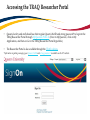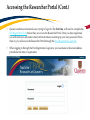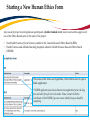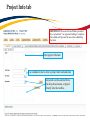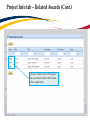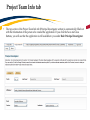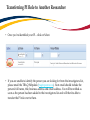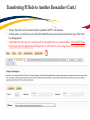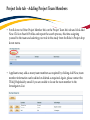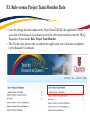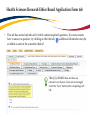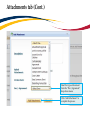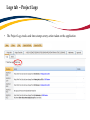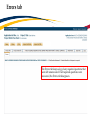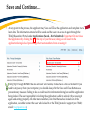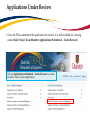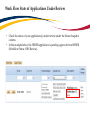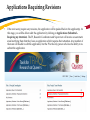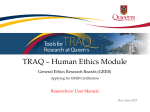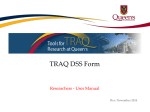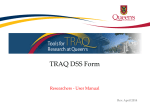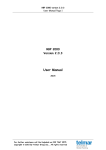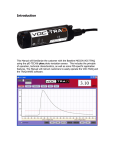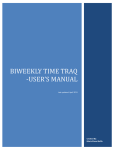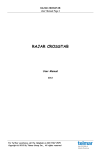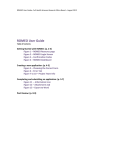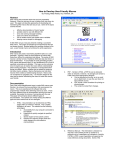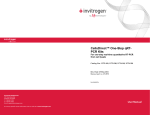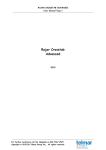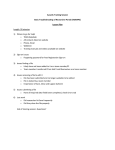Download Research Coordinator
Transcript
TRAQ – Human Ethics Module Health Sciences Research Ethics Board (HSREB) Applying for HSREB Certification Researcher Coordinator’s User Manual Rev. June 2015 Accessing the TRAQ Researcher Portal • Queen’s faculty and staff should use their regular Queen’s NetID and strong password* to log into the TRAQ Researcher Portal through MyQueensU/SOLUS. (Once in MyQueensU, click on My Applications, and then on Go to the TRAQ Researcher Portal hyperlink.) • The Researcher Portal is also available through the TRAQ website. *Information regarding managing your Queen’s NetID and strong password is available on the ITS website. Accessing the Researcher Portal (Cont.) • Queen’s students and external users, trying to log in for the first time, will need to complete the Self Registration Form before they can access the Researcher Portal. Once you have registered, you will receive an automatic email with instructions on setting up your own password. From then on, you will access the Researcher Portal through the Post-Registration Login Site. • When logging in through the Post Registration Login site, your username is the email address provided at the time of registration. Researcher Portal – Describing the Homepage Click on Apply New to access the Human Ethics applications. All users have Principal Investigator and Project Team Member roles. Depending on your role in a particular study, you will be able to access your files (Human Ethics and Biohazard certifications, and TRAQ DSS Form/Agreement Review applications) under one role or the other. Starting a New Human Ethics Form Any research project involving human participants, whether funded or not, must receive ethics approval of one of the Ethics Boards prior to the start of the project. • • Non-Health Sciences (Social Sciences) submit to the General Research Ethics Board (GREB) Health Sciences and affiliated teaching hospitals submit to Health Sciences Research Ethics Board (HSREB) The names of the forms are hyperlinks, click on them once to open a blank application. * HSREB applicants must choose between two application forms: the long form and short form for low risk studies. Please contact the Ethics Coordinator of the HSREB if you are unsure which form you should be completing. Project Info tab IMPORTANT: Please note that all fields preceded by a red asterisk * are required. Failing to complete these fields will prevent the user from submitting the form. Enter project title here Use calendar icons to enter a project start and end date Keywords can be selected from the drop down menu, or typed directly into the textbox. Project Info tab – Related Awards • If the PI’s project is receiving funding, either through a grant or contract, it is important to link the TRAQ DSS Form to the human ethics application. • Use the side bar to scroll down to the ‘Related Awards’ section of the Project Info tab screen and click on the yellow ‘Search’ button to view the PI’s submitted TRAQ DSS Forms. IMPORTANT: As a Project Team member, you should first transfer the role of PI on the Project Team Info tab before linking the TRAQ DSS Form to the human ethics application. Please see slides on Project Team Info tab for instructions. Project Info tab – Related Awards (Cont.) Click on ‘Select’ next to the project file you wish to link to the human ethics application. Project Team Info tab • The top section of the Project Team Info tab (Principal Investigator section) is automatically filled out with the information of the person who created the application. If you click the Save and Close buttons, you will see that the application is still available to you under Role: Principal Investigator. PI Role versus Project Team Member Role • When a new application is created, TRAQ automatically designates the creator of the application as PI. • The role of the applicant from PI to Project Team Member will need to be modified to ensure the application will follow the proper process. This can be done at any point during the completion of the form. • As long as the applicant remains PI the application will continue to be accessible from the TRAQ Researcher Portal home page under Role: Principal Investigator. Project Team Info Tab – Change PI • To change the role of PI over to another researcher, click on Change PI. Important: DO NOT change P.I.’s “Last Name” and “First Name” manually – always use “Change PI” feature. Transferring PI Role to Another Researcher • Search the Investigator List for the name of the person to be assigned as PI. The list can be searched in a variety of ways, i.e. type the last name of the person in the “Last Name” field, use the filter beside it to select a search criteria such as “EqualTo” or “Contains”. Investigator Investigator Faculty of Health Sciences\Biomedical and Molecular Sciences Transferring PI Role to Another Researcher • Once you’ve identified your PI – click on Select. Investigator Investigator Principal Faculty of Health Sciences\Biomedical and Molecular Sciences • If you are unable to identify the person you are looking for from the investigators list, please email the TRAQ Helpdesk ([email protected]). Your email should include the person’s full name, title, business address and email address. You will be notified as soon as the person has been added to the investigators list and will then be able to transfer the PI role over to them. Transferring PI Role to Another Researcher (Cont.) • Project Team Info will automatically be updated with PI’s information. • At this point, you will also notice that the Submit button, previously located at the top of the form, has disappeared. • Important: the next step is to add yourself to the application as a team member. This must be done before you close the application. Failing to do so will result in you losing access to the application. ? Investigator Principal Project Info tab - Adding Project Team Members • Scroll down to Other Project Member Info on the Project Team Info tab and click Add New. Click on Search Profiles and repeat the search process, this time assigning yourself to the team and selecting your role in the study from the Role in Project drop down menu. • Applicants may add as many team members as required by clicking Add New, team member information can be edited or deleted as required. Again, please contact the TRAQ Helpdesk by email if you are unable to locate the team member in the Investigators List. Researcher Queen’s P.I. Role versus Project Team Member Role • Once the change has been made on the Project Team Info tab, the application will be accessible to the Research Coordinator and to the other team members from the TRAQ Researcher Portal under Role: Project Team Member. • The PI is the only person who can submit the application once it has been completed by the Research Coordinator. Health Sciences Research Ethics Board Application Form tab • This tab has several sub-tabs all of which contain required questions. If you are unsure how to answer a question, try clicking on the info tab ( ) additional information may be available as seen in the screenshot below! TRAQ Tip! ROMEO does not have an automatic save feature. Users are encouraged to hit the “Save” button after completing each tab. Attachments tab • Applicant should attach any document(s) identified on the Checklist sub-tab of the Ethics Form. Users may upload multiple attachments, provided that each is no larger than 5MB. Attachments may be word files, spreadsheets, jpeg files, pdfs, etc. Include a brief description of the document Click on “Browse” to select the document from your computer Select date by clicking on calendar icon next to “Version Date” field. The date should represent the date that the document was attached to the application (current date). Attachments tab (Cont.) Select the type of document from the “Doc / Agreement” drop down menu Click “Add Attachment” to complete the process Approvals tab • The Approvals tab simply describes the workflow of an application in TRAQ. For example, this HSREB application will be submitted straight to the HSREB (Office of Research Services/Office of Research Ethics). This workflow is pre-determined. You may skip this tab. Logs tab – Workflow Logs • The Logs tab is a useful tool that allows the applicant(s), reviewer(s) and the Ethics Office to track the history of the application and communicate with one another. Text in blue font represents most recent updates • The Workflow Logs tracks and time stamps approvals and messages Logs tab – Project Logs • The Project Logs tracks and time stamps every action taken on the application. Errors tab The Errors tab keeps a log of any required questions that were left unanswered. If all required questions were answered, the Errors tab disappears. Save and Continue… • At any point in the process, the applicant may Save and Close the application and complete it at a later date. The information entered will be saved and the user can access it again through the TRAQ Researcher Portal under Applications (Saved – Not Submitted). Important: Do not close that application by clicking the X at the top of your browser, doing so will result in the application being locked preventing other team members from accessing it TRAQ Tip! Though ROMEO has no automatic save feature, it does have a time out feature! If you need to step away from your computer, you should always hit the Save and Close buttons as a precautionary measure. Failing to do so could result in information being lost and the application being locked. The user responsible for locking the application is able to unlock it by accessing it again and exiting properly. All other team members, who find themselves locked out of the application, can either contact the user who locked it or the TRAQ team for support (ext. 78426; email: [email protected]) Submitting the Application • From the moment you assign another PI and team members to the project, they will be able to view and edit the application. • The PI is the only person who can submit the application, this cannot be done on their behalf. • The team member responsible for completing the application should notify the PI when the application is ready to be reviewed and submitted. • Once the application has been submitted, the PI will receive an email confirming the reception of the application – any team member associated with the application will be copied on the correspondence. Applications Under Review • Once the PI has submitted the application for review, it is still available for viewing under Role: Project Team Member Applications (Submitted – Under Review) Click on Applications (Submitted – Under Review) to see the work flow state of your applications. Work Flow State of Applications Under Review • Check the status of your application(s) under review under the Status Snapshot column. • In the example below, the HSREB application is pending approval from HSREB (Workflow Status: ORS Review). Dr. Principal Investigator Applications Requiring Revisions • If the reviewer(s) require any revisions, the application will be pushed back to the applicant(s). At this stage, you will be able to edit the application by clicking on Applications (Submitted – Requiring my Attention). The PI, Research Coordinator and Supervisor will receive an automatic email notifying them that they have an application which requires their attention. Any member of the team will be able to edit the application, but the PI is the only person who has the ability to resubmit the application. Approved Applications • Once the application has been approved, the PI, Research Coordinator and Supervisor will receive a formal approval letter and email. The application can no longer be modified but is available for viewing under Applications (Submitted – Post Review) Need assistance/have a question? Contact the TRAQ Helpdesk (613) 533-6000, ext. 78426 Email: [email protected]