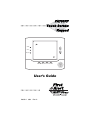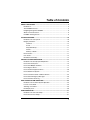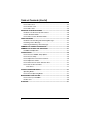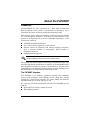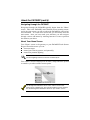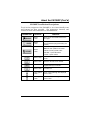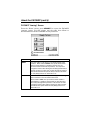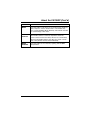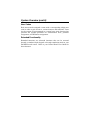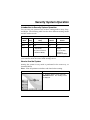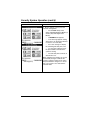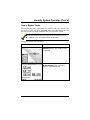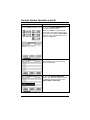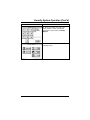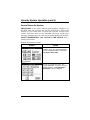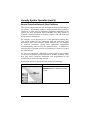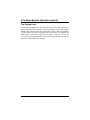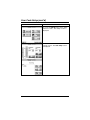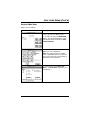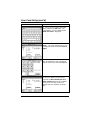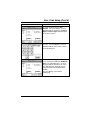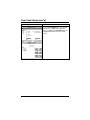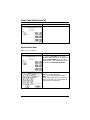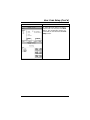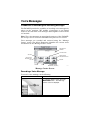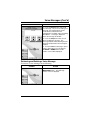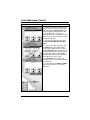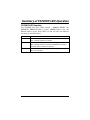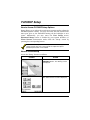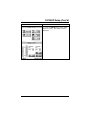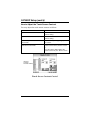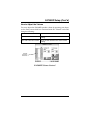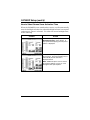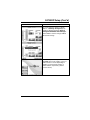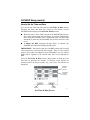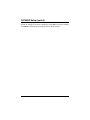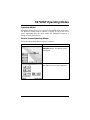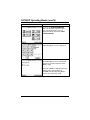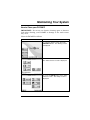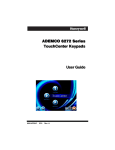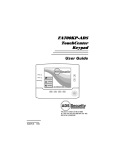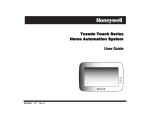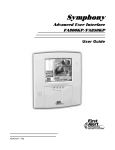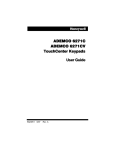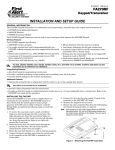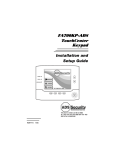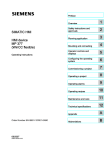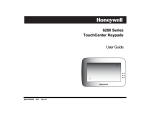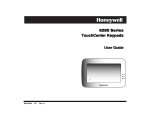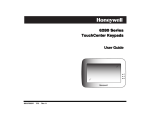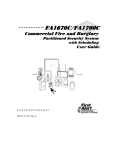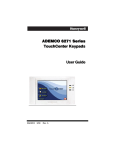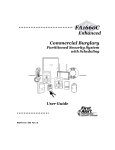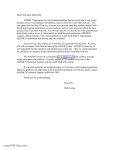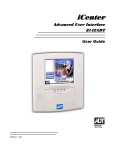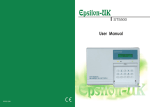Download FA700 - TELSCO
Transcript
)$.3
7RXFK6FUHHQ
.H\SDG
ARMED
READY
MESSAGE
HOME
FUNC
PANIC
BACK
8VHU·V*XLGH
K0976-1
9/03
Rev. A
Table of Contents
ABOUT THE FA700KP ........................................................................................ 5
Introduction.................................................................................................... 5
The FA700KP Interface ................................................................................. 5
Navigating through the FA700KP .................................................................. 6
About Your Home Screen.............................................................................. 6
FA700KP "Arming" Screen ............................................................................ 8
SYSTEM OVERVIEW......................................................................................... 10
Introduction to Your System ........................................................................ 10
Burglary Protection ...................................................................................... 10
Partitions .............................................................................................. 10
Zones ................................................................................................... 10
Entry/Exit Delays .................................................................................. 11
Alarms .................................................................................................. 11
Memory of Alarm .................................................................................. 11
Fire Protection ............................................................................................. 11
User Codes.................................................................................................. 12
Extended Functionality ................................................................................ 12
SECURITY SYSTEM OPERATION.................................................................... 13
Introduction to Security System Operation .................................................. 13
How to Arm the System............................................................................... 13
How to Arm Multiple Partitions..................................................................... 15
How to Bypass Zones.................................................................................. 17
How to Remove Bypassed Zones ............................................................... 20
How to Disarm the System .......................................................................... 22
How to Check the Status of Other Partitions ............................................... 24
How to Send Emergency Messages............................................................ 26
How to View the Event Log ......................................................................... 27
FIRE ALARM SYSTEM OPERATION................................................................ 29
Introduction to Fire Alarm System Operation............................................... 29
In Case of Fire Alarm................................................................................... 29
Silencing a Fire Alarm ................................................................................. 29
Fire Display Lock ......................................................................................... 30
USER CODE SETUP ......................................................................................... 31
Introduction to User Code Setup ................................................................. 31
How to Access User Setup.......................................................................... 31
3
Table of Contents (Cont'd)
How to Add a User ...................................................................................... 33
How to Delete a User .................................................................................. 37
How to Edit a User....................................................................................... 38
ADVANCED SYSTEM FEATURES ................................................................... 40
Introduction to Advanced System Features ................................................. 40
Console Emulation Mode ............................................................................ 40
How to Enter Console Emulation Mode....................................................... 40
VOICE MESSAGES ........................................................................................... 42
Introduction to Recording and Retrieving Messages ................................... 42
Recording a Voice Message........................................................................ 42
Retrieving and Deleting a Voice Message................................................... 43
SUMMARY OF AUDIBLE NOTIFICATION........................................................ 45
SUMMARY OF FA700KP LED OPERATION .................................................... 47
FA700KP LED Operation ............................................................................ 47
FA700KP SETUP ............................................................................................... 48
How to Access FA700KP Setup Options..................................................... 48
How to Access Setup .................................................................................. 48
How to Adjust the Touch Screen Contrast................................................... 50
How to Adjust the Volume ........................................................................... 51
How to Select Screen Saver Activation Time .............................................. 52
How to Set the Time and Date..................................................................... 54
Time Zones .......................................................................................... 55
FA700KP OPERATING MODES........................................................................ 57
Operating Modes ......................................................................................... 57
How to Access Operating Modes ................................................................ 57
MAINTAINING YOUR SYSTEM......................................................................... 59
How to Clean your FA700KP....................................................................... 59
Routine Care ............................................................................................... 60
GLOSSARY ....................................................................................................... 61
4
About the FA700KP
Introduction
Congratulations on your ownership of a First Alert Professional
Security System. You've made a wise decision in choosing it, for it
represents the latest in security protection technology today.
This security system offers you burglary protection and may provide
fire and emergency protection. To realize the full potential of the
system, it is important that you feel comfortable operating it. Your
system may consist of:
x
FA700KP Touch Screen Keypad
x
x
One or more other keypads for system control
Various sensors for perimeter and interior burglary protection,
plus a selected number of strategically placed smoke or
combustion detectors
x
Lighting/switching devices.
UL The home lighting feature has not been evaluated by UL.
The system uses microcomputer technology to monitor all zones, and
provides appropriate information for display on the FA700KP and/or
other keypads used with the system. Your system may also have been
programmed to automatically transmit alarm or status messages over
the phone lines to a central alarm monitoring station.
The FA700KP Interface
The FA700KP is an intuitive, graphical interface that combines
security and optionally, home lighting control. With clear, simple
controls on a touch-screen interface, the entire family will find the
FA700KP both easy to learn and easy to use.
As a security and home-automation interface, the FA700KP may be
used for:
x Quick and easy security system operation
x Home lighting control
5
About the FA700KP (cont'd)
Navigating through the FA700KP
Navigation through the FA700KP typically begins from the "Home"
screen. This is the FA700KP’s main default screen (starting screen)
and is the first screen you will see when the FA700KP is powered up
and initialized. It is from this screen that you will select from the
main menu. Once you have made your selection, you will navigate
through various sub-menus by touching buttons or icons to perform
the function you desire.
About Your Home Screen
Your "Home" screen is the gateway to your FA700KP Touch Screen
Keypad. From this screen you can:
x
x
x
access messages
control your security system, and optionally,
control the premises lighting.
UL The home lighting feature has not been evaluated by UL.
Your "Home" screen is displayed at all times, except when the system
is armed or you select another screen option.
The background and buttons shown on the “Home” screen in this
manual are for example only. Your system installer may have changed
the actual background and buttons shown on your “Home” screen.
6
About the FA700KP (Cont'd)
FA700KP Icon/Button Descriptions
To aid in the navigation of the FA700KP, a set of user-friendly icons
and buttons has been provided. The appearance, function, and
location of these icons and buttons is described below:
ICON/BUTTON
LOCATION
FUNCTION
"Home"
screen
Allows you to record and retrieve voice
messages.
"Home"
screen
Allows you to turn certain devices on and
off (if installed and programmed by your
installer.)
"Home"
screen
Accesses "Arming" screen.
Note: The lock symbol in the shield
indicates security system status.
Unlocked – system disarmed
Locked – system armed
Below screen
Returns you to the FA700KP "Home"
screen.
Below screen
Reverts to the last screen viewed.
Below screen
Displays Emergency functions (as
programmed by your installer.
Below screen
For future use.
To the right of
screen
Use to scroll up through lists displayed
on the screen.
To the right of
screen
Use to scroll down through lists displayed
on the screen.
7
About the FA700KP (cont'd)
FA700KP "Arming" Screen
From the "Home" screen, press SECURITY to access the FA700KP
"Arming" screen. Use this picture and the table that follows to
become familiar with the FA700KP security functions.
ITEM
FUNCTION
AWAY
Press this button to arm when no one will be staying on the
premises. When armed in AWAY, the system will sound an
alarm if a protected door or window is opened, or if any
movement is detected inside the premises. You may leave
through the entrance door during the exit delay period without
causing an alarm. You may also re-enter through the entrance
door, but must disarm the system with your User Code within
the entry delay period or an alarm will occur.
STAY
Press this button to arm when you are staying home, but might
expect someone to use the entrance door later.
When armed in STAY, the system will sound an alarm if a
protected door or window is opened, but you may otherwise
move freely throughout the premises. Late arrivals can enter
through the entrance door without causing an alarm, but they
must disarm the system within the entry delay period or an
alarm will occur.
8
About the FA700KP (Cont'd)
ITEM
FUNCTION
NIGHT
Press this button to arm when you are staying home and do not
expect anyone to use the entrance door. Your installer may
have configured NIGHT Mode differently; have him/her describe
the actual settings of this mode.
MultiPartitions
Check this circle when you want to arm more than one partition.
When Multi-Partitions is checked, all partitions within the
system can be armed at one time (if the user is so authorized).
When the Arm Multi-Partitions circle does not contain a check
mark, each partition must be armed individually.
MORE
CHOICES
Press this button for more Security, Lighting, and FA700KP
setup features.
9
System Overview
Introduction to Your System
This system offers you burglary protection and may offer fire and
emergency protection. Monitoring is accomplished with various
contact and motion sensors for perimeter and interior burglary
protection, plus the system may have strategically placed smoke,
heat, or combustion detectors.
Burglary Protection
The burglary protection portion of your system must be turned on or
"armed" before it will sense burglary alarm conditions. Your system
provides three modes of burglary protection: Away, Stay, and Night,
and even allows you to “bypass” selected zones of protection while
leaving the rest of the system armed (e.g. this enables you to arm the
system but leave upper-story windows open.)
The system also provides a Chime mode, for alerting users to the
opening and closing of doors and windows even while the system is
disarmed.
Partitions
This system may be configured to arm and disarm more than one
area, each as if it had its own control. These areas are called
partitions. Partitions are used when the user wants to disarm certain
areas while leaving other areas armed, or to limit access to certain
areas to specific individuals. Each user of the system can be
authorized to operate all or only some partitions, and can be given
different privileges in each.
Information about Partitions is
presented later in this document.
Zones
Your system's sensing devices have been assigned to various "zones."
For example, the sensing device on your Entry/Exit door may have
been assigned to zone 01, sensing devices on windows in the master
bedroom to zone 02, and so on. These numbers will appear on the
display, along with an alpha descriptor for that zone (if programmed),
when an alarm or trouble condition occurs.
10
System Overview (Cont'd)
Entry/Exit Delays
Your system has preset time delays, referred to as exit delay and
entry delay. Whenever you arm your system, exit delay gives you
time to leave through the designated exit door without setting off an
alarm. Exit delay begins immediately after entering any arming
command, and applies to all modes of arming protection. If
programmed, a slow beeping will sound throughout the exit delay
period.
Entry delay gives you time to disarm the system when you reenter
through the designated entrance door. But the system must be
disarmed before the entry delay period ends, or an alarm will occur.
The keypad will beep during the entry delay period, reminding you to
disarm the system. Ask your installer about the delay times
programmed into your system.
Alarms
When an alarm occurs, the FA700KP (and any other keypads) and
external sounders will sound, and the zone(s) causing the alarm are
displayed. If your system is connected to a central monitoring station,
an alarm message will also be sent. To stop the alarm sounding,
simply disarm the system.
Memory of Alarm
When an alarm condition occurs, the number(s) of the zone(s) that
caused the problem are displayed, along with the type of alarm. These
remain displayed until cleared by disarming the system.
Fire Protection
The optional fire protection portion of your security system (if used) is
always on and will sound an alarm if a fire condition is detected.
11
System Overview (cont'd)
User Codes
Each user must be assigned a name with a corresponding 4-digit user
code in order to gain access to various features and functions. Users
for the system are programmed in a central user setup location that
provides the specific questions for authorization level, partition
assignment, and RF button assignment.
Extended Functionality
Extended functions are advanced functions that can be accessed
through a standard alpha keypad or through emulation mode on your
FA700KP touch screen. Refer to your Control Panel User Guide for
these features.
12
Security System Operation
Introduction to Security System Operation
You can arm your system in one of three arming modes: Away, Stay,
and Night. The following table lists the three different arming modes
and the results of each.
FEATURES FOR EACH ARMING MODE
Arming
Mode
Exit
Delay
Entry
Delay
Perimeter
Armed
Interior
Armed
Away
Yes
Yes
Yes
Yes
Stay
Yes
Yes
Yes
No
Night*
Yes
Yes (set for Away or
Stay Mode)
No (set for Instant or
Maximum Mode)
Yes
Yes (set for Away
Mode)
No (set for Stay,
Instant or
Maximum Mode)
*Your installer may have configured Night Mode differently; have
your installer write the actual mode settings above.
How to Arm the System
Arming the system in any mode is performed in the same way, as
described below.
Note: Close all perimeter windows and doors before arming.
SCREEN
ACTION
1. From the "Home" screen, press the
SECURITY button. The "Arming" screen
is displayed.
13
Security System Operation (cont'd)
SCREEN
ACTION
2. On the "Arming" screen, press the
selected arming button.
o The FA700KP beeps twice
(Away and Night Maximum Modes) or
3 times (Stay and Night Instant
Modes)
Arming (typical)
Armed (typical)
14
o a DISARM button appears
o a text message appears stating
which zones are arming and whether
or not there is an exit delay
o the screen changes to display
the remaining exit delay time, and
o an "open lock" appears next to
the pressed button to indicate the
system is arming.
o The exit delay time continues to
decrement to one.
When exit delay time expires, the screen
automatically changes to indicate the
system is "Armed" and the "lock" next to
the pressed button changes to a closed
lock. The system is now armed in the
selected mode.
Security System Operation (Cont'd)
How to Arm Multiple Partitions
To arm multiple partitions:
SCREEN
ACTION
1. From the "Home" screen press the
SECURITY button to display the "Arming"
screen.
2. Make certain the Multi-Partitions button
is checked.
3. Press the appropriate arming mode
button.
4. When prompted, enter the user code
authorized to access other partition(s).
15
Security System Operation (cont'd)
SCREEN
ACTION
If the user code is accepted, the system
displays the partitions that the user has
access to.
Note: A user may have access to some
(but not all) of the available partitions!
You have two arming options:
To arm one or more partitions, highlight
the partition(s) to be armed by touching it
on the screen, then press ARM
SELECTED.
Press ARM ALL to arm all available
partitions.
16
Security System Operation (Cont'd)
How to Bypass Zones
The Bypass function is used when you want to arm your system with
one or more zones left open. Bypassed zones are unprotected and will
not cause an alarm when violated while your system is armed.
The system will not allow you to bypass fire or emergency zones.
x To bypass zones, the system must be disarmed first.
x
To bypass zones do the following:
SCREEN
ACTION
1. From the "Home" screen, press the
SECURITY button. The "Arming" screen
is displayed.
2. From the "Arming" screen, press the
MORE CHOICES button. The "More
Choices" screen is displayed.
17
Security System Operation (cont'd)
SCREEN
ACTION
3. Press the SHOW ZONES button on
the "More Choices" screen.
While the FA700KP is requesting and
receiving the zone data from the control
panel, the screen displays "Please Wait!".
Then the zones, along with their current
status, are displayed.
4. Highlight the zone(s) to be bypassed
by touching it on the screen when the
zones are displayed.
5. Press the BYPASS SELECTED
button. The "User Authorization" screen
is displayed with the instructions "To
Bypass Zones, Enter Code".
18
Security System Operation (Cont'd)
SCREEN
ACTION
6. Enter your 4-digit user code. The
"More Choices" screen is displayed
showing the system status as ReadyBypass
7. Press the BACK button to return to the
“Arming” screen.
19
Security System Operation (cont'd)
How to Remove Bypassed Zones
A bypassed zone will automatically be unbypassed when you disarm
the system. If the system is disarmed and a zone is bypassed, you
can remove the bypass as follows:
SCREEN
ACTION
1. View bypassed zones by pressing the
SHOW ZONES button.
While the FA700KP is requesting and
receiving the zone data from the control
panel, the screen displays "Please Wait!".
Then the zones, along with their current
status, are displayed.
2. Remove zone bypasses by pressing
the CLEAR BYPASSES button.
20
Security System Operation (Cont'd)
SCREEN
ACTION
3. The "User Authorization" screen is
displayed with the instructions To Clear
Bypasses, Enter Code.
Note: A zone cannot be unbypassed
while the system is armed.
Enter your 4-digit user code. The "More
Choices" screen is displayed showing the
system as Ready to Arm.
Note: This will not occur if any zone(s) is
open (not ready).
21
Security System Operation (cont'd)
How to Disarm the System
IMPORTANT: If you return and the main burglary sounder is on,
DO NOT enter the premises, but call the police from a nearby safe
location. If you return after an alarm has occurred and the main
sounder has shut itself off, the FA700KP will beep rapidly upon
entering, indicating that an alarm has occurred during your absence.
LEAVE IMMEDIATELY and CONTACT THE POLICE from a
nearby safe location.
Disarm the system as follows:
SCREEN
ACTION
1. Press the DISARM button on any
"Armed" screen. The "User Authorization"
screen is displayed with the instructions
“To Disarm, Enter Code”.
2. Enter your 4-digit user code. The
system will disarm. If you have access to
multiple partitions, the Partition No. &
Description screen is displayed.
22
Security System Operation (Cont'd)
SCREEN
ACTION
3. Press the DISARM ALL button if you
wish to disarm the system. The FA700KP
beeps once and the "Arming" screen is
displayed showing the system as Ready
to Arm or not ready if any zone is faulted
(open).
Note: If you wish to disarm only selected
partitions, you must first highlight the
partition(s) to be disarmed, then press the
DISARM SELECTED button. The
FA700KP beeps once and the "Arming"
screen is displayed showing the system
as Ready to Arm or not ready if any zone
is faulted (open).
Note: Once the system is disarmed, the
FA700KP will return to the "Home" screen
after the selected “To Home Page After”
time has expired. This time is selected on
the “Setup” screen.
23
Security System Operation (cont'd)
How to Check the Status of Other Partitions
This system supports between one and eight Partitions (depending on
the system.) Partitioning enables a single physical alarm system to
control up to eight areas of protection (partitions) depending on the
system you have purchased. Each FA700KP and other keypad is
assigned a default partition for display purposes, and will show only
that partition's information.
For example, if your physical site is a four-apartment housing unit,
your alarm system may be configured with four partitions. Each
apartment’s zones (door, windows, smoke detectors, etc.) are assigned
to separate partitions, giving each apartment independent
arming/disarming control of its own partition (area). A landlord or
manager may be granted access to all partitions, so he/she can control
the entire system.
If a user is so authorized, a FA700KP or other keypad in one partition
can be used to perform system functions in another partition. (Note
that only those partitions authorized and programmed by the
installer can be accessed in this manner.)
To check the status of other partitions perform the following:
SCREEN
ACTION
1. From the "Home" screen press the
SECURITY button to display the "Arming"
screen.
24
Security System Operation (Cont'd)
SCREEN
ACTION
2. Press the "Current Partition" tab (lower
edge of the screen; in this case it displays
P1). The "User Authorization" screen is
displayed with the instructions “For
Authorized Partitions, Enter Code”.
3. Enter the code authorized to access
other partition(s).
If the code is accepted, the system
displays the partitions that user has
access to.
Note: A code may have access to some
(but not all) of the available partitions.
This screen displays the available
partitions (in this case, Partitions 1, 2, and
3), and their current status.
The current partition is shown at the top of
the display (in this example, the device is
attached to Partition 1 (P1)). To change
this assignment, select the appropriate
button (e.g. press P2 to switch control to
Partition 2).
25
Security System Operation (cont'd)
How to Send Emergency Messages
Emergency messages are optional and may not be available on your
system. Ask your system installer if emergency messages are
available on your system.
The
x
Emergency screen cannot be accessed while running a
diagnostic test.
x
An emergency message for panic or fire can be sent to the central
monitoring station from the Emergency screen. The Emergency
screen can be accessed by activating the "PANIC" button located
below the screen.
Once the Emergency screen is accessed, perform the following to
send an emergency message.
SCREEN
ACTION
On the Emergency screen press and hold
(for at least 2 seconds) the associated
alarm button for the type of emergency
message you want to send (FIRE, PANIC,
or MEDICAL). When the message is
sent, the associated "Message Sent"
statement is displayed in the text box to
the right of the buttons. You are
immediately returned to the screen from
which you pressed the “PANIC” button.
26
Security System Operation (Cont'd)
How to View the Event Log
Your system has the ability to record various events in a history log
wherein each event is recorded with the time and date of its
occurrence. The control panel must be programmed to record various
system events in installer programming mode.
To view the Event Log, perform the following:
SCREEN
ACTION
1. From the "Home" screen, press the
SECURITY button. The "Arming" screen
is displayed.
2. From the "Arming" screen press the
MORE CHOICES button. The "More
Choices" screen is displayed.
27
Security System Operation (cont'd)
SCREEN
ACTION
3. Press the EVENT LOGS button on the
"More Choices" screen. The "Event Log"
screen is displayed.
Note: While FA700KP is requesting and
receiving the event log data from the
control panel, the "Event Log" screen
displays "Please Wait!".
To view additional events, press the
up/down arrows to scroll through the
event log. To view all items, press the
Show More button.
Note: When All Partitions or All Events
button is pressed, and more than 100
events exist, the Show More button text
will change to read Next 100.
28
Fire Alarm System Operation
Introduction to Fire Alarm System Operation
Your fire alarm system (if installed) is on 24 hours a day, providing
continuous protection. In the event of an emergency, the installed
smoke and heat detectors will automatically send signals to your
Control/Communicator, triggering a loud interrupting sound from the
keypad. An interrupted sound will also be produced by optional
exterior sounders. A FIRE message will appear at your keypad and
remain on until you silence the alarm.
In Case of Fire Alarm
1. Should you become aware of a fire emergency before your
detectors sense the problem, go to your nearest keypad and
manually initiate an alarm by pressing the panic key assigned as
FIRE emergency (if programmed by the installer) and hold down
for at least 2 seconds.
2. Evacuate all occupants from the premises.
3. If flames and/or smoke are present, leave the premises and notify
your local Fire Department immediately.
Silencing a Fire Alarm
1. Silence the alarm by entering your code and pressing the OFF
key. To clear the alarm from the display, enter your code and
press the OFF key again.
2. If the keypad does not indicate a READY condition after the
second OFF sequence, press the READY key to display the
zone(s) that are faulted. Be sure to check that smoke detectors
are not responding to smoke or heat producing objects in their
vicinity. In this case, eliminate the source of heat or smoke.
3. If this does not remedy the problem, there may still be smoke in
the detector. Clear it by fanning the detector for about 30
seconds.
4. When the problem has been corrected, clear the display by
entering your code and pressing the OFF key.
29
Fire Alarm System Operation (cont'd)
Fire Display Lock
If several zones produce an alarm before any are silenced, all zones in
alarm will scroll. The system can be programmed to lock the keypad
display with the first zone that produced an alarm. Ask your installer
if your system has been activated with this feature. To display the
other zone(s), press the [✴] key for each zone. Also the “A”, “B”, or
“C” key may be programmed to scroll the keypad display to view the
previous or subsequent fire alarms.
30
User Code Setup
Introduction to User Code Setup
Each user must be assigned a name with a corresponding 4-digit user
code in order to gain access to various features and functions.
Users for the system are programmed in a central user setup location
that provides the specific questions for authorization levels assigned
to different users. You may want these users to be the same, but
there are situations in which you may want a user to have limited
capabilities.
How to Access User Setup
Access User Setup as follows:
SCREEN
ACTION
1. From the "Home" screen, press the
SECURITY button. The "Arming" screen
is displayed.
2. Press the MORE CHOICES button.
The "More Choices" screen is displayed.
31
User Code Setup (cont'd)
SCREEN
ACTION
3. Press the SETUP button on the "More
Choices" screen. The "Setup" screen is
displayed.
4. Press the USER SETUP button on the
“Setup” screen. The User Setup screen
is displayed.
32
User Code Setup (Cont'd)
How to Add a User
Add a user as follows:
SCREEN
ACTION
Note: Three selections are available: add
a user, edit a user, or delete a user.
1. To add a use, press the ADD USER
button. The "User Authorization" screen
is displayed with the instructions "Enter
Authorized Code".
2. Enter your Authorized code. The “User
Options” screen is displayed.
Note: The authorized code for adding
users is dependent upon the system you
have. Check with your system installer to
determine who can add users.
3. Press the box next to Enter User
Name. The Enter Data keyboard screen
is displayed.
33
User Code Setup (cont'd)
SCREEN
ACTION
4. Type in the user name (6 characters
max.) and press the OK button. The
“User Options” screen is displayed with
Enter User Code… displayed.
5. Touch the box next to Enter User
Code… The "User Authorization" screen
is displayed with the instructions Enter 4
Digits.
6. Enter the 4-digit code for this user.
The “User Options” screen is displayed
with the user’s name and code displayed.
7. Select the partitions and access level
for this user. After the access level is
selected, the Allow Arm/Disarm from
other partitions box becomes available.
If this user is to be able to Arm and
Disarm from other partitions, touch this
box.
34
User Code Setup (Cont'd)
SCREEN
ACTION
8. Touch the box below the User
Number. The "User Number" screen is
displayed with the instructions to Enter 2
Digits or Enter 3 Digits dependent upon
the system you have.
9. Enter the 2 or 3-digit user number for
this user. The “User Options” screen is
displayed with the user’s name, number,
and code displayed.
10. If this user is assigned an RF button
zone, touch the box below the RF Button
Zone. The "RF Button Zone " screen is
displayed with the instructions to enter 2
or 3 digits based on the alarm system
being used. Enter the RF Button Zone
number.
The User Options screen will be
redisplayed.
35
User Code Setup (cont'd)
SCREEN
ACTION
11. Press the SAVE button. The system
will save the configuration. When the
save is complete, the User Setup screen
is displayed with the new user’s name
shown.
36
User Code Setup (Cont'd)
How to Delete a User
Delete a User as follows:
SCREEN
ACTION
1. From the User Setup screen, touch
the circle next to the user to be deleted
and press the DELETE USER button.
The "User Authorization" screen is
displayed with the instructions "Enter
Authorized Code:".
2. Enter your Authorized code. The “User
Options” screen is displayed.
Note: The authorized code for deleting
users is dependent upon the system you
have. Check with your system installer to
determine who can delete users.
3. Press the appropriate button. The
User Setup screen is displayed.
37
User Code Setup (cont'd)
SCREEN
ACTION
How to Edit a User
Edit a user as follows:
SCREEN
ACTION
1. From the User Setup screen, touch
the circle next to the user to be edited and
press the EDIT USER button. The "User
Authorization" screen is displayed with the
instructions "Enter Authorized Code:".
2. Enter your Authorized code. The “User
Options” screen is displayed.
Note: The authorized code for editing
users is dependent upon the system you
have. Check with your system installer to
determine who can edit users.
38
User Code Setup (Cont'd)
SCREEN
ACTION
3. Select whatever options you wish to
select for this user and press the SAVE
button. The configuration changes are
saved and you are returned to the User
Setup screen.
39
Advanced System Features
Introduction to Advanced System Features
While most of the commonly used security functions are available
from the FA700KP’s advanced user interface, there are some less
used, advanced features that can either be accessed through Console
Emulation mode on the FA700KP or a standard alpha keypad. To
use features not supported by the FA700KP, refer to your Control
Panel User Guide.
Console Emulation Mode
Console Mode allows you to use a FA700KP interface just as you
would a regular system keypad. All commands shown in Console
Emulation mode can also be executed from a standard alpha keypad.
How to Enter Console Emulation Mode
To access the touch screen "Keypad," do the following:
SCREEN
ACTION
1. From the "Home" screen, press the
SECURITY button. The "Arming" screen
is displayed.
2. Press the MORE CHOICES button.
The "More Choices" screen is displayed.
40
Advanced System Features (Cont'd)
SCREEN
ACTION
3. Press the CONSOLE MODE button on
the "More Choices" screen. The "Keypad"
screen is displayed.
4. Perform functions as you would from a
regular alpha keypad.
41
Voice Messages
Introduction to Recording and Retrieving Messages
The FA700KP provides the capability of recording voices messages for
others on the premises. The number of messages is not limited
however; the total time of all messages added together cannot exceed
127 seconds.
Note: The voice messages are stored in the memory of the FA700KP.
All messages will be lost if the FA700KP loses power or if it is reset.
Voice messages are recorded and retrieved using the “Message
Center” screen. The below illustration identifies the various areas
and buttons on the “Message Center” screen.
MESSAGE LIST
WINDOW
PLAY MESSAGE
VOLUME
ADVANCE ONE
MESSAGE AND PLAY
BACKUP ONE
MESSAGE AND
PLAY
RECORD
DELETE
STOP
RECORDING TIME
REMAINING (SECONDS)
Message Center Screen
Recording a Voice Message
To record a voice message, do the following:
SCREEN
ACTION
1. From the "Home" screen, press the
MESSAGES button. The "Message
Center" screen is displayed.
42
6270-010-V1
Voice Messages (Cont'd)
SCREEN
ACTION
2. Press the Record button and record
your message. As you are recording your
message, the remaining time counter
counts down to indicate the total
remaining time available and a “Recording
New Memo…” message is displayed
above the message list window.
3. Press the Stop button when you are
done recording the message. The
message indicator will be flashing and the
message will be listed in the message list
window.
4. To record additional messages, repeat
steps 2 and 3 above or to exit, depress
the BACK or HOME button and the
“Home” screen will be displayed.
Retrieving and Deleting a Voice Message
To retrieve a voice message, do the following:
SCREEN
ACTION
1. From the "Home" screen, press the
MESSAGES button. The "Message
Center" screen is displayed.
43
Voice Messages (Cont'd)
SCREEN
ACTION
2. Select the message you wish to listen
to by touching it in the message list and
then pressing the Play Message button.
As the message is being played, a “Play
(x): Voice Message…” message is
displayed above the message list window.
When the end of the message is reached,
the playback will stop.
3. To listen to the next message, press
the Advance One Message and Play
button.
4. If you wish to delete messages, press
the Delete button. The “Delete Memo”
screen will be displayed. You can press
the Del Selected button to delete only the
currently selected message and return to
the “Message Center” screen, Del All
button to delete all messages and return
to the “Message Center” screen,
or the Cancel button to return to the
“Message Center” screen without deleting
any messages.
5. To exit, depress the BACK or HOME
button and the “Home” screen will be
displayed.
44
Summary of Audible Notification
SOUND
CAUSE
DISPLAY
Loud, Interrupted*
Keypad &
External
Loud, Continuous*
Keypad &
External
One Short Beep
(not repeated)
Keypad only
Fire Alarm
FIRE is displayed; descriptor of
zone in alarm is displayed.
Burglary/Audible
Emergency Alarm
ALARM is displayed; descriptor of
zone in alarm is also displayed.
a. System disarm
b. System arming
attempt with an
open zone.
c. Bypass verify
One Short Beep
(once every 15
sec.) Keypad only
One Beep
(every 60 sec.)
Keypad only
Two Short Beeps
Keypad only
System is in test
mode
a. DISARMED/READY TO ARM is
displayed.
b. The number and descriptor of
the open protection zone are
displayed.
c. Numbers and descriptors of the
bypassed protection zones are
displayed (One beep is heard for
each zone displayed).
Subsequently, the following is
displayed: DISARMED BYPASS
Ready to Arm
Opened Zone identifications will
appear.
Low battery at a
transmitter
LO BAT displayed with description
of transmitter.
Arm Away or
Maximum
Three Short
Beeps
Keypad only
a. Arm Stay or
Instant
b. Zone opened
while system is in
Chime Mode.
c. Entry warning**
ARMED AWAY or ARMED
MAXIMUM is displayed. Red
ARMED indicator is lit.
a. ARMED STAY ZONE
BYPASSED or ARMED INSTANT
ZONE BYPASSED is displayed.
Red ARMED indicator is lit.
b. CHIME displayed, descriptor of
open protection zone will be
displayed if the [✱] key is pressed.
c. DISARM SYSTEM OR ALARM
WILL OCCUR is displayed.
45
Summary of Audible Notification (Cont'd)
SOUND
CAUSE
Rapid Beeping
Keypad only
a. Trouble
b. AC power loss
alert
c. Memory of
alarm
Slow Beeping
Keypad only
a. Entry delay
warning**
b. Exit delay
warning (if
programmed)
DISPLAY
a. CHECK displayed. Descriptor
of troubled protection zone is
displayed.
b. AC LOSS displayed (may
alternate with other displays that
may be present).
c. FIRE or ALARM is displayed;
descriptor of zone in alarm is
displayed.
a. DISARM SYSTEM OR ALARM
WILL OCCUR is displayed.
Exceeding the delay time without
disarming causes alarm.
b. ARMED AWAY or ARMED
MAXIMUM is displayed along with
You May Exit Now
* If bell is used as external sounder, fire alarm is pulsed ring;
burglary/audible emergency is steady ring.
** Entry warning may consist of three short beeps or slow continuous
beeping, as programmed by your installer.
NOTE: On some systems you may also receive an audible notification
of a system battery failure. Check with you system installer to see if
this notification applies to your system.
46
Summary of FA700KP LED Operation
FA700KP LED Operation
The FA700KP has three LEDs labeled - ARMED, READY and
MESSAGE. MESSAGE LED is yellow, ARMED LED is red, and
READY LED is green. Each LED's on and off state has different
meanings as described below.
LED
DESCRIPTION
ARMED
ON – Security system is armed.
OFF – Security system is not armed.
READY
ON – Security system is disarmed and ready to arm.
OFF – Security system is armed or disarmed but not ready. If
disarmed, faults or troubles are present.
MESSAGE
FLASHING – The FA700KP contains message(s) for the User
OFF – No messages.
47
FA700KP Setup
How to Access FA700KP Setup Options
Setup allows you to adjust the touch screen contrast and/or adjust the
FA700KP speaker volume. You may also select the time interval that
must pass prior to the FA700KP turning off the backlight to save
power. Additionally, you may enter the User Setup screen,
Advanced Setup screen (if enabled by your system installer), or
Clean Screen (maintenance mode) from the "Setup" screen by
pressing the corresponding button.
The “Advanced Setup” button will only be active if enabled by your
system installer. Ask your system installer to explain the options
provided by this button if it is enabled.
How to Access Setup
Access the "Setup" features as follows:
SCREEN
ACTION
1. From the "Home" screen, press the
SECURITY button. The "Arming" screen
is displayed.
2. Press the MORE CHOICES button.
The "More Choices" screen is displayed.
48
FA700KP Setup (Cont'd)
SCREEN
ACTION
3. Press the SETUP button on the "More
Choices" screen. The "Setup" screen is
displayed.
49
FA700KP Setup (cont'd)
How to Adjust the Touch Screen Contrast
You may adjust the touch screen contrast as follows:
If…
Then…
you want to increase contrast
move the slide bar above the current
contrast setting.
you want to decrease contrast
move the slide bar below the current
contrast setting.
another adjustment or selection is
to be made
go to the corresponding paragraph in
this section.
no additional adjustment or
selection is to be made
press the "Back" button below the
screen to return to the previous screen,
or
press the "Home" button below the
screen to return to your "Home" screen.
CONTRAST
SLIDE BAR
INDICATOR
6270-006-V1
Touch Screen Contrast Control
50
FA700KP Setup (Cont'd)
How to Adjust the Volume
You may adjust the FA700KP speaker volume by pressing your finger
on the touch screen slide bar associated with the "Volume" scale and
doing the following:
If…
Then…
you want to increase volume
move the slide bar above the current volume
setting.
you want to decrease volume
move the slide bar below the current volume
setting.
VOLUME
SLIDE BAR
INDICATOR
6270-007-V1
FA700KP Volume Control
51
FA700KP Setup (cont'd)
How to Select Screen Saver Activation Time
When the FA700KP is not armed and not active, it will automatically
turn the backlight off after the selected backlight off time has expired
(unless never option is selected). To select the screen backlight time,
do the following:
SCREEN
ACTION
1. On the "Setup" screen, press the
Backlight Off After: "arrow" button. A
pop-up window displaying the time period
options is displayed.
2. Select the time period option you want
by pressing it. The pop-up window closes
automatically and the selection is
displayed in blue.
Note: Additional options can be viewed
by using the up/down "arrows" to scroll
through the time period options.
52
FA700KP Setup (Cont'd)
SCREEN
ACTION
3. Press either the "Home" or "Back"
button. A Settings Changed! pop-up
window is displayed asking “Settings
Changed! Remember New Settings?“
Select Yes to save the change or No to
discard the change.
When the Update is complete the
FA700KP goes to the "Home" screen or
"More Choices" screen depending on
whether you pressed the "Home" or
"Back" button, respectively ("Home"
screen shown).
53
FA700KP Setup (cont'd)
How to Set the Time and Date
You can set the time and date from the Set Time & Date screen.
Pressing the Time and Date bar located at the bottom of each
FA700KP screen displays the Set Time & Date screen.
x
When the time is set it will be stored in the FA700KP and sent to
the control panel when the Ok button is pressed. Additionally,
when using the FA700KP with a residential panel, the panel will
download its time into the FA700KP once an hour after the clock
is set.
x
If Adjust for DST (Daylight Savings Time) is selected, the
FA700KP will adjust for Daylight Savings time.
IMPORTANT: This means that the FA700KP setting will override
and overwrite the control panel time setting. That is, if the control
panel is set to DST and adjusts but the FA700KP is not, the control
panel will be updated to the current time that is not adjusted for
DST.
From the Set Time & Date screen, adjust either or both the time
and date by pressing the increase or decrease arrow buttons as
necessary until the proper month, day, year, hour, and minute are
displayed.
INCREASE
BUTTON
(TYPICAL)
DECREASE
BUTTON
(TYPICAL)
OK
BUTTON
CANCEL
BUTTON
Set Time & Date Screen
54
6270-008-V0
M*
X
U
U
U
S
T
T
T
Daylight Saving Time (Summer Time),
usually one hour in advance of Standard
Time, is kept in some places
Zone boundaries are approximate
Corrected to June 2000
S
S
S
S
S
S
STANDARD TIME ZONES
W
W
V*
V
180
150W
120W
90W
Map outline © Mountain High Maps
Compiled by HM Nautical Almanac Office
M
W
X
M†
W
V
W
R
Q
P
R
R
R
R
Q
Q
P
60W
P
Q
Q
Q
Q
P
P*
P
O
‡
P
N
Z
30W
Z
A
B
C
C*
D
D*
E
O
O
N
N
O
0
+1
+2
+3
+ 3 30
+4
+ 4 30
+5
Z
h m
Z
Z
Z
Z
Z
N
0
A
A
A
B
B
B
C
B
B
B
A B
A
C
C
C
C
C
C
D
E
E
D
D
F
F
E*
F
E
E
E
E*
C* D*
E
D
D
D
D
D
F*
G
H
H
F*
G
E*
F
G
F
E*
F
F*
G
H
I
I*
h m
K
K*
L
L*
M
M*
M†
h m
+10
+10 30
+11
+11 30
+12
+13
+14
N
O
P
P*
Q
R
S
60E
No Standard Time legally adopted
30E
‡
+ 5 30
+6
+ 6 30
+7
+8
+9
+ 9 30
H
H
90E
120E
h m
I*
I
−7
−8
− 8 30
−9
− 9 30
−10
−11
−12
I
I
I
K
150E
K
‡
K
M
L
L
K
K
IK
K
K
I
h m
H
H
I
H
−1
−2
−3
− 3 30
−4
−5
−6
T
U
U*
V
V*
W
X
Y
G
H
G
Standard Time = Universal Time + value from table
A
Z
A
Z
*
L
*
L
M
M
L
K
L
M
M*
M
X
180
M
L MY
International Date Line
M*
M
International Date Line
L
M
M
LM Y X
FA700KP Setup (Cont'd)
Time Zones
Using the chart below, select the time zone
number corresponding to the location of the
installation.
Time Zone Settings
55
FA700KP Setup (cont'd)
When all settings have been completed, select Ok to save the settings
or Cancel to discard the settings that have been entered.
56
FA700KP Operating Modes
Operating Modes
Operating modes allows you to turn the FA700KP chime mode on or
off. When the chime mode is selected, a request is sent to the alarm
panel requesting that the panel chime the FA700KP whenever a
change in zone status occurs.
How to Access Operating Modes
Access the "Operating Modes" feature as follows:
SCREEN
ACTION
1. From the "Home" screen, press the
SECURITY button. The "Arming" screen
is displayed.
2. Press the MORE CHOICES button.
The "More Choices" screen is displayed.
57
FA700KP Operating Modes (cont'd)
SCREEN
ACTION
3. Press the OPERATING MODES
button on the "More Choices" screen.
The "User Authorization" screen is
displayed with the instructions "Enter
Authorized Code".
4. Enter your “Master” code. The
"Operating Modes" screen is displayed.
5. Touch the Chime Mode button to turn
the Chime Mode on or off. A checkmark
appears in the button when the Chime
Mode is “ON”.
Press the “HOME” or “BACK” button after
making your selection. When the
FA700KP exits the “Operating Modes”
screen, your selection is saved.
58
Maintaining Your System
How to Clean your FA700KP
IMPORTANT: Do not use an abrasive cleaning agent or abrasive
cloth when cleaning your FA700KP or damage to the touch screen
may occur.
Clean the FA700KP as follows:
SCREEN
ACTION
1. From the "Home" screen, press the
SECURITY button. The "Arming" screen
is displayed.
2. Press the MORE CHOICES button.
The "More Choices" screen is displayed.
3. Press the SETUP button on the "More
Choices" screen. The "Setup" screen is
displayed.
59
Maintaining Your System (cont'd)
SCREEN
ACTION
4. Press the CLEAN SCREEN button. A
pop-up window displaying “Touch Screen
will be disabled so that you may wipe
the screen clean. Please use a damp,
soft cloth. DO NOT use any liquids,
sprays, or ammonia-based cleansers.
Press CONTINUE to disable
touchscreen.
When the Continue button is pressed the
“Touch Screen Disabled for => 30
Seconds” message is displayed. During
these 30 seconds the touch screen should
be wiped clean of fingerprints using a mild
soap solution and a soft cloth. When the
counter reaches zero, the window
automatically closes and the touch screen
is active.
Note: Do not spray cleaning agent directly
on the screen, spray it on cloth then wipe
surface area.
Routine Care
x
Treat the components of your security system as you would any
other electrical equipment. Do not slam sensor-protected doors or
windows.
x
Keep dust from accumulating on the keypad and all protective
sensors, particularly on motion sensors and smoke detectors.
The keypad and sensors should be cleaned carefully with a dry soft
cloth. Do not spray water or any other fluid on the units.
60
Glossary
The following terms are used throughout the guide.
Arm/Disarm: “Armed” simply means that the burglary portion of
your system is turned ON and is in a state of readiness. “Disarmed”
means that the burglary system is turned OFF, and must be rearmed
to become operational. However, even in a “disarmed” state,
“emergency” and “fire” portions of your system are still operational.
Bypass: To intentionally leave a specific zone unprotected while the
rest of the system is armed.
Console Emulation: Console Mode allows you to use a FA700KP
interface just as you would a regular system keypad. All commands
shown in Console Emulation mode can also be executed from a
standard alpha keypad.
Day/Night Zone: An area of protection whose violation causes a
trouble indication during the disarmed (DAY) mode and an alarm
during the armed (NIGHT) mode.
Delay Zone: An area of protection containing doors most frequently
used to enter or exit (typically, a front door, back door, or door from
the garage into the building). The delay zone allows sufficient time
for authorized entry or exit without causing an alarm. Consult your
installer for the entry and exit delay times that have been set for your
system during installation and record them on the separate sheet
provided in this guide.
Home Screen: The screen that is normally displayed on the
FA700KP when entries are not being made. The FA700KP will return
to this screen with the “Home” button is pressed or when an entry is
not received for a pre-set period of time.
Keypad: This is the device through which you operate your system.
It contains numbered pushbuttons similar to those on telephones or
calculators. These keys control the arming or disarming of the
system, and perform other functions that were previously described
in this manual.
61
Glossary (Cont'd)
Lighting Button: A button on the Home screen that allows you to
control lights or other devises if so programmed by your system
installer.
Master Code: A 4-digit code that gives users access to all of the
system’s functions, including the ability to program other users in the
system. See also “User Code.
Messages Button: A button on the Home screen that allows you to
record and retrieve voice messages.
Night: An arming mode for the system. Your system installer set the
type of arming and the zones armed when using this mode.
Partition: An independent group of zones that can be armed and
disarmed without affecting other zones or users.
User Code: A 4-digit code that gives users access to the system’s
basic functions. See also “Master Code.”
Zone: A specific protection point (e.g., door or window).
62
ONE YEAR LIMITED WARRANTY
Honeywell International Inc., acting through its First Alert Professional Security Systems
business ("Seller"), 165 Eileen Way, Syosset, New York 11791, warrants its security
equipment (the "product") to be free from defects in materials and workmanship for one
year from date of original purchase, under normal use and service. Seller's obligation is
limited to repairing or replacing, at its option, free of charge for parts, labor, or transportation, any product proven to be defective in materials or workmanship under normal use and
service. Seller shall have no obligation under this warranty or otherwise if the product is
altered or improperly repaired or serviced by anyone other than the Seller. In case of defect, contact the security professional who installed and maintains your security equipment
or the Seller for product repair.
This one year Limited Warranty is in lieu of all other express warranties, obligations or liabilities. THERE ARE NO EXPRESS WARRANTIES, WHICH EXTEND BEYOND THE
FACE HEREOF. ANY IMPLIED WARRANTIES, OBLIGATIONS OR LIABILITIES MADE
BY SELLER IN CONNECTION WITH THIS PRODUCT, INCLUDING ANY IMPLIED
WARRANTY OF MERCHANTABILITY, OR FITNESS FOR A PARTICULAR PURPOSE
OR OTHERWISE, ARE LIMITED IN DURATION TO A PERIOD OF ONE YEAR FROM
THE DATE OF ORIGINAL PURCHASE. ANY ACTION FOR BREACH OF ANY
WARRANTY, INCLUDING BUT NOT LIMITED TO ANY IMPLIED WARRANTY OF
MERCHANTABILITY, MUST BE BROUGHT WITHIN 12 MONTHS FROM DATE OF
ORIGINAL PURCHASE. IN NO CASE SHALL SELLER BE LIABLE TO ANYONE FOR
ANY CONSEQUENTIAL OR INCIDENTAL DAMAGES FOR BREACH OF THIS OR ANY
OTHER WARRANTY, EXPRESS OR IMPLIED, OR UPON ANY OTHER BASIS OF
LIABILITY WHATSOEVER, EVEN IF THE LOSS OR DAMAGE IS CAUSED BY THE
SELLER'S OWN NEGLIGENCE OR FAULT. Some states do not allow limitation on how
long an implied warranty lasts or the exclusion or limitation of incidental or consequential
damages, so the above limitation or exclusion may not apply to you.
Seller does not represent that the product may not be compromised or circumvented; that
the product will prevent any personal injury or property loss by burglary, robbery, fire or otherwise; or that the product will in all cases provide adequate warning or protection. Buyer
understands that a properly installed and maintained alarm may only reduce the risk of a
burglary, robbery, fire or other events occurring without providing an alarm, but it is not
insurance or a guarantee that such will not occur or that there will be no personal injury or
property loss as a result. CONSEQUENTLY, SELLER SHALL HAVE NO LIABILITY FOR
ANY PERSONAL INJURY, PROPERTY DAMAGE OR OTHER LOSS BASED ON A
CLAIM THE PRODUCT FAILED TO GIVE WARNING. HOWEVER, IF SELLER IS HELD
LIABLE, WHETHER DIRECTLY OR INDIRECTLY, FOR ANY LOSS OR DAMAGE
ARISING UNDER THIS LIMITED WARRANTY OR OTHERWISE, REGARDLESS OF
CAUSE OR ORIGIN, SELLER'S MAXIMUM LIABILITY SHALL NOT IN ANY CASE
EXCEED THE PURCHASE PRICE OF THE PRODUCT, WHICH SHALL BE THE
COMPLETE AND EXCLUSIVE REMEDY AGAINST SELLER. This warranty gives you
specific legal rights, and you may also have other rights which vary from state to state. No
increase or alteration, written or verbal, to this warranty is authorized.
149 EILEEN WAY, SYOSSET, NY 11791
www.firstalertprofessional.com
Copyright © 2003 Honeywell International Inc.
¬.&l
K0976-1 9/03
Rev. A