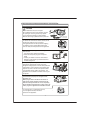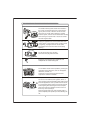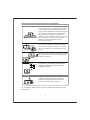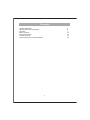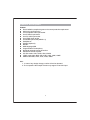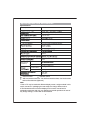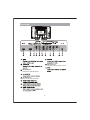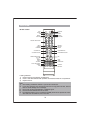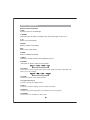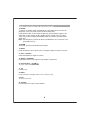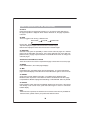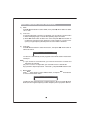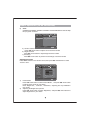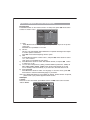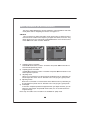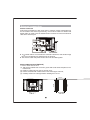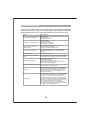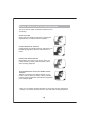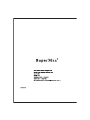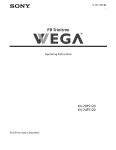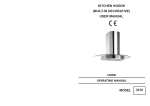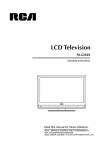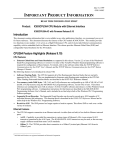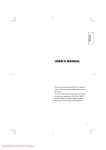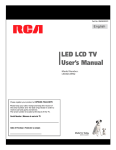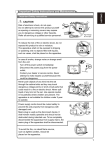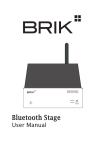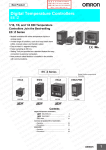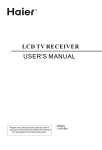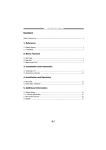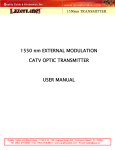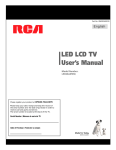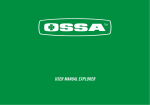Download Important Safety Instructions and Maintenance
Transcript
Important Safety Instructions and Maintenance Important Safety Instructions CAUTION Risk of electronic shock, do not open. Do not attempt to service this product yourself as opening or removing covers may expose you to dangerous voltage or other hazards. Refer all servicing to qualified service personnel. To reduce the risk of fire or electric shock, do not expose this product to rain or moisture. The apparatus shall not be exposed to dripping or splashing and no objects filled with liquids, such as vases, shall be placed on the apparatus. In case of smoke, strange noise or strange smell from the unit: Turn off the power switch immediately; Disconnect the power plug from the power outlet; Contact your dealer or service centre. Never attempt to make repairs yourself because this could be dangerous. Never push objects of any kind into the set through the cabinet slots as they may touch dangerous voltage points or short-circuit parts that could result in a fire or electric shock. Never spill liquid of any kind on the set. Use special caution in households where children are present. The apparatus is not suitable for children under 3-year to operate. Power supply cords should be routed safety to prevent life and property from dangerous with damaged cord. Mains plug is used as the disconnect device. It shall remain readily operable and should not be obstructed during intended use. To be completely disconnected the apparatus from supply mains, the mains plug of the apparatus shall be disconnected. To avoid the fire, no naked flame source, such as lighted candles, should be placed on the apparatus. 1 High Voltage Do not open Important Safety Instructions and Maintenance Important Safety Instructions An outside antenna system should not be located in the vicinity of overhead power lines or other electric light or power circuits, or where it can fall into such power lines or circuits. When installing an outside antenna system, extreme care should be taken to keep from touching such power lines or circuits as contact with them might be fatal. Always turn the set off when it is not being used. Unplug the apparatus from the AC outlet when it will not be used for a long period of time. And when there is a lightning, unplug the unit from the AC outlet immediately. Never touch the antenna wire during lightning. Do not pull the plug out by the wire; Never touch the plug with wet hands. Excessive sound pressure from earphones and headphones can cause hearing loss. Installation The ventilation should not be impeded by covering the ventilation opening with items, such as newspapers, tablecloths, curtains, etc. At least 10 cm space should be left around the apparatus for sufficient ventilation. The product should be situated away from heat sources such as radiators,heat registers, stoves, or other products (including amplifiers) that produce heat. Place the apparatus in such a position that the screen is not exposed to direct sunlight. It is best to have soft indirect lighting while watching and avoid complete dark environment and reflection from the screen as these may cause eye fatigue. Keep the product away from high magnetic field (i.e. power-amplified power speaker) to avoid affecting the tint; 2 Important Safety Instructions and Maintenance Installation Do not place the set on an unstable cart, stand, table or shelf. The set may fall, causing serious personal injury as well as damage to the product. Use only with the cart, stand, tripod, bracket, or table specified by the manufacturer, or sold with the apparatus. An appliance and cart combination should be moved with care. Quick stops, excessive force, and uneven surfaces may cause the appliance and cart combination to overturn. Do not place this apparatus near water, for example, near a bath tub, wash bowl, kitchen sink, or laundry tub; in a wet basement; or a swimming pool; and the like; When the TV being moved in from cold place, it needs some right time for dew inside unit evaporating fully before turn on the unit; Move To prevent injury, this apparatus must be securely attached to the floor/wall in accordance with the installation instructions. Cleaning Unplug this apparatus from the AC outlet before cleaning. Do not use liquid cleaners or aerosol cleaners. Use a damp cloth for cleaning; For your protection, please read this instruction completely, and keep this manual for future reference. 3 Contents General description Specifications and accessories Overview Basic operation External connection Trouble shooting Picture defects and countermeasures 5 6 7 10 21 23 24 Basic operation 4 General description Feature: z Zero X radiation complies to green environment protection requirement z Auto tuning and fine tuning z Two composite video input socket z One S-Video input socket z One PC VGA input socket z One YPbPr input socket z One HDMI input socket (HDMI 1.3) z Headphones z Teletext (Optional) z NICAM z Multi-language OSD z Programmable TV sleep timer z No-signal automatic power off function z 256 total channels to preset z PC VGA mode: VGA, SVGA, XGA, WXGA z YPbPr mode:480i, 480P, 576i, 576P, 720P, 1080i, 1080P z HDMI mode:480P, 576P, 720P, 1080i, 1080P Note: 1. In case of any design change,a notice will not be released. 2. The composite video output function only support TV and AV input. Specification 5 Specifications and accessories Specifications: D e s c ri p ti o n S M2 4 6 2 H D K 59cm Diagonal (max.) 1920X1080 AC ~110-240V 50/60Hz 4WX2 56W Dimensions (LXWXH) TV with stand TV without stand TV with stand 5.0 Kg TV without stand 4.6 Kg Accessories: User’s manual Remote control Wall-mounted accessories: Two wall-mounted brackets, four fixed screws and four fixed sleeves.(Optional) Note: 1.Due to TV may be used with different display screen, weight marked in this user's manual or in packaging box are subject to change without notice. 2.The illustrations and on-screen displays in this user’s manual are for explanation purposes and may vary slightly from actual operations.In case of any design change, a notice will not be released. 6 Overview Power indicator IR remote sensor 1. Power switch Press this button to turn TV on or off. 2. Power indicator Green: Normal playing status. Red: Standby status. 3. IR remote sensor Point remote control at this sensor to conduct remote control. 4. VOL / Press these two buttons to increase or decrease the volume or operate menu. 5. PROG / Power switch Press these two buttons to select channel or operate menu. 6. MENU Press this button to display OSD menu. 7. POWER Press this button to enter standby mode under normal play, and press this button to enter normal play mode under standby mode. 8. INPUT Press this button to display the selectable signal source for main source. POWER AV2 IN Headphone 7 Overview Y/Pb/Cb/Pr/Cr Connect to YPbPr/YCbCr video. AV AUDIO OUT Audio out for external devices. AV VIDEO OUT Video out for external devices. 8 Overview Remote control LED YPbPr TV INPUT SOUND TV YPbPr INPUT SOUND PC HDMI ZOOM POWER PC HDMI ZOOM PICTURE DIGITAL BUTTONS INFO SLEEP FREEZE INFO RECALL SLEEP NICAM VOLUME UP PROGRAM UP PROGRAM DOWN VOLUME DOWN ARROW BUTTONS ( OK ) OK MENU MENU HOLD TV/TEXT FAST TELETEXT INDEX MIX RECALL NICAM MUTE EXIT EXIT SIZE SUBCODE CANCEL REVEAL Loading batteries: 1) Remove the lid of the battery compartment. 2) Insert 2 size AAA batteries with polarities as indicated inside the compartment. 3) Replace the lid. Note: 1) One loading of batteries will last 1 year under normal use. 2) If you don’t intend to use the remote control for a long period of time, remove them to avoid damage due to leakage. 3) Do not mix old and new batteries, or different types. 4) Don’t throw the batteries into fire or water. 5) The batteries (battery pack or batteries installed) shall not be exposed to excessive heat such as sunshine, fire or the like. Basic operation Remote control introduction 1. LED Press any button, the led will light. 2. POWER Press this button to switch to standby mode, and press it again to turn TV on. 3. TV Switch to TV mode directly. 4.YPbPr Switch to YPbPr mode directly. 5.PC Switch to PC mode directly. 6. HDMI Switch to HDMI mode directly. 7. INPUT This button is used to switch among different sources. 8. SOUND This button is used to select the sound mode. 9. PICTURE This button is used to adjust user picture mode, press this button repeatedly and select one of four settings. 10. ZOOM This button is used to set display window. 11. Digital buttons(0~9) To select channel with digital buttons. 12. INFO The button is used to display current channel information. 13. RECALL To swap to the previous program you wanted from current program. 14. FREEZE This function is no available for this model. Basic operation (to be continued) 15. SLEEP TV will turn to standby mode automatically at preset sleep time if you have set sleep timer. Use your remote control to set the sleep timer. Press SLEEP button on the remote control, then press this button again to set sleep timer: 15 Min, 30 Min, 45 Min, 60 Min, 90 Min, 120 Min. when you select “OFF”, the function is closed.Press MENU button to exit when you have set the sleep timer. Note: The sleep timer you have set will be cancelled when the TV turns off or if a power failure occurs. 16. NICAM The button is used to set NICAM sound system. 17. MUTE Press this button to shut off the sound , and press it again to restore TV sound. 18. VOLU and VOLV Press these buttons to adjust TV volume. 19. PROGU and PROGV Press these buttons to change channel upward or downward. ) 20. Arrow buttons ( To move cursor left/right/down/up. 21. OK Validation key. 22. MENU Press this button to display main menu or exit the menu. 23.EXIT To exit current menu. 24. TV/TEXT Press this button to open or close teletext. Basic operation (to be continued) 25. HOLD Press HOLD button to toggle Hold function on or off. When Hold is switched on, the page acquisition is stopped. When Hold is switched off, the page acquisition is started. 26. SIZE This is a toggle functin among 3 different size: Normal Size Top-half Bottom-half Normal size: Display full screen in normal size. Top-half: Display the upper half of the screen in double height. Bottom-half: Display the lower half of the screen in double height. 27. SUBCODE Subcode mode gives the possibility to select certain subcode pages of a Teletext page. Entry of digits within the range 0...9 for current subcode entry. If the digit completes the entry, a page request is started. Press T /S Arrow button to change the subcode pages. 28.Red/Green/Yellow/Blue/ Command These four buttons are used to request linked page number with the current page. 29. INDEX Press INDEX button, then index page displays. 30. MIX Press MIX button, the teletext page changes transparent, TV content and teletext page contentwill display at the same time. Press MIX button again to exit mix mode. 31. REVEAL Some pages contain hidden information. The hidden text is displayed if the REVEAL button is pressed. The hidden text will be cancelled when another page is requested if a different subpage is broadcasting or if the REVEAL button is pressed. 32. CANCEL Press CANCEL button will remove all teletext display from the screen. If the system was already under cancel mode, press this button again to return to full screen teletext display. Note: Teletext function is optional, 24-32 buttons on the remote control are only available for teletext function, please check if your product has teletext function. Basic operation (to be continued) TV YPbPr INPUT SOUND PC HDMI ZOOM INFO RECALL SLEEP NICAM Auto power-off If the TV is under no signal sleep on, it will enter standby mode automatically . If the TV is nonsignal at VGA mode, it would turn to standby in 15 seconds. If the TV is non-signal at other sources, it would turn to standby in 5 minutes. Memorizing the Channels Your TV can memorize all of the available channels. After the available channels are memorized, use PROG U / Vbutton to browse channels. OK MENU Turning the TV On and Off 1. Press POWER button to turn power on. 2. If TV is in standby mode, please press POW ER button on the remote control to turn it on . The indicator will switch from red to blue. 3. If you want to stop watching TV or go out for a while, you can press POWER button on the remote control. If you want to watch TV again, you can press this button again. 4. Unplug the power cord when the TV will not be used for a long period time. EXIT Language select Before using TV, you can set the language: 1) Press MENU button on the remote control, then press W / X Arrow button to select “Setting” menu as following: PICTURE AUDIO SETTING LANGUAGE FUNCTION SCREEN SAVER OFF OSD POSITION MID DURATION ALWAYS HALFTONE OFF ADJUST CHANNEL ENGLISH SELECT ME NU EXIT Note:When you use OSD to adjust the TV, you should notice: The function which displays in gray is not available in current mode. If you press T/S button to select an item, this function will be skipped automatically. Basic operation (to be continued) 2) Press S /T Arrow button to enter the submenu and press W /X Arrow button to select the language you desire. Selecting input source Press INPUT button on the remote control, then you can select input sources as follows: TV AV1 AV2 S-VIDEO YPBPR HDMI VGA Setting color system In order to meet the video format in your country, you can set the video format as follows: Press T /S Arrow button to select “Color System” under “Channel” menu, and then press W/X Arrow button to change video format as follows: AUTO Setting sound system Press MENU button on the remote control , and then press T/SArrow button to select “Sound System” under the Channel menu, then press W /X Arrow button to select sound system as follows: Tuner setup Press MENU button on the remote control, then press W /X Arrow button to select “Channel”: PICTURE AUDIO SETTING CHANNEL FUNCTION CHANNEL 1 COLOR SYSTEM AUTO SOUND SYSTEM AUTO SKIP OFF FINE TUNE 63. 25MHZ AUTO SCAN MANUAL SCAN SWAP ADJUST 1) 2) 3) SELECT MENU EXIT Channel Press T /S Arrow button to select “ Channel”, you can see the current channel number. Color System Press T/S Arrow button to select “ Color System” and press W/X Arrow button to select the right color system. Sound System Press T/S Arrow button to select “ Sound System” and press W/X Arrow button to select the right sound system. Basic operation (to be continued) 4) SKIP Press T/S Arrow button to select “SKIP”, then press W/X Arrow button to select “On” or “Off”. 5) Fine Tune In case of bad image or sound of TV program, you can use Fine Tune function to obtain satisfying image or sound with operating steps as follows: ii) Press T/S Arrow button to select “Fine Tune” and press W/X Arrow button to conduct fine tuning from high frequency to low frequency or from low frequency to high frequency till best picture or sound effect is obtained. 6) Auto Scan Press T/S Arrow button to select “Auto Scan”, then press W /X Arrow button to start auto search: AUTO SCAN CH: 1 77.25MHZ TV will tune automatically and all programs found will be saved. Please don’t interrupt it. Note: i) If you use the TV for the first time, you must use “Auto Scan” to search and memorize all channels. ii) If your TV is not in TV input state, you must switch it to TV state at first. iii) If you want to stop the process of “Auto Scan”, just press MENU button to exit. 7) Manual Scan Press T/S Arrow button to select “Manual Scan”, and press W /X Arrow button to enter manual search menu. MANUAL SCAN CH: 1 77.25MHZ TV will tune from lower frequency to higher frequency when you press X Arrow button,and from higher frequency to lower frequency when you press W Arrow. Basic operation (to be continued) 8) SWAP CURRENT CHANNEL,TARGET CHANNEL and EXCHANGE are used to swap two programs' numbers. PICTURE AUDIO SETTING FUNCTION CURRENT CHANNEL 1 TARGET CHANNEL 1 CHANNEL EXCHANGE ADJUST SELECT MENU EXIT a) Current Channel Press W /X Arrow button to adjust current channel number. b) Target Channel Press W /X Arrow button to adjust target channel number. c) Exchange PressW /X Arrow button to perform the exchange of channel number. Adjusting the Picture Press MENU button on the remote control, then press W /X Arrowbutton to select “Picture” menu. PICTURE AUDIO SETTING PICTURE MODE BRIGHTNESS 50 CONTRAST SATURATION TINT 50 50 50 50 50 STANDARD 16:9 SCALE MODE ADJUST 2) CHANNEL USER SHARPNESS BACKLIGHT COLOUR TEMP. 1) FUNCTION SELECT ME NU EXIT Picture Mode Press T/S Arrow button to select “Picture Mode” , and press W/X Arrow button to adjust picture mode to your desire. Note: “Brightness” , “Contrast” , “Saturation”, adjusting are only available in user mode. Adjusting the Brightness of picture Press T /S Arrow button to select “Brightness”, and press W/X Arrow button to adjust brightness to your desire. Basic operation (to be continued) 3) 4) 5) 6) 7) 8) 9) Adjusting the Contrast of picture Press T/S Arrow button to select the “Contrast”, then press W/X Arrow button to set contrast to your desire. Adjusting the Saturation of picture Press T/S Arrow button to select the “Saturation”, then press W/X Arrow button to set saturation to your desire. Adjusting the Tint of picture Press T/S Arrow button to select the “Tint”, then press W/X Arrow button to set tint to your desire. Note: Only available in NTSC. Adjusting the Sharpness of picture Press T/S Arrow button to select the “Sharpness”, then press W/X Arrow button to set sharpness to your desire. Adjusting the Backlight of picture Press T/S Arrow button to select the “Backlight”, then press W /X Arrow button to set backlight to your desire. Note:Backlight function is only available for models with this function. Adjusting the Color Temp of picture Press T /S Arrow button to select the “Colour Temp”, then press W /X Arrow button to set colour temperature to your desire. Adjusting the Scale Mode of picture Press T /S Arrow button to select the “Scale Mode”, then press W /X Arrow button to set scale mode to your desire. Note: It is useless under no signal mode. Adjusting the Sound Press MENU button on the remote control, then press W /X Arrow button to select “AUDIO ” menu. PICTURE AUDIO SETTING SOUND MODE FUNCTION CHANNEL STANDARD EQUALIZER BALANCE 50 AVL NICAM ADJUST 1) 2) OFF MONO SELECT ME NU EXIT Adjusting Sound Mode Press T/S Arrow button to select “Sound Mode”, use W/X Arrow button to adjust sound mode. Adjusting Equalizer Press T/S Arrow button to select “EQUALIZER”, and press W /Xbutton to enter submenu, press T/S button to select a cirtain frenquency, and useW /X button Basic operation (to be continued) 3) 4) 5) to adjust its value. Adjusting Balance of sound Press T /S Arrow button to select “Balance”, use W /X Arrow button to adjust sound balance. Adjust AVL mode Press T/S Arrow button to select “AVL”, use W/X Arrow button to select “on” or “off”. Adjust NICAM of sound Press T /S Arrow button to select “NICAM”, use W /X Arrow button to adjust to your desired. OSD Setup Press MENU button on the remote control and press W /X Arrow buttonto select “Setting” menu. PICTURE AUDIO SETTING LANGUAGE SCREEN SAVER MID DURATION ALWAYS HALFTONE OFF COLOR SYSTEM ADJUST 2) 3) 4) 5) 6) CHANNEL OFF OSD POSITION 1) FUNCTION ENGLISH AUTO SELECT ME NU EXIT OSD Language Press T/S Arrow button to select “LANGUAGE” and press W/X Arrow button to select language you desire. Adjusting screen saver Press T /S Arrow button to select “SCREEN SAVER” ,and press W /X Arrow button to select “OFF” , “BLACK” or “BLUE”. Adjusting OSD Position Press T /S Arrow button to select “OSD POSITION” , and press W /X Arrow button to select “MID” , “LEFT TOP” , “LEFT BOTTOM” , “RIGHT TOP” or “RIGHT BOTTOM ”. Adjusting Duration You can select “ALWAYS” , “5s” , “10s” or “15s”. OSD Halftone Press T /S Arrow button to select “HALFTONE”, press W /X Arrow button to select “ON” or “OFF”. Selecting color system You can select AUTO, PAL, SECAM, NTSC,NTSC443. But it’s only available in AV and S-VIDEO. Basic operation (to be continued) Function setup Press MENU button on the remote control or TV side panel, press W/X Arrow button to select “Function” menu. PICTURE AUDIO SETTING FUNCTION DNR 3D DLC ON OPC ON NO SIGNAL SLEEP OFF SLEEP TIMER OFF TXT LANGUAGE EAST ADJUST 1) CHANNEL ON SELECT MENU EXIT DNR Press W / X Arrow button Adjusting DNR option, it can improve the picture sharpness. Note:DNR is only available in TV mode. 2) 3D DLC 3D DLC is to automatically detect distribution of inputted visual signal and adjust to create optimum luminance. Press W/X Arrow button Adjusting 3D DLC option. 3) OPC Press T/S Arrow button to select “OPC”, and press W /X Arrow button to select “on”, “off” or “Demo”. Note: OPC is not available for VGA mode. 4) Press T/S Arrow button to select “NO SIGNAL SLEEP”, and press W/X button to select “on” or “off”. 5) You can start a sleep timer by setting “SLEEP TIMER”a preset time: 15MIN, 30 MIN, 45MIN, 60MIN, 90MIN, 120MIN, when the time has passed, the TV will turn to standby mode automatically. If you select OFF,the timer doesn't work. 6) TXT LANGUAGE Press T/S Arrow button to select “Txt Language” in “Function” menu, press W/X Arrow button to select the teletext language to your desire. Note: TXT LANGUAGE setting is only available for teletext .Teletext function is optional, please check if your product supports teletext function. VGA Adjust 1.Picture When the TV is in VGA mode, press MENU button andW/X Arrow button to select “Picture” MENU. P IC TU R E A UDIO S ETTIN G PICTURE MODE FU NC TIO N BRIGHTNESS 50 50 CONTRAST BACKLIGHT COLOR TEMP. WARM SCALE MODE 16:9 ADJUST W IN D O W USER 50 SELECT MEN U EXIT Basic operation (to be continued) The way to adjust Brightness, contrast, backlight, color temperature and scale mode please refer to “Adjusting the Picture” on Page16- 17. 2.Window This TV supports no higher than 60Hz under VGA mode, so please set the re fresh rate of PC to 60Hz. If the frequency is higher than 60Hz, the screen may flicker. When the TV is in VGA mode, press MENU button on the remote control. Press W/X Arrow button to select “Window”. PICTURE AUDIO SETTING FUNCTION WINDOW PICTURE AUDIO SETTING FUNCTION WINDOW H-POSITION 100 H-POSITION 100 V-POSITION 100 V-POSITION 100 CLOCK 100 PHASE 0 AUTO ADJUST ADJUST 1) SELECT MENU EXIT ADJUST SELECT MENU EXIT Adjusting picture H-Position Press T/S Arrow button to select “H-Position” and press W /X Arrow button to set horizontal position of picture. 2) Adjusting picture V-Position Press T/S Arrow button to select “V-Position” and press W/X Arrow button to set vertical position of picture. 3) Adjusting Clock When PC is connected to TV set because of the difference of PC parameter,you should adjust the “Clock” item in “Window” menu until you get a good picture. 4) Adjusting Phase When PC is connected to TV set because of the difference of PC parameter,you should adjust the “phase” item in “W indow” menu until you get a good picture. 5) Auto Adjust If there are unexpected problems happened when you adjust the items, you can select the “Auto Adjust” and press X Arrow button, the TV set will resume the original settings. Note: Only “H-Position” and “V-Position” are available for Ypbpr mode. External connection Antenna connection Antenna input impedance of this unit is 75ohm. VHF/UHF 75ohm coaxial cable can be connected to the antenna jack directly, if the antenna cable is a 300ohm flat feeder cable, you need to use the 300ohm/75ohm converter to connect the antenna cable to the antenna jack. z 75¡coaxial cable is recommended to eliminate interference and double image due to the unmatched input impedance of the antenna. z The antenna cable and power line should not be bundled together. Stand and Wall-mounted (Optional) 1. How to mount the LCD TV ? (1) Take out the bracket hole cover from groove with screw driver and place on the bracket hole; (2) Fasten 4 screws into four nuts on the rear cover; (3) Fasten 2 brackets with 4 M8 screws on the wall as figure 2 shown; (4) Carefully check for the strength before releasing the LCD TV. 200mm 278mm 400mm External connection 2. How to assemble the stand? Before attaching/detaching the stand, make sure to turn off the TV. - Before performing work spread cushioning over the base area to lay the LCD TV on. This will prevent it from being damaged. Assembling instruction: 1. Unfasten the screw from the LCD TV. (Figure 1) 2. Detach the Transition Board from the LCD TV. (Figure 1) 3. Fix the stand and the Transition Board together with 4 screws M4X8. (Figure 2) 4. Screws into the holes and fix the stand and cabinet together.(Figure 3) Trouble shooting If you have any problem, check the countermeasure for each symptom listed below. The following symptoms may have caused by inappropriate adjustment rather than actual malfunction of the unit. If the trouble persists, contact the service center. Problem Possible Solution Poor picture and sound quality Try another channel. Adjust the antenna. Check all wire connections. No picture or sound under TV status Try another channel. Press the TV/AV button. Make sure the TV is plugged in. Check the antenna connections. No sound or sound is too low at maximum volume First, check the volume of units connected to your TV. Adjust the TV volume accordingly. Check sound adjustment(Volume and Mute) No color, wrong colors or tints. Make sure the program is broadcast in color. Select the picture menu, then adjust the color or tint submenu to the proper value. Picture rolls vertically. Check all wire connections. Blurred or snowy picture, distorted sound Check the direction, location and connections of your antenna. This interference is often due to the use of an indoor antenna. Remote control malfunctions Replace the remote control batteries. Check the battery terminals. Remote is out of range, move close to TV Confirm there is no obstructions between remote and TV Make sure power cord is plugged in Image is not centered on the screen. Adjust the horizontal and vertical position Clean TV set When cleaning the LCD screen, please pull out the power plug, use dry and soft and clean cloth to clean the dust on the screen and shell. In case of further cleaning for the screen, please use clean wet cloth. Do not use naphtha, thinner or similar liquids for cleaning. Colored point This product adopts a high-resolution LCD TV, and the colored point of some pixels may occur due to the special feature of the product. For a few of colored points, this shall not be related with terrible product performance or product reliability, and in case of this situation, the service of the product will not be influenced. For the criterion of colored points, our company has similar products with others. The colored point in conformity with the product criterion is not covered by the return scope of the product due to quality problems. We hope our respected customers will forgive us. Picture defects and countermeasures The most common types of television interference are as following: SNOWY PICTURE Snowy picture is usually caused due to weak signal. Adjust antenna or install an antenna amplifier. DOUBLE IMAGES OR “GHOSTS” Double images are usually caused by reflections from tall buildings. Adjust the direction of the antenna or raise it. RADIO WAVE INTERFERENCE W ave pattern are moving on the screen, which are usually caused by nearby radio transmitter or shotwave receiving equipment. HIGH TEMPERATURE ELECTROTHERMAL INTERFERENCE Diagonal, or herring-bone, patterns appear on the screen or part of picture is missing. This is probably caused by high temperature electrothermal equipment in the nearby hospital. NOTE: If one of these symptoms appears on the screen when the cable from a company is connected, this may be due to the local cable company broadcast.