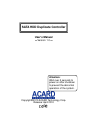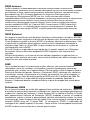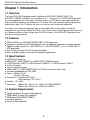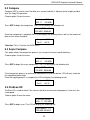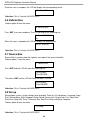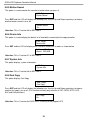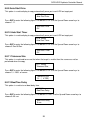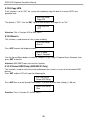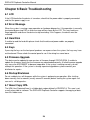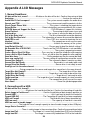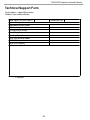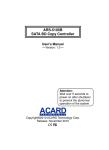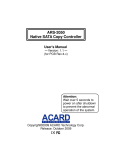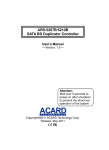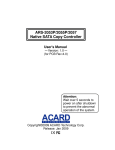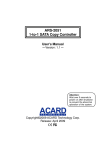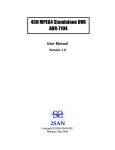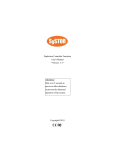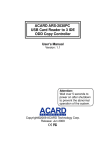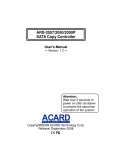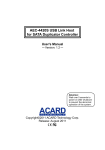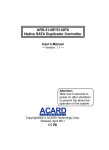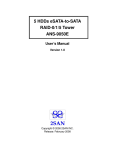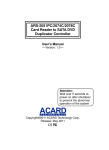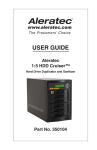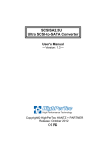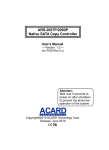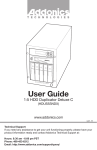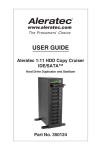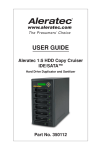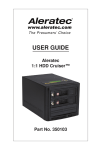Download User Menu
Transcript
SATA HDD Duplicate Controller User's Manual Version: 1.0 Attention: Wait over 5 seconds to power on after shutdown to prevent the abnormal operation of the system. Copyright©2010 ACARD Technology Corp. Release: April 2010 Copyright and Trademarks The information of the products in this manual is subject to change without prior notice and does not represent a commitment on the part of the vendor, who assumes no liability or responsibility for any errors that appear in this manual. ACARD and SCSIDE are the trademarks of ACARD Technology Corp. This manual contains materials protected under International Copyright Laws. All rights reserved. No part of this manual may be reproduced, transmitted or transcribed without the expressed written permission of the manufacturer and author of this manual. ACARD’s SATA HDD Duplicate Controller is used for copying and editing personal audio and video data. Violating Copy Right is a criminal act. ACARD's Copy Controller only supports legal backup operation. ACARD Technology Corp. is not responsible for illegal recording. Table of Contents Chapter 1 Introduction ............................................................... 6 1.1 Overview ........................................................................... 6 1.2 Features ............................................................................ 6 1.3 Specifications .................................................................... 6 1.4 System Requirements ....................................................... 6 Chapter 2 Installation ................................................................ 7 2.1 Install ARS-2051F ............................................................. 7 2.2 Install ARS-2055PF .......................................................... 8 2.3 Install ARS-2061F ............................................................. 9 Chapter 3 Basic Instructions ..................................................... 11 3.1 Buttons and LCD .............................................................. 11 3.2 LCD Configuration Chart ...................................................11 Chapter 4 Board Layout ............................................................ 12 Chapter 5 Functions ..................................................................14 5.1 Copy HDD .........................................................................16 5.2 Async Copy HDD (ARS-2055PF/ARS-2061F only) ...........16 5.3 Compare HDD .................................................................. 17 5.4 Async Compare (ARS-2055PF/ARS-2061F only) .............17 5.5 PreScan HDD ................................................................... 17 5.6 ReScan BUS .....................................................................18 5.7 Source HD Size ................................................................ 18 5.8 Setup ................................................................................ 18 5.8.1 Language ....................................................................19 5.8.2 Copy Size ................................................................... 19 5.8.3 Startup Menu .............................................................. 19 5.8.4 Auto Compare .............................................................19 5.8.5 Button Sound .............................................................. 20 5.8.6 Device Info ..................................................................20 5.8.7 System Info .................................................................20 5.8.8 Fast Copy ................................................................... 20 5.8.9 Auto Start Drive (ARS-2055PF/ARS-2061F only) ....... 21 5.8.10 Auto Start Timer (ARS-2055PF/ARS-2061F only) .... 21 5.8.11 Tolerance Size (ARS-2055PF/ARS-2061F only) ...... 21 5.8.12 BootTime Delay (ARS-2055PF/ARS-2061F only) ..... 21 5.8.13 Quick Compare (ARS-2055PF/ARS-2061F only) ..... 22 5.8.14 Copy With Size (ARS-2051F Only) ........................... 22 5.9 USB Mode (ARS-2051F Only) .......................................... 22 5.10 Adv Setup ....................................................................... 23 5.10.1 Read Error Skip ........................................................ 23 5.10.2 Update Firmware ...................................................... 23 5.10.3 Compare Firmware ................................................... 24 5.10.4 Quick Erase HDD ...................................................... 24 5.10.5 Full Erase HDD ......................................................... 24 5.10.6 H/W Diagnostic ......................................................... 25 5.10.7 Load Default ............................................................. 25 5.10.8 Copy HPA ................................................................. 26 5.10.9 Burn In ...................................................................... 26 5.10.10 Detect HDD Delay ................................................... 26 5.10.11 Link Option (for USB mode) (ARS-2051F Only) ...... 27 5.10.12 USB Auto-Link (ARS-2051F Only) .......................... 27 Chapter 6 Basic Troubleshooting .............................................. 28 6.1 LCD ................................................................................... 28 6.2 Error Message .................................................................. 28 6.3 Hard Disk .......................................................................... 28 6.4 Keys .................................................................................. 28 6.5 Firmware Upgrade ............................................................ 28 6.6 Startup/Shutdown ............................................................. 28 6.7 About Copy HPA ............................................................... 28 Appendix A LCD Messages ...................................................... 29 WEEE Statement English In order to cope with the increasing waste electrical and electronic equipment, reduce the use of landfill and incinerator, and prevent the harmful matter of waste equipment from entering the environment, the European Union (EU) has set the Directive on Waste Electrical and Electronic Equipment (WEEE) asking manufacturers to collect, recycle and treat waste electrical and electronic equipment properly. Member nations already established their free of charge recycle systems of WEEE before August 13, 2005. Accordingly, ACARD has to be responsible for recycling all products exported to Germany. You can return your ACARD product that needs recycling to a local collector. WEEE Erklärung German Mit dem Ziel die steigende Menge elektrischer und elektronischer Altgeräte zu bewältigen ohne hierzu unnötig Mülldeponien und Verbrennungsanlagen zu belasten und um die Verschmutzung der Umwelt durch freiwerdende Stoffe aus den Altgeräten zu vermeiden, hat die Europäische Union (EU) die Richtlinie über Elektro- und Elektronik-Altgeräte erlassen. Die Richtlinie verpflichtet Hersteller, elektrische und elektronische Altgeräte umweltgerecht einzusammeln, zu recyceln und zu entsorgen. Die Mitgliedsstaaten der EU haben bereits ihre kostenfreien Recyclesysteme konform der WEEE vor dem 13. August 2005 eingerichtet. Entsprechend der Richtlinie ist ACARD verantwortlich für die umweltgerechte Entsorgung aller nach Deutschland exportierten ACARD Produkte. Sie können Ihr zu entsorgendes ACARD Produkt zu Ihrer örtlichen Sammelstelle bringen. AEEA verklaring Dutch Met het doel de stijgende hoeveelheid afgedankte elektrische en elektronische apparatuur te beheersen zonder hiervoor onnodig stortplaatsen en verbrandingsovens te belasten en om de vervuiling van het milieu door vrijkomende stoffen uit de afgedankte apparatuur te voorkomen, heeft de Europese Unie (EU) de richtlijn betreffende afgedankte elektrische en elektronische apparatuur besloten. Deze richtlijn verplicht fabrikanten afgedankte elektrische en elektronische apparatuur in te zamelen, te recyclen en te verwijderen. De lidstaten van de EU hebben reeds de kosteloze recyclesystemen volgens de AEEA vóór de 13 augustus 2005 ingericht. Conform de richtlijn is ACARD verantwoordelijk voor de verwijdering van alle naar Nederland geëxporteerde ACARD producten. U kunt uw afgedankt ACARD product naar uw locale inzamelplaats brengen. Elektrik ve Elektronik Madde Atıkları Demeci Turkish Elektrik ve electronik madde atıklarının yukselmesiyle basedebilmek ,arazi doldurma ve cop yakma fırını kullanımını azaltmak,atık madde zararlarının cevreye yayılmasını onlemek icin Avrupa Birligi (AB),ureticilerden elektrik ve elektronik madde atıklarını gerektigi gibi toplamalarını,geri donusturmelerini ve kimyasal isleme tabi tutmalarını talep etmek icin Elektrik ve Elektronik Madde Atıkları uzerine bir direktif hazırladı.Topluluk uyeleri,13 Agustos 2005' ten once elektrik ve elektronik madde atıklarının ucretsiz geri donusum sistemlerini coktan olusturmuslardı.Bundan dolayı, ACARD, Almanya'ya ihrac ettigi butun urunlerin geri donusumunden sorumludur.ACARD urunleri geri donusum gerektirirse yerel toplayıcılara geri verebilirsiniz. WEEE бюлетень Russian ЧтобЫ сρaвиться с увеличивающимся ненуҗным электрическим и электронным оборудованием, уменъшите использование закапывания мусора и использования установки для сжигания отходов, препятствуйте вредному выбросам загрязнять окружановки среду, Европейский союз (EC) установил Директиву по Ненужному Электрическому и Электронному Оборудованию (WEEE) для того, чтобы изготовителей собрали, перерабатывали и вообще проявили внимание к ненужному электрическому и злектронному оборудованию должным образом. Члены нации установили бесплатную систему и электронному оборудованию должным образом. Члены нации установили бесплатную систему переработки WEEE до 13 августа 2005. Соответственно, ACARD обязан быть ответственным за то, что переработал все продукты, экспортируемые в Германию. Вы можете возвратнть ваш продукт ACARD, который нуждается в рециркуляции местному сборщику. WEEE Statement French Afin de gérer la quantité croissante de déchets électriques et électroniques, de réduire l’utilisation des décharges et des incinérateurs et d’éviter que des déchets nocifs ne polluent l’environnement, l’Union Européenne a publié la directive WEEE sur les déchets électriques et électroniques. Celleci spécifie que les fabricants doivent collecter, recycler et traiter l’équipement électronique et électrique usagé. Depuis le 13 août 2005, les pays membres ont mis en place un système de recyclage gratuit selon le WEEE,. De ce fait, Acard est responsable du recyclage de tous les produits exportés vers l’Allemagne. Vous pouvez mettre au rebut votre équipement ACARD usagé dans votre centre local de recyclage. Pour plus d’informations sur les lieux de mise au rebut des équipements usagés destinés au recyclage, veuillez contacter votre mairie, votre service de traitement des déchets ménagers ou le magasin où vous avez acheté le produit. RAEE Spanish Con la finalidad de reducir el incremento de residuos eléctricos y de material electrónico, reduciendo el uso de los vertederos e incineradoras y prevenir el preocupante aumento del contacto de estos residuos con el medio ambiente. Por este motivo la Unión Europea ha fijado la Directiva de Residuos de Aparatos Eléctricos y Electrónicos (RAEE) solicitando a los fabricantes la recolección, reciclaje y tratamiento de ests residuos correctamente. Los paises miembros ya han establecido su sistema de reciclaje gratuito de RAEE antes del 13 de Agosto del 2005. Por este motivo ACARD es el responsable del reciclaje de todos los productos exportados a Alemania. Usted puede devolver su producto Acard a un punto de recogida local cuando desee reciclarlo. Dichiarazione WEEE Italian Per far fronte all’aumento dei residui delle apparecchiature elettriche ed elettroniche, ridurre l'uso di materiale di riporto e degli inceneritori, ed impedire che il materiale nocivo delle apparecchiature residue entri a contatto con l'ambiente, l’ Unione Europea (UE) ha stabilito le Direttive sui Residui delle apparecchiature Elettriche ed Elettroniche (WEEE) chiedendo ai fornitori di raccogliere correttamente, riciclare e trattare le apparecchiature elettriche ed elettroniche residue. Le nazioni facenti parte dell’ Unione Europea hanno già stabilito il loro sistema gratuito di riciclaggio di questo materiale (WEEE) prima del 13 agosto 2005. Di conseguenza, ACARD è responsabile del riciclaggio di tutti i prodotti esportati in Germania. Potete restituire il vostro prodotto acquistato da ACARD che deve essere riciclato da un’ azienda specifica locale. SATA HDD Duplicate Controller Manual Chapter 1 Introduction 1.1 Overview The three SATA HDD Duplicator models available are ARS-2051F/2055PF/2061F. The ARS-2051F, 2055PF and 2061F are standalone 1-to-1, 1-to-5 and 1-to-11 SATA HDD duplicators. All are equipped with an LCD display and touch buttons so HDD data can be duplicated quickly and conveniently without using a computer. This makes them well suited for backing up personal and business data. The IT industry can also use them for small-scale data duplication. In the past, users looking to duplicate data on to multiple HDDs usually had to start up the computer then use writing software like Ghost. This means time has to be spent on learning to use the software and then using it to copy data. ACARD's answer is the SATA HDD Duplicator series that offers fast data backup. 1.2 Features SATA-to-SATA (e.g. ARS-2051F/2055PF/2061F) HDD duplicators Completely standalone SATA HDD duplicator with no additional hardware or software required Support for high-speed 1-to-1 (ARS-2051F) or 1-to-5 (ARS-2055PF) or 1-to-11 (ARS-2061F) HDD duplication ● User-friendly interface with LCD information display ● Offers a range of options that extend the product's applications ● ● ● 1.3 Specifications ● ACARD SOC processor ● 8MB (2051F), 64MB (2055PF) or 128MB (2061F) SDRAM memory ● 2 SATA interfaces (2051F), 6 SATA interfaces (2055PF), 12 SATA interfaces ● 2 x16 LCD display ● Thin film 4 button controls ● 256KB (2051F), 512KB (2055PF/2061F) of FLASH memory for Copy Code ● Firmware upgradeable via DVD-ROM ● Power – Voltage: 5V±5% Current: 1.5A (max.) Environment – Operating: 0ºC~60ºC Non-Operating: -20ºC~85ºC ● Humidity - 15%~90% ● Dimensions – 150mm (W) x 42mm (H) x 150mm (D) (2051F/2055PF) 150mm (W) x 42mm (H) x 215mm (D) (2061F) ● 1.4 System Requirements ● ● ● ● ● Upright standalone external casing (optional) 250W, 300W or higher PSU (optional) SATA cable (2051F/2055PF/2061F) Hard Disk (optional) Hard Disk Rack (optional) 6 (2061F) SATA HDD Duplicate Controller Manual Chapter 2 Installation Please verify that the product includes all required accessories and the necessary equipment are available before installation. 2.1 Install ARS-2051F The ARS-2051F is pictured below. Before Installation Before connecting the power, verify that the local power supply voltage matches the product. Prepare 1 Source HDD for the SATA port and 1 Target HDD. The capacity of the target HDDs must be equal or higher than the source HDD. The ARS-2051F supports two SATA connections – CN8 is the blue port (Source) and CN6 is the black port (Target). Please refer to the manufacturers' instructions for further details. Please also make sure that the PSU supplies enough power. Installation Procedure 1. Connect the source HDD with the SATA cable to the CN8 blue port on the ARS2051F 2. Connect the target HDDs with the SATA cable to the black port (CN6) on the ARS2051F 7 SATA HDD Duplicate Controller Manual 3. Connect the power cable to CN4 (small 4P power port) on the ARS-2051F 4. Shown below is an ARS-2051F with all the equipments properly wired 2.4 Install ARS-2055PF The ARS-2055PF is pictured below. Before Installation Before connecting the power, verify that the local power supply voltage matches the product. Prepare 1 Source HDD for the SATA port and 5 Target HDDs. The capacity of the target HDDs must be equal or higher than the source HDD. The ARS-2055PF support six SATA connections – the blue port (Source) and the black port (Target). Please refer to the manufacturers' instructions for further details. Please also make sure that the PSU supplies enough power. Installation Procedure 1. Connect the source HDD with the SATA cable to the CN5 (UP) blue port on the ARS2055PF 2. Connect the target HDDs with the SATA cable to the black port on the ARS-2055PF 8 SATA HDD Duplicate Controller Manual 3. Connect the power cable to CN8 (large 4P power port) on the ARS-2055PF 4. Shown below is an ARS-2055PF with all the equipments properly wired 2.5 Install ARS-2061F The ARS-2061F is pictured below. Before Installation Before connecting the power, verify that the local power supply voltage matches the product. Prepare 1 Source HDD for the SATA port and 11 Target HDDs. The capacity of the target HDDs must be equal or higher than the source HDD. The ARS-2061F supports twelve SATA connections – the blue port (Source) and the black port (Target). Please refer to the manufacturers' instructions for further details. Please also make sure that the PSU supplies enough power. 9 SATA HDD Duplicate Controller Manual Installation Procedure 1. Connect the source HDD with the SATA cable to the CN2 (UP) blue port on the ARS2061F 2. Connect the target HDDs with the SATA cable to the black port on the ARS-2061F 3. Connect the power cable to CN8 (large 4P power port) on the ARS-2061F 4. Shown below is an ARS-2061F with all the equipments properly wired 10 SATA HDD Duplicate Controller Manual Chapter 3 Basic Instructions 3.1 Buttons and LCD There are four buttons and an LCD on the panel of SATA HDD Duplicate Controller. 1. It shows a function or a message. 2. It’s used to scroll up function menus. 3. It’s used to scroll down function menus. 4. It’s used to execute a function. 5. It’s used to cancel a function. 3.2 LCD Configuration Chart Here we take ARS-2061F to demonstrate. 1 ACARD Technology 2061F Ver: 1.25P 2 Initialize SDRAM Figure 1 shows the firmware version of ARS2061F. 3 Detect Drives Please Wait ... Figure 2 shows Initialize SDRAM's status. Figure 3 shows Detect Drives's status. Figure 4 shows the first function Copy HDD. There are 8 functions. You can press ▼ to see other functions. 4 1. Copy HDD HDD: XXX.XGB 11 SATA HDD Duplicate Controller Manual Chapter 4 Board Layout The board layout of ARS-2051F is shown as follows. The board layout of ARS-2055PF is shown as follows. 12 SATA HDD Duplicate Controller Manual The board layout of ARS-2061F is shown as follows. 13 SATA HDD Duplicate Controller Manual Chapter 5 Functions The copy controller has 8 functions in total, with the 8th (Adv Setup) being a hidden system function that only appears when the ESC key is pressed for 2 seconds until there is a beep. These are shown below. Here we take ARS-2051F to demonstrate. 1. Copy HDD 2. Compare HDD 3. PreScan HDD 4. ReScan BUS Copy Controller 5. Source Size 6. Setup 7. USB Mode 8. Fast Copy 9. Adv Setup 6. Setup 6-01. Language 9-01. Detect HDD Delay 6-02. Copy Size 9-02. Read Error Skip 6-03. Startup Menu 9-03. Update Firmware 6-04. Auto Compare 9-04. Compare Firmware 6-05. Copy With Size 9-05. Quick Erase HDD 9. Adv Setup 6-06. Button Sound 9-06. H/W Diagnostic 6-07. Device Info 9-07. Load Default 6-08. System Info 9-08. Link Option 9-09. USB Auto-Link 9-10. Copy HPA 14 SATA HDD Duplicate Controller Manual Here we take ARS-2055PF/ARS-2061F to demonstrate. 1. Copy HDD 2. Async Copy HDD 3. Compare HDD 4. Async Compare Copy Controller 5. PreScan Source 6. ReScan BUS 7. Source Size 8. Setup 9. Adv Setup 8-01. Language 8-02. Copy Size 8. Setup 8-03. Startup Menu 9-01. Read Error Skip 8-04. Auto Compare 9-02. Update Firmware 8-05. Button Sound 9-03. Compare Firmware 8-06. Device Info 9-04. Quick Erase HDD 8-07. System Info 9. Adv Setup 9-05. Full Erase HDD 8-08. Fast Copy 9-06. H/W Diagnostic 8-09. Auto Start Drive 9-07. Load Default 8-10. Auto Start Timer 9-08. Copy HPA 8-11. Tolerance Size 9-09. Burn In 8-12. BootTime Delay 8-13. Quick Compare If you have any questions regarding the LCD display info during use, please refer to Appendix A. Provided below is a detailed description of each function: 15 SATA HDD Duplicate Controller Manual Here we take ARS-2061F to demonstrate. 5.1 Copy HDD Copy HDD copies data directly from the source hard disk to the target hard disk. Please make sure that the capacity of the target hard disk is equal or larger than the source hard disk. Choose option 1 from the menu: 1. Copy HDD HDD:11 232.9GB Press ENT to begin copy. The system will auto-detect the hard disks and show the following copying info on the LCD. Copy-36MB/s 0% 232.9GB 00:00:00 The LCD will show the following info during the copying process: elapsed time, completed percentage. The copy speed, capacity and time will vary depending on the source hard disk. Once the copying process is complete the LCD will display the following results. Copy HDD OK: 11 Fail: 0 5.2 Async Copy HDD This option allows when the replication process can increase the extra hard disk devices. Choose option 2 from the menu: 2. Async Copy HDD HDD:10 232.9GB Press ENT. Before the start of the reproduction, if the ARS-2061F to detect the eigth hard drive capacity is less than source, then the LCD will show the corresponding channel number. 8 Space Not Enough And then automatically copies. The LCD will display the following info. Acpy-36MB/s 0% 232.9GB 00:00:00 If the replication process to continue to add additional hard disk device, LCD will only show the last completed percentage. Once the copying process is complete the LCD will display the following results. Async Copy HDD OK: 11 Fail: 0 16 SATA HDD Duplicate Controller Manual 5.3 Compare Compare HDD is used to see if the data on a source hard disk is identical to the target hard disk after the Copy HD operation. Choose option 3 from the menu: 3. Compare HDD HDD: 11 232.9GB Press ENT to begin the comparison. The LCD will display the following info. Comp-23MB/s 0% 232.9GB 00:00:00 Once the comparison is complete the LCD will display the following info as well as the amount of data on the source hard disk. Compare OK:11 Fail: 0 Diff: 0 Attention: This is Function 2 of ARS-2051F. 5.4 Async Compare This option allows the comparison process can increase the extra hard disk devices. Choose option 4 from the menu: 4. Async Compare HDD: 11 232.9GB Press ENT to begin the async comparison. The LCD will display the following info. ACmp-23MB/s 0% 232.9GB 00:00:00 If the comparison process to continue to add additional hard disk device, LCD will only show the last completed percentage. Once the copying process is complete the LCD will display the following results. Compare OK:11 Fail: 0 Diff: 0 5.5 PreScan HD PreScan HD is used to check if the source hard disk can be accessed properly. It also tests the read speed. Choose option 5 from the menu: 5. PreScan Source HDD : 11 232.9GB Press ENT to begin scan. The LCD will display the following info Scan-90MB/s 1% 230.6GB 00:00:27 17 SATA HDD Duplicate Controller Manual Once the scan is complete, the LCD will display the corresponding results PreScan OK! Attention: This is Function 3 of ARS-2051F. 5.6 ReScan Bus Choose option 6 from the menu: 6. ReScan BUS Press ENT to re-scan hardware. The LCD will display the following info. Re-Scan BUS NOW? Yes When the scan is complete the LCD will display the following info. Bus re- scan OK! Attention: This is Function 4 of ARS-2051F. 5.7 Source Size Source Size is used to show the capacity message of the source hard disk. Choose option 7 from the menu: 7. Source Size Press ENT and the LCD will show the following info. HDD:Hitachi Size:232.9GB Then press ENT and the LCD will show the data's size info. HDD:Hitachi Data:200.9GB Attention: This is Function 5 of ARS-2051F. 5.8 Set up Setup allows various system settings to be changed. There are 13 sub-options: Language, Copy Size, Startup Menu, Auto Compare, Button Sound, Device Info, System Info, Fast Copy, Auto Start Drive, Auto Start Timer, Tolerance Size, BootTime Delay and Quick Compare. Choose option 8 from the menu: 8. Setup Attention: This is Function 6 of ARS-2051F. 18 SATA HDD Duplicate Controller Manual 5.8.1 Language This option is used to select the system's language support. By default this is set to English. Press ENT to change the Language settings. Language English 5.8.2 Copy Size This option is used to specify the size of the source hard disk for simplifying further copying operations. 8-02. Setup Copy Size Press ENT and the LCD will display a detailed list of options as shown below Copy Size 100%~1% (*MB) Use the Up and Down arrow keys to choose different copy sizes. The system will offer their corresponding percentages so the user can specify the amount to copy from the source hard disk. Press ENT to confirm and save the changes. 5.8.3 Startup Menu This option allows you to set an option other than "Setup" to be displayed as the first available option on the menu every time you start the system. 8-03. Setup Startup Menu Press ENT then use the Up and Down arrow keys to choose other options. By default the first menu option is Copy HDD. Startup Menu 1. Copy HDD 5.8.4 Auto Compare This option automatically compares the source hard disk with the target hard disk after a copy operation is completed. 8-04. Setup Auto Compare Press ENT to access option. By default it is set to Off. Use the Up and Down arrow keys to choose On. Auto Compare Off 19 SATA HDD Duplicate Controller Manual 5.8.5 Button Sound This option is used to control the sound of a button when you press it. 8-05. Setup Button Sound Press ENT and the LCD will display the following info. Use the Up and Down arrow keys to choose whether button sound is on or off. Button Sound On Attention: This is Function 6.6 of ARS-2051F. 5.8.6 Device Info This option is used to display the details of all hard disks connected to the copy controller. 8-06. Setup Device Info Press ENT and the LCD will display each hard disk' information in order as shown below. 0 Source CH: 0 Hitachi 232.9GB Attention: This is Function 6.7 of ARS-2051F. 5.8.7 System Info This option displays system information. 8-07. Setup System Info Attention: This is Function 6.8 of ARS-2051F. 5.8.8 Fast Copy This option displays Fast Copy. 8-08. Setup Fast Copy Press ENT and the LCD will display the following info. Use the Up and Down arrow keys to choose whether fast copy is on or off. (This function currently only effective in FAT, FAT32, NTFS, HFS, Ext2 and Ext3 partitions.) Fast Copy On Attention: This is Function 8 of ARS-2051F, currently do not support HFS. 20 SATA HDD Duplicate Controller Manual 5.8.9 Auto Start Drive This option is used to display to copy automatically once you insert HDD on target port. 8-09. Setup Auto Start Drive Press ENT to enter the following figure. The default is Off. Use the Up and Down arrow keys to choose 1-11. Auto Start Drive Off 5.8.10 Auto Start Timer This option is used to display to copy automatically once you insert HDD on target port. 8-10. Setup Auto Start Timer Press ENT to enter the following figure. The default is Off. Use the Up and Down arrow keys to choose 5 Sec-50 Sec. Auto Start Timer Off 5.8.11 Tolerance Size This option is used to do to ensure that when the target is smaller than the source can not be performed when the copy. 8-11. Setup Tolerance Size Press ENT to enter the following figure. The default is Off. Use the Up and Down arrow keys to choose 1%~100% of source. Tolerance Size 1% ( 4.7GB) 5.8.12 BootTime Delay This option is used to to set boot delay time. 8-12. Setup BootTime Delay Press ENT to enter the following figure. The default is 5 sec. Use the Up and Down arrow keys to choose 0~99 sec. BootTime Delay 5 sec 21 SATA HDD Duplicate Controller Manual 5.8.13 Quick Compare This option is used to set the size of each comparison unit. 8-13. Setup Quick Compare Press ENT to enter the following figure. The default is Off. Use the Up and Down arrow keys to choose 1 Byte/1K/10K/100K/1MB/10MB/100 Mbytes. (In order to improve the accuracy of pure data can maintain the default settings.) Quick Compare Off 5.8.14 Copy with Size (ARS-2051F only) This option is used to set the source hard disk with the target hard disk the same capacity after a copy operation. 8-05. Setup Copy with Size Press ENT to enter the following figure. The default is Off. Use the Up and Down arrow keys to choose On. Copy with Size Off Attention: This is Function 5 of ARS-2051F. 5.9 USB Mode (ARS-2051F only) This option allows a copy controller connected to the host computer's USB port to be operated from the PC. Choose option 7 from the menu: 7. USB Mode Press ENT and the LCD will display the corresponding information as shown below. Switch USB Mode? NO Use the Down arrow to select YES then press ENT again to switch to USB Mode. The LCD will display the following info. USB L.H Mode D1:HDD D2:HDD Now press ENT to switch to stand-alone mode. The LCD will display the following info. Copy Mode Attention: This is Function 7 of ARS-2051F. 22 SATA HDD Duplicate Controller Manual 5.10 Adv Setup Adv Setup offers expert users access to more advanced system settings. It has 9 sub-options: Read Error Skip, Upadate Firmare, Compare Firmware, Quick Erase HDD, Full Erase HDD, H/W Diagnostic, Load Default, Copy HPA and Burn In.To access this option, hold down the ESC key for two seconds until it appears. 9. Adv Setup 5.10.1 Read Error Skip This function sets the system to ignore any errors during the copying process. Normally if there is an error during copying a warning is displayed on the LCD. By using this function, users can also copy a HDD with errors. 9-01. Adv Setup Read Error Skip Press ENT to enter the following screen. By default this option is set to OFF. Use the up and down buttons to enable or disable this option. Read Error Skip Off Attention: This is Function 9.2 of ARS-2051F. 5.10.2 Update Firmware This function is used to update the system's firmware. Download the latest version of the firmware from the Internet at www.acard.com then write it on to a blank CD. 9-02. Adv Setup Update Firmware Shut down the HDD cloner. Restart the system and insert the CD with the latest version of the firmware into the DVD-ROM. Press ENT and the system will begin scanning for a new firmware version. If found, this will be displayed on the LCD as shown below. Press ENT again to begin updating. If the upgrade is successful the system will restart automatically. Searching F/W ... Please Wait ... Upate F/W X.XX To X.XX -> Yes Attention: This is Function 9.3 of ARS-2051F. 23 SATA HDD Duplicate Controller Manual 5.10.3 Compare Firmware This function is used to compare the current system firmware version with the new version the user is upgrading to. This ensures that the downloaded firmware is the latest version. The message "Last update F/W" indicates that it is the latest version. 8-04.Adv Setup Compare Firmware Searching F/W ... Please Wait ... Last update F/W OK! Attention: This is Function 9.4 of ARS-2051F. 5.10.4 Quick Erase HDD This function is used to quickly erase all data on the HDD. Please backup any important data before using this function. 9-04.Adv Setup Quick Erase HDD Press ENT to enter the following screen. Use the Up and Down buttons to select the HDD to erase. Quick Erase HDD ALL/Target CH:* Press ENT again and the LCD will prompt you to confirm the erase operation. All data will be lost,Erase? No Attention: This is Function 9.5 of ARS-2051F. 5.10.5 Full Erase HDD This function is used to full erase all data on the HDD. Please backup any important data before using this function. 9-05.Adv Setup Full Erase HDD Press ENT to enter the following screen. Use the Up and Down buttons to select the HDD to erase. Quick Erase HDD ALL/Target CH:* Press ENT again and the LCD will prompt you to confirm the erase operation. All data will be lost,Erase? No Attention: The operation may take a long time, and ARS-2051F does not have this function. 24 SATA HDD Duplicate Controller Manual 5.10.6 H/W Diagnostic Press ENT to enter the following screen. This function is used to check that the system is operating normally. 9-06.Adv Setup H/W Diagnostic Press ENT again to enter the following screen. The LCD will cycle through the test categories as they are performed. The LCD display is tested first, the control panel is tested next (requires manual operation), then followed by the system's internal diagnostics, hardware connection test then the RAM and SD Flash test. All test results are shown on the LCD. This is a simple way to verify that the system is operating normally. Press ENT and the system will begin the tests as shown below. LCD Test Start Button Test → SDRAM Test: 8192Kbytes OK Test IDE 0/1 OK FlashTest: OK Test finished Once the system diagnostics have been completed the "Test finished" message will appear on the LCD. 5.10.7 Load Default Press ESC to return to the main menu then use the ENT button to select. This function resets all settings to their factory default. This function helps the system recover from errors caused by an illegal operation. 9-07.Adv Setup Load Default Press ENT to enter the following screen. Use the Up and Down buttons to confirm reset to factory defaults. Load Default Config? Yes If Load Default OK, this will be displayed on the LCD as shown below. Load Default Ok Attention: This is Function 9.7 of ARS-2051F. 25 SATA HDD Duplicate Controller Manual 5.10.8 Copy HPA If this function is set to "ON", the system will completely copy the data in a source HDD's host protected area. 9-08. Adv Setup Copy HPA The default is "OFF". Use the ENT, Up and Down buttons to change this to "On". USB Auto-Link OFF Attention: This is Function 9.10 of ARS-2051F. 5.10.9 Burn In This function is used to burn test the system reliability. 9-09. Adv Setup Burn In Press ENT to enter the following screen. Burn In Mode Copy & Compare Use the Up and Down buttons to choose Compare, Async Copy & Cmp and Async Compare, then press ENT to confirm. Attention: ARS-2051F does not have this function. 5.10.10 Detect HDD Delay (ARS-2051F Only) This function is used to set the time interval between the system's re-scans of all connected HDD devices. Press ENT and the LCD will show the following info. 9-01. Adv Setup Detect HDD Delay Press ENT then use the Up and Down buttons to choose different time settings (1~60 sec) Detect HDD Delay 1Sec Attention: This is Function 9.1 of ARS-2051F. 26 SATA HDD Duplicate Controller Manual 5.10.11 Link Option (for USB mode) – requires AEC-4420DX (ARS-2051F Only) This function is used to decide if 7. USB Mode will be shown in the main menu as pictured below. 9-08. Adv Setup Link Option Press ENT and the LCD will display the available options as shown below. The default is "Menu On" and 7. USB Mode will appear in the main menu. Link Option Menu On If set to "OFF" using the Up and Down buttons, the 7. USB Mode option will not appear in the main menu. Attention: This is Function 9.8 of ARS-2051F. 5.10.12 USB Auto-Link – requires AEC-4420DX (ARS-2051F Only) This function sets the ARS-2051F to immediately enter USB mode on startup. This allows direct control via PC as shown below. 8-09.Adv Setup USB Auto-Link Press ENT and the LCD will display the available options as shown below. The default is "OFF". USB Auto-Link OFF Attention: This is Function 9.9 of ARS-2051F. 27 SATA HDD Duplicate Controller Manual Chapter 6 Basic Troubleshooting 6.1 LCD If the LCD blank after the device is turned on, check that the power cable is properly connected and that the power supply is on. 6.2 Error Message When the system is running a copy operation or hardware diagnostics, if the operation is manually terminated by pressing ESC an error message will be shown by the LCD. This may lead to an illegal operation and cause the device to stop reminding. If this happens, the device must be restarted. 6.3 Hard Disk If unable to read the hard disk please check that the data and power cables are properly connected. 6.4 Keys If pressing the keys on the front panel produces no response from the system, the keys may have malfunctioned. Please check the control panel to see if the wiring has come loose. 6.5 Firmware Upgrade The device can be updated to new versions of firmware through CD/DVD-ROM. If unable to update the firmware, check that the firmware was downloaded correctly. A failed firmware upgrade may cause the ARS-2055PF to become inoperable. If the system is working normally, do not attempt this operation. If the system is already experiencing problems, please contact your distributor for repairs. 6.6 Startup/Shutdown Do not suddenly turn off the power while the system is performing an operation. After shutting down normally, wait a moment (usually around 2 seconds) before starting the system again so it can run its self-diagnostics. 6.7 About Copy HPA The HPA (Host Protected Area) is a hidden data region defined in ATA/ATAPI-4. This area is not usually accessible to software. The SATA HDD Duplicate Controller supports the copying of data from this hidden area. 28 SATA HDD Duplicate Controller Manual Appendix A LCD Messages 1. Normal Conditions: All data will be lost, erase?.................All data on the disc will be lost. Confirm the erasing of data. Analyzing.....................................................................................................Analyze the source disc. Audio Disc!!! Can’t compare!................................... The system cannot compare the audio discs. Cannot read TOC...................................................... The system cannot read the contents of disc. Check Target Please Wait ..............................................The system is checking the target device. Detect Drives.....................................................Detect what drives are connected with the system. DVD-RW does not Support the Func............................. .. DVD-RW doesn’t support this function. Erase Finished...................................................................... The erasing of data comes to an end. Erasing disc..................................................................The system is erasing the data on the disc. Fail to get Drive Info!..................................................... The drive information cannot be obtained. Fail to get Src Disc Info!................................. The information of source disc cannot be obtained. Hold ESC to exit....................................................... Press ESC for a second to terminate the test. Identical................................................................................ The comparison results are the same. Initialize SDRAM.......................................................................Initialize the memory of the system. Load Default Config?......................................................Do you want to load the default settings? No Erasable Disc in DVD-RW!!.........................The disc on the DVD-RW device is not rewritable. Preparing................................................................................... The system is preparing to record. Press a Key to Eject Fail Disc.........................Press any key to eject the failed disc after copying. Press a Key to Eject Good Disc...................... Press any ket to eject the good disc after copying. Read disc error ..........................................................During comparison the disc cannot be read. Save new config Fail!....................................... The new setting of configuration cannot be saved. Source Disc Empty!!!.................................................... The source disc doesn’t contain any data. Source Disc Not Ready........................................................... Source disc is not ready to be read. Source Drive Not Ready..............................................................Source drive is not ready to read. Src&Tgt can’t in the same channel............................................................................................... ..............................During comparison the source and target discs cannot be in the same channel. Target Disc Not Empty!!!................................................................... The target disc still has data. Target Disc Not Ready................................................... Target disc is not ready to be written into. Target Drive Not Ready.................................................................Target drive is not ready to write. Target overflow...................................... The target disc hasn’t enough capacity to store new data. TOC not match............................................................... The comparison results are not the same. User Abort!......................................................................................Cancel the job during operation. 2. Connecting with a HDD: All data will be lost, format?........................................................................................................... ..........................................All data on the hard disk will be lost. Confirm the formatting of hard disk. Delete Image in Partition xx?.............................Confirm the deleting of data image in partition xx. Format HDD?...................................................................... Ask if you want to format the hard disk. Format HDD OK! ................................................The Formatting of hard disk has been completed. HDD not Format!..............................................................The hard disk hasn’t been formatted yet. HDD too small ..................................................................... The capacity of hard disk is too small. HDD too small to handle image!..................................................................................................... ............................The hard disk hasn’t enough capacity to store the data image (at least 5Gbytes). Image Exists Overwrite?.................................................................................................................. ..................................There is a data image in the current partition. Confirm the overwriting of data. Image load Fail..............................The image isn’t successfully loaded from DVD to the hard disk. Image load OK.................................. The image is successfully loaded from DVD to the hard disk 29 SATA HDD Duplicate Controller Manual No Image in Partition xx.......................................................There is no data image in partition xx. No Valid HDD!.......................................................................... The system cannot find a hard disk. Partition Damage.....................................................................................The partition is damaged. Select HD First!....................................................................... Select a formatted hard disk at first. Verify Disk or Partition?............................. Do you want to verify the hard disk or just a partition? Verify Hard Disk Fail!...................................................... The hard disk is not verified successfully. 3. Audio Editing: Burn or Move to partition?.............................................................................................................. ..................................Do you want to directly copy the data into disc or move them to the partition. Can’t edit HDD.......................................... The hard disk cannot be edited as a source audio disc. Close all disc’s session?...................................................... Confirm the closing of disc sessions. Continue edit next Disc?................................. Ask if you want to continue the music disc editing. End edit disc and burn?........................................ Finish the music disc editing and start to copy. Erase selected Tracks?............................................... Abort the selected tracks and delete them. Ins empty disc Continue?.................... Do you want to insert a blank disc and continue copying? Insert next disc...................................................................................... Insert the next audio disc. NO AUDIO track in this disc.................................................. The source disc has no audio track. Sessions were closed already! ............................. The disc sessions have already been closed. Target Overflow Re-Select.............................................................................................................. ..........................The disc capacity is not enough to store the selected tracks. Please select again. Tgt overflow, del last trk?....................................................................................................... The disc capacity is not enough to store the selected tracks. So, do you want to delete the last track? 4. Firmware Update: Check Sum Error!...................................................................... The udpated firmware has errors. Flash ROM fail!................................................................. Data cannot be written into Flash ROM. Invalid firmware ............................................................ The disc doesn’t contain a valid firmware. Last update F/W Fail!.................................................... The firmware is not updated successfully. Last update F/W OK!........................................................... The firmware is updated successfully. Searching F/W ......................................................... The system is searching for a valid firmware. Source can’t be Hard Disk!............................During comparison the source cannot be hard disk. 30 SATA HDD Duplicate Controller Manual Technical Support Form Email address: [email protected] Website: http://www.acard.com Model Name* (ex: ARS-2061F) System Configuration Motherboard/System model* SCSI host adapter/chip brand & model* SCSI host BIOS version Other I/O card* Operating System* SATA HDD brand & model* SATA HDD capacity SATA HDD firmware Problem description* Firmware version* 『 * 』 is required 31