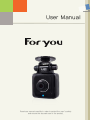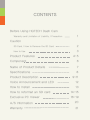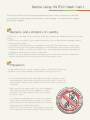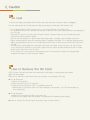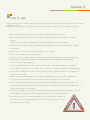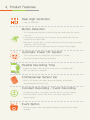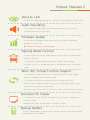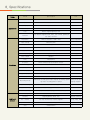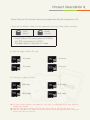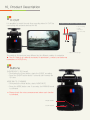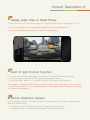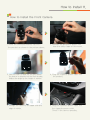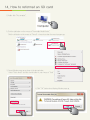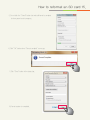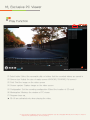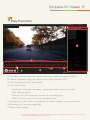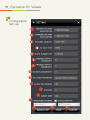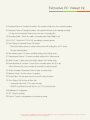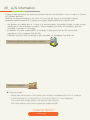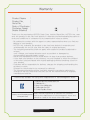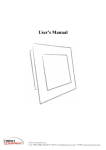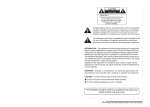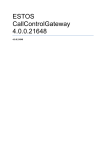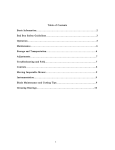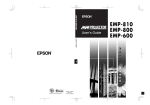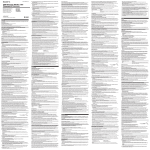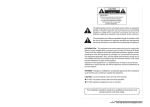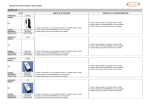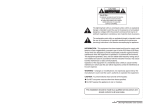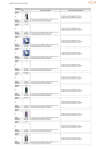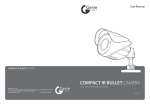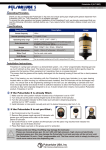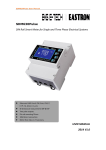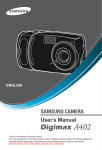Download User Manual
Transcript
User Manual Read user manual carefully in order to protect the user’s safety and ensure the accurate use of the product. CONTENTS Before Using HQTECH Dash Cam Warranty and Limitation of Liability / Precaution 1 Caution SD Card / How to Remove the SD Card 2 How to Use 3 Product Features 4~5 Component 6 Name of Product Details 7 Specifications 8 Product Description 9~11 Voice Announcement and LED 12 How to Install 13 How to reformat an SD card 14~15 Exclusive PC Viewer 16~19 A/S Information 20 Warranty 21 Before Using HQTECH Dash Cam 1. The product and the user manual can be updated without prior notice to ensure user’s convenie nce and improve product quality and performance. Visit Homepage to be advised of any updates and firmware upgrades. Warranty and Limitation of Liability HQTECH Inc. is not liable for any problems caused by violating the statements written in the user manual. - HQTECH Inc. is not liable for the product malfunction, loss of data and any damages caused when using the product. - A consistent care and attention is essential in handling SD Card that saves recorded data. - HQTECH Dash Cam is the product developed for recording and saving images from vehicle accidents or impact on vehicle, but HQTECH Inc. cannot guarantee and will not be liable for recording and saving every stream of video clips. - HQTECH Inc. is not liable for battery discharges or fires caused by incorrect installation or arbitrary modification, when connected to the constant power cable. Precaution A legal voltage should be used to supply power to the HQTECH Dash Cam, otherwise it may cause damage to the product and may cause fire. - Do not arbitrarily disassemble and modify the product, otherwise it may cause damage to the product and cause an electric shock. This will voi d the warranty. (Make sure to request a service to service center when it requires) - Make sure that the power cable is not cut or damaged when attaching other electronic gadgets on vehicle, otherwise it can cause product failure or may cause an electric shock. - I t is highly recommended not to connect the constant power cable to the Black Box because it may cause product malfunction by changing condition of vehicle’s internal and surrounding environment. (HQTECH Inc. is not liable for vehicle battery discharge or fire caused by the constant power cable connection) 2. Caution SD Card To check and replay saved data within the SD card, make sure that the power cable is unplugged from the main body and LED light turned off before inserting or removing the SD memory card. - Do not disassemble the SD card by force, it can cause damage to the Black Box. - Do not disconnect the SD card while the product is active. It can cause data corruption and damage of the SD card. - Keep the SD card in the card case provided in transit, otherwise data can be corrupted by static electricity or external power voltage. (Do not use the product at a place under high-temperature, humidity or the possible corrosion) - Highly recommended to store the important data in separate hard disk, CD or external storage device. - Highly recommended to check the recorded data at least once a week and format the SD card once a month. - The SD card is expendable item and highly recommend a regular check and back-up, the life-time of SD card can be shorten by a long time usage and may cause product malfunction and no longer able to save video files in the SD card. (If the SD card is to be inserted to the product after it is formatted, the folders are automatically created and ready to record and save videos) How to Remove the SD Card HQTECH Dash Cam will shut down from switching off the ignition or disconnecting the power cable from the product. Make sure to follow the order below when you inserting or removing the SD card. ▶ SD card Removal 1. Switch off the ignition 2. Make sure that the LED is turned off 3. Remove the SD card if the LED is completely turned off (Removing the SD card by force can cause damage to the product. The SD card will pop out by a light press) ▶ SD card Insertion 1. Insert the SD card into the slot on the main unit. 2. Switch on the ignition after the product is connected with cigarette power supply. ▶ Insert or remove the SD card when the power cable is disconnected. Caution 3. How to Use Please make sure to follow guidelines below, otherwise it can cause damage to the SD card or may cause fire. Register your product at HQTECH Homepage in order to have HQTECH Genuine Service. - Before using the new SD card for the first time be advised to format on a PC. - Make sure to prevent HQTECH Dash Cam from malfunctioning by staying under the shelter to escape direct light as the internal temperature of vehicle can jump in the summer season. - Do not try to control the product while driving. Please make sure to control the product in a safe environment. - Do not touch the SD card or the product with oily or wet hands. - Do not insert impurities into the SD card slot. - Do not use water or volatile chemicals when you clean the product but use a soft and dry cloth. - If the product is physically damaged or disconnected to power supply, the product cannot video-record and save data at all. - Do not use dark tinting films on the vehicle window and remove impurities where the product will be attached, otherwise it can disturb video-recording and result in degraded recording quality. - Check video recordings to ensure a camera angle is properly adjusted whenever you change the location of the product. - Contact your sales representative or A/S centre immediately if there is a product malfunction. - Do not give the product violent force, otherwise it can cause damage to the product. - Even though the product operated normal at the point of installation, the change of location can cause the product malfunction. Fix the product firmly on the spot and do not give it violent force to change the location of the product. - Do not use low quality SD cards rather than those recognized authentic or recommended. The use of low quality SD cards can cause product malfunctions or SD card malfunctions. - Do not disconnect SD card from the product, turn off the product or switch off the vehicle during firmware upgrade, otherwise it can cause the SD card to malfunction or loss of data. 4. Product Features Real High-Definition - Real HD 1280X720 Motion Detection - The Parking mode switches to Motion Detection mode when the vehicle turns off - If movement is detected by the G-sensor, the recorded video files are saved into the Event folder - Records 10 seconds prior to motion detection and 20 seconds post motion detection, total 30 seconds ※This function can be operated using the Constant Power Supply Automatic Power Off System - Turn off the power by setting time on Exclusive PC Viewer - Prevent the battery down by time setting Flexible Recording Time - Support the 848 X 480 resolution without loss of viewing angle - User can select the resolution 3 Dimensional Sensor (G) - Built-in 3G-Sensor can detect and record impact, acceleration, and deceleration (3 Axis-X,Y,Z) Constant Recording / Event Recording - Constant Recording : the product records video in 1 minute segmen - Event Recording : saves video files in the event folder when it detects impact Event Button - Record and save video and audio immediately using the Event button manually Product Features 5. Security LED - Prevent from deliberate damage to vehicle with high brightness security LED Audio Recording - It is possible to replay video and sound at the same time as sound is recorded synchronized with video Firmware Update - It is possible to upgrade the performance of the product by updating firmware in the SD card ▶ For more information, visit Homepage Parking-Mode Function - It can be efficient to save a large number of video files in a small memory space of SD card - This function can be supported using the Constant Power Supply - If vehicle turns on at the parking mode, it automatically shifts to constant mode Micro SD/ Format Function Support - It is possible to replay video files in smart phone, PMP or other display devices compatible with SD memory card - The saved video files are overwritten from the oldest video files - Built-in format function; in order to store the recorded data safely into the Micro SD card anytime and anywhere - Press the event button about 5 seconds in order to format the Micro SD card Exclusive PC Viewer - It is possible to check the GPS information and the impact information at the same screen - Download the viewer at homepage > Download > Viewer Backup Battery - In case, power supply is disconnected, the last records can be safely stored as back-up power is supplied 6. Component Box component Micro SD Card Cigarette Power Cable Main Unit and Mount Cradle Manual Optional accessories Constant Power Supply Unit Video Cable SD Card Reader ▶ Apart from the main Unit, Micro SD card, Micro SD card adapter are components that HQTEC H Inc. is not liable for After-Service. (SD card and Micro SD card adapter can be exchanged within 14 days of purchase in case of malfunctioning) ▶ The images of components can be different from the real and some of components can be changed by the situation. Name of Product Details 7 . Name of each part Mount Cradle Clasp Running LED Camera Security LED EVENT Button Power Input (DC IN) Micro SD Card Slot MODE Button VIDEO OUT(2.5∮) 8. Specifications Divide Appearance Functions Divide Specification Color Black Channel The front luminance 0.5LUX over Video output V-OUT (2.5 Pie) LED Built-in high brightness LED Function Quick button support(event, mute, self-format, parking m ode entry function) Resolution 1280 X 720 (HD) / 848 X 480 Video format MPEG4(H.264) Frame 30fps Variable Memory Micro SD SDHC 4GB~32GB Storage method Overwriting Voice recording Built-in high sensitivity MIC Voice output Speaker Time Internal RTC G-sensor three-dimensional acceleration sensor Motion voltage DH - IN 12V Consume power 200mAh Motion temperature -20’ ~ 70’ Storage temperature -40’ ~ 90’ Battery Lithium battery Recording mode Additional function 1CH NTSC/PAL Select Separate Mute support Built-in Continuous recording/event and manual recording /parki Parking mode auto change support ng mode recording/motion detect Basic recording Unit 1 minute recording Impact recording Impulse 10 seconds ago ~ 20 seconds after Motion recording Motion detection 10 seconds ago ~ 20 seconds after SD Format Mobile SD only format support Security High Brightness BLUE LED Security function PC - Viewer PC only viewer (free viewer support) Win xp, Vista, Win7 F/W UPDATE Firmware update support Size 50X85X35mm Product Description 9. Connect the micro SD card which saves the recorded video files with smart phone or PC. •There are two different folders and the explanations for each folder follows as below. EVENT (Impact) NORMAL (Constant) - Default Setting: 70% saving space for NORMAL and 30% saving space for EVENT - Adjustable space on Exclusive PC Viewer ◎ Video file length in Micro SD card 60 seconds 60 seconds 60 seconds 60 seconds ◎ Total space of Micro SD card Min.60 minutes Min.120minutes Min.260 minutes Min.520 minutes ▶ The value can be varied by the difference of the user’s environment as the save system is variable save system ▶ 4~8G SD card, above CLASS 4, 16G SD card, above Class 6, 32G SD card, above 10 ▶ Using the Constant Power Supply can shorten life time of the SD card(3~6month) Change the old SD card when it is used up 10. Product Description V-OUT It is possible to watch the real-time recording video (V-OUT) by connecting with external devices (AV-IN) Video Jack array order (Option) 1 do not exist. 2 VOD 3 Ground 4 do not exist - Video OUT(2.5ø) The width of AV input port may different by the different models of navigation ▶ The AV Cable is an optional accessory; to purchase it, contact your sales rep resentative or HQTECH Inc. Buttons EVENT(EVENT / SD Format) - Short press the Event button, starts the EVENT recording - Press the EVENT button about 5 seconds self-formats the SD card MODE (MUTE / PARKING) - Short press the Mode button, starts AUDIO MUTE - Press the MODE button over 5 seconds, the PARKING mode is activated ※ Please check the voice announcement when each function is activated. Mode Button Event Button Product Description 11. Replay Video Files on Smart Phone Connect the micro SD card which saves the recorded video files on smart phone or PC. ※ It can be possible to create program installation files related application in the SD card while playing back the videos on smart phone. Built-In Self-Format Function It can store the recorded data safely into memory or avoid SD card malfunctioning. It is not necessary to remove SD Card from the product to format. - Press the EVENT button for 5 seconds, the micro SD Card is self-formatted. ※ Be aware of using the EVENT button as Self-format function can delete every video file in the SD card. HQTECH Inc. is not responsible for the product malfunctioning which caused by customer carelessness. Motion Detection Sensor Motion Detection Sensor is activated to detect any movement and video-record and save while the Parking mode. - It is possible to set the Parking mode by a long press (5 seconds) (The parking mode is automatically activated if the vehicle turns off) 12. Voice Announcement and LED Announcement Message Please have a safe driving today. Voice-recording is deactivated. Recording is activated. Voice-recording is activated. The power is cut off. Activating parking mode. Formatting the SD card. Finishing parking mode. Rebooting the system. Please check the SD card. Recording is unavailable. RED BLUE LED LED 시큐리티 ( 보안)LED Operation & Function LED Voice Announcement Security (Front) 1 RED (Left) Note BLUE 2 (Right) Power On Power On Please have a safe driving today Power Off Power Off The power is cut off Recording Mode Constantt Recording Device Booting Event Button Mode Button Event Recording Automatic orr Short Press Event Button SD Card Format Event button Mute Short press Mode button Parking Mode (Motion) Security Save Video and Power off Differ from functional environment (ex. RED inactive in Mute) Recording is activated Alert Sound Long press fast Blinking from beginning of event fast to the end of event Formatingthe SD Card Rebooting the system Voice-recording is deactivated. . Voice-recording is activated Long press Mode button Set: RED LED inactive Clear: RED LED active Activatingparkingmode Finishingparkingmode (5 Sec. or more) fast Set: long press mode button over 5 seconds, After vehicle turns off Clear: short press mode button, After driving Blink every 0.5 seconds (Blinking) Security SD Card Malfunction or the Product Malfunction Alert Please check the SD card Recording is unavailable. Firmware Update 3 We are starting the new upgrade The upgrade is complete 1 2 3 System Check fast Blinking in order Audio-visual Alert fast (Sound, LED blinking) How to check the firmware version(A/V Out) Press Event & Mode buttons for over 3 seconds at the same time (in Constant or Parking Mode) RED LED : It shows the status of Voice-recording BLUE LED : It shows the status of Recording F/W update : It is possible to upgrade firmware with copying it to the SD card and inserting the SD card to Active Inactive the product. ▶Thefunctionrelatedtotheproduct operationcanbechangedwithout priornoticeinorder toimprovetheperformanceoftheproduct. Blink fast Blink Blink How to Install 11. How to Install the Front Camera 1. Insert the enclosed memory card into the product as shown in the picture above. 2. Remove the protective plastic film from the sticky tape on the mount. 3. Use soft cloth to wipe out the spot where the device is attached on the front window. (Adjust the angle by the height of vehicle) 4. Plug the cigarette power cable into the product. 5. Arrange the cable into the upper side and edge of vehicle. 6. Plug the cigarette power cable into the cigarette power outlet. Check if the device operates. 14. How to reformat an SD card 1. Double –click “My computer”. 2. Click the right button on the mouse at “Removable Media Device”. Click the left button on the mouse at “Format” of menu bar when the menu bar pops up. 3. Format Window pops up as shown in the picture below. Select “Quick format” and click the left button of your mouse at “Start” button. 4. Click “OK” button when Warning Window pops up. How to reformat an SD card 15. 5. Do not click the “Cancel” button but wait until format is complete d when green bar is in progress. 6. Click “OK” button when “Format complete” comes up. 7. Click “Close” button in the status bar. 8. Format session is completed. 16. Exclusive PC Viewer Play Function (1) Select folder: Select the removable disk or folders that the recorded videos are saved in (2) Screen size: Adjust the size of replay screen (640X360, 1024X560, Full screen) (3) Print: Print the image on the video screen (4) Screen capture: Capture image on the video screen (5) Configuration: Set the recording configuration (Select the location of SD card) (6) Minimization: Minimize the window of PC viewer (7) Program close-up. ▶ (3)~(4) are activated only when playing the video. ※ The function related to the PC Viewer operation can be changed without prior notice in order to improve the performance of the product. Exclusive PC Viewer 17. Play Function Play/Pause Stop Prev. Next. (1) Play Speed Change: Select the speed of the replay [x0.5][x1(normal)][x1.5][x2][x4] (2) Volume Adjustment: Adjust the volume level of replay [0(mute)]~[100] (3) Play Searching Bar: Play Section Mark (4) Play Control Panel - Play/Pause: Video play and pause – using space bar is the same function - Stop: Stop the replay - Previous File: Play the previous file from the recording file list - Next File: Play the next file from the recording file list (5) Recording File Filter: Show or hide filtering the overall, constant, event or motion files (6) Recording List: List up recording files (7) Shock Sensor Graph ※ The function related to the PC Viewer operation can be changed without prior notice in order to improve the performance of the product. 18. Exclusive PC Viewer Configuration Set-up 10 11 12 13 14 15 16 Exclusive PC Viewer 19. (1) Resolution/Frame of Constant Recording : Set resolution & frame for the constant recording (2) Resolution/Frame of Parking Recording : Set resolution & frame for the parking recording (※ High level of resolution & frame has more size of recording file.) (3) Recording Quality : Select the quality of recording video (High/Middle/Low) (4) A/V OUT : Select the NTSC or PAL according to external devices (5) Time Setting of Automatic Power Off System : Prevent the battery down by cutting off the power with setting time on PC Viewer (6 hours interval setting) (6) Drive impact sensor : G sensor sensitivity setting in the Driving mode (7) Parking Impact Sensor : G sensor sensitivity setting in the Parking mode (8) Motion Sensor : Motion sensor sensitivity setting in the Parking mode (9) Recording Ratio of Constant / Event: Set the recording ratio in the SD card (When it become full, newer records will overwrite the oldest records) (10) Audio Recording : Microphone Select in order to record Audio (11) Speaker Volume : Set the volume of speaker (12) Sound Effect : Set the alarm sound of event & motion detection (13) Time Setting : Set the time of Black Box - Year/month/day: click [∇] to select the date - AM/PM hour/minute/second: click the [Δ/∇] to select the time (14) Initialization of configuration (15) OK : Save the settings (16) Cancel : Close the configuration set-up without saving ※ The function related to the PC Viewer operation can be changed without prior notice in order to improve the performance of the product. 20. A/S Information Products fault prevented the national customer service center below, I use a courier or Center A/S, please proceed. However, before proceeding to the next A/S and can be found on the product quality guarantee quality assurance in range once again, please familiarize yourself with. - Our product is a black box or a case of a vehicle impact, the product made in order to take advantage of the accidents recorded / stored images, but does not guarantee that the recording / storage of all images. - In addition, the main responsibility accordingly if data stored on an SD card is lost, regardless of the company that will tell. - Customer Service hours of operation are from 6pm on weekdays from 9:00 am. National customer service center locations Delivery Information ▶ Delivery receipt : - Please refer necessarily to the courier upon receipt of acceptance the form of a website. If the homepage is not received form, this can be difficult to correct diagnosis - The courier upon receipt, please use the post office delivery Get home delivery and can be caused by additional EMS Customer Service : Homepage : Warranty Product Name Product No. Serial No. Date of Purchase Customer Name Dealer (Market) : : : : : : (☎. (☎. ) ) Thank you for purchasing HQTECH Dash Cam, Vehicle Black Box. HQTECH Inc. warr ants the product to be free from defects in materials and workmanship pursuant to t erms and conditions of consumer injury compensation rules as below. ㆍBe advised to contact with the agent or sales representative when you find any defects of your product. ㆍHQTECH Inc. warrants the product to be free from defects in materials and workmanship for one (1) year from the date of original purchase. ㆍThe foregoing warranties shall not apply with respect to product subjected to misuse, over-voltage, and natural disaster such as accident or damages by circumstances beyond human control. ㆍReturn and replacement will be made within 14 days from product delivery. ㆍIf you want your product to be returned, You are required to return the product to the store you purchased with original packaging without breaking a seal on your product. ㆍCustomer will be responsible for delivery charges for shipping and handling the product to return. (Except for the product to be returned for defects) ㆍThe foregoing warranties will be void with respect to products subjected to change of the use other than the sole use for the vehicle which is originally intended and sold for. Certified as suitable for using with requirement of electromagnetic wave 1. Product(Product No.): Vehicle Black Box 2. Certification No. : 3. Name of the certified entity: 4. Certified date: Nov 2013 5. Country: Republic of Korea Seller or user need to be noted that this device has A-Class Device been officially registered as passed the suitability (Business use for broadcasting and telec test for the requirement of electromagnetic wave and ommunication Device) should be used at the areas other than home. This black box product is the product of a safe driving the vehicle accessories. We have no liability in connection with the accident.