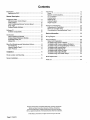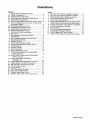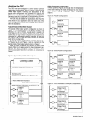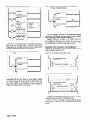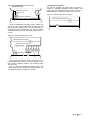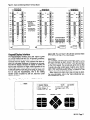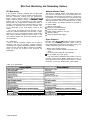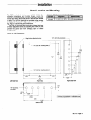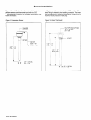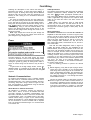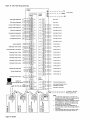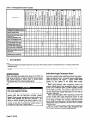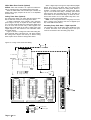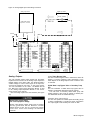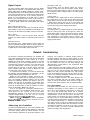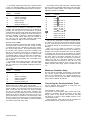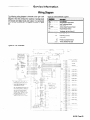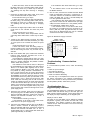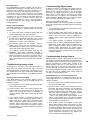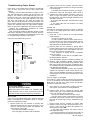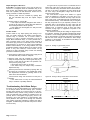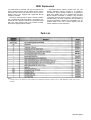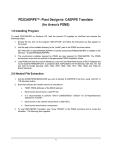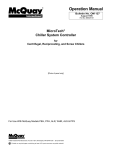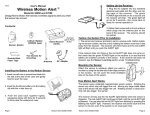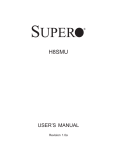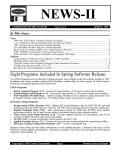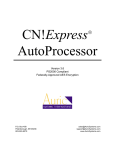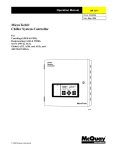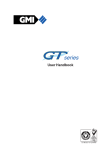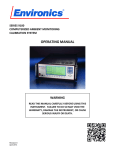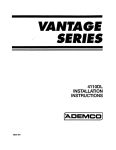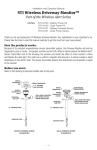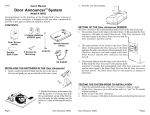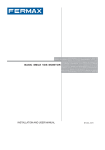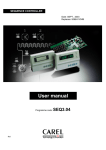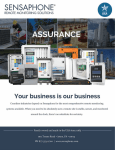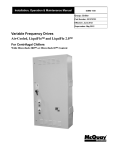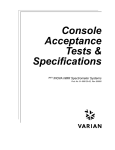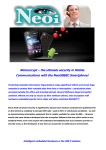Download Installation Manual 06/1995
Transcript
Introduction This manual provides information about the MicroTech@ Chiller System Controller (CSC) for McQuay centrifugal (series 100 and ZOO), reciprocating, and screw chillers. It describes the components, field wiring, network commissioning procedures, and service procedures. For information about the CSC’s features, sequences of operation, and programmable options, refer to Bulletin No. OM 127, MicroTech Chiller System Controller. For specific information about the MicroTech chiller controllers, refer to the appropriate MicroTech unit controller installation literature or operation manual (see Tables 1 and 2). For installation and commissioning instructions and general information on a particular unit, refer to its model-specific installation manual (see Table 3). Table 7. MicroTech Electric shock Unit Controller hazard. Installation Can cause personal Table 2. MicroTech Unit Controller Operation Literature Literature injury or equipment damage. This equipment must be properly grounded. Connections only by personnel that are knowledgeable in the operation and service to the MicroTech control panel must be performed of the equipment being controlled. Static sensitive components. handling components. A static discharge while electronic circuit boards can cause damage to the Discharge any static electrical charge by touching the bare metal inside the control panel before performing any service work. Never unplug any cables, circuit board terminal blocks, or power plugs while power is applied to the panel. This equipment generates, uses and can radiate radio frequency energy and, if not installed and used in accordance with this instruction manual, may cause interference to radio communications. It has been tested and found to comply with the limits for a Class A digital device, pursuant to part 15 of the FCC rules. These limits are designed to provide reasonable protection against harmful interference when the equipment is operated in a commercial environment. Operation of this equipment in a residential area is likely to cause harmful interference in which case the users will be required to correct the interference at their own expense. McQuay International disclaims any liability resulting from any interference or for the correction thereof. Page 4 I IM 618 Applying the CSC The CSC has been designed to control several common chiller plant configurations. Figure 1 shows a typical simple chilled water system. Following are descriptions of this typical pIAnt configuration and guidelines for applying the CSC in them. Note that the McQuay chillers in these configurations can be all centrifugal, all reciprocating, all screw, or a combination of centrifugal, reciprocating, or screw. The CSC may be suitable for applications other than the ones shown. If your application does not match one of the listed configurations, contact your McQuay sales representative for assistance. Typical Simple Chilled Water System The typical chilled water system configuration is shown in Figure 1. The characteristics of this system consist of the following: (1) a set of chillers, usually piped in parallel, (2) each chiller has its own primary chilled water pump, (3) the system may or may not have a bypass line and valve that is controlled by a differential pressure controller, (4) the system may or may not have secondary pump(s) to distribute water to the cooling loads. To see the various configurations available, Figures 2a2f, Figures 3a-3d, and Figure 4 can be inserted into the typical simple chilled water system shown in Figure 1. Note: As used throughout this manual, the word chiller means chiller in all cases except for dual-compressor centrifugals. For these machines, each compressor-along with its associated MicroTech controller-is considered a “chiller.” Chiller Evaporator Configuration In these systems (Figures 2a through 2d), the temperature of the water entering the loads will always be very close to each chiller’s leaving evaporator water temperature setpoint. figure 2a. Parallel Configurations Chiller #t3 Figure Zb. Series/Parallel Chiller Figure 1. Typical Simple Chilled Water System Configurations #l Chiller #2 . I Cooling Loads reciprocating reciprocating Chiller Chiller #3 c centrifugal #4 -El centrifugal Loop bypass configuration (see Figure 4) Chiller #6 -ICI centrifugal Secondary pump/ decoupler line configuration (see Figures 3a - 3d) Chiller chilled water Chiller #8 I I - Return #7 b screw screw I temperature Supply chilled water temperature b Figure 2c. Dual-Compressor Centrifugal Configurations Chiller evaporator configuration (see Figures 2a - 2f) Chiller #l Chiller #l  Chiller #3 & #4 El centrifugal dual centrifuqal Chiller #3 El centrifugal Chiller #7 & #8 .! IM 618 I Page 5 Figure 2d. Combination Chiller Configurations Figure 2f. Above Configuration with Common Primary Pump and Isolation Valves. W #l -~~- ~~~~~-~-~-----------~-~-~~~~~ Chiller(s) reciprocating Chiller r #2 Chiller(s) screw Chiller #3 +-&+I_c_l centrifugal Chiller #5 & #6 Chiller #7  Chiller #4 Chiller(s) -rcl centrifugal L I Figures 2e and 2f are the same as the above configurations except (1) all chillers share a common primary pump (Figure 2e) or (2) all chillers share a common primary pump but each chiller has an isolation valve (Figure 2f). Figure 2e. Above Configurations Pump In the configuration of Figure 2f, the chilled water supply temperature will always be very close to each chiller’s leaving evaporator water temperature setpoint. Caution: Significant changes in the chilled water flow rate through the evaporators can result when the chillers in the configuration of Figure 2f are turned on and off. Large flow rate changes can cause erratic chiller control. Secondary Pump I Decoupler Line Configuration Figures 3a-3d represent the four secondary pump control options available using the CSC. with Common Primary Figure 3a. Fixed-Speed Secondary Pump ,... IT I ‘1 Uni-directional Decoupler flow meter line temperature Chiller(s) ; Figure 3b. Variable-Speed Secondary Pump L. Differential In the configuration of Figure 2e, the chilled water supply temperature will be very close to each chiller’s leaving evaporator water temperature setpoint if all the chillers are on. If some chillers are on and some are off, the CSC will lower each chiller’s leaving evaporator water temperature setpoint to compensate for water mixing. pressure transducer - Uni-directional flow meter (supply to return) Decoupler line temperature Using the variable-speed secondary pump will maintain a desired pressure across the chilled water loop. Note: A pressure-controlled loop bypass (Figure 4) may not be used in conjunction with a variable-speed secondary pump. Page61IM618 Figure 3c. LeaoYStandby Secondary Pumps - Uni-directional flow meter (supply to return) Loop Bypass Configuration The CSC will modulate the bypass valve as required to maintain an adjustable differential pressure setpoint. The bypass line and differential pressure sensor shall be installed between the chilled water supply and return lines. Figure 4. Pressure-Controlled Loop Bypass Decoupler line temperature ~---.--QDifferential pressure transducer Using the lead/standby secondary pumps enables the CSC or the user to select what pump is the lead pump, and what pump is the standby pump. If the lead pump fails, the standby pump starts automatically. The auto-lead feature automatically swaps the lead and standby pumps based on run time. Figure 3d. Sequenced Secondary Pumps Differential pressure transducer Unidirectional flow meter Decoupler line temperature r. /l u L/ Using sequenced secondary pumps enables the CSC to turn the chilled water pumps on and off to maintain a constant pressure difference between the secondary supply and return lines. Note: If a pressure-controlled loop bypass (Figure 4) is used in conjunction with sequenced secondary pumps, only one differential pressure transducer is required. IM 618 I Page 7 General Description The MicroTech” Chiller System Controller (CSC) is a microprocessor-based controller that provides sophisticated monitoring and control capabilities to McQuay chillers. The CSC is designed to monitor and control up to four dualcompressor centrifugal chillers, up to eight single-compressor centrifugal chillers, up to eight non-centrifugal chillers (reciprocating and screw), or any combination that results in eight or fewer unit controllers. The CSC’s design offers full input and output flexibility. The base panel is equipped with an Input Conditioning Module (ICM) that can condition eight analog and eight digital inputs, and keypad/display that provides a user interface to the control panel for the monitoring and control of attached chillers. The CSC also has accessories that can increase the number of inputs and outputs. Up to two more ICMs can be purchased, increasing the number of analog and digital inputs to 24. Up to three Analog Output Expansion Modules (AOX-4) can be purchased, providing twelve analog outputs. A relay kit is an option that can add eight digital outputs. Each relay kit is equipped with eight AC power rated relays. The relays are plugged into the Output Board (OB). Up to three relay kits can be ordered for a total of 24 digital outputs. The CSC is capable of performing all network communications required for complete chiller system control. If desired, it can be incorporated into a MicroTech network that includes a Network Master Panel (NMP) and other MicroTech controllers. In either case, an IBM@ compatible computer containing MicroTech MonitorTM software can be connected to give you full-screen monitoring and control capability. The computer can be connected directly or remotely via telephone lines with an optional modem. Component Data Figure 5 shows the control panel layout for the CSC. The main components of the controller are the Microprocessor Control Board (MCB), the Output Board (OB), the Input Conditioning Module (ICM) Terminal Board, and the Keypad/Display Interface (KDI). All of these major components are mounted inside a standard NEMA 1 enclosure. They are interconnected by ribbon cables, shielded multi-conductor cables, or discrete wiring. Power for the system is provided by transformers T1 and T2. Following are descriptions of these MicroTech components and their input and output devices. Figure 5. CSC Layout Ii\1 r ICM Terminal Board 1 li\l OB - IH OcT D ... .. 3 ... .. 3 . . . D 0 Snap Track 0 0 ..I .. . . D . . . .. 0 ... .. 0 . . . .. 0 ... .. 0 . . . .. 0 . . . .. 0 . . . .. cl . . . .. 0 . . . .. 0 ... .. 0 ... cl 1.. .. . . 0 ... .. 0 ... .. 0 . . . ._ 0 I.. . . 0 1.. . . I Page 8 I IM 618 Microprocessor Control Board The Microprocessor Control Board (MCB) is shown in Figure 6. It contains a microprocessor that is preprogrammed with the software required to monitor and control chillers that are connected to the CSC. The various MCB connections and components are described below. Figure 6. Microprocessor Control Board (MCB) U Power In Connector The MCB receives 18 Vac, center-tapped power from transformer T2 through the Power In connector. This power drives all logic and communications circuitry, the Aux/Out terminal strip, and the Keypad/Display Board. Refer to the panel’s wiring diagram or Figure 24 for more information. Power Fuses Two identical 2-amp fuses are located to the right of the Power In connector. These fuses are in the MCB power supply circuit. Microprocessor Status LEDs The green, red, and amber LEDs on the MCB provide information about the operating status of the microprocessor. The amber LED also indicates the existence of alarm conditions. Following is the normal start-up sequence that the three status LED’s should follow when power is applied to the MCB: 1. The red (“Reset”) LED turns on and remains on for approximately 5 seconds. During this period the MCB performs a self-test. Microprocessor status LED’s POWER FUSES [BUSSMAN GDC-TX] Digital Inputs Connection The MCB receives digital inputs from the Input Conditioning Module (ICM) Terminal Board through the Digital Inputs connector via a plug-in ribbon cable. These inputs are conditioned by the ICM. See “Input Conditioning Module (ICM)” in the “Accessories” section of this manual for more information on the ICM. Analog Inputs Connection The MCB receives conditioned analog inputs from the Input Conditioning Module (ICM) Terminal Board through the Analog Inputs connector via a plug-in ribbon cable. These inputs are conditioned by the ICM. After having been conditioned, all analog inputs enter the MCB through the Analog Inputs port as O-5 Vdc signals. See “Input Conditioning Module (ICM)” in the “Accessories” section of this manual for more information on the ICM. Digital Outputs Connection After processing all input conditions and network data, the MCB sends the appropriate output signals to output devices through the Digital Outputs port via a plug-in ribbon cable. Aux/Out Terminal Strip The Aux/Out terminal strip provides 5 Vdc and 13 Vdc to the CSC field wiring terminal strip. The 5 Vdc powers the back light of the LCD or other auxiliary equipment. The 13 Vdc can be used to power a modem or an Analog Output Expansion Module. See the “Accessories” section of this manual for more information on the modem and Analog Output Expansion Module. 2. The red LED turns off and the green (“Running”) LED turns on. This indicates that the microprocessor has passed the self-test and is functioning properly. 3. The amber (“Active”) LED remains off continually if no alarm conditions exist in the network. If alarm conditions exist, the amber LED will flash as shown in Table 5. If the above sequence does not occur after power is applied to the controller, there is a problem with the MCB or its power supply. For more information, refer to the “Test Procedures” section of this manual, which is under “Service Information.” Tables 4 and 5 summarize the green, red, and amber status LED indications. Table 4. Green and Red Status LED Indication ~1 Self-test failure or ower sup I * For longer than 5 seconds. Table 5. Amber Status LED Indication Aatbw i$o state Off On i/2 second; Off l/2 second @t$&x&tlen Normal operation Alarm condition Keypad/LCD Display Connection The MCB receives input commands and operating parameters from the keypad and sends requested information to the display through the Keypad/LCD Display port via a plugin ribbon cable. Hex Switches The MCB includes two hex (hexadecimal) switches that are used to set the CSC network address. The HI and LO hex switches are shown in Figure 7. A “hex switch setting” is defined as the HI switch digit followed by the LO switch digit. For example, a hex switch setting of 2F would have the HI switch set to “2” and the LO switch set to “F.” Refer to “Addressing the Controllers” in the “Network Commissioning” section of this manual for more information. IM 618 / Page 9 Note: You can change the setting of a hex switch with a 3/32-inch tip slotted-blade screwdriver. If a hex switch setting is changed, power to the MCB must be cycled in order to enter the new setting into memory. This can be done by turning the panel’s power switch off and then back on. Figure 7. Hex Switches HI (left) hex switch I -- LO (right) hex switch r Input Conditioning Module Terminal Board The Input Conditioning Module (ICM) Terminal Board allows the transfer of up to 24 analog and 24 digital conditioned inputs to the MCB. The ICM Terminal Board has three edge card connectors, field wiring terminals for analog and digital inputs, field wiring terminals for 5 Vdc and 24 Vac, field wiring terminals for communication ports, and ribbon cable connections to the MCB. The ICM Terminal Board edge card connectors accept up to three Input Conditioning Modules (ICM). Each ICM can condition up to eight analog and eight digital input signals. These input signals come from external devices such as room temperature sensors or dry contacts. The signals enter the ICM through the field wiring terminals labeled Al and DI on the ICM terminal board. Analog Input (Al) * Hex switch selting 01 shown I Expansion Bus Connection The Expansion Bus connector sends output signals to the Analog Output Expansion Module (see the “Accessories” section) via a ribbon cable. The output signals are used by the Analog Output Expansion Module to drive various control devices. There are three analog input field wiring terminal strips labeled Tl , T3, and T5. Each terminal strip has 16 screw terminals. When an analog signal is connected to the terminal strip, the positive (+) wire connects to the even numbered screw terminal and the ground (-) wire connects to the odd numbered screw terminal (see Table 6). Table 6. Analog input Field Wiring Terminal Strip Numbers Communication Ports The MCB has two communication ports: port A and port B. Each port has six terminals and is set up for both the RS232C and RS-485 data transmission interface standards. The male and female connectors for these ports are manufactured by AMP. Therefore, they are referred to as “AMP plugs” or “AMP connectors” throughout this manual. Socketed fuses located next to the ports protect the communications drivers from voltage in excess of *12 Vdc. Following are brief descriptions of each port’s function. Port A: Port A is for communications with an IBM compatible PC using the RS-232C interface standard. The PC can be directly connected, over a limited distance, with a twisted, shielded pair cable, or it can be remotely connected via phone lines with a modem. Port A can also be used to connect a licensed building automation system to the MicroTech network via Open Protocol. The default communications rate is 9600 baud. For more information, see “PC Connection” in the “Field Wiring” section of this manual. Port B: Port B is for MicroTech network communications using the RS-485 interface standard. A twisted, shielded pair cable should be connected to port B via terminals B+, B-, and GND on terminal block T11. The communications rate is 9600 baud. For more information, see “Network Communications” in the “Field Wiring” section of this manual. Output Board The Output Board (OB) accepts up to 24 digital outputs from the MCB. Each output has fused sockets and can be used to switch AC or DC power by selecting a particular relay output module. Screw terminals allow for field wiring connections to the output device. Each output has an onboard LED that illuminates when an output socket that contains a relay is activated by the MCB. Following are the Output Board’s power ratings: l l 120V - 50/60 Hz 250V - 50/60 Hz Page10 / IM 618 Digital input (DI) There are three digital input field wiring terminal strips labeled T2, T4, T6. Each terminal strip has 16 screw terminals. When a digital signal is connected to the terminal strip, the odd numbered screw terminal sends 24 Vac to the external device. When a contact in the external device closes, the 24 Vac passes through the contact and back through a return wire to the even numbered screw terminal. This return voltage then trips an opto-electric switch allowing the MCB to sense the digital input. Table 7. Digital Input Field Wiring Terminal Strip Numbers Tmrtnt &r&t Number T2 T4 T6 I ’ I $cm~ Tarmind Rangll “~~ 1 it%131 148-163 180-195 I I Power Above each edge card connector are field wiring terminals for 5 Vdc (regulated) and 24 Vac (ground referenced). These terminals can be used to power peripheral devices. The 5 Vdc is also used to power the LEDs in the Output Board. Communications Located on the ICM Terminal Board are communications field wiring terminals. Terminals B+, B-, and GND connect to the chiller unit controller’s communications field wiring terminals. Terminals A+, A-, and GND connect to an optional PC with MicroTech MonitorTM software. Snap Track The snap track is a device used to mount circuit boards, in particular, the AOX-4 board, to the CSC. The snap track is located directly below the Input Conditioning Module (ICM) Terminal Board. Ridges on the top and bottom of the snap track hold the circuit board in place. Figure 8. Input Conditioning Module Terminal Board 118 132t 117 133- Al8 I0 ~Dl8 I_, 118 134+ Al9 103- 119 104+ 120 lOO+ AI0 iOl102+ All Al2 105106+ 121 122 Al3 IMPORTANT: 1 DISCONNECT PANEL POWER BEFORE SERVICING lNPur CONDrnONlNG MODULE. 148 164+ 149 165- 150 166t 135- 151 187- 136+ 152 168+ 153 169- 154 170+ DI 9 DI 10 Al10 137138+ All1 Dill 107- 123 139- 155 171 - 108+ 124 140+ 156 172+ 125 141 - 157 173- 126 142+ 158 174t 127 143- 159 175- 160 176+ Al4 10911ot Al5 ill112t 128 A16 113114t Al7 115- 145- 130 146t 131 147- Keypad/Display D112 Dll3 All3 H2 144+ 129 All4 r, I c7 161 162 Al15' '-I III15 163 Communication Ports Terminals I @u@ll@ll@ll~ll~ I At A- G Bt B- G 177178+ 179- T5 T4 Alarm LED: The red “Alarm” LED will blink whenever is an alarm in the CSC or any of the chillers. Interface The Keypad/Display Interface (KDI) (see Figure 9) gives you a local interface with the CSC. All operating conditions, system alarms, control parameters, and schedules can be monitored from the display. If the password has been entered, any adjustable parameter or schedule can be modified with the keypad. Because the display is backlit, the liquid-crystal characters are highly visible regardless of the ambient light level. You can adjust the display contrast with a small pot located on the back of the board. An Alarm LED and Alarm Horn are also located on the KDI. For information on using the keypad/display, refer to the “Getting Started” portion of Bulletin No. OM 127, MicroTech Chiller System Controller. Figure 9. Keypad/Display DI14 T3 T2 Tl All2 Alarm Horn If it is enabled, the piezo alarm annunciator (Alarm Horn) will sound whenever an alarm occurs in the CSC or any of the chillers. To silence the alarm Horn, press the alarm key on the CSC’s keypad. You can also set up the horn so that it sounds only when certain types of alarms occur (Comm Loss, Faults, Problems, or Warnings). For more information, refer to the “Alarm Monitoring” section of Bulletin No. OM 127, MicroTech Chiller System Controller. Note: Silencing the Alarm Horn does not clear an alarm. For more information, refer to the “Alarm Monitoring” section of Bulletin No. OM 127. Interface - LED Status Board Alarm State= Chillers 0n:Schedule On= #l CATEGORY there #2 12:23 Jun-03-95 System Spt= 44.O”F Average Load= 76% #4 MENU - ITEM 1 ACTION IM6181Pagell Software ID MicroTech CSC software is factory installed and tested in each panel prior to shipment. The software is identified by a program code (also referred to as the “Ident”), which is printed on a small label affixed to the MCB. An example of this label is shown in Figure x. The program code is also encoded in the controller’s memory and is available for display on menu 28 of the keypad/display or a PC equipped with MicroTech MonitorTM software. Using menu 28 or Monitor software is the most reliable way of determining the controller’s program code. CSC program codification is as follows: Figure 70. Software ID Tag / &%% 3 SOFTWARE I.D. CSCl EOl A EOS NO. x.21 5354 VENDOR S/N VENDOR MDL# DATE CODE MCB part number P/N 860-6548738-50-O Program code (“Ident”) m-50 06-95 / \ CSCl EOl A So ware Compatibility E = English s = 6.1 Version (numeric) Version revision (alphabetical) At the time of this writing, the program codes for standard CSC software are CSC1 E01A and CSC1 SO1 A. If your CSC software has a later revision code (for example, CSC1 E01 B), some of the information in this manual may be inaccurate. However, since only very minor software changes are considered revisions, any inaccuracies should be insignificant. Note that CSC1E01A and CSC1S01A are not compatible with some earlier versions of MicroTech centrifugal, reciprocating, and screw chiller controller standard software. The current software compatibility is summarized in Table x. The wildcard character (*) can be any letter. If you want to use a CSC with older chillers that have incompatible standard software, the chiller software must be upgraded. (This applies to all series-100 centrifugal chillers.) If you have a version of chiller software that is later than the compatible programs shown in Table x, it is likely that program CSC1 *01* is compatible with it; however, it may not be. To find out for sure, contact McQuayService. File Names In all cases, the file names of the compatible programs shown in Table x are the same as the program codes except that they also include a “COD” extension. For example, the file for program PC209A is called “PC209A.COD.” Table 8. Program Code CSC7*07A Software Compatibility Series-ZOO Centrifugal Series-100 Centrifugal: Display Proc. Series-100 Centrifugal: Control Proc. Reciprocating Screw Page 12 / IM 618 PDROSA PDRO& and earlier PDMOSA PDM08* and earlier PC209A PC208* and earlier PC409A PC509A PC408* and earlier RCPl *Ol I3 PC508* and earlier RCPl*OlA RCPP*OlB RCP2*OlA none AWR-*12* and earlier SC2-*18D SC2-*18C and earlier SC24*18D SC24*18C and earlier SC3-*18C SC3-1186 and earlier SC34*18C SC348188 and earlier Accessories The accessories for the CSC allow for additional analog inputs, analog outputs, digital inputs, and digital outputs. The components that make these additional inputs and outputs possible are the Input Conditioning Module (ICM), the Analog Output Expansion Module (AOX-4) and the Solid-State Relay Kit (SSR). The modem kit is an option that allows remote or off-site PC monitoring and control of the CSC when used with Monitor software. See Table 9 for the installation manuals on the different accessories. Table 9. Accessories Installation Manuals Analog Output Expansion Module The Analog Output Expansion Module (AOX-4) (see Figure 12) provides variable voltage or current output control signals from the CSC to two different current and voltage ranges. The AOX-4 is inserted into the snap track of the CSC. Up to three AOX-4 boards can be installed providing a maximum of 12 output channels. Jumpers on the AOX-4 allow the user to configure the output ports to one of the following current/voltage selections: O-5 Vdc . 0-10 Vdc l 0-5mA l 0-20mA l For more information on the Analog Output Expansion Module, see Bulletin No. IM 607, MicroTech Analog Output Expansion Module. Input Conditioning Module The Input Conditioning Module (ICM) (see Figure 11) allows the user to add eight analog and eight digital inputs to the CSC. The ICM is inserted into the edge card connector on the ICM Terminal Board. A maximum of three ICMs can be used on the CSC providing up to 24 analog and 24 digital inputs. An input conditioning switch on the ICM selects what type of analog input is needed. Following are the four types of analog inputs available: l l l l 3K Q thermistor 4-20 mA signal (4-wire type) O-5 Vdc signal (1-5 Vdc actual) O-l 0 Vdc signal (2-10 Vdc actual) Figure 72. Analog Output Expansion Module (AOX-4) r Address Switch A 0 ’ c -_ Ill POWER OK BAD 00 26-pin Expansion Bus Connector The digital inputs must be a dry contact closure. When contact closure is made, an LED on the ICM illuminates indicating which input is active. For more information on the Input Conditioning Module (ICM), see Bulletin No. IM 605, MicroTech Input Conditioning Module. Power Connector Analog Output Ports Figure 1 I. Input Conditioning Module (ICM) Solid State Relay Kit The Solid-State Relay Kit consists of a package of eight AC power rated output relays. The relays plug into the 24channel Output Board (OB) in the CSC. If other types of relays are needed, such as dry contact or DC power rated, they can be ordered as individual units (see “Parts List”). For more information on the Solid-State Relay Kit, see Bulletin No. IM 606, MicroTech So/id-State Relay Kit. Modem Kit The Modem Kit allows communications between a MicroTech controller or network of controllers and a remote or off-site PC. The modem kit contains a 14.4K baud rate modem and an interface cable that connects directly to port A of the controller. For more information on the Modem Kit, see Bulletin No. IM 564, MicroTech Modem Kit. IM 618 / Page 13 MicroTech Monitoring and Networking Options PC Monitoring Network Master Panel A PC (personal computer) equipped with the appropriate Monitor software can be used to provide a high-level interface with a MicroTech network (see PC specification below). Monitor software features a WindowsTM-based display, multilevel password access, and advanced trendlogging. The PC can be connected to the CSC controller either directly, via a single twisted, shielded pair cable, or remotely, via phone lines with an optional modem. For more information on connecting the PC to the controller, refer to “PC Connection” in the “Field Wiring” section of this manual. For the most convenience and best operation, the PC should be considered dedicated to the MicroTech system. However, you can exit the Monitor program to perform other tasks without affecting equipment control. Refer to the user’s manual supplied with the Monitor software for additional information. The MicroTech Network Master Panel (NMP) allows the CSC and its associated units to be incorporated into a building-wide network with other MicroTech unit and auxiliary controllers. In conjunction with a PC and Monitor software, it gives the building operator the capability to perform advanced equipment control and monitoring from a central or remote location. The following features are provided by the optional NMP: PC Specification A direct or remote connected computer can be used for monitoring CSC and unit operation, changing setpoints, scheduling, trend logging, downloading software, and diagnostics. The PC must be an IBM or 100% true compatible. Table 10 shows the preferred and minimum PC specifications. MicroTech Open ProtocolTM provides an interface between the CSC and the building automation system of one of many participating manufacturers. With Open Protocol, the building automation system can do the following: Remote unit monitoring Advanced scheduling features Advanced alarm management Global operator override by unit type Demand metering Historical electrical data logging Open Protocol Monitor CSC schedule statuses Monitor most controller setpoints, parameters, and alarms l Set most controller setpoints and parameters 0 Set up multiple-unit control groups l l In an Open Protocol application that includes a CSC, the MicroTech Open Protocol Master (OPM) Panel is not required because the CSC performs its functions. For fur-ther information, contact your McQuay sales representative. Table 10. PC Specification l MS-DOS@ 6.2 or higher MS-DOS@ 5.0 Microsoft@ WindowsTM 3.1 or higher Microsof@ WindowsTM 3.1 MicroTech@ MonitorTM for Windows software MicroTech@ MonitorTM lor Windows software If a serial pointing device is used, there must be another serial port available for connecting the PC to the MicroTech Page 14 / IM 618 controller. Installation Panel Location and Mounting The CSC is suitable for indoor use only. Table 11 lists the allowable temperature and humidity ranges. Locate the panel at a convenient height, and allow adequate clearance for the door swing. Mount the panel to the wall with screws or bolts. Four W-inch openings are provided at the corners of the panel. The panel weighs approximately 60 Ibs. (27 kg). Figure 13 shows the panel dimensions. The CSC is equipped with special door hinges that have a friction adjustment screw. By adjusting this screw you can prevent the panel door from swinging open or closed unexpectedly. Table 11. CSC Environmental Specifications Figure 13. CSC Dimensions /-- 7/W (22.3) Dia. knockouts Hinge friction adjustment screw 1-_ I” l/4” (6.4) Dia. mounting slots (2) (52529, 24' ilC (C l/4’ (6.4) Dia. mounting slots (2) ::y- ,:, - _ . , 16" + (4 (406) -4.3/4"+ (121) Left Side View Right Side View Front View i-7/8” (48) 7/W’ (22.3) Dia. - I -7/a” (48) +I- I it6-3/a".I (162’ / / / (391’ Numbers in parenthesis = millimeters (mm) (562) Bottom View IM6181Page15 Sensor Installation Figures 14 and 15 show the dimensions of the water temperature sensors and thermowell used with the CSC. All temperature sensors are negative temperature coefficient thermistors. Figure 14. Immersion The brass well screws into ?&inch NPT saddle or Thredolet@ fitting furnished by the installing contractor. The brass well will withstand a maximum temperature of 250°F and a maximum static pressure of 250 psig. Figure 15. Brass Thermowell Sensor ~ Greenfield Connector 118-27 NPS Internal Thread .75” +I- .25” deep (19 +I- 6.4) l/2” NPT b Zip Cord 96.0” +/- 16” (2438 ‘I- 406) 4.87” +/- .15 (124 ‘I- 3.8) 3.25” +/- .15” Page161IM618 Field Wiring Following are descriptions of the various field wiring requirements and options. A typical field wiring diagram is shown in Figure 16. Wiring must comply with the National Electrical Code and all local codes and ordinances. The warranty is void if wiring is not in accordance with these instructions. The panel is separated into high and low voltage sections. The power wiring should enter the bottom knockout on the right side of the panel in the high voltage section. Wiring from the Output Board should enter through one of the %-inch knockouts in the high voltage section. Communications wiring, wiring to the ICM Terminal Board, and wiring to the AOX-4 should enter through the top of the panel in the low voltage section through one of the %-inch knockouts provided. Note: High voltage wires should not pass through the low voltage section and the low voltage wires should not pass through the high voltage section. Power This equipment must be properly grounded. e reinstalled and The CSC requires a 115 Vac power supply. The supply connects to terminals L1 and L2 in the high voltage section of the panel. The panel must be properly grounded by connecting the ground lug (GRD) to earth ground. Refer to Figure 16. Power wiring must be sized to carry at least 5 amps. To gain access to the high voltage section, remove the deadfront barrier. It is attached to the panel with five ?16inch hex screws. Replace this deadfront when the wiring is complete. Network Communications For network communications to occur, a twisted, shielded pair cable must be connected between the CSC and its associated MicroTech unit or network controllers. This interconnecting, “daisy-chain” wiring is shown in Figure 16. Network communications is accomplished using the RS-485 interface standard at 9600 baud. Cable Specification The network communications cable must meet the following minimum requirements: twisted, shielded pair with drain wire, 300 V, 6O”C, 20 AWG, polyethylene insulated, with a PVC outer jacket (Belden 8762 or equivalent). Some local codes or applications may require the use of plenum rated cable. Do not install the cable in the same conduit with power wiring. Note: Ideally, one continuous piece of cable should connect any two controllers. This will reduce the risk of communications errors. If the cable must be spliced, use crimp-type butt connectors (good) or solder (best). Do not use wire nuts. Wiring Instructions The network connection to the CSC and unit controllers is at port B on their MCB boards. As shown in Figure 8, field wiring to port B on these controllers can be accomplished by connecting the network cable to terminals B+, B-, and GND in the CSC; terminals 84, 85, and 86, in each 200series centrifugal chiller, terminals 137, 138, and 139 in each reciprocating chiller, and terminals 53, 54, and 55 in each screw chiller. Note that the chiller designations shown in Figure 16 (“Chiller #1” through “Chiller #4”), are established by the network address, not the physical position of the unit in the daisy chain. The networked controllers can be wired in any order. For example, the CSC could be connected between Chiller #1 and Chiller #2. It is high/y recommended thaf the installing contractor keep track of the physical order of the controllers on the daisy-chained trunk. This will facilitate troubleshooting any network communications problems that may occur. For more on the network address, see “Addressing the Controllers” in the “Network Commissioning” section of this manual. Use the following procedure to perform the network wiring: Before beginning, verify that the port B plug is disconnected from every controller on the communications trunk being wired. These plugs will be connected during the commissioning procedure. This precaution prevents stray high voltage from damaging the controllers. Any voltage more than 12 V can damage the board’s communications drivers. Connect the network cable in a daisy-chain manner as shown in Figure 16. Use caution to ensure that the correct polarity is maintained at each controller. Be sure to connect each cable’s shield to the controllers as shown in the figure. The positive (+), negative (-), and shield (ground) conductor must be continuous over the trunk. About MicroTech Network Architecture All controllers in a MicroTech network are assigned a “level”; level 1, level 2, or level 3. All networks must have one level-l controller to coordinate communications. Multiple level-2 controllers connect to the level-i controller with a communications “trunk,” an isolated section of the daisychained network wiring. In Figure 16, the network wiring between all controllers is a trunk. Multiple level-3 controllers can be connected to a level-2 controller with a separate trunk. The maximum allowable length of a communications trunk is 5000 feet. IM 618 I Page 17 PC Connection Regardless of whether a PC is connected directly or remotely via phone lines, the connection to any MicroTech controller is at port A on the MCB. It is best to connect a PC to a level-l controller because faster data transmission will result; however, a PC can be connected to any level-2 controller that does not have level-3 controllers associated with it. Either way, the PC will have access to the entire network (see note below). In the typical application, the CSC is a level 1, and the chillers are level 2. See “Network Communications” above for more on network architecture. It is possible to connect two or more PCs to the network, but only one PC can be connected to any one controller. The PC that is used most often should be connected to the level-l controller for better performance. For example, you may have one PC at the building that you use during the week and another PC at home that you occasionally use on weekends. In this situation, you may want to connect the on-site PC to the level-l controller and the modem for the off-site PC to a level-2 controller. Note: If a PC is connected to a level-2 controller, a level1 controller must be set up to poll that level-2 controller so that the PC will have access to the entire network. For information on how to set up the level-l controller to poll the level-2 controller, see the operation manual for the particular controller being used. Direct Connection An RS-232 communications cable kit allows a PC to directly connect to any MicroTech controller. It is available from McQuay International. The cable has a female DB9 connector for connection to the PC’s 9-pin serial port. (If the PC has a 25-pin serial port, obtain an adapter.) The cable length is 12 feet, If more length is required, a twisted, shielded pair cable can be spliced into the kit cable (see “Cable Specification” below). If this is done, splice the conductors with crimp-type butt connectors (better) or solder (best). Figure 17. RS-232 Cable Pinouts for 9-pin Serial Ports (AMP Connector) Do not use wire nuts. The maximum allowable cable length for direct connection between the PC and a controller is 50 feet. If additional length is needed, an RS-232 Cable Extension Kit (P/N 0065487001) is available from McQuay (see Bulletin No. IM 482). Remote Connection An analog, direct-dial telephone line is required for remote or off-site PC access to the network. The phone line should be terminated with a standard RJ-11 modular phone plug. A modem enables a remote or off-site PC to communicate with the networked controllers via phone lines. A modem kit that can be field installed in a MicroTech controller is available from McQuay International. The kit comes complete with a 14,400 baud modem (set up for 9600 baud) and an interface cable. If a remote PC connection is required, it is recommended that the modem at the MicroTech controller be supplied by McQuay International. Installation and wiring instructions for the modem kit are included in Bulletin No. IM 564, MicroTech Modem Kit. This bulletin is included with the kit. Cable Specification for Direct PC Connection A properly terminated, twisted, shielded pair cable is required to directly connect a PC to a MicroTech controller. The cable must meet the following minimum requirements: twisted, shielded pair with drain wire, 300 V, 60% 20 AWG, polyethylene insulated, with a PVC outer jacket (Belden 8762 or equivalent). It must also be properly terminated to an AMP plug on one end and a female DB9 or DB25 connector on the other. See Figures 15 and 16 for cable pinouts. The DB9 or DB25 connector is for connection to a 9-pin or 25-pin serial port on the PC. Note that some local codes or applications may require the use of plenum rated cable. Do nof install the cable in the same conduit with power wiring. Note: A factory-assembled cable that meets the above specification is provided with the PC Communications Cable Kit. This cable has a DB9 connector. Figure 18. RS-232 Cable Pinouts for 25-Pin Serial Ports (AMP Connector) Female DB-25 AMP Plug Pin Pin Signal Signal TD RD GND T ---5 6 RTS - o- 5 CTS - 7 6 DSR GND Shield IM 618 / Page 19 Table 72. Analog/Digital Inputs and Outputs ss 2 li E 8 d 0 I 5 dr; :: : 2” .L 2 z P ._ C B g 2 ii 5 B a a 48 !ii 8 P f 3 i s E 0 z P s i i- - r- - r ri- ‘C t 5 0 z - - z -0 i - r- r- e t E 0" fi W i i i - - z - i - m” a t B P zi c$ 2 - 2 s 0 3 I g E a E it E R & 2. my “.y,- g$ i-j, 3 z 2 3 s r- T!! v) 6 chilled water control (l_‘% 0 2 % CSC Feature *p3 i, b z ‘- it 6 i 7 - 7 -0 -‘3 c” P 8 8 0 0 - ‘3 - - - - - - - - ‘Z - _; - - - - - - - - - i 7 i - - 7 - z % it z x g z z t?zs i? i? N ii 2 8 P 0 - k z L s 8 @P d d 5 s K 8 8 co co G 0 d E 8 - : ii ‘Z ‘- 8 - J - i i i- 0 r- - $3 -<II - - - - - - - - - - - i - g 0 - 77 - Input or output required input or output optional Notes: 1. Cooling tower staging and cooling tower bypass valve control require either a leaving condenser water temperature sensor or an entering condenser water temperature sensor. 2. The CSC can also get the outdoor air temperature via network communications Protocol. Analog Inputs When connecting any analog input device to the CSC, the field wiring connection is made at the ICM Terminal Board (see “Wiring Instructions” below). Table 12 shows several CSC features and their required analog inputs. Note: All analog inputs have fixed locations (see Figure 16). Ground loop current hazard. Can cause equipment damage. External 4-20 mA signals must be isolated from any ground other than the MicroTech controller chassis ground. If they are not, ground loop currents could occur which could damage the MicroTech controller. If the device or system providing the external signal is connected to a ground other that the MicroTech controller chassis, be sure that it is providing an isolated output, or condition the output with a signal isolator. Page 20 1 IM 618 from a Network Master Panel or a building automation system with Open Chilled Water Supply Temperature Sensor The common chilled water supply temperature sensor is used when standard chiller sequencing control, decoupled chiller sequencing control, or common leaving chilled water control is required. See Figure 1, ‘Typical Chilled Water System” for the location of the chilled water supply temperature sensor. When using standard chiller sequencing control, the common chilled water supply temperature sensor is used by the CSC to determine when a system capacity increase by one stage is needed. The increase is determined when the leaving chilled water temperature is greater than the common chilled water supply temperature by more than an adjustable differential. When using decoupled chiller sequencing control, the common chilled water supply temperature sensor is used by the CSC to determine when a system capacity increase by one stage is needed. The increase is determined when the decoupler line temperature is greater than the common chilled water supply temperature by more than an adjustable differential. When using common leaving chiller water temperature control, the common chilled water supply temperature sensor is used by the CSC to set the Chiller Setpoint. Chilled Water Return Temperature Sensor The common chilled water return temperature sensor is used when return chilled water temperature reset or constant return chilled water temperature reset is required. See Figure 1, “Typical Simple Chilled Water System” for the location of the chilled water return temperature sensor. When using return chilled water temperature reset, the System Setpoint is determined by the common chilled water return temperature. When using the constant return chilled water temperature reset, the System Setpoint is reset by a constant return Change-and-Wait function to maintain the common chilled water return temperature. Condenser Water Temperature Sensors The condenser water temperature sensors are used for cooling tower staging control and cooling tower bypass valve control. When cooling tower stage control is required, the first tower stage will be turned on when the common entering condenser water temperature exceeds the Stage 1 Setpoint (adjustable on the CSC’s keypad menu 18 or using Monitor software). When cooling tower bypass valve control (optional) is used, the CSC will maintain the common entering condenser water temperature at the Valve Setpoint or Stage Setpoint (adjustable on the CSC’s keypad menu 18 or using Monitor software). Note: Cooling tower staging control and cooling tower bypass valve control each require either a leaving condenser water temperature sensor or an entering condenser water temperature sensor. Outdoor Air Temperature Sensor The outdoor air temperature sensor is used to reset each chiller’s leaving evaporator water temperature setpoint to equal the common chilled water supply temperature. Decoupler Temperature Sensor The decoupler temperature sensor is used when decoupled chiller sequencing control is required. See Figures 3a through 3d for the locations of the decoupler line temperature sensor. The decoupled chiller sequencing control will increase the system capacity by one stage when the decoupler line temperature is greater than the common chilled water supply temperature by more than an adjustable differential. Decoupler Flow Rate Sensor The decoupler flow rate sensor is used by the CSC to determine when the system capacity should be decreased by one stage. See Figures 3a through 3d for the location of the decoupler flow rate sensor. When the flow rate from supply to return in the decoupler line is greater than the flow rate of the next chiller(s) to be staged off by more than the adjustable differential, the system capacity may be reduced by one stage. Note that since flow is only measured from supply to return, a unidirectional flow meter is sufficient. Chilled Water Loop Differential Press. Transducer The chilled water loop differential pressure transducer is used when chilled water loop bypass valve control, secondary pump control, or secondary pump control variable speed is required. See Figure 3b, Variable-Speed Secondary Pump,” Figure 3d, “Sequenced Secondary Pumps,” and Figure 4, Pressure-Controlled Loop Bypass” for the locations of the chilled water loop differential pressure transducer. When chilled water loop bypass valve control is used, the chilled water loop differential pressure transducer allows the CSC to modulate a bypass valve as required to maintain an adjustable differential pressure setpoint. When variable speed secondary pump control is used, the chilled water loop differential pressure transducer allows the CSC to maintain a desired pressure across the chilled water loop using PI (proportional-integral) control. When sequenced secondary pump control is used, the chilled water loop differential pressure transducer allows the CSC to maintain a constant pressure difference between the secondary and return lines. External Demand Limiting Signal An external l-5 Vdc, 2-10 Vdc, or 4-20 mA signal can be used to provide demand limiting for all chillers included in a CSC network. Demand limiting prevents chillers from operating above a specified capacity (% RLA for centrifugal; stages for reciprocating and screw). As the demand limiting signal varies between l-5 Vdc, 2-10 Vdc, or 4-20 mA, the %RLA or maximum number of stages available in each chiller varies. For more on demand limiting, refer to “Demand Limiting” in the “Load Limiting Control” section of Bulletin No. OM 127, MicroTech Chiller System Controller. External Chilled Water Reset Signal The external reset option resets each chiller’s leaving evaporator water temperature according to a l-5 Vdc, 2-10 Vdc, or 4-20 mA signal. If the external reset signal is less than or equal to 4 mA (1 Vdc), the System Setpoint will equal the Minimum System Setpoint (adjustable on the CSC’s keypad Menu 17 or by a PC using Monitor software). If the external reset signal equals 20 mA (5 Vdc), the System Setpoint will equal the Maximum System (adjustable on the CSC’s keypad Menu 17 or by a PC using Monitor software). For more on reset, refer to “Reset” in the “Chilled Water Temperature Control” section of Bulletin No. OM 127, MicroTech Chiller System Controller. Analog Inputs Cable Specifications The cable for analog inputs must meet the following minimum requirements: twisted, shielded with drain wire, 300 V, 6O”C, 20 AWG, polyethylene insulated, with a PVC outer jacket. Depending on the application, either two conductors (Belden 8762 or equivalent) or three conductors (Belden 8772 or equivalent) are required. Note that some local codes or applications may require the use of plenum rated cable. Do not install the cab/e in the same conduit with power wiring. Digital Inputs When connecting any digital input device to the CSC, the field wiring connection is made at the ICM Terminal Board (see “Wiring Instructions” below). Table 12 shows several CSC features and their required or optional digital inputs. Note: All digital inputs have fixed locations (see Figure 16). External Start/Stop External start/stop is used when nontimed schedule override or external timeclock scheduling is required. Using nontimed schedule override (manual switch) or external timeclock scheduling, the CSC will begin the StartUp of the chillers when the external input is closed. The CSC will begin the shutdown of the chillers when the external input is open. IM 618 /Page 21 When a digital output through the Output Board (Digital Output #9) is sent to the DPDT relay, the cooling tower device will be enabled. When the cooling tower device is enabled, a normally closed contact (TC1) will open. Allowing for a 30 second time delay, a normally open contact (TS1) will close, thus completing the circuit. If TS1 does not close within the 30 second time delay, an alarm will occur. These same events occur in each DPDT relay that is connected to a cooling tower digital output. Note: If the cooling tower alarm is nof going to be used, place a jumper across terminals 120 and 121 (Digital Input #2) on the ICM Terminal Board, Chilled Water Reset Override (Optional) Chilled water reset override is an option that allows the CSC to override the any reset method that is being used. When the chilled water reset override input is closed, the chilled water supply setpoint will be set to an adjustable minimum value. Cooling Tower Alarm (Optional) The cooling tower alarm is an option that will notify the CSC that an alarm has occurred on a cooling tower device. A double pole-double throw (DPDT) relay (minimum power usage of 30 mA) is required for each output device (e.g., fan) that could fail when the cooling tower alarm input is to be used. Note that the relay is field supplied. The DPDT relay is field wired to the CSC’s output board (see “Digital Outputs” in this manual for more information about the Output Board). Figure 19 shows a cooling tower alarm field wiring diagram which will alarm a fail status only. The figure includes two cooling tower outputs. Note that up to twelve cooling tower outputs can be wired for cooling tower alarms. Secondary Pump #1-#6 Status - Digital Input #3-8 The secondary pump #1-#6 status inputs enable the CSC to monitor the status of the secondary pumps. One input must be connected to each secondary pump used. Figure 19. Cooling Tower Alarm Field Wiring 1 _---__---- I - - - - - r - To Digital Input #2 (DI 2) terminals 120 and 121 (Cooling Tower Alarm) - ~ , _ _ I I L _ _ _ _ _ _ --fzl TS2 J _ _ _ _ a... . . TSff%%%+$ o... . . o... . . O... . . o... . . a... . . 0. . . 1. a... . . .I D... . . o... . . o... a. o... . . o... . . Communication Poti Terminals .,... . . D... I T4 T3 T2 H4- H5yI . . (I... . . H61”“‘““’ H7 m o... . . D... . . o... . . .,... . . LEGEND - Normally Closed TSl = Status point for output 1 device - Normally Open TCl = Control point for output 1 a Field Whng Terminals - - Field Whng Page 22 I IM 618 - i Wire relay lo Digital Output #lo (Tower Output X2) TSl Tl - I __-------------_ To Tower Device - - (field supplied) L I I L t 1 2 4 V A C J_ or115VAC o... . D... . O... . 1 Il Il Il Il Il Il Il Il Il Il Il Il Il _A _-‘1 - Digital Output #9 (Tower Output 1) Figure 20. Analog/Digital Input Field Wiring Connection r Analog Input Device ,-z4 Chilled Water Supply Temperature Sensor Common -I I - r - ‘I Thermistor - J Digital Input Device --dl- I ;rI 1 External Start/Stop - I-1 I -~---~~~~~J Supply Line I L -.L TQ(ii%%%@ Communication Ports Terminals I@BeaceBll@llel A+ A- G B+ & G Analog Outputs The CSC provides analog output signals from the MCB’s Expansion Bus Connector to the Analog Output Expansion Module (AOX-4) via a ribbon cable. The AOX-4 provides a variable voltage or current control signal to the output devices and is powered by the CSC’s 13 Vdc power supply. For more information on the AOX-4, see Bulletin No. IM 607, MicroTech Analog Output Expansion Module, or refer to the “Analog Output Expansion Module” in the “Accessories” section of this manual. Note: All analog outputs have fixed locations (see Figure 16). Ground loop current hazard. Can cause equipment damage. Analog output signals (voltage mode) must be isolated from any ground other than the MicroTech controller chassis ground. If they are not, ground loop currents could occur which could damage the MicroTech controller. Cooling Tower Bypass Valve The CSC controls a bypass valve to maintain the either the entering or leaving condenser water temperature at the Valve Setpoint or the Stage Setpoint when condenser flow is confirmed. Chilled Water Loop Bypass Valve or Secondary Pump VFD The CSC modulates a chilled water loop bypass valve to maintain an adjustable differential pressure setpoint. The CSC uses a secondary chilled water pump with variable frequency drive (VFD) to maintain a desired pressure differential across the chilled water loop. Secondary Pump VFD Pump #2 The CSC can operate two variable speed secondary pumps in either a lead/standby or sequenced control configuration. The output signal at A02 is always the same as AO1. IM 618 / Page 23 Digital Outputs The CSC provides digital output signals from the MCB’s Digital Output connector to the Output Board (OB) via a ribbon cable. When the MCB commands a certain output, the designated relay on the OB energizes and drives an AC or DC load. Note that power to loads must be field supplied and the proper relay (AC, DC, or dry contact) must be selected. For more information on the OB, refer to “Output Board” in the “Component Data” section of this manual, or see Bulletin No. IM 606, MicroTech So/id-State Relay Kit. Note: All digital outputs have fixed locations (see Figure 16). Alarm LED and Alarm Horn Both the Alarm LED and Alarm Horn are internally wired to DO 0 and DO 1. They are not intended for field wiring; however, they can be wired to by installing a relay in the socket. Alarm Output The alarm output is used for remote alarm indication (location of an alarm output in a separate location than the CSC). Secondary Pump 2-6 The secondary pump 2-6 digital outputs are used (if needed) to start and stop the secondary pumps #2-#6. When the proper digital output is sent by the CSC through the secondary pump 2-6 digital outputs, secondary pumps #2-#6 will start. Cooling Tower 1 The cooling tower 1 digital output is used to start and stop the cooling tower fan #1 or other device. When the proper digital output is sent by the CSC through the cooling tower 1 digital output, cooling tower fan #1 or other device will start. The CSC will control the tower fan #1 or other device by using the cooling tower staging control feature. Cooling Tower 2-l 2 The cooling tower 2-l 2 digital outputs are used to start and stop the cooling tower fans #2 through #12. When the proper digital output is sent by the CSC through the cooling tower 2-12 outputs, cooling tower fans #2 through #12 will start, depending on what number stage is chosen. The CSC will control the tower stages by using the cooling tower staging control feature. Secondary Pump 1 The secondary pump 1 digital output is used to start and stop the secondary pump #1. When the proper digital output signal is sent by the CSC through the secondary pump 1 digital output, the secondary pump #1 will start. Network Commissioning The purpose of network commissioning is to establish and verify communications between the CSC and its associated centrifugal, reciprocating, or screw chillers. (It is not to establish and verify HVAC equipment operation.) Network commissioning can be done independently of the unit commissioning procedures: however, if it is done before the units are commissioned, care should be taken to assure that the chillers do not start. To do this, see the “CSC and Chiller Controller Initial Setup” section of Bulletin No. OM 127, MicroTech Chiller System Controller. To commission the network, you must be familiar with the operation of the keypad/display. For information, see the “Getting Started” portion of Bulletin No. OM 127. Before any unit is allowed to operate, it must be commissioned in accordance with the instructions in the MicroTech unit controller installation literature and the model specific unit installation literature (see Tables 1 and 3). In addition, the CSC and its associated unit controllers must be set up so that they work properly together. This setup, which can be done before or after the network is commissioned, is described in Bulletin No. OM 127. A PC is not required to commission networks that include only CSC(s) and associated chillers because comm u n i c a t i o n s c a n b e v e r i f i e d b y u s i n g t h e CSC’s keypad/display. However, if you want to use a PC to verify network communications, you can. The PC must be equipped with MicroTech MonitorTM software. Note: The term “HVAC equipment” refers to the different McQuay@ and AAP brand products monitored and controlled in a MicroTech network. Addressing the Controllers For network communications to occur, each controller in the network must have a unique network address. A controller’s hex switch setting defines its network address. The hex switch setting is determined by the project engineer or the customer. The engineer or customer should prepare a schedule indicating what the hex switch settings on each controller should be. The schedule should then be given to the commissioning technician or engineer so they can set up the software. For more on hex switch settings, see “Microprocessor Control Board” in the “Component Data” section of this manual. After changing a hex switch setting, power to the MCB must be cycled to set the new address into memory. In the CSC, this can be done by pressing the ON/OFF switch (CB1) to the “OFF” position and back to the “ON” position. In the unit controllers, this can be done in a variety of ways. Refer to the individual installation manuals for more information on cycling power to the MCBs. A level-i controller will have a hex switch setting of 00. The level-2 controllers will have hex switch settings between 01 and 40 (64 decimal). There must be no gaps in the level-2 hex switch sequence and no duplicate settings. The Typical Network The typical network includes one CSC and one to eight centrifugal, reciprocating, or screw chillers, or a combination of up to eight centrifugal, reciprocating, or screw chillers. It may also include other level-2 unit or auxiliary controllers that could be accessed with a PC via network communications. In this case, the CSC is the level-l controller and the unit controllers are level-2 controllers. Since the CSC is level 1, its hex switch setting must be 00. The hex switch settings of the level-2 controllers must start at 01 and continue consecutively to a maximum of 40 (decimal 64). There must be no gaps in the sequence and no duplicate settings. As long as these rules are followed, a level-2 controller’s hex switches can be set to any value. To keep the system simple, you should consider addressing the chillers according to their designations. IM 618 / Page 25 For example, assume that a MicroTech network includes a CSC, two centrifugal chillers, two screw chillers, and one rooftop unit. One possible addressing scheme is as follows: Hex Switch Setting Controller 00 01 02 03 04 05 csc Chiller #1 (centrifugal) Chiller #2 (centrifugal) Chiller #3 (screw) Chiller #4 (screw) Rooftop air handling unit Note: If a PC or modem is connected to a level-2 controller, that controller should have as low an address as possible. This will improve the performance of network communications because it will reduce the required value of the CSC’s Total Slaves parameter and thus the amount of polling. For example, if a modem is connected to Chiller #3, you should consider setting Chiller #3’s hex switches to “01.” See the “CSC and Chiller Controller Initial Setup” section in Bulletin No. OM 127 for more information. Networks With an NMP If a CSC is included in a network that has an NMP, the NMP must be the level-l controller. In this case, a CSC is a level2 controller and the unit controllers are also level-2 controllers. Since the NMP is level 1, its hex switch setting must be 00. The hex switch settings of the level-2 controllers must start at 01 and continue consecutively to a maximum of 40 (decimal 64). There must be no gaps in the sequence and no duplicate settings. As long as these rules are followed, a level-2 controller’s hex switches can be set to any value. Two or more CSCs and multiple units are possible in this type of network. For example, assume that a MicroTech network includes an NMP, a CSC , two centrifugal chillers, one screw chiller, and one rooftop unit. One possible addressing scheme is as follows: Hex Switch Settlna Controller 00 01 02 03 04 05 NMP csc Chiller #1 (centrifugal) Chiller #2 (centrifugal) Chiller #3 (screw) Rooftop air handling unit Networks With Two or More CSCs and No NMP If two or more CSCs are included in a network that does not include an NMP, one of the CSCs must be the level-l controller. In this case, the other CSCs are level-2 controllers and the unit controllers are also level-2 controllers. The level-l CSC’s hex switch setting must be 00. The hex switch settings of the level-2 controllers must start at 01 and continue consecutively to a maximum of 40 (64 decimal). There must be no gaps in the sequence and no duplicate settings. As long as these rules are followed, a level-2 controller’s hex switches can be set to any value. Page 26 I IM 618 For example, assume that a MicroTech network includes two CSCs and ten centrifugal chillers. Each CSC will control and monitor a separate system of five chillers. One possible addressing scheme is as follows: Hex Switch Setting Controller 00 01 02 03 04 05 06 07 06 09 OA OB csc “A’ csc “8’ Chiller #l for CSC “A” Chiller #2 for CSC “A” Chiller #3 for CSC “A” Chiller #4 for CSC “A” Chiller #5 for CSC “A” Chiller #l for CSC “6 Chiller #2 for CSC “B Chiller #3 for CSC “B” Chiller #4 for CSC “B” Chiller #5 for CSC “B” Note: The only advantage to creating a network like this is to allow a PC access to all networked controllers. If there is no PC, each CSC should be set up as a level-l controller in a separate network as described above in “The Typical Network.” Note: If a PC or modem is connected to a level-2 controller, that controller should have as low an address as possible. A level-2 CSC should also have as low an address as possible. This will improve the performance of network communications because it will reduce the required value of the level-l CSC’s Total Slaves parameter and thus the amount of polling. For example, if a modem is connected to Chiller #2 for CSC “B” in the above example, you should consider setting the hex switches for CSC “B” to “01” and the hex switches for its Chiller #2 to “02.” See the “CSC and Chiller Controller Initial Setup” section in Bulletin No. OM 127. Minimum Controller Setup The CSC and the centrifugal, reciprocating, or screw chiller unit controller, require a minimum of setup before the network can be commissioned. For complete information on how to do this, see the “CSC and Chiller Controller Initial Setup” section in Bulletin No. OM 127. Connecting the Communications Trunk Use the following three procedures to connect the and chiller controllers to the network. Communications Cable Check The network communications cable should have been installed in accordance with the instructions in the “Field Wiring” section of this manual. This procedure will verify that there are no shorts or stray voltages anywhere in the communications trunk. Before beginning, verify that the port B connectors are disconnected from every controller on the trunk. 1 Verify that there is no voltage between any conductor and ground. Use a voltmeter to test for voltage at the field wiring terminal block or directly on the port B connector of the level-l controller. With one lead on the control panel chassis (ground), check for voltage at the “+,” “-," and “ground” terminals. There should be no AC or DC voltage (see the Signal and Terminal columns of Table 13). If the conductors are properly terminated, this check will test for stray voltage throughout the trunk. Note: If you get a 2 or 3 Vdc reading, it indicates that one or more powered controllers are connected to the trunk. These controllers should be located and disconnected. 2. Verify that there are no shorts between any two conductors. Use an ohmmeter to test for shorts at field wiring terminal block or directly on the port B connector of the level-l controller. For the three combinations of conductor pairs, there should be infinite resistance between the conductors. If the conductors are properly terminated, this check will test for shorts throughout the trunk. Note: If you find a resistance that is high but less than infinite, it indicates that one or more non-powered controllers are connected to the trunk. These controllers should be located and disconnected. 3. Verify that the communications wiring is continuous over the trunk and that the field terminations are correct. (This step is optional but recommended; to do it, you must know the physical layout of the network’s communications trunk.) Go to the last controller on one end of the daisychain and place a jumper across the “+” and “-” terminals. Then go to the last controller on the other end of the daisy-chain and use an ohmmeter to test for continuity across the “+” and “-” terminals. Remove the jumper and repeat this step for the other two conductor pairs: "+” to “ground” and “-” to “ground.” If there is continuity for each conductor pair, the wiring is continuous and it is likely (but not guaranteed) that the terminations are correct throughout the trunk. If there is no continuity for one or more conductor pairs, there may be a break in the trunk or the terminations at one or more controllers may have been mixed up. Table 13. Port B Voltages: AMP Type Connector Figure 22. AMP Connector Terminal Configuration L I PORT A PORT B COMMUNICATIONS [FUSE: BUSSMAN MCR-l/4] Level-l Controller Connection In order for the chillers and other level-2 controllers in a network to connect and communicate with the CSC, the CSC is connected first. Set the network address to 00 (level 1). See “Addressing the Controllers” above for more information. Push the circuit breaker (CB1) button to power up the CSC and verify that there is power to the MCB by observing the LEDs. Check the voltages of port B on field wiring terminals (T11). Use a DC voltmeter to test for proper voltages. With the ground lead on the control panel chassis (ground), check the voltage at the "+,” “ - " and “ground” terminals. Refer to Table 13 for the correct voltage levels. If no voltage or improper voltage levels are found, verify that the panel is energized. 4. Plug the network communications AMP connector into port B. Level-2 Controller Connection This procedure will verify that proper communications have begun for each controller as it is connected to the network. You can connect the level-2 controllers in any order; however, it is better to follow the daisy-chain as you proceed. This will make troubleshooting easier if communications problems occur. As a result of the previous procedures, the network communications connector should be disconnected from the B port at every controller on the trunk except for the CSC. Be sure that this is true before beginning this procedure. For communications to occur, each networked controller must have the proper hex switch setting and the proper voltages at its port B terminals. 1. Set the network address (hex switch setting) to match the address on the engineering schedule. Each controller must have a unique address. Table 14. Network Communications Field Wiring Terminals 2. Turn on power to the level-2 controller. Refer to the controller installation manuals for information on how to turn on power to each controller. 3. Check the voltages of port B directly on the AMP connector. The trunk must not be connected to the controller when you do this. Use a DC voltmeter to test for proper voltages. With the ground lead on the control panel chassis (ground), check the voltage at the “+,” “-,” and “ground” terminals. Refer to Table 13 for the correct voltage levels. If no voltage or improper voltage levels are found, verify that the controller is energized. IM 618 / Page 27 4. Check for proper communication trunk voltages at the field wiring terminals (if any) or directly on the connector. The trunk must not be connected to the controller when you do this. If no voltage or improper voltages are found, check the wiring between the port terminals and the field terminals (if any). Using Table 13 and Figure 22, verify that the three conductors are properly terminated in the network communications connector. If there is still a problem, verify that the level-l controller is energized and that the communications trunk wiring is intact. As the different controllers are connected to the network, their information is displayed on the Network Diagnostic Error Display screen. By looking at the headings labeled “Address” and “Error Codes,” network communications to a particular controller can be verified. If there are no error codes, network communications to the controller was successful. If the “Error Code” reads “Does not respond,” a communications problem has occurred. For more on network diagnostics, see “Chapter 5 - Comm Menu” in “MicroTech Monitor for Windows” user’s manual. 5. Plug the network connector into port B. If a communications problem occurred, check the following items: 6. Verify communications have begun between CSC and the level-2 controller: l To verify the level-2 controllers are communicating with the CSC, use the CSC’s keypad/display or a PC equipped with MonitorrM for WindowsTM software. To verify communications using the CSC’s keypad/display, go to menu 3, “Chiller Status.” Select the chiller number that is being connected to the CSC. If communications is exists, the screen will fill in with information about the chiller. If you get a “Comm Loss” message, communications between the CSC and chiller has not been accomplished. For more information on the keypad/display, refer to “Getting Started” in Bulletin No. OM 127. To verify communications using Monitor for Windows software, network diagnostics must be performed. To run network diagnostics, select the pull-down menu “Comm.” Select “Network Diagnostic,” which will then display the “Network Diagnostics Parameters Setup” dialog box. Using the “Network Diagnostics Parameters Setup” dialog box, you can choose to continually loop the diagnostics, or have a single sweep of each controller being connected to the network. You can also perform the following functions: l l l l Display Program ID and status Restrict display of level-3s to units with errors Clear communications errors if found Log errors to file Page 28 I IM 618 l l l Make sure the hex switches on each controller are set to the correct values. Make sure the controller has power supplied to it. Make sure the communication line is properly connected to port B. Make sure the controller is level 2 by directly connecting the PC to it. (You must know how to change communications passwords to do this.) 7. Go to the next controller and repeat steps 1 through 6. Do this for each controller being connected to the network. Note: To verify communications more quickly and easily, use two people in the commissioning of the network. Because some jobs have units located throughout a building, having one person perform the commissioning procedure may be difficult. When there are two people, one person can stay at the PC connected to the level-l controller and the other person can go to each individual unit controller. Using a radio or other two-way communication equipment, they can indicate when a specific controller is connected and whether communications between the controllers is occurring. Service Information Wiring Diagram The following wiring diagram is identical to the one in the CSC. It is reproduced here for your convenience. The wiring diagram in the CSC will have the locations of analog inputs and outputs and digital inputs and outputs. It is reproduced here for your convenience. The legend is shown in Figure 23. . Figure 23. CSC Schematic MC6 ICM OB ._.._.._.__.._.. AOX BRD ._.._.._.__.._.. KDI ._.._.... .._.._.,_,..,.. Ti .._... ..__._.._.__.._ T2 ._._. ._.__. _..__ ?I1~ * Microprocessor Control Board Input Conditioning Module Output Board Auxiliary Output Expansion Board Keypad Display Interface Transformer: 115/24 Vat Transfoner: 24 Vac/l8 Vat-CT Factory Wire Number Field Wiring Terminal --- Field Wiring d :Q: Legend Printed Circuit Board Terminal Twisted, Shielded Pair Cable Figure 24. CSC Schematic IM 618 I Page 29 Test Procedures A listing of MicroTech related part numbers is included in the ‘Parts List” section of this manual. If the MCB must be replaced, refer to the “MCB Replacement” section of this manual. Red LED Remains On If the red LED remains on after the 5-second self-test period, it is likely that the MCB is defective. However, this can also occur in some instances if there is a power supply problem. Refer to “Troubleshooting Power Problems” below. Status LED Diagnostics Red and Green LEDs Off If the red and green LEDs do not turn on after power is applied to the controller, there is likely a defective component or a problem in the controller’s power distribution circuits. Refer to “Troubleshooting Power Problems” below. The MCB status LED indications can aid in controller diagnostics. If the status LEDs do not operate normally as described in the “Component Data” section of this manual (see Table l), there is a problem with the MCB. Following are troubleshooting procedures for the various symptoms. Troubleshooting Figure 24. CSC Schematic (cont’d) 3 StCDNDA?Y PUMP #I 5 DLCOUPLLR THP Power Problems The MCB receives 18 Vat, center-tapped power from transformer T2. It then distributes both 5 Vdc and 13 Vdc power to various MicroTech components. A problem that exists in any of these components can affect the MCB and thus the entire control system. Power problems can be caused by an external short, which can blow a fuse, or a defective component, which can either blow a fuse or create an excessive load on the power supply. An excessive load can lower the power supply voltages to unacceptable levels. Use the following procedure to isolate the problem. Note that this procedure may require two or three spare MCB fuses (see parts list). Refer to the panel wiring diagram or Figure 24 as you proceed. 1. Verify that circuit breaker CBl is closed. 2. Remove the MCB Power In connector and check for 9 Vat between the terminals on the plug corresponding to terminals 2 and 3 on the board (see Figures 2 and 15). Then check for 9 Vat between the terminals on the plug corresponding to terminals 1 and 3 on the board. (Readings of 9-12 Vat are acceptable.) If 9 Vat is present between both sets of terminals, go to step 3. If 9 Vat is not present between both sets of terminals, check transformers T2 and Tl and all wiring between the 115 Vat source and the Power In plug. 3. Remove power from the controller by opening circuit breaker CBI. Check the MCB power supply input fuses (Fl and F2) with an ohmmeter. See Figure 25. A good fuse will have negligible resistance through it (less than 2 ohms). If either or both fuses are blown, replace them. Go to step 4. If the fuses are intact, the MCB is defective. 4. Reconnect the Power In connector and disconnect all other connectors on the MCB. Cycle power to the controller (close and then open CBl) and check the power fuses. If both fuses are intact, go to step 5. If either fuse blows, the MCB is defective. ribbon cable (if equip5. Reconnect the keypad/display ped with keypad/display door). Cycle power to the controller and check the power fuses. If both fuses are intact, go to step 6. If either fuse blows, check the keypad/display and the connecting ribbon cable for shorts. Either one may be defective. 6. Reconnect the analog input ribbon cable. Cycle power to the controller and check the power fuses. If both fuses are intact, go to step 7. Page 30 I IM 618 __ If either fuse blows, check the ICM Terminal Board, the ICMs (if any), the connecting ribbon cable, and the field wiring for shorts. Any of these may be defective. Try repeating this step after removing or swapping ICMs. 7. Reconnect the digital input ribbon cable. Cycle power to the controller and check the power fuses. If both fuses are intact, go to step 8. If either fuse blows, check the ICM Terminal Board, the ICMs (if any), the connecting ribbon cable, and the field wiring for shorts. Any of these may be defective. Try repeating this step after removing or swapping ICMs 8. Reconnect the digital output ribbon cable to the MCB. Cycle power to the controller and check the power fuses. If both fuses are intact, go to step 9. If either fuse blows, check Output Board and the connecting ribbon cable. Either of these may be defective. If the resistance rises above 5000 ohms, go to step 13. If the resistance does not rise above 5000 ohms, the MCB is defective. 13. One at a time, reconnect the modem and each AOX-4 board (as applicable). Each time a component is reconnected, measure the resistance between field terminals “DC-GRD” and “13 Vdc.” It should steadily rise to a value greater than 5000 ohms. If the resistance rises above 5000 ohms, repeat this step until the modem and all AOX-4 boards (as applicable) have been checked out. If the problem persists, it is indeterminate. Obtain factory service. If the resistance does not rise above 5000 ohms, the modem or the AOX-4 board just connected is defective. (With the power plug disconnected, the resistance across an AOX-4 boards “DC” and “G” terminals should not be less than 3 million ohms.) Figure 25. MCB Power Supply Terminals 9. If there are any AOX-4 boards, reconnect the expansion bus ribbon cable to the MCB; otherwise, go to step 10. Cycle power to the controller and check the power fuses. If both fuses are intact, go to step 10. If either fuse blows, check the analog output expansion modules (if any), the connecting ribbon cables, and the field wiring for shorts. Any of these may be defective. 10. With circuit breaker CB1 open, measure the resistance between field terminals “DC-GRD” and “5 Vdc.” It should be greater than 20 ohms. If the resistance is greater than 20 ohms, go to step 11 if the controller is equipped with at least one AOX-4 board or a modem. Otherwise, the problem is indeterminate. Obtain factory service. If the resistance is less than 20 ohms, it is likely that the keypad/display, the Output Board, the ICM Terminal Board, or an external (field supplied) load is excessively loading the MCB’s 5 Vdc power supply. Isolate the problem by taking resistance measurements on each of these devices with the wiring disconnected. The resistance across the power input terminals on the keypad/display (G and 5V) should be close to infinite. The resistance across the power input terminals on the Output Board (+ and -) should not be less than 3000 ohms. When the field wiring and the OB are disconnected, the resistance across the power input terminals on the ICM Terminal Board (H7-1 and H7-2) should be infinite. If the component resistances are proper, check the resistance of the field supplied loads (if any) and check the wiring and connections throughout the 5 Vdc power supply circuit. 11. Disconnect the connector plugs from the modem and the power plug from all AOX-4 boards (as applicable). With circuit breaker CB1 open, measure the resistance between field terminals “DC-GRD” and “13 Vdc.” It should be infinite. If the resistance is infinite, go to step 12. If the resistance is not infinite, a short exists somewhere in the 13 Vdc power supply wiring. 12. Reconnect the Aux/Out connector plug to the MCB. If there’s a modem, reconnect its AMP plug to port A. With circuit breaker CB1 open, measure the resistance between field terminals “DC-GRD” and “13 Vdc.” It should steadily rise to a value greater than 5000 ohms (within approximately 30 seconds). POWER FUSES [BUSSMAN GDC-MA] Troubleshooting Communications Problems If a communications problem occurs, check the following items: l l l l Check the port B voltages Check the port B fuses Check the network integrity Check the network addressing The best way to accomplish these checks is to perform the start-up procedures in the “Network Commissioning” section of this manual. If these procedures have performed and the problem persists, obtain factory service. Troubleshooting the Keypad/Display Interface The Keypad/Display Interface is connected to the MCB via a ribbon cable and discrete wiring for the back light. The MCB provides operating voltages, control signal outputs for the display, and input conditioning for the keypad inputs. Display is Hard to Read The clarity of the LCD display can be affected by ambient temperature. Typically, less contrast will result with cooler temperatures. If the display is difficult to read, adjust the contrast trim pot, which is located on the back of the keypad/display assembly. IM 618 / Page 31 Back Light Not Lit The Keypad/Display Interfaces supplied with the CSC is equipped with a back light. If the light does not come on, check for 5 Vdc at terminal 9 on the IDC connector on the KDI and for 5 Vdc on the CSC field wiring terminal strip. Check for 5 Vdc on the IDC connector on the To check for the 5 Vdc on the IDC connector, pull back the plug about one-eighth of an inch and place the test leads against the exposed pins. If there is no voltage, check the wiring and the connections between the CSC’s 5 Vdc field wiring terminal strip and the KDI. If the wiring is intact the MCB is probably defective. Display is Blank or Garbled If the MCB appears to be functioning properly and the display is completely blank or garbled, perform the following procedure: Try cycling power to the controller by opening and then closing circuit breaker CB1 (see note below). Try adjusting the contrast trim pot, which is located on the back of the keypad/display assembly. If the contrast trim pot has no effect, it is likely that either the keypad/display or its ribbon cable is defective. After removing power from the controller, check the ribbon cable and connections between the keypad/display and the MCB. Look for bent pins. Restore power after reconnecting the ribbon cable. Try swapping a known good ribbon cable and keypad/display. Swap these components separately to isolate the problem. Remove power from the controller before disconnecting the suspect component, and restore power after connecting the replacement component. If the problem persists, it is likely that the MCB is defective. Troubleshooting Analog Inputs An analog input, such as a room temperature sensor, is connected to the Analog Input terminal strip on the Input Conditioning Module Terminal Board. The analog input is then conditioned by the Input Conditioning Module (ICM). The conditioned input is transferred to the MCB via a ribbon cable. Analog Input not Read by the MCB If the MCB appears to be functioning properly and the analog input is not being read by the MCB, perform the following procedure: Try cycling power to the controller by opening and then closing circuit breaker CB1. Check the ribbon cable, power wiring connector (H7), and the field wiring connections from the analog input device. Look for bent pins, cable on backwards, or miswires. Restore power after reconnecting all cables and wires. If the problem persists, try swapping a known good ribbon cable, an Input Conditioning Module (ICM), or analog input device. Swap these components separately to isolate the problem. Remove power from the controller before disconnecting the suspect component, and restore power after connecting the replacement component. !f the problem persists, it is likely that the MCB is defective. Page 32 / IM 618 Troubleshooting Digital Inputs A digital input device is connected to the Digital Input terminal strip on the Input Conditioning Module Terminal Board. 24 Vac, supplied by the CSC, is sent to the digital input device via a supply wire. When a contact in the digital device makes, a return signal is sent back to the Digital Input terminal strip. The signal is then conditioned by the Input Conditioning Module (ICM). The conditioned digital input is then sent to the MCB via a ribbon cable. Digital Input not Read by the MCB If the MCB appears to be functioning properly and the digital input is not being read by the MCB, perform the following procedure: Try cycling power to the controller by opening and then closing circuit breaker CB1. Check the ribbon cable, power wiring connector (H7), and the field wiring connections from the digital input device. Look for bent pins, cable on backwards, or miswires. Restore power after reconnecting all cables and wires. If the problem persists, try swapping a known good ribbon cable, an Input Conditioning Module (ICM), or a digital input device. Swap these components separately to isolate the problem. Remove power from the controller before disconnecting the suspect component, and restore power after connecting the replacement component. If the problem persists, it is likely that the MCB is defective. Troubleshooting Analog Outputs Variable voltage or current control signals are sent to analog outputs by the MCB through the Analog Output Expansion Module (AOX-4). The MCB sends a voltage or current signal to the AOX-4 via a ribbon cable. Jumpers on the AOX-4 determine what type of output will be sent to the analog output device. The analog output signals are sent from the AOX-4 by connecting a two-pin Phoenix connector to the Analog Output Ports on the AOX-4. The analog output device also has an external power supply, usually 24 Vac, that is not powered by the CSC. Analog Output Device is not Operating Correctly If the MCB appears to be functioning properly and the analog output device is not operating correctly, perform the following procedure: 1. Try cycling power to the controller by opening and then closing circuit breaker CB1. 2. Check the ribbon cable(s), power wiring from CSC to the AOX-4, field wiring connections from the AOX-4 to the analog output device, and the power wiring from the external power supply to the output device. Look for bent pins, cable on backwards, or miswires. Restore power after reconnecting all cables and wires. Note: If the analog output signal supplied by the CSC is a voltage signal (O-5, O-10 Vdc), the external power supply ground must be grounded to the MicroTech Controller’s chassis ground. 3. If the problem persists, try swapping a known good AOX-4, ribbon cable(s), analog output device, or external power supply. Swap these components separately to isolate the problem. Remove power from the controller and analog output device before disconnecting the suspect component, and restore power after connecting the replacement component. If the problem persists, it is likely that the MCB is defective. Troubleshooting Output Boards Each output on the Output Board consists of a solid-state relay, an LED, 5-amp fuse, and an MOV (metal oxide varistor). Normally, when the MCB commands an output to energize, the solid-state relay contacts will close and the LED will glow. The contacts of each solid-state relay are in series with a 5-amp fuse. These fuses resemble small resistors and are located on the board adjacent to the relays they serve (see Figure 26). The fuses are pressed into place. They can be removed with a needle nose pliers. The MOV, which is located on the underside of the output board, protects the solid-state relay from high transient voltages. MOVs are part of the output board and cannot be replaced. Following are troubleshooting procedures for various symptoms of output board problems Note: It should be possible to determine whether a solidstate relay is defective by using these procedures. However, if you need more information on troubleshooting them, refer to “Troubleshooting Solid-State relays” below. Figure 26. Output Board Relay Socket 1 0 0 2 0 0 ‘25OV - 50160 Hz ‘120V-50160Hz Test Resistor 330-680 Ohm 0 LED Remove power from the controller. Check the ribbon cable and connections between the OB and the MCB. Look for bent pins. If the cable and connections are intact, go to step 3. Remove the relay from the suspect socket. Install a 330-680 ohm resistor between terminals 3 and 5 as shown in Figure 26. Restore power by placing CB1 to the ON position. The LED should light regardless of the controller’s command. If the output LED illuminates, it is likely that the MCB is defective. If the output LED does not illuminate, the output board is defective. All LEDs Out If the MCB is commanding at least two outputs to energize and none of the Output Board LEDs are lit, perform the following procedure: Verify that 5 Vdc is present at the Output Board’s power terminals. If 5 Vdc is not present, go to step 2. If 5 Vdc is present, check the ribbon cable and connections between the output board and MCB. Look for bent pins. If the cable and connections are intact, the Output Board or the MCB is defective. Remove power from the controller by placing CB1 to the OFF position. Disconnect at least one wire from the power input terminals of the Output Board. The resistance should not be less than 3000 ohms. If the resistance is greater than the acceptable value, go to step 3. If the resistance is less than the acceptable value, the Output Board is defective. Check the discrete wiring and connections between the following: Input Conditioning Module Terminal Board (T10) and OB input power field wiring terminals, CSC field wiring terminal strip and Input Conditioning Module Terminal Board (H7), Aux/Out terminal strip and the CSC field wiring terminal strip. Note: The MCB Aux/Out connector plug terminals displace wire insulation to make contact with the conductor. If a faulty Aux/Out connections is suspected, try pressing down on the wire in the terminals with a small screwdriver. LED Lit, Output not Energized If the LED of a suspect output is lit but the load connected to it is not energized, and everything is intact between the MCB and the coil side of the relay, perform the following procedure to isolate the problem: Electric shock hazard. Can cause severe injury or death. Verify that 24 or 120 Vac power is present at the suspect output’s screw terminal on the Output Board. Even when power to the panel is off, solid-state relay socket terminals 1 and 2 on the output board could be connected to high voltage (see Figure 26). Avoid them. Remove power from the controller by opening CB1. Pull the 5-amp fuse on the contact side of the relay and check it for continuity with an ohmmeter. If the fuse is not bad, reinstall it and go to step 3. If the fuse is bad, replace it and inspect the load and associated wiring before restoring power. Note that a fuse from an unused output can be substituted for the bad fuse. One LED Out If one of the Output Board LEDs fails to illuminate when the MCB is commanding the associated output to energize, perform the following procedure: 1. Remove power from the controller by opening CB1. Swap the suspect relay with a known good relay. Try to choose a relay that will not affect unit operation. Restore power by closing CB1. If the LED does not light, go to step 2. If the LED lights, the suspect relay is defective. Remove power from the controller by opening CB1. Swap the suspect relay with a known good relay. Try to choose a relay that will not affect unit operation. Restore power by closing CB1. If the output load energizes, the suspect relay is bad. Replace the relay. If the output load does not energize (when LED is lit again), check the load circuit wiring and components. IM 618 / Page 33 Output Energized, LED not Lit If the LED of a suspect output is not lit, but the load connected to it is energized, either the solid-state relay or the MOV is bad. The solid-state relay contacts and the MOV, which are in parallel, can both fail closed. Perform the following procedure to isolate the problem: 1. Remove power from the controller by opening CB1. Pull the solid-state relay from the suspect output’s socket. 2. Restore power by closing CB1. If the output load remains energized when there is no relay in the socket, the output’s MOV has failed and thus the Output Board must be replaced. If the output load de-energizes, the relay that was pulled is defective. Contact Chatter Contact chatter is very rapid opening and closing of contacts. It is usually caused by low voltage at the electromechanical relay or contactor coil. If contact chatter is occurring on a relay or contactor connected to one of the Output Board solid-state relays, it is also possible that a faulty connection exists on the power supply terminals of the Aux/Out plug connector on the MCB, on the CSC field wiring terminals, on connector H7 of the Input Conditioning Module Terminal Board, or the wiring between the Input Conditioning Module Terminal Board (T10) and the Output Board. In very rare instances, contact chatter can be caused by a faulty solid-state relay. Perform the following procedure to isolate the problem. In a typical circuit, a power source is connected across a single relay output and a load (see Figure 27). In this circuit, a solid-state relay will behave like an electromechanical relay. If the relay is energized, the relay output will be hot. If the relay is de-energized, voltage cannot be measured at the relay output. The circuit shown in Figure 28 is similar to a typical circuit; the difference is that there is an open set of contacts, or a disconnection between the relay output and the load. In this circuit, a solid-state relay will not behave like an electromechanical relay. if the solid-state relay is energized, the relay output will be hot (as expected). However, if the solid-state relay is de-energized, the relay output will still appear to be hot. This is because the relay output and the voltmeter form a continuous circuit in which the relay’s resistance, though high, is insignificant compared to the voltmeter’s resistance. This means that nearly all the voltage is dropped across the voltmeter. Therefore, the voltmeter indicates that voltage is present. If a low wattage light bulb of the appropriate voltage is used instead of a voltmeter, the bulb’s low resistance will load the circuit enough to eliminate the false voltage indication. In this situation, an incandescent test lamp is a better tool than a voltmeter. Figure 27. Testing a Typical Relay Circuit _ 115VAC Output Board Verify that the voltage at the load’s power supply and at the solid-state relay contacts is adequate. Remove power from the controller by opening CB1. Swap the suspect relay with a known good relay. Try to choose a relay that will not affect unit operation. Restore power by closing CB1. If the chatter does not stop, go to step 3. If the chatter stops, the suspect relay is defective. Replace the relay. Remove power from the controller by opening CB1. Try to improve the connections in the Aux/Out plug insulation displacement terminals by pressing down on the wires with a small screwdriver. Check all other wiring and connectors for bent pins or miswires. If the chatter does not stop, the electromechanical relay or contactor is probably defective. Figure 28. Testing a Relay Circuit with a Disconnection _ 115VAC Output Board Troubleshooting Solid-State Relays As shown on the unit wiring diagrams, the solid-state relays on the Output Boards all have normally open “contacts.” Actually, these contacts do not exist as they do in an electromechanical relay. Instead of using contacts to switch the load, the solid-state relay changes its resistance from low (closed), when it is energized, to high (open), when it is deenergized. (This high resistance is approximately 100K ohms.) Because the output circuit through the solid-state relay remains continuous regardless of whether the relay is energized, troubleshooting a solid-state relay with a voltmeter can be tricky. Page 34 I IM 618 [ST N e u t r a l MCB Replacement If an MCB board is defective and must be replaced, the proper controller software must be loaded into the replacement MCB. This can be done either at the factory or at the building site-if a PC equipped with appropriate Monitor software is available. The factory will download the proper controller software into a replacement MCB board before it is shipped if you include the CSC’s program code with the replacement MCB part order. If the program code is not provided, the MCB board will be shipped without software. Job-specific Monitor software includes each unit, and auxiliary controller’s program. Therefore, it is possible to download the proper controller software to a replacement MCB at the building site if a PC equipped with that job’s Monitor software is available. In addition, if the controller’s configuration data was stored on the PC hard drive prior to the MCB failure, the exact configuration data (including all keypad programmable setpoints and parameters) can be restored. Refer to the user’s manual supplied with the Monitor software for more information. Parts List Notes: 1. If desired, the factory can download the correct software into the replacement MCB prior to shipment. See the “MCB Replacement” section above for more information. IM 618 / Page 35