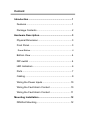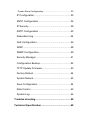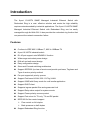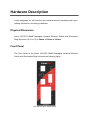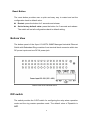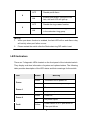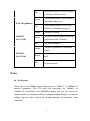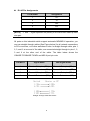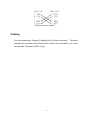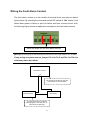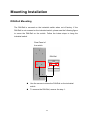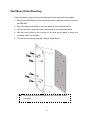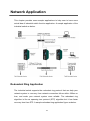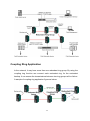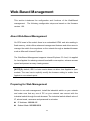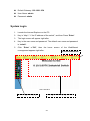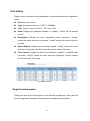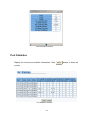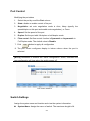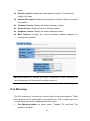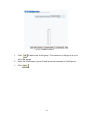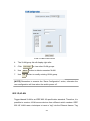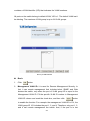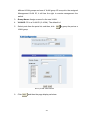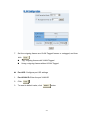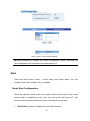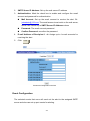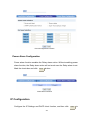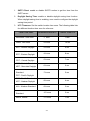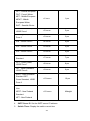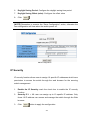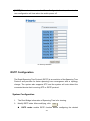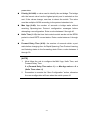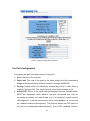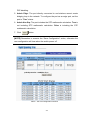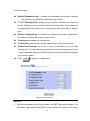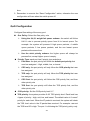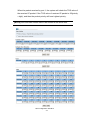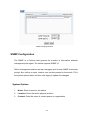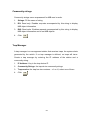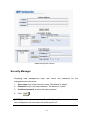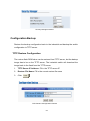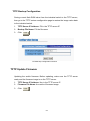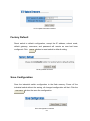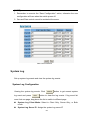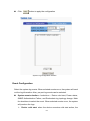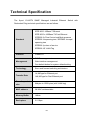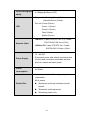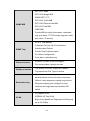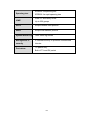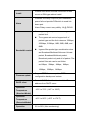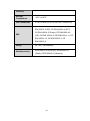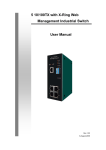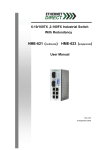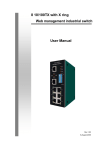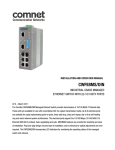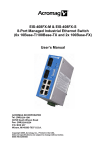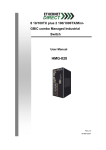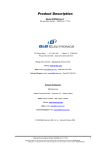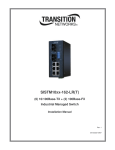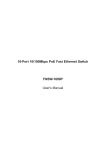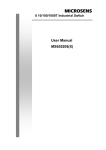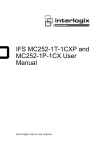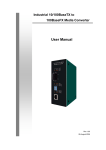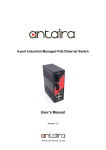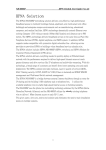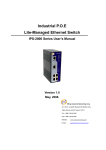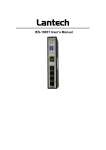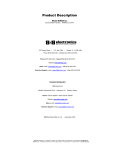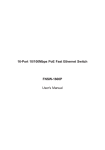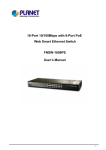Download 8-Port 10/100TX SNMP Managed Industrial Ethernet Switch with
Transcript
8-Port 10/100TX SNMP Managed Industrial Ethernet Switch with Redundant Ring User Manual FCC Warning This Equipment has been tested and found to comply with the limits for a Class-A digital device, pursuant to Part 15 of the FCC rules. These limits are designed to provide reasonable protection against harmful interference in a residential installation. This equipment generates uses and can radiate radio frequency energy and, if not installed and used in accordance with the instructions, may cause harmful interference to radio communications. However, there is no guarantee that interference will not occur in a particular installation. If this equipment does cause harmful interference to radio or television reception, which can be determined by turning the equipment off and on, the user is encouraged to try to correct the interference by one or more of the following measures: Reorient or relocate the receiving antenna. Increase the separation between the equipment and receiver. Connect the equipment into an outlet on a circuit different from that to which the receiver is connected. Consult the dealer or an experienced radio/TV technician for help. CE Mark Warning This is a Class-A product. In a domestic environment this product may cause radio interference in which case the user may be required to take adequate measures. Content Introduction ................................................................ 1 Features ................................................................... 1 Package Contents .................................................... 2 Hardware Description ................................................ 3 Physical Dimension .................................................. 3 Front Panel ............................................................... 3 Reset Button ..................................................................... 4 Bottom View ............................................................. 4 DIP-switch ................................................................ 4 LED Indicators .......................................................... 6 Ports ......................................................................... 7 Cabling ..................................................................... 9 Wiring the Power Inputs ......................................... 10 Wiring the Fault Alarm Contact .............................. 10 Wiring the Fault Alarm Contact .............................. 11 Mounting Installation ............................................... 12 DIN-Rail Mounting .................................................. 12 Wall Mount Plate Mounting .................................... 14 Hardware Installation ............................................... 15 Network Application ................................................ 16 Redundant Ring Application ................................... 16 Coupling Ring Application ...................................... 17 Dual Homing Application ........................................ 18 Web-Based Management ........................................ 19 About Web-Based Management ............................ 19 Preparing for Web Management ............................ 19 System Login .......................................................... 20 Port status .............................................................. 21 Port Statistics.......................................................... 22 Port Control ............................................................ 23 Switch Settings ....................................................... 23 Port Mirroring .......................................................... 24 VLAN configuration ................................................ 25 Alert ........................................................................ 32 Email Alert Configuration ................................................ 32 Event Configuration ........................................................ 33 Power Alarm Configuration ............................................. 35 IP Configuration ...................................................... 35 SNTP Configuration ............................................... 36 IP Security .............................................................. 39 RSTP Configuration ............................................... 40 Redundant ring ....................................................... 44 QoS Configuration .................................................. 46 IGMP ...................................................................... 48 SNMP Configuration ............................................... 49 Security Manager ................................................... 51 Configuration Backup ............................................. 52 TFTP Update Firmware .......................................... 53 Factory Default ....................................................... 54 System Reboot ....................................................... 55 Save Configuration ................................................. 54 Rate Control ........................................................... 55 System Log............................................................. 56 Troubles shooting .................................................... 59 Technical Specification ........................................... 60 Introduction The 8-port 10/100TX SNMP Managed Industrial Ethernet Switch with Redundant Ring is a cost- effective solution and meets the high reliability requirements demanded by industrial applications. The 8-port 10/100TX SNMP Managed Industrial Ethernet Switch with Redundant Ring can be easily managed through the Web GUI. It also provides the redundant ring function that can prevent the network connection failure. Features Conform to IEEE 802.3 10Base-T, 802.3u 100Base-TX 8-port 10/100TX industrial switch RJ-45 port support auto MDI/MDI-X function Wide-range redundant power design DIN rail and wall mount design Easy configuration design Store-and-Forward switching architecture Support IEEE 802.1p class of service and provide port base, Tag base and Type of service priority method Per port supports 4 priority queues Support Port based VLAN / 802.1 Q Tag VLAN Support IGMP with Query mode for multi media application Support DHCP client Supports ingress packet filter and egress rate limit Support Relay alarm output for system events Support Power polarity reverse protect Support Port mirror for TX only, TX and RX packet IEEE 802.3x flow control support Flow control on full-duplex Back pressure on half-duplex Support Redundant Ring function 1 Simple Network Time protocol supported Management IP security TFTP firmware update and system configuration restore and backup 1Mbits Embedded memory 2K MAC address table SNMP, Web management, RMON supported Package Contents Please refer to the package content list below to verify them against the checklist. 8-port 10/100TX SNMP Managed Industrial Ethernet Switch with Redundant Ring One DIN-Rail (attached on the switch) One wall mount plate and six screws User manual 8-Port 10/100TX SNMP Managed Industrial Ethernet Switch With Redundant Ring Wall Mount Plate Screws User Manual DIN-Rail Compare the contents of your industrial switch with the standard checklist above. If any item is damaged or missing, please contact the local dealer for exchanging. 2 Hardware Description In this paragraph, we will introduce the Industrial switch’s hardware spec, port, cabling information, and wiring installation. Physical Dimension 8-port 10/100TX SNMP Managed Industrial Ethernet Switch with Redundant Ring dimension (W x H x D) is 54mm x 135mm x 105mm Front Panel The Front Panel of the 8-port 10/100TX SNMP Managed Industrial Ethernet Switch with Redundant Ring is showed as following figure. Front Panel of the industrial switch 3 Reset Button The reset button provides user a quick and easy way to restart and set the configuration back to default value. Restart: press the button for 2 seconds and release. Set to factory default value: press the button for 5 seconds and release. The switch will set all configurations back to default setting. Bottom View The bottom panel of the 8-port 10/100TX SNMP Managed Industrial Ethernet Switch with Redundant Ring consists of one terminal block connector within two DC power inputs and one DC IN power jack. Bottom Panel of the industrial switch DIP-switch The switch provides the 9 DIP-switch for configuring the relay alarm operation mode and the ring master operation mode. The default value of Dipswitch is OFF. 4 DIP Switch No Status Description OFF Disable port 1 Alarm 1 ON OFF 2 ON OFF 3 ON OFF 4 ON OFF 5 ON OFF 6 ON OFF 7 ON Enable port 1 Alarm. If the port’s link fails, the fault LED will light up. Disable port2 Alarm Enable port 2 Alarm. If the port’s link fails, the fault LED will light up. Disable port3 Alarm Enable por3 t Alarm. If the port’s link fails, the fault LED will light up. Disable port4 Alarm Enable port4 Alarm. If the port’s link fails, the fault LED will light up. Disable port 5 Alarm Enable port5 Alarm. If the port’s link fails, the fault LED will light up. Disable port 6 Alarm Enable port6 Alarm. If the port’s link fails, the fault LED will light up. Disable port 7 Alarm Enable port 7 Alarm. If the port’s link fails, the fault LED will light up. 5 OFF 8 ON OFF 9 ON Disable port8 Alarm Enable port8 Alarm. If the port’s link fails, the fault LED will light up. Disable the ring master function. Enable the switch as the ring master in the redundant ring group. [NOTE] 1. When port alarm function is enabled, the fault LED will on and Alarm relay will activity when port failure occurs. 2. Please restart the switch after the Redundant ring DIP switch is set. LED Indicators There are 7 diagnostic LEDs located on the front panel of the industrial switch. They display real-time information of system and optional status. The following table provides description of the LED status and their meanings for the switch. LED Status Meaning Green The switch unit is power on. Off The switch unit is no power input. Green Power on Off No power inputs Green Power on Off No power inputs Power Power 1 Power 2 Fault Yellow Power failure or UTP port failure or Fiber port failure 6 Off Green No Power failure or UTP port failure or Fiber port failure occurs The industrial switch is the master of redundant ring group. R. M. (Ring Master) Off Green LNK/ACT (Port 7 & 8) Blinks Off Yellow FDX/COL (Port 7 & 8) Blinks Off The industrial switch is not a ring master in redundant ring group. The port is linking. The port is transmitting or receiving packets from the TX device. No device attached The port is operating in full-duplex mode. Collision of Packets occurs in the port. The port in half-duplex mode or no device attached Ports RJ-45 ports There are 8x 10/100Mbps auto-sensing ports for 10Base-T or 100Base-TX devices connection. The UTP ports will auto-sense for 10Base-T or 100Base-TX connections. Auto MDI/MDIX means that you can connect to another switch or workstation without changing straight through or crossover cabling. See the below figures for straight through and crossover cable schematic. 7 RJ-45 Pin Assignments Pin Number Assignment 1 Tx+ 2 Tx- 3 Rx+ 6 Rx- [NOTE] “+” and “-” signs represent the polarity of the wires that make up each wire pair. All ports on this industrial switch support automatic MDI/MDI-X operation, you can use straight-through cables (See Figure below) for all network connections to PCs or servers, or to other switches or hubs. In straight-through cable, pins 1, 2, 3, and 6, at one end of the cable, are connected straight through to pins 1, 2, 3 and 6 at the other end of the cable. The table below shows the 10BASE-T/100BASE-TX MDI and MDI-X port pin outs. Pin MDI-X Signal Name MDI Signal Name 1 Receive Data plus (RD+) Transmit Data plus (TD+) 2 Receive Data minus (RD-) Transmit Data minus (TD-) 3 Transmit Data plus (TD+) Receive Data plus (RD+) 6 Transmit Data minus (TD-) Receive Data minus (RD-) Straight Through Cable Schematic 8 Cross Over Cable Schematic Cabling Use four twisted-pair, Category 5 cabling for RJ-45 port connection. The cable between the converter and the link partner (switch, hub, workstation, etc.) must be less than 100 meters (328 ft.) long. 9 Wiring the Power Inputs Please follow below steps to insert the power wire. V- V+ V- V+ 1. Insert the positive and negative wires into the V+ and Vconnector on the terminal block connector. 2. To tighten the wire-clamp screws for preventing the DC wires to loose. [NOTE] The wire range of terminal block is from 12~ 24 AWG. 10 Wiring the Fault Alarm Contact The fault alarm contact is in the middle of terminal block connector as below figure shows. By inserting the wires and set the DIP switch at “ON” status, it will detect when power is failure or port link failure and form a closed circuit. And, the following figure shows an application example for the fault alarm contact. 1A@24V Insert the wires into the fault alarm contact [NOTE] The wire gauge for the terminal block should be in the range between 12~ 24 AWG. If only using one power source, jumper Pin 1 to Pin 5 and Pin 2 to Pin 6 to eliminate power fault alarm. Fault Alarm Contact The closed circuit will form when the power failure or port link failure. 24V Battery 24V DC Buzzer The fault alarm device will send a warning signal to warn the user, ex: alarm sound or flash light. 11 Mounting Installation DIN-Rail Mounting The DIN-Rail is screwed on the industrial switch when out of factory. If the DIN-Rail is not screwed on the industrial switch, please see the following figure to screw the DIN-Rail on the switch. Follow the below steps to hang the industrial switch. Rear Panel of the switch DIN-Rail Use the screws to screw the DIN-Rail on the industrial switch To remove the DIN-Rail, reverse the step 1. 12 1. First, insert the top of DIN-Rail into the track. 2. Then, lightly push the DIN-Rail into the track. 3. Check the DIN-Rail is tightly on the track. 4. To remove the industrial switch from the track, reverse steps above. 13 Wall Mount Plate Mounting Follow the below steps to mount the industrial switch with wall mount plate. 1. Remove the DIN-Rail from the industrial switch; loose the screws to remove the DIN-Rail. 2. Place the wall mount plate on the rear panel of the industrial switch. 3. Use the screws to screw the wall mount plate on the industrial switch. 4. Use the hook holes at the corners of the wall mount plate to hang the industrial switch on the wall. 5. To remove the wall mount plate, reverse steps above. Screwing the wall mount plate on the Industrial media converter 14 Hardware Installation In this paragraph, it will describe how to install the 8-port 10/100TX SNMP Managed Industrial Ethernet Switch with Redundant Ring and the installation points for attention. 1. Unpack the Industrial switch. 2. Check the DIN-Rail is screwed on the Industrial switch. If the DIN-Rail is not screwed on the Industrial switch. Please refer to DIN-Rail Mounting section for DIN-Rail installation. To wall mount the Industrial switch, please refer to Wall Mount Plate Mounting section for wall mount plate installation. 3. To hang the Industrial switch on the DIN-Rail track or wall, please refer to the Mounting Installation section. 4. Power on the Industrial switch. How to wire the power; please refer to the Wiring the Power Inputs section. The power LED on the Industrial switch will light up. Please refer to the LED Indicators section for meaning of LED lights. 5. Prepare the twisted-pair, straight through Category-5 cable for Ethernet connection. 6. Insert one side of Category-5 cables into the Industrial switch Ethernet port (RJ-45 port) and another side of Category-5 cables to the network devices’ Ethernet port (RJ-45 port), ex: switch, PC or Server. The UTP port (RJ-45) LED on the Industrial switch will light up when the cable connected with the network device. Please refer to the LED Indicators section for LED light meaning. [NOTE] Be sure the connected network devices support MDI/MDI-X. If it does not support then use the crossover category-5 cable. 7. When all connections are all set and LED lights all show in normal, the installation is complete. 15 Network Application This chapter provides some sample applications to help user to have more actual idea of industrial switch function application. A sample application of the industrial switch as below: Redundant Ring Application The industrial switch supports the redundant ring protocol that can help your network system to recovery from network connection failure within 300ms or less, and make your network system more reliable. The redundant ring algorithm is like as spanning tree protocol (STP) algorithm but it has faster recovery time than STP. A sample redundant ring application figure as below: 16 Coupling Ring Application In the network, it may have more than one redundant ring group. By using the coupling ring function can connect each redundant ring for the redundant backup. It can ensure the transmissions between two ring groups will no failure. A sample of coupling ring application figure as below: 17 Dual Homing Application Dual Homing function is to prevent the connection lose between redundant ring group and upper level/core switch. The Dual Homing function only work when the redundant ring function is active. The maximum Dual Homing port is one in a redundant ring group. [NOTE] In Dual Homing application architecture, the upper level switches need to enable the Rapid Spanning Tree protocol. 18 Web-Based Management This section introduces the configuration and functions of the Web-Based management. The following configuration steps are based on the firmware version 1.06. About Web-Based Management On CPU board of the switch there is an embedded HTML web site residing in flash memory, which offers advanced management features and allow users to manage the switch from anywhere on the network through a standard browser such as Microsoft Internet Explorer. The Web-Based Management supports Internet Explorer 5.0. And, it is applied for Java Applets for reducing network bandwidth consumption, enhance access speed and present an easy viewing screen. [NOTE] By default, IE5.0 or later version does not allow Java Applets to open sockets. The user has to explicitly modify the browser setting to enable Java Applets to use network ports. Preparing for Web Management Before to use web management, install the industrial switch on your network and make sure that any one of PC on your network can connect with the industrial switch through the web browser. The industrial switch default value of IP, subnet mask, username and password is as below: IP Address: 192.168.1.5 Subnet Mask: 255.255.255.0 19 Default Gateway: 192.168.1.254 User Name: admin Password: admin System Login 1. Launch the Internet Explorer on the PC. 2. Key in “http:// “+” the IP address of the switch”, and then Press “Enter”. 3. The login screen will appear right after. 4. Key in the user name and password. The default user name and password is “admin”. 5. Click “Enter” or”OK”, then the home screen of the Web-Based management appears right after. Function Menu Bar Home Interface Panel Figure Display Configuration Display Screen 20 Port status Display every port status which depended on user’s setting and the negotiation result. Port: the port number Type: the speed mode, ex: 100TX = 100Mbps Link: “Down” means “No Link”. “UP” is for “Link” State: Display port statuses “disable” or “enable”. “Unlink” will be treated as “off” Negotiation: Display the auto negotiation mode: auto/force. “Config” means the value that user configured. “Actual” means the current value of the port. Speed Duplex: Display port connection speed. “Config” means the value that user configured. “Actual” means the current value of the port. Flow Control: Display the flow control status is “enable” or “disable” with full mode. “Config” means the value that user configured. “Actual” means the current value of the port. Port Status interface Single Port Information Clicking the port on the Panel figure on the left side of web page, then, user will see the single port information window popout as below figure shows. 21 Port information interface Port Statistics Display the current port statistic information. Click counts. Port Statistics Interface 22 Clear button to clean all Port Control Modifying the port status 1. Select the port by scroll the Port column 2. State: disable or enable control of his port 3. Negotiation: set auto negotiation mode is Auto, Nway (specify the speed/duplex on this port and enable auto-negotiation), or Force 4. Speed: Set the speed of the port 5. Duplex: Set the port with full-duplex or half-duplex mode 6. Flow control: Set flow control function is Symmetric or Asymmetric in Full Duplex mode. The default value is Disable 7. Click Apply button to apply all configuration 8. The port current configures display in below column when the port is selected [NOTE] Remember to execute the “Save Configuration” action, otherwise the new configuration will lose when the switch power off. Port Control interface Switch Settings Assign the system name and location and view the system information. System Name: Assign the name of switch. The maximum length is 64 23 bytes. System Location: Assign the switch physical location. The maximum length is 64 bytes. System Description: Display the description of switch. Read only cannot be modified. Firmware Version: Display the switch’s firmware version. Kernel Version: Display the kernel software version. Hardware version: Display the switch hardware version. MAC Address: Display the unique hardware address assigned by manufacturer (default) Switch settings interface [NOTE] Remember to execute the “Save Configuration” action, otherwise the new configuration will lose when the switch power off. Port Mirroring The Port mirroring is a method for monitor traffic in switched networks. Traffic through ports can be monitored by one specific port. That is, traffic goes in or out monitored ports will be duplicated into mirror port. 1. Port Mirroring Mode: set mirror mode -- Disable, TX, and Both. The default is “Disable”. 24 2. Analysis Port: the mirror port will receive all monitored port traffic. The mirror port can connect with the LAN analyzer or Netxray. 3. Monitor Port: the ports which user wants to monitor. All monitor port traffic will be copied to mirror port. Maximum 7 monitor ports can be selected in one switch. User can choose which port wants to monitor in one mirror mode. [NOTE] 1. If you want to disable the function, select the monitor mode as disable. 2. Remember to execute the “Save Configuration” action, otherwise the new configuration will lose when the switch power off. Prot Mirroring interface VLAN configuration A Virtual LAN (VLAN) is a logical network grouping that limits the broadcast domain, which would, allow you to isolate network traffic so only the members of the VLAN will receive traffic from the same members of VLAN. Basically, creating a VLAN from a switch is logically equivalent of reconnecting a group of 25 network devices to another Layer 2 switch. However, all the network devices are still plugged into the same switch physically. The industrial switch supports port-based and 802.1Q (tagged-based) VLAN. In the default configuration, VLAN operation mode default is “disable”. VLAN Configuration interface Port-based VLAN Packets can go among only members of the same VLAN group. Note all unselected ports are treated as belonging to another single VLAN. If the port-based VLAN enabled, the VLAN-tagging is ignored. In order for an end station to send packets to different VLANs, it itself has to be either capable of tagging packets it sends with VLAN tags or attached to a VLAN-aware bridge that is capable of classifying and tagging the packet with different VLAN ID based on not only default PVID but also other information about the packet, such as the protocol. 26 VLAN – PortBase interface 1. Click Add to add a new VLAN group. The maximum VLAN group is up to 64 VLAN groups 2. Enter the VLAN name, group ID and group the members of VLAN group 3. Click Apply 27 VLAN—PortBase Add interface 4. The VLAN group list will display right after. 5. Click 6. Use 7. Use Edit Next Page Delete to view other VLAN groups. button to delete unwanted VLAN. button to modify existing VLAN group. [NOTE] Remember to execute the “Save Configuration” action, otherwise the new configuration will lose when the switch power off. 802.1Q VLAN Tagged-based VLAN is an IEEE 802.1Q specification standard. Therefore, it is possible to create a VLAN across devices from different switch venders. IEEE 802.1Q VLAN uses a technique to insert a “tag” into the Ethernet frames. Tag 28 contains a VLAN Identifier (VID) that indicates the VLAN numbers. All ports on the switch belong to default VLAN, VID is 1. The default VLAN can’t be deleting. The maximum VLAN group is up to 64 VLAN groups. 802.1q VLAN interface Basic 1. Click Add button 2. Management VLAN ID: it is used for Remote Management Security. In fact, it can remote management that includes telnet, SNMP, and Web browse the switch, only when the port of VLAN group ID is equal to the Management VLAN ID. Fill the specific VLAN ID number in Management VLAN ID column and mark the check box, and then click Apply button to enable the function. For example: the management VLAN ID is 101, the VLAN group ID 101 includes the port 1, 2, and 4. Therefore, only port 1, 2, and 4 can remote management the switch. And, if the port is in two 29 different VLAN groups and one of VLAN group ID is equal to the assigned Management VLAN ID, it still has the right to remote management the switch. 3. Group Name: Assign a name for the new VLAN 4. VLAN ID: Fill in a VLAN ID (2~ 4094). The default is 1 5. Select ports from the ports list, and then, click Add to group the port as a VLAN group 802.1q VLAN –Add interface 6. Click Next , and then the page display as below: 30 7. Set the outgoing frames are VLAN-Tagged frames or untagged, and then click Apply Tag: outgoing frames with VLAN-Tagged Untag: outgoing frames without VLAN-Tagged Port VID: Configure port VID settings 1. Port VLAN ID: Enter the port VLAN ID 2. Click 3. To reset to default value, click Apply Default 31 button 802.1q VLAN – Port VLAN ID interface [NOTE] Remember to execute the “Save Configuration” action, otherwise the new configuration will lose when the switch power off. Alert There are three kinds of alert – e-mail, event, and power alarm. You can configure each alert function, as you needed. Email Alert Configuration When the specific events occur, the system will send the alert to the email account that is assigned by user. User can set up the mail server IP, mail account, and forwarded email account for receiving the event alert. 1. Email Alert: enable or disable the email alert function 32 2. SMTP Server IP Address: Set up the mail server IP address 3. Authentication: Mark the check box to enable and configure the email account and password for authentication Mail Account: Set up the email account to receive the alert. Ex: [email protected]. The email account must exist on the mail server, which user had set up in SMTP Server IP Address column 4. Password: The email account password Confirm Password: reconfirm the password E-mail Address of Receipient 1 ~ 4: Assign up to 4 e-mail accounts for receiving the alert 5. Click Apply Email Alert Configuration interface Event Configuration The selected events that occur will send out the alert to the assigned SMTP server and also can set up port events for alerting. 33 System event selection: 4 selections – Device cold start, Power status, SNMP Authentication Failure, and Redundant ring topology changes. Mark the checkbox to select the event. When selected events occur, the system will sent out the alerting. Device cold start: when the device executes cold start action, the system will send out the alert to the dedicate SMTP server. Power status: when the device power status has changed, the system will send out the alert to the dedicate SMTP server. SMNP Authentication Failure: when the SNMP authentication fail, the system will send out the alert to the dedicate SMTP server. Redundant Ring topology change: when the redundant ring topology has changed, the system will send out the alert to dedicate SMTP server Port event selection: Select the per port events. Per port has 3 selections – Link UP, Link Down, and Link UP & Link Down. Disable means no event is selected. Link UP: the system will send out an alert when port connection is up only. Link Down: the system will send out an alert message when port connection is down only. Link UP & Link Down: the system will send out an alert message when port connection is up and down. Click Apply after selecting 34 Event Configuration interface Power Alarm Configuration Power alarm function enables the Relay alarm action. Without enabling power alarm function, the Relay alarm action will not work even the Relay alarm is set. Mark the check box and click Apply button. Power Alarm interface IP Configuration Configure the IP Settings and DHCP client function, and then click 35 Apply to apply the new IP settings. DHCP Client: Enable or Disable the DHCP client function. When DHCP client function is enabling, the industrial switch will be assigned the IP address from the network DHCP server. The default IP address will be replace by the DHCP server assigned IP address. After click “Apply” button, a popup dialog will show up and inform the user that when the DHCP client is enabling, the current IP will be lost and user can find the new IP on the DHCP server. To cancel the DHCP client function, click “cancel”. IP Address: Assign the IP address that your network is using. If DHCP client function is enabling and then user does not need to assign the IP address. And, the network DHCP server will assign the IP address for the industrial switch and display in this column. The default IP is 192.168.1.5. Subnet Mask: Assign the subnet mask of the IP address. If DHCP client function is enabling and then user does not need to assign the subnet mask. Gateway: Assign the network gateway for the industrial switch. The default gateway is 192.168.1.254. IP configuration interface SNTP Configuration Configure the SNTP (Simple Network Time Protocol) settings which SNTP allows user to synchronize switch clocks in the Internet. 36 1. SNTP Client: enable or disable SNTP function to get the time from the SNTP server 2. Daylight Saving Time: enable or disable daylight saving time function. When daylight saving time is enabling, user need to configure the daylight saving time period 3. UTC Timezone: Set the switch location time zone. The following table lists the different location time zone for reference Local Time Zone Conversion from UTC Time at 12:00 UTC November Time Zone - 1 hour 11am Oscar Time Zone -2 hours 10 am ADT - Atlantic Daylight -3 hours 9 am -4 hours 8 am -5 hours 7 am -6 hours 6 am -7 hours 5 am -8 hours 4 am -9 hours 3 am -10 hours 2 am -11 hours 1 am AST - Atlantic Standard EDT - Eastern Daylight EST - Eastern Standard CDT - Central Daylight CST - Central Standard MDT - Mountain Daylight MST - Mountain Standard PDT - Pacific Daylight PST - Pacific Standard ADT - Alaskan Daylight ALA - Alaskan Standard HAW - Hawaiian Standard Nome, Alaska 37 CET - Central European FWT - French Winter MET - Middle European +1 hour 1 pm +2 hours 2 pm +3 hours 3 pm ZP4 - USSR Zone 3 +4 hours 4 pm ZP5 - USSR Zone 4 +5 hours 5 pm ZP6 - USSR Zone 5 +6 hours 6 pm +7 hours 7 pm +8 hours 8 pm +9 hours 9 pm +10 hours 10 pm +12 hours Midnight MEWT - Middle European Winter SWT - Swedish Winter EET - Eastern European, USSR Zone 1 BT - Baghdad, USSR Zone 2 WAST - West Australian Standard CCT - China Coast, USSR Zone 7 JST - Japan Standard, USSR Zone 8 EAST - East Australian Standard GST Guam Standard, USSR Zone 9 IDLE - International Date Line NZST - New Zealand Standard NZT - New Zealand 4. SNTP Sever IP: Set the SNTP server IP address 5. Switch Timer: Display the switch current time 38 6. Daylight Saving Period: Configure the daylight saving time period 7. Daylight Saving Offset (mins): Configure the offset value 8. Click Apply [NOTE] Remember to execute the “Save Configuration” action, otherwise the new configuration will lose when the switch power off. SNTP Configuration IP Security IP security function allows user to assign 10 specific IP addresses which have permission to access the switch through the web browser for the securing switch management. 1. Enable the IP Security: mark the check box to enable the IP security function. 2. Security IP 1 ~ 10: user can assign up to 10 specific IP address. Only these 10 IP address can access and manage the switch through the Web browser. 3. Click Apply button to apply the configuration 39 [NOTE] Remember to execute the “Save Configuration” action, otherwise the new configuration will lose when the switch power off. IP Security Interface RSTP Configuration The Rapid Spanning Tree Protocol (RSTP) is an evolution of the Spanning Tree Protocol and provides for faster spanning tree convergence after a topology change. The system also supports STP and the system will auto detect the connected device that is running STP or RSTP protocol. System Configuration 1. The Root Bridge information of Spanning Tree is for viewing. 2. Modify RSTP state. After modifying, click Apply RSTP mode: enable RSTP function before configuring the related 40 parameters Priority (0-61440): a value used to identify the root bridge. The bridge with the lowest value has the highest priority and is selected as the root. If the values change, user has to reboot the switch. The value must be multiple of 4096 according to the protocol standard rule. Max Age (6-40): the number of seconds a bridge waits without receiving Spanning-tree Protocol configuration messages before attempting a reconfiguration. Enter a value between 6 through 40. Hello Time (1-10): the time that controls switch sends out the BPDU packet to check RSTP current status. Enter a value between 1 through 10. Forward Delay Time (4-30): the number of seconds which a port waits before changing from its Rapid Spanning-Tree Protocol learning and listening states to the forwarding state. Enter a value between 4 through 30. [NOTE] 1. Must follow the rule to configure the MAX Age, Hello Time, and Forward Delay Time. 2 x (Forward Delay Time value –1) > = Max Age value >= 2 x (Hello Time value +1) 2. Remember to execute the “Save Configuration” action, otherwise the new configuration will lose when the switch power off. 41 RSTP– System Configuration Interface Per Port Configuration Configuring the path cost and priority of every port 1. Select the port in Port column 2. Path Cost: The cost of the path to the other bridge from this transmitting bridge at the specified port. Enter a number 1 through 200000000. 3. Priority: Decide which port should be blocked by priority in LAN. Enter a number 0 through 240. The value of priority must be the multiple of 16. 4. Admin P2P: Some of the rapid state transactions that are possible within RSTP are dependent upon whether the port concerned can only be connected to exactly one other bridge (i.e. it is served by a point-to-point LAN segment), or can be connected to two or more bridges (i.e. it is served by a shared medium LAN segment). This function allows the P2P status of the link to be manipulated administratively. True is P2P enabling. False is 42 P2P disabling. 5. Admin Edge: The port directly connected to end stations cannot create bridging loop in the network. To configure the port as an edge port, set the port to “True” status. 6. Admin Non Stp: The port includes the STP mathematic calculation. True is not including STP mathematic calculation. False is including the STP mathematic calculation. 7. Click Apply button [NOTE] Remember to execute the “Save Configuration” action, otherwise the new configuration will lose when the switch power off. RSTP – Per Port Configuration interface 43 Redundant Ring Redundant Ring provides a faster redundant recovery than Spanning Tree topology. The action is similar with STP or RSTP, but the algorithms not the same. In the redundant ring topology, every switch should enable redundant ring function and assign two member ports in the ring. Only one switch in the redundant ring group would be set as a backup switch that one of two member ports would be blocking, called backup port, and another port is called working port. Other switches are called working switches and their two member ports are called working ports. When the network connection failure, the backup port will automatically become a working port to recovery the failure. The switch supports one Dip switch for configuring the switch as the ring master or slave mode. The ring master has the rights to negotiate and place command to other switches in the redundant ring group. If there are 2 or more switches are in master mode, then software will select the switch with lowest MAC address number as the ring master. The redundant ring master ring mode will be enabling by the DIP Switch. When the switch is set to the master ring mode, the redundant ring configuration interface will display the switch as the master ring message. Also, you can identify the switch as the ring master from the R.M. LED panel of the LED panel on the switch. The system also supports the coupling ring that can connect 2 or more redundant ring group for the redundant backup function and dual homing function that prevent connection lose between redundant ring group and upper 44 level/core switch. Enable Redundant ring: To enable the redundant ring function. Marking the check box to enable the redundant ring function. 1st & 2nd Working Ports: Assign two ports as the member ports. One port will be working port and one port will be the backup port. The system will automatically decide which port is working port and which port is backup port. Enable Coupling Ring: To enable the coupling ring function. Marking the check box to enable the coupling ring function. Coupling port: assign the member port Control port: set the switch as the master switch in the coupling ring. Enable Dual Homing: set up one of port on the switch to be the Dual Homing port. In a redundant ring group, maximum Dual Homing port is one in each redundant ring group. Dual Homing only work when the redundant ring function enable. Click Apply to apply the configuration Redundant ring Interface [NOTE] 1. When the redundant ring function enable, the RSTP has to be disabled. The redundant ring function and RSTP function cannot be active at the same 45 time. 2. Remember to execute the “Save Configuration” action, otherwise the new configuration will lose when the switch power off. QoS Configuration Configure Qos setting of the every port. Oos Policy: Select the Qos policy rule Using the 8,4,2,1 weight fair queue scheme: the switch will follow 8:4:2:1 rate to process priority queue from Hi to lowest queue. For example: the system will process 8 high queue packets, 4 middle queue packets, 2 low queue packets, and the one lowest queue packets at the same time. Use the strict priority scheme: the higher queue will always be process first, except higher queue is empty. Priority Type: each port has 5 priority type selections Port-base: the port priority will follow the default port priority that user has assigned – High, middle, low, or lowest COS only: the port priority will only follow the COS priority that user has assigned TOS only: the port priority will only follow the TOS priority that user has assigned COS first: the port priority will follow the COS priority first, and then other priority rule TOS first: the port priority will follow the TOS priority first, and the other priority rule COS priority: Set the COS priority level 0~7 TOS priority: the system provides 0~63 TOS priority level. Each level has 4 types of priority – high, mid, low, and lowest. The default value is “Lowest” priority for each level. When the IP packet is received, the system will check the TOS level value in the IP packet has received. For example: user set the TOS level 25 is high. The port 1 is following the TOS priority policy only. 46 When the packet received by port 1, the system will check the TOS value of the received IP packet. If the TOS value of received IP packet is 25(priority = high), and then the packet priority will have highest priority. [NOTE] QoS and Rate control cannot be existed at the same time. QoS configuration Interface 47 IGMP The Internet Group Management Protocol (IGMP) is an internal protocol of the Internet Protocol (IP) suite. IP manages multicast traffic by using switches, routers, and hosts that support IGMP. Enabling IGMP allows the ports to detect IGMP queries and report packets and manage IP multicast traffic through the switch. IGMP have three fundamental types of message as follows: Message Description A message sent from the querier (IGMP router or Query switch) asking for a response from each host belonging to the multicast group. A message sent by a host to the querier to indicate Report that the host wants to be or is a member of a given group indicated in the report message. A message sent by a host to the querier to indicate Leave Group that the host has quit to be a member of a specific multicast group. User can enable IGMP protocol and IGMP Query function in here. The IGMP snooping information which VLAN ID, member port, and IP multicast addresses range from 224.0.0.0 through 239.255.255.255 will be displayed as below: [NOTE] Remember to execute the “Save Configuration” action, otherwise the new configuration will lose when the switch power off. 48 IGMP Snooping interface SNMP Configuration The SNMP is a Protocol that governs the transfer of information between management and agent. The switch supports SNMP V1. Define management stations as trap managers and to enter SNMP community strings. Also, define a name, location, and contact person for the switch. Fill in the system options data, and then click Apply to update the changes. System Options 1. Name: Enter a name for the switch 2. Location: Enter the switch physical location 3. Contact: Enter the name of contact person or organization 49 Community strings Community strings serve as password for MIB read or write. 1. Strings: Fill the name of string 2. RO: Read only. Enables requests accompanied by this string to display MIB-object information 3. RW: Read write. Enables requests accompanied by this string to display MIB-object information and to set MIB objects 4. Click Add Trap Manager A trap manager is a management station that receives traps, the system alerts generated by the switch. If no trap manager is defined, no traps will issue. Create a trap manager by entering the IP address of the station and a community string. 1. IP Address: Key in the trap device IP 2. Community Strings: the trap device community strings 3. Trap version: the trap has two versions – v1 or v2, select one of them 4. Click Add 50 SNMP Management interface Security Manager Changing web management login user name and password for the management security issue 1. User name: key in the new user name. The default is “admin” 2. Password: key in the new password. The default is “admin” 3. Confirm password: re-enter the new password 4. Click Apply [NOTE] Remember to execute the “Save Configuration” action, otherwise the new configuration will lose when the switch power off. 51 Security Manager interface Configuration Backup Restore the backup configuration back to the industrial and backup the switch configuration to TFTP server. TFTP Restore Configuration The restore flash ROM value can be restored from TFTP server, but the backup image has to be on the TFTP server. The industrial switch will download the image back to the flash from the TFTP server. 1. TFTP Server IP Address: Fill in the TFTP server IP 2. Restore File Name: Fill in the correct restore file name 3. Click Apply TFTP Restore Configuration interface 52 TFTP Backup Configuration Saving current flash ROM value from the industrial switch to the TFTP server, then go to the TFTP restore configuration page to restore the image value back to the industrial switch. 1. TFTP Server IP Address: Fill in the TFTP server IP 2. Backup File Name: Fill the file name 3. Click Apply TFTP Backup Configuration interface TFTP Update Firmware Updating the switch firmware. Before updating, make sure the TFTP server ready and the firmware image is on the TFTP server. 1. TFTP Server IP Address: Key in the TFTP server IP 2. Firmware File Name: the name of firmware image 3. Click Apply 53 TFTP Update Firmware interface Factory Default Reset switch to default configuration, except the IP address, subnet mask, default gateway, username, and password will remain as user had been configured. Click Default button to reset switch to default setting. Factory Default interface Save Configuration Save the industrial switch configuration to the flash memory. Power off the industrial switch without the saving, all changed configuration will lost. Click the Save Flash button the save the configuration. Save Configuration Interface 54 System Reboot Reboot the switch in software reset. Click Reboot button to reboot the switch. System Reboot interface Rate Control Set up every port’s bandwidth rate and packet limitation type. Limit Packet type: select the packet type that wants to filter. The packet types have all type packet, broadcast/multicast/unknown unicast packet, broadcast/multicast packet, and broadcast packet only. The broadcast/multicast/unknown unicast packet, broadcast/multicast packet, and broadcast packet only are only for ingress packet. The egress rate only supports all type packets. Band Width: The port1 ~ port 8, supports port ingress and egress rate control. For example, assume port 1 is 10Mbps, users can set it’s effective egress rate is 1Mbps, ingress rate is 500Kbps. The switch performs the ingress rate by packet counter to meet the specified rate. Ingress: select the port effective ingress rate. The valid range value is 1MB, 2MB, 4MB, 8MB, 16MB, 32MB and 64MB. The default value is “disable”. Egress: select the port effective ingress rate. The valid range value is 128kbps, 256Kbps, 512Kbps, 1MB, 2MB, 4MB, and 8MB. The default value is “disable”. Click Apply button to apply the configuration. 55 [NOTE] 1. Remember to execute the “Save Configuration” action, otherwise the new configuration will lose when the switch power off. 2. Qos and Rate control cannot be existed at the same. Rate Control Interface System Log Set up system log events and view the system log events. System Log Configuration Viewing the system log events. Click log event and press Clear Reload button to get newest system button to clear the log events. If log event list more that one page, drag down the list to switch to different page. System Log Client Mode: Select in Client Only, Server Only, or Both mode System Log Server IP: Assign the system log server IP 56 Click Apply button to apply the configuration System Log Configuration interface Event Configuration Select the system log events. When selected events occur, the system will send out the log information. Also, per port log events can be selected. System event selection: 4 selections – Device cold start, Power status, SNMP Authentication Failure, and Redundant ring topology change. Mark the checkbox to select the event. When selected events occur, the system will produce the logs Device cold start: when the device executes cold start action, the 57 system will produce a log message Power status: when the device power status has changed, the system will produce a log message SNMP Authentication Failure: when the SNMP authentication fails, the system will produce a log message Redundant Ring topology change: when the redundant ring topology has changed, the system will produce a log message Port event selection: select the per port events. Per port has 3 selections – Link UP, Link Down, and Link UP & Link Down. Disable means no event is selected. Link UP: the system will produce a log message when port connection is up only Link Down: the system will produce a log message when port connection is down only Link UP & Link Down: the system will produce a log message when port connection is up and down Click Apply after selecting Event Configuration interface 58 Troubles shooting Verify that is using the right power cord/adapter (DC 12-48V), please don’t use the power adapter with DC output bigger than 48V, or it will burn this switch down. Select the proper UTP cable to construct your network. Please check that you are using the right cable. use unshielded twisted-pair (UTP) or shield twisted-pair ( STP ) cable for RJ-45 connections: 100Ω Category 3, 4 or 5 cable for 10Mbps connections or 100Ω Category 5 cable for 100Mbps connections. Also be sure that the length of any twisted-pair connection does not exceed 100 meters (328 feet). Diagnosing LED Indicators: the Switch can be easily monitored through panel indicators to assist in identifying problems, which describes common problems user might encounter and where user can find possible solutions. If the power indicator does turn on when the power cord is plugged in, it might have a problem with power cord. Than check for loose power connections, power losses or surges at power outlet. IF you still cannot resolve the problem, contact the local dealer for assistance. If the Industrial switch LED indicators are normal and the connected cables are correct but the packets still cannot transmit. Please check the system’s Ethernet devices’ configuration or status. 59 Technical Specification The 8-port 10/100TX SNMP Managed Industrial Ethernet Switch with Redundant Ring technical specifications are as follows. IEEE 802.3 10Base-T Ethernet IEEE 802.3u 100Base-TX Fast Ethernet IEEE802.3x Flow Control and Back-pressure Standard IEEE802.1d spanning tree / IEEE802.1w rapid spanning tree IEEE802.1p class of service IEEE802.1Q VLAN Tag Protocol CSMA/CD SNMP management Management Web interface management One default button for system default setting Technology Transfer Rate Transfer packet size Store and forward switching architecture 14,880 pps for Ethernet port 148,800 pps for Fast Ethernet port 64bytes to 1522 bytes (with VLAN tag) MAC address 2K MAC address table Memory Buffer 1Mbits Back-plane 2.0 Gbps 60 Packet throughput ability 2.38Mpps @64bytes (8TX) Per port: Link/Activity (Green), Full duplex/Collision (Yellow) Per unit: Power (Green) LED Power 1 (Green) Power 2 (Green) Fault (Yellow) Master (Green) 10Base-T: 2-pair UTP/STP Cat. 3, 4, 5 cable Network Cable EIA/TIA-568 100-ohm (100m) 100Base-TX: 2-pair UTP/STP Cat. 5 cable EIA/TIA-568 100-ohm (100m) 12 ~48 VDC Power Supply Redundant power with polarity reverse protect function and connective removable terminal block for master and slave power Power consumption 4.6 Watts 4 selection rules for different type of packet combination: All of packet Packet filter Broadcast/ multicast/ unknown unicast packet Broadcast/ multicast packet Broadcast packet only 61 RFC 1213 MIBII RFC 1493 Bridge MIB RMON RFC 1757 RFC 2674 VLAN MIB SNMP MIB RFC 1643 Ethernet like MIB RFC1215 Trap MIB IGMP MIB. Private MIB for switch information, redundant ring, port alarm, TFTP firmware upgrade, reset, port mirror, IP security Up to 3 Trap stations Cold start, Port link Up, Port link down, SNMP Trap Authentication Failure Private Trap for power status Port Alarm configuration Fault alarm, redundant ring Class of service Quality of service IEEE802.1p class of service support Per port provides 4 priority queues The quality of service support port based Tag based and IPv4 Type of service 2 ports for redundant ring to provide redundant backup feature and the recovery time below Redundant ring 300ms. It also supports coupling ring function. Ring and coupling port configure by web interface and ringmaster by hardware DIP switch Port based VLAN VLAN IEEE802.1Q Tag VLAN Both of port based and Tag based VLAN group up to 64 VLANs 62 Spanning tree IGMP IEEE802.1d spanning tree IEEE802.1w rapid spanning tree IGMP v1 and Query mode Up to 256 groups SNTP Simple network time protocol SMTP Simple mail transfer protocol System Event Log 1000 event log entries Management IP IP address security to prevents unauthorized security intruder Port mirror TX packet only Both of TX and RX packet 63 Install Provide DIN rail kit and wall mount ear for wall mount or DIN-type cabinet install Provides one relay output for port breakdown, Alarm power fail and provide DIPswitch to mask link down port. Alarm Relay current carry ability: 1A @ DC24V Support ingress packet filter and egress packet limit. The egress rate control supports all of packet type and the limit rates are 128kbps, 256Kbps, 512Kbps, 1MB, 2MB, 4MB, and 8MB. Bandwidth control Ingress filter packet type combination rules are Broadcast/Multicast/Unknown Unicast packet, Broadcast/Multicast packet, Broadcast packet only and all of packet. The packet filter rate can be set follow as:1Mbps、2Mbps、4Mbps、8Mbps、 16Mbps、32Mbps、64Mbps Firmware update DHCP client Support TFTP firmware update, TFTP configuration backup and restore Provide DHCP client function to obtain IP address from DHCP serve Operation Temperature -10℃ to 70℃ (14℉ to 158℉) (Standard Model) Operation Temperature -40℃ to 80℃ (-40℉ to 176℉) (Extended Model) Operation 5% to 95% (Non-condensing) 64 Humidity Storage -40℃ to 85℃ Temperature Case Dimension IP-30, 54 mm (W) x 135 mm (H) x 105mm (D) FCC Class A, CE EN61000-4-2 (ESD), CE EN61000-4-3 (RS), CE EN61000-4-4 (EFT), EMI CE EN61000-4-5 (Surge), CE EN61000-4-6 (CS), CE EN61000-4-8, CE EN61000-4-11, CE EN61000-4-12, CE EN61000-6-2, CE EN61000-6-4 Safety Stability testing UL, cUL, CE/EN60950 IEC60068-2-32 (Free fall), IEC60068-2-27 (Shock), IEC60068-2-6 (Vibration) 65