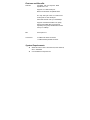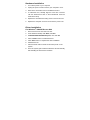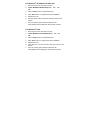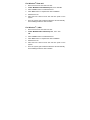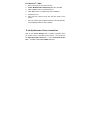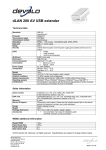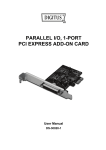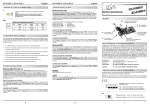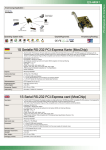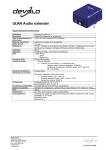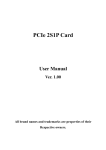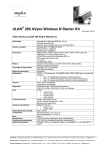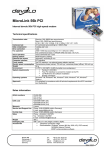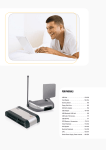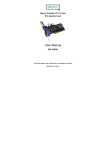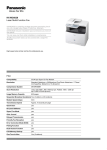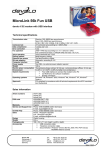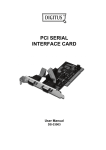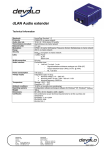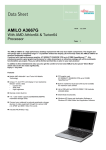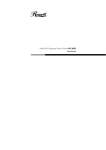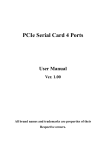Download SERIAL/PARALLEL I/O PCI EXPRESS ADD
Transcript
SERIAL/PARALLEL I/O PCI EXPRESS ADD-ON CARD User Manual DS-30040-2 Features and Benefits Compliant with PCI Express Base Specification 1.0a Features Supports 2 x UART serial port Built-in 16C450/550 compatible UART On chip 256 byte FIFOs in transmit and receive path of each serial port Serial data transfer rate up to 230400bps Supports Standard Parallel Port (SPP), Enhanced Parallel (EPP) & Enhanced Capability Port (ECP) Parallel data transfer rate up to 1.5Mbps Bus PCI-Express x1 Connectors 2 x DB9 male serial connectors 1 x DB25 female parallel connector System Requirements Windows® 2000 / 2003 / XP/ 32/64 bit, Vista 32/64 bit, Win 7 32bit/64bit One available PCI Express slot Package Contents 1 x PCIe 2S1P Card 1 x Driver CD Hardware description 1 x Serial port bracket 1 x User’s Manual Hardware Installation 1. Turn Off the power to your computer. 2. Unplug the power cord and remove your computer’s cover. 3. Remove the slot bracket from an available PCIe slot. 4. To install the card, carefully align the card’s bus connector with the selected PCIe slot on the motherboard. Push the board down firmly. 5. Replace the slot bracket’s holding screw to secure the card. 6. Replace the computer cover and reconnect the power cord. Driver Installation For Windows® 2000/XP/Server 2003 1. Don’t insert the PCIe card into PCIe slot. 2. At the Windows desktop click Start, then Run. 3. Locate:\MCS9901\XP32bit\Setup.exe, then click OK. 4. Press “Install” button to install the drivers. 5. Click “Exit” button to complete the driver installation. 6. Shutdown the PC. 7. Place the PCIe card into PCIe slot and then power on the system. 8. Once the system gets booted the Windows will automatically start installing the device driver software. For Windows® XP-x64/Server 2003-x64 1. Don’t insert the PCIe card into PCIe slot. 2. Locate: \MCS9901\XP64bit\Setup.exe, then click OK. 3. Press “Install” button to install the drivers. 4. Click “Exit” button to complete the driver installation. 5. Shutdown the PC. 6. Place the PCIe card into the PCIe slot then power on the system. 7. Once the system gets booted the Windows will automatically start installing the device driver software. For Windows® Vista 1. Don’t insert the PCIe card into PCIe slot. 2. Locate: \MCS9901\Vista32bit\Setup.exe, then click OK. 3. Press “Install” button to install the drivers. 4. Click “Exit” button to complete the driver installation. 5. Shutdown the PC. 6. Place the PCIe card into PCIe slot and then power on the system. Once the system gets booted the Windows will 7. automatically start installing the device driver software. For Windows® Vista-x64 1. Don’t insert the PCIe card into PCIe slot. 2. Locate: \MCS9901\Vista64bit\Setup.exe, then click OK. 3. Press “Install” button to install the drivers. 4. Click “Exit” button to complete the driver installation. 5. Shutdown the PC. 6. Place the PCIe card into PCIe slot and then power on the system. 7. Once the system gets booted the Windows will automatically start installing the device driver software. For Windows® 7, 32bit 1. Don’t insert the PCIe card into PCIe slot. 2. Locate: \MCS9901\Win 7 32bit\Setup.exe, then click 3. Press “Install” button to install the drivers. 4. Click “Exit” button to complete the driver installation. 5. Shutdown the PC. 6. Place the PCIe card into PCIe slot and then power on the system. 7. Once the system gets booted the Windows will automatically OK. start installing the device driver software. For Windows® 7, 64bit 1. Don’t insert the PCIe card into PCIe slot. 2. Locate: \MCS9901\Win 7 64bit\Setup.exe, then click OK. 3. Press “Install” button to install the drivers. 4. Click “Exit” button to complete the driver installation. 5. Shutdown the PC. 6. Place the PCIe card into PCIe slot and then power on the system. 7. Once the system gets booted the Windows will automatically start installing the device driver software. To Verify Windows® Driver Installation Click on the Device Manager tab in System Properties, which you access from the Windows Control Panel. You should see two High-Speed PCIe Serial Port … and one PCIe ECP Parallel Port … installed under Ports (COM & LPT) item.