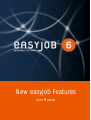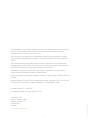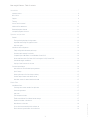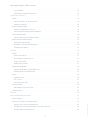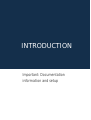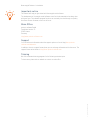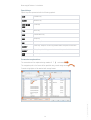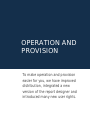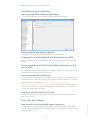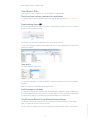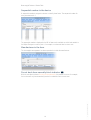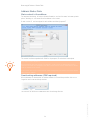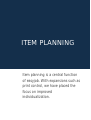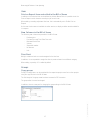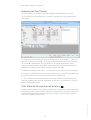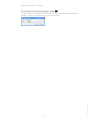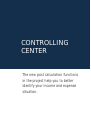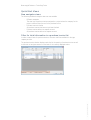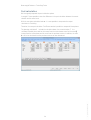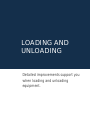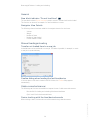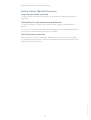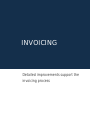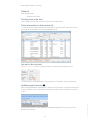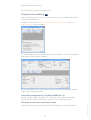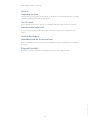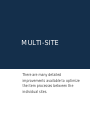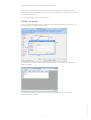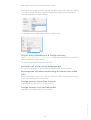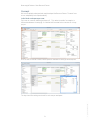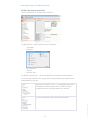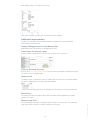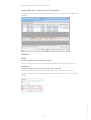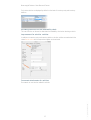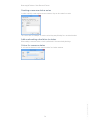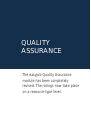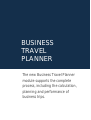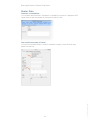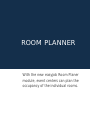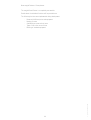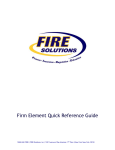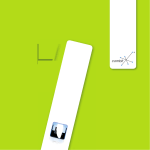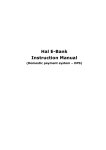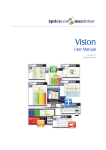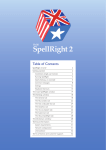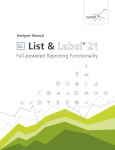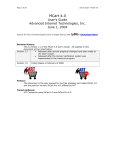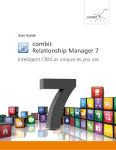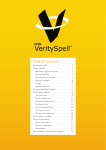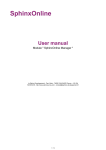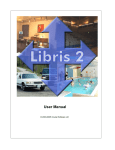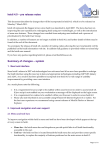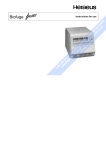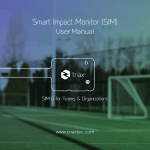Download New easyjob Features - protonic software GmbH
Transcript
New easyjob Features 1 © protonic software GmbH User Manual New easyjob Features - Table of contents The development of our software components as well as the documentation has been done with great care. The individual program functions are constantly checked through our Quality Assurance Process. However, errors can still occur. The instructions in this manual are for informational purposes only and are subject to change. Protonic Software GmbH assumes no liability. The software described in this manual requires a license. The individual functions are described using screenshots. Depending on your easyjob license, operating system or Office version, the functions and screenshots you have in your environment may differ from this manual or may only be available in later versions. This manual or any portions thereof may not be copied or reproduced in any other manner without the written permission of protonic software GmbH protonic and easyjob are registered trademarks of protonic software GmbH in Germany and other countries. Microsoft Windows, SQL and Office are registered trademarks of Microsoft Corp. in the USA and other countries, List & Label is a registered trademark of Combit Software GmbH. Document Version 1.0 – April 2015 Copyright © 2015 protonic® software GmbH Frankfurter Landstr. 52 63452 Hanau Germany www.protonic-software.com 2 © protonic software GmbH Documentation based on easyjob® Version 6.0.194 New easyjob Features - Table of contents Introduction ...................................................................................................................................................... 7 Important notice ............................................................................................................................................................ 8 Main Office .................................................................................................................................................................... 8 Support .......................................................................................................................................................................... 8 Training ......................................................................................................................................................................... 8 How to use this manual.................................................................................................................................................. 9 Additional Documentation............................................................................................................................................ 11 Removed program features .......................................................................................................................................... 11 Incomplete program functions ...................................................................................................................................... 11 Operation and provision .................................................................................................................................. 12 General........................................................................................................................................................................ 13 The login dialog displays the login name .................................................................................................................. 13 Improved view settings for graphical views............................................................................................................... 13 New user rights ....................................................................................................................................................... 13 Installation and configuration ....................................................................................................................................... 14 Freely configurable document path setup ................................................................................................................. 14 Document path settings for vehicles ......................................................................................................................... 14 Compatiblity with Windows 10 and Windows Server 2016 ....................................................................................... 14 Server installation with SQL Server 2012 and support for SQL Server 2014................................................................ 14 Automated easyjob Installation ................................................................................................................................ 14 Display of new functions for the user ....................................................................................................................... 14 Print and report design................................................................................................................................................. 14 New version of the List&Label report generator ........................................................................................................ 14 Quick Design ........................................................................................................................................................... 15 Opening the output file from the print dialog ........................................................................................................... 15 Initialize export names with default values ............................................................................................................... 15 New data sources for event-based item lists x ...................................................................................................... 15 Master Data .................................................................................................................................................... 16 Item Master Data ......................................................................................................................................................... 17 Checking item custom numbers for duplicates .......................................................................................................... 17 Deactivating items x ............................................................................................................................................ 17 Item units ................................................................................................................................................................ 17 Field transport volumes............................................................................................................................................ 17 The Minimum Rental Price Wizard stores settings ..................................................................................................... 17 Manufacturer in the item ......................................................................................................................................... 18 Do not book item manually block indicator x ........................................................................................................ 18 Block indicator log and reason for the block x ..................................................................................................... 19 3 © protonic software GmbH Sequential number in the device .............................................................................................................................. 18 New easyjob Features - Table of contents Inventory ..................................................................................................................................................................... 19 Price Lists..................................................................................................................................................................... 19 Address Master Data.................................................................................................................................................... 20 Main contact in the address ..................................................................................................................................... 20 Deactivating addresses (CRM required) .................................................................................................................... 20 Block indicator log and reason for the block (CRM) .................................................................................................. 21 Address geo-mapping.............................................................................................................................................. 21 Project management ....................................................................................................................................... 22 Newly designed project creation form ...................................................................................................................... 23 Reference number to project and job........................................................................................................................ 23 Job costs with supplier............................................................................................................................................. 24 New column for status color .................................................................................................................................... 24 Summarize event projects ........................................................................................................................................ 24 Transferring time frames to other jobs...................................................................................................................... 25 Combined tasks and CRM activities (CRM) ............................................................................................................... 25 Item planning .................................................................................................................................................. 26 Item ............................................................................................................................................................................. 27 Print on Report item controlled in the Bill of Items .................................................................................................... 27 New Columns in the Bill of Items ............................................................................................................................. 27 Free lines ..................................................................................................................................................................... 27 Groups......................................................................................................................................................................... 27 Copy groups ............................................................................................................................................................ 27 Pre-Schedule devices .................................................................................................................................................... 28 Calculating overbookings for multiple days ............................................................................................................. 28 Sub-hires with partial deliveries l ............................................................................................................................. 28 Item Packages.............................................................................................................................................................. 28 Overbooking warning when moving the job time frame ................................................................................................ 28 Calculation ...................................................................................................................................................... 29 Redeveloped Cost Planner ............................................................................................................................................ 30 Offer Material Groups as an alternative l.................................................................................................................. 30 Control price lists by project type x ........................................................................................................................... 31 Controlling Center ........................................................................................................................................... 32 Quick-Start Views......................................................................................................................................................... 33 New navigator views ............................................................................................................................................... 33 Post calculation............................................................................................................................................................ 34 Purchase invoice .......................................................................................................................................................... 35 Purchase invoices also in PDF format ....................................................................................................................... 35 4 © protonic software GmbH Filter for total information in a purchase invoice list.................................................................................................. 33 New easyjob Features - Table of contents Cost assignment ...................................................................................................................................................... 35 Payment plans and payment instructions.................................................................................................................. 35 Loading and unloading .................................................................................................................................... 37 General........................................................................................................................................................................ 38 New block indicator "Do not load item" x ........................................................................................................... 38 Navigator View Details ............................................................................................................................................ 38 Manual loading/unloading ........................................................................................................................................... 38 Transfer not loaded item to a new job...................................................................................................................... 38 Finalize dialog when loading the last item/device ..................................................................................................... 38 Cable-connected scanner ............................................................................................................................................. 38 Device tracking with the item/device barcode ........................................................................................................... 38 Mobile Scanner (Barcode Terminals) ............................................................................................................................. 39 Login domain name removed ................................................................................................................................... 39 Parameters for optimized barcode detection............................................................................................................. 39 Optimized group selection ....................................................................................................................................... 39 Invoicing ......................................................................................................................................................... 40 General........................................................................................................................................................................ 41 Printing from view lists ............................................................................................................................................ 41 Total information in the invoice list .......................................................................................................................... 41 Job not to be invoiced.............................................................................................................................................. 41 Update project invoice x ...................................................................................................................................... 41 Payment plan updating x.......................................................................................................................................... 42 Automatic assignment of Creditors/Debitors I.D. ...................................................................................................... 42 Revenue account for used device sales ..................................................................................................................... 42 Invoice ......................................................................................................................................................................... 43 Deletable invoices.................................................................................................................................................... 43 Tax I.D. check .......................................................................................................................................................... 43 Invoice source note field .......................................................................................................................................... 43 Invoice Reminders ........................................................................................................................................................ 43 Reminder block on an invoice level .......................................................................................................................... 43 Payment receipts .......................................................................................................................................................... 43 Multi-site ........................................................................................................................................................ 44 New internationalization module ..................................................................................................................... 46 Output language .......................................................................................................................................................... 47 Automatic call of the current exchange rate ............................................................................................................. 48 Exchange rate call when transforming an invoice into a credit note........................................................................... 48 Foreign currency in purchase invoices....................................................................................................................... 48 5 © protonic software GmbH Project price calculation in a foreign currency ................................................................................................................ 48 New easyjob Features - Table of contents Foreign currency in in purchase orders ..................................................................................................................... 48 Different base currencies .............................................................................................................................................. 49 New Resource Planner..................................................................................................................................... 50 Concept ....................................................................................................................................................................... 51 Additional improvements ......................................................................................................................................... 54 Book resources............................................................................................................................................................. 55 Times scheduled l ............................................................................................................................................... 55 Initialize times ......................................................................................................................................................... 55 Improved view of resources in the project................................................................................................................. 56 General........................................................................................................................................................................ 56 Staff ........................................................................................................................................................................ 56 Vehicles................................................................................................................................................................... 56 Creating a resource status series .............................................................................................................................. 58 Add overbooking calculation to status...................................................................................................................... 58 Colour for resource status ........................................................................................................................................ 58 Quality Assurance ............................................................................................................................................ 59 Business Travel Planner ................................................................................................................................... 62 Concept ....................................................................................................................................................................... 63 Master Data ................................................................................................................................................................. 64 6 © protonic software GmbH Room planner.................................................................................................................................................. 65 New easyjob Features - Introduction INTRODUCTION 7 © protonic software GmbH Important: Documentation information and setup New easyjob Features - Introduction Important notice This manual will help you get started with the easyjob rental software. The development of the easyjob rental software as well as the documentation has been done with great care. The individual program functions are constantly checked through our Quality Assurance Process. However, errors can still occur. Main Office protonic software GmbH Frankfurter Landstr. 52 63452 Hanau Germany http://www.protonic-software.com Support You can find more information about the support options on-line at http://www.protonicsoftware.com/de/service. In addition, there is a support forum where you can exchange information with other users. The support forum can be found at http://forum.protonic-software.com Training We offer customized training programs for the following extensive topics. 8 © protonic software GmbH To learn more, please visit our website or contact our sales office. New easyjob Features - Introduction How to use this manual This document uses the following standards Functions that require a license Individual program functions are made availabile in your easyjob enviornment based on your license. This may concern individual program functions or entire modules. Funtions that are only available in individual modules are marked with minimum-edition symbols s, m, l or x. Some functions are limited in easyjob S. There is no indication of this. You can find the limitations in the version comparison matrix on our website. Functions that are only available by subscription are marked with the symbol \. For example: l The function is only available in easyjob L and easyjob XL l\ The function is only available in easyjob L and XL with a current subscription. Reference to other chapters References to other chapters and sections are underlined and displayed in orange. For example: See section Error! Unknown switch argument.. Buttons and easyjob terminology Buttons, easyjob terminology, system messages etc. are displayed in Italics or with buttons. Example 1: Click on the Help button. Work steps, actions and menu paths Individual work steps, actions or menu steps are separated from each other by the symbol "p". For example: easyjob Menu p View p Monthly Overview. Important information Important information is highlighted in orange and presented with a light bulb. For example: 9 © protonic software GmbH This information is important. This information is important. This information is important. This information is important. This information is important. This information is important. This information is important. This information is important. This information is important. This information is important. This information is important. This information is important. This information is important. New easyjob Features - Introduction Special keys Special keys are represented with the following symbols: Windows key Tabulator key Arrow keys Return key Context Menu key Escape key Function key 1 +A Control key. Keep the control key pressed down and press the A button. +H Alt key. Keep the Alt key pressed down and also press the H button Delete key Screenshot explanations The screenshots will be explained using numbers ! " § and arrows . The navigation path in the forms will be specified using curved orange arrows . 10 © protonic software GmbH Screenshot highlights will be marked with orange frames. New easyjob Features - Introduction Additional Documentation In order to make it easier to become acquainted with and consult the easyjob documentation, we have divided it into multiple sections. You can find an overview of all documentation on the following website. http://www.protonic-software.com/downloads Removed program features The following program features were removed as a result of new technologies. - Support for Windows XP, Windows Server 2003 and Windows Server 2003 R2 Incomplete program functions The following program functions are not available as of the official release date and will be made available with future updates (also without a current subscription). 11 © protonic software GmbH 1. New Business Information Center with the possibility to create or subscribe to your own reports and defined user rights 2. Redesign of sales orders. The sales orders will be tracked as a project. 3. The Mobile Phone and WebApp are still being fully revised and optimized for different end devices. New easyjob Features - Operation and provision OPERATION AND PROVISION 12 © protonic software GmbH To make operation and provision easier for you, we have improved distribution, integrated a new version of the report designer and introduced many new user rights. New easyjob Features - Operation and provision General The login dialog displays the login name Instead of the login name, the login dialog displays the user name. Improved view settings for graphical views The editor for defining the graphical views has been revised and a few new variables are available. New user rights The user rights have been expanded. Some of the rights are only available in connection with the respective module. The following new user rights are available: - - - - Master Data o Change item o Disable item o Change address o Disable address o Edit events o View disabled items o View disabled addresses Job/Project o Edit inventory planning in tentative proposals o Edit inventory planning in proposals o Edit calculation basis o View purchase invoices o Job not to be invoiced Resources o Assign resources to staff o Assign resources to vehicles o Assign resources to generic resources o Edit resource status o Edit work time relevant resource status WebApp o Authorize project o Permit login Multi-language/multi-currency o Language list editor o Edit currency 13 © protonic software GmbH - New easyjob Features - Operation and provision Installation and configuration Freely configurable document path setup The document storage path can be setup as required using various variables ! ". Document path settings for vehicles The path settings for vehicle document attachments can be customized. Compatiblity with Windows 10 and Windows Server 2016 easyjob 6 already supports the upcoming Windows 10 and Windows Server 2016 operating systems. Server installation with SQL Server 2012 and support for SQL Server 2014 SQL Server 2012 Express is now installed with the server installation. In addition, Version 2014 is also supported for already existing SQL-Servers. Automated easyjob Installation The InstallUtil tool can be used to install easyjob for quick distribution on new computers. The requirement for this is that Version 4.5 of .net Framework is already installed in the computer. The following retrieval parameters InstallUtil.exe /InstallClient /ConnectionSettings \\easyjobserver\ej6data\ConnectionSettings.xml can be used to perform the distribution via a login script, for example. The currently released easyjob Update will then be installed and the connection to the server will be created. Display of new functions for the user When the program starts, the easyjob User is displayed the new easyjob program functions since the last update. New version of the List&Label report generator The new Version 11 of the List&Label report designer has been updated regarding format copying (font, color, background and alignment), support for high-resolution displays, as well as the new object Checkbox. 14 © protonic software GmbH Print and report design New easyjob Features - Operation and provision Quick Design To customize the report design faster, you can start from the print dialogue of the Quick Design mode. As only variables and fields that can be used are made available, the designer opens much faster. Opening the output file from the print dialog The output files can be opened directly from the print dialog. Initialize export names with default values In the previous version it was not possible to automatically assign the output names of the exports. With the variable editor, the file name can be initialized with default values based on various job and project based variables. With the backslash variables the same report can be stored in sub-folders depending on the variables. New data sources for event-based item lists 15 © protonic software GmbH A new data source is available in order to output event-based item lists. New easyjob Features - Master Data 16 © protonic software GmbH MASTER DATA New easyjob Features - Master Data Item Master Data Order types via e-mail, telephone, etc. can be edited in the master data. Checking item custom numbers for duplicates The double entry of custom numbers is prevented with the program setting Custom number check. Deactivating items When items are deactivated, the item remains in old workshop activities, but can no longer be booked in new workshop activities. This function can be used in combination with the exchange function. A user right is required to edit the deactivated item, and it can be redisplayed in the item list for editing via a switch. Item units The unit is defined for each item. The units are displayed in a column in the Bill of Items and transferred as a field in the Report Designer. Additional units can be provided by the support team. Field transport volumes The transport volumes of the item are now calculated using a dedicated transport volume field. The existing dimensions are calculated in the volume field and can be manually adjusted. When an item is being created, the volumes are precalculated based on the dimensions. The Minimum Rental Price Wizard stores the variables for calculating the price. If performed again, the values do not need to be re-entered. This also makes it possible in the future to compare the planned values with the actual values. 17 © protonic software GmbH The Minimum Rental Price Wizard stores settings New easyjob Features - Master Data Sequential number in the device A sequential number is assigned to devices to identify them faster. The sequential number for every item starts with 1. The sequential number is displayed in the Bill of Items and is available as a field and variable in the Report Designer in order to print it, for example, on a barcode label or return note. Manufacturer in the item The item supplier management has been expanded to include the manufacturer. Do not book item manually block indicator 18 © protonic software GmbH With the new block indicator Do not book item manually it is possible to ensure, for example, that an item will only be automatically booked in combination with a main item. New easyjob Features - Master Data Block indicator log and reason for the block When changing block indicators, a log entry is made for the item and a comment field is provided for entering the reason . In addition, new manual booking and not to be loaded block indicators have been added. Inventory Some inventory details have been improved. For devices, the current job is displayed and the number count filled with 1. In addition, the device sequential number is provided in an additional column. Price Lists 19 © protonic software GmbH A reference column can be selected in addition to the item prices. This makes it possible, for example, to provide customers with special price agreements with their own numbers on the invoice. New easyjob Features - Master Data Address Master Data Main contact in the address For improved structuring, all contact-related information, such as first name, last name, private phone, birthday, etc. are moved from the address to the contact. A main contact ! can be assigned to each address and directly opened ". The contact has been expanded with fields for the passport, ID and vehicle license plate. Note regarding data migration: When migrating data from easyjob 5 to easyjob 6, a new contact is created using the first name and last name and assigned as the main contact and the contact related data is moved from the address to the contact. If the contact with the first name and last name already exists, the fields in the contact will be taken from the address. Deactivating addresses (CRM required) When addresses are deactivated, the address remains in old workshop activities, but can no longer be used in new workshop activities. 20 © protonic software GmbH This function can be used in combination with the exchange function. New easyjob Features - Master Data A user right is required to edit the deactivated address, and it can be redisplayed in the address list for editing via a switch. Block indicator log and reason for the block (CRM) When changing block indicators, a log entry is made for the address and a comment field is provided for entering the reason . Address geo-mapping The geo-coordinates of an address are determined when creating and changing addresses. This makes it possible to use the distance filter in the resource plan, for example. This setting must be activated in the program settings and makes saving a new address slightly slower. Simple duplicate check 21 © protonic software GmbH When creating an address and contact, a check is performed if there is already another address or contact with the same contact data such as contact phone and e-mail. New easyjob Features - Project management PROJECT MANAGEMENT 22 © protonic software GmbH We have improved some details to make project planning and management even better. New easyjob Features - Project management Newly designed project creation form The form for creating a project has been revised. Reference number to project and job To exclude the possibility of creating double workshop activities, it is possible to activate the check for duplicate reference number in the program settings. 23 © protonic software GmbH A reference number ! can now be assigned to each project. The reference number can be used, for example, to store the activity number of the customer or in the case of a supplier subhire. For this purpose, the user number " has been arranged behind the number field. New easyjob Features - Project management Job costs with supplier The job costs can be assigned to a supplier. New column for status color A status color column is available in the Navigator, easyjob Today, project list and job list. Summarize event projects 24 © protonic software GmbH Various projects can be summarized for events. This makes it possible to create a complete Bill of Items for an event in order to better optimize staff use. New easyjob Features - Project management Transferring time frames to other jobs The context menu can be used to quickly transfer the time frame of a job to another job of the project. Combined tasks and CRM activities (CRM) 25 © protonic software GmbH The activities available in the CRM Module are combined with the tasks. All previous tasks have been converted to activities and the task tab in the project is hidden. There is no change for environments without CRM. New easyjob Features - Item planning ITEM PLANNING 26 © protonic software GmbH Item planning is a central function of easyjob. With expansions such as print control, we have placed the focus on improved individualization. New easyjob Features - Item planning Item Print on Report item controlled in the Bill of Items In addition to the selection that can be defined in the Item Master Data, it is possible to set the Print on Report control character according to job for each item When adding a rounding adjustment line item, this is automatically set to Do Not Print on Reports As this new function was not available in earlier versions, a display condition must be added for it to reports. New Columns in the Bill of Items The following new columns are provided in the Bill of Items: - Purchase price Purchase Price and Total Sales Price ratio Minimum Rental Price Volume Sequential number No discount Unit Free lines Weight, volume and unit can now be assigned to the free lines. In addition, it is now possible to assign free lines to previous items from a different category. When adding, a quantity of 1 is added by default. Groups Copy groups Groups, including items, can be copied within the respective project as well as in other projects using the copy-function in the Bill of Items. The field length of the group name has been increased to 250 characters. The group editor form can be enlarged. 27 © protonic software GmbH In addition, there is a new part for changing the group settings in the Bill of Items. New easyjob Features - Item planning Pre-Schedule devices The function Pre-Schedule devices makes it possible to book devices in a job in the preliminary stages of a workshop activity. This function can be used, for example, when a customer wants to have exactly the same device again, or for the advanced creation of a carnets. To better see the previous and following jobs for the device, the new device use part is now available. Calculating overbookings for multiple days Overbookings can now be calculated for multiple days. Sub-hires with partial deliveries Sub-hires now also support partial deliveries Item Packages A keyword search is now available to find item packages faster. Overbooking warning when moving the job time frame 28 © protonic software GmbH easyjob will provide a warning if there are overbookings when moving a job time frame. As this function can slow down moving, there is a setting for this. New easyjob Features - Calculation CALCULATION 29 © protonic software GmbH The completely redeveloped Cost Planner supports you better when calculating your projects New easyjob Features - Calculation Redeveloped Cost Planner To further improve cost calculation, we have completely redeveloped the Cost Planner. The Cost Planner for the individual jobs of a project is now identical to the grouped Project Cost Planner. The Project Cost Planner displays the costs for the proposed ! and confirmed " jobs next to each other. In addition, the filter § can be used to determine which jobs should be included. The income $ is displayed next to the expenses. The income and expenses are used to calculate the respective profit margin % as a percentage. Details information regarding the individual total amounts can be displayed using the expand button &. The individually displayed detail lists / can be compiled by each user using the context menu. In the case of confirmed jobs with a connected calculation basis, the income is calculated from the calculation basis and the costs are calculated from the confirmed job. l The calculation of the Minimum Rental Price has been adjusted for Item Expenses. The check-in/out expenses are no longer multiplied by the days but are calculated once. The other values are calculated as before. Offer Material Groups as an alternative 30 © protonic software GmbH Complete material groups can be offered as an alternative. The alternative material groups are not considered in the total price and are deleted from the workshop activity when the project is confirmed. When creating the calculation basis copy, the optional groups are maintained in order to be accepted if confirmed later. New easyjob Features - Calculation Control price lists by project type 31 © protonic software GmbH The price list can not be defined in the job based on the project type. This makes it possible, for example, to select the trade show price for a trade show project. New easyjob Features - Controlling Center CONTROLLING CENTER 32 © protonic software GmbH The new post calculation functions in the project help you to better identify your income and expense situation. New easyjob Features - Controlling Center Quick-Start Views New navigator views The following additional navigator views are now available. - - Different companies This view lists all purchase invoices assigned to a project where the company for the project is different than the one for the purchase invoice. Purchase invoice to finalize All purchase invoices that have not yet been finalized. Purchase invoices without an expense account All purchase invoices without an expense account. Filter for total information in a purchase invoice list In order to search faster for purchase invoices, there are now filters available for the type, company and site. 33 © protonic software GmbH The purchase invoice selection displays under the list the quantity of purchase invoices as well as the total net and gross amount on the basis of the currently displayed entries. New easyjob Features - Controlling Center Post calculation We have greatly improved the post calculation options. In easyjob 5 it was possible to view the differences in the post calculation between the current situation and the actual costs. With the new status calculation basis xit is now possible to incorporate the output calculation in Controlling. Therefore, the new post calculation Cost Planner makes it possible to compare all three phases. 34 © protonic software GmbH The planning calculation ! includes the calculation bases, the current situation, " the confirmed schedule jobs as well as the income from the invoice bases as well as the actual § income from the invoice bases and the costs from the purchase invoices. In addition, the costs $ still to be calculated from the purchase invoices are also determined. New easyjob Features - Controlling Center Purchase invoice To recieve a faster overview of the total amounts of a purchase invoice, the total information is provided in the main data. Purchase invoices also in PDF format Purchase invoices are also supported in PDF format. In addition, text information can be taken from the PDF. Cost assignment It is now possible to record assignment line items also without selecting a cost account. There is a navigator view available to help you maintain an overview of purchase invoices with missing line items. More information can be found in the New navigator views chapter. To obtain quicker access to purchase invoice line items and assignments, they are now all automatically opened To speed up the selection of the cost account, the selection box now also supports keyboard entries. Payment plans and payment instructions We have completely redesigned the payment procedure for purchase invoices. Individual payments can be scheduled in advance using payment plans and exported in SEPA format. This makes it possible to directly transmit the payment instructions to your banking program or online-banking. 35 © protonic software GmbH For each purchase invoice, you can specify as many payments as you want in the payment plan. New easyjob Features - Controlling Center In addition to the date, you can also define in advance the recipient account to which the payment should be made. If a recipient account has not been selected, the export uses the first bank account. The payment instruction planning was completely redeveloped. There are now many new columns available and the columns can also be sorted. . 36 © protonic software GmbH When exporting the payments, the total amount is displayed and you are able to select from different export formats . New easyjob Features - Loading and unloading LOADING AND UNLOADING 37 © protonic software GmbH Detailed improvements support you when loading and unloading equipment. New easyjob Features - Loading and unloading General New block indicator "Do not load item" The new block indicator Do not load item is used to control if an item should not be loaded. This function can be used, for example, for fixed installations in rooms. Navigator View Details The following columns have been added to the navigator views in the stock area: - Volume Weight Number of Items Number of items loaded Unload number of items Manual loading/unloading Transfer not loaded item to a new job Unloaded items can be transferred to a new job. This makes it possible, for example, to create a new job for a partial delivery. Finalize dialog when loading the last item/device If the last device or last item is loaded in the Bill of Items, the Finalize dialog appears automatically. Cable-connected scanner The following new functions are available to improve the use of cable-connected scanners: - Barcode field for loading and unloading linked associated items Quick load of the linked associated items Device tracking with the item/device barcode 38 © protonic software GmbH When tracking a device, the barcode can now be entered using a barcode scanner. New easyjob Features - Loading and unloading Mobile Scanner (Barcode Terminals) Login domain name removed To make it quicker for the user to be selected, we have removed the domain name from the login dialog Parameters for optimized barcode detection For Motorola scanners, our support can configure the scan engine for optimized barcode detection. For this, you can first use the integrated Datawedge program to test the parameters with which you receive good results and then send these to our support. Optimized group selection 39 © protonic software GmbH When scanning an item that is contained in multiple groups, the group selection only shows the groups that contain the item. In addition the scheduled quantity and loaded quantity of the respective group is also displayed. New easyjob Features - Invoicing INVOICING 40 © protonic software GmbH Detailed improvements support the invoicing process New easyjob Features - Invoicing General New navigator views - My projects to invoice Printing from view lists Invoice printing can be started from the invoice list in the view menu. Total information in the invoice list The invoice selection shows under the list the number of invoices as well as the total net and gross amount on the basis of the currently displayed entries. Job not to be invoiced The Not to be invoiced switch is used to prevent a confirmed job from being invoiced. The job is then no longer displayed for invoicing and is not included in the income statistics. Update project invoice With this new function it is now possible to subsequently update the content of an invoice based on the changes. 41 © protonic software GmbH When making subsequent adjustments to a job with a project invoice, the project invoice status is reset. Previously, it was not possible to subsequently transform an invoice back to a project invoice. New easyjob Features - Invoicing This function does not apply to finalized invoices. Payment plan updating When confirming a project or a job, it is possible to select the jobs in the dialog that should be included in the payment plan. In addition, the new options Create new payment plans based on Master Data and Do not create payment plan are now available. The invoicing address can be customized for each payment plan entry. This makes it possible to invoice parts of jobs to different customers. Wtih the Job Release Function you can quickly release a job from existing payment plans and assign it with its own payment plan. Automatic assignment of Creditors/Debitors I.D. With the automatic creditors and debtors I.D. assignment, a new number is automatically assigned for the Creditor or Debitor when creating an invoice or a purchase invoice. A specific revenue account can be created in the Sub Category for the sale of used devices. 42 © protonic software GmbH Revenue account for used device sales New easyjob Features - Invoicing Invoice Deletable invoices Invoices that are not finalized can be deleted. It can be set in the program settings if the invoice number of a deleted invoice can be used again. Tax I.D. check When creating an invoice, the Tax I.D. for customers from the Unified Countries is checked. Invoice source note field A note can be entered in the Master Data for the invoice source, which is displayed in the invoice. Invoice Reminders Reminder block on an invoice level With the reminder block on an invoice level, individual invoices are excluded from the reminder procedure. Payment receipts 43 © protonic software GmbH A comment can be recorded for each payment receipt and also a log is created. New easyjob Features - Multi-site MULTI-SITE 44 © protonic software GmbH There are many detailed improvements available to optimize the item processes between the individual sites. New easyjob Features - Multi-site Many new functions have been implemented in the multi-site area. A detailed description of the functions will be provided later. Summary of the new functions: - Scheduling o Item Transfer Manager - Transport Route Tool o Temporary item transfers linked with scheduled transports o Sub-hire optimizer considered date of the scheduled transfer o Quick transfer from the Bill of Items o Authorization workflow for permanent transfers o Block of the Bill of Items from transfers o Loading of permanent and temporary transfers o Internal sub-hires support partial deliveries o Transfer part expanded to include internal sub-hires Resources o Assigning bookable personnel to individual sites Invoicing o Filter in invoice reminders Controlling Center o Warning in the purchase invoice when creating a false site 45 © protonic software GmbH - New easyjob Features - New internationalization module Companies with international customer relationships or sites obtain considerable improvements in the new Module regarding multilanguage and multi-currency capabilities. 46 © protonic software GmbH NEW INTERNATIONALI ZATION MODULE New easyjob Features - New internationalization module The easyjob International Pack has been created for companies who prepare proposals for customers in foreign languages and calculate in foreign currencies or operate sites in countries with different currencies. The functions depend on your easyjob license. Output language With the Output Language function, the Master Data (items, sub categories, resources,...) is localized in up to five additional languages. To maintain an overview of which Master Data still needs to be translated, a language list editor is available. 47 © protonic software GmbH In addition to the Master Data, you can also output fixed text contents of the reports depending on the language. New easyjob Features - New internationalization module Each easyjob user receives a standard language. The default report output language is defined in the report settings. This makes it possible to differentiate between a fixed language, the customer's language or the user's language. The language can be changed again manually in the print dialog. Project price calculation in a foreign currency The Project price calculation in a foreign currency function was already available in easyjob 5 to calculate proposals in foreign currency. The function scope has been expanded in easyjob 6. Automatic call of the current exchange rate The current exchange rate can be automatically called via a web service in intervals. Exchange rate call when transforming an invoice into a credit note When transforming an invoice into a credit note, the user is asked if the invoice exchange rate or the current exchange rate should be used. Foreign currency in purchase invoices Registration of purchase invoices in foreign currencies. Foreign currency in in purchase orders 48 © protonic software GmbH Registration of purchase orders in foreign currencies. New easyjob Features - New internationalization module Different base currencies Different base currencies makes it possible to register the all Master Data Prices in different base currencies. This functionality is necessary when operating with sites in multiple countries with different currencies. 49 © protonic software GmbH This function can also be used in combination with the Project price calculation in a foreign currency function. This makes it possible in the project to consider both the base currency as well as the output currency in the calculation, for example. New easyjob Features - New Resource Planner NEW RESOURCE PLANNER 50 © protonic software GmbH We have completely redesigned the Resource Planner so staff and vehicles can be scheduled more efficiency and faster. New easyjob Features - New Resource Planner Concept We have completely redesigned and newly developed the Resource Planner. The main focus was on adaptability and comprehensibility. Individual workspace per user Each user can create an individual workspace !. This makes it possible, for example, to differentiate between the setup § of a detailed staff overview and an overview for a large project. As is the case for the Bill of Items, various parts are available for setting up the workspace. 51 © protonic software GmbH The layout and filter settings are stored for each user per workspace. New easyjob Features - New Resource Planner Global filter and per part filter There is a global filter ! as well as a per part filter ". The global filter ! makes it possible to filter according to: - Time frame Reference - Site (multi-site) Event x Resource Type The per part filter settings " are stored individually for each part in every workspace. View Settings are carried out in the View area regarding what type of information should be displayed and if the data in the part should be filtered in other parts based on the selection. Filter The filter settings define which data should be filtered. 52 © protonic software GmbH The new concept from view, filter, grouping and forcing settings makes operation more understandable for the user. New easyjob Features - New Resource Planner Forcing The settings in Forcing define that staff/vehicles are also displayed even though the filter settings would filter out the data. Grouping Grouping defined on which level the data should be displayed together. Individually settable line content The content of the lines ! is set individually per workspace and part " §. This makes it possible to display the project in the case of a detailed staff view of staff and to display the resource type for a view of a selected project. In order to assign a resource to multiple workshop activities faster, it is now possible with multi-select to select multiple entries at the same time. If the content does not fit in the cell, a pop-up window appears when moving the mouse over the cell to display the complete content of the first line. 53 © protonic software GmbH Pop-up window replaced by part The pop-up window has been replaced by a specific part, which can be filled with many new contents. New easyjob Features - New Resource Planner Users can individually set which type of content should be displayed. Additional improvements In addition to the aspects that have been completely redeveloped, also many detailed improvements have been made. Display CRM appointments in the Resource Plan Appointment type CRM activities can be displayed for Staff. Fixed column for resource names Resource names are displayed in a fixed column for better use of the screen Filter my workshop activities With the filter Only my workshop activities only the workshop activities are displayed for which the current user is the Job Manager. Distance filter The distance filter can be used to search for optimal staff in the area of the company address, the delivery address/venue or a manually selected address. To do so, the Geo-Mapping function of addresses must be activated in the program settings. Resource type filter The resource type filter filters all displayed data according to a resource type. This makes the view clearer when you want to schedule a specific resource type. 54 © protonic software GmbH Event filter x The event filter makes it possible to more efficiently make staff arrangements for multiple projects of an event. New easyjob Features - New Resource Planner Log view There is a specific part that displays the respective booking log for the resource. Book resources Times scheduled With the new Times scheduled function, you can define if the entered times are provisional or if they are already final. In the resource planner, it is possible to filter by status to ensure that staff is only requested for times that are final. Initialize times 55 © protonic software GmbH A standard start and end time can be set in the programming settings for creating new resources. New easyjob Features - New Resource Planner Improved view of resources in the project The resources in a project can also be represented as a list and the appointments (CRM) can be displayed. General Staff Excluding staff from availability checks This new function can be used to deactivate the availability check when booking a person. Vehicles 56 © protonic software GmbH Inventory Entry and Inventory Deletion for vehicles The inventory entry and inventory deletion dates define the period in which a vehicle is available. This can be used for the scheduled purchase or sale of a vehicle or also for sub-hire vehicles. New easyjob Features - New Resource Planner Only active vehicles are displayed by default on the basis of inventory entry and inventory deletion. Excluding vehicles from the availability check This new function can be used to deactivate the availability check when booking a vehicle. Improvement for sub-hire vehicles In addition to inventory entry and inventory deletion, sub-hire vehicles are marked with the status Rental vehicle and the respective supplier can be selected. 57 © protonic software GmbH Document attachments for vehicles Documents can now also be added for vehicles. New easyjob Features - New Resource Planner Creating a resource status series In order to quickly create regular resource statuses, they can be created in a series. This can be used, for example, to create a school day every Monday for a vocational student. Add overbooking calculation to status When adding a resource status a check is performed if there are already bookings. Colour for resource status 58 © protonic software GmbH A color can be selected for each resource status for a better overview. New easyjob Features - Quality Assurance QUALITY ASSURANCE 59 © protonic software GmbH The easyjob Quality Assurance module has been completely revised. The ratings now take place on a resource-type level. New easyjob Features - Quality Assurance The rating system for resources has been completely revised. Ratings now take place according to resource type as well as to qualification. It is defined in the Qualification Master Data if the respective qualification should be rated. For each resource type within the resource, your own rating and a self-assessment is entered. Your own rating can also be based on the average values of the respective rating from the project. 60 © protonic software GmbH The rating on a qualification level takes place in the same way as the rating according to resource type. New easyjob Features - Quality Assurance 61 © protonic software GmbH The respective qualifications and ratings can be viewed in the Resource Plan or filtered on this basis. New easyjob Features - Business Travel Planner BUSINESS TRAVEL PLANNER 62 © protonic software GmbH The new Business Travel Planner module supports the complete process, including the calculation, planning and performance of business trips. New easyjob Features - Business Travel Planner Concept The idea of the Business Travel Planner is to provide a tool you can use to prepare all travel activities, from calculation to its completion. With the parameters ! you can define how many off-days should be proposed for new arrivals and departures, as well from what booking time a previous day or a subsequent travel day should be suggested. The booking area " displays how much staff, per resource type, is booked on which day. The suggested arrivals and departures are suggested § and can be customized. The required means of travel $ will be distributed based on the adjusted arrivals and departures. Means of travel The means of travel can include a single room, double room, train ticket, plane ticket or private car. Travel and free days The respective resource booking is created using the context menu for free days and travel days. Cost Calculation The costs are calculated and included in the project cost calculation. The costs become more exact during the process. During the planning phase, you can first schedule hotel costs with a fixed daily rate. Then the costs will become more exact when assigning/booking the actual means of travel. 63 © protonic software GmbH By assigning the means of travel to the final staff booking, easyjob creates a list for you that shows how the individual staff members arrived and departed and the hotel where they stayed. New easyjob Features - Business Travel Planner Master Data Features in the address You can define special features in the address, for example if the person is a vegetarian and if special discount cards are available for the means of travel or hotels. 64 © protonic software GmbH Own vehicle as means of travel You can set in the Master Data if a vehicle is available as a means of travel and how many people can travel in it. New easyjob Features - Room planner ROOM PLANNER 65 © protonic software GmbH With the new easyjob Room Planer module, event centers can plan the occupancy of the individual rooms. New easyjob Features - Room planner The easyjob Room Planner is a completely new module. Details about the individual functions will be provided soon. The following functions were implemented during development: Rooms with different prices and equipment Nesting of rooms Availability per room and unit area Types of use in the course of time Booking of standard equipment 66 © protonic software GmbH -