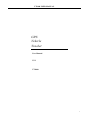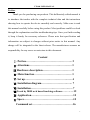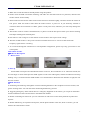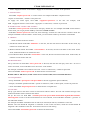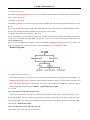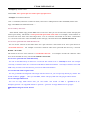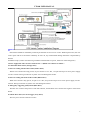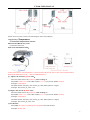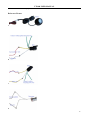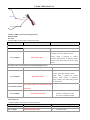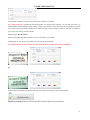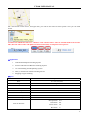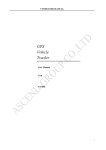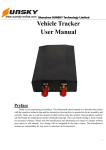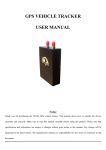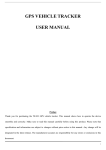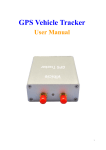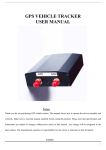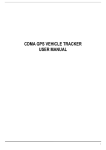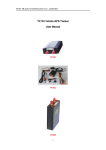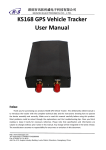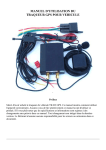Download VT1000 User Manual_58.64.205.22
Transcript
VT1000 USER MANUAL GPS Vehicle Tracker User Manual V5.2 VT1000 1 VT1000 USER MANUAL Preface Thank you for purchasing our products. This deliberately edited manual is to introduce the tracker with the complete technical data and the instructions showing how to operate the device smoothly and correctly. Make sure to read this manual carefully before using this product. Most problems could be solved through the explanations and the troubleshooting tips. Once you finish reading it, keep it handy for necessary reference. Please note that specification and information are subject to changes without prior notice in this manual. Any change will be integrated in the latest release. The manufacturer assumes no responsibility for any errors or omissions in this document. Content Ⅰ. Preface…………………………………………... 2 Ⅱ. Attentions……………………………………….. 3 Ⅲ Hardware description…..…………………….… 3 Ⅳ. Main function……………………………….….. 3 Ⅴ. Set up………………………………………...….. 4 Ⅵ. Installation diagram………………………...….. 7 Ⅶ. Installation……………………………….….…... 7 Ⅷ.Track by 900D web based tracking software………..…12 Ⅸ. Application…………………………………….… 15 Ⅹ. Specs………………………………....…………….15 Command set………………………………………16 2 VT1000 USER MANUAL Attention 1. Make sure to read this manual carefully before using this product. 2. Please insert the SIM card before installing, and make sure the SIM card has no password, otherwise the tracker will not work normally. 3. Please make sure that all the cables of the tracker has been connected rightly, and then connect the tracker to host power. Must not install or take down the tracker when it is power on. If you found any troubles or omissions about the connections of cables, please cut off power first, otherwise you will easily damage the tracker. 4. The tracker works in wireless communications, so please cut off the host power before your vehicles entering fuel depot and dangerous material place. 5. The tracker’s work voltage is 9V-30V. Please use the tracker in the scope of work voltage. 6. The host of GPS tracker is a low-power wireless transmitter and receiver. It receives and sends radio frequency signal when it is working. 7. To avoid electromagnetic interference or uncompatible configuration, please stop using your tracker in the noticed place. GPS Vehicle Tracker ◆Hardware Description 1. Host Tracker 2. Start up Put the SIM card in place and installed the tracker in the car, the red indicator is on. About 40 seconds, the unit will begin to work and acquire the GSM signals as well as the GPS signals, and the red indicator will keep flashing every 2 seconds when the GSM module is no communication. When the blue indicator is light, the unit has been located. ◆Main functions 1. Positioning and Tracking: Through the on-line Positioning Platform or the cell phone to locates at times, and get the working status. You can choose the Positioning Platform by yourself. 2. Triggering Emergency Alarm: When there is a emergency happened on the vehicle, you can put on the button and the installed unit will send out alarm to the authorized numbers. 3. Remote controlling oil and circuit: you can control the oil and circuit via the unit by SMS in anywhere and anytime. 4. Remote Monitoring: In anywhere and anytime, call the phone number in the unit, when it connects, you can monitor the sound around 5 meter. 3 VT1000 USER MANUAL 5. Movement Alert: Send SMS to the unit to start the movement alert function. When the vehicle is moving, the unit will send the movement alert to all authorized numbers. 6. Overspeed Alert: Send SMS to the unit to start the movement alert function. When the vehicle is overspeed, the unit will send the overspeed alert to all authorized numbers. 7. Geo-fence: Set up a geo-fence for the unit to restrict its movements within a district. The unit will send the message to all authorized numbers when it breaches the district. 8. Restart the unit: send SMS to resume the default of unit. 9. Auto Track: You can set up auto track by SMS or on-line positioning platform. 10. Mileage statistics; ACC checking; cutting off power and alarm. 11. Compatible with the original anti-theft alarm: It will send SMS alarm after the original anti-theft alarm warning. ﹡Modify the IP and Port of Communication Protocol for different on-line positioning platform ◆Set up 2. Add authorized number (Can set 5 authorized number) Send “admin+password+space+authorized number” Example:Send SMS “admin123456 13612345678”. "admin" is instruction, "123456" is password, "13612345678" is authorized number. It will reply “admin ok!”. You can set 5 authorized phone number Maximum. 3. Delete authorized number Send “noadmin+password+space+authorized number” Example:Send SMS “noadmin123456 13612345678”. "noadmin" is instruction, "123456" is password, "13612345678" is authorized number. It will reply “noadmin ok!”. Send SMS “requestdeleteadmin” deleted all authorized number. 4. Change the Password Send SMS: “password+old password+space+new password” to change the password. Example: Send SMS “password123456 138138”. "password" is instruction, "123456"is old password, "138138" is new password. Password must be six digits. Tracker’s initial password is 123456. 5. Resume the initial password If you forget your password, you can resume the initial password 123456. Send “resumepassword” to the tracker, the tracker will resume the initial password. If there is no authorized numbers, all numbers can resume initial password. If there is already authorized numbers, only the authorized numbers can resume initial password. 6. Control Oil Send SMS “stopoil+password” to control oil. For example send SMS: stopoil123456 "stopoil" as instruction, "123456"as password. To supply the oil again, send SMS “supplyoil+password” to the unit. For example, send 4 VT1000 USER MANUAL SMS “Supplyoil123456” to the tracker. "Supplyoil" as instruction, "123456" as the password. 7. Control Circuit Send SMS “stopelec+password” to control circuit. For example send SMS: “stopelec123456”. "stopoil" as instructions, "123456" as the password. To supply the circuit again, send SMS “supplyelec+password” to the unit. For example, send SMS “Supplyelec123456” to the tracker. "supplyelec" as instruction, "123456" as password. 8. Switch between “tracker” and “monitor” Send SMS “tracker+password” to the unit, it will reply “tracker ok!”. For example send SMS “tracker123456”. In this mode, you can get position SMS by call tracker. Default :tracker Send SMS “monitor+password” to the unit, and it will reply “monitor ok!” and switch to “monitor” mode. For example send SMS: “monitor123456”. In this mode, you can monitor tracker by call tracker card number. 9. “Monitor” There are three modes for monitor. 1) All Monitor Mode: Send SMS “allmonitor” to the unit, the unit will return to this mode. In this mode, any number can monitor this unit. 2) Restrict Monitor Mode: Send SMS “restrictmonitor” to the unit, the unit will return to this mode. In this mode, authorized number can monitor this unit. 3) Close Monitor Mode: Send SMS “closemonitor” to the unit, the unit will return to this mode. In this mode, all numbers can not monitor this unit. 10. Movement alert Set up: The user can send SMS “move+password” to the unit, then the unit will reply “move ok!” .In case of such a movement, it will send SMS “move+Geo-info” to the number. For example, send SMS “move123456” to the unit. "move" as instructions, “123456”as password. Cancel: Send SMS “nomove+password” to deactivate the movement alert. Default radius is 200 meters, if GPS tracker moves out this radius, then it will send SMS alert. 11. Overspeed alert Set up: Send SMS “speed+password+space+080” to the unit (support the speed is 80km/h). Example, send SMS “speed123456 080”. "speed" as instruction, "080" as limit speed, “123456”as password. Cancel: Send SMS “nospeed+password” to deactivate the overspeed alert. 12. Geo-fence Set up a geo-fence for the unit to restrict its movements within a district. The unit will send the message to the authorized numbers when it breaches the district. Set up: The user can Send SMS “stockade+password+space+MinLatitude,MinLongitude;MaxLatitude, MaxLongitude” to unit to set the restricted district. In case of breach, it will send SMS “stockade! + geo-info” to the authorized numbers. For example send SMS “stockade123456 22.548123,114.081234;22.549123,114.082234” to the unit. Remark: The first latitude & longitude is coordinate of min of the Geo-fence, while the second latitude & longitude is the coordinate of the max. It will alarm one time in each setting. Cancel: Send SMS “nostockade+password” to deactivate this function. 5 VT1000 USER MANUAL This function will be out of effect after the unit moves outside the district. 13 . Restart the tracker. Send SMS “reboot+password” to the tracker. For example“reboot123456”.The tracker will be restarted. It will reply “system will reboot...”. 14. Enquiry Positioning Send SMS “position” to the unit, then the unit will send SMS with real-time longitude and latitude to the cell phone. If you have set authorized phone number, then GPS tracker will only send message to authorized phone number. If you do not set authorized phone number, then it can reply to any number. 15. Modes switch between “telephone” and “web” Set up: Send SMS “web+password” to device. For example, the password is 123456. Send SMS “web123456” to the device, the device will reply SMS “set web ok”. After this, the tracker will report the GPS data to IP address. Default :web If you want to send GPS data to telephone, you can send SMS “telephone+password” to device, the device will reply “set telephone ok”. And then, the device will send GPS data to your telephone by SMS. Relations diagram: 16. Modify IP address and port The IP address and port of the tracker can be modified and transferred data to other platform. Send SMS “ ip+ ip address+port+port value” to the unit. If the platform’s IP address and port is 58.64.205.22 and 7000, send SMS “ip58.64.205.22port7000” to the tracker. It will reply “set IP address and PORT ok.”. After this, device will send GPS data to this IP and Port.Default ip:58.64.205.22 port:7000 17. Set APN Case 1 (No apn user name and apn password) In order to send GPS data to IP address, you still must set mobile network Access Point Name (APN). If you don’t know the APN, you can consult local network service supplier. The format of set APN is “apn+password +space+apn name”. For example you send SMS “apn123456 cmnet” to the device. The device will reply SMS “Set APN ok.” Default APN:cmnet Case 2 (Need apn user name and apn password) 1.Send SMS “apn+password +space+apn name” 6 VT1000 USER MANUAL Example:apn123456 cmnet 2.Send SMS “user+space+apn user name+space+apn password” Example: user telecom abc1234 “user” is command, “telecom” is APN user name, “abc1234” is APN password. After send SMS, tracker will reply “Set GPRS User and Password ok . ” . 18. Set country time zone In the default, tracker reply position SMS time is UTC time. After you can set zone time, tracker will reply the time of your country. The format is “zone+password+space+time zone value”. For example, “zone123456 8” is set east 8 time zone. Time zone value ranges from -12 to 12. One time zone stands for one hour. “zone123456 -8” is set west 8 time zone. After send SMS, tracker will reply “Set Time Zone OK.”.Default time zone: 0 19. Set ACC open and close send data interval You can set the interval of send data when ACC open and close. The format of set ACC open interval is “accon+time interval”. For example “accon 007” stand for when ACC open send data for every 7 seconds. Default : 30 seconds The format of set ACC close interval is “accoff+time interval”. For example “accoff 180” stand for when ACC close send data for every 180 seconds. Default : 60 seconds. 20. Set ACC open and close send SMS notify You can set the SMS notify of when ACC on and off. The format of set is “accnotify+1 or 0”. For example “accnotify1” stand for when ACC on and off send SMS to authorized numbers. “accnotify0” stand for close send SMS notify. In order to use this function, you must set authorized numbers. 21. Get GPS Info with Google Format You can get latitude and longitude with Google website format. So you can open map directly by mobile. The format of SMS is “google”. After you send SMS, tracker will reply GPS info with google website format. 22. Set call reply SMS format You can set reply SMS format after you call tracker. The format of SMS is “geosms+1 or 2”. Example:“geosms1” set reply SMS format as “position”. “geosms2” set reply SMS format as “google”. ◆Installation diagram of The Tracker 7 VT1000 USER MANUAL ◆GPS Vehicle Tracker Installation GPS tracker should be installed by technical professional of local service centre. Without permission, the user cann’t repair and move the tracker randomly. If users do, any unfortunated damage should be compensated by himself. Installation steps (caution: the following installation should under no power, otherwise will be dangerous) 1.Power supply line: The red wire connects 12V“+”;Black wire connects to GND“-” 2.Connection shock sensor.(Orange Wire) 3. Wire for cutting off oil of the tracker(Yellow Wire) Yellow wire connects the relay pin 86; 85 pin connect to 12 V DC , 87a pin and 30 pin in series power supply circuits. Caution: Wrong connection of yellow wire will damage the tracker. 4. Wire for cutting off circuit of the tracker(White Wire) White wire connects relay pin 86; 85 pin to 12 V DC, 87a pin and 30 pin are in series power supply circuits. Caution: Wrong connection of yellow wire will damage the tracker. 5. Emergency triggering (SOS) alarm (Blue Wire) The blue wire connects the positive of the alarm button, and the black wire connects the negative of the alarm button. 6. Vehicle door detect, low level trigger (Gray Wire) The Gray wire connects with Door sensor. 8 VT1000 USER MANUAL b. --Æ Picture b. Door sensor Connect and state diagram (Door closed/Open) 7.Purple Wire (Temperature) Connection temperature sensor 8.Brown Wire/Black Gray Wire Connection fuel sensor. Fuel sensor Installation Guide: Connect Fuel sensor with GPS Tracker. Connect External Power DC12V Or 24V .Turn on GPS Tracker. Wait till the GSM signal is ok. (The red LED Flash Slow) (1) Inquiry the current R_MAX value: Move the black float to the position a (refer to image 1). Send SMS: readr****** to the GPS Tracker,(****** is password, default 123456). Example: readr123456 The GPS Tracker will reply: The current_R_value :XXX (XXX is 3 digits). Example: The current_R_value : 160 (2) Inquiry the current R_MIN value. Move the black float to the position b (refer to image 2). Send SMS: readr****** to the GPS Tracker,(****** is password, default 123456). Example: readr123456 The GPS Tracker will reply: The current_R_value :XXX (XXX is 3 digits). Example: The current_R_value : 003 (3) Set R Value. Send SMS:setr+space+ R_MIN+space+R_MAX to the GPS Tracker, Example:setr 003 160 9 VT1000 USER MANUAL The GPS Tracker will reply:Set R value ok. Reference Picture A B C D 10 VT1000 USER MANUAL E F G 11 VT1000 USER MANUAL H Track by 900D web based tracking software Enable GPRS Set APN Send the SMS to the tracker as following format Command Remark Set APN: Case 1 (No apn user name and apn password) Command format: default password:123456 apn+password+space+apn name For example: apn123456 cmnet apn : Command code 123456: password, default 123456 cmnet: APN, is gateway to connect internet, Each country is different, please contact your SIM card provider for APN name. Set APN: Case 2 (Need apn user name and apn password) 1.Command format: default password:123456 apn+password+space+apn name For example: apn123456 cmnet apn : Command code 123456: password, default 123456 cmnet: APN, is gateway to connect internet, Each country is different, please contact your SIM card provider for APN name. user+space+apn user name+space+apn 2.Command format: password For example: user: Command code telecom: is GPRS user name abc1234: is GPRS password user telecom abc1234 Set IP and Port Send the SMS to the tracker as following format: Command Command format: ip+ip address+port+port value For example: ip58.64.205.22port7000 Remark ip : Command code 12 VT1000 USER MANUAL 58.64.205.22 900D Platform server IP 7000 900D Platform server software Port Upload data in preset time when ACC ON Send the SMS to the tracker as following format: Command Remark Case 1: Command format: accon+time interval For example: Accon007 accon : Command code In this example: VT1000 will send location every 7 seconds when car moving(ACC ON). Upload data in preset time when ACC OFF Command Command format: accoff+time interval For example: accoff180 Remark accoff : Command code In this example: VT1000 will send location every 180 seconds when car stop(ACC OFF). Please go to http://www1.igpstracking.net/ Enter the user name and password we provided. Enter the user name and password we provided. After log in, please go to “Vehicle Manager-Vehicle List” You will see the below window Please click “Add” button, you will see the below window: 13 VT1000 USER MANUAL License Plate: Define by yourself; you can enter A-Z number or Numeric Very Important Note: Terminal ID and Plate number are unique on the software, you can add once only, you need to delete it from database before adding it again. Only admin account can delete id from database, general user cannot. You do not need to delete and re-add if the device cannot work on software, because it's caused by your wrong sms setting, not the software. Terminal Type: Do not choose. SIM card: the SIM card phone number you put in VT1000 or any number. Terminal ID: On the vehicle of VT1000, you can find the “Terminal ID”. Very Important Note: Please do not omit the minus if there's a minus before the terminal ID. Or Click "Submit", and then you add the GPS tracker VT1000 successfully on the software 900D. Wait few seconds, and you will see the GPS Tracker online icon on software 14 VT1000 USER MANUAL Put a check mark on the device, and right click, you will see the menu as below picture. Now you can track online. Attention: For 900D GPS Software, "Monitor" and "Number Plate" must be checked till the font becomes blue, then the GPS tracker will update location automatically on map.Like below picture: ◆Application 1. Vehicle Rental/Special Tracking System 2. Finance and Insurance Business Tracking System 3. Car Commanding and Dispatching System 4. Heavy Construction Vehicles Tracking Device 5. Shipping Cargoes Tracking ◆Specs. Content Dim. Specs. 87 * 64 * 26 (mm) Weight 495g Network GSM/GPRS/GPS Band 900/1800MHz or 850/900/1800/1900MHz GPS chip SiRF III chip GSM/GPRS Module SIM300 or SIM340 GPS sensitivity -159dBm GPS accuracy 5m Time To First Fix Reacquisition Cold status Warm status Hot status 0.1s 45s 35s 1s 15 VT1000 USER MANUAL Work Voltage DC 9V-30V Battery Chargeable changeable 3.7V / 1.2Ah Li-ion battery Standby work current < 30mA Storage Temp. -40°C to +85°C Operation Temp. -20°C to +70°C Humidity 5%--95% non-condensing ◆Command Set No. Function SMS Reply 2 Add Number Admin123456 13612345678 Admin ok 3 Delete Number Noadmin123456 13612345678 Noadmin ok 4 Change password Password123456 138138 Change password ok 5 Resume password resumepassword Resume password ok Stopoil123456 Stop oil ok 6 Control oil Supplyoil123456 Supply oil ok Stopelec123456 Stop electricity ok 7 Control circuit Supplyelec123456 Supply electricity ok Tracker123456 Tracker ok Monitor123456 Monitor ok AllMonitor Set all monitor ok RestrictMonitor Set restrict monitor ok 9 monitor mode CloseMonitor Set close monitor ok Move123456 Move ok 10 Movement alert Nomove123456 Cancel move ok Speed123456 080 Speed ok 11 Overspeed alert Nospeed123456 Cancel speed ok Stockade123456 coordinate;coordinate Set stockade ok 12 Geo fence alert Nostockade123456 Cancel stockade ok 8 Switch between “tracker” and “monitor” 16 VT1000 USER MANUAL 13 Restart tracker Reboot123456 System will reboot 14 Enquiry position position GPS info Set auto track mode Telephone123456 Set telephone ok 15 Web123456 Set web ok 16 Set ip and port ip58.64.205.22port7000 set IP address and PORT ok 17 Set APN Apn123456 cmnet Set apn ok User telecom abc1234 Set GPRS user name and password ok Zone123456 8 Set time zone ok Accon007 Set ACC ON Interval OK. Accoff180 Set ACC OFF Interval OK. Accnotify1 Set ACC Notify OK. Accnotify0 Set ACC Notify OK. 22 Get Google format GPS info Google GPS info with Google website format 23 Set reply SMS format Geosms1/Geosms2 Set Geo SMS Format OK TCP TP(IP Address).P(Port)DD(Tracker ID)F(Send fail quantity)S(Send success quantity) mm dd yy(Device version date)E(English)C(Chinese)HJ(Standa rd version) info M:(mileage)A:C(apn name)U:AC:(Upload data in preset time)G:0001 18 19 20 21 Set APN user name and password Set time zone Set ACC open and close interval Set ACC open and close SMS notify 24 Read All Parameters 25 Read APN info 17