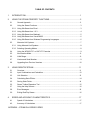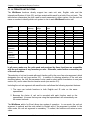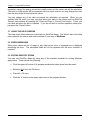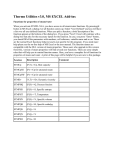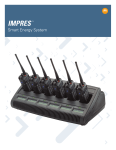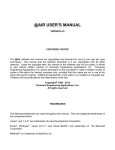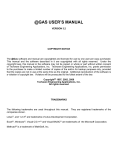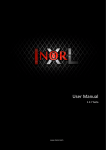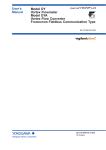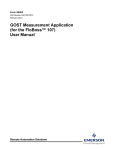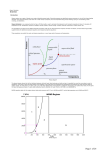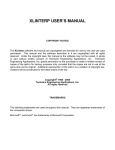Download winsteam user`s manual
Transcript
WINSTEAM USER’S MANUAL VERSION 3.2 COPYRIGHT NOTICE The WinSteam software and manual are copyrighted and licensed for use by one user per copy purchased. This manual and the software described in it are copyrighted with all rights reserved. Under the copyright laws, this manual or the software may not be copied, in whole or part without written consent of Techware Engineering Applications, Inc. Techware Engineering Applications, Inc. grants permission to the purchaser to make a limited number of copies of the add-in for backup purposes only, provided that the copies are not in use at the same time as the original. Additional reproduction of the add-in is a violation of copyright law. Violators will be prosecuted to the fullest extent of the law. Copyright© 1992 - 2008 Techware Engineering Applications, Inc. All rights reserved TRADEMARKS The following trademarks are used throughout this manual. They are registered trademarks of the companies shown. Lotus®, and 1-2-3® and IBM®, and IBM PC® are trademarks of the International Business Machines Corporation. Excel®, Windows®, Visual C/C++® and Visual BASIC® are trademarks of the Microsoft Corporation. Mathcad® is a trademark of MathSoft, Inc. TABLE OF CONTENTS 1. INTRODUCTION ............................................................................................................. 1 2. USING THE STEAM PROPERTY FUNCTIONS .............................................................. 2 2.1 General Approach.............................................................................................................. 2 2.2 Using the Steam Functions................................................................................................ 3 2.2.1 Using WinSteam from Excel .............................................................................................. 3 2.2.2 Using WinSteam from 1-2-3 .............................................................................................. 4 2.2.3 Using WinSteam from Mathcad ......................................................................................... 5 2.2.4 Using WinSteam from Visual BASIC ................................................................................. 6 2.2.5 Using WinSteam from Windows Programming Languages ............................................... 6 2.3 3. 4. Alternate Unit Systems ...................................................................................................... 7 2.3.1 Using Alternate Unit Systems ............................................................................................ 8 2.3.2 Selecting Operating Modes ............................................................................................... 8 2.4 Using the IAPWS IF97 or 1967 IFC Formulas .................................................................. 9 2.5 Non-Iterative Mode ............................................................................................................ 9 2.6 Valid Range ....................................................................................................................... 9 2.7 Version and Serial Number................................................................................................ 9 2.8 Upgrading from Previous Versions .................................................................................. 10 USING DESKTOP STEAM ............................................................................................ 11 3.1 Overview .......................................................................................................................... 11 3.2 Input Combinations and Calculation ................................................................................ 12 3.3 Unit Selection................................................................................................................... 13 3.4 Calculating State POints .................................................................................................. 14 3.5 Storing State Points ......................................................................................................... 14 3.6 Steam Turbine Expansion Tool ....................................................................................... 15 3.7 Using the Help Screens ................................................................................................... 16 3.8 Error Messages ............................................................................................................... 16 3.9 Exiting DeskTop Steam ................................................................................................... 16 SPEED AND ACCURACY CHARACTERISTICS .......................................................... 17 4.1 Speed of Calculations ...................................................................................................... 17 4.2 Accuracy of Calculations ................................................................................................. 17 APPENDIX – STEAM DLL ERROR CODES Chapter 1 – Introduction Page 1 1. INTRODUCTION WinSteam provides a library of steam property functions for Windows applications based on the formulations published by the International Association for the Properties of Water and Steam (IAPWS). WinSteam includes forty-three accurate functions, which normally use the IAPWS-IF97 formulations, but at the user’s option, can use the 1967 IFC formulations. In January 1999, the American Society of Mechanical Engineers (ASME) declared that the 1997 formulations should be used for all future work. The 1967 formulations, however, may be used for analyses involving previously developed contract requirements. You can use WinSteam 3.2 in either situation. The WinSteam package includes DeskTop Steam, an interactive steam property calculator, and various add-ins which allow the functions to be used as if they were built in to 1-2-3 for Windows, Microsoft Excel, and Mathcad. Programmers can call the functions, which reside in a dynamic link library, directly from many Windows programming languages such as Microsoft's Visual Basic, Visual C++ and Access. Both the 1997 and 1967 formulations in WinSteam have been extensively tested and found to replicate published sources. For a complete discussion of add-in timings and accuracy see section 4 of this manual. WinSteam supports the full ranges defined valid by each set of formulations. The functions detect requests for calculations outside those ranges and return an error value. The ranges in which the routines are valid are described in section 2.6 of this manual. WinSteam 3.2 supports only 32-bit applications. If you are using Windows 3.1 or 16-bit applications, please contact Techware for other options. The Setup program and the installation instructions contained in the WinSteam package guide you through installing the files you'll need for the applications you expect to use. Example files to help you get started will also be installed. WinSteam Version 3.2 - User's Manual Chapter 2 - Using the Steam Property Functions Page 2 2. USING THE STEAM PROPERTY FUNCTIONS 2.1 GENERAL APPROACH All applications acquire steam properties by using the same set of forty-three functions. In most applications, the functions are called by name. In DeskTop Steam, the appropriate functions are called automatically according to your on-screen selections. Each user of spreadsheets or programs you write using the steam property functions must have his own copy of WinSteam. You are not licensed to distribute any of the WinSteam files without permission from Techware. In Excel, 1-2-3, Mathcad, Visual BASIC and your own Window's programs, the functions provided by WinSteam can be used within equations just like each application's built-in math functions. The functions can even be nested. Each function returns a single, floating point result. The functions require either one or two inputs to identify the state point and an extra parameter to designate the unit set and other options. Subsequent sections of this chapter describe the calling syntax and other considerations in using the functions within supported applications. The following table summarizes the forty-three functions together with their inputs and outputs. Function StmPT() StmTP() StmTQH() StmTQS() StmTQV() StmTQC() StmTQK() StmTQM() StmTQW() StmTQG() StmPQH() StmPQS() StmPQV() StmPQC() StmPQK() StmPQM() StmPQW() StmPQG() StmPTH() StmPTS() StmPTV() StmPTC() StmPTK() StmPTM() Input(s) Pressure Temperature Temperature, Quality Temperature, Quality Temperature, Quality Temperature, Quality Temperature, Quality Temperature, Quality Temperature, Quality Temperature, Quality Pressure, Quality Pressure, Quality Pressure, Quality Pressure, Quality Pressure, Quality Pressure, Quality Pressure, Quality Pressure, Quality Pressure, Temperature Pressure, Temperature Pressure, Temperature Pressure, Temperature Pressure, Temperature Pressure, Temperature Output Saturation Temperature Saturation Pressure Enthalpy Entropy Specific Volume Specific Heat Thermal Conductivity Dynamic Viscosity Sonic Velocity Isentropic Expansion Coefficient Enthalpy Entropy Specific Volume Specific Heat Thermal Conductivity Dynamic Viscosity Sonic Velocity Isentropic Expansion Coefficient Enthalpy Entropy Specific Volume Specific Heat Thermal Conductivity Dynamic Viscosity WinSteam Version 3.2 - User's Manual Chapter 2 - Using the Steam Property Functions StmPTW() StmPTG() StmPHT() StmPHS() StmPHV() StmPHQ() StmPHC() StmPHW() StmPHG() StmPST() StmPSH() StmPSV() StmPSQ() StmPSC() StmPSW() StmPSG() StmTEMPIT() StmTEMPTI() StmVER() Pressure, Temperature Pressure, Temperature Pressure, Enthalpy Pressure, Enthalpy Pressure, Enthalpy Pressure, Enthalpy Pressure, Enthalpy Pressure, Enthalpy Pressure, Enthalpy Pressure, Entropy Pressure, Entropy Pressure, Entropy Pressure, Entropy Pressure, Entropy Pressure, Entropy Pressure, Entropy Temperature, 1968 scale Temperature, 1990 scale None Page 3 Sonic Velocity Isentropic Expansion Coefficient Temperature Entropy Specific Volume Quality Specific Heat Sonic Velocity Isentropic Expansion Coefficient Temperature Enthalpy Specific Volume Quality Specific Heat Sonic Velocity Isentropic Expansion Coefficient Temperature, 1990 scale Temperature, 1968 scale Version/serial no. For C prototypes of the functions, see the Stm32Proto.h file in the \Programming subdirectory of the \WinSteam directory created on your hard disk by the installation program. 2.2 USING THE STEAM FUNCTIONS Theoretically, a point can be uniquely identified by specifying any two of the six thermodynamic properties. In most practical applications, however, pressure and one other variable are known. The functions contained in WinSteam are limited to such situations. Supported combinations are: (P)ressure and (T)emperature (P)ressure and Ent(H)alpy (P)ressure and Entropy(S) (P)ressure and (Q)uality (wet region only) (T)emperature and (Q)uality (wet region only) To obtain the properties of saturated water or steam, use the pressure/quality or temperature/quality functions with quality set to 1 for saturated vapor or 0 for saturated liquid. 2.2.1 Using WinSteam from Excel WinSteam 3.2 supports only 32-bit versions of Microsoft Excel. As of this writing, available 32-bit versions include Excel 7 and Excel 97, Office 2003 and Office 2007. You must load the XLSTM32.XLL add-in to access the steam property functions from Excel. Loading this add-in brings the functions into memory and links them to Excel. You load the XLSTM32 property functions into Excel using the Add-in Manager. Use the Tools Add-Ins menu selection to start the Add-In Manager. (In Office 2007, click the Office button, then click the “Excel Options” button, then select the Add-ins tab and click the “Go…” button at the bottom.) If installed using the default values, the file XLSTM32.XLL should be in the \OFFICE\LIBRARY directory and the Add-In Manager will show that "WinSteam for Excel" is available. If you do not see “WinSteam for Excel”, click the “Browse” WinSteam Version 3.2 - User's Manual Chapter 2 - Using the Steam Property Functions Page 4 button and find the file XLSTM32.xll. It should be in the C:\Program Files\Microsoft Office\OfficeXX\Library directory, where OfficeXX is the latest Office version installed. Click the check box next to “WinSteam for Excel” and press OK. The Techware copyright notice will appear in the status bar each time the add-in is loaded. Once selected this way using the Add-in Manager, the functions will be loaded automatically, each time you start Excel. If you wish to unload the functions, use the Add-In Manager and uncheck the box labeled “WinSteam for Excel”. Thereafter, WinSteam for Excel will not load until you select it again using the Add-In Manager as described above. Once the add-in is loaded, the steam property functions are available in the same ways as Excel's built-in functions. That is, they can be typed into cell formulas or they can be inserted by pressing the fx button while creating a cell equation or using the Formula Paste Function menu selection. (In Office 2007, these can be found on the “Formulas” tab.) When using either of the two latter methods, the steam property functions will be alphabetically sorted in a function category called “Engineering”. Generally, you can use any of the functions listed in Chapter 2 in any cell formula. Be sure to prefix the function name with an "=" character if it is the first or only item in a formula. The line below presents an example of a call to a steam property function from Excel: =StmPTH(a1,b1,”Eng”) After installation, the SAMPLES subdirectory to the WINSTEAM directory created on your hard disk includes a sample Excel spreadsheet named EXAMPLE.XLS, which makes several typical calls to the steam property functions. Since the steam property functions make many floating-point calculations, they can add to a spreadsheet's recalculation time. You may find it desirable to set recalculation to manual rather than automatic through the Tools Options Calculation menu selection. The WinSteam for Excel add-in can work in any of the unit systems or modes described in section 2.3. Different unit systems can even be mixed in the same spreadsheet. 2.2.2 Using WinSteam from 1-2-3 You must load the add-in file named AFSTEAM.12A to access the steam property functions from 1-2-3. When the add-in is loaded into memory it establishes links between 1-2-3 and the WinSteam libraries. Use the File, Add-Ins, Manage Add-ins menu selections to start the Add-In manager. Before you can use the WinSteam add-in for the first time, you must register the add-in by pressing the 'Register..' push-button. If installed using the default values, the file AFSTEAM.12A should be in the \LOTUS\123\ADDINS directory and will be shown in the Register Add-Ins window. If you installed the file elsewhere, you will have to use the 'Look in' window to search for the file. When you have located the AFSTEAM.12A file, select it and press the 'Open' push-button. The add-in is now registered. To load the add-in after it is registered, click on the path name that has the AFSTEAM.12A file. A check mark will appear to the left of the path name indicating that the add-in is selected. Press the 'Done' push-button to complete the task. Thereafter, each time you start 1-2-3, the functions will be loaded automatically. If you wish to WinSteam Version 3.2 - User's Manual Chapter 2 - Using the Steam Property Functions Page 5 unload the functions, use the Add-In manager and uncheck the add-in. Thereafter, the AFSTEAM.12A add-in will not load until you select it again using the Add-In manager as described above but it should be unnecessary to go through the registration process again. Once the add-in is loaded, the steam property functions can be used in any cell formula by typing the function name in the same ways as 1-2-3's built-in functions. If you need help, use the 1-2-3 Help menu and select the 'WinSteam Help' item. This will launch an interactive help window, which provides information regarding the functions and their usage. When the add-in is loaded, the steam property functions are available in the same ways as 12-3's built-in functions. That is, they can be typed directly into cell formulas. Generally, you can use any of the 43 functions listed in section 2.1 in any cell formula simply by prefixing the function name with an "@" character. The WINSTEAM\SAMPLES directory includes a sample 1-2-3 spreadsheet named EXAMPLE.123, which makes several typical calls to the steam property functions. The line below presents an example of a call to a steam property function from 1-2-3: @StmPTH(a1,b1,”Eng”) This syntax actually calls an add-in function in the AFSTEAM add-in. These add-in functions perform error checking and return an appropriate 1-2-3 error value (e.g., ERR) when necessary - typically when input arguments are out of range or when too many arguments are supplied to the function. 1-2-3 will not accept a cell formula that contains a function reference with too few input arguments. The AFSTEAM add-in functions themselves call functions in the WinSteam library to actually perform the calculations. The AFSTEAM add-in can use any of the unit systems described in section 2.3. Different unit systems can even be mixed in the same spreadsheet. 2.2.3 Using WinSteam from Mathcad The WinSteam add-in for Mathcad is a self-registering dynamic link library (DLL). All that is required for Mathcad to access the functions is that the add-in file, MDCSTM32.DLL, be located in the MATHCAD\USEREFI directory. Whenever a WinSteam function is used, Mathcad will automatically load and register the function. The WinSteam add-in for Mathcad allows the use of any of the unit systems described in section 2.3. Mathcad, however, allows only pure numbers (without units) to be passed to and from user-defined functions such as these calls to WinSteam. The last argument in each function call is the unit set designator and can use values as described in section 2.3. The other arguments to the functions must be numbers without units whose values are consistent with the selected unit set. The SAMPLES subdirectory to the WINSTEAM directory created on your hard disk contains a sample Mathcad file named EXAMPLE.MCD, which makes typical calls to the steam property functions and illustrates the use of the unit set designator. Although on-line help for WinSteam is not directly available from within Mathcad, Mathcad does recognize the WinSteam functions and assists user in assembling calls to the functions. In Mathcad Plus 6.0 Use the Math, Choose Function menu selections to open the Choose Function window. Scroll down the 'Function name is' box to find all the steam functions listed in alphabetical order. The 'Returns' box will describe the input arguments and the return value WinSteam Version 3.2 - User's Manual Chapter 2 - Using the Steam Property Functions Page 6 for the function that is selected. Pressing the 'Insert' push-button will copy the function to your worksheet with placeholders for each function argument. In Mathcad 8, use the Insert, Function command menu selections to open the Insert Function window. Select the Engineering category in the left-hand pane of that window and select the desired function in the right-hand pane. Press the ‘Insert’ push-button to copy the function call into your worksheet. 2.2.4 Using WinSteam from Visual BASIC The steam property functions can be used directly in your Visual Basic programs just like the built-in functions. Before the functions can be used, however, they must be declared as functions and Visual BASIC must be told where to find them. This can all be accomplished by including a DECLARE statement for each of the steam property functions in either the Form code or in the Global code. The DECLARE statement must include the name of the function, the dynamic link library where it can be found (TSTEAM32.DLL) and the list of arguments (which must all be passed by value, 'ByVal'). A sample DECLARE statement is as follows: Declare Function StmPT Lib "TSTEAM32.DLL" (ByVal P As Double, ByVal Units As Integer) As Double The file named STEAMDEC.TXT contains a complete set of declarations for Visual BASIC. If you are using the WinSteam functions in an Excel Visual Basic module to create additional functions, you should use a different name to declare the functions or else they will conflict with the functions in the XlStm.xll add-in. In this case, you must use the ALIAS keyword in the declaration to identify the true name in the DLL. For example, Declare Function MyStmPT Lib "TSTEAM32.DLL" Double, ByVal Units As Integer) As Double ALIAS "StmPT" (ByVal P As The file named TSTEAMVBADEC.TXT contains a complete set of declarations for Excel Visual BASIC. With each steam function call, your code should check to ensure that the values returned are greater than -1000. Return values of -1000 or smaller (more negative) indicate error conditions. See the Appendix for a listing of error codes and their meanings. 2.2.5 Using WinSteam from Windows Programming Languages The steam property functions in TSTEAM32.DLL can also be called from your own programs compiled to run under Windows. Prototypes for all functions must be declared near the top of the source file. This is most easily done by including (using the include compiler directive) the file named 'Stm32Proto.h'. All files needed to support your programming applications can be found under the \WINSTEAM directory if you chose the default directory during installation. You may also find it convenient to include the file named 'Stmerr.h'. It defines mnemonic constants for the various error values returned by TSTEAM32. The compiled code should also be linked with the import library named ‘TSTEAM32.LIB’. With each steam function call, your code should check to ensure that the value returned is greater than -1000. Return values of -1000 or smaller (more negative) indicate error conditions. See the Appendix for a listing of error codes and their meanings. WinSteam Version 3.2 - User's Manual Chapter 2 - Using the Steam Property Functions Page 7 2.3 ALTERNATE UNIT SYSTEMS The WinSteam functions directly support two main unit sets, English units and the International System of Units (SI), and two variants within each for a total of four unit sets. The table below summarizes the units used for each parameter in either system. Use the unit set name or number to identify which unit system to use in each WinSteam function call. Unit Set English SI Customary English Gauge SI Formal SI kPa Metric Metric Formal Unit Set Number Unit Set Name Temperature Pressure Enthalpy Entropy Specific Volume Quality Specific Heat Thermal Conductivity Dynamic Viscosity Isentropic Expansion Coefficient Sonic Velocity 0 "ENG" °F Psia Btu/lbm Btu/lbm/°F Ft3/lb Non-Dim Btu/lb/°F Btu/hr/ft/°F 1 "SI" °C Bar kJ/kg kJ/kg/°C m3/kg Non-Dim kJ/kg/°C Watt/m/°C 2 "ENGG" °F Psig Btu/lbm Btu/lbm/°F Ft3/lb Non-Dim Btu/lb/°F Btu/hr/ft/°F 3 "SIF" K Mpa kJ/kg kJ/kg/°C m3/kg Non-Dim kJ/kg/°C Watt/m/°K 4 "SIK" °C kPa kJ/kg kJ/kg/°C m3/kg Non-Dim kJ/kg/°C Watt/m/°C 5 "MET" °C Bar kcal/kg kJcalkg/°C m3/kg Non-Dim kcal/kg/°C Watt/m/°C 6 "METF" °C kg/cm2 kcal/kg kJcalkg/°C m3/kg Non-Dim kcal/kg/°C Kcal/m/h/°C lbm/ft/hr Centipoise lbm/ft/hr Pa-sec Centipoise Centipoise Centipoise Non-Dim Non-Dim Non-Dim Non-Dim Non-Dim Non-Dim Non-Dim ft/sec m/sec ft/sec m/sec m/sec m/sec m/sec In all cases, make sure the units used and produced by these functions are compatible with the unit system of any formulae you use. Otherwise, make further conversion part of the cell equation. The selection of unit set is made with each function call by the use of an extra argument, which designates the unit set (see section 2.2). In addition to allowing selection of the unit sets described above, the Unit Set parameter is also used to select which formulations to use (see section 2.4) and to select the non-iterative mode (see section 2.5). Including the unit set argument with each function call allows the following important features: 1. The user can include functions in both English and SI units on the same spreadsheet. 2. Because the choice of unit set is recorded with each function used on the spreadsheet, it insures that anyone using that spreadsheet will automatically use the correct unit sets. The WinSteam add-in for Excel allows two modes of operation. In one mode, the unit set argument is optional and the units default to English units if the argument is omitted. In the other mode, the unit set argument is mandatory. If omitted, the functions will return an error value. WinSteam Version 3.2 - User's Manual Chapter 2 - Using the Steam Property Functions Page 8 The optional unit set mode was included to allow the use of older files, which may not have used a unit set argument. If you do not need to use such files, Techware recommends that you make the unit set argument mandatory. You select this option during the installation process. If you wish to change the mode, run the setup program again. If you have selected the optional argument mode and are creating a new spreadsheet, it is recommended that you enter the unit set argument anyway. This will assure consistency with future versions of WinSteam, which may not allow optional unit set arguments. In addition, this documents the unit set you are using so that there is no confusion. 2.3.1 Using Alternate Unit Systems The unit set argument is always the last input argument to the function call. For the functions StmTempIT, StmTempTI, StmPT or StmTP it is the second argument; for all the others it is entered as the third argument. For convenience, the unit set can be selected by entering either a number (e.g., 0 for English units or 1 for SI units) or a string (e.g., "ENG" for English units or "SI" for SI units) or reference to a cell which contains one of these values. If a string is used, it can consist of upper or lower case characters and may contain any number of leading blanks. The function checks the first few non-blank characters for a match (e.g. 3 characters for "ENG" and 2 for "SI"). If it finds a match, the function checks the remaining characters for unit set modifiers and ignores any other characters including blanks. For example, the string " Engl" would be accepted as a match and cause the function to use English units; but the string " En" would not be accepted as a match as the function would return an error. For Mathcad, the unit set can only be entered as a number. The following examples show several valid uses of the WinSteam functions with unit set arguments: Function STMPT, English STMPT, English STMPTH, English STMPTH, English STMTP, SI STMTP, SI STMPTS, SI STMPTS, SI Called from 1-2-3 Excel 1-2-3 Excel 1-2-3 Excel 1-2-3 Excel Cell Formula @STMPT(150,0) =STMPT(150,0) @STMPTH(2400,1000,"Eng") =STMPTH(2400,1000,"Eng") @STMTP(10,1) =STMTP(10,1) @STMPTS(165,538,"SI") =STMPTS(165,538,"SI") Note that both the input values and the return values must use whichever unit set is selected for a particular function. For example, if the function @StmPT is used in Lotus 1-2-3 with SI units, then the function expects the input value to be in units of "bar" and the return value will be in units of "deg C". 2.3.2 Selecting Operating Modes The WinSteam add-in for Microsoft Excel allows two modes of operation as outlined above. One mode makes the unit set argument optional (defaults to English). In the other mode, the unit set argument is mandatory. The operating mode is determined when the add-in is loaded into Excel based on an entry in the Windows registry made by the WinSteam installation program. The user chooses whether the unit set parameter will be mandatory or not during the installation process. If need to change the selection arises, simply re-run the installation program. WinSteam Version 3.2 - User's Manual Chapter 2 - Using the Steam Property Functions Page 9 2.4 USING THE IAPWS IF97 OR 1967 IFC FORMULAS To instruct a WinSteam function to use the old 1967 IFC formulations instead of the default IF97 formulations, append the character ‘o’ or ‘O’ to the unit set name. For example, to select English units using the 1967 IFC formulations, the unit set argument would be “EngO”. If you prefer to use numbers instead of the mnemonics, just add 8 to the unit set number. In this case the unit set number would be 8 (0 for English plus 8 for 1967 formulations.) WinSteam has no functions returning sonic velocity or isentropic expansion coefficient using the 1967 IFC formulations. If you invoke this option using one of these functions, it will be ignored and WinSteam will use the IF97 formulations instead. 2.5 NON-ITERATIVE MODE The IF97 formulations include special inverse functions to calculate temperature when pressure and enthalpy or pressure and entropy are the input variables. While these functions return good results, they are not as accurate as the other forward functions. As a result, WinSteam normally uses these inverse functions as a first approximation, then iterates to achieve the same level of accuracy as the other functions. You can disable the iterative feature and instruct a WinSteam function to use just the inverse function by appending the character ‘s’ or ‘S’ to the unit set name. For example, to select English units using the fast formulations, the unit set argument would be “EngS”. If you prefer to use numbers instead of the mnemonics, just add 16 to the unit set number. In this case the unit set number would be 16 (0 for English plus 16 for fast formulations.) The fast formulations are not available with the 1967 IFC formulations. If you include the fast formulation option with the old formulations or with any forward function, it will be ignored. 2.6 VALID RANGE WinSteam produces results for the full range identified by either the 1967 IFC or the IF97 formulations. WinSteam allows pressures up to 16,000 Psia (110.32 MPa) for both formulations. The official IAPWS release cites a limitation in the IF97 formulations to a pressure of 100 MPa, but ASME recommends the use of these formulations up to 110.32 MPa. WinSteam allows temperatures varying between 30 ºF and 1600 ºF (1144.3 ºC) when using the 1967 IFC formulations. The IF97 formulations limit temperature to 1472 ºF (800 ºC) for pressures above 1450.3 psia (10.0 MPa) but adds a new region, which extends the temperature range up to 3632 ºF (2000 ºC) for pressures up to 1450.3 psia (10 MPa). 2.7 VERSION AND SERIAL NUMBER There may be new releases of WinSteam to add features or to support new applications. Each new release of WinSteam will have a different version number. Every licensed copy of WinSteam also has a unique serial number. You can identify the version of the WinSteam and serial numbers of your copy by using the StmVer function, which takes no arguments. In Excel, an empty pair of parentheses is needed. In 1-2-3 no parentheses are needed. The StmVer function returns a floating-point number containing the information (e.g., 3.212345). The first three digits indicate the DLL version number. The next five digits make up your copy's serial number. WinSteam Version 3.2 - User's Manual Chapter 2 - Using the Steam Property Functions Page 10 2.8 UPGRADING FROM PREVIOUS VERSIONS WinSteam 3.2 is directly forward-compatible with all of Techware’s steam property add-ins for Excel introduced over the past several years. Most users will not need to make any changes to existing spreadsheets. WinSteam 3.2 also maintains the same general function-set and calling conventions of various steam property add-ins produced by Techware since 1989. So, conversion of even your oldest spreadsheets is readily feasible. For help in converting older spreadsheets, please see the FAQ section of our web site. The WinSteam add-in for Lotus 1-2-3 97 does not allow optional arguments within the functions. For this reason, the unit set argument is mandatory with each function call. If you are upgrading a file created with an earlier version of 1-2-3 for Windows and have not included the optional unit set argument, the steam functions will return an error value. You must edit each steam function call and insert the missing unit set argument to eliminate the error. WinSteam Version 3.2 - User's Manual Chapter 3 - Using DeskTop Steam Page 11 3. USING DESKTOP STEAM 3.1 OVERVIEW DeskTop Steam is an interactive replacement for tables of the thermodynamic properties of steam. It eliminates the need for time consuming look-up and interpolation. It automatically calculates all unknown properties when a state point is defined by two known properties. The program is flexible, and designed to minimize keystrokes for common calculations. DeskTop Steam allows you to enter any number of state points, label them and store the collection of points for later reference. You can print a table of stored points or copy them to the clipboard and paste them into your favorite spreadsheet or word processor. DeskTop Steam is a standard Windows application including a menu and toolbar at the top of its window and a status bar at the bottom. It employs common keystrokes and mouse movements to activate its various menus, buttons, check boxes, input fields, and list boxes. For example, the Tab key can be used to move among buttons and input fields. Please refer to your Windows manual for a description of the fundamentals of the Windows interface. The program uses the IAPWS-IF97 formulations by default but you can select the IFC-67 formulations by selecting the Use IFC 67 command from the Tools/Formulations menu. The results of calculations appear on the screen almost instantly. Major features of this program include: • • • • • • consistency with IAPWS-IF97 or IFC-67 values validity over full range defined by the ASME flexible interactive design full choice of units used for each property quick response time on-line help screens If you choose to use the IFC-67 formulations, the high temperature range is not available because it is not defined under the older formulations. In addition, the sonic velocity property is not available when using the IFC-67 formulations. DeskTop Steam also includes a turbine expansion tool, which analyzes steam turbine expansion efficiencies. If you input the efficiency, it will calculate the end point; if you input the endpoint, it will calculate the efficiency. The expansion tool also calculates the steam rate and shaft energy. If installed using the default settings, DeskTop Steam is started by simply clicking on its name/icon in the TechwareEng Group appearing in the Windows Program Menu. WinSteam Version 3.2 - User's Manual Chapter 3 - Using DeskTop Steam Page 12 3.2 INPUT COMBINATIONS AND CALCULATION DeskTop Steam arranges the display in a tabular format, which remains constant although the program window can be resized. You may sometimes find it convenient to make the program window smaller. Each of the twelve rows in the table is dedicated to one of the thermodynamic (pressure, temperature, quality, enthalpy, entropy, and specific volume) or transport properties (specific heat, dynamic viscosity, thermal conductivity, Prandtl number, and critical velocity). After recalculation, the twelve fields contain values for steam or water at a particular state point. Five properties are commonly used in describing steam state points: temperature, pressure, enthalpy, entropy, and quality. Theoretically, a point can be uniquely identified by specifying any two of the six thermodynamic properties. This is seen on a Mollier diagram as the intersection of two lines which represent two variables. In most practical applications, however, pressure and one other variable will be known. Acceptable combinations are: • • • • • Pressure and Temperature Pressure and Enthalpy Pressure and Entropy Pressure and Quality (wet region only) Temperature and Quality (wet region only) Choose the desired combination of inputs by checking the corresponding combination of check boxes. The program will not let you select invalid combinations. Variables that cannot be combined with existing selections are 'grayed.' Uncheck one or more variables to enable other input combinations. Enter values for the selected input variables then press the on-screen button labeled 'Compute' to calculate all corresponding state point values. Pressing <ENTER> on the keyboard is equivalent to pressing the 'Compute' button. You can enter input data only for five of the thermodynamic properties including pressure, temperature, quality, enthalpy and entropy. The text boxes for these five properties are special dual-purpose boxes called input/output boxes or I/O boxes for short. If you enter a value in any of the I/O boxes, it is interpreted as input and a red “X” appears to the left of the box to indicate that new input data has been entered. After a Compute command is issued successfully, all I/O boxes are interpreted as output and the red “X’s” are removed. To enter values, choose the property by clicking on the desired I/O box with the left mouse button or press the tab key until the desired box is selected. If you wish to enter new data, double click the left mouse button to select all the text in the box. You may enter either a number or an expression in the box. A number can be entered in either decimal or scientific notation. The expression can be any valid arithmetic expression using the following operators: + * / ^ () add subtract multiply divide exponent parentheses WinSteam Version 3.2 - User's Manual Chapter 3 - Using DeskTop Steam Page 13 Arithmetic calculations can be nested to any level using parentheses. An example of a valid expression is: ((1004^2 + 997^2) / 2)^.5 which evaluates to 1000.506. When you are finished entering the number or expression in the I/O box, you may move to another control or else press the <ENTER> key. In either case, the number or expression entered in the box will be evaluated and its value will be displayed in the box. If the input is accepted, a red “X” will be displayed to the left of the box indicating that this is a new input value that is not consistent with the other values displayed. If the text typed in the box cannot be evaluated to a number, you will hear a beep, focus will be returned to the box and the first offending character will be highlighted. You must fix the error and try again. If the expression you are entering is too long to fit in the I/O box, the box will temporarily increase in length so that you may view more of the expression. When the edit mode for the I/O box is cancelled, the box will return to its original length. If you wish to edit an expression typed in an I/O box, select the I/O box and then issue the Recall Expression command from the Edit menu (or press the F2 key). The last number or expression entered in that I/O box will be displayed and the I/O box will be in the edit mode. Note that the I/O box retains the last number or expression entered even after a Compute command is issued. As a result, the value in the box may not reflect the value of the expression. 3.3 UNIT SELECTION DeskTop Steam allows you to use any combination of units for input and output properties. The units for each property can be set independently by using its associated pull down box. To change a unit, select its list box and scroll through the list of available units using either the keyboard cursor arrows or the mouse. Whenever a new unit is selected, the program converts the values displayed for that property in both the current point and the stored point value boxes. Therefore, when entering data it is best to first select the units and then key in the input values. Otherwise, the values will be converted and you will have to re-enter them. The first time the program is started, the SI unit system is automatically selected. You may choose any combination of available units for your default set. Simply select the units you desire as described above and issue the ‘Use Settings as Default’ command from the Format menu. The next time you start DeskTop Steam, your unit set will be used. If you change units and then save a file, those selected units will be restored whenever the file is opened. If you wish to change the units back to your default units all at once, issue the command ‘Restore Default Settings’ from the Format menu. You can change all the units to either standard English or SI units by issuing the ‘English units’ or ‘SI units’ command from the Format menu. For an even easier method, just press the ‘Eng’ or the ‘SI’ button on the toolbar. WinSteam Version 3.2 - User's Manual Chapter 3 - Using DeskTop Steam Page 14 Make sure to always note the units displayed when using values from DeskTop Steam. The program makes it so simple to change units that it can be easy to lose track of the units in use. Unit system changes in DeskTop Steam do not affect use of WinSteam from any other applications (e.g., Excel, 1-2-3, etc.). 3.4 CALCULATING STATE POINTS When you have finished entering values for the selected input variables, press the on-screen button labeled 'Compute' or the <ENTER> key to calculate all corresponding state point property values. Notice that the <ENTER> key performs two different functions depending on what you are doing. Once you begin typing any text in an I/O box, DeskTop Steam is in the edit mode. While in the edit mode, pressing the <ENTER> key causes the text in the I/O box to be evaluated. If the evaluation is successful, the edit mode is cancelled. If you are not in the edit mode, pressing the <ENTER> key is equivalent to pressing the 'Compute' button. If you have just finished typing data in the last I/O box that requires input data, then you must either press the <ENTER> key twice to compute the properties (once to accept the data in the I/O box and a second time to give the ‘Compute’ command), or else just click the ‘Compute’ button with the mouse. 3.5 STORING STATE POINTS You have the option of labeling and storing state points for future reference. You can store any number of points in the DeskTop Steam calculator. This collection of state points can be saved as a DeskTop Steam project file. In addition, you can print the state points in a tabular form or copy them to the clipboard, where they can be transferred to another application such as a spreadsheet program or word processor. After calculating a state point, the focus is shifted to the state point label box. DeskTop Steam will automatically label the point in a sequential manner as “Point 1”, Point 2”, etc., but you probably will want to rename the point with something more meaningful to you, such as “Main Steam”, or “Turbine Exhaust”. You should keep the names short if you plan on printing the data or else the label may not fit in the printed column. Some users prefer to enter the label before calculating the point. If you do so and the label is unique, DeskTop Steam will not change your label. When you are satisfied with the label, press the ‘Store Point’ button and the values displayed for the Current Point will be added to your collection of points. The state point that you have just stored will be displayed in the right-most column of DeskTop Steam. You can view any of the stored points using the drop down list box at the top of the Stored Points column. DeskTop Steam requires all stored points to have a unique label. If you try to store two points with the same label, DeskTop Steam will query whether you wish to replace the stored point, which has the same label, with the current point. If not, you should rename the current point and try to store again. WinSteam Version 3.2 - User's Manual Chapter 3 - Using DeskTop Steam Page 15 To use a stored point to calculate another point, use the drop down list box to select the stored point you want, then press the Recall Point button. The values of the stored point will be copied to the Current Point column. You may then change one or more parameters and recalculate a new state point. You can also replace stored values with those in the Current Point by using the Replace Point button. The stored point’s label and all the property values will be replaced with those from the Current Point, even if the labels are the same. You can eliminate the stored point currently displayed in the stored point column by using the Delete Point button. All of these storage operations can be performed from the Edit menu as well. All state point values that you store will retain the properties calculated using the formulations in effect at the time of the calculation. For example, suppose you calculate a state point using the IF-97 formulations and store it, then change the formulations to IFC-67. The stored point will retain the values calculated using the IF-97 formulations but any new point calculated or stored will be based on the IFC-67 formulations. If you recall the point the current point will still show the IF-97 values. If you execute a Compute command, the current point will now be recalculated with the IFC-67 formulations using the two selected properties as input values. Since you can change back and forth between the formulations, the storage array may contain a mixture of points calculated with both formulations. You may wish to add a notation to the state point label to identify the formulations used. 3.6 STEAM TURBINE EXPANSION TOOL This tool opens a dialog box that is used to calculate a steam path expansion from the current state point to another state point at a lower pressure. The first column identifies 5 thermodynamic properties; (P) pressure, (T) temperature, (Q) quality, (H) enthalpy, (S) entropy and the units currently in use on DeskTop Steam’s main window. The second column, labeled ‘Expand From’, shows the properties of the starting state point, which was copied from the current point on DeskTop Steam’s main window. The third column, labeled ‘To’, will hold the results of the expansion calculation. You define the expansion process by specifying the conditions for the end point. The box below the columns allows you to choose the input variables for the calculation. Typically, if you are trying to predict the performance of a steam turbine section, you probably know the end point pressure and the turbine section efficiency. You will notice that those are the only two I/O boxes that are enabled for you to enter data. If instead, you are trying to analyze the performance of a turbine section from either a heat balance or actual plant data, you will know the end point pressure and perhaps enthalpy, temperature or quality (if the endpoint is in the wet region.) Select the button that corresponds to the data you have and notice that only the I/O boxes for your selection are enabled. Enter the data in the I/O boxes just as you did on the DeskTop Steam’s main window and press the ‘Compute’ button or the <ENTER> key. The expansion calculation will be completed and the ‘To’ column will display the properties at the end point. If you did not enter efficiency as one of the input variables, the section efficiency will be calculated for you. In addition, the WinSteam Version 3.2 - User's Manual Chapter 3 - Using DeskTop Steam Page 16 expansion energy (the energy converted to shaft power) and the steam rate will be calculated. The units for these results will be consistent with your input units but you may change the units from the drop down list box below the values. You may change any of the data and repeat the calculation as required. When you are satisfied with the result, you may copy that state point back to the current point on DeskTop Steam’s main window by pressing the ‘Close and Copy to Current Point’ button. There, you can label and store the point is desired. If you do not wish to use the expansion state point, just press the ‘Cancel’ button. 3.7 USING THE HELP SCREENS The Help menu offers extensive on-line help for DeskTop Steam. The 'About' item in the Help menu presents the version and serial numbers of your copy of WinSteam. 3.8 ERROR MESSAGES When input values are out of range or any other errors occur, a message box is displayed describing the error. The calculated fields will not be updated until the error condition is resolved. 3.9 EXITING DESKTOP STEAM You may exit DeskTop Steam by using any of the standard methods for closing Windows applications. These include the following: • Click the upper left corner of its program window and select close from the menu. • Selecting Exit from the File menu. • Press Alt + F4 keys. • Click the “X” button in the upper right corner of the program window WinSteam Version 3.2 - User's Manual Chapter 4 - Speed and Accuracy Characteristics 4. Page 17 SPEED AND ACCURACY CHARACTERISTICS 4.1 SPEED OF CALCULATIONS This section addresses the steam property calculation speed as measured within Microsoft Excel. Performance within other applications is similar. The time required to recalculate a spreadsheet is a function of many features of the computer system hardware and the nature of the spreadsheet. Technically, the time required to perform the calculations also varies depending on the variables used as inputs and the region of the state point. Calculations near the critical point are slower than those in other regions. Calculations that use pressure and temperature as inputs run the fastest. However, today’s processors perform floating-point calculations so quickly that they are able to perform any useful set of calculations involving steam properties instantly for all practical purposes. For example, we have found that a 350 MHz Pentium II computer can execute in excess of 12000 function calls per second. 4.2 ACCURACY OF CALCULATIONS The calculations performed by WinSteam have been checked extensively against the values published by the IAPWS in the paper titled “Release on the IAPWS Industrial Formulation 1997 for the Thermodynamic Properties of Water and Steam” which was published in Erlangen Germany in September of 1997. This paper provides the formulations for calculating steam properties in 5 different regions. Region 1 is compressed liquid; region 2 is superheated steam; region 3 is the critical region; region 4 is the saturation line and region 5 is the high temperature superheated region. In each region, the paper provides several test points printed to 9 significant digits. For all the points printed for regions 1, 2, 4 and 5, WinSteam 3.2 matches the published values exactly when using pressure and temperature as the input values. In the critical region, the equations are based on temperature and volume instead of pressure and temperature. Since WinSteam does not have a function that uses temperature and volume as inputs, the comparison is made using pressure and temperature as inputs. The WinSteam functions use iterative procedures to calculate the properties in region 3 and should not be expected to achieve the same level of accuracy. In fact, the WinSteam functions actually match most of the properties to the full 9 digits. In the worst case, the functions are accurate to 7 significant digits. If you would like to review the results in detail or to run the test on your own system, please visit our web site for more information. In general, greatest accuracy is achieved when temperature and pressure are the input variables. Other combinations of inputs require iterative solutions, which apply tolerances of about .0000001%. WinSteam Version 3.2 - User's Manual Appendix – WINSTEAM DLL Error Codes Page 18 APPENDIX WINSTEAM DLL ERROR CODES If an error is encountered by a function during calculation of a steam property, it returns a negative value (-1000 or more negative). This Appendix presents the error numbers together with an explanation of each possible error condition. The header file STMERR.H defines mnemonic constants for the error codes. The mnemonics are listed below also. The error codes listed below are accessible only from programming languages like C++ or Visual Basic. The interfaces provided for Excel and 1-2-3 intercept these error numbers and return appropriate Excel or 1-2-3 error values. This is done to avoid inadvertent use of an error value in a cell equation. In Mathcad, an error message is printed in a box near the function. If you have developed programs using earlier versions of WinSteam be aware that the numeric values of the error codes has changed to accommodate the fact that some properties have negative values when using some of the new unit systems. Nine new codes have also been added to make it possible to better identify the cause of an error. ERR_THIGH(-1000): Temperature Exceeds Program Limits WinSteam will accept a maximum temperature of 1600 deg F for pressures greater than 1450 psia or up to 3632 F for lower pressures. Any attempt to calculate steam properties at temperatures above these points will generate this error. ERR_TLOW(-1100): ERR_PLOW(-1300): Temperature Too Low Pressure Too Low WinSteam does not handle thermodynamic properties below a pressure of 0.088 Psia or a temperature of 30 º F. ERR_PHIGH(-1200): Pressure Exceeds Program Limits WinSteam will accept a maximum pressure of 15700 Psia. Any attempt to calculate steam properties at pressures above this point will generate this error. WinSteam Version 3.2 - User's Manual Appendix – WINSTEAM DLL Error Codes Page 19 ERR_PLOWSAT(-1300): Pressure too low for saturation. ERR_TLOWSAT(-1100): Temperature too low for saturation. ERR_THIGHSAT(-1900): Temperature too high for saturation. ERR_PHIGHSAT(-1900): Pressure too high for saturation. There is no saturated state at pressures or temperatures above the critical point, (3200.11 Psia, 705.10 º F) or below the triple point (0.088 Psia, 32.018 º F). Outside this range, two properties other than quality are required to define a state point. ERR_CRITCONVERGENCE(-1500): Failed to converge within critical region. All property calculations near the critical point are iterative. (Find a temperature/volume combination that matches the requested inputs.) This error indicates a failure of this iteration. Contact Techware if this error occurs. ERR_NOTINRANGE(-1500): Either temperature and/or pressure are beyond range of the steam property routines. For the thermodynamic properties, WinSteam will accept only pressures in the range of 0.088 Psia to 15700 Psia. For all pressures, it will accept temperatures in the range of 30 º F to 1600 º F. For pressures up to 1450 psia, it will accept temperatures up to 3632 ºF. ERR_INTERNAL(-1600): Internal error. An error occurred within the steam property calculation routines even though the inputs were within the allowable range. This could be the result of a convergence failure in an iterative function. Call Techware if this error occurs. ERR_QUALWRONG(-1700): Quality input is incorrect. The steam property functions only accept input quality between 0 and 1.0 inclusive. ERR_PNOTSAT(-1800): Pressure outside of saturation range. The saturated state of water occurs only at pressures between the triple point (0.08865 Psia) and the critical point (3208.1 Psia). ERR_TNOTSAT(-1900): Temperature outside of saturation range. The saturated state of water occurs only at pressures between the triple point (32.018 º F) and the critical point (705.10 º F). WinSteam Version 3.2 - User's Manual Appendix – WINSTEAM DLL Error Codes Page 20 ERR_NOTAVAILABLE(-2000): Property requested is not available at the input conditions. Transport properties are not available in the wet region. Specific heat is not available at the critical point. Sonic velocity and isentropic expansion coefficient are not available in certain wet areas. ERR_HLOW(-2100): Enthalpy too low. The input enthalpy places the point at a temperature that is too low for the input pressure. ERR_HHIGH(-2200): Enthalpy too high. The input enthalpy places the point at a temperature that is too high for the input pressure. ERR_SLOW(-2300): Entropy too low. The input entropy places the point at a temperature that is too low for the input pressure. ERR_SHIGH(-2400): Entropy too high. The input entropy places the point at a temperature that is too high for the input pressure. ERR_NOCONVERGENCE(-2500): Internal error. An error occurred within the steam property calculation routines even though the inputs were within the allowable range. This could be the result of a convergence failure in an iterative function. Call Techware if this error occurs. WinSteam Version 3.2 - User's Manual