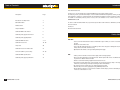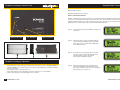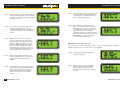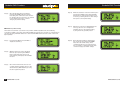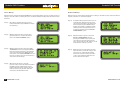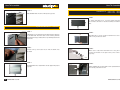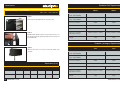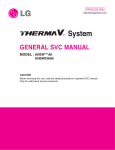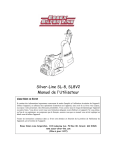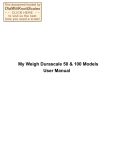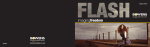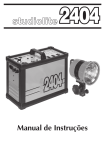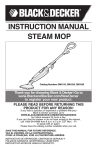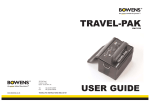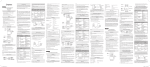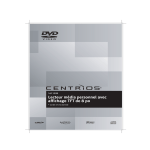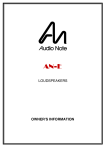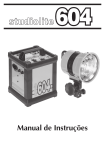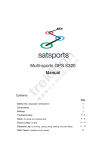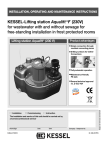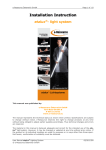Download OO PP EE RR AA TT II NN GG II NN SS TT RR UU CC TT II OO NN SS
Transcript
355 Old Road Clacton on Sea Essex CO15 3RH UK Tel: Fax: +44 (0)1255 422807 +44 (0)1255 436342 www.bowens.co.uk OPERATING INSTRUCTIONS STUDIOLITE INSTRUCTIONS BWL-0377/2 (07/07) BOWENS INTERNATIONAL LIMITED Introduction Table of Contents Dear Valued Customer, Description Page Introduction & Safety Notes 3 General Features 4 Reflector Care 4 Lamp Installation 4 Studiolite DMX Control Panel 5 Studiolite (analogue) Control Panel 6 Studiolite (analogue) Operation 6 Studiolite DMX Functions 7 - 17 Studiolite Accessories 18 - 20 Lamp Sets 20 Studiolite Accessories Part Codes 21 How to Assemble...(accessories) 22 - 30 Studiolite DMX Specifications 31 Studiolite (analogue) Specifications 31 2 www.bowens.co.uk Thank you for choosing the Bowens StudioLite DMX professional video lighting system. Accurate, ergonomic, powerful and simple to use, the StudioLite DMX was designed by working closely with videographers to develop a system that meets the standards demanded in professional studios today. For details of all related products, please contact your local distributor, a list of which can be found at www.bowens.co.uk. In order to obtain the full benefit from your purchase, please take a few moments to familiarise yourself with this user manual. Thank you. Bowens International Ltd. Safety Notes DO NOT: • Use in an environment where moisture or flammable vapour is likely to come in contact with the unit. • Restrict air vents while in use. • Use a unit with damaged housing or mouldings. If the unit is dropped or damaged in any way, always have it checked out before using. • Operate the unit without a safe grounded (earthed) AC supply. DO: • Switch power off and disconnect from the supply before changing lamps. • Disconnect the supply before changing the fuse. Never replace with a fuse of a different rating. A spare fuse is fitted in the fuse holder. • Exercise care when handling equipment that has been in use. • Avoid placing cables where they can be tripped over. Protect from heavy, sharp or hot objects, which may cause damage and replace damaged cables immediately. • All servicing must be carried out by an authorised Service Centre. • Remove the power cord by gripping the plug. NEVER pull the cord. • Ensure that any extension cord used has a suitable current rating to prevent overheating and never use coiled extension cords. www.bowens.co.uk 3 Studiolite DMX Control Panel General Features Continuous light source with high quality integral reflector. The Studiolite range is available with a variety of lamps including daylight 5400K bulbs, alternative lamps are available providing a choice of light output and colour temperature. DMX ʻOutʼ Socket Features Include: • Line Terminate Switch 55W compact fluorescent lamps provide high quality output. Wide variety of lamps available see Page 20, Fully variable manual or remote dimming. Adjustable mounting bracket to fit 16mm spigot for stand or overhead mounting. Wide range of accessories available. • • • Reflector Care The reflector is manufactured from high quality colour free anodized aluminium. The surface may be cleaned with a soft damp cloth. Care must be taken to avoid bending or scratching the reflector. Stubborn stains should be removed with a ph-neutral cleaning agent. Lamp Installation DMX ʻInʼ Socket • Switch OFF and disconnect from the mains supply before installing or replacing lamps. • Handle lamps with a care during installation or removal. • To remove a lamp, pull directly away from the connector across the unit, take care not to smash the tube into the opposite end of the reflector. Withdraw the lamp from the lamp support. • To install, position the lamp over the lamp support and align the connector. Push in until the lamp is retained by the clip. Note: It is recommended that only lamps purchased under a Bowens stock code number are used as replacements. The manufacturer will not accept liability for the use of any other lamps. 4 www.bowens.co.uk On / Off Switch Mains Connection www.bowens.co.uk 5 Studiolite (analogue) Control Panel Studiolite DMX Features Manual Mode Functions. Step-By-Step Guide: How to change... Number of Dimmable Channels. Number of dimmable channels (to have either 1 or 2 separate channels available). If the user has selected to have only 1 channel then all four tubes are linked to the same channel, whereas if the user would like 2 different channels then the top 2 tubes and the bottom 2 tubes are split. The top 2 tubes are linked to ballast/channel 1 and the bottom 2 tubes are linked with ballast/channel 2. Step 1). From the Base Menu press SELECT to display the asterisk (*). Output Control Dial On / Off Switch Mains Connection Step 2). With the asterisk (*) next to the ʻMode: Manualʼ option pressing the SELECT button again then enters the chosen mode (manual) and displays the available functions. Step 3). By using the arrow (up/down) buttons the user can then scroll through the available functions until the asterisk is next to the required function/option (Dimmable Chans). Studiolite (analogue) Operation • • • • The Studiolite 455 & 855 (analogue) operates from an AC mains supply of 220-240V 50/60Hz or 110-130V 50/60Hz (117V version). Always use a power cable supplied by your Bowens dealer to connect to the mains. Set the mains switch on the rear panel to “1”. Light output will improve after the lamps have been switched on for a few minutes. Lamps can be switched on with the dimmer set at any level. 6 www.bowens.co.uk Step 4). With the asterisk next to the required function, pressing the SELECT button then selects that option and confirms the users choice by changing the asterisk (*) into an arrow (>). www.bowens.co.uk 7 Studiolite DMX Functions Studiolite DMX Functions Step 5). With the chosen function highlighted by the arrow (>) the user can change the available options by using the arrow (up/down) buttons. Step 3). By using the arrow (up/down) buttons on the rear of the DMX unit the user can move through the available functions until asterisk (*) is next to the required function (Bank Off @ 5%). Step 6). Once the required option is displayed pressing the DONE button then selects that option. This is confirmed by changing the arrow (>) back into an asterisk (*). By repeatedly pressing the DONE button the user can then navigate back through the menu system to the top/base menu level. Step 4). When the asterisk is next to the required function, pressing the SELECT button then selects that function and confirms the users choice by changing the asterisk (*) into an arrow (>). Bank Off @ 5%. Switch banks off @ 5% is a useful feature when the user turns the ballast levels right down to min & the lamps are still giving off some light. When the Banks Off @ 5% feature is enabled this allows the user to know that when he/she turns the unit to min the lamps will switch off completely, otherwise a faint glow will be emitted by the tubes. Step 1). From the Base Menu press SELECT to display the asterisk. Step 2). With the asterisk (*) next to the ʻMode: Manualʼ option pressing the SELECT button again then enters the chosen mode (manual) and displays the available functions. Step 5). With the chosen function highlighted (Bank Off @ 5%) by the arrow (>) the user can now change the available options for that function by using the arrow (up/down) buttons. Step 6). Once the required option is displayed pressing the DONE button then selects that option. This is confirmed by changing the arrow (>) back into an asterisk (*). By repeatedly pressing the DONE button the user can then navigate back through the menu system to the top/base menu level. Set Ballast Levels. Set Ballast Level (output). The ballast levels can be set from between 0 (min) and 255 (max). Step 1). From the Base Menu press SELECT to display the asterisk (*). 8 www.bowens.co.uk www.bowens.co.uk 9 Studiolite DMX Functions Step 2). With the asterisk (*) next to the ʻMode: Manualʼ option pressing the SELECT button again then enters the chosen mode (manual) and displays the available functions. Step 3). By using the arrow (up/down) buttons on the rear of the DMX unit the user can move through the available functions until asterisk (*) is next to the required function (Set Ballast Levels). Step 4). When the asterisk is next to the required function (Set Ballast Level), pressing the SELECT button again then enters the SET BALLAST LEVEL menu. When in the SET BALLAST LEVEL menu the user is given two options, BALLAST NO (which refers to which ballast (top or bottom / 1 or 2) is to be adjusted) and BALLAST LEVEL (which is to control the light output from the lamps). Studiolite DMX Functions Step 7). When the required option (Set Ballast Level) is selected the user can then use the arrow (up/down) buttons to adjust that particular function to the required setting. Step 8). Once the user has adjusted the chosen function to the desired setting by pressing the DONE button the user can then select that setting; this is confirmed by the arrow (>) changing back into an asterisk (*) allowing the user then to continue changing any further settings. By repeatedly pressing the DONE button the user can navigate back to the top/base menu level. Ballast Number To Be Adjusted (1 or 2). This option is to choose which ballast (top or bottom / 1 or 2) is to be adjusted (note: if number of dimmable channels is set to 1 then this option is non-applicable). Step 1). From the Base Menu press SELECT to display the asterisk (*). Step 5) When in the SET BALLAST LEVEL menu the arrow (up/down) buttons can be used to select which option (Ballast Level) is be adjusted. Step 6). Once the asterisk is positioned next the the required option, pressing the SELECT button changes the asterisk (*) into an arrow (>) which then allows the user to adjust the ballast levels using the arrow (up/down) buttons. 10 www.bowens.co.uk Step 2). With the asterisk (*) next to the ʻMode: Manualʼ option pressing the SELECT button again then enters the chosen mode (manual) and displays the available functions. www.bowens.co.uk 11 Studiolite DMX Functions Studiolite DMX Functions Mode Setting (Manual or Remote). Step 3). Once in the manual mode, the user can scroll through the available options to the desired function (Set Ballast Levels) by using the arrow (up/down) buttons. This option is so the user can choose whether the unit they will be working with is to be used manually or by remote operation (via a DMX control system). Step 1). From the Base Menu press SELECT to display the asterisk (*). Step 4). Once the user has navigated to the desired function (Set Ballast Levels) by pressing the SELECT button again the user can enter the next menu level to the available options for the Set Ballast Levels function. Step 2). Once the asterisk is displayed on the base menu pressing the SELECT button again then allows the user to enter the next menu level to choose which function is to be altered within that mode. Step 5). To change/select which ballast number is to be adjusted press SELECT when the asterisk (*) is next to the BALLAST NO option to change the asterisk to an arrow (>) which will then allow the user to change that function by using the arrow (up/down) buttons. Step 6). Once the desired setting is displayed pressing the DONE button then selects that setting and confirms the users selection by changing the arrow (>) back to an asterisk (*) then allowing the user to continue changing any further settings. 12 www.bowens.co.uk Step 3). When the asterisk is next to the mode option pressing the SELECT button then highlights that function by changing the asterisk (*) into an arrow (>) allowing the user to change that option to the required setting. set ballast levels * ballast no :2 ballast level :50 Step 4). Using the arrow (up/down) buttons on the rear of the unit the user can now change the current chosen function to the required setting. Once the remote mode is displayed the available options for that setting will then be shown. www.bowens.co.uk 13 Studiolite DMX Functions Studiolite DMX Functions Step 5). Once the desired setting is displayed pressing the DONE button then selects that setting and confirms the users selection by changing the arrow (>) back to an asterisk (*) then allowing the user to continue changing any further settings. DMX Address (remote mode). This feature is used when ʻxʼ (more than one) number of DMX compatible units are used/being controlled via a DMX control desk. The Studiolite DMX range allows up to 512 units to controlled at any one time; allocating individual addresses to each Studiolite DMX allows the user to then control each light separately. Step 1). From the Base Menu press SELECT to display the asterisk (*). Step 4). When the asterisk is next to the desired option pressing the SELECT button then highlights that function by changing the asterisk (*) into an arrow (>) allowing the user to then change that option to the required setting. Step 5). With the chosen function highlighted by the arrow (>) the user can now adjust the available options to the required setting by using the arrow (up/down) button. Step 6). Once the desired setting is displayed for the chosen function pressing the DONE button the selects that setting. This is confirmed by the arrow (>) changing back into an asterisk (*) allowing the user to then continue changing any further settings. Step 2). With the asterisk (*) next to the ʻMode: Remoteʼ option pressing the SELECT button again then enters the chosen mode (remote) and displays the available functions. Step 3). Once in the manual mode, the user can scroll through the available options to the desired function (DMX Address) by using the arrow (up/down) buttons. 14 www.bowens.co.uk www.bowens.co.uk 15 Studiolite DMX Functions Studiolite DMX Functions Save to Memory. Recall from Memory. After the user has setup his/her Studiolite DMX unit to the required settings, the user can then save those settings to the units memory; allowing the user to recall the Studioliteʼs settings after the unit has been turned off. After the user has saved all the required function settings to the memory they can then recall that saved setup at a later time, as and when required. Step 1). Once all the required setting are in place, from the Base Menu press SELECT to display the asterisk (*). Step 2). With the asterisk showing, use the arrow (up/down) buttons to position the asterisk next to the SAVE TO MEMORY option. Step 3). With the asterisk in place next to the SAVE TO MEMORY function, pressing the SELECT button then enters that function and takes the user to the next menu level. Within the next menu level for the SAVE TO MEMORY function the user is asked to press the arrow UP key to save all the current settings. Step 1). At anytime during normal use the user can recall the setup that has been previously saved to the units memory. From the base menu level pressing the SELECT button displays the asterisk (*). With the asterisk showing use the arrow (up/down) keys to position the asterisk next to the RECALL FROM MEMORY option. Step 2). With the asterisk in position next to the RECALL FROM MEMORY function pressing the SELECT button enters that option. Once in the next menu level the user can press the arrow UP button to recall all the previous settings to the unit. Step 3). When the user has pressed the arrow UP button the menu screen will change to the next screen to confirm that the settings have been restored. Pressing any button on the control panel then takes the user back to the base menu level. Step 4). When the arrow UP key is pressed the user is taken to the next menu level where the DMX unit will confirm that the current feature setting have been saved to the units memory. Pressing any key then takes the user back to the Base Menu Level. 16 www.bowens.co.uk www.bowens.co.uk 17 Studiolite Accessories Studiolite Accessories Softbox Kit. Gel Rails. Available for the DMX455, this softbox fits neatly onto the front of your Studiolite and incorporates a removable diffuser for when you need either a soft even light, or an intense direct light. BW4457 Studiolite Gel Rail accessory for the DMX455 and the DMX855, simply attaches to the top and bottom of the StudioLite to allow you to put your Honeycomb Grid or gel filters directly in front of the light source. Also supplied with magnetic strips to attach gel filters etc. BW4440 Top & Bottom Barn Doors. One of the most essential accessories for the Studiolite, the Top and Bottom Barn Doors fit both the DMX455 & the DMX855. These Barn Doors are used to reflect or control the spread of light. BW4450 Octagonal Fabric Diffuser Kit. For an even, soft, continuous lighting solution. This simple to assemble fabric diffuser is designed to fit the DMX855 with Barn Doors, Side Barn Doors and Soft Corners attached. BW4442 Intensifier Ends. To be used with the Top and Bottom Barn doors. Available for both the DMX455 and the DMX855. Together with the StudioLite, the Intensifier Ends are a very high output reflector that can also be used with a Honeycomb Grid for more controlled lighting. Honeycomb Grid (for Gel Rails). Simply screws onto the front of your DMX455 or DMX855 with Gel/Filter Rails attached for more direct precision controlled lighting. BW4443: DMX455 - 30degree Grid BW4444: DMX855 - 30degree Grid Honeycomb Grid (for Intensifier Ends). This honeycomb simply screws onto the front of your Studiolite with Intensifier Ends and Top and Bottom Barn Doors attached. BW4455: DMX455 - 30degree Grid BW4459: DMX855 - 30degree Grid Soft Corner Set. For the DMX455 and the DMX855. Attaches to the back of the Barn Doors and Side Barn Doors to prevent light spill and give even more precise lighting control. (Set of 4). BW4453 DMX455: BW4454 DMX855: BW4458 18 www.bowens.co.uk www.bowens.co.uk 19 Studiolite Accessories Studiolite Accessories Side Barn Doors. For both the Studiolite DMX455 and the DMX855. The Side Barn Doors must be used with the Top & Bottom Barn doors, simply attach these highly efficient reflectors to maximize the available light to create a remarkably even light spread. Adjustable for more precision controlled light. DMX455: BW4451 DMX855: BW4452 Fabric Diffuser. This Fabric Diffuser has been designed for use with the DMX455, simply place over the top of the assembled Intensifier Ends and Top & Bottom Barn Doors for a softer, more pleasing light. BW4441 Lamp Sets Part Code Lamps BW4460 Lumilux Lamp Set 5400K (4 tubes) BW4461 Lumilux Delux Lamp Set 3000K (4 tubes) BW4462 Lumilux Lamp Set 4000K (4 tubes) BW4463 Lumilux Lamp Set 3000K (4 tubes) BW4464 Lumilux Lamp Set 5600K (4tubes) BW4465 Lumilux Lamp Set 3200K (4 tubes) 20 www.bowens.co.uk Part Code Studiolite Accessories BW4440 Gel Rails BW4441 Fabric Diffuser (for use with BW4454 & BW4450) BW4442 DMX / SL855 Octagonal Fabric Diffuser BW4443 30˚ Honeycomb Grid for DMX / SL455 with Gel Rails BW4444 30˚ Honeycomb Grid for DMX / SL855 with Gel Rails BW4450 Top Bottom Barn Doors BW4451 DMX / SL455 Side Barn Doors BW4452 DMX / SL855 Side Barn Doors BW4453 Soft Corner Set BW4454 DMX / SL455 Intensifier Ends BW4455 30˚ Honeycomb Grid (for use with BW4454 & BW4450) BW4456 30˚ Octagonal Grid for DMX / SL855 BW4457 Softbox kit for DMX / SL455 BW4458 DMX / SL855 Intensifier Ends BW4459 30˚ Honeycomb Grid (for use with BW4458 & BW4450) www.bowens.co.uk 21 How To Assemble... How To Assemble... Softbox (for DMX / SL455) BW-4457 STEP 5 Once the final rod is in place, make sure to pull the softbox fully over the rods. STEP 1 First, insert one of the metal rods into the top left hand corner of the unit through the appropriate hole and slide into position. STEP 6 STEP 2 To complete your softbox simply attach the fabric diffuser using the ʻhook and loopʼ strips around the edges of the softbox. Repeat for both top rods, then place softbox on top of both rods until your unit looks like picture shown. Gel Rails BW-4457 STEP 3 Next, insert third rod into the unit as shown. STEP 1 The Gel Rails (top and bottom) are attached to the flange at the side of the unit. Push the studs of the mounting brackets through the holes (top and bottom rails). STEP 4 STEP 2 Insert final rod into unit while holding back the softbox for easiest assembly. 22 www.bowens.co.uk Secure both top and bottom rails with the thumb nuts provided. www.bowens.co.uk 23 How To Assemble... How To Assemble... STEP 3 Side Barn Doors Attached Gel Rails should look like picture opposite. DMX / SL455 BW-4451 DMX / SL855 BW-4452 STEP 1 To attach Side Barn Doors, you must already have the Barn Doors fixed to the unit. For easiest assembly close Barn Doors first. Top & Bottom Barn Doors BW-4450 STEP 1 STEP 2 The Barn Doors (top and bottom) are attached in the same way as the Gel Rails. Push the studs of the mounting brackets through the holes (top and bottom doors) in the flange at the side of the unit. STEP 2 Secure both top and bottom doors with the thumb nuts provided. STEP 3 Completed Barn Door attachments should appear like picture opposite. 24 www.bowens.co.uk With Barn Doors closed, position Side Barn Doors and attach with screws provided as shown. STEP 3 Make sure to attach the Side Barn Doors using the correct screws and washers in the right order (correct order shown opposite). STEP 4 Attach Side Barn Doors using all the screws, repeat until both doors are securely positioned onto unit. www.bowens.co.uk 25 How To Assemble... How To Assemble... STEP 5 Octagonal Fabric Diffuser Kit (for DMX / SL855) BW-4442 Your finished StudioLite with Barn Doors and Side Barn Doors. STEP 1 To attach Fabric Diffuser make sure Soft Corners, Side Barn Doors and Barn Doors are in place. Position white corner piece as shown. Soft Corners 26 www.bowens.co.uk BW-4453 STEP 1 STEP 2 Make sure ʻhook and loopʼ strips are attached to Barn Doors, and Side Barn Doors on all corners as pictured opposite. To secure corner pieces to unit use black plastic rivets provided. Do not take rivets apart, push through hole as one piece (Shown opposite). STEP 2 STEP 3 With ʻhook and loopʼ strips in place on Barn Doors fix Soft Corners as shown. Once secured, the corner on your unit should appear as shown. STEP 3 STEP 4 When all Soft Corners are in place your StudioLite should appear as shown. When all Corners are in place your StudioLite should appear as shown. www.bowens.co.uk 27 How To Assemble... How To Assemble... STEP 5 STEP 3 Once all corners are in place, to attach the Fabric Diffuser simply match up the ʻhook and loopʼ strips on the white metal corners to the strips on the Fabric Diffuser. With Barn Doors and Intensifier Ends in position (top and bottom; both sides) secure with plastic rivets (provided) as shown opposite. STEP 6 STEP 4 Once all corners are secured and the Fabric Diffuser is in place your kit should appear as shown. Once Barn Doors and Intensifier Ends are attached and secured, your StudioLite should look like picture opposite. Intensifier Ends DMX / SL455 BW-4454 DMX / SL855 BW-4458 STEP 1 To attach Intensifier Ends make sure Barn Doors are already fixed. Position Intensifier Ends in between Barn Doors and secure with plastic rivets as shown. STEP 2 Once both top and bottom of both Intensifier Ends are secure, position as shown opposite with Barn Doors on the inside. 28 www.bowens.co.uk 30˚ Honeycomb Grid (for DMX / SL455 with Intensifier Ends & Side Barn Doors) BW-4455 30˚ Honeycomb Grid (for DMX / SL855 with Intensifier Ends & Side Barn Doors) BW-4459 STEP 1 With Intensifier Ends and Barn Doors secure and in position, place Honeycomb Grid in front of unit and put screws through the appropriate holes on Barn Doors. STEP 2 Once Honeycomb is in position secure with thumb nuts provided. www.bowens.co.uk 29 Studiolite DMX Specifications Accessories Honeycomb Grid (for use with Gel Rails) DMX455 DMX855 Bowens Stock Code (220 - 240V 50/60Hz) BW4405 BW4415 Bowens Stock Code (110 - 130V 50/60Hz) BW4406 BW4416 Power Consumption 240W 480W DMX / SL455: 30˚ Grid BW-4443 DMX / SL855: 30˚ Grid BW-4444 STEP 1 First make sure that Gel Rails are secured to unit. Fuse Lamps STEP 2 With Gel Rails attached, place Honeycomb grid in front on unit and put screws through appropriate holes in both top and bottom Gel Rails. Dimensions Including Bracket (H x W x D). Weight 6.3A (F) 20mm HRC 4 x 55W 8 x 55W 400mm x 650mm x 120mm 670mm x 650mm x 120mm 5.4kg 9.0kg Studiolite (analogue) Specifications STEP 3 When Honeycomb is in position secure with thumb nuts provided. Illuminance (Lux) Vertical Horizontal @1m @2m @3m @4m DMX / SL455 62° 75° 5200 1400 650 350 DMX / SL855 62° 75° 10000 2800 1300 700 30 www.bowens.co.uk SL455 SL855 Bowens Stock Code (220 - 240V 50/60Hz) BW4440 BW4410 Bowens Stock Code (110 - 130V 50/60Hz) BW4401 BW4411 Power Consumption 240W 480W Fuse Lamps Dimensions Including Bracket (H x W x D). Weight 6.3A (F) 20mm HRC 4 x 55W 8 x 55W 400mm x 650mm x 120mm 670mm x 650mm x 120mm 5.0kg 8.6kg www.bowens.co.uk 31