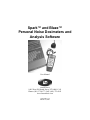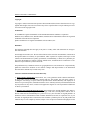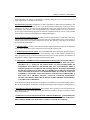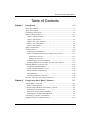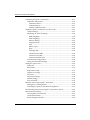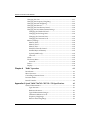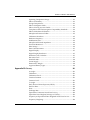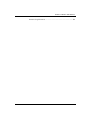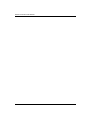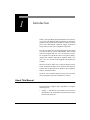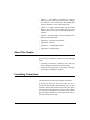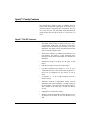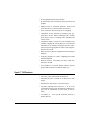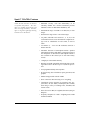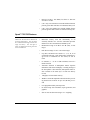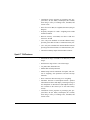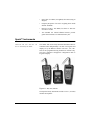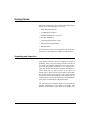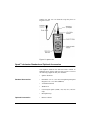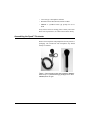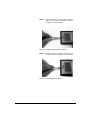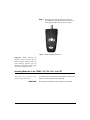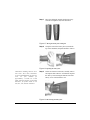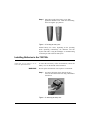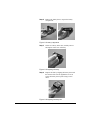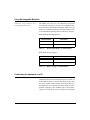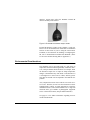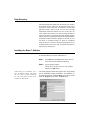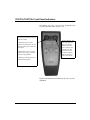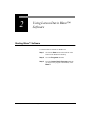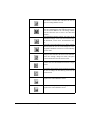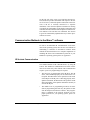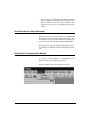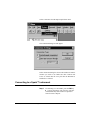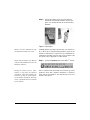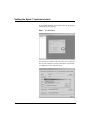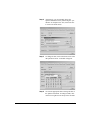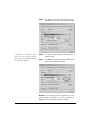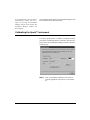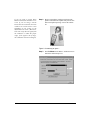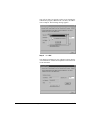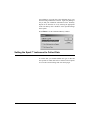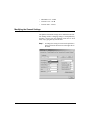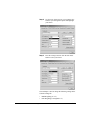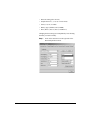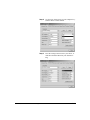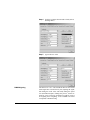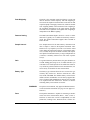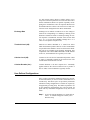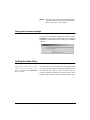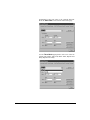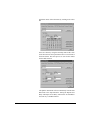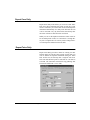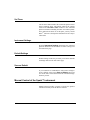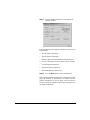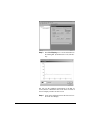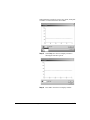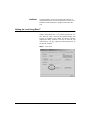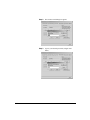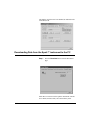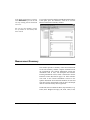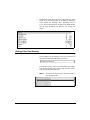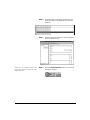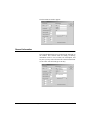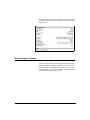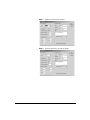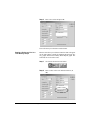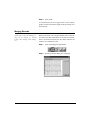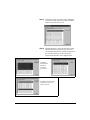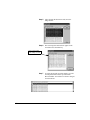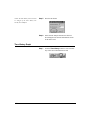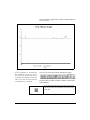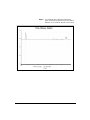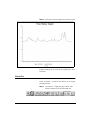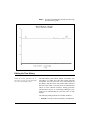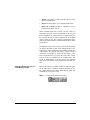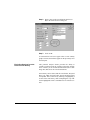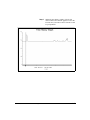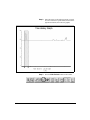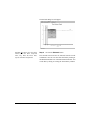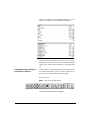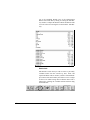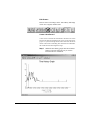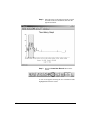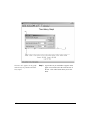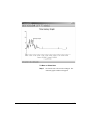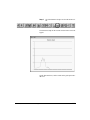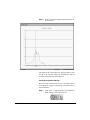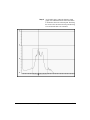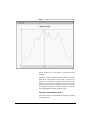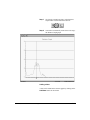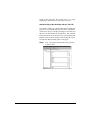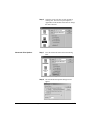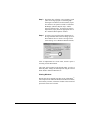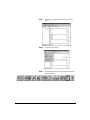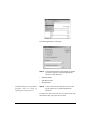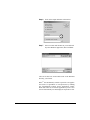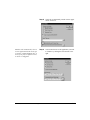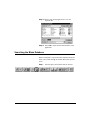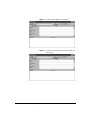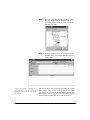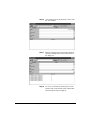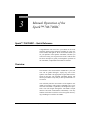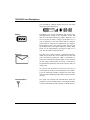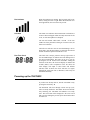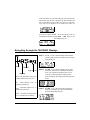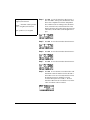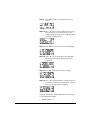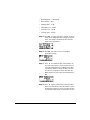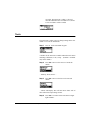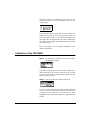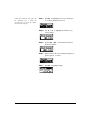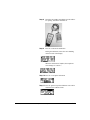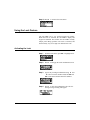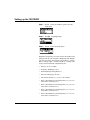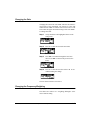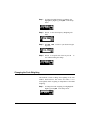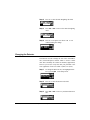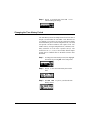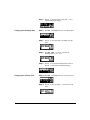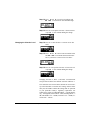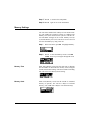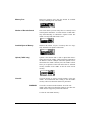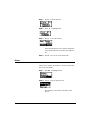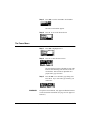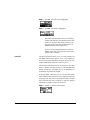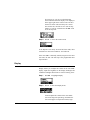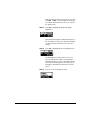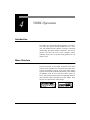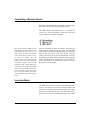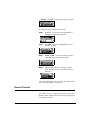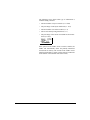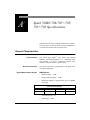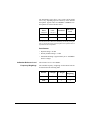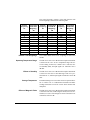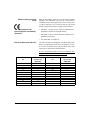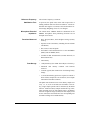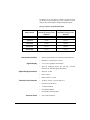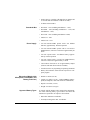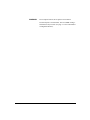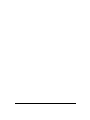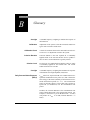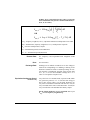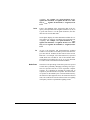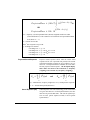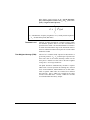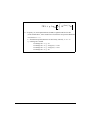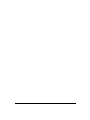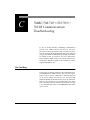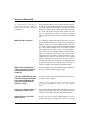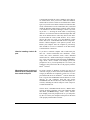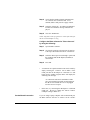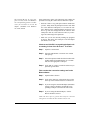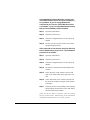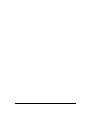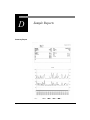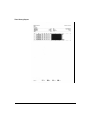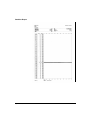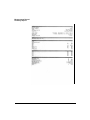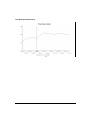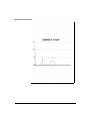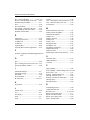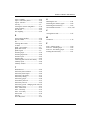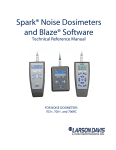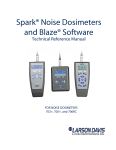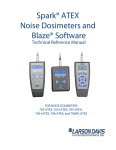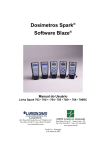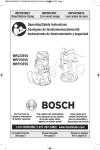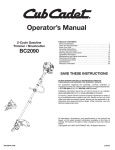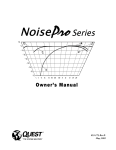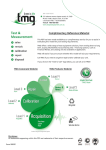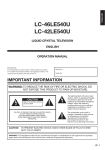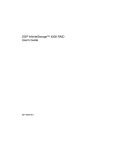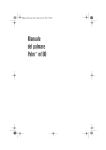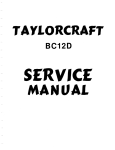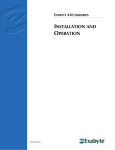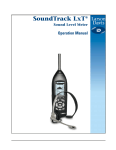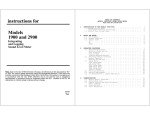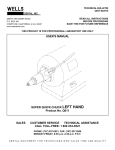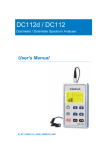Download Spark User Manual - PC Environmental Ltd
Transcript
Spark™ and Blaze™ Personal Noise Dosimeters and Analysis Software User Manual Larson Davis 1681 West 820 North, Provo, UT 84601-1341 Phone: (801) 375-0177, FAX: (801) 375-0182 www.larsondavis.com 1706.01 Rev. D March 23, 2000 SPARK™ and BLAZE™ USER MANUAL Copyright Copyright © 2000, Larson Davis Incorporated. This manual and the software described in it are copyrighted with all rights reserved. The software may not be copied in whole or in part without prior written consent of the copyright owner. Trademarks PC and IBM are registered trademarks of the International Business Machines Corporation. Windows 95™, Windows 98™, Windows ME™, Windows NT™ and Windows 2000™ are registered trademarks of the Microsoft Corporation. Spark™ and Blaze™ are registered trademarks of Larson Davis, Inc. Disclaimer The following paragraph does not apply in any state or country where such statements are not agreeable with local law: Even though Larson Davis, Inc. has tested the software and reviewed its documentation, Larson Davis Incorporated makes no warranty or representation, either expressed or implied, with respect to this software and documentation, its quality, performance, merchantability, or fitness for a particular purpose. This documentation is subject to change without notice, and should not be construed as a commitment or representation by Larson Davis Inc. This publication may contain inaccuracies or typographical errors. Larson Davis Inc. will periodically update the material for inclusion in new editions. Changes and improvements to the information described in this manual may be made at any time. Customer Satisfaction/Limited Product Warranty A. Total Customer Satisfaction. Larson Davis, Inc. (“LD”) guarantees Total Customer Satisfaction. If, at any time you are not completely satisfied with any LD product, LD will repair, replace or exchanges it at no charge, except as otherwise provided in this Limited Warranty. The employees of LD strive to provide superior, unmatched customer service. Should you find yourself dissatisfied with any LD product for any reason, consult a LD Application engineer or local representative/distributor to discuss you situation. B. Purchase Price Refund/Limited Warranty. LD warrants to the original purchaser (the “Buyer”) that, unless otherwise expressly specified in writing by a LD officer, all LD products shall be free of defects in material and workmanship for a period of two (2) years from date or original purchase. In furtherance of LD’s commitment to Total Customer Satisfaction, LD will, for a period of one (1) year from date of original purchase, refund 100% of the customer’s purchase price for any LD product with which the buyer is not completely satisfied, subject to the exceptions contained in Paragraph J of this ii SPARK™ and BLAZE™ USER MANUAL Limited Warranty. The option of a refund may be selected during this one (1) year period in lieu of repair, replacement or exchange of the product. Extended Labor Warranty. In furtherance of LD’s commitment to Total Customer Satisfaction, LD offers an extended labor warranty of one (1) year on all products calibrated or certified by a factory technician at any time or from time-to-time during the first seven years of the product life from date of manufacture. The customer’s sole remedy pursuant to this extended warranty is to receive free labor for any repairs required during the period in which the extended warranty is effective. This extended labor warranty is subject to the limitations as outlined in Paragraph J. Service & Repair Limited Warranty. In addition to the limited warranties set forth above, LD offers a 90-day parts and labor limited warranty for all repair work performed at the factory. This warranty is limited to parts repaired or replaced at the factory by LD. This warranty is also subject to the limitations as outlined in Paragraph J. C. Shipping Charges. The buyer will return the product freight prepaid by the Buyer to an authorized service center. The product will be returned to the buyer freight prepaid by LD. D. Products Manufactured by Others. This Limited Warranty does not cover any products manufactured by others. Such products are subject to the warranty, if any, of their respective manufacturers, and to be repaired only by a respective authorized service person for such products. LD shall have no obligation to undertake repairs of products manufactured by others. E. NO SPECIAL, INCIDENTAL OR CONSEQUENTIAL DAMAGES. LD’S SOLE OBLIGATIONS UNDER THIS LIMITED WARRANTY ARE SET FORTH ABOVE IN PARAGRAPHS A, B, C, AND D. IN NO EVENT SHALL LD (ITS CONTRACTORS OR SUPPLIERS) BE LIABLE TO THE BUYER FOR ANY LOST PROFITS, DIRECT, INDIRECT, SPECIAL, INCIDENTAL OR CONSEQUENTIAL DAMAGES, WHETHER BASED ON CONTRACT, IN TORT OR ANY OTHER LEGAL THEORY. SUCH DAMAGES FOR WHICH LD SHALL NOT BE RESPONSIBLE INCLUDE, BUT ARE NOT LIMITED TO, LOST TIME AND CONVENIENCE, LOSS OF USE OF THE PRODUCT, THE COST OF A PRODUCT RENTAL, COSTS OF GASOLINE, TELEPHONE, TRAVEL OR LODGING, THE LOSS OF PERSONAL OR COMMERCIAL PROPERTY, AND THE LOSS OF REVENUE. Some states do not permit the limitation or disclaimer of incidental or consequential damages. Therefore, the above disclaimer of incidental or consequential damages may not apply to certain purchasers. I. Procedure for Warranty Performance. If the product fails to perform to LD’s specifications, the Buyer must provide LD with the applicable model and serial numbers, the date of purchase, and the nature of the problem. J. ADDITIONAL EXCLUSIONS FROM THIS LIMITED WARRANTY. NOTWITHSTANDING ANYTHING TO THE CONTRARY CONTAINED IN THIS LIMITED WARRANTY, THIS LIMITED WARRANTY DOES NOT COVER ANY OF THE FOLLOWING: iii SPARK™ and BLAZE™ USER MANUAL 1. EQUIPMENT THAT HAS BEEN ABUSED, DAMAGED, USED BEYOND RATED CAPACITY, OR REPAIRED BY PERSONS OTHER THAN AUTHORIZED SERVICE PERSONNEL. 2. DAMAGED CAUSED BY ACTS OF GOD THAT INCLUDE, BUT ARE NOT LIMITED TO, HAILSTROMS, WINDSTORMS, HURRICANES, TORNADOES, SANDSTORMS, LIGHTNING, FLOODS AND EARTHQUAKES. 3. DAMAGE UNDER CONDITIONS CAUSED BY FIRE OR ACCIDENT, BY ABUSE OR BY NEGLIGENCE OF THE USER OR ANY OTHER PERSON OTHER THAN LD, BY IMPORPER INSTALLATION, BY MISUSE, BY INCORRECT OPERATION, BY “NORMAL WEAR AND TEAR”, BY IMPROPER ADJUSTMENT OR ALTERATION, BY ALTERATIONS NOT COMPLETED BY AUTHORIZED SERVICE PERSONNEL, OR BY FAILURE OF PRODUCTS PARTS FROM SUCH ALTERATIONS. 4. COSTS OF REPAIRING DAMAGE CAUSED BY POOR OR IMPROPER MAINTENANCE OR UNAUTHORIZED REPAIR. 5. COSTS OF MODIFYING THE PRODUCT IN ANY WAY ONCE DELIVERED TO THE BUYER, EVEN IF SUCH MODIFICATIONS WERE ADDED AS A PRODUCTION CHANGE ON OTHER PRODUCTS MADE AFTER THE BUYER’S PRODUCTS WAS BUILT. Authority to Alter This Limited Warranty. No agent, representative, distributor, or authorized dealer of LD has any authority to alter the terms of this Limited Warranty in any way. This Limited Warranty may be altered only in writing signed by an authorized officer of LD. Please write your Spark model number (703, 703+, 705, 705+, 706, 706RC), the serial number, and the purchase date in the following area. Please list all of the instruments if you have more than one Spark™. You may be asked to provide this information when contacting Larson Davis for service or technical support on your Spark™ instrument. Spark™ Model # ______________________ Spark™ Serial # _______________________ Purchase Date _______________________ iv SPARKª and BLAZEª USER MANUAL Table of Contents Chapter 1 Introduction 1-1 About This Manual ..............................................................................................1-1 About This Chapter .............................................................................................1-2 Formatting Conventions .....................................................................................1-2 Spark™ Family Features .....................................................................................1-3 Spark™ 706 RC Features ................................................................................1-3 Spark™ 706 Features ......................................................................................1-4 Spark™ 703+/705+ Features .........................................................................1-6 Spark™ 703/705 Features ..............................................................................1-7 Spark™ 704 Features ......................................................................................1-8 Spark™ Instruments............................................................................................1-9 Getting Started....................................................................................................1-10 Unpacking and Inspection ...........................................................................1-10 Spark™ dosimeter Standard and Optional Accessories..........................1-11 Standard Accessories ...............................................................................1-11 Optional Accessories................................................................................1-11 Assembling the Spark™ Dosimeter ...........................................................1-12 Installing Batteries in the 706RC, 706, 704, 703+, and 703 .......................1-14 Installing Batteries in the 705/705+.................................................................1-16 Using Rechargeable Batteries ......................................................................1-18 Connecting the dosimeter to a PC ..............................................................1-18 Environmental Considerations ...................................................................1-19 Data Retention ...............................................................................................1-20 Installing the Blaze™ Software ...................................................................1-20 703/703+/705/705+ Front Panel Indicators ..................................................1-21 Chapter 2 Using Larson Davis Blaze™ Software 2-1 Starting Blaze™ Software ...................................................................................2-1 Blaze™ Main Window ...................................................................................2-2 Communication Methods in the Blaze™ software .........................................2-5 IR Sockets Communication............................................................................2-5 Direct Port Access (More Desirable).............................................................2-6 Selecting the Communication Method.........................................................2-6 Connecting to a Spark™ instrument.................................................................2-7 Setting the Spark™ instrument clock..............................................................2-10 i SPARKª and BLAZEª USER MANUAL Calibrating the Spark™ instrument ................................................................2-13 Calibration Information ...............................................................................2-16 Calibration Offset .....................................................................................2-16 Calibrate History ......................................................................................2-17 Printing Calibration Data ........................................................................2-17 Setting the Spark™ instrument to Collect Data.............................................2-18 General Settings.............................................................................................2-19 Modifying the General Settings ..................................................................2-20 RMS Weighting.........................................................................................2-24 Peak Weighting.........................................................................................2-25 Detector Setting ........................................................................................2-25 Sample Interval.........................................................................................2-25 Gain ............................................................................................................2-25 Battery Type ..............................................................................................2-25 Dose ............................................................................................................2-25 Exchange Rate...........................................................................................2-26 Threshold Level (dB)................................................................................2-26 Criterion Level (dB)..................................................................................2-26 Criterion Duration (hrs.) .........................................................................2-26 User Defined Configurations ......................................................................2-26 Saving the Instrument Settings ...................................................................2-29 Setting the Auto-Timer......................................................................................2-29 Timer Off ........................................................................................................2-31 Block Timer ....................................................................................................2-31 Repeat Once Daily.........................................................................................2-33 Repeat Twice Daily ......................................................................................2-33 Set Timer.........................................................................................................2-34 Instrument Settings.......................................................................................2-34 Default Settings .............................................................................................2-34 Save as Default ..............................................................................................2-34 Manual Control of the Spark™ instrument ...................................................2-34 Setting the Lock Using BlazeTM ....................................................................2-39 Unlocking the Spark™ Instrument Using BlazeTM ...................................2-41 Downloading Data from the Spark™ instrument to the PC .......................2-42 Measurement Summary....................................................................................2-45 Viewing Other Data Records.......................................................................2-47 General Information .....................................................................................2-49 Recalculating the Results .............................................................................2-50 ii SPARKª and BLAZEª USER MANUAL Modifying The Dose Parameters ...........................................................2-51 Setting a Reference Line in a Time History Graph ..............................2-53 Merging Records ...........................................................................................2-54 Modifying the Time History Interval.........................................................2-57 Time History Graph......................................................................................2-58 Zooming .........................................................................................................2-61 Zoom Out .......................................................................................................2-63 Editing the Time History..............................................................................2-64 Setting a Reference Line in a Time History Graph ..............................2-65 Excluding Sections from the Record's Time History...........................2-66 Adding/Subtracting dB Values from Selected Sections.....................2-70 The Statistics Graph ......................................................................................2-78 Printing Reports .................................................................................................2-84 Advanced Print Options..........................................................................2-87 Exporting Record Data .................................................................................2-89 Searching the Blaze Database...........................................................................2-94 Chapter 3 Manual Operation of the Spark™ 706/706RC 3-1 Spark™ 706/706RC – Quick Reference ............................................................3-1 Overview ...............................................................................................................3-1 User Interface........................................................................................................3-2 Keypad Functions ...........................................................................................3-2 706/706RC Icon Descriptions........................................................................3-3 Battery ..........................................................................................................3-3 Mail Icon ......................................................................................................3-3 Communication ..........................................................................................3-3 Run Indicator ..............................................................................................3-4 Overload ......................................................................................................3-4 Run-Time Clock..........................................................................................3-4 Powering up the 706/706RC ..............................................................................3-4 Navigating through the 706/706RC Displays .................................................3-5 Tools.......................................................................................................................3-9 Remote Control of Remote unit .......................................................................3-10 (706RC ONLY) .........................................................................................3-10 Calibration of the 706/706RC...........................................................................3-11 Using the Lock Feature .....................................................................................3-14 Activating the Lock.......................................................................................3-14 Deactivating the Lock ...................................................................................3-15 Setting up the 706/706RC.................................................................................3-16 iii SPARKª and BLAZEª USER MANUAL Changing the Gain ........................................................................................3-17 Changing the Frequency Weighting ..........................................................3-17 Changing the Peak Weighting ....................................................................3-18 Changing the Detector..................................................................................3-19 Changing the Time History Period ............................................................3-20 Changing the Dose Measurement Settings ...............................................3-21 Changing the Threshold Level ...............................................................3-21 Changing the Exchange Rate ..................................................................3-22 Changing the Criterion Time..................................................................3-22 Changing the Criterion Level .................................................................3-23 Memory Settings ...........................................................................................3-24 Memory Time............................................................................................3-24 Memory Used ...........................................................................................3-24 Memory Free .............................................................................................3-25 Number of Records Stored......................................................................3-25 Installed Bytes of Memory ......................................................................3-25 Upload (706RC only) ...............................................................................3-25 Clear All .....................................................................................................3-25 About ..............................................................................................................3-26 The Power Menu ...........................................................................................3-27 Auto-Off.....................................................................................................3-28 Timers .............................................................................................................3-29 Display ............................................................................................................3-30 Chapter 4 706RC Operation 4-1 Introduction ..........................................................................................................4-1 Menu Structure.....................................................................................................4-1 Controlling a Remote Device .............................................................................4-2 Inversion Mode ....................................................................................................4-2 Record Transfer ....................................................................................................4-4 Appendix A Spark 706RC/706/705+/705/703+/703 Specifications A1 General Characteristics .......................................................................................A1 Type Precision.............................................................................................A1 Reference Direction ....................................................................................A1 Typical Measurement Ranges ..................................................................A1 Calibration Reference Level......................................................................A2 Frequency Weightings ...............................................................................A2 Detector Time Weightings ........................................................................A3 iv SPARKª and BLAZEª USER MANUAL Operating Temperature Range.................................................................A3 Effects of Humidity ....................................................................................A3 Storage Temperature..................................................................................A3 Effects of Magnetic Fields .........................................................................A3 Effects of Strong Acoustic Fields..............................................................A4 Compliance with Electromagnetic Compatibility Standards ..............A4 Effects of Mechanical Vibration ...............................................................A4 Microphone Extension Cables ..................................................................A5 Calibration Procedure................................................................................A5 Reference Frequency ..................................................................................A6 Stabilization Time.......................................................................................A6 Microphone Electrical Impedance ...........................................................A6 Functions Measured...................................................................................A6 Data Storage ................................................................................................A6 Data Communications ...............................................................................A7 Digital Display ............................................................................................A7 Digital Display Resolution ........................................................................A7 Real-time Clock/Calendar ........................................................................A7 Run-time Clock ...........................................................................................A7 Standards Met .............................................................................................A8 Power Supply..............................................................................................A8 Dimensions/Weight .................................................................................A8 Approved Battery Types ...........................................................................A8 Appendix B Glossary B1 A-weight .......................................................................................................B1 Calibration ....................................................................................................B1 Calibration Check........................................................................................B1 Criterion Duration.......................................................................................B1 Criterion Level .............................................................................................B1 C-weight .......................................................................................................B1 Daily Personal Noise Exposure (LEP,d)...................................................B1 Detector Rate................................................................................................B2 Dose ...............................................................................................................B2 Exchange Rate..............................................................................................B2 Equivalent-Continuous Sound Level or Leq ...........................................B2 Equivalent Time Weighted Average or TWA(x) ....................................B3 Frequency & Exponential-Time Weighted Sound Level or Lwt ..........B3 Frequency Weighting..................................................................................B4 v SPARKª and BLAZEª USER MANUAL LEP,d .............................................................................................................B4 Lmax..............................................................................................................B4 Lmin ..............................................................................................................B5 Ln ...................................................................................................................B5 Noise Dose....................................................................................................B5 Peak ...............................................................................................................B6 Peak Frequency Weighting ........................................................................B6 Projected Noise Dose ..................................................................................B6 Projected Sound Exposure .........................................................................B7 Sound Exposure (SE) ..................................................................................B7 Threshold Level ...........................................................................................B8 Time Weighted Average (TWA) ...............................................................B8 Appendix C IR Communications Troubleshooting C1 The First Step ................................................................................................... C1 Internal or External IR .................................................................................... C2 Making the IR connection. ........................................................................ C2 What if my Infrared Monitor comes up, but says "Infrared communications has been disabled"? .......................................................................... C2 I have the instrument facing the IR adapter, but the Infrared Monitor still says "No available infrared devices in range". ............................... C2 There is no "Infrared" item on my Windows "Start" menu. ................. C2 Did all the above and it still doesn’t work?............................................ C2 Hints for installing a built in IR port. ...................................................... C3 What about certain versions of Windows 95 on computers that have a built in IR port?........................................................................................... C3 Still having problems? .................................................................................... C4 Additional IR Connection Solutions ............................................................ C4 General Information................................................................................... C4 Direct Connection....................................................................................... C4 Socket-Based Connection .......................................................................... C5 Support From Microsoft................................................................................. C9 Appendix D Sample Reports D1 Summary Report ........................................................................................D1 Time History Report ..................................................................................D2 Statistics Report ..........................................................................................D3 Measurement Record Summary Report .................................................D4 Time History Graph Printout ...................................................................D5 vi SPARKª and BLAZEª USER MANUAL Statistics Graph Printout ...........................................................................D6 vii SPARKª and BLAZEª USER MANUAL viii C H A PT E R 1 Introduction Thank you for purchasing the Spark™/Blaze™ noise dosimetry system. The Spark™ family instruments are among the smallest, most powerful noise dosimeters available for work place noise measurement. Spark’s™ rugged construction will provide you with years of trouble-free operation. The 706 and 706RC are full-featured dosimeters and sound level meters that can operate independently under manual control (via keypad). The 703, 703+, 705 and 705+ are similar in operation except that they have no keypad or display, making them virtually tamper proof. Spark™ 706RC, 706, 705+, 705, 703+ and 703 work integrally with the Blaze™ software. Blaze™ provides a simple way to setup the Spark™ instruments, download and analyze the measured data. Blaze™ software runs on Windows 95™, Windows 98™, Windows 2000™, or Windows XP™. We invite you to read this manual to achieve the best results from your Spark™ instrument and Blaze™ software. About This Manual This manual has 4 chapters and 4 appendices covering the following topics: • March 21, 2002 Chapter 1 - Introduction: user manual overview and an introduction to the functionality and measurement capabilities of the dosimeter. Introduction 1-1 • Chapter 2 - Using Blaze™: instructions for using the Blaze™ software, connecting to the dosimeter, setting up the dosimeter to take measurements, downloading data from the dosimeter to a file, and printing reports. • Chapter 3 - Using the Spark™ 706RC and 706 without Blaze™. This chapter reviews manual operation on the 706RC and 706 via its built in keypad and on-board user interface. • Chapter 4 - Using the 706RC to control and upload other Spark™ family instruments. • Appendix A – Dosimeter specifications • Appendix B – Glossary • Appendix C – Configuring the IR Port • Appendix D – Sample Reports About This Chapter Specifically, this introductory chapter covers the following topics: • Formatting Conventions: explanation of the fonts and other formatting conventions used in this manual • Getting Started: instructions for unpacking, inspecting, and initially assembling the dosimeter. Formatting Conventions This manual uses the following formatting conventions: In step-by-step directions, the process (what you do) is shown in the right column, and the rationale (why you do it) with other cautions and comments shown in the left column. Especially important information is shown in italics. Where it is necessary to distinguish the operation of the different Spark™ family instruments, it will be noted on the left column and described on the right. 1-2 SPARK™ and BLAZE™ USER MANUAL Spark™ Family Features The Larson Davis Spark™ family of products meet all national and international requirements for dosimeter standards. The family is segmented into 7 instruments. The 703, 703+, 704, 705, 705+, 706, and 706RC. Each instrument has unique features that will fit the needs of a wide variety of users. Spark™ 706 RC Features March 21, 2002 • The 706RC has the ability to connect to the 703+, 705+, 706 and other 706RC units. The Remote Control functionality allows manual setup and control of the slave instrument. The 706RC can also download and store data from several other Spark™ units. • Stand Alone capability. In addition to the Remote Control functions, the 706RC is a fully functional Noise Dosimeter, having all the functionality of a standard 706 instrument. • Measurement range of 40 dB to 143 dB (rms), in four ranges. • Peak detector range of 80 to 146 in four ranges. • Leq, Max, and Peak levels stored at 1, 5, 15, 30, or 60 second time intervals. 4 user defined time weighted average levels or calculations are also stored, as well as Lmin. • Ln statistics (1 – 99 in 0.5 dB resolution) stored at 5 minute intervals • Automatic detection of Microphone Failure. Spark™ instruments will detect and display a warning message if the microphone is disconnected. (Microphone failure is also recorded in the status byte of each time history record) • 4 Megabytes of nonvolatile memory • Windows 95/98 IR compatible infrared interface providing transfer rates to the PC at up to 115,000 bits per second. Introduction 1-3 • User-programmed daily start/stop times • PC-based setup, dose calculation, report generation, and graphics • Manual setup of instrument functions. (Timers and Clock can only be set from the Blaze™ software.) • Slow or Fast rms detection using A or C weighting • Calculation of noise exposure in percentage dose, projected dose, SE (Pa2 hours), and Pasques (Pa2 seconds) units using a variety of exchange rates, threshold, and criteria values • Continuous display of SPL level. The instrument will continue to display the current SPL level, even when the instrument is not running. During this time the instrument will not be logging data, the value is only being displayed on the screen. • Noise floor of 35 dBA (A-weighted) Slow/Fast (using 30 dB gain) • Frequency Response of A and C weighting meets ANSI and IEC Standards • Detector accuracy: True RMS; less than 0.7 dB error from 40 to 143 dB • Two standard AA internal alkaline batteries provide greater than 100 hours of continuous battery life • The 706 is a fully functional Noise Dosimeter. • Measurement range of 40 dB to 143 dB (rms), in four ranges. • Peak detector range of 80 to 146 in four ranges. • Leq, Max, and Peak levels stored at 1, 5, 15, 30, or 60 second time intervals. 4 user defined time weighted average levels or calculations are also stored, as well as Lmin. • Ln statistics (1 – 99 in 0.5 dB resolution) stored at 5 minute intervals Spark™ 706 Features 1-4 SPARK™ and BLAZE™ USER MANUAL March 21, 2002 • Automatic detection of Microphone Failure. Spark™ instruments will detect and display a warning message if the microphone is disconnected. (Microphone failure is also recorded in the status byte of each time history record) • 1 Megabyte of nonvolatile memory • Windows 95/98 IR compatible infrared interface providing transfer rates to the PC at up to 115,000 bits per second. • User-programmed daily start/stop times • PC-based setup, dose calculation, report generation, and graphics • Manual setup of instrument functions. (Timers and Clock can only be set from the Blaze™ software.) • Slow or Fast rms detection using A or C weighting • Calculation of noise exposure in percentage dose, projected dose, SE (Pa2 hours), and Pasques (Pa2 seconds) units using a variety of exchange rates, threshold, and criteria values • Continuous display of SPL level. The instrument will continue to display the current SPL level, even when the instrument is not running. During this time the instrument will not be logging data, the value is only being displayed on the screen. • Noise floor of 35 dBA (A-weighted) Slow/Fast (using 30 dB gain) • Frequency Response of A and C weighting meets ANSI and IEC Standards • Detector accuracy: True RMS; less than 0.7 dB error from 40 to 143 dB • Two standard AA internal alkaline batteries provide greater than 100 hours of continuous battery life. Introduction 1-5 Spark™ 703+/705+ Features NOTE: The 703+ and 705+ are identical in operation and features. The 705+ offers an extruded metal housing and runs on a single AA battery. The 703+ offers a tough but lightweight housing and runs on two AA batteries. 1-6 • Maximum security with full functionality in an extremely durable case. Faceless instrument provides indicators on face for Run Status and Battery life. • Measurement range of 40 dB to 143 dB (rms), in four ranges. • Peak detector range of 80 to 146 in four ranges. • Leq, Max, and Peak levels stored at 1, 5, 15, 30, or 60 second time intervals. 4 user defined time weighted average levels or calculations are also stored, as well as Lmin. • Ln statistics (1 – 99 in 0.5 dB resolution) stored at 5 minute intervals • Automatic detection of Microphone Failure. Spark™ instruments will detect and display a warning message if the microphone is disconnected. (Microphone failure is also recorded in the status byte of each time history record) • 1 Megabyte of nonvolatile memory. • Windows 95/98 IR compatible infrared interface providing transfer rates to the PC at up to 115,000 bits per second. • User-programmed daily start/stop times • PC-based setup, dose calculation, report generation, and graphics • Manual setup possible with the 706RC • Slow or Fast rms detection using A or C weighting • Calculation of noise exposure in percentage dose, projected dose, SE (Pa2 hours), and Pasques (Pa2 seconds) units using a variety of exchange rates, threshold, and criteria values. • Noise floor of 35 dBA (A-weighted) Slow/Fast (using 30 dB gain). • Frequency Response of A and C weighting meets ANSI and IEC standards. SPARK™ and BLAZE™ USER MANUAL • Detector accuracy: True RMS; less than 0.7 dB error from 40 to 143 dB. • (703+ only) Two standard AA internal alkaline batteries provide greater than 100 hours of continuous battery life. • (705+ only) One standard AA internal alkaline battery provides greater than 35 hours of continuous battery life. • Maximum security with full functionality in an extremely durable case. Faceless instrument provides indicators on face for Run Status and Battery life. • Measurement range of 40 dB to 143 dB (rms), in four ranges. • Peak detector range of 80 to 146 in four ranges. • Leq, Max, and Peak levels stored at 1, 5, 15, 30, or 60 second time intervals. 4 user defined time weighted average levels or calculations are also stored, as well as Lmin. • Ln statistics (1 – 99 in 0.5 dB resolution) stored at 5 minute intervals • Automatic detection of Microphone Failure. Spark™ instruments will detect and display a warning message if the microphone is disconnected. (Microphone failure is also recorded in the status byte of each time history record) • 1 Megabyte of nonvolatile memory. • Windows 95/98 IR compatible infrared interface providing transfer rates to the PC at up to 115,000 bits per second. • User-programmed daily start/stop times • PC-based setup, dose calculation, report generation, and graphics • Slow or Fast rms detection using A or C weighting Spark™ 703/705 Features NOTE: The 703 and 705 are identical in operation and features. The 705 offers an extruded metal housing and runs on a single AA battery. The 703 offers a tough but lightweight housing and runs on two AA batteries. March 21, 2002 Introduction 1-7 • Calculation of noise exposure in percentage dose, projected dose, SE (Pa2 hours), and Pasques (Pa2 seconds) units using a variety of exchange rates, threshold, and criteria values • Noise floor of 35 dBA (A-weighted) Slow/Fast (using 30 dB gain) • Frequency Response of A and C weighting meets ANSI and IEC standards. • Detector accuracy: True RMS; less than 0.7 dB error from 40 to 143 dB • (705+ only) One standard AA internal alkaline battery provides greater than 35 hours of continuous battery life. • (703+ only) Two standard AA internal alkaline batteries provide greater than 100 hours of continuous battery life. • Limited to Summary Report from the Blaze software. • Measurement range of 40 dB to 143 dB (rms), in four ranges. • Peak detector range of 80 to 146 in four ranges. • Leq, Max, Min, and Peak levels • Manual Start and Stop functions • Manual setup from the instrument front panel, with control of weighting, dose parameters and start and stop functions • Slow or Fast rms detection using A or C weighting • Automatic detection of Microphone Failure. Spark™ instruments will detect and display a warning message if the microphone is disconnected. (Microphone failure is also recorded in the status byte of each time history record) • Calculation of noise exposure in percentage dose, projected dose, SE (Pa2 hours), and Pasques (Pa2 seconds) units using a variety of exchange rates, threshold, and criteria values Spark™ 704 Features 1-8 SPARK™ and BLAZE™ USER MANUAL • Noise floor of 35 dBA (A-weighted) Slow/Fast (using 30 dB gain) • Frequency Response of A and C weighting meets ANSI and IEC standards. • Detector accuracy: True RMS; less than 0.7 dB error from 40 to 143 dB • Two standard AA internal alkaline batteries provide greater than 100 hours of continuous battery life. Spark™ Instruments NOTE: The 706, 705+ and 703+ can also be controlled by the 706RC. The 706RC and 706 are fully functional dosimeters that are controlled either independently (via their own keypads and display) or by the Blaze™ software. The 705+, 705, 703+ and 703 are programmed using the Blaze™ software only, since they maintain a tamperproof configuration with no keypad or display. Figure 1-1 706, 705+, and 703+ The Spark™ family instruments include a 3/8 in. (10.6mm) diameter microphone. March 21, 2002 Introduction 1-9 Getting Started This section outlines the steps to follow after unpacking the dosimeter. The following topics are covered: • Unpacking and Inspection • Assembling the dosimeter • Standard and Optional Accessories • Installing the Batteries • Connecting the dosimeter to a PC • Environmental Considerations • Data Retention You will then be ready to use the dosimeter for actual measurements (as described later in Chapter 2 of this manual). Unpacking and Inspection Your Spark™ dosimeter has been shipped in protective packaging. Please verify the package contents with the list Accessories and Optional Equipment later in this chapter, and retain the product packaging for safe shipment at a future date. Report any damage or shortage immediately to Larson Davis, Inc. at (801)-375-0177. If you have not already done so, please record your instrument’s serial number (located on the label on the back of the dosimeter) and the purchase date at the beginning of this manual (see the copyright page). You may be asked to give this information in any future communications with Larson Davis. The following system diagram (Figure 1-2) illustrates the standard configuration of the Spark™ 706/706RC. The Spark™ 704 is identical except that it has no IR Port. The 1-10 SPARK™ and BLAZE™ USER MANUAL Spark™ 703 and 703+ are identical except they have no keypad or screen. Figure 1-2 Spark™ 706 Spark™ dosimeter Standard and Optional Accessories Your Spark™ dosimeter was delivered with a number of additional items. Please make sure that you have received the following equipment with your dosimeter: Standard Accessories Optional Accessories March 21, 2002 • Spark™ dosimeter • Detachable 3/8 in. (10.6 mm) microphone/preamp/and integrated 3 ft. (1 m) cable (MPR001) • AA alkaline batteries • Windscreen • CCS018 nylon pouch (706RC, 706, 704, 703+, and 703 only.) • Microphone clip • Blaze™ software Introduction 1-11 • CAL150 Type 2 microphone calibrator • DVX008 external IR (infrared) interface module • MPR002 3" cylindrical mast type preamp for use as SLM If any of these items are missing, please contact your Larson Davis sales representative, or contact Larson Davis directly. Assembling the Spark™ Dosimeter Remove the microphone and preamplifier from its protective packaging. The windscreen and microphone clip should already be attached. Figure 1-3 Integrated microphone and preamplifier (MPR001) shown on left. 3" cylindrical mast type preamp for use as SLM (MPR002) shown on right 1-12 SPARK™ and BLAZE™ USER MANUAL Step 1 Align the red dots of the microphone connector plug (on cable) and the microphone connector receptacle (on the dosimeter). Figure 1-4 Aligning the microphone connectors Step 2 Carefully push the microphone connector plug into the connector receptacle on the dosimeter. Figure 1-5 Connecting the microphone March 21, 2002 Introduction 1-13 Step 3 If you wish to use the protective carrying case (recommended), slide the dosimeter into the conforming pouch and secure the Velcro™ strap. Figure 1-6 The CCS018 protective case Important: When removing the dosimeter from the pouch, do not pull microphone connector. This can cause damage. Instead, push the dosimeter at the bottom of the pouch while firmly holding the sides. Installing Batteries in the 706RC, 706, 704, 703+, and 703 NOTE: Only AA type batteries can be used in the Spark instruments. WARNING! 1-14 To insert the two AA batteries in the dosimeter, remove the battery cover on the back of the instrument. Do not replace the batteries in an explosive environment. SPARK™ and BLAZE™ USER MANUAL Step 1 Move the sliding tab towards the bottom (away from the microphone end) of the dosimeter. Figure 1-7 Moving the battery door sliding tab Step 2 Grasp the sides of the battery door (towards the top of the dosimeter) and pull outward to remove. Figure 1-8 Opening the battery door NOTE: When installing batteries into a 703 or 703+, 705, or 705+, both indicator Led’s should illuminate when the batteries are first installed for approximately 5 seconds. See section titled "703/703+/705/705+ Front Panel Indicators" for further details on the 703,703+, 705, and 705+ indicators. Step 3 If there are batteries in the unit, carefully remove and replace them with new AA batteries. Replace the door by first inserting the bottom side of the battery cover in the dosimeter case. Figure 1-9 Re-inserting the battery door March 21, 2002 Introduction 1-15 Step 4 Move the top side of the battery cover flush against the dosimeter case. Then move the sliding tab to its original “up” position. Figure 1-10 Locking the battery door Internal battery life varies, depending on the operating mode. Operating continuously, the dosimeter will last beyond 100 hours. Using the backlight, or communicating via the IR port will reduce the battery life. Installing Batteries in the 705/705+ NOTE: Only AA type batteries can be used in the Spark instruments. WARNING! To insert the AA battery in the 705 dosimeter, remove the battery cover on the bottom of the instrument. Do not replace the batteries in an explosive environment. Step 1 To remove the battery door, unscrew the two screws at the bottom of the 705 using a flat-bladed screwdriver. Figure 1-11 Removing the battery door 1-16 SPARK™ and BLAZE™ USER MANUAL Step 2 Remove the battery door to expose the battery compartment. Figure 1-12 Battery compartment Step 3 If there is a battery in the unit, carefully remove and replace with a new AA battery. Figure 1-13 Replacing the battery Step 4 Replace the door by aligning the battery door with the bottom of the 705. Re-tigthen the screws to secure the battery door in place using a screwdriver. Figure 1-14 Replacing the battery door March 21, 2002 Introduction 1-17 Using Rechargeable Batteries NOTE: Only AA type batteries can be used in the Spark instruments. The 706RC, 706, 704, 703+, 703 dosimeters can provide over 40 hours (15 hours for 705 and 705+) continuous operation with NiCD and NiMH rechargeable batteries. If you wish to use rechargeable batteries rather than alkaline cells, we recommend the following batteries and battery chargers. Radio Shack Rechargeable Batteries: Catalog Number Description 23-149A NiCd 1000mAH AA, 2-pack 23-525 NiMH 1200mAH AA, 2-pack Table 1-1 Rechargeable battery recommendation Radio Shack Battery Chargers: Catalog Number Description 23-405 NiCd/NiMH 1 Hour Charge 23-406 NiCd/NiMH 5 Hour Charge Table 1-2 Battery charger recommendation Connecting the dosimeter to a PC Communication between the dosimeter and a PC is made via an IR (infrared) interface. Not only does this provide a cable free way to connect to the computer, but it also yields a very fast transfer rate of 115,000 bits per second. Many of today’s notebook computers come standard with an IR interface. Computers without an IR port will require an external IR 1-18 SPARK™ and BLAZE™ USER MANUAL interface. Larson Davis offers the DVX008 external IR interface module pictured below. Figure 1-15 DVX008 external IrDA interface module External IR interfaces connect to the computer’s serial port. Please refer to the manufacturers instructions on installation and use of these items. If you are using the Larson Davis DVX008, or need assistance in installing or configuring the IR, refer to documentation included with DVX008. (There are also some trouble shooting hints in Appendix C.) Environmental Considerations The dosimeter can be used and stored in a wide range of temperature and non-condensing humidity conditions. However, some precautions should be taken. For example, allow the dosimeter ample time to adjust to abrupt temperature changes. Condensation may form inside a cold dosimeter if it is brought into a warm room or vehicle, and may persist long after the outside case has adjusted to the ambient temperature. Also, temperatures inside closed vehicles can reach excessive levels. Therefore, do not leave the instrument in direct sunlight inside a vehicle. A simple safeguard is to keep the instrument inside a sealed foam insulated case or bag with desiccant silica gel, available at photographic equipment stores or from Larson Davis (LD part number DSC001). See pages A-3 for further information regarding environmental considerations. March 21, 2002 Introduction 1-19 Data Retention The measurement data gathered by the dosimeter is stored in non-volatile memory. Therefore, the data will not be lost if the batteries expire. However, the dosimeter will halt data gathering, and the built in clock will lose time and date information should the batteries run out. In this case, the clock settings will need to be re-entered using the Blaze™ software. In order to avoid losing the clock settings and having the dosimeter stop during a measurement, data should be downloaded and the batteries changed at the end of every 100 hours of continuous usage (35 hours of continuous usage for the 705+ and 705). Good measurement practice is to download data after every shift, and replace the batteries when they are running low. Installing the Blaze™ Software To install the Blaze™ software in Windows™: NOTE: During the installation procedure, the Blaze™ software will prompt the user to enter a product serial number. The serial number located on the bottom of the Blaze™ CD. 1-20 Step 1 Select Run from the Start menu on the Task bar at the bottom of the Windows™ desktop. Step 2 Type in the Run window: d:\setup.exe or the drive letter of your CD Rom and press the OK button. The install program installs the program files, and prompts for any additional required information. For Windows 95, 98, 2000 and XP users, a Larson Davis menu item is created under the Program menu item in the Start menu. SPARK™ and BLAZE™ USER MANUAL 703/703+/705/705+ Front Panel Indicators The Spark™ 703, 703+, 705, and 705+ instruments have two front panel indications. (Figure 1-12) Power indicator, indicates when the instrument is turned on. It has 3 indication modes: Battery Indicator. The LED will flash once every 3 seconds to indicate that only 8 hours of battery life remain, and it will flash twice every 3 seconds to indicate that only 4 hours of battery life remain. 1. Blinking every 5 seconds: Spark™ is in sleep mode, place in front of the IR port to initiate communication. 2. Blinks twice every 3 seconds, Awake mode, ready to communicate and be programmed. 3. Blinking constantly, Spark™ is running and taking data. Figure 1-16 Indicators on Front Panel of 703, 703+, 705, 705+ instruments March 21, 2002 Introduction 1-21 1-22 SPARK™ and BLAZE™ USER MANUAL C H A PT E R 2 Using Larson Davis Blaze™ Software Starting Blaze™ Software To start the Blaze™ software in Windows™: March 15, 2002 Step 1 Click on the Start menu on the Task bar at the bottom of the Windows™ desktop. Step 2 Go to the Programs submenu. Step 3 From the Larson Davis Programs submenu (or wherever the program was installed), select Blaze™. Using Larson Davis Blaze™ Software 2-1 Blaze™ Main Window When the Blaze™ software is fully loaded, the Blaze™ Main window is displayed. Just below the menu bar is the tool bar. The tool bar provides quick access to commonly used software functions. The following table describes each toolbar function in detail. The connect button will make the connection to the Spark™ instrument currently in range of the IR port. The Disconnect button will terminate the connection between Blaze™ and the Spark™ instrument in range. 2-2 SPARK™ and BLAZE™ USER MANUAL The Open File button will bring up a standard windows browse window that will allow the user to open an existing database record. The Save file button will bring up a standard windows save file dialog box, that will allow the user to save the current Blaze™ file. The dialog window will also allow the user to select a file name and location. The Instrument Manager button will bring up the Instrument manager screen. The user can then setup the instrument, set the clock, download data files, etc. The Query Files button brings up a dialog window that will allow the user to search through the existing Spark™ database records for records containing specific items. The Set Result Parameters button will bring up a dialog box that will allow the user to select from different dose settings, change Ln Values, and place general information onto the current record. The Merge Records button will allow the user to combine 2 or more downloaded records into a single record. The Modify Time History Interval button will allow the user to change the time history period for the current record. The Time History Graph will bring up a time history graph for the current database record. The Statistics Graph button will bring up a statistics graph for the current database record. March 15, 2002 Using Larson Davis Blaze™ Software 2-3 The Print button will print the currently displayed record. It will print the current selection, whether it is a Time History Graph, a Statistics Graph, or the text data as displayed on the screen. The Print Reports button will give you access to the predefined reports that Blaze™ can print. The Export Data button will export the currently displayed record as a Comma-Delimited File that can be opened in a spreadsheet application. It will also allow the user to select the output location and file name, and whether or not to automatically launch the viewer application. The About button will bring up the Blaze™ splash screen with the current revision number. . 2-4 SPARK™ and BLAZE™ USER MANUAL On the left side of the screen you’ll find the Session Log. This useful area provides information with respect to the status of an active (connected) Spark™ instrument. This indicates if the PC is currently connected to a Spark™ instrument, if the connected Spark™ instrument is running or stopped; the serial number of the Spark™ instrument, and if data has been downloaded from the Spark™ instrument. It also indicates if the unit has been calibrated. The Session Log will be automatically updated when any of these operations has occurred. Communication Methods in the Blaze™ software In order to accommodate IR communication on the Windows™ NT operating system, there are now two methods of establishing a connection in the Blaze™ software. Both methods are described below. For a complete explanation of installing IR drivers and communication protocols in your Windows™ operating system please see Appendix C. IR Sockets Communication The standard method of IR communication is by using IR sockets. This method of communication will work in Windows™ 95 and 98 only. This method of IR communication requires 3 pieces of programming to be in place. March 15, 2002 • The first level of programming is the IR driver. The IR driver, when installed properly can be found in the control panel. The IR monitor can be opened to see the status of the IR port. If the IR port is connecting properly to the Spark™ instrument, the IR monitor will report the model and serial number of the Spark™ instrument currently in front of the IR port. • The middle level of programming needed is the Windows™ programming that will carry the packets of data from the IR port to the Blaze™ software. This programming is contained in the network protocols. For the proper protocols for you operating system, please see Appendix C. Using Larson Davis Blaze™ Software 2-5 • The top level of programming is the Blaze™ software. When establishing a connection with a Spark™ instrument, the Blaze™ software will report a Winsock error unless the first two levels of programming are properly in place. Direct Port Access (More Desirable) Direct port access is the second method of establishing the IR connection from your Windows™ operating system. This method will work in any of the Windows™ operating system, but will only work with the DVX008 external IR port. Direct port access does not require installing any IR drivers, or installing any additional network communication protocols. Selecting the Communication Method To select the desired method of communication in the Blaze™ software, open the Blaze™ software. Select the Options menu from the pull down menu’s. 2-6 SPARK™ and BLAZE™ USER MANUAL Select Connection from the Options pull down menu. The Connection dialog box will appear. In the connection dialog box, choose the method of communication you wish to use. Make sure that if Direct Port access is chosen that the com port that the DVX008 is attached to is selected. Connecting to a Spark™ instrument Step 1 v to power the unit up. The 703/703+/705/705+ If connecting to a 706/706RC, press the ON key, will automatically turn on when it is placed in front of an active IR port. March 15, 2002 Using Larson Davis Blaze™ Software 2-7 Step 2 Aim the IR window on the top of the Spark™ instrument toward the IR interface on your computer, or an external IR such as the Larson Davis DVX008. Figure 2-1 IR interface BlazeTM can only communicate with one Spark™ instrument at a time. Although distance and angle tolerance may vary from PC to PC, a direct line of sight positioning within a couple of feet should be sufficient for a connection to be established. For information regarding first time setup of the computer’s IR port, please refer to Appendix C of this manual. When using the IR port, the Blaze™ software will automatically select the Baud rate and Port. Step 3 During the connect process, information is read from the Spark™ instrument, which then updates the Session Log with the serial number of the Spark™ instrument. Run/stop status is updated whenever initiated by the software. Once a connection has been made, the Session Log will be updated to show that a Spark™ instrument is connected, along with its serial number. The data and time of the connection is also shown. 2-8 Click the Connect button on the BlazeTM toolbar. SPARK™ and BLAZE™ USER MANUAL To view the instrument manager window the Spark™ instrument must be connected. The Instrument Manager window also appears on the screen. The Instrument Manager contains tabbed pages for performing various Spark™ instrument functions. The page that appears initially is the Instrument Status page. Important! You must “disconnect” from the BlazeTM software before physically moving the Spark™ instrument away from the IR device. This is accomplished by closing the Instrument Manager dialog box, and clicking on the Disconnect button. It contains information about the currently connected Spark™ instrument; the instrument’s serial number; the firmware version; the remaining battery voltage (note that full voltage is approximately 3.00V for the 703/703+ if using alkaline batteries or approximately 1.5V for 705/705+ if using alkaline batteries); the remaining run time, the available free memory in the Spark™ instrument, the number of records used (up to 50) and the remaining run time based on the free memory and current data storage selections; the date/time of the Spark™ instruments built in clock; and the date/time from your computer. Before connecting another Spark™ instrument you must first disconnect the currently connected Spark™ instrument by clicking on the Disconnect button before re-establishing a new connection. March 15, 2002 Using Larson Davis Blaze™ Software 2-9 Setting the Spark™ instrument clock To set the date and time of the built-in clock of the Spark™ instrument do the following: Step 1 Press Set Time. Two options are available. The time can be set to match the time of your computer’s clock by selecting the “Synchronize to computer time” box as shown below. 2-10 SPARK™ and BLAZE™ USER MANUAL March 15, 2002 Step 2 Alternatively, you can manually choose the Spark™ instrument time by deselecting the “synchronize to computer time” box (click in the box to remove the check mark). Step 3 To change the date, click on the down arrow in the date pull-down menu. A calendar will appear. Step 4 Click on the appropriate date to change the date of the Spark™ instrument. To change months, click on the left or right arrow at the top of the calendar. Using Larson Davis Blaze™ Software 2-11 “Synchronize to computer time", forces the active Spark™ instrument’s internal clock to match that of the connected computer. Step 5 To adjust the time, click in the Time Field on the hour/minute/second that you would like to change. Step 6 Use the up and down arrows in the time field to adjust the clock. Step 7 Press Set to send the selected date and time to the Spark™ instruments built in clock. Refresh is used when you wish to update the screen to reflect changes in the battery life, memory available, etc. Close will close the Instrument Manager window. 2-12 SPARK™ and BLAZE™ USER MANUAL If you inadvertently close the Instrument Manager window, you can reopen it by pressing the Instrument Manager button on the toolbar. The Instrument Manager window will then reappear. The remaining tabbed pages in the Instrument Manager will be discussed in the sections that follow. Calibrating the Spark™ instrument It is always good practice to calibrate your Spark™ instrument before each measurement. To calibrate, select the Calibration tab from the Instrument Manger window to show the Calibrate page. Step 1 March 15, 2002 First, verify that the Calibrator Level field contains the appropriate output level of your calibrator. Using Larson Davis Blaze™ Software 2-13 If you are using a Larson Davis Model CAL250, this should be set to 114.0. If you are using a Larson Davis CAL150 or CAL200, the value could be set to either 94.0 or 114.0 depending on the setting of the adjustable level switch. (The instrument will verify that the signal from the calibrator is within the proper range, if the signal is out of range, the calibration will not be changed.) Step 2 Remove microphone windscreen and insert the Spark™ instrument microphone fully into the calibrator microphone opening. Activate the calibrator. Figure 2-2 Calibrating the SparkTM Step 3 2-14 Press Calibrate on the BlazeTM calibrate menu to initiate the calibration process. SPARK™ and BLAZE™ USER MANUAL You will see that a bar appears on the screen showing the calibration in progress. When the bar is at 100%, the calibration is complete. The following message appears. Step 4 Click OK. Your Spark™ instrument is now calibrated. Notice that the “Last Calibration” field has been updated to reflect this most recent calibration. March 15, 2002 Using Larson Davis Blaze™ Software 2-15 Calibration Information The Calibration Information area is located on the left side of the screen, within the Calibrate window. The Last Calibration field contains the date and time a calibration was performed on the connected Spark™ instrument. The serial number of the connected Spark™ instrument is shown in the Serial Number field. Calibration Offset The offset field displays an "Offset number" each time a calibration is performed. The Offset number generated before leaving the factory is entered into a log for the service technicians to be able to track how the dosimeter has adjusted or corrected itself over time to deal with varying microphone sensitivities. This offset naturally changes from instrument to instrument, depending on those varied microphone sensitivities. The Deviation Field is very important as it can alert you to problems with your Spark™ instrument, preamp, microphone, and/or calibrator. A calibration compares the dB level being read by the Spark™ instrument with a known dB level coming from the calibrator. The difference between the two dB levels becomes the calibration deviation for the Spark™ instrument which is added to the relative output of the Spark™ instrument. This is how the instrument "corrects" itself to compensate for the "drift" that the instrument may experience during its lifetime, making adjustments internally to compensate for varying microphone sensitivities due to environmental considerations like heat, cold, humidity, accidental abuse or neglect of the microphone A significant change (over +/- 1.5 dB) in deviation after calibration may indicate an instrument error or drift. It can also indicate an error in the calibration process, like having the calibrator switched to an incorrect output level, or a problem with the microphone as described above. If you happen to change the microphone, you could see a larger difference in your offset and deviation as different microphones have different sensitivities. Under this circumstance do not be alarmed by this large change in offset and deviation, as the instrument will correct itself for the new microphone sensitivity, and will function normally. 2-16 SPARK™ and BLAZE™ USER MANUAL Calibrate History Each time a Spark™ instrument is calibrated, an entry is logged in the calibration history database. The calibration history can be reviewed by pressing View History. This opens the Calibrate History window. A deviation of greater than a few dB between calibrations should alert you to a potential problem with your Spark™ instrument, microphone, or calibrator. In this window, the history of a single Spark™ instrument can be studied by making a selection from the pull down menu (when the “Display selected serial number" radio button is used). Alternatively, you can view all the calibration histories from each of the Spark™ instrument’s that have been connected to your PC by choosing the "Display all serial numbers" radio button. The calibration history displays a table. Each row of the table presents information for one calibration. Each row lists the serial number of the calibrated Spark™ instrument, the dB level of the calibrator used, the Spark™ instrument offset after calibration, and the date and time of calibration. The data from the last or most recent calibration done in the Spark™ instrument is saved and added to the selected calibration log. This allows you to pre-calibrate the instrument either in the office using Blaze 3.0 software, or in the field using a Larson Davis 706RC. Printing Calibration Data A calibration history can be included in the printed Summary Report. The option to print calibration information on the Summary Report can be found on the toolbar as a drop down menu after clicking on the Options tab, and can be turned on or off by selecting the appropriate "Print Cal History Info" checkbox. If there is a merged record with intervening calibrations between the pre and post calibration, the report will indicate the number of calibrations performed between the pre and March 15, 2002 Using Larson Davis Blaze™ Software 2-17 post calibration. You can refer to the calibration log to view the intervening calibrations if desired. Again, the printing of the pre and post calibration information on the Summary Report can be turned on or off by selecting the appropriate "Print Cal History Info" checkbox in the Options/Settings menu option. Press Close to exit the Calibration History window. Setting the Spark™ instrument to Collect Data To collect data, you should establish the type of data and time periods for which data will be collected. These options are set in the General Settings and Auto-Timer pages. 2-18 SPARK™ and BLAZE™ USER MANUAL General Settings Click the General Settings tab to view the Spark™ instrument settings. Within this page, the properties for RMS weighting (A or C); Peak Weighting (C or unweighted); Detector rate (fast or slow); Time history sample interval (1, 5, 15, 30, or 60 seconds); and Gain (0, 10, 20, or 30 dB) can be set. You can also establish settings for four separate, simultaneous dose measurements. For each of the four doses, you can establish the Exchange Rate, Threshold Level, Criterion Level, and Criterion Duration. Each of these terms is defined in the glossary located in Appendix B of this manual. The settings used for your particular dose measurement are dictated by the applicable government body that regulates these issues within your country. In the United States, OSHA (Occupational Safety and Health Administration) defines these parameters. If you are measuring to OSHA regulations, the following is a list of the appropriate settings March 15, 2002 • RMS Weighting – A • Peak Weighting – Unweighted • Detector Rate – Slow • Exchange Rate – 5 dB Using Larson Davis Blaze™ Software 2-19 • Threshold Level – 80 dB • Criterion Level – 90 dB • Criterion Time – 8 hours Modifying the General Settings The Spark™ instrument settings can be modified in the General Settings window. Changing settings is accomplished by selecting a choice from the pull-down menu next to each field, or by typing directly into the field. Step 1 2-20 To change the setting of an item with a pull-down menu, click on the down arrow on the right side of the field. SPARK™ and BLAZE™ USER MANUAL Step 2 Use the up or down arrow on your computer keyboard to cycle through the options and highlight your choice. Step 3 Press the carriage return or click the left mouse button to select your choice. This technique is used to change the following settings in the General Settings tab March 15, 2002 • RMS Weighting (A or C) • Peak Weighting (Unweighted or C) Using Larson Davis Blaze™ Software 2-21 • Detector Setting (Slow or Fast) • Sample Interval (1, 5, 10, 30, or 60 seconds) • Gain (0, 10, 20, or 30 dB) • Battery Type (Alkaline, NiCd, NiMH) • Dose (Dose 1, Dose 2, Dose 3, and Dose 4) Changing the dose settings is accomplished by first choosing the Dose you wish to modify. Step 1 2-22 Click on the down arrow on the right side of the Dose field pull-down menu. SPARK™ and BLAZE™ USER MANUAL March 15, 2002 Step 2 Use the up or down arrows on your computer keyboard to choose a Dose number. Step 3 Press the carriage return to select your choice, or click the left mouse button for your desired setting. Using Larson Davis Blaze™ Software 2-23 RMS Weighting 2-24 Step 4 Click the left mouse button inside a field (such as Exchange Rate). Step 5 Type in the new value. The choices are A or C. The instrument detector converts the sound signal into a useful form by first squaring the signal, then taking the mean value, and finally taking the square root (Root-Mean-Square). During this process, certain frequencies can be selectively attenuated (weighted), such as A-weighting and C-weighting, so the resultant level better corresponds to human hearing. SPARK™ and BLAZE™ USER MANUAL Peak Weighting The Peak is the maximum sound level during a given time interval when the normal frequency and time weighting is NOT used. The Spark™ instrument has a Peak detector that responds rapidly to changing sound levels, unlike the normal time weighting (RMS) of the instrument. Peak weighting is the weighting (attenuation) of the peak detector. Possible selections are C weighted or Unweighted. Peak weighting is independent of the RMS weighting. Detector Setting The RMS (Root-Mean-Square) detector is used to collect data and is typically set to SLOW for dosimetry measurements. The Spark™ instrument supports either a SLOW or FAST detector. Sample Interval The “Sample Interval of the Time History” determines how often a sample is stored in the Spark™ instrument. Time Histories are very helpful if you wish to see how the sound varies during the measurement period. A short Sample Interval (1-second) will provide excellent resolution, but requires more Spark™ instrument memory. A longer Sample Interval (1-minute) is normally sufficient for work noise exposure surveys. Gain For general dosimetry measurements, the gain should be set to 0 dB. Adding gain (using 10, 20, or 30 dB) will allow you to measure lower sound pressure levels. While this feature is very useful for general sound level meter measurements, it is not necessary or advisable for dose measurements. Battery Type The battery type selection allows the user to select the type of battery they wish to use. The three selections are, Alkaline, NiCD, and NiMH. The Alkaline battery selection is the default selection, and alkaline’s are the factory supplied batteries. The NiCD and NiMH batteries must be user provided. It is important that this selection be accurate so that the remaining battery time indicator is accurate. WARNING! Dose March 15, 2002 In explosive environments, only approved alkaline batteries can be used in this instrument. (See page A-9 for approved batteries.) The Spark™ instrument is capable of measuring 4 simultaneous noise dose measurements (Dose 1, Dose 2, Dose 3, and Dose 4). Each dose can have independently set dose parameters (exchange rates, threshold levels, criterion lev- Using Larson Davis Blaze™ Software 2-25 els, and criterion times). Blaze™ software allows you to setup each of the dose parameters for each of the dose calculations. Furthermore, Blaze™ is capable of partially recomputing dose combination’s after the acquired data has been downloaded into the software. The criterion level and criterion time can be changed after the data is downloaded. Exchange Rate Exchange rate is defined in ANSI S1.25 as “the change in sound level corresponding to a doubling or halving of the duration of sound level while a constant percentage of criterion exposure is maintained”. Possible values for this field are 3, 4, 5, or 6. The current OSHA exchange rate is 5. A value of 3 will produce Leq-like levels. Threshold Level (dB) ANSI S1.25 defines threshold as “a sound level below which the dosimeter produces little or no dose accumulation as specified in this standard.” Noise levels below the threshold will not be included in the Spark™ instrument dose computation. The current OSHA threshold is 80 dB. Outside of the U.S., the threshold level is typically set to 0 dB. Criterion Level (dB) Criterion Level is the level of sound that will produce a dose of 100% if continually applied for the criterion time. The current OSHA criterion level is 90 dB. Criterion Duration (hrs.) Criterion duration is the time required for a continually applied sound of the selected criterion level to produce a dose of 100%. Criterion duration is typically 8 hours. User Defined Configurations Once you have selected the instrument settings for your particular measurement you can save them as the default or as a custom setup. This allows you to set up a library of alternate instrument setting configurations as needed or required by the applicable governing body. This makes it possible to set up the instrument configurations once, and save them for quick and easy instrument configuration at any time in the future. Step 1 2-26 To save the current parameters as a setup click on "Save". A window will appear to allow you to name the setup. SPARK™ and BLAZE™ USER MANUAL Step 2 March 15, 2002 Type in the name of the configuration and click "OK". This will save the new setup and the new name will now show up in the configuration field. Using Larson Davis Blaze™ Software 2-27 NOTE: You can save as many setups as you would like. 2-28 Step 3 Click on the configuration pulldown menu to select a setup. You will notice all of the new setups that have been saved. Step 4 To select a setup simply highlight your setup of choice and click on it. It will now appear in the configuration field. SPARK™ and BLAZE™ USER MANUAL Step 5 To delete a setup, click on the configuration pulldown menu and select the setup you would like to delete. Click on the "Delete" button. Saving the Instrument Settings Once you have developed the settings you wish to use, press Configure to upload these parameters into the Spark™ instrument. The following message will appear. Press Yes to continue. Setting the Auto-Timer NOTE: Setting a timer mode, or other settings will have no affect on the Spark™ instrument until the Set Timer Button is pushed. March 15, 2002 The Auto-Timer is used to establish the date and time when you wish to have the Spark™ instrument automatically turn on and gather data. You also set the amount of time you require the Spark™ instrument to measure before it automatically stops and turns itself off. The Auto-Timer can be Using Larson Davis Blaze™ Software 2-29 programmed at any time prior to the required date/time. Press the Auto-Timer tab to enter the Auto-Timer page. Use the Timer Mode popup field to select one of the following timer modes: Timer Off, Block Timer, Repeat Once Daily, Repeat Twice Daily. 2-30 SPARK™ and BLAZE™ USER MANUAL Timer Off This is used to turn off the automatic timer and must be done if you need to start and stop the Spark™ instrument manually (this is done in the Manual Control tab). Block Timer You can establish both a start date and start time and an end date and end time of a measurement by selecting Block Timer from the pull down menu. Once the Block Timer is selected, the appropriate Start/Stop dates and times can be selected using the Date and Time March 15, 2002 Using Larson Davis Blaze™ Software 2-31 pull-down menus. Select the Dates by clicking in the calendar. Times are chosen by using the Start/Stop Time fields. Click on the hour and use the up and down arrows to increment to the desired hour. The same process is used for the minute and seconds selection. The Spark™ instrument will run continuously from the Start Date/Time to the Stop Date/Time. Setting the Repeat Once Daily and Repeat Twice Daily Auto-Timers are handled in the same way as the Block Timer. 2-32 SPARK™ and BLAZE™ USER MANUAL Repeat Once Daily Repeat Once Daily mode allows you to select a Start Time/ Date and a Stop Time/Date that spans several days. This mode is selected if you wish to turn on and off the Spark™ instrument automatically for a daily work shift such as 8:00 A.M. to 5:00 P.M. every day between the start and stop date the meter will turn on and off for this work shift. While you can set the Spark™ instrument’s timer mode for an extended period of time, be certain there is enough battery life to complete the test. You may need to change batteries in the Spark™ instrument between shifts. Repeat Twice Daily Repeat Twice Daily provides a means for entering two start and stop times for each day. This typically is used when you wish to disable the Spark™ instrument during the lunch hour. In this case, the start/stop time 1 might be 8:00 A.M. and 12:00 P.M. Start/stop time 2 could then be 1:00 P.M. to 5:00 P.M. The instrument would then stop gathering data between the lunch hour (12 to 1 P.M.). March 15, 2002 Using Larson Davis Blaze™ Software 2-33 Set Timer The Set Timer button enables the connected Spark™ instrument’s automatic timer. This button sends all the settings found in the Automatic Timer window to the connected Spark™ instrument including the timer start and stop dates/ times, and turns the timer on. At this point, you may exit the BlazeTM software as the Spark™ instrument will be ready to collect data. Instrument Settings Pressing Instrument Settings interrogates the connected Spark™ instrument and downloads its Timer settings into the Auto-Timer page. Default Settings Default Settings recalls the previously saved Timer defaults and brings them into the Auto-Timer page. Save as Default If you would like to establish these Auto-Timer settings to be the “default” values, press Save as Default. These will now be the Timer values shown when the "Default Settings" button is pressed. Manual Control of the Spark™ instrument Manual Control provides a means to operate the Spark™ instrument remotely from the Blaze™ software. 2-34 SPARK™ and BLAZE™ USER MANUAL Step 1 Press the Manual Control tab in the Instrument Manager window. From the Manual Control page, the following operations can be performed: • Run the Spark™ instrument • Stop the Spark™ instrument • Reset the data to clear the Spark™ instrument memory • View live data (SPL, Leq, Peak, Max) in the live display • Lock the Spark™ instrument • Unlock the Spark™ instrument • Refresh the Manual Control screen Step 2 Press the Run button to start a measurement Notice that the Instrument Status area in the Manual Control page has changed to “RUNNING” to indicate that the Spark™ instrument is in the run mode. Also note that the Session Log has been updated to reflect the running status of the Spark™ instrument. March 15, 2002 Using Larson Davis Blaze™ Software 2-35 Step 3 Press Live Display to see a 50-second window of the running SPL (Sound Pressure Level) time history. Not only can the graphical representation of the SPL be viewed, but the current SPL value in the lower left field of the Live Display window can also be seen. Step 4 2-36 Click on the pull-down menu at the lower left corner of the Live Display. SPARK™ and BLAZE™ USER MANUAL Other parameters can also be viewed. Leq, Lmax, and Lpeak can all be viewed instead of the current SPL. March 15, 2002 Step 5 Select Leq. Now the Live Display window is showing the current Leq level. Step 6 Press OK to close the Live Display window. Using Larson Davis Blaze™ Software 2-37 Step 7 Press Stop to halt the Spark™ instrument. The Instrument Status area in the Manual Control page has changed to “STOPPED” to indicate that the Spark™ instrument is no longer running. Also note that the Session Log has been updated to reflect the Stop status of the Spark™ instrument. To clear the memory in the connected Spark™ instrument, press the Reset Data button. This deletes the measurement data residing in the on-board memory of the Spark™ instrument. 2-38 SPARK™ and BLAZE™ USER MANUAL WARNING! Caution should be exercised when using this function, as deleted data cannot be recovered. Data that you wish to save should be downloaded prior to using the Reset Data function. Setting the Lock Using BlazeTM Spark™ instruments have a very useful keypad Lock feature. When the Lock is activated, the Sparks™ display and keypad are disabled. This renders the Spark™ virtually tamperproof during operation. The Lock is activated, and deactivated by way of a 4-digit user defined password. To set the lock via BlazeTM: Step 1 March 15, 2002 Press Lock Using Larson Davis Blaze™ Software 2-39 2-40 Step 2 The Set Password dialog box appears Step 3 Type in your desired password (4 digits maximum). SPARK™ and BLAZE™ USER MANUAL Step 4 The Spark™ instrument is now locked as indicated in the Lock Status field. Unlocking the Spark™ Instrument Using BlazeTM Step 1 From within the BlazeTM Instrument Manager screen, on the Manual Control Tab, select Unlock. The unit is automatically unlocked when connected to the software. March 15, 2002 Using Larson Davis Blaze™ Software 2-41 The Spark™ Lock has now been disabled as indicated in the Lock Status field. Downloading Data from the Spark™ instrument to the PC Step 1 Press the Download tab to enter the Download page. Each data record stored in the Spark™ instrument contains an Ln Table (statistics table), and a Time History table. 2-42 SPARK™ and BLAZE™ USER MANUAL A data record is a measurement segment that has a distinct run and stop segment. This will typically be the work shift you are measuring (8 hours for example). The total number of data records (with its own Ln Table and Time History) is listed in the Download page. In this example, the number is 12. Step 2 Press the Download button to download the data from the Spark™ instrument to the PC. A “Data Transfer in Progress” window will appear on the screen. A horizontal bar will show the progress of the down- March 15, 2002 Using Larson Davis Blaze™ Software 2-43 load for each data record. When the download is complete, the following message will appear This will indicate a successful transfer of the data records from the Spark™ instrument to the PC via the Blaze™ software. Notice that the Session Log indicates that on download has occurred (along with the date and time of the download). 2-44 SPARK™ and BLAZE™ USER MANUAL If the Spark™ instrument is running when Download is pressed, the unit will stop running and the download will occur. If you wish to clear the Spark™ instrument internal memory at this point, press Yes. Otherwise, select No to view the Blaze™ measurement summary window. You can view the summary regardless of whether or not memory has been cleared. Measurement Summary This window presents a summary of the first measurement record. The summary contains complete information from the measurement. The General Information section lists information such as User, Job description and location. Entering information in these fields is described in the Set Parameter section described on page 2-41. Other information listed in the General Information section are the Spark™ instrument serial and model numbers, the start and stop times for the measurement, total run time, and sample interval of the time history that was gathered. The Results section contains the Dose, Projected Dose, Leq, TWA (Time Weighted Average), SE, Peak, Lmax, Lmin, March 15, 2002 Using Larson Davis Blaze™ Software 2-45 and overload status for the active measurement. See Appen- dix B for a more detailed explanation of these metrics. The Modified Results section of the summary contains the Modified Leq and Modified Peak information. This section of the report will only be visible if the Results of the measurements are modified. If no parameters are modified, then this section will not be visible. These values are derived from editing the Time History. The Statistics section contains five Ln values including L10, L30, L50, L70, and L90. These values can be modified so that other Ln values can be computed. 2-46 SPARK™ and BLAZE™ USER MANUAL The Settings section show the dose settings that were established in the General Settings of the Spark™ instrument. These include the Exchange Rate, Threshold, Criterion Level, and Criterion Duration. In addition, the RMS Weighting, the Peak Weighting, the Detector rate settings are shown. Viewing Other Data Records The remaining tool bar buttons are now active and used in the reporting functions of the Blaze™ software. This pull-down menu at the top of the Data Record window, lists the downloaded data records, along with their associated start and stop dates and times. Step 1 March 15, 2002 Click on the arrow next to the pull-down menu to view all data records. Using Larson Davis Blaze™ Software 2-47 NOTE: The set parameters button will only change parameters for the currently displayed record. 2-48 Step 2 A different data record can be selected by using the mouse pointer to highlight the desired measurement. Step 3 Click the left mouse button to activate and display the selected data record. Step 4 Press the Set Parameters button to view the Set Parameters window. SPARK™ and BLAZE™ USER MANUAL The Set Parameter window appears General Information The General Information area is located on the right side of the window. This contains fields for editing or entering information such as: User, Location, Job Description, and any note you may wish to attach to the current measurement record. Click each field and type in an entry. March 15, 2002 Using Larson Davis Blaze™ Software 2-49 Notice that the General Information area has been updated with the information that was entered in the General Information fields. Recalculating the Results The dose, projected dose, and TWA can be from among the 4 Dose calculations originally programmed into the Spark™ family instrument. In addition, the Criterion Level, the Criterion Duration can be modified, and the selected Dose will be recalculated using those new values. 2-50 SPARK™ and BLAZE™ USER MANUAL NOTE: Only one Dose calculation may be displayed on a Data Record at a time. To show multiple Dose calculations, the reports must be printed each time individually for each new Dose Calculation. Step 1 To select the Dose Parameters, go to the Dose Parameters section, select the pull down list next to the current Dose selection and select from Dose 1, 2, 3, or 4. Step 2 Click OK to incorporate the new dose selection on the Data Record. Results: These values change, based on the selected dose criterion. Modifying The Dose Parameters March 15, 2002 The selected Dose parameter may be modified for a different Criterion Level and a different Criterion Time. Using Larson Davis Blaze™ Software 2-51 2-52 Step 1 Open the Set Parameters window. Step 2 Select the parameter you wish to change. SPARK™ and BLAZE™ USER MANUAL Step 3 Enter a new value and press OK. This will return you to the data record window. Setting a Reference Line in a Time History Graph March 15, 2002 Blaze™ will allow you to define a limit line that will appear on the Time History Graph, the Summary Report time history graph, and the Time History Detail Report graph. The limit must be set for each record. Step 1 Click on the Set Preferences button. Step 2 Enter a value in the User defined Limit box (in dB). Using Larson Davis Blaze™ Software 2-53 Step 3 Click on OK. A horizontal line will now appear when a Time History graph is created, and will also appear on the previously mentioned reports. Merging Records NOTE: Only records with matching settings can be merged. (i.e. Interval Period, Dose Settings, Gain Settings, etc.) 2-54 Blaze™ will allow you to merge multiple data records into one data record. This would allow you to take two measurements, one before lunch and one after lunch and have the results as one continuous record. Step 1 Click on the Merge Records Button. Step 2 The Merge Records dialog box will appear. SPARK™ and BLAZE™ USER MANUAL Step 3 Select the records you wish to merge. More than two records can be selected. Use the Left Mouse button to select the first record. Step 4 Hold the Shift key to select the record or records adjacent to the first selected record. To select a record further down the list without selecting all of the records in-between, use the Control key instead of the Shift Key. See examples below. Left Mouse button plus the shift key to select adjacent records. Left Mouse button plus the Control key to select two separate records. March 15, 2002 Using Larson Davis Blaze™ Software 2-55 Step 5 After selecting the desired records, Press the Merge button. Step 6 The new merged record will now appear in the record list. Press the Done key. New record created from multiple records. Step 7 2-56 To select the merged record for display, go to the records pull down list at the top of the Data Record window. You will now see the new merged record in the list. SPARK™ and BLAZE™ USER MANUAL Modifying the Time History Interval Blaze™ will allow you to modify the time history interval that was originally selected on the Spark™ instrument. The Spark™ setup allows you to choose from Sample Intervals of 1, 5, 15, 30, and 60 Seconds. You can now combine the selected interval to create a longer Time History record. NOTE: The new sample interval must be larger than the original sample interval. March 15, 2002 Step 1 Press the Modify Time History Intervals Button. Step 2 The Modify Time History Interval dialog box will appear. Step 3 The Current Interval will be listed in the first field. Step 4 Enter the new interval desired. In this example the Current Interval, listed in seconds, is 1 second. I want the new interval to be 10 seconds. I enter a value of 10 seconds in the box. Using Larson Davis Blaze™ Software 2-57 NOTE: The Time History Interval cannot be changed if the Time History has already been modified. Step 5 Press the OK button. Step 6 Notice that the Sample Interval Time has now been changed in the General Information section of the Data record. Step 1 Click the Time History button to view a time history of the current measurement record. Time History Graph 2-58 SPARK™ and BLAZE™ USER MANUAL The Time History graph of the Leq, Max, and Peak Data can now be viewed. If the microphone is disconnected, the instrument will place a note in the status byte of each time history record until the problem is corrected. This will let the user know that the measurement was corrupted. New tools are associated with the Time History graph. The Time History toolbar includes a number of useful functions including: The Zoom In button allows the user to draw a box around a specific part of the data, and Blaze™ will zoom in on the specific data. March 15, 2002 Using Larson Davis Blaze™ Software 2-59 The zoom out button reverses the action of the Zoom In button, and takes you all the way out to 1:1. The Edit Time History data section allows the user to add or subtract an amount from a region selected by the cursors. It will bring up the following dialog box, where the amount can be entered as a positive or negative value. After entering a value, press OK. The value will then be added to the area defined by the Left and Right cursors. The Included Selected data button will include the data selected by the Left and Right Cursors. The Exclude Selected data button will exclude the data selected by the Left and Right Cursors. The Restore all data button will restore all excluded and edited data back into the Time History graph. Creates a new record from the selected data. This button will allow you to add a note to the Time History graph. The Leq button will display the Leq trace on the Time History Graph. It will have a dark blue trace. 2-60 SPARK™ and BLAZE™ USER MANUAL The Max button will display the Max trace on the Time History Graph. It will have a red trace. The Peak button will display the Peak trace on the Time History Graph. It will have a dark green trace. The TWA button will display the TWA trace on the Time History Graph for the currently selected Dose Calculation. It will have a light blue trace. Zooming The Zoom In function allows you to investigate details of the Time History by “magnifying” selected sections of the measurement. Step 1 March 15, 2002 Click on the “+ magnifying glass” on the Time History toolbar to select the zoom tool. Using Larson Davis Blaze™ Software 2-61 Step 2 2-62 At a desirable place within the Time History graph, click and hold down the left mouse button and draw a box around the desired zoom location. SPARK™ and BLAZE™ USER MANUAL Step 3 Release the left mouse button to execute the zoom. Further zooming can be achieved by repeating the above procedure. Zoom Out Zoom out returns a “zoomed” Time History to its original unexpanded scale. Step 1 March 15, 2002 Click on the “- magnifying glass” on the Time History toolbar to select the Zoom Out tool. Using Larson Davis Blaze™ Software 2-63 Step 2 You will be automatically zoomed out to the original Time History graph. Editing the Time History NOTE: The Cursor placement can be fine tuned by using the Left and Right arrow keys instead of the mouse. The Time History can be edited, and the overall Dose, Projected Dose, Leq, TWA, SE, Lmax, Max, Lpeak, and Lmin recomputed. You can select areas to be removed from the time history using the cursors. You can also add or subtract a dB offset from within a selected section to understand the effects of noise reduction measures, hearing protection, increased noise sources, etc. Time History Editing is a powerful tool for understanding the cause and effect of such changes. The following editing functions are available in BlazeTM: • 2-64 Exclude a section(s) in the Time History recomputation SPARK™ and BLAZE™ USER MANUAL • Include a previously excluded section(s) into the Time History recomputation • Restore the Time History to its original unedited state • Define the Amount (in dB) to add/subtract from a selected Time History section When excluding data from a record, you may choose to include the time span for the excluded data in the Leq and TWA calculations or you may choose to compress the time by excluding the time as well as the data for the excluded range(s) in the record. This is done by selecting the appropriate radio button under the "Include/Excluded Time" heading as shown. Modifications made to the time history remain separate from the original time history data. After making changes to the time history, each measurement record will then contain two time histories: the original time history and the modified time history. As changes are made to the time history, a new Dose, Projected Dose, Leq, TWA, SE, Lmax, Max, Lpeak, and Lmin will be calculated for the modified data. The results of modifications to the time history are displayed both in the Time History window and the Data Record window. Setting a Reference Line in a Time History Graph Blaze™ will allow you to define a limit line that will appear on the Time History Graph, the Summary Report time history graph, and the Time History Detail Report graph. The limit must be set for each record. Step 1 March 15, 2002 Click on the Set Preferences button. Using Larson Davis Blaze™ Software 2-65 Step 2 Enter a value in the User defined Limit box (in dB) in the Set Preferences dialog box. Step 3 Click on OK. A horizontal line will now appear when a Time History graph is created, and will also appear on the previously mentioned reports. Excluding Sections from the Record's Time History This powerful analysis feature provides the ability to exclude a section(s) from the overall Leq and dose calculations. It allows you to exclude anomalous data (like a slamming door) that skews the overall Calculations. Time History can be edited, and the overall Dose, Projected Dose, Leq, TWA, SE, Lmax, Max, Lpeak, and Lmin will be recomputed. This is achieved by selecting or highlighting a section of the time history, then recomputing the Leq without the highlighted section’s contributions. To exclude a section: 2-66 SPARK™ and BLAZE™ USER MANUAL Step 1 March 15, 2002 Within the time history graphic, click the left mouse button (above the line graphs) to select the left most area you wish to remove from the overall Leq computation. Using Larson Davis Blaze™ Software 2-67 2-68 Step 2 Move the mouse to the right most point you wish to remove from the Leq calculation, then click the right mouse button (above the line graphs). Step 3 Press the Edit Exclude button on the toolbar. SPARK™ and BLAZE™ USER MANUAL The Exclude dialog box will appear. Exclude All removes the entire Time History from the Dose, Projected Dose, Leq, TWA, SE, Lmax, Max, Lpeak, and Lmin computation. March 15, 2002 Step 4 Click on the Selected button. The selected section will now be removed from the overall calculations. You can view the effect this had by looking at the Modified Results area of the Measurement Record. You can do this by closing or resizing the Time History window. Using Larson Davis Blaze™ Software 2-69 Compare the results with the Modified Results to see the effect of removing the section from the Time History. In this case, the dose changed from 15.6% to 4.6%. The Leq changed from 108.4 to 103.3. If you wish, additional modifications can be made to the Time History by repeating Steps 1-4. Adding/Subtracting dB Values from Selected Sections Closely related to the Exclude option is the Edit Value button. With the Edit button you can increase or decrease the dB level over a section of the Time History graph. To edit a section: Step 5 Press the Edit Value button. The following Edit dialog box will appear: 2-70 SPARK™ and BLAZE™ USER MANUAL Step 6 Enter the dB level you wish to add or subtract from the interval or interval region in the ± field. Enter a minus to enter a negative number. Step 7 Press OK to execute this operation The overall Time History is re-displayed with the edited section altered. This appears as an offset in the Time History. The overall Dose, Projected Dose, Leq, TWA, SE, Lmax, Max, Lpeak, and Lmin will also be recomputed based on this modification. You can view the effect this had by lookMarch 15, 2002 Using Larson Davis Blaze™ Software 2-71 ing at the Modified Results area of the Measurement Record. You can do this by closing or resizing the Time History window. Compare the Results with the modified results to see the effect of removing the section from the Time History. Edit Include Edit include is used when you wish to restore a previously excluded section into the overall Leq, dose, Lmax, and Lpeak calculation. This is useful if you have excluded multiple sections of the Time History and wish to recover a single section or two while leaving other exclusions intact. This is achieved by selecting the excluded section and then using the Include tool. 2-72 SPARK™ and BLAZE™ USER MANUAL Edit Restore Restore removes all changes to the Time History and brings it back to its original, unedited state. Create a New Record Creates a new record from the selected data. Calculates new values based on the data selected between the cursors on the time history graph. Use your left and right mouse buttons and select the data of interest. This assists in evaluating how reduced levels would affect the overall dose and time weighted average. Step 1 March 15, 2002 Within the time history graph, click the left mouse button to select the left most area you wish to include in the new calculation. Using Larson Davis Blaze™ Software 2-73 Step 2 Move the mouse to the right most point you wish to include in the new calculation, then click the right mouse button. Step 3 Press the Create New Record button on the toolbar. A new record appears showing the new calculated results highlighted between the cursors. 2-74 SPARK™ and BLAZE™ USER MANUAL Add Note A note can be added to the time history graph to identify problem areas or noise sources. As many notes as you want can be added. Follow the steps below to add notes to the time history graph. March 15, 2002 Step 1 Press the Add Note button on the toolbar. Step 2 Within the time history graph, move your mouse to the area of the graph where you would like to add a note. Click the left mouse button to activate the "Annote Graph" window. Using Larson Davis Blaze™ Software 2-75 The note will appear on the graph and will only be printed on the Summary report. 2-76 Step 3 Type in the text you would like to appear on the graph. You can also select the color and size of the text. Click "OK" button when you are finished. SPARK™ and BLAZE™ USER MANUAL To Move or Delete Note Step 1 March 15, 2002 Click on the text to be moved or changed. The "Annotate graph" window will appear. Using Larson Davis Blaze™ Software 2-77 Step 2 To change the text, enter new text and click the "OK" button. To move text, click the "Move" button and then click on the graph at the new location. The text will be moved automatically to the new location on the graph. To delete text, click on the text to be deleted, then choose the "Delete" button and the text will disappear. The Statistics Graph The Statistics graph shows how often each dB level from 60 dB to 150 dB occurred during the measurement. (or whatever the range is - based on gain.) 2-78 SPARK™ and BLAZE™ USER MANUAL Step 1 Click the Statistics Graph icon from the main toolbar. The Statistics Graph for the current measurement record will appear. On the horizontal axis, each tic mark on the grid represents a dB level. March 15, 2002 Using Larson Davis Blaze™ Software 2-79 Step 2 Click on a grid line using the left mouse button, or the arrow keys. This displays the selected dB level, the percentage of time the dB level occurred during the measurement, and the cumulative distribution up to that dB level. Zooming the Statistics Graph Here the Zoom in function allows you to investigate details of the Statistics Graph by "magnifying" selected sections of the measurement. Step 1 2-80 Click on the "+ magnifying glass" in the Statistics Graph toolbar to select the zoom tool. SPARK™ and BLAZE™ USER MANUAL Step 2 March 15, 2002 At a desirable place within the Statistics Graph graph, click and hold down the left mouse button to anchor the start zoom selection point. Then drag the mouse to the end zoom selection point drawing a box around the data to be examined. Using Larson Davis Blaze™ Software 2-81 Step 3 Release the left mouse button to execute the zoom. Further zooming can be achieved by repeating the above procedure. The dB levels that are displayed directly under the statistics graph show which portion of the graph is currently displayed. The Underflow level displays the percentage of time all dB levels were under 60 dB. The Over-flow level displays the percentage of time all dB levels were over 150 dB. As the graph is scrolled, the dB labels change to identify the low and high dB levels displayed in the graph. Zooming Out the Statistics Graph Zoom Out returns a "zoomed" Statistics Graph to its original unexpanded scale. 2-82 SPARK™ and BLAZE™ USER MANUAL Step 1 Click on the "magnifying glass" in the Statistics Graph toolbar to select the Zoom Out tool. Step 2 You will be automatically zoomed out to the original Statistics Graph graph. Adding a Note A note can be added to the statistics graph by clicking on the Add Note button on the toolbar. March 15, 2002 Using Larson Davis Blaze™ Software 2-83 Follow the steps as outlined on pages 2-75 to 2-78. Printing Reports BlazeTM has a number of excellent canned reports that you may wish to use for your own record keeping. The reports include: Summary Report The Summary Report is a one-page report that prints measurement settings, measurement results, and a time history graph (optional) that is condensed to fit the page. A detailed graph or an averaged graph for the summary report may be printed by selecting the appropriate radio button in the "Advanced Print Options" window. Modified Data Report (Not Available with the 703/ 705) This report is also a one-page report and prints information about the 706RC, 706, 705+ or 703+ including serial number, when the measurement was performed, and measurement type. It also shows the modified and original Dose, Projected Dose, Leq, TWA, SE, Lmax, Max, Lpeak, and Lmin. The lower part of the report shows the Edited Time History Graph with Leq, Max, Peak, and TWA for each interval. Time History Detail Report (Not Available with the 703/705) This report prints information about the Spark™ instrument such as serial number, when the measurement was performed, and measurement type. The detail portion of the report provides a tabular display of each interval with its beginning time, Leq, Max, Peak, and TWA values with a bar 2-84 SPARK™ and BLAZE™ USER MANUAL graph on the right side. This report can be very long, depending on the time history interval that was used. Statistics Report (Not Available with the 703/705) The statistics window is a tabular report and bar graph that prints a row for each dB value from 60.0 dB to 150.0 dB (or whatever the range is) and the percentage of time that each dB level occurred during the measurement. The Statistics Report resolution can be increased (by selecting Fractional Display) from the Print window before printing the report. The Statistics Report usually spans several pages. Step 1 March 15, 2002 First, verify that a measurement record you wish to print is open. Using Larson Davis Blaze™ Software 2-85 Step 2 To Print the data, select Print Reports from the File menu, or press the Print Reports Button on the toolbar. The following Print window appears NOTE: The TWA printed is the TWA for the currently selected Dose. 2-86 Here you can select the report you wish to Print, add a title to the printout, edit the date which appears on the report, and select which data you would like to show on the report. SPARK™ and BLAZE™ USER MANUAL Advanced Print Options. March 15, 2002 Step 3 Select the report style that you wish to Print by clicking on it. You can see report samples in Appendix D of this manual. Add a Title or change the Date if desired. Step 1 Press the Advanced button on the Print Dialog Box. Step 2 The Advanced Print Options dialog box will appear. Using Larson Davis Blaze™ Software 2-87 Step 3 This dialog box will allow you to include a graph (either an averaged graph, or a detailed graph showing all exceedances) for the summary report. You also have the option to include a "Fractional dB Display (Statistics Report only)" and the option to include a logo. To choose any of these adjustments, simply check the appropriate box in the "Advanced Print Options" window. Step 4 To select a logo, press the browse button next to the logo file name field. This will bring up a standard windows file tree where a new logo can be selected.(Logo is in a Windows Metafile format.) After all adjustments have been made, and the report is selected, press the Print button. The report will be printed to the default printer. To select a different printer, change the default printer using the Control Panel found in Microsoft Windows™. Printing Windows Reports can also be printed from other areas within BlazeTM. You can print from within the Measurement Record window, Time History window, or Statistics window. This action will print items in the active window. 2-88 SPARK™ and BLAZE™ USER MANUAL First ensure that the window or screen you wish to Print is active. Then select Print from the File Menu or press the print button in the tool bar. You can also choose Print Preview to observe what will be sent to the printer. Exporting Record Data You may wish to export a measurement record to a text file, which can be manipulated in another program such as a spread-sheet or for use in a report. To export data from an open measurement record: March 15, 2002 Using Larson Davis Blaze™ Software 2-89 2-90 Step 1 First, open the measurement record you want to export: Step 2 Click on the File menu. Step 3 Select Export Data or select the export data button from the toolbar… SPARK™ and BLAZE™ USER MANUAL The following dialog box will appear. Step 4 Comma-delimited is for spreadsheet programs; others are useful for exporting into word processors. Choose the data from the measurement record that you wish to export by clicking the appropriate check box. Your choices are: • Results Summary • Time History Data • Statistical Data Step 5 You can create an easily parsed text file by clicking the "Export as a Comma-Delimited File" check box. To choose the name of the text file you wish to create, and the location where you require to be it stored: March 15, 2002 Using Larson Davis Blaze™ Software 2-91 Step 6 Click on the Output Filename selection box. Step 7 Select a location and filename as you would with any other Windows application, then click Save. The text file has been created and resides in the Windows directory you selected. BlazeTM can automatically send the export file to an application (such as a spreadsheet or word processor) by enabling the "Automatically Launch Viewer Application" feature. When this feature is selected the application you have chosen will automatically run and display the exported text file. 2-92 SPARK™ and BLAZE™ USER MANUAL Windows will automatically select a viewer application based on the type of output (comma-delimited file or text). If you prefer a different viewer, it can be re-configured. March 15, 2002 Step 8 Check the "Automatically Launch Viewer Application" check box. Step 9 You can then browse to the application you want to "launch" by clicking the selection box to the right. Using Larson Davis Blaze™ Software 2-93 Step 10 Choose your desired application to view the exported data. Step 11 Select OK to export the file and launch the viewer application. Searching the Blaze Database Blaze™ incorporates a powerful search function which will allow you to search through saved Data Records on specific items. Step 1 2-94 Select the Query Files button from the Tool bar. SPARK™ and BLAZE™ USER MANUAL March 15, 2002 Step 2 The Query Files dialog box will appear. Step 3 Use the Browse button to select the file folder you wish to query. Using Larson Davis Blaze™ Software 2-95 NOTE: If the search is performed on a level such as an Leq, the search will identify records that are at or above the specified level. 2-96 Step 4 Select the folder that contains your Blaze™ Data Records, and press the OK button.(Check the Search Sub-folders box if you wish to search the sub-folders as well.) Step 5 Enter the parameter value you wish to search on. Searches can be performed on multiple values, or on one value. The search above was performed specifically on records taken at the Location of Geneva Steel. You can also search for records on User, Serial number, Job Description, etc. This function can be very useful in pinpointing problem areas or simply to gather specific records on a location. SPARK™ and BLAZE™ USER MANUAL March 15, 2002 Step 6 After entering the search parameters values, press the Search button. Step 7 Blaze™ will bring up a status window, and then report the findings of the search in the bottom of the dialog box. Step 8 To view a record that was located by the search, Double Click on the desired record, and the Data Record window will be brought up. Using Larson Davis Blaze™ Software 2-97 Step 9 2-98 You may also print the results of the search by pressing the print button. SPARK™ and BLAZE™ USER MANUAL C H A PT E R 3 Manual Operation of the Spark™ 706/706RC Spark™ 706/706RC – Quick Reference Congratulations! You now have your hands on the most powerful, smartest noise dosimeter available. It is also one of the smallest and lightest. We at Larson Davis thank you for your purchase of the Spark™ 706/706RC, and trust you will receive many years of good service from it. This section has been developed to guide you through the operation of the 706/706RC, independent of the Blaze™ software. Overview This manual is best used with the instrument at your side. You will be guided through a step-by-step tour of the Spark™ 706/706RC. The appropriate keypad button will be shown on the page. The resultant 706/706RC display will then be presented to verify that you have performed the correct action. You will likely find the user interface of the Spark™ 706/ 706RC to be intuitive. This section is intended to give you a tour of the 706/706RC’s capabilities, and insights to its operation. You will navigate through the 706/706RC’s simple interface and make measurements immediately. You may find that it will also be useful to refer to this guide when trying something new with the 706/706RC. March 21, 2002 Manual Operation of the Spark™ 706/706RC 3-1 User Interface Navigation within the 706/706RC display is achieved using the keypad. The keypad allows the user to maneuver through the 706/706RC’s simple menu structure, change settings, and view data. Keypad Functions The keypad functions are as follows: v – this key is used to power the 706/706RC on or off. s – this is the RUN/STOP key. It initiates or ends a mea- surement R – the RESET key performs a reset of the current measurement. The measurement screen will clear and a new measurement can be acquired. RESET is also used to exit from menus/screens. T – the TOOLS key is used to access various system functions of the 706/706RC such as calibration, setting the 706/ 706RC locking feature, changing the instrument setup, viewing the available memory, viewing the firmware version, viewing battery capacity, viewing the timers, and adjusting the contrast of the display. lrud The arrow keys: , , , , provide a variety of different navigation operations within the 706/706RC operating system. This includes maneuvering through menus and displays. Typically, the up and down arrows move the user up and down through displays and menus. The up and down arrow are also used to navigate through menu choices. The left and right arrows move the user from one related screen to another. c – The check key is used to select an option or choice from a 706/706RC menu. 3-2 SPARKª and BLAZEª USER MANUAL 706/706RC Icon Descriptions The 706/706RC’s graphical display also has its own icons that provide status information. Battery The Battery icon provides information with respect to the remaining battery voltage of the 706/706RC. Notice that there are 3 bars within the battery graphic. When all 3 sectors are present, the battery voltage is greater than 2.8 (3.0 volts is full power). Two bars indicate that the voltage is greater than 2.4. With one bar illuminated, the voltage is greater than 2.2 volts. If the voltage is greater than 2.0, only the outlined battery will appear. When the voltage drops below 2.0, the outlined battery will begin to flash. At 1.8 volts, the 706/706RC will shut itself off. Mail Icon The mail icon is used to indicate a connection between a 706RC and a remote unit. On the 706RC the mail icon will come on and flash anytime the 706RC is connected to a remote unit. This indicates that the 706RC screen is showing the data being collected from the remote, or that data is being transferred. When the connection is lost, the mail icon will go away. On a remote unit, the mail icon will come on and stay on solid anytime the remote is in communication with a 706RC. If you are connecting 2 706RC’s together, the master unit’s mail icon will be flashing and the remote’s mail icon will be on solid. Communication March 21, 2002 The signal icon indicates IR communication. When the antennae is present, communication is occurring between the connected 706/706RC and the computer via the IR interface. Manual Operation of the Spark™ 706/706RC 3-3 Run Indicator When the instrument is running, this bar graph will be animated, rolling from left to right. When the instrument is in the stopped mode, the icon will not be present. Overload The alarm icon indicates that measurement overloads have occurred. This can happen when extremely loud noise levels occur, or if the microphone was bumped. R The icon will remain visible until a reset of the 706/ 706RC has been performed. During an overload event, the alarm icon will flash. The bell Icon will also come on and flash during a microphone fault. After the microphone is connected, the bell will remain on until the Spark™ instrument is reset. Run-Time Clock The clock icon is always present in the top right corner of the 706/706RC display. It indicates the total running time of the current measurement. This time can be set to zero by pressing the reset button on the 706/706RC. During the first hour of run time, the clock will display in minutes and seconds (mm:ss). After completion of the first hour, the clock display will adjust to show hours and minutes (hh:mm). After 99 hours, the clock will start over again, although the actual run time (in hh:mm:ss) will always be maintained internally. R Powering up the 706/706RC v If you have not already done so, turn the 706/706RC on by pressing the On/Off key: The instrument will move through a short start up cycle, where it briefly flashes the 706/706RC ID screen. Immediately following, the 706/706RC will stabilize to its ready state. The screen that will be displayed is the same screen that was active during the previous power down unless there are timers set. 3-4 SPARKª and BLAZEª USER MANUAL If there are timers set, then the following screen will be displayed each time the unit is powered up. This will allow the user to immediately know if there are timers set. The message will not be displayed if no timers have been set. R u d If you are in a menu, press one or more times to exit to a measurement display. Then press or until you see the following screen: Navigating through the 706/706RC Displays Level s Step 1 Press to start a measurement. Notice that the current sound pressure level and Leq are currently being displayed. Step 2 Press to view the next display screen. This shows the current Lmax (maximum sound pressure), Leq (equivalent sound pressure level or “average”), Lmin (minimum sound pressure level)., and Lpeak (the largest peak sound pressure level). Step 3 Press to view the current SE (sound exposure), the 8 hour projected SE, and the 40 hour projected SE in units of Pa2H. detector Type of level weighting Below is an explanation of the metric abbreviations used in the 706: d LAS - sound pressure level, Aweighted, slow detector LASeq - equivalent sound level, Aweighted, slow detector d LCSmx - maximum sound pressure level, C-weighted, slow detector March 21, 2002 Manual Operation of the Spark™ 706/706RC 3-5 LCSeq - equivalent sound level, Cweighted, slow detector Press to view the noise dose data for Dose 1. The 706/706RC will log four simultaneous doses. These dose computations can have independent dose variables such as exchange rates, threshold levels, criterion levels, and criterion times. This display shows the current dose value, the projected 8 hour dose, and the TWA (Time Weighted Average). Step 5 Press d to view the current dose data for Dose 2. Step 6 Press d to view the current dose data for Dose 3. Step 7 Press d to view the current dose data for Dose 4. Step 8 to view the SPL 1 Exceedance data. The Press instrument counts the number of times the SPL 1 Exceedance level was exceeded, and also records the amount of time for which the level was exceeded.The Hysteresis is 2 dB, i.e. the level must fall 2 dB below the exceedance level, before a new exceedance will be recorded. LCSmn - minimum sound pressure level, C-weighted, slow detector LCpk - peak level, C-weighted 3-6 d Step 4 d SPARKª and BLAZEª USER MANUAL Step 9 d to return to the sound pressure level Press screen. r to move to the sound pressure level setStep 10 Press ting screen. Here you will see the current 706/ 706RC settings for the gain, rms weighting, peak weighting, and detector rate. Step 11 Press d twice to advance to the SE data display. r to view the SE data in Pa2S (Pasques), Step 12 Press the 8 hour projected Pa2S and the 40 hour projected Pa2S. Step 13 Press d to advance to the Dose 1 display. r Step 14 Press to inspect the Dose 1 settings for the criterion time, criterion level, exchange rate, criterion time, rms detector, and rms weighting. If you are measuring to OSHA regulations, the following is a list of appropriate settings: • March 21, 2002 RMS Weighting – A Manual Operation of the Spark™ 706/706RC 3-7 • Peak Weighting – Unweighted • Detector Rate – Slow • Exchange Rate – 5 dB • Threshold Level – 80 dB • Criterion Level – 90 dB • Criterion Time – 8 hours d Step 15 Press to inspect the Dose 2 settings. As previously stated, independent dose settings for all four of the 706/706RC’s simultaneous dose measurements can be established. d Step 16 Press three times to move to the SPL 1 Exceedance display. r to examine the SPL 2 Exceedance valStep 17 Press ues. This feature allows you to measure and view a second sound pressure level (RMS) exceedance. It counts the number of times the SPL 2 Exceedance level was surpassed, and the total time the RMS sound levels were above the threshold (120 dB). r Step 18 Press again to examine the Peak Exceedance values. The instrument counts the number of times the Peak Exceedance level was exceeded, and also records the amount of time for which the level was 3-8 SPARKª and BLAZEª USER MANUAL exceeded. The Hysterisis is 2 dB, i.e. the level must fall 2 dB below the exceedance level, before a new exceedance will be recorded Tools The Tools area is where you go to change settings in the 706/ 706RC. Let’s tour the Tools menu. Step 1 Press T on the 706/706RC keypad. A number of sub menus are available within the Tools menu including Calibration, Lock, Setup… (Emulate: Available only on the 706RC) Step 2 d to move to the next set of Tools sub Press menus. …Memory, About, Power… Step 3 d to move to the last set of Tools sub Press menus. …Timers and Display. We will learn more about each of these sub menus in upcoming sections. Step 4 March 21, 2002 u a few times in the Tools menu to highPress light Calibrate. Manual Operation of the Spark™ 706/706RC 3-9 Remote Control of Remote unit (706RC ONLY) The 706RC can be used to control a remote unit. The units that can be controlled are the 706RC, the 706, 705+, and 703+. To start communication with a remote unit. T menu. Step 1 Go to the Step 2 Verify that the Emulate menu item is highlighted at the top of the tools menu. Step 3 Press the items. c key to bring up the Emulate menu The Emulate menu contains two items, connect and invert. The connect selection is what starts the 706RC looking for a remote unit. The inversion mode allows the user to operate the 706RC while it is upside down. The Invert menu has 3 possible settings. • never The display and keypad are never inverted. • master The inversion occurs only when the 706RC is connected to a remote unit. • always The display and keypad are always inverted. Step 4 3-10 c Verify that the connect selection is highlighted, and press the key. SPARKª and BLAZEª USER MANUAL The 706RC will now start searching for a remote unit. The 706RC will connect to the first available remote unit to come in range. Once the 706RC finds a remote unit, the screen on the 706/ 706RC RC becomes the screen for the remote. When you press a key on the 706RC, you are really pressing the key on the remote unit. All setup functions are then available from the controls of the 706RC that would normally be available for manual control. Please see Chapter 4 for a complete explanation of the 706RC functionality. Calibration of the 706/706RC Step 1 To calibrate the 706/706RC, enter the Tools menu and highlight Calibrate. If you need to change the Cal Level to reflect a different calibrator output level, go to Step 2. If the Cal Level is already set to the correct value (the output signal in dB of your calibrator), proceed to Step 8. Step 2 Press c to enter the Calibrate tools menu. If you are using a Larson Davis Model CAL250, this should be set to 114.0. If you are using a Larson Davis CAL150 or CAL200, the value could be set to either 94.0 or 114.0 depending on the setting of the calibrator’s adjustable level switch. March 21, 2002 Manual Operation of the Spark™ 706/706RC 3-11 NOTE: The instrument will verify that the calibration tone is within the expected range, if it is not, the calibration will not be changed. 3-12 d c Step 3 Press to highlight the Cal Level. Then press to enable editing the Cal Level. Step 4 or to highlight the number(s) you Use wish to change. Step 5 Then use or to increment/decrement to the desired number. Step 6 When you have the correct calibrator output level to accept. entered, press Step 7 Press l r u d c u to highlight Change. SPARKª and BLAZEª USER MANUAL Step 8 Insert the 706/706RC microphone into the calibrator opening. Switch the calibrator on. Step 9 Press c to initiate the calibration During the calibration, notice the circle building on the left side of the display. When the calibration is finished, the completed circle changes to a check √. Step 10 Press c to accept the calibration. c Step 11 Press again to keep this calibration. You will be returned to the Calibrate menu. March 21, 2002 Manual Operation of the Spark™ 706/706RC 3-13 Step 12 Press R to return to the Tools menu. Using the Lock Feature The 706/706RC has a very useful keypad Lock feature. When the Lock is activated, the 706/706RC’s display and keypad are disabled. This renders the 706/706RC virtually tamper proof during operation. The Lock is activated, and deactivated by way of a 4-digit user defined Lock code. Activating the Lock 3-14 d to highlight Lock. Step 1 From the Tools menu, press Step 2 Press Step 3 and Type in any four-digit combination using to move between number fields and and to increment and decrement the numbers. Step 4 Press to enter the combination code. The following message/warning will appear. c to bring up the Lock combination screen. l u r d c SPARKª and BLAZEª USER MANUAL Step 5 Press r to highlight YES. Step 6 Press c to activate the Lock. Step 1 To deactivate the lock, press any key on the 706/ 706RC keypad to bring up the Lock combination entry screen. Step 2 Using and to move between number fields and and to increment and decrement the numbers, enter the 4-digit Lock combination you defined earlier. Step 3 Press to enter the combination code and deactivate the Lock. You will be returned to the display screen prior to entering the Tools menu. Deactivating the Lock March 21, 2002 l r u d c Manual Operation of the Spark™ 706/706RC 3-15 Setting up the 706/706RC T Step 1 Press on the 706/706RC keypad to enter the Tools menu. Step 2 Press d to highlight Setup. Step 3 Press c to enter the Setup menu. Within the Setup menu, you can access the 706/706RC setup functions such as Gain, Frequency Weighting, Peak Weighting, Detector setting, Time History Period, Dose 1 settings, Dose 2 settings, Dose 3 settings, and Dose 4 settings. The choices for these different setup functions are: 3-16 • Gain (0, 10, 20, or 30 dB) • Frequency Weighting (A or C) • Peak Weighting (Unweighted or C) • Detector Setting (Slow or Fast) • Time History Period (1, 5, 10, 30, or 60 seconds) • Dose 1 (Threshold Level, Exchange Rate (3, 4, 5, 6), Criterion Time, Criterion Level) • Dose 2 (Threshold Level, Exchange Rate (3, 4, 5, 6), Criterion Time, Criterion Level) • Dose 3 (Threshold Level, Exchange Rate (3, 4, 5, 6), Criterion Time, Criterion Level) • Dose 4 (Threshold Level, Exchange Rate (3, 4, 5, 6), Criterion Time, Criterion Level) SPARKª and BLAZEª USER MANUAL Changing the Gain Changing the Gain of the 706/706RC will alter the measurement range of the instrument. An increase in Gain will enable the 706/706RC to measure lower noise levels. It will also reduce the upper measurement range of the 706/706RC. To change the Gain: Step 1 Verify that Gain is the highlighted choice in the Setup menu. Step 2 Press Step 3 to increment through the four Gain Press choices (use to return to the previous selections). Step 4 to enter the new Gain value or Press without making the change. c to enter the Gain selection menu. u d c R to exit The new Gain selection is now active. Changing the Frequency Weighting The choices are either A or C weighting, although A is the most common setting. March 21, 2002 Manual Operation of the Spark™ 706/706RC 3-17 d Step 1 To change the RMS frequency weighting, first highlight Frq Wght by pressing in the Setup menu. Step 2 Press field. Step 3 or Press ing value. Step 4 Press to accept the new choice or press exit without making the change. c to enter the Frequency Weighting edit u d to move to your desired weightc R to Changing the Peak Weighting This function is used to change the weighting of the 706/ 706RC’s Peak Detector. The choices are either C or U (Unweighted). Peak weighting is independent of the RMS weighting. Step 1 3-18 d To change the Peak weighting, first highlight Pk Wght by pressing in the Setup menu. SPARKª and BLAZEª USER MANUAL c to enter the Peak Weighting edit field. Step 2 Press Step 3 Press value. Step 4 to accept the new choice or Press without making the change. u or d to move to the desired weighting c R to exit Changing the Detector This function is used to change the rate of the 706/706RC’s rms (root-mean-square) detector which is used to collect data. This is normally set to Slow for dosimetry applications, however you need to verify this with your particular countries regulations. Choices are either S (Slow) or F (Fast). March 21, 2002 d Step 1 To change the Detector rate, first highlight Detector by pressing in the Setup menu. Step 2 Press Step 3 Press rate. c to enter the Detector edit field. u or d to move to your desired Detector Manual Operation of the Spark™ 706/706RC 3-19 Step 4 c Press to accept the new choice or without making the change. R to exit Changing the Time History Period The Time History Period or Sample Interval sets how often a sample is stored within the 706/706RC. Time Histories are very helpful if you wish to see how the sound varies during the measurement period. A short Sample Interval (1-second) will provide excellent resolution, but requires more 706/ 706RC memory. A longer Sample Interval (1-minute) is normally sufficient for work noise exposure surveys. The choices here are 1, 5, 15, 30, or 60 seconds). Shorter sample periods can be combined later in the Blaze software after download. 3-20 d Step 1 To change the Time History Period, first highlight Tm Hst Per by pressing in the Setup menu. Step 2 Press field. Step 3 or to cycle to your desired Time Press History Period. c to enter the Time History Period edit u d SPARKª and BLAZEª USER MANUAL Step 4 c Press to accept the new choice or without making the change. R to exit Changing the Dose Measurement Settings The 706/706RC has the facility to measure 4 simultaneous dose measurements. These are denoted as Dose 1, Dose 2, Dose 3, and Dose 4. Each of these Dose measurements can have independent settings, and thus be set with different Threshold Levels, Exchange Rates, Criterion Levels, and Criterion Times. Changing the Threshold Level March 21, 2002 d Step 1 To change the Dose 1 settings, highlight Dose 1 by pressing in the Setup menu. Step 2 Press Step 3 Press field. Step 4 Press or c to enter the Dose 1 Settings menu. c to enter the Dose 1 Threshold Level edit l and r to move between digits and u d to increment or decrement that digit. Manual Operation of the Spark™ 706/706RC 3-21 Changing the Exchange Rate Changing the Criterion Time c Press to accept the new choice or without making the change. Step 6 Press Step 7 Press field. Step 8 Press or to cycle to your desired Exchange Rate (3, 4, 5, or 6). Step 9 Press press d to highlight the Dose 1 Exchange Rate. c to enter the Dose 1 Exchange rate edit u d Step 10 Press Step 11 Press field. 3-22 R to exit Step 5 c to accept this Exchange Rate choice or R to exit without making the change. d to highlight the Dose 1 Criterion Time. c to enter the Dose 1 Criterion Time edit SPARKª and BLAZEª USER MANUAL l and r to move between digits and u d to increment or decrement that digit. Step 12 Press or c R Step 13 Press to accept the new Dose 1 Criterion Time or press to exit without making the change. Changing the Criterion Level Step 14 Press field. c to enter the Dose 1 Criterion Level edit l r u d Step 15 Press and to move between number fields and or to increment/decrement the numbers to your Dose 1 Criterion Level of choice. c R Step 16 Press to accept this new Dose 1 Criterion Level or press to exit without making the change. Changing the Dose 2, Dose 3, and Dose 4 measurement setup is achieved in the same manner as shown with Dose 1. The values that were entered in this tutorial do not necessarily reflect desirable or accurate dose settings. Please ensure that your 706/706RC contains the settings that are pertinent to your particular country’s regulatory requirement. For OSHA, these values are: RMS Weighting – A; Peak Weighting – Unweighted; Detector Rate – Slow; Exchange Rate – 5 dB; Threshold Level – 80 dB; Criterion Level – 90 dB; Criterion Time – 8 hours. March 21, 2002 Manual Operation of the Spark™ 706/706RC 3-23 R to return to the Setup Menu Step 18 Press R again to exit to the Tools Menu Step 17 Press Memory Settings The 706 comes standard with 1 Mbyte of non-volatile memory. (The 706RC has a memory capacity of 4 Mbytes) The Memory Time (how much run time you have with the current 706/706RC settings) can be viewed. Memory Used (in %) and the Memory Free (in %) can also be viewed. You can also clear the Memory by using Clear All. Step 1 In the Tools menu, press Step 2 Press and d to highlight Memory. c to enter the Memory menu. Use the d u arrow keys to navigate through the menu. Memory Time Mem Time (Memory Time) lists the total time (in hh:mm) the 706/706RC can run before the memory is full, using the current measurement settings. The main variable controlling this value is the Time History Period setting. Memory Used Mem Used (Memory Used) lists the amount of consumed memory (in percent). The 706 has 1 Mbyte of on-board memory. (The 706RC has 4 Mbytes of on-board memory) 3-24 SPARKª and BLAZEª USER MANUAL Memory Free Mem Free (Memory Free) lists the amount of available memory remaining in the 706/706RC. Number of Records Stored This screen shows you how many files are currently stored in the Spark™ instrument. A record consists of a Run and a Stop. Each Run/Stop is considered a separate record. The 706RC can only hold 50 Records as well. Installed Bytes of Memory Indicates the number of bytes of memory that were originally installed in the Spark™ instrument. Upload (706RC only) Upload is the function that is used to upload data from a remote unit into the 706RC, which can then be uploaded to the Blaze™ software. Multiple instrument uploads can be taken before the 706RC’s memory fills. The 706RC will not allow you to upload a remote unit unless there is sufficient memory available in the 706RC to take the entire remote memory. Clear All Clear All memory is used to reset the memory in the 706/ 706RC. All measurement data residing in the 706/706RC memory will be lost when this function is performed. WARNING! Clear All is an unrecoverable function. All of the 706/ 706RC’s data will be lost when this feature is used. The 706/ 706RC must be stopped to perform this function. To clear the 706/706RC memory: March 21, 2002 Manual Operation of the Spark™ 706/706RC 3-25 Step 1 Press c to initiate the reset. Step 2 Press r to highlight YES. Step 3 Press c to clear the memory. Notice that the Memory Free value has changed to 100% and the Memory Used value has changed to 0%. Step 4 Press R twice to exit to the Tools menu. About About screen contains the firmware version and serial number of your 706/706RC. Step 1 Press d to highlight About. Step 2 Press c enter the About Screen. The firmware version of the 706/706RC is displayed. 3-26 SPARKª and BLAZEª USER MANUAL Step 3 Press d to see the 706/706RC serial number. The706’s serial number appears. Step 4 Press R to exit to the About Screen. Step 1 Press d to highlight Power. Step 2 Press c to enter the Power menu. The Power Menu The first displayed value is the Battery Time. This indicates the remaining time run time on the current batteries. This run time is dependent on a proper battery type selection. Step 3 WARNING! March 21, 2002 d c Press the to see the battery type being used. Press the key to select the type of battery you wish to use. In explosive environments, only approved alkaline batteries can be used in this instrument. (See page A-8 for approved batteries.) Manual Operation of the Spark™ 706/706RC 3-27 Step 4 Press d until Auto-Off is highlighted. Step 5 Press d until Volts is highlighted. The Volts value displayed, reflects the remaining voltage in the batteries. New alkaline batteries will yield 1.5V each for a total displayed battery voltage value of about 3V. Fully charged NiCD’s or NiMH’s should indicate roughly 2.4V. If you are using rechargeable batteries (NiCD or NiMH), it may take a few moments for the battery voltage value to stabilize. Auto-Off The Auto-Off feature allows you to set a time whereby the 706/706RC automatically powers off. If a 706/706RC key has not been pressed during this Auto-Off period, the 706/ 706RC automatically shuts off to conserve power. The maximum time that can be set is 60 minutes. The minimum is 1 minute. Selecting the "Never" option disables this feature, leaving the 706/706RC power on indefinitely, or until the unit is powered off using . v If the 706/706RC Timer has been set, the Auto-Off feature will be disabled until one minute after completion of the last timer stop time. Auto-Off is also disabled during a manual start (run) until the unit is stopped or when the Spark™ instrument is in range of any active IR device. Step 6 3-28 Press c to edit the Auto-Off time. SPARKª and BLAZEª USER MANUAL d to cycle through the Auto-Off times. Step 7 Press Step 8 When you have highlighted your Auto-Off time, press to accept. Step 9 Press c R to exit to the Power menu. Timers The Timers area is used to view the current time and date of the 706/706RC’s built in clock, and to view the automatic run/stop timers, if they have been established. The time and the timers are set using the Blaze™ software. They cannot be changed manually within the 706/706RC. Step 1 Press d to highlight Timer. Step 2 Press c to enter the Timers screen. Time Now show the Time and Date of the 706/ 706RC’s clock Step 3 March 21, 2002 Press d to see if Timers have been set. Manual Operation of the Spark™ 706/706RC 3-29 If a Timer is set, you can view the Start/Stop Times and Dates from this display. TO1 displayed in the upper right corner of the screen is the first action to be taken. This will always be a Timer start. In this case, the timer is set to start on September 13, 1999, at 2:30 PM. Press the arrow to see the stop time. d Step 4 Press R to exit to the Timers menu. If the Repeat Twice Daily selection had been made, there would be two more timer indicators. TO3 and TO4. If the 706/706RC is manually started (run) prior to the timer start time, the unit will still stop at the programmed timer stop time/date. Display Display allows you to adjust the contrast of the 706/706RC display, adjust the brightness of the display backlight, and establish a backlight shut off time to conserve battery power. Step 1 Press d to highlight Display. Step 2 Press c to enter the Display menu. Contrast adjusts the contrast of the 706/706RC screen. The larger the percentage, the darker the screen will appear. To adjust the contrast, high3-30 SPARKª and BLAZEª USER MANUAL u d c light the contrast menu item, press the key, and use the and arrows to adjust to the desired level. When finished, press the key to return to the display menu. Step 3 c d to highlight BL Bright (Backlight Press Brightness). This adjusts the brightness of the backlit display of the 706/706RC. A value of 0% turns the backlight off. This maximizes the battery life of the 706/ 706RC. Step 4 Press d to highlight BL Save (Backlight Save). The Backlight Save feature allows you to set a time whereby the 706/706RC screen backlight automatically powers off. If a 706/706RC key has not been pressed during this Auto-Off period, the backlight is automatically turned off to conserve power. Step 5 March 21, 2002 Press R to exit to the Display menu. Manual Operation of the Spark™ 706/706RC 3-31 3-32 SPARKª and BLAZEª USER MANUAL C H A PT E R 4 706RC Operation Introduction The 706RC is a 706 with the added capability to communicate with other Spark™ Family instruments (703+, 705+, 706). The 706RC also has 4 Mbytes of memory to facilitate downloading data from multiple instruments. This remote function will allow the user to have complete control, including observation of the data being gathered on the 706RC screen. Menu Structure The menu structure for the 706RC is identical to the menu structure of the standard 706, except that an Emulate selection has been added to the top of the tools menu, and the Upload section has been added to the Memory menu. Within the Emulate menu, the user will select either Connect or Invert. The Upload selection allows for uploading data from other Spark™ Family instruments into the 706RC. These settings are explained later in this chapter. March 21, 2002 706RC Operation 4-1 Controlling a Remote Device Place the remote unit in front of the 760RC. To connect with the remote, select Connect from the Emulate menu. The 706RC master will indicate that it is searching for "(ANY 70x)". The serial number of the first remote that comes in range is recorded by the 706RC. Keys pressed on the 706RC will be immediately sent to the remote as if you had pushed the button on the remote unit. All functions available in the remote device will be accessible from the 706RC. The key response and screen update performance of the remote will typically be as quick as a regular 706. To exit the emulation mode and terminate the connection to the remote, the 706RC operator presses the (power) key. It is not possible to turn the remote off by using the 706RC. The remote remains fully functional during emulation. After the connection is made, the 706RC's screen will be replaced by the remote's screen. The "mail" icon will flash on the 706RC as an indication that the display is showing the remote's data. The "mail" icon of the remote (706 and 706RC only) will come on solid to indicate that it is being controlled by the 706RC. If the connection is interrupted, the 706RC will indicate that it is searching for a remote with the given serial number. To terminate the search, press the (power) key on the 706RC. v v Inversion Mode The 706RC can be used to control a remote instrument while a user is still wearing it. In order to point the 706RC's IR window at the remote's IR window, the 706RC can be held upside down. To facilitate this type of use, the 706RC has an optional "inversion mode". Enabling this option causes both 4-2 SPARKª and BLAZEª USER MANUAL the 706RC's display and the arrow keys on the keypad to be inverted. An example of an inverted screen is shown below. Figure 4-1 Inverted and Standard Display Modes The inversion mode allows the user to operate the 706RC while it is upside down. The Invert menu has 3 possible settings. March 21, 2002 • never • master The inversion occurs only when the 706RC is connected to a remote. The display and keypad are never inverted. 706RC Operation 4-3 • always The display and keypad are always inverted. To change the invert status of the instrument: T Step 1 tools menu, verify that Emulate is From the highlighted, and press the check key. Step 2 arrow key to highlight Invert, and Use the press the check key. Step 3 The and arrow keys can now be used to select the inversion mode for the 706RC. Step 4 After the desired mode is showing, press the key to enter the selection, and return to the Emulate menu. d d u c c The screen and keypad will invert when the connect menu item is selected and the key pressed. Record Transfer The 706RC is able to upload records from remote units. Both the 706RC and the remote will need to be stopped prior to initiating the transfer. 4-4 SPARKª and BLAZEª USER MANUAL To initiate the Upload: T Step 1 (tools) key on the 706RC while it is Press the connected to a remote unit. Step 2 and arrow keys to scroll to the Use the Memory menu item. Step 3 Press the Step 4 and arrow keys to scroll to the Use the Upload menu item, and press the key. u d c check key. u d c The data transfer rate will be 1/3 to 1/2 the speed of an equivalent transfer to a PC (the available amount of free RAM on the 706RC limits the size of the data packet). A 1 Megabyte transfer will take approximately 6 minutes. The 706RC will refuse to start the transfer if it does not have enough free memory to store the entire used memory of the remote. If the beam is broken during a file transfer, the 706RC will continuously attempt to complete the transfer, unless the user elects to cancel the operation If the beam is restored, the file transfer will resume. During transfer, the 706RC's screen will display transfer statistics. March 21, 2002 706RC Operation 4-5 The following screen shows what type of information is available during a transfer: • The total number of bytes to transfer (i.e. 117kB) • The percentage of total bytes transferred (i.e. 12%) • The total number of records to transfer (i.e. 2) • The record currently being transferred (i.e. 1) • The percentage of the current record that has been transferred (i.e. 80%) If the operator of the 706RC elects to cancel a transfer, the 706RC will automatically delete the partially transferred record from its memory. The records on the 706RC can be transferred into Blaze as usual (each record will contain the serial number of the unit that created the record). 4-6 SPARKª and BLAZEª USER MANUAL C H A PT E R A / Spark 706RC/706/705+/705/ 703+/703 Specifications Specifications are subject to change without notice. Numerical values given are typical. Refer to specific calibration or test results for accurate data on a specific unit. General Characteristics Type Precision The Larson Davis SparkTM series meters with attached MPR001, combined preamplifier, 3/8" microphone cable and connector, is a Type 2 combination personal noise dosimeter and personal noise exposure meter. Reference Direction The reference direction is perpendicular to the plane of the microphone diaphragm. Typical Measurement Ranges RMS Detector • Dynamic Range > 75 dB • Primary Indicator Range > 70 dB • Measurement Range is approximately 40 to 143 dBSPL in 4 ranges Measurement Ranges March 22, 2002 Gain = 30dB Gain = 20dB Gain = 10dB Gain = 0dB 43 - 113 dBA 53 - 123 dBA 63 - 133 dBA 73 - 143 dBA • Crest Factor Limit > 50 • Pulse Range = 70dB A-1 The instrument's Noise Floor, Lower Limit, and Overload Level, vary, depending upon the sensitivity of the attached microphone. Typical values for a MPR001 or MPR002 3/8" microphone are listed in the table below. Noise Floor Lower Limit A-Weighted A-Weighted Gain = 30dB 35.0 dBSPL Overload Max Peak Level Gain = 30dB Gain = 0dB Gain = 0dB 40.0 dBSPL 143.0 dBSPL 146.0 dBSPL The data in the above table was obtained by electrically testing the 706. For all electrical tests, the microphone was replaced with an equivalent electrical impedance. Peak Detector Calibration Reference Level Frequency Weightings • Dynamic Range > 40 dB • Primary Indicator Range > 35 dB • Measurement Range is approximately 80 to 146 dBSPL Peak in 4 ranges The reference level is 114.0 dBSPL. The available frequency weightings for the Model 706/703 are described in the following table. Detector A Weight C Weight RMS √ √ Peak A-2 √ Flat Weighting √ SPARKª and BLAZEª USER MANUAL The typical frequency response of the Peak detector with FLAT weighting is shown in the following table. Nominal Frequency Hz Unweighted Peak FLAT Weighting dB Nominal Frequency Hz Unweighted Peak FLAT Weighting dB Nominal Frequency Hz Unweighted Peak FLAT Weighting dB 10 −0.4 160 0.0 2500 0.0 12.5 −0.3 200 0.0 3150 0.0 16 −0.3 250 0.0 4000 0.0 20 −0.2 315 0.0 5000 0.0 25 −0.2 400 0.0 6300 −0.1 31.5 −0.1 500 0.0 8000 −0.1 40 −0.1 630 0.0 10000 −0.1 50 0.0 800 0.0 12500 −0.2 63 0.0 1000 0.0 16000 −0.2 20000 −0.2 80 0.0 1250 0.0 100 0.0 1600 0.0 125 0.0 2000 0.0 Detector Time Weightings The available RMS detector time weightings are FAST and SLOW. Operating Temperature Range The SPL level varies ≤ 0.5 dB when the complete instrument is tested over the -10° C to 50° C temperature range. The reference reading, for this test, is taken at 20° C and 36% relative humidity (RH); the input signal is at 1000 Hz at 114.0 dB SPL. Effects of Humidity The SPL level varies ≤ 0.5 dB when the complete instrument is tested over the 30% to 90% RH range. This test is performed at 40° C, with an input signal of 1000 Hz at 114.0 dB SPL. Storage Temperature Permanent damage can occur when stored or operated above 60° C or below -20° C. Condensation of moisture will make readings inaccurate but will be correct when moisture has dissipated. Effects of Magnetic Fields The SPL level varies ≤ 0.5 dB when the complete instrument is tested in an 80 A/m, 60 Hz magnetic field (worst case orientation). Even at a field strength of 240 A/m the SPL level variation is still ≤ 0.5 dB. March 22, 2002 A -3 Effects of Strong Acoustic Fields With the microphone replaced by an equivalent electrical impedance, the instrument was placed in a sound field of 100 dBSPL. The acoustic signal (sine wave) was swept from 31.5 Hz to 8000 Hz at a 0.1 octave/second rate. The strong acoustic field did not affect the reading on the instrument. Compliance with Electromagnetic Compatibility Standards Effects of Mechanical Vibration • EN 50081-1 (1992): Generic emission standard, Part 1. Residential, commercial, and light industry. • EN 50082-2 (1995): Generic immunity standard, Part 2. Industrial environment. • FCC Rules Part 15, Subpart B The entire instrument (including the microphone and preamplifier) was sinusoidally vibrated at an acceleration of 1 m/s2 at 1/3 octave frequencies from 10 Hz to 1000 Hz. The results of this test are shown in the following tables. X Axis: Acceleration parallel to the mic diaphram (mic/ preamp body was laid on its side on the shaker) Nominal Frequency Hz A-4 Instrument Reading (10 sec Leq) dB(C) SPL Nominal Frequency Hz Instrument Reading (10 sec Leq) dB(C) SPL 73.9 10 66.1 160 12.5 66.5 200 73.2 16 68.0 250 70.5 20 69.2 315 76.9 25 70.7 400 76.0 31.5 71.7 500 76.2 40 72.6 630 75.2 50 73.2 800 75.6 63 73.7 1000 75.9 80 74.1 100 74.4 125 74.1 SPARKª and BLAZEª USER MANUAL Y Axis: Acceleration perpendicular to the mic diaphram (mic/preamp body was laid on its side on the shaker) Nominal Frequency Hz Instrument Reading (10 sec Leq) dB(C) SPL Nominal Frequency Hz 10 68.4 160 80.6 12.5 69.6 200 80.5 79.6 Instrument Reading (10 sec Leq) dB(C) SPL 16 72.1 250 20 73.9 315 81.8 25 75.7 400 81.6 31.5 77.5 500 81.5 40 78.8 630 82.5 50 79.6 800 83.2 63 80.2 1000 84.3 80 80.4 100 80.7 125 80.7 Z Axis: Acceleration perpendicular to the top surface of the MRP001 cap Nominal Frequency Hz Instrument Reading (10 sec Leq) dB(C) SPL Nominal Frequency Hz Instrument Reading (10 sec Leq) dB(C) SPL 10 66.1 160 66.1 12.5 66.1 200 66.1 66.1 16 66.1 250 20 66.1 315 66.1 25 66.1 400 66.1 31.5 66.1 500 66.1 40 66.1 630 66.1 50 66.1 800 66.1 63 66.1 1000 66.6 80 66.1 100 66.1 125 68.5 Microphone Extension Cables Microphone extension cables cannot be used with the Spark series meters. Calibration Procedure The calibration procedure for the Spark series meters is described on page 2.13 and 3.11 of this manual. March 22, 2002 A -5 Reference Frequency The reference frequency is 1000 Hz. Stabilization Time At power-on, the Spark series meters will not proceed to a running condition until it is allowed to stabilize. A short stabilization time (approx. 5 seconds) is also invoked when certain settings (Weighting, Gain, etc.) are changed. Microphone Electrical Impedance The Larson Davis ADP046 should be substituted for the MPR001 microphone when performing electrical tests on the Spark series meters. Functions Measured Data Storage • Dose, Projected Dose, Time Weighted Average (TWA), and Leq • Exposure in Pa2S and Pa2H, (including the E8 and E40 calculations) • SPL, Lmax, Lmin, and Lpeak • Exceedance count and duration for 115 and 120 dBSPL (RMS), and 140 dBSPL (Peak) • Ln Table for SPL measurements (5 minute intervals, 0.5 dB resolution bins) • Time History • 1 Mbyte Memory (the 706RC has 4 Mbytes of memory) • Unlimited removed. • 2 minute (typical) data retention for clock during battery change. • 5 second download (typical time required to transfer 8 hours of data, sampled at a 60 second rate, from a Spark instrument to the Blaze software) data memory retention with batteries The Spark noise dosimeters store a time-history sample once every 1, 5, 15, 30, or 60 seconds (user selectable). If necessary, longer sample periods can be calculated by the Blaze software. Each time history sample contains the Leq, Lmax, Lmin, and Peak level for each sample period. In addition, four time weighted averages (TWAs) for each sample period are also stored (the four TWAs have four corresponding user selectable exchange rates and thresholds). A-6 SPARKª and BLAZEª USER MANUAL In addition to the time history samples, the Spark instruments also store an LN table once every 5 minutes. The LN table has bins from 60dB to 150dB in 0.5dB increments. Storage Capacity of Spark Instruments Sample Period 1 Mbyte Memory Maximum Storage Time (hh:mm) 4 Mbyte Memory (706RC) Maximum Storage Time (hh:mm) 1 second 13:42 54:48 5 second 55:25 221:41 15 second 112:30 450:01 30 second 151:31 606:06 60 second 183:19 733:16 Data Communications Digital Display Digital Display Resolution Real-time Clock/Calendar Run-time Clock March 22, 2002 • Infrared serial interface for computer communications • Data Rate: 115,000 bits per second • 97 x 32 pixel, graphical LCD display • Icons for displaying battery life, run time, overload, IrDA activity and Microphone Disconnect • dB levels: 0.1 dB • Dose: 0.001% • Elapsed Time: 1 second • Accuracy: 0.02% (-10 to 50 degrees C) • 24 hour clock: hh:mm:ss • 1 second resolution • Year 2000 compliant • 98 Automatic run/stop timers • One second resolution A -7 Standards Met Power Supply Dimensions/Weight (with Microphone, Preamplifier, and Battery, and Case) Approved Battery Types A-8 • Format: mm:ss, (switches to hh:mm after 59 minutes and 59 seconds and colon flashes to indicate seconds) • 99 hours and 59 minutes • IEC60651 - 1979 (including amendment 1 - 1993) • IEC60804 - 1985 (including amendment 1 - 1985, and amendment 2 - 1993) • IEC61252 - 1993 (including amendment 1-2000) • ANSI S1.4 - 1983 • ANSI S1.25 - 1991 • 703/703+/704706/706RC operate with 2 AA alkaline batteries, approximately 100 hour operation • 703/703+/704706/706RC operate with 2 AA NiCd or NiHM batteries, run time is reduced to approximately 40 hours • 705/705+ operate with 1 AA alkaline battery, approximately 35 hour operation • 705/705+ operate with 1 AA NiCd or NiHM batteries, run time is reduced to approximately 15 hours • Current draw when unit is off is approximately 800µA (batteries will drain down in about 3 months) • Actual run-times vary depending on operating conditions • Battery-life indication selected from keyboard or computer program • Width: 2.5 inches (6.4 cm) • Length: 5.5 inches (14 cm) - without MPR001 (Microphone, Preamplifier, cable and connector combination.) • Depth: 1.25 inches (3.2 cm) • Weight: 8.4 ounces (238 gm) To comply with the intrinsic safety rating of this instrument, one of the following battery types must be used when this instrument is operated in an explosive environment. • Duracell™ MN1500 AA Alkaline • Eveready™ Energizer™ E91 AA Alkaline SPARKª and BLAZEª USER MANUAL WARNING! Do not replace batteries in an explosive environment. In NON-explosive environments, NiCd or NiMH rechargeable batteries may be used. (See page 1-17 for recommended rechargeable batteries). March 22, 2002 A -9 A-10 SPARKª and BLAZEª USER MANUAL C H A PT E R B Glossary A-weight A standard frequency weighting to simulate the response of the human ear. Calibration Adjustment of the system so that the measured sound level agrees with a reference sound source. Calibration Check A check for variations between the measured level and a reference level - no adjustment is made to the system. Criterion Duration Criterion duration is the time required for a continually applied sound of the selected criterion level to produce a dose of 100%. Criterion duration is typically 8 hours. Criterion Level It is the level of a sound which will produce a dose of 100% if continually applied for the criterion time. The current OSHA criterion level is 90 dB. C-weight A standard frequency weighting that simulates the response of the human ear to high amplitude (loud) noise. Daily Personal Noise Exposure (LEP,d) LEP,d is the level, expressed in dB, of a constant sound over a specified normalization time period (Tn) that contains the same energy as the actual (unsteady) sound measured over a stated measurement period (T2 - T1). The measurement period is generally shorter, so the actual noise exposure is spread out (or normalized) over the normalization time period. In Blaze, the Criterion Duration is the normalization time period, and the Run Time is the measurement period. For example, a measured Leq of 86 dB (Run Time = 4 hours) will produce an LEP,d of 83 dB (Criterion Duration = 8 hours). March 15, 2002 B-1 In Blaze, LEP,d is annotated as Lep(x) where x represents the normalization time period or Criterion Duration (i.e. 8, 10, 12, etc. hours). T2 2 1 P ( t -) ---------------L EP, d = 10Log 10 dt dB Tn T P02 1 ∫ OR L EP, d = Leq + 10Log 10 [ ( T2 – T1 ) ⁄ Tn ] dB Leq = frequency weighted (A or C), equivalent-continuous sound pressure level in dB P(t) = instantaneous, frequency weighted (A or C), sound pressure in pascals P0 = reference sound pressure, 20 µPa Tn = normalization period (Criterion Duration) T2 - T1 = measurement period (Run Time) Detector Rate Dose See Frequency and Exponential-Time Weighted Sound Level. See Noise Dose. Exchange Rate Exchange rate is defined in ANSI S1.25 as "the change in sound level corresponding to a doubling or halving of the duration of sound level while a constant percentage of criterion exposure is maintained". Possible values for this field are 3, 4, 5, or 6. The current OSHA exchange rate is 5. A value of 3 will produce Leq-like levels. Equivalent-Continuous Sound Level or Leq Leq is the level of a constant sound, expressed in dB, which in a given time period (T= T2 - T1) has the same energy as does a time varying sound. For the Spark dosimeters, an Leq value is recorded for 2 different time intervals. First, an Leq is recorded for the entire record’s Run Time. Second, an Leq is recorded for each individual time history sample. On the Spark dosimeters, Leq is annotated as LAeq or LCeq (A or C frequency weighted Leq). B-2 SPARK™ and BLAZE™ USER MANUAL T2 1 P2( t ) Leq = 10Log 10 --- ------------- dt dB T T P02 1 ∫ P(t) = instantaneous, frequency weighted (A or C), sound pressure in pascals P0 = reference sound pressure, 20 µPa T = measurement period (Run Time or time history interval), T = T2 - T1 Equivalent Time Weighted Average or TWA(x) The level of a constant sound, expressed in dB, which if measured for a time period equal to the criterion duration, will produce the currently measured noise dose. The x in TWA(x) represents the criterion duration. For example, suppose a worker is exposed to a noise environment with a TWA of 90 dB. Also, assume that the exchange rate is 5, the criterion level is 90 dB, and the criterion duration is 8 hours. After 1 hour, the worker’s noise dose will be 12.5%, the TWA(8) will be 75.0 dB, and the TWA will be 90.0 dB. A TWA(8) of 75 dB indicates that if the worker is instead exposed to a noise environment with a TWA of 75 dB, then the noise dose after 8 hours will be 12.5%. T TWA ( x ) = TWA + q log 10 -----TC TWA = time weighted average sound level in dB T = measurement period (Run Time) TC = criterion duration q = exchange rate constant if exchange rate = 3, q = 10 if exchange rate = 4, q = 4/Log10(2) ≈ 13.29 if exchange rate = 5, q = 5/Log10(2) ≈ 16.61 if exchange rate = 6, q = 20 Frequency & Exponential-Time Weighted Sound Level or Lwτ March 15, 2002 Lwτ is the frequency and exponential-time weighted sound level in dB. Lwτ is sometimes referred to as the "rms sound level". Similarly the A or C frequency weightings are sometimes referred to as the "rms frequency weighting" (rms is an acronym for root-mean-square). B -3 The Detector Rate setting on a Spark dosimeter corresponds to an exponential time constant of SLOW (1 second) of FAST (0.125 seconds), which is designated as τ in the equation below. These time constants are required by both ANSI and IEC standards. In the Lwτ symbol, the w designates the frequency weighting (A or C) and the τ designates the exponential time constant (SLOW or FAST). For example, on the Spark dosimeters, LAS signifies the A weighted, SLOW exponential-time weighted sound level. Similarly, LCF signifies the C weighted, FAST level. t 1 P 2 ( ξ )e –( t – ξ ) ⁄ τ Lw τ = 10Log 10 τ--- ---------------------------------------- dξ dB 2 –∞ P0 ∫ Lwτ = frequency and exponential-time weighted sound level in dB w designates the frequency weighting (A or C) τ designates the exponential time constant (SLOW or FAST) ξ = dummy variable of time integration P(t) = instantaneous, frequency weighted (A or C), sound pressure in pascals P0 = reference sound pressure, 20 µPa t = time of observation τ = exponential time constant SLOW (1 second) or FAST (0.125 seconds) Frequency Weighting See Frequency and Exponential-Time Weighted Sound Level LEP,d See Daily Personal Noise Exposure. Lmax Lmax is the maximum value, expressed in dB, of the frequency and exponential-time weighted sound level (Lwτ) in a given time interval. For the Spark dosimeters, an Lmax value is recorded for 2 different time intervals. First, an Lmax is recorded for the entire record’s Run Time. Second, an Lmax is recorded for each individual time history sample. On the Spark display, the Lmax annotation includes the current settings for frequency weighting and exponential-time B-4 SPARK™ and BLAZE™ USER MANUAL weighting. For example, on a Spark dosimeter LASmx signifies the maximum, A weighted, SLOW level. Similarly, LCFmx signifies the maximum, C weighted, FAST level. Lmin Lmin is the minimum value, expressed in dB, of the frequency and exponential-time weighted sound level (Lwτ) in a given time interval. For the Spark dosimeters, the time interval is the record’s Run Time. On the Spark display, the Lmin annotation includes the current settings for frequency weighting and exponential-time weighting. For example, on a Spark dosimeter LASmn signifies the minimum, A weighted, SLOW level. Similarly, LCFmn signifies the minimum, C weighted, FAST level. March 15, 2002 Ln An Ln is the frequency and exponential-time weighted sound level (Lwτ) that is exceeded n percent of the time in a give time interval. In Blaze, the time interval is the record’s Run Time. For example, L10 is that sound level, expressed in dB, which was exceeded for 10% of the total Run Time. The default Ln percentages are 10, 30, 50, 70, 90. Different Ln values can be entered and recalculated in Blaze. Noise Dose Noise dose is the percentage of time that a person is exposed to noise that is potentially damaging to hearing. Zero represents no exposure and 100 or more represents complete exposure. It is calculated by dividing the actual time of exposure by the allowed time of exposure. The allowed time of exposure is determined by the Criterion Duration and by the sound level (the higher the level, the shorter the allowed time). The sound levels must be measured with A-weighting in frequency and slow-exponential weighting in time. B -5 T2 Dose = ( 100 ⁄ T c ) ∫ OR T1 [ ( L AS – L c ) ⁄ q ] 10 Dose = ( 100T ⁄ T c ) ⋅ 10 dt [ ( TWA – L c ) ⁄ q ] LAS = frequency (A) and exponential-time (SLOW) weighted sound level in dB (in the formula above, if the sound level is less than the user specified threshold level, then LAS = -∞) Lc = criterion level in dB Tc = Criterion duration in hours (8 hours typical) T = Measurement period (Run Time), T= T2 - T1 TWA = time weighted average in dB q = exchange rate constant if exchange rate = 3, q = 10 if exchange rate = 4, q = 4/Log10(2) ≈ 13.29 if exchange rate = 5, q = 5/Log10(2) ≈ 16.61 if exchange rate = 6, q = 20 Peak The maximum value of the instantaneous, frequency weighted (C or Unweighted), sound pressure in a given time interval. For the Spark dosimeters, a Peak value is recorded for 2 different time intervals. First, a Peak is recorded for the entire record’s Run Time. Second, a Peak is recorded for each individual time history sample. Note, the Peak metric is not an integrated or averaged value, and it is measured with a separate peak detector circuit, which has a very fast rise time (see specifications for more details). Blaze denotes the Peak value as "Max Lpeak". On the Spark display, the Peak value is annotated as LCpk (C weighted peak) or LUpk (Flat or Unweighted peak). B-6 Peak Frequency Weighting It is the frequency weighting of the peak detector. Possible selections are C(weighted) or U (unweighted). Peak weighting is independent of the RMS frequency weighting. Projected Noise Dose The Noise Dose assuming that the current rate of noise dose exposure continues for the duration of a work shift. On the Spark display, projected dose is shown as DPROJ. SPARK™ and BLAZE™ USER MANUAL T2 ProjectedDose = ( 100 ⁄ T ) ∫ 10 [ ( L AS – L c ) ⁄ q ] dt T1 OR ProjectedDose = 100 ⋅ 10 [ ( TWA – L c ) ⁄ q ] LAS = frequency (A) and exponential-time (SLOW) weighted sound level in dB (in the formula above, if the sound level is less than the user specified threshold level, then LAS = -∞) Lc = criterion level in dB TWA = time weighted average in dB q = exchange rate constant if exchange rate = 3, q = 10 if exchange rate = 4, q = 4/Log10(2) ≈ 13.29 if exchange rate = 5, q = 5/Log10(2) ≈ 16.61 if exchange rate = 6, q = 20 Projected Sound Exposure Projected sound exposure shows what the actual sound exposure will be (for a specified time period) if the current equivalent-continuous sound level (Leq) remains at its current level. The Spark dosimeters calculate an 8 hour and a 40 hour projected sound exposure. On the Spark display, these values are shown as EA8 and EA40 (A frequency weighting) or EC8 and EC40 (C frequency weighting). T2 8 E 8 = --T ∫ T2 2 P ( t ) dt and T1 40 E 40 = -----T ∫ 2 P ( t ) dt T1 P(t) = instantaneous, frequency weighted (A or C), sound pressure in pascals T2 - T1 = measurement period (Run Time) Sound Exposure (SE) March 15, 2002 Sound Exposure is the total sound energy of the actual sound in a given time interval. For the Spark dosimeters, the time interval is the record’s Run Time. The units for sound exposure are Pa2S (pascal squared seconds) or Pa2H (pascal squared hours). B -7 Blaze denotes sound exposure as SE. On the Spark display, sound exposure is shown as EA or EC (A or C frequency weighted sound exposure). T2 ∫ E = 2 P ( t ) dt T1 P(t) = instantaneous, frequency weighted (A or C), sound pressure in pascals T2 - T1 = measurement period (Run Time) Threshold Level ANSI S1.25 defines threshold as "a sound level below which the dosimeter produces little or no dose accumulation as specified in this stand." The threshold should be selected to be within the measurement range of the instrument which is between 70 dB and 140 dB for the Spark. The current OSHA threshold is 80 dB. Time Weighted Average (TWA) The level of a constant sound, expressed in dB, which in a given time period (T = T2 - T1) would expose a person to the same noise dose as the actual (unsteady) sound over the same period. ANSI S1.25-1991 refers to the time weighted average as Lav or average sound level. The Spark dosimeters simultaneously calculate 4 separate TWA values. The user specifies the exchange rate, criterion level, criterion duration, and threshold level for each TWA. These 4 separate TWA values are recorded for 2 different time intervals. First, 4 TWAs are recorded for the entire records record’s Run Time. Second, 4 TWAs are recorded for each individual time history sample. B-8 SPARK™ and BLAZE™ USER MANUAL T2 1 TWA = q ⋅ log 10 --T ∫ 10 ( L AS ) ⁄ q dt T1 LAS = frequency (A) and exponential-time (SLOW) weighted sound level in dB (in the formula above, if the sound level is less than the user specified threshold level, then LAS = -∞) T = measurement period (Run Time or time history interval), T = T2 - T1 q = exchange rate constant if exchange rate = 3, q = 10 if exchange rate = 4, q = 4/Log10(2) ≈ 13.29 if exchange rate = 5, q = 5/Log10(2) ≈ 16.61 if exchange rate = 6, q = 20 March 15, 2002 B -9 B-10 SPARK™ and BLAZE™ USER MANUAL C H A PT E R C 706RC/706/705+/705/703+/ 703 IR Communications Troubleshooting If you are having difficulty establishing communication between your 706RC/706/705+/705/703+/703 and computer, this section is provided to help you with a few basic steps to setting up IR communication. This section will help you get your infrared communications working in the shortest amount of time. If you prefer, feel free to call LarsonDavis technical support to help you with the infrared communications. Technical support is also available by e-mail: [email protected]. The First Step The first step in solving problems in IR communications is to establish that the 706RC/706/705+/705/703+/703 is operating. If you are using a 706RC/706, it should be powered on. If you are using a 705+/705/703+/703, the green LED should be blinking. If the units do not power up, install new batteries. The 706 can be set to automatically power down after a specified time from within the power menu (see page 3-27). To disable this feature, set the auto off function on the 706 to "never". March 22, 2002 C-1 Internal or External IR If you don’t have a serial port on your computer and have a USB port instead, you will need a serial to USB adapter. Next, determine whether you are using an external com port, or your PC's built-in infrared (IR) port. An external adapter, such as the Larson Davis DVX008, is normally used with a desktop PC with the direct connect option. Many notebook PCs come with built-in IR ports which should also work fine. An external IR can also be used with a notebook, assuming that the built-in ports of the notebook are disabled first. Making the IR connection. If everything is installed and working correctly, you will be able to go "Start/Infrared" on your PC and get the "Infrared Monitor". When you put the 706RC/706/705+/705/703+/ 703 in front of the PC's IR port, the Infrared Monitor should say "One available infrared device is in range." and then show "LD70n-xxxxx" (where "xxxxx" is its serial number). If this is the case, then the Blaze software should be able to talk to the 706RC/706/705+/705/703+/703, and no further adjustments need to be made to the infrared software. If the 706RC/706/705+/705/703+/703 shows up in the Infrared Monitor, and BlazeTM still won't talk to it, then you can try re-booting once (this may be helpful if you just installed the IR software and have not re-booted). After re-booting if it still does not talk, call Larson Davis Technical Support. What if my Infrared Monitor comes up, but says "Infrared communications has been disabled"? Go to the "Options" tab, check "Enable infrared communications on:" and then press the "Apply" button. I have the 706RC/706/705+/705/ 703+/703 facing the IR adapter, but the Infrared Monitor still says "No available infrared devices in range". Go to the "Options" tab of the Infrared Monitor, and set to 3 seconds, then press "Apply". There is no "Infrared" item on my Windows "Start" menu. Go to "Start/Settings/Control Panel" and check if there is an "Infrared" present, There may also be an infrared icon on the control bar. These all bring up the same Infrared monitor. Did all the above and it still doesn’t work? If there is no way to start the "Infrared Monitor" in any of the above three places, then look in the "System" icon of the C-2 NOTE: If you have a notebook computer, it will likely need its IR port enabled in the BIOS menu. Please refer to your computer's manual. SPARKª and BLAZEª USER MANUAL Control Panel and click the "Device Manager" tab. If there is no infrared there, then you need to install the Windows infrared driver software. If there is an infrared Device Manager, but you still cannot find an "Infrared" in either the Start menu, Control Panel or on the Control Bar, then you should install the Windows infrared driver software again. If there is an "Infrared" in the Device Manager, remove it by clicking on the "+", selecting the items under it, and pressing "Remove" for each item related to infrared. Repeat this until there are no infrared devices. There may also be some infrared items under the "Ports (COM & LPT)". If so, remove them in the same way. Next, go to the Windows Control Panel and select "ControlPanel/Add Remove Programs". Remove "Infrared Support" if this option is present. Next, Restart your computer. Once the computer is powered up, there should be no trace of "Infrared" in the Start Menu, Control Panel or Control bar. Hints for installing a built in IR port. If you have a notebook computer with a built-in IR port, then use "Control Panel/Add New Hardware". Select "Next", "No", "Next", "Infrared", "Next", "Next", "Standard infrared devices", "Built-in infrared port on laptop or desktop", select your COM port (make this match your BIOS setting), "Next", "Next", "Finish". Even though you are not prompted to do so, you will probably have to re-boot your computer at this point for the IR to work properly with the BlazeTM software. What about certain versions of Windows 95 on computers that have a built in IR port? In certain versions of Windows 95 there may not be an "infrared" category to choose from (there should always be a category on Windows 98 computers). In this case, we have provided the IR drivers on the BlazeTM software install diskette. Copy the file W95IR.EXE from the diskette to a new directory on your computer's hard disk and execute W95IR.EXE from the new directory. This will unpack several files, including one called "setup.exe". Run "setup.exe" to install the IR drivers. Choose "Next", "Standard infrared devices", "Built-in infrared port on laptop or desktop", select your COM port (make this match your BIOS setting), "Next", "Next", "Finish". Even though you are not prompted to do so, you will probably have to re-boot your computer at this point for the IR to work properly with the Blaze software. March 22, 2002 C -3 Still having problems? If you are still experiencing problems, please contact Larson Davis technical support. Additional IR Connection Solutions The following suggestions and procedures will help in resolving most connection problems. General Information Make sure there are good batteries in the your Spark unit. A low battery may have enough "juice" to allow the IR Monitor test to recognize the unit, but operation in Blaze may be impossible. Make sure that you have the latest version of the Blaze software. To check what revision you have, click on the "Help" selection near the top, and then select "About Blaze". A new window will appear showing the revision number. Direct Connection If you are using WIN2000, NT, or XP all you have to do is plug the IR adapter into your serial port and use the "Direct Connect" option in Blaze and you will be ready to communicate. C-4 In most cases, if you are using the external IR adapter (DVX008) the most reliable way to connect to Blaze software is via the "Direct Connect" option. • The software supplied with the DVX008 should not be installed. If it has already been installed, remove it. • Verify that "IR Monitor" does not have control of the computer’s COM port. If the IR adapter software wasn’t installed, your computer may not have an "IR Monitor" icon. If the "IR Monitor" icon isn’t in the Control Panel window, disregard the following steps. Step 1 Open the Control Panel. Step 2 Select the "IR Monitor" icon and a new window will open up. Step 3 Select the "Options" tab. SPARKª and BLAZEª USER MANUAL Step 4 Verify that the "Enable infrared communication on:" selection box is NOT checked. If it is enabled, diable it and press the "Apply" button. Step 5 Select the "Status" tab. An "Infrared communication has been disabled" message should be displayed. Step 6 Close the "IR Monitor". NOTE: Verify that no other programs have control of the COM port that he external IR adapter is using. Configure the Blaze software for "Direct Connect" by doing the following: Step 1 Open the Blaze software. Step 2 Click on the "Options" selection near the tool bar at the top of the window and select "Connection". Step 3 Select the "Direct port access through:" option and the COM port that the IR adapter (DVX008) is connected to. Step 4 Press OK. • A connection to a Spark instrument can now be made by simply selecting the "Connect" icon in Blaze. If the COM port that the IR adapter is connected to is still being used by another program, Blaze will display the following error message. "A connection could not be established. Make sure your instrument is turned on and pointing at the IR receiver and that the receiver is plugged into the correct Com port" • Socket-Based Connection March 22, 2002 In this case, try connecting the IR adapter to a different COM port. Be sure to change the "Direct Connect" COM port setting in Blaze too. If you are using a laptop computer with an internal IR port, the Blaze software will have to connect via the "Socket- C -5 The internal IR port on your computer will only work with Windows 95 or 98 operating systems. In other cases you will have to use the IR adapter (DVX008) with Windows NT, 2000, and XP. based connection" option. The following notes outline the procedure for using the "Socket-based connection" option. • Find out if there is any palm-pilot software installed on your PC. Many times the palm-pilot software will "hold on" to the different COM ports so as to make the software "dummy proof" (meaning that the user doesn’t ever have to go into the settings and tell the software what COM port to look at). If the software is there, try removing it and connecting to the Spark unit. • Make sure you are not currently running any programs on the PC that utilize the COM port if the IR adapter (DVX008) is to be used. Check to see if the PC is recognizing the Spark unit as existing in front of the IR sensor. To do this: Step 1 Open the Control Panel. Step 2 Select the "IR Monitor" icon and a new window will open up. Step 3 Select the Options tab and check the box that reads "Enable Infrared Communications on: Com XX" and select the appropriate COM port. Step 4 Click "OK" or "Apply" to make the selections you just made go into effect. Find out what the connection settings are for the Blaze software. Step 1 Open the Blaze software. Step 2 Click on the "Options" selection near the tool bar at the top of the window and select "Connection". Step 3 If you are using the external IR adapter (DVX008) "Direct Connect" should be used and the corresponding COM port selected in the same menu. Step 4 If you are using the internal IR port, "Socket Based" should be selected. NOTE: The above steps are general rules and if one connection setting doesn’t work then the other should be tried, as well. C-6 SPARKª and BLAZEª USER MANUAL Incompatibilities between Windows and the infrared communication device can cause communication problems. If you are using Windows 95 confirm that you have the TCP/IP Windows protocol installed. If you are using Windows 98 confirm that you have IPX/SPX protocol installed. Step 1 Open the Control Panel. Step 2 Select the Network icon. Step 3 Select the Configuration tab (if it isn’t opened by default). Step 4 The box near the top of the window will contain all implemented protocols. If the protocols are not present, then they will need to be installed before you proceed. The installation procedure is as follows: Step 1 Open the Control Panel Step 2 Select the Network icon. Step 3 Select the Configuration tab (if it isn’t opened by default). Step 4 Click on the "Add" button near the middle of the window. Step 5 Select "Protocol" in the window to the left and click on the "Add" button to the right of the window. Step 6 Select "Microsoft" in the window to the left and the protocols available will appear in the window to the right. Step 7 Select the protocol corresponding to the operating platform being used and click on the "OK" button near the bottom of the window. NOTE: You will most likely be required to reboot the computer after the procedure is done. While rebooting, the PC will automatically find and install the drivers necessary for operation. March 22, 2002 C -7 Check to see in you are in an "FIR" (fast infrared) setting and if so, you will need to turn them off. The easiest way to check whether or not it is in the FIR mode is as follows: Step 1 Open the Control Panel. Step 2 Select the IR icon to open the IR Monitor window. Step 3 Select the "Options" tab. Step 4 The last selection in the window will be "Limit Connection Speed to: XXX". If there are some very high speeds available (such as 4 Mb/sec) then the PC is most likely in FIR mode. To change the PC from FIR to SIR: C-8 Step 1 Reboot the computer and press the key necessary to enter the BIOS menus (usually its F2 or the Delete key). Step 2 Once in the BIOS menus, find the menu that deals with COM ports and IR devices. Every PC is different, so you may have to do a little searching on your own. Step 3 Once in the menu, search for an IR setting that can be toggled from FIR to SIR and back again. there may be a similar setting that does the same thing but has a different name. Be on the lookout for these because you may have to try a few different settings before you find the right one. If you can’t find such a menu, get in touch with the PC’s technical support. Step 4 After the setting has been changed and you exit the menus, be sure and save your changes before you exit the BIOS menu. You will probably have to reboot the computer after changing any of the settings. SPARKª and BLAZEª USER MANUAL Support From Microsoft The following are some URLs taking you to Microsoft’s support site for additional troubleshooting tips. http://support.microsoft.com/support/kb/articles/q149/4/ 49.asp http://support.microsoft.com/support/kb/articles/q153/9/ 72.asp http://support.microsoft.com/support/windows/ inproducthelp98/adjust_irmon_open.asp http://support.microsoft.com/support/windows/ inproducthelp98/no_device_in_range.asp http://support.microsoft.com/support/kb/articles/q189/1/ 51.asp http://support.microsoft.com/support/kb/articles/q184/2/ 04.asp http://support.microsoft.com/support/kb/articles/q149/6/ 80.asp http://support.microsoft.com/support/kb/articles/q194/9/ 64.asp March 22, 2002 C -9 C-10 SPARKª and BLAZEª USER MANUAL C H A PT E R D Sample Reports Summary Report September 13, 1999 D-1 Time History Report D-2 SPARKª and BLAZEª USER MANUAL Statistics Report September 13, 1999 D -3 Measurement Record Summary Report D-4 SPARKª and BLAZEª USER MANUAL Time History Graph Printout September 13, 1999 D -5 Statistics Graph Printout D-6 SPARKª and BLAZEª USER MANUAL SPARKª and BLAZEª USER MANUAL Index Numerics Auto-timer .............................................. 2-29 706 - changing the detector .................... 3-19 706 - changing the dose settings ............. 3-21 706 - changing the frequency weighting 3-18 706 - changing the gain .......................... 3-17 706 - changing the Peak weighting ........ 3-18 706 - changing the time history period ... 3-20 706 - clearing the memory ...................... 3-25 706 - manual setting of the timer ............ 3-29 706 - manual setup .................................. 3-16 706 - timers ............................................. 3-29 706 about screen ..................................... 3-26 706 accessories ....................................... 1-11 706 auto-off ............................................ 3-28 706 backlight save .................................. 3-31 706 backlight settings ............................. 3-30 706 calibration ........................................ 3-11 706 display contrast ................................ 3-30 706 display settings ................................ 3-30 706 dose .................................................. 3-6 706 icon descriptions .............................. 3-3 706 keypad functions .............................. 3-2 706 memory ............................................ 3-24 706 memory free ..................................... 3-25 706 memory used ................................... 3-24 706 power menu ..................................... 3-27 706 schematic ......................................... 1-10 706 tools ................................................. 3-9 706/703 data records ............................... 2-42 706/703 Features .................................... 1-3 706/703 instrument settings .................... 2-34 706/703 timer .......................................... 2-29 706/703 timer modes .............................. 2-30 706RC ..................................................... 4-1 706RC Operation .................................... 4-1 B A D about screen ............................................ 3-26 adding data to the time history ............... 2-70 Assembly ................................................ 1-12 Auto-off .................................................. 3-28 data downloading ................................... 2-42 data export .............................................. 2-90 data records ............................................ 2-42 battery installation .................................. 1-14 Blaze - live display ................................. 2-36 Blaze - manual instrument control ......... 2-34 Blaze - printing reports ........................... 2-84 Blaze - resetting the 706/703 .................. 2-38 Blaze - viewing records .......................... 2-47 Blaze dose field ...................................... 2-22 Blaze general settings ............................. 2-19 Blaze installation .................................... 1-20 Blaze modified results ............................ 2-46 Blaze results summary ........................... 2-45 Blaze Session Log .................................. 2-26 Blaze setting the 706 lock ...................... 2-39 Blaze statistics graph .............................. 2-78 Blaze summaery window ....................... 2-45 block timer .............................................. 2-31 C CAL 150 ................................................. 3-11 CAL 200 ................................................. 3-11 calibration - 706 manual ......................... 3-11 calibration - using Blaze ......................... 2-12 calibration history ................................... 2-17 calibrators ............................................... 2-14 CCS008 protective case ......................... 1-14 Clear all memory .................................... 3-25 clock - setting with Blaze ....................... 2-10 connecting the microphone .................... 1-13 Connecting to a Slave ............................. 4-2 Contrast .................................................. 3-30 criterion duration .................................... 2-26 criterion level .......................................... 2-26 i SPARKª and BLAZEª USER MANUAL date - setting with Blaze ...............2-10, 2-11 detector - manual change in the 706 ....... 3-19 Disconnecting from Blaze ...................... 2-9 dose ......................................................... 2-25 dose recalculation ................................... 2-49 dose settings - changing in the 706 ......... 3-21 downloading the 706/703 to Blaze ......... 2-42 DVX008 external IrDA .......................... 1-18 E edit include ............................................. 2-72 editing the time history ........................... 2-64 exchange rate .......................................... 2-26 exclude all ............................................... 2-69 exporting data ......................................... 2-90 exporting data to another application ..... 2-91 F frequency weighting - manual changing in the 706 3-18 G gain ......................................................... 2-25 gain - manual gain selection of the 706 .. 3-17 general information window ................... 2-49 I Ln table ................................................... 2-42 Lock - manual deactiviation of the lock . 3-15 Lock - manual locking of the 706 .......... 3-14 lock function ........................................... 2-39 M manual calibration of the 706 ................. 3-11 manual control using Blaze .................... 2-34 measurement summary ........................... 2-45 memory free ........................................... 3-25 memory retention ................................... 1-20 memory time .......................................... 3-24 memory used .......................................... 3-24 Merging Records .................................... 2-54 microphone clip ...................................... 1-12 microphone preamplifier ........................ 1-12 modified data report ............................... 2-84 modified results ...................................... 2-46 Modifying the Time History Interval ..... 2-57 O once daily timer ...................................... 2-33 OSHA guidelines .................................... 2-19 overloads ................................................ 3-4 P K peak weighting ....................................... 2-25 Peak weighting - manual change in the 706 3-18 Power menu - 706 .................................. 3-27 Printing - modified data report ............... 2-84 printing - statistics report ........................ 2-85 Printing - time history detail report ........ 2-84 printing reports ....................................... 2-84 printing windows .................................... 2-88 keypad lock ............................................. 2-39 R L recalculating the dose ............................. 2-49 rechargeable batteries ............................. 1-18 Referance Line ...........................2-53, 2-65 Remote Control Operation ..................... 4-1 Repeat Once Daily Timer ....................... 2-33 Repeat Twice Daily Timer ..................... 2-33 report - modified data ............................. 2-84 Instrument Manager ................................ 2-9 instrument settings .................................. 2-34 Internal IR ............................................... 1-18 Inversion Mode ....................................... 4-2 IR connection ............................1-18, 2-8 launch viewer .......................................... 2-93 Leq .......................................................... 3-5 live display .............................................. 2-36 Lmax ....................................................... 3-5 Lmin ....................................................... 3-5 ii SPARKª and BLAZEª USER MANUAL report - summary .................................... 2-84 report - time history detail ...................... 2-84 reports - statistics .................................... 2-85 reset key .................................................. 3-2 resetting the 706/703 using Blaze ........... 2-38 results summary ...................................... 2-45 rms detector ............................................ 2-25 rms weighting ......................................... 2-24 U unlocking the 706 ................................... 2-41 unzooming the statistics graph ............... 2-82 unzooming the time history .................... 2-64 User Defined Limit line .................2-53, 2-65 V viewing data records ............................... 2-47 S W saving settings in Blaze .......................... 2-29 Screen Contrast ....................................... 3-30 SE ........................................................... 3-5 selecting data records ............................. 2-47 set timer .................................................. 2-34 Spark - user interface .............................. 3-2 Spark data records .................................. 2-42 Spark keypad .......................................... 3-2 statistics graph ........................................ 2-78 statistics graph zoom .............................. 2-80 statistics report ........................................ 2-85 statistics table .......................................... 2-42 subtracting data from the time history .... 2-70 summary report ....................................... 2-84 summary window ................................... 2-45 windscreen .............................................. 1-12 Z zoom - statistics graph ............................ 2-80 zoom out - statistics graph ...................... 2-82 zoom out - time history graph ................ 2-64 zooming the time history ........................ 2-61 T threshold level ........................................ 2-26 time history data exclusion ..................... 2-64 time history detail report ........................ 2-84 time history edit restore .......................... 2-73 time history editing ................................. 2-64 time history graph ................................... 2-58 Time History Interval ............................. 2-57 time history interval ................................ 2-25 time history period - changing in the 706 3-20 time history zoom ................................... 2-61 timer - block mode .................................. 2-31 timer - once daily .................................... 2-33 timer - twice daily ................................... 2-33 timer modes ............................................ 2-30 tools key .................................................. 3-2 twice daily timer ..................................... 2-33 iii