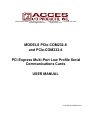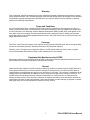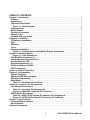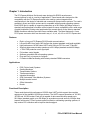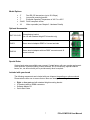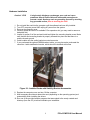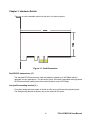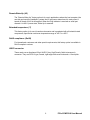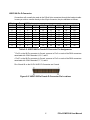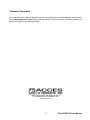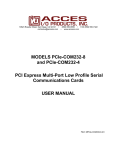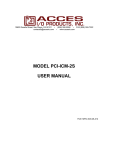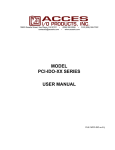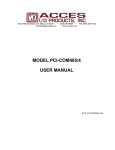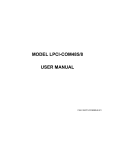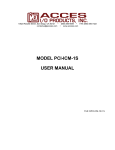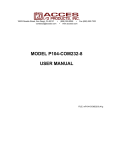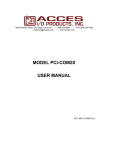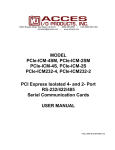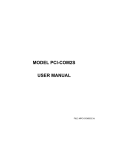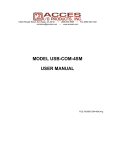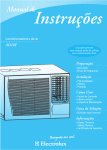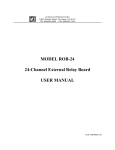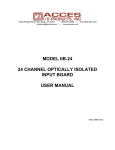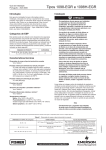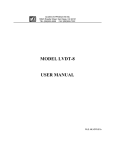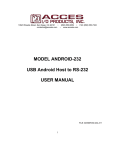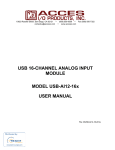Download MODELS PCIe-COM232-8 and PCIe-COM232
Transcript
10623 Roselle Street, San Diego, CA 92121 • (858) 550-9559 • FAX (858) 550-7322 [email protected] • www.accesio.com MODELS PCIe-COM232-8 and PCIe-COM232-4 PCI Express Multi-Port Low Profile Serial Communications Cards USER MANUAL FILE: MPCIe-COM232-8.A1n Notice The information in this document is provided for reference only. ACCES does not assume any liability arising out of the application or use of the information or products described herein. This document may contain or reference information and products protected by copyrights or patents and does not convey any license under the patent rights of ACCES, nor the rights of others. IBM PC, PC/XT, and PC/AT are registered trademarks of the International Business Machines Corporation. Printed in USA. Copyright 2009 by ACCES I/O Products Inc, 10623 Roselle Street, San Diego, CA 92121. All rights reserved. WARNING!! ALWAYS CONNECT AND DISCONNECT YOUR FIELD CABLING WITH THE COMPUTER POWER OFF. ALWAYS TURN COMPUTER POWER OFF BEFORE INSTALLING A CARD. CONNECTING AND DISCONNECTING CABLES, OR INSTALLING CARDS INTO A SYSTEM WITH THE COMPUTER OR FIELD POWER ON MAY CAUSE DAMAGE TO THE I/O CARD AND WILL VOID ALL WARRANTIES, IMPLIED OR EXPRESSED. 2 PCIe-COM232-8 User Manual Warranty Prior to shipment, ACCES equipment is thoroughly inspected and tested to applicable specifications. However, should equipment failure occur, ACCES assures its customers that prompt service and support will be available. All equipment originally manufactured by ACCES which is found to be defective will be repaired or replaced subject to the following considerations. Terms and Conditions If a unit is suspected of failure, contact ACCES' Customer Service department. Be prepared to give the unit model number, serial number, and a description of the failure symptom(s). We may suggest some simple tests to confirm the failure. We will assign a Return Material Authorization (RMA) number which must appear on the outer label of the return package. All units/components should be properly packed for handling and returned with freight prepaid to the ACCES designated Service Center, and will be returned to the customer's/user's site freight prepaid and invoiced. Coverage First Three Years: Returned unit/part will be repaired and/or replaced at ACCES option with no charge for labor or parts not excluded by warranty. Warranty commences with equipment shipment. Following Years: Throughout your equipment's lifetime, ACCES stands ready to provide on-site or in-plant service at reasonable rates similar to those of other manufacturers in the industry. Equipment Not Manufactured by ACCES Equipment provided but not manufactured by ACCES is warranted and will be repaired according to the terms and conditions of the respective equipment manufacturer's warranty. General Under this Warranty, liability of ACCES is limited to replacing, repairing or issuing credit (at ACCES discretion) for any products which are proved to be defective during the warranty period. In no case is ACCES liable for consequential or special damage arriving from use or misuse of our product. The customer is responsible for all charges caused by modifications or additions to ACCES equipment not approved in writing by ACCES or, if in ACCES opinion the equipment has been subjected to abnormal use. "Abnormal use" for purposes of this warranty is defined as any use to which the equipment is exposed other than that use specified or intended as evidenced by purchase or sales representation. Other than the above, no other warranty, expressed or implied, shall apply to any and all such equipment furnished or sold by ACCES. 3 PCIe-COM232-8 User Manual TABLE OF CONTENTS Chapter 1: Introduction ..................................................................................................................... 5 Features............................................................................................................................................. 5 Applications...................................................................................................................................... 5 Functional Description .................................................................................................................. 5 Figure 1-1: Block Diagram ........................................................................................................ 6 Ordering Guide ................................................................................................................................ 6 Model Options.................................................................................................................................. 7 Optional Accessories..................................................................................................................... 7 Special Order.................................................................................................................................... 7 Included with your board .............................................................................................................. 7 Chapter 2: Installation........................................................................................................................ 8 CD Software Installation................................................................................................................ 8 DOS..................................................................................................................................................... 8 Windows ............................................................................................................................................ 8 Linux................................................................................................................................................... 8 Hardware Installation ..................................................................................................................... 9 Figure 2-1: Installed Cards with Stability Bracket Accessories ..................................... 9 Chapter 3: Hardware Details .......................................................................................................... 10 Figure 3-1: Card Dimensions ................................................................................................. 10 Fast RS-232 transceivers (-F) .................................................................................................... 10 Low-profile mounting bracket (-L)............................................................................................ 10 Remote Wake-Up (-W).................................................................................................................. 11 Extended temperature (-T).......................................................................................................... 11 RoHS compliance (-RoHS).......................................................................................................... 11 VHDCI connector........................................................................................................................... 11 Chapter 4: Address Selection........................................................................................................ 12 Chapter 5: Programming................................................................................................................. 13 Sample Programs.......................................................................................................................... 13 Windows COM Utility Program.................................................................................................. 13 Windows Programming............................................................................................................... 13 Baud Rates...................................................................................................................................... 13 Table 5-1: Baud Rate Divisor Values ................................................................................... 13 Chapter 6: Connector Pin Assignments ..................................................................................... 14 Input/Output Connections .......................................................................................................... 14 Table 6-1: Connector Pin Assignments .............................................................................. 14 Figure 6-1: Male DB9 Connector Pin Locations................................................................ 14 VHDCI 68-Pin D-Connector......................................................................................................... 15 Table 6-2: VHDCI 68-Pin Female D-Connector Pin Assignments ................................ 15 Figure 6-2: VHDCI 68-Pin Female D-Connector Pin Locations..................................... 15 Chapter 7: Specifications................................................................................................................ 16 Communications Interface ......................................................................................................... 16 Environmental................................................................................................................................ 16 Customer Comments ....................................................................................................................... 17 4 PCIe-COM232-8 User Manual Chapter 1: Introduction The PCI Express Multiport Serial cards were designed for RS232 asynchronous communications for use in a variety of applications. These boards were designed to offer compatibility with the PCI Express bus and to be used by system integrators and manufacturers in the design of industrial and commercial communication systems. The card is available in 8-port and 4-port versions and is compatible with all popular operating systems. Each RS232 port is capable of supporting data rates up to 921.6kbps (460.8kbps version is standard) and implements full modem control signals to ensure compatibility with a wide range of serial peripherals. Existing serial peripherals can connect directly to the industry standard DB9M connectors which are provided via an available cable. The board features a x1 lane PCI Express connector which can be used in any x1, x2, x4, x8, x12 or x16 PCI Express slot. . Features • • • • • • • • • Eight- or four-port PCI Express RS-232 serial communications Low profile MD1 form factor, MD1 defines the shortest standard card length available High performance 16C950 class UARTs with 128-byte FIFO for each TX and RX Supports data communication speeds up to 921.6kbps (standard model 460.8kbps) +/-15kV ESD protection on all signal pins Full modem control signals Software compatible with all operating systems Plug and Play, no jumpers to configure 6’ breakout cable terminating with industry-standard DB9M connectors Applications • • • • • • • • • POS (Point-of-sale) Systems Gaming Machines Transportation Stations Telecommunications Industrial Automation ATM (Automated Teller Machine) Systems Multiple terminal control Office Automation Kiosks Functional Description These cards feature high performance 16C950 class UARTs which support the complete register set of the standard 16C550-type devices. The UARTs support operations in 16C450, 16C550 and 16C950 modes. Each port is capable of data communication speeds up to 921.6kbps (standard model up to 460.8kbps) in asynchronous mode and has 128-byte deep transmit and receive FIFOs to protect against lost data in multitasking operating systems, to help reduce CPU utilization and to improve data throughput. 5 PCIe-COM232-8 User Manual The card features a x1 lane PCIe connector which can be used in any available PCIe slot width. The low profile MD1 form factor allows the card to be installed in small embedded systems where a standard MD2 low profile card will not fit. The card can be used in both a standard profile chassis or in a low profile chassis when used with the correct mounting bracket. Our PCI Express RS-232 cards ship with a standard height PCIe mounting bracket installed. This bracket also has threaded inserts above and below the VHDCI 68-pin connector to facilitate installation of the strengthening bracket accessory. The industrialized strengthening bracket accessory protects against damage to the very high density I/O cardmounted connector when side-to-side tension can occur on the breakout cable. A crystal oscillator is located on the card. This oscillator permits precise selection of standard baud rates. Custom baud rates are available on request, please refer to the “Special Order” paragraph. Figure 1-1: Block Diagram Ordering Guide • • • • PCIe-COM232-8 PCI Express eight-port RS-232 card with standard height mounting bracket and a 6’ DB9M breakout cable PCIe-COM232-8NC PCI Express eight-port RS-232 card with standard height mounting bracket without cable PCIe-COM232-4 PCI Express four-port RS-232 card with standard height mounting bracket and a 6’ DB9M breakout cable PCIe-COM232-4NC PCI Express four-port RS-232 card with standard height mounting bracket without cable 6 PCIe-COM232-8 User Manual Model Options • • • • • -F -L -T -RoHS -W Fast RS-232 transceivers (up to 921.6kbps) Low-profile mounting bracket Extended Operating Temperature of -40°C to +85°C RoHS compliant version Wake-up enable (see Chapter 3: Hardware Details) Optional Accessories BRKT-551-SCB Strengthening bracket (for use with standard height PCIe bracket only) ADAP9 Screw terminal adaptor DB9F to 9 screw terminals ADAP9-2 Screw terminal adaptor with two DB9F connectors and 18 screw terminals Special Order Custom baud rates are available upon request. Contact factory with your precise requirement. Other specials: conformal coating, custom software, RJ-45 connectivity, special breakout boxes, etc., we will work with you to provide exactly what is required. Included with your board The following components are included with your shipment, depending on options ordered. Please take the time now to ensure that no items are damaged or missing. • • • • Eight- or four-port card with standard height mounting bracket 6’ breakout cable to DB9M connectors Software Master CD Quick-Start Guide 7 PCIe-COM232-8 User Manual Chapter 2: Installation A printed Quick-Start Guide (QSG) is packed with the card for your convenience. If you’ve already performed the steps from the QSG, you may find this chapter to be redundant and may skip forward to begin developing your application. The software is provided with this card on the CD and must be installed onto your hard disk prior to use. Perform the following steps as appropriate for your operating system. A complete driver support package is provided including an easy-to-use Windows terminal program for testing out your COM ports. This simplifies the verification of proper COM port operating. The card installs as standard COM ports in all operating systems. A software reference manual is installed as part of the software and support package for this product. Please refer to this document for extensive information and guidance on software tools and programming support at your disposal. CD Software Installation The following instructions assume the CD-ROM drive is drive “D”. Please substitute the appropriate drive letter for your system as necessary. DOS 1. 2. 3. 4. Place the CD into your CD-ROM drive. Type B- to change the active drive to the CD-ROM drive. Type GLQR?JJ- to run the install program. Follow the on-screen prompts to install the software for this board. Windows 1. Place the CD into your CD-ROM drive. 2. The system should automatically run the install program. If the install program does not run promptly, click START | RUN and type BGLQR?JJ, click OK or press -. 3. Follow the on-screen prompts to install the software for this board. Linux 1. Please refer to linux.htm on the CD-ROM for information on installing under linux. Note: COM boards can be installed in virtually any operating system. We do support installation in earlier versions of Windows, and are also likely to support future versions. 8 PCIe-COM232-8 User Manual Hardware Installation Caution! * ESD A single static discharge can damage your card and cause premature failure! Please follow all reasonable precautions to prevent a static discharge such as grounding yourself by touching any grounded surface prior to touching the card. 1. 2. 3. 4. Do not install the card into the computer until the software has been fully installed. Turn OFF computer power AND unplug AC power from the system. Remove the computer cover. Carefully install the card in an available PCIe expansion slot (you may need to remove a backplate first). 5. Inspect for proper fit of the card and install and tighten the mounting bracket screw. Make sure that the card mounting bracket is properly screwed into place and that there is a positive chassis ground. 6. Install a cable onto the card’s bracket mounted connector 7. If you purchased the optional DB9M breakout cable, you may have also purchased the connector / cable stabilization bracket, which should be installed at this time Figure 2-1: Installed Cards with Stability Bracket Accessories . 8. Replace the computer cover and turn ON the computer. 9. Most computers should auto-detect the card (depending on the operating system) and automatically finish installing the drivers. 10. Run one of the provided sample programs that was copied to the newly created card directory (from the CD) to test and validate your installation. 9 PCIe-COM232-8 User Manual Chapter 3: Hardware Details There are no user-selectable options for this card, only factory options. Figure 3-1: Card Dimensions Fast RS-232 transceivers (-F) The standard RS-232 transceivers used are capable of speeds up to 460.8kbps which is adequate in many applications. For this factory option, the board is populated with high-speed RS-232 transceivers enabling error-free communications at up to 921.6kbps. Low-profile mounting bracket (-L) For system designers where space is limited we offer a low profile mounting bracket option. The strengthening bracket accessory can not be used with this option. 10 PCIe-COM232-8 User Manual Remote Wake-Up (-W) The “Remote Wake-Up” factory option is for use in applications where the host computer (the one this card would be installed in) enters the L2 low-power state where it’s main power is turned off though VAUX is still applied. When the Ring Indicator is received on serial port channel A in the L2 power state, Wake-Up is asserted. Extended temperature (-T) This factory option is for use in harsh environments and is populated with all-industrial rated components, specified at a minimum temperature range of -40°C to +85°C. RoHS compliance (-RoHS) For international customers and other special requirements, this factory option is available in RoHS compliant versions. VHDCI connector These cards use an Amphenol 68-pin VHDCI (Very High Density Cable Interconnect) connector. They are SCSI-III type, female, right-angle with screw locks and a 1.6mm pitch. 11 PCIe-COM232-8 User Manual Chapter 4: Address Selection The card uses one I/O address space PCI BAR[0]. COM A, COM B, COM C, COM D, COM E, COM F, COM G and COM H each occupy eight consecutive register locations. The Vendor ID for the card is 494F. The Device ID for the 8-port card is 10A9h. The Device ID for the 4-port card is 1098h. 12 PCIe-COM232-8 User Manual Chapter 5: Programming Sample Programs There are sample programs with source-code provided with the card in a variety of common languages. DOS samples are located in the DOS directory and Windows samples are located in the WIN32 directory. Windows COM Utility Program WinRisc is a COM utility program provided on CD with the installation package for this card that is very useful when working with any serial ports and serial devices. If you haven’t used this program yet, do yourself a favor and run this program to test out your COM ports. Windows Programming The card installs into Windows as COM ports. Thus the Windows standard API functions can be used. In particular: ►CreateFile() and CloseHandle() for opening and closing a port. ►SetupComm(), SetCommTimeouts(), GetCommState(), and SetCommState() to set and change a port’s settings. ►ReadFile() and WriteFile() for accessing a port. See the documentation for your chosen language for details. In DOS the process is identical to programming 16550- compatible UARTs. Baud Rates On the card, the UART clock frequency is 14.756 MHz. Baud Rate 921600 460800 230400 153600 115200 57600 38400 28800 19200 14400 9600 4800 2400 1200 Divisor x8 1 2 4 6 8 16 24 32 48 64 96 – Most Common 192 384 768 Table 5-1: Baud Rate Divisor Values 13 PCIe-COM232-8 User Manual Chapter 6: Connector Pin Assignments Input/Output Connections The serial communications ports are available to the user via a female 68-pin VHDCI Dconnector. There is also an optionally available breakout cable terminating in eight (or four) individual D-sub 9-pin connectors. The cable is permanently labeled near each DB9 connector with the port letter. The RS-232 specification allows for a maximum recommended length of 50’ due to the singleended signaling line drivers. To ensure that there is minimum susceptibility to EMI and minimum radiation, it is important that the card mounting bracket be properly screwed into place and that there be a positive chassis ground. Also, proper EMI cabling techniques (cable connect to chassis ground at the aperture, shielded twisted-pair wiring, etc.) should be used for the input/output wiring. DB-9 Male Pin x=A-H Ch x - 1 Ch x - 2 Ch x - 3 Ch x - 4 Ch x - 5 Ch x - 6 Ch x - 7 Ch x - 8 Ch x - 9 RS-232 Signal Names DCD RX TX DTR GND DSR RTS CTS RI Signal Descriptions Data Carrier Detected Receive Data Transmit Data Data Terminal Ready Signal Ground Data Set Ready Request To Send Clear to Send Ring Indicator Table 6-1: Connector Pin Assignments For best results termination is recommended for any control signals not being used in your application wherever possible. Typical applications accomplish this by connecting DSR and DTR to DCD, as well as connecting the RI and CTS pins to the RTS pin. Figure 6-1: Male DB9 Connector Pin Locations 14 PCIe-COM232-8 User Manual VHDCI 68-Pin D-Connector Connections will normally be made to the D-Sub 9-pin connectors through the breakout cable. In case you wish to connect directly to the 68-pin connector, the pins translate as follows. DB9 pins 1 2 3 4 5 6 7 8 9 To Ch A 37 1 2 3 331 38 35 36 4 VHDCI pins Ch B Ch C 41 45 5 9 6 10 7 11 331 331 42 46 39 43 40 44 8 12 Ch D 49 13 14 15 331 50 47 48 16 Ch E 53 17 18 19 672 54 51 52 20 Ch F 57 21 22 23 672 58 55 56 24 Ch G 61 25 26 27 672 62 59 60 28 Ch H 65 29 30 31 672 66 63 64 32 Table 6-2: VHDCI 68-Pin Female D-Connector Pin Assignments 1 Pin 33 on the 68-Pin connector is Ground, common to Pin 5 on each of the DB-9 connectors associated with COM Channels A, B, C, and D. 2 Pin 67 on the 68-Pin connector is Ground, common to Pin 5 on each of the DB-9 connectors associated with COM Channels E, F, G, and H. Pins 34 and 68 on the 68-Pin VHDCI D-Connector are Ground. Figure 6-2: VHDCI 68-Pin Female D-Connector Pin Locations 15 PCIe-COM232-8 User Manual Chapter 7: Specifications Communications Interface • I/O connection: 68-pin female VHDCI SCSI-Type III connector with screw locks • Serial ports: 8 or 4 RS-232 ports • Serial data rates: Up to 921.6k baud asynchronous (460.8k standard) • UART: Octal type 16C950 with 128-byte transmit & receive FIFO, 16C550 compliant • Character length: 5, 6, 7, or 8 bits • Parity: Even, Odd, None, Space, Mark • Stop interval: 1, 1.5, or 2 bits • Flow control: RTS/CTS and/or DSR/DTR, Xon/Xoff • ESD protection: ±15kV on all signal pins • Cable: 6’ shielded breakout cable terminated with male D-sub 9pin connectors Environmental • Operating Temperature: Commercial: 0°C to +70°C Industrial: -40°C to +85°C • Storage temperature: -65°C to +150°C • Humidity: 5% to 95%, non-condensing • Power Required: +3.3VDC at 0.9W (typical) • Size: 4.72 inches long x 2.20 inches high (120mm long x 55.8mm high) 16 PCIe-COM232-8 User Manual Customer Comments If you experience any problems with this manual or just want to give us some feedback, please email us at: [email protected]. Please detail any errors you find and include your mailing address so that we can send you any manual updates. 10623 Roselle Street, San Diego CA 92121 Tel. (858)550-9559 FAX (858)550-7322 www.accesio.com 17 PCIe-COM232-8 User Manual