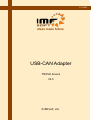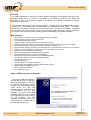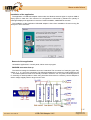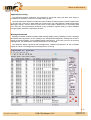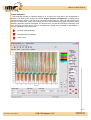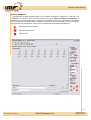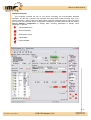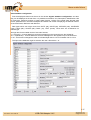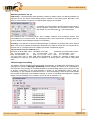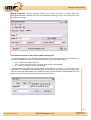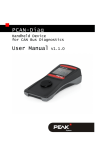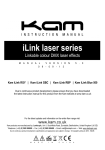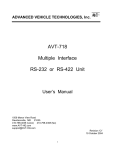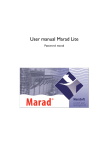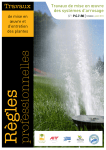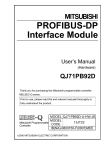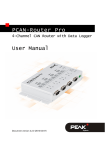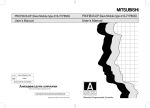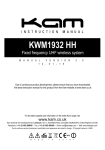Download USB-CAN Adapter
Transcript
ideas make 6.7.2006 future ideas make future USB-CAN Adapter TRIPLE drivers V4.5 © IMFsoft, Ltd. Document: 1001-0002-05 USB-CAN Adapter V4.5 /15 www.imfsoft.com [email protected] ideas make future Overview The USB-CAN adapter is a device for an easy dynamic debugging of CAN applications and for the transparent diagnostic of a CAN bus. The adapter is controlled by USB bus from USB-CAN application or your own application created by modification of CAN-Start application in Delphi development environment. The hardware construction of the USB-CAN adapter – TRIPLE drivers is established at the FTDI FT245RL chip, Atmel T89C51CC01 microprocessor and PCA80C251 (High speed - ISO11898), PCA80C252 (Low speed - ISO11519) and AU5790 (One wire - J2411) into one adapter. Integrated microprocessor with cache memory reduce of the operating system load when receiving messages from CAN bus and at the same time providing precision transmitting eight parallel messages. Main Features • • • • • • • • • • • • • • • • • • • • High speed, Low speed and One wire CAN drivers into one adapter Fully compliant with CAN 2.0A and CAN 2.0B 15 Independent Message Centres 10kbps to 1Mbps Transfer Rate, support users speed setting Dynamic data receiving and showing of CAN messages (using processor cache memory 256B) Real and average time of receiving messages displayed in resolution 1ms The immediate, delayed, periodical or auto transmission 8 messages at the same time (1ms to 65,5s) Display of received messages - Number, Period, Load and Errors of CAN bus Replay function for replaying recorded data Receiving messages without ACK bit (Listening Mode) The extended searching in a received message list Messages transmission and reception from REMOTE FRAME The automatic insert of received messages description CANopen protocol support User setting saving Multiple adapters connection to single PC Power supply and initialization LED signalization (Red / Green) Standard layout CANNON connector Power supply from USB bus Over voltage protection Setup of USB bus driver for Windows The working USB-CAN adapter is a conditional of driver for USB bus. After USB-CAN adapter connection to computer, the operating system Windows will automatically detect a new device and start Add Hardware Wizard. If Windows does not successfully find your new hardware, you must use the Add Hardware Wizard in Control Panel to tell Windows what type of device you are installing. The Add Hardware Wizard may ask you to insert media (a compact disc is provided with the device). 1/15 Document: 1001-0002-05 USB-CAN Adapter V4.5 www.imfsoft.com [email protected] ideas make future According to the Guide choose Install hardware that I manually select from a list (Advanced) and click Next. In the next step choose Search plug in media such as disc or CD-ROM. Insert the installation CD provided with the USB-CAN adapter in CD ROM unit and press Next. In the following window you might see information about possible driver incompatibility with windows system. In this case press Next or Continue again. The setup will be now realized and the driver will be registered in the Windows system. If you look into Control panel -> System -> Hardware -> Hardware administrator you will see the name of just installed driver, FTDI FTU2XX Device, after clicking USB Bus controller. Warning: USB-CAN adapter must be connected to the computer. Removal If you want to remove the adapter controller, uninstall USB-CAN adapter from the computer and uninstall the controller in Control panel, Add or remove program named FTDI FTD2XX USB Drivers. 2/15 Document: 1001-0002-05 USB-CAN Adapter V4.5 www.imfsoft.com [email protected] ideas make future Installation of the application The application of USB-CAN adapter works under the Windows 95 and higher. It requires 4MB of empty space in hard disc. The minimum PC configuration is influenced by demand for quantity of massages displayed in application in real time. Pentium 233MHz, 32MB RAM is accurate. The installation of the application USB-CAN adapter is done from installation CD and running file Setup.exe. Then click Next. Removal of the application Uninstall the application in Control panel, Add or remove program. CANNON connector bus up The CAN bus busage for CANNON connector is standard. The connector is of male plug type. Only outlets 2, 3, 5, 7 and 9 are connected. The USB-CAN adapter don’t contain any load impedance 120 Ω. This load impedance needs to be already included in CAN bus. For very short conducting there is no necessity for load impedance. When using One Wire drivers then is necessary connect adapter to extern voltage supplay Vbat in range from 6 to 24V. 3/15 Document: 1001-0002-05 USB-CAN Adapter V4.5 www.imfsoft.com [email protected] ideas make future Application servicing The USB-CAN adapter application was projected to be served easily and offers wide range of possibilities in displaying, conversion and data saving as well. The main application Windows contains a number of items for setting required CAN bus parameters in the right part. This part is called CAN bus control board. The main Windows contains bookmarks Messages, Signals, Trends a Records, where each of them offers a different form of processing data from CAN bus. Except Messages bookmark every bookmarks requires setting of value database through Signals database configuration windows. Messages bookmark Message bookmark enables immediate CAN message display with a possibility to insert a message description about importance of the message. The immediate and diagnostic message list serves to display received messages. The immediate display prints data in lines with a print out of receiving message time, the identification, data and description of the message. The diagnostic display represents the messages with a different Identification ID, the immediate display of number of messages and an average time or receiving. 4/15 Document: 1001-0002-05 USB-CAN Adapter V4.5 www.imfsoft.com [email protected] ideas make future Signals bookmark This bookmark enables the conversion and CAN data display in format of real values transferred on CAN line. The configuration is needed to be done before through the window Signals database configuration or straight when choosing values to display. It is possible to display 144 discrete values, 64 numeric or text values and 9 numeric values in a form of the analog meter. Value choice 5/15 Document: 1001-0002-05 USB-CAN Adapter V4.5 www.imfsoft.com [email protected] ideas make future Trends bookmark This bookmark provides an objective display up to 15 values in the real trend. The configuration is needed to be done before through the window Signals database configuration or straight when choosing values to display. The real trend rises till the chosen time (e.g. 20s) and then rotates 1s till the time of overflow (60 - 120s), when running are set to zero and their rising again. Whenever during displaying depicture might be interrupted. The function Zoom can also be used when interrupting. The print, the saving trend (in format *.bmp) or a background change can be realized on the desktop of trend by right button of mouse as well. Running the trend display Disrupting the trend display Value choice 6/15 Document: 1001-0002-05 USB-CAN Adapter V4.5 www.imfsoft.com [email protected] ideas make future Records bookmark This bookmark enables parallel saving of the received messages or values into a text file. The configuration is needed to be done before through the window Signals database configuration or straight when choosing parameters to display. It is possible to save up to 160 values in the same time. The number of so written data is limited only by the size of the used hard disc of the computer. The saved file with messages or values can be processed through MS Excel application. Running the record to the file Stop the active record Value choice 7/15 Document: 1001-0002-05 USB-CAN Adapter V4.5 www.imfsoft.com [email protected] ideas make future CANopen bookmark This bookmark provides the tool for one device controlling via communication standard CANopen CiA DS-301. It permit a few operation with object NMT, Node Guarding, Sync, Time Stamp, Emergency, PDO a SDO. The object range of periodic message timing it may be choosen from 10ms to 10s. The PDO object configuration is needed to be done before through the window Signals database configuration or straight when choosing parameters to display. More information in apendix. Transmit data frame Abort transmitting PDO signals choice Upload SDO Download SDO 8/15 Document: 1001-0002-05 USB-CAN Adapter V4.5 www.imfsoft.com [email protected] ideas make future Value database configuration First the displayed values must be set in the window Signals database configuration, and then they can be displayed in the real form. It is possible to set Name, Unit, Description, Identification CAN ID, Data type, beginning position of saving data Position, Length of the saved data, Storage data format, parameters for conversion Multiplier and Offset and format of displaying the defined number of Decimal Places, Maximum and Minimum. Data types which user might chose from: BYTE (8b), UBYTE (8b), INTEGER (16b), UINTEGER (16b), LONG (32b), ULONG (32b), BOOL (1b), TEXT (8-64b). Those with Uxx characterize no marked type. Storage data format enable choice of two main formats: 0 >> 63 (Intel) – chooses data from received message from the lowest bit up to the highest bit. 63 >> 0 (Motorola) – chooses data from received message from the highest bit up to the lowest bit. Lo-Hi – this format exchanges the order of individual Byte data Lo-Hi-Lo-Hi instead of Hi-Lo-Hi-Lo. The input value database might be saved to the user’s file with the *.sf 9/15 Document: 1001-0002-05 USB-CAN Adapter V4.5 www.imfsoft.com [email protected] ideas make future Attach, indication and USB CAN adapter activity conduct The active adapter attach is signalized in upper bar of application through information Device Present. This information signalizes he right activity of USB bus but not complete activity of USB adapter. The confirmation replies signalize the processor activity of the adapter. These are the reaction on individual commands sent to microprocessor. The replies of the adapter are displayed in form of short texts in the bottom state bar on the right: • • • • • • • • • Adapter Ready CAN Initialization MC Initialization OUT Initialization Time Initialization CAN Disable MC Disable OUT Disable Pause The communication with USB-CAN adapter is conducted through press buttons from the control panel of the main application window and press buttons from the window for transmitting Can messages. Every press button sends data sequence that realizes the adapter configuration. Only Resetting message list button doesn’t transmit any message. Adapter initialization It makes required time and CAN bus register setting. The CAN bus register set up is influenced by user’s choice. After changing CAN parameters in set up, the changes need to be written in USB-CAN adapter through this press button. Or use automatic user’s set up for automatic initialization Abort adapter initialization It cancels all CAN bus register set ups. It stops from both receiving and transmitting data. Clear message list It makes immediate resetting of the received message list. It doesn’t transmit any message to the adapter. Pause It makes immediate stop receiving and transmitting data on CAN line. After the next click the primary action refreshes. The activity refresh happens also when pressing Adapter initialization button. Message transmitting It opens the setting message window for transmitting. The press button is not displayed in Listening mode regime because in this regime it is not possible to transmit messages on CAN line. 10/15 Document: 1001-0002-05 USB-CAN Adapter V4.5 www.imfsoft.com [email protected] ideas make future CAN bus parameter set up CAN setting – The transmitting speed optional in 10kbps to 1Mbps volume is a definite parameter for CAN bus set up. The select of transmitting speed is realized in CAN setting panel, Bite Rate. If the select is not accurate the reception nor required data display aren’t realized. It possibility for users selection bit rate speed through window. Bit rate registers configuration and Calculator function. Active this window by click the symbol CAN setting panel. The important item is Listening Mode, which enables reception CAN messages without their confirmations by non-active bit ACK. The sampling position choice and number of sampling point set up don’t influence CAN message reception or transmitting ID setting – The selection of received CAN identification is realized in ID setting panel, items Tag and Mask. The set up is realized by defining the identification bit mask in format Hex. The Tag serves for the basic set up. The Mask serves for validity specification of individual Tag bits. Tag and mask set up for CAN 2.0A, e.g.: Reception of all ID 000H -7FFH Reception of ID 100H Tag 000 0000 0000B = 0H Mask 000 0000 0000B = 0H Reception of ID 100H-103H volume Tag 001 0000 0000B = 100H Tag Mask 111 1111 1111B = 7FFH Mask 001 0000 0000B = 100H 111 1111 1100B = 7F8H The right CAN 2.0A or CAN 2.0B frame specification is needed for message reception and transmitting on CAN bus. This selection is realized in ID setting panel, 2.0A (11bit) a 2.0B (29bit) items. CAN message transmitting The window Transmit Frames serves transmitting the messages. It enables easy transmitting of own messages on CAN line. Messages bookmark provides possible to transmit up to 8 messages at the same time. The message is completely defined by the transmitting regime (once, periodic in data or enquiry combination), by the time (delayed or period), by the identification and by data for transmitting. To gain sequence information there is Show transmitting Frame function that enables the reception and display of transmitted messages in the list of immediate and diagnostic message display. The set messages can be saved in user’s file with an extension *.sf. 11/15 Document: 1001-0002-05 USB-CAN Adapter V4.5 www.imfsoft.com [email protected] ideas make future The window Transmit Frames works in four regimes of message transmitting. The regimes are subsequently switched by clicking vertical press buttons on the left. One press button attaches to just one message to transmitting. Data FRAME Once transmit – simple message transmitting Data FRAME with delay Time [ms] set in 0 to 65535ms volume. Data FRAME Periodic transmit – periodic message transmitting Data FRAME with period Time [ms] in 1 to 65535ms volume. Remote FRAME Once transmit – simple message transmitting Remote FRAME with delay Time [ms] set in 0 to 65535ms volume. Remote FRAME Periodic transmit – periodic message transmitting Remote FRAME with period Time [ms] in 1 to 65535ms volume. AUTO RESPONSE – automatic message transmitting after receive with delay Time [ms] set in 0 to 65535ms volume. The CAN identifications need to be set in the definite volume according to chosen specification CAN 2.0A and CAN 2.0B in format HEX. Also data need to be set in HEX format in volume 0 to 8 byte. It is possible to separate the set bytes by a gap, comma or by another separating character. The number of set bytes is decisive for transmitting Remote FRAME, not their content. The press buttons Transmit Frame on the right make run the message transmitting. Transmit Frame It sends a set message to USB-CAN adapter. The adapter sends the message to CAN line according to set parameters immediately, with delay or periodically. Abort transmitting It cancels periodical or delayed message transmitting. Signals bookmark provides transmitting the own signals. The configuration is needed to be done before through the window Signals database configuration or straight when choosing values to transmitting. Simple or Periodic data transmitting are getting from actual signals value with identical ID. The data transmitting are showing in Messages bookmark. You must on mouse click (Discrete) or change position on the scroll bar (Numerical) for change signals state. The periode you can change through the window Transmitting setting (double click on signals + key CTRL). 12/15 Document: 1001-0002-05 USB-CAN Adapter V4.5 www.imfsoft.com [email protected] ideas make future Replay bookmark provides replaying records from Records bookmark or receive data from Messages bookmark. It possible Loop check for periodicaly replaying records. You must click to Load buton after record play. The extended search in the received CAN message list The extended search in the received CAN message list shortens searching time represented by Find Data. It enables to combine several parameters for rising up the search effect. • • • Line – search according to list lines Time – search according to time. The time doesn’t have to be complete D – search according to CAN ID identification The parameter line, type and ID enables search in intervals from, to or from – to. They can be used individually or in combination with searched data, or only data can be searched data. The data set is made in Hex format. When setting it is possible to insert XX symbol between searched data which will cause that a searched byte won’t be important during the search. 13/15 Document: 1001-0002-05 USB-CAN Adapter V4.5 www.imfsoft.com [email protected] ideas make future The automatic message description insert The CAN bus enables transmitting of messages with various identifications. The high number of sent identifications might cause a difficult orientation. The identification message description enables easier work with the high number of identifications. The Define ID Description window serves to create the identification description. The identification description is realized in single lines of the table. The confirmation of description setting is realized by pressing Next ID. The order of setting identification can be random. When pressing OK button they will be sorted ascending. Such a set description will be automatically displayed in immediate and diagnostic message list in Description column with appropriate identification value displayed in ID[Hex] column. The identification set can be also saved in user’s file with an extension *.sf. 14/15 Document: 1001-0002-05 USB-CAN Adapter V4.5 www.imfsoft.com [email protected] ideas make future The user’s application CAN Start and CAN Start Dll The CAN Start application provides you with creating user’s own application using USB-CAN adapter. The application source code of CAN Start and CAN Start Dll application is written for Delphi 5 development environment and higher. This application is in Delphi 7. The easy use enables procedures ReceiveCanData and TransmitCanData. In case of large application changes study the commented application source code. With help of reports it is possible to set an individual register configuration of the used CAN microprocessor. ReceiveCanData (Hour, Minute, Second, Millisecond: integer; RTR: Boolean; ID, Count: Integer; Data: array of Byte); This procedure is automatically executed when receiving the Can report. It includes all information needed for the report identification. Hour, Minute, Second, Millisecond – the exact time of report reception [23:59:59:999] RTR – the report type Data Frame (RTR=false)/Remote Frame (RTR=true) ID – CAN identificator of a report Count – the number of received data Data – the array of received data TransmitCanData (MCx, Per, Sys: Integer; RTR: Boolean; ID, Count: Integer; Data: array of Byte) This procedure enables to enter a report to transmitting at CAN line. The reports can be transmitted through various Message centres to which the counters of periodical or delayed transmitting are assigned. It is possible to transmit 8 reports at the same time. MCx – Message centre [0..7] Per – the period of message transmitting/delaying [0..65525][ms] Sys – the transmitting mode 1= one transmitting with delay = per [ms] 3= periodical transmitting with period = per [ms] 4= immediate transmitting independent on per parameter +8= receiving and display of a transmitted message RTR – the report type Data Frame (RTR=false)/Remote Frame (RTR=true) ID – CAN identification of a report Count – the number of received data Data – the array of received data News: http://imfsoft.com/hardware/produkty/usb-can-adapter-triple-drivers.asp 15/15 Document: 1001-0002-05 USB-CAN Adapter V4.5 www.imfsoft.com [email protected]