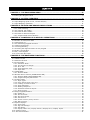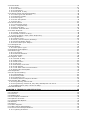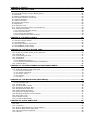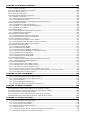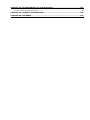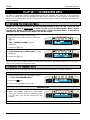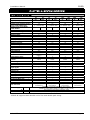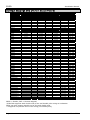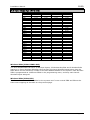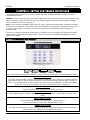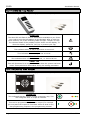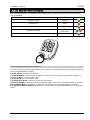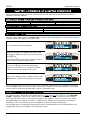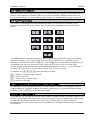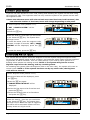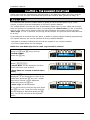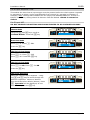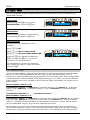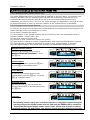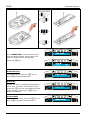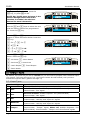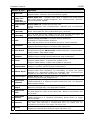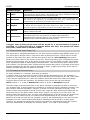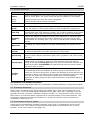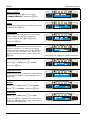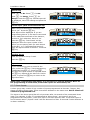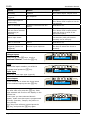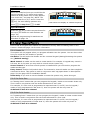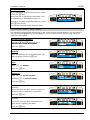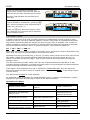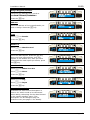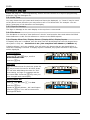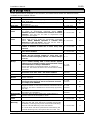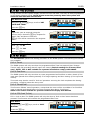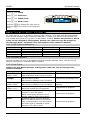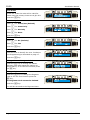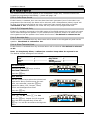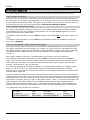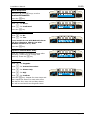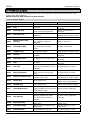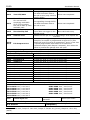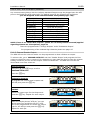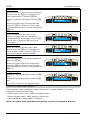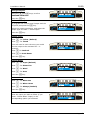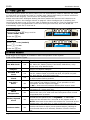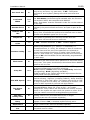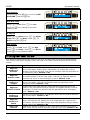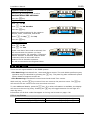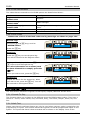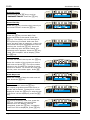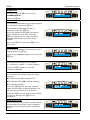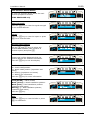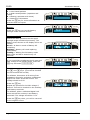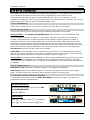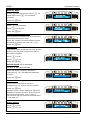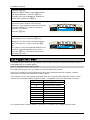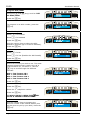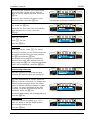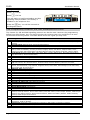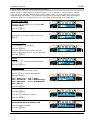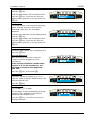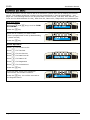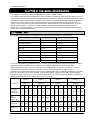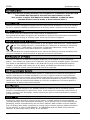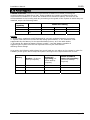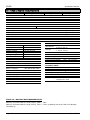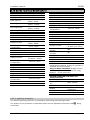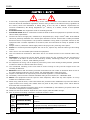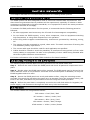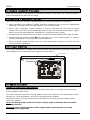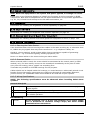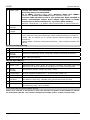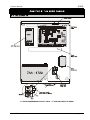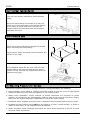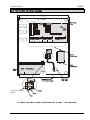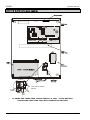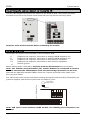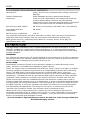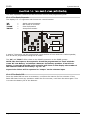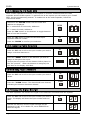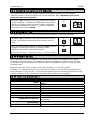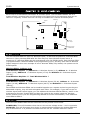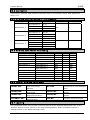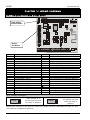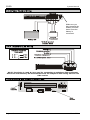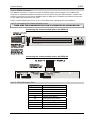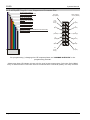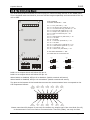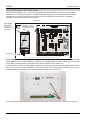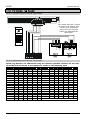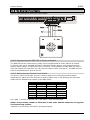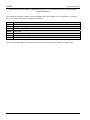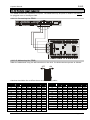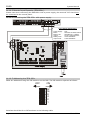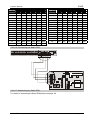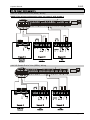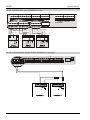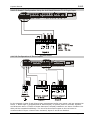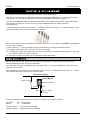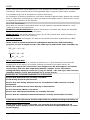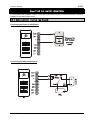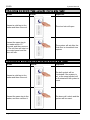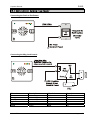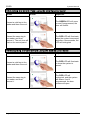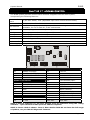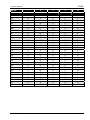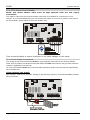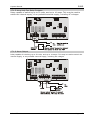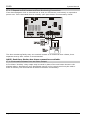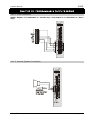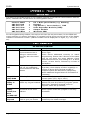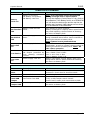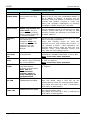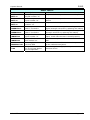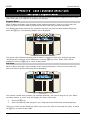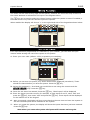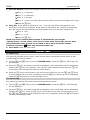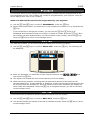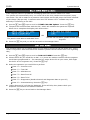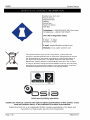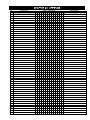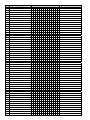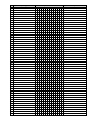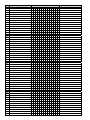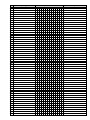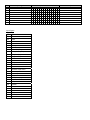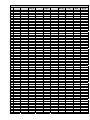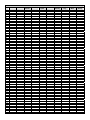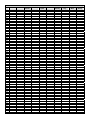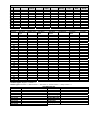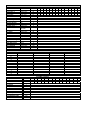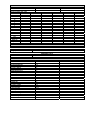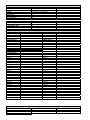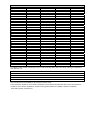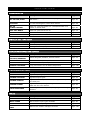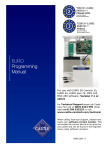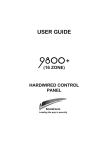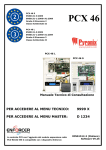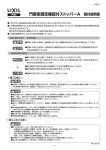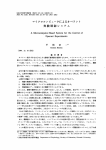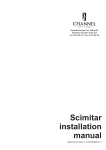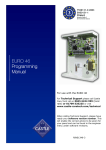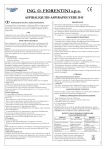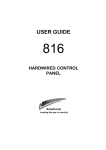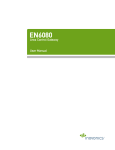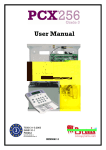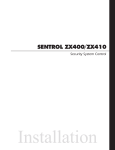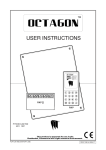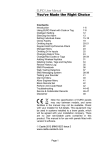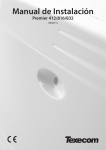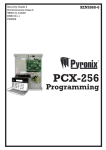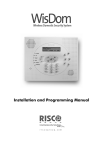Download The EURO - Capstan Security
Transcript
The EURO System Manual For use with EURO 46, 76, MSX 162, MSX 280 software: Version 9.1 or above For Technical Assistance please call our support team on 0845 6434 999 (local rate) or 01709 535225 or visit www.castle-caretech.com/technical When calling Technical Support, please have ready your software version number. This will enable the correct advice to be given for your panel and can be found in the engineer menu under software revisions. RINS1572-1 CONTENTS CHAPTER 1: THE ENGINEERS MENU ............................................................................ 8 1.1 Entering The Engineers Menu .............................................................................................. 8 1.2 Exiting The Engineer Menu .................................................................................................. 8 CHAPTER 2: SYSTEM OVERVIEW ................................................................................. 9 2.1 General Overview .............................................................................................................. 9 2.2 Input Mappings (End of Line / Double Pole/iD) ..................................................................... 10 2.3 Input Mappings (Wireless) ................................................................................................ 11 CHAPTER 3: KEYPAD AND READER INDICATIONS..................................................... 12 3.1 The Contemporary Keypad ................................................................................................ 3.1.1 Code Guessing .......................................................................................................... 3.2 The Internal Tag Reader ................................................................................................... 3.3 The External Prox Reader .................................................................................................. 3.4 The Enforcer Wireless Keyfob ............................................................................................ 3.4.1 Programmable Action Buttons ...................................................................................... 12 13 14 14 15 15 CHAPTER 4: POWERING UP & KEYPAD OPERATIONS ................................................ 16 4.1 Default Codes / Number of Areas/Level Sets ........................................................................ 4.2 Number of Areas/Level Sets .............................................................................................. 4.3 Initial Power Up ............................................................................................................... 4.4 The Addressing Keypads Function ...................................................................................... 4.5 Testing The Keypad ......................................................................................................... 4.6 Text Programming ........................................................................................................... 4.7 Accessing the Engineers Menu on any Keypad ...................................................................... 4.8 Grade 2 and Grade 3 ........................................................................................................ 4.9 Set / Unset System .......................................................................................................... 4.10 Forced Arm On Inputs .................................................................................................... 16 16 16 16 17 17 17 17 18 18 CHAPTER 5: THE ENGINEER FUNCTIONS .................................................................. 19 5.1 Clean Start ..................................................................................................................... 19 5.2 Inhibit Fire/HU ................................................................................................................ 20 5.3 Software Revision ............................................................................................................ 20 5.4 Choose Mode .................................................................................................................. 20 5.4.1 Detection Mode.......................................................................................................... 20 5.4.2 The End of Line Range* .............................................................................................. 20 5.4.3 SR or DR .................................................................................................................. 20 5.4.4 Input Response Time .................................................................................................. 21 5.4.5 Input XDF ................................................................................................................. 21 5.5 Install ZEMs .................................................................................................................... 22 5.5.1 Wireless ZEMs ........................................................................................................... 22 5.6 Wireless Device Control (EURO-ZEM32-WE) ......................................................................... 23 5.6.1 Wireless ZEMs (EURO-ZEM32-WE) ................................................................................ 23 5.6.2 Programming Keyfob Buttons ...................................................................................... 23 5.7 Change Inputs ................................................................................................................ 26 5.7.1 Input Types .............................................................................................................. 26 5.7.2 Entry Shock Input Type (21) ....................................................................................... 28 5.7.3 Creating a Common Area ............................................................................................ 28 5.7.4 Input Attributes ......................................................................................................... 29 5.7.5 Masking Response ...................................................................................................... 29 5.7.6 Automatic Inhibit of Inputs .......................................................................................... 29 5.7.7 Shunt Inputs ............................................................................................................. 31 5.8 Assign Keypads/Readers ................................................................................................... 33 5.8.1 Reader Is: ................................................................................................................ 33 5.8.2 Set Point Sets............................................................................................................ 33 5.8.3 Set Point Unsets ........................................................................................................ 33 5.8.4 Set Point In ............................................................................................................... 34 5.8.5 Access Control / Entry Control ..................................................................................... 35 5.8.6 Ward Control ............................................................................................................. 36 5.9 System Displays .............................................................................................................. 38 5.9.1 Area Texts ................................................................................................................ 38 5.9.2 Sign On Message ....................................................................................................... 38 5.9.3 Site Name................................................................................................................. 38 5.9.4 Display When Set / Display Alarms / Display HU’s / Display Inputs .................................... 38 5.10 Change Timers .............................................................................................................. 39 5.11 Set Time and Date ......................................................................................................... 41 5.12 Exit Modes ..................................................................................................................... 41 5.12.1 Timed ..................................................................................................................... 41 5.12.2 Final Door ................................................................................................................ 41 5.12.3 Timed/Final .............................................................................................................. 41 5.12.4 PTS (Push To Set) ..................................................................................................... 41 5.13 Change Codes (Duress/Guard Only) .................................................................................. 42 5.13.1 Code Types and Numbers........................................................................................... 42 5.13.2 Wireless Keyfobs ...................................................................................................... 42 5.13.3 Code Types .............................................................................................................. 42 5.13.4 User Set Options....................................................................................................... 43 5.13.5 Flexi Set .................................................................................................................. 43 5.14 Volume Control .............................................................................................................. 45 5.14.1 Code Stops Sound .................................................................................................... 45 5.14.2 E / E Keypads Only ................................................................................................... 45 5.14.3 Alert Kps Only .......................................................................................................... 45 5.14.4 Silent Technical Alert ................................................................................................. 45 5.15 Alarm Response ............................................................................................................. 46 5.15.1 Silent 1st Alarm ........................................................................................................ 46 5.15.2 Disable Confirm On Entry ........................................................................................... 46 5.15.3 Alarm Starts / Stops (Alarm Responses) ....................................................................... 46 5.16 Change Outputs ............................................................................................................. 48 5.16.1 Output Types ........................................................................................................... 48 5.16.2 STU / ATE Pin Output (Defaults).................................................................................. 51 5.16.3 External Reader Output ............................................................................................. 51 5.16.4 The ‘Follow Input’ Output* ......................................................................................... 52 5.17 Intelligent Set ................................................................................................................ 54 5.18 Site Options ................................................................................................................... 54 5.18.1 Site Option Types ..................................................................................................... 54 5.19 Engineer Reset Options ................................................................................................... 56 5.20 Review Logs .................................................................................................................. 57 5.20.1 Log Entries .............................................................................................................. 57 5.20.2 Code Identification .................................................................................................... 58 5.20.3 Fault Codes .............................................................................................................. 58 5.21 Engineer Tests ............................................................................................................... 58 5.21.1 Sounds To Play ......................................................................................................... 58 5.21.2 Walk Test ................................................................................................................ 58 5.21.3 Soak Control ............................................................................................................ 59 5.21.4 Test Siren ................................................................................................................ 59 5.21.5 Do Battery Load Test ................................................................................................. 59 5.21.6 Test Outputs ............................................................................................................ 59 5.21.7 Test Alarm Data Communications ................................................................................ 59 5.21.8 Start CHC SMS Update .............................................................................................. 59 5.22 Diagnostics .................................................................................................................... 61 5.23 Set Up Downloading ........................................................................................................ 65 5.23.1 Download By ............................................................................................................ 65 5.23.2 Security Mode .......................................................................................................... 65 5.23.3 Telephone Line ......................................................................................................... 65 5.23.4 ARM / Modem Telephone Number ................................................................................ 65 5.24 Program ARC / SMS?....................................................................................................... 67 5.24.1 Programming Fast Format .......................................................................................... 67 5.24.2 Programming Contact iD, SIA, SMS, WebWayOne and Chiron .......................................... 70 5.24.3 PABX Systems (Only relevant to SMS) ......................................................................... 71 5.25 Dial Out Menu ................................................................................................................ 74 CHAPTER 6: TECHNICAL SPECIFICATION ................................................................. 75 6.1 PD6662 :2010 ................................................................................................................. 75 6.2 Compliance ..................................................................................................................... 76 6.3 Inovonics ........................................................................................................................ 76 6.4 BS8243:2010 .................................................................................................................. 76 6.5 CE Compliance Statement ................................................................................................. 76 6.6 Expansion of Panels .......................................................................................................... 76 6.7 Programmable Options ...................................................................................................... 76 6.8 Warranty ........................................................................................................................ 76 6.9 Repairs ........................................................................................................................... 76 6.10 Power Supplies ............................................................................................................... 77 6.11 Basic System Specifications ............................................................................................. 78 6.12 Device Technical Specifications ......................................................................................... 79 6.12.1 Lightning Protection .................................................................................................. 79 CHAPTER 7: SAFETY.................................................................................................. 80 CHAPTER 8: INSTALLATION ...................................................................................... 81 8.1 Electromagnetic Compatibility (EMC) .................................................................................. 8.2 Mounting Procedure for the EURO system ............................................................................ 8.3 Resistors ........................................................................................................................ 8.4 Battery Installation Procedure............................................................................................ 8.5 Mounting Procedure for Devices ......................................................................................... 8.6 Tamper Switches ............................................................................................................. 8.7 Mains Connection............................................................................................................. 8.8 System Connections ......................................................................................................... 8.9 DigiModem ..................................................................................................................... 8.10 Expander Card............................................................................................................... 8.11 Access Control and Guard Tour Equipment ......................................................................... 8.12 Cabling Information........................................................................................................ 8.12.1 Planning the Cable Routes ......................................................................................... 8.12.2 Screened Cable ........................................................................................................ 8.12.3 Wiring Specifications ................................................................................................. 8.12.4 RS-485 Communication Wiring ................................................................................... 81 81 81 82 82 82 82 83 83 83 83 83 83 83 83 84 CHAPTER 9: THE EURO PANELS ................................................................................ 85 9.1 9.2 9.3 9.4 9.5 9.6 THE EURO 76 .................................................................................................................. The Rear Tamper Switch ................................................................................................... The Stand Offs ................................................................................................................ Mounting Procedure for Devices ......................................................................................... THE EURO 46 (small casing) .............................................................................................. THE EURO 46 (large casing) .............................................................................................. 85 86 86 86 87 88 CHAPTER 10: THE DIGI MODEM CARD ...................................................................... 89 10.1 Fitting the snap in Digi-Modem Card to the EURO 76 / 162 / 280 .......................................... 10.2 Fitting the remote modem to the EURO 46......................................................................... 10.3 PSTN Wiring .................................................................................................................. 10.4 Programming the Unit..................................................................................................... 10.5 Initialisation .................................................................................................................. 10.6 Certification .................................................................................................................. 10.6.1 IMPORTANT NOTICE ................................................................................................. 10.6.2 PRODUCT DECLARATION OF CONFORMITY ................................................................... 10.7 Communication ............................................................................................................. 89 90 90 91 91 91 91 92 92 CHAPTER 11: SYSTEM EXPANSION AND ENHANCEMENT ........................................... 93 11.1 Inserting the MSX Card ................................................................................................... 93 11.2 Additional Facilities with MSX Cards .................................................................................. 93 11.2.1 RS-232 Connection ................................................................................................... 93 11.2.2 System expansion .................................................................................................... 93 11.2.3 Output Types ........................................................................................................... 93 11.2.4 Autoset ................................................................................................................... 93 11.2.5 Gates ..................................................................................................................... 93 CHAPTER 12: THE RADIO ZEM (INOVONICS) ............................................................ 94 12.1.1 The Radio Expander .................................................................................................. 94 12.1.2 The Radio PIR .......................................................................................................... 94 12.2 The Radio PIR................................................................................................................ 95 12.3 The Radio Door Contact .................................................................................................. 95 12.4 Addressing the Radio ZEM ............................................................................................... 96 12.5 Assigning Radio Detectors ............................................................................................... 96 12.6 Deleting Radio Detectors ................................................................................................. 96 12.7 Display the Signal Strength ............................................................................................. 96 12.8 Assigning Repeaters to the Expander ................................................................................ 97 12.9 Supervision Time ........................................................................................................... 97 12.10 Problem Solving ........................................................................................................... 97 12.11 Technical Specification .................................................................................................. 97 CHAPTER 13: EURO-ZEM32-WE................................................................................. 98 13.1 13.2 13.3 13.4 13.5 13.6 13.7 Overview ...................................................................................................................... LEDs ............................................................................................................................ Connection.................................................................................................................... Wireless ZEM Addressing / Input Mapping.......................................................................... Wireless ZEM Header Addressing ...................................................................................... Popular Wireless Peripherals ............................................................................................ Learning ....................................................................................................................... 98 98 99 99 99 99 99 CHAPTER 14: WIRING DIAGRAMS .......................................................................... 100 14.1 The EURO 76 Printed Circuit Board .................................................................................. 100 14.1.1 Relay Terminals:..................................................................................................... 100 14.2 The EURO 46 Printed Circuit Board .................................................................................. 101 14.3 Power Supply Wiring ..................................................................................................... 102 14.4 Telephone Line Wiring ................................................................................................... 102 14.5 STU/ATE and RS232 Connections .................................................................................... 102 14.5.1 RS232 Connector .................................................................................................... 103 14.5.2 Connecting the Communication Loom ........................................................................ 103 14.5.3 STU/ATE Output Pins ............................................................................................... 103 14.5.4 STU/ATE Plug-On Loom Diagram and Connector Pins ................................................... 104 14.6 The ATE Utility Board .................................................................................................... 105 14.6.1 Installing the ATE Utility Board ................................................................................. 106 14.6.2 Setting up a GSM STU or Digi/Dualcom ...................................................................... 107 14.6.3 Setting up a 3GSTU................................................................................................. 108 14.7 Keypads Wiring ............................................................................................................ 109 14.7.1 Connecting the Contemporary Keypad ....................................................................... 109 14.7.2 Addressing the Keypads ........................................................................................... 109 14.8 The Internal Tag Reader ................................................................................................ 110 14.8.1 Connecting the Internal Tag Reader ........................................................................... 110 14.8.2 Addressing the Internal Tag Reader ........................................................................... 110 14.9 The External Prox Reader .............................................................................................. 111 14.9.1 Connecting the External Prox Reader ......................................................................... 111 14.9.2 Programming the RED LED to follow an Output............................................................ 111 14.9.3 Addressing the External Prox Reader ......................................................................... 111 14.10 Remote Input Expander ............................................................................................... 113 14.10.1 Connecting the ZEM8 ............................................................................................. 113 14.10.2 Addressing the ZEM8 ............................................................................................. 113 14.10.3 Remote Input Expander (ZEM 830+)........................................................................ 114 14.10.4 Connecting the ZEM 830+ with power supply ............................................................ 114 14.10.5 Addressing the ZEM 830+ ...................................................................................... 114 14.10.6 Connecting the Radio ZEM ...................................................................................... 115 14.10.7 Addressing the Radio ZEM ...................................................................................... 115 14.11 The Output Module...................................................................................................... 116 14.11.1 Connecting an Output Module with a power supply ..................................................... 116 14.11.2 Addressing the Output Modules ............................................................................... 116 14.12 Input Configuration ..................................................................................................... 117 14.12.1 Single End of Line (SEOL) Wiring ............................................................................. 117 14.12.2 Double End of Line (DEOL) Wiring............................................................................ 117 14.12.3 Double pole wiring (EURO 46 only) .......................................................................... 118 14.12.4 Connecting a series of door contacts to one input ...................................................... 118 14.12.5 Grade 3 Configuration Using An Anti Mask Detector To A Single Input ........................... 119 14.12.6 Configuration of Shunt Inputs ................................................................................. 119 CHAPTER 15: ID PLUS WIRING............................................................................... 120 15.1 iD connections ............................................................................................................. 120 15.1.1 Connecting iD biscuits to PIRs (Grade 2) .................................................................... 121 15.1.2 Connecting iD biscuits to PIRs (Grade 3) .................................................................... 121 15.1.3 iD Termination ....................................................................................................... 122 15.1.4 iD Commissioning Readings ...................................................................................... 123 15.1.5 Important Notes for Installing iD systems ................................................................... 124 CHAPTER 16: ENTRY CONTROL ............................................................................... 125 16.1 16.2 16.3 16.4 16.5 16.6 Entry Control: Internal Tag Reader .................................................................................. 125 Arming the Control Panel using the internal prox reader ..................................................... 126 Disarming the Control Panel using the internal prox reader ................................................. 126 Entry Control: External Tag Reader ................................................................................. 127 Arming the Control Panel using the external prox reader .................................................... 128 Disarming the Control Panel using the external prox reader ................................................ 128 CHAPTER 17: ACCESS CONTROL ............................................................................. 129 17.1.1 17.1.2 17.1.3 17.1.4 17.1.5 17.1.6 17.1.7 17.1.8 Connecting the ACCESS System ................................................................................ 130 Addressing the ACCESS system ................................................................................ 130 The Access Control Reader ....................................................................................... 132 Lock Supply Connections.......................................................................................... 132 Using Volt Free Relay Contacts.................................................................................. 133 Alarm Output ......................................................................................................... 133 ‘Request to Exit’ button and Door Monitoring Connections ............................................. 134 Automatic Release from an Alarm Output ................................................................... 134 CHAPTER 18: PROGRAMMABLE OUTPUTS WIRING ................................................. 135 18.1.1 Siren Connection ..................................................................................................... 135 18.1.2 Internal Speaker Connection ..................................................................................... 135 CHAPTER 19: CONTACT INFORMATION................................................................... 148 CHAPTER 20: APPENDIX ......................................................................................... 149 EURO Installation Manual CHAPTER 1: THE ENGINEERS MENU In order to program system configurations from the keypad, you must be in the Engineer Menu. The panel will enter the Engineering Menu after entering a valid engineer code when the panel is in an unset state. Whilst in Engineer Mode all tamper alarms (including case tamper), will be disabled. 1.1 Entering The Engineers Menu NOTE: You will not be able to access Engineers Mode if Areas or Set levels are set. The system must be fully unset in order to gain access to the Engineer Menu. Access maybe also denied if the user has disabled the “Allow Engineer Menu” in the Master Manager Mode ‘Authorisation Required’ will be shown. Enter Engineer Code (default 1111). Any active faults will be shown. Press the key. “SET / UNSET SYSTEM?” will be displayed. Press the key. “FORCE ARM ON 1st INPUT [01]” will be displayed. Press the key. Once you are in the Engineer Menu, a high pitch tone will be generated regularly to remind you that you are still in the Engineer Menu. 1.2 Exiting The Engineer Menu On completion of programming, the system can be returned back to normal mode by: METHOD ONE Use the scroll keys: and to scroll to “EXIT ENGINEERS MODE” Press the key. You will be returned to day mode METHOD TWO When the display shows any main menu item (i.e. an item shown in capitals) press the key, you will be returned to day mode. Please see page: 136 for all fault codes that may appear when exiting Engineers. Page: 8 RINS1572-1 EURO Installation Manual CHAPTER 2: SYSTEM OVERVIEW 2.1 General Overview 46 DP EURO Inputs (max) Inputs (max iD) Inputs (max wireless inputs) Using EURO-ZEM32-WE Inputs (max wired ZEMs) EURO-ZEM8+ Set Points (Max) $ Of which max keypads Other Devices Max $ Wireless Bells Level Sets Full Areas Wards (Max) Shunts Wireless Keyfobs User / Manager Codes £ Duress / Guard Codes Logs Mandatory Logs Access Logs Optional Output Modules EN Grade Environment Class Comms Modem Type MSX card compatible Autoset & Gates Shunt, Day Alarm, Unset Input Types Follow Input Special Log Intelligent Inputs Inputs to Confirm on Entry Display when Set Selectable Resistance Ranges Download When Set Remote Set and Soak Event Signalling to Insite Dial Out Menu Power Supply £ $ 46 EOL 28 10 32 (1 x ZEM32-WE) 4 4 6 6 5 2 6 6 5 23 32 75 10 750 250 250 2 3 (2 = Small casing) 2 Modem, ATE Pins, ARM® Digi-1200/Digi-GSM 76 iD 76 EOL 76 60 32 (1 x ZEM32-WE) 1 162 iD 162 EOL 162 150 64 (2 x ZEM32-WE) 7 4 18 280 iD 280 EOL 280 240 96 (3 x ZEM32-WE) 7 30 8 8 7 2 8 8 7 38 32 100 20 1000 500 500 4 16 16 15 2 12 12 15 81 32 200 20 1000 500 500 8 30 30 29 2 14 14 29 140 32 500 20 1000 500 600 16 3 3 3 2 Modem, ATE Pins, ARM® EUR-073-ARM 2 Modem, ATE Pins, ARM® EUR-073-ARM 2 Modem, ATE Pins, ARM® EUR-073-ARM Multiple Multiple Multiple Multiple 1 or 2 1 or 2 1 or 2 1 or 2 Upload/ Upload/ Upload/ Upload/ Commission Commission Commission Commission EURO 46 (1.5A small casing, 2A large casing) EURO 76 (2.5A. Rating Grade 1: 2.25A 2: 1.4A 3: 0.9A) Plus engineer and master manager codes Includes keypads, tag readers, and TMZs *EURO 46 supports both double end of line and double pole wiring RINS1572-1 Page: 9 EURO Installation Manual 2.2 Input Mappings (End of Line / Double Pole/iD) EURO iD End Station ZEM 0 ZEM 1 ZEM 2 ZEM 3 ZEM 4 ZEM 5 ZEM 5 ZEM 6 EOL End Station ZEM0 ZEM1 ZEM2 ZEM3 ZEM4 ZEM5 ZEM6 ZEM7 ZEM8 ZEM9 ZEM10 ZEM11 ZEM12 ZEM13 ZEM14 ZEM15 ZEM16 ZEM17 ZEM18 ZEM19 ZEM20 ZEM21 ZEM22 ZEM23 ZEM24 ZEM25 ZEM26 ZEM27 ZEM28 ZEM29 RKP0 READ/RKP1 READ/RKP2 READ/RKP3 READ/RKP4 READ/RKP5 READ/RKP6 READ/RKP7 READ/RKP8 READ/RKP9 READ/RKP10 READ/RKP11 READ/RKP12 READ/RKP13 READ/RKP14 READ/RKP15 *46 EOL/DP 76 iD 76 EOL 162iD 162EOL 280iD 280EOL - 1-30 31-60 - - 1-30 31-60 61-90 91-120 121-150 - - 1-30 31-60 61-90 91-120 121-150 151-180 181-210 181-210 211-240 - 1-8 9-16 17-24 25-32 33-40 41-42** 43-44** 45-46** - 61-68 69-70 71-72 73-74 75-76 - 1-8 9-16 17-24 25-32 33-40 41-48 49-56 57-64 65-66 67-68 69-70 71-72 73-74 75-76 - 151-158 159-160 161-162 - 1-8 9-16 17-24 25-32 33-40 41-48 49-56 57-64 65-72 73-80 81-88 89-96 97-104 105-112 113-120 121-128 129-136 137-144 145-152 153-154 155-156 157-158 159-160 161-162 - 241-248 249-250 251-252 253-254 255-256 257-258 259-260 261-262 263-264 265-266 267-268 269-270 271-272 273-274 275-276 277-278 279-280 1-8 9-16 17-24 25-32 33-40 41-48 49-56 57-64 65-72 73-80 81-88 89-96 97-104 105-112 113-120 121-128 129-136 137-144 145-152 153-160 161-168 169-176 177-184 185-192 193-200 201-208 209-216 217-224 225-232 233-240 241-248 249-250 251-252 253-254 255-256 257-258 259-260 261-262 263-264 265-266 267-268 269-270 271-272 273-274 275-276 277-278 279-280 READ = Reader, RKP = Remote Keypad *EURO 46 supports both double end of line and double pole wiring at endstation ZEMs can also support double end of line and double pole **Supports only double end of line wiring (not double pole) Page: 10 RINS1572-1 EURO Installation Manual 2.3 Input Mappings (Wireless) EURO End Station ZEM0 ZEM1 ZEM2 ZEM3 ZEM4 ZEM5 ZEM6 ZEM7 ZEM8 ZEM9 ZEM10 ZEM11 ZEM12 ZEM13 ZEM14 ZEM15 ZEM16 ZEM17 ZEM18 ZEM19 ZEM20 ZEM21 ZEM22 ZEM23 ZEM24 ZEM25 ZEM26 ZEM27 ZEM28 ZEM29 46 Wireless 9-16 17-24 25-32 33-40 - 76 Wireless 9-16 17-24 25-32 33-40 - 162 Wireless 9-16 17-24 25-32 33-40 41-48 49-56 57-64 65-72 - 280 Wireless 9-16 17-24 25-32 33-40 41-48 49-56 57-64 65-72 73-80 81-88 89-96 97-104 - Wireless ZEMs (EURO-ZEM32-WE) The first Wireless ZEM can have 32 Wireless Inputs, 32 Wireless Keyfobs and 2 Wireless Bells learnt to it. Every Wireless ZEM after the first may only have Wireless Inputs learnt. See the table above for the maximum number of wireless ZEMs available for the system. Each Wireless ZEM is programmed as 4 different ZEMs in the programming menu, and they each have 8 Wireless Inputs assigned. Wireless ZEMs (EUR-037R) The Inovonics wireless ZEM is added to the syustem as if it was a wired ZEM and follows the same zone mapping as the table on the previous page. RINS1572-1 Page: 11 EURO Installation Manual CHAPTER 3: KEYPAD AND READER INDICATIONS The EURO panel is active for 24 hours a day and the two basic operation modes are unset mode and set mode. UNSET: In this mode all inputs are unset, apart from Fire, Hold Up, 24 Hour, Gas, Tamper and Fault, which are active 24 hours a day. The Tamper state of all End of Line inputs is always active irrespective of the input type. SET: In this mode all enabled inputs are set, and if triggered will generate an alarm condition. If an alarm is triggered, internal and external sounders will operate for a programmed period or time. Upon expiry of this time period, the system will automatically rearm subject to programming. There are 3 types of operating devices for the EURO: The LCD keypad, the internal proximity reader and the external proximity reader. Also note that the EURO LCD keypad also has an inbuilt prox reader. 3.1 The Contemporary Keypad ALERT ALARM TAMPER FAULT UNSET The Contemporary Keypad’s LEDs are used as warning indications, and are described below: ALERT LED (orange) The Alert LED will flash if there is information available to you. Enter your code to see the information. After a code has been entered, one of the following LEDs will light: Tamper or Fault. The relevant detail of the problem will be shown on the display. To clear the display, press the ‘Yes’ key (the display will clear automatically after 3 minutes). ALARM LED (red) This indicates that an alarm activation has occurred. TAMPER LED (red) This indicates that a tamper has occurred (only visible when a valid code / tag has been used) FAULT LED (orange) This indicates that a fault has occurred, i.e. device fail etc. (only visible when a valid code / tag has been used) UNSET LED (green) This will illuminate for a couple of seconds after the system has been unset and will also illuminate for the duration of the setting procedure. Page: 12 RINS1572-1 EURO Installation Manual NUMERICAL BUTTONS Used to enter user codes and program input names OPERATIONAL BUTTON 1. The YES Key Selects items and enters sub menu indicated in master manager menu. Used to set the panel if flexi-set is enabled. OPERATIONAL BUTTON 2. The NO Key Moves forward to the next main menu item, also clears faults. THE A KEY Exit Manager Mode (from a main menu item) THE B KEY Moves backwards to the previous menu item THE C KEY Chime Button and displays additional information in the log and the diagnostic functions. THE D KEY Moves forward to the next option, or toggles between ‘YES/NO’ choices. Enters the manager mode. The emergency buttons for the EURO system consist of 2 buttons being pressed simultaneously to activate a Hold Up. These are the keys and . On default these are disabled to comply with ACPO policy (Not PD6662). If you wish for these to be enabled please see the function ‘2 Key HU’ in ‘Site Options’ in the engineers menu. 3.1.1 Code Guessing When the EURO panel is set, an intruder may try to ‘guess’ the user code to unset the system, so the EURO panel incorporates a feature that stops this; if 30 or more invalid key presses are input, or 6 invalid tags are presented at the keypad, the keypad will disable for 90 seconds. It will then subsequently disable after 7 further invalid key presses or another invalid tag is presented. After the disabled time has timed out, a valid user code/tag may be presented and the system will unset. ‘Code Guessing’ will be visible on the keypad. To clear this, press the key. The system does become active after a valid code/tag has been entered to silence an alarm activation at any other active device. RINS1572-1 Page: 13 EURO Installation Manual 3.2 The Internal Tag Reader The internal tag reader uses prox tags (as shown below) and prox cards. ALERT LED The Alert LED will flash if there is information available to you. Enter your code to see the information on the Keypad. After a code has been entered, one of the following LEDs will light: Tamper or Fault. The relevant detail of the problem will be shown on the display. To clear the display, press the ‘Yes’ key or present your tag. ALARM LED This indicates when an alarm activation as occurred. TAMPER LED This indicates when a tamper has occurred. FAULT LED This indicates when a fault has occurred, i.e. device fail etc. UNSET LED This will illuminate for a couple of seconds after the system has been unset. This symbol also illuminates during the setting procedure. 3.3 The External Prox Reader The internal tag reader uses prox tags (as shown below) and prox cards. GREEN LED This indicated that the reader is ready to accept a tag. This will extinguish after a couple of seconds. RED LED This can be programmed to follow an output (For example you may want the output to illuminate when an Area is set). See programming outputs in the programming manual. Page: 14 RINS1572-1 EURO Installation Manual 3.4 The Enforcer Wireless Keyfob If a wireless expander is installed (EURO-ZEM32-WE) on the Euro system, up to 32 keyfobs can be enabled. LED indications Colours System unset GREEN System set RED Setting RED (Pulsing) Keyfob not learnt GREEN/RED (alternate) Unable to set (fault) AMBER LED 3.4.1 Programmable Action Buttons In order to program any keyfob buttons, the keyfob must first be learnt in the Master Manager menu (and assigned to a user). [0] No action: Disables the button [1] Show Status: If the keyfob is learnt, the LED will flicker when the nominated button is pressed. GREEN = Unset. RED = Set. [2] Set Area: Sets the chosen area [3] Unset Any Area: Unsets any area on the system [4] Latch Output: Latches an output (programmable) when the nominated button is pressed. [5] Timed Output: Activates an output for a period of time (programmable in seconds) [6] Personal Attack Output: Activates a hold up alarm. Only programmable in the engineers menu. RINS1572-1 Page: 15 EURO Installation Manual CHAPTER 4: POWERING UP & KEYPAD OPERATIONS Before using the system, all items connected to the RS-485 communications bus must be allocated a unique address. 4.1 Default Codes / Number of Areas/Level Sets User: 1234. Master Manager: 2222 Engineers: 1111 4.2 Number of Areas/Level Sets EURO 46: 6 level sets/areas EURO 76: 8 level sets/areas EURO 162: 12 level sets/areas EURO 280: 14 level sets/areas 4.3 Initial Power Up Power up the EURO system on mains only, an alarm will be generated. Proceed to the nearest keypad, which will display (from power up): The following will be displayed: After 10 seconds, the display will blank, and then show ‘Address’. Enter 00 and then press the key. (Press the key for further options such as tag volume, keypad brightness etc). Press the key to exit the addressing function, and enter ‘1111’ (default engineer code) to silence any alarms that occur. When the display shows: ‘Battery Fault’ and NOT before, connect the battery to the panel. In the keypad sub-menu there are also other individual options such as: language, the status of the keypad inputs, key-click volume, tag volume, master volume and the tag iD. The tag iD can be used to show the identification code for a proximity tag. 4.4 The Addressing Keypads Function To address further keypads on the EURO system, press and hold the key until “KEYPAD CODE” is displayed. Then enter ‘2000’ as the code. This will take you to the screens above. Once this has been done you will need to assign the keypad in engineer’s mode, see ‘Assign Keypads/Readers’ on page: 33. Note: To address the readers you must select the relevant switches on the circuit board, see the installation manual for more information. Any keypad that is not properly assigned will have a blank display until it is addressed in the keypad sub-menu and enabled in the engineers menu. Page: 16 RINS1572-1 Installation Manual EURO 4.5 Testing The Keypad With the system unset, press the key for 10 seconds at any keypad. This will cause all the LEDs on that keypad to illuminate, and the LCD screen to scroll a display testing each pixel. The keypad will revert to normal display approximately 10 seconds after the key is released. 4.6 Text Programming Text may be programmed for input names/user codes, for the ‘sign-on’ message, and to identify the Set level being set / unset. Each keypad key is allocated characters as shown below: The EURO system incorporates predictive text, so the system will predict what word is being spelt. For example, if you enter ‘B’ and press the key and enter ‘e’, Bedroom will be displayed; to accept this press the key. If the word that you require doesn’t appear on the LCD display, just type the word as normal, using the key to move the cursor right. To type a word, press the relevant key the appropriate number of times – e.g. for the letter ‘k’ press the key twice, or for the letter ‘s’ press the key four times. In addition, the keys are used as follows: = = = = make the character into a capital move cursor left clears cursor / adds a space moves cursor right 4.7 Accessing the Engineers Menu on any Keypad It is possible to access the Engineer Menu on any keypad. If you are in the Engineer menu in keypad address 0, the other keypads will display ‘system busy’, to access the Engineer menu on these, press the key on the relevant keypad. 4.8 Grade 2 and Grade 3 The EURO 46, 76, 162 and 280 can be used as either a Grade 2 panel, or a Grade 3 panel. This feature is performed in the ‘Clean Start’ option (see page 19) All you need to do is enter ‘2000’ to clean start the panel to Grade 3. Or enter ‘2002’ to clean start the panel to Grade 2. Alternatively if the msx card is taken out of a EURO panel, the base panel operates as a EURO 28 (Grade 2). RINS1572-1 Page: 17 EURO Installation Manual 4.9 Set / Unset System If you do not have access to a user code, setting and unsetting the system can be done using the engineer’s code. The engineers code can only unset the system if the system was set with the engineers code. Please note the term areas will refer to both areas and level sets in this manual, also note that the number of level sets/areas will change depending on the panel. Enter Engineer Code (default 1111). “SET / UNSET SYSTEM?” will be displayed Press the key Select the Area(s) / level sets you would like to set. Press the key. The system then will begin to set. To unset the areas, enter the engineer code, and wait a couple of seconds. ‘SET / UNSET SYSTEM’ will be displayed, press the key. (This shows the display of a EURO 280 panel) To unset the areas, press the key. 4.10 Forced Arm On Inputs The ‘Forced Arm On Inputs’ allows the Engineer to set the system using the Engineer Code, forcing it to Set despite inputs in fault condition, and nominate which inputs must be triggered to generate an alarm condition. This is a useful feature if you need to test a system in a building where people are walking around. NOTE 1: The system will give the correct DigiCom response to the Setting, and any resulting alarm. On unsetting the system (With the Engineer code or the User code), the system will revert to normal mode. NOTE 2: If the system has been set by any other code, the Engineer code will not unset it. Enter Engineer Code (default 1111). Any active faults will be displayed, press the key. Press the key again. ‘FORCED ARM ON INPUT’ will be displayed Select the first input to be forced set and press the key. Select the second input to be forced set and press the key. Select the area(s) / level set you would like to set. Press the key. The system then will begin to set. When the input is triggered the alarm will be activated. Please note the primary Areas are A,B,C and D. Page: 18 (This shows the display of a EURO 280 panel) RINS1572-1 EURO Installation Manual CHAPTER 5: THE ENGINEER FUNCTIONS Please note that any programming changes made in the Engineers Menu will not be seen by the system until you have exited and the system has saved its data (please see Page: 8). 5.1 Clean Start It is essential that the Non-Volatile Memory (NVM) be reset at initial power up of a new system, to ensure that the initialisation is correct to factory defaults. The ‘CLEAN START’ function will clear all information apart from the user codes and the logs. After the system has completed a reset, it will prompt with ‘Clear Codes?’ If ‘Yes’ is selected then all user codes will be cleared. Once this has completed, the system will then prompt ‘Clear Logs’. If ‘Yes’ is selected, all the logs will be cleared. The process below describes how to do this. If the NVM chip is removed from the panel, it MUST be replaced before starting programming. The system memory will now be restored to factory defaults EXCEPT: Keypad 00 remains enabled at all times & the keypad in use remains enabled Current keypad Areas are not changed NOTE: If a new NVM chip is to be used, logs should be cleared. Using the and keys, scroll to ‘CLEAN START?’ Press the key. The following will be displayed: Enter “Please Wait” will be displayed, and then ‘Panel has been clean started’. (Enter 2002 for a Grade 2 default clean start) Press the key. “Clear Codes” will be displayed”. If you would like to clear all the codes then press the key now. “Codes have been cleared” will be displayed. Otherwise press the key. “Clear Logs” will be displayed. If you would like to clear the logs then press the key now. “Logs have been cleared” will be displayed. Otherwise press the key. You will be returned to the Engineer Menu. RINS1572-1 Page: 19 EURO Installation Manual 5.2 Inhibit Fire/HU This function allows you to select if you would like the EURO system to respond to or inhibit Fire and Hold Up Alarms whilst using the Engineers Menu. Using the and keys, scroll to ‘INHIBIT FIRE/HU?’ Press the key The following will be displayed: Enter : for (Default) Enter : for Press the key You will be returned to the Engineer Menu. 5.3 Software Revision This option identifies the software version number, software serial number and product. Using the and keys, scroll to ‘SOFTWARE REVISION?’ Press the key. The version number will be displayed. In this example, the panel is a EURO 162, version 7. Press the key. You will be returned to the Engineer Menu. 5.4 Choose Mode 5.4.1 Detection Mode The panel can be either operated as an End of Line panel or an iD panel. For more information about the input mappings please see page 10. EOL is selected as default. 5.4.2 The End of Line Range* This programs the panel to operate with different resistor values: 1K/1K = Alarm: 1K, Tamper: 1K. 4K7/2K2 = Alarm: 4K7, Tamper: 2K2. (Default) 4K7/4K7 = Alarm: 4K7, Tamper: 4K7. Wide = Wide Range. 5.4.3 SR or DR This programs whether the whole alarm panel and any ZEMs will be used in Singe End of Line mode (SR) or Double End of Line (DR) resistor mode. (DR is selected as default) Page: 20 RINS1572-1 Installation Manual EURO 5.4.4 Input Response Time This selects the time that an input trigger must be present before the whole system responds by generating an alarm, and is programmable from 100mS (0.1 seconds) to 3000mS (3 seconds). Note: Settings above 400mS do not comply with PD6662/EN50131. If used in a BS4737 installation, setting should be between 300 and 800mS. 400mS is selected as default. 5.4.5 Input XDF DO NOT CHANGE THIS SETTING UNLESS INSTRUCTED TO BY CUSTOMER SUPPORT. Choose Mode Using the and keys, scroll to ‘CHOOSE MODE?’. Press the key Detection Mode Enter : iD. Enter : EOL Press the key The End of Line Range Enter : 1k. Enter : 2k2 Enter : 4k7. Press the key The End of Line Mode Enter : for SR Enter : for DR Press the key The Input Response Select the required input response – using the and keys to scroll through the different responses: 100ms to 3000ms. This should be left at default (400ms). Press . Input XDF will be displayed, do not alter this and press the key RINS1572-1 Page: 21 EURO Installation Manual 5.5 Install ZEMs Any Zone Expander Modules (ZEMs) installed on the EURO system must be enabled by the ‘Install ZEM’ function. Install ZEM Using the and keys, scroll to ‘INSTALL ZEM?’. Press the key ZEM Address Please select the address for the ZEM you are installing and press the key. ZEM Installed? Enable/Disable the ZEM that you have installed. Enter : for No Enter : for Wired /EURO-037R Enter : for Wireless/EURO-ZEM32-WE Press the key. Repeat for additional ZEMs or press the key. You will be returned to the Engineer Menu. For information on how to use predictive text, please see page:17. Enter the location and press 5.5.1 Wireless ZEMs The first Wireless ZEM can have 32 Wireless Inputs, 32 Wireless Keyfobs and 2 Wireless Bells learnt to it. Every Wireless ZEM after the first may only have Wireless Inputs learnt. A maximum of 3 Wireless ZEMs may be programmed onto the EURO system. Each Wireless ZEM is programmed as 4 different ZEMs in the programming menu, and they each have 8 Wireless Inputs assigned. Here is an example of how 2 Wireless ZEMs, fully loaded, can operate on the EURO system: Wireless ZEM 1. Address: 0-3: Total Wireless Inputs: 32 (Address 0 = 8 Wireless Inputs (1-8), Address 1 = 8 Wireless Inputs (9-16), Address 2 = 8 Wireless Inputs (17-24) and Address 3 = 8 Wireless Inputs (25-32)) Total Wireless Keyfobs: 32 Total Wireless Bells: 2 Wireless ZEM 2. Address: 4-7: Total Wireless Inputs: 32 (Address 0 = 8 Wireless Inputs (32-40), Address 1 = 8 Wireless Inputs (41-48), Address 2 = 8 Wireless Inputs (49-57) and Address 3 = 8 Wireless Inputs (58-64)). ired ZEMs and Wireless ZEMs can be installed together on a system and as long as they are addressed uniquely, they will work alongside each other. For example, if you wish to use 24 wireless inputs and 8 wired inputs, you can address the Wireless ZEM as ZEM 0,1 and 2 in the programming function ‘Install ZEM’ and learn 24 inputs to the system using the ‘Wireless Device Control’ menu. Then address a wired ZEM as ZEM 3. Page: 22 RINS1572-1 Installation Manual EURO 5.6 Wireless Device Control (EURO-ZEM32-WE) 5.6.1 Wireless ZEMs (EURO-ZEM32-WE) If a EURO-ZEM32-WE Enforcer wireless ZEM is installed on the Euro panel, the learning (and deleting) procedure for the wireless inputs and bells are performed in this function. It is recommended that all wireless devices are learnt at the wireless expander before any installation /mounting is done. This is so the signal strength (In Diagnostics, see page:61) can be tested afterwards in order to check the location of the wireless device is acceptable. 5.6.2 Programming Keyfob Buttons In order for the engineer to program any keyfob buttons, the keyfob must first be learnt in the Master Manager menu (and assigned to a user). [0] No action: Disables the button [1] Show Status: If the keyfob is learnt, the LED will flicker when the nominated button is pressed. GREEN = Unset. RED = Set. [2] Set Area: Sets the chosen area [3] Unset Any Area: Unsets any area on the system [4] Latch Output: Latches an output (programmable) when the nominated button is pressed. [5] Timed Output: Activates an output for a period of time (programmable in seconds) [6] Panic Attack Output: Activates a hold up output (programmed in Engineers only) Wireless Device Control Using the and keys, scroll to ‘WIRELESS DEVICE CONTROL?’. Press the key Control Inputs To learn/delete inputs, press the key, or press to learn/delete bells. Learn Devices To learn a new wireless device to the wireless ZEM, press the key. Press the key to delete inputs. Available/Learnt Use the and keys to select the relevant input that is to be learnt and press the key. Learning… The following shows how to learn a wireless detector or a magnetic contact. During the learning process the ‘LEARN’ button must be held until the GREEN LED on the device flashes and the keypad display shows ‘Input Learnt’. Please note if smoke or carbon monoxide sensors are being learnt, they will just include one learn button and one LED. RINS1572-1 Page: 23 EURO Installation Manual If the GREEN LED on the wireless device and the display shows ‘Input Learnt’ the device has been learnt successfully. Press the key. Delete Devices To delete inputs, press the key, or press to learn/delete bells. Delete All Inputs can either be deleted individually or all at once. To delete all wireless devices press the key (the code 2000 will need to be entered). Or press the key to delete individually. Control Bells To learn/delete bells, press the key, or press to program keyfob buttons. Page: 24 RINS1572-1 Installation Manual EURO Learn Devices To learn a new wireless device to the wireless ZEM, press the key. Press the key to delete inputs. Available/Learnt Use the and keys to select the relevant input that is to be learnt and press the key. Learning The following shows how to learn a wireless bell. During the learning process the ‘LEARN’ button must be held until the GREEN LED on the device flashes and the keypad display shows ‘Bell Learnt’ If the GREEN LED on the wireless bell and the display shows ‘Bell Learnt’ the device has been learnt successfully. Press the key. RINS1572-1 Page: 25 EURO Installation Manual Program Keyfob Buttons To program keyfob buttons, press the key, or press to exit. NOTE: Any keyfob must be learnt in the Master Manager Menu before this function is enabled. See the User Manual for more information. Use the and keys to select the user that the buttons need to be programmed for. Press the key. Use the and keys to select the button or select the button below. Press the key. : for . : for : I : II : + . : I+II : + I. : +II Use the and keys to select the action. Press the key. : No Action : Show Status : Set Area : Unset Area : Latch Output : Timed Output : Panic Attack 5.7 Change Inputs By default, all inputs are pre-set as ‘unused’ so you will need to program each individual input you require. The input will not be ‘live’ (and hence cannot be walk tested) until you have exited the Engineer Menu (please see Page: 8) 5.7.1 Input Types Number & Type Operation 00 Unused Factory default. Input is programmed out of operation. 01 Fire Active at all times. Audible response: Full (differentiated). Communicator: ‘Fire’ signal 02 Gas Active at all times. Audible response: Full (differentiated) Communicator: ‘Gas’ signal 03 HU Active at all times. Audible Response: Full (differentiated) Communicator: ‘Hold Up’ and ‘Input HU’ signals 04 Silent HU Active at all times. Audible Response: None Communicator: ‘Hold Up’ and ‘Input HU’ signals 05 Tamper When unset: Audible Response: Internal only Communicator: ‘Tamper’ signal. When set: Audible Response: Full (differentiated). Communicator: ‘Tamper’ and ‘Unconfirmed’ signals Page: 26 RINS1572-1 EURO Installation Manual Number & Type Operation 06 Intruder Active when set. Audible Response: Full Communicator: ‘Intruder’ and ‘Unconfirmed’ signals 07 Final Exit (FX) (see type: 43 Final Exit 2) Active when set – initiates entry timer if system not unset before entry time expires: Audible Response: Full. Communicator: ‘Intruder’ and ‘Unconfirmed’ signals 08 Entry Route (ER) Active when set, except during entry time. Audible Response: Full. Communicator: ‘Intruder’ and ‘Unconfirmed’ signals 09 ER (Part FX) (For use with level sets). When fully set, acts as Entry route input, as above. When part set, acts as Final Exit input, as above. 10 FX (Part ER) (For use with level sets). When fully set, acts as Final Exit input, as above. When part set, acts as Entry route input, as above. 11 PTS Active during exit time to complete Setting procedure No audible or communicator response. Note: May be used to act as ‘doorbell’ by use of ‘chime’ attribute. 12 Switcher Active at all times. No audible or communicator response Triggers associated output or switches other equipment 13 Day Alarm When set: Audible Response: Full. Communicator: ‘Intruder’ and ‘Unconfirmed’ signals. When unset: Audible Response: Programmable. Communicator: ‘Day Alarm’ signal 15 Ward Control Input is allocated by system software and cannot be reprogrammed to a different type, though relevant attributes may be adjusted. 16 Fault Active when unset. Audible Response: Graduated internally Triggers ‘Global Fault 1’ outputs if the system is set. Triggers ‘Global Fault 2’ output if the system is set/unset. 17 Closure Supervision Active during Setting procedure. No audible or communicator response. Prevents system being set whilst active 18 Shunt Input Active at all times. No audible or communicator response Accepts input from keyswitch (or equivalent) to shunt the inputs assigned to it. Associated outputs are available. After 10 seconds the detectors in the shunt list will be active. See page: 31 19 Unset Input Active when set. Accepts input from keyswitch (or equivalent) to Unset the Area/Level set assigned to it. 20 Keyswitch Latched Accepts input from keyswitch (or equivalent) to Set/Unset the Set modes assigned to it. Setting includes normal exit time, etc. Requires latching action switch 21 Entry Shock Input Active when system set. Works in conjunction with EE input type for detection of forced entry. See page 28 for details. 22 Input Line Fail Active when fail. Will give a line fault alarm, and will signal telecom line fault signal on expiry of line fault timer. Works in conjunction with CCTV input. 23 Keyswitch Pulsed Accepts input from keyswitch (or equivalent) to Set/Unset the Set modes assigned to it. Requires momentary action switch to toggle set/unset state. 29 Interior 32 Flood RINS1572-1 This will work the same as an Intruder type input, the only difference is that when CID reporting is programmed then any inputs that are programmed as Interior will report CID event 132. Work as a 24 hr input , any inputs that are programmed for Flood will activate the external siren and will report CID event 113. Page: 27 EURO Installation Manual Number & Type Operation 39 CCTV Active at all times. No audible or communicator response If the input line fail is active, the system will signal CID/SIA events for perimeter alarm and the CCTV input will open. 40 Perimeter This will work the same as an Intruder type input, the only difference is that when CID reporting is programmed then any inputs that are programmed as Perimeter will report CID event 131. 41 Keybox 42 Medical 43 Final Exit 2 This input type will work similar to a switcher input, it does not trigger an alarm but will report CID event 250 and is also a useful input type when an output is required to to follow the Keybox type input. This is a 24 Hr type input it will activate the external sounder and report a CID event 100. Any input programmed as Final Exit 2 will act as input type 07, but the associated input will use Final Exit 2 rather than Final Exit 1 (programmed in Change Timers). This gives the opportunity to set different entry times for different entry routes. NOTES: ‘Part Set’ refers to any combination other than all available Areas A trigger from an Entry Route input will be stored for 2 seconds before an alarm is activated. If a Final Exit input is triggered within this time, the system will select entry time, rather than an intruder alarm. 5.7.2 Entry Shock Input Type (21) This input type is designed specifically for use with systems installed using DD243 option 6.4.5 This input type is always used in conjunction with an Entry/Exit input. The EE input is a door contact on the initial entry door, and the Entry Shock input is a non-latching shock sensor fitted to the door frame in the vicinity of the lock. If the initial entry door is subjected to gross attack and forced open, then at the expiry of entry time only one further intruder input needs to be activated to signal a sequentially confirmed alarm – the Entry Shock input counts as the first to alarm. The Entry/Exit door contact must be opened with within 10 seconds of the shock detector triggering for the Entry Shock response to apply. Triggering the Entry Shock input in isolation will NOT generate an alarm of any kind. 5.7.3 Creating a Common Area In certain situations, a ‘common’ area may be needed. A common area is an area that only sets if other specific partitions are set. For example, a reception in a building will only need to be set if the offices and warehouse are set. If the office is set, but the warehouse isn’t, then the reception would still need to be inactive so people would be able to leave the premises. An example of how to set this up is as follows: Office: Inputs 1, 2, 3 and 4. Warehouse: Inputs 5, 6 and 7. Reception: Input 8. Therefore what we would need to do in the above situation is program the office in one area (for example Area A) and program the warehouse in another area (for example in Area B). We then need to make the Reception ‘common’ to these two areas (Partitions A and B), so we need to select both partitions A and B for this input (input 8). After selecting the partitions for each input there is an option called “Input Area: Any/All”. For inputs 1,2,3,4,5,6 and 7 we need to make this attribute ‘any’, as they work independently to the area they are assigned to. For input 8 (The common area), we need to make this attribute as ‘all’, therefore when partitions A and B are both set, the reception (input 8) will automatically set as well. In these examples, the user codes could be allocated to individual areas A and B or to both areas. However, the keypad controlling the common area MUST be programmed to be “IN” exactly the same combination of areas as the common inputs – ie in “AB” in this example. Page: 28 RINS1572-1 Installation Manual EURO 5.7.4 Input Attributes Attribute Response Modification Chime System loudspeaker(s) will ‘chime’ when an input triggered whilst the alarm panel is unset. Note: The input concerned will not indicate on the display. Single System chimes once when the input is triggered. Follow System chimes until the input is cleared. Omittable Enables the input to be manually omitted during the Setting procedure. Double Knock The control will only generate an alarm if this input is triggered twice within a pre-set period, or if the input remains in fault condition for that period. Dual Trip The control will only generate an alarm if this input, and another likeprogrammed input with adjacent number, are in alarm condition at the same time. Either input in alarm condition will prevent the system from Setting. Normally Open Enables the system to respond correctly when detectors of ‘normally open’ configuration are wired to the system. Alternatively converts input types which default to ‘normally open’ (e.g. PTS) to operate with normally closed devices. Walk Test If enabled, the input will have to be walk tested before the system can be set. Monitor Activity Enables an input to generate an alarm if the input does not see any activity for a period specified by the NAT (Non Activity Time) timer. Special Log Forces a log entry when the input is opened or closed, even when an alarm does not result. May be selected to apply when a system is set, when unset, or always. Paired Input For use in Grade 3 iD systems (or EoL inputs on peripheral devices fitted software prior to version 5). Select to ‘YES’ for each of the two biscuits acting as the input. Fault Input: Select to ‘YES’ for the biscuit acting as the ‘fault & anti-mask’ Paired With: For both biscuits enter the input number with which each is paired. Confirm Group If one or more inputs are selected within the same confirm group, all confirmed signals will be disabled. If confirm group is selected as ‘00’ the inputs are not part of any group. If inputs are allocated to group 99 they will generate an alarm that results in an intruder (unconfirmed) signal to an ARC. They will not under any circumstances generate a confirmed signal, regardless of which group the input that selected the ‘unconfirmed’ alarm is allocated to. All attributes are disabled at default. Any input may be programmed with any combination of these attributes, except where stated. 5.7.5 Masking Response When unset, a masking event will generate an audible “alert” that requires response in the normal way. There will be NO signal transmitted to the ARC. When set, a masking event will generate a normal ‘intrusion’ response including “intruder” or “unconfirmed” output, but will NOT result in a confirmed alarm if paired with a normal activation of the same detector. This harmonises with the requirement of EN50131-1 cause 8.4.5 and the insurer’s preference expressed in BSIA Form 171. 5.7.6 Automatic Inhibit of Inputs Inputs may be automatically inhibited (omitted) at the time of reinstatement at the end of confirmation time. The number of times that this takes place is controlled by the “Re-Arm Number” in the timers section. See page: 39. RINS1572-1 Page: 29 EURO Installation Manual Change Inputs Using the and keys, scroll to ‘CHANGE INPUTS?’. Press the key Input Select the input number you wish to program and press the key. Input Type Select the input type (See the ‘input types’ table – Page: 26) by using either the numeric code or the andkeys. Press the key. Input Area Enter the areas/level sets you would like the input to operate in (To select level setting instead of areas please refer to Site Options “Use Level Set”, see page: 54). NOTE: The primary Areas are A, B, C and D. Press the key. (This shows the display of a EURO 76 panel) For area setting systems only: Enter : for Any Enter : for All Press the key Input Attributes Press the key to select any attributes for the input (for details on each attribute see page: 29) Chime Enter : for No. Enter : for Single. Enter : for Follow. Press the key Omittable Enter : for No. Enter : for Yes. Press the key. Repeat for Double Knock, Dual Trip, Normally Open, Walk Test, Monitor Activity, Until special log: Page: 30 RINS1572-1 Installation Manual EURO Special Log Enter : for No. Enter : for Set. Enter : for Unset. Enter : for Always. Press the key. Paired Input will be displayed, leave this setting and press the key. Paired Input (With iD Plus Biscuits G3) When using two biscuits on a detector, set this to yes. Press the key. Fault Input will be displayed. If you are programming biscuit 2, the biscuit connected to the mask/fault terminals of the detector, set this to ‘yes’ otherwise, leave at ‘no’. Press the key. ‘Paired with’ will be displayed. Enter the input number of the biscuit you are pairing with (for each biscuit of the pair), e.g. if programming biscuit 2, enter the input number of biscuit 1. Press the key. Confirm Group Enter the Confirm Group if used. Press the key Input Name If you would like to enter a name for the input, select the key. Text programming is described on page: 17. Press the key.Enter the input location if required. Press the key. Repeat all the above for further inputs, or press the key to return to the Engineers Menu. NOTE: After programming the inputs, it is necessary to exit the Engineer Menu for the programming to take effect, before the inputs are walk tested, etc. 5.7.7 Shunt Inputs A shunt group may consist of any number of inputs programmed as Intruder, Tamper, Day Alarm and Entry Route types. These must all be allocated in the same Area. NOTE: These will need to be programmed first. The inputs in the shunt group/list will only activate after 10 seconds of the nominated shunt input. For example, if input 1 is programmed as ‘Shunt Input’, and inputs 2 and 3 are programmed as “Day Alarm”, then once input 1 has been opened, after 10 seconds inputs 2 and 3 become active. (Inputs 2 and 3 will not become live after 10 seconds if either detector is in alarm condition). RINS1572-1 Page: 31 EURO Installation Manual Action Status Outputs Shunt Input closed (shunted) Shunted Input triggered Inputs within the shunt list are inactive The ‘Follow Input’ output is live No response Shunt Input opened (unshunted) - The ‘Follow Input’ output clears. The ‘Shunt Fault’ output is live for 10 seconds. After 10 seconds Inputs in the shunt list are active Indications off. Shunt Input opened with an active detector (attempting to unshunt) - Active input clears - After 10 seconds Inputs in the shunt list are active Indications off. Shunted input triggered (whilst not triggered) Normal input response (Note: depends upon the status of the Area in which the shunt is located). The ‘Follow Input’ output clears. The ‘Shunt Fault’ output pulses until the shunt is reset or the input fault clears. The ‘Shunt Fault’ output is live for 10 seconds. (Will not function correctly on an ATE pin). Change Inputs Using the and keys, scroll to ‘CHANGE INPUTS?’. Press the key Input Select the input number you wish to program and press the key. Input Type Select the shunt input type (type 18) Shunt Inputs If you would like to select the shunt inputs for the selected input press the key. Enter the inputs you would like in the shunt list, after each one press the key. Each input selected will scroll on the display on the bottom line. If the input you have selected doesn’t appear, make sure that input is programmed correctly (Intruder, Tamper, Day Alarm or Entry Route). Once they have all been entered press the key, and press the key again. Page: 32 RINS1572-1 EURO Installation Manual Input Area Enter the areas/level sets you would like the input to operate in (To select level setting instead of areas please refer to Site Options “Use Level Set”, see page 54). NOTE: The primary Areas are A, B, C and D. Press the key. For area setting systems only: Enter : for Any Enter : for All (This shows the display of a EURO 76 panel) Input Attributes Press the key to select any attributes for the input (for details on each attribute see page: 29) Repeat the programming for attributes as described on page: 30 5.8 Assign Keypads/Readers Ensure that all keypads and readers are addressed correctly before enabling them in this function. Please see page: 16 for more information. 5.8.1 Reader Is: This option will only appear when you program a Reader into the system. You can then select how you would like the Reader to operate. Set Point: This will make the Reader act like a normal keypad (Setting/Unsetting the system etc) (Default setting) Ward Control: A reader can be used to create wards. For example: A keypad may control a full area, but in the area you may wish to control certain inputs only. Access Control: If an access control system is installed then you will need to program the reader as this type. Entry Control: Used to lock/unlock doors. The external or internal reader can have maglocks connected to them. This option is used in conjunction with ‘tag opens doors’ in Site Options page: 54. See page 125 for installation details. Unset Only: If you wish to use the Reader to unset the system only, select this type. 5.8.2 Set Point Sets An “Setting Point” means that you can program the keypad / reader to set certain Areas only. This is used in conjunction with the Areas allocated to a user code. For example, if a user code is programmed to operate Areas ‘A’ and ‘B’, but the keypad / reader is only programmed to Set Area ‘A’, then the system will Set only Area ‘A’. At default is Area A is selected 5.8.3 Set Point Unsets An “Unsetting Point” means that you can program the keypad / reader to unset certain Areas only. This is used in conjunction with the Areas allocated to a user code. For example, if a user code is programmed to operate Areas ‘A’ and ‘B’, but the keypad / reader is only programmed to Unset Area ‘A’, then the system will Unset only Area ‘A’. At default is Area A is selected RINS1572-1 Page: 33 EURO Installation Manual 5.8.4 Set Point In The keypad needs to also be told which Areas it is operating “in”. For example, a keypad may only be needed to operate in Area A, but other code users may use the keypad to quick Set other Areas (such as a cleaner, director, caretaker etc). Therefore if Areas A and B are selected in the previous options (Set point arms and disarms), but Area A only is selected in ‘Set point in’, then Area B will quick set once a valid tag/code has been entered. To program Areas operating with their programmed timer, then the Areas need to be entered into the “Set Point In” function. At default is Area A is selected Assign Keypads/Readers Using the and keys, scroll to ‘ASSIGN KEYPADS/READERS?’ Press the key Address Enter the address of the keypad/reader you wish to assign. Press the key Type Enter : for Keypad Enter : for Reader Enter : for Not Used Press the key Reader Is NOTE: This function will only be displayed if you have programmed a Reader. Enter : for Set Point Enter : for Ward Control Enter : for Access Control Enter : for Unset Only Enter : for Entry Control*Press Set Point Sets Select the Set Points you would like for ‘Setting’ the system. Please note the primary Areas are A,B,C & D. Press the key Repeat for Set Point Disarms, Press the key Repeat for Set Point In Press the key. Page: 34 RINS1572-1 Installation Manual EURO Set Point Name? If you would like to select an Set point name press the key. Enter the text to identify the Set point. Text programming is described on page 17. Repeat for all other keypads/readers or press the key to exit. You will be returned to the Engineer Menu. 5.8.5 Access Control / Entry Control The following programming shows how to set up the Access Control facility if you are using it. Also the same programming process applies to ‘Entry Control’ which allows a tag reader to control an entry point. Assign Keypads/Readers Using the and keys, scroll to ‘ASSIGN KEYPADS/READERS?’ Press the key Address Enter the address of the keypad/reader you wish to assign. Press the key Type Enter : for Reader Press the key Reader Is Enter : for Access Control Or Enter : for Entry Control Press the key Enter the Lock Open Time (max: 250 seconds). This is the time the door release is going to be active when a valid tag’s presented. Press the key. Enter the Door Open Time (max: 250 seconds). This is the time the door is allowed to be open before triggering an alarm. Press the key. RINS1572-1 Page: 35 EURO Installation Manual Enter the input number to monitor the chosen door. Please note that this must be selected for the door monitoring to function. Entering ‘999’ disables the monitoring for this door. To enter a personal name for the access control (based on its address), press the key. Use the predictive text programming to enter this, see page: 17. Press the key, Enter the location (used for reference only) and you will be returned to the engineer menu. 5.8.6 Ward Control A Ward is sub-vision of an area, providing a degree of independent control so that in many systems it may be used as a separate partition. Control is by means of a dedicated Set/Unset Tag Reader located OUTSIDE the ward area. No entry/exit route is available. The number of Wards available is limited to the number of setting points not otherwise allocated as keypads, set/unset readers or access control or guard tour points. The maximum wards are: 46: 5, 76: 7, 162: 15 280: 29 Each ward may consist of any number of ‘intruder’ inputs, all of which must be allocated to the same area. No input may be allocated to more than one ward. Operation may be by proximity tag, or by key (or other) switch wired into the first input on the tag reader. Wards using switch operation MUST be those on which the inputs are live (i.e. shown in the table on the next page). Tags for Ward control are programmed through the Manager menu. The ward controller provides ‘Alarm’ and ‘Can Set’ outputs dedicated to that Ward. It also provides relevant indications, including Set/Unset status, so should always be located adjacent to the controlling Keyswitch where this is used. If the option ‘Auto Readmits when set’ is selected as ‘WHEN AREA SET’ then the ward will always set when the area in which it located is set. If selected as ‘NEVER’ it will always require manual setting. The Ward must ALWAYS be unset manually. An additional option is available the ‘SITE OPTIONS’ menu, to permit a ‘misoperation’ (abort) signal to be generated by silencing an alarm at the Ward Controller. Operation of a Ward Action Normal (unset) status Ward input triggered Status Detectors within Ward are inactive No response Notes ‘Unset’ indication lit Attempt to set Ward with input in fault - Set Ward with no faults Ward sets (detectors live) Ward input triggered Alarm generated Ward Controller unset Valid code entered at a Keypad whilst alarm running Ward unsets ‘Fault’ LED flashes and intermittent tone to indicate ‘cannot set’ ‘Unset’ indication goes out ‘Alarm’ LED lights, alarm tone generated ‘Unset’ indication lights Alarm silenced Ward remains set. Page: 36 RINS1572-1 Installation Manual EURO Assign Keypads/Readers Using the and keys, scroll to ‘ASSIGN KEYPADS/READERS?’ Press the key Address Enter the address of the keypad/reader you wish to assign. Press the key Type Enter : for Reader Press the key Reader Is Enter : for Ward Control Press the key Enter the Ward Inputs. Press the key. Once you have entered them, they will appear on the bottom line, after you have entered all the ward inputs you desire, press the key. Auto Readmits Enter : for When Area Set Enter : for Never Press the key Ward Control By Enter : for Tag Enter : for Input Press the key Ward Ctrl Description At default the ward control description is ‘Device 01’ which needs to be referenced when adding codes/tags for the Ward Control in the master manager menu. This description can be changed using the predictive text (see page:17 for details). RINS1572-1 Page: 37 EURO Installation Manual 5.9 System Displays Please see page 17, “Text Programming” section for this function as it requires programming Area text, sign on messages etc. 5.9.1 Area Texts You may choose how you want each Area/Level Set to be displayed, i.e. “Area A” may be used to fully Set a house therefore you may want to call it “Full House Set” for example. You can have a maximum of 16 characters on the display. 5.9.2 Sign On Message The Sign on Message is the main display on the top line in unset mode. 5.9.3 Site Name The Site Name is used as a “Site Reference” which if used must be also used within the EURO Insite Software in order for the software to connect to the EURO system. 5.9.4 Display When Set / Display Alarms / Display HU’s / Display Inputs If ‘Display when set’ is enabled, then the Area Text will be displayed on the LCD keypad once the system is fully set. The Default is No. (Not compliant with PD6662 / EN50131-1) If Display Alarms / HU’s are enabled, they will show any alarms that are activated before a valid user code/tag is entered. If Display Inputs is enabled, any inputs activated in day mode will be displayed. System Displays Using the and keys, scroll to ‘SYSTEM DISPLAYS?’ Press the key Area Text Enter the desired text for the Area; press the key to enter the text for all other Areas. You can also add/change the text for “Full” Area Setting, the sign on message and the site name label. Press the key once you have changed each text display. Display When Set Enter : for No Enter : for Yes Press the key. Repeat for Display Alarms , HU’s and Inputs. Press the key. You will be returned to the Engineer Menu. Page: 38 RINS1572-1 EURO Installation Manual 5.10 Change Timers All the timers can be changed in this function, the table below shows the different timers available and the default values: Timer Entry Time Entry Time 2 Exit Time Siren Time Confirm Time HU Confirm Time Siren Delay Strobe Time Re-Arm No. AC Signal Delay Speaker Settle Double Knock Pre-Alarm Line Fault Set Fail Guard Code Alarm Fire Siren Time Set Fail Warning Function Entry time for each area. (if programmed as the input type ‘Final Exit’) Entry time for each area (if programmed as the input type ‘Final Exit 2’) Exit time for each area. Cut off time for external sounder. Separate for each area. Time period during which a second activation must occur to qualify as ‘sequentially confirmed’ alarm. NOTE: BS8243 specifies a confirm time between 30 and 60 minutes. This also can be used in conjunction with testing an omit signal. Time period during which a second activation on a hold alarm must occur to qualify as ‘sequentially confirmed’ alarm. NOTE: BS8243 specifies a confirm time between 8 and 20 hours. This also can be used in conjunction with testing an omit signal. Delay after intruder alarm before siren live. NOT valid within 3 minutes of final set or after entry time started. Time strobe output remains live after siren time ends. ‘99’ means endless. Number of times system re-arms after bell time ends. NOTE: Re-arm number applies to each area, and does not affect emergency alarms. ‘9’ means always re-arm. Time delay before mains failure or technical alarm notified. NOTE: Setting ‘250’ = never alarms. System change-over to battery supply and associated visual alert indication is always immediate. Some ATE impose a randomised delay in notifying a mains fail. This should be taken into account when setting this timer. Time speaker and keypad bleeper outputs remain live after siren time ends. ‘99’ means endless. Time between final exit input closing, and system setting. Length of filter period applied to inputs with ‘Double Knock’ attribute. Delays ‘Intruder’ output signals if entry time has started. Pre-alarm time must be set for at least 30 seconds to comply with PD6662 Duration of Telecom Line Fault before ‘Line Fault’ alarm triggered. NOTE: In the case of devices connected via the ATE pins, this time is additional to that already applied by the ATE. Time after which ‘Set Fail’ operation will be invoked if exit procedure not completed. Minimum time an alarm must have existed before a ‘Guard’ code will be accepted to unset. Cut off time for fire alarm. ‘99’ means endless. This function works in conjunction with the ‘Set Fail Time’. Once the ‘Set Fail Time’ has been exceeded (40 seconds at default), warning entry tones will be heard indicating that the ‘Set Fail Warning’ timer has started. Range 0 – 255 secs 0 – 255 secs Default 30 30 0 – 255 secs 2 – 15 minutes 30 15 1 – 99 minutes 30 8 – 20 hours 8 0 – 20 minutes 0 0 – 99 minutes 0 0–9 3 0 – 250 minutes 0 – 250 minutes 0 - 255 seconds 40 0 5 0 – 75 seconds 10 0 – 255 seconds 30 0 – 250 seconds 20 0 – 255 seconds 40 0 – 10 minutes 3 1 – 99 minutes 99 0 – 99 minutes 0 If a ‘Final Door’ has been opened and closed during the ‘Set Fail Warning’ time, the system will set. If the exit RINS1572-1 Page: 39 EURO Timer Input NAT Days Input NAT Hours Wireless Supervision Time Wireless Jamming Time Service Time Installation Manual Function door has not be opened and closed during the programmed ‘Set Fail Warning’ time, the system will go back to its unset state once the timer has expired. The ‘Set Fail Warning’ timer may be programmed between 0 99 minutes. NOTE: This function will only work if ‘Set Fail = Alarm’ is programmed as ‘No’ in Site Options NAT stands for Non-Activity. This is used in conjunction with the input attribute ‘Monitor Activity’, and will monitor the chosen input for the selected number of days. NAT stands for Non-Activity. This is used in conjunction with the input attribute ‘Monitor Activity’, and will monitor the chosen input for the selected number of hours. This option is only applicable if wireless devices are installed. It is the time window before a wireless supervision fault will be signalled. For example: if the time is set for 2 hours, then any device that doesn’t communicate with the wireless expander within that period will cause a supervision fault. This must be programmed to 2 hours or less for compliance to EN50131. This option is only applicable if wireless devices are installed. It is the time window that if a wireless device had its signal ‘blocked’ a fault would display. For example, if the time is set to 30 seconds, then if a wireless device is ‘jammed’ longer than 30 seconds a fault will be displayed. This must be programmed to 30 seconds or less (but not zero) hours or less for compliance to EN50131. This is a timer that can be set in days, and will display a message to the user warning that a service is due. An engineer code will clear the message. Range 0-14 days Default 14 00-23 hours 0 1-99 hours 2 0-100 seconds 367 days 100 0 Change Timers Using the and keys, scroll to ‘CHANGE TIMERS?’ Press the key Timers The timers as displayed in the table on the previous page will be displayed, adjust the time as required and press the key. Once you have finished, press the key, you will be returned to the Engineer Menu. Page: 40 RINS1572-1 EURO Installation Manual 5.11 Set Time and Date All log entries and the system display include the time and date. This may be also programmed in the Master Manager Mode. NOTE: Please note that powering down the system will reset the time and date information. Set Date and Time Using the and keys, scroll to ‘SET DATE AND TIME?’ Press the key Year Adjust the year as required using the numeric keys. Press the key. Repeat for Month, Day and Hours. Press the key.You will be returned to the engineer menu. Day Saver Time Adjust Enter : for No Enter : for Yes Press the key 5.12 Exit Modes The ‘Exit Modes’ operate the Setting procedure of the EURO system. The following Exit Modes are available: 5.12.1 Timed The EURO system will only set when the programmed Exit Time has expired (See ‘Change Timers’ page 39) providing that all inputs are closed. (Default setting for all areas/level sets). NOTE: This is NOT suitable for systems installed to comply with DD243. 5.12.2 Final Door The EURO system will only set when an input programmed as Final Exit is either closed (if the input was opened when Setting started) or its single opening and then closing (if the input was closed). This mode may also be used for ‘lock set’ operation: securing the lock completes the Setting procedure, unlocking starts the entry time. 5.12.3 Timed/Final This function follows ‘timed’ operation, except that the timer will be overridden if an Final Exit input is opened and closed before the timer expires (See above: Final Door). NOTE: This is NOT suitable for systems installed to comply with DD243. 5.12.4 PTS (Push To Set) PTS = Push to Set. The EURO system will only Set when a ‘Push to Set’ button has been pressed. This function will override the programmed Exit Time. Exit Modes Using the and keys, scroll to ‘EXIT MODES?’ Press the key RINS1572-1 Page: 41 EURO Installation Manual Area Exit Modes Enter : for Timed. Enter : for Final Door Enter : for Timed/Final Enter : for Push To Set Press the key. Repeat for each Area or press the key to return to the Engineer Menu. 5.13 Change Codes (Duress/Guard Only) All codes may be 4, 5, or 6 digit or proximity tags. Using a 5 or 6 digit code will automatically block several possible 4 digit codes that clash with it. Please note that the EURO System will only comply with Grade 3 if you have “5 digit codes” enabled. NOTES: Only Duress or Guard codes can be changed by the Engineer, Normal user codes can only be changed in The Manager Mode. The Master User and Engineer Codes cannot be deleted. 5.13.1 Code Types and Numbers. Alarm System EURO 46 EURO 76 EURO 162 EURO 280 User Codes/Tags 75 (inc. 32 keyfobs) 100 (inc. 32 keyfobs) 200 (inc. 32 keyfobs) 500 (inc. 32 keyfobs) Wireless Keyfobs 32 32 32 32 Duress/Guard Codes 10 20 20 20 5.13.2 Wireless Keyfobs Wireless keyfobs can only be programmed from the Master Manager Menu, and can only be learnt to the system if a wireless ZEM is installed. 5.13.3 Code Types Please note that Master Manager and Engineer Codes can only be changed, they cannot be deleted. User Type Functions Operation User Default: 1234 Set and Unset System. Also for Access Control and Sub Area Control functions Programmed by Manager only. Manager Set and Unset System Also access to Manager menu functions Programmed by Manager only. Master Manager Default: 2222 Set and Unset System. Also access to Manager menu functions Programmed by Manager or Engineer. Engineer Default: 1111 Access to all engineering functions; also Set/Unset system for test purposes. Programmed by Engineer. Duress Unsetting system, generates silent ‘Duress’ or ‘Hold Up’ signal. NOTE: ACPO policy prevents use of Duress codes for police all purposes. Unsetting system, but only after an alarm has been active for a minimum time (programmable). Also Set system. An output type is available to signal whenever this code is used. Guard Page: 42 Programmed by Engineer. Programmed by Engineer. RINS1572-1 Installation Manual EURO 5.13.4 User Set Options The User Codes can be programmed as the following: Unset/Set: The code will set and unset the EURO system (Default) Unset Only: The code will only unset the EURO system once it is set. Set Only: The code will only set the EURO system. None: The code will not be used to set and unset the system. It can be used for use with tags to be used for Access Control purposes but not permitted to set/unset the system. 5.13.5 Flexi Set If enabled, the user will be able to select which Areas they can set/unset; from those the code is valid for, taking into account the areas the keypad/reader is valid for. If disabled, the user code will automatically set the selected area(s). This option is commonly used if a proximity tag has been used on the system. Change Codes Using the and keys, scroll to ‘CHANGE CODES?’ Press the key 5 Digit Pins Enter : for No Enter : for Yes (For Grade 3 – Default) Press the key. Change Duress Codes Press the key to Change the Duress Codes, or for the next function press the key. NOTE: User codes can only be changed in the user manager mode Duress/Guard Codes Enter the required User Number using the numeric keys. Press the key If a code or tag is already allocated, the display will show [******]. Enter the new code, or present a tag to keypad. To erase the existing code press the key. Press key User Type Enter : for Duress (Default) Enter : for Guard Press the key RINS1572-1 Page: 43 EURO Installation Manual User Areas Select the Areas the code will be valid for. Please note the primary Areas are A,B,C & D. Press the key User Set Options Enter : for Unset/Set (Default) Enter : for Unset Only Enter : for Set Only Enter : for None Press the key Flexi Set Enter : for No (Default) Enter : for Yes Press the key User Name Enter the text to identify the user. Predictive text Programming is described on page 17. Press the key. Change Master Manager Code? Press the key to Change the Master Manager Code and repeat the options as shown above, or for the next function press the key. Change Engineer Code? Press the key to Change the Engineer Code or for the next function press the key. The Engineer Code cannot be deleted. Press the key. You will be returned to the Engineer Menu. Page: 44 RINS1572-1 EURO Installation Manual 5.14 Volume Control The Volume Control function applies to the loudspeaker output only. Volume levels at the keypad are programmed individually – please see page: 16. 5.14.1 Code Stops Sound If this function is enabled, then once an alarm has been generated (even if the code is not programmed for that area) the alarm will be silenced, and a ‘Misoperation (Abort) signal’ will be sent, but the area will still be set until a valid user that controls that Area is entered. The default is Yes. If disabled, the codes will only work for the programmed area. 5.14.2 E / E Keypads Only If there is a speaker connected to the SPK output of the EURO system the entry and exit tones will be heard through the speaker. If you would like Entry and Exit tones to be heard on only the keypad and not the speaker then enable this function. The default is selected as No. 5.14.3 Alert Kps Only If this function is enabled then any Alert tones will be heard on the Keypad only and not the speaker. The default is selected as Yes. 5.14.4 Silent Technical Alert If this function is enabled then any technical alerts will be silenced. The default is selected as No. Note: 0=Completely Silent, 1=Silent,but sounds a beep when the system is set The default volume settings are as follows: Entry: Exit Alarm Fire 4 4 7 7 Tamper Day Alarm Chime Intelligent Set 6 6 3 3 Volume Control Using the and keys, scroll to ‘VOLUME CONTROL?’ Press the key Area Volume Use the numeric keys select the volume level required for Entry and Exit tones for each Area, once selected, press the key. Repeat for Alarm, Fire, Tamper, Unset, Chime and Intelligent Set tones. Press the key. Code Stops Sound Enter : for No Enter : for Yes Press the key. Repeat for E/E Keypads Only and Alert Keypads Only. Press the key. You will be returned to the Engineer Menu RINS1572-1 Page: 45 EURO Installation Manual 5.15 Alarm Response The Alarm Response function controls how you would like certain activations to perform. 5.15.1 Silent 1st Alarm If this function is selected as ‘confirmed’, then the first alarm to activated on the system will be silent, but the if another input activates (i.e. a confirmed alarm) then the alarm will activate and the alarm tones will be heard. This option is only valid once the system has been set for 3 minutes and not if the entry time has started. The default setting is ‘Never’ 5.15.2 Disable Confirm On Entry To comply with BS8243 clauses 6.4.3 and 6.4.4, this option should be set to YES to disable confirmation once the entry procedure has started. For use with BS8243 option 6.4.5, this option should be left at default (No). If ‘Disable Confirm On Entry’ is set to YES this option will disable ALL confirmation signals on entry. If ‘Disable Confirm On Entry’ is set to NO the confirmation signals are enabled on expiry of entry time. (Default) 5.15.3 Alarm Starts / Stops (Alarm Responses) The order of which alarm responses are activated can be programmed to your requirements. The alarm activations you can program are: Areas, Fire, Gas, Hold Ups, and Day Alarms and the different alarm responses are: Keypads, Internal Sounders, Sirens Only, Digi and Confirm. The different alarm responses work on a cycle (starting from ‘Keypads’ and finishing at ‘Confirm’). Each alarm response will take 15 seconds before moving on to the next response. For example, If the alarm response for Area A starts at ‘Internal Sounders’ and stops at ‘Digi’, then once Area A is set and an alarm has been activated, the internal sounders will be first to activate, then after 15 seconds the Sirens will activate (Sirens Only) and then after another 15 seconds the ‘Digi’ will activate. You may also program the system to operate on a combined Area basis, for example if both Areas ‘A’ and ‘B’ are set; you may want the process of the alarm responses to change. Therefore you would use the ‘If Areas set’ section of this function and select the desired Areas and the alarm responses. Another example of where this function would become useful is when you have several inputs programmed as ’day alarm’, you may want the system to only activate the internal sounders in unset mode, but when the system is set you may want both the internal and external sounders to activate. To do this, when you get to “Day alarm starts”, enter ‘1’ for Internal Sounders and press function. “Day alarm stops” will be displayed, as you do not wish anything else to activate when the system is unset, enter ‘1’ for Internal Sounders again. This will make the system only ever activate the internal sounders when an alarm has activated in unset mode. The defaults for this function are as follows: Area Starts At Fire, Gas HU Starts At Day Alarm Starts At Page: 46 Digi Digi Digi Sirens Only Area Stops At Fire, Gas HU Starts At Day Alarm Stops At Confirm Digi Confirm Sirens Only RINS1572-1 Installation Manual EURO Alarm Responses Using the and keys, scroll to ‘ALARM RESPONSES?’ Press the key Silent 1st Alarm Enter : for Never. Enter : for Confirmed. Press the key Disable Confirm On Entry Enter : for No. Enter : for Yes. Leave as NO for use with BS8243 clause 6.4.5 or Change to YES for use with BS8243 clauses 6.4.3 / 6.44. Press the key Inputs to Confirm After Entry Enter the number of inputs to Confirm after the Entry. (Leave at 2 to comply with BS8243). Press the key Area Starts Enter : for Keypads. Enter : for Internal Sounders. Enter : for Sirens Only. Enter : for Digi. Enter : for Confirm. Press the key. Repeat for Area Stops and then repeat the above for each other Area and also for Fire, Gas, HU and Day alarms You will be returned to the Engineer Menu RINS1572-1 Page: 47 EURO Installation Manual 5.16 Change Outputs Any output type may be programmed to any of the systems outputs. Outputs must be used within their rated capacity. NOTE: Only the ATE outputs can be inverted. 5.16.1 Output Types Type 0000 Not Used 0001 Fire 0002 Hold Up Any 0003 Intruder Any 0004 Final Set All 0005 Misoperation Any (Abort) 0006 Confirmed Any 0007 Tamper Any 0008 Duress 0009 HU Device Any 0010 Gas 0011 Set Fail 0012 Entry Deviation 0013 Secure Intruder Any 0014 Siren Any 0016 Strobe Any 0017 Omit Rearm Any 0018 Unconfirmed Any 0019 Can Set All 0020 Exit Starts All 0021 Exit Starts Any 0022 Final Set Any Page: 48 Active Restore (permanently off) When a valid code is At alarm entered At a HU or Duress alarm When a valid code is entered (This includes keypad HU) At alarm, while system is At first valid code entry disarmed and at end of confirm time. When system is FULLY armed At code entry to unset When system is silenced after any ‘intruder’ output is After 2 minutes triggered When further input active in any area after ‘intruder’ At next code entry alarm At code entry to silence Any tamper alarm And at end of confirm time. At a Duress alarm (i.e. from a When a valid code is keypad) entered When a valid code is At alarm on a HU input only entered When a valid code is At alarm entered Pre-set time after start of exit time, if exit procedure is not At code entry to rearm complete When deviation from entry route occurs, during entry At code entry to unset time At first valid code entry At alarm, after exit time started, until unset and at end of confirm time. When alarm silenced or When alarm live when siren timer expires When alarm silenced or When alarm live when strobe timer expires Input omitted if active (or in alarm condition) at the end of When system disarmed confirmation time. Any intruder or Tamper alarm At code entry to silence If all inputs and technical faults in system are clear. If fault exists, and after Also once entry time has final set started At start of exit time to set At code entry to unset LAST area FIRST area When exit time starts to set At code entry to unset FIRST area LAST area When FIRST area is set At code entry to unset RINS1572-1 EURO Installation Manual Type 0023 Strobe Set Fail 0025 Keyswitch unset 0026 Set with Omit 0028 Power Fault 0031 0032 0033 Confirmed Intruder Any Confirmed Hold Up Any Entry Exit Entry/Exit 0034 Lights 0029 0030 Active Restore Works similar to output 016, but also fires if the set fail timer expires. This output turns on for 5 seconds when the system is disarmed via a keyswitch input (pulsed or latched) Activates when inputs are omitted on setting Active during low volts and battery faults*. Restores at code entry after fault cleared. When more than one At next code entry intruder alarm activates When more than one At next code entry confirmed hold up activates Live during any exit time Live during any entry time Live during any entry or exit time When exit or entry timer 20 seconds after set/unset starts procedure completed Dependent upon When input triggers programming See Shunt Inputs - Page: 31 At code entry to set After 3 seconds At code entry to set When unset 0036 0037 Follow Input See page: 52. Shunt Fault Restore 1 0038 Restore 2 0039 0040 0041 PIR Latch 1 PIR Latch 2 Mains Good 0042 Detr Indn Enable 0043 0044 Follow Test Off During Test 0048 Detr Walk Test 0049 Detector Masked 0050 Follow 24 Hour 0051 Line Fault 0052 Mains Fail 0053 Battery Faults 0054 0058 Low Volts Global Fault 1 (Faults: Modem, Battery, Fuse, Line, Mains) Global Fault 2 (Faults: as above) Guard Code Used 0059 Engineer Access When entering Engineer Mode Leaving Engineer Mode 0060 Initialise Digi At power up Live for 45 seconds only 0035 0055 0056 RINS1572-1 Re-triggers whenever an additional area is set When set (and in Walk Test) At alarm, or when unset This is the inverse polarity to PIR Latch 1 Output showing the mains is healthy This output activates during walk test and also when a code is entered to view indications – staying activated for the time for which the indications are viewed. New output for alternative bell test by activating SAB New output for alternative bell test by activating SAB This output is active during walk test, and will only deactivate when all detectors have been tested. If any detector goes into ‘mask’ condition the output When masking fault clears. will trigger If any input programmed as When input restored “Day alarm” activates When Line Fault signalled by When fault clears communicator After pre-set time without On restoration of mains mains power When battery disconnected or At next valid code entry load fail detected At fault When fault clears Activates if fault occurs only when system is armed Activates if fault occurs at any time When ‘guard’ code accepted When all faults cleared When all faults cleared After 60 seconds Page: 49 EURO Installation Manual Type 0063 Test ATE/GSM 0064 Test ATS For use with ATE complying with BSIA Form 175 to initiate test call to ARC by each available path. 0065 Zone Activity Fail 0066 ATE not used 00700079 Fob Output 01-10 Active Test signalling through PSTN and GSM. Activates when a test call is sent.(only used for specific GSMs) Test signalling through PSTN and GSM. Activates when a test call is sent. Restore When test completed When test completed If an input with NAT timer active does not trigger in the Next valid code entry defined period Makes the ATE pin 5V or 0V depending if ATE outputs are inverted Can be used to triggers outputs via the keyfob. For example if an output is programmed as type 0071 (Fob Output 02) and is wired to a garage door. And if a user has a keyfob programmed with button 2 as Latched or Keyswitch Output (with Output 2 selected), then when the button is pressed the garage door will open. 0070-0079 Fob Output 01-10 A repeating block of output types should be noted: 0202 Hold Up A As 0002 for Area A / Level set A events only 0203 Intruder A As 0003 for Area A / Level set A events only 0204 Final Set A As 0004 for Area A / Level set A events only 0206 Confirmed A As 0006 for Area A / Level set A events only 0207 Tamper A As 0007 for Area A / Level set A events only 0208 Duress A As 0008 for Area A / Level set A events only 0209 HU Device A As 0009 for Area A / Level set A events only 0210 Fire Reset A As 0010 for Area A / Level set A events only 0213 Secure Intruder A As 0013 for Area A / Level set A events only 0214 Siren A As 0014 for Area A / Level set A events only 0216 Strobe A As 0016 for Area A / Level set A events only 0217 Omit At Rearm A As 0017 for Area A / Level set A events only 0218 Unconfirmed A As 0018 for Area A / Level set A events only 0219 Can Set A As 0019 for Area A / Level set A events only 0220 Exit Starts A As 0020 for Area A / Level set A events only Then this pattern repeats for each other area, so that: 0221-0240 Area / Level set B 0361-0380 Area / Level set 4 0241-0260 Area / Level set C 0381-0400 Area / Level set 5 0261-0280 Area / Level set D 0401-0420 Area / Level set 6 0281-0300 Area / Level set 0 0421-0440 Area / Level set 7 0301-0320 Area / Level set 1 0441-0460 Area / Level set 8 0321-0340 Area / Level set 2 0461-0480 Area / Level set 9 0341-0360 Area / Level set 3 When input is 1xxx Follow input xxx When input clears activated i.e. add 1000 to the input number to select output required At output 2 of the TMZ (fixed as Area Sounder loudspeaker) At Default Output 1: Not Used, Output 2: Not Used, Output 3: Strobe Any (0016), Output 4: Siren Any (0014) Page: 50 RINS1572-1 EURO Installation Manual 5.16.2 STU / ATE Pin Output (Defaults) Any communicating device with the industry standard footprint may be plugged onto the ATE pins on the EURO plus ATE Utility PCB. The default types for the footprint are as follows: (For the diagram of the communication loom please page: 103): ATE OUPUTS 1 (Blue) 2 (Orange) 3 (Yellow) 4 (Brown) 5 (Purple) 6 (Green) 7 (Black) 8 (Purple) 9 (White) 10 (Light Grey) EURO 46/76/162/280 Fire (0001) HU Device Any (0009) Unconfirmed Any (0018) Final Set All (0004) Tamper Any (0007) Omit Rearm Any (0017) Confirmed Any (0006) Mains Fail (0052) Global Fault 2 (0056) Test ATS (0064) NOTE: There is an “Invert ATE outputs” option for use with positive removed/applied signalling Please see ‘Site Options, page 54. These are programmed in ‘Change Outputs’ under ‘Endstation Output’. For programming of the onboard Digi channels please see page: 67 5.16.3 External Reader Output The RED LED on the external reader can be programmed so that it follows an output. To achieve this, go to ‘CHANGE OUTPUTS’ and then ‘Reader Output’ and program the first output to whichever type is required. For example you may want the Prox to show the system setting, therefore you can use the output “0021 Exit Starts All”. The RED LED will then be illuminated once Area A has set. Change Outputs Using the and keys, scroll to ‘CHANGE OUTPUTS?’ Press the key Endstation Outputs To program the control panel outputs and the ATE pins press the key. OUTPUT Select the output type for the Output and press the key. Repeat for each output. ATE PINS When the display shows “ATE pin” you can decide what you would like the STU / ATE pins to be programmed as. Select the output type for the ATE pin and press the key. Repeat for each pin. RINS1572-1 Page: 51 EURO Installation Manual ZEM Ouputs? Once you return to the sub-menu ‘Endstation Output’ press the key, the display will show ‘ZEM output’s’, press the key. Enter the address of the ZEM. Press the key. Select the output type for the Output and press the key. Repeat for each output (and ZEM address once you have pressed the key) Wireless Bells If any wireless bells are learnt on the system. 2 outputs may be programmed (defaulted to bell and strobe). Press the key for this, or press the key for the next option. Output Module Once you return to the sub-menu ‘ZEM Output’ press the key, the display will show ‘Output module’, press the key if you have an Output module installed. OP Mod Address? Select the address of the Output Module and press the key Select the output type for the Output and press the key. Repeat for each output (and ZEM address once you have pressed the key) Keypad Output? Repeat for the Keypad Output. Press the key Repeat for the Reader Output. Press the key You will be returned to the Engineer Menu. 5.16.4 The ‘Follow Input’ Output* If the expander card is installed the output ‘Follow Input’ is made available. This output provides the following functionality: Follow (whilst input active), TIMED or LATCHED output Follow individual INPUT, AREA, WARD or SHUNT LIST Follow WHEN SET, WHEN UNSET or ALWAYS NOTE: The Follow Input type WILL NOT function correctly if assigned to ATE pins. Page: 52 RINS1572-1 Installation Manual EURO Change Outputs Using the and keys, scroll to ‘CHANGE OUTPUTS?’ Press the key Endstation Output To program the control panel Output and the STU/ATE pins press the key. Select the output you desire, and select the output type as ‘0035’ = Follow Input. Press the key. Follow Type? Enter : for Follow (Default) Enter : for Timed (You will need to enter the time you would like the output to be activated for - in seconds) Enter for Latched. Enter for Code Reset. Press the key. Follow What? Enter : for Input (Default) Enter : for Shunt List Enter : for Ward Enter : for Area Press the key. Follow When? Enter : for When Set Enter : for When Unset Enter : for Always (Default) Press the key. Enter the input you wish to follow (if you chose: ‘Follow What’: Input) or the corresponding option you selected. RINS1572-1 Page: 53 EURO Installation Manual 5.17 Intelligent Set The EURO system allows the facility where you can automatically initiate a different Set mode or Area when you activate an input in a certain area (rather than having to choose a different Set mode via the keypad). This is known as “Intelligent Setting”. Please note that when Intelligent Setting has been enabled the exit tone will commence at ‘intelligent’ volume. See Change Volume on page 45. When intelligent set is enabled, then level set B will start to set (if the user code is enabled in level set B). Then if a Final Exit input is activated which is programmed in level set A during the exit time, then the EURO will automatically ‘quick set’ in level set A. Intelligent Set Using the and keys, scroll to ‘INTELLIGENT SET?’ Press the key Intelligent Enter : for No (Default) Enter : for Yes Press the key. 5.18 Site Options A full range of site options is available to tailor the operation of the system. 5.18.1 Site Option Types Option Default Set With Fault Yes Set With Tamper+ No Set With ATS Fault Yes Set With Ward TFault Yes Set Fail = Alarm No Do Bat Load Test No Ward Misoperation No Strobe/Squawk at set No Re-Arm Omits No Page: 54 Function If ‘YES’: Allows setting with the following faults active: Device fail, Mains fail, Battery faults, Fuse faults, SMS failure, relay sirens 1&2, relay Strobe faults. If ‘YES’: Allows setting with the following faults active: Case tamper and System tampers. If ‘YES’: Allows setting with the following faults active: Telecom line fail, Modem failed, STU/ATE line fault, STU/ATE one path fail, Digi dial fail, STU/ATE comms fail. If ‘YES’: Allows a ward to be set if mains, battery, telecom line, or other system fault is present. If ‘YES’ = A graduated alarm will be generated when ‘Set Fail’ timer expires (see Change Timers), if exit procedure is still incomplete. Set fail output will trigger. If ‘NO’ = Exit time will continue until the Exit route is clear. If ‘YES’: Programmes the system to perform a full load test of the battery at 7.00am each day. If ‘YES’ Allows a Misoperation (Abort) signal to be generated without the entry of a valid code into the system when a ward is operated after an alarm. If ‘STROBE’: A ‘STROBE ANY’ output will be activated for 5 seconds as the system arms. If ‘SQUAWK’: A ‘SIREN ANY’ output will be activated for 5 seconds as the system arms. If ‘BOTH’ then both of the above will activate for 5 seconds as the system arms. Use with care, in view of potential security risk. If ‘YES’: At rearm at the end of the confirmation time, this function will force an input (not a system tamper) causing an unconfirmed alarm to be omitted, whether it’s still in fault or not. RINS1572-1 EURO Installation Manual Use Level Set No Confirmed When Final Set AutoSet Force No Restrict PIN Use No Simple Set No If ‘YES’: The system becomes a ‘level set’ (Having one area set only at any one time, e.g. part sets). If ‘NO’: The system becomes a ‘area’ system (setting more than once area at a time) Final Set: Confirmed signal only available after the system is set. Exit Starts: Confirmed signal available after the exit time has started. NOTE: Not compliant with BS8243. Note: ‘Exit Starts’ must be selected in order for it to be entered in the logs. If ‘YES’ when autoset is in use (this is only available in the plus software) the panel will still set even if an input is open at the time. If ‘YES’ the system prevents a pin code being entered on the Entry Time, but allows the system to be silenced once in alarm. Enable when BS8243 option 6.4.5 is in use. Enables the ‘simple set’ functionality which allows a user to set the system by pressing the ‘YES’ key and the level set. PLEASE NOTE THIS FEATURE IS NOT UK COMPLIANT Invert ATE O/Ps Yes Common Lobby Yes Flexi Unset No 2 Key HU None Extl ATE Inputs None Tag Opens Doors No Set with Polling Fault No Fob Unset Entry Wireless Bell Supervision Download if Set No RINS1572-1 Yes No If ‘YES’: ‘Positive Removed’ If ‘NO’: ‘Positive Applied’ If set to ‘YES’, this will automatically select the ‘highest’ exit mode for all partitions. (0 = Timed, 1 = Final Door, 2 = Timed/Final Door, 3 = PTS). For example, if Area C is selected as Final Door and the rest of the partitions are selected as Timed, then because Final Door is ‘higher’ than Timed (Final door is 1 and Timed is 0), all partitions will be set to Final Door. If set to ‘NO’ the Exit Modes will be individually programmable to each area. If set to ‘YES’, this will allow all codes with Flexi-Set attribute enabled to pick and choose which partitions to set/unset during entry time. This option should always be selected when BS8243 option 6.4.5 is in use 2 Key Hold Up Alarm at the keypad. The 1 and 7 keys, pressed simultaneously to produce a hold up. None: Inactive. Silent: Silent Hold Up. Bells Only: Bells Only (No signalling). Both: (Signalling and Bells) EURO keypads do not comply with ACPO requirements for this facility to be used for police calls. Permits selection of inputs to ATE pins to suit ‘ATE’ (including Red Care Reset), ‘DigiCom’ (including Telback), ‘Relay Interface Monitoring’ or ‘Not Used’. Note: This option must be set to ‘ATE’ or ‘Digi’ in order for Line Fault, etc. monitoring to function. This option is NOT required for use with the digi-modem. Used in conjunction with “Entry Control” in Assign Keypads/Readers (Page:33). If set to ‘No’ – any reader assigned for ‘entry control’ will arm/disarm as normal, and any doors on the system are open when the system is unset. If set ‘Yes’ the readers control the arming/disarming and doors. If ‘YES’ the system will set regardless if there is a wireless ‘polling’ fault or not (a wireless device can no longer communicate with the wireless expander). If ‘YES’ allows the use of the wireless keyfob to unset the system. If this is ‘NO’, a wireless keyfob will only set it. If ‘YES’ then the wireless bell will go into alarm if it can no longer communicate with the Wireless Expander. If ‘YES’ then upload/downloading will be possible regardless if the panel is set or unset. Page: 55 EURO Installation Manual Site Options Using the and keys, scroll to ‘SITE OPTIONS’. Press the key Set With Fault Enter : for No. Enter : for Yes. Press the key. Repeat for all other options until: 2 Key HU Enter : for Silent. Enter : for Sirens Only Enter : for Both. Enter : for None. Press the key. ATE Inputs Enter : for ATE. Enter : for Digi Enter : for Relay. Enter : for None. Press for the Engineer Menu. 5.19 Engineer Reset Options The Engineer Reset Options are used so that once an alarm has occurred; the EURO system can only be reset by an engineer code, anti code or red care reset from the alarm receiving centre. Option Engineer Restore of Intruder Engineer Restore of HU Engineer Restore of Tamper Engineer Restore of Soak Engineer Restore of Confirmed Engineer Restore of Faults Anti Code Restore Page: 56 Function Following an intruder alarm, an engineer must reset the system before it can be used again. Please select ‘UK Intruder’ to enable this, ‘Secure Intruder’ should not be used. This will not interfere with the generation of an emergency alarm. Default = No. Following a Hold Up, Input HU or Duress alarm, an engineer must reset the system before it can be used again. This will not interfere with the generation of a Fire or Gas (emergency) alarm. Default = No. Following a Tamper alarm, an engineer must reset the system before it can be used again. This will not interfere with the generation of an emergency alarm. Default = Yes. In the event of an input with the ‘soak’ attribute triggering whilst the system is set, the system must be reset by an engineer before it can be used again. This will not interfere with the generation of an emergency alarm. Default = No. Following a confirmed alarm, an engineer must reset the system before it can be used again. Default = No. If selected, only an engineers code will be able to reset the following faults: ATE telecom fail, Modem fail, ATE single path fail, Telecom line fail, Battery disconnect, Batt charge, Batt load, Excessive charge, Battery critical, Device fail. Default = No. Enables the system to display an anti-code whilst awaiting an Engineer reset, which can be used to generate a special reset code. Default = No. RINS1572-1 EURO Installation Manual Engineer Restore Options Using the and keys, scroll to ‘ENGINEER RESTORE OPTIONS?’ Press the key Eng Restore Int Enter : for No Enter : for UK Intruder Press the key. Repeat the above options for the restores: Tamper, Soak, Confirmed, and Faults (Enter : for No, : for Yes) Press the key. Anti Code Restore Enter : for No Enter : for Yes Please note that if Anti-Code is selected, this will coincide with the options you have selected previously. For example, if ‘Engineer Restore Inturder’ is selected, and Anti-Code is selected, then an anti-code will be produced on an Intruder activation. You will be returned to the Engineer Menu. 5.20 Review Logs There are two logs available on the EURO system: The Panel Log: Includes all Set, Unset and Alarm events. The code holder performing any operation may be identified by pressing the key. The panel log also includes all system faults, details of engineer access etc. The Access Log: Includes all Access Control and Guard Tour events. With each log, use the key to move from one event to the previous event. The key will move from one event to the next event that occurred. To view additional details, press the key. If no other information is available, the display will move to the next log entry. Pressing the key will toggle between the sub logs of a main log entry. Information on all fault codes that appear in the log can be seen on page: 136. 5.20.1 Log Entries EURO 46: 750(M), 250(A), 250(O) EURO 76: 1000(M), 500(A), 500(O) RINS1572-1 EURO 162: 1000(M), 500(A), 500(O) EURO 280: 1000(M), 500(A), 600(O) Page: 57 EURO Installation Manual 5.20.2 Code Identification The codes that are entered into the EURO system are identified as follows: Code Engineer Code Default 1111 Master Manager Code Default 2222 User (Or Manager), Default 1234 Duress (or Guard) “Input Switched” Identity Engineer Master Manager Users programmed through the Master Manager menu. Codes programmed through the Engineer Menu. Key or other switch used through an input 5.20.3 Fault Codes Please note a list of all the fault codes and log meanings are shown on page: 136 Review Logs Using the and keys, scroll to ‘REVIEW LOGS?’ Press the key Panel Log Press the key to view the panel log. You will be returned to the Engineer Menu. The log will be displayed. Use the and keys to scroll through the log. For more information on an event (such as alarm silenced for example) press the key. When you wish to exit, press the key. Access Log Repeat the above for the Access log. When you wish to exit, press the key. You will be returned to the Engineer Menu. 5.21 Engineer Tests The Test function allows the engineer to test inputs, outputs, batteries and the siren. 5.21.1 Sounds To Play This function allows you to listen to the different tones the EURO system makes. They have a choice of: Chime, Chime Follow, Exit, Exit Fault, Entry, Tech Fault, Tamper, Alarm, PA, and Fire. 5.21.2 Walk Test Please note that the walk test feature can only be used when engineer mode is exited after the programming of inputs. This function allows the engineer to test all programmed inputs on the system. The inputs that haven’t been activated will be shown on the display. Once all the Page: 58 RINS1572-1 Installation Manual EURO inputs have been walk tested, ‘Walk Test Completed’ will be displayed. When walk-testing a double-knock detector, it must be triggered twice within the preset period. When testing dualtrip detectors you must first open detector one and then trigger the second detector; next open the second detector and trigger the first detector. 5.21.3 Soak Control Any input may be placed on ‘soak test’ to prevent it from generating an alarm. If the input triggers whilst the system is set, it will indicate the activation and enter the details in the system log. You can also enter the number of days you would like the soak test to last, after this period the inputs will be active. 5.21.4 Test Siren Any outputs programmed with a siren or strobe configuration will be activated. 5.21.5 Do Battery Load Test Battery Test The system performs a check of the battery operation every 10 seconds, by dipping the power supply voltage momentarily, and measuring the system voltage. If the battery voltage measured is below 12.0V, or the battery fuse has failed, a ‘BATTERY FAULT 100’ warning will be generated. Battery Load Test EURO Systems may be programmed to perform an automatic battery load test at every power supply at 7.00am each day. This will drop the power supply voltage below the battery voltage, whilst monitoring the system diagnostics. The test will NOT take place if: The End Station siren and strobe Output are live The system is in Engineer Mode Any battery faults exists Any mains fault exists The site option is not selected If the test has already started, it will be aborted if any of these conditions apply, other than entry into Engineer Mode. If the test is aborted, it will NOT be performed until the next day. This is selected in SITE OPTIONS under “Do Battery Load Test”. The test may also be performed as required, under engineer control. 5.21.6 Test Outputs The engineer can test all the Programmable Outputs on the End Station and the output module. This test can also be used to test the STU/ATE pins, all you need to do is select the output types you have chosen for the pins and test them, the signal will be then sent out on both the programmable outputs and the STU/ATE pins. 5.21.7 Test Alarm Data Communications If the engineer is using SIA or Contact ID to signal events, this function can be used to send a test signal to the alarm receiving centre. 5.21.8 Start CHC SMS Update If the engineer has set up SMS text messaging then this function needs to be used (after enabling SMS calls in ‘Set up Digi/SMS’, you must exit the engineers mode to save all the data, and then you may enter this function (this function is also in the master manager menu). The system will automatically carry out a test call to our Host Computer every two weeks. The call is made via a premium rate number and the bill payer should be informed of the charge (50p per call). Customers who have “BT Answer 1571” enabled may have difficulty in connecting to the CHC. This must be used in order for SMS to be enabled. RINS1572-1 Page: 59 EURO Installation Manual Engineer Tests Using the and keys, scroll to ‘ENGINEER TESTS?’ Press the key Sound To Play Press the key to select which sound you would like to hear. Press the key. Walk Test Press the key to enter Walk Test. Select the Areas to be tested. Press the key. The display will scroll through all the inputs not yet tested. Walk test each input. As each input is triggered, a chime will sound and that input will disappear from the scrolling list. Press the key. Once the last remaining input has been tested, the following screen appears. Press the key. ‘Walk Test Complete’ will be display, press the key. Soak Control? To enter the Soak Control press the key Enter the number of the inputs you wish to soak test and press . The input number shows on the scrolling list. Repeat for each input to be tested. To remove an input from the list, enter its number again. Press Soak Days Left Enter the number of days the soak test will last. Press the key. Test Siren? To Test the Siren press the key. All outputs programmed as either Siren or Strobe will be tested. ‘Testing Siren’ will be displayed. Press the key to stop the test. ‘Test Siren’ will be displayed, press the key. Do Battery Load Test? To perform a Battery Load Test, press the key. The Battery Load test will be started. Once the Battery test has completed, press the key, ‘Do Battery Load Test’ will be displayed, press key. Page: 60 RINS1572-1 EURO Installation Manual Test Outputs? This tests all the outputs on the control panel (including outputs on ZEMs, Output Modules, and ATE pins) To test the outputs press the key. Select the Output type you would like to test (see page 48 for the output types) and press the key. All outputs programmed as the type selected will be active. Press the key. The outputs will switch off. Repeat for other output types as required. Press the key. ‘Test outputs’ will be displayed. Press the key. You will be returned to the Engineer Menu. Test CHC Communications If you are using SMS, you need to send a test signal to the Castle Host Computer. Press . ‘Test Complete’ will be displayed after a couple of minutes. Press Test SIA/CID Communications If you would like to test SIA or Contact ID communications, press and a test signal will be sent to the ARC. Press 5.22 Diagnostics The system diagnostics are available for all parts of the system, including any remote power supplies if fitted. The diagnostic resolution is: Voltage: 0.1V Current: 0.01A The diagnostics that can be viewed are: System voltage and current at the control panel and at each individual power supply. System voltage at each keypad / tag reader. Battery condition and charge current at control panel or any remote power supply. Display inputs – current state of all inputs connected to a single system component, displayed in real time. Calibration – permits calibration of control panel PSU voltage, using a calibrated meter. View Wireless Device Status – If a wireless expander is installed on the Euro (and wireless devices are learnt), this section will show the Signal Strength of Inputs/Bells, Wireless Battery of Inputs/Bells. RINS1572-1 Page: 61 EURO Installation Manual Diagnostics Using the and keys, scroll to ‘DIAGNOSTICS?’ Press the key View PSU’s To view the diagnostics of the power supplies on each device press the key. The Endstation PSU statistics will be displayed. Press the key. Enter the address of the ZEM you wish to view. Repeat for each ZEM. Press the key. Repeat for the output modules, Keypads and Readers you have on the system press the key, then press for the next item. View Inputs To view the diagnostics of the inputs on the system press the key. To view the Endstation Inputs only, press the key. The status of the inputs will be shown. C = Closed. O = Open. F = Fault (Tamper) Press the key again to view the resistance readings. The circuit resistance will be shown on any on the inputs you choose (enter the input number). OC: Open Circuit, CC: Closed Circuit DF: Detector Fault, DM: Detector Masked DT: Detector Tamper Press the key and you may view the same for each ZEM, Keypad or Reader. You will then be sent back to ‘View Inputs’. Press the key to do a Slow Scan if using iD biscuits. Or Press the key for Calibration Slow Scan For iD On the Slow Scan the system ceases normal iD scanning to permit the ‘reset’ voltage on the iD line to be measured with a standard meter. Page: 62 RINS1572-1 Installation Manual EURO View Wireless Device Status To view the wireless device status for each wireless peripheral installed. EURO-ZEM32-WE only Signal Strength Press the key to view the signal strength of the wireless devices. Inputs Press the key to view the inputs or press for to view the bells. Wireless ZEM Address Use the and keys to select the wireless ZEM address (each contains 8 wireless inputs) and press . ‘Please wait‘ will be displayed while the system gathers the wireless information. Press the key to exit this display. 3 = Excellent 2 = Good install position 1 = Weak install position (reposition and retest) 0 = Missing (reposition and retest) ? = Waiting for information Press the key for more information Excellent [50-100] = OK to Install Good [30-49] = OK to Install Weak [10-29] = Weak installation position Weak [0-10] = Bad installation position (reposition and retest) Missing [-] = Bad installation position, (reposition and retest) Press the key. Bells Press the key to view the bells or press for Calibration. RINS1572-1 Page: 63 EURO Installation Manual 3 = Excellent 2 = Good install position 1 = Weak install position (reposition and retest) 0 = Missing (reposition and retest) ? = Waiting for information Press the key for more information as previous with the inputs. Battery Press the key to view the battery strength of the wireless devices. Inputs and Bells Follow the same procedure as the signal strength steps mentioned previously. The battery levels shown on the display will be as follows: Good = At least 1 month of battery life remaining Replace = Battery will need replacing immediately Testing = Waiting for the battery result Each input and bell is tested every 15 seconds. If you would like to calibrate the iD reset and PSU voltage of the EURO system, Press the key and enter . The iD Reset voltage may be adjusted using the and keys. (This can be checked on the terminals E3 and E4). To calibrate, disconnect all iD wiring from endstation terminals, and place a calibrated digital volt meter across E3 and E4. The voltage should be 3.5V. Press the key Repeat the process for the PSU voltage if desired. This can be checked on the auxiliary and battery terminals. To calibrate, place a calibrated digital volt meter across the auxiliary’s and battery terminals. The voltage should be 13.7V. Press the key twice, you will be returned to the engineer menu. Page: 64 RINS1572-1 Installation Manual EURO 5.23 Set Up Downloading The EURO system have uploading and downloading capability. The EURO UDL Software allow you to monitor the status of each input, alter programming, and review the logs. There are two way that the panel communicates with the PC, one is remotely; via the telephone line (thus you will require the digi modem card and the other is directly; by using an RS232 lead which connects onto the EURO expander card. 5.23.1 Download By Select either RS232 (direct connection) or Modem (remote dial in connection). 5.23.2 Security Mode This function allows you to choose a range of dialling modes that can be used: Security Mode: To comply with DD263:2010: This function is now defaulted for ‘Dial Back’ When creating a customer in InSite, it is important that the control panel site telephone number is programmed. It is also important that the InSite modem telephone number is programmed in PC1 of the downloading menu at the control panel. When dialling a control panel click the Dial Customer option in InSite and the PC will call the control panel, once the control panel has answered, the panel and InSite will hang up. After a few seconds the control panel will call the PC modem and InSite, from here an upload or download may take place. Auto Answer: permits the PC to dial into the panel. Panel Dials: does not allow the PC to dial into the panel at all. All modes allow the panel to dial the PC without restriction. At any time, the panel can be forced to dial the PC by entering the Manager menu and selecting the Dial Out Menu. Please see page 74. Roving Dial: This option (when disabled) prevents anyone dialling into the panel using roving dial from the InSite software. It is possible to do a roving dial to a control panel, when the control panel is in its default state. To comply with DD263:2010 this option must be defaulted to disabled. 5.23.3 Telephone Line Dedication Line: When the PC dials the panel, it will respond immediately. Shared Line: When the PC dials the panel, it will hang up after the second ring, and dial again. The first call primes the panel, which will then answer the second call. 5.23.4 ARM / Modem Telephone Number To be used in conjunction with the ‘DIAL OUT MENU’ function (see page: 74), these are programmed for the appropriate PC. Set up Downloading Using the and keys, scroll to ‘SET UP DOWNLOADING?’ Press the key Download By Enter : for None. Enter : for Modem Enter : for RS232. Press the key. RINS1572-1 Page: 65 EURO Installation Manual Security Mode Enter : for Auto Answer. Enter : for Panel Dials. Enter : for Dial Back (Default) Press the key. Telecom Line Enter : for Dedicated Enter : for Shared Press the key. Number of Rings To Prime Only available if ‘Modem’ has been selected and shared line option used. Enter the number of rings needed to prime the panel to answer the next call (1-15). Press the key. Roving Dial This option (when disabled) prevents anyone dialling into the panel using roving dial on the InSite software. Enter : for No Enter : for Yes Press the key. Modem Speed will be displayed. DO NOT ALTER THIS SETTING Enter the Prefix Telephone number if required (e.g. “9”) and ARM PC telephone number. Press the key. Program PCs Select the PC that will be used for programming (up to four may be chosen) Press the key. ‘Modem Tel No’ will be displayed, Enter the telephone number of the PC that the panel will communicate with, this is used in conjunction with the function Dial Out Menu – see page 74 Signal Alarms Enter : for No Enter : for Yes Page: 66 RINS1572-1 EURO Installation Manual Press the key. Repeat for Signal Faults, Signal Open/Close and Signal Access C. Press the key. ‘Program PCs’ will be displayed. Repeat for further PCs or press the key. If required, enter a text password, this protects the Euro system from anyone dialling in. This password must be entered at the Insite software in order for the PC to connect to the panel. Press the key. Select the number of redials which the panel will attempt (0-15). Press the key. Repeat for the Time Out (The time that the panel will wait for a reply). Press the key. The options: Time Out and Dial Mode are not currently supported please ignore these. Press the key. You will be returned to the engineer menu. 5.24 Program ARC / SMS? The EURO system fitted with digi-modem can be used to dial to an Alarm Receiving Centre or send SMS texts to a mobile phone. 5.24.1 Programming Fast Format The Fast Format type 4.8.1 is commonly used for BSIA Fast Format. Up to four numbers can be programmed, each with individual account numbers, channel information and back up telephone number option. The channels can be individually programmed in the “Program Digi Channels” section. Each channel uses a programmable output number. The default values are described on below: Digi Channel 1 2 3 4 5 6 7 8 9 10 Output Types Fire (0001) HU Device Any (0009) Unconfirmed Any (0018) Final Set All (0004) Tamper Any (0007) Omit Rearm Any (0017) Confirmed Any (0006) Mains Fail (0052) Global Fault 2 (0056) Test ATS (0064) The communicator “status channel” (channel 0) is used for low voltage and test calls. RINS1572-1 Page: 67 EURO Installation Manual Program ARC/SMS? Using the and keys, scroll to ‘SET UP DIGI/SMS?’ Press the key To program in an ARC number, press the key Disable ARC/SMS Enter : for Enabled Enter : for Disabled Press the key. Use the numeric keys to select the ARC details to program (up to 4 can be selected). Press the key Active Enter : for No Enter : for Yes (Enables the ARC Details) Press the key Choose Format Select the Format you wish to use. The most common protocol that is used in the UK is ‘Fast Format 4.8.1, so select ‘0’. Use the key to scroll through the different formats: 000 001 002 003 = = = = Fast Fast Fast Fast Format Format Format Format 4.8.1 6.8.1 4.16.1 6.16.1 Press the key Enter the 1st telephone number. Press the key. Enter the 2nd telephone number. Press the key. TO ADD A PAUSE, PRESS THE KEY UNTIL A COMMA IS DISPLAYED ARC Account Use the numeric keys to program the account number of the central station (this will be given to you by your ARC). Press the key. Page: 68 RINS1572-1 Installation Manual EURO Select the DIGI channels you require to be sent to the ARC. Please see the table on page 67 for the default channels. Press the key. Repeat for the restores you require to be sent to the ARC. Press the key. This displays shows an 8 channel protocol Select the number of redials you require (015). Press the key. Repeat for the Time Out (The time that the panel will wait for a reply). Press the key. Low Battery Report Enter : for No Enter : for Yes Press the key Test Calls Enter : for No. Enter : for Timed (If Timed is chosen you will need to enter the hours and minutes once you have pressed the key)Press the key ARC Details will be displayed. Repeat the above for any other ARC stations you are using. Press the key. ‘Program Digi/SMS Calls?’ will be displayed, press the key. Program Digi Channels Press the key to check that the Digi Channels are what the ARC are looking for. The first Digi Channel will be shown, once you have checked this is correct, press the key to move to the next. To change this channel please see page 48 for the output types. All default values are shown on page 67. Once you have completed all the Digi Channels, ‘Program Digi Channels will be displayed’. Press the key. ‘Advanced SMS Details’ will be displayed and Press the key. Prefix Tel No If a prefix number is needed (e.g. “9”) in order for InSite to dial the EURO system , this must be entered here. Press the key RINS1572-1 Page: 69 EURO Installation Manual 3 Way Calling Enter : for No Enter : for Yes This will apply to both Downloading and Digi signalling. Only available if the facility is enabled on the telephone line. Press the key. You will be returned to the Engineer Menu. 5.24.2 Programming Contact iD, SIA, SMS, WebWayOne and Chiron The Contact iD, SIA and SMS signalling protocol can also be used. However the programming differs from Fast Format, here you have to select the content types you would like to be sent to the Alarm Receiving Centre. The table below shows the types you may have. Content Types 1 Set: System Set, Secure set system, System rearm, System Final Set, 2 Unset: System Unset, System unset by Autoset, Autoset cancelled by a user, Forced Set, set by Autoset 3 Special Unset: Special Unset, Access Exit Requested 4 Set Fail: Set Failure, Set Failure with input 5 Alarms: Case/SAB Tamper, Power Fault, Fire Input Active, Day Alarm Input Active, Intruder Input Active, Radio Low Battery, Fire Key Pressed, Burglary Alarm, Gas Alarm, Tamper Alarm, CCTV, Tamper on Input, Entry/Exit Alarm, No Input Activity Sent, Day Alarm, Perimeter, Interior Alarm 6 First Alarm: Burglary Alarm Once, Gas Alarm Once, Tamper Alarm Once, Entry/Exit Alarm Once, Day Alarm Once, Interior Alarm Once, 7 Alarm Silenced 8 Confirmed: Confirmed Signal 9 Lo Tech Faults: STU Telecom Line OK, CCTV Line Fail, CCTV Line OK, Telecom Line OK, 10 High Tech Faults: Any faults from Mains, Battery, Communications, Fuses, Device Fail/Restored, Digi Fail Comms, STU Comms Failure, Detector Fault, Detector Masked, Telecom Line Fault, 11 System Changes/Resets: Clock Set From/To, Added/Deleted/Changed Code, System Restart, Twin Device, Excess Current, Logs Cleared, Engineer Reset, Clean Start, Site Changed, CHC Call Failed, Logs nearly full, PC Clock Set to, 12 Manager Info: Unset System 13 Engineer Info: Engineer Access/Exit 14 Access Control Alarm: Door Left Open/Forced 15 Access Control Info: Tag at Reader 16 Access Control Ref: Invalid Tag 17 Special Log Switcher On: Input Special Log Switcher Open 18 Special Log Switcher Off: Input Special Log Switcher Closed 19 Special Log Other On: Input Special Log Open 20 Special Log Other Off: Input Special Log Close 21 Shunt/Ward Set: Shunt Opened Ward Set 22 Shunt/Ward Unset: Shunt Closed Ward Unset/Silenced 23 Shunt/Ward Alarm: Ward Alarm 24 Walk Test: Input Walk Tested 25 Restores: Burglary Restore, Gas Restore, Tamper Restore, Entry/Exit Restore, Tamper on Input Restore, Hold Up Restore, iD line short restore, Fuse fail restore, Case Tamper Restore, SAB Tamper Restore, Day Alarm Restore, Interior Alarm Restore, Radio Low Battery Restore, Radio Jamming Restore, Radio Supervision Restore 26 Not Used 27 Mains Fail: Mains Fail Alarm/Restore 28 Duress: Fire Alarm,Hold Up Alarm, Duress Code, Fire Alarm Once, Holdup Alarm Once, Fire Restore, PA Restore, Hold Up Restore, 29 Emergency: Emergency Input Opened, Emergency Alarm Once, Emergency Restore, 30 Input Status: Input Omitted, Input Force Armed 31 Aborts: Stopped Set, Abort Page: 70 RINS1572-1 Installation Manual EURO 5.24.3 PABX Systems (Only relevant to SMS) Please note for PABX telephone systems (where a “9” is needed in order to dial an outside line), you must put “NN” before the account number in the “account reference” part of the programming (see below). If you haven’t been given an account number then the account reference “NN1111” would be OK to use. This needs to be entered on the keypad. Program ARC/SMS? Using the and keys, scroll to ‘SET UP DIGI/SMS?’ Press the key To program in an ARC number, press the key Disable ARC/SMS : Enabled : Disabled Press the key. Use the numeric keys to select the ARC details to program (up to 4 can be selected). Press the key Active : No : Yes (Enables ARC Details) Press the key Choose Format Select the Format you wish to use. Use the key to scroll through the different formats: 128 130 134 142 = = = = SIA Level 1 129 = SIA 3 Contact iD 133 = SMS Message SMS-UBS 141 = WebWayOne Chiron Press the key Enter the 1st telephone number. Press the key. Enter the 2nd telephone number. Press the key. FOR THE SMS PROTOCOL THE FOLLOWING WILL BE DISPLAYED Enter the Mobile Number Press the key. RINS1572-1 Page: 71 EURO Installation Manual Select the Areas that you wish to be used. NOTE: The primary Areas are A, B, C & D. Press the key. Area Accounts If you require a different ARC account code for each area, select this options as Yes. ARC Account Use the numeric keys to program the account number of the central station (this will be given to you by your ARC). Press the key. Note: If Area accounts have been enabled in the previous option then you will have to assign a different account code for each Area. *This won’t be displayed on when using the SMS protocol Using the numeric keys select the content types you would like to use. Please see page 70 for the different types. Press the key. Repeat for content types 17-32, Press the key. Select the number of redials you require (015). Press the key. Repeat for the Time Out (The time that the panel will wait for a reply). Press the key. Low Battery Report Enter : for No Enter : for Yes Test Calls Enter : for No Enter : for Timed (If Timed is chosen you will need to enter the hours and minutes once you have pressed the key). Press the key ARC Details will be displayed. Repeat the above for any other ARC stations you are using. Press the key. ‘Program ARC/SMS Calls?’ will be displayed, press the key. Page: 72 RINS1572-1 Installation Manual EURO ‘Program Digi Channels’ will be displayed and Press the key. ‘Program SMS Details’ will be displayed and Press the key if you are not using the SMS signalling protocol. If you are press the key Setup GPRS If a GPRS module is connected the following details must be entered in this function: GPRS APN, GPRS User ID, and GPRS Password. ‘Program Digi Channels’ will be displayed and Press the key. ‘Program SMS Details’ will be displayed and Press the key if you are not using the SMS signalling protocol. If you are press the key Advanced SMS Details ‘Advanced SMS Details’ will be displayed and Press the key. Account Reference Enter an account reference if required (contact Customer Support for more information). If the system is fitted to a PABX which requires a ‘9’ for an outside line, you will need an account code beginning with ‘NN’. Press the key, then press . Prefix Tel No If a prefix number is needed (e.g. “9”) in order for InSite to dial the EURO system, this must be entered here. Press the key 3 Way Calling : for No : for Yes This will apply to both Downloading and Digi signalling. Only available if the facility is enabled on the telephone line. Press the key. You will be returned to the Engineer Menu. RINS1572-1 Page: 73 EURO Installation Manual 5.25 Dial Out Menu The Dial Out Menu can be used to dial to a remote PC (rather than the PC dialling the control panel). The modem telephone numbers can be programmed in ‘Set Up Downloading’ – see page: 65. The following actions can be performed: Connect to PC, Test Dial, Arm Service (You must use the ARM software for this), Data from PC, Data to PC, Diagnostics and Commissions. Dial Out Menu? Using the and keys, scroll to ‘DIAL OUT MENU’ Press the key Enter the PC number you wish to dial. (This is programmed in Set up Downloading – please see 65) Press the key Select Operation Enter : for Connect to PC Enter : for Test Dial Enter : for Arm Service Enter : for Data from PC Enter : for Data to PC Enter : for Diagnostics Enter : for Commissions Press the key If the call fails, check your telephone connections and modem numbers. Press the key. You will be returned to the Engineer Menu. Page: 74 RINS1572-1 EURO Installation Manual CHAPTER 6: TECHNICAL SPECIFICATION This chapter outlines the internal specifications of the EURO system. The EURO range has been designed to offer a choice of options to suit most European security applications and can be controlled using PIN code, proximity cards or wireless keyfob. It is also compatible with the Digi Modem (DIGI II) for remote signalling, downloading and/or SMS text messaging. Castle reserves the right to change these specifications at any time, without notice, in the interests of product improvement. Please ensure that this information is used in designing the system, so that it can be installed and programmed as intended, and will continue to function reliably. In particular, system outputs and power supplies must be used within their rated specifications. 6.1 PD6662 :2010 The EURO panels comply with EN50131-3:2009 at the following security grades: Product Security Grade Environmental Class EURO 46 (Large) 1 to 3 1 and 2 EURO 46 (Small) 1 to 2 1 and 2 EURO 76 1 to 3 1 and 2 MSX 162 1 to 3 1 and 2 MSX 280 1 to 3 1 and 2 MSX Cards 1 to 3 1 and 2 External Set Reader 1 to 3 1 to 4 [IP65] Access Reader N/A 1 to 4 [IP65] Other Parts 1 to 3 1 and 2 The recommendations of BSIA Form 171 and Form 179 have been taken into account. Power supplies conform to EN50131-6, including the recommendations of BSIA Form 180. Digi II Modems comply with the requirements of EN50136-2-3 and are suitable for use in systems designed for use with ATS levels 1 and 2 and environmental class 1 and 2 – i.e. systems using notification options up to and including 2B. With the PSTN functioning normally, the ATS will comply with the required performance levels subject to the ARC being suitably equipped. NOTE: This unit may be used for downloading, remote servicing (ARM) or SMS text messaging purposes in systems at ALL security grades. Notification Grade 1 Grade 2 Grade 3 Grade 4 Options Options Options Options A B C A B C D A B C D A B C D Remotely powered audible WD 2 Op Op 2 Op Op 2 2 Op Op Op 2 Op Op Op Selfpowered audible WD Op 1 Op Op 1 Op Op Op 1 Op Op Op 1 Op Op Main ATS Op Op ATS 1 ATS 2 ATS 2 ATS 2 ATS 3 ATS 4 ATS 4 ATS 4 ATS 5 ATS 5 ATS 5 ATS 5 ATS 5 Additional ATS Op Op Op Op Op ATS 1 Op Op Op ATS 3 Op Op Op ATS 4 Op RINS1572-1 Page: 75 EURO Installation Manual 6.2 Compliance When all parts are working normally, this equipment in combination with the PSTN and suitable ARC equipment will meet the requirements of ATS2. This product complies with EN50131-3:2009, EN50131-1:2006+A1:2009, PD6662:2010 at Security Grade 3, Environmental Class 2. 6.3 Inovonics Inovonics wireless equipment complies with the requirements of EN50131-5-3 and is suitable for use in systems installed to PD6662:2010 at Security Grade 2 and Environmental Class 2. 6.4 BS8243:2010 The EURO range fully complies with requirements of BS8243:2010. ALL appropriate facilities and options are available for systems using sequential confirmation signalling except zeroing of 'Confirm Timer' if first input to alarm retriggers. 6.5 CE Compliance Statement The EURO range complies with requirements of the European "EMC Directive" (2004/108/EC), the "Low Voltage Directive" (2006/95/EC) the “Reduction of Hazardous Substances Directive” (2002/95/EC). Appropriate components additionally comply with the requirements of the R&TTE Directive (1995/5/EC). It is essential that the recommendations in this manual be followed, and that equipment and wiring be installed to avoid the effects of potential sources of interference. 6.6 Expansion of Panels Provision is made for an MSX Card (System Expander) to be slotted in to the EURO End Station. This enables the system to be expanded, and the facilities available further enhanced. The EURO 76 has flashing fuse LEDs on the PCB and the plug-on-STU/DIGI/ATE footprint interface. If the MSX card is taken out of the panel, the EURO then becomes a Version 6, Grade 2, EURO 28. Please note the EURO 46 cannot be expanded. 6.7 Programmable Options Please note that certain programmable options or combinations of options are designed for specific requirements of certain standards, or for use in specific countries using standards different from the UK. Incorrect use of options could therefore result in the installed system failing to comply with the requirements of the appropriate standards for which it is designed. Castle Care-Tech Ltd cannot accept liability for such non-compliances if incorrect options or combinations of options have been selected. 6.8 Warranty This product is sold subject to our standard warranty conditions and is warranted against defects in workmanship for a period of 2 years. In the interest of continuing improvement of quality, customer care and design, Castle reserves the right to amend specifications without giving prior notice. 6.9 Repairs Products for repair should be returned to the factory, suitably packed to prevent damage (including damage from electrostatic discharges), and to prevent injury to those opening the packaging, and be accompanied by the full return address. RMA numbers must be obtained prior to sending back faulty equipment by ringing either customer support (0845 6434 999 or 01709 535225) or sales (01344 469479). It is ESSENTIAL that full details of the fault are reported. A note simply saying ‘faulty’ is not adequate. Page: 76 RINS1572-1 EURO Installation Manual 6.10 Power Supplies POWER SUPPLIES conform to the requirements of EN50131-6:2008 (including the recommendations of BSIA Form 180). Power supplies are rated in accordance with the requirements of EN50131-6, which are related to the maximum battery size that can be accommodated in the housing and vary according to the grade of the system in which they are installed, as per the following table: Electrical Capability 1A 1.5A EN50131-6 Rating Yuasa NP7-12 Yuasa NP1712 Grade 1 0.9A Grade 2 0.5A Grade 3 0.3A 1.2A 1.2A 0.7A NOTES: 1. EURO power supplies are NOT designed for use with multiple batteries connected. 2. System load should not exceed the PS rating quoted above, or the maximum load supportable by the battery for the specified backup time, as in the table below. 3. PS ratings are based on battery shown in table – but ANY battery capable of supporting the system load for the required time may be used without affecting these ratings. As a guide, the following table shows how much load you can place on the system in order for a battery of the given size to keep the system running for the required amount of time: Grade 2 (12 Hours Backup required) Grade 3 with mains fail signalling (12 hours backup required) Grade 3 without mains fail signalling (24 hours backup required) 3Ah 0.22A 0.22A 0.11A 7Ah 0.55A 0.55A 0.28A 17Ah 1.38A 1.38A 0.69A Battery RINS1572-1 Page: 77 EURO Installation Manual 6.11 Basic System Specifications INPUT RESISTANCE Normal Intruder Fault Masking Tamper 2k2 Range (Default) 1k4 to 2k9 4k2 to 7k8 8k to 11k3 11k6 to 22k <1k4 or >22k 1k Range 0k5 to 1k4 1k5 to 5k9 6k to 8k1 8k2 to 17k <0k5 or >17k 4k7 Range 3k7 to 8k3 8k4 to 10k2 10k3 to 14k9 15k to 23k <3k7 or >23k FUSES VALUES F1 (PGMs) F2 (BELL) F3 (AUX) F4 (BUS) F5 (BATTERY) F7 (iD Fuse) Mains Fuse 800mA fast blow RFSE016 = F800mAL glass body 800mA fast blow RFSE016 = F800mAL glass body 800mA fast blow RFSE016 = F800mAL glass body 800mA fast blow RFSE016 = F800mAL glass body 3.15A slow blow RFSE027 = T3.15AL Glass body 500mA 500mA POWER SUPPLY Power Input Transformer Rating Input Voltage Output Voltage EN50131-6 Type Voltage Range Ripple Panel Current Req. BATTERY Battery Type Recharge Time Battery Capacity 17V AC (500mA Fuse) 27VA 230V AC 12V DC nominal A 13.60 – 14.9V DC 5mV @ 1.5A End Station: 75-90mA 12V Lead Acid 24 hours 22Ahr Max (7Ah Max EURO 46S) PROGRAMMABLE OUTPUTS (PGMS) Output 1 (relay) 30V @ 3A Output 2 (relay) 30V @ 3A Speaker 16 ohms Strobe Output 500mA Bell Output 500mA TEMPERATURES -10°C to +40°C. Operational (14°F to 104°F) -20°C to +60°C. Storage (-4°F to 140°F) DIMENSIONS Large Casing Small Casing (46) Printed Circuit Board 390 x 305 x 100mm 250 x 297 x 82mm 150 x 175 x 30mm VARIATIONS LOGICAL / PHYSICAL KEYS 4-digit codes 10,000 5-digit codes 100,000 Disallowed codes None Other logical keys 1612 Method According to TS50131-3:2003 Annex B According to spec of manufacturer of RFiD components used EURO 46 – BATTERY RECOMMENDATIONS Battery recommended for small casing: 3AHr – 7Ahr Battery recommended for large casing: 7AHr – 17Ahr (installing less than 7AHr will damage the battery) Page: 78 RINS1572-1 EURO Installation Manual 6.12 Device Technical Specifications CONTEMPORARY LCD RKP (EUR-064) Supply Voltage 13.8V (9-16V range) Supply Current Quiescent: 49mA Back light off Alarm: 63mA Quiescent: 101mA Min Brightness Alarm: 111mA Quiescent: 104mA Max Brightness Alarm: 113mA Operating Temp 0 to 50°C Dimension 139 x 99 x 29mm Output Current 100mA EXTERNAL TAG READER (EUR-108X) Supply Voltage 13.8V (9-16V range) Quiescent: 37.7mA Supply Current Alarm: 90mA Operating -10 to +50°C Temperature Dimensions 85 x 85 x 21mm INTERNAL TAG READER (EUR-107) Supply Voltage 10.5 to 15V Quiescent: 17.8mA Supply Current In Alarm = 44mA Operating -10°C to +40°C Temperature Dimension 100 x 70 x 30mm Output Current 100mA Supply Voltage 10.5 to 15V TMZ Supply Voltage Supply Current Operating Temperature Dimension Output Current 10.5 to 15V 17.1mA -10°C to +40°C 100 x 70 x 30mm 500mA INPUT EXPANDER (ZEM8) Supply Voltage 10.5V to 15V Quiescent Current 41.3mA Dimensions 113 x 86 x 15mm INPUT EXPANDER (ZEM830) Supply Voltage 10.5 to 15V Supply Current Quiescent: 19.1mA Operating -10°C to +40°C Temperature Dimension 166 x 110 x 15mm Output Current 500mA Supply Voltage 10.5 to 15V OUTPUT MODULE (EUR-077) Supply Voltage 10.5V to 15V Supply Current 15.4mA (no relays) 480mA (all relays) Supply Current 45.5mA (one relay) Max Switching 24A Voltage Max Switching 3A Current OUTPUT MODULE (EUR-035) Supply Voltage 10.5V to 15V Supply Current Quiescent: 16.0mA Note: Restricted to maximum of 400mA simultaneous loading. A plug-on interface is available for these outputs. Plug-on Relay Interface: Supply current All relays open: 320mA (40mA per relay) Relays 1 – 2.5A (Volt Free) POWER SUPPLIES FOR ZEMs and Output Modules Power Supply 2.5A Mains (220-240V 50Hz 150mA AC) Mains Fuse Slow Blow (T) 250mA 13.75V 1.0A Output continuous Battery Fuse 3.15A Quick Blow Output Fuse 1.25A Quick Blow 6.12.1 Lightning Protection The Inbuilt lightning protection is provided by fast acting gas discharge tubes. The quality of the protection is dependent upon the low impedance telecoms earth connected. being RINS1572-1 Page: 79 EURO System Manual CHAPTER 7: SAFETY SAFETY 1. 2. 3. 4. 5. 6. 7. 8. 9. 10. 11. 12. 13. 14. 15. 16. 17. 18. 19. A technically competent person must carry out the mains installation in accordance with the national and local electrical installation regulations. Ensure wiring is done to the national wiring regulations in the country where the installation is taking place. In the UK, this is BS7671 requirements for electrical installations; IET Wiring Regulations (17th edition). If in doubt, consult a local qualified electrician. Protective Earth: This equipment must be earthed/grounded. Functional Earth: Must be connected to earth terminal to allow the equipment to operate correctly. Has no safety implications. Connect the unit to a single pole, unswitched, 3 Amp fused spur, using 0.75mm2 cable. If the Neutral cannot be positively identified use a double pole disconnect version. Ensure that a readily accessible disconnect device incorporated in the premises installation wiring shall be provided external to the equipment with a contact separation of at least 3,0mm and connected as closely as possible to the supply. Always remove / isolate the mains supply before carrying out any servicing of the panel. Fuses: For continued protection against the risk of fire, replace only with the same type and rating of fuse. There are no user serviceable parts inside the equipment. This unit should be mounted so that there will be no outside access to the electrical cable entry point. Ventilation: To ensure the correct airflow, always mount the unit vertically with the unit having a clear space on all sides. It must not be covered by clothes, furnishings, boxes, etc. It must not be mounted close to, or above, heat radiating sources. On completion of wiring, use tie-wraps to prevent any loose wires causing a safety hazard. (material of cables tie shall be rated at least HB or better). The mechanical mounting of the unit must be secure enough to carry the full weight of the unit including all batteries. Batteries: Ensure that the battery terminal connections will not create an electrical short-circuit on the case metalwork when the unit is closed. Use insulated battery lead connectors. Dispose of old batteries as required by environmental legislation / recommendations. The battery case must have a flame-retardant rating of UL94-V2/V1/V0 – IEC60950:2000 Water: The equipment must be kept free from dampness, water and any other liquids. It is only suitable for installation indoors. When fixing external wires, ensure that means are provided in the installation to prevent the SELV or signal circuits from coming into contact with live parts of the power supply circuit. Wires shall be fixed near their terminal blocks. The end of the stranded conductor shall not be consolidated by soft soldering at places where the conductor is subjected to contact pressure. Cable ties and hoses shall be separate for power supply cable and SELV wirings. Size of protective bonding conductors: minimum section 1.5mm Page: 80 Protective Earth Must be connected to the electrical installation earth / ground Protective Bonding Must be connected to the equipment protective earth terminal Functional Earth Must be connected to earth terminal to allow the equipment to operate correctly. Has no safety implications. Read Read equipment instructions RINS1572-1 EURO System Manual CHAPTER 8: INSTALLATION This chapter describes the recommended procedure for installing EURO systems 8.1 Electromagnetic Compatibility (EMC) The EURO system has been designed to meet or exceed all relevant EMC requirements. This alone does not guarantee that no problems will be experienced, especially in relation to older equipment not designed to the same standards, or to equipment for which the same provisions of the EMC Directive do not apply. To maintain full EMC performance for the system, it is essential that the following points be followed: All other equipment used must carry the CE mark for electromagnetic compatibility. Do not locate the EURO system, or any other component, close to equipment switching high frequencies, or using radio frequencies in its operation. Avoid using mains supplies contaminated by interference generated by switching, arcing, etc. The system must be connected to a good, clean earth. The earth connection of housing lids is a mandatory safety requirement. The correct cable type should be used for each application as specified. Cables should be routed to avoid the possibility of interference being picked up from other nearby cabling or equipment. Be alert to the possibility of other cables being installed after the alarm system has been commissioned. For further information refer to BSIA “EMC Guidelines for Alarm Installers”. 8.2 Mounting Procedure for the EURO system The following steps illustrate basic mounting procedure for the EURO metal case. Step 1 – Remove the case lid from the EURO panel and check all parts and components are in place. Step 2 – Decide where the EURO panel will be situated. The EURO panel may be housed in the loft or different rooms in the premises. A discrete and concealed place is advisable, as only the EURO keypads need to be seen. Step 3 – Secure the EURO panel to a sturdy and stable surface, using the mounting screws provided. First mark the wall where the panel is to be situated (using the mounting holes), drill holes in the wall, and fasten the panel base to the wall using the screws provided. Step 4 – Before the panel base is completely secured to the wall feed cables for keypads / AC power supply / and accessories through the cable entry holes as illustrated. 8.3 Resistors The resistor values are recognised as follows: 2k2 resistor = Red / Red / Red 4k7 resistor = Yellow / Violet / Red 6k8 resistor = Blue / Grey / Red 12k resistor = Brown / Red / Orange 470Ω resistor = Yellow / Violet / Brown RINS1572-1 Page: 81 EURO System Manual 8.4 Battery Installation Procedure Place two foam pads on the bottom of the battery and two on the upper rear. Place the battery in the case and secure with two tie wraps. 8.5 Mounting Procedure for Devices Mount the equipment carefully in suitable locations, noting particularly the following: Input expander units (ZEMs or TMZ2s) should be located to suit the wiring to appropriate detectors. Mounting more than two together is not recommended. Where input expanders, output modules or access controllers are mounted on power supplies, all connections are automatically made to draw all current from the power supply, and to use the system diagnostic capabilities to control the power supply. Intelligent power supplies cannot be used in isolation from the EURO system plug-on PCBs. Keypads and tag readers should NOT be mounted on or near a metal surface, or within a metre of each other, or tag response could be affected. Where provided, metal housings must have the earth strap connected to the lid to meet electrical safety regulations. 8.6 Tamper Switches The Tamper switch that is already fitted onto the metal case connects via a plug-on connector to the tamper pins on the EURO control panel as shown below: Tamper Switch Comm O pts COMMUNICATION CARD A- 1 EXPANSION CARD SLOT B- 1 A B RS232 TAMPER NC1 C1 NO1 NC2 PGMS RESET C2 NO 2 F1 TR BB+ F2 AUX BUS BATTERY AUX+ SPK BELL F4 F3 F5 ENG INEER KEYPA D BATTERY CO NNECT 8.7 Mains Connection MAINS ELECTRICITY IS DANGEROUS! Mains connection must be performed by a qualified electrician, in accordance with electrical wiring regulations (BS.7671). The earth connection must be correctly made to the centre terminal of the mains block, and to terminal G1 of the End Station, and of any intelligent power supplies. Metal lids must be correctly connected to mains earth by the wiring loom provided, before securing in position. Note: The PCB ground connection is NOT a safety earth connection, but is for EMC filtering purposes. Warning: Always disconnect the mains supply before removing the cover and working on the equipment. Page: 82 RINS1572-1 EURO System Manual 8.8 System Connections Note: Never add equipment to the system with power applied, or damage can result. Please refer to the following diagrams to identify the functions of all the terminals on EURO components. Note that all components use the same identification for equivalent applications – e.g. D1, D2, D3 and D4 will always be the RS-485 terminations, etc. 8.9 DigiModem Information for installing the DigiModem is shown separately on page 89. 8.10 Expander Card Information for installing the Expander card is shown separately on page 93. 8.11 Access Control and Guard Tour Equipment Information for installing access control and guard tour equipment is shown in page: 129. 8.12 Cabling Information 8.12.1 Planning the Cable Routes Care should be taken to avoid running alarm cables in the same trunking as, or otherwise close to, cables carrying signals that may cause interference – e.g. telephone cables, etc. Similarly, where practical, avoid routing cables close to equipment capable of generating interference – e.g. fluorescent lighting, welding equipment, etc. Never run alarm cables in the same trunking as mains cables. 8.12.2 Screened Cable When screened cable is used, the screen should be terminated at the control panel (or ZEM module) only. For best results, connect to the metalwork immediately at the point of cable entry into the housing, with a ‘pigtail’ not exceeding 5cm. Terminals are provided in all EURO housings for this purpose. Cables should not be looped inside the housings, or routed across or underneath printed circuit boards. Ensure that screen connections are continuous through all intermediate detectors, junction boxes, etc. SCREENED cable should ALWAYS be used with iD plus systems. 8.12.3 Wiring Specifications NOTE: The following specifications must be observed when installing EURO alarm systems. General Principals 1 Routing: No alarm system cable should be run with other cables carrying AC or digital signals. 2 Insulation: Should be protected by the use of grommets, etc. where appropriate. 3 Specifications: The following specifications for cable types and distances are important for reliable operation. RS-485 Wiring 1 Cores: RINS1572-1 4-core minimum. Use of 6-core and doubling up of power supply core is beneficial to minimise voltage drops, but never double communications connections. Page: 83 EURO System Manual 2 Cable Type: Twisted Pair always recommended. Screening always recommended. Up to 300m: Standard alarm cable. Between 300m and 1000m: Twisted Pair. Greater than 1000m: RS485 repeaters required Screened cable should be used if the system has been installed in hostile environments where there maybe high levels of Radio Frequencies or mains interference, e.g. heavy plant welding. Example: Twisted pair, e.g. Belden 9744 (unscreened) or 9502 (screened). 3 Wiring Format: Parallel, ‘daisy-chained’. 4 Cable Length: Overall network max. 1Km. 5 Termination: <10m: None >10m: Extreme end points fitted with 470Ω resistors between D3 and D4. >100m: 240 Ω resistors (or 2 x 470Ω resistors twisted together) between D3 and D4 >300m Belden: Extreme end points fitted with 120Ω resistors between D3 and D4 End of Line Input Wiring 1 Cores: 4-core. 2 Cable Type: Standard alarm cable, screened in poor environments. 3 Wiring Format: Detectors individually wired, using EOL resistors mounted at detector. 4 Cable Length: Max. 1Km per detector. iD plus Input Wiring 1 Cores: Screened 4-core. 2 Cable Type: Standard alarm cable, MUST be screened. Doubling up supply cores will minimise volt drop to detectors. Doubling of iD cores is also possible. 3 Wiring Format: Any parallel format, except ‘ring main’ loops. 4 Termination: 0.01µF capacitor between iD+/- at end of each cable run. 5 Cable Length: Max. 100m for any cable run. 6 Biscuit Location: Must be wired directly to detector terminals. If it is impossible to locate the biscuit in this way, a double pole junction box must be used. 7 Checks: All commissioning checks must be performed and recorded. 8 Warning: In some situations, especially take-over situations using existing wiring, iD technology may not be suitable. 8.12.4 RS-485 Communication Wiring NOTE: On a network of 10 metres or more, the extreme end points of the RS-485 bus should be terminated with 470 ohm resistors between D3 and D4 (colour: yellow/violet/brown). Page: 84 RINS1572-1 EURO System Manual CHAPTER 9: THE EURO PANELS 9.1 THE EURO 76 IT IS RECOMMENDED THAT A 7AHr – 17AHr BATTERY IS USED RINS1572-1 Page: 85 EURO System Manual 9.2 The Rear Tamper Switch The new rear tamper mechanism comes already fitted. Once the metal casing is mounted on a wall, the metal rod is fixed into place on the tamper switch, if the casing is pulled away from the wall, the tamper switch will drop downward and a tamper activation will occur. 9.3 The Stand Offs There are 4 stand offs that are supplied if needed when mounting the metal casing. These can be easily connected into the sections are shown on the right. If the supplied stand offs are used, then the rear tamper switch will need the back tamper spacer fixed on to the wall with the supplied 2 screws (as shown to the right). 9.4 Mounting Procedure for Devices Mount the equipment carefully in suitable locations, noting particularly the following: a. Input expander units (ZEMs or TMZ2s) should be located to suit the wiring to appropriate detectors. Mounting more than two together is not recommended. b. Where input expanders, output modules or access controllers are mounted on power supplies, all connections are automatically made to draw all current from the power supply, and to use the system diagnostic capabilities to control the power supply. c. Intelligent power supplies cannot be used in isolation from the EURO system plug-on PCBs. d. Keypads and tag readers should NOT be mounted on or near a metal surface, or within a metre of each other, or tag response could be affected. e. Where provided, metal housings must have the earth strap connected to the lid to meet electrical safety regulations. Page: 86 RINS1572-1 System Manual EURO 9.5 THE EURO 46 (small casing) Fuse carrier handle: 500mA IF USING THE SMALL CASE, PLEASE INSTALL A 3AHr – 7AHr BATTERY RINS1572-1 Page: 87 EURO System Manual 9.6 THE EURO 46 (large casing) Fuse carrier handle: 500mA IF USING THE LARGE CASE, PLEASE INSTALL A 7AHr – 17AHr BATTERY. INSTALLING LESS THAN 7AHr WILL DAMAGE THE BATTERY Page: 88 RINS1572-1 EURO System Manual CHAPTER 10: THE DIGI MODEM CARD The Digi-Modem card is design to slot into a SIMM socket (Communication card) on the EURO 76, 162, 280 systems. The EURO 46 has a modem that connects with the printed circuit board via the supplied cable. Both modems are specified to operate with BT lines. EURO 46 modem EURO 76, 162, 280 modem Note: Attempts to use the device in any other host will invalidate the safety certification, could cause damage to the equipment, and may be hazardous. The card must be installed and used as described in these installation instructions. All connections to the end station are made automatically. Terminals for connection to the PSTN are located on the end station PCB. When the unit is used on a shared line, the total REN loading of the line must not exceed 2.5. The REN value of any piece of equipment which is not marked should be assumed to be 1. The REN value of the DIGI MODEM CARD is 1. 10.1 Fitting the snap in Digi-Modem Card to the EURO 76 / 162 / 280 Before slotting the Digi-Modem card into the SIMM slot on the end station, all power must be disconnected. The card must be slotted into the correct socket (labelled communication card) on the end station. This is the upper socket. Insert card at slight angle ENSURE THAT CORRECT SOCKET IS USED - They are not interchangeable Ease to vertical position Towards TOP edge of PCB Socket for Digi Modem COMMUNICATION CARD EXPANSION CARD SLOT Socket for MSX Card Note: Card snaps into place and is retained by springs Should it be necessary to remove the unit, the reverse procedure should be performed, ensuring that all power is removed before doing so. RINS1572-1 Page: 89 EURO System Manual 10.2 Fitting the remote modem to the EURO 46 Use the cable supplied to connect the modem to the EURO 46 PCB. The modem should be mounted to the left of the printed circuit board and lined up with the mounting holes. All power must be disconnected before connecting the modem 10.3 PSTN Wiring Connections are made to the terminals on the end station PCB: A B A-1 B-1 Telephone line output Telephone line output Telephone line output Telephone line output Telecom ground for for for for connection connection connection connection to to to to analogue PSTN telephone line analogue PSTN telephone line other telecom equipment other telecom equipment Before making these connections, all power must be disconnected from the system. Note: The Telecom Ground terminal (TE) should ALWAYS be connected to earth in order to maximise the effectiveness of the transient voltage protection on the unit. Note that the approvals standard TBR21 clause 4.2 requires connection to be made via an RJ11 plug and socket. The cable must be fed into the end station housing through the hole provided, protected by the grommet supplied, and secured in place with the cable tie, thus: Digi-Modem Card Grommeted cable access Cable tie A1 B1 A B COMMUNICATION CARD EXPANSION CARD SLOT Note: PCB layout varies between EURO models, but labelling and connections are identical. Page: 90 RINS1572-1 EURO System Manual 10.4 Programming the Unit Programming of all telephone numbers, etc. should be carried out as described in the programming manual. 10.5 Initialisation To ensure correct initialisation after installation, wait for the main power to initialise after powering up, then press the “RESET” button on the end station for approximately 2 seconds. If this is not done, a “MODEM FAULT” may be indicated. WARNING The approval of this product for attachment to the PSTN is void if it is subject to any unauthorised modification, or if used with, or connected to: Internal software which has not been approved by BABT. External control software or control equipment which causes the unit to contravene the requirements of telecommunications standards. 10.6 Certification This product complies with all requirements of the European ‘R&TTE Directive’ 1999/5/EC for connection to the PSTN. It is approved for use throughout the EU, see ‘Declaration of Conformity’ on next page. This equipment is thus suitable for single terminal connection to the public switched telephone network (PSTN) throughout Europe. However, due to the differences between the individual PSTNs provided in different countries - and even within a country - the approval does not, of itself, give an unconditional assurance of successful operation on every PSTN network, or compatibility with every possible ring cadence. When using the modem on ADSL lines, ADSL filters must be fitted. If ADSL filters are used they should be fitted at the telephone line socket. Should any difficulties be experienced, or it is required to use the unit on another network, please contact your supplier in the first instance. 10.6.1 IMPORTANT NOTICE The Declaration of Conformity to European R&TTE Directive for this product is valid ONLY when it is correctly installed as described in these instructions. These instructions are designed to ensure that SAFETY regulations are met, as well as functional and programming aspects. It is therefore essential that these are followed exactly; in particular the telephone cable must be routed and connected correctly. The product declaration is for use with the following services ONLY: Multi-Frequency signalling Auto-Calling Auto-Clearing The declaration will be void if used for any other purpose. The Declaration of Conformity for this product for attachment to the PSTN is void if it is subject to any unauthorised modification, or if used with, or connected to: Internal software which has not been approved. External control software or control equipment which causes the unit to contravene the requirements of telecommunications standards RINS1572-1 Page: 91 EURO System Manual 10.6.2 PRODUCT DECLARATION OF CONFORMITY Manufacturer Details of Equipment Castle, Secure House, Braithwell Way, Hellaby, Rotherham S66 8QY EURO COM9600 Security Communicator/Modem Declaration Under our sole responsibility, we hereby declare that the product detailed above conforms with the essential requirements of the directives identified below, having been tested in accordance with the standards mentioned: EMC Directive 2004/108/EC EN.50130-4 for Immunity, EN.50081 Part 1 for Emissions Low Voltage Directive 2006/95/EC EN.60950 R&TTE Directive 1995/5/EC CTR.21 The conformity assessment procedure referred to in article 10(3) and Annex II of Directive 1995/5/EC have been followed, with the involvement of the following notified body: BABT product services, 34 Molesey Road, Walton-on-Thames, Surrey, KT12 4RQ, UK. Identification Mark: 168 10.7 Communication The Digi-Modem is suitable for use in systems designed for use with ATS levels 1 or 2 (as defined in prEN50131-1:2004) and environmental class 1 or 2. With the PSTN functioning normally, the ATS will comply with the required performance levels subject to the ARC being suitably equipped. REMEMBER The Telecom Ground terminal (TE) should ALWAYS be connected to earth in order to maximise the effectiveness of the transient voltage protection of the unit. Failure to do so will leave the device vulnerable to damage during electrical storms, etc. DISCLAIMER EURO panels includes the facility to send electronic signals to an Alarm Receiving Centre (ARC), and also to send SMS text messages to mobile 'phones. Alarm, etc. signals may be transmitted via a PSTN link, using a variety of formats, to suitable receiving equipment located at the premises of an independently operated Alarm Receiving Centre. The SMS facility uses a PSTN connection to a special SMS Centre, where the information is transferred to the GSM network for delivery to the client's designated mobile telephone(s). The SMSC services are provided by GSM network operators or other reputable companies, whose operation is outside of the control or influence of Castle Care-Tech Ltd. Castle Control Panels have an embedded premium rate telephone number that is used to contact a Castle host computer prior to commissioning, in order to download the SMSC details and appropriate call routing authorisation. The control panel will continue to contact this CHC at regular intervals, to verify the operation and update and confirm the routing information and authorisation as appropriate. The charge for this service is raised by the use of the "premium rate" telephone number (the bill-payer must be informed of this). Whilst we will use our best endeavours to resolve any issues relating to these uses of equipment manufactured by us, Castle Care-Tech are in no way responsible for the operation of the PSTN, the Alarm Receiving Centre or the SMSC - or for the end-to-end security and delivery of information and messages involved. It is the installer’s legal obligation to inform the end user of all changes relating to the SMS messaging service. Page: 92 RINS1572-1 EURO System Manual CHAPTER 11: SYSTEM EXPANSION AND ENHANCEMENT This chapter highlights the means of providing additional and expanded facilities. Expansion of the system is by means of ‘MSX’ cards that slot into the end station to provide enhanced specifications. The four expansion cards for the EURO are the MSX 44, 76, 162 and 280. PLEASE NOTE THE EURO 46 CANNOT BE EXPANDED 11.1 Inserting the MSX Card The MSX card must be fitted into the correct slot on the end station PCB, as shown: Insert card at slight angle ENSURE THAT CORRECT SOCKET IS USED - They are not interchangeable Ease to vertical position Towards TOP edge of PCB Socket for Digi Modem COMMUNICATION CARD EXPANSION CARD SLOT Socket for MSX Card Note: Card snaps into place and is retained by springs 11.2 Additional Facilities with MSX Cards 11.2.1 RS-232 Connection A connector is provided on the MSX card to permit direct connection (with an appropriate loom) to the RS-232 serial port of a PC running EURO UDL software in order to provide full Engineer access facilities, etc. from the PC. 11.2.2 System expansion MSX cards allow for more user codes, increased log size and permit more devices to be fitted to the system. 11.2.3 Output Types Output type 035 ‘Follow Input’ is only available with an MSX 44, 76, 162 or 280 card fitted. In addition to the simple ‘follow’ function, this output type can be programmed (individually) to be active for a specified time or to latch on until reset. It is also possible to select the output to be active only when the relevant Area (in which the input is located) is set or unset, or to be active always. A further option permits an output to be programmed to follow a Area, a shunt or a sub-ward, as alternatives to individual inputs. 11.2.4 Autoset The EURO 76, 162 and 280 allow the facility of ‘autoset’ which is controlled via the Upload/download software. This feature allows a programmed time and day of when the EURO panel can set and unset. 11.2.5 Gates AND/OR gates are also available to the EURO 76, 162, 280. These allow additional options using outputs which can be used when more complicated output procedures are needed. RINS1572-1 Page: 93 EURO System Manual CHAPTER 12: THE RADIO ZEM (INOVONICS) The radio expander contains the 868 inovonics receiver and programming PCB. 12.1.1 The Radio Expander The display is 2 x 7 segments and there are 4 control buttons: ‘AZ’ ‘MO’ ‘CLEAR’ ‘ENTER’ = = = = Assign zones/repeaters EOL mode or iD mode Clear Information Accept Information FAULT D1- D2+ D3 D4 MO CLEAR ENTER TX Vs GND RX 88 TAMPER RESET MF FA SERIAL RESET AZ A total of 7 detectors can be programmed using the End of Line mode on a radio expander, and 29 can be programmed using the iD mode. The ‘OK’ and ‘FAULT’ LEDs relate to the RS485 connection to the EURO system. NOTE: The last input on the expander should be programmed as ‘Fault’ with the name ‘RF Low Battery’ to indicate a detector low battery problem. If an RF Low Battery is reported then the radio expander will show on the display the number of the detector with the low battery: e.g. Lb…21. Supervision failure will be reported as ‘tamper’ on the relevant input. 12.1.2 The Radio PIR Once the Radio PIR has seen an activation, it will then be inactive for four minutes. If the Radio PIR hasn’t seen any activation within the four minutes, it will then be active again. This is to save the battery life of the detector. Page: 94 RINS1572-1 EURO System Manual 12.2 The Radio PIR Communication LED Frequency Pins (Must be on EU) RESET Button Battery - + PIR LED Sensitivity Setting Tamper Switch Magnet Pyro Sensor 12.3 The Radio Door Contact Frequency Pins (Must be on EU) Reset Button Tamper Button + External Contacts RINS1572-1 Normally Closed / Normally Open Contact Magnet Battery Page: 95 EURO System Manual 12.4 Addressing the Radio ZEM Once a radio expander is installed on the system in must be enabled at both the radio expander and the EURO system. To perform this at the system you will need to go to ‘Install ZEM’, see the programming manual. To enable this at the radio expander, follow the instructions below: Hold down the ‘ENTER’ button until the mode and address are displayed. “E0” = means End of Line mode, Address 0. ENTER “I0” = means iD mode, Address 0. Press the ’MO’ button on the detector to toggle between End of Line and iD modes. Press the ‘AZ’ button to select the Wireless Input Expander address number. AZ Press the ‘ENTER’ to confirm your selection. E0 E1 12.5 Assigning Radio Detectors Press the ‘AZ’ and scroll to the input number you wish to assign a wireless detector to: AZ Press the ‘’RESET’ button on the detector you wish to assign to that particular input. Ensure that the jumper on the detector PCB is placed in the “EU” position. When the detector is assigned, the two dots on the display with flash. 01 01 12.6 Deleting Radio Detectors Press the ‘AZ’ and scroll to the input number you wish to delete. Press the ‘’CLEAR’ button. The dots should have cleared, indicating the detector has been deleted. AZ CLEAR 01 01 12.7 Display the Signal Strength The radio expander can monitor the signal of the detectors connected onto the system: Press the ‘AZ’ and scroll to the input number you wish to check. The display will show the input number and two dots. Activate the detector and the signal strength will be displayed (0-99). If it is below 14, use a REPEATER to boost the signal. Page: 96 AZ 01 69 RINS1572-1 EURO System Manual 12.8 Assigning Repeaters to the Expander The radio repeaters act as a ‘Range Expander’ and helps a system scale from smaller commercial sites to large campuses with several buildings. Note: Repeaters will use an input from the radio expander. Press the ‘AZ’ and scroll to the input number you wish to assign a repeater. To assign the REPEATER to that input, power the repeater when the input number is displayed, and one dot will flash to confirm. To remove a repeater from that input, press ‘CLEAR’ AZ 0 12.9 Supervision Time The supervision time is the time of monitoring each detector on the radio expander. Press the ‘AZ’ and scroll to the input number you wish to check. The display will show the input number and two dots. With the input number displayed, press the ‘MO’ button to change the supervision time to (a number will be displayed, ignore this, just follow the dots) AZ 01 MO 30 minutes (no dots) / 30 hours (1 dot) / 30 days (2 dots) 12.10 Problem Solving One of the most frequent problems in not being able to assign the detectors to the Radio Expander is that the jumper on the detector PCB has not been put in place on the ‘EU’ pins. This makes sure the transmitter transmits at the correct 868MHz frequency which the input expander uses. Make sure that the ‘serial’ jumper on the radio expander is in the ‘MF’ position. If there is “33” displayed on the screen and can’t be cleared, it is because the expander has been selected for “A0” not “E0”. You will need to power down the expander,disconnect the D3 and D4 terminals, power up and then reconnect and re-address the expander. 12.11 Technical Specification THE RADIO EXPANDER Inovonics Wireless EchoStream using Pan-European Radio: 868MHz Housing Material: ABS Closure: Latching with optional screws for high security installs Dimensions: 162.0 x 91.4 x 27.9 mm Weight: 204 grammes Power Requirements: 12-24V AC or DC Battery Capacity: 1800mAH at 3.7V Back-up Battery Life: 24 hours typical 0° - 60° C up to 90% relative humidity (nonOperating Environment: condensing) Batt. Charger Operating 0° - 40° C Environment: Conformity: Meets or exceeds EN50131-5-3 at grade 2 RINS1572-1 Page: 97 EURO System Manual CHAPTER 13: EURO-ZEM32-WE Each Enforcer EURO-ZEM32-WE allows 32 wireless inputs. The first EURO-ZEM32-WE on a system allows 2 wireless bells and 32 keyfobs to be learnt (this is the maximum that can be learnt on a system). Please note this can only be installed on a Version 9 EURO system. Addressing Antenna LEDs 8 - 11 4-7 0-3 TAMPER - + D3 D4 T T Front and Rear Tamper Tamper terminal Enable/Disable 13.1 Overview The first Wireless ZEM can have 32 Wireless Inputs, 32 Wireless Keyfobs and 2 Wireless Bells learnt to it. Every Wireless ZEM after the first may only have Wireless Inputs learnt. A maximum of 3 Wireless ZEMs may be programmed onto the EURO system. Each Wireless ZEM is programmed as 4 different ZEMs in the programming menu, and they each have 8 Wireless Inputs assigned. Here is an example of how 2 Wireless ZEMs, fully loaded, can operate on the EURO system: Wireless ZEM 1. Address: 0-3: Total Wireless Inputs: 32 (Address 0 = 8 Wireless Inputs (1-8), Address 1 = 8 Wireless Inputs (9-16), Address 2 = 8 Wireless Inputs (17-24) and Address 3 = 8 Wireless Inputs (25-32)). Total Wireless Keyfobs: 32. Total Wireless Bells: 2 Wireless ZEM 2. Address: 4-7: Total Wireless Inputs: 32 (Address 0 = 8 Wireless Inputs (32-40), Address 1 = 8 Wireless Inputs (41-48), Address 2 = 8 Wireless Inputs (49-57) and Address 3 = 8 Wireless Inputs (58-64)). Wired ZEMs and Wireless ZEMs can be installed together on a system and as long as they are addressed uniquely, they will work alongside each other. For example, if you wish to use 24 wireless inputs and 8 wired inputs, you can address the Wireless ZEM as ZEM 0,1 and 2 in the programming function ‘Install ZEM’ and learn 24 inputs to the system using the ‘Wireless Device Control’ menu (see the Programming Manual for further information). Then address a wired ZEM as ZEM 3. 13.2 LEDs There are two GREEN LEDs that will illuminate on the printed circuit board: POWER LED: This will illuminate when there is the correct voltage at the – and + terminals. DATA LED: This will illuminate when there is communication between the wireless ZEM and any wireless device. It is possible to disable this LED via the “Disable data LED” header. Page: 98 RINS1572-1 EURO System Manual 13.3 Connection Connecting a wireless ZEM is done in the same way as connecting a wired ZEM. Please see page: 113. 13.4 Wireless ZEM Addressing / Input Mapping Inputs Keyfobs Bells 0 1 2 3 9-16 17-24 25-32 33-40 32 2 Address Address Address Address 4 5 6 7 41-48 49-56 57-64 65-72 - - Address Address Address Address 8 9 10 11 73-80 81-88 89-96 97-104 - - Wireless ZEM Address ZEM Number 1 ZEM ZEM ZEM ZEM Address Address Address Address ZEM Number 2 ZEM ZEM ZEM ZEM ZEM Number 3 ZEM ZEM ZEM ZEM 13.5 Wireless ZEM Header Addressing 0-3 4-7 8-11 0 1 2 3 ON ON ON ON OFF OFF OFF OFF OFF OFF OFF OFF Address Address Address Address 4 5 6 7 OFF OFF OFF OFF ON ON ON ON OFF OFF OFF OFF Address Address Address Address 8 9 10 11 OFF OFF OFF OFF OFF OFF OFF OFF ON ON ON ON Wireless ZEM Address ZEM Number 1 ZEM ZEM ZEM ZEM Address Address Address Address ZEM Number 2 ZEM ZEM ZEM ZEM ZEM Number 3 ZEM ZEM ZEM ZEM 13.6 Popular Wireless Peripherals KX12DT-WE: KX12DQ-WE: KX10DP-WE: DELTABELL-WE: Two Way Wireless 12m Dual Technology detector Two Way Wireless 12m Digital PIR Two way wireless 10m Digital Pet Immune Two Way Wireless External Siren MC2-WE SHOCK-WE SMOKE-WE KF4-WE Two Way Wireless magnetic contact with 2 reed & tamper input Two Way Wireless Shock Sensor Two Way Wireless Smoke Sensor Two Way Wireless Keyfob 13.7 Learning For information about how to learn a Wireless Device to the Wireless ZEM please refer to the ‘Wireless Device Control’ section in the Programming Manual. Note: Keyfobs are learnt in ‘Change Codes’ in the Master Manager menu. RINS1572-1 Page: 99 EURO System Manual CHAPTER 14: WIRING DIAGRAMS 14.1 The EURO 76 Printed Circuit Board Case tamper switch header Relays See below NO1 C1 NC1 NO2 C2 NC2 AUX+ SPK STB BELL TR BB+ Z1 COM Z2 + Z3 COM Z4 Z5 Output 1 Relay Normally Closed Output 1 Relay Common Output Output 1 Relay Normally Open Output 2 Relay Normally Closed Output 2 Relay Common Output Output 2 Relay Normally Open Auxiliary Supply Speaker (Dedicated output) Strobe Output Bell Output Siren Tamper Auxiliary 0V Supply Auxiliary +12V Supply Programmable Input 1 Input Common Programmable Input 2 Auxiliary 0V Supply Auxiliary +12V Supply Programmable Input 3 Input Common Programmable Input 4 Programmable Input 5 COM Z6 Z7 COM Z8 D1 D2 D3 D4 -BAT BAT+ GND 17V~ A B A-1 B-1 E1E2+ E3 E4 Input Common Programmable Input 6 Programmable Input 7 Input Common Programmable Input 8 RS485 0V Supply RS485 +12V Supply RS485 ‘A’ Data RS485 ‘B’ Data Battery Negative Terminal Battery Positive Terminal Earth 17V AC Supply For Connection to Telephone Network For Connection to Telephone Network For connection to other tel equipment For connection to other tel equipment Telephone Earth Auxiliary 0V Supply Auxiliary +12V Supply iD Line (Blue) iD Line (Yellow) 14.1.1 Relay Terminals: Relay If the jumper is on the top two pins then the relay is negative. Relay If the jumper is on the bottom two pins then the relay is positive. Without the jumpers on the pins the relays are voltage free and if operated will need ‘C1’ and ‘C2’ linked to a negative or positive. Page: 100 RINS1572-1 EURO System Manual 14.2 The EURO 46 Printed Circuit Board NC C1 NC1 AUX+ SPK STB BELL TR BB+ Z1 Z2 0V +12V Z3 Z4 Z5 PGM Relay Normally Closed PGM Relay Common PGM Relay Normally Open Auxiliary Supply Speaker (Dedicated output) Strobe Output Bell Output Tamper Return Auxiliary 0V Supply Auxiliary +12V Supply Programmable Input 1 Programmable Input 2 Auxiliary 0V Supply Auxiliary +12V Supply Programmable Input 3 Programmable Input 4 Programmable Input 5 RINS1572-1 Z6 Z7 Z8 A A T T D1 D2 D3 D4 -BAT BAT+ GND ~ ~ Programmable Input 6 Programmable Input 7 Programmable Input 8 Alarm terminal Alarm terminal Tamper terminal Tamper terminal RS485 0V Supply RS485 +12V Supply RS485 ‘A’ Data RS485 ‘B’ Data Battery Negative Terminal Battery Positive Terminal Earth 17V AC Supply 17V AC Supply Page: 101 EURO System Manual 14.3 Power Supply Wiring Make sure you have pressed the ‘Battery Connect’ button once the battery is connected. 14.4 Telephone Line Wiring NOTE: Terminals A-1 and B-1 are used for connecting to telephone line equipment which will automatically be disconnected from the telephone line during dial out and UDL session 14.5 STU/ATE and RS232 Connections Page: 102 RINS1572-1 EURO System Manual 14.5.1 RS232 Connector The RS232 connector is used to connect an RS232 lead via a PC/Laptop. This enables the engineer to upload/download information from the panel using the UDL Software. Please note that the connector on the PCB is disabled when a MSX card is installed, the RS232 connection on the MSX card should then be used. Please contact Castle Care Tech or your local distributor regarding the UDL software. 14.5.2 Connecting the Communication Loom MAKE SURE THE COMMUNICATION LOOM IS CONNECTED AS SHOWN BELOW: Connecting the communication loom to the EURO 76 Connecting the communication loom to the EURO 46 14.5.3 STU/ATE Output Pins Digi Channel 1 2 3 4 5 6 7 8 9 10 RINS1572-1 EURO 46/76/162/280 Fire (0001) HU Device Any (0009) Unconfirmed Any (0018) Final Set All (0004) Tamper Any (0007) Omit Rearm Any (0017) Confirmed Any (0006) Mains Fail (0052) Global Fault 2 (0056) Test ATS (0064) Page: 103 EURO System Manual 14.5.4 STU/ATE Plug-On Loom Diagram and Connector Pins Purple (ATE Output 8) Light Grey (ATE Output 10) White (ATE Output 9) Black (ATE Output 7) Brown (ATE Output 4) Red (0V) Orange (ATE Output 2) Yellow (ATE Output 3) Green (ATE Output 6) Blue (ATE Output 1) Purple (ATE Output 5) Light Grey (+12V) White (Red Care Reset/Failed To Communicate) Black (Line Fault) Line Fault Input (Black) +12v (Light Grey) RCR, Failed to Comm (White) 5 (Purple) 1 (Blue) 6 (Green) 3 (Yellow) 2 (Orange) 0v (Red) 4 (Brown) 7 (Black) 9 (White) 10 (Light Grey) 8 (Purple) For programming / changing the ATE outputs please see ‘CHANGE OUTPUTS’ in the programming manual. Please note that ATS Output 10 can only be used as any output type if the Line Fault (Black wire) is disconnected. If the Line Fault is connected then ‘Test ATS (0064)’ can only be used. Page: 104 RINS1572-1 EURO System Manual 14.6 The ATE Utility Board The ATE Utility Board facilitates the use of plug-on communicating devices to the EURO panel. This is supplied with the EURO 76, but can also be bought separately and connected to the 76, 162 or 280. SITE OPTIONS ATE PINS INVERTED = ‘YES’ 9 Pin Pin Pin Pin Pin Pin Pin Pin Pin Pin Pin Pin Pin Pin Pin Pin 16 PC2 ATE Top CASTLE CARE TECH ATE UTILITY PCB 1 = Fire (ATE OP 1) = 5V 2 = HU Device Any (ATE OP 2) = 5V 3 = Unconfirmed Any (ATE OP 3) = 5V 4 = Final Set All (ATE OP 4) = 5V 5 = Tamper Any (ATE OP 5) = 5V 6 = Red Care Reset Input = 0V 7 = 0V 8 = Global Fault 2 (ATE OP 9) = 5V 9 = 13V RAIL 10 =0V RAIL 11 = Test ATS (ATE OP 10) = 5V 12 = 5V RAIL 13 = Confirm Any (ATE OP 6) = 5V 14 = Omit Rearm (ATE OP 7) = 5V 15 = Line Fault = 0V 16 = Mains Fail (ATE OP 8) = 5V IF ATE PINS INVERTED = ‘NO’ ALL PINS ARE AT 0V EXCEPT P9 BLACK WIRE ATE Top 1 PGM 9 PGM 9 8 PGM 8 PGM 9 This enables ATE output 8 This disables ATE output 8 PGM 8 PGM PGM 0v 9 8 12v PGM 8 5v This enables ATE output 16 This disables ATE output16 PGM 9 is an output which will follow ATE pin 8. PGM 8 is an output which will follow ATE pin 16. When PGM 9 is disabled, ATE pin 8 is disabled. (PGM 9 terminal still active) When PGM 8 is disabled, ATE pin 16 is disabled. (PGM 8 terminal still active) The pins at the bottom of the board that connect the communication loom correspond to the ATE outputs as follows: 6 (White Red Care Reset) 15 (Black Line Fault) 5 (Purple ATE 5) 13 (Green ATE 6) 2 (Orange ATE 2) 4 (Brown ATE 4) 8 (White ATE 9) 16 (Purple ATE 8) 9 (Grey) 12v 1 (Blue ATE 1) 3 (Yellow ATE 3) 10 (Red) 0v 14 (Black ATE 7) 11 (Grey ATE 10) Please note that ATS Output 10 can only be used as any output type if the Line Fault (Pin 15) is disconnected. If the Line Fault is connected then ‘Test ATS (0064)’ can only be used. RINS1572-1 Page: 105 EURO System Manual 14.6.1 Installing the ATE Utility Board The ATE Utility Board only comes with the EURO 76 control panel. If this item is purchased separately, it can be connected to a EURO 46 (large casing) to the ‘Communication Output’ connection. If the ATE utility board is required for the EURO 46 small panel, a separate housing and power supply will be needed. BLACK wire The metal pillar in this position can only be screwed to the ATE board. Metal pillars can be screwed to mount the ATE board to the End Station. BLACK wire Metal pillars and screws are supplied in the EUR-105 kit, and these must be used to secure the Utility Board to the metal endstation housing. The diagram above shows which holes are to be used and how they match up between the carrier board and the metal box. Pillars marked in black on the diagram above are screwed to both the Carrier Board PCB (from the front) and the metal endstation (from the back). The fourth pillar marked white in the diagram above is screwed to the Carrier Board PCB from the front only. The photograph above shows the locations of the pillar screws from the reverse of the panel. Page: 106 RINS1572-1 EURO System Manual 14.6.2 Setting up a GSM STU or Digi/Dualcom Make sure the jumpers are in the following positions on the ATE utility board. (Failure to put PGM9 jumper in correct position will result in tampers being signalled on the low battery channel. Failure to put PGM 8 jumper in the correct position will result in mains fail being signalled on the Test ATS channel. PGM 8 This disables ATE output16 PGM 9 This disables ATE output 8 Link PGM 8 terminal on ATE Utility board to terminal ‘F’ on the STU (Mains Fail terminal) or appropriate terminal on dualcom. Link PGM 9 terminal on ATE Utility board to terminal ‘T’ on STU (Tamper terminal) or appropriate on Dualcom. On the GSM-STU, place jumper in position P11 on LK2. (Failure to do this will result in the STU not picking up the TEST ATS Output) Programming a GSM STU or Digi/Dualcom STU Channel Output Type ATE Output No. 1 Fire (0001) ATE OP 1 2 HU Device Any (0009) ATE OP 2 3 Unconfirmed (0018) ATE OP 3 4 Final Set All (0004) µ ATE OP 4 5 Tamper Any (0007)* ATE OP 5 6 Omit Rearm Any (0017) ATE OP 6 7 Confirmed Any (0006) ATE OP 7 13 Mains Fail (0052)* ATE OP 8 12 Global Fault 2 (0056) ATE OP 9 ± 10/11 Test ATS (0064) ATE OP 10 Inputs RedCare Reset (STU Only)/Fail to communicate See Note $ Line Fault See Note $ Supply +12V Supply 0V Supply - ATE Utility Board Pin No 1 2 3 4 5 13 14 16 8 11 6 15 9 10 µ If you are using the panel in level setting mode, this must be changed to Final Set Any (type 0022). Alternatively, it should be changed to Misoperation (0005) if set/unset monitoring is not required. $ Inputs are configured to accept +ve triggers (5V). These inputs MUST be enabled in Site Options. To obtain a Redcare reset input select “STU” or to obtain a Fail to Communicate output, select “Digi” ± If ATE requires digi reset output, programme ATE OP 8 as Initialise Digi (00060) * Do not change these when using a GSM STU RINS1572-1 Page: 107 EURO System Manual 14.6.3 Setting up a 3GSTU Make sure the jumpers are in the following positions on the ATE utility board. (Failure to put PGM9 jumper in correct position will result in tampers being signalled on the low battery channel. Failure to put PGM 8 jumper in the correct position will result in mains fail being signalled on the Test ATS channel. PGM 8 PGM 9 This disables ATE output16 This disables ATE output 8 On the 3GSTU, place jumper in position 5 or 7 on LK2. This will select whether you send channels 5 or 7 on the STU. Programming a GSM STU or Digi/Dualcom STU Channel Output Type 1 Fire (0001) 2 HU Device Any (0009) 3 Unconfirmed (0018) 4 Final Set All (0004) µ 5 or 7 Tamper Any (0007)* 6 Omit Rearm Any (0017) (8) if available Mains Fail (0052) Inputs RedCare Reset (STU Only)/Fail to communicate Line Fault Supply +12V Supply 0V Supply ATE Output No. ATE ATE ATE ATE ATE ATE ATE OP OP OP OP OP OP OP 1 2 3 4 5 7 8 ATE Utility Board Pin No 1 2 3 4 5 14 16 See Note $ 6 See Note $ 15 - 9 10 µ If you are using the panel in level setting mode, this must be changed to Final Set Any (type 0022). Alternatively, it should be changed to Misoperation (0005) if set/unset monitoring is not required. $ Inputs are configured to accept +ve triggers (5V). These inputs MUST be enabled in Site Options. To obtain a Redcare reset input select “STU” or to obtain a Fail to Communicate output, select “Digi” Page: 108 RINS1572-1 System Manual EURO 14.7 Keypads Wiring 14.7.1 Connecting the Contemporary Keypad 14.7.2 Addressing the Keypads To Address The Keypads Individually. Press the key. “Enter Your Code” will be displayed. Press and hold the key. Until the display shows “ENTER CODE” Enter and address the keypad as you wish. Press the key for additional options, or press the key to save the data. Make sure that the keypad is enabled correctly in the engineers menu as well (Assign Keypads/Readers) The keypad also has 2 inputs on board and an output that can be used. Please see page 10 to see how the inputs are addressed for each panel. RINS1572-1 Page: 109 EURO System Manual 14.8 The Internal Tag Reader 14.8.1 Connecting the Internal Tag Reader The reader also has 2 inputs on board or 2 outputs that can be used. Please see page 10 to see how the inputs are addressed for each panel. 2 k 2 D1- D2+ D3 D4 - + 4 k 7 4 k 7 2 k 2 Zo1 Zo2 14.8.2 Addressing the Internal Tag Reader NOTE: Tag Readers are addressed using the address selection switches on the PCB. Open the links to add up to the address as shown in the following table. Switch 1 0 OFF 1 ON 2 OFF 3 ON 4 OFF 5 ON 6 OFF 7 ON 8 OFF 9 ON 10 OFF 11 ON 12 OFF 13 ON 14 OFF 15 ON 16 OFF The internal tag Page: 110 2 4 OFF OFF OFF OFF ON OFF ON OFF OFF ON OFF ON ON ON ON ON OFF OFF OFF OFF ON OFF ON OFF OFF ON OFF ON ON ON ON ON OFF OFF reader can 8 16 32 Switch 1 2 4 8 16 OFF OFF OFF 17 ON OFF OFF OFF ON OFF OFF OFF 18 OFF ON OFF OFF ON OFF OFF OFF 19 ON ON OFF OFF ON OFF OFF OFF 20 OFF OFF ON OFF ON OFF OFF OFF 21 ON OFF ON OFF ON OFF OFF OFF 22 OFF ON ON OFF ON OFF OFF OFF 23 ON ON ON OFF ON OFF OFF OFF 24 OFF OFF OFF ON ON ON OFF OFF 25 ON OFF OFF ON ON ON OFF OFF 26 OFF ON OFF ON ON ON OFF OFF 27 ON ON OFF ON ON ON OFF OFF 28 OFF OFF ON ON ON ON OFF OFF 29 ON OFF ON ON ON ON OFF OFF 30 OFF ON ON ON ON ON OFF OFF 31 ON ON ON ON ON ON OFF OFF 32 OFF OFF OFF OFF OFF OFF ON OFF also be used to control access doors, please see page: 125 32 OFF OFF OFF OFF OFF OFF OFF OFF OFF OFF OFF OFF OFF OFF OFF ON RINS1572-1 EURO System Manual 14.9 The External Prox Reader 14.9.1 Connecting the External Prox Reader 14.9.2 Programming the RED LED to follow an Output. The RED LED on the external prox reader can be programmed so that it follows an output. To achieve this, go to ‘CHANGE OUTPUTS’ and then ‘Reader Ouputs’ and program the first Output output (PGM1) to whichever type is required. For example you may want the Prox to show the system set, therefore you can use the output “0204: Final Set A”. The RED LED will then be illuminated once Area A has set. 14.9.3 Addressing the External Prox Reader The brown, green and orange wires are used to address the external proximity reader. Depending on which wires are shorted to ground (black wire) or left floating, the proximity reader can be addressed as shown in the table below: Address 0* 1 2 3 4 5 6 7 Brown GND GND GND GND NU NU NU NU Orange GND GND NU NU GND GND NU NU Green GND NU GND NU GND NU GND NU Key: GND = shorted to ground, NU = Not Used – leave disconnected NOTE: The proximity reader is addressed in the same number sequence as keypads and internal tag readers. *Address 0 is not used (reserved for principal keypad). RINS1572-1 Page: 111 EURO System Manual Make sure that the reader is addressed correctly in the engineers menu as well (Assign Keypads/Readers) The external proximity reader comes complete with 3m of cable, for connecting to a junction box. The colour coding of the cable is as follows: Black D1 (0V) Red D2 (+12v) Yellow D3 (Data Bus A) Blue D4 (Data Bus B) White Not Used Brown Used for addressing Green Used for addressing Orange Used for addressing The external tag reader can also be used to control access doors, please see page: 125 Page: 112 RINS1572-1 EURO System Manual 14.10 Remote Input Expander The ZEM8 enables the expansion of inputs. The ZEM8 has only 8 inputs on board. This cannot be plugged onto an Intelligent PSU. 14.10.1 Connecting the ZEM8 14.10.2 Addressing the ZEM8 ZEMs are addressed using the DIP switches on the PCB. The DIP switches operate as follows: OFF ON Switches should be On or Off as shown in the following table: Address 00 01 02 03 04 05 06 07 08 09 10 11 12 13 14 1 OFF ON OFF ON OFF ON OFF ON OFF ON OFF ON OFF ON OFF RINS1572-1 2 OFF OFF ON ON OFF OFF ON ON OFF OFF ON ON OFF OFF ON Switch 4 8 OFF OFF OFF OFF OFF OFF OFF OFF ON OFF ON OFF ON OFF ON OFF OFF ON OFF ON OFF ON OFF ON ON ON ON ON ON ON 16 OFF OFF OFF OFF OFF OFF OFF OFF OFF OFF OFF OFF OFF OFF OFF 32 OFF OFF OFF OFF OFF OFF OFF OFF OFF OFF OFF OFF OFF OFF OFF Address 15 16 17 18 19 20 21 22 23 24 25 26 27 28 1 ON OFF ON OFF ON OFF ON OFF ON OFF ON OFF ON OFF 2 ON OFF OFF ON ON OFF OFF ON ON OFF OFF ON ON OFF Switch 4 8 ON ON OFF OFF OFF OFF OFF OFF OFF OFF ON OFF ON OFF ON OFF ON OFF OFF ON OFF ON OFF ON OFF ON ON ON 16 OFF ON ON ON ON ON ON ON ON ON ON ON ON ON 32 OFF OFF OFF OFF OFF OFF OFF OFF OFF OFF OFF OFF OFF OFF Page: 113 EURO System Manual 14.10.3 Remote Input Expander (ZEM 830+) Please note when connecting the ZEM 830+ with a power supply, the terminal “D2” should not be connected to the control panel. 14.10.4 Connecting the ZEM 830+ with power supply Power Supply Specification Power Supply: Mains: Mains Fuse: Output: Battery Fuse: Output Fuse: 2.5A 220-240V AC 50Hz 150mA Slow Blow (T) = 500mA 13.75V 1.0A Continuous 3.15A Quick Blow 1.25A Quick Blow 14.10.5 Addressing the ZEM 830+ ZEMs are addressed using the DIP switches on the PCB. The DIP switches operate as follows: OFF ON 32 16 8 4 2 1 Switches should be On or Off as shown in the following table: Page: 114 RINS1572-1 EURO System Manual Address 00 01 02 03 04 05 06 07 08 09 10 11 12 13 14 1 OFF ON OFF ON OFF ON OFF ON OFF ON OFF ON OFF ON OFF 2 OFF OFF ON ON OFF OFF ON ON OFF OFF ON ON OFF OFF ON Switch 4 8 OFF OFF OFF OFF OFF OFF OFF OFF ON OFF ON OFF ON OFF ON OFF OFF ON OFF ON OFF ON OFF ON ON ON ON ON ON ON 16 OFF OFF OFF OFF OFF OFF OFF OFF OFF OFF OFF OFF OFF OFF OFF 32 OFF OFF OFF OFF OFF OFF OFF OFF OFF OFF OFF OFF OFF OFF OFF Address 15 16 17 18 19 20 21 22 23 24 25 26 27 28 1 ON OFF ON OFF ON OFF ON OFF ON OFF ON OFF ON OFF 2 ON OFF OFF ON ON OFF OFF ON ON OFF OFF ON ON OFF Switch 4 8 ON ON OFF OFF OFF OFF OFF OFF OFF OFF ON OFF ON OFF ON OFF ON OFF OFF ON OFF ON OFF ON OFF ON ON ON 16 OFF ON ON ON ON ON ON ON ON ON ON ON ON ON 32 OFF OFF OFF OFF OFF OFF OFF OFF OFF OFF OFF OFF OFF OFF 14.10.6 Connecting the Radio ZEM 14.10.7 Addressing the Radio ZEM For details of addressing the Radio ZEM please see page: 96. RINS1572-1 Page: 115 EURO System Manual 14.11 The Output Module 14.11.1 Connecting an Output Module with a power supply The Output Module can come with a power supply of 1.5A. Please note that when connecting the output module PSU, the terminal “K+” or “D2” should not be connected to the control panel. Relay Outputs: 3A at 24VDC Please note the transistor output module connects via the terminals D1, D2, D3, and D4. 14.11.2 Addressing the Output Modules Output Modules are addressed using the DIP switches on the PCB. The DIP switches operate as follows: Switches should be On or Off as shown in the following table. OFF ON 8 4 2 1 Page: 116 Address 00 01 02 03 04 05 06 07 1 OFF ON OFF ON OFF ON OFF ON Switches 2 4 OFF OFF OFF OFF ON OFF ON OFF OFF ON OFF ON ON ON ON ON 8 OFF OFF OFF OFF OFF OFF OFF OFF RINS1572-1 System Manual EURO 14.12 Input Configuration 14.12.1 Single End of Line (SEOL) Wiring NOTE: This wiring configuration does not comply with Grade 3 14.12.2 Double End of Line (DEOL) Wiring RINS1572-1 Page: 117 EURO System Manual 14.12.3 Double pole wiring (EURO 46 only) 14.12.4 Connecting a series of door contacts to one input Page: 118 RINS1572-1 System Manual EURO 14.12.5 Grade 3 Configuration Using An Anti Mask Detector To A Single Input 14.12.6 Configuration of Shunt Inputs In this example, Inputs 2 and 8 have been programmed as 24 hour inputs, and are assigned to Shunt 1. When input 1 (programmed as ‘Shunt Input’) is opened, after 10 seconds, Inputs 2 and 8 become active. If either of these detectors is already installed in an ‘alarm condition’ the delay will be extended indefinitely. The use of a shunt fault output to drive a buzzer is recommended. If Input 1 hasn’t been activated, Inputs 2 and 8 are disabled. RINS1572-1 Page: 119 EURO System Manual CHAPTER 15: ID PLUS WIRING The EURO control panels incorporate the feature of iD plus wiring. This gives you a means of simplifying wiring by individually addressing a number of detectors wired to the control panel in parallel. For iD input addressing please see page: 10. The use of SCREENED cable is specified to minimise any problems from RFI, especially taking into account the lack of control over any wiring installed after the alarm system is commissioned. A small interface, known as a ‘biscuit’ – actually a silicon microchip - is used to achieve this, and wires directly into the terminals of any detector. Each device has its own identification number, from 01 to 30, which must NOT be duplicated on the same network. A new network (i.e. each new ZEM) has a new sequence of biscuits starting from 01. The system polls the devices continuously for two signals: a) A diagnostic signal showing that the device is correctly connected and functional – and that the tamper switch is correctly closed. b) A signal to report the status of the detector being monitored. 15.1 iD connections The devices wire in any order and any parallel configuration, requiring two cores only for communication plus the supply for detectors. It is essential that the connections are correctly made, or serious malfunction of the entire iD network could result. The standard wiring convention is YELLOW for the iD Line +, and BLUE for the iD Line –, which thus match the colour coding of the biscuit itself. iD positive (yellow) iD plus Biscuit Tamper Switch # Yellow Blue Biscuit Number White Detector Relay Contacts iD negative (blue) The third, WHITE, connection to the biscuit is used for the switch contact. YELLOW: BLUE: iD+ Terminal E4 iD - Terminal E3 Tamper switch: Switch contact: Page: 120 In series with YELLOW Between WHITE and BLUE RINS1572-1 EURO System Manual 15.1.1 Connecting iD biscuits to PIRs (Grade 2) 15.1.2 Connecting iD biscuits to PIRs (Grade 3) For separate fault and mask relays use the below configuration: Biscuit 1 y + - Tamper Biscuit 2 w bl w Alarm bl Fault blue y Mask yellow To panel zone terminals RINS1572-1 Page: 121 EURO System Manual Please note that when using masking you must program the masking biscuit (iD 2 in the above example as ‘fault) and then pair the corresponding inputs using the ‘paired input’ attribute. It is possible to spur off at this point to a further detector(s). On completion of making connections, the biscuit should be placed neatly against the terminal block or cable form, ensuring that it does not obstruct the tamper switch, cause a short circuit, or obstruct the operation of the detector. 15.1.3 iD Termination Each cable run should be terminated with a 0.01µF capacitor connected between iD + and (yellow and blue) at the last biscuit. NORMALLY OPEN DETECTORS should be connected in the same way. Select the ‘Normally Open’ attribute when programming the input. WINDOW FOIL and similar detectors require the iD ‘DP’ junction box, which interfaces an optically isolated circuit to the iD biscuit. USE OF “iD PLUS” and original “iD” biscuits connected to the same system device is NOT recommended. HINT: It will be found beneficial for subsequent maintenance and faultfinding purposes, to have a simple record of the cable layout and biscuit order available, eg: ES 08 01 02 09 10 06 03 05 06 04 iD DP JUNCTION BOX: Provides double pole circuit to interface to window foil, or other detectors that cannot be located close to the biscuit, for multiple contacts connected to the same biscuit, etc. NOTE: The original ‘DP’ Junction box was designed for 24 Hour tamper, and similar circuits only, and does NOT separately identify a tamper circuit. This can be distinguished by having a socket for a ‘plug-in’ biscuit – the new type, with correctly identified tamper circuit, has terminals for a ‘wired’ biscuit. Reminders for successful installation of an iD system: Ensure that all biscuits are correctly connected Avoid mixing iD and iD plus biscuits. Ensure that safe wiring distances are not exceeded and cable runs are correctly terminated. Ensure that all biscuits are wired directly to the detector Do not extend the ‘White’ connection Ensure that cabling specifications are carefully followed. Ensure that the resistance measurements are correctly checked and recorded Castle Care-Tech Ltd cannot be held responsible for problems arising from failure to follow these specifications. NOTE: When ZEM is used in iD mode, it is essential that it be plugged onto an Intelligent Power Supply, unless used within 10 metres of the End Station (or other power supply). Page: 122 RINS1572-1 EURO System Manual 15.1.4 iD Commissioning Readings On completion of the installation, it is essential that the commissioning readings described below be taken, both to ensure the integrity of the system and to satisfy the documentation requirements of PD6662, etc. This procedure has been agreed with NSI as an acceptable method of meeting these requirements: 1. Complete the wiring, but do not secure the detector housings. 2. Remove the iD + and – connections from the terminals E3 & E4 at the End Station, and twist them together. 3. Measure, and record, the following readings, at each detector: a: The resistance between the iD Blue and Yellow connections – and ensure that this is correct for the cable length involved (typically 100 metres of alarm cable will measure approx. 16 ohms). b: The supply voltage at the detector (if applicable). 4. Secure the detector housing, ensuring that the tamper switch is correctly closed. 5. Repeat the above for each detector. 6. Separate the iD + & – wires at the End Station, and measure and record the resistance between them. Compare the reading with the table below to ensure that the correct number of biscuits is being read. Investigate any significant variation. 7. Check the resistance reading between the iD + & – wires and mains earth. This should show open circuit; any reading could indicate an earth leakage, which may cause problems later. 8. Check the voltage reading between the iD + & – wires and the 0v and +12v terminals (E1,2). This should show open circuit; any voltage present will indicate a leakage, which may cause problems later. 9. Replace the iD wiring in the End Station terminals. 10. Test iD line response in diagnostic menu, and Walk test detectors. Note: The measurements on this page are made with the wiring still in place at all detectors, and with power applied. The presence of the iD biscuits will not affect the readings. Table of resistance readings for measurement at step 6, above: No of biscuits Nominal resistance No of biscuits Nominal resistance No of biscuits Nominal resistance 1 2 3 4 5 6 7 8 9 10 1250K 625K 417K 313K 250K 208K 179K 156K 139K 125K 11 12 13 14 15 16 17 18 19 20 114K 104K 96K 89K 83K 78K 73.5K 69.4K 65.8K 62.5K 21 22 23 24 25 26 27 28 29 30 59.5K 56.8K 54.3K 52.1K 50.0K 48.1K 46.3K 44.6K 43.1K 41.7K NOTE: These readings are a guide to the effectiveness of the wiring, and that all biscuits are correctly connected. This is NOT a diagnostic test for the biscuits themselves. A range of tolerance, roughly equivalent to the next figure above and below, should be expected RINS1572-1 Page: 123 EURO System Manual 15.1.5 Important Notes for Installing iD systems A transient generated by an iD biscuit whilst being addressed will occasionally cause another biscuit to perform a counter reset. This can result in the biscuit affected signalling again, at an incorrect address, and thus generate a ‘twin device’ alarm. To eliminate this possibility a small value capacitor (0·01 µF recommended) should be wired across the iD line at a convenient biscuit or junction box, at the end of each iD spur. A supply of suitable capacitors (marking code “103”) is supplied with the EURO End station / ZEM. Do not extend the Biscuit White wire. Remember that some sites may not be suitable for the use of iD systems, whether because of the re-use of wiring of dubious history, or the presence of severe sources of electrical interference. Training is recommended for all personnel working on iD systems. Courses are available on application to the Sales Dept. Page: 124 RINS1572-1 EURO System Manual CHAPTER 16: ENTRY CONTROL Control panels with software version 7 and above provide the facility to use the internal or external readers to lock and unlock doors. 16.1 Entry Control: Internal Tag Reader Connecting the Push to Exit Button Connecting the Mag Lock Control RINS1572-1 Page: 125 EURO System Manual 16.2 Arming the Control Panel using the internal prox reader Action Visual Sequence Present a valid tag to the reader and then remove it. The door lock will open Present the same tag to the reader within 10 seconds, and then remove it. The exit time will start on the control panel and the door will lock. The system will set after the final door is closed/exit time expires. 16.3 Disarming the Control Panel using the internal prox reader Action Visual Sequence Present a valid tag to the reader and then remove it. The bell symbol will be illuminated if the system is set, or the unset symbol will be illuminated if the system is unset. Present the same tag to the reader, and then remove it. The doors will unlock and the system will be unset. Page: 126 RINS1572-1 EURO System Manual 16.4 Entry Control: External Tag Reader Connecting the Push to Exit Button Connecting the Mag Lock Control Wire colour Brown Orange Green Light Blue Grey Violet RINS1572-1 Description Addressing Addressing Addressing Lock Ground Alarm Wire Colour Pink White Black Blue Yellow Red Description PTE Door D1 D4 D3 D2 Page: 127 EURO System Manual 16.5 Arming the Control Panel using the external prox reader Action Visual Sequence Present a valid tag to the reader and then remove it. The GREEN LED will come on and if programmed, the door will unlock. Present the same tag to the reader, and then remove it. The exit time will start on the control panel. The RED LED will illuminate when the system has armed, and after a few seconds, the LED will extinguish 16.6 Disarming the Control Panel using the external prox reader Action Visual Sequence Present a valid tag to the reader and then remove it. The RED LED will illuminate to show the system is armed. Present the same tag to the reader, and then remove it. The RED LED will extinguish, and the system will disarm. And if programmed, the door release will open. Page: 128 RINS1572-1 EURO System Manual CHAPTER 17: ACCESS CONTROL The EURO system provides access control facilities integrated into the alarm system, incorporating the following features: 1 per door station, max (dependant upon other control devices fitted): Reader Head Fully sealed to IP66 for exterior use. Lock Release Suitable for any type, including car park barriers. Voltage or volt-free outputs available, for 12V or 24V DC, or AC mechanisms. Tags Proximity tags shared with system operation. Lock Open Timer programmable individually 0 – 250 seconds. Door Open Timer programmable individually 0 – 250 seconds. Door Monitor Yes – may be integrated into alarm system. Local Alarm Yes – changeover relay contacts. Request to Exit Input for normally open push button. Power Supply Integrated with door station. Can power second station for two-way access. TAMPER Number of Doors D1 D2 1 2 4 8 16 D3 D4 BATT ADDRESS LOCK RS-485 LED SDR D- D+ 0V 13V 0V 0V PTE C NO NC 0V 13V C NO NC 13V LOCK 0V RESET ALM RELAY Outputs etc D1 RS485 0V Supply 0V Lock 0V D2 RS485 +12V Supply 13V Lock +12V D3 RS485 ‘A’ Data NC Lock Normally Closed D4 RS485 ‘B’ Data C Lock Common Reader Connections NO Lock Normally Open 0V 0V Supply 0V Black (0V) 13V Red (+12V) 13V Supply +12V D- Brown NC Alarm Normally Closed D+ Blue C Alarm Common LED Green NO Alarm Normally Open SDR White 0V RTE (Exit Button) Fuse Values RTE RTE (Exit Button) F1 3.15A 0V Door Mon. F2 3.15A Door Mon Door Mon. NOTE 1: Before powering up, the Door Station must be addressed using the coding switches – open switches to add up to the address required. NOTE 2: Issue 2 PCB is shown. Issue 1 Door Station PCBs do not have the full range of options, nor provide full diagnostic features. RINS1572-1 Page: 129 EURO System Manual All connections to the intelligent power supply are automatically made to power the unit and lock mechanism from the local power supply, and use the system diagnostic capabilities to control the power supply. NOTE: In default mode, the Door Station communications section is powered from the local power supply, through the plug-on connections. Do NOT, therefore, connect terminal D2 to the RS-485 network. Before powering up, the Door Station must be address using the coding switches as described further on in this manual. 17.1.1 Connecting the ACCESS System 17.1.2 Addressing the ACCESS system The door is addressed by means of the coding switches on the Door Station, before the system is powered up, as follows: Page: 130 RINS1572-1 EURO System Manual Switch 1 2 4 8 16 C O C O C O C O C O C O C O C O C O C O C O C O C O C O C C C O O C C O O C C O O C C O O C O O O C C O O C C O O C C C C C O O O O C C C C O O O O C C C C O O O O C C C C O C C C C C C C C O O O O O O O O C C C C C C C C O O O O O C C C C C C C C C C C C C C C C O O O O O O O O O O O O O Address 00 01 02 03 04 05 06 07 08 09 10 11 12 13 14 15 16 17 18 19 20 21 22 23 24 25 26 27 28 RINS1572-1 Page: 131 EURO System Manual 17.1.3 The Access Control Reader NOTE: The Access Reader cable must be kept separate from the lock supply connections. The captive cable from the Access Reader head may be extended to a maximum of 100 metres. It is recommended that you use twisted pair cable. If a screen is present, this should be terminated a mains earth at the Door Station only. Care should be taken to ensure that there is no earth leakage on this cable. 17.1.4 Lock Supply Connections The wiring to the lock mechanism must be kept separate from that for the Access Reader head. Use of properly terminated screened cabled for both connections may provide sufficient isolation. Separation is preferred. DC lock mechanisms must have the back-EMF protection diode correctly fitted as specified by the manufacturer. Using Switched 12V Supply Max current: 2.5A for 15 seconds. Voltage is permanently present, and switched off to release the mechanism. Page: 132 RINS1572-1 System Manual EURO 17.1.5 Using Volt Free Relay Contacts Relay capable of switching up to 50 volts, and up to 10 amps. This may be used to switch the internal supply, or any suitable external supply, including AC voltages. 17.1.6 Alarm Output Relay capable of switching up to 50 volts, and up to 10 amps. This may be used to switch the internal supply, or any suitable external supply, including AC voltages. RINS1572-1 Page: 133 EURO System Manual 17.1.7 ‘Request to Exit’ button and Door Monitoring Connections If an electromagnetic lock or solenoid bolt is used, an RTE device (exit button) is required to permit exit. This is activated when a normally open push button is momentarily closed. The door monitoring facility may use a switch contact on a monitored door release, but a separate security door contact is recommended. NOTE: Each Door Station has these connections available. 17.1.8 Automatic Release from an Alarm Output A Fire Alarm ‘Auxiliary’ relay output may be wired in place of the exit button shown in the diagram above. Alternatively, any appropriate output on the control panel may be used to drive 0V directly into terminal RTE to achieve the same functionality. Page: 134 RINS1572-1 System Manual EURO CHAPTER 18: PROGRAMMABLE OUTPUTS WIRING 18.1.1 Siren Connection NOTE: Output 3 is defaulted as “Strobe Any” and Output 4 is defaulted as “Siren Any”, 18.1.2 Internal Speaker Connection RINS1572-1 Page: 135 EURO System Manual APPENDIX A: FAULTS Device Fail If a device on the EURO system is not installed correctly or has lost its communication with the panel, “DEVICE FAIL” will be shown on the keypad as shown: Co nt ro l Pan el 485 Fa il Kp d 485 Fa il T rd 485 Fa il Zem 4 8 5 F a il O p m 485 Fa il Wzm = = = = = = C P = Ma in pa ne l fau l t ( e .g. bat te ry) Ke ypad Tag Rea de r / Door Sta t ion / T MZ Zon e Expan der Mod ul e (Z EM) O ut p u t Mod ul e Wi re le ss ZE M For the keypad and tag readers, the top line will show the set point name, for the ZEMs and output modules a ‘Location’ description (if inputted) will be shown on the top line of the display instead of the address number. (Address number will be displayed in 2 digits, e.g.: 00,01,02 etc). Fault Indications RS-485 BUS PROBLEMS Fault Description Solution 485 Fail xxx Device on RS-485 communications bus is failing to communicate correctly with the control panel. Identify device from the location/name and the device type. Check device addressed correctly to match programming. Ensure that 2 devices of the same type do not share the same address. Check connections at device, and cabling to it. If above correct, re-boot device, followed by re-boot of End Station. 485/Comms Lost Displayed on keypad that has not yet established communications with End Station Part of routine initialisation procedure. If persists, check display at other keypad(s) to confirm if device failure at that keypad or complete system RS-485 failure (temporarily attach additional keypad direct to End Station if necessary). Relay Fail S100/R100 ATE relay failed. Go into Site Options->ATE Inputs and select the correct option (STU, digi or none) Keypad display is BLANK Keypad address does not match any keypad enabled Check keypad address, noting that a keypad at address 00 must be present to program system. Also check "Assigning Keypads" menu in Engineer mode set up correctly. Keypad display normal, but KEYS LOCKED OUT More than one device connected at the same address Correct addressing so that no overlaps. Then power system down and up again to correctly reinitialise. Authorisation Required The master manager will need to give you access The option ‘Allow Engineer Menu’ will need to be enabled by the master manager Page: 136 RINS1572-1 EURO System Manual POWER SUPPLY PROBLEMS Fault Battery Fault xxx Bat Test Fail XXX Bat Critical XXX Description Solution Battery Fuse failed, OR Battery not present, OR Battery volts low Note: This indication should be expected during recharge after a mains failure. Battery Load Test has failed Only displays if option selected. Battery uncharged or capacity below specification may need replacing. Same method as showing the device as battery fault. Battery being powered down Protects battery from deep discharge damage during extended mains failure. Same method as showing the device as battery fault. Note: System is now powered down Mains supply failed System detects mains frequency out of specification, as well as voltage. Same method as showing the device as battery fault. Note: 'AC FAIL' timer operative Fuse identified failed, OR Output protected by fuse drawing excessive current x identifies fuse affected: Fuse 1:PGMs. Fuse 2: BELL Fuse 3: Aux. Fuse 4: Bus Fuse 5: Battery. Fuse 7: iD Battery volts below normal 'battery fault' level during mains failure. Same method as showing the device as battery fault Mains Fail xxx Fuse Fault x Low Volts xxx Power supply volts low The top line displays ‘Control Panel’ if it is a fault on the endstation, if the Battery fault is on a ZEM/OPM ‘xxx’ will show the device type and the top line the location text if entered, if not it shows xxx-nn where nn is the address of the ZEM/OPM. DETECTION FAULTS Fault Description Solution iD Line Short Fault on iD line Line may be shorted to itself, or to a supply connection. Check also for shorts to earth. Twin Device Fault on iD line Possible duplicate biscuit installed. Control Panel SAB Tamper Tamper fault detected on connection from SAB Terminal BT should be at or near 0v. If not, is SAB Tamper switch closed? Check Fuse F2 intact, and connections to SAB. Case Tamper XXX Case tamper switch open Secure switch closed. Same method of showing the device as battery fault. RINS1572-1 Page: 137 EURO System Manual COMMUNICATION FAULTS Fault Description Solution Control Panel Modem Fault End Station unable to communicate with Digi Modem If modem not present, ensure that “Disable Digi” option is set to ‘YES’ and “DOWNLOAD MODE” is set to ‘NONE’ or ‘RS232’. If present, but not detected, check Digi Modem is inserted correctly (remove and reinsert, ensuring it ‘clicks’ into place) and complete initialisation by pressing End Station ‘RESET’ button for 2 seconds. Control Panel ARC Call Fail Call to ARC from Digi Modem Digi Modem has failed. Note: This is a communication problem, which is rarely caused by an equipment fault. Check ALL call details are programmed correctly. Ensure signalling format is correctly set for ARC receiver. Ensure that calls to the ARC or SMS bureaux numbers are allowed on the PSTN line, eg 0800, 0845 etc. CHC TEST FAIL Unable to communicate with Castle Host Computer. Note: This would also result if the telephone line had premium rate calls blocked. Ensure the Digi is enabled, and at least one SMS call is correctly programmed. Check that ordinary phone on same line connects to CHC, and modem tones heard – if not, problem is PSTN – NOT equipment. Deprogram SMS content types for each call, exit Engineer menu, press RESTART button, and retry CHC test from Manager Menu. Control Panel Line Fault 100 PSTN Line Fault signalled by Digi Modem. Only operative if "DOWNLOAD BY MODEM" selected OR "DISABLE DIGI/SMS" is set to 'NO' Note: 'Line Fault' timer operative. ATE Line Fault PSTN Line Fault signalled by device using STU/ATE pins on End Station. Only operative if Site Option "DIGIREPLY" is set to 'STU' or 'Digicom.' Note: 'Line Fault' timer operative ATE Fail Comm Call to ARC from device using End Station STU/ATE pins has failed. Note: This is a communication problem, which is rarely caused by an equipment fault. Only operative if Site Option "DIGIREPLY" is set to 'Digicom.' ATSF Path Fail 100 One of the paths of the GSM/redcare has failed. Check with the alarm receiving centre which path has failed. Send a test call via the GSM/redcare to check the communication again. This report will come up if ‘STU’ is selected on ‘ATE inputs’ in Site Options. ATSF All Paths 100 All paths on the GSM/redcare have failed. Send a test call via the GSM/redcare to check the communication again. This report will come up if ‘STU’ is selected on ‘ATE inputs’ in Site Options. Page: 138 RINS1572-1 EURO System Manual RADIO FAULTS Fault Description Solution RADIO LOW BATT xx Low battery on radio keyfob number ‘xx’ Replace the battery on the mentioned keyfob RADIO LOW BATT xx Low battery on radio input number ‘xx’ Replace the battery on the mentioned input device RADIO LOW BATT xx Low battery on radio bell number ‘xx’ Replace the battery on the mentioned radio bell RADIO SUPERVN xx Radio input number ‘xx’ hasn’t ‘checked in’ Walk test the detector, perform a diagnostic – signal strength test and try replacing the battery RADIO SUPERVN xx Radio bell number ‘xx’ hasn’t ‘checked in’ Test the siren, , perform a diagnostic – signal strength test and try replacing the battery RADIO TAMPER xx Tamper fault on radio input number ‘xx’ Check the tamper switch on mentioned radio input, check that the case is closed properly. RADIO TAMPER xx Tamper fault on radio bell number ‘xx’ Check the tamper switch on the mentioned radio bell RADIO JAMMING 700 Jamming fault on wireless ZEM Check no radio interference is in close proximity to the radio devices/panel. RADIO POLL F700 No ‘polls’ are received for 20 minutes before the set operation Test the signal strength / battery on each wireless device RINS1572-1 Page: 139 EURO System Manual APPENDIX B: USER / ENGINEER OPERATIONS Anti Code / Engineer Reset The system can be programmed so that it can be only fully reset by an engineer or by an anticode reset (ask your engineer to program this feature). Engineer Reset After an alarm activation (this example shows a personal attack), enter your user code, the alarm will silence and the display will show the alarm that has just been activated. The display will switch between the activation that has just occurred and ‘Restore Required’. Press the key. The following display will be displayed: The power LED will flash indicating that a restore is required. Enter your engineering code. “All Faults Have Cleared” will be displayed. Press the key twice, ‘Enter Code’ will be displayed. Press the key to return to day mode. Anti Code After an alarm activation (this example shows a personal attack), enter your user code, the alarm will silence and the following will be displayed: The restore number that is shown (for example G19746), will need to be given to your alarm receiving station, in return they will supply you with a reset code. Press the key. Enter the code the ARC has given you. ‘Engineer Reset Performed’ will be displayed. ‘Enter Your Code’ will be displayed, either enter your user code to set/unset the panel, or press the key to reset to day mode. Page: 140 RINS1572-1 EURO System Manual Chime Function The chime can be used for any input on the system; however the chime will only be active if the chime attribute is selected for the input in the Engineer Menu. The key can be used to select the Chime function while the system is unset. If enabled, a tone will sound every time the relevant inputs are opened. When enabled the display will show a ‘c’ on the right hand side of the keypad as shown below. Omitting Inputs If an input has been programmed as ‘omittable’ by your installer, you can leave an input inactive whilst arming the rest of the inputs on the system. 1. Enter your user code (default: 1234) or present your card/tag: 2. Before you can arm the system, any active faults will be displayed (see above). These should be cleared before you arm the system. Press the key. 3. Select the partition(s) / Arm Mode you would like to arm using the numeric and the keys. Press the key. 4. Once the exit timer has started, Press the key, ‘Omit Inputs’ will be displayed 5. Enter the inputs you wish to omit, for example, to omit inputs 2 and 3, enter ‘002’ and press the key, then enter ‘003’ and press the key. These inputs will be displayed on the bottom line of the keypad. 6. Wait 10 seconds, the display will then revert back to the exit time and once the system is set the selected inputs will be omitted for the system. 7. When you unset the system, the display will show the inputs that have just been omitted. Press the key. Note when you unset the system the inputs will become active again. RINS1572-1 Page: 141 EURO System Manual Hold up Alarm The EURO keypad can be used to produce a Hold Up alarm if enabled by the engineer. If this is enabled, you can produce a Hold Up Alarm as follows: 1. Press the and keys at the same time: 2. An alarm will be activated. To unset the Hold Up alarm, enter your user code (default: 1234) or present a card/tag. The following will be displayed: 3. Press the key to reset the display. PLEASE NOTE: If engineer restores or anti code restores are enabled you will not be able to reset the system until a valid engineer code or anti-code has been entered. Page: 142 RINS1572-1 EURO System Manual APPENDIX C: MASTER MANAGER MENU Set Date & Time Setting the date and time of the EURO system is vitally important as then any false alarms or unknown activations etc can be easily recognised in the event log, which records the date and time of each event. 1. Use the and keys to scroll to ‘SET DATE & TIME’. Press the key. 2. Year: Enter the year, for example, for the year 2006, enter ‘06’ on the keypad and press the key. 3. Month: Enter the month, for example, for June enter ‘06’ and press the key. 4. Day: Enter the date, for example, for the 2nd, enter ‘02’ and press the key. 5. Hours: Enter the hour, for example, for 8pm enter ‘20’ (24 hour clock) and press the key. 6. Minutes: Enter the minutes, for example, for 8.30pm, enter ‘30’ and press the key. You will be returned to the Manager Menu. Omit Inputs Omitting inputs can be performed in the user menu, and works in a similar way as shown on page: 141. Change Codes Changing User Codes and Manager Codes The Change Codes function allows you to assign or change codes or cards/tags for different users, as well as altering their options. The default code for user 1 is 1234. 1. Use the and keys to scroll to ‘CHANGE CODES. Press the key. 2. ‘Add New User’ will be displayed - Press the key to add a new user. Press the key to change/delete a user. 3. When the display shows ‘Empty’, press the key and enter a PIN code, present a tag or press a button on the keyfob. 4. User Type: Select the user type for this user code or card/tag: Enter ‘0’ = User Code (can access limited function in the manager menu) Enter ‘1’ = Manager Code (can access all functions in the manager menu) Press the key. 5. User Partitions: Select the partitions that this user code or card/tag will be assigned for. 6. If a keyfob is learnt, the following options will be displayed. These can be programmed for each button: i. ii. iii. iv. v. vi. RINS1572-1 No Action Show status Set Area Unset Any Area Latch Output Timed Output Page: 143 EURO System Manual 7. User Set Options: Select the set option that this user code or card/tag will be used for. Enter ‘0’ = unset/set Enter ‘1’ = unset Only Enter ‘2’ = set Only Enter ‘3’ = None (You may just want the code to access the manager menu only) Press the key. 8. Flexi-Set: If this option is selected as ‘Yes’ – then you can select which partitions you would like to set from the keypad. If this option is selected as ‘No’ (useful for cards/tags) then the system will automatically set the partitions that user has been assigned for. Enter ‘0’ = No Enter ‘1’ = Yes Press the key. NOTE: If a Access Control/Ward system is installed then you will get “Wards/Access” on the screen, here you can enter what codes/tags you can have linked with the access system, all you need to do is enter the device number (address) and press. You may have more than one. 9. User Name: Enter the user name Review Logs The Panel Log The panel log includes all set events, unset events, alarm events and system faults. It also includes Engineer Access details. 1. Use the and keys to scroll to ‘REVIEW LOGS’. Press the key. ‘Panel log’ will be displayed. 2. Press the key. The latest event will be displayed; more information can be attained by pressing the key. For example, if the log says ‘Alarm Silenced’ then press the key to see which user silenced the alarm as shown below: 3. Press the key to return back to the main screen of the log. Use the and keys to scroll through the log. Once completed, press the key, ‘Panel Log’ will be displayed, press the key twice to exit the manager menu. The Access Log The Access log contains all Access Control and Guard Tour events. 1. Use the and keys to scroll to ‘REVIEW LOGS’. Press the key. The following will be displayed: 2. Press the key. The latest event will be displayed; more information can be attained by pressing the key. Press the key to return back to the main screen of the log. Use the and keys to scroll through the log. Once completed, press the key twice to return to the manager menu. Page: 144 RINS1572-1 EURO System Manual Phonebook This function allows you to change the SMS telephone numbers that are programmed for the text messaging service. The numbers will usually be programmed by your engineer. Here you will be able to alter each of the numbers. NOTE: The SMS facility must first be programmed by your engineer 1. Use the and keys to scroll to ‘PHONEBOOK’. Press the key. 2. Select which SMS number you would like to view (telephone numbers 1 to 4) and press the key. If you would like to change this number, you can use the and keys to go backwards and forwards through the number, to delete a number press the key. Once the number has been deleted and/or you have entered a new number, press the key. Press the key to return to the manager menu. Walk Test The walk test enables you to check that all the detectors are working properly. 1. Use the and keys to scroll to ‘WALK TEST’. Press the key. The following will be displayed: 2. Enter the partitions you would like to test using the numeric and keys then press the key. 3. The inputs to be tested will scroll on the bottom line of the display. 4. Walk around the premises, ensuring that you pass each detector to be tested on the relevant partition(s). As each detector is activated, a chime will be played and the input will be removed from the scrolling list. Once all detectors have been activated, the display will show ‘Walk Test Completed’. Press the key to complete the test, you will be returned to the manager menu. Bell Test This function tests the Bell and Strobe outputs connected onto the system. 1. Use the and keys to scroll to ‘BELL TEST’. Press the key. 2. The bell and strobe will activate if the bell is installed correctly. Press the key to return to the manager menu. RINS1572-1 Page: 145 EURO System Manual Start CHC SMS Update If the engineer has set up SMS text messaging then this function needs to be used. The system will automatically carry out a test call to the CHC (Castle Host Computer) every two weeks. The call is made via a premium rate number and the bill payer should be informed of the charge (50p per call). Customers who have “BT Answer 1571” enabled may have difficulty in connecting to the CHC. 1. Use the and keys to scroll to ‘START CHC SMS Update’. Press the key. 2. The panel will communicate with the CHC, which will initialise the system as required. When this is complete the display with show either: Test sent to CHC Test Complete Failed to dial CHC OR The panel is now able to send SMS Texts The test call has failed, please contact your engineer. 3. Press the key and you will be returned to the Manager Menu. Dial Out Menu This function allows you to choose which PC you wish to connect to via the phone line. This is used in conjunction with the EURO Insite software (Please contact Castle Care-Tech regarding this). 1. Use the and keys to scroll to ‘DIAL OUT MENU. Press the key. 2. Choose which PC you would like to dial: 1-4. (these are modem number that the engineer would have programmed in – for example PC1 might be the PC at your home, PC2 might be the PC of the engineers etc). Press the key. 3. Select the operation you would like to perform: Enter ‘0’ = Connect to PC Enter ‘1’ = Test Call Enter ‘2’ = ARM Service Enter ‘3’ = Data From PC Enter ‘4’ = Data To PC Enter ‘5’ = Diagnostics (Sends electrical and diagnostic data to your PC) Enter ‘6’ = Commissioning. Press the key. 4. ‘Calling Remote PC’ will then be displayed. If the call fails, then please check your telephone connections and modem numbers. 5. Press the key to return back to the Manager Menu. Page: 146 RINS1572-1 EURO System Manual Allow Engineer Menu If this function is enabled, the engineer will require authorisation from the user to access the Engineers menu. 1. Use the and keys to scroll to ‘ALLOW ENGR MENU’. Press the key. 2. Select the following: Enter ‘0’ = No – To disallow engineer access (only accessible from the manager mode) Enter ‘1’ = Yes – To allow engineer access 3. Press the key, you will be returned to the engineer menu. Block Remote Set Your alarm may be configured so that your alarm installation company or company manager can set or unset the system remotely via the PC. Should you wish to block this access, select ‘Yes’ for this function. 1. Use the and keys to scroll to ‘BLOCK REMOTE SET’. Press the key. 2. Select the following: Enter ‘0’ = No – To block remote arming Enter ‘1’ = Yes – To allow remote arming 3. Press the key, you will be returned to the engineer menu. Block UDL If this function is enabled, connecting to the EURO system via the PC software (upload/download software) will be only allowed in the Engineers Mode. 1. Use the and keys to scroll to ‘BLOCK UDL’. Press the key. 2. Select the following: Enter ‘0’ = No – To allow upload/download access Enter ‘1’ = Yes – To block upload/download access 3. Press the key, you will be returned to the engineer menu. Enter Anti-Code This function will tell you if there are any engineer / anti-code features turned on. You must enter your anti-code / engineer code to fully reset the system. Exit Manager Mode Select this option to save any changes you have made, and return to unset mode. RINS1572-1 Page: 147 EURO System Manual CHAPTER 19: CONTACT INFORMATION Castle Care-Tech Ltd Secure House Braithwell Way Hellaby Rotherham South Yorkshire S66 8QY Telephone: +44(0)845 6434 999 (local rate) Or telephone: +44(0)1709 535225 (For Alarm Engineers Only) Opening Hours: 8:00am – 6.30pm Monday to Friday E-mail: [email protected] Website: www.castle-caretech.com The symbol shown here and on the product, means that the product is classed as Electrical or Electronic Equipment and should not be disposed of with other household or commercial waste at the end of its working life. The Waste Electrical and Electronic Equipment (WEEE) Directive (2006/96/EC) has been put in place to recycle products using the best available recovery and recycling techniques to minimise the impact on the environment, treat any hazardous substances and avoid the increasing landfill. Castle Care Tech Ltd. reserves the right to adjust specifications of this system, at any time and without notice, in the interests of product improvement. Castle Care Tech Ltd. is an independent British company specialising in the design and manufacture of high-quality security control equipment. Page: 148 RINS1572-1 CHAPTER 20: APPENDIX No 1 2 3 4 5 6 7 8 9 10 11 12 13 14 15 16 17 18 19 20 21 22 23 24 25 26 27 28 29 30 31 32 33 34 35 36 37 38 39 40 41 42 43 44 45 46 47 48 49 50 51 52 Input Type Input Levels/Areas A B C D 0 1 2 3 4 5 6 7 8 9 Descriptions No 53 54 55 56 57 58 59 60 61 62 63 64 65 66 67 68 69 70 71 72 73 74 75 76 77 78 79 80 81 82 83 84 85 86 87 88 89 90 91 92 93 94 95 96 97 98 99 100 101 102 103 104 105 106 107 Input Type Input Levels/Areas A B C D 0 1 2 3 4 5 6 7 8 9 Descriptions No 108 109 110 111 112 113 114 115 116 117 118 119 120 121 122 123 124 125 126 127 128 129 130 131 132 133 134 135 136 137 138 139 140 141 142 143 144 145 146 147 148 149 150 151 152 153 154 155 156 157 158 159 160 161 162 Input Type Input Levels/Areas A B C D 0 1 2 3 4 5 6 7 8 9 Descriptions No 163 164 165 166 167 168 169 170 171 172 173 174 175 176 177 178 179 180 181 182 183 184 185 186 187 188 189 190 191 192 193 194 195 196 197 198 199 200 201 202 203 204 205 206 207 208 209 210 211 212 213 214 215 216 217 Input Type Input Levels/Areas A B C D 0 1 2 3 4 5 6 7 8 9 Descriptions No 218 219 220 221 222 223 224 225 226 227 228 229 230 231 232 233 234 235 236 237 238 239 240 241 242 243 244 245 246 247 248 249 250 251 252 253 254 255 256 257 258 259 260 261 262 263 264 265 266 267 268 269 270 271 272 Input Type Input Levels/Areas A B C D 0 1 2 3 4 5 6 7 8 9 Descriptions No Input Type 273 274 275 276 277 278 279 280 Input Types 00 01 02 Unused Fire Gas 03 04 05 06 07 08 09 10 11 12 13 15 16 17 18 19 20 21 22 23 29 32 39 40 41 42 43 HU Silent HU Tamper Intruder Final Exit (FX) Entry Route (ER) ER (Part FX) FX (Part ER) PTS Switcher Day Alarm* Ward Control* Fault Closure Supervision Shunt Input* Unset Input* Keyswitch Latched Entry Shock Input Input Line Fail Keyswitch Pulsed Interior Flood CCTV Perimeter Keybox Medical Final Exit 2 Input Levels/Areas A B C D 0 1 2 3 4 5 6 7 8 9 Descriptions No 1 2 3 4 5 6 7 8 9 10 11 12 13 14 15 16 17 18 19 20 21 22 23 24 25 26 27 28 29 30 31 32 33 34 35 36 37 38 39 40 41 42 43 44 45 46 47 48 49 50 51 52 53 54 55 56 57 58 59 60 61 62 63 64 65 66 67 Chime Omit Double Knock Dual Trip INPUT ATTRIBUTES Norm. Walk Test Open Monitor Activity Special Log Paired With Confirm Group No 68 69 70 71 72 73 74 75 76 77 78 79 80 81 82 83 84 85 86 87 88 89 90 91 92 93 94 95 96 97 98 99 100 101 102 103 104 105 106 107 108 109 110 111 112 113 114 115 116 117 118 119 120 121 122 123 124 125 126 127 128 129 130 131 132 133 134 Chime Omit Double Knock Dual Trip INPUT ATTRIBUTES Norm. Walk Test Open Monitor Activity Special Log Paired With Confirm Group No 135 136 137 138 139 140 141 142 143 144 145 146 147 148 149 150 151 152 153 154 155 156 157 158 159 160 161 162 163 164 165 166 167 168 169 170 171 172 173 174 175 176 177 178 179 180 181 182 183 184 185 186 187 188 189 190 191 192 193 194 195 196 197 198 199 200 201 Chime Omit Double Knock Dual Trip INPUT ATTRIBUTES Norm. Walk Test Open Monitor Activity Special Log Paired With Confirm Group No 202 203 204 205 206 207 208 209 210 211 212 213 214 215 216 217 218 219 220 221 222 223 224 225 226 227 228 229 230 231 232 233 234 235 236 237 238 239 240 241 242 243 244 245 246 247 248 249 250 251 252 253 254 255 256 257 258 259 260 261 262 263 264 265 266 267 268 Chime Omit Double Knock Dual Trip INPUT ATTRIBUTES Norm. Walk Test Open Monitor Activity Special Log Paired With Confirm Group No Chime Omit Double Knock Dual Trip INPUT ATTRIBUTES Norm. Walk Test Open Monitor Activity Special Log Paired With Confirm Group 269 270 271 272 273 274 275 276 277 278 279 280 Address Set Point Type Reader Type ASSIGN KEYPADS/READERS Set Point Set Point Set Point In Sets Unset Set Point Name 00 01 02 03 04 05 06 07 08 09 10 11 12 13 14 15 16 17 18 19 20 21 22 23 24 25 26 27 28 29 Set Point Types: Keypad = 0. Reader = 1 Reader Types: Set Point = 0, Ward Control = 1, Not Used = 2, Access Control = 3, Entry Control = 4. Area A Text Area B Text Area C Text Area D Text Area 0 Text Area 1 Text Area 2 Text Area 3 Text Area 4 Text Area 5 Text Area 6 Text SYSTEM DISPLAYS Area 7 Text Area 8 Text Area 9 Text Full Area Text Sign on Message Site Name Display When Set Display Alarms Display HUs Display Inputs Location Range Entry Time Entry Time 2 Exit Time Siren Time Confirm Time HU Confirm Time Siren Delay Strobe Time Re-arm Number AC Signal Delay Speaker Time Settle Double Knock Pre-alarm Line Fault Set Fail Guard Code Alarm Fire Siren Set Fail Warning Input NAT Days Input NAT hours W/L Supervision W/L Jamming Service Time Area/Level A B C D 0 1 2 3 4 5 6 7 8 9 Entry Tones Exit Tones Alarm Tones Fire Alarm Tamper Tone Day Alarm Chime Tone Intelligent Set Code Stops Sound E/E Keypads Only Alert Keypads Only Silent Technical Alert 0-255 secs 0-255 secs 5-255 secs 1-20 mins 0-99 mins 8-20 hours 0-20 mins 0-99 mins 0-9 0-250 mins 0-250 mins 0-255 seconds 0-75 secs 0-255 secs 0-250 secs 0-255 secs 0-10 mins 1-99 mins 0-99 secs 0-14 00-23 1-99 hrs 0-100 secs 367 Default 0 1 2 3 4 5 6 7 8 9 30 30 30 15 30 8 0 0 3 40 0 5 10 30 20 40 3 99 0 14 0 2 100 0 EXIT MODES Push to Set Door/Timed Default 4 4 7 7 6 6 3 3 Yes No Yes No CHANGE TIMERS Programme A B C D A B VOLUME CONTROL C D 0 1 Timed 2 3 Final Door 4 5 6 7 8 9 Alarm Response Options Silent 1st alarm Disable confirm on entry Inputs confirm after entry Area Starts At A B C D 0 1 2 3 4 5 6 7 8 9 Fire Gas Hold Up Day Alarm ALARM RESPONSES Default Never No 1 Stops At Starts At If Areas Set INTELLIGENT SET Intelligent set input numbers CHANGE CODES 5 digit pins ENGINEER TESTS Soak Control SITE OPTIONS Site Options Set With Fault Set with Tamper+ Set with ATS Fault Set with T Fault Set Fail = Alarm Do Battery Load Test Ward Misoperation Strobe/Squawk at Set Re-Arm Omits Use Level Set Confirmed When Autoset Force Restrict PIN use Simple Set Invert ATE Outputs Common Lobby Flexi Unset 2 Key Hold Up ATE inputs Tag Opens Doors Set with Polling Fault Fob Unset Entry Wireless Supervision Fault Download If Set Default Yes No Yes Yes No No No No No No Final Set No No No Yes Yes No None None No No No Yes No Start at If Areas Set Engineer Restore Options Intruder Hold Up Tamper Soak Confirmation Faults Anti code Reset ENGINEER RESTORE OPTIONS Default No No Yes (grade 3). No (grade 2) No No No No Master Manager Options Allow Engineer Menu Block Remote Arm Block UDL MASTER MANAGER MENU Default Yes No No CHANGE OUTPUTS ZEM Address 0 Output 1 Output 2 Output 3 Output 4 ZEM Address 1 Output 1 Output 2 Output 3 Output 4 ZEM Address 2 Output 1 Output 2 Output 3 Output 4 ZEM Address 3 Output 1 Output 2 Output 3 Output 4 ZEM Address 4 Output 1 Output 2 Output 3 Output 4 Output Address 1 Output 1 Output 2 Output 3 Output 4 Output 5 Output 6 Output 7 Output 8 Output 9 Output 10 Output 11 Output 12 Output 13 Output 14 Output 15 Output 16 End station Output 1 Output 2 Output 3 Output 4 Keypad/Reader 0 Output 1 Keypad/Reader 1 Output 1 Keypad/Reader 2 Output 1 Keypad/Reader 3 Output 1 Keypad/Reader 4 Output 1 Keypad/Reader 5 Output 1 Keypad/Reader 6 Output 1 Keypad/Reader 7 Output 1 Keypad/Reader 8 Output 1 Keypad/Reader 9 Output 1 Output Address 0 Output 1 Output 2 Output 3 Output 4 Output 5 Output 6 Output 7 Output 8 Output 9 Output 10 Output 11 Output 12 Output 13 Output 14 Output 15 Output 16 STU/ATE Outputs 1. 4. 7. 10. 2. 5. 8. 3. 6. 9. ARC Details 1 SET UP DIGI/SMS ARC Details 2 ARC Details 3 ARC Details 4 Digi Channel/Content 1st ARC number 2nd ARC number ARC Account Mobile Number 1 2 3 4 5 6 7 8 9 10 11 12 13 14 15 16 17 18 19 20 21 22 23 24 25 26 27 28 29 30 31 32 For SMS/SIA Calls, just tick content types 1-32. For fast format digi calls to ARC, fill in which output type is signalled in each channel 1-16 SITE: ENGINEER: TELEPHONE NUMBER: REFERENCE: DATE: Note: Not all features are available on all products across the range. EURO panels are suitable for use in Grade 2 installations; EURO (and EURO fitted with MSX card) control panels are suitable for use in Grade 3 installations. All MSX cards upgrade software for suitability to Grade 3 installations. www.castle-caretech.com/EN50131 QUICK FIND GUIDE COMMUNICATION Function Description Pages SET UP DIGI/SMS? Programming of telephone numbers, digi channels and SMS details. Page: 67 ENGINEER RESTORE OPTIONS? Anti code and Engineer resets after alarms Page: 56 SET UP DOWNLOADING? Makes the system available for upload/download via a modem or RS232 lead. Page: 65 DIAL OUT MENU? Makes the system dial to a PC. Page: 74 ALARM RESPONSE? Disable Confirm on Entry, Inputs to Confirm Page: 46 SITE OPTIONS? ATE Inputs Page: 54 ENGINEER TEST FUNCTIONS Function Description Pages ENGINEER TESTS? Walk Test, Output test, CHC Communications Test Page: 58 DIAGNOSTICS? Readings of the PSU, Input Resistances, etc. Page: 61 ADDRESSING/CONNECTING DEVICES Function Description Pages ASSIGN KEYPADS/READERS? Address Keypads, Readers, Access Control Page: 33 INSTALL ZEMs? Address Remote Input Expanders Page: 22 CHANGE OUTPUTS? Address Remote Output Expanders Page: 47 WIRING DIAGRAMS Wiring connections for all EURO components Page: 100 PROGRAMMING OPTIONS Function Description Pages CHANGE INPUTS? Programs input types, attributes etc Page: 22 CHANGE OUTPUTS? Programs output types Page: 47 CHANGE TIMERS? Programs siren time, confirm time, entry/exit time, siren delay etc. Page: 38 CHANGE CODES? Programs Duress, Manager & Engineer codes. For user please see the user manual. Page: 42 RADIO EXPANDER Addressing the radio expander, assigning and deleting detectors. Page: 94 TABLES Function Description Pages FAULT CODES Fault descriptions Page: 136 INPUT TYPES Table of all the input types available Page: 26 OUTPUT TYPES Table of all the output types available Page: 48 MASTER MANAGER MENU Details of the master manager functions Page: 140