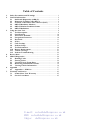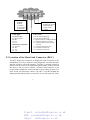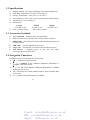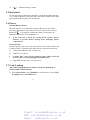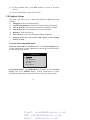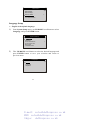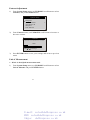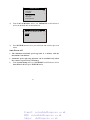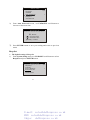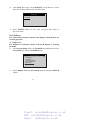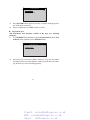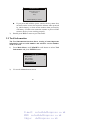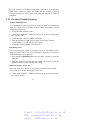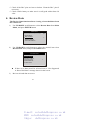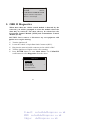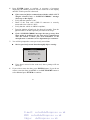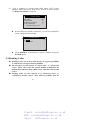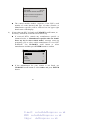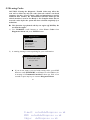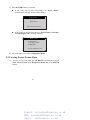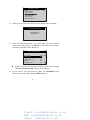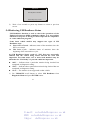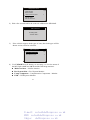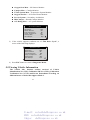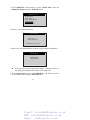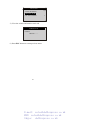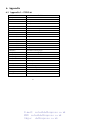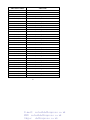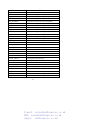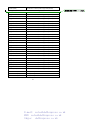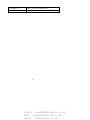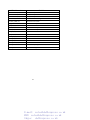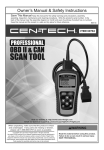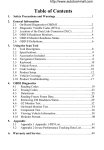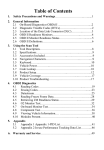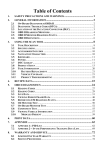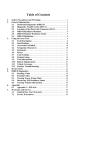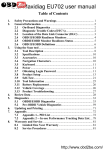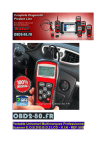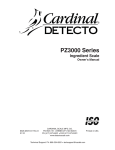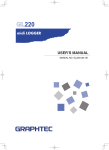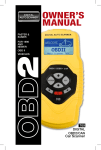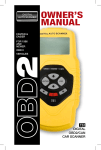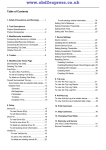Download MS409 Manual_V1.01 - Car OBD2 Tools global supplier
Transcript
Table of Contents 1. 2. 3. 4. 5. 6. 7. Safety Precautions and Warnings .............................................. 1 General Information .................................................................. 2 2.1 On-Board Diagnostics (OBD) II ....................................... 2 2.2 Diagnostic Trouble Codes (DTCs) .................................... 2 2.3 Location of the Data Link Connector (DLC) .................... 3 2.4 OBD II Readiness Monitors ............................................. 4 2.5 OBD II Monitor Readiness Status .................................... 5 2.6 OBD II Definitions ........................................................... 6 Using the Scan Tool.................................................................... 8 3.1 Tool Description............................................................... 8 3.2 Specifications ................................................................. 10 3.3 Accessories Included ...................................................... 10 3.4 Navigation Characters ................................................... 10 3.5 Keyboard ....................................................................... 11 3.6 Power............................................................................. 11 3.7 Code Lookup.................................................................. 11 3.8 Product Setup ................................................................ 13 3.9 Tool Information............................................................ 20 3.10 Battery Replacement ...................................................... 21 3.11 Vehicle Coverage ........................................................... 21 3.12 Product Troubleshooting................................................ 22 Review Data............................................................................. 23 OBD II Diagnostics .................................................................. 24 5.1 Reading Codes ............................................................... 26 5.2 Erasing Codes ................................................................ 29 5.3 Viewing Freeze Frame Data ........................................... 30 5.4 Retrieving I/M Readiness Status .................................... 32 5.5 Viewing Vehicle Information.......................................... 34 Appendix ................................................................................. 37 6.1 Appendix 1-- PID List .................................................... 37 Warranty and Service .............................................................. 45 7.1 Limited One Year Warranty .......................................... 45 7.2 Service Procedures ......................................................... 45 E-mail: [email protected] MSN: [email protected] Skype: obd2express.co.uk 1. Safety Precautions and Warnings To prevent personal injury or damage to vehicles and/or the scan tool, read this instruction manual first and observe the following safety precautions at a minimum whenever working on a vehicle: l l l l l l l l l l Always perform automotive testing in a safe environment. Wear safety eye protection that meets ANSI standards. Keep clothing, hair, hands, tools, test equipment, etc. away from all moving or hot engine parts. Operate the vehicle in a well ventilated work area: Exhaust gases are poisonous. Put blocks in front of the drive wheels and never leave the vehicle unattended while running tests. Use extreme caution when working around the ignition coil, distributor cap, ignition wires and spark plugs. These components create hazardous voltages when the engine is running. Put the transmission in PARK (for automatic transmission) or NEUTRAL (for manual transmission) and make sure the parking brake is engaged. Keep a fire extinguisher suitable for gasoline/chemical/ electrical fires nearby. Don’t connect or disconnect any test equipment while the ignition is on or the engine is running. Keep the scan tool dry, clean, free from oil/water or grease. Use a mild detergent on a clean cloth to clean the outside of the scan tool, when necessary. 1 E-mail: [email protected] MSN: [email protected] Skype: obd2express.co.uk 2. General Information 2.1 On-Board Diagnostics (OBD) II The first generation of On-Board Diagnostics (called OBD I) was developed by the California Air Resources Board (ARB) and implemented in 1988 to monitor some of the emission control components on vehicles. As technology evolved and the desire to improve the On-Board Diagnostic system increased, a new generation of On-Board Diagnostic system was developed. This second generation of On-Board Diagnostic regulations is called "OBD II". The OBD II system is designed to monitor emission control systems and key engine components by performing either continuous or periodic tests of specific components and vehicle conditions. When a problem is detected, the OBD II system turns on a warning lamp (MIL) on the vehicle instrument panel to alert the driver typically by the phrase of “Check Engine” or “Service Engine Soon”. The system will also store important information about the detected malfunction so that a technician can accurately find and fix the problem. Here below follow three pieces of such valuable information: 1) 2) 3) Whether the Malfunction Indicator Light (MIL) is commanded 'on' or 'off'; Which, if any, Diagnostic Trouble Codes (DTCs) are stored; Readiness Monitor status. 2.2 Diagnostic Trouble Codes (DTCs) OBD II Diagnostic Trouble Codes are codes that are stored by the on-board computer diagnostic system in response to a problem found in the vehicle. These codes identify a particular problem area and are intended to provide you with a guide as to where a fault might be occurring within a vehicle. OBD II Diagnostic Trouble Codes consist of a five-digit alphanumeric code. The first character, a letter, identifies which control system sets the code. The other four characters, all numbers, provide additional information on where the DTC originated and the operating conditions that caused it to set. Here below is an example to illustrate the structure of the digits: 2 E-mail: [email protected] MSN: [email protected] Skype: obd2express.co.uk DTC Example P0202 Systems B=Body C=Chassis P=Powertrain U=Network Identifying specific malfunctioning section of the systems Code Type Generic (SAE): P0, P2, P34-P39 B0, B3 C0, C3 U0, U3. Manufacturer Specific: P1, P30-p33 B1, B2 C1, C2 U1, U2 Sub-systems 1= Fuel and Air Metering 2= Fuel and Air Metering 3= Ignition System or Engine Misfire 4= Auxiliary Emission Controls 5= Vehicle Speed Control and Idle Controls 6= Computer Output Circuits 7= Transmission Controls 8= Transmission Controls 2.3 Location of the Data Link Connector (DLC) The DLC (Data Link Connector or Diagnostic Link Connector) is the standardized 16-cavity connector where diagnostic scan tools interface with the vehicle's on-board computer. The DLC is usually located 12 inches from the center of the instrument panel (dash), under or around the driver’s side for most vehicles. If Data Link Connector is not located under dashboard, a label should be there telling location. For some Asian and European vehicles, the DLC is located behind the ashtray and the ashtray must be removed to access the connector. If the 3 E-mail: [email protected] MSN: [email protected] Skype: obd2express.co.uk DLC cannot be found, refer to the vehicle’s service manual for the location. 2.4 OBD II Readiness Monitors An important part of a vehicle’s OBD II system is the Readiness Monitors, which are indicators used to find out if all of the emissions components have been evaluated by the OBD II system. They are running periodic tests on specific systems and components to ensure that they are performing within allowable limits. Currently, there are eleven OBD II Readiness Monitors (or I/M Monitors) defined by the U.S. Environmental Protection Agency (EPA). Not all monitors are supported by all vehicles and the exact number of monitors in any vehicle depends on the motor vehicle manufacturer’s emissions control strategy. Continuous Monitors -- Some of the vehicle components or systems are continuously tested by the vehicle’s OBD II system, while others are tested only under specific vehicle operating conditions. The continuously monitored components listed below are always ready: 1)Misfire 2)Fuel System 3)Comprehensive Components (CCM) Once the vehicle is running, the OBD II system is continuously checking the above components, monitoring key engine sensors, watching for engine misfire, and monitoring fuel demands. Non-Continuous Monitors -- Unlike the continuous monitors, many emissions and engine system components require the vehicle to be 4 E-mail: [email protected] MSN: [email protected] Skype: obd2express.co.uk operated under specific conditions before the monitor is ready. These monitors are termed non-continuous monitors and are listed below: 1) EGR System 2) O2 Sensors 3) Catalyst 4) Evaporative System 5) O2 Sensor Heater 6) Secondary air 7) Heated Catalyst 8) A/C system 2.5 OBD II Monitor Readiness Status OBD II systems must indicate whether or not the vehicle’s PCM’s monitor system has completed testing on each component. Components that have been tested will be reported as “Ready”, or “Complete”, meaning they have been tested by the OBD II system. The purpose of recording readiness status is to allow inspectors to determine if the vehicle’s OBD II system has tested all the components and/or systems. The powertrain control module (PCM) sets a monitor to “Ready” or “Complete” after an appropriate drive cycle has been performed. The drive cycle that enables a monitor and sets readiness codes to “Ready” varies for each individual monitor. Once a monitor is set as “Ready” or “Complete”, it will remain in this state. A number of factors, including erasing of diagnostic trouble codes (DTCs) with a scan tool or a disconnected battery, can result in Readiness Monitors being set to “Not Ready”. Since the three continuous monitors are constantly evaluating, they will be reported as “Ready” all of the time. If testing of a particular supported non-continuous monitor has not been completed, the monitor status will be reported as “Not Complete” or “Not Ready.” In order for the OBD monitor system to become ready, the vehicle should be driven under a variety of normal operating conditions. These operating conditions may include a mix of highway driving and stop and go, city type driving, and at least one overnight-off period. For 5 E-mail: [email protected] MSN: [email protected] Skype: obd2express.co.uk specific information on getting your vehicle’s OBD monitor system ready, please consult your vehicle owner’s manual. 2.6 OBD II Definitions Powertrain Control Module (PCM) -- OBD II terminology for the on-board computer that controls engine and drive train. Malfunction Indicator Light (MIL) -- Malfunction Indicator Light (Service Engine Soon, Check Engine) is a term used for the light on the instrument panel. It is to alert the driver and/or the repair technician that there is a problem with one or more of vehicle's systems and may cause emissions to exceed federal standards. If the MIL illuminates with a steady light, it indicates that a problem has been detected and the vehicle should be serviced as soon as possible. Under certain conditions, the dashboard light will blink or flash. This indicates a severe problem and flashing is intended to discourage vehicle operation. The vehicle onboard diagnostic system can not turn the MIL off until necessary repairs are completed or the condition no longer exists. DTC -- Diagnostic Trouble Codes (DTC) that identify which section of the emission control system has malfunctioned. Enabling Criteria -- Also termed Enabling Conditions. They are the vehicle-specific events or conditions that must occur within the engine before the various monitors will set, or run. Some monitors require the vehicle to follow a prescribed “drive cycle” routine as part of the enabling criteria. Drive cycles vary among vehicles and for each monitor in any particular vehicle. OBD II Drive Cycle -- A specific mode of vehicle operation that provides conditions required to set all the readiness monitors applicable to the vehicle to the “ready” condition. The purpose of completing an OBD II drive cycle is to force the vehicle to run its onboard diagnostics. Some form of a drive cycle needs to be performed after DTCs have been erased from the PCM’s memory or after the battery has been disconnected. Running through a vehicle’s complete drive cycle will “set” the readiness monitors so that future faults can be detected. Drive cycles vary depending on the vehicle and the monitor 6 E-mail: [email protected] MSN: [email protected] Skype: obd2express.co.uk that needs to be reset. For vehicle specific drive cycle, consult the vehicle’s Owner’s Manual. Freeze Frame Data -- When an emissions related fault occurs, the OBD II system not only sets a code but also records a snapshot of the vehicle operating parameters to help in identifying the problem. This set of values is referred to as Freeze Frame Data and may include important engine parameters such as engine RPM, vehicle speed, air flow, engine load, fuel pressure, fuel trim value, engine coolant temperature, ignition timing advance, or closed loop status. 7 E-mail: [email protected] MSN: [email protected] Skype: obd2express.co.uk 3. Using the Scan Tool 3.1 Tool Description 8 E-mail: [email protected] MSN: [email protected] Skype: obd2express.co.uk ① ② ③ LCD DISPLAY -- Indicates test results. Backlit, 128 x 64 pixel display with contrast adjustment. ENTER BUTTON -- Confirms a selection (or action) from a menu. ESC BUTTON -- Cancels a selection (or action) from a menu or returns to the menu. It is also used to setup the system or exit the DTC Lookup screen when pressed. ④ LEFT SCROLL BUTTON -- When look up DTC definitions, moves to previous character and moves to previous screens to view additional information on DTC definition covers more than on screen. It is also used to update DTC library when pressed. ⑤ RIGHT SCROLL BUTTON -- When look up DTC definitions, moves to next character and moves to next screens to views additional information when DTC definition covers more than one screen. ⑥ UP SCROLL BUTTON -- Moves up through menu and submenu items in menu mode. When more than one screen of data is retrieved, moves up through the current screen to the previous screens for additional data. DOWN SCROLL BUTTON -- Moves down through menu and submenu items in menu mode. When more than one screen of data is retrieved, moves down through the current screen to next screens for additional data. It is also used as hotkey for language setup when pressed. HELP BUTTON -- Provides help information when pressed. POWER SWITCH -- Turns on/off the scan tool when powered by cell battery; reset the scanner when powered by vehicle battery. OBD II CONNECTOR -- Connects the scan tool to the vehicle’s Data Link Connector (DLC). RUBBER BOOT -- Protects the scan tool from drop, abrasion and etc. ⑦ ⑧ ⑨ ⑩ ⑪ 9 E-mail: [email protected] MSN: [email protected] Skype: obd2express.co.uk 3.2 Specifications 1) 2) Display: Backlit, 128 x 64 pixel display with contrast adjustment Operating Temperature: 0 to 60°C (32 to 140 F°) 3) 4) 5) 6) Storage Temperature: -20 to 70°C (-4 to 128 F°) External Power: 8.0 to 18.0 V power provided via vehicle battery Internal Power: 9V cell battery Dimensions: Length Width Height 178 mm (7.00”) 95 mm (3.74”) 35 mm (1.38”) NW: 0.70 kg (1.54lb), GW: 1.0kg (2.20lb) 7) 3.3 Accessories Included 1) 2) 3) 4) 5) 6) User’s Manual -- Instructions on tool operations CD -- Includes user’s manual, DTC lookup software and etc. OBD2 cable -- Provides power to tool and communicates between tool and vehicle USB cable -- Used to upgrade the scan tool. Carry case -- A nylon case to store the scan tool when not in use. Cell battery -- Supplies power to the scan tool when disconnected from vehicle DLC. 3.4 Navigation Characters Characters used to help navigate the scan tool are: 1) “►” -- Indicates current selection. 2) “ ”-- A DOWN Arrow indicates additional information is available on the next screen. 3) “ ”-- An UP Arrow indicates additional information is available on the previous screen. 4) “$” -- Identifies the control module number from which the data is retrieved. 5) “?” -- Indicates help information is available. 10 E-mail: [email protected] MSN: [email protected] Skype: obd2express.co.uk 6) “ ” -- Indicates battery volume. 3.5 Keyboard No solvents such as alcohol are allowed to clean the keypad or display. Use a mild nonabrasive detergent and a soft cotton cloth. Do not soak the keypad as the keypad is not waterproof. 3.6 Power Internal Battery Power The scan tool has a 9V cell battery that provides power for off-car reviewing and analysis. Press the power key to turn on the scan tool. When the “ ” icon appears, replace the battery as instructed in “Battery Replacement” on paragraph 3.10. • If the scan tool is stored for a long period of time, remove batteries to prevent battery leakage from damaging battery compartment. External Power External power of the scan tool is provided via the vehicle Data Link Connector (DLC). Just follow the steps below to turn on the scan tool: 1) Connect the OBD II Cable to scan tool. 2) Find DLC on vehicle. • A plastic DLC cover may be found for some vehicles and you need to remove it before plugging the OBD2 cable. 3) Plug OBD II cable to the vehicle’s DLC. 3.7 Code Lookup The Code Lookup function is used to search for definitions of DTCs in built-in DTC library. 1) From Main Menu, use UP/DOWN scroll button to select DTC Lookup and press ENTER button. 11 E-mail: [email protected] MSN: [email protected] Skype: obd2express.co.uk Main Menu Diagnostics ►DTC Lookup Review Data System Setup Tool Information l l 2/5 ? The number “x/x” to the right indicates total number of items under this menu and sequence of highlighted item. The “?” to the right indicates help information available. Press HELP button to view information for selected item. 2) From DTC Lookup menu, use LEFT/RIGHT arrow button to move to the desired character, use UP/ DOWN arrow button to change selected digit/character and press ENTER button to confirm. DTC Lookup P0001 [ ] = Left, [ ] = Right [ ][ ]= Change Digit [ENTER]= Confirm [ESC]= Exit 3) View the DTC definition on screen. When DTC definition covers more than one screen, use LEFT/RIHT button to view additional information on previous/next screens. l l For manufacturer specific codes, you need to select a vehicle make on an additional screen to look for DTC definitions. If definition could not be found (SAE or Manufacturer Specific), the scan tool displays “DTC definition not found! Please refer to vehicle service manual!” 4) To view next or previous DTC in the built-in DTC library, use UP/DOWN button. 12 E-mail: [email protected] MSN: [email protected] Skype: obd2express.co.uk 5) To enter another DTC, press ESC button to return to previous screen. 6) To exit to Main Menu, press ESC button. 3.8 Product Setup The scan tool allows you to make the following adjustments and settings: 1) Language: Selects desired language. 2) Contrast adjustment: Adjusts the contrast of the LCD display. 3) Unit of measure: Sets the unit of measure to English or Metric. 4) Auto Power-off: Sets automatic power-off time limits. 5) Beep Set: Turns on/off beep. 6) Tool self-test: Tests the LCD display and the keyboard. • Settings of the unit will remain until change to the existing settings is made. To enter the setup menu mode From the keyboard : Press ESC button to enter System Setup menu. Follow instructions to make adjustments and settings as described in the following setup options. System Setup ► Language Contrast Unit of Measure Auto Power-off Beep Set Tool Self-test 1/6 ? From Main Menu: U se UP/DOWN scroll button to select System Setup, and press ENTER button. Follow instructions to make adjustments and settings as described in the following setup options. 13 E-mail: [email protected] MSN: [email protected] Skype: obd2express.co.uk Main Menu Diagnostics DTC Lookup Review Data ►System Setup Tool Information 4/5 ? Language Setup • English is the default language. 1) From System Setup menu, use UP/DOWN scroll button to select Language, and press ENTER button. System Setup ► Language Contrast Unit of Measure Auto Power-off Beep Set Tool Self-test 2) 1/6 ? Use UP/DOWN scroll button to select the desired language and press ENTER button to save your selection and return to previous menu. Language 1/3 ►English Français Español 14 E-mail: [email protected] MSN: [email protected] Skype: obd2express.co.uk Contrast Adjustment 1) From System Setup menu, use UP/DOWN scroll button to select Contrast, and press ENTER button. System Setup Language ► Contrast Unit of Measure Auto Power-off Beep Set Tool Self-test 2) 2/6 ? From Contrast menu, use UP/DOWN scroll button to increase or decrease contrast. Contrast (30%) Use 3) or to change Press ENTER button to save your settings and return to previous menu. Unit of Measurement • Metric is the default measurement unit. 1) From System Setup menu, use UP/DOWN scroll button to select Unit of Measure and press ENTER button. 15 E-mail: [email protected] MSN: [email protected] Skype: obd2express.co.uk System Setup Language Contrast ► Unit of Measure Auto Power-off Beep Set Tool Self-test 2) 3/6 ? From Unit of Measure menu, use UP/DOWN scroll button to select the desired unit of measurement. Unit of Measure 2/2 English ► Metric 3) ? Press ENTER button to save your selection and return to previous menu. Auto Power-off • The minimum automatic power-off time is 1 minute, and the maximum is 20 minutes. • Automatic power-off setup function can be available only when the scanner is powered by cell battery. 1) From System Setup menu, use UP/DOWN scroll button to select Auto Power-off and press ENTER button. 16 E-mail: [email protected] MSN: [email protected] Skype: obd2express.co.uk System Setup Language Contrast Unit of Measure ► Auto Power-off Beep Set Tool Self-test 2) 4/6 ? From Auto Power-off menu, use UP/DOWN scroll button to increase or decrease time. Auto Power-off 01 Minute [ ] – Increase time [ ] – Decrease time [ENTER] - Confirm 3) Press ENTER button to save your setting and return to previous menu. Beep Set • The default setting is Beep On. 1) From System Setup menu, use UP/DOWN scroll button to select Beep Set and press ENTER button. System Setup Language Contrast Unit of Measure Auto Power-off ► Beep Set Tool Self-test 5/6 ? 17 E-mail: [email protected] MSN: [email protected] Skype: obd2express.co.uk 2) From Beep Set menu, use UP/DOWN scroll button to select Beep ON or Beep OFF to turn on/off the beep. Beep Set 2/2 Beep ON ►Beep OFF 3) ? Press ENTER button to save your selection and return to previous menu. Tool Self-test The Tool Self-test function checks if the display and keyboard are working properly. A. Display test The Display Test function checks if the LCD display is working normally. 1) From System Setup menu, use UP/DOWN scroll button to select Tool Self-Test, and press ENTER button. System Setup Language Contrast Unit of Measure Auto Power-off Beep Set ► Tool Self-test 2) 6/6 ? Select Display Test from Tool Self-Test menu and press ENTER button. 18 E-mail: [email protected] MSN: [email protected] Skype: obd2express.co.uk Tool Self-test ► Display Test Keyboard Test 3) 4) 1/2 ? Press ENTER button again to start test. Look for missing spots in the solid black characters. When completed, press ESC button to return. B. Keyboard Test The Keyboard Test function verifies if the keys are working properly. 1) Use UP/DOWN scroll button to select Keyboard Test from Tool Self-test menu, and then press ENTER button. Tool Self-test Display Test ► Keyboard Test 2) 2/2 ? Press any key to start test. When you press a key, the key name should be observed on the display. If the key name does not show up, then the key is not working properly. 19 E-mail: [email protected] MSN: [email protected] Skype: obd2express.co.uk Keyboard Test Press any key to start test Key: Double [ESC] to return l 3) If you press and hold the power switch, the key name does not show on the screen, but resets the scanner when powered by vehicle battery, or turns off the scanner when powered by cell battery. If it does not restart the scanner or power off the scanner, the key is not working properly. Double press ESC to return to previous menu. 3.9 Tool Information The Tool Information function allows viewing of some important information such as serial number and software version number of the scan tool. 1) From Main Menu, use UP/DOWN scroll button to select Tool Information and press ENTER button. Main Menu Diagnostics DTC Lookup Review Data System Setup ►Tool Information 2) 5/5 ? View tool information on screen. 20 E-mail: [email protected] MSN: [email protected] Skype: obd2express.co.uk Tool Information Serial No. : Burn Date: S/W Ver : H/W Ver : LIB Ver : M4083462 12/03/07 V1.00 V1.10 V1.00 3.10 Battery Replacement The scan tool requires a 9V cell battery to operate when disconnected from vehicle power. When the icon appears on the screen, replace the battery. 1) 2) 3) 4) Locate the battery cover on the back of the scan tool. Remove the battery cover screw and slide the battery cover off. Remove discharged batteries and install a new 9V cell battery. Reinstall battery cover by sliding battery cover on and installing screw. 3.11 Vehicle Coverage The MaxiscanTM MS409 OBDII/EOBD Scanner is specially designed to work with all OBD II compliant vehicles, including those equipped with next-generation protocol -- Control Area Network (CAN). It is required by EPA that all 1996 and newer vehicles (cars and light trucks) sold in the United States must be OBD II compliant and this includes all Domestic, Asian and European vehicles. A small number of 1994 and 1995 model year gasoline vehicles are OBD II compliant. To verify if a 1994 or 1995 vehicle is OBD II compliant, check the Vehicle Emissions Control Information (VECI) Label which is located under the hood or by the radiator of most vehicles. If the vehicle is OBD II compliant, the label will designate “OBD II Certified”. Additionally, Government regulations mandate that all OBD II compliant vehicles must have a “common” sixteen-pin Data Link Connector (DLC). 21 E-mail: [email protected] MSN: [email protected] Skype: obd2express.co.uk For your vehicle to be OBD II compliant it must have a 16-pin DLC (Data Link Connector) under the dash and the Vehicle Emission Control Information Label must state that the vehicle is OBD II compliant. 3.12 Product Troubleshooting Vehicle Linking Error A communication error occurs if the scan tool fails to communicate with the vehicle’s ECU (Engine Control Unit). You need to do the following to check up: ü Verify that the ignition is ON; ü Check if the scan tool’s OBD II connector is securely connected to the vehicle’s DLC; ü Verify that the vehicle is OBD2 compliant; ü Turn the ignition off and wait for about 10 seconds. Turn the ignition back to on and continue the testing. ü Verify the control module is not defective. Operating Error If the scan tool freezes, then an exception occurs or the vehicle’s ECU (Engine Control Unit) is too slow to respond to requests. You need to do the following to reset the tool: ü Press and hold POWER button for at least 2 seconds to reset the scan tool. ü Turn the ignition off and wait for about 10 seconds. Turn the ignition back to on and continue the testing. Scan tool doesn’t power up If the scan tool won’t power up or operates incorrectly in any other way, you need to do the following to check up: ü Check if the scan tool’s OBD II connector is securely connected to the vehicle’s DLC; 22 E-mail: [email protected] MSN: [email protected] Skype: obd2express.co.uk ü Check if the DLC pins are bent or broken. Clean the DLC pins if necessary. ü Check vehicle battery to make sure it is still good with at least 8.0 volts. 4. Review Data The Review Data function allows viewing of recorded data from last vehicle test. 1) Use UP/DOWN scroll button to select Review Data from Main Menu, and press ENTER button Main Menu 3/5 Diagnostics DTC Lookup ►Review Data System Setup Tool Information 2) ? Use UP/DOWN scroll button to select the desired item from Review Data menu, and press ENTER button. Review Data 1/5 ►Stored Codes Pending Codes Freeze Frame I/M Readiness Vehicle Info. l 3) ? If there is no data stored for selected item, a “Not Supported or Stored No Data!” message shows on the screen. Review selected data on screen. 23 E-mail: [email protected] MSN: [email protected] Skype: obd2express.co.uk $09 P0118 1/6 Generic Engine Coolant Temperature Sensor 1 Circuit High 5. OBD II Diagnostics When more than one vehicle control module is detected by the scan tool, you will be prompted to select the module where the data may be retrieved. The most often to be selected are the Powertrain Control Module [PCM] and Transmission Control Module [TCM]. CAUTION: Don’t connect or disconnect any test equipment with ignition on or engine running. 1) 2) 3) 4) 5) Turn the ignition off. Locate the vehicle’s 16-pin Data Link Connector (DLC). Plug into the scan tool cable connector to the vehicle’s DLC. Turn the ignition on. Engine can be off or running. Press ENTER button to enter Main Menu. Use UP/DOWN scroll button to select Diagnostics from the menu. Main Menu 1/5 ► Diagnostics DTC Lookup Review Data System Setup Tool Information ? 24 E-mail: [email protected] MSN: [email protected] Skype: obd2express.co.uk 6) Press ENTER button to confirm. A sequence of messages displaying the OBD2 protocols will be observed on the display until the vehicle protocol is detected. l ü ü ü ü l If the scan tool fails to communicate with the vehicle’s ECU (Engine Control Unit), a “LINKING ERROR!” message shows up on the display. Verify that the ignition is ON; Check if the scan tool’s OBD II connector is securely connected to the vehicle’s DLC; Verify that the vehicle is OBD2 compliant; Turn the ignition off and wait for about 10 seconds. Turn the ignition back to on and repeat the procedure from step 5. If the “LINKING ERROR” message does not go away, then there might be problems for the scan tool to communicate with the vehicle. Contact your local distributor or the manufacturer’s customer service department for assistance. 7) You will be prompted to erase previously stored data. l Review previously stored data thoroughly before erasing. Diagnostic Erase previously stored data to save data from this test? YES l NO If no data is stored in the scan tool, above prompt will not show up. 8) If you wish to erase the data, press ENTER button; if you do not want to erase the data, press ESC or use LEFT/RIGHT button to select NO and press ENTER to continue. 25 E-mail: [email protected] MSN: [email protected] Skype: obd2express.co.uk 9) View a summary of system status (MIL status, DTC counts, Monitor status) on screen. Wait a few seconds or press any key for Diagnostic Menu to come up. System Status MIL Status Codes Found Readiness Complete Freeze Data Exist ON 6 N Y Press any key to con. l If more than one module is detected, you will be prompted to select a module before testing. Control Module ► Engine Module $A4 l 1/2 ? Use UP/DOWN scroll button to select a module and press ENTER button. 5.1 Reading Codes u Reading Codes can be done with the key on engine off (KOEO) or with the key on engine running (KOER). u Stored Codes are also known as “hard codes” or “permanent codes”. These codes cause the control module to illuminate the malfunction indicator lamp (MIL) when emission-related fault occurs. u Pending Codes are also referred to as “maturing codes” or “continuous monitor codes”. They indicate problems that the 26 E-mail: [email protected] MSN: [email protected] Skype: obd2express.co.uk control module has detected during the current or last driving cycle but are not considered serious yet. Pending Codes will not turn on the malfunction indicator lamp (MIL). If the fault does not occur within a certain number of warm-up cycles, the code clears from memory. 1) Use UP/DOWN scroll button to select Read Codes from Diagnostic Menu and press ENTER button. Diagnostic Menu ► Read Codes Erase Codes View Freeze Frame I/M Readiness Vehicle Info. Unit of Measure 2) 1/6 ? Use UP/DOWN scroll button to select Stored Codes or Pending Codes from the Trouble Codes menu and press ENTER button. Trouble Codes ►Stored Codes Pending Codes l 3) 1/2 ? If there are no Diagnostic Trouble Codes present, the display indicates “No (pending) codes are stored in the module!” Wait a few seconds or press any key to return to Diagnostic Menu. View DTCs and their definitions on screen. 27 E-mail: [email protected] MSN: [email protected] Skype: obd2express.co.uk $09 P0118 1/5 Generic Engine Coolant Temperature Sensor 1 Circuit High l 4) The control module number, sequence of the DTCs, total number of codes detected and type of codes (Generic or Manufacturer specific) will be observed on the upper right hand corner of the display. If more than one DTC is found, use UP/DOWN scroll button, as necessary, until all the codes have been shown up. l If retrieved DTCs contain any manufacturer specific or enhanced codes, a “Manufacturer specific codes are found! Press any key to select vehicle make!” message comes up prompting you to select vehicle manufacturer to view DTC definitions. Use UP/DOWN scroll button to select manufacturer and then press ENTER button to confirm. Vehicle Manufacturer 1/51 ►Alfa Romeo Audi/VW BMW Buick Cadillac Chevrolet l ? If the manufacturer for your vehicle is not listed, use UP/DOWN scroll button to select Other and press ENTER button. 28 E-mail: [email protected] MSN: [email protected] Skype: obd2express.co.uk 5.2 Erasing Codes CAUTION: Erasing the Diagnostic Trouble Codes may allow the scan tool to delete not only the codes from the vehicle’s on-board computer, but also “Freeze Frame” data and manufacturer specific enhanced data. Further, the I/M Readiness Monitor Status for all vehicle monitors is reset to Not Ready or Not Complete status. Do not erase the codes before the system has been checked completely by a technician. u This function is performed with key on engine off (KOEO). Do not start the engine. 1) Use UP/DOWN scroll buttons to select Erase Codes from Diagnostics Menu and press ENTER button. Diagnostic Menu ► Read Codes Erase Codes View Freeze Frame I/M Readiness Vehicle Info. Unit of Measure 2/6 ? 2) A warning message comes up asking for your confirmation. Erase Codes Erase trouble codes! Are you sure? YES l NO If you do not want to proceed with erasing codes, press ESC button or use LEFT/RIGHT scroll button to select NO to exit. A message of “Command Cancelled!” show ups. Wait a few seconds or press any key to return to Diagnostic Menu. 29 E-mail: [email protected] MSN: [email protected] Skype: obd2express.co.uk 3) Press ENTER button to confirm. l If the codes are cleared successfully, an “Erase Done!” confirmation message shows on the display. Erase Codes Erase Done! Press any key to con. l If the codes are not cleared, then an “Erase Failure. Turn Key on with Engine off!” message appears. Erase Codes Erase Failure. Turn Key on with Engine Off! Press any key to con. Press any key to con. 4) Press any button to return to Diagnostic Menu. 5.3 Viewing Freeze Frame Data 1) To view freeze frame data, use UP/DOWN scroll button to select View Freeze Frame from Diagnostic Menu and press ENTER button. 30 E-mail: [email protected] MSN: [email protected] Skype: obd2express.co.uk ……… …Diagnostic Menu…… ……….. 3/6 Read Codes Erase Codes ►View Freeze Frame ? I/M Readiness Vehicle Info. Unit of Measure 2) Wait a few seconds while the scan tool validates the PID MAP. ….………View Freeze Frame… ……… Reading PID.01 - Please Wait - 3) If the retrieved information covers more than one screen, then a down arrow will appear. Use DOWN scroll button, as necessary, until all the data have been shown up. …………View Freeze Frame…… … 2 DTC_CNT ►FUELSYS1 FUELSYS2 LOAD_PCT (%) ECT(℃) SHRTFT1 (%) l 4) 1630 OL N/A 0.0 -40 0.0 ? If there is no freeze frame data available, an advisory message “No freeze frame stored!” shows on the display. If you want to view full name of a PID, use UP/DOWN scroll button to select the PID, and press HELP button. 31 E-mail: [email protected] MSN: [email protected] Skype: obd2express.co.uk ……………… ..FUELSYS1……… ……. Fuel System 1 Status Press any key to con. 5) Wait a few seconds or press any button to return to previous screen. 5.4 Retrieving I/M Readiness Status I/M Readiness function is used to check the operations of the Emission System on OBD2 compliant vehicles. It is an excellent function to use prior to having a vehicle inspected for compliance to a state emissions program. Some latest vehicle models may support two types of I/M Readiness tests: A. Since DTCs Cleared - indicates status of the monitors since the DTCs are erased. B. This Drive Cycle - indicates status of monitors since the beginning of the current drive cycle. An I/M Readiness Status result of “NO” does not necessarily indicate that the vehicle being tested will fail the state I/M inspection. For some states, one or more such monitors may be allowed to be “Not Ready” to pass the emissions inspection. l “OK” -- Indicates that a particular monitor being checked has completed its diagnostic testing. l “INC” -- Indicates that a particular monitor being checked has not completed its diagnostic testing. l “N/A” -- The monitor is not supported on that vehicle. 1) Use UP/DOWN scroll button to select I/M Readiness from Diagnostic Menu and press ENTER button. 32 E-mail: [email protected] MSN: [email protected] Skype: obd2express.co.uk ……… …Diagnostic Menu……… …….. 4/6 Read Codes Erase Codes View Freeze Frame ? ► I/M Readiness Vehicle Info. Unit of Measure 2) Wait a few seconds while the scan tool validates the PID MAP. ……………..I/M Readiness……… … Reading PID… - Please Wait - 3) If the vehicle supports both types of tests, then both types will be shown on the screen for selection. ……………I/M Readiness………………. 1/2 ►Since DTCs Cleared This Drive Cycle ? 4) Use UP/DOWN scroll button, as necessary, to view the status of the MIL light (“ON” or “OFF) and the following monitors: l Misfire monitor -- Misfire monitor l Fuel System Mon -- Fuel System Monitor l Comp. Component -- Comprehensive Components Monitor l EGR -- EGR System Monitor 33 E-mail: [email protected] MSN: [email protected] Skype: obd2express.co.uk l Oxygen Sens Mon -- O2 Sensors Monitor l l l l Catalyst Mon -- Catalyst Monitor EVAP System Mon -- Evaporative System Monitor Oxygen Sens htr -- O2 Sensor Heater Monitor Sec Air System -- Secondary Air Monitor l Htd Catalyst -- Heated Catalyst Monitor l A/C Refrig Mon -- A/C system Monitor …………Since DTCs Cleared… ……… MIL Status Misfire Monitor Fuel System Mon Comp. Component Catalyst Mon Htd Catalyst OFF OK OK OK INC N/A 5) If the vehicle supports readiness test of “This Drive Cycle”, a screen of the following displays: …………..This Drive Cycle…… ………. MIL Status Misfire Monitor Fuel System Mon Comp. Component Catalyst Mon Htd Catalyst OFF OK N/A OK INC N/A 6) Press ESC button to return to Diagnostic Menu. 5.5 Viewing Vehicle Information The Vehicle Info. function enables retrieval of Vehicle Identification No. (VIN), Calibration ID Nos. (CINs), Calibration Verification Nos. (CVNs) and In-use Performance Tracking on 2000 and newer vehicles that support Mode 9. 34 E-mail: [email protected] MSN: [email protected] Skype: obd2express.co.uk 1) Use UP/DOWN scroll button to select Vehicle Info. from the Diagnostic Menu and press ENTER button. ..........Diagnostic Menu..... ........ 5/6 Read Codes Erase Codes View Freeze Frame ? I/M Readiness ► Vehicle Info. Unit of Measure 2) Observe on-screen instruction. Vehicle Info. Turn key on with engine off ! Press any key to con. 3) Wait a few seconds while the scan tool reads vehicle information. ………………Vehicle Info. Reading Info… - Please Wait - l If the vehicle does not support this mode, a message shows on the display warning that the mode is not supported. 4) From Vehicle Info. menu, use UP/DOWN scroll button to select an available items and press ENTER button. 35 E-mail: [email protected] MSN: [email protected] Skype: obd2express.co.uk ……………..Vehicle Info. 2/3 Vehicle ID Number ►Calibration ID No. Cal. Verif. Number ? 5) View the vehicle information retrieved. ……………Calibration ID……………….. Cal ID1: LMC720……….. 6) Press ESC button to return previous menu. 36 E-mail: [email protected] MSN: [email protected] Skype: obd2express.co.uk 6. Appendix 6.1 Appendix 1-- PID List PID Abbreviation Full Name DTC_CNT DTC Stored Number DTCFRZF DTC FUELSYS1 Fuel System 1 Status FUELSYS2 Fuel System 2 Status LOAD_PCT (%) Calculated Load Value ETC(°F) Engine Coolant Temperature ETC(°C) Engine Coolant Temperature SHRTFT1 (%) Short Term Fuel Trim-Bank1 SHRTFT3 (%) Short Term Fuel Trim-Bank3 LONGFT1 (%) Long Term Fuel Trim-Bank1 LONGFT3 (%) Long Term Fuel Trim-Bank3 SHRTFT2 (%) Short Term Fuel Trim-Bank2 SHRTFT4 (%) Short Term Fuel Trim-Bank4 LONGFT2 (%) Long Term Fuel Trim-Bank2 LONGFT4 (%) Long Term Fuel Trim-Bank4 FRP(kPa) Fuel Rail Pressure(gauge) FRP(psi) Fuel Rail Pressure(gauge) MAP(kPa) Intake Manifold Absolute Pressure MAP(inHg) Intake Manifold Absolute Pressure RPM(/min) Engine RPM VSS(km/h) Vehicle Speed Sensor VSS(mph) Vehicle Speed Sensor SPARKADV(\x82) Ignition Timing Advance for #1 IAT(°F) Intake Air Temperature IAT(°C) Intake Air Temperature MAF(g/s) Mass Air Flow Sensor MAF(lb/min) Mass Air Flow Sensor 37 E-mail: [email protected] MSN: [email protected] Skype: obd2express.co.uk PID Abbreviation Full Name TP (%) Absolute Throttle Position AIR_STAT Commanded Secondary Air Status O2SLOC Location of O2 Sensors O2B1S1(V) O2 Sensor Output Voltage(B1S1) SHRTFTB1S1 (%) Short Term Fuel Trim(B1S1) O2B1S2(V) O2 Sensor Output Voltage(B1S2) SHRTFTB1S2 (%) Short Term Fuel Trim(B1S2) O2B1S3(V) O2 Sensor Output Voltage(B1S3) SHRTFTB1S3 (%) Short Term Fuel Trim(B1S3) O2B1S4(V) O2 Sensor Output Voltage(B1S4) SHRTFTB1S4 (%) Short Term Fuel Trim(B1S4) O2B2S1(V) O2 Sensor Output Voltage(B2S1) SHRTFTB2S1 (%) Short Term Fuel Trim(B2S1) O2B2S2(V) O2 Sensor Output Voltage(B2S2) SHRTFTB2S2 (%) Short Term Fuel Trim(B2S2) O2B2S3(V) O2 Sensor Output Voltage(B2S3) SHRTFTB2S3 (%) Short Term Fuel Trim(B2S3) O2B2S4(V) O2 Sensor Output Voltage(B2S4) SHRTFTB2S4 (%) Short Term Fuel Trim(B2S4) O2B1S1(V) O2 Sensor Output Voltage(B2S1) SHRTFTB1S1 (%) Short Term Fuel Trim(B2S1) O2B1S2(V) O2 Sensor Output Voltage(B1S2) SHRTFTB1S2 (%) Short Term Fuel Trim(B1S2) O2B2S1(V) O2 Sensor Output Voltage(B2S1) SHRTFTB2S1 (%) Short Term Fuel Trim(B2S1) O2B2S2(V) O2 Sensor Output Voltage(B2S2) SHRTFTB2S2 (%) Short Term Fuel Trim(B2S2) O2B3S1(V) O2 Sensor Output Voltage(B3S1) SHRTFTB3S1 (%) Short Term Fuel Trim(B3S1) O2B3S2(V) O2 Sensor Output Voltage(B3S2) SHRTFTB3S2 (%) Short Term Fuel Trim(B3S2) 38 E-mail: [email protected] MSN: [email protected] Skype: obd2express.co.uk PID Abbreviation Full Name O2B4S1(V) O2 Sensor Output Voltage(B4S1) SHRTFTB4S1 (%) Short Term Fuel Trim(B4S1) O2B4S2(V) O2 Sensor Output Voltage(B4S2) SHRTFTB4S2 (%) Short Term Fuel Trim(B4S2) OBDSUP OBD Require To Which Vehicle Designed O2SLOC Location of O2 Sensors RUNTM(sec) Time Since Engine Start MIL_DIST(km) Distance Traveled While MIL Activated MIL_DIST(mile) Distance Traveled While MIL Activated FRP(kPa) Fuel Rail Pres. Relative To Manifold Vacuum FRP(PSI) Fuel Rail Pres. Relative To Manifold Vacuum FRP(kPa) Fuel Rail Pressure FRP(PSI) Fuel Rail Pressure EQ_RATB1S1 Equivalence Ratio(wide range O2S)(B1S1) O2B1S1(V) O2 Sensor Voltage(wide range O2S)(B1S1) EQ_RATB1S2 Equivalence Ratio(wide range O2S)(B1S2) O2B1S2(V) O2 Sensor Voltage(wide range O2S)(B1S2) EQ_RATB1S3 Equivalence Ratio(wide range O2S)(B1S3) O2B1S3(V) O2 Sensor Voltage(wide range O2S)(B1S3) EQ_RATB1S4 Equivalence Ratio(wide range O2S)(B1S4) O2B1S4(V) O2 Sensor Voltage(wide range O2S)(B1S4) EQ_RATB2S1 Equivalence Ratio(wide range O2S)(B2S1) O2B2S1(V) O2 Sensor Voltage(wide range O2S)(B2S1) EQ_RATB2S2 Equivalence Ratio(wide range O2S)(B2S2) O2B2S2(V) O2 Sensor Voltage(wide range O2S)(B2S2) EQ_RATB2S3 Equivalence Ratio(wide range O2S)(B2S3) O2B2S3(V) O2 Sensor Voltage(wide range O2S)(B2S3) EQ_RATB2S4 Equivalence Ratio(wide range O2S)(B2S4) O2B2S4(V) O2 Sensor Voltage(wide range O2S)(B2S4) EQ_RATB1S1 Equivalence Ratio(wide range O2S)(B2S1) 39 E-mail: [email protected] MSN: [email protected] Skype: obd2express.co.uk O2B1S1(V) O2 Sensor Voltage(wide range O2S)(B2S1) 40 E-mail: [email protected] MSN: [email protected] Skype: obd2express.co.uk PID Abbreviation Full Name EQ_RATB1S2 Equivalence Ratio(wide range O2S)(B1S2) O2B1S2(V) O2 Sensor Voltage(wide range O2S)(B1S2) EQ_RATB2S1 Equivalence Ratio(wide range O2S)(B2S1) O2B2S1(V) O2 Sensor Voltage(wide range O2S)(B2S1) EQ_RATB2S2 Equivalence Ratio(wide range O2S)(B2S2) O2B2S2(V) O2 Sensor Voltage(wide range O2S)(B2S2) EQ_RATB3S1 Equivalence Ratio(wide range O2S)(B3S1) O2B3S1(V) O2 Sensor Voltage(wide range O2S)(B3S1) EQ_RATB3S2 Equivalence Ratio(wide range O2S)(B3S2) O2B3S2(V) O2 Sensor Voltage(wide range O2S)(B3S2) EQ_RATB4S1 Equivalence Ratio(wide range O2S)(B4S1) O2B4S1(V) O2 Sensor Voltage(wide range O2S)(B4S1) EQ_RATB4S2 Equivalence Ratio(wide range O2S)(B4S2) O2B4S2(V) O2 Sensor Voltage(wide range O2S)(B4S2) EGR_PTC (%) Commanded EGR EGR_ERR (%) EGR Error EVAP_PCT (%) Commanded Evaporative Purge FLI (%) Fuel Level Input WARM_UPS Number of Warm-ups Since DTC Cleared CLR_DIST(km) Distance Since DTC Cleared CLR_DIST(mile) Distance Since DTC Cleared EVAP_VP(Pa) Evap System Vapor Pressure EVAP_VP(inH2O) Evap System Vapor Pressure BARO(kPa) Barometric Pressure BARO(inHg) Barometric Pressure EQ_RAT11 Equivalence Ratio(wide range O2S)(B1S1) O2S11(mA) O2 Sensor Current(wide range O2S)(B1S1) EQ_RAT12 Equivalence Ratio(wide range O2S)(B1S2) O2S12(mA) O2 Sensor Current(wide range O2S)(B1S2) EQ_RAT13 Equivalence Ratio(wide range O2S)(B1S3) 41 E-mail: [email protected] MSN: [email protected] Skype: obd2express.co.uk O2S13(mA) O2 Sensor Current(wide range O2S)(B1S3) 删除的内容: PID Abbreviation Full Name EQ_RAT14 Equivalence Ratio(wide range O2S)(B1S4) O2S14(mA) O2 Sensor Current(wide range O2S)(B1S4) EQ_RAT21 Equivalence Ratio(wide range O2S)(B2S1) O2S21(mA) O2 Sensor Current(wide range O2S)(B2S1) EQ_RAT22 Equivalence Ratio(wide range O2S)(B2S2) O2S22(mA) O2 Sensor Current(wide range O2S)(B2S2) EQ_RAT23 Equivalence Ratio(wide range O2S)(B2S3) O2S23(mA) O2 Sensor Current(wide range O2S)(B2S3) EQ_RAT24 Equivalence Ratio(wide range O2S)(B2S4) O2S24(mA) O2 Sensor Current(wide range O2S)(B2S4) EQ_RAT11 Equivalence Ratio(wide range O2S)(B2S1) O2S11(mA) O2 Sensor Current(wide range O2S)(B2S1) EQ_RAT12 Equivalence Ratio(wide range O2S)(B1S2) O2S12(mA) O2 Sensor Current(wide range O2S)(B1S2) EQ_RAT21 Equivalence Ratio(wide range O2S)(B2S1) O2S21(mA) O2 Sensor Current(wide range O2S)(B2S1) EQ_RAT22 Equivalence Ratio(wide range O2S)(B2S2) O2S22(mA) O2 Sensor Current(wide range O2S)(B2S2) EQ_RAT31 Equivalence Ratio(wide range O2S)(B3S1) O2S31(mA) O2 Sensor Current(wide range O2S)(B3S1) EQ_RAT32 Equivalence Ratio(wide range O2S)(B3S2) O2S32(mA) O2 Sensor Current(wide range O2S)(B3S2) EQ_RAT41 Equivalence Ratio(wide range O2S)(B4S1) O2S41(mA) O2 Sensor Current(wide range O2S)(B4S1) EQ_RAT42 Equivalence Ratio(wide range O2S)(B4S2) O2S42(mA) O2 Sensor Current(wide range O2S)(B4S2) CATEMP11(°F) Catalyst Temperature Bank1Sensor1 CATEMP11(°C) Catalyst Temperature Bank1Sensor1 CATEMP21(°F) Catalyst Temperature Bank2Sensor1 42 E-mail: [email protected] MSN: [email protected] Skype: obd2express.co.uk 分页符 CATEMP21(°C) Catalyst Temperature Bank2Sensor1 CATEMP12(°F) Catalyst Temperature Bank1Sensor2 43 E-mail: [email protected] MSN: [email protected] Skype: obd2express.co.uk PID Abbreviation Full Name CATEMP12(°C) Catalyst Temperature Bank1Sensor2 CATEMP22(°F) Catalyst Temperature Bank2Sensor2 CATEMP22(°C) Catalyst Temperature Bank2Sensor2 VPWR(V) Control Module Voltage LOAD_ABS (%) Absolute Load Value EQ_RAT Commanded Equivalence Ratio TP_R (%) Relative Throttle Position AAT(°F) Ambient Air Temperature AAT(°C) Ambient Air Temperature TP_B (%) Absolute Throttle Position B TP_C (%) Absolute Throttle Position C APP_D (%) Accelerator Pedal Position D APP_E (%) Accelerator Pedal Position E APP_F (%) Accelerator Pedal Position F TAC_PCT (%) Commanded Throttle Actuator Control MIL_TIME Minute run by Engine While MIL activated CLR_TIME Time since Diagnostic Trouble Code Clear 44 E-mail: [email protected] MSN: [email protected] Skype: obd2express.co.uk 7. Warranty and Service 7.1 Limited One Year Warranty Autel warrants to its customers that this product will be free from all defects in materials and workmanship for a period of one (1) year from the date of the original purchase, subject to the following terms and conditions: 1) The sole responsibility of Autel under the Warranty is limited to either the repair or, at the option of Autel, replacement of the scan tool at no charge with Proof of Purchase. The sales receipt may be used for this purpose. 2) This warranty does not apply to damages caused by improper use, accident, flood, lightning, or if the product was altered or repaired by anyone other than the Manufacturer’s Service Center. 3) Autel shall not be liable for any incidental or consequential damages arising from the use, misuse, or mounting of the scan tool. Some states do not allow limitations on how long an implied warranty lasts, so the above limitations may not apply to you. 4) All information in this manual is based on the latest information available at the time of publication and no warranty can be made for its accuracy or completeness. Autel reserves the right to make changes at any time without notice. 7.2 Service Procedures If you have any questions, please contact your local store, distributor or visit our website at www.auteltech.com. If it becomes necessary to return the scan tool for repair, contact your local distributor for more information. 45 E-mail: [email protected] MSN: [email protected] Skype: obd2express.co.uk