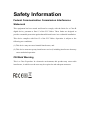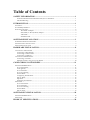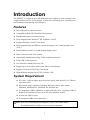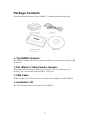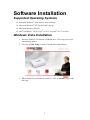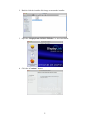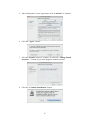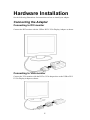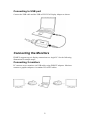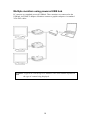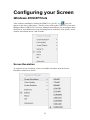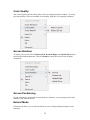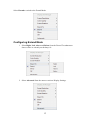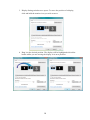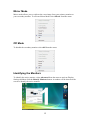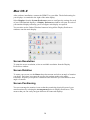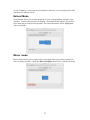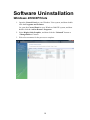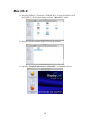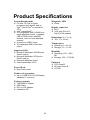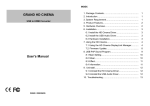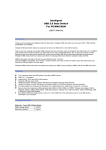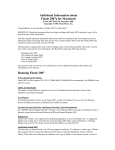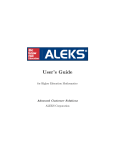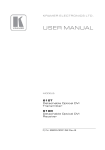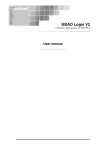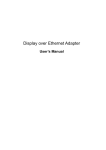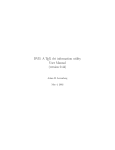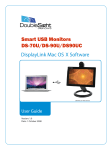Download Latest User Manual
Transcript
ENMUV EXTERNAL USB VIDEO ADAPTER ( DVI / VGA ) User’s Manual Safety Information Federal Communication Commission Interference Statement This equipment has been tested and found to comply with the limits for a Class B digital device, pursuant to Part 15 of the FCC Rules. These limits are designed to provide reasonable protection against harmful interference in a residential installation. This device complies with Part 15 of the FCC Rules. Operation is subject to the following two conditions: (1) This device may not cause harmful interference, and (2) This device must accept any interference received, including interference that may cause undesired operation. CE Mark Warning This is a Class B product. In a domestic environment, this product may cause radio interference, in which case the user may be required to take adequate measures. Table of Contents SAFETY INFORMATION .........................................................................................1 Federal Communication Commission Interference Statement........................................................1 CE Mark Warning...........................................................................................................................1 INTRODUCTION........................................................................................................1 FEATURES.............................................................................................................................................1 SYSTEM REQUIREMENT ........................................................................................................................1 PACKAGE CONTENTS ............................................................................................................................2 The ENMUV Adapter: ...........................................................................................................2 DVI (Male) to VGA (Female) Adapter: .................................................................................2 USB Cable:............................................................................................................................2 Installation CD ......................................................................................................................2 SOFTWARE INSTALLATION .................................................................................3 SUPPORTED OPERATING SYSTEMS........................................................................................................3 WINDOWS VISTA INSTALLATION ..........................................................................................................3 MAC OS X INSTALLATION ...................................................................................................................4 HARDWARE INSTALLATION................................................................................8 CONNECTING THE ADAPTER .................................................................................................................8 Connecting to DVI monitor.............................................................................................................8 Connecting to VGA monitor............................................................................................................8 Connecting to USB port ..................................................................................................................9 CONNECTING THE MONITORS ...............................................................................................................9 Connecting 2 monitors....................................................................................................................9 Multiple monitors using powered USB hub ..................................................................................10 CONFIGURING YOUR SCREEN ..........................................................................11 WINDOWS 2000/XP/VISTA .................................................................................................................11 Screen Resolution..........................................................................................................................11 Color Quality ................................................................................................................................12 Screen Rotation.............................................................................................................................12 Screen Positioning ........................................................................................................................12 Extend Mode .................................................................................................................................12 Configuring Extend Mode.............................................................................................................13 Mirror Mode .................................................................................................................................15 Off Mode .......................................................................................................................................15 Identifying the Monitors................................................................................................................15 MAC OS X..........................................................................................................................................16 Screen Resolution..........................................................................................................................16 Screen Rotation.............................................................................................................................16 Screen Positioning ........................................................................................................................16 Extend Mode .................................................................................................................................17 Mirror mode..................................................................................................................................17 SOFTWARE UNINSTALLATION .........................................................................18 WINDOWS 2000/XP/VISTA .................................................................................................................18 MAC OS X..........................................................................................................................................19 PRODUCT SPECIFICATIONS...............................................................................20 Introduction The ENMUV is a simple way to add additional video adapters to your computer with a high resolution DVI or VGA monitor. It allows for connecting up to six monitors to your desktop or laptop using free USB ports. Features Easy and quick to connect and use. Compatible with all CRT and Flat Panel monitors. Standard and wide screen aspect ratios. Fully integrated into Windows® XP, Windows Vista™. Supports Windows Vista™ Aero mode. Fully integrated into the Windows system and appear as a virtual graphics card (VGC). Full flexibility to clone or extend desktop display space. Static, interactive and video content. Auto display identification using VESA compliant protocols. Fully USB 2.0 bus powered. User interfaces already built in to OS. Support up to six monitors at the same time via own adaptor. Supports 16 bit and 32-bit True Color depth. High-definition displays up to UXGA 1600 x 1200. System Requirement PC with 1.2 GHz or higher processor clock speed, with an Intel Core 2 Duo or equivalent CPU. Intel-based Apple computers including Mac Mini (Intel), iMac (Intel), MacBook, MacBook Pro, MacBook Air, and Mac Pro. 512 megabytes (MB) of RAM for a single attached screen, 1 gigabyte (GB) of RAM for two attached screens, more for more attached screens. At least one USB 2.0 port. 30 megabytes (MB) of free disk space. Note: Power-PC based Macintosh computers, such as late-model iMacs, PowerBooks and PowerMacs are not currently supported. 1 Package Contents Check the package contents of your ENMUV. It should contain the following: The ENMUV Adapter Installation CD The ENMUV Adapter: The ENMUV adapter allows you to connect monitors to your computer using a USB connection. DVI (Male) to VGA (Female) Adapter: This adapter will convert your DVI port to a classic VGA port allowing you to connect your VGA monitor to the ENMUV’s DVI port. USB Cable: USB 2.0 Cable, mini USB Connector. Connects to the computer and the ENMUV. Installation CD The CD contains the driver and utility for the ENMUV 2 Software Installation Supported Operating Systems Microsoft Windows® 2000 Service Pack 4 and up. Microsoft Windows® XP Service Pack 2 and up. Microsoft Windows Vista™. Intel®-based Mac® OS X (Tiger® 10.4.11, Leopard® 10.5.5, or later). Windows Vista Installation 1. Insert the ENMUV CD into the CD-ROM drive. The setup screen will automatically appear. 2. Click the “Utility Setup” button to install driver and software. 3. When prompt for permission to continue. Click “Continue” to go to the next step. 3 4. After reading the License Agreement click “I Accept” to continue. The installation will start. 5. Wait a few moments for the process to complete; the installation program will close automatically. 6. Plug in the ENMUV, and wait until a message displays on your screen as shown. Mac OS X Installation 1. Insert the ENMUV CD into the CD-ROM drive. Locate and double-click the ENMUV CD, and then double-click the “Mac OS X” folder. 4 2. Double-click the installer disk image to mount the installer. 3. Open the “DisplayLink Software Installer” to start installation. 4. Click the “Continue” button. 5 5. After reading the License Agreement, click “Continue” to continue. 6. Click the “Agree” button. 7. Click the “Install” button to continue. Or click the “Change Install Location…” button if you want designate another location. 8. Click the “Continue Installation” button. 6 9. When prompted for password, enter your password and click the “OK” button. 10. Click the “Restart” button to restart your computer and complete the installation. 7 Hardware Installation See the following illustrations for instructions on how to install your adapter. Connecting the Adapter Connecting to DVI monitor Connect the DVI monitor with the USB to DVI-I/VGA Display Adapter as shown. Connecting to VGA monitor Connect the VGA monitor with the DVI to VGA adapter then to the USB to DVII/VGA Display Adapter as shown. 8 Connecting to USB port Connect the USB cable and the USB to DVI/VGA Display Adapter as shown. Connecting the Monitors ENMUV supports up to 6 display connections to a single PC. See the following illustrations for sample setups. Connecting 2 monitors PC connects to two monitors via USB cables using ENMUV adapters. Monitors connect to graphics adapters via standard VGA/DVI cables. 9 Multiple monitors using powered USB hub PC connects to a standard powered USB hub. Three monitors are connected to the USB hub via ENMUV adapters. Monitors connect to graphics adapters via standard VGA/DVI cables. Note: A typical PC can run up to six monitors. The exact number depends on the type of content being displayed. 10 Configuring your Screen Windows 2000/XP/Vista After software installation, connect the ENMUV to your PC. An icon will appear on the lower right corner. Click the icon to pull up the USB to DVI Convertor Manager Menu. USB to DVI Convertor Manager menu allows you to configure basic functions of your additional screens including screen resolution, color quality, screen rotation, and extend, mirror, and off mode. Screen Resolution To setup the screen resolution, select an available resolution from the Screen Resolution submenu as shown. 11 Color Quality The Color Quality specifies how many colors are displayed on the monitor. To setup the color quality, select an available color quality from the Color Quality submenu. Screen Rotation To rotate your screen, choose Rotated Left, Rotated Right, and Upside-Down from the Screen Rotation submenu. Choose Normal to return the screen to the original orientation. Screen Positioning If your computer is connected to more than two monitors, you can assign each of the monitors to a different mode. Extend Mode Extend mode allows you to add extensions to your existing desktop using the extra monitors. 12 Select Extend to switch to the Extend Mode. Configuring Extend Mode 1. Select Right, Left, Above and Below from the Extend To submenu to choose where to extend your desktop. Or 2. Select Advanced from the menu to activate Display Settings. 13 3. Display Settings window now opens. To move the position of a display, click and hold the monitor icon you wish to move. 4. Drag it to the desired position. The display will be highlighted with a blue border whilst you are moving the display to its new position. 14 Mirror Mode Mirror mode allows you to replicate the exact image from your primary monitor to your secondary monitor. To activate Mirror Mode select Mirror from the menu. Off Mode To disable the secondary monitor select Off from the menu. Identifying the Monitors To identify the active monitor, select Advanced from the menu to activate Display Settings and then click the Identify Monitors button. A number will be shown on the screen to identify the active monitor. 15 Mac OS X After software installation, connect the ENMUV to your Mac. The default setting for your displays is extended to the right of the main display. Select Displays from the System Preferences menu to configure the settings for each of your USB attached displays. A Display Preferences window will open for each of your attached displays allowing you to configure each display as required. You can also use the Gather Windows button to bring all the Display Preferences windows onto the main display. Screen Resolution To setup the screen resolution, select an available resolution from the Display Preferences window. Screen Rotation To rotate your screen, use the Rotate drop down menu and select an angle of rotation you desire. Each time you rotate the screens, the settings made to the mode, resolution, frequency or depth are remembered the next time you switch back to that angle of rotation. Screen Positioning You can rearrange the monitor icons so that they match the physical layout of your actual monitors by selecting the Arrangement option in Display Preferences. This ensures that you can easily navigate between all connected displays. 16 If your computer is connected to more than two monitors, you can assign each of the monitors to a different mode. Extend Mode Extend mode allows you to add extensions to your existing desktop using the extra monitors. To move the position of a display, click and hold the monitor you wish to move then drag it to the desired position. The selected monitor will be highlighted with a red border. Mirror mode Mirror mode allows you to replicate the exact image from your primary monitor to your secondary monitor. Check the Mirror Displays check box to start mirror mode. 17 Software Uninstallation Windows 2000/XP/Vista 1. Open the Control Panel on your Windows Vista system, and then doubleclick the Programs and Features. Or, open the Control Panel on your Windows 2000/XP system, and then double-click the Add or Remove Programs. 2. Select DisplayLink Graphics, and then click the “Uninstall” button or “Change/Remove” button. 3. Wait a few moments for the process to complete. 18 Mac OS X 11. Insert the ENMUV CD into the CD-ROM drive. Locate and double-click the ENMUV CD, and then double-click the “Mac OS X” folder. 12. Double-click the installer image to mount the installer. 13. Open the “DisplayLink Software Uninstaller” to uninstall software. 19 Product Specifications System Requirement Diagnostic LED PC with 1.2 GHz or higher processor clock speed, with an Intel® Core 2 Duo® or equivalent CPU Intel®-based Mac® 512 megabytes (MB) of RAM for a single attached screen, 1 gigabyte (GB) of RAM for two attached screens, more for more attached screens At least one USB 2.0 port 30 megabytes (MB) of free disk space Power Supported OSs Microsoft Windows® 2000 Service Pack 4 and up Microsoft Windows® XP Service Pack 2 and up Microsoft Windows Vista™ Intel®-based Mac® OS X Power Mode Bus-Power mode Number of expansions Up to 6 USB to DVI-I/VGA Display Adapters (7 monitors) Package contents The ENMUV Adapter USB Cable DVI to VGA Adapter Installation CD 20 Display connector DVI-I VGA (with DVI to DSub15 VGA adapter) Dimensions (W x H x D) 50 x 77 x 22 mm Temperature Operating: 0 ~ 40 oC Storage: -10 ~ 70 oC Humidity Operating: 10% ~ 90% RH Storage: 10% ~ 70% RH Emission FCC Class B CE mark Class B VCCI-B