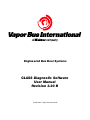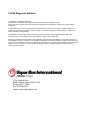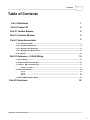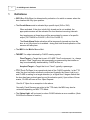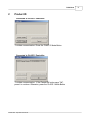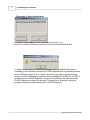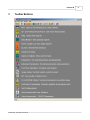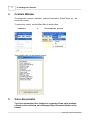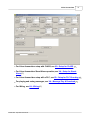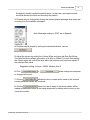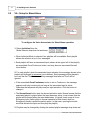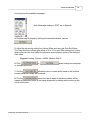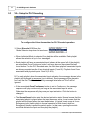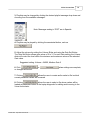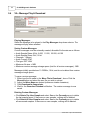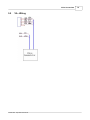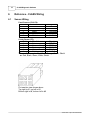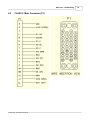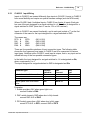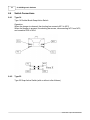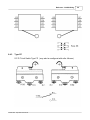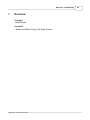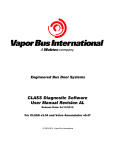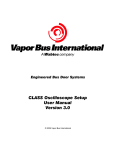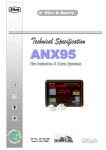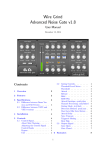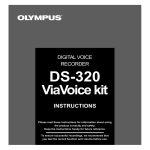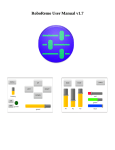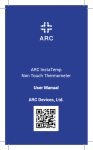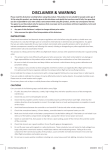Download CLASS Diagnostic Software
Transcript
Engineered Bus Door Systems CLASS Diagnostic Software User Manual Revision 3.30 B © 2003-2007 Vapor Bus International CLASS Diagnostic Software © 2003-2007 Vapor Bus International U.S. Patents are applicable and/or pending to products described and illustrated herein. Vapor reserves the right to discontinue products or change product specifications or designs at any time without notification. All rights reserved. No parts of this work may be reproduced in any form or by any means - graphic, electronic, or mechanical, including photocopying, recording, taping, or information storage and retrieval systems - without the written permission of the publisher. Products that are referred to in this document may be either trademarks and/or registered trademarks of the respective owners. The publisher and the author make no claim to these trademarks. While every precaution has been taken in the preparation of this document, the publisher and the author assume no responsibility for errors or omissions, or for damages resulting from the use of information contained in this document or from the use of programs and source code that may accompany it. In no event shall the publisher and the author be liable for any loss of profit or any other commercial damage caused or alleged to have been caused directly or indirectly by this document. 1010 Johnson Drive Buffalo Grove, Illinois 60089 USA Phone: 847.777.6400 Fax: 847.520.2222 Internet: www.vapordoors.com Contents I Table of Contents Part I Definitions 1 Part II Product ID 2 Part III Toolbar Buttons 4 Part IV Controls Window 5 Part V Voice Annunciator 5 1 VA - Setup for................................................................................................................................... CLASS 7 2 VA - Setup for................................................................................................................................... Stand-Alone 9 3 VA - Setup for ................................................................................................................................... PLC Encoding 11 4 VA - Message ................................................................................................................................... Play & Download 13 5 VA - Wiring ................................................................................................................................... 14 Part VI Reference - CLASS Wiring 15 1 Sensor Wiring ................................................................................................................................... 15 2 CLASS 2 Main ................................................................................................................................... Connector (P1) 16 3 CLASS 3 Main ................................................................................................................................... Connector (P1) 17 CLASS 3 Input .......................................................................................................................................................... Wiring 18 4 Switch Connections ................................................................................................................................... 19 Type 14 Type 22 Type CZ .......................................................................................................................................................... .......................................................................................................................................................... .......................................................................................................................................................... 19 19 20 5 RJ45 to DB9F ................................................................................................................................... Adapter Wiring 21 Part VII Revisions 22 © 2003-2007 Vapor Bus International I 1 1 CLASS Diagnostic Software Definitions · DFO (Door Fully Open) is determined by activation of a switch or sensor when the door reaches the fully open position. · The Drunk Alarm mode is activated by a specific input (IN2 or /IN2). When activated, if the door is both fully closed and is not enabled, the appropriate sensors will be activated for short bursts at recurring intervals. Any targets seen at those times will be annunciated by means of a specific output (OUT2 MSU for CLASS 2, /DA-O for CLASS 3) The Drunk Alarm Mode activation will be temporarily ignored any time the door is not fully closed or is enabled - during that time normal operation of the sensors will take place. · The MSU is the Middle Sensor Unit. · TARGET: An object detected by CLASS' sensing system. Fixed Target: a Target that is part of CLASS' "fixed" environment, i.e., always present. Fixed Targets may be permanently programmed by the installer or may be automatically determined by CLASS at turn-on Acquired Target: a Target that is not "fixed"; typically a passenger. · TTO (Touch To Open) is an operational state of the CLASS controller. In the TTO state, the door has been unlocked or authorized (typically the Green Light is on) and CLASS is waiting for a target detection (or a signal from 5 degree switch that the door has been pushed open beyond its activation point). Upon either of those events, CLASS will issue a Door Open Request. See No 5° Open for an exception to the above. Normally, Panel Sensors are active in the TTO state; the MSU may also be activated depending on MSU TTO Mode · The Status Light will be turned on when CLASS detects an error condition. (Note CLASS will continue to function.) © 2003-2007 Vapor Bus International Definitions 2 Product ID Connected to CLASS 2 Controller: To initiate communication: Press the CLASS 2 Mode Button Connected to CLASS 3 Controller: To initiate communication: If the Cancel/OK button says "OK", press it to continue. Otherwise, press the CLASS 3 Mode Button © 2003-2007 Vapor Bus International 2 3 CLASS Diagnostic Software Connected to Voice Annunciator: To initiate communication: If the Cancel/OK button says "OK", press it to continue. Otherwise, press the Voice Annunciator Mode Button If, instead of connecting, the warning message is seen, it indicates that there is something in the computer running the CLASS Diagnostic that is preventing access to the COM (serial) port. This is usually caused by some other software program (such as a PDA or Blackberry interface) having "grabbed" the COM port. It is NOT a problem with the CLASS Diagnostic, and must be rectified by the user before the CLASS Diagnostic program can be used. Typically this is solved by closing the program using the port and restarting the CLASS Diagnostic. © 2003-2007 Vapor Bus International Product ID 3 Toolbar Buttons © 2003-2007 Vapor Bus International 4 5 4 CLASS Diagnostic Software Controls Window The diagnostic's various "windows", such as Parameters, Scope Setup, etc., are known as controls To select any control, use the Menu Bar to select either: FileèNew or WindowèNew Window Then double-click on the desired control. 5 Voice Annunciator The Voice Annunciator User Interface is composed of two major sections: a Setup section at the top, and a Message Play & Download section at the bottom. © 2003-2007 Vapor Bus International Voice Annunciator · For Voice Annunciator setup with CLASS, see VA - Setup for CLASS 6 7 · For Voice Annunciator Stand-Alone operation, see VA - Setup for StandAlone 9 · For Voice Annunciator setup with a PLC, see VA - Setup for PLC Encoding · For playing and saving messages, see VA - Message Play & Download · For Wiring, see VA - Wiring © 2003-2007 Vapor Bus International 14 13 11 7 5.1 CLASS Diagnostic Software VA - Setup for CLASS To configure the Voice Annunciator for operation with a CLASSä controller: 1. Select CLASS Mode from the Mode Selector drop-down list as shown: · When CLASS Mode is selected, eight playlists will be available. Each playlist allows the selection of up to four messages. · Each playlist will have an associated CLASS controller input (shown at the upper left of the playlist), an associated Once/Continuous button, and may have an associated Normal/Invert button. 2. For each playlist, when the associated CLASS controller input activates, the messages shown in the playlist will be played in sequence (top to bottom). Each message will be played in turn until the first "End" is reached. Any message listed after an "End" will be ignored. Note: Input 4 (Playlist 8) is not controlled by CLASS. It is an independent input and can be connected to non-CLASS systems. Typical usage is to connect it to the door Emergency. See VA - Wiring 14 for I4 (Input 4) connection details. · If the associated Once/Continuous button is set to Continuous, the message sequence will play continuously as long as the associated input is active. Otherwise the sequence will play once per input activation. Click the button to change it. · The Normal/Invert button sets the desired activation state: Normal means that the associated playist is played when the input becomes active, Invert means that the playlist will be played when the input deactivates. (A typical Invert usage is for an Emergency input switch which in normal operation is held closed; when an © 2003-2007 Vapor Bus International Voice Annunciator 8 Emergency handle is pulled the switch opens. In that case, opening the switch would de-activate the input and thus play the playlist.) 3. Playlists may be changed by clicking the desired playlist message drop-down and choosing from the available messages: Note: Messages ending in "ESP" are in Spanish. 4. Playlists may be played by clicking the associated button, such as . 5. Adjust the volume by setting the Volume Slider and using the Gain Set Button. The Gain Set Button allows gain values of 0 (Min) to 3(Max). For each Gain setting, the Volume slider will control the level within the minimum and maximum values of the selected Gain value. Suggested setting: Volume = 24000, Medium Gain 2 6. Click or changes will be lost. or when settings are complete, 7. Clicking allows the user to create and/or select a file in which current parameter values will be saved. 8. Clicking allows the user to select a file whose values will be loaded as parameter values in the laptop diagnostic for editing and/or saving to the Voice Annunciator. © 2003-2007 Vapor Bus International 9 5.2 CLASS Diagnostic Software VA - Setup for Stand-Alone To configure the Voice Annunciator for Stand-Alone operation: 1. Select Individual from the Mode Selector drop-down list as shown: · When Individual Mode is selected, four playlists will be available. Each playlist allows the selection of up to four messages. · Each playlist will have an associated input (shown at the upper left of the playlist), an associated Once/Continuous button, and may have an associated Normal/ Invert button. 2. For each playlist, when the associated input activates, the messages shown in the playlist will be played in sequence (top to bottom). Each message will be played in turn until the first "End" is reached. Any message listed after an "End" will be ignored. · If the associated Once/Continuous button is set to Continuous, the message sequence will play continuously as long as the associated input is active. Otherwise the sequence will play once per input activation. Click the button to change it. · The Normal/Invert button sets the desired activation state: Normal means that the associated playist is played when the input becomes active, Invert means that the playlist will be played when the input deactivates. (A typical Invert usage is for an Emergency input switch which in normal operation is held closed; when an Emergency handle is pulled the switch opens. In that case, opening the switch would de-activate the input and thus play the playlist.) 3. Playlists may be changed by clicking the desired playlist message drop-down and © 2003-2007 Vapor Bus International Voice Annunciator 10 choosing from the available messages: Note: Messages ending in "ESP" are in Spanish. 4. Playlists may be played by clicking the associated button, such as . 5. Adjust the volume by setting the Volume Slider and using the Gain Set Button. The Gain Set Button allows gain values of 0 to 3. For each Gain setting, the Volume slider will control the level within the minimum and maximum values of the selected Gain value. Suggested setting: Volume = 24000, Medium Gain 2 6. Click or changes will be lost. or when settings are complete, 7. Clicking allows the user to create and/or select a file in which current parameter values will be saved. 8. Clicking allows the user to select a file whose values will be loaded as parameter values in the laptop diagnostic for editing and/or saving to the Voice Annunciator. © 2003-2007 Vapor Bus International 11 5.3 CLASS Diagnostic Software VA - Setup for PLC Encoding To configure the Voice Annunciator for PLC Encoded operation: 1. Select Encoded I1 I2 from the Mode Selector drop-down list as shown: · When Individual Mode is selected, five playlists will be available. Each playlist allows the selection of up to four messages. · Each playlist will have an associated input (shown at the upper left of the playlist), an associated Once/Continuous button, and may have an associated Normal/ Invert button. For the PLC Encoded case, the first three playlists' associated inputs are binary-encoded results of two physical inputs (I1 and I2). Playlists 4 and 5 are associated with physical inputs 3 and 4 (I3 & I4). 2. For each playlist, when the associated input activates, the messages shown in the playlist will be played in sequence (top to bottom). Each message will be played in turn until the first "End" is reached. Any message listed after an "End" will be ignored. · If the associated Once/Continuous button is set to Continuous, the message sequence will play continuously as long as the associated input is active. Otherwise the sequence will play once per input activation. Click the button to change it. · The Normal/Invert button sets the desired activation state: Normal means that the associated playist is played when the input becomes active, Invert means that the playlist will be played when the input deactivates. (A typical Invert usage is for an Emergency input switch which in normal operation is held closed; when an Emergency handle is pulled the switch opens. In that case, opening the switch would de-activate the input and thus play the playlist.) © 2003-2007 Vapor Bus International Voice Annunciator 12 3. Playlists may be changed by clicking the desired playlist message drop-down and choosing from the available messages: Note: Messages ending in "ESP" are in Spanish. 4. Playlists may be played by clicking the associated button, such as . 5. Adjust the volume by setting the Volume Slider and using the Gain Set Button. The Gain Set Button allows gain values of 0 to 3. For each Gain setting, the Volume slider will control the level within the minimum and maximum values of the selected Gain value. Suggested setting: Volume = 24000, Medium Gain 2 6. Click or changes will be lost. or when settings are complete, 7. Clicking allows the user to create and/or select a file in which current parameter values will be saved. 8. Clicking allows the user to select a file whose values will be loaded as parameter values in the laptop diagnostic for editing and/or saving to the Voice Annunciator. © 2003-2007 Vapor Bus International 13 5.4 CLASS Diagnostic Software VA - Message Play & Download Playing Messages: Select the Message to be played in the Play Messages drop-down selector. The message will play when selected. Saving Custom Messages: Custom messages must be externally created; allowable file formats are as follows: · Audio Sample Rates (KHz): 8.000, 11.025, 22.050, 44.100 · Audio Sample Sizes: 8 bit, 16 bit · Channels: 1 (Mono) · Audio Format: PCM · File type: RIFF WAV · Maximum file size: <1MB · Maximum custom message storage space (total for all custom messages): 1MB Messages initially provided are 11.025KHz, 16 bit, and do not subtract from custom message storage space. To save a custom message: 1. Either type the file name in the Wave File to Download... box or Click the Browse button and select the wav file you wish to upload. 2. Adjust the Wave Name as desired (maximum sixteen characters) 3. Click Download to Annunciator. 4. Wait for the Download Finished notification. The custom message is now saved. Deleting Custom Messages: · Click Delete Top User Sample and select Yes on the Proceed pop-up to delete the last sample saved. If there are no user samples, nothing will be deleted. · Click Delete All User Samples and select Yes on the Proceed pop-up to delete all user-saved samples. If there are no user samples, nothing will be deleted. © 2003-2007 Vapor Bus International Voice Annunciator 5.5 VA - Wiring © 2003-2007 Vapor Bus International 14 15 CLASS Diagnostic Software 6 Reference - CLASS Wiring 6.1 Sensor Wiring Panel Sensors (P4 & P6): Pin # Wire Colors 1 2 3 4 5 Red Green or Orange* Black White or Brown* Shield Center Sensor (P5): Pin # Wire Colors 6 Red 5 Green or Orange* 4 Black 3 White or Brown* 2 Shield Signal POWER SEND GROUND ECHO SHIELD Signal POWER SEND GROUND ECHO SHIELD * Sensor Cable may be Red, Black, Orange, Brown, Shield or Red, Black, Green, White, Shield Pin insertion view shown above. Top right is #1, top left is #3 Bottom right is #4, bottom left is #6 © 2003-2007 Vapor Bus International Reference - CLASS Wiring 6.2 CLASS 2 Main Connector (P1) © 2003-2007 Vapor Bus International 16 17 6.3 CLASS Diagnostic Software CLASS 3 Main Connector (P1) Refer to TB08-03-192 (CLASS™ Installation and Setup User Manual) for signal details. © 2003-2007 Vapor Bus International Reference - CLASS Wiring 6.3.1 18 CLASS 3 Input Wiring Inputs to CLASS 3 are treated differently than inputs to CLASS 2. Inputs to CLASS 3 have more flexibility and require no special firmware settings (such as NPN mode). Where CLASS 2 had 4 individual inputs, CLASS 3 has 4 pairs of inputs. Each pair has one of the pair designed for a signal switched to +V; the other is designed for a signal switched to GND. (Note that +V can be 12V or 24V nominal.) Inputs to CLASS 3 are named functionally, and in each pair include a "/" as the first character of the name for the input designed for a signal switched to GND. The names DFO & DAI & DNC & ENA & are: /DFO /DAI /DNC /ENA (IN1 & /IN1) (IN2 & /IN2) (IN3 & /IN3) (IN4 & /IN4) There are four possible variations of input connection types. The following table shows the four types and how inputs to CLASS 3 are to be connected for various input types. Note that unlike CLASS 2, each input is unique, that is, any input can be utilized with any of the four possible connection types. In the table, the input designed for a signal switched to +V is designated as INx, where x represents 1 to 4. The input designed for a signal switched to GND is designated as /INx. Actuation Type Connect Switch to: Switch closes to +V when active INx Switch closes to GND when active /INx Switch opens from +V when active INx Switch opens from GND when /INx active Also Connect: /INx to GND INx to +V Examples: 1. Enable provides +24V when green light is on: connect Enable to ENA 2. DNC switch closes to GND when door is fully closed: connect DNC-N.O to /DNC 3. DFO switch opens from +24V when door is fully open: conect DFO-N.O. to DFO; connect GND to /DFO © 2003-2007 Vapor Bus International Safe End: /INx INx - 19 CLASS Diagnostic Software 6.4 Switch Connections 6.4.1 Type 14 Type 14 Double-Break Snap-Action Switch Operation: When the plunger is released, the shorting bar connects NC1 to NC2. When the plunger is pressed, the shorting bar moves, disconnecting NC1 from NC2, and connects NO3 to NO4. 6.4.2 Type 22 Type 22 Snap-Action Switch (with or without roller follower) © 2003-2007 Vapor Bus International Reference - CLASS Wiring 6.4.3 Type CZ S.P.D.T Limit Switch Type CZ (may also be configured with roller follower) © 2003-2007 Vapor Bus International 20 21 6.5 CLASS Diagnostic Software RJ45 to DB9F Adapter Wiring Typical DB9 Female to RJ45 Female Modular Adapter: Wiring for CLASS™ Interface: Vapor Part Number: 50520029-01 © 2003-2007 Vapor Bus International Reference - CLASS Wiring 7 Revisions Version A -Initial Release Version B - Added Load/Save Config to VA Setup Screens © 2003-2007 Vapor Bus International 22