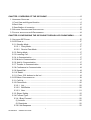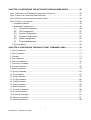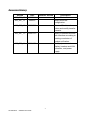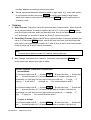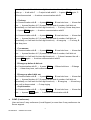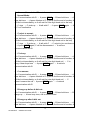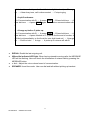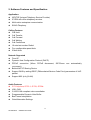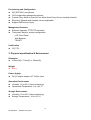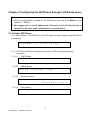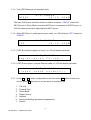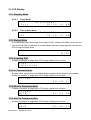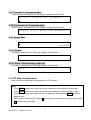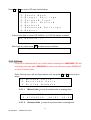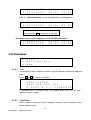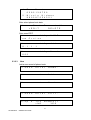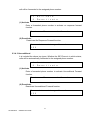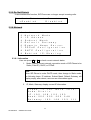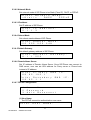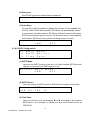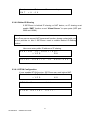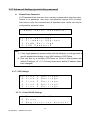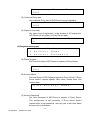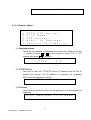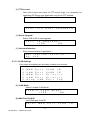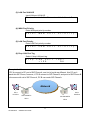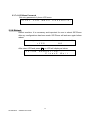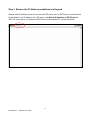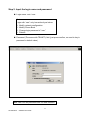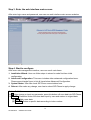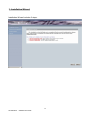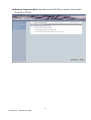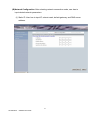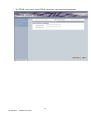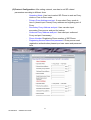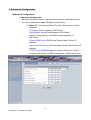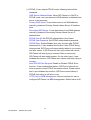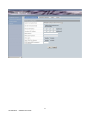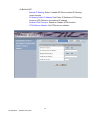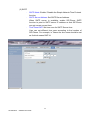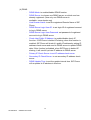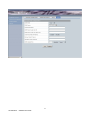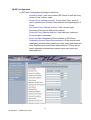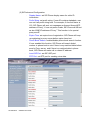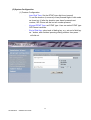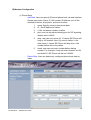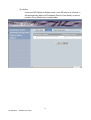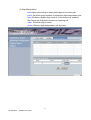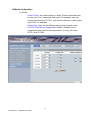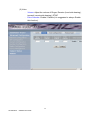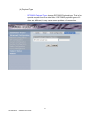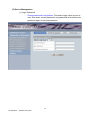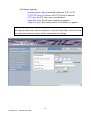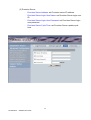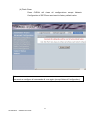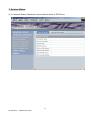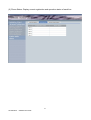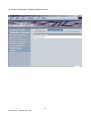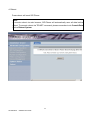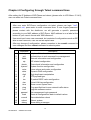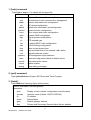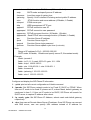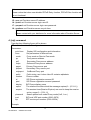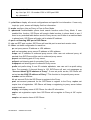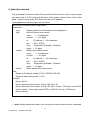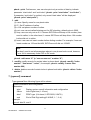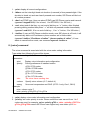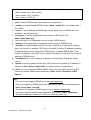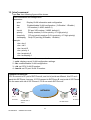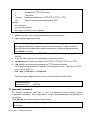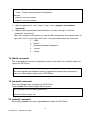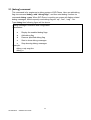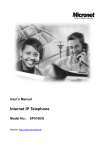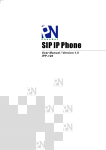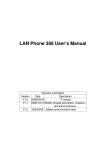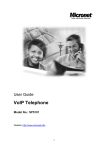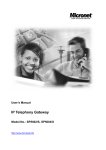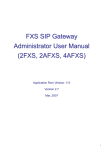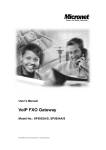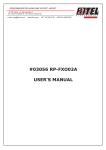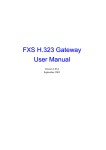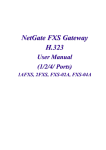Download LanPhone 101 User manual
Transcript
LAN Phone 305 SIP Administration Guide CHAPTER 1 OVERVIEW OF THE SIP-PHONE ................................................................. 5 1. HARDWARE OVERVIEW .................................................................................................... 6 1.Front View and Keypad function ................................................................................ 6 2.Back View ................................................................................................................ 12 3.Specification of connector........................................................................................ 12 2. SOFTWARE FEATURES AND SPECIFICATION ..................................................................... 13 3. PHYSICAL SPECIFICATION & ENVIRONMENT ..................................................................... 14 CHAPTER 2 CONFIGURING THE SIP-PHONE THROUGH LCD PHONE MENU........... 15 2.1 INITIALIZE SIP-PHONE ................................................................................................. 15 2.2 LCD DISPLAY ............................................................................................................. 17 2.2.1 Standby Mode.................................................................................................... 17 2.2.2.1 Proxy Mode............................................................................................... 17 2.2.2.2 Peer-to-Peer Mode ................................................................................... 17 2.2.2 Dialing Mode...................................................................................................... 17 2.2.3 Incoming Call ..................................................................................................... 17 2.2.4 In Communication.............................................................................................. 17 2.2.5 Mute In Communication ..................................................................................... 17 2.2.6 Hold In Communication ..................................................................................... 17 2.2.7 Transfer In Communication................................................................................ 18 2.2.8 Conference In Communication .......................................................................... 18 2.2.9 Speed Dial ......................................................................................................... 18 2.2.10 Redial .............................................................................................................. 18 2.2.11 Press 5 DL buttons to dial out .......................................................................... 18 2.3 LCD MENU CONFIGURATION........................................................................................ 18 2.3.1 Call List.............................................................................................................. 19 2.3.2 Phone Book ....................................................................................................... 20 2.3.2.1 List ............................................................................................................ 20 2.3.2.2 Edit/Delete ................................................................................................ 20 2.3.2.3 New .......................................................................................................... 21 2.3.3 Ringer Setting .................................................................................................... 22 2.3.4 Forward Type ..................................................................................................... 22 2.3.4.1 Busy Forward .............................................................................................. 22 (1) Activate .......................................................................................................... 22 (2) Deactivate ...................................................................................................... 22 2.3.4.2 No Response .............................................................................................. 22 1 SIP SIP-Phone Administration Guide (1) Activate .......................................................................................................... 23 (2) Deactivate ...................................................................................................... 23 2.3.4.3 Unconditional .............................................................................................. 23 (1) Activate .......................................................................................................... 23 (2) Deactivate ...................................................................................................... 23 2.3.5 Do Not Disturb ................................................................................................... 24 2.3.6 Network ............................................................................................................. 24 2.3.6.1 Information .................................................................................................. 24 2.3.6.2 Network Mode ............................................................................................. 25 2.3.6.3 IP address ................................................................................................... 25 2.3.6.4 Subnet Mask: .............................................................................................. 25 2.3.6.5 Default Gateway.......................................................................................... 25 2.3.6.6 Domain Name Server.................................................................................. 25 2.3.6.7 PPPoE Configuration .................................................................................. 25 2.3.6.8 SNTP Configuration .................................................................................... 26 2.3.6.9 Behind IP-Sharing ....................................................................................... 27 2.3.6.10 STUN Configuration .................................................................................. 27 2.3.7 Advanced Settings (protected by password)...................................................... 28 2.3.7.1 SIP Settings ................................................................................................ 28 2.3.7.1.1 Line1/2/3/4/5 Settings ........................................................................... 28 (1) Connect Mode ............................................................................................ 29 (2) Registration Account................................................................................... 30 2.3.7.2 Firmware Update......................................................................................... 31 (1) Download method..................................................................................... 31 (2) TFTP/FTP Sever....................................................................................... 31 (3) File Name ................................................................................................. 31 (4) FTP Account ............................................................................................. 32 (5) Start to Upgrade........................................................................................ 32 (6) Version Information ................................................................................... 32 2.3.7.3 VLAN Settings:............................................................................................ 32 (1) VLAN Mode .............................................................................................. 32 (2) WAN Port VLAN ID ................................................................................... 32 (3) LAN Port VLAN ID .................................................................................... 33 (4) WAN Port Priority...................................................................................... 33 (5) LAN Port Priority ....................................................................................... 33 (6) Drop LAN Port Tag.................................................................................... 33 2.3.7.4 LCD Menu Password .................................................................................. 34 2.3.8 Reboot ............................................................................................................... 34 2 SIP SIP-Phone Administration Guide CHAPTER 3 CONFIGURING THE SIP-PHONE THROUGH WEB PAGES...................... 35 STEP 1. BROWSE THE IP ADDRESS PREDEFINED VIA KEYPAD ................................................ 36 STEP 2. INPUT THE LOGIN NAME AND PASSWORD ................................................................. 37 STEP 3. ENTER THE WEB INTERFACE MAIN SCREEN .............................................................. 38 STEP 4. START TO CONFIGURE ........................................................................................... 38 1. Installation Wizard .................................................................................................. 39 2. Advanced Configuration.......................................................................................... 44 (A) Network Configuration .................................................................................. 44 (B) SIP Configuration ......................................................................................... 52 (C) System Configuration ................................................................................... 54 (D) Number Configuration .................................................................................. 55 (E) (F) Media Configuration ..................................................................................... 58 Device Management .................................................................................... 62 3. System Status......................................................................................................... 66 CHAPTER 4 CONFIGURING THROUGH TELNET COMMAND LINES........................... 70 1. [HELP] COMMAND .......................................................................................................... 71 2. [QUIT] COMMAND ........................................................................................................... 71 3. [IFADDR] ....................................................................................................................... 71 4. [SIP] COMMAND ............................................................................................................. 74 5. [PBOOK] COMMAND........................................................................................................ 76 7. [SYSCONF] COMMAND .................................................................................................... 77 8. [VOICE] COMMAND ......................................................................................................... 78 9. [DDNS] COMMAND .......................................................................................................... 79 10. [DIGIT] COMMAND ........................................................................................................ 81 11. [PT] COMMAND ............................................................................................................ 81 12. [TOS] COMMAND .......................................................................................................... 82 13. [VLAN] COMMAND ........................................................................................................ 84 14. [TIME] COMMAND ......................................................................................................... 85 15. [PING] COMMAND ......................................................................................................... 85 16. [ROM] COMMAND ......................................................................................................... 85 17. [PASSWD] COMMAND.................................................................................................... 86 18. [FLASH] COMMAND....................................................................................................... 87 19. [COMMIT] COMMAND .................................................................................................... 87 20. [REBOOT] COMMAND .................................................................................................... 87 21. [DEBUG] COMMAND...................................................................................................... 88 3 SIP SIP-Phone Administration Guide Reversion History Version Date Software Version 305_SIP_1.0 2005/04 305_SIP_1.1 2005/07 305_SIP_1.2 2005/7/12 Remove Blind transfer button and modify transfer scenario. 305_SIP_1.3 2005/7/13 Modify Command line and web interface according to meeting conclusion of product unification. 305_SIP_1.4 2005/8/26 Modify sip command display, headset and LAN connector, and power supply. First version. Modify multi-line configuration. 4 SIP SIP-Phone Administration Guide Description Chapter 1 Overview of the SIP-Phone SIP-Phone is a full-featured IP-based telephone set via Ethernet base communication. Over the office LAN connection, it provides IP-PBX solution such as station-to-station call, IP call and local PSTN/PBX Extension call via PSTN Gateway. SIP-Phone provides two 10/100BaseT switch/hub RJ-45 ports allow connecting to office LAN and PC simultaneously. It is compatible with ADSL or Cable Modem provided by ITSP, ISP or Carrier Company to provide VoIP services to residential and SOHO application. It provides internal high-quality speakerphone, programmable keys and feature buttons. SIP-Phone also embedded with a dot matrix of two lines 24 characters LCD, which can display date and time, calling party name, calling party number, and digits dialed and etc. 5 SIP SIP-Phone Administration Guide 1. Hardware Overview 1.Front View and Keypad function ♦ ♦ ♦ ♦ ♦ ♦ LCD: 2 lines, 24 character Dot Matrix display. C: Jump out current LCD menu to upper level. Í : Move to previous/left and clear input data. Î : Move to next /right. OK: Press OK to confirm the modification. Multi-line indicator Button 1– 5: Button 1-5 is multi-line indicator, user can press line button to select dialing out from which line. If user doesn’t select line number, line 1 will be automatically light on. When has incoming call or being on hold, line indicator will be flashing, user can pick up the call by pressing line button. ♦ SPEED Dial Button 5– 10: User press DL button after off-hook to do speed dial according to phone book data from 1-5. 6 SIP SIP-Phone Administration Guide ♦ Number 1 –10, * and #: The function is the same as the general phone set. Corresponding list of keypad and symbol: (1) Character mode: 1 “1” 2 “a” ; “ b” ; “c” ; “2” 3 “d” ; “e” ; “f” ; “3” 4 “g” ; “h” ; “i” ; “4” 5 “j” ; “k” ; “l” ; “5” 6 “m” ; “n” ; “o” ; “6” 7 “p” ; “q” ; “r” ; “s” ; “7” 8 “t” ; “u” ; “v” ; “8” 9 “w” ; “x” ; “y” ; “z” ; “9” * “.” ; “@” ; “_” ; ”-“ ; “,” ; “!” ; “?” ; “’” ; “+” ; “$” ; “*” 0 “Space” ; “0” # “#” (2) Digit mode: 1 “1” 2 “2” 3 “3” 4 “4” 5 “5” 6 “6” 7 “7” 8 “8” 9 “9” * “.” 0 “0” # ♦ ♦ MUTE: Mute the voice of MIC and let others can’t hear from user in communication. HEADSET: If user wants to use headset instead of headset, after plug headset into headset jack, then press HEADSET button, voice will be switched to headset. ♦ HOLD: To hold a call, after press HOLD button, both sides will hear hold tone. ♦ SPEED(A/1): To do Speed dial according to phone book index. User has to set phone book first before using speed dial. Press SPEED button then index number can dial out 7 SIP SIP-Phone Administration Guide number/ address according to phone book data. Switch input mode between character mode or digit mode, e.g., when user wants to input phone number can press SPEED to switch input mode as digit mode; when user wants to input name can also press SPEED to switch input mode as character mode. ♦ TRAN(A/a) 1. Blind Transfer: Transfer a call to the third site after communication. When A and B are in communication, A wants to transfer this call to C, A can press TRAN button, now B will hear hold tone, and A will hear dial tone, then A can press phone number of C and hangs up, and after C picks up, B and C can be connected. 2. Consulting Transfer: When A and B are in communication, A wants to transfer this call to C, A can press TRAN button, now B will hear hold tone, and A will hear dial tone, then A can press phone number of C, after C pick, A and C and communicate, finally A hangs up, B and C can be connected. Note: A cannot press phone number of C before hearing dial tone. 3. A/a: Change characters to be capital or lowercase: when pressing TRAN before press letters can switch input type of letters. Transfer Scenario in different circumstance: 1. Normal Mode: A in Communication with B → A press TRAN → B hear hold tone → A hear dial tone → A press Number of C (If press # at the end of number, A will dial out immediately, or A will wait for inter digit timed out to dial out) → C rings → C picks up → A talk with C → A hangs up → B in communication with C A in Communication with B → A press TRAN → B hear hold tone → A hear dial tone → A press Number of C (If press # at the end of number, A will dial out immediately, or A will wait for inter digit timed out to dial out) →A hangs → C rings → C picks up → B in communication with C 2. C reject to accept: A in Communication with B → A press TRAN → B hear hold tone → A hear dial tone → A press Number of C (If press # at the end of number, A will dial out 8 SIP SIP-Phone Administration Guide immediately, or A will wait for inter digit timed out to dial out) → C rings → C picks up → A talk with C → C reject to talk with B → A press TRAN again, C will be disconnected → A retrieve communication with B 3. C is busy: A in Communication with B → A press TRAN → B hear hold tone → A hear dial tone → A press Number of C (If press # at the end of number, A will dial out immediately, or A will wait for inter digit timed out) → C is busy, A hear busy tone → A press TRAN again → A retrieve communication with B A in Communication with B → A press TRAN → B hear hold tone → A hear dial tone → A press Number of C (If press # at the end of number, A will dial out immediately, or A will wait for inter digit timed out) →A hangs up → C is busy, B hear busy tone 4. C no answer: A in Communication with B → A press TRAN → B hear hold tone → A hear dial tone → A press Number of C (If press # at the end of number, A will dial out immediately, or A will wait for inter digit timed out) → C doesn’t answer the call→ A press Tran again → A retrieve communication with B 5. B hangs up before A dial out: A in Communication with B → A press TRAN → B hear hold tone → B hangs up → A hear busy tone, call is disconnected 6. B hangs up after A dial out: A in Communication with B → A press TRAN → B hear hold tone → A hear dial tone → A press Number of C (If press # at the end of number, A will dial out immediately, or A will wait for inter digit timed out) → B hangs up → A hear busy tone, call is disconnected → C stop ringing 7. A quit transfer: A in Communication with B → A press TRAN → B hear hold tone → A hear dial tone → A press TRAN again → A retrieve communication with B ♦ CONF (Conference): User can have 3-way conference (Local Support) or more than 3-way conference via Server support. 9 SIP SIP-Phone Administration Guide Conference Scenario in different circumstance: 1. Normal Mode: A in Communication with B → A press CONF → B hear hold tone → A hear dial tone → A press Number of C (If press # at the end of number, A will dial out immediately, or A will wait for inter digit timed out to dial out) → C rings → C picks up → A talk with C → A press CONF again → A B C is in conference 2. C reject to accept: A in Communication with B → A press CONF → B hear hold tone → A hear dial tone → A press Number of C (If press # at the end of number, A will dial out immediately, or A will wait for inter digit timed out to dial out) → C rings → C picks up → A talk with C → C reject to join conference → A press CONF again, C will be disconnected → A retrieve communication with B 3. C is busy: A in Communication with B → A press CONF → B hear hold tone → A hear dial tone → A press Number of C (If press # at the end of number, A will dial out immediately, or A will wait for inter digit timed out) → C is busy, A hear buys tone → A press CONF again → A retrieve communication with B 4. C no answer: A in Communication with B → A press CONF → B hear hold tone → A hear dial tone → A press Number of C (If press # at the end of number, A will dial out immediately, or A will wait for inter digit timed out) → C doesn’t answer the call→ A press CONF again → A retrieve communication with B 5. B hangs up before A dial out: A in Communication with B → A press CONF → B hear hold tone → B hangs up → A hear busy tone, call is disconnected 6. B hangs up after A dial out: A in Communication with B → A press CONF → B hear hold tone → A hear dial tone → A press Number of C (If press # at the end of number, A 10 SIP SIP-Phone Administration Guide will dial out immediately, or A will wait for inter digit timed out) → B hangs up → A hear busy tone, call is disconnected → C stop ringing 7. A quit Conference: A in Communication with B → A press CONF → B hear hold tone → A hear dial tone → A press CONF again → A retrieve communication with B 8. A hangs up before C picks up: A in Communication with B → A press CONF → B hear hold tone → A hear dial tone → A press Number of C (If press # at the end of number, A will dial out immediately, or A will wait for inter digit timed out) → A hangs up → B still on hold → A rings → A picks up to retrieve call with B ♦ ♦ REDIAL: Redial the last outgoing call. VM and its indicated LED light: When having missed incoming calls, the MESSAGE LED will be flashing. User can check the information of missed calls by pressing the MESSAGE button. ♦ ♦ + And -: Adjust the voice volume heard of communication. SPEAKER: Hand free mode. User can dial and talk without picking up handset. 11 SIP SIP-Phone Administration Guide 2.Back View ♦ ♦ DC 9V: DC 9V power input outlet LAN: RJ-45 connector, connected directly to the Hub through the straight CAT-5 cable. PoE 802.3af compliant. (For Special version only) ♦ ♦ PC: RJ-45 connector, connected directly to the PC through the straight CAT-5 cable Headset: headset jack to connect with headset. Headset connector is RJ-11, please contact with your distributor 3.Specification of connector 1. Ethernet Port: Ethernet port is for connecting SIP-Phone to network, transmit rate supports 10/100 Base-T. 2. PoE Specification: 12 SIP SIP-Phone Administration Guide 2. Software Features and Specification Application: z ISP/ITSP (Internet Telephony Service Provider) z IP-PBX with office telephony services z Multi-nation enterprise communication z SOHO Telephony Calling Features z Call Hold z Call Transfer z Call Forward z Call Waiting z Call Conference z 10 sets last number Redial z Five configurable speed dials z 5 Multi-lines Network Supported z Fixed IP z Dynamic Host Configuration Protocol (DHCP) z PPPoE connection (When PPPoE disconnect, SIP-Phone can automatically re-connect) z Behind NAT IP Sharing Device z Support QOS by setting DSCP (Differentiated Service Code Point) parameters of VoIP packet z Support 802.1p1q (VLAN) Audio Features z G.711 a/µ-Law, G.723.1, G.729, G.729b z VAD, CNG z G.165/G.168 compliant echo cancellation z Programmable Dynamic Jitter Buffer z Bad Frame Interpolation z Gain/Attenuation Settings 13 SIP SIP-Phone Administration Guide Provisioning and Configuration z SIP (RFC3261) compliance z LCD configuration password protection z Provide Proxy Mode or Peer-to-Peer Mode (Non Proxy Server needed) selection z Ring tone, Speaker and Handset volume adjustable z Support DNS server inquiry Management Features: z Software Upgrade: TFTP/FTP download z Three easy ways for system configuration - LCD Front Panel Web Browser TELNET Certification z CE, FCC 3. Physical specification & Environment Dimension: z 215mm(W) x 71mm(H) x 198mm(D) Weight: z 834 g Power Supply: z DC 9V output adaptor, AC 120Vac input Operation Environment: z Humidity: 10 to 90 % (Non-condensing) z Operational Temperature: 0 to +40 °C Storage Environment: z Humidity: 10 to 90 % (Non-condensing) z Storage Temperature: -10 to +50 °C 14 SIP SIP-Phone Administration Guide Chapter 2 Configuring the SIP-Phone through LCD Phone menu Note: 1. After any configuration is made for the SIP-Phone, user has to do Reboot in the selection 7 “Reboot”. 2. We suggest user to set IP address via LCD menu 5→2.3.4.5 first, then go to chapter 3 to do other detail configurations via web browser. 2.1 Initialize SIP-Phone 2.1.1 When power on the SIP-Phone, the LCD screen shows as below. Now SIP-Phone is initializing. S y s t e m I n i t i a l i z i n g . . . 2.1.2 SIP-Phone will show initialize procedures on LCD according to booting sequence. 2.1.2.1 DHCP Mode: D H C P 2.1.2.2 S e a r c h i n g . . . PPPoE Mode: P P P o E 2.1.2.3 C o n n e c t i n g. . . . Provision Server: P r o v i s i o n 2.1.2.4 S e r v e r C o n n e c t i n g . . . Proxy Mode: P r o x y R e g i s t e r i n g . . . 15 SIP SIP-Phone Administration Guide 2.1.3 Then SIP-Phone get into standby mode: S I P - P H O N E P R O X Y 1 0 : 1 0 : 1 0 A M The main LCD screen would be shown as similar as above. “PROXY” means the SIP-Phone is in Proxy Mode, and when SIP-Phone is connected to SNTP server, on LCD will show current time captured from SNTP server. 2.1.4 When SIP-Phone is under peer-to-peer mode, on LCD will show “P2P” instead of “PROXY”. S I P - P H O N E P 2 P 1 0 : 1 0 : 1 0 A M 2.1.5 If SIP-Phone fail to register to Proxy, on LCD will display as below: S I P - P H O N E R e g i s t r a t i o n F a i l e d ! ! 2.1.6 If SIP-Phone doesn’t connect Ethernet cable, on LCD will display as below: P l e a s e S I P - P H O N E c h e c k n e t w o r k ! ! 2.1.7 Press Í or Î to enter configuration mode then press OK button to enter sub menus; press C can jump out current menu to previous level. 1. 2. 3. 4. 5. 6. Call List Forward Type Phone Book Ringer Volume Network Advanced Settings (protected by password) 7. Reboot 16 SIP SIP-Phone Administration Guide 2.2 LCD Display 2.2.1 Standby Mode 2.2.2.1 Proxy Mode P r o x y 2.2.2.2 S I P - P H O N E 1 0 : 1 0 : 1 0 A M Peer-to-Peer Mode S I P - P H O N E P 2 P 1 0 : 1 0 : 1 0 A M 2.2.2 Dialing Mode If numbers been input are longer than length of LCD, number will display at the second line and cover “Dial” characters. If numbers been input are longer than the second lines, LCD screen will page down. 8 8 8 D I A L 2.2.3 Incoming Call If Name or number is longer than LCD length, display will end with “…”. R y a n 0 7 0 0 0 0 1 0 0 2.2.4 In Communication Display Name when name is available, display number when name is not available. If Name or number is longer than LCD length, display will end with “…”. J e r o m y 0 0 : 0 0 : 0 1 2.2.5 Mute In Communication If Name or number is longer than LCD length, display will end with “…”. J e r o m y M U T E 0 0 : 0 0 : 5 0 2.2.6 Hold In Communication If Name or number is longer than LCD length, display will end with “…”. J e r o m y H O L D 0 0 : 0 0 : 5 0 17 SIP SIP-Phone Administration Guide 2.2.7 Transfer In Communication When number is longer than LCD length, number will slide to left. E n t e r T r a n s f e r N u m b e r : 2.2.8 Conference In Communication When number is longer than LCD length, number will slide to left. E n t e r C o n f e r e n c e N u m b e r : 2.2.9 Speed Dial S P E E D 2.2.10 Redial If number is longer than LCD length, display will end with “…”. 8 8 8 2.2.11 Press 5 DL buttons to dial out If number is longer than LCD length, display will end with “…”. 8 8 8 2.3 LCD Menu Configuration User can set the following configurations by LCD keypad. Note: 1. Press TRAN before input data can switch characters to be capital or lowercase. 2. Press TRAN before input data can switch input mode as character mode or digit mode; for example, user wants to enter IP address, after pressing TRAN can enter digits directly. 3. When user is inputting data, press C will jump out current menu to upper level, press Í will clear previous data. 18 SIP SIP-Phone Administration Guide PressÍ or Î can enter LCD menu list as below: > 1 2 3 4 5 6 7 8 . . . . . . . . C P R F D N A R a h i o o e d e l o n r l n g w N t w v a b o e e a o o n o L i B r r d t r k c e t s t o o k S e t t i n g s T y p e D i s t u r b d S e t t i n g s If there is no data in some LCD list Menu, on LCD will display as below: N o R e c o r d ! ! After input any data, press OK will show screen as below: S a v i n g D a t a . . . 2.3.1 Call List If there is an unanswered IP call, it will be kept in message box. MESSAGE LED will be flashing until user press MESSAGE to check miss call and re-press MESSAGE to return to main screen. Enter Call List menu will see items below, user can press Í or Î to move up or down. > 1 . M i s s e d C a l l s 2 . R e c e i v e d C a l l s 3 . D i a l e d N u m b e r s 2.3.1.1 Missed Calls:to see all missed calls in message box. > 1 . 8 2 3 4 5 8 7 8 2 . 6 7 5 4 3 2 1 5 2.3.1.2 0 6 / 0 1 0 6 / 0 1 Received Calls:to see all received calls in message box. 19 SIP SIP-Phone 2 0 : 1 0 1 8 : 2 5 Administration Guide > 1 . 8 2 3 4 5 8 7 8 2 . 6 7 5 4 3 2 1 5 2.3.1.3 0 6 / 0 1 0 6 / 0 1 2 0 : 1 0 1 8 : 2 5 Dialed Numbers: to see all dialed calls in message box. > 1 . 8 2 3 4 5 8 7 8 2 . 6 7 5 4 3 2 1 5 0 6 / 0 1 0 6 / 0 1 2 0 : 1 0 1 8 : 2 5 Note: User can press OK to call back in call lists. If number is too long to display, on LCD will show as below: > 1 . 8 8 6 2 8 2 2 6 . . 0 6 / 0 1 2 . 6 7 5 4 3 2 1 5 . . 0 6 / 0 1 2 0 : 1 0 1 8 : 2 5 2.3.2 Phone Book > 1 . L i s t 2 . E d i t / D e l e t e 3 . N e w 2.3.2.1 List List records of name, telephone number, and IP address in the phone address book. Press Í or Î can move up or down > 1 . J 0 1 P o 2 9 : h 8 2 5 n S m i t h 2 1 3 8 7 5 6 . 1 6 8 . 1 2 3 . 1 2 3 0 6 0 D : Y I : 1 2 3 4 5 6 7 8 P represent port, D present drop, Y/N means drop e.164 or not, and I represent insert number. 2.3.2.2 Edit/Delete Edit or delete a record of name, telephone number, and IP address of the phone address book. 20 SIP SIP-Phone Administration Guide > 1 . T 0 2 . N 8 o 2 i 8 m C r u i s e 8 2 1 3 8 7 5 6 c o l e K i d m a n 6 2 8 7 6 5 4 3 2 1 After select phone book data: P h o n e B o o k R e c o r d > E D I T # 1 D E L E T E After press EDIT: P l e a s e T o m m o d i f y N A M E : C r u i s e P l e a s e m o d i f y A d d r e s s : 1 0 . 1 . 1 . 1 P l e a s e m o d i f y N u m b e r : 1 0 0 2 2.3.2.3 New Add a new record of phone book. P l e a s e e n t e r N A M E : P l e a s e e n t e r A d d r e s s : P l e a s e e n t e r N u m b e r : P l e a s e e n t e r P o r t : D r o p E . 1 6 4 N u m b e r ? > N O Y E S 21 SIP SIP-Phone Administration Guide P l e a s e e n t e r I n s e r t N o . : 2.3.3 Ringer Setting User can adjust ring volume by press Í or Î on the keypad to decrease or increase ringer volume, at the mean time ringer will be played according to volume adjustment. A d j u s t v o l u m e b y < - - > : 2.3.4 Forward Type There are 3 selections in Forward type, user must select under which condition to forward calls. > 1 . B u s y F o r w a r d 2 . N o A n s w e r F o r w a r d 3 . U n c o n d i t i o n a l F o r w a r d 2.3.4.1 Busy Forward When SIP-Phone is in busy status, the incoming call will be forwarded to the assigned phone number. > 1 . A c t i v a t e 2 . D e a c t i v a t e (1) Activate Enter a forwarded phone number to activate busy forward function. E n t e r F o r w a r d N u m b e r : (2) Deactivate Deactivate Busy Forward function. D e a c t i v a t i n g N u m b e r : 1 2 3 2.3.4.2 No Response When SIP-Phone hasn’t been picked up for around 10 seconds, the incoming 22 SIP SIP-Phone Administration Guide call will be forwarded to the assigned phone number. > 1 . A c t i v a t e 2 . D e a c t i v a t e (1) Activate Enter a forwarded phone number to activate no response forward function. E n t e r F o r w a r d N u m b e r : (2) Deactivate Deactivate No Response Forward function. D e a c t i v a t i n g N u m b e r : 1 2 3 2.3.4.3 Unconditional It is included the above two types. Whether the SIP-Phone is in which status, calls will be automatically forwarded to the assigned phone number. > 1 . A c t i v a t e 2 . D e a c t i v a t e (1) Activate Enter a forwarded phone number to activate Unconditional Forward function. E n t e r F o r w a r d N u m b e r : (2) Deactivate Deactivate Unconditional Forward function. D e a c t i v a t i n g 1 2 3 23 SIP SIP-Phone Administration Guide N u m b e r : 2.3.5 Do Not Disturb If user enables this function, SIP-Phone can no longer accept incoming calls. D o N o t D i s t u r b > E n a b l e d F u n c t i o n : D i s a b l e d 2.3.6 Network > 1 2 3 4 5 6 7 8 9 . . . . . . . . . I N I S D D P S B n e P u e o P N e f o r t w o A d b n e f a u m a i P e E T P h i n m r r t l n a t i k M e s s M a t G N a C o n C o n f d I P o n o d e s a m f i - k t e i g S e w S g u u r h a a e r a r y r a t i v t i n e r i o n o n g 2.3.6.1 Information User can press Í or Î to check current network status: 1. Mode: Display current network connection mode of SIP-Phone to be Static (Fixed IP), DHCP, or PPPoE. Note: When SIP-Phone is under DHCP mode, then change to Static mode, the following items: IP address, Subnet Mask, Default Gateway, will display empty, after reboot, user can see information again. 2. IP, Mask, Gateway: display current IP information. P r e s s M I M G o P a a d : s t e 1 k e : 9 : w - > S 2 2 a t . 5 y a 1 5 : f o r t 6 . 1 24 SIP SIP-Phone Administration Guide i 8 2 9 m o r e I n f o : c . 1 2 3 . 1 2 3 5 5 . 2 5 5 . 2 4 8 2 . 1 6 8 . 1 2 3 . 1 1 1 2.3.6.2 Network Mode Set network mode of SIP-Phone to be Static (Fixed IP), DHCP, or PPPoE. S e l e c t N e t w o r k > S t a t i c M o d e : D H C P P P P o E 2.3.6.3 IP address Set IP address of SIP-Phone. E n t e r I P A d d r e s s : 1 0 . 1 . 1 . 3 2.3.6.4 Subnet Mask: Set subnet mask address of SIP-Phone. E n t e r S u b n e t M a s k : 2 5 5 . 2 5 5 . 2 5 5 . 2 4 8 2.3.6.5 Default Gateway Set default gateway address of SIP-Phone. E n t e r D e f a u l t G a t e w a y : 1 0 . 1 . 1 . 2 5 4 2.3.6.6 Domain Name Server Set IP address of Domain Name Server. Once SIP-Phone can connect to DNS server, user can set URL address for Proxy server or Phone book instead of IP address. E 1 E 1 n 6 n 6 t 8 t 8 e . e . r P r 9 5 . 1 r S e 9 5 . 1 i 9 c . m a r y D N S I P : 2 . 1 o n d a r y D N S I P : 1 2.3.6.7 PPPoE Configuration > 1 . U s e r N a m e 2 . P a s s w o r d 3 . A u t o R e c o n n e c t (1) User Name Set PPPoE connection authentication user name. E n t e r U s e r N a m e : 25 SIP SIP-Phone Administration Guide (2) Password Set PPPoE connection authentication password. E n t e r P a s s w o r d : * * * * * (3) Auto-Retry Choose ON or OFF to enable or disable this function. If user enables this function, after PPPoE disconnected, SIP-Phone will automatically reboot to re-connect, and after reboot, if SIP-Phone still can’t connect with server, SIP-Phone will keep trying to connect. On the other hand, if user disables this function, SIP-Phone won’t reboot and keep trying to connect. S e l e c t A u t o - R e t r y > O N M o d e : O F F 2.3.6.8 SNTP Configuration > 1 . S N T P 2 . S N T P 3 . T i m e M o d e S e r v e r Z o n e (1) SNTP Mode: User can set SNTP function to be on or off, which means SIP-Phone will capture current time from SNTP server or not. S e l e c t S N T P M o d e : > O N O F F (2) SNTP Server: User can specify a SNTP server for SIP-Phone to capture current time. E n t e r S N T P S e r v e r : 1 6 8 . 9 5 . 1 9 5 . 1 2 (3) Time Zone: User can set time zone via pressing Í or Î according to the location SIP-Phone is. For example, in Taiwan the time zone should be set as GMT+8:00. 26 SIP SIP-Phone Administration Guide S e l e c t T i m e GM T + 8 : 0 0 Z o n e b y < - - > 2.3.6.9 Behind IP-Sharing If SIP-Phone is behind IP sharing or NAT device, on IP sharing must enable “DMZ” function or set “Virtual Server” to open ports (UDP port: 5060 and 16384). Note: Some Proxy server support NAT transversal function, please contact with your service provider to see if SIP-Phone need to enable Behind IP-Sharing function. User must enter public IP address of IP sharing. B e h i n d I P - S h a r i n g ? > Y E S E n t e r N O P u b l i c I P A d d r e s s : 2.3.6.10 STUN Configuration If user enabled STUN function, SIP-Phone can work behind NAT. E e a b l e S T U N F u n c t i o n ? > Y E S N O S T U N S e r v e r A d d r e s s : S T U N S e r v e r P o r t : 27 SIP SIP-Phone Administration Guide 2.3.7 Advanced Settings (protected by password) z Please Enter Password: If LCD password has been set, user must key in password to enter this menu. Default is no password, user won’t see password request LCD as below. Sub-menus under this command are all important ones, which can only be configured by advanced users. P l e a s e > 1 2 3 4 . . . . S F V L I i L C E n t e r P S r m w A N D P e a S a t r e s P a s s w o r d : t i n g s e U p g r a d e t t i n g s s w o r d Note: 1. If user forget password, please contact with the distributor, we will generate a specific password according to your MAC address of SIP-Phone. 2. User can also try to configure SIP-Phone via Telnet or Web browser with default IP address: 10.1.1.3. (This only works when default IP address hasn’t been changed.) 2.3.7.1 SIP Settings > 1 . L i n e 2 . L i n e 3 . L i n e 1 2 3 S e t t i n g s S e t t i n g s S e t t i n g s 4 . L i n e 5 . L i n e 4 5 S e t t i n g s S e t t i n g s 2.3.7.1.1 Line1/2/3/4/5 Settings > 1 . C o n n e c t M o d E 2 . P r o x y 3 . R e g i s t r a t i o n 28 SIP SIP-Phone Administration Guide A c c o u n t (1) Connect Mode Select SIP connection mode to be peer-to-peer mode or Proxy mode. S e l e c t S I P C o n n e c t > P r o x y M o d e : P 2 P (A) Proxy > 1 . P r i m a r y P r o x y 2 . S e c o n d a r y P r o x y 3 . O u t b o u n d P r o x y 4 5 6 7 . . . . P S O E r e u x i c t p m o b i a n o r r y P r o x y P o r t d a r y P r o x y P o r t u n d P r o x y P o r t e T i m e (B) Primary Proxy Set Proxy IP address or Domain Name. E n t e r S I P P r o x y A d d r e s s : 1 0 . 1 . 1 . 2 (C) Secondary Proxy Set secondary Proxy IP address or Domain Name. S e c o n d a r y 1 0 . 1 . 1 . 2 P r o x y A d d r e s s : (D) Outbound proxy Set Outbound Proxy IP address or Domain Name. E n t e r O u t b o u n d 1 0 . 1 . 1 . 2 P r o x y : (E) Proxy port Set Proxy port for SIP-Phone to send messages. E n t e r S I P P r o x y P o r t : 5 0 6 0 (F) Secondary Proxy port Set secondary Proxy port for SIP-Phone to send messages. 29 SIP SIP-Phone Administration Guide S e c o n d a r y 5 0 6 0 P r o x y P o r t : (G) Outbound Proxy port Set outbound Proxy port for SIP-Phone to send messages. E n t e r O u t b o u n d P X P o r t : 5 0 6 0 (H) Expire (in seconds) Set expire time of registration, in the duration of 2/3 expire time, SIP-Phone will re-register to Proxy Server again. E n t e r S I P E x p i r e T i m e : 6 0 (2) Registration Account > 1 . P h o n e N u m b e r 2 . A c c o u n t N a m e 3 . A c c o u n t P a s s w o r d (A) Phone Number Set Phone Number of SIP-Phone to register to Proxy Server. E n t e r 1 0 0 1 P h o n e N u m b e r : (B) Account Name Set User Name of SIP-Phone to register to Proxy Server. If Proxy server doesn’t request specific User name, please enter Line number here. E n t e r A c c o u n t N a m e : (C) Account Password Set User Password of SIP-Phone to register to Proxy Server. This configuration is not necessary, if Proxy server doesn’t request client to set password, user only has to set User Name the same as Line Number. 30 SIP SIP-Phone Administration Guide E n t e r A c c o u n t P a s s w o r d : 2.3.7.2 Firmware Update > 1 . D o w n l o a d M e t h o d 2 . T F T P / F T P S e r v e r 3 . F i l e N a m e 4 . F T P A c c o u n t 5 . S t a r t t o U p g r a d e 6 . V e r s i o n I n f o r m a t i o n (1) Download method There are two methods to download new version file, please move the “>“ symbol by press Í or Î on the keypad to select TFTP or FTP method, then press OK to confirm it. S e l e c t D o w n l o a d > T F T P M e t h o d : F T P (2) TFTP/FTP Sever User has to offer one TFTP/FTP server IP Address and set this IP Address via keypad. The IP Address is necessary for upgrading SIP-Phone new application rom file. E n t e r T F T P / F T P S e r v e r : (3) File Name User has to press the file name of new application rom file prepared for upgrading E n t e r U p g r a d e 31 SIP SIP-Phone Administration Guide F i l e N a m e : (4) FTP Account User has to input user name for FTP server login .It is necessary for upgrading SIP-Phone new application rom file via FTP method. E n t e r F T P U s e r N a m e : E n t e r F T P U s e r P a s s w o r d : (5) Start to Upgrade Select YES or NO to start upgrade. S t a r t t o U p g r a d e ? > Y E S N O (6) Version Information Show current version of application. A p p l i c a t i o n V e r s i o n : a p p . 1 0 0 2.3.7.3 VLAN Settings: Only when vid numbers are the same, network can connect. > 1 . V L A N 2 3 4 5 6 . . . . . W L W L D A A A A r N N N N o p M o d e P P P P o o o o L r r r r A t t t t N V V P P P L L r r o A A i i r N I D N I D o r i t y o r i t y t T a g (1) VLAN Mode Select if enable VLAN Mode. E n a b l e V L A N M o d e ? > Y E S N O (2) WAN Port VLAN ID Input WAN port VLAN ID. E n t e r WA N P o r t 32 SIP SIP-Phone Administration Guide V L A N I D : (3) LAN Port VLAN ID Input LAN port VLAN ID. E n t e r L A N P o r t V L A N I D : (4) WAN Port Priority Enter WAN port priority number. E n t e r WA N P o r t P r i o r i t y : (5) LAN Port Priority Enter LAN Port priority number. E n t e r L A N P o r t P r i o r i t y : (6) Drop LAN Port Tag Select if drop LAN port tag. D r o p L A N P o r t > Y E S T a g ? N O Example Architecture: If PC A connect to PC port of SIP Phone A, and vid of pcvid are different, this PC can’t reach this SIP Phone, however, if PC B connect to SIP Phone B, and pcvid of SIP Phone B is the same with vid of SIP Phone A, PC B can reach SIP Phone A. Network PC B PC A PCVID:1 PCVID:2 SIP PHONE A SIP PHONE B VID:2 VID:2 33 SIP SIP-Phone Administration Guide 2.3.7.4 LCD Menu Password Set entry password of phone LCD menu. E n t e r L C D M e n u P a s s w o r d : 2.3.8 Reboot Reboot machine. It is necessary and important for user to reboot SIP-Phone after any configurations has been made. SIP-Phone will ask user again before reboot. A r e y o u s u r e > Y E S t o r e b o o t ? N O After select YES and press OK, on LCD will display as below: S t s t e m R e b o o t i n g . . . P l e a s e W a i t . . . 34 SIP SIP-Phone Administration Guide Chapter 3 Configuring the SIP-Phone through Web Pages The HTTPD web management interface provides user an easier way to configure rather than command line method through TELNET. The configuration function and steps are similar with the way through command line. Please refer to the chapter 4-Configuring the SIP-Phone through Telnet command lines for more detail information. Below is a guide for user to configure via web interface. 35 SIP SIP-Phone Administration Guide Step 1. Browse the IP Address predefined via Keypad Please enter IP address (user have to set via LCD menu first) of SIP-Phone in web browser. If user failed to set IP address via LCD menu, the default IP address of SIP-Phone is 10.1.1.3, user can try to connect to SIP-Phone via this default IP via web interface. 36 SIP SIP-Phone Administration Guide Step 2. Input the login name and password Login name: root / user Note: Login with “user” only has authority as below: 1. Modify network configuration 2. Modify Phone Book 3. Change login password of “user” 4. Reboot Password (The same with TELNET): Null (just press confirm, no need to key in password in default value) Note: User can set password later via web interface. 37 SIP SIP-Phone Administration Guide Step 3. Enter the web interface main screen After enter login name and password, user can see web interface main screen as below. Step 4. Start to configure After enter web management interface, user can see 4 main items. 1. Installation Wizard: User can follow steps in wizard to make first-time initial configuration. 2. Advanced Configuration: This menu includes other advanced configuration items. Please press triangle figure to list all items below Advanced Configuration. 3. System Status: User can check SIP-Phone current status here. 4. Reboot: After make any change, user has to reboot SIP-Phone to apply change. Button Definition: 1. OK: After change or input any parameter, press this button will save data into SIP-Phone. 2. CANCEL: Press this button will clean data input by user and restore to original data. (A) ADD: Add a new data. (B) DELETE: Delete a specific data according to index number. 38 SIP SIP-Phone Administration Guide 1. Installation Wizard Installation Wizard includes 3 steps: 39 SIP SIP-Phone Administration Guide (A) Network Connection Mode: User has to select SIP-Phone network mode as Static IP, DHCP or PPPoE. 40 SIP SIP-Phone Administration Guide (B) Network Configuration: After selecting network connection mode, user has to input related network parameters. (1) Static IP: User has to input IP, subnet mask, default gateway, and DNS server address. 41 SIP SIP-Phone Administration Guide (2) PPPoE: User has to input PPPoE connection user name and password. 42 SIP SIP-Phone Administration Guide (C) Protocol Configuration: After setting network, user has to set SIP related parameters according to different lines. - Operation Mode: User has to select SIP-Phone to work as Proxy mode or Peer-to-Peer mode. - Primary Proxy Address and port: If user select Proxy mode in item A, please input Primary Proxy address and signaling port of Proxy. - Secondary Proxy Address and port: User can also input secondary Proxy server and port for backup. - Outbound Proxy Address and port: User can input outbound Proxy and port if necessary. - Phone Number: Registering Phone number of SIP-Phone. Registering Account Name and password: If Proxy server need registration authentication please input user name and password here. 43 SIP SIP-Phone Administration Guide 2. Advanced Configuration (A) Network Configuration (1) Network Configuration Network Connection Mode: User has select network configuration mode first, then configuration page will display related items. (a) Static IP: If user selects Static IP mode, following items will be displayed. - IP Address: Set IP Address of SIP-Phone Subnet Mask: Set the Subnet Mask of SIP-Phone Default routing gateway: Set Default routing gateway of SIP-Phone - Primary DNS Server: Set Primary Domain Name Server IP address. - Secondary DNS Server: Set Secondary Domain Name Server IP address. - HTTP Port for WEB Management: Set port number for user to configure SIP-Phone via WEB management. Default value is 80. 44 SIP SIP-Phone Administration Guide (b) DHCP: If user selects DHCP mode, following items will be displayed. - DNS Server Obtained Mode: When SIP-Phone is in DHCP or PPPoE mode, user can determine DNS address is obtained from server or set manually. - Primary DNS Server: If user determines to set DNS address manually, please set Primary Domain Name Server IP address here. - Secondary DNS Server: If user determines to set DNS address manually, please set Secondary Domain Name Server IP address here. - HTTP Port for WEB Management: Set port number for user to configure SIP-Phone via WEB management. Default value is 80. 45 SIP SIP-Phone Administration Guide (c) PPPoE: If user selects PPPoE mode, following items will be displayed. - DNS Server Obtained Mode: When SIP-Phone is in DHCP or PPPoE mode, user can determine DNS address is obtained from server or set manually. - Primary DNS Server: If user determines to set DNS address manually, please set Primary Domain Name Server IP address here. - Secondary DNS Server: If user determines to set DNS address manually, please set Secondary Domain Name Server IP address here. - PPPoE User ID: Set PPPoE authentication User Name. PPPoE User Password: Set PPPoE authentication password. PPPoE Retry: Enable/Disable auto-retry function after PPPoE disconnection. If user enables this function, after PPPoE being disconnected, SIP-Phone will automatically reboot to re-connect, and after reboot, if SIP-Phone still can’t get contact with server, SIP-Phone will keep trying to connect. After re-connected, SIP-Phone will also restart system. On the other hand, if user disables this function, SIP-Phone won’t reboot and keep trying to connect. - Send PPPoE Echo Request: Enable or Disable PPPoE Echo function. If user enabled this feature, SIP Phone will send out echo request to check PPPoE connection status. Please notice that if user disables this function, SIP Phone cannot detect if PPPoE connection is still alive or not. - HTTP Port for WEB Management: Set port number for user to configure SIP-Phone via WEB management. Default value is 80. 46 SIP SIP-Phone Administration Guide 47 SIP SIP-Phone Administration Guide (2) Behind NAT - Behind IP Sharing: Select if enable SIP-Phone behind IP Sharing router function. - IP Sharing Public IP Address: Set Public IP Address of IP Sharing router for SIP-Phone to work behind IP sharing. - Enable STUN Function: Enable or Disable STUN function. STUN Server Address: Set STUN server address. 48 SIP SIP-Phone Administration Guide (3) SNTP - SNTP Mode: Enable / Disable the Simple Network Time Protocol function - SNTP Server Address: Set SNTP Server Address. When SNTP server is available, enable SIP-Phone SNTP function to point to SNTP server IP address so that SIP-Phone can get correct current time. - Time Zone-GMT: Set time zone for SNTP Server time. User can set different time zone according to the location of SIP-Phone. For example, in Taiwan the time zone should be set as 8,which means GMT+8. 49 SIP SIP-Phone Administration Guide (4) DDNS - DDNS Mode: to enable/disable DDNS function - DDNS Server: to choose one DDNS server, on which user has already registered. (Now only one DDNS server is available---www.dyndns.org) - Host Domain Name: to set the registered Domain Name of SIP Phone - DDNS Server Login User ID: to set login ID of registered account to log in DDNS server - DDNS Server Login User Password: set password of registered account to log in DDNS server - Check Host Public IP Address: to enable/disable check IP function. If SIP Phone is behind IP sharing, when this function is enabled, SIP Phone will check it’s public IP address by asking IP address check server and send to DDNS server to update DDNS data. If this function is disabled, when SIP Phone is behind IP sharing, it will send it’s private IP address to DDNS server - Primary IP Check Server: to set IP address check server Secondary IP Check Server: to set secondary IP address check server - DDNS Update Time: to set the update interval time. SIP Phone will re-update its IP address in this time. 50 SIP SIP-Phone Administration Guide 51 SIP SIP-Phone Administration Guide (B) SIP Configuration (1) SIP Main Configuration-Settings for each line - Operation Mode: User has to select SIP-Phone to work as Proxy mode or Peer-to-Peer mode. - Primary Proxy Address and port: If user select Proxy mode in item A, please input Primary Proxy address and signaling port of Proxy. - Secondary Proxy Address and port: User can also input secondary Proxy server and port for backup. - Outbound Proxy Address and port: User can input outbound Proxy and port if necessary. - Phone Number: Registering Phone number of SIP-Phone. Registering Account Name and password: If Proxy server need registration authentication please input user name and password here. Registering Account Name and password: If Proxy server need registration authentication please input user name and password here. 52 SIP SIP-Phone Administration Guide (2) SIP Advanced Configuration - Display Name: set SIP-Phone display name for caller ID information. - Prefix String: set prefix string. If user ID contains alphabets, user can set it as prefix string here. For example, if Account Name is 123, SIP-Phone will sent out messages as Account Name @”IP address of Proxy”, if user set prefix as abc, SIP-Phone will set out as abc123@”IP address of Proxy”. This function is for special proxy server. - Expire Time: set expire time of registration. SIP-Phone will keep re-registering to proxy server before expire timed out - Phone Book Search: enable/disable phone book search function. If user enabled this function, SIP-Phone will search dialed number in phone book to see if there is any matched table before send to Proxy server, and if there is a matched data in phone book, SIP-Phone will make call to related IP address. - Local SIP Port: set SIP UDP port. RTP Port: set RTP port for sending voice data. 53 SIP SIP-Phone Administration Guide (C) System Configuration (1) Feature Configuration - Inter Digit Time: Set the DTMF inter digit time (second) To set the duration (in second) of two pressed digits in dial mode as timed out. If after the duration user hasn’t pressed next number, SIP-Phone will dial out all number pressed. - Keypad DTMF Type: set DTMF type. User can select DTMF type SIP-Phone transmits. - End of Dial Key: select end of dialing key, e.g. set end of dial key as * button, after finished pressing dialing number then press * will dial out. 54 SIP SIP-Phone Administration Guide (D) Number Configuration (1) Phone Book - Add Data: User can specify 50 sets of phone book via web interface. Please input index, Name, E.164 number, IP Address, port of the destination device, drop prefix, and insert number. 1. name: Specify name for one pbook data 2. IP : Set IP address of callee. 3. e.164: set phone number of callee. 4. port: user can set callee listening port for SIP signaling, default value is 5060. 5. drop: user can only set as 0/1. 0 means SIP-Phone will keep e.164 number (item (3)) send to callee, in the other hand, 1 means SIP-Phone will drop this e.164 number before dial out to callee. 6. - Insert: user can set insert number before dialing number. For example, if user set insert number as 123 and dial 456, SIP-Phone will dial out 123456. Delete Date: User can delete any configured phone book data by index. 55 SIP SIP-Phone Administration Guide (2) Hotline If user set SIP-Phone as hotline mode, once SIP-phone is off-hook, it will automatically dials out IP address (Peer-to-Peer Mode) or phone number (Proxy Mode) set in hotline table. 56 SIP SIP-Phone Administration Guide (3) Digit Manipulation - add: Add a rule to drop or insert prefix digits of incoming call. prefix: Set which prefix number to implement digit manipulation rule. drop: Enable or disable drop function. If this function is enabled, Sip-Phone will drop prefix number on incoming call. - insert: Set which digit to insert. delete: Delete a digit manipulation rule by index. 57 SIP SIP-Phone Administration Guide (E) Media Configuration (1) Codec - Codec Priority: set codecs priority in order. Please notice that user can set from 1 to 5 codecs as their need. For example, user can only set first priority as G.723.1, and set the others as x, that means only G.723.1 is available. - Packet Size: User can set different packet size for each codec. G.723/G.729B Silence Suppression: Enable / Disable sound compression and comfort noise generation. It is only for codec G.723.1 and G.729B. 58 SIP SIP-Phone Administration Guide (2) Voice - Volume: Adjust the volume of Ringer, Receive (Local side hearing), transmit (remote side hearing), DTMF. - Echo Cancelor: Enable / Disable (it is suggested to always Enable this function). 59 SIP SIP-Phone Administration Guide (3) Tone Configuration - Dial Tone: Set dial tone parameters. Busy Tone: Set busy tone parameters. Disconnect Tone: Set disconnect tone Parameters. Ring Back Tone: set ring back tone parameters. Ring Tone: Set ring tone parameters. 60 SIP SIP-Phone Administration Guide (4) Payload Type - RFC2833 Payload Type: change RFC2833 Payload type. This is for special request from the other site, if RFC2833 payload types of 2 sites are different, it may cause some problem of connection. 61 SIP SIP-Phone Administration Guide (F) Device Management (1) Login Password - Change password configuration: First select login name as root or user, then enter current password, new password and confirm new password again to set new password. 62 SIP SIP-Phone Administration Guide (2) Software Upgrade - Download Mode: Select download method as TFTP or FTP TFTP/FTP Server IP Address: Set TFTP server IP address FTP Login: Set FTP login name and password Target File name: Set file name prepared to upgrade Target File Type: Select which sector of SIP-Phone to upgrade Note: After upgrade Application, please remember to execute Flash Clean, which will clean all configurations become factory values except Network settings.. 63 SIP SIP-Phone Administration Guide (3) Provision Server - Provision Server Address: set Provision server IP address. Provision Server Login User Name: set Provision Server login user ID. - Provision Server Login User Password: set Provision Server login user password. - Provision Server Cycle Time: set Provision Server update cycle time. 64 SIP SIP-Phone Administration Guide (4) Flash Clean Press CLEAN will clean all configurations except Network Configuration of SIP-Phone and reset to factory default value. Note: User must re-configure all commands all over again (except Network Configuration). 65 SIP SIP-Phone Administration Guide 3. System Status (1) A. Network Status: Display all current network status of SIP-Phone. 66 SIP SIP-Phone Administration Guide (2) Phone Status: Display current registration and operation status of each line. 67 SIP SIP-Phone Administration Guide (3) Version Information: Display software version. 68 SIP SIP-Phone Administration Guide 4. Reboot Press reboot will reset SIP-Phone. Note: o execute reboot via web browser, SIP-Phone will automatically save all data before reboot. To execute reboot via TELNET command, please remember to do Commit Data before Reboot System. 69 SIP SIP-Phone Administration Guide Chapter 4 Configuring through Telnet command lines After setting the IP Address of SIP-Phone and reboot, (please refer to LCD Menu: 5-3.4.5), user can enter into Telnet command lines. Note: 1. After user enter SIP-Phone configuration via telnet, please use login: ”root”, password: null, press enter to enter command lines. If user forgets password, please contact with the distributor, we will generate a specific password according to your MAC address of SIP-Phone. MAC address is on a label at the bottom of your case in format with “0001a8xxxxxx”. 2. User must input lower-case command, but contents of configurations such as SIP alias or user name etc, user can set as capital case. 3. After any change of configuration, please remember to do commit command to save changes and then reboot command to reboot system. Telnet Commands: Command 1 2 3 4 5 6 7 8 9 10 11 12 13 14 15 16 17 18 19 20 help quit ifaddr sip pbook sysconf voice ddns digit pt tos vlan time ping rom passwd flash commit reboot debug Description help/man/? to show all command list quit/exit/close to exit command line management Network information and configuration SIP related configuration Phone book information and configuration System function configuration Voice volume and codec configuration Dynamic DNS configuration Digit drop/insert manipulation RTP payload type. IP packet DSCP value configuration Virtual LAN tag configuration Show current system time Ping specified host to see network traffic status Upgrade software version Set management login password Reset all configurations back to default values Save data before reboot Reboot system Show debug messages 70 SIP SIP-Phone Administration Guide 1. [help] command Type help or man or ? to display all-command list. Command help quit ifaddr sip pbook sysconf voice ddns digit pt tos vlan time ping rom passwd flash commit reboot debug Description help/man/? to show all command list quit/exit/close to exit command line management Network information and configuration SIP related configuration Phone book information and configuration System function configuration Voice volume and codec configuration Dynamic DNS configuration Digit drop/insert manipulation RTP payload type IP packet DSCP value configuration Virtual LAN tag configuration Show current system time Ping specified host to see network traffic status Upgrade software version Set management login password Reset all configurations back to default values Save data before reboot Reboot system Show debug messages 2. [quit] command Type quit/exit/close will logout SIP-Phone and Telnet Program. 3. [ifaddr] Type ifaddr then following figure will be shown. Network information and configuration Parameters: -print Display current network configuration and information -ipmode Network mode.(0:Static,1:DHCP,2:PPPoE) -ip IP address -mask Subnet Mask -gate Default gateway address -dns Primary and Secondary Domain Name Server address 71 SIP SIP-Phone Administration Guide -autodns Method to obtain DNS Server (0:Manual, 1:Auto) -sntp SNTP mode and specify server IP address -timezone Local time zone of system time -ipsharing Specify if VoIP is behind IP sharing and set public IP address -stun STUN function and server address (0:Disable, 1:Enable) -stunport STUN server port -http WEB management HTTP port -pppoeid PPPoE connection user ID -pppoepwd PPPoE connection user password -pppoeretry PPPoE reconnect function. (0:Disable, 1:Enable) -pppoeecho Send PPPoE echo message function (0:Disable, 1:Enable) -pro Provision Server IP address -proid Provision Server login ID -propwd Provision Server login password -protimer Provision Server update cycle time (in minute) Note: Range of IP address:0.0.0.0 ~ 255.255.255.255 SNTP mode: 0:Disable, 1:Enable and specify server IP, 2:broadcast mode). Example: Ifaddr –ipmode 0 ifaddr –ip 10.1.1.3 -mask 255.0.0.0 -gate 10.1.1.254 ifaddr –sntp 1 168.95.195.12 ifaddr –dns 1 168.95.192.1 –dns 2 168.95.1.1 ifaddr –timezone 8 ifaddr –ipsharing 1 123.123.123.123 ifaddr –stun 1 123.123.123.123 Configure and display the SIP-Phone IP information. 1. –print: print out all current configurations of ifaddr command. 2. -ipmode: Set SIP-Phone network mode to be Fixed IP, DHCP or PPPoE. When User set IP mode to be fixed IP, please set IP, subnet Mask, default gateway as mentioned in item 3. If User set IP mode to be DHCP, SIP-Phone will search for DHCP server to capture IP address after reboot. 3. -ip, -mask, -gate: Set SIP-Phone IP Address, subnet mask and default gateway respectively. 4. -dns: User can set Domain Name Server IP address. Once SIP-Phone can connect with DNS server, user can specify URL address instead of IP address for 72 SIP SIP-Phone Administration Guide Primary/Secondary Proxy Server, DDNS Server, DDNS check IP server, FTP server, TFTP server and Phone book…etc. 5. –autodns: Specify the way to obtain DNS Server. If user set this value as 0 that means no matter what network mode SIP-Phone is, user has to specify DNS server manually. If user set this value as 1 that means SIP-Phone will capture DNS server from DHCP server or PPPoE server automatically. (ifaddr –autodns 0/1, 0 as manually and 1 as auto.) 6. -sntp: When SNTP server is available, user can enable SIP-Phone SNTP function and assign SNTP server IP address so that SIP-Phone can capture current time from SNTP server. (ifaddr –sntp 1 “xxx.xxx.xxx.xxx”) 7. –timezone: User can set different time zone according to the location SIP-Phone is. For example, in Taiwan the time zone should be set as 8,which means GMT+8. (GMT-8: ifaddr –timezone -8) 8. -ipsharing: If SIP-Phone is behind an IP-sharing, user must enable IP sharing function and specify public IP address. (ifaddr –ipsharing 0/1 “public IP address of IP sharing”, 0 for disable and 1 for enable) 9. –stun: Enable/disable STUN function and set STUN server address. After user has set this function, SIP-Phone can work behind NAT device. (ifaddr –stun 0/1 “STUN server address”, 0 is disable and 1 is enable ) 10. –stunport: Set STUN server port for inter-working with STUN Server. Note: Some Proxy servers support endpoint behind NAT function, in this case SIP-Phone doesn’t have to enable IP sharing or STUN function, please contact with your Proxy Server vendor. 11. –pppoeid: to set PPPoE authentication user name. 12. –pppoepwd: to set PPPoE authentication password. 13. –pppoeretry: Choose enable or disable this function. If user enables this function, after PPPoE disconnected, SIP-Phone will automatically reboot to re-connect, and after reboot, if SIP-Phone still can’t connect with server, SIP-Phone will keep trying to connect. On the other hand, if user disables this function, SIP-Phone won’t reboot and keep trying to connect. (pppoe –reboot 0/1) 14. –pppoecho: Enable or Disable PPPoE Echo function. If user enabled this feature, SIP Phone will send out echo request to check PPPoE connection status. Please notice that if user disables this function, SIP Phone cannot detect if PPPoE connection is still alive or not. (pppoe –echo 0/1) 73 SIP SIP-Phone Administration Guide Note: Please notice that when user disable PPPoE Retry function, PPPoE Echo function will be not functional. 15. –pro: set Provision server IP address. 16. –proid: set Provision server login user ID. 17. –propwd: set Provision server login user password. 18. –protimer: set Provision server recycle time. Note: Please contact with your distributor for more information about Provision Server. 4. [sip] command Type sip then following figure will be shown. SIP stack information and configuration Parameters: -print linex Display SIP configuration and information -linex Set parameters in different lines mode Proxy mode or Peer-to-Peer mode px Proxy server address px2 Secondary Proxy server address outpx Outbound Proxy server address pxport Primary Proxy server port px2port Secondary Proxy server port outpxport OutBound Proxy port prefix Prefix string, use it when User ID contains alphabets number Phone number id SIP-Phone registration account ID pwd SIP-Phone registration account password display SIP Phone display name expire The relative time after which the message expires(0 ~ (2^31-1)) sexpire The session timer(Session-Expires) are used to keep the session active, range:0 ~ (2^31-1)) -pbsearch Search phone book under Proxy mode(0:off, 1:on.) -port SIP local UDP port number (5060~5070) -rtp RTP receive port number (2326~65534) Example: 74 SIP SIP-Phone Administration Guide sip –print line2 sip –line1 px 10.1.1.2 number 1001 id 1001 pwd 1001 sip –pbsearch 1 1. –print linex: display all current configurations and specific line information. If user only inupt sip –print, screen will display first line information. 2. -mode: configure Line as Proxy or Peer-to-Peer Mode. 3. –pbsearch: enable/disable phone book search function under Proxy Mode. If user enabled this function, SIP-Phone will search dialed number in phone book to see if there is any matched table before send to Proxy server, and if there is a matched data in phone book, SIP-Phone will make call to related IP address. 4.–port: set listening UDP port of SIP-Phone. 5. –rtp: set RTP port number. SIP-Phone will use this port to send and receive voice. 6. –linex: set detail configuration for each line. px: set proxy server IP address or URL address px2: set secondary proxy server IP address or URL address outpx: set IP address of outbound proxy server. After user set outbound proxy, all packets form SIP-Phone will be sent to outbound proxy server. pxport: set listening port of Proxy server. px2port: set listening port of secondary Proxy server. outpxport: set listening port of outbound Proxy server. prefix: set prefix string. If user ID contains alphabets, user can set it as prefix string here. For example, if Account Name is 123, SIP-Phone will sent out messages as “Account Name”@”IP address of Proxy”, if user set prefix as abc, SIP-Phone will set out as abc123@”IP address of Proxy”. This function is for special proxy server. number: set line number. id: set account ID for the SIP-Phone to register to the Proxy. pwd: set account password for the SIP-Phone to register to the Proxy. expire: set expire time of registration. SIP-Phone will keep re-registering to proxy server before expire timed out. display: set display name of SIP-Phone for caller ID information. expire: set registration expire time. SIP-Phone will re-register to Proxy at 3/4* expire time. sexpire: set session timer of SIP-Phone. 75 SIP SIP-Phone Administration Guide 5. [pbook] command This command is functional both in Proxy mode and Peer-to-Peer mode. In proxy mode, use speed dial or 5 DL button will dial out e.164 number in phone book. In the other hand, in peer-to-peer mode, SIP-Phone will dial out IP address. Type pbook then following figure will be shown. Phone book information and configuration Parameters: -print Display phone book information and configuration -add Add new phone book record name : 1 - 16 characters number : 1 - 32 digits ip : IP address, 1 – 48 characters port : 1024 - 65535 drop : Drop prefix (0:Disable, 1:Enable) insert : 1 - 32 digits -modify Modify phone book record name : 1 - 16 characters number : 1 - 32 digits ip : IP address, 1 – 48 characters port : 1024 - 65535 drop : Drop prefix (0:Disable, 1:Enable) insert : 1 - 32 digits. -delete Delete phone book index record Note: Range of IP address setting (0.0.0.0~255.255.255.255) Range of index setting value (1~50) Example: pbook –print 1 pbook -add name test number 1234 ip 192.168.1.10 pbook -add name test number 1234 ip 192.168.1.10 port 1720 drop 1 insert 5678 pbook -modify 1 name test number 5678 ip 192.168.1.10 port 1720 drop 0 pbook -delete 1 1. -print: display phone book data. User can print all data in phone book by command 76 SIP SIP-Phone Administration Guide pbook –print. Furthermore, user can also print only a section of data by indicate parameter “start index” and “end index” (pbook –print “start index” “end index”). If parameter “end index” is omitted, only record “start index” will be displayed. (pbook –print “start prefix”). 2. -add: (1) name: Specify name for one pbook data (2) IP : Set IP address of callee. (3) e.164: set phone number of callee. (4) port: user can set callee listening port for SIP signaling, default value is 5060. (5) drop: user can only set as 0/1. 0 means SIP-Phone will keep e.164 number (item send to callee, in the other hand, 1 means SIP-Phone will drop this e.164 number before dial out to callee. (6) Insert: user can set insert number before dialing number. For example, if user set insert number as 123 and dial 456, SIP-Phone will dial out 123456. Note: User don’t need to set all parameters above in one phone book record, however, IP or e.164 is necessary under P2P or GK mode. (pbook –add name “X” ip “xxx.xxx.xxx.xxx” number “X”) 3. -modify: modify record of a certain index in phone book. (pbook –modify “index number” “item name” “value”, for example, pbook –modify 3 name John number 999) 4. -delete: delete a record of certain index in phone book table. (pbook –delete “index number”) 7. [sysconf] command Type sysconf then following figure will be shown. System information and configuration Parameters: -print Display system overall information and configuration -idtime Inter-Digits time.(1-10 sec) -dtmf DTMF type. (0:In-band, 1:RFC2833, 2:INFO ) -eod End of Dial Digit setting(0: NONE, 1: *, 2: #) Example: sysconf -dtmf 0 -eod 2 77 SIP SIP-Phone Administration Guide 1. -print: display all current configurations. 2. -idtime: set the inter-digit timed out duration (in second) of two pressed digits. If the duration is timed out and user hasn’t pressed next number, SIP-Phone will dial out all number pressed. 3. -dtmf: set DTMF type. User can select DTMF type SIP-Phone receive and transmit. (sysconf –keypad 0/1/2, 0 for in band, 1 for RFC2833, 2 for SIP-Info.) 4. -eod: select end-of-dial key, e.g. set end-of-dial key as “*” button, after finished pressing dialing number then press “*” will dial out pressed number immediately. (sysconf –eod 0/1/2 , 0 for no end of dial key , 1 for “*” button, 2 for “#” button ) 5. –hotline: If user set SIP-Phone as hotline mode, once SIP-phone is off-hook, it will automatically dials out IP address or phone number set in hotline table. (sysconf –hotline “IP address of callee” “phone number of callee”). If user wants to cancel hotline mode, use command sysconf –hotline x. 8. [voice] command The voice command is associated with the voice codec setting information. Type voice then following figure will be shown. Voice codec setting information and configuration Parameters: -print Display voice information and configuration -priority Priority preference of installed codecs g729: G.729 codec g729b: G.729B codec g723: G.723 codec g711u: G.711U codec g711a: G.711A codec -size Set voice frame sending size -volume Specify voice volume (0~7, default: 4) -nscng No sound compression and CNG. (G.723.1 only, On=1, Off=0) Example: voice -volume voice 7 voice -priority g729 g723 g711u g711a 1. -print: display voice codec information and configuration. 2. -priority: set codec priority in order. Please notice that user can set from 1 to 5 codecs as need, for example, voice –priority g723 or voice –priority g723 711a g711u g729 g729b means SIP-Phone can support only one codec up or five 78 SIP SIP-Phone Administration Guide codecs. 3. -size: voice packet size can be configured as 20 ms, 40 ms or 60 ms. (only 30 and 60 ms for G.723.1) 4. -volume: There are four adjustable volume: voice, input, DTMF, and ring volume. Voice means the volume SIP-Phone receives; input means the volume SIP-Phone transmit; DTMF means the DTMF volume send from SIP-Phone (when DTMF type set as in-band); ring means the volume of SIP-Phone. (voice –volume voice/input/dtmf/ring “value of volume”) Note: If value of volume set as 0 means –32db, 1 means –31db…etc. 5. -nscng: enable or disable sound compression and comfort noise generation. It is only for codec G.723.1. (0 for off, 1 for on) 9. [ddns] command This function is for Dynamic Domain Name Server service. Once user register to the DDNS server, he can specify domain name for the SIP-Phone. When SIP-Phone change IP address, it will automatically update it’s IP address to DDNS server. In this way, even SIP Phone is using dynamic IP address, other endpoints can locate this SIP Phone by its domain name. Type ddns then following figure will be shown. The dynamic DNS service information and configuration Parameters: -print Display Dynamic DNS information and configuration -enable 1:Enabled/0:Disable the dynamic DNS service -server DDNS server address -hostname Registered domain name -id Registered account ID -passwd Registered account password -checkip 1:Enabled/0:Disable check the host current IP address -checkipsrv1 IP address check server -checkipsrv2 Secondary IP address check server -update Service update time.(1-59 minutes, 1-24 hours) -force Force updating IP on the dynamic DNS server Example: ddns -print ddns -enable 1 79 SIP SIP-Phone Administration Guide ddns -server member.dyndns.org -hostname ipphone.dyndns.org ddns -update 30 m (30 minutes) ddns -update 12 h (12 hours) ddns -force 11.22.33.44 1. -print: display DDNS overall information and configuration. 2. –enable: to enable/disable DDNS function.(ddns –enable 0/1, 0 for disable and 1 for enable). 3. -server: to set IP address of DDNS login server. (Now only one DDNS server is available---www.dyndns.org) 4. -hostname: to set the registered Domain Name of SIP Phone. (Ex. ddns –lp001.ddns.org) 5. –id: to set login ID of registered account to log in DDNS server. 6. –passwd: to set password of registered account to log in DDNS server. 7. –checkip: to enable/disable check IP function. If SIP Phone is behind IP sharing, when this function is enabled, SIP Phone will check it’s public IP address by asking IP address check server and send to DDNS server to update DDNS data. If this function is disabled, when SIP Phone is behind IP sharing, it will send it’s private IP address to DDNS server. 8. –checkipsrv1/2: to set IP address of primary and secondary IP address check server. 9. -update: to set the update interval time. SIP Phone will re-update its IP address in this time. (ddns –delay 1-59m/1-24h , m means minute, h means hour) 10. –force: to force to execute DDNS update. Once user enters this command, SIP Phone will update DDNS data immediately. (ddns –force “IP address of SIP Phone”) Note: 1. For now we only support DDNS server as www.dyndns.org. 2. User must register to DDNS server first, and specify user name and password in ddns -id and ddns –passwd. 3. The default IP address of DDNS login server is member.dyndns.org. 4. User has to specify domain name applied for SIP Phone in ddns –hostname. 5. The default address of check IP server in is checkip.dyndns.org. 80 SIP SIP-Phone Administration Guide 10. [digit] command Type digit then following figure will be shown. Digit drop/insert information and configuration Parameters: -print Display digit drop/insert information and configuration -add Add new data of digit manipulation -prefix Prefix of number which need to be handled drop Drop prefix (0:Disable, 1:Enable ) insert Insert digits -delete Delete digit manipulation data Example: digit -add prefix 100 drop 1 insert 2000 digit -add prefix 100 drop 1 digit -add prefix 100 drop 0 insert 200 digit -delete 1 digit -modify 1 prefix 100 drop 0 insert 300 1. 2. 3. 4. –print: Display current configuration of digit manipulation. -add: Add a rule of digit manipulation. -prefix: Set which prefix number to implement digit manipulation rule. -drop: Enable or disable drop function. If this function is enabled, Gateway will drop prefix number on incoming call. (0 as disable, 1 as enable) 5. -insert: Set which digit to insert on incoming call. (digit -add prefix “prefix number” drop 0/1 insert “insert number”) 6. -modify: Modify a rule to drop or insert prefix digits of incoming call. (digit –modify “index” drop 0/1 insert “insert number”) 7. -delete: Delete a rule to drop or insert prefix digits of incoming call. (digit –delete “index”) 11. [pt] command Type pt then following figure will be shown. The RTP Payload Type information and configuration Parameters: -print Display RTP Payload Type information and configuration -rfc2833 RFC2833 payload type Example: pt –rfc2833 96 1. –print: display current payload type information and configuration. 2. –rfc2833: RFC2833 Payload Type (range:96~128 internal used:100,102~105) 81 SIP SIP-Phone Administration Guide 12. [tos] command Type tos then following figure will be shown. IP Packet Differentiated Service configuration Parameters: -rtptype DSCP type of RTP packet -sigtype DSCP type of SIP signaling Example: tos -rtptype 7 -sigtype 0 TOS/DiffServ (DS) priority function can discriminate the Differentiated Service Code Point (DSCP) of the DS field in the IP packet header, and map each Code Point to a corresponding egress traffic priority. As per the definition in RFC2474, the DS field is Type-of-Service (TOS) octet in IPv4. The recommended DiffServ Code Point is defined in RFC2597 to classify the traffic into different service classes. The mapping of Code Point value of DS-field to egress traffic priorities is shown as follows. 1. High priority with DS-field. Expected Forwarding (EF) 101110 ====> 46 (Decimal System) Assured Forwarding (AF) 001010 ====> 10 (Decimal System) 010010 ====> 18 (Decimal System) 011010 ====> 26 (Decimal System) 100010 ====> 34 (Decimal System) 2. Low Priority with DS-field: Assured Forwarding (AF) 001100 ====> 12 (Decimal System) 010100 ====> 20 (Decimal System) 011100 ====> 28 (Decimal System) 100100 ====> 36 (Decimal System) 001110 ====> 14 (Decimal System) 010110 ====> 22 (Decimal System) 011110 ====> 30 (Decimal System) 100110 ====> 38 (Decimal System) 000000 ====> 0 (Decimal System) 82 SIP SIP-Phone Administration Guide DROP Precedence Class #1 Class #2 Class #3 Class #4 Low Drop Precedence (AF11) (AF21) (AF31) (AF41) 001010 010010 011010 100010 (AF12) (AF22) (AF32) (AF42) 001100 010100 011100 100100 (AF13) (AF23) (AF33) (AF43) 001110 010110 011110 100110 Medium Drop Precedence High Drop Precedence 1. -print : display all current configurations. 2. –rtptype: set DSCP value of signaling packets from 0 to 63 3. –siptype: set DSCP value of RTP packets from 0 to 63 Note: 1. This command won’t be functional until network environment can be capable with DSCP function. 2. tos -rtptype 14 -sigtype 10 is top priority of package. 83 SIP SIP-Phone Administration Guide 13. [vlan] command Type vlan then following figure will be shown. VLAN information and configuration Parameters: -print Display VLAN information and configuration -dev Enable/disable VLAN configuration. ( 0:Disable / 1:Enable.) -vid VID number.(1-4095, default:1) -lanvid PC port VID number.(1-4095, default:1) -priority Priority number.(0-3:Low priority, 4-7:High priority) -lanpriority PC port priority number.(0-3:Low priority, 4-7:High priority) -landroptag Drop PC port tag.(0:Disable, 1:Enable) Example: vlan -dev 1 vlan -vid 2 vlan -lanvid 2 vlan -priority 4 vlan -lanpriority 0 vlan -landroptag 1 Only when vid numbers are the same, network can connect. 1. -print: display current VLAN configuration settings. 2. -dev: enable/disable VLAN configuration. 3. –vid: set CPU VLAN ID number. 4. –lanvid: set PC port VLAN ID number. Example Architecture: If PC A connect to PC port of SIP Phone A, and vid of pcvid are different, this PC can’t reach this SIP Phone, however, if PC B connect to SIP Phone B, and pcvid of SIP Phone B is the same with vid of SIP Phone A, PC B can reach SIP Phone A. NETWORK PC B PC A PCVID:1 PCVID:2 SIP PHONE A SIP PHONE B VID:2 84 SIP SIP-Phone Administration Guide 5. –priority: set CPU packets priority number.(From 0 to 7, 7 is the highest priority.) 6. –lanpriority : set pc port priority number. (From 0 to 7, 7 is the highest priority.) 7. –landroptag: enable/disable pc port drop tag function. If this function is enabled, SIP Phone will drop priority tag on packets sending out from PC port. 14. [time] command When SIP-Phone enables SNTP function and be able to connect with SNTP server, type time command will show the current time retrieved from SNTP server. Type time then following figure will be shown. Current time is FRI APR 01 20:30:12 2005 15. [ping] command Command ping can test whether the IP address is reachable or not. Usage: ping “IP address” The message will display packets transmitting condition or no answer from the IP address. usr/config$ ping 10.1.1.3 PING 10.1.1.3: 56 data bytes 64 bytes from 10.1.1.3: icmp_seq=0. time=0. ms 64 bytes from 10.1.1.3: icmp_seq=1. time=0. ms 64 bytes from 10.1.1.3: icmp_seq=2. time=0. ms 64 bytes from 10.1.1.3: icmp_seq=3. time=0. ms ----10.1.1.3 PING Statistics---4 packets transmitted, 4 packets received, 0% packet loss round-trip (ms) min/avg/max = 0/0/0 usr/config$ ping 1.1.1.1 PING 1.1.1.1: 56 data bytes no answer from 1.1.1.1 16. [rom] command Type rom then following figure will be shown. ROM files updating commands Parameters: -print show all software versions 85 SIP SIP-Phone Administration Guide -app Update main application code(optional) -s IP address of TFTP/FTP server -f File name -method Download method to be TFTP/FTP (0:TFTP, 1:FTP) -ftp Specify username and password for FTP Example: rom -method 1 rom -ftp vwusr vwusr rom -app -s 192.168.4.101 -f app.bin 1. -print: show all current configurations and version information. 2. -app: upgrade application code. Note: After upgrade Application, please remember to execute flash –clean command, which will clean all configurations and become factory values except parameters under ifaddr command.. 3. -s: it is necessary to prepare TFTP/FTP server IP address for upgrading firmware rom file. 4. -f: the file name prepared for upgrading is necessary as well. 5. –method: specify download method to be TFTP or FTP(0 for TFTP.1 for FTP) 6. –ftp: specify user name and password for FTP download method. For example: User prepares to upgrade the latest app rom file – siplp.100, the TFTP server is 192.168.4.1.1. rom –app –s 192.168.1.1 –f siplp.100 Command rom –print can show current version installed in SIP-Phone . Download Method : TFTP Application Rom : siplp.100 17. [passwd] command For security protection, user has to input the password before entering Telnet management interface. Two configurations of login name/password are supported by the system. Type passwd then following figure will be shown. Password setting information and configuration Parameters: 86 SIP SIP-Phone Administration Guide -set Set password of root or user -clean Clean current password configuration Example: passwd –set root rootpas passwd –set user userpas 1. –set: set password of “root” users or “user” users. (passwd –set root/user “password”) 2. –clean: clean up password restored before, and user can login :”root/user, password: ”press enter”. User who requests authorization to execute all configuration commands needs to login with “root”. If a user login with “user”, only commands below are functional: 1. ifaddr 2. pbook 3. 4. 5. password set user “password” commit reboot 18. [flash] command This command will clean the configuration stored in the flash rom to default value and reboot the SIP-Phone. Note: After user upgrade new software version, suggested to execute this command to make sure new software works well on SIP-Phone. 19. [commit] command Save any changes after configuring the SIP-Phone. Type commit then following figure will be shown. This may take a few seconds, please wait.... Commit to flash memory ok! 20. [reboot] command After typing commit command, type reboot to restart the SIP-Phone. 87 SIP SIP-Phone Administration Guide 21. [debug] command This command is for engineers to debug system of SIP-Phone. User can add debug flag via command debug –add “debug flags”, and then start debug function via command debug –open. When SIP-Phone is working on screen will display related debug messages. Most frequently used debug flag are “sip”, “fsm”, “msg”…etc. Type debug then following figure will be shown. Debug message information and configuration Parameters: -s Display the enabled debug flags -a Add debug flag -d Remove specified debug flag -o Start to show debug messages -c Stop showing debug messages Example: debug -a sip msg fsm debug -o 88 SIP SIP-Phone Administration Guide