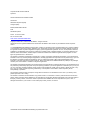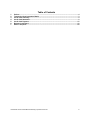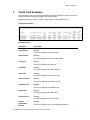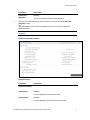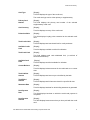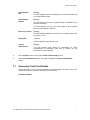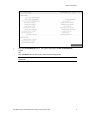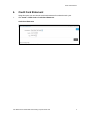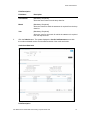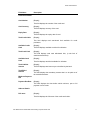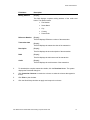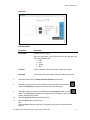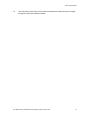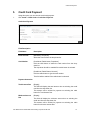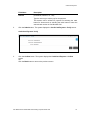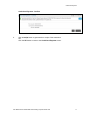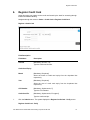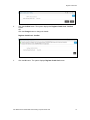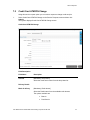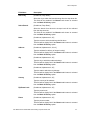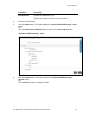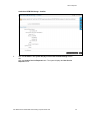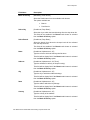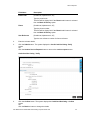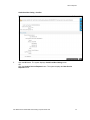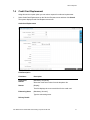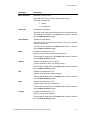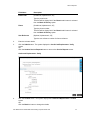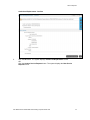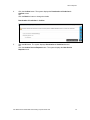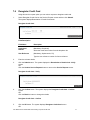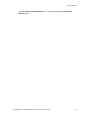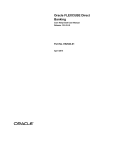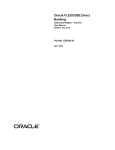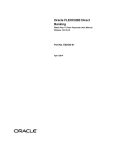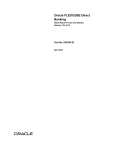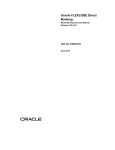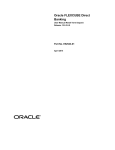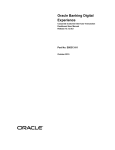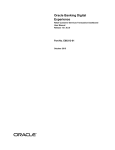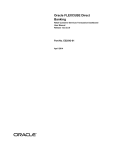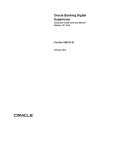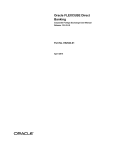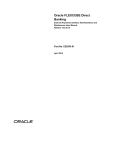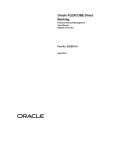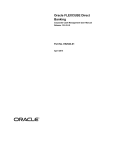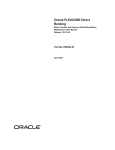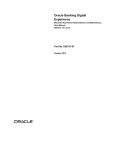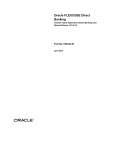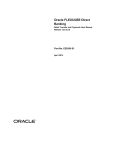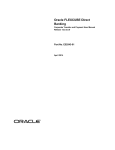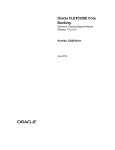Download User Manual Oracle FLEXCUBE Direct Banking Corporate Credit Card
Transcript
Oracle FLEXCUBE Direct Banking Corporate Credit Card User Manual Release 12.0.3.0.0 Part No. E52543-01 April 2014 Corporate Credit Card User Manual April 2014 Oracle Financial Services Software Limited Oracle Park Off Western Express Highway Goregaon (East) Mumbai, Maharashtra 400 063 India Worldwide Inquiries: Phone: +91 22 6718 3000 Fax:+91 22 6718 3001 www.oracle.com/financialservices/ Copyright © 2008, 2014, Oracle and/or its affiliates. All rights reserved. Oracle and Java are registered trademarks of Oracle and/or its affiliates. Other names may be trademarks of their respective owners. U.S. GOVERNMENT END USERS: Oracle programs, including any operating system, integrated software, any programs installed on the hardware, and/or documentation, delivered to U.S. Government end users are “commercial computer software” pursuant to the applicable Federal Acquisition Regulation and agency-specific supplemental regulations. As such, use, duplication, disclosure, modification, and adaptation of the programs, including any operating system, integrated software, any programs installed on the hardware, and/or documentation, shall be subject to license terms and license restrictions applicable to the programs. No other rights are granted to the U.S. Government. This software or hardware is developed for general use in a variety of information management applications. It is not developed or intended for use in any inherently dangerous applications, including applications that may create a risk of personal injury. If you use this software or hardware in dangerous applications, then you shall be responsible to take all appropriate failsafe, backup, redundancy, and other measures to ensure its safe use. Oracle Corporation and its affiliates disclaim any liability for any damages caused by use of this software or hardware in dangerous applications. This software and related documentation are provided under a license agreement containing restrictions on use and disclosure and are protected by intellectual property laws. Except as expressly permitted in your license agreement or allowed by law, you may not use, copy, reproduce, translate, broadcast, modify, license, transmit, distribute, exhibit, perform, publish or display any part, in any form, or by any means. Reverse engineering, disassembly, or decompilation of this software, unless required by law for interoperability, is prohibited. The information contained herein is subject to change without notice and is not warranted to be error-free. If you find any errors, please report them to us in writing. This software or hardware and documentation may provide access to or information on content, products and services from third parties. Oracle Corporation and its affiliates are not responsible for and expressly disclaim all warranties of any kind with respect to third-party content, products, and services. Oracle Corporation and its affiliates will not be responsible for any loss, costs, or damages incurred due to your access to or use of third-party content, products, or services. User Manual Oracle FLEXCUBE Direct Banking Corporate Credit Card ii Table of Contents 1. 2. 3. 4. 5. 6. 7. Preface ................................................................................................................................................. 4 Transaction Host Integration Matrix ................................................................................................. 3 Credit Card Summary ........................................................................................................................ 4 Credit Card Statement ....................................................................................................................... 9 Credit Card Payment ........................................................................................................................ 15 Register Credit Card......................................................................................................................... 18 Service Requests.............................................................................................................................. 20 User Manual Oracle FLEXCUBE Direct Banking Corporate Credit Card iii Preface 1. Preface 1.1. Intended Audience This document is intended for the following audience: Customers Partners 1.2. Documentation Accessibility For information about Oracle's commitment to accessibility, visit the Oracle Accessibility Program website at http://www.oracle.com/pls/topic/lookup?ctx=acc&id=docacc. 1.3. Access to OFSS Support https://support.us.oracle.com 1.4. Structure This manual is organized into the following categories: Preface gives information on the intended audience. It also describes the overall structure of the User Manual Transaction Host Integration Matrix provides information on host integration requirements for the transactions covered in the User Manual. Chapters post Transaction Host Integration Matrix are dedicated to individual transactions and its details, covered in the User Manual 1.5. Related Information Sources For more information on Oracle FLEXCUBE Direct Banking Release 12.0.3.0.0, refer to the following documents: Oracle FLEXCUBE Direct Banking Licensing Guide Oracle FLEXCUBE Direct Banking Installation Manuals User Manual Oracle FLEXCUBE Direct Banking Corporate Credit Card 4 Transaction Host Integration Matrix 2. Transaction Host Integration Matrix Legends NH No Host Interface Required. Host Interface to be developed separately. Pre integrated Host interface available. Pre integrated Host interface not available. SR Service Request. Processing to be handled Operationally. Transaction Name FLEXCUBE UBS Third Party Host System Credit Card Summary Credit Card Details Credit Card Statement Credit Card Payment Register Credit Card Activate Credit Card SR SR Credit Card Hot Listing SR Credit Card Replacement SR Deactivation of Credit Card SR Deregister Credit Card SR Secondary Details Credit Card Change Credit ATM Card PIN User Manual Oracle FLEXCUBE Direct Banking Corporate Credit Card 3 Credit Card Summary 3. Credit Card Summary Using this option you can view the credit card summary and details. The limits of the card number which has card type as primary cannot be modified. Navigate through the menus to Cards > Credit Cards > Credit Card Summary. Credit Card Summary Field Description Field Name Description Card Number [Display] This column displays the card number. Product Name [Display] This column displays the name of the product. Card Type [Display] This column displays the card type. Credit limit [Display] This column displays the card credit limit. Cash Limit [Display] This column displays the card cash limit. Amount utilized [Display] This column displays the amount utilized. Available Limit [Display] This column displays the available limit. Expiry Date [Display] This column displays the expiry date. Card Currency [Display] This column displays the card currency. Current Outstanding Balance [Display] This column displays the current outstanding balance User Manual Oracle FLEXCUBE Direct Banking Corporate Credit Card 4 Credit Card Summary 1. Field Name Description Credit Card Statement [Display] This column displays the credit card statement. Click the link on the required credit card number to view the detailed Credit Card Summary screen. OR Click the View link in the Credit Card Statement column to view the Credit Card Statement screen. Note: Please refer Credit Card Statement section for more information on Credit Card Statement. Credit Card Summary- Details Field Description Field Name Description Credit Card Details Card Number [Display] This field displays the credit card number. Product Name [Display] This field displays product name of the credit card. User Manual Oracle FLEXCUBE Direct Banking Corporate Credit Card 5 Credit Card Summary Card Type [Display] This field displays the type of the credit card, The credit card type can be either primary or supplementary. Primary Card Number [Display] Card Currency [Display] This field displays the primary card number of the selected supplementary credit card. This field displays currency of the credit card Points Available [Display] This field displays Loyalty points rewarded to the selected credit card. Total Credit Limit [Display] This field displays total sanctioned limit for credit purchases. Available Credit Limit [Display] Total Cash Limit [Display] This field displays available card limit for utilization. This field displays total cash withdrawal limit, (a sub-limit of sanctioned credit limit). Available Cash Limit Current Balance [Display] This field displays cash limit available for utilization. [Display] This field displays balance amount for the credit card as on current date. Total Unbilled Amount [Display] Total Billed Amount [Display] Statement Date [Display] This field displays total amount yet to be billed by the bank. This field displays total bill amount raised for a specific bill date. This field displays last date for which billing statement is generated Last Payment Date [Display] Last Payment Amount [Display] This field displays last date on which the credit card payment is completed. This field displays latest amount that you have paid with the credit card. User Manual Oracle FLEXCUBE Direct Banking Corporate Credit Card 6 Credit Card Summary Total Payment Due [Display] Auto Payment Options [Display] This field displays amount outstanding for the selected credit card as on last statement date. This field displays if the auto- payment facility is available for the selected credit card. This field displays Yes only if you have opted for auto payment facility for the selected credit card. Recovery Account [Display] This field displays CASA account that is to be debited when Auto Pay option is ‘Yes’ Expiry Date [ Display] This field displays expiry date of card. Current Authorisation [Display] This field displays total amount of transactions for which authorizations is completed (card limit is utilized, but the transaction is not yet claimed). 2. Click the Back button to return to the Credit Card Summary screen. 3. Click the View Statement button. The system displays the Credit Card Statement screen. 3.1 Secondary Credit Card Details Using this option you can view the secondary credit card details. The limits of the card number which has card type as secondary can be modified. Credit Card Details User Manual Oracle FLEXCUBE Direct Banking Corporate Credit Card 7 Credit Card Summary 1. Click the View Statement button. The system displays the Credit Card Statement screen OR Click the Back button to return to the credit card summary screen. Note: Please refer Credit Card Statement section for more information on Credit Card Statement. User Manual Oracle FLEXCUBE Direct Banking Corporate Credit Card 8 Credit Card Statement 4. Credit Card Statement Using this option you can view the credit card statement for selected month- year. 1. Click Cards > Credit Cards > Credit Card Statement. Credit Card Statement User Manual Oracle FLEXCUBE Direct Banking Corporate Credit Card 9 Credit Card Statement Field Description Field Name Description Card Number [Mandatory, Dropdown] Select the card number from the drop down list. Month [Mandatory, Dropdown] Select the month for which the statement is required from the drop down list. Year [Mandatory, Dropdown] Select the year for the month for which the statement is required from the drop down list. 2. Click the Submit button. The system displays the Credit Card Statement screen with the credit card details section and the address details of the credit card holder. Credit Card Statement Field Description User Manual Oracle FLEXCUBE Direct Banking Corporate Credit Card 10 Credit Card Statement Field Name Description Credit Card Details Card Number [Display] This field displays the number of the credit card Card Currency [Display] This field displays currency of the card Expiry Date [Display] This field displays the expiry date of card. Total Credit Limit [Display] This field displays total sanctioned limit available for credit purchases Available Credit Limit [Display] Total Cash Limit [Display] This field displays available card limit for utilization. This field displays total cash withdrawal limit, (a sub limit of sanctioned credit limit). Available Cash Limit [Display] Total Unbilled Amount [Display] Total Billed Amount [Display] This field displays cash limit available for utilization. This field displays total amount yet to be billed by the bank. This field displays displays total the mandatory bill amount amount raised for that a specific is to bebill paid date. out of the total billed amount. Minimum Payment Due Payment Due Date [Display] This field displays the date before which minimum, part or full payment is to be made. Address Details Full name [Display] This field displays the full name of the credit card holder. User Manual Oracle FLEXCUBE Direct Banking Corporate Credit Card 11 Credit Card Statement Field Name Description Mailing Address [Display] This field displays complete mailing address of the credit card holder. The details include: Reference Number Flat Number Street Name City Country Postal Code [Display] This field displays Reference number of the transaction. Transaction date [Display] This field displays the transaction date of the transaction. Description [Display] This field displays the short description of the transaction. Debit [Display] This field displays the debit amount of the transaction. Credit [Display] This field displays the credit amount of the transaction. 3. To download the complete transaction details, click the Download button. The system displays the Download dialog box. 4. Click Customize Columns to reorder the columns or select the columns that appear in the list. 5. Click Print to print the data. 6. Click the Word Wrap checkbox to apply word-wrap to the columns. User Manual Oracle FLEXCUBE Direct Banking Corporate Credit Card 12 Credit Card Statement Download Field Description Field Name Description File Format [Conditional, Drop-Down] Select the appropriate type of file format from the drop-down list. The options available are PDF XLS HTML RTF Included This box lists all the fields that will be included in the report. Excluded This box lists all the fields that will be excluded from the report. 7. Select the format from the Select Download Format drop-down list. 8. Select the columns that are to be excluded from the Included box and click the button. The Excluded box appears on the left-side of the dialog box. 9. Select the columns that are to be included from the Excluded box and click the button. The Included box appears on the right-side of the dialog box. All the fields are, by default, selected and included. 10. Click the Download button to download the file. 11. Click the Open button to open the file. OR Click the Save to download and save. The system will save the file at the specified location. User Manual Oracle FLEXCUBE Direct Banking Corporate Credit Card 13 Credit Card Statement 12. Click the buttons at the bottom of the credit card transaction details columns to navigate through the credit card transaction details. User Manual Oracle FLEXCUBE Direct Banking Corporate Credit Card 14 Credit Card Payment 5. Credit Card Payment Using this option you can view the credit card payment. 1. Click Cards > Credit Cards > Credit Card Payment. Credit Card Payment Field Description Field Name Description From Account [Mandatory, Dropdown] Select the account from the drop down list. Card Number [Conditional, Radio button, Dropdown] Click the radio button to select the card number from the dropdown list. The drop-down list will be enabled if the radio button is selected. [Conditional, Radio Button, Numeric] Click the radio button to type the card number. This field will be enabled if the radio button is selected. Payment Instruction Total Amount Due [Display] This field will display the total amount due on selecting the credit card from the drop-down list. This amount will be utilized for payment on selecting the radio button for Total Amount Due. Minimum Amount Due [Display] This field will display the minimum amount due on selecting the credit card from the drop-down list. This amount will be utilized for payment on selecting the radio button for minimum amount Due. User Manual Oracle FLEXCUBE Direct Banking Corporate Credit Card 15 Credit Card Payment Field Name Description Amount [Conditional, Numeric, 13, Two] Type the amount you wish to pay for the payment. This amount will be utilized for payment on selecting the radio button for Amount and on selecting the radio button to enter the external card number in Card Number field. 2. Click the Submit button. The system displays the Credit Card Payment – Verify screen. Credit Card Payment- Verify 3. Click the Confirm button. The system displays the Credit Card Payment - Confirm screen. OR Click the Back button to return to the previous screen. User Manual Oracle FLEXCUBE Direct Banking Corporate Credit Card 16 Credit Card Payment Credit Card Payment - Confirm 4. Click e-receipt button to generate the e-receipt of the transaction. OR Click the OK button to return to the Credit Card Payment screen. User Manual Oracle FLEXCUBE Direct Banking Corporate Credit Card 17 Register Credit Card 6. Register Credit Card Using this option you register a new credit card issued by the bank for accessing through Internet and Mobile Banking. Navigate through the menus to Cards > Credit Cards > Register Credit Card. Register a Credit Card Field Description Field Name Description Card No [Mandatory, Numeric, 16] Type the credit card number. Credit Card Expiry Month [Mandatory, Dropdown] Select the month of credit card expiry from the dropdown lists respectively. Year [Mandatory, Dropdown] Select the year of credit card expiry from the dropdown lists respectively. CVV Number [Mandatory, Alphanumeric, 5] Type the CVV Number. Credit Card Pin [Mandatory, Alphanumeric, Encrypted] Type the credit card pin. 1. Click the Submit button. The system displays the Register Credit Card - Verify screen. Register Credit Card - Verify User Manual Oracle FLEXCUBE Direct Banking Corporate Credit Card 18 Register Credit Card 2. Click the Confirm button. The system displays the Register Credit Card - Confirm screen OR Click the Change button to change the details. Register Credit Card - Confirm 3. Click the Ok button. The system displays Register Credit Card screen. User Manual Oracle FLEXCUBE Direct Banking Corporate Credit Card 19 Service Requests 7. Service Requests Click Customer Services > New Service Request The system displays the Service Request screen. Service Request 7.1 Activate Credit Card Using this service request option you can raise a request to activate credit card. 1. Select Activate Credit Card on the Service Request screen and then click Submit. The system displays Activate Credit Card screen. Activate Credit Card Field Description Field Name Description Credit Card Number [Mandatory, Drop-Down] Reason [Mandatory, Drop-Down] Select the credit card number from the drop-down list. Select the reason from the drop-down list. User Manual Oracle FLEXCUBE Direct Banking Corporate Credit Card 20 Service Requests Field Name Description Credit Card Expiry Month [Mandatory, Drop-Down] Year [Mandatory, Drop-Down] Select the credit card expiry month from the drop-down list. Select the year of expiry from the drop-down list. Embossing Name [Mandatory, Alphanumeric, 35] Type the embossing name as displayed on the credit card. User reference [Optional, Alphanumeric, 25] Type the user reference number. 2. Click the Submit button and the Activate Credit Card - Verify screen is displayed OR Click the Another Service Request button to return to the service request screen. Activate Credit Card – Verify 3. Click the Confirm button. The system displays the Activate Credit Card - Confirm screen OR Click the Back the button to change the details. Activate Credit Card- Confirm User Manual Oracle FLEXCUBE Direct Banking Corporate Credit Card 21 Service Requests 4. Click the OK button. The system displays Activate Credit Card Service Request screen. OR Click the Another Service Request button. The system displays the New Service Request screen. User Manual Oracle FLEXCUBE Direct Banking Corporate Credit Card 22 Service Requests 7.2 Credit Card ATM PIN Change Using this service request option you can raise a request to change credit card pin. 1. Select Credit Card ATM PIN Change on the Service Request screen and then click Submit. The system displays Credit Card ATM PIN Change screen. Credit Card ATM PIN Change Field Description Field Name Description Card No [Mandatory, Drop-Down] Select the credit card number from the drop-down list. Delivery Details Mode of delivery [Mandatory, Radio button] Select the Radio button from the available radio buttons The options available are Branch Post/Courier User Manual Oracle FLEXCUBE Direct Banking Corporate Credit Card 23 Service Requests Field Name Description Select City [Conditional, Drop-Down] Select the city to which the branch belongs from the drop down list. This field will be enabled if the Branch radio button is selected from the Mode of Delivery option. Select Branch [Conditional, Drop-Down] Select the branch from where the cheque book will be collected from the drop down list. This field will be enabled if the Branch radio button is selected from the Mode of Delivery option. Name [Conditional, Alphanumeric, 35] Type the name to which the delivery shall be done. This field will be display field if the Branch radio button is selected from the Mode of Delivery option. Address [Conditional, Alphanumeric, 34,x 3] Type the address for delivery of cheque book(s). This field will be display field if the Branch radio button is selected from the Mode of Delivery option City [Conditional, Alphanumeric, 35] Type the city to which the address belongs. This field will be display field if the Branch radio button is selected from the Mode of Delivery option. State [Conditional, Alphanumeric, 35] Type the state to which the city belongs. This field will be display field if the Branch radio button is selected from the Mode of Delivery option. Country [Conditional, Alphanumeric, 35] Type the country of the address. This field will be display field if the Branch radio button is selected from the Mode of Delivery option. Zip/Postal code [Conditional, Alphanumeric, 35] Type the postal code. This field will be display field if the Branch radio button is selected from the Mode of Delivery option. Phone [Conditional, Alphanumeric, 35] Type the phone number. This field will be display field if the Branch radio button is selected from the Mode of Delivery option. User Manual Oracle FLEXCUBE Direct Banking Corporate Credit Card 24 Service Requests Field Name Description User Reference [Conditional, Alphanumeric, 35] Type the user reference number for future reference. 2. Enter the relevant details. 3. Click the Submit button. The system displays the Credit Card ATM PIN Change - Verify screen. OR Click the Another Service Request button to return to the service request screen. Credit Card ATM PIN Change - Verify 4. Click the Confirm button. The system displays the Credit Card ATM PIN Change Confirm screen OR Click the Back the button to change the details. User Manual Oracle FLEXCUBE Direct Banking Corporate Credit Card 25 Service Requests Credit Card ATM PIN Change - Confirm 5. Click the OK button. The system displays Credit Card ATM PIN Change screen. OR Click the Another Service Request button. The system displays the New Service Request screen. User Manual Oracle FLEXCUBE Direct Banking Corporate Credit Card 26 Service Requests 7.3 Credit Card Hot Listing Using this service request option you can raise a request for credit card hot listing. 1. Select Credit Card Hot Listing on the Service Request screen and then click Submit. The system displays Credit Card Hot Listing screen. Credit Card Hot Listing Field Description Field Name Description Credit Card Number [Mandatory, Drop-Down] Credit Card Hot Listing Reason [Display] New Credit Card Required [Mandatory, Radio Button] Select the credit card number from the dropdown list. This field displays the current credit limit for the credit card. Select the radio button if the new credit card is required. Delivery Details User Manual Oracle FLEXCUBE Direct Banking Corporate Credit Card 27 Service Requests Field Name Description Mode of Delivery [Mandatory, Radio button] Select the Radio button from the available radio buttons The options available are Select City Branch Post/Courier [Conditional, Drop-Down] Select the city to which the branch belongs from the drop down list. This field will be enabled if the Branch radio button is selected from the Mode of Delivery option. Select Branch [Conditional, Drop-Down] Select the branch from where the cheque book will be collected from the drop down list. This field will be enabled if the Branch radio button is selected from the Mode of Delivery option. Name [Conditional, Alphanumeric, 35] Type the name to which the delivery shall be done. This field will be display field if the Branch radio button is selected from the Mode of Delivery option. Address [Conditional, Alphanumeric, 34, Three] Type the address for delivery of cheque book(s). This field will be display field if the Branch radio button is selected from the Mode of Delivery option. City [Conditional, Alphanumeric, 35] Type the city to which the address belongs. This field will be display field if the Branch radio button is selected from the Mode of Delivery option. State [Conditional, Alphanumeric, 35] Type the state to which the city belongs. This field will be display field if the Branch radio button is selected from the Mode of Delivery option. Country [Conditional, Alphanumeric, 35] Type the country of the address. This field will be display field if the Branch radio button is selected from the Mode of Delivery option. User Manual Oracle FLEXCUBE Direct Banking Corporate Credit Card 28 Service Requests Field Name Description Postal code [Conditional, Alphanumeric, 35] Type the postal code. This field will be display field if the Branch radio button is selected from the Mode of Delivery option. Phone [Conditional, Alphanumeric, 35] Type the phone number. This field will be display field if the Branch radio button is selected from the Mode of Delivery option. User Reference [Conditional, Alphanumeric, 35] Type the user reference number for future reference. 2. Enter the relevant details. 3. Click the Submit button. The system displays the Credit Card Hot Listing- Verify screen. OR Click the Another Service Request button to return to the service request screen. Credit Card Hot Listing - Verify 4. Click the Confirm button. The system displays the Credit Card Hot listing - Confirm screen. OR Click the Back the button to change the details. User Manual Oracle FLEXCUBE Direct Banking Corporate Credit Card 29 Service Requests Credit Card Hot Listing - Confirm 5. Click the OK button. The system displays Credit Card Hot Listing screen. OR Click the Another Service Request button. The system displays the New Service Request screen. User Manual Oracle FLEXCUBE Direct Banking Corporate Credit Card 30 Service Requests 7.4 Credit Card Replacement Using this service request option you can raise a request for credit card replacement. 1. Select Credit Card Replacement on the Service Request screen and then click Submit. The system displays Credit Card Replacement screen. Credit Card Replacement Field Description Field Name Description Credit Card Number [Mandatory, Dropdown] Reason [Display] Select the credit card number from the dropdown list. This field displays the current credit limit for the credit card. Embossing Name [Mandatory, Numeric] Type the embossing name. Delivery Details User Manual Oracle FLEXCUBE Direct Banking Corporate Credit Card 31 Service Requests Field Name Description Mode of Delivery [Mandatory, Radio button] Select the radio button from the available radio buttons The options available are Select City Branch Post/Courier [Conditional, Drop-Down] Select the city to which the branch belongs from the drop down list. This field will be enabled if the Branch radio button is selected from the Mode of Delivery option. Select Branch [Conditional, Drop-Down] Select the branch from where the cheque book will be collected from the drop down list. This field will be enabled if the Branch radio button is selected from the Mode of Delivery option. Name [Conditional, Alphanumeric, 35] Type the name to which the delivery shall be done. This field will be display field if the Branch radio button is selected from the Mode of Delivery option. Address [Conditional, Alphanumeric, 34, Three] Type the address for delivery of cheque book(s). This field will be display field if the Branch radio button is selected from the Mode of Delivery option. City [Conditional, Alphanumeric, 35] Type the city to which the address belongs. This field will be display field if the Branch radio button is selected from the Mode of Delivery option. State [Conditional, Alphanumeric, 35] Type the state to which the city belongs. This field will be display field if the Branch radio button is selected from the Mode of Delivery option. Country [Conditional, Alphanumeric, 35] Type the country of the address. This field will be display field if the Branch radio button is selected from the Mode of Delivery option. User Manual Oracle FLEXCUBE Direct Banking Corporate Credit Card 32 Service Requests Field Name Description Postal code [Conditional, Alphanumeric, 35] Type the postal code. This field will be display field if the Branch radio button is selected from the Mode of Delivery option. Phone [Conditional, Alphanumeric, 35] Type the phone number. This field will be display field if the Branch radio button is selected from the Mode of Delivery option. User Reference [Optional, Alphanumeric, 35] Type the user reference number for future reference. 2. Enter the relevant details. 3. Click the Submit button. The system displays the Credit Card Replacement - Verify screen. OR Click the Another Service Request button to return to the Service Request screen. Credit card Replacement - Verify 4. Click the Confirm button. The system displays the Credit Card Replacement - Confirm screen OR Click the Back the button to change the details. User Manual Oracle FLEXCUBE Direct Banking Corporate Credit Card 33 Service Requests Credit Card Replacement - Confirm 5. Click the OK button. The system displays Credit Card Replacement screen. OR Click the Another Service Request button. The system displays the New Service Request screen. User Manual Oracle FLEXCUBE Direct Banking Corporate Credit Card 34 Service Requests 7.5 Deactivation of Credit Card Using this service request option you can raise a request to deactivate credit card. 1. Select Deactivation of Credit Card on the Service Request screen and then click Submit. The system displays Deactivation of Credit Card screen. Deactivation of Credit Card Field Description Field Name Description Credit Card Number [Mandatory, Dropdown] Reason [Mandatory, Drop-Down] Select the credit card number from the dropdown list. Select the reason of deactivation of credit card from the dropdown list. User Reference [Mandatory, Alphanumeric, 50] Type the user reference number for future reference. 2. Enter the relevant details. 3. Click the Submit button. The system displays the Deactivation of Credit Card - Verify screen. OR Click the Another Service Request button to return to the Service Request screen. Deactivation of Credit Card - Verify User Manual Oracle FLEXCUBE Direct Banking Corporate Credit Card 35 Service Requests 4. Click the Confirm button. The system displays the Deactivation of Credit Card Confirm screen OR Click the Back the button to change the details. Deactivation of Credit Card - Confirm 5. Click the OK button. The system displays Deactivation of Credit Card screen. OR Click the Another Service Request button. The system displays the New Service Request screen. User Manual Oracle FLEXCUBE Direct Banking Corporate Credit Card 36 7.6 Deregister Credit Card Using this service request option you can raise a request to deregister credit card. 1. Select Deregister Credit Card on the Service Request screen and then click Submit. The system displays Deactivation of Credit Card screen. Deregister Credit Card Field Description Field Name Description Credit Card Number [Mandatory, Dropdown] User Reference [Mandatory, Alphanumeric, 50] Select the credit card number from the dropdown list. Type the user reference number for future reference. 2. Enter the relevant details. 3. Click the Submit button. The system displays the Deactivation of Credit Card - Verify screen. OR Click the Another Service Request button to return to the Service Request screen. Deregister Credit Card - Verify 4. Click the Confirm button. The system displays the Deregister Credit Card - Confirm screen OR Click the Back the button to change the details. Deregister Credit Card - Confirm 5. Click the OK button. The system displays Deregister Credit Card screen. OR User Manual Oracle FLEXCUBE Direct Banking Corporate Credit Card 37 Service Requests Click the Another Service Request button. The system displays the New Service Request screen. User Manual Oracle FLEXCUBE Direct Banking Corporate Credit Card 38