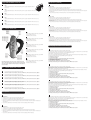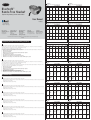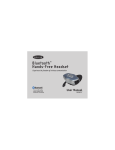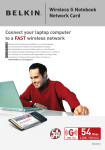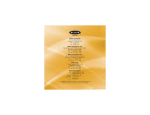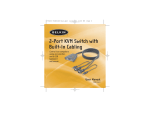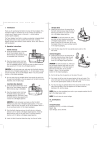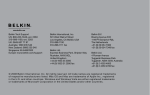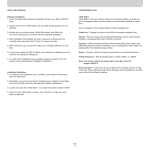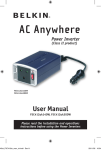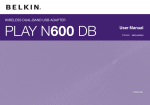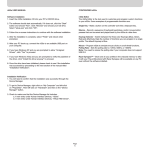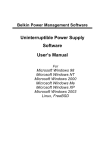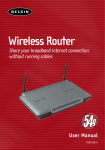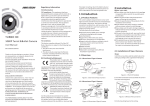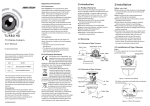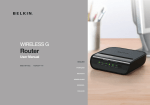Download II. Controls and Functions II. Controls and Functions
Transcript
I. Important Information for Safe Use En III. Operation (continued) Driving Check the regulations affecting the use of hands-free devices where you drive. Only use the Headset when and where it is safe to do so. Fr Driving Check the regulations affecting the use of hands-free devices where you drive. Only use the Headset when and where it is safe to do so. De Driving Check the regulations affecting the use of hands-free devices where you drive. Only use the Headset when and where it is safe to do so. Nl Driving Check the regulations affecting the use of hands-free devices where you drive. Only use the Headset when and where it is safe to do so. It Driving Check the regulations affecting the use of hands-free devices where you drive. Only use the Headset when and where it is safe to do so. Es Driving Check the regulations affecting the use of hands-free devices where you drive. Only use the Headset when and where it is safe to do so. II. Controls and Functions LED indicator LED indicator LED indicator LED indicator LED indicator LED indicator Main Main Main Main Main Main Volume + Volume + Volume + Volume + Volume + Volume + En Keypad • One push button to switch the Headset on/off, to select PAIRING mode, or to initiate or answer a call • Two switches to control receive-volume multifunction button multifunction button multifunction button multifunction button multifunction button multifunction button Fr Keypad • One push button to switch the Headset on/off, to select PAIRING mode, or to initiate or answer a call • Two switches to control receive-volume De Keypad • One push button to switch the Headset on/off, to select PAIRING mode, or to initiate or answer a call • Two switches to control receive-volume De Wearing the Headset • The Headset can be worn on either ear, by changing the orientation of the ear hook. • To remove the ear hook, carefully lever it from the back of the Headset by hand. • The ear hook can be replaced either way up. Note the indentation in the center to properly orient the ear hook on the Headset. • With the user controls facing the user and the LED at the top, the closed loop of the ear hook should “point” right for operation on the right ear, and left for the left ear. • To place on the ear, hold the Headset in the hand and push the open end of the hook slightly away from the Headset body. Nl Wearing the Headset • The Headset can be worn on either ear, by changing the orientation of the ear hook. • To remove the ear hook, carefully lever it from the back of the Headset by hand. • The ear hook can be replaced either way up. Note the indentation in the center to properly orient the ear hook on the Headset. • With the user controls facing the user and the LED at the top, the closed loop of the ear hook should “point” right for operation on the right ear, and left for the left ear. • To place on the ear, hold the Headset in the hand and push the open end of the hook slightly away from the Headset body. Es Wearing the Headset • The Headset can be worn on either ear, by changing the orientation of the ear hook. • To remove the ear hook, carefully lever it from the back of the Headset by hand. • The ear hook can be replaced either way up. Note the indentation in the center to properly orient the ear hook on the Headset. • With the user controls facing the user and the LED at the top, the closed loop of the ear hook should “point” right for operation on the right ear, and left for the left ear. • To place on the ear, hold the Headset in the hand and push the open end of the hook slightly away from the Headset body. It Wearing the Headset • The Headset can be worn on either ear, by changing the orientation of the ear hook. • To remove the ear hook, carefully lever it from the back of the Headset by hand. • The ear hook can be replaced either way up. Note the indentation in the center to properly orient the ear hook on the Headset. • With the user controls facing the user and the LED at the top, the closed loop of the ear hook should “point” right for operation on the right ear, and left for the left ear. • To place on the ear, hold the Headset in the hand and push the open end of the hook slightly away from the Headset body. IV. Preparing the Headset for Use—Pairing Nl Microphone Microphone Microphone Microphone Microphone Microphone Volume Volume Volume Volume Volume Volume Charging connector Charging connector Charging connector Charging connector Charging connector Charging connector Shown configured for wearing on the right ear / Shown configured for wearing on the right ear / Shown configured for wearing on the right ear / Shown configured for wearing on the right ear / Shown configured for wearing on the right ear / Shown configured for wearing on the right ear II. En Fr De Nl Es It Keypad • One push button to switch the Headset on/off, to select PAIRING mode, or to initiate or answer a call • Two switches to control receive-volume Es Keypad • One push button to switch the Headset on/off, to select PAIRING mode, or to initiate or answer a call • Two switches to control receive-volume It Keypad • One push button to switch the Headset on/off, to select PAIRING mode, or to initiate or answer a call • Two switches to control receive-volume Controls and Functions / Sounds In order to make operation easier, the Headset generates several sounds: Switch-on tone / Switch-off tone / Pairing tone / Reset tone / Confirmation tone / Error tone / Alert tone / Mute tone / Ring tone In order to make operation easier, the Headset generates several sounds: Switch-on tone / Switch-off tone / Pairing tone / Reset tone / Confirmation tone / Error tone / Alert tone / Mute tone / Ring tone En PIN Code: The PIN code for the Headset is preset to 1234. It will be needed for pairing. Before the Headset can communicate, it must be paired to the companion device it will be used with, such as a mobile phone. This is to ensure the Headset only communicates with the device chosen by the user and not any other Bluetooth devices in range. Pairing information is stored by the Headset and can be changed at any time. The exact process to pair the Headset will also depend on the device it is paired with. The user manual for that device will give instructions on how to do this. In all cases, the Headset will need to be put into PAIRING mode, which is described here: 1. If the Headset is on, switch it off. 2. Press and hold the main button. 3. When the short tone is heard, keep the button pressed until the pairing melody is generated. 4. The LED will alternately flash red/green. 5. Follow instructions for the companion device to pair to the Headset. 6. When prompted on the companion device, enter the PIN code for the Headset. 7. When paired, the Headset will give a short confirmation tone and switch to STANDBY, ready for operation. Fr PIN Code: The PIN code for the Headset is preset to 1234. It will be needed for pairing. Before the Headset can communicate, it must be paired to the companion device it will be used with, such as a mobile phone. This is to ensure the Headset only communicates with the device chosen by the user and not any other Bluetooth devices in range. Pairing information is stored by the Headset and can be changed at any time. The exact process to pair the Headset will also depend on the device it is paired with. The user manual for that device will give instructions on how to do this. In all cases, the Headset will need to be put into PAIRING mode, which is described here: 1. If the Headset is on, switch it off. 2. Press and hold the main button. 3. When the short tone is heard, keep the button pressed until the pairing melody is generated. 4. The LED will alternately flash red/green. 5. Follow instructions for the companion device to pair to the Headset. 6. When prompted on the companion device, enter the PIN code for the Headset. 7. When paired, the Headset will give a short confirmation tone and switch to STANDBY, ready for operation. In order to make operation easier, the Headset generates several sounds: Switch-on tone / Switch-off tone / Pairing tone / Reset tone / Confirmation tone / Error tone / Alert tone / Mute tone / Ring tone De In order to make operation easier, the Headset generates several sounds: Switch-on tone / Switch-off tone / Pairing tone / Reset tone / Confirmation tone / Error tone / Alert tone / Mute tone / Ring tone In order to make operation easier, the Headset generates several sounds: Switch-on tone / Switch-off tone / Pairing tone / Reset tone / Confirmation tone / Error tone / Alert tone / Mute tone / Ring tone In order to make operation easier, the Headset generates several sounds: Switch-on tone / Switch-off tone / Pairing tone / Reset tone / Confirmation tone / Error tone / Alert tone / Mute tone / Ring tone III. Operation En Wearing the Headset • The Headset can be worn on either ear, by changing the orientation of the ear hook. • To remove the ear hook, carefully lever it from the back of the Headset by hand. • The ear hook can be replaced either way up. Note the indentation in the center to properly orient the ear hook on the Headset. • With the user controls facing the user and the LED at the top, the closed loop of the ear hook should “point” right for operation on the right ear, and left for the left ear. • To place on the ear, hold the Headset in the hand and push the open end of the hook slightly away from the Headset body. Fr Wearing the Headset • The Headset can be worn on either ear, by changing the orientation of the ear hook. • To remove the ear hook, carefully lever it from the back of the Headset by hand. • The ear hook can be replaced either way up. Note the indentation in the center to properly orient the ear hook on the Headset. • With the user controls facing the user and the LED at the top, the closed loop of the ear hook should “point” right for operation on the right ear, and left for the left ear. • To place on the ear, hold the Headset in the hand and push the open end of the hook slightly away from the Headset body. PIN Code: The PIN code for the Headset is preset to 1234. It will be needed for pairing. Before the Headset can communicate, it must be paired to the companion device it will be used with, such as a mobile phone. This is to ensure the Headset only communicates with the device chosen by the user and not any other Bluetooth devices in range. Pairing information is stored by the Headset and can be changed at any time. The exact process to pair the Headset will also depend on the device it is paired with. The user manual for that device will give instructions on how to do this. In all cases, the Headset will need to be put into PAIRING mode, which is described here: 1. If the Headset is on, switch it off. 2. Press and hold the main button. 3. When the short tone is heard, keep the button pressed until the pairing melody is generated. 4. The LED will alternately flash red/green. 5. Follow instructions for the companion device to pair to the Headset. 6. When prompted on the companion device, enter the PIN code for the Headset. 7. When paired, the Headset will give a short confirmation tone and switch to STANDBY, ready for operation. Nl PIN Code: The PIN code for the Headset is preset to 1234. It will be needed for pairing. Before the Headset can communicate, it must be paired to the companion device it will be used with, such as a mobile phone. This is to ensure the Headset only communicates with the device chosen by the user and not any other Bluetooth devices in range. Pairing information is stored by the Headset and can be changed at any time. The exact process to pair the Headset will also depend on the device it is paired with. The user manual for that device will give instructions on how to do this. In all cases, the Headset will need to be put into PAIRING mode, which is described here: 1. If the Headset is on, switch it off. 2. Press and hold the main button. 3. When the short tone is heard, keep the button pressed until the pairing melody is generated. 4. The LED will alternately flash red/green. 5. Follow instructions for the companion device to pair to the Headset. 6. When prompted on the companion device, enter the PIN code for the Headset. 7. When paired, the Headset will give a short confirmation tone and switch to STANDBY, ready for operation. Indicator En LED A red/green LED is used to indicate various functions. LED Color Effect in Current Mode Steady ON ™ Bluetooth Hands-Free Headset F8V9017 For use with mobile phones enabled with Bluetooth™ technology. LED Color Slow Flashing Fast Flashing ...with 2 blinks Steady OFF OFF-mode Switched OFF and on charge, battery low STAND BYmode and battery low TALK or INCOMING CALL and battery low TALK and muted and battery low Green Switched OFF and on charge, battery high STAND BYmode and battery lhigh TALK or INCOMING CALL and battery high TALK and muted and battery high Red and Green PAIRING mode Indicator De LED A red/green LED is used to indicate various functions. LED Color Belkin Components, Ltd. Express Business Park Shipton Way • Rushden • NN10 6GL United Kingdom Tel: +44 (0) 1933 35 2000 Fax: +44 (0) 1933 31 2000 Belkin Components B.V. Starparc Building Boeing Avenue 333 1119 PH Schiphol-Rijk The Netherlands Tel: +31 (0) 20 654 7300 Fax: +31 (0) 20 654 7349 Belkin GmbH Hanebergstrasse 2 80637 München • Germany Tel: +49 (0) 89 143 405-0 Fax: +49 (0) 89 143 405-100 Tech Support US: 310.898.1100 ext. 2263 800.223.5546 ext. 2263 Europe: 00 800 223 55 460 Australia: 1800 666 040 © 2003 Belkin Corporation. All rights reserved. All trade names are registered trademarks of respective manufacturers listed. P74195ea Fast Flashing ...with 2 blinks Steady OFF OFF-mode Switched OFF and on charge, battery low STAND BYmode and battery low TALK or INCOMING CALL and battery low TALK and muted and battery low Green Switched OFF and on charge, battery high STAND BYmode and battery lhigh TALK or INCOMING CALL and battery high TALK and muted and battery high PAIRING mode Es PIN Code: The PIN code for the Headset is preset to 1234. It will be needed for pairing. Before the Headset can communicate, it must be paired to the companion device it will be used with, such as a mobile phone. This is to ensure the Headset only communicates with the device chosen by the user and not any other Bluetooth devices in range. Pairing information is stored by the Headset and can be changed at any time. The exact process to pair the Headset will also depend on the device it is paired with. The user manual for that device will give instructions on how to do this. In all cases, the Headset will need to be put into PAIRING mode, which is described here: 1. If the Headset is on, switch it off. 2. Press and hold the main button. 3. When the short tone is heard, keep the button pressed until the pairing melody is generated. 4. The LED will alternately flash red/green. 5. Follow instructions for the companion device to pair to the Headset. 6. When prompted on the companion device, enter the PIN code for the Headset. 7. When paired, the Headset will give a short confirmation tone and switch to STANDBY, ready for operation. It PIN Code: The PIN code for the Headset is preset to 1234. It will be needed for pairing. Before the Headset can communicate, it must be paired to the companion device it will be used with, such as a mobile phone. This is to ensure the Headset only communicates with the device chosen by the user and not any other Bluetooth devices in range. Pairing information is stored by the Headset and can be changed at any time. The exact process to pair the Headset will also depend on the device it is paired with. The user manual for that device will give instructions on how to do this. In all cases, the Headset will need to be put into PAIRING mode, which is described here: 1. If the Headset is on, switch it off. 2. Press and hold the main button. 3. When the short tone is heard, keep the button pressed until the pairing melody is generated. 4. The LED will alternately flash red/green. 5. Follow instructions for the companion device to pair to the Headset. 6. When prompted on the companion device, enter the PIN code for the Headset. 7. When paired, the Headset will give a short confirmation tone and switch to STANDBY, ready for operation. Indicator Es LED A red/green LED is used to indicate various functions. LED Color • • • If the Headset stops operating, first ensure it is charged by charging it for five hours. If the Headset remains non-functional, it may be reset by the following method: Press and hold the volume-down button, and at the same time, plug in the charger as though to place the unit on charge. The Headset will reset itself and be left in OFF mode. • De • • • If the Headset stops operating, first ensure it is charged by charging it for five hours. If the Headset remains non-functional, it may be reset by the following method: Press and hold the volume-down button, and at the same time, plug in the charger as though to place the unit on charge. The Headset will reset itself and be left in OFF mode. • If the Headset stops operating, first ensure it is charged by charging it for five hours. If the Headset remains non-functional, it may be reset by the following method: Press and hold the volume-down button, and at the same time, plug in the charger as though to place the unit on charge. The Headset will reset itself and be left in OFF mode. Steady OFF OFF-mode TALK and muted and battery low Green Switched OFF and on charge, battery high STAND BYmode and battery lhigh TALK or INCOMING CALL and battery high TALK and muted and battery high PAIRING mode TALK and muted and battery low Green Switched OFF and on charge, battery high STAND BYmode and battery lhigh TALK or INCOMING CALL and battery high TALK and muted and battery high PAIRING mode Note: When on charge with the Headset not switched OFF, the LED flashing sequence is not changed, but the LED color will change from red to green as the battery reaches full charge. Effect in Current Mode Steady ON Alternate Blinking Es • If the Headset stops operating, first ensure it is charged by charging it for five hours. If the Headset remains non-functional, it may be reset by the following method: Press and hold the volume-down button, and at the same time, plug in the charger as though to place the unit on charge. The Headset will reset itself and be left in OFF mode. En Key Press • If the Headset stops operating, first ensure it is charged by charging it for five hours. If the Headset remains non-functional, it may be reset by the following method: Press and hold the volume-down button, and at the same time, plug in the charger as though to place the unit on charge. The Headset will reset itself and be left in OFF mode. Fast Flashing ...with 2 blinks Steady OFF OFF-mode Switched OFF and on charge, battery low STAND BYmode and battery low TALK or INCOMING CALL and battery low TALK and muted and battery low Green Switched OFF and on charge, battery high STAND BYmode and battery lhigh TALK or INCOMING CALL and battery high TALK and muted and battery high PAIRING mode Note: When on charge with the Headset not switched OFF, the LED flashing sequence is not changed, but the LED color will change from red to green as the battery reaches full charge. Effect in Current Mode Steady ON Alternate Blinking Slow Flashing Fast Flashing ...with 2 blinks Steady OFF OFF-mode Red Switched OFF and on charge, battery low STAND BYmode and battery low TALK or INCOMING CALL and battery low TALK and muted and battery low Green Switched OFF and on charge, battery high STAND BYmode and battery lhigh TALK or INCOMING CALL and battery high TALK and muted and battery high PAIRING mode Note: When on charge with the Headset not switched OFF, the LED flashing sequence is not changed, but the LED color will change from red to green as the battery reaches full charge. Fr Key Press Key Press OFF Effect in Current Mode INCOMING PAIRING STANDBY Key Press TALK OFF CALL Short (less than 3 sec.) Medium (3-10 sec.) Switch on and go into STANDBY mode Long (more than 3 sec.) Switch on and go into PAIRING mode Exit PAIRING mode and got to STANDBY Initiate a call Answer a call End current call (Not possible when microphone is muted) Short (less than 3 sec.) Exit PAIRING mode, reset PAIRING data and switch OFF Switch OFF Headset Switch OFF Headset Mute and unmute the microphone Medium (3-10 sec.) Switch on and go into STANDBY mode Mute and unmute the microphone Long (more than 3 sec.) Switch on and go into PAIRING mode De Key Press Effect in Current Mode INCOMING PAIRING STANDBY CALL TALK Exit PAIRING mode and got to STANDBY Initiate a call Answer a call End current call (Not possible when microphone is muted) Exit PAIRING mode, reset PAIRING data and switch OFF Switch OFF Headset Switch OFF Headset Mute and unmute the microphone Mute and unmute the microphone Nl Key Press OFF Effect in Current Mode INCOMING PAIRING STANDBY Key Press OFF TALK CALL Short (less than 3 sec.) Medium (3-10 sec.) Switch on and go into STANDBY mode Long (more than 3 sec.) Switch on and go into PAIRING mode Exit PAIRING mode and got to STANDBY Initiate a call Answer a call End current call (Not possible when microphone is muted) Short (less than 3 sec.) Exit PAIRING mode, reset PAIRING data and switch OFF Switch OFF Headset Switch OFF Headset Mute and unmute the microphone Medium (3-10 sec.) Switch on and go into STANDBY mode Mute and unmute the microphone Long (more than 3 sec.) Switch on and go into PAIRING mode Es Key Press Effect in Current Mode INCOMING PAIRING STANDBY CALL TALK Exit PAIRING mode and got to STANDBY Initiate a call Answer a call End current call (Not possible when microphone is muted) Exit PAIRING mode, reset PAIRING data and switch OFF Switch OFF Headset Switch OFF Headset Mute and unmute the microphone Mute and unmute the microphone It Key Press Key Press OFF Short (less than 3 sec.) Medium (3-10 sec.) Switch on and go into STANDBY mode Long (more than 3 sec.) Switch on and go into PAIRING mode It • • Slow Flashing Red Effect in Current Mode INCOMING PAIRING STANDBY Key Press OFF TALK CALL • • OFF-mode TALK or INCOMING CALL and battery low Red and Green Note: When on charge with the Headset not switched OFF, the LED flashing sequence is not changed, but the LED color will change from red to green as the battery reaches full charge. Nl • • ...with 2 blinks TALK or INCOMING CALL and battery low Fr If the Headset stops operating, first ensure it is charged by charging it for five hours. If the Headset remains non-functional, it may be reset by the following method: Press and hold the volume-down button, and at the same time, plug in the charger as though to place the unit on charge. The Headset will reset itself and be left in OFF mode. Fast Flashing STAND BYmode and battery low Key Press • • Slow Flashing Switched OFF and on charge, battery low Red and Green Steady OFF STAND BYmode and battery low LED Color Red V. Troubleshooting En Alternate Blinking ...with 2 blinks Indicator It LED A red/green LED is used to indicate various functions. Effect in Current Mode Steady ON Fast Flashing Switched OFF and on charge, battery low Red and Green Note: When on charge with the Headset not switched OFF, the LED flashing sequence is not changed, but the LED color will change from red to green as the battery reaches full charge. IV. Preparing the Headset for Use—Pairing (continued) Slow Flashing Red LED Color Slow Flashing Red Red and Green Alternate Blinking Indicator Nl LED A red/green LED is used to indicate various functions. Effect in Current Mode Alternate Blinking Effect in Current Mode Steady ON Red and Green Note: When on charge with the Headset not switched OFF, the LED flashing sequence is not changed, but the LED color will change from red to green as the battery reaches full charge. Steady ON Belkin Corporation 501 West Walnut Street Compton • CA • 90220 • USA Tel: 310.898.1100 Fax: 310.898.1111 Alternate Blinking Red Experience the freedom of wireless communication User Manual Indicator Fr LED A red/green LED is used to indicate various functions. Exit PAIRING mode and got to STANDBY Initiate a call Answer a call End current call (Not possible when microphone is muted) Short (less than 3 sec.) Exit PAIRING mode, reset PAIRING data and switch OFF Switch OFF Headset Switch OFF Headset Mute and unmute the microphone Medium (3-10 sec.) Switch on and go into STANDBY mode Mute and unmute the microphone Long (more than 3 sec.) Switch on and go into PAIRING mode Effect in Current Mode INCOMING PAIRING STANDBY CALL TALK Exit PAIRING mode and got to STANDBY Initiate a call Answer a call End current call (Not possible when microphone is muted) Exit PAIRING mode, reset PAIRING data and switch OFF Switch OFF Headset Switch OFF Headset Mute and unmute the microphone Mute and unmute the microphone