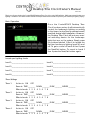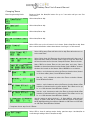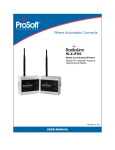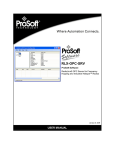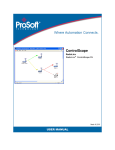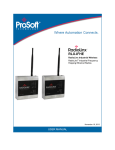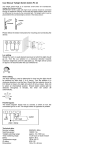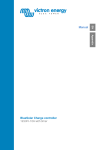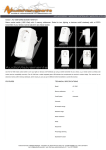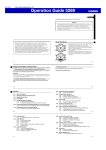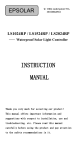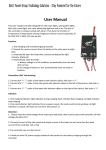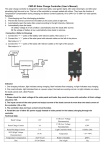Download Desktop Time Clock Owner`s Manual
Transcript
Desktop Time Clock Owner’s Manual Rev 2.04 Thank you for purchasing the ControlSCAPE Desktop Time Clock, the only 100% reliable, 100% guaranteed landscape lighting controller in the world. Please follow the simple instructions below to operate your landscape lighting. Enjoy! Basic Operation Once the ControlSCAPE Desktop Time Clock has been set-up it will automatically control the landscape lighting according to the timers (actual time or sunrise/sunset) enabled during initial installation. However, the Desktop Time Clock still acts as a manual switching device for the landscape lights that are on the system. Simply press the buttons labeled 1 thru 4 to toggle the first four landscape lighting loads on and off. To gain control of loads 4 thru 8 press the Next/Set button. To revert to loads 1 thru 4 press the Next/Set button again. Lansdcape Lighting Loads Load 1:____________________________________ Load 5:____________________________________ Load 2:____________________________________ Load 6:____________________________________ Load 3:____________________________________ Load 7:____________________________________ Load 4:____________________________________ Load 8:____________________________________ Timer Settings Timer 1 Timer 2 Timer 3 Timer 4 Action is: ON OFF Runs at: TIME ________ Effects Loads: 1 2 3 Action is: ON OFF Runs at: TIME ________ Effects Loads: 1 2 3 Action is: ON OFF Runs at: TIME ________ Effects Loads: 1 2 3 Action is: ON OFF Runs at: TIME ________ Effects Loads: 1 2 3 DAWN ________ DUSK ________ NEVER ________ 4 5 6 7 8 DAWN ________ DUSK ________ NEVER ________ 4 5 6 7 8 DAWN ________ DUSK ________ NEVER ________ 4 5 6 7 8 DAWN ________ DUSK ________ NEVER ________ 4 5 6 7 8 Desktop Time Clock Owner’s Manual Changing Timers Enter Programming Mode Press and hole the Next/Set button for up to 3 seconds until you see “Set Time/Date?” Select Next/Set to skip. Select Next/Set to skip. Select Next/Set to skip. Select Next/Set to skip. Select YES to set up the 4 internal clock timers. Select Next/Set to skip. Note that current information about these timers is on Page 1 of this manual. Select YES to setup Timer #1. Select NO to skip Timer #1 and move on to the next Timer. Select ON to have this Timer turn the devices selected in the next 3 steps ON when Timer activated. Select OFF to have this Timer turn the devices selected in the next 3 steps OFF when Timer activates. Select TIME to activate Timer at the same time each day. Select DAWN to activate timer based on the Sunrise. Select DUSK to activate this timer On based on the Sunset. Select NEVER for no activation. TIME Use the - and + buttons to select the Timer activation Hour (based on 24 hour military time). Press SET when finished. Use the - and + buttons to select the Timer activation Minute. Press SET when finished. DAWN Use the - and + buttons to select the Timer activation Dawn Offset (number of minutes before or after sunrise). The Offset can be up to - or + 128 minutes. Press SET when finished. DUSK Use the - and + buttons to select the Timer activation Dusk Offset (number of minutes before or after sunset). The Offset can be up to - or + 128 minutes. Press SET when finished. Use the arrows to select devices 1 - 8. Press ADD to add selected device to Timer. Press DEL to remove selected device from timer. NOTE: Highlighted devices will turn ON with an ON Timer and OFF with an OFF timer. Press SET when finished. Complete above step for all 4 Timers. Select YES to view all settings made during previous steps. Use Next/Set to scroll through settings. Select Next/Set to skip.