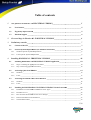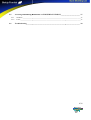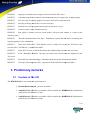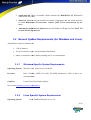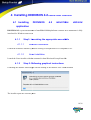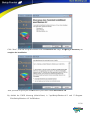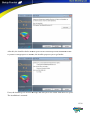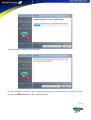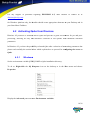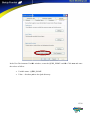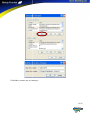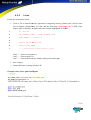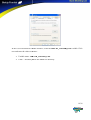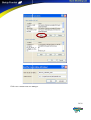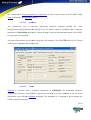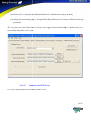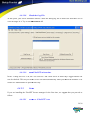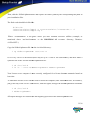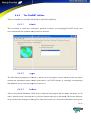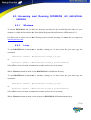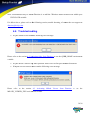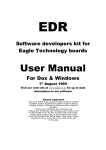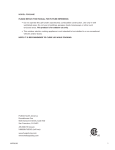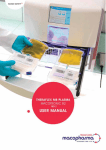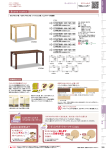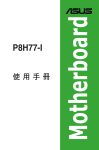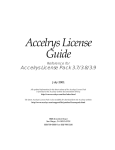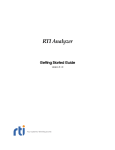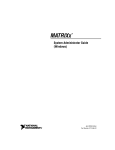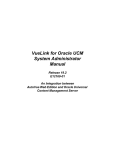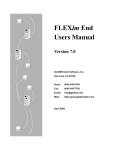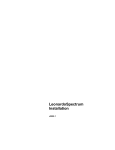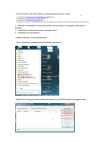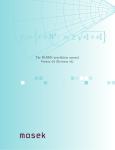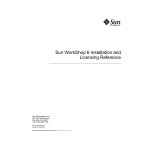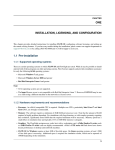Download DIONISOS DIONISOS 4.2 .2
Transcript
DIONISOS 4.2 .2 INDUSTRIAL VERSION February 2012 1/38 You are about to install DIONISOS 4.2 INDUSTRIAL VERSION. INDUSTRIAL VERSION, the latest version of DIONISOS This new release replaces DIONISOS 4.0 INDUSTRIAL VERSION This readme contains the following chapters: • New features are a brief overview of the main features we have introduced in this new version. • Corrected bugs are the list of corrected bugs between version DIONISOS 4.0 4 and DIONISOS 4.2. The following chapters describe how to install and start the software. Preliminary remarks addresses several issues concerning system requirements, both general or operating system specific, Installing DIONISOS 4.2 describes scribes how to install all the modules contained in this package. One of the subchapters explains how to install and set up the license manager. This chapter ends with wi a section explaining how to access and run DIONISOS 4.2 INDUSTRIAL VERSION. 2/38 Table of contents 1 New features in Dionisos 4.2 INDUSTRIAL VERSION _______________________________ 5 1.1 New features________________________________________________________________ ____________________________________________________________________ 5 1.2 Ergonomy improvements rovements _________________________________________________________ _________________________ 5 1.3 Platform support ________________________________________________________________ ________________________________________________________________ 6 2 Corrected bugs in Dionisos 4.2 INDUSTRIAL VERSION _____________________________ 6 3 Preliminary remarks ___________________________________________________________ ___________________________________________________________ 7 4 3.1 Content of the CD _______________________________________________________________ _______________________________________________________________ 7 3.2 General System Requirements (for Windows and Linux) _______________________________ 8 3.2.1 Windows Specific System Requirements ____________________________________________________ ________________________________ 8 3.2.2 Linux Specific System Requirements _______________________________________________________ _______________________8 Installing DIONISOS 4.2 INDUSTRIAL VERSION ________________________________ 10 4.1 Installing DIONISOS 4.2 INDUSTRIAL VERSION application_________________________ _________________________ 10 4.1.1 Step1: Launching the appropriate executable ________________________________________________ ________________________________ 10 4.1.2 Step 2: Following graphical instructions ____________________________________________________ ________________________________ 10 4.2 Activating Qubs from Dionisos ___________________________________________________ ___________________ 14 4.2.1 Windows ________________________________________________________________ ____________________________________________________________________________ 14 4.2.2 Linux ________________________________________________________________ _______________________________________________________________________________ 17 4.3 Activating the MPath Viewer from Dionisos ________________________________________ ________________________________ 18 4.3.1 Windows ________________________________________________________________ ____________________________________________________________________________ 18 4.3.2 Linux ________________________________________________________________ _______________________________________________________________________________ 21 4.4 Installing the DIONISOS 4.2 INDUSTRIAL VERSION License Protection _______________ 22 4.4.1 DIONISOS 4.2 INDUSTRIAL VERSION License Types _______________________________________ ________________________________ 22 4.4.2 FlexNET 10.8.3.0 ________________________________________________________________ _____________________________________________________________________ 24 4.4.3 How to install the FlexNET license server manager ___________________________________________ ________________________________ 26 4.4.4 Dionisos FlexNET license installation _____________________________________________________ _____________________ 33 4.4.5 The FlexNET utilities ________________________________________________________________ __________________________________________________________________ 34 3/38 4.5 Accessing and Running DIONISOS 4.2 INDUSTRIAL VERSION _______________________ 37 4.5.1 Windows ________________________________________________________________ ____________________________________________________________________________ 37 4.5.2 Linux ________________________________________________________________ _______________________________________________________________________________ 37 4.6 Troubleshooting ________________________________________________________________ ________________________________________________________________ 38 4/38 1 New features in Dionisos 4.2 INDUSTRIAL VERSION This release includes improvements on visualization and calibration.. Notably, showing structural reconstruction trough time saving geometry at each time step, and offering the possibility to place interpreted sequential markers on well log l to calibrate or to compare the model. model Several enhancements have also been done on Dionisos ergonomics to consolidate the version, like a new uncertainty parameter in the link with Qubs (Eustasy), a Bathymetry Error map creation or a horizontal scale in the map editor. Moreover, Dionisos 4.2 can now be launched on 32 or 64 bits calculator on Linux station. These improvements make Dionisos 4.2 industrial version a solid application. 1.1 New features • Calculator 64 bits for Linux:: Accessible in calculator options in the panel ‘Exe Option” of “Run simulation” window.. This option allows increasing memory capacity storage during run calculation. • Possibility to save Geometries Trough Time: This option is located in the “Run simulation” panel. It is named “Save Geometry Trough Time”. T ”. The grid geometry is recorded at each Time Step, and consequently, the “Animation” (visualization trough time in the Dionisos 3D viewer) update the geometry at each age. age • Marker sequential integrations: This improvement allows integrating well logs sequential interpretation as an input data for calibration or as a reference. Name,, age and color of boundary sequences have to be defined in the “Time Marker Color” module,, and then, boundary sequences depth can be inquired in the “Well “ List” panel. These markers could be displayed display in the Well Viewer or in the 3D viewer. 1.2 Ergonomy improvements • The Eustasy parameter can now be defined as uncertain for a Qubs study. 5/38 • A Bathymetry Error map can now be automatically calculated. calculated This map corresponds to the difference between interpreted bathymetry map and simulated map. • A Horizontal Scale is now available in the Map Editor. • A Restore Default Production option is now available in the Control Panel tool • Long and Short Term Haq Curves are now available in the Accommodation panel of the Control Panel tool. • Backup copy simplification for the Batch Manager tool. • Ability to visualize the 3D displayed property as a map in the Boundary Supplies module. • The “Pseudo-Simulation Simulation based on data + Simulation” displays now the geometry defined by the maps of the “List of Data Maps” filled with the properties computed within the simulation. simul 1.3 Platform support DIONISOS 4.2 INDUSTRIAL VERSION support Windows (XP, Vista and Seven) 32/64 bits and Linux/x86 32 bits and 64 bits environments. Please refer to the section Operating systems compatibility for further details. 2 Corrected bugs in Dionisos 4.2 INDUSTRIAL VERSION DION327 Display of climate curves DION328 Adjustment of vertical scale exaggeration for Map View 3D DION329 Problem for production interval edition 6/38 DION330 Display of extreme values along of color scale in the 3D viewer DION332 Calculation option m3/s and m3/s/km modifiable only in Long-Term Long Term Transport panel DION333 The time step of Eustasy graphic is no more blocked for reduced values DION334 Keeping well logs inside the well viewer display DION353 Problem for well log depth values display in the Well Viewer DION355 Well log value is now defined from top to DION361 Run option « From a previous saved model » did not work if there is a space in the directory name DION370 "Pseudo-simulation simulation based on on data + Simulation" option did not allow visualizing the output properties of the simulation DION371 Time lines defined in « Time Marker colors » cannot be seen on the 3D block if the user uses the « 3D Wheeler » visualization mode DION373 In the Well Viewer, a label differentiate the simulated logs from the observed ones DION374 In the “Boundary Supplies” the map view shows the current property displayed in the 3D viewer DION378 Internal Error when launching a simulation with the option "from current model" m DION379 Clean up of the temporary files _tmp storred in the Dionisos temporary folder 3 Preliminary remarks 3.1 Content of the CD The DIONISOS 4.2 CD contains the following files: • ReadmeDionisos422.pdf : present document • setupWin32.exe Windows executable which contains the DIONISOS 4.2 distribution sensu stricto for Windows 32 bits. • setupWin64.exe Windows executable which contains the DIONISOS 4.2 4. distribution sensu stricto for Windows 64 bits. 7/38 • setupLinux.bin Linux executable which contains the DIONISOS 4.2 distribution sensu stricto for Linux. • dionisos-4_2.jar used by the Installer Instal executable table (setupWin32.exe and setupLinux.bin) to install DIONISOS 4.2 INDUSTRIAL VERSION (NOT TO be used directly by the user) • Autorun.inf, media.inf and dionisos.ico are the Windows CD auto run files (NOT TO be used directly by the user) 3.2 General System ystem Requirements (for Windows and Linux) All platforms require a minimum of: • 1 Gb of memory • 20 Gb of hard drive space for f the standard distribution • Mouse or trackball of three-button three pointing device is recommended. 3.2.1 Windows Specific System Requirements Operating System Windows (XP XP, Vista, Seven) 32/64 bits Processor Intel 32-64bits, bits, AMD 32-64 32 64 bits 700 MHz minimum (2 GHz or above are recommended). ecommended). Graphics boards True Color display adapter See section Operating systems compatibility. compatibility 3.2.2 Operating System Linux Specific System Requirements Linux, RedHat Enterprise 4.0 or 5.0 8/38 Processor Intel 32-64bits, 32 AMD 32-64 bits 2 GHz Hz minimum Graphics boards True Color display adapter with a resolution of 1280X1024 pixels. See section Operating systems compatibility. compatibility Due to a large number of Linux distributions and the corresponding components’ behavior, we only support DIONISOS 4.2 on Red Hat Enterprise. We do not guarantee that DIONISOS 4.2 will work properly with other Linux distributions from other vendors or with a particular configuration. We recommend consulting the documentation provided by the distribution vendors or with the component vendor. You can find below a collection of web sites with more information: Red Hat Linux distribution http://www.redhat.com Mandrake Linux distribution http://www.linux-mandrake.com Suse Linux distribution http://www.suse.com Linux Kernel http://www.kernel.org 9/38 4 Installing DIONISOS 4.2 INDUSTRIAL VERSION 4.1 Installing DIONISOS 4.2 INDUSTRIAL VERSION application DIONISOS 4.2 is performed thanks to InstallShield Multiplatform® ® software. The installation is fully interfaced for Windows and Linux. 4.1.1 Step1: Launching aunching the appropriate executable 4.1.1.1 Windows Installation Launch the Windows installer by double clicking on steupWin64.exe or setupWin32.exe. setupWin32.exe 4.1.1.2 Linux Installation Launch the Linux installer with the command /cdrom/Dionisos42/setupLinux.bin /setupLinux.bin 4.1.2 Step 2: Following Follow graphical instructions Launching the installer should begin with the loading of the Installer Java Virtual machine The installer opens the welcome panel. 10/38 Click “Next”, read and accept the contract term of DIONISOS 4.2 usage. Accepting is mandatory to complete the installation. Then you need to specify the location where you want to install DIONISOS 4.2 .2. By default the UNIX directory (Solaris/Linux) (Solaris/Linu is "/opt/Beicip/Dionisos--4.2" and "C:\Program Files\Beicip\Dionisos-4.2"" for Windows. 11/38 After this, the installer checks the disk space on the selected/specified installation folder. If you have enough space to install it, it the installer proposes you to go further. If not, the installer gives an error message and asks ask you to use a disk with more free space. The installation is resumed. 12/38 This installation is complete at the final panel. You may encounter warning or error messages regarding icons on Start Menu or on desktop. It does not mean that DIONISOS 4.2 is not correctly installed. 13/38 For any support or problems regarding DIONISOS 4.2,, don't hesitate to contact us at [email protected]. On Windows platform only, the installer should create appropriate shortcuts on your Desktop and in your Start Menu Taskbars. 4.2 Activating Qubs from Dionisos Dionisos 4.2 possesses a seamless link to Qubs and provides a great environment for pre and postprocessing, allowing an easy and interactive selection of run options and continuous uncertain parameters. In Dionisos 4.2, you have the possibility to launch Qubs after a selection of uncertainty parameters but please lease read carefully the section below which explains how to proceed for configuring the access to Qubs. 4.2.1 Windows Set the environment variable QUBS_HOME to Qubs installation directory. To do so, Right-click the My Computer icon on the he desktop or in the Start menu and choose Properties. Display the Advanced panel and click Environment variables. 14/38 In the User Environment Variable window, create the QUBS_HOME variable. Click new and enter the values as follow: • Variable name : QUBS_HOME • Value : Absolute path to the Qubs directory 15/38 Click Ok to validate and save changes. 16/38 4.2.2 Linux Follow the instructions below: • Create a file to launch Dionisos application configuring directly path to Qubs (will be same rule for Mpath configuration). configuration For that, edit the following “dionisos.sh” UNIX script. Inquire paths to Dionisos, sos, to Qubs and to the License highlighted in dashed … 1 #! /bin/sh 2 LM_LICENSE_FILE= LM_LICENSE_FILE=...:$LM_LICENSE_FILE 3 QUBS_HOME=/... .../Qubs-3.0 4 5 export LM_LICENSE_FILE 6 export QUBS_HOME 7 /.../Dionisos-4.2/bin/Linux_2_4/gui Line2: ... = Path to license server Line3: ... = Path to Qubs-3.0 3.0 Line7: ... = Path to Dionisos-4.2 Dionisos install pointing on launcher gui • Save changes • Launch Dionisos by using “dionisos.sh” Example with a link to Qubs and Mpath: Mpath 17/38 4.3 Activating the MPath Viewer from Dionisos Dionisos 4.2 features a seamless link to MPath Viewer which can directly be accessed from Dionisos. MPath Viewer provides a great environment to visualize and post-process post process simulation results in 1D, 2D or3D. For further information about MPath viewer, please visit http://www.permedia.ca/news_april08.html In Dionisos 4.2, you have the possibility to launch MPath viewer from the “Export tools” graphical interface. Please read carefully the section below which explains e how to configure the link to MPath viewer. 4.3.1 Windows Set the environment variable MPATH_VIEWER_EXE to MPath Viewer installation directory. directory To do so, Right click on “My My Computer” Computer icon in the Start menu and select “Properties Properties”. Display the “Advanced” panel and choose “Environment Variable”. 18/38 In the User Environment Variable window, create the MPATH_VIEWER_EXE variable. Click new and enter the values as follow: • Variable name : MPATH_VIEWER_EXE • Value : Absolute path to the MPath.exe directory 19/38 Click Ok to validate and save changes. 20/38 4.3.2 Linux Follow the instructions below: • Update the UNIX script “dionisos.sh” to configure the path to the MPath viewer binary. 1 #! /bin/sh 2 LM_LICENSE_FILE= LM_LICENSE_FILE=...:$LM_LICENSE_FILE 3 MPATH_VIEWER_EXE=/ MPATH_VIEWER_EXE=/.../Temis3D-6.0/bin/mpath.sh 6.0/bin/mpath.sh 4 5 export LM_LICENSE_FILE 6 export MPATH_VIEWER_EXE 7 /.../Dionisos /Dionisos-4.2/bin/Linux_2_4/gui Line2: ... = Path to license server Line3: ... = Path to Mpath Line7: ... = Path to Dionisos-4.1 Dionisos install pointing on launcher gui • Save changes • Launch Dionisos by using “dionisos.sh” Example with a link to Qubs and Mpath: 21/38 4.4 Installing the DIONISOS 4.2 INDUSTRIAL VERSION License Protection All Beicip-Franlab Franlab applications are protected with the popular FlexNET License manager. In order to use the new application you have received, received you must first obtain the corresponding license file. This section describes how the licensing mechanism works and how to install the license. Remark: In Dionisos 4.2,, the new Control Panel menu possesses a license protection. To enforce the license protection of DIONISOS 4.2, we rely on third party software: FlexNET© FlexNET of Macrovision. (http://www.macrovision.com/ http://www.macrovision.com/) DIONISOS 4.2 includes the version 10.8.3.0 10.8. of the FlexNET© © utilities. All the FlexNET files (except of course the license file itself) are contained in the DIONISOS 4.2 distribution. distribution The only thing you need to do is to create a file named license.dat, fill it in with the required information and place it in the admin sub-directory. In the license.dat file, the DAEMON MON line must be properly updated with the path of the directory containing Beicip DAEMON. For any support or problem regarding licensing, do not hesitate to contact us at [email protected] . 4.4.1 DIONISOS 4.2 INDUSTRIAL VERSION License Types There are two types of licenses: Node-locked Node licenses and Server-based licenses. licenses The type of license you own is defined in the license.dat file. If this file contains the "SERVER" keyword at the beginning of a line, this means that the license is server-based server and that there must be a FlexNET server installed in order to use the license.. If your license file does not contain a SERVER line, a server is not necessary. 22/38 4.4.1.1 Node Node-locked licenses Node locked licenses are restricted to run on a single machine. They may either be permanent licenses or have an expiration date. If you have received such a license by e-mail, e mail, it should contain the following lines: FEATURE Dionisos beicip 4.2 dd-mm-yyyy 2 0 \ VENDOR_STRING="Beicip Dionisos Interface license" HOSTID=… \ ck=… SIGN=… The local node character of the license is determined by the absence of any line starting with SERVER or DAEMON. Node-locked locked licenses have only FEATURE lines. The HOSTID parameter arameter could look like: HOSTID=80a42300 where 80a42300 is the host id of the machine (node) These lines contain specifically the HOSTID keyword. Local node licenses do not require the installation of a license server. Before running DIONISOS 4.2, you simply have to save your license file as license.dat in the Dionisos--4.2/admin directory in the main Dionisos 4.2 .2 installation directory. When you start DIONISOS 4.2,, it reads read this file. 4.4.1.2 Server Server-based licenses Server-based based licenses require the installation installation of a license server that client machines can connect to in order to obtain the right to execute the licensed software. If you have received such a license by ee mail, it should ld contain the following lines: SERVER my_server 80a42300 2700 DAEMON beicip path_to_dameon FEATURE dionisos beicip 4.2 31-jun-2012 2 0 \ The server character of the license is determined by the presence of the SERVER and DAEMON lines. In the above example, 80a42300 is the host id of the license server and the FlexNET Server will 23/38 listen to the TCP/IP port 2700. 0. If you do not have a running License Server, please read section FlexNET 10.8.3.0 before proceeding. If you already have a running License Server, add this license to your existing license file and DIONISOS 4.2 is ready to run. For more information on this subject, please refer to the FlexNET User's Manual. 4.4.2 FlexNET 10.8.3.0 DIONISOS 4.2 only works with FlexNET server version 10.8.3.0. If you are already using a FlexNET license server and plan to install the DIONISOS 4.2 license system on the same server running your existing license manager, you must make sure that your server is indeed running version FlexNET 10.8.3.0.. If the license server is an older version, you must either replace your existing license server with the one provided in the DIONISOS 4.2 admin directory or create a new one with the appropriated FlexNET 10.8.3.0 server. FlexNET license server is backward compatible; you can always replace an older server by a newer version. The upgrade is usually very easy. For more information on this subject, please look at the FlexNET support website (http://www.macrovision.com/support/by_category http://www.macrovision.com/support/by_category/). If you are already running a FlexNET server with the proper version, the new license file can be safely merged into your existing license file as long as the license file has been generated for the same server (identical SERVER line). 4.4.2.1 How to get FlexNET information formation for FlexNET key generation This new version requires a new license that can be sent by email. If you don't have this license, please contact us at [email protected] Information needed by DIONISOS 4.2 team in Beicip-Franlab for FlexNET Key generation is related to machine information. This machine could be a FlexNET server shared on network (UNIX, Linux or Windows recommended for DIONISOS 4.2),, a Workstation or Laptop computer. Those informations are hostname and Ethernet address of the computer in charge of managing DIONISOS 4.2 FlexNET licenses. 24/38 We recommend to Install DIONISOS 4.2 application in order to have access to the FlexNET utility lmtools (Windows) and lmhostid (Linux). 4.4.2.1.1 The LMtools.exe can Windows be accessed underneath Windows platform through the "Start Menu/Programs/Beicip/Dionisos-44.2/FlexNET 10.8.3.0 lmtool"" shortcut (accessible after a complete installation of DIONISOS 4.2). In the "System Settings" panel all information required for FlexNET Key generation are provided. All required information can be easily saved into a file using the "Save HOSTID Info to a File" button on the bottom right hand side of this panel. 4.4.2.1.2 Linux lmhostid is accessible after a complete installation of DIONISOS 4.2 underneath Dionisos4.2/FlexNET/ directory. You find there appropriate executables for Linux platform to get the hostid information (given through lmhostid command). The hostname of a computer is given through the UNIX command "hostname". 25/38 4.4.3 How to install the t FlexNET license server manager 4.4.3.1 4.4.3.1.1 Windows Installing FlexNET Server 10.8.3.0 You may have two options to install FlexNET applications on your license server: If you are setting up a license server on a machine where DIONISOS 4.2 4 will not be installed (License Server Computer), the first step is to copy the FlexNET 10.8.3.0 10.8. application to the server.. Then update your license.dat file (see DIONISOS 4.1 FlexNET license installation). installation If you are setting up a license server on a machine where DIONISOS 4.2 4 will be installed, the only thing you need to do is to update your license.dat file (see DIONISOS DIONISO FlexNET license installation). The FlexNET applications is installed in the FlexNET/ directory of the DIONISOS 4.2 installations. In those folders you find the FlexNET utilities such as lmgrd , lmutil and lmtools . 4.4.3.1.2 Install your license file Copy your license file as license.dat into the directory "your installation directory\admin" directory ("your installation directory" is by default "C:\Program "C: Files\Beicip\Dionisos-4.2" on Windows platform), platform If you received multiple license files for the same server, they can safely be merged and you can suppress redundant SERVER and VENDOR line (only one occurrence is necessary at the beginning of the file). 4.4.3.1.3 Update the paths in your license file(s) This step is essential and will cause your license server server to fail if not performed. The VENDOR line in your license file tells the FlexNET license manager how to start the DIONISOS 4.2 license daemon (beicip)) and which option file to read at start-up. start Edit the installed DIONISOS 4.2 license file and change "path_to_daemon"" to the actual path of the DIONISOS 4.2 license daemon. 26/38 Example: VENDOR beicip "C:\Program ogram Files\Beicip\Dionisos-4.2\FlexNET\tools\Win32 Files Win32\beicip.exe" 4.4.3.1.4 Start the configuration Utilities The configuration utility can be started from "Start Menu/Programs/Beicip/Dionisos-4.2/FlexNET Menu/Programs/Beicip/ 10.8.3.0 Lmtool". ". You should obtain the following window: 4.4.3.1.5 Service/License File Tab In the "Service/License File" tab, select the "Configuration using Services" option. 4.4.3.1.6 Configure Services In the "Configure Services" tab (see figure below), select the path to: lmgrd.exe (C:\Program Files\Beicip Beicip\Dionisos-4.2\FlexNET\Win32\lmgrd.exe lmgrd.exe by default), 27/38 your license file (C:\Program Program Files\Beicip\Dionisos-4.2 Files \admin\license.dat license.dat by default), your debug file ile named debug.log (C:\ProgramFiles\Beicip\Dionisos-4.2\FlexNET (C: FlexNET\Win32\license.log by default). The "Use Services" and "Start Server at Power Up" toggle buttons should only be checked after you successfully started the server once. 4.4.3.1.7 Start the FlexNET Server Go to the "Start/Stop/Reread" tab and start the server. 28/38 4.4.3.1.8 Check the Log File Fi At this point, your server should be started. Check the debug.log file to make sure that there are no error messages in it. Try to start DIONISOS 4.2. 4.4.3.1.9 Start FlexNET at boot time In the "Config Services" Tab, the "Use Services" and "Start Server at Power Up" toggle buttons can now be checked. This way FlexNET server will start automatically when you reboot the machine. You need to be Administrator to perform this step. 4.4.3.2 Linu Linux If you are installing the FlexNET license manager for the first time, we suggest gest that you proceed as follow: 4.4.3.2.1 Create a "FlexNET" " user 29/38 Starting the FlexNET server as "root" (administrator) is not recommended. It is usually a good idea to create a special account (e.g.: FlexNET) FlexNET) with restricted rights on the server machine. Use this account each time you want to stop or restart the license manager, install new new licenses, etc. 4.4.3.2.2 Use the appropriate FlexNET server platform version As mentioned above, the FlexNET/tools FlexNET directory of the DIONISOS 4.2 .2 distribution contains FlexNET tools for Linux (Folder Linux_2_4). Those two directories contain lmdiag, lmdiag lmdown, lmgrd, lmhostid, lmremove, lmreread, lmstat, lmstat lmutil, lmver which are FlexNET utilities and Beicip which is the FlexNET DIONISOS 4.2 server based base daemon. Refer to the section below (The ( FlexNET utilities) for more information about the purpose of these tools. 4.4.3.2.3 A recommended Choose an installation directory for your FlexNET executables installation is to create the following directories: /usr/local/ /usr/local/FlexNET, /usr/local/FlexNET/bin for FlexNET executables and utilities describe before /usr/local/FlexNET/log /usr/local/ for FlexNET log files /usr/local/FlexNET FlexNET/license for FlexNET license files. 4.4.3.2.4 Install FlexNET utilities on the "FlexNET" " user Copy the appropriate FlexNET utilities from Dionisos/FlexNET/ folder der in /usr/local/FlexNET/bin. /usr/local/ 4.4.3.2.5 Install your license file(s) Copy the license file(s) to directory /usr/local/FlexNET/license, /usr/local/ /license, then modify the VENDOR line as explained below. Due to FlexNET limitations, file extension must be .lic or .dat and the filename must not contain more than one '.' (dot) nor contain a '-' ' (dash). Youu can use something like Dionisos3.0_12345.dat _12345.dat where 12345 is your serial number. 4.4.3.2.6 Update the path in your license file(s) This step is essential and will cause your license server to fail fail if not performed. The SERVER line in your license(s) file tells the FlexNET license manager how to start the license daemon (beicip) ( and which option file to read at start-up. start Edit the installed DIONISOS 4.2 license file(s) and change pathname to the actual path of the DIONISOS 4.2 license daemon. 30/38 Example: VENDOR beicip /usr/local/FlexNET/bin/beicip. /usr/local/ 4.4.3.2.7 Starting the FlexNET Server To start the license manager daemon (lmgrd) ( executee a command similar to the following: if you are running in the C shell: % cd /usr/local/FlexNET FlexNET % bin/lmgrd -c c license.dat > log/lmgrd.log & if you are running either the Korne or Bourne shell % cd /usr/local/FlexNET FlexNET % bin/lmgrd -c c license.dat > log/lmgrd.log 2>&1 It starts the license manager in background and log the server output to the file /usr/local/FlexNET/log/lmgrd.log. /log/lmgrd.log. It is generally a good idea to configure your computer so that 'lmgrd' runs automatically at system start-up. start For more information on FlexNET utilities, installation and security please refer to "Chapter 2: The License File" of the FlexNET User's Manual (http://www.macrovision.com/support http://www.macrovision.com/support/by_category/Software_Licensing.shtml). ). 4.4.3.2.8 How to Launch the FlexNET Server automatically when booting First, to perform this task, you must have the root rights, and do as follows: Create a shell file in /etc directory named for example S99beicipdaemon file: f % cd /etc % touch S99beicipdaemon If needed, change the rights of the S99beicipdaemon file so that it will be an executable shell script: % chmod +x S99beicipdaemon 31/38 Then, edit the S99beicipdaemon file and replace all relative paths by the corresponding full paths to your installation files. The final result should look like this: #!/bin/sh <YourInstalDir>/lmgrd -c c <YourInstalDir>/license.dat > -l <YourInstalDir>/lmgrd.log & Where <YourInstalDir> YourInstalDir> is the place where you have installed FlexNET utilities (example, as mentioned above /usr/local/FlexNET FlexNET or the DIONISOS 4.2 FlexNET directory, Dionisos4.1/FlexNET/ ). Copy the S99beicipdaemon file into the /etc/init.d directory: % cp S99beicipdaemon icipdaemon /etc/init.d Go in every /etc/rc*.d directories (there may be up to 7 rc0.d to rc6.d directories), and there make a symbolic link to the /etc/init.d/S99beicipdaemon file: % cd /etc/rc2.d % ln -s s ../init.d/S99beicipdaemon S99beicipdaemon Yourr license server computer is now correctly configured for a license daemon automatic launch at boot time. To launch the license server with no need to reboot the computer (after installation time, for instance), just go into any of the /etc/rc*.d directories, directories, with root rights, and type the S99beicipdaemon command: % cd /etc/rc2.d % S99beicipdaemon All output messages are redirected to the lmgrd.log specified in the S99beicipdaemon file. 32/38 Note: the S99beicipdaemon must have a capital S as his first character followed by two numbers (here 99) plus a name for this daemon (here beicipdaemon) Note: that this S99beicipdaemon could be used to launch all Beicip-Franlab Beicip Franlab applications using FlexNET licenses iff they are joint to a unique FlexNET license server. 4.4.4 Dionisos FlexNET license installation Installing a FlexNET server is not giving the DIONISOS 4.2 information to launch the application using a specific license file. In other words, you must give DIONISOS 4..2 application licensing details in order to either launch directly DIONISOS 4.2 (case of Node-locked locked licenses) licenses or link the application with the already launched FlexNET server (case of Server-based based licenses). licenses) In case you have received a Node-locked Node license,, just copy the received license in the Dionisos4.0/admin /admin directory and rename it as license.dat. In case you have received a Server-based Server license based license, there are three major possibilities to make DIONISOS 4.2 working using a specific license. copy the appropriate license send by Basin Modeling Community in Beicip-Franlab Beicip in the Dionisos-4.2/admin /admin directory and rename this license license.dat set, for each DIONISOS 4.2 user the Linux or Windows variable LM_LICENSE_FILE dedicated dedicat to FlexNET license file PATH, to the DIONISOS 4.2 license location set, for each DIONISOS 4.2 user the Linux or Windows variable LM_LICENSE_FILE dedicated to FlexNET license file PATH, to the port_server_number@server_hostname informations, informations which are inside the license file provided by the Basin Modeling Community in BeicipBeicip Franlab. 33/38 4.4.5 The FlexNET utilities Those executables bles are available for Windows and Linux platforms. 4.4.5.1 lmtools This executable is valid only on Widows platform. It allows you managing FlexNET license and server underneath this platform using a full user interface. 4.4.5.2 lmgrd The main daemon program for FlexNET. FlexNET. When you invoke lmgrd, it looks for the license file which contains the information about vendors and features. On UNIX systems, it is strongly recommended that lmgrd be run as a non-privileged privileged user (not root). 4.4.5.3 lmdown Allows the graceful shutdown of all license daemons (both lmgrd and all vendor daemons) on all nodes. lmdown sends a message to every license daemon asking it it to shut down. The license daemons write out their last messages to the log file, close the file and exit. All licenses which have been given 34/38 out by those daemons are rescinded, so that the next time a client program goes to verify its license, it will not be valid. 4.4.5.4 lmhostid Reports the hostid of any machine which wh platform is supported by FlexNET.. The default hostid type is displayed for a platform, unless an optional hostid is specified and supported by that platform. 4.4.5.5 lmremove Allows you to remove a singlee user's license for a specified feature. This is only needed when a client node crashes, since that's the only condition where a license is not automatically freed. If the application is active, it checks out again the license after it is freed by lmremove. lmremov 4.4.5.6 lmreread Causes the license server to reread the license file and start any new vendor daemons that have been added. In addition, all running daemons aree signaled to reread the license file and their end-user end options files for changes in feature licensing licensi information or option settings. 4.4.5.7 lmstat Helps you monitor the status of all network licensing activities, including, daemons that are running, users of individual features, and users of features served by a specific vendor daemon. 4.4.5.8 lmutil All FlexNET utility programs (except lmgrd) are packaged as a single executable called lmutil. lmutil can either be installed as the individual commands (either by creating links to the individual command names, or making copies of lmutil as the individual command names), names), or the commands can be run as `lmutil command', e.g. `lmutil lmstat', or `lmutil lmdown'. 4.4.5.9 lmver The lmver utility reports the FlexNET version of a library or binary file. 35/38 4.4.5.10 lmdiag lmdiag diagnoses problems when license checkout fails. If no feature is specified, lmdiag operates operate over all features in the license file(s) in your path. lmdiag first prints print information about the license, then attempts to checkout each license. If the checkout succeeds, lmdiag indicates indicate it. If the checkout fails, lmdiag gives you the reason on for the failure. The failure is a failed connection to the server, you have the option to run extended connection diagnostics. 36/38 4.5 Accessing and Running DIONISOS 4.2 4 INDUSTRIAL VERSION 4.5.1 Windows To launch DIONISOS 4.2 you can use shortcuts provided provided by the installer located either on your desktop or within the Start Menu (in "Start Menu/Programs/Beicip/Dionisos-4.2 Menu/Programs/Beicip/ 2/Dionisos 4.2"). If it fails to do so, please refer to the following section, trouble shooting, of contact the user support at [email protected] . 4.5.2 Linux To run DIONISOS 4.2 underneath a machine running on a Linux kernel 2.4 you must type the command: "Dionisos install location"/bin/Linux_2_4/gui location"/bin/ or Dionisos install location"/bin/Linux_2_4/dionisos.sh if the MPath viewer location environment variable needs to be set at startup. Where "Dionisos install location" is the DIONISOS 4.2 installation directory. To run DIONISOS 4.2 underneath a machine running on a Linux kernel 2.6 you must type the command: "Dionisos install location"/bin/Linux_2_4/gui location"/bin/ or Dionisos install location"/bin/Linux_2_4/dionisos.sh location"/bin/Linux_2_4/dionisos.sh if the MPath viewer location environment variable needs to be set at startup. Where "Dionisos install location" is the location of DIONISOS 4.2 installation directory. 37/38 Note: recommended way to launch Dionisos is to add the "Dionisos install location"/bin within your UNIX PATH variable. If it fails to do so, please refer to the following section, trouble shooting, of contact the user support at [email protected] . 4.6 Troubleshooting • If Qubs failed to start with this following error message: Please refer to the section 4.2 Activating Qubs from Dionisos to set the QUBS_HOME environment variable. • If Qubs doesn’t start for any other problem. Please refer to the Qubs Readme document. • If Mpath Viewer failed to start with the following error message: Please refer to the section 4.3 Activating MPath Viewer from Dionisos to set the MPATH_VIEWER_EXE environment variable. 38/38