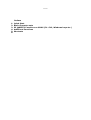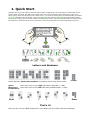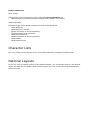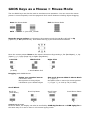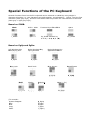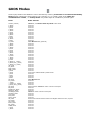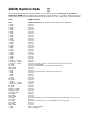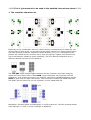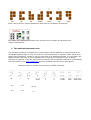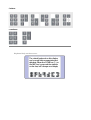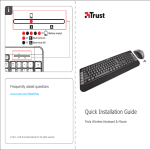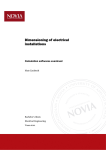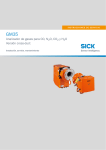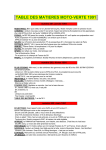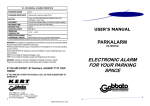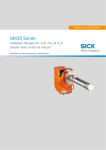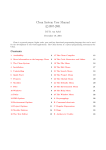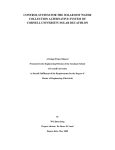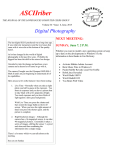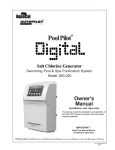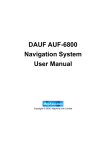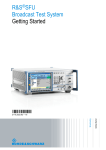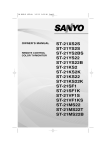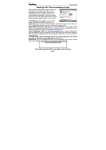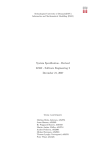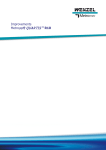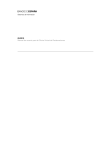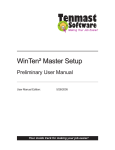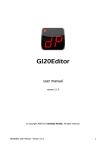Download User`s Manual v.0.0.3
Transcript
27 January 2008 Instructions for use Version 0.0.3 ***DRAFT*** User's Manual for Global Keyboard Optimised for Small Wireless Devices (GKOS) GKOS Project Keyboard operating instructions THIS DOCUMENT IS MAINTAINED BY SEPPO TIAINEN ([email protected]) WHO ALSO HOLDS THE COPYRIGHT FOR IT. THE GKOS CONCEPT, HOWEVER, IS AN OPEN STANDARD THAT CAN BE FREELY APPLIED. CONTENTS Preface 1. 2. 3. 4. 5. 6. Quick Start Basic Character sets PC QWERTY Functions on GKOS (F1...F12, Windows keys etc.) Additional Functions Shortcuts Foreword Thank you for your interest in the GKOS keyboard designed for fast typing on very small devices. The name comes from Global Keyboard Open Standard but you will find that these four letters have something to do with the system itself! This manual has been designed so that the beginner can start typing just after quickly studying the first page of the instructions (1. Quick Start). More features are explained in later chapters, most common first, then gradually going deeper in details up to the many inherent capabilities of the GKOS that simply are always there to be found, and to be used whenever needed. Some information is intended for most advanced users only. One of the nice things in GKOS is that it is easy to start with (supposing you accept the complety new concept!), and later if you wish, you can start taking advantage of the additional features like shortcuts for the most frequently used words, and tricks for quick text formatting (bold etc.). There are hundreds of complete words available! You will be astonished how much can be done with six keys only. Seppo Tiainen Veikkola, FINLAND ________________ The Global Keyboard Open Standard was developed by Seppo Tiainen during years 1999 and 2000. It was first published on 5 October 2000 and further refinement of the concept has been done since that. Typing speeds of 250 characters per minute (50 WPM) have been achived with it (1 minute of typing ordinary text i.e. letters + punctuation). To find out the latest information on GKOS, visit the website at http://gkos.com 1. Quick Start Hold the device by two hands so that the index finger, middle finger and ring finger of each hand are on the six GKOS keys ABC and DEF on the back panel. Do not move these fingers from their 'home' keys while typing. There are single keys for letters A to F. You need to press two keys simultaneoulsy for letters G, K, O, S and W as shown below. These five letters are also used as Shifts to select alternative letters on the three single keys of the other hand. The Shift and a letter key are pressed and then released all at the same time. Thumbs can be used for pointer control etc and pinkies can help supporting the device. Letters and Numbers: 123abc Switch between letters and numbers by pressing all six keys down briefly. Space: Press all 3 keys on the right hand side ('Spacebar' = DEF) Backspace: Press all 3 keys on the left hand side ('Backspacebar' = ABC) Punctuation: Shift . , ? ! ' - Enter That's it! Now you can use the GKOS keyboard to enter basic text for emails and text messages! Draft contents list Basic things: There will be more instructions here for selecting more characters etc... – National layouts (switching between English and national: Alt 123abc) Advanced things: Instructions get more specific towards the end of the document: – Word Shortcuts – GKOS Keys as a mouse – Special Functions of the PC Keyboard – Text formatting hints and tricks – GKOS Keys as Mouse – Special Functions of the PC Keyboard – GKOS Modes – GKOS Symbol Sets Character Lists For now, please see the figures at the end of this manual for complete character lists. National Layouts If you are using a national layout of the GKOS keyboard, you can always switch to the English layout and back by Alt 123abc. Each national layout has a list of 781 pre-programmed basic shortcut words. Text Formatting Hints and Tricks There are several ways to speed up typing by using Chordons properly. 1. A capital letter will follow automatically these Chordons*: ._Sp ?_Sp !_Sp. They are practical when a new sentence is started. (”...today? Nobody had...”) 2. You can type a space and just a single word in numbers by Sp_123abc. Next space will turn letters back on. (”...but in 2015 it should...”) 3. A space and a capital letter can be entered by Sp_Shift (”...meet John.”) 4. You can type just a single word in capitals by Shift_WordRight. Next space will turn capitals off. (”...that GKOS can be...”) 5. You can delete the next whole word by Shift_Del. 6. You can delete the previous whole word by Shift_Backspace. 7. You can type single digits within text quicker by using Chordons e.g. SYMB_a to get ”1” instead of typing two separate characters SYMB and a. (”... 7th May...”). The same can be applied to other SYMB characters as well (”R&D”). 8. you... *Chordon = Two or more chords (characters) are typed one after the other without releasing common keys (that belong to both of those chords) during the change of the chords, or if there are no common keys, overlapping the chords so that that there is no condition of 'all keys up' between the chords. There are more examples of using chordons further in the manual. GKOS Keys as a Mouse = Mouse Mode The six GKOS keys can also be used to emulate mouse operation. You can move the mouse pointer in several speeds, scroll the page and click mouse buttons including object dragging. Start the Mouse Mode Shift End the Mouse Mode 123abc or just Shift_123abc 123abc Move the mouse pointer to 8 directions by pressing single keys a, b, c, d, e, f or Up (UpArrow) or Dn (DownArrow). Hold down the key(s) for continuous movement. Move the mouse pointer faster to the same 8 directions by pressing o, Bs (BackSpace), s, Sp (Space), g, k, PgUp (Page Up) or PgDn (PageDown). Left Click Middle Click Right Click TH (or Shift) s+w = scroll wheel click w Dragging with GKOS Mouse: Action on a standard mouse Left button down Move pointer to drag object Left Button up to release object How to do that on GKOS in Mouse Mode ? (=Type '?') See above how to move the mouse pointer ! (=Type '!'), or click by TH (or Shift) Scroll Wheel: Scroll Up (view down) z Optional way to scroll: Scroll Up faster Scroll Down (view up) Scroll Down faster of_ x a_ In Mouse Mode, the display can also be scrolled by SYMB Up/DnArrow or SYMB PgUp/Dn in the same way as it can be done in the normal typing mode. Special Functions of the PC Keyboard Several functions found on the PC keyboard can be selected on GKOS by using simple 2character Chordons, i.e. two characters are tied together, as indicated by _ below. Type the first character (dark grey keys), and then hold down those keys while the next character is entered (dark grey + light grey keys). Based on SYMB: AltGr Shift + AltGr ?_SYMB !_SYMB Function Keys F1 to F12 Up_SYMB followed by A to M (= 1-9, #, ½, &) Spare Dn_SYMB Based on PgUp and PgDn: Left Windows Key Start/Flying Win s_PgDn Right Windows Key Flying Window k_PgDn Right Windows Key Applications Menu m_PgDn Num Lock Scroll Lock Print Screen n_PgDn c_PgDn p_PgUp Bold b_PgDn (To consider: System Request Font Find Copy Paste Italics Underline i_PgUp u_PgDn q_PgUp f_PgDn f_PgDn c_PgDn v_PgDn) Break/Pause b_PgUp Help (= F1) h_PgUp GKOS Modes Several (62) Modes of the GKOS are can be activated by entering a character or a function followed by Mode without releasing the keys between (as a chordon, e.g. m_Mode). Mode is the same key combination as 123abc, i.e. all keys down. Any Mode stays on until Mode is pressed again. Press Mode entered 123abc (=Mode) a_Mode b_Mode c_Mode d_Mode e_Mode f_Mode g_Mode h_Mode i_Mode j_Mode k_Mode l_Mode m_Mode n_Mode o_Mode p_Mode q_Mode r_Mode s_Mode t_Mode u_Mode v_Mode w_Mode x_Mode y_Mode z_Mode å_Mode (a__Mode) ä_Mode (the__Mode) ö_Mode (of__Mode) Up_Mode Dn_Mode PgUp_Mode PgDn_Mode \_Mode /_Mode -_Mode '_Mode -_Mode '_Mode Sh_Mode Ins_Mode ~_Mode ^_Mode (to__Mode) |_Mode (and__Mode) Sp_Mode Bs_Mode RightArrow_Mode LeftArrow_Mode WordRight_Mode WorfLeft_Mode Tab_Mode End_Mode Home_Mode Alt_Mode Del_Mode Ctrl_Mode Enter_Mode Esc_Mode SYMB_Mode !_Mode ?_Mode 123 Mode, and Return from any Mode to abc Mode reserved reserved reserved reserved reserved reserved reserved reserved reserved reserved reserved reserved GKOS Mouse Mode (optional) reserved reserved reserved reserved reserved reserved reserved reserved reserved reserved reserved reserved reserved reserved reserved reserved reserved reserved reserved reserved reserved reserved for mathematical symbols mode reserved reserved reserved reserved GKOS Mouse Mode reserved reserved reserved reserved Space and then 123 Mode active until the next Space reserved reserved reserved 123 Mode active until the next Space reserved reserved reserved reserved Reserved for switch between native and English chararcter sets / layouts reserved reserved reserved reserved reserved reserved reserved GKOS Symbol Sets Several (62) parallel Symbol sets of the GKOS can be used by entering a character or a function followed by SYMB without releasing the keys between (as a chordon, e.g. a_SYMB). After this the next symbol will be picked from a parallel symbol set of 30 symbols (62 x 30 = 1860 extra symbols available). Press SYMB Set Used SYMB a_SYMB b_SYMB c_SYMB d_SYMB e_SYMB f_SYMB g_SYMB h_SYMB i_SYMB j_SYMB k_SYMB l_SYMB m_SYMB n_SYMB o_SYMB p_SYMB q_SYMB r_SYMB s_SYMB t_SYMB u_SYMB v_SYMB w_SYMB x_SYMB y_SYMB z_SYMB å_SYMB (a__SYMB) ä_SYMB (the__SYMB) ö_SYMB (of__SYMB) Up_SYMB Dn_SYMB PgUp_SYMB PgDn_SYMB \_SYMB /_SYMB -_SYMB '_SYMB -_SYMB '_SYMB Sh_SYMB Ins_SYMB ~_SYMB ^_SYMB (to__SYMB) |_SYMB (and__SYMB) Sp_SYMB Bs_SYMB RightArrow_SYMB LeftArrow_SYMB WordRight_SYMB WorfLeft_SYMB Tab_SYMB End_SYMB Home_SYMB Alt_SYMB Del_SYMB Ctrl_SYMB Enter_SYMB Esc_SYMB Mode_SYMB !_SYMB ?_SYMB Standard parallel set (= Numbers and Symbols found on QWERTY) reserved reserved reserved reserved reserved reserved reserved reserved reserved reserved reserved reserved reserved reserved reserved reserved reserved reserved reserved reserved reserved reserved reserved reserved reserved reserved reserved reserved reserved (up to this, more than 900 special characters can be selected) Function keys F1 to F16 reserved (recommended for special use from this down...) reserved reserved reserved reserved (recommended for mathematical symbols set) reserved reserved reserved reserved reserved reserved reserved reserved reserved reserved reserved reserved reserved reserved reserved reserved reserved reserved Reserved for picking single symbols and words from native/English char set / layout reserved Reserved for function keys F1 to F16 optionally (see also Up_SYMB) reserved reserved reserved Shift + AltGr on QWERTY AltGr on QWERTY *****This is just material to be used in the detailed instructions above***** 1 The complete character set Each black 2-key combination above is a shift function (simultaneous) to obtain the rest of the letters in each group, or just produces the letter marked on it when pressed alone. The main principle is that for frequently used characters, only 1 to 3 simultaneous key presses are needed but for functions more. This way typing is lighter and functions will not be activated by mistake if typing carelessly. The four national characters vary in different national versions of the keyboard. The 123-ABC mode change toggles between the two character sets, black and grey, inside the frame shown above. With SYMB, single characters can be picked from the parallel set, even outside the frame. For example, semicolon is SYMB followed by period. SHIFT is used only for upper case letters. Two consecutive SHIFTs set CAPS LOCK and one SHIFT has an effect only on one character or turns CAPS LOCK off. Navigation, including space and backspace, is a self evident set. The blue triangles depict word left/right (= CTRL + Arrow Left/Right on QWERTY). Each control function has an appearance that helps to remember its meaning. For clarity, the numbers are shown here second time to indicate the position of all number pad symbols. 2 The national character sets The character locations for letters Ü Ö, Å and Ä above can be different in national versions of the GKOS keyboard layout. They can even be used as shortcuts to common whole words or as shifts to be followed by a letter to get four new sets of 26 characters/words, or even both if the GKOS chordon technique is used: national shift + letter gives a stored word or a special character if typed as a chordon, else it will give directly the word/letter marked on it followed by the next letter(s). See http://gkos.com for more detailed national layout descriptions. Alternative way to decribe some functions (DRAFT material): - letters: - numbers: Keyboard help on the screen: