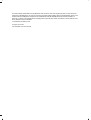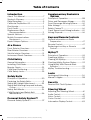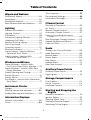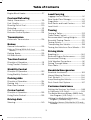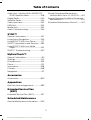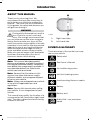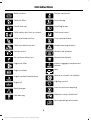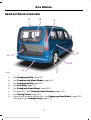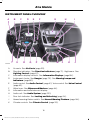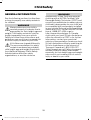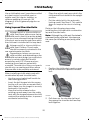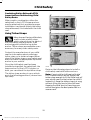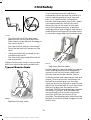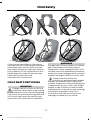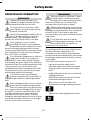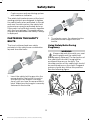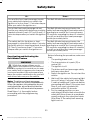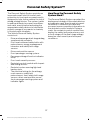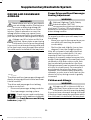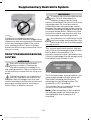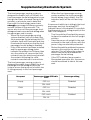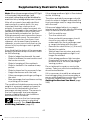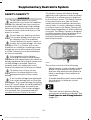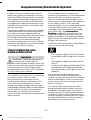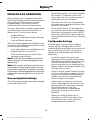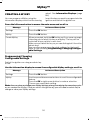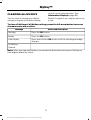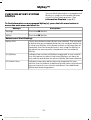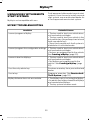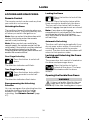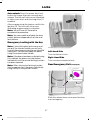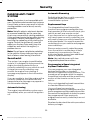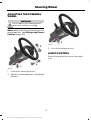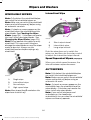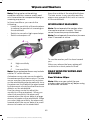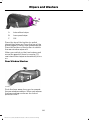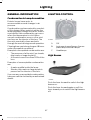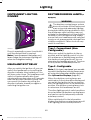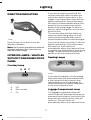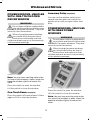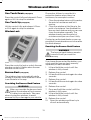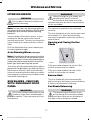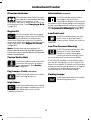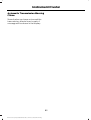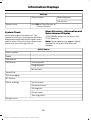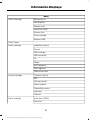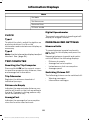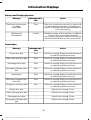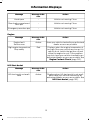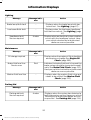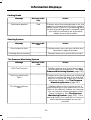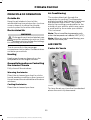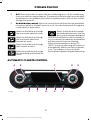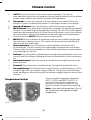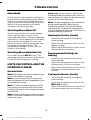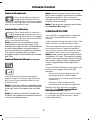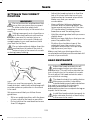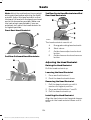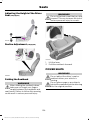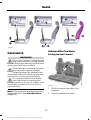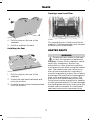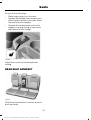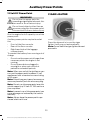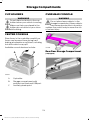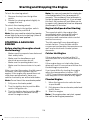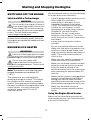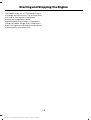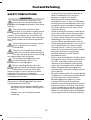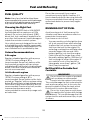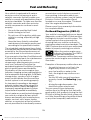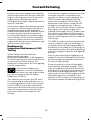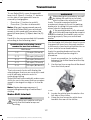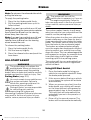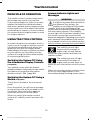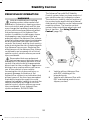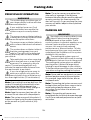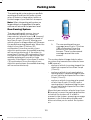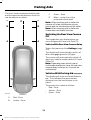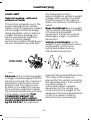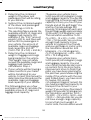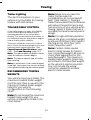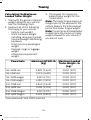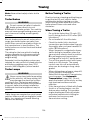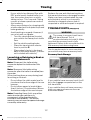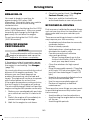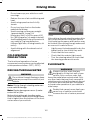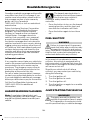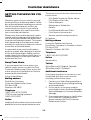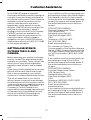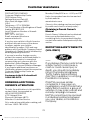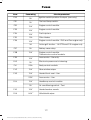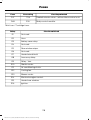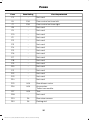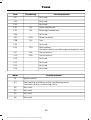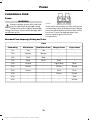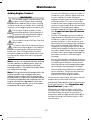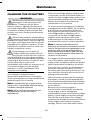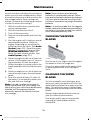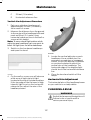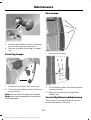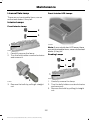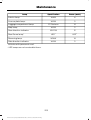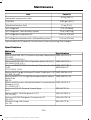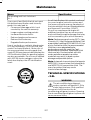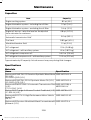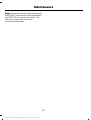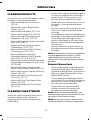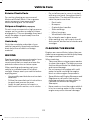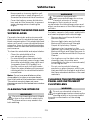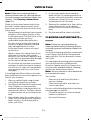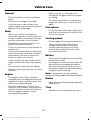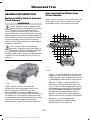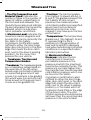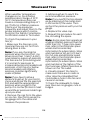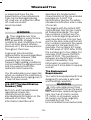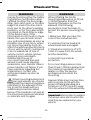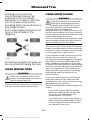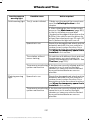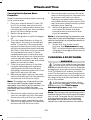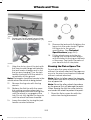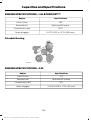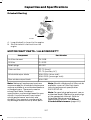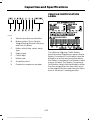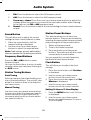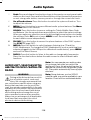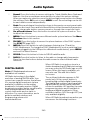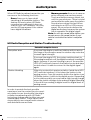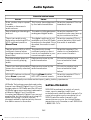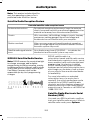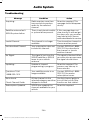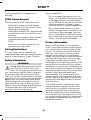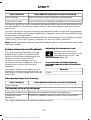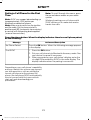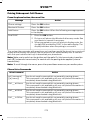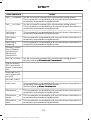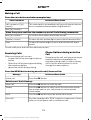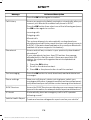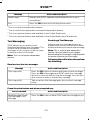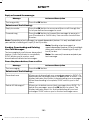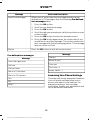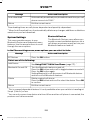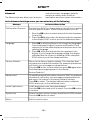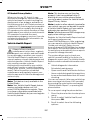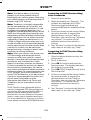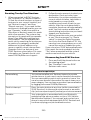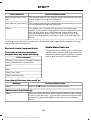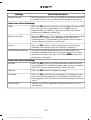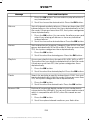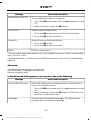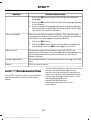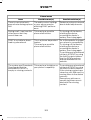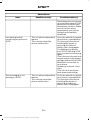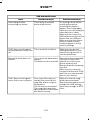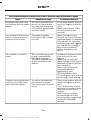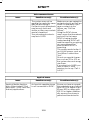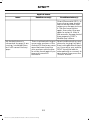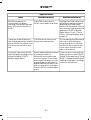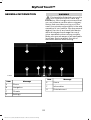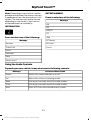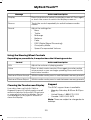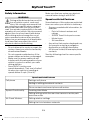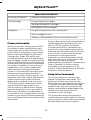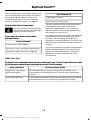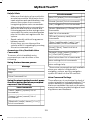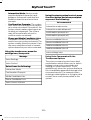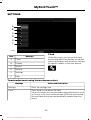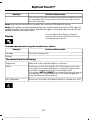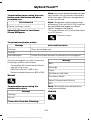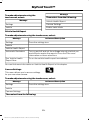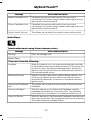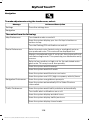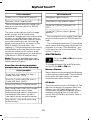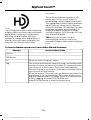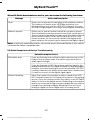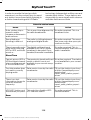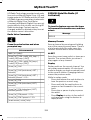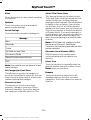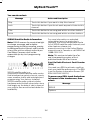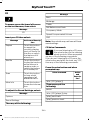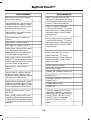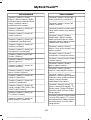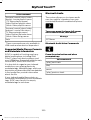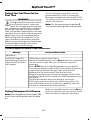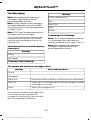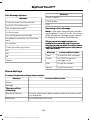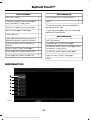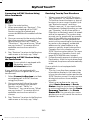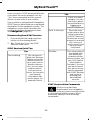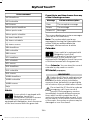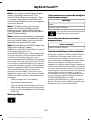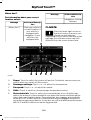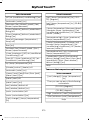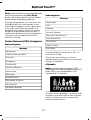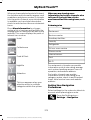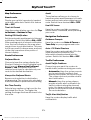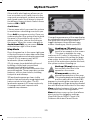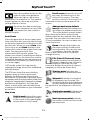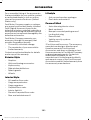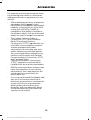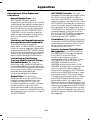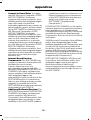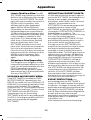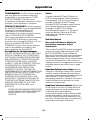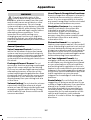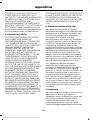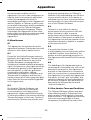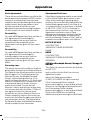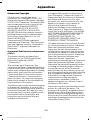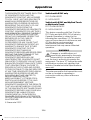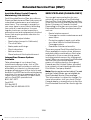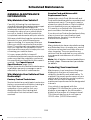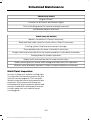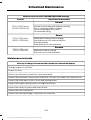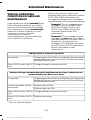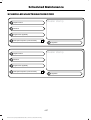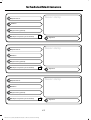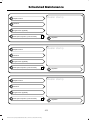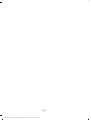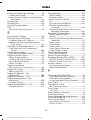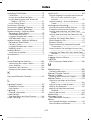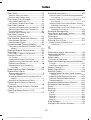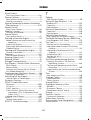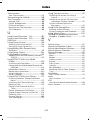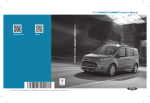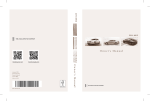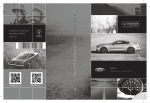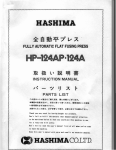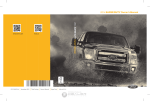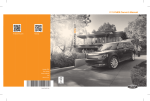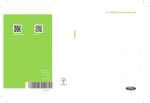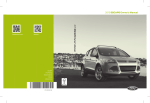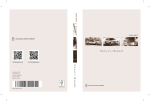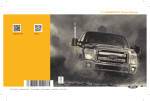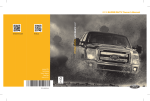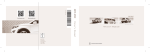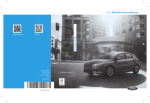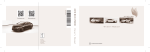Download 2015 TRANSIT CONNECT Owner`s Manual
Transcript
2015 TRANSIT CONNECT Owner’s Manual
2015 TRANSIT CONNECT Owner’s Manual
fordowner.com
ford.ca
August 2014
First Printing
Owner’s Manual
Transit Connect
Litho in U.S.A.
FT1J 19A321 AA
The information contained in this publication was correct at the time of going to print. In the interest of
continuous development, we reserve the right to change specifications, design or equipment at any time
without notice or obligation. No part of this publication may be reproduced, transmitted, stored in a
retrieval system or translated into any language in any form by any means without our written permission.
Errors and omissions excepted.
© Ford Motor Company 2014
All rights reserved.
Part Number: 20140721231515
Table of Contents
Introduction
Supplementary Restraints
System
About This Manual...........................................7
Symbols Glossary.............................................7
Data Recording..................................................9
California Proposition 65..............................11
Perchlorate.........................................................11
Ford Credit..........................................................11
Replacement Parts
Recommendation........................................11
Special Notices................................................12
Mobile Communications
Equipment.....................................................12
Export Unique Options..................................12
Principle of Operation..................................38
Driver and Passenger Airbags...................39
Front Passenger Sensing System............40
Side Airbags.....................................................43
Safety Canopy™............................................44
Crash Sensors and Airbag Indicator.......45
Airbag Disposal..............................................46
Keys and Remote Controls
General Information on Radio
Frequencies..................................................47
Remote Control...............................................47
Replacing a Lost Key or Remote
Control...........................................................48
At a Glance
Front Exterior Overview................................13
Rear Exterior Overview..................................14
Vehicle Interior Overview..............................15
Instrument Panel Overview........................16
MyKey™
Principle of Operation..................................49
Creating a MyKey...........................................50
Clearing All MyKeys........................................51
Checking MyKey System Status...............52
Using MyKey With Remote Start
Systems.........................................................53
MyKey Troubleshooting...............................53
Child Safety
General Information.......................................18
Installing Child Seats.....................................19
Booster Seats..................................................25
Child Seat Positioning...................................27
Child Safety Locks.........................................29
Locks
Locking and Unlocking.................................54
Manual Liftgate..............................................58
Safety Belts
Principle of Operation..................................30
Fastening the Safety Belts...........................31
Safety Belt Height Adjustment.................33
Safety Belt Warning Lamp and Indicator
Chime.............................................................34
Safety Belt Minder.........................................34
Child Restraint and Safety Belt
Maintenance................................................36
Security
Passive Anti-Theft System........................59
Steering Wheel
Adjusting the Steering Wheel....................61
Audio Control....................................................61
Voice Control...................................................62
Cruise Control..................................................62
Information Display Control.......................63
Personal Safety System™
Personal Safety System™..........................37
1
Transit Connect (CHC) Canada/United States of America, enUSA, First Printing
Table of Contents
Trip Computer.................................................88
Personalized Settings..................................88
Information Messages.................................89
Wipers and Washers
Windshield Wipers........................................64
Autowipers.......................................................64
Windshield Washers.....................................65
Rear Window Wiper and Washers...........65
Climate Control
Principle of Operation..................................95
Air Vents............................................................95
Manual Climate Control..............................96
Automatic Climate Control........................97
Hints on Controlling the Interior
Climate..........................................................99
Rear Passenger Climate Controls...........101
Heated Windows and Mirrors...................101
Cabin Air Filter...............................................102
Lighting
General Information......................................67
Lighting Control..............................................67
Autolamps........................................................68
Instrument Lighting Dimmer.....................69
Headlamp Exit Delay....................................69
Daytime Running Lamps............................69
Front Fog Lamps............................................70
Cornering Lamps............................................70
Direction Indicators.........................................71
Interior Lamps - Vehicles Without:
Panoramic Roof Panel..............................71
Interior Lamps - Vehicles With:
Panoramic Roof Panel..............................72
Seats
Sitting in the Correct Position..................103
Head Restraints............................................103
Manual Seats.................................................105
Power Seats...................................................106
Rear Seats.......................................................107
Heated Seats....................................................111
Rear Seat Armrest.........................................112
Windows and Mirrors
Power Windows - Vehicles With:
One-Touch Down Driver Window........73
Power Windows - Vehicles With: Rear
Power Windows .........................................73
Global Opening and Closing......................75
Exterior Mirrors................................................76
Interior Mirror....................................................77
Sun Shades - Vehicles With: Panoramic
Roof Panel.....................................................77
Auxiliary Power Points
Auxiliary Power Points.................................113
Cigar Lighter.....................................................113
Storage Compartments
Instrument Cluster
Cup Holders.....................................................114
Center Console...............................................114
Overhead Console.........................................114
Gauges................................................................79
Warning Lamps and Indicators................80
Audible Warnings and Indicators.............82
Starting and Stopping the
Engine
General Information.....................................115
Ignition Switch................................................115
Steering Wheel Lock....................................115
Starting a Gasoline Engine........................116
Switching Off the Engine............................117
Information Displays
General Information.....................................84
Clock...................................................................88
2
Transit Connect (CHC) Canada/United States of America, enUSA, First Printing
Table of Contents
Engine Block Heater......................................117
Load Carrying
Luggage Anchor Points...............................141
Rear Under Floor Storage...........................141
Cargo Nets.......................................................142
Roof Racks and Load Carriers.................143
Load Limit.......................................................144
Fuel and Refueling
Safety Precautions.......................................119
Fuel Quality....................................................120
Running Out of Fuel....................................120
Refueling...........................................................121
Fuel Consumption........................................123
Emission Control System...........................123
Towing
Towing a Trailer..............................................152
Trailer Sway Control....................................153
Recommended Towing Weights............153
Essential Towing Checks...........................155
Towing Points.................................................157
Transporting the Vehicle...........................158
Towing the Vehicle on Four Wheels......159
Transmission
Automatic Transmission............................126
Brakes
General Information....................................129
Hints on Driving With Anti-Lock
Brakes...........................................................129
Parking Brake.................................................129
Hill Start Assist..............................................130
Driving Hints
Breaking-In.....................................................160
Reduced Engine Performance................160
Economical Driving.....................................160
Cold Weather Precautions.........................161
Driving Through Water.................................161
Floor Mats........................................................161
Traction Control
Principle of Operation..................................131
Using Traction Control.................................131
Stability Control
Roadside Emergencies
Principle of Operation.................................132
Using Stability Control................................133
Roadside Assistance...................................163
Hazard Warning Flashers..........................164
Fuel Shutoff...................................................164
Jump Starting the Vehicle.........................164
Post-Crash Alert System...........................167
Parking Aids
Principle of Operation.................................134
Parking Aid......................................................134
Rear View Camera........................................137
Customer Assistance
Getting the Services You Need...............168
In California (U.S. Only).............................169
The Better Business Bureau (BBB) Auto
Line Program (U.S. Only).......................170
Utilizing the Mediation/Arbitration
Program (Canada Only)........................170
Getting Assistance Outside the U.S. and
Canada..........................................................171
Cruise Control
Principle of Operation.................................139
Using Cruise Control....................................139
Driving Aids
Steering............................................................140
3
Transit Connect (CHC) Canada/United States of America, enUSA, First Printing
Table of Contents
Ordering Additional Owner's
Literature......................................................172
Reporting Safety Defects (U.S.
Only)..............................................................172
Reporting Safety Defects (Canada
Only)..............................................................173
Cleaning the Exterior....................................211
Waxing..............................................................212
Cleaning the Engine.....................................212
Cleaning the Windows and Wiper
Blades...........................................................213
Cleaning the Interior....................................213
Cleaning the Instrument Panel and
Instrument Cluster Lens.........................213
Cleaning Leather Seats..............................214
Repairing Minor Paint Damage................215
Cleaning the Alloy Wheels........................215
Vehicle Storage..............................................215
Fuses
Fuse Box Locations......................................174
Fuse Specification Chart............................175
Changing a Fuse...........................................184
Maintenance
General Information....................................185
Opening and Closing the Hood...............185
Under Hood Overview - 1.6L.....................187
Under Hood Overview - 2.5L...................188
Engine Oil Dipstick - 1.6L
EcoBoost™................................................189
Engine Oil Dipstick - 2.5L..........................189
Engine Oil Check..........................................189
Oil Change Indicator Reset.......................190
Engine Coolant Check................................190
Automatic Transmission Fluid
Check............................................................192
Brake Fluid Check.........................................192
Power Steering Fluid Check......................192
Washer Fluid Check.....................................192
Changing the 12V Battery..........................193
Checking the Wiper Blades......................194
Changing the Wiper Blades......................194
Adjusting the Headlamps.........................196
Changing a Bulb............................................197
Bulb Specification Chart...........................202
Changing the Engine Air Filter................204
Technical Specifications - 1.6L
EcoBoost™...............................................205
Technical Specifications - 2.5L..............207
Wheels and Tires
General Information....................................218
Tire Care...........................................................219
Using Winter Tires.......................................234
Using Snow Chains.....................................234
Tire Pressure Monitoring System...........235
Changing a Road Wheel...........................239
Technical Specifications...........................244
Capacities and Specifications
Engine Specifications - 1.6L
EcoBoost™...............................................246
Engine Specifications - 2.5L....................246
Motorcraft Parts - 1.6L EcoBoost™......247
Motorcraft Parts - 2.5L..............................248
Vehicle Identification Number................248
Vehicle Certification Label.......................249
Transmission Code Designation............250
Audio System
General Information - United States of
America........................................................251
Audio Unit - Vehicles With: AM/FM......252
Audio Unit - Vehicles With: Premium AM/
FM/CD.........................................................255
Audio Unit - Vehicles With: AM/FM/CD/
SYNC............................................................256
Vehicle Care
Cleaning Products.........................................211
4
Transit Connect (CHC) Canada/United States of America, enUSA, First Printing
Table of Contents
Normal Scheduled Maintenance Vehicles Built From: 01-09-2014......402
Special Operating Conditions Scheduled
Maintenance.............................................405
Scheduled Maintenance Record...........407
Audio Unit - Vehicles With: AM/FM/CD/
SYNC/Satellite Radio............................258
Digital Radio..................................................260
Satellite Radio..............................................262
Audio Input Jack...........................................265
USB Port.........................................................265
Media Hub......................................................265
Audio Troubleshooting..............................266
SYNC™
General Information...................................267
Using Voice Recognition...........................269
Using SYNC™ With Your Phone..............271
SYNC™ Applications and Services......285
Using SYNC™ With Your Media
Player...........................................................292
SYNC™ Troubleshooting.........................302
MyFord Touch™
General Information....................................312
Settings.............................................................321
Entertainment...............................................333
Phone................................................................351
Information....................................................358
Climate............................................................368
Navigation........................................................371
Accessories
Accessories...................................................380
Appendices
End User License Agreement..................382
Extended Service Plan
(ESP)
Extended Service Plan (ESP).................397
Scheduled Maintenance
General Maintenance Information.......399
5
Transit Connect (CHC) Canada/United States of America, enUSA, First Printing
6
Transit Connect (CHC) Canada/United States of America, enUSA, First Printing
Introduction
ABOUT THIS MANUAL
Thank you for choosing Ford. We
recommend that you take some time to
get to know your vehicle by reading this
manual. The more that you know about
it, the greater the safety and pleasure you
will get from driving it.
WARNING
Driving while distracted can result in
loss of vehicle control, crash and
injury. We strongly recommend that
you use extreme caution when using any
device that may take your focus off the
road. Your primary responsibility is the safe
operation of your vehicle. We recommend
against the use of any hand-held device
while driving and encourage the use of
voice-operated systems when possible.
Make sure you are aware of all applicable
local laws that may affect the use of
electronic devices while driving.
E154903
A
Right-hand side.
B
Left-hand side.
SYMBOLS GLOSSARY
These are some of the symbols you may
see on your vehicle.
Safety alert
Note: This manual describes product
features and options available throughout
the range of available models, sometimes
even before they are generally available. It
may describe options not fitted to the
vehicle you have purchased.
See Owner's Manual
Air conditioning system
E162384
Note: Some of the illustrations in this
manual may show features as used in
different models, so may appear different
to you on your vehicle.
Anti-lock braking system
Avoid smoking, flames or sparks
Note: Always use and operate your vehicle
in line with all applicable laws and
regulations.
Battery
Note: Pass on this manual when selling
your vehicle. It is an integral part of your
vehicle.
Battery acid
This manual may qualify the location of a
component as left-hand side or right-hand
side. The side is determined when facing
forward in the seat.
Brake fluid - non petroleum
based
7
Transit Connect (CHC) Canada/United States of America, enUSA, First Printing
Introduction
Brake system
Fasten safety belt
Cabin air filter
Front airbag
Check fuel cap
Front fog lamps
Child safety door lock or unlock
Fuel pump reset
Child seat lower anchor
Fuse compartment
Child seat tether anchor
Hazard warning flashers
Cruise control
Heated rear window
E71340
Heated windshield
Do not open when hot
E91392
Engine air filter
Interior luggage compartment
release
Engine coolant
Jack
Engine coolant temperature
Keep out of reach of children
E161353
Lighting control
Engine oil
Low tire pressure warning
Explosive gas
Maintain correct fluid level
Fan warning
Note operating instructions
8
Transit Connect (CHC) Canada/United States of America, enUSA, First Printing
Introduction
systems. In order to properly diagnose and
service your vehicle, Ford Motor Company,
Ford of Canada, and service and repair
facilities may access or share among them
vehicle diagnostic information received
through a direct connection to your vehicle
when diagnosing or servicing your vehicle.
Additionally, when your vehicle is in for
service or repair, Ford Motor Company,
Ford of Canada, and service and repair
facilities may access or share among them
data for vehicle improvement purposes.
For U.S. only (if equipped), if you choose
to use the SYNC Vehicle Health Report,
you consent that certain diagnostic
information may also be accessed
electronically by Ford Motor Company and
Ford authorized service facilities, and that
the diagnostic information may be used
for any purpose. See SYNC™ (page 267).
Panic alarm
Parking aid
E139213
Parking brake
Power steering fluid
Power windows front/rear
Power window lockout
Service engine soon
Event Data Recording
This vehicle is equipped with an event
data recorder. The main purpose of an
event data recorder is to record, in
certain crash or near crash-like
situations, such as an airbag
deployment or hitting a road obstacle;
this data will assist in understanding
how a vehicle’s systems performed.
The event data recorder is designed to
record data related to vehicle dynamics
and safety systems for a short period
of time, typically 30 seconds or less.
Side airbag
Shield the eyes
E167012
Stability control
Windshield wash and wipe
The event data recorder in this vehicle
is designed to record such data as:
• How various systems in your vehicle
were operating;
• Whether or not the driver and
passenger safety belts were
buckled/fastened;
• How far (if at all) the driver was
depressing the accelerator and/or
the brake pedal; and
DATA RECORDING
Service Data Recording
Service data recorders in your vehicle are
capable of collecting and storing
diagnostic information about your vehicle.
This potentially includes information about
the performance or status of various
systems and modules in the vehicle, such
as engine, throttle, steering or brake
9
Transit Connect (CHC) Canada/United States of America, enUSA, First Printing
Introduction
•
•
How fast the vehicle was traveling;
and
Where the driver was positioning
the steering wheel.
Note: Including to the extent that any
law pertaining to Event Data Recorders
applies to SYNC or its features, please
note the following: Once 911 Assist (if
equipped) is enabled (set ON), 911 Assist
may, through any paired and connected
cell phone, disclose to emergency
services that the vehicle has been in a
crash involving the deployment of an
airbag or, in certain vehicles, the
activation of the fuel pump shut-off.
Certain versions or updates to 911 Assist
may also be capable of being used to
electronically or verbally provide to 911
operators the vehicle location (such as
latitude and longitude), and/or other
details about the vehicle or crash or
personal information about the
occupants to assist 911 operators to
provide the most appropriate emergency
services. If you do not want to disclose
this information, do not activate the 911
Assist feature. See SYNC™ (page 267).
This data can help provide a better
understanding of the circumstances in
which crashes and injuries occur.
Note: Event data recorder data is
recorded by your vehicle only if a
non-trivial crash situation occurs; no data
is recorded by the event data recorder
under normal driving conditions and no
personal data or information (e.g., name,
gender, age, and crash location) is
recorded (see limitations regarding 911
Assist and Traffic, directions and
Information privacy below). However,
parties, such as law enforcement, could
combine the event data recorder data
with the type of personally identifying
data routinely acquired during a crash
investigation.
Additionally, when you connect to
Traffic, Directions and Information (if
equipped, U.S. only), the service uses
GPS technology and advanced vehicle
sensors to collect the vehicle’s current
location, travel direction, and speed
(“vehicle travel information”), only to
help provide you with the directions,
traffic reports, or business searches
that you request. If you do not want
Ford or its vendors to receive this
information, do not activate the
service. For more information, see
Traffic, Directions and Information,
Terms and Conditions. See SYNC™
(page 267).
To read data recorded by an event data
recorder, special equipment is required,
and access to the vehicle or the event
data recorder is needed. In addition to
the vehicle manufacturer, other
parties, such as law enforcement, that
have such special equipment, can read
the information if they have access to
the vehicle or the event data recorder.
Ford Motor Company and Ford of
Canada do not access event data
recorder information without obtaining
consent, unless pursuant to court order
or where required by law enforcement,
other government authorities or other
third parties acting with lawful
authority. Other parties may seek to
access the information independently
of Ford Motor Company and Ford of
Canada.
10
Transit Connect (CHC) Canada/United States of America, enUSA, First Printing
Introduction
REPLACEMENT PARTS
RECOMMENDATION
CALIFORNIA PROPOSITION 65
WARNING
Your vehicle has been built to the highest
standards using quality parts. We
recommend that you demand the use of
genuine Ford and Motorcraft parts
whenever your vehicle requires scheduled
maintenance or repair. You can clearly
identify genuine Ford and Motorcraft parts
by looking for the Ford, FoMoCo or
Motorcraft branding on the parts or their
packaging.
Some constituents of engine
exhaust, certain vehicle components,
certain fluids contained in vehicles
and certain products of component wear
contain or emit chemicals known to the
State of California to cause cancer and
birth defects or other reproductive harm.
PERCHLORATE
Scheduled Maintenance and
Mechanical Repairs
Certain components in your vehicle such
as airbag modules, safety belt
pretensioners and remote control batteries
may contain perchlorate material. Special
handling may apply for service or vehicle
end of life disposal. For more information
visit:
One of the best ways for you to make sure
that your vehicle provides years of service
is to have it maintained in line with our
recommendations using parts that
conform to the specifications detailed in
this Owner’s Manual. Genuine Ford and
Motorcraft parts meet or exceed these
specifications.
Web Address
www.dtsc.ca.gov/hazardouswaste/
perchlorate
Collision Repairs
We hope that you never experience a
collision, but accidents do happen. Genuine
Ford replacement collision parts meet our
stringent requirements for fit, finish,
structural integrity, corrosion protection
and dent resistance. During vehicle
development we validate these parts
deliver the intended level of protection as
a whole system. A great way to know for
sure you are getting this level of protection
is to use genuine Ford replacement
collision parts.
FORD CREDIT
(U.S. Only)
Ford Credit offers a full range of financing
and lease plans to help you acquire your
vehicle. If you have financed or leased your
vehicle through Ford Credit, thank you for
your business.
For your convenience we offer a number
of ways to contact us, as well as to help
manage your account.
Phone: 1-800-727-7000
For more information regarding Ford Credit,
as well as to access Account Manager,
please go to www.fordcredit.com.
11
Transit Connect (CHC) Canada/United States of America, enUSA, First Printing
Introduction
Warranty on Replacement Parts
enhance personal safety and security when
appropriately used, particularly in
emergency situations. Safety must be
paramount when using mobile
communications equipment to avoid
negating these benefits. Mobile
communication equipment includes, but
is not limited to, cellular phones, pagers,
portable email devices, text messaging
devices and portable two-way radios.
Genuine Ford and Motorcraft replacement
parts are the only replacement parts that
benefit from a Ford Warranty. Damage
caused to your vehicle as a result of the
failure of non-Ford parts may not be
covered by the Ford Warranty. For
additional information, refer to the terms
and conditions of the Ford Warranty.
WARNING
SPECIAL NOTICES
Driving while distracted can result in
loss of vehicle control, crash and
injury. We strongly recommend that
you use extreme caution when using any
device that may take your focus off the
road. Your primary responsibility is the safe
operation of your vehicle. We recommend
against the use of any hand-held device
while driving and encourage the use of
voice-operated systems when possible.
Make sure you are aware of all applicable
local laws that may affect the use of
electronic devices while driving.
New Vehicle Limited Warranty
For a detailed description of what is
covered and what is not covered by your
vehicle’s New Vehicle Limited Warranty,
refer to the Warranty Manual that is
provided to you along with your Owner’s
Manual.
Special Instructions
For your added safety, your vehicle is fitted
with sophisticated electronic controls.
WARNINGS
Failure to follow the specific
warnings and instructions could
result in personal injury. See
Supplementary Restraints System
(page 38).
EXPORT UNIQUE OPTIONS
For your particular global region, your
vehicle may be equipped with features and
options that are different from the features
and options that are described in this
Owner’s Manual. A market unique
supplement may be supplied that
complements this book. By referring to the
market unique supplement, if provided,
you can properly identify those features,
recommendations and specifications that
are unique to your vehicle. This Owner’s
Manual is written primarily for the U.S. and
Canadian Markets. Features or equipment
listed as standard may be different on units
built for Export. Refer to this Owner’s
Manual for all other required
information and warnings.
Front seat mounted rear-facing child
or infant seats should NEVER be
placed in front of an active
passenger airbag.
MOBILE COMMUNICATIONS
EQUIPMENT
Using mobile communications equipment
is becoming increasingly important in the
conduct of business and personal affairs.
However, you must not compromise your
own or others’ safety when using such
equipment. Mobile communications can
12
Transit Connect (CHC) Canada/United States of America, enUSA, First Printing
At a Glance
FRONT EXTERIOR OVERVIEW
A
B
C
D
H
G
E
F
E163394
A
See Locking and Unlocking (page 54).
B
See Steering (page 140).
C
See Changing the Wiper Blades (page 194).
D
See Maintenance (page 185).
E
See Towing Points (page 157).
F
See Changing a Bulb (page 197).
G
Tire pressures. See Technical Specifications (page 244).
H
See Changing a Road Wheel (page 239).
13
Transit Connect (CHC) Canada/United States of America, enUSA, First Printing
At a Glance
REAR EXTERIOR OVERVIEW
A
B
C
D
H
E
G
F
E163395
A
See Changing a Bulb (page 197).
B
See Changing the Wiper Blades (page 194).
C
See Changing a Bulb (page 197).
D
See Refueling (page 121).
E
See Changing a Road Wheel (page 239).
F
Tire pressures. See Technical Specifications (page 244).
G
See Towing Points (page 157).
H
Spare wheel, jack and wheel brace. See Changing a Road Wheel (page 239).
Towing eye. See Towing Points (page 157).
14
Transit Connect (CHC) Canada/United States of America, enUSA, First Printing
At a Glance
VEHICLE INTERIOR OVERVIEW
A
B
C
H
D
G
F
E
E163396
A
See Transmission (page 126).
B
See Power Windows (page 73).
C
See Head Restraints (page 103).
D
See Fastening the Safety Belts (page 31).
E
See Rear Seats (page 107).
F
See Manual Seats (page 105).
G
See Parking Brake (page 129).
H
See Opening and Closing the Hood (page 185).
15
Transit Connect (CHC) Canada/United States of America, enUSA, First Printing
At a Glance
INSTRUMENT PANEL OVERVIEW
B
A
E163397
T
C
S
D
R
E
Q
F
P
G
O
N
H
M
L
I
K
J
A
Air vents. See Air Vents (page 95).
B
Direction indicators. See Direction Indicators (page 71). High beam. See
Lighting Control (page 67).
C
Information display controls. See Information Displays (page 84).
D
Instrument cluster. See Gauges (page 79). See Warning Lamps and
Indicators (page 80).
E
Audio control. See Audio Control (page 61). Voice control. See Voice Control
(page 62).
F
Wiper lever. See Wipers and Washers (page 64).
G
Information and entertainment display.
H
Audio unit. See Audio System (page 251).
I
Door lock indicator. See Locking and Unlocking (page 54).
J
Hazard warning flasher switch. See Hazard Warning Flashers (page 164).
K
Climate controls. See Climate Control (page 95).
16
Transit Connect (CHC) Canada/United States of America, enUSA, First Printing
At a Glance
L
Parking aid switch. See Parking Aids (page 134).
M
Auto Start-stop switch.
N
Heated rear window switch. See Heated Windows and Mirrors (page 101).
O
Heated windshield switch. See Heated Windows and Mirrors (page 101).
P
Ignition switch. See Ignition Switch (page 115).
Q
Steering wheel adjustment. See Adjusting the Steering Wheel (page 61).
R
Horn.
S
Cruise control switches. See Using Cruise Control (page 139).
T
Lighting control. See Lighting Control (page 67). Front fog lamps. See Front
Fog Lamps (page 70). Rear fog lamp. Headlamp leveling control. See
Cornering Lamps (page 70).
17
Transit Connect (CHC) Canada/United States of America, enUSA, First Printing
Child Safety
GENERAL INFORMATION
WARNINGS
requirements of law. Ford recommends
checking with a NHTSA Certified Child
Passenger Safety Technician (CPST) and
consult your pediatrician to make sure your
child seat is appropriate for your child, and
is compatible with and properly installed
in your vehicle. To locate a child seat fitting
station and CPST, contact the NHTSA toll
free at 1-888-327-4236 or go to
http://www.nhtsa.dot.gov. In Canada,
check with your local St. John Ambulance
office for referral to a CPST or for further
information, contact your provincial
ministry of transportation, locate your local
St. John Ambulance office by searching for
St. John Ambulance on the internet, or
Transport Canada at 1-800-333-0371
(http://www.tc.gc.ca). Failure to properly
restrain children in safety seats made
especially for their height, age, and weight
may result in an increased risk of serious
injury or death to your child.
See the following sections for directions
on how to properly use safety restraints
for children.
WARNINGS
Always make sure your child is
secured properly in a device that is
appropriate for their height, age and
weight. Child safety restraints must be
bought separately from your vehicle.
Failure to follow these instructions and
guidelines may result in an increased risk
of serious injury or death to your child.
All children are shaped differently.
The recommendations for safety
restraints are based on probable
child height, age and weight thresholds
from National Highway Traffic Safety
Administration and other safety
organizations, or are the minimum
18
Transit Connect (CHC) Canada/United States of America, enUSA, First Printing
Child Safety
Recommendations for Safety Restraints for Children
Child
Child size, height, weight, or age
Recommended restraint
type
Infants or
toddlers
Children weighing 40 lb (18 kg) or less
(generally age four or younger).
Use a child safety seat
(sometimes called an
infant carrier, convertible
seat, or toddler seat).
Small children
Children who have outgrown or no longer
properly fit in a child safety seat (generally children who are less than 4 ft. 9 in.
(1.45 m) tall, are greater than age four
and less than age 12, and between 40 lb
(18 kg) and 80 lb (36 kg) and upward to
100 lb (45 kg) if recommended by your
child restraint manufacturer).
Use a belt-positioning
booster seat.
Larger children Children who have outgrown or no longer
properly fit in a belt-positioning booster
seat (generally children who are at least
4 ft. 9 in. (1.45 m) tall or greater than 80
lb (36 kg) or 100 lb (45 kg) if recommended by child restraint manufacturer).
•
•
•
You are required by law to properly use
safety seats for infants and toddlers in
the United States and Canada.
Many states and provinces require that
small children use approved booster
seats until they reach age eight, a
height of 4 feet 9 inches (1.45 meters)
tall, or 80 pounds (36 kilograms).
Check your local and state or provincial
laws for specific requirements about
the safety of children in your vehicle.
When possible, always properly
restrain children 12 years of age and
under in a rear seating position of your
vehicle. Accident statistics suggest that
children are safer when properly
restrained in the rear seating positions
than in a front seating position. See
Front Passenger Sensing System
(page 40).
INSTALLING CHILD SEATS
Child Seats
E142594
19
Transit Connect (CHC) Canada/United States of America, enUSA, First Printing
Use a vehicle safety belt
having the lap belt snug
and low across the hips,
shoulder belt centered
across the shoulder and
chest, and seat back
upright.
Child Safety
•
Use a child safety seat (sometimes called
an infant carrier, convertible seat, or
toddler seat) for infants, toddlers, or
children weighing 40 pounds (18
kilograms) or less (generally age four or
younger).
•
Using Lap and Shoulder Belts
Place the vehicle seat upon which the
child seat will be installed in the upright
position.
Put the safety belt in the automatic
locking mode. See Step 5. This vehicle
does not require the use of a locking
clip.
Perform the following steps when
installing the child seat with combination
lap and shoulder belts:
WARNINGS
Airbags can kill or injure a child in a
child seat. Never place a rear-facing
child seat in front of an active airbag.
If you must use a forward-facing child seat
in the front seat, move the seat upon which
the child seat is installed all the way back.
Note: Although the child seat illustrated is
a forward facing child seat, the steps are
the same for installing a rear facing child
seat.
Airbags can kill or injure a child in a
child seat. Children 12 and under
should be properly restrained in the
rear seat whenever possible.
Depending on where you secure a
child restraint, and depending on the
child restraint design, you may block
access to certain safety belt buckle
assemblies and LATCH lower anchors,
rendering those features potentially
unusable. To avoid risk of injury, occupants
should only use seating positions where
they are able to be properly restrained.
E142528
1.
When installing a child safety seat with
combination lap and shoulder belts:
• Use the correct safety belt buckle for
that seating position.
• Insert the belt tongue into the proper
buckle until you hear a snap and feel it
latch. Make sure the tongue is securely
fastened in the buckle.
• Keep the buckle release button
pointing up and away from the safety
seat, with the tongue between the child
seat and the release button, to prevent
accidental unbuckling.
E142529
2. Pull down on the shoulder belt and
then grasp the shoulder belt and lap
belt together.
20
Transit Connect (CHC) Canada/United States of America, enUSA, First Printing
Position the child safety seat in a seat
with a combination lap and shoulder
belt.
Child Safety
E142530
E142875
3. While holding the shoulder and lap belt
portions together, route the tongue
through the child seat according to the
child seat manufacturer's instructions.
Be sure the belt webbing is not twisted.
5. To put the retractor in the automatic
locking mode, grasp the shoulder
portion of the belt and pull downward
until all of the belt is pulled out.
Note: The automatic locking mode is
available on the front passenger and rear
seats.
6. Allow the belt to retract to remove
slack. The belt will click as it retracts
to indicate it is in the automatic locking
mode.
7. Try to pull the belt out of the retractor
to make sure the retractor is in the
automatic locking mode (you should
not be able to pull more belt out). If the
retractor is not locked, unbuckle the
belt and repeat Steps 5 and 6.
E142531
4. Insert the belt tongue into the proper
buckle (the buckle closest to the
direction the tongue is coming from)
for that seating position until you hear
a snap and feel the latch engage. Make
sure the tongue is latched securely by
pulling on it.
E142533
21
Transit Connect (CHC) Canada/United States of America, enUSA, First Printing
Child Safety
Using Lower Anchors and Tethers
for Children (LATCH)
8. Remove remaining slack from the belt.
Force the seat down with extra weight,
for example, by pressing down or
kneeling on the child restraint while
pulling up on the shoulder belt in order
to force slack from the belt. This is
necessary to remove the remaining
slack that will exist once the extra
weight of the child is added to the child
restraint. It also helps to achieve the
proper snugness of the child seat to
your vehicle. Sometimes, a slight lean
toward the buckle will additionally help
to remove remaining slack from the
belt.
9. Attach the tether strap (if the child seat
is equipped).
WARNINGS
Never attach two child safety seats
to the same anchor. In a crash, one
anchor may not be strong enough to
hold two child safety seat attachments
and may break, causing serious injury or
death.
Depending on where you secure a
child restraint, and depending on the
child restraint design, you may block
access to certain safety belt buckle
assemblies or LATCH lower anchors,
rendering those features potentially
unusable. To avoid risk of injury, occupants
should only use seating positions where
they are able to be properly restrained.
The LATCH system is composed of three
vehicle anchor points: two lower anchors
located where seat back and seat cushion
meet (called the seat bight) and one top
tether anchor located behind that seating
position.
LATCH compatible child safety seats have
two rigid or webbing mounted
attachments that connect to the two lower
anchors at the LATCH equipped seating
positions in your vehicle. This type of
attachment method eliminates the need
to use safety belts to attach the child seat,
however the safety belt can still be used
to attach the child seat. For forward-facing
child seats, the top tether strap must also
be attached to the proper top tether
anchor, if a top tether strap has been
provided with your child seat.
E142534
10.
Before placing the child in the seat,
forcibly move the seat forward and
back to make sure the seat is securely
held in place. To check this, grab the
seat at the belt path and attempt to
move it side to side and forward and
back. There should be no more than
1 inch (2.5 centimeters) of movement
for proper installation.
Ford recommends checking with a NHTSA
Certified Child Passenger Safety
Technician to make certain the child
restraint is properly installed. In Canada,
check with your local St. John Ambulance
office for referral to a Certified Passenger
Seat Technician.
22
Transit Connect (CHC) Canada/United States of America, enUSA, First Printing
Child Safety
Attach LATCH lower attachments of the
child seat only to the anchors shown.
Use of Inboard Lower Anchors from the
Outboard Seating Positions (Center
Seating Use)
WARNING
The standardized spacing for LATCH
lower anchors is 11 inches (28
centimeters) center to center. Do not
use LATCH lower anchors for the center
seating position unless the child seat
manufacturer's instructions permit and
specify using anchors spaced at least as
far apart as those in this vehicle.
The lower anchors at the center of the
second row rear seat are spaced 22 inches
(56 centimeters) apart. A child seat with
rigid LATCH attachments cannot be
installed at the center seating position.
LATCH compatible child seats (with
attachments on belt webbing) can only be
used at this seating position provided that
the child seat manufacturer's instructions
permit use with the anchor spacing stated.
Do not attach a child seat to any lower
anchor if an adjacent child seat is attached
to that anchor.
E167420
Your vehicle has LATCH lower anchors for
child seat installation at the seating
positions marked with the child seat
symbol.
Each time you use the safety seat, check
that the seat is properly attached to the
lower anchors and tether anchor, if
applicable. Tug the child seat from side to
side and forward and back where it is
secured to your vehicle. The seat should
move less than one inch when you do this
for a proper installation.
E168586
If the safety seat is not anchored properly,
the risk of a child being injured in a crash
greatly increases.
The LATCH anchors are located at the rear
section of the rear seat between the
cushion and seat back above the symbols
as shown. Follow the child seat
manufacturer's instructions to properly
install a child seat with LATCH
attachments. Follow the instructions on
attaching child safety seats with tether
straps.
23
Transit Connect (CHC) Canada/United States of America, enUSA, First Printing
Child Safety
Combining Safety Belt and LATCH
Lower Anchors for Attaching Child
Safety Seats
When used in combination, either the
safety belt or the LATCH lower anchors
may be attached first, provided a proper
installation is achieved. Attach the tether
strap afterward, if included with the child
seat.
Using Tether Straps
Many forward-facing child safety
seats include a tether strap
which extends from the back of
the child safety seat and hooks to an
anchoring point called the top tether
anchor. Tether straps are available as an
accessory for many older safety seats.
Contact the manufacturer of your child
seat for information about ordering a
tether strap, or to obtain a longer tether
strap if the tether strap on your safety seat
does not reach the appropriate top tether
anchor in your vehicle.
Once the child safety seat has been
installed using either the safety belt, the
lower anchors of the LATCH system, or
both, you can attach the top tether strap.
E167421
Perform the following steps to install a
child safety seat with tether anchors:
The tether strap anchors in your vehicle
are in the following positions (shown from
top view):
Note: If you install a child seat with rigid
LATCH attachments, do not tighten the
tether strap enough to lift the child seat off
your vehicle seat cushion when the child is
seated in it. Keep the tether strap just snug
without lifting the front of the child seat.
Keeping the child seat just touching your
vehicle seat gives the best protection in a
severe crash.
24
Transit Connect (CHC) Canada/United States of America, enUSA, First Printing
Child Safety
1.
3. Clip the tether strap to the anchor as
shown.
4. Tighten the child safety seat tether
strap according to the manufacturer's
instructions. If your child restraint
system is equipped with a tether strap,
and the child restraint manufacturer
recommends its use, Ford also
recommends its use.
Route the child safety seat tether strap
over the back of the seat. For outboard
seating positions, route the tether strap
under the head restraint and between
the head restraint posts. For the center
seating positions, route the tether strap
over the top of the head restraint. If
needed, the head restraints can also
be removed.
BOOSTER SEATS
WARNING
Never place, or allow a child to place,
the shoulder belt under a child's arm
or behind the back because it
reduces the protection for the upper part
of the body and may increase the risk of
injury or death in a crash.
Use a belt-positioning booster seat for
children who have outgrown or no longer
properly fit in a child safety seat (generally
children who are less than 4 feet 9 inches
(1.45 meters) tall, are greater than age four
(4) and less than age twelve (12), and
between 40 pounds (18 kilograms) and
80 pounds (36 kilograms) and upward to
100 pounds (45 kilograms) if
recommended by your child restraint
manufacturer). Many state and provincial
laws require that children use approved
booster seats until they reach age eight, a
height of 4 feet 9 inches (1.45 meters) tall,
or 80 pounds (36 kilograms).
Booster seats should be used until you can
answer YES to ALL of these questions
when seated without a booster seat:
E165605
2. Locate the correct anchor on the back
panel of the rear seat for the selected
seating position. The anchors are
labeled with the tether strap symbol
and are partially covered by the gap
panel. Pull the panel back to fully
expose the anchors.
25
Transit Connect (CHC) Canada/United States of America, enUSA, First Printing
Child Safety
If your backless booster seat has a
removable shield, remove the shield. If a
vehicle seating position has a low seat
back or no head restraint, a backless
booster seat may place your child's head
(as measured at the tops of the ears)
above the top of the seat. In this case,
move the backless booster to another
seating position with a higher seat back or
head restraint and lap and shoulder belts,
or consider using a high back booster seat.
E142595
•
•
•
•
•
Can the child sit all the way back
against their vehicle seat back with
knees bent comfortably at the edge of
the seat cushion?
Can the child sit without slouching?
Does the lap belt rest low across the
hips?
Is the shoulder belt centered on the
shoulder and chest?
Can the child stay seated like this for
the whole trip?
Always use booster seats in conjunction
with your vehicle lap and shoulder belt.
E70710
•
Types of Booster Seats
Children and booster seats vary in size and
shape. Choose a booster that keeps the
lap belt low and snug across the hips,
never up across the stomach, and lets you
adjust the shoulder belt to cross the chest
and rest snugly near the center of the
shoulder. The following drawings compare
the ideal fit (center) to a shoulder belt
uncomfortably close to the neck and a
shoulder belt that could slip off the
shoulder. The drawings also show how the
lap belt should be low and snug across the
child's hips.
E68924
•
Backless booster seats
26
Transit Connect (CHC) Canada/United States of America, enUSA, First Printing
High back booster seats
If, with a backless booster seat, you cannot
find a seating position that adequately
supports your child's head, a high back
booster seat would be a better choice.
Child Safety
E142596
E142597
WARNINGS
the way back. When possible, all children
age 12 and under should be properly
restrained in a rear seating position. If all
children cannot be seated and restrained
properly in a rear seating position, properly
restrain the largest child in the front seat.
If the booster seat slides on the vehicle
seat upon which it is being used, placing a
rubberized mesh sold as shelf or carpet
liner under the booster seat may improve
this condition. Do not introduce any item
thicker than this under the booster seat.
Check with the booster seat
manufacturer's instructions.
Always carefully follow the
instructions and warnings provided
by the manufacturer of any child
restraint to determine if the restraint device
is appropriate for your child's size, height,
weight, or age. Follow the child restraint
manufacturer's instructions and warnings
provided for installation and use in
conjunction with the instructions and
warnings provided by your vehicle
CHILD SEAT POSITIONING
WARNINGS
Airbags can kill or injure a child in a
child seat. Never place a rear-facing
child seat in front of an active airbag.
If you must use a forward-facing child seat
in the front seat, move the vehicle seat
upon which the child seat is installed all
27
Transit Connect (CHC) Canada/United States of America, enUSA, First Printing
Child Safety
WARNINGS
manufacturer. A safety seat that is
improperly installed or utilized, is
inappropriate for your child's height, age,
or weight or does not properly fit the child
may increase the risk of serious injury or
death.
WARNINGS
Always restrain an unoccupied child
seat or booster seat. These objects
may become projectiles in a crash or
sudden stop, which may increase the risk
of serious injury.
Never place, or allow a child to place,
the shoulder belt under a child's arm
or behind the back because it
reduces the protection for the upper part
of the body and may increase the risk of
injury or death in a crash.
Never let a passenger hold a child on
his or her lap while your vehicle is
moving. The passenger cannot
protect the child from injury in a crash,
which may result in serious injury or death.
Never use pillows, books, or towels
to boost a child. They can slide
around and increase the likelihood
of injury or death in a crash.
To avoid risk of injury, do not leave
children or pets unattended in your
vehicle.
Recommendations for attaching child safety restraints for children
Restraint
Type
Combined
weight of
child and
child seat
Use any attachment method as indicated below by X
LATCH
(lower
anchors
and top
tether
anchor)
LATCH
(lower
anchors
only)
Rear facing Up to 65 lb
child seat
(29 kg)
Safety belt Safety belt Safety belt
and LATCH
only
and top
(lower
tether
anchors
anchor
and top
tether
anchor)
X
X
Rear facing Over 65 lb
child seat
(29 kg)
Forward
facing
child seat
Up to 65 lb
(29 kg)
Forward
facing
child seat
Over 65 lb
(29 kg)
X
X
Note: The child seat must rest tightly
against the vehicle seat upon which it is
installed. It may be necessary to lift or
remove the head restraint. See Seats (page
103).
28
Transit Connect (CHC) Canada/United States of America, enUSA, First Printing
X
X
X
X
Child Safety
CHILD SAFETY LOCKS
WARNING
You cannot open the doors from
inside if you have put the child safety
locks on.
E189148
The childproof locks are located on the
rear edge of each rear door and must be
set separately for each door.
Left-Hand Side
Turn counterclockwise to lock and
clockwise to unlock.
Right-Hand Side
Turn clockwise to lock and
counterclockwise to unlock.
29
Transit Connect (CHC) Canada/United States of America, enUSA, First Printing
Safety Belts
PRINCIPLE OF OPERATION
WARNINGS
When possible, all children 12 years
old and under should be properly
restrained in a rear seating position.
Failure to follow this could seriously
increase the risk of injury or death.
WARNINGS
Always drive and ride with your
seatback upright and the lap belt
snug and low across the hips.
Safety belts and seats can become
hot in a vehicle that has been closed
up in sunny weather; they could burn
a small child. Check seat covers and
buckles before you place a child anywhere
near them.
To reduce the risk of injury, make
sure children sit where they can be
properly restrained.
Never let a passenger hold a child on
his or her lap while your vehicle is
moving. The passenger cannot
protect the child from injury in a crash.
Front and rear seat occupants,
including pregnant women, should
wear safety belts for optimum
protection in an accident.
All occupants of your vehicle,
including the driver, should always
properly wear their safety belts, even
when an airbag supplemental restraint
system is provided. Failure to properly wear
your safety belt could seriously increase
the risk of injury or death.
All seating positions in your vehicle have
lap and shoulder safety belts. All
occupants of the vehicle should always
properly wear their safety belts, even when
an airbag supplemental restraint system
is provided.
It is extremely dangerous to ride in a
cargo area, inside or outside of a
vehicle. In a crash, people riding in
these areas are more likely to be seriously
injured or killed. Do not allow people to ride
in any area of your vehicle that is not
equipped with seats and safety belts. Be
sure everyone in your vehicle is in a seat
and using a safety belt properly.
The safety belt system consists of:
• Lap and shoulder safety belts.
• Shoulder safety belt with automatic
locking mode, (except driver safety
belt).
• Height adjuster at the front outboard
seating positions.
• Safety belt pretensioner at the front
outboard seating positions.
• Belt tension sensor at the front
outboard passenger seating position.
In a rollover crash, an unbelted
person is significantly more likely to
die than a person wearing a safety
belt.
Each seating position in your vehicle
has a specific safety belt assembly
which is made up of one buckle and
one tongue that are designed to be used
as a pair. 1) Use the shoulder belt on the
outside shoulder only. Never wear the
shoulder belt under the arm. 2) Never
swing the safety belt around your neck over
the inside shoulder. 3) Never use a single
belt for more than one person.
•
30
Transit Connect (CHC) Canada/United States of America, enUSA, First Printing
Safety belt warning light and chime.
Safety Belts
•
Crash sensors and monitoring system
with readiness indicator.
The safety belt pretensioners at the front
seating positions are designed to tighten
the safety belts when activated. In frontal
and near-frontal crashes, the safety belt
pretensioners may be activated alone or,
if the crash is of sufficient severity, together
with the front airbags. The pretensioners
may also activate when the Safety Canopy
is deployed.
E142588
FASTENING THE SAFETY
BELTS
2. To unfasten, press the release button
and remove the tongue from the
buckle.
The front outboard and rear safety
restraints in the vehicle are combination
lap and shoulder belts.
Using Safety Belts During
Pregnancy
WARNING
Always ride and drive with your seat
back upright and the safety belt
properly fastened. The lap portion of
the safety belt should fit snug and be
positioned low across the hips. The
shoulder portion of the safety belt should
be positioned across the chest. Pregnant
women should also follow this practice.
See the following figure.
E142587
1.
Insert the safety belt tongue into the
proper buckle (the buckle closest to
the direction the tongue is coming
from) until you hear a snap and feel it
latch. Make sure the tongue is securely
fastened in the buckle.
E170730
31
Transit Connect (CHC) Canada/United States of America, enUSA, First Printing
Safety Belts
Pregnant women should always wear their
safety belt. The lap belt portion of a
combination lap and shoulder belt should
be positioned low across the hips below
the belly and worn as tight as comfort will
allow. The shoulder belt should be
positioned to cross the middle of the
shoulder and the center of the chest.
Vehicle Sensitive Mode
This is the normal retractor mode, which
allows free shoulder belt length
adjustment to your movements and
locking in response to vehicle movement.
For example, if the driver brakes suddenly
or turns a corner sharply, or the vehicle
receives an impact of approximately 5 mph
(8 km/h) or more, the combination safety
belts will lock to help reduce forward
movement of the driver and passengers.
Safety Belt Locking Modes
WARNINGS
After any vehicle crash, the safety
belt system at all passenger seating
positions must be checked by an
authorized dealer to verify that the
automatic locking retractor feature for
child seats is still functioning properly. In
addition, all safety belts should be checked
for proper function.
In addition, the retractor is designed to lock
if the webbing is pulled out too quickly. If
this occurs, let the safety belt retract
slightly and pull webbing out again in a
slow and controlled manner.
Automatic Locking Mode
In this mode, the shoulder belt is
automatically pre-locked. The safety belt
will still retract to remove any slack in the
shoulder belt. The automatic locking mode
is not available on the driver safety belt.
Safety belt and retractor assemblies
must be replaced if the safety belt
assembly automatic locking retractor
feature, or any other safety belt function
is not operating correctly when checked
by an authorized dealer. Failure to replace
the safety belt and retractor assembly
could increase the risk of injury in a crash.
When to Use the Automatic Locking
Mode
This mode should be used any time a child
safety seat, except a booster, is installed
in passenger front or rear seating positions.
Children 12 years old and under should be
correctly restrained in a rear seating
position whenever possible. See Child
Safety (page 18).
All safety belts in your vehicle are
combination lap and shoulder belts. The
driver safety belt has the first type of
locking mode, and the front outboard
passenger and rear seat safety belts have
both types of locking modes described as
follows:
32
Transit Connect (CHC) Canada/United States of America, enUSA, First Printing
Safety Belts
Only use extensions manufactured by the
same supplier as the safety belt.
Manufacturer identification is located at
the end of the webbing on the label or the
retractor behind the trim. Only use an
extension if the safety belt is too short for
you when fully extended.
How to Use the Automatic Locking
Mode
SAFETY BELT HEIGHT
ADJUSTMENT
WARNING
Position the safety belt height
adjuster so that the safety belt rests
across the middle of your shoulder.
Failure to adjust the safety belt correctly
could reduce its effectiveness and increase
the risk of injury in a crash.
E142591
1.
Buckle the combination lap and
shoulder belt.
2. Grasp the shoulder portion and pull
downward until the entire safety belt
is pulled out.
Allow the safety belt to retract. As the
safety belt retracts, you will hear a clicking
sound. This indicates the safety belt is now
in the automatic locking mode.
1
2
How to Disengage the Automatic
Locking Mode
Unbuckle the combination lap and
shoulder belt and allow it to retract
completely to disengage the automatic
locking mode and return the safety belt to
the vehicle sensitive (emergency) locking
mode.
2
Safety Belt Extension Assembly
WARNING
Do not use extensions to change the
fit of the shoulder belt across the
torso.
E165022
1. Press the button.
2. Slide the height adjuster up or down.
3. Release the button and pull down on
the height adjuster to make sure it is
locked in place.
If the safety belt is too short when fully
extended, a safety belt extension assembly
can be obtained from an authorized dealer.
33
Transit Connect (CHC) Canada/United States of America, enUSA, First Printing
3
Safety Belts
This lamp illuminates and an
audible warning will sound if the
driver's safety belt has not been
fastened when the vehicle's ignition is
turned on.
SAFETY BELT WARNING LAMP
AND INDICATOR CHIME
Conditions of operation
If...
Then...
The driver's safety belt is not buckled
before the ignition switch is turned to the
on position...
The safety belt warning light illuminates 12 minutes and the warning chime sounds
4-8 seconds.
The driver's safety belt is buckled while the
indicator light is illuminated and the
warning chime is sounding...
The safety belt warning light and warning
chime turn off.
The driver's safety belt is buckled before The safety belt warning light and indicator
the ignition switch is turned to the on posichime remain off.
tion...
The system uses information from the
front passenger sensing system to
determine if a front seat passenger is
present and therefore potentially in need
of a warning. To avoid the system turning
on the Belt-Minder feature for objects you
place on the front passenger seat, only the
front seat passengers receive warnings as
determined by the front passenger sensing
system.
SAFETY BELT MINDER
Belt-Minder™
This feature supplements the safety belt
warning function by providing additional
reminders that intermittently sound a tone
and illuminate the safety belt warning light
when you are in the driver seat or you have
a front seat passenger and a safety belt is
unbuckled.
If the Belt-Minder warnings expire
(warnings for about five minutes) for one
passenger (driver or front passenger), the
other passenger can still cause the
Belt-Minder feature to turn on.
34
Transit Connect (CHC) Canada/United States of America, enUSA, First Printing
Safety Belts
If...
Then...
You and the front seat passenger buckle
The Belt-Minder feature will not activate.
your safety belts before you switch the
ignition on or less than 1–2 minutes elapse
after you switch the ignition on...
You or the front seat passenger do not
buckle your safety belts before your vehicle
reaches at least 6 mph (9.7 km/h) and 1–2
minutes elapse after you switch the ignition
on...
The Belt-Minder feature activates, the
safety belt warning light illuminates and a
warning tone sounds for 6 seconds every
25 seconds, repeating for about 5 minutes
or until you and the front seat passenger
buckle your safety belts.
The safety belt for the driver or front
passenger is unbuckled for about 1 minute
while the vehicle is traveling at least 6 mph
(9.7 km/h) and more than 1–2 minutes
elapse after you switch the ignition on...
The Belt-Minder feature activates, the
safety belt warning light illuminates and a
warning tone sounds for 6 seconds every
25 seconds, repeating for about 5 minutes
or until you and the front seat passenger
buckle your safety belts.
Before following the procedure, make sure
that:
• The parking brake is set.
• The transmission is in park (P) or
neutral (N).
• The ignition is off.
• The driver and front passenger safety
belts are unbuckled.
Deactivating and Activating the
Belt-Minder Feature
WARNING
While the system allows you to
switch this feature off, the intent of
the system is to remind you to wear
your safety belt to improve your chance to
survive an accident. We recommend you
leave the system switched on for yourself
and others who may use the vehicle.
1.
Switch the ignition on. Do not start the
vehicle.
2. Wait until the safety belt warning light
turns off (about 1 minute). After Step
2, wait an additional 5 seconds before
proceeding with Step 3. Once you start
Step 3, you must complete the
procedure within 30 seconds.
3. For the seating position you are
switching off, buckle then unbuckle the
safety belt three times at a moderate
speed, ending in the unbuckled state.
After Step 3, the safety belt warning
light turns on.
Note: The driver and front passenger
warnings switch on and off independently.
When you perform this procedure for one
seating position, do not buckle the other
position as this will terminate the process.
Read Steps 1–4 thoroughly before
proceeding with the programming
procedure.
35
Transit Connect (CHC) Canada/United States of America, enUSA, First Printing
Safety Belts
4. While the safety belt warning light is
on, buckle and then unbuckle the
safety belt. After Step 4, the safety belt
warning light flashes for confirmation.
• This will switch the feature off for that
seating position if it is currently on.
• This will switch the feature on for that
seating position if it is currently off.
CHILD RESTRAINT AND
SAFETY BELT MAINTENANCE
Inspect the vehicle safety belts and child
safety seat systems periodically to make
sure they work properly and are not
damaged. Inspect the vehicle and child
seat safety belts to make sure there are no
nicks, tears or cuts. Replace if necessary.
All vehicle safety belt assemblies, including
retractors, buckles, front safety belt buckle
assemblies, buckle support assemblies
(slide bar-if equipped), shoulder belt
height adjusters (if equipped), shoulder
belt guide on seat back (if equipped), child
safety seat LATCH and tether anchors, and
attaching hardware, should be inspected
after a crash. Read the child restraint
manufacturer's instructions for additional
inspection and maintenance information
specific to the child restraint.
Ford Motor Company recommends that
all safety belt assemblies in use in vehicles
involved in a crash be replaced. However,
if the crash was minor and an authorized
dealer finds that the belts do not show
damage and continue to operate properly,
they do not need to be replaced. Safety
belt assemblies not in use during a crash
should also be inspected and replaced if
either damage or improper operation is
noted.
Properly care for safety belts. See Vehicle
Care (page 211).
36
Transit Connect (CHC) Canada/United States of America, enUSA, First Printing
Personal Safety System™
How Does the Personal Safety
System Work?
The Personal Safety System provides an
improved overall level of frontal crash
protection to front seat occupants and is
designed to help further reduce the risk of
airbag-related injuries. The system is able
to analyze different occupant conditions
and crash severity before activating the
appropriate safety devices to help better
protect a range of occupants in a variety
of frontal crash situations.
The Personal Safety System can adapt the
deployment strategy of the safety devices
according to crash severity and occupant
conditions. A collection of crash and
occupant sensors provides information to
the restraints control module. During a
crash, the restraints control module may
deploy the safety belt pretensioners, one
or both stages of the dual-stage airbags
based on crash severity and occupant
conditions.
The Vehicle Personal Safety System
consists of:
• Driver and passenger dual-stage airbag
supplemental restraints.
• Front seat outboard safety belts with
pretensioners, energy management
retractors and safety belt usage
sensors.
• Driver seat position sensor.
• Front passenger sensing system.
• Passenger airbag off and on indicator
lamp.
• Front crash severity sensors.
• Restraints control module with impact
and safing sensors.
• Restraint system warning light and
backup tone.
• The electrical wiring for the airbags,
crash sensors, safety belt
pretensioners, front safety belt usage
sensors, driver seat position sensor,
front passenger sensing system and
indicator lights.
37
Transit Connect (CHC) Canada/United States of America, enUSA, First Printing
Supplementary Restraints System
The airbags are a supplemental restraint
system and are designed to work with the
safety belts to help protect the driver and
right front passenger from certain upper
body injuries. Airbags do not inflate slowly;
there is a risk of injury from a deploying
airbag.
PRINCIPLE OF OPERATION
WARNINGS
Airbags do not inflate slowly or
gently, and the risk of injury from a
deploying airbag is the greatest close
to the trim covering the airbag module.
Note: You will hear a loud bang and see a
cloud of harmless powdery residue if an
airbag deploys. This is normal.
All occupants of your vehicle,
including the driver, should always
properly wear their safety belts, even
when an airbag supplemental restraint
system is provided. Failure to properly wear
your safety belt could seriously increase
the risk of injury or death.
The airbags inflate and deflate rapidly
upon activation. After airbag deployment,
it is normal to notice a smoke-like, powdery
residue or smell the burnt propellant. This
may consist of cornstarch, talcum powder
(to lubricate the bag) or sodium
compounds (for example, baking soda)
that result from the combustion process
that inflates the airbag. Small amounts of
sodium hydroxide may be present which
may irritate the skin and eyes, but none of
the residue is toxic.
Always transport children 12 years
old and under in the back seat and
always properly use appropriate
child restraints. Failure to follow this could
seriously increase the risk of injury or death.
Never place your arm over the airbag
module as a deploying airbag can
result in serious arm fractures or
other injuries.
While the system is designed to help
reduce serious injuries, contact with a
deploying airbag may also cause abrasions
or swelling. Temporary hearing loss is also
a possibility as a result of the noise
associated with a deploying airbag.
Because airbags must inflate rapidly and
with considerable force, there is the risk of
death or serious injuries such as fractures,
facial and eye injuries or internal injuries,
particularly to occupants who are not
properly restrained or are otherwise out of
position at the time of airbag deployment.
Thus, it is extremely important that
occupants be properly restrained as far
away from the airbag module as possible
while maintaining vehicle control.
Airbags can kill or injure a child in a
child seat. Never place a rear-facing
child seat in front of an active airbag.
If you must use a forward-facing child seat
in the front seat, move the seat upon which
the child seat is installed all the way back.
Do not attempt to service, repair, or
modify the airbag supplemental
restraint systems or its fuses as you
could be seriously injured or killed. Contact
your authorized dealer as soon as possible.
Several airbag system components
get hot after inflation. Do not touch
them after inflation as this may result
in serious injury.
Routine maintenance of the airbags is not
required.
If the airbag has deployed, the airbag
will not function again and must be
replaced immediately. If the airbag
is not replaced, the unrepaired area will
increase the risk of injury in a crash.
38
Transit Connect (CHC) Canada/United States of America, enUSA, First Printing
Supplementary Restraints System
Proper Driver and Front Passenger
Seating Adjustment
DRIVER AND PASSENGER
AIRBAGS
WARNING
WARNINGS
Never place your arm or any objects
over an airbag module. Placing your
arm over a deploying airbag can
result in serious arm fractures or other
injuries. Objects placed on or over the
airbag inflation area may cause those
objects to be propelled by the airbag into
your face and torso causing serious injury.
National Highway Traffic Safety
Administration (NHTSA)
recommends a minimum distance
of at least 10 inches (25 centimeters)
between an occupant’s chest and the
driver airbag module.
To properly position yourself away from
the airbag:
• Move your seat to the rear as far as you
can while still reaching the pedals
comfortably.
• Recline the seat slightly (one or two
degrees) from the upright position.
Airbags can kill or injure a child in a
child seat. Never place a rear-facing
child seat in front of an active airbag.
If you must use a forward-facing child seat
in the front seat, move the seat upon which
the child seat is installed all the way back.
After all occupants have adjusted their
seats and put on safety belts, it is very
important that they continue to sit
properly. A properly seated occupant sits
upright, leaning against the seat back, and
centered on the seat cushion, with their
feet comfortably extended on the floor.
Sitting improperly can increase the chance
of injury in a crash event. For example, if
an occupant slouches, lies down, turns
sideways, sits forward, leans forward or
sideways, or puts one or both feet up, the
chance of injury during a crash is greatly
increased.
E151127
The driver and front passenger airbags will
deploy during significant frontal and near
frontal crashes.
Children and Airbags
WARNING
The driver and passenger front airbag
system consists of:
• Driver and passenger airbag modules.
• Front passenger sensing system.
Airbags can kill or injure a child in a
child seat. Never place a rear-facing
child seat in front of an active airbag.
If you must use a forward-facing child seat
in the front seat, move the seat upon which
the child seat is installed all the way back.
· Crash sensors and monitoring
system with readiness indicator.
See Crash Sensors and Airbag
Indicator (page 45).
39
Transit Connect (CHC) Canada/United States of America, enUSA, First Printing
Supplementary Restraints System
WARNINGS
To reduce the risk of possible serious
injury: Do not stow objects in
seatback map pocket or hang
objects off seatback if a child is in the front
passenger seat. Do not place objects
underneath the front passenger seat or
between the seat and the center console.
Check the passenger airbag indicator lamp
for proper airbag status. Failure to follow
these instructions may interfere with the
front passenger seat sensing system.
E142846
Children must always be properly
restrained. Accident statistics suggest that
children are safer when properly restrained
in the rear seating positions than in the
front seating position. Failure to follow
these instructions may increase the risk of
injury in a crash.
Any alteration or modification to the
front passenger seat may affect the
performance of the front passenger
sensing system.
This system works with sensors that are
part of the front passenger seat and safety
belt to detect the presence of a
properly-seated occupant and determine
if the front passenger frontal airbag should
be enabled (may inflate) or not.
FRONT PASSENGER SENSING
SYSTEM
WARNINGS
Even with Advanced Restraints
Systems, children 12 and under
should be properly restrained in a
rear seating position. Failure to follow this
could seriously increase the risk of injury or
death.
E170286
The front passenger sensing system uses
a passenger airbag indicator which will
illuminate indicating that the front
passenger frontal airbag is either ON
(enabled) or OFF (disabled).
Sitting improperly out of position or
with the seat back reclined too far
can take off weight from the seat
cushion and affect the decision of the front
passenger sensing system, resulting in
serious injury or death in a crash.
The indicator lamp is located at the top
center of the instrument panel.
Note: When the ignition is first tuned on,
the indicator lamps will illuminate for a
short period of time to confirm it is
functional.
40
Transit Connect (CHC) Canada/United States of America, enUSA, First Printing
Supplementary Restraints System
The front passenger sensing system is
designed to disable (will not inflate) the
front passenger frontal airbag when a rear
facing infant seat, a forward-facing child
restraint, or a booster seat is detected.
Even with this technology, parents are
strongly encouraged to always properly
restrain children in the rear seat. The
sensor also turns off the passenger front
airbag and seat-mounted side airbag when
the passenger seat is empty.
•
•
•
When the front passenger sensing
system enables the front passenger
frontal airbag (may inflate), the ON
indicator lamp will be unlit and stay
unlit.
If a person of adult size is sitting in the front
passenger seat, but the airbag OFF
indicator lamp is illuminated, it is possible
that the person is not sitting properly in the
seat. If this happens:
• Turn the vehicle off and ask the person
to place the seatback in the full upright
position.
• Have the person sit upright in the seat,
centered on the seat cushion, with the
person’s legs comfortably extended.
• Restart the vehicle and have the person
remain in this position for about two
minutes. This will allow the system to
detect that person and enable the
passenger frontal airbag.
• If the OFF indicator lamp remains
illuminated even after this, the person
should be advised to ride in the rear
seat.
When the front passenger sensing
system disables (will not inflate) the
front passenger frontal airbag, the OFF
indicator lamp will illuminate and stay
illuminated to remind you that the front
passenger frontal airbag is disabled.
If the child restraint has been installed
and the passenger airbag status
indicator illuminates the ON lamp, then
turn the vehicle off, remove the child
restraint from the vehicle and reinstall
the restraint following the child
restraint manufacturer's instructions.
The front passenger sensing system is
designed to enable (may inflate) the front
passenger frontal airbag anytime the
system senses that a person of adult size
is sitting properly in the front passenger
seat.
Occupant
Passenger airbag OFF indicator
Passenger airbag
Empty
OFF: Lit
Disabled
ON: Unlit
Child
OFF: Lit
Disabled
ON: Unlit
Adult
OFF: Unlit
ON: Lit
41
Transit Connect (CHC) Canada/United States of America, enUSA, First Printing
Enabled
Supplementary Restraints System
If the airbag readiness light is illuminated,
do the following:
Note: When the passenger airbag OFF light
is illuminated, the passenger (seat
mounted) side airbag may be disabled to
avoid the risk of airbag deployment injuries.
The driver and adult passengers should
check for objects lodged underneath the
front passenger seat, or cargo interfering
with the seat.
After all occupants have adjusted their
seats and put on safety belts, it is very
important that they continue to sit
properly. A properly seated occupant sits
upright, leaning against the seat back, and
centered on the seat cushion, with their
feet comfortably extended on the floor.
Sitting improperly can increase the chance
of injury in a crash event. For example, if
an occupant slouches, lies down, turns
sideways, sits forward, leans forward or
sideways, or puts one or both feet up, the
chance of injury during a crash is greatly
increased.
If there are lodged objects, or cargo is
interfering with the seat, take the following
steps to remove the obstruction:
• Pull the vehicle over.
• Turn the vehicle off.
• Driver and adult passengers should
check for any objects lodged
underneath the front passenger seat
or cargo interfering with the seat.
• Remove the obstruction(s) (if found).
• Restart the vehicle.
• Wait at least two minutes and verify
that the airbag readiness light is no
longer illuminated.
• If the airbag readiness light remains
illuminated, this may or may not be a
problem due to the front passenger
sensing system.
If you think that the status of the passenger
airbag off indicator lamp is incorrect, check
for the following:
• Objects lodged underneath the seat.
• Objects between the seat cushion and
the center console.
• Objects hanging off the seatback.
• Objects stowed in the seatback map
pocket.
• Objects placed on the occupant's lap.
• Cargo interference with the seat.
• Other passengers pushing or pulling on
the seat.
• Rear passenger feet and knees resting
or pushing on the seat.
Do not attempt to repair or service the
system. Take your vehicle immediately to
an authorized dealer.
If it is necessary to modify an advanced
front airbag system to accommodate a
person with disabilities, contact the Ford
Customer Relationship Center. See
Getting the Services You Need (page
168).
The conditions listed above may cause the
weight of a properly seated occupant to
be incorrectly interpreted by the front
passenger sensing system. The person in
the front passenger seat may appear
heavier or lighter due to the conditions
described in the list above.
Make sure the front passenger
sensing system is operating
properly. See Crash Sensors
and Airbag Indicator (page 45).
42
Transit Connect (CHC) Canada/United States of America, enUSA, First Printing
Supplementary Restraints System
SIDE AIRBAGS
WARNINGS
Do not place objects or mount
equipment on or near the airbag
cover, on the side of the seatbacks
(of the front seats), or in front seat areas
that may come into contact with a
deploying airbag. Failure to follow these
instructions may increase the risk of
personal injury in the event of a crash.
E152533
Do not use accessory seat covers.
The use of accessory seat covers
may prevent the deployment of the
side airbags and increase the risk of injury
in an accident.
The system consists of the following:
• A label or embossed side panel
indicating that side airbags are fitted
to your vehicle.
• Side airbags located inside the driver
and front passenger seatbacks.
• Front passenger sensing system.
Do not lean your head on the door.
The side airbag could injure you as it
deploys from the side of the
seatback.
·Crash sensors and monitoring
system with readiness indicator.
See Crash Sensors and Airbag
Indicator (page 45).
Do not attempt to service, repair, or
modify the airbag, its fuses or the
seat cover on a seat containing an
airbag as you could be seriously injured or
killed. Contact your authorized dealer as
soon as possible.
Note: The passenger sensing system will
deactivate the passenger seat-mounted
side airbag if it detects an empty passenger
seat.
If the side airbag has deployed, the
airbag will not function again. The
side airbag system (including the
seat) must be inspected and serviced by
an authorized dealer. If the airbag is not
replaced, the unrepaired area will increase
the risk of injury in a crash.
The design and development of the side
airbag system included recommended
testing procedures that were developed
by a group of automotive safety experts
known as the Side Airbag Technical
Working Group. These recommended
testing procedures help reduce the risk of
injuries related to the deployment of side
airbags.
The side airbags are located on the
outboard side of the seatbacks of the front
seats. In certain sideways crashes, the
airbag on the side affected by the crash
will be inflated. The airbag was designed
to inflate between the door panel and
occupant to further enhance the protection
provided occupants in side impact crashes.
43
Transit Connect (CHC) Canada/United States of America, enUSA, First Printing
Supplementary Restraints System
The Safety Canopy will deploy during
significant side crashes or when a certain
likelihood of a rollover event is detected
by the rollover sensor. The Safety Canopy
is mounted to the roof side-rail sheet
metal, behind the headliner, above each
row of seats. In certain sideways crashes
or rollover events, the Safety Canopy will
be activated, regardless of which seats are
occupied. The Safety Canopy is designed
to inflate between the side window area
and occupants to further enhance
protection provided in side impact crashes
and rollover events.
SAFETY CANOPY™
WARNINGS
Do not place objects or mount
equipment on or near the headliner
at the siderail that may come into
contact with a deploying curtain airbag.
Failure to follow these instructions may
increase the risk of personal injury in the
event of a crash.
Do not lean your head on the door.
The curtain airbag could injure you
as it deploys from the headliner.
Do not attempt to service, repair, or
modify the curtain airbags, its fuses,
the A, B, C, or D pillar trim, or the
headliner on a vehicle containing curtain
airbags as you could be seriously injured
or killed. Contact your authorized dealer
as soon as possible.
All occupants of your vehicle
including the driver should always
wear their safety belts even when an
airbag supplemental restraint system and
curtain airbag is provided. Failure to
properly wear your safety belt could
seriously increase the risk of injury or death.
E75004
The system consists of the following:
• Safety canopy curtain airbags located
above the trim panels over the front
and rear side windows identified by a
label or wording on the headliner or
coat hook.
• A flexible headliner which opens above
the side doors to allow air curtain
deployment
To reduce risk of injury, do not
obstruct or place objects in the
deployment path of the curtain
airbag.
If the curtain airbags have deployed,
the curtain airbags will not function
again. The curtain airbags (including
the A, B, C and D pillar trim and headliner)
must be inspected and serviced by an
authorized dealer. If the curtain airbag is
not replaced, the unrepaired area will
increase the risk of injury in a crash.
•
44
Transit Connect (CHC) Canada/United States of America, enUSA, First Printing
The crash sensors and monitoring
system have a readiness indicator. See
Crash Sensors and Airbag Indicator
(page 45).
Supplementary Restraints System
The restraints control module also
monitors the readiness of the above safety
devices plus the crash and occupant
sensors. A warning indicator light in the
instrument cluster indicates the readiness
of the safety system. If this warning
indicator light is not functioning and there
is another fault within the system, the
message cluster may display an airbag
failure warning. See Information
Displays (page 84). You will hear five
tones that repeat periodically until you
repair the problem, the warning indicator
light or both. Routine maintenance of the
airbag is not required.
Children 12 years old and under should
always be properly restrained in the rear
seats. The Safety Canopy will not interfere
with children restrained using a properly
installed child or booster seat because it
is designed to inflate downward from the
headliner above the doors along the side
window opening.
The design and development of the Safety
Canopy included recommended testing
procedures that were developed by a
group of automotive safety experts known
as the Side Airbag Technical Working
Group. These recommended testing
procedures help reduce the risk of injuries
related to the deployment of side airbags
(including the Safety Canopy).
A difficulty with the system is indicated by
one or more of the following:
CRASH SENSORS AND
AIRBAG INDICATOR
•
WARNING
Modifying or adding equipment to
the front end of your vehicle
(including frame, bumper, front end
body structure and tow hooks) may affect
the performance of the airbag system,
increasing the risk of injury. Do not modify
the front end of your vehicle.
•
•
If any of these things happen, even
intermittently, have the supplemental
restraint system serviced at an authorized
dealer immediately. Unless serviced, the
system may not function properly in the
event of a crash.
Your vehicle has a collection of crash and
occupant sensors which provide
information to the restraints control
module which deploys (activates) the
front safety belt pretensioners, driver
airbag, passenger airbag, seat mounted
side airbags, and the Safety Canopy. Based
on the type of accident (frontal impact,
side impact or rollover) the restraints
control module will deploy the appropriate
safety devices.
The safety belt pretensioners and the
airbag supplemental restraint system is
designed to activate when your vehicle
sustains frontal or sideways deceleration
sufficient to cause the restraints control
module to deploy a safety device or when
a certain likelihood of a rollover event is
detected by the rollover sensor.
45
Transit Connect (CHC) Canada/United States of America, enUSA, First Printing
The readiness light will not illuminate
immediately after the ignition is turned
on.
The readiness light will either flash or
stay lit.
A series of five beeps will be heard. The
tone pattern will repeat periodically
until the problem, the light or both are
repaired.
Supplementary Restraints System
The fact that the safety belt pretensioners
or airbags did not activate for both front
seat occupants in a crash does not mean
that something is wrong with the system.
Rather, it means the restraints control
module determined the accident
conditions (for example, crash severity,
belt usage) were not appropriate to
activate these safety devices.
• The design of the front airbags is to
activate only in frontal and near-frontal
crashes (not rollovers, side impacts or
rear impacts) unless the crash causes
sufficient frontal deceleration.
• The design of the safety belt
pretensioners is to activate in frontal,
near-frontal and side crashes, and in
rollovers.
• The design of the side airbags is to
inflate in certain side impact crashes.
Side airbags may activate in other
types of crashes if your vehicle
experiences sufficient sideways motion
or deformation.
•
The design of the Safety Canopy is to
inflate in certain side impact crashes
or rollover events. The Safety Canopy
may activate in other types of crashes
if your vehicle experiences sufficient
sideways motion or deformation, or a
certain likelihood of rollover.
AIRBAG DISPOSAL
Contact your authorized dealer as soon as
possible. Airbags must be disposed of by
qualified personnel.
46
Transit Connect (CHC) Canada/United States of America, enUSA, First Printing
Keys and Remote Controls
Note: The remote control contains sensitive
electrical components. Exposure to moisture
or impact may cause permanent damage.
GENERAL INFORMATION ON
RADIO FREQUENCIES
This device complies with Part 15 of the
FCC Rules and with Industry Canada
license-exempt RSS standard(s).
Operation is subject to the following two
conditions: (1) This device may not cause
harmful interference, and (2) This device
must accept any interference received,
including interference that may cause
undesired operation.
REMOTE CONTROL
Integrated Keyhead Transmitter (If
Equipped)
Note: Changes or modifications not
expressively approved by the party
responsible for compliance could void the
user's authority to operate the equipment.
The term IC before the radio certification
number only signifies that Industry Canada
technical specifications were met.
E142585
Use the key blade to start your vehicle and
unlock or lock the driver door from outside
your vehicle. The transmitter portion
functions as the remote control.
The typical operating range for your
transmitter is approximately 33 feet (10
meters). Vehicles with the remote start
feature will have a greater range. One of
the following could cause a decrease in
operating range:
• weather conditions
• nearby radio towers
• structures around the vehicle
• other vehicles parked next to your
vehicle
The radio frequency used by your remote
control can also be used by other short
distance radio transmissions, for example
amateur radios, medical equipment,
wireless headphones, remote controls and
alarm systems. If the frequencies are
jammed, you will not be able to use your
remote control. You can lock and unlock
the doors with the key.
Note: Your vehicle’s keys came with a
security label that provides important
vehicle key cut information. Keep the label
in a safe place for future reference.
Note: Make sure to lock your vehicle before
leaving it unattended.
See an authorized dealer.
E138615
Programming a New Remote
Control
Note: If you are in range, the remote control
will operate if you press any button
unintentionally.
47
Transit Connect (CHC) Canada/United States of America, enUSA, First Printing
Keys and Remote Controls
Reprogramming the Unlocking
Function
1.
Twist a thin coin in the slot of the
transmitter near the key ring to remove
the battery cover.
2. Remove the old battery.
Note: When you press the unlock button
only the driver and passenger doors are
unlocked. Pressing the unlock button again
unlocks all the doors. This is the default
setting. See Locking and Unlocking (page
54).
Press and hold the unlock and lock buttons
on the remote control simultaneously for
at least four seconds with the ignition off.
The direction indicators will flash twice to
confirm the change.
E138620
3. Insert the new battery. Refer to the
instructions inside the transmitter for
the correct orientation of the battery.
Press the battery down to make sure
it is fully in the housing.
4. Snap the battery cover back onto the
transmitter.
To return to the original unlocking function,
repeat the process.
Replacing the Battery
The remote control uses one coin type
three volt lithium battery CR2032 or
equivalent.
Car Finder
Note: Refer to local regulations when
disposing of transmitter batteries.
Press the lock button on the key twice
within three seconds. The horn sounds and
the direction indicators will flash.
Note: Do not wipe off any grease on the
battery terminals or on the back surface of
the circuit board.
Note: If locking was not successful or if any
door or the liftgate is open, or if the hood is
open on vehicles with a perimeter alarm or
remote start, the horn will sound and the
direction indicators will not flash.
Note: Replacing the battery will not delete
the transmitter from the vehicle. The
transmitter should operate normally.
Integrated Keyhead Transmitter
REPLACING A LOST KEY OR
REMOTE CONTROL
You can purchase replacement keys or
remote controls from an authorized dealer.
Authorized dealers can program remote
controls for your vehicle. See Remote
Control (page 47).
To re-program the passive anti-theft
system see an authorized dealer.
E138619
48
Transit Connect (CHC) Canada/United States of America, enUSA, First Printing
MyKey™
PRINCIPLE OF OPERATION
•
MyKey allows you to program keys with
restricted driving modes to promote good
driving habits. All but one of the keys
programmed to the vehicle can be
activated with these restricted modes.
•
•
Any keys that have not been programmed
are referred to as administrator keys or
admin keys. These can be used to:
•
•
•
Create a MyKey.
Program configurable MyKey settings.
Clear all MyKey features.
Configurable Settings
When you have programmed a MyKey, you
can access the following information using
the information display:
•
•
With an admin key, you can configure
certain MyKey settings when you first
create a MyKey and before you recycle the
key or restart the vehicle. You can also
change the settings afterward with an
admin key.
How many admin keys and MyKeys are
programmed to your vehicle.
The total distance your vehicle has
traveled using a MyKey.
•
Note: All MyKeys are programmed to the
same settings. You cannot program them
individually.
Note: For vehicles with push-button start,
when both a MyKey and an admin remote
transmitter are present, the admin remote
transmitter will be recognized by the vehicle
while switching the ignition on to start the
vehicle.
•
Non-configurable Settings
•
The following settings cannot be changed
by an admin key user:
•
49
Transit Connect (CHC) Canada/United States of America, enUSA, First Printing
Seat belt reminder. You cannot disable
this feature. The audio system will
mute when the front seat occupants’
safety belts are not fastened.
Early low fuel. The low-fuel warning
activates earlier, giving the MyKey user
more time to refuel.
Driver assist features, if equipped on
your vehicle, are forced on: parking aid,
blind spot information system (BLIS)
with cross traffic alert, lane departure
warning and forward collision warning
system.
A vehicle speed limit can be set.
Warnings will be shown in the display
followed by an audible tone when your
vehicle reaches the set speed. You
cannot override the set speed by fully
depressing the accelerator pedal or by
setting cruise control.
Various vehicle speed minders can be
set. Once you select a speed, it will be
shown in the display, followed by an
audible tone when the preselected
vehicle speed is exceeded.
Audio system maximum volume of
45%. A message will be shown in the
display when you attempt to exceed
the limited volume. Also, the
speed-sensitive or compensated
automatic volume control will be
disabled.
Always on setting. When this is
selected, you will not be able to turn
off Advance Trac (if your vehicle is
equipped with this feature).
MyKey™
CREATING A MYKEY
wheel. See Information Displays (page
84).
You can program a MyKey using the
information display control on the steering
Insert the key you want to program into the
ignition and switch the ignition on.
Press the left arrow button to access the main menu and scroll to:
Message
Action and Description
Settings
Press the OK button.
MyKey
Press the OK button.
Create MyKey
When prompted, hold the OK button until you see a message
informing you to label this key as a MyKey. The key will be
restricted at your vehicle's next start.
Make sure you label the key so you can distinguish it from the
admin keys.
You can also program configurable settings for the key(s).
Refer to the following Programming/Changing Configurable Settings.
Programming/Changing
Configurable Settings
Switch the ignition on using an admin key
or fob.
Use the information display to access the configurable MyKey settings, scroll to:
Message
Action and Description
Settings
Press the OK button.
MyKey
Use the up and down arrow buttons to scroll to a configurable
feature.
Press the OK or right arrow button to make a selection.
Choose your applicable setting.
Note: You can clear or change your MyKey settings at any time during the same key cycle
as you created the MyKey. Once you switch the ignition off you will need an admin key to
change or clear your MyKey settings.
50
Transit Connect (CHC) Canada/United States of America, enUSA, First Printing
MyKey™
CLEARING ALL MYKEYS
control on the steering wheel. See
Information Displays (page 84).
You can clear or change your MyKey
settings using the information display
Switch the ignition on using an admin key
or fob.
To clear all MyKeys of all MyKey settings, press the left arrow button to access
the main menu and scroll to:
Message
Action and Description
Settings
Press the OK button.
MyKey
Press the OK button.
Clear MyKey
Press and hold the OK button until the following message
displays.
All MyKeys
Cleared
Note: When you clear your MyKeys, you remove all restrictions and return all MyKeys to
their original admin key status.
51
Transit Connect (CHC) Canada/United States of America, enUSA, First Printing
MyKey™
You can find information on programmed
MyKey(s) using the information display
control on the steering wheel. See
Information Displays (page 84).
CHECKING MYKEY SYSTEM
STATUS
To find information on a programed MyKey(s), press the left arrow button to
access the main menu and scroll to:
Message
Description
Settings
Press the OK button.
MyKey
Press the OK button.
Select one of the following:
MyKey Dist.
Tracks the distance when drivers use a MyKey. The only way
to delete the accumulated distance is by using an admin key
to clear your MyKey. If the distance does not accumulate as
expected, then the intended user is not using the MyKey, or
an admin key user recently cleared and then recreated a
MyKey.
{0} MyKeys
Indicates the number of MyKeys programed to your vehicle.
Use this feature to detect how many MyKeys you have for
your vehicle and determine when a MyKey has been deleted.
{0} Admin Keys
Indicates how many admin keys are programed to your
vehicle. Use this feature to determine how many unrestricted
keys you have for your vehicle, and detect if an additional
MyKey has been programed.
52
Transit Connect (CHC) Canada/United States of America, enUSA, First Printing
MyKey™
Ford-approved, aftermarket remote start
systems. If you choose to install a remote
start system, see an authorized dealer for
a Ford-approved remote start system.
USING MYKEY WITH REMOTE
START SYSTEMS
MyKey is not compatible with non
MYKEY TROUBLESHOOTING
Condition
Potential Causes
I cannot program a MyKey.
· The key used to start your vehicle does
not have admin privileges.
· The key used to start your vehicle is the
only admin key (there always has to be at
least one admin key).
· SecuriLock passive anti-theft system is
disabled or in unlimited mode.
I cannot program the configurable settings.
· The key used to start your vehicle does
not have admin privileges.
· No keys are programmed to the vehicle.
See Creating a MyKey (page 50).
I cannot clear the MyKeys.
· The key used to start your vehicle does
not have admin privileges.
· No MyKeys are programmed to the
vehicle. See Creating a MyKey (page
50).
I lost the only admin key.
Purchase a new key from your authorized
dealer.
I lost a key.
Program a spare key. See Passive AntiTheft System (page 59).
MyKey distance does not accumulate.
· The MyKey user is not using the MyKey.
· An admin key holder cleared the MyKeys
and created new MyKeys.
· The key system has been reset.
53
Transit Connect (CHC) Canada/United States of America, enUSA, First Printing
Locks
Locking the Doors
LOCKING AND UNLOCKING
Press the button to lock all the
doors.
Remote Control
The remote control can be used any time
your vehicle is not running.
Press the button twice within
three seconds to double lock the doors.
The horn will chirp twice if all the doors
and the luggage compartment are closed.
Unlocking the Doors
The positions lamps illuminate when you
unlock the doors. They automatically turn
off when you switch the ignition on.
Note: If any door or the luggage
compartment is not closed, or if the hood is
not closed on vehicles that have an
anti-theft alarm or remote start, the horn
will not chirp.
Note: You can unlock the driver door with
the key. Use the key when the remote
control is not functioning.
Automatic Re-locking
Note: When you lock your vehicle for
several weeks, the remote control will be
switched off. Your vehicle must be unlocked
and the engine started using the key.
Unlocking and starting your vehicle once will
enable the remote control.
The doors will relock automatically if you
do not open a door within 45 seconds of
unlocking the doors with the remote
control. The door locks and the alarm will
return to their previous state.
One-Stage Unlocking
Locking and Unlocking the Doors
From Inside
Press the button to unlock all
doors.
The power door lock control is located on
the driver and passenger doors.
Press the button to lock or
unlock all the doors. The lamp
illuminates with the doors
The direction indicators will flash.
E102566
Two-Stage Unlocking
locked.
Press the button twice within
three seconds to unlock all
doors.
Opening the Double Rear Doors
WARNING
The direction indicators flash twice.
If there is a ladder fitted to the rear
cargo door, do not open the door
fully if the side-loading door is open.
Reprogramming the Unlocking
Function
You can reprogram the unlocking function
using the remote control to change
between one-stage and two-stage
unlocking. See Remote Control (page
47).
54
Transit Connect (CHC) Canada/United States of America, enUSA, First Printing
Locks
Locking and Unlocking the Doors
with the Key
Note: Do not leave your keys in your vehicle.
Locking with the Key
Turn the top of the key toward the front of
your vehicle.
Unlocking with the Key
Turn the top of the key toward the rear of
your vehicle.
E148805
Unlocking the Doors with the
Interior Door Handles
You can unlock individual doors by pulling
the relevant interior door handle. Pulling
the driver door interior door handle will
unlock all the doors, if auto unlock has
been enabled.
Rear Door Unlocking and Opening
Pull the interior door release handle twice
to unlock and open the rear door. The first
pull unlocks the door and the second pull
will unlatch the door.
E148806
1.
Smart Unlocks For Integrated
Keyhead Transmitter
Open the rear cargo door.
2
This feature helps to prevent you from
locking yourself out of your vehicle if your
key is still in the ignition.
When you open one of the front doors and
lock your vehicle with the power door lock
control, all the doors will lock then unlock
if your key is still in the ignition.
You can still lock your vehicle with the key
in the ignition by pressing the lock button
on the transmitter even if the doors are not
closed.
If both front doors are closed you can lock
your vehicle by any method, regardless of
whether the key is in the ignition or not.
E189091
2. Press the button.
3. Open the cargo door fully.
55
Transit Connect (CHC) Canada/United States of America, enUSA, First Printing
Locks
Smart Unlocks For Intelligent
Access Keys (If Equipped)
Auto unlock
The auto unlock feature will unlock all the
doors when all of the following conditions
have been met:
• The ignition is on, all doors are closed,
and your vehicle is moving at a speed
greater than 12 mph (20 km/h) for
more than two seconds.
• Your vehicle has come to a stop and
you switch the ignition off or to the
accessory position.
• The driver door is opened within 10
minutes of you switching the ignition
off or to the accessory position.
This feature helps to prevent you from
unintentionally locking your intelligent
access key inside your vehicle’s passenger
compartment or rear cargo area.
When you lock your vehicle using the
power door lock control (with the door
open, vehicle in park and ignition off), your
vehicle will search for an intelligent access
key in the passenger compartment after
you close the door. If your vehicle finds a
key, all of the doors will immediately
unlock and the horn will chirp, indicating
that a key is inside.
Note: The doors will not auto unlock if your
vehicle has been electronically locked after
the ignition is turned off and before the
driver door is opened.
In order to override the smart unlock
feature and intentionally lock the
intelligent access key inside your vehicle,
you can lock your vehicle after all doors
are closed by pressing the lock button on
another intelligent access key or touching
the locking area on the handle with another
intelligent access key in your hand.
Enabling or Disabling Auto lock and
Auto unlock
Note: An authorized dealer or you can carry
out this procedure.
When you open one of the front doors and
lock your vehicle using the power door lock
control, all doors will lock then unlock if,
the ignition is on, or the ignition is off and
the gearshift lever is not in park P.
To enable or disable these features, do the
following:
1. Switch the ignition on.
2. Press the power door unlock button
three times.
3. Switch the ignition off.
4. Press the power door unlock button
three times.
5. Switch the ignition on. The horn will
chirp indicating your vehicle is in
programming mode.
Auto lock and Auto unlock Feature
Auto lock
The Auto lock feature will lock the doors
and liftgate when all of the following
conditions have been met:
• All doors are closed.
• The ignition is on.
• Your vehicle is moving at a speed
greater than 12 mph (20 km/h) for
more than two seconds.
Auto lock: Press the power door lock
button for less than one second and
release. The horn will chirp once if disabled
or twice (one short and one long chirp) if
enabled.
56
Transit Connect (CHC) Canada/United States of America, enUSA, First Printing
Locks
Auto unlock: Press the power door lock
button for longer than two seconds and
release. The horn will chirp once if disabled
or twice (one short and one long chirp) if
enabled.
After programming the feature, switch the
ignition off. The horn will chirp once
indicating programming is complete.
Note: You will have 30 seconds to
complete the procedure.
Note: You can enable or disable the auto
unlock feature independently of the auto
lock feature.
Emergency Locking with the Key
Note: If the child safety locks are on and
you pull the interior handle, you will only
turn off the emergency locking not the child
safety lock. You can only open the doors
using the external door handle.
E112203
Left-Hand Side
Turn clockwise to lock.
Note: If the doors have been unlocked using
this method, the doors must be locked
individually until the central locking function
has been repaired.
Right-Hand Side
Turn counterclockwise to lock.
Rear Emergency Exit (If Equipped)
Note: When the central locking function
fails to operate, lock the doors individually
using the key in the position shown.
E180300
Slide the release lever up to open the door
in an emergency.
57
Transit Connect (CHC) Canada/United States of America, enUSA, First Printing
Locks
MANUAL LIFTGATE
WARNINGS
It is extremely dangerous to ride in a
cargo area, inside or outside of your
vehicle. In a crash, people riding in
these areas are more likely to be seriously
injured or killed. Do not allow people to ride
in any area of your vehicle that is not
equipped with seats and safety belts. Make
sure everyone in your vehicle is in a seat
and properly using a safety belt. Failure to
follow this warning could result in serious
personal injury or death.
E190028
2. Press the release button above the
license plate to unlatch the liftgate.
Note: Do not leave the liftgate open while
driving.
To Close the Liftgate
Make sure to close and latch the
liftgate to prevent drawing exhaust
fumes into your vehicle. This will also
prevent passengers and cargo from falling
out. If you must drive with the liftgate open,
keep the vents or windows open so outside
air comes into your vehicle. Failure to
follow this warning could result in serious
personal injury.
Note: Be careful when opening or closing
the liftgate in a garage or other enclosed
area to avoid damaging the liftgate.
E148833
Note: Do not hang anything from the
spoiler, rear window or liftgate, for example
a bike rack. This could damage the liftgate
and its components.
Opening and Closing the Liftgate
To Open the Liftgate
1.
Press the unlock button, or the tailgate
unlock button on the remote key.
58
Transit Connect (CHC) Canada/United States of America, enUSA, First Printing
Security
Automatic Disarming
PASSIVE ANTI-THEFT
SYSTEM
Switching the ignition on with a correctly
coded key disarms the engine
immobilization system.
Note: The system is not compatible with
non-Ford aftermarket remote start systems.
Use of these systems may result in vehicle
starting problems and a loss of security
protection.
Replacement Keys
The integrated keyhead transmitter
functions as a programmed ignition key
that operates all the locks and starts your
vehicle, as well as a remote control.
Note: Metallic objects, electronic devices
or a second coded key on the same key
chain may cause vehicle starting problems
if they are too close to the key when starting
the engine. Prevent these objects from
touching the coded key while starting the
engine. Switch the ignition off, move all
objects on the key chain away from the
coded key and restart the engine if a
problem occurs.
If your keys are lost or stolen and you do
not have a spare correctly coded key, you
will need to have your vehicle towed to an
authorized dealer. You need to erase the
coded keys from your vehicle and program
new coded keys.
Store an extra correctly coded key away
from the vehicle in a safe place to help
prevent any inconveniences. See an
authorized dealer to purchase additional
spare or replacement keys.
Note: Do not leave a duplicate coded key
in the vehicle. Always take your keys and
lock all doors when leaving the vehicle.
SecuriLock®
Note: Your vehicle comes with two
integrated keyhead transmitters.
The system is an engine immobilization
system. It is designed to help prevent the
engine from being started unless a
correctly coded key for your vehicle is used.
Using an incorrectly coded key may
prevent the engine from starting. A
message may appear in the information
display.
Programming a Spare Integrated
Keyhead Transmitter
You can program your own integrated
keyhead transmitter or standard
SecuriLock coded keys to your vehicle. This
procedure will program both the engine
immobilizer keycode and the remote entry
portion of the remote control to your
vehicle
If you are unable to start the engine with a
correctly coded key, a malfunction has
happened and a message may appear in
the information display.
Only use integrated keyhead transmitters
or standard SecuriLock keys.
Automatic Arming
You must have two previously
programmed correctly coded keys and the
new unprogrammed key readily accessible.
See an authorized dealer to have the spare
key programmed if two previously
programmed correctly coded keys are not
available.
The engine immobilization system arms
immediately after you switch the ignition
off.
Read and understand the entire procedure
before you begin.
59
Transit Connect (CHC) Canada/United States of America, enUSA, First Printing
Security
1.
2.
3.
4.
5.
6.
7.
8.
9.
Insert the first previously programmed
correctly coded key into the ignition.
Switch the ignition from off to on. Keep
the ignition on for at least three
seconds, but no more than 10 seconds.
Switch the ignition off and remove the
first correctly coded key from the
ignition.
After three seconds but within 10
seconds of switching the ignition off,
insert the second previously correctly
coded key into the ignition.
Switch the ignition from off to on. Keep
the ignition on for at least three
seconds, but no more than 10 seconds.
Switch the ignition off and remove the
second previously programmed
correctly coded key from the ignition.
After three seconds but within 10
seconds of switching the ignition off
and removing the previously
programmed correctly coded key,
insert the new unprogrammed key into
the ignition.
Switch the ignition from off to on. Keep
the ignition on for at least six seconds.
Remove the newly programmed
correctly coded key from the ignition.
If the key has been successfully
programmed it will start the engine and
operate the remote entry system (if the
new key is an integrated keyhead
transmitter).
If the key was not successfully
programmed, wait 10 seconds and repeat
Steps 1 through 8. If you are still
unsuccessful, take your vehicle to an
authorized dealer.
Note: You can program a maximum of eight
coded keys to your vehicle. All eight can be
integrated keyhead transmitters.
60
Transit Connect (CHC) Canada/United States of America, enUSA, First Printing
Steering Wheel
ADJUSTING THE STEERING
WHEEL
WARNING
Do not adjust the steering wheel
when your vehicle is moving.
Note: Make sure that you are sitting in the
correct position. See Sitting in the Correct
Position (page 103).
3
E95179
2
3. Lock the steering column.
AUDIO CONTROL
Select the required source on the audio
unit.
1
2
E95178
1. Unlock the steering column.
2. Adjust the steering wheel to the desired
position.
61
Transit Connect (CHC) Canada/United States of America, enUSA, First Printing
Steering Wheel
You can operate the following functions
with the control:
VOICE CONTROL
A
B
D
C
E159531
E159789
A
Volume up
B
Seek up, next or end call
C
Volume down
D
Seek down, previous or accept
call
Press the button to select or deselect voice
control. See SYNC™ (page 267).
CRUISE CONTROL
Seek, Next or Previous
Press the seek button to:
• tune the radio to the next or previous
stored preset
• play the next or the previous track.
Press and hold the seek button to:
• tune the radio to the next station up or
down the frequency band
• seek through a track.
E142437
See Cruise Control (page 139).
62
Transit Connect (CHC) Canada/United States of America, enUSA, First Printing
Steering Wheel
INFORMATION DISPLAY
CONTROL
E130248
See Information Displays (page 84).
63
Transit Connect (CHC) Canada/United States of America, enUSA, First Printing
Wipers and Washers
Intermittent Wipe
WINDSHIELD WIPERS
Note: Fully defrost the windshield before
you switch the windshield wipers on.
B
A
Note: Make sure you switch the windshield
wipers and vehicle power off before using
an automatic car wash.
Note: If streaks or smears appear on the
windshield, clean the windshield and the
wiper blades. See Checking the Wiper
Blades (page 194). If that does not resolve
the issue, install new wiper blades. See
Changing the Wiper Blades (page 194).
C
E167119
Note: Do not operate the wipers on a dry
windshield. This may scratch the glass,
damage the wiper blades or cause the wiper
motor to burn out. Always use the
windshield washers before wiping a dry
windshield.
A
Short-wipe interval.
B
Intermittent wipe.
C
Long-wipe interval.
Push the wiper lever up to switch the
wipers on, and then use the rotary control
to adjust the intermittent wipe interval.
D
C
B
Speed Dependent Wipers (If Equipped)
When your vehicle speed increases, the
interval between wipes decreases.
AUTOWIPERS
Note: Fully defrost the windshield before
you switch the windshield wipers on.
A
E167118
A
Single wipe.
B
Intermittent wipe.
C
Normal wipe.
D
High-speed wipe.
Note: Make sure you switch the windshield
wipers and ignition off before using an
automatic car wash.
Note: If streaks or smears appear on the
windshield, clean the windshield and the
wiper blades. If that does not resolve the
issue, install new wiper blades.
Note: Move to position O marked on the
wiper lever to switch off.
Note: If you switch autolamps and
autowipers on, the headlamps
automatically turn on when the windshield
wipers continuously operate.
64
Transit Connect (CHC) Canada/United States of America, enUSA, First Printing
Wipers and Washers
Note: During wet or winter driving
conditions with ice, snow or a salty road
mist, inconsistent or unexpected wiping or
smearing may occur.
Keep the outside of the windshield clean.
The rain sensor is very sensitive and the
wipers may operate if dirt, mist or insects
hit the windshield.
In these conditions, you can do the
following:
• Lower the sensitivity of the autowipers
to reduce the amount of smearing on
the windshield.
• Switch to normal or high-speed wipe.
• Switch autowipers off.
WINDSHIELD WASHERS
Note: Do not operate the washers when
the washer reservoir is empty. This may
cause the washer pump to overheat.
Note: Do not operate the washers for more
than 10 seconds at a time.
B
A
E129188
C
To use the washer, pull the lever toward
you.
E167119
A
High sensitivity
B
On
C
Low sensitivity
When you release the lever, wiping will
continue for a short period of time.
REAR WINDOW WIPER AND
WASHERS
Note: Some autowiper levers may include
a letter "A" within the icon.
Autowipers uses a rain sensor located in
the area around the interior mirror. The rain
sensor monitors the amount of moisture
on the windshield and automatically turns
the wipers on. It will adjust the wiper speed
by the amount of moisture that the sensor
detects on the windshield.
Rear Window Wiper
Note: Make sure you switch the rear
window wiper and ignition off before using
an automatic car wash.
Use the rotary control to adjust the
sensitivity of the autowipers. When you
select low sensitivity, the wipers will
operate when the sensor detects a large
amount of water on the windshield. When
you select high sensitivity, the wipers will
operate when the sensor detects a small
amount of water on the windshield.
65
Transit Connect (CHC) Canada/United States of America, enUSA, First Printing
Wipers and Washers
A
B
C
E171615
A
Intermittent wipe.
B
Low speed wipe.
C
Off.
Press the top of the button to switch
intermittent wipe on. Press the top of the
button again to switch low speed wipe on.
Press the bottom of the button to switch
the rear window wiper off.
When you switch on the front wipers and
move the gearshift lever to reverse (R),
rear intermittent wipe automatically turns
on.
Rear Window Washer
E167407
Push the lever away from you to operate
the rear window washer. When you release
the lever, wiping continues for a short
period of time.
66
Transit Connect (CHC) Canada/United States of America, enUSA, First Printing
Lighting
GENERAL INFORMATION
LIGHTING CONTROL
Condensation in Lamp Assemblies
Exterior lamps have vents to
accommodate normal changes in air
pressure.
Condensation can be a natural by-product
of this design. When moist air enters the
lamp assembly through the vents, there is
a possibility that condensation can occur
when the temperature is cold. When
normal condensation occurs, a fine mist
can form on the interior of the lens. The
fine mist eventually clears and exits
through the vents during normal operation.
E142449
A
Off
Clearing time may take as long as 48 hours
under dry weather conditions.
B
Instrument panel lamps, license
plate lamps and tail lamps
Examples of acceptable condensation are:
• The presence of a fine mist (no streaks,
drip marks or large droplets).
• A fine mist covers less than 50% of the
lens.
C
Headlamps
High Beams
Examples of unacceptable condensation
are:
• A water puddle inside the lamp.
• Streaks, drip marks or large droplets
present on the interior of the lens.
If you see any unacceptable condensation,
have your vehicle checked by an authorized
dealer.
E162679
Push the lever forward to switch the high
beams on.
Push the lever forward again or pull the
lever toward you to switch the high beams
off.
67
Transit Connect (CHC) Canada/United States of America, enUSA, First Printing
Lighting
Headlamp Flasher
If equipped, the following also activate
when the lighting control is in the
autolamps position and you switch them
on in the information display:
• Configurable daytime running lamps.
• Automatic high beam control.
• Adaptive headlamp control.
The headlamps remain on for a period of
time after you switch the ignition off. Use
the information display controls to adjust
the period of time that the headlamps
remain on. See Information Displays
(page 84).
E162680
Pull the lever toward you slightly and
release it to flash the headlamps.
Note: With the headlamps in the
autolamps position, you cannot switch the
high beam headlamps on until the
autolamps system turns the low beam
headlamps on.
AUTOLAMPS (If Equipped)
WARNING
Windshield Wiper Activated
Headlamps
The autolamps switch position may
not activate the headlamps in all low
visibility conditions, such as daytime
fog. Always ensure that your headlamps
are switched to auto or on, as appropriate,
during all low visibility conditions. Failure
to do so may result in a collision.
The windshield wiper activated headlamps
turn on within 10 seconds when you switch
the windshield wipers on and the lighting
control is in the autolamps position. They
turn off approximately 60 seconds after
you switch the windshield wipers off.
The headlamps will not turn on by wiper
activation:
• During a mist wipe.
• When the wipers are on to clear washer
fluid during a wash condition.
• If the wipers are in intermittent mode.
Note: If you switch autolamps and
autowipers on, the headlamps will
automatically turn on when the windshield
wipers continuously operate.
E142451
When the lighting control is in the
autolamps position, the headlamps
automatically turn on in low light situations
or when the wipers activate.
68
Transit Connect (CHC) Canada/United States of America, enUSA, First Printing
Lighting
INSTRUMENT LIGHTING
DIMMER
DAYTIME RUNNING LAMPS (If
Equipped)
WARNING
The daytime running lamps system
does not activate the tail lamps and
may not provide adequate lighting
during low visibility driving conditions. Also,
the autolamps switch position may not
activate the headlamps in all low visibility
conditions, such as daytime fog. Always
ensure that your headlamps are switched
to auto or on, as appropriate, during all low
visibility conditions. Failure to do so may
result in a collision.
Type 1 - Conventional (NonConfigurable)
E132712
Press it repeatedly or press it and hold it
until the desired level is reached.
When you switch the ignition to the on
position and the lighting control is in the
off, autolamps or parking lamp position,
the daytime running lamps will turn on
whenever the headlamps are off. They turn
off only when the headlamps are on.
Note: If you disconnect the battery or it
loses charge the instrument lighting will
return to its brightest setting.
HEADLAMP EXIT DELAY
Type 2 - Configurable
After you switch the ignition off, you can
switch the headlamps on by pulling the
direction indicator lever toward you. You
will hear a short tone. The headlamps will
switch off automatically after three
minutes with any door open or 30 seconds
after the last door has been closed. You
can cancel this feature by pulling the
direction indicator toward you again or
switching the ignition on.
Note: If this type is equipped, you are able
to switch the daytime running lamps on or
off using the information display controls.
See Information Displays (page 84).
When the daytime running lamps are
switched on in the information display and
you switch the ignition to the on position
with the lighting control in the autolamps
position, the daytime running lamps turn
on whenever the headlamps are off.
The other lighting control switch positions
do not activate the daytime running lamps
and can be used to temporarily override
autolamp control.
When switched off in the information
display, the daytime running lamps are off
in all lighting control switch positions.
69
Transit Connect (CHC) Canada/United States of America, enUSA, First Printing
Lighting
Press the button to switch the fog lamps
on or off.
FRONT FOG LAMPS
You can switch the fog lamps on when the
lighting control is in any position except off
and the high beams are not turned on.
E142453
CORNERING LAMPS
A
A
B
B
E72898
A
Headlamp beam
B
Cornering lamp beam
The cornering lamps illuminate the inside
of a corner when you are turning.
70
Transit Connect (CHC) Canada/United States of America, enUSA, First Printing
Lighting
If you set the switch to position B, the
courtesy lamp will switch on when you
unlock your vehicle, open a door or the
liftgate. If you leave a door open with the
ignition switched off, the courtesy lamp
will switch off automatically after a short
period of time to prevent your vehicle
battery from losing charge. To switch it
back on, switch the ignition on for a short
period of time.
DIRECTION INDICATORS
The courtesy lamp will also switch on
when you switch the ignition off. It will
switch off automatically after a short
period of time or when you start the engine.
E162681
If you set the switch to position C with the
ignition switched off, the courtesy lamp
will switch on. It will switch off
automatically after a short period of time
to prevent your vehicle battery from losing
charge. To switch it back on, switch the
ignition on for a short period of time.
Push the lever up or down to use the
direction indicators.
Note: Tap the lever up or down to make the
direction indicators flash three times to
indicate a lane change.
INTERIOR LAMPS - VEHICLES
WITHOUT: PANORAMIC ROOF
PANEL
Reading Lamps
Courtesy Lamp
A
B
C
E112208
If you switch the ignition off, the reading
lamps will switch off automatically after
a short period of time to prevent your
vehicle battery from losing charge. To
switch them back on, switch the ignition
on for a short period of time.
E112207
A
Off
B
Door contact
Luggage Compartment Lamp
C
On
The luggage compartment lamp will
switch on and off automatically when you
open and close the doors. If you unlock the
doors with the remote control, they will
switch on. They will switch off
automatically after a short period of time.
71
Transit Connect (CHC) Canada/United States of America, enUSA, First Printing
Lighting
Center Mounted Lamp
INTERIOR LAMPS - VEHICLES
WITH: PANORAMIC ROOF
PANEL
B
A
Side Mounted Lamp
A
E139420
E139419
C
B
A
Reading lamp on and off switch
B
Door function switch
C
All lamps on and off switch
D
C
A
Right-hand side reading lamp on
and off switch
B
Left-hand side reading lamp on
and off switch
C
Door function switch
D
All lamps on and off switch
Press switch C to turn all lamps off when
a door is open. Press the switch again to
turn all lamps on.
Press switch B to turn all lamps off when
a door is open. Press the switch again to
turn all lamps on.
You can control all lamps using switch D.
Luggage Compartment Lamp
You can control all lamps using switch C.
The luggage compartment lamp will
switch on and off automatically when you
open and close the doors. If you unlock the
doors with the remote control, they will
switch on. They will switch off
automatically after a short period of time.
72
Transit Connect (CHC) Canada/United States of America, enUSA, First Printing
Windows and Mirrors
Accessory Delay (If Equipped)
POWER WINDOWS - VEHICLES
WITH: ONE-TOUCH DOWN
DRIVER WINDOW
You can use the window switches for
several minutes when you switch the
ignition off or until you open either front
door.
WARNINGS
Do not leave children unattended in
your vehicle and do not let them play
with the power windows. They may
seriously injure themselves.
POWER WINDOWS - VEHICLES
WITH: REAR POWER
WINDOWS
When closing the power windows,
you should verify they are free of
obstructions and make sure that
children and pets are not in the proximity
of the window openings.
WARNINGS
Do not leave children unattended in
your vehicle and do not let them play
with the power windows. They may
seriously injure themselves.
When closing the power windows,
you should verify they are free of
obstructions and make sure that
children and pets are not in the proximity
of the window openings.
E166915
Note: You may hear a pulsing noise when
just one of the windows is open. Lower the
opposite window slightly to reduce this
noise.
Press the switch to open the window.
E70848
Lift the switch to close the window.
Press the control to open the window.
One-Touch Down (If Equipped)
Lift the control to close the window.
Press the switch fully and release it. Press
again or lift it to stop the window.
Note: You may hear a pulsing noise when
just one of the windows is open. Lower the
opposite window slightly to reduce this
noise.
73
Transit Connect (CHC) Canada/United States of America, enUSA, First Printing
Windows and Mirrors
One-Touch Down (If Equipped)
Proceed as follows to override this
protection feature when there is a
resistance, for example in winter:
Press the control fully and release it. Press
again or lift it to stop the window.
1.
Close the window twice until it reaches
the point of resistance and let it
reverse.
2. Close the window a third time to the
point of resistance. You disabled the
bounce-back feature and you can now
close the window manually. The
window travels past the point of
resistance and you can close it fully.
One-Touch Up (If Equipped)
Lift the control fully and release it. Press
or lift it again to stop the window.
Window Lock
Contact an authorized dealer as soon as
possible if the window does not close after
the third attempt.
Resetting the Bounce-Back Feature
WARNING
The bounce-back feature remains
turned off until you reset the
memory.
If you have disconnected the battery, you
must reset the bounce-back memory
separately for each window.
E70850
Press the control to lock or unlock the rear
window controls. It lights when the rear
window controls lock.
1.
2.
3.
Bounce-Back (If Equipped)
The window stops automatically while
closing. It reverses some distance if there
is an obstacle in the way.
4.
5.
Overriding the Bounce-Back Feature
6.
7.
WARNING
When you override the bounce-back
feature the window will not reverse
if it detects an obstacle. Take care
when closing the windows to avoid
personal injury or damage to your vehicle.
8.
9.
10.
74
Transit Connect (CHC) Canada/United States of America, enUSA, First Printing
Lift and hold the control until the
window is fully closed.
Release the control.
Lift and hold the control again for a few
seconds.
Release the control.
Lift and hold the control again for a few
seconds.
Release the control.
Press and hold the control until the
window is fully open.
Lift and hold the control until the
window is fully closed.
Release the control.
Open the window and then try to
close it automatically.
Windows and Mirrors
11.
2. Press and hold the remote control
unlock button for at least three
seconds.
Repeat the procedure if the window
does not close automatically.
Accessory Delay (If Equipped)
Press the lock or unlock button to stop the
opening function.
You can use the window controls for
several minutes after switching off the
ignition or until opening either front door.
Global Closing (If Equipped)
WARNING
GLOBAL OPENING AND
CLOSING
Take care when using global closing.
Failure to follow this warning could
seriously increase the risk of injury or
death. In an emergency, press the lock or
unlock button immediately to stop.
You can also operate the power windows
with the ignition off using the global
opening and global closing function.
Note: Global opening will only operate for
a short period of time after you have
unlocked your vehicle using the remote
control.
Note: Global closing will only operate if you
have set the memory correctly for each
window. See Power Windows (page 73).
Global Opening (If Equipped)
E71956
To close all the windows, press and hold
the remote control lock button for at least
three seconds. Press the lock or unlock
button to stop the closing function. The
bounce-back function is also on during
global closing.
E71955
To open all the windows:
1.
Press and release the remote control
unlock button.
75
Transit Connect (CHC) Canada/United States of America, enUSA, First Printing
Windows and Mirrors
Note: If you fold the mirrors using the
manual fold button, you can only unfold
them again manually.
EXTERIOR MIRRORS
Power Exterior Mirrors (If Equipped)
Manual Folding and Unfolding
WARNING
The power folding mirrors operate with the
ignition on, and for several minutes after
you switch the ignition off.
Do not adjust the mirrors when your
vehicle is moving. This could result
in the loss of control of your vehicle,
serious personal injury or death.
Note: You can only fold the mirrors when
the controller is set to position B.
Note: Continuous folding and unfolding of
the mirrors will cause them to overheat and
shut down for a short time. This is to avoid
permanent damage.
A
C
B
E70846
A
Left-hand mirror
B
Off
C
Right-hand mirror
E165480
Press the down arrow to fold or unfold the
mirrors.
E70847
Press the arrows to adjust the mirror.
Press the down arrow again to stop and
reverse the direction of movement.
Note: Do not clean the housing or glass of
any mirror with harsh abrasives, fuel or other
petroleum or ammonia-based cleaning
products.
Note: Continuous folding and unfolding of
the mirrors will cause them to overheat and
shut down for a short time. This is to avoid
permanent damage.
Automatic Folding and Unfolding
Fold Away Exterior Mirrors
The mirrors will automatically fold or
unfold when you use the key to lock or
unlock your vehicle.
Push the mirror toward the door window
glass. Make sure that you fully engage the
mirror in its support when returning it to its
original position.
76
Transit Connect (CHC) Canada/United States of America, enUSA, First Printing
Windows and Mirrors
INTERIOR MIRROR
WARNINGS
When closing the sun shade, you
should verify that it is free of
obstructions and make sure that
children and pets are not in the proximity
of the sunshade.
WARNING
Do not adjust the mirror when your
vehicle is moving.
Note: Do not clean the housing or glass of
any mirror with harsh abrasives, fuel or other
petroleum or ammonia-based cleaning
products.
The control is located in the overhead
console.
The sun shade has a one-touch open and
close feature. To stop motion during
one-touch operation, press the control a
second time.
You can adjust the interior mirror to your
preference. Some mirrors also have a
second pivot point. This lets you move the
mirror head up or down and from side to
side.
Opening and Closing the Sun
Shade
Pull the tab below the mirror toward you
to reduce glare at night.
Auto-Dimming Mirror (If Equipped)
Note: Do not block the sensors on the front
and back of the mirror. Mirror performance
may be affected. A rear center passenger or
raised rear center head restraint may also
block light from reaching the sensor.
E138668
Fully press and release the front of the
control to open the sun shade.
The mirror will dim automatically to reduce
glare when bright lights are detected from
behind your vehicle. It will automatically
return to normal reflection when you select
reverse gear to make sure you have a clear
view when backing up.
Fully press and release the rear of the
control to close the sun shade.
Bounce-Back
The sun shade will stop automatically
while closing. It will reverse some distance
if there is an obstacle in the way.
SUN SHADES - VEHICLES
WITH: PANORAMIC ROOF
PANEL
Sun Shade Relearning
WARNING
WARNINGS
Do not let children play with the sun
shade or leave them unattended in
the vehicle. They may seriously hurt
themselves.
The bounce-back function is not
active during this procedure. Make
sure that there are no obstacles in
the way of the moving sun shade.
77
Transit Connect (CHC) Canada/United States of America, enUSA, First Printing
Windows and Mirrors
Note: You must start the relearning process
within 30 seconds of switching the ignition
on.
In case the sun shade no longer opens or
closes properly, follow this relearning
procedure:
1.
Press the front of the control to the first
action point twice and release it within
two seconds.
2. Press the rear of the control to the first
action point twice and release it within
two seconds.
3. Press and hold the front of the control
to the first action point, until the sun
shade fully opens.
4. Press and hold the rear of the control
to the first action point, until the sun
shade fully closes.
If you do not complete Step 2 within 15
seconds of Step 1, the relearning function
end. Switch the ignition off, wait for
another 30 seconds and then switch the
ignition back on again. Start the procedure
again from the beginning.
Confirm that relearning was successful by
opening and closing the sun shade.
78
Transit Connect (CHC) Canada/United States of America, enUSA, First Printing
Instrument Cluster
GAUGES
A
E
E166232
A
Information display
D
C
B
Speedometer
C
Engine coolant temperature gauge
D
Fuel gauge
E
Tachometer
Vehicle Settings and Personalization
Information Display
See Personalized Settings (page 88).
Odometer
Engine Coolant Temperature
Gauge
Located in the bottom of the information
display, it registers the accumulated
distance your vehicle has traveled.
WARNING
Outside Air Temperature
Never remove the coolant reservoir
cap while the engine is running or hot.
Steam and scalding liquids released
from a hot cooling system can cause burns.
Shows the outside air temperature.
Trip Computer
See Trip Computer (page 88).
At normal operating temperature, the
needle will remain in the center section.
79
Transit Connect (CHC) Canada/United States of America, enUSA, First Printing
B
Instrument Cluster
Anti-Lock Braking System
If the needle enters the red section, the
engine is overheating. Stop the engine,
switch the ignition off and determine the
cause once the engine has cooled down.
See Engine Coolant Check (page 190).
If it illuminates when you are
driving, this indicates a
malfunction. You will continue
to have the normal braking system
(without ABS) unless the brake system
warning lamp is also illuminated. Have the
system checked by your authorized dealer.
Note: Do not restart the engine until the
cause of overheating has been resolved.
Fuel Gauge
Battery
Switch the ignition on. The fuel gauge will
indicate approximately how much remains
in the fuel tank. The fuel gauge may vary
slightly when your vehicle is moving or on
a gradient. The arrow adjacent to the fuel
pump symbol indicates on which side of
the vehicle the fuel filler door is located.
If it illuminates while driving, it
indicates a malfunction. Switch
off all unnecessary electrical
equipment and have the system checked
by your authorized dealer immediately.
Brake System
WARNING LAMPS AND
INDICATORS
E138644
The following warning lamps and
indicators will alert you to a vehicle
condition that may become serious. Some
lamps will illuminate when you start your
vehicle to make sure they work. If any
lamps remain on after starting your vehicle,
refer to the respective system warning
lamp for further information.
It will illuminate when you
engage the parking brake with
the ignition on.
If it illuminates when you are driving, check
that the parking brake is not engaged. If
the parking brake is not engaged, this
indicates low brake fluid level or a brake
system malfunction. Have the system
checked immediately by your authorized
dealer.
Note: Some warning indicators appear in
the information display and function the
same as a warning lamp but do not display
when you start your vehicle.
WARNING
Driving your vehicle with the warning
lamp on is dangerous. A significant
decrease in braking performance
may occur. It will take you longer to stop
your vehicle. Have your vehicle checked by
your authorized dealer immediately. Driving
extended distances with the parking brake
engaged can cause brake failure and the
risk of personal injury.
Airbag - Front
If it fails to illuminate when you
start your vehicle, continues to
flash or remains on, it indicates
a malfunction. Have the system checked
by your authorized dealer.
Cruise Control (If Equipped)
E71340
80
Transit Connect (CHC) Canada/United States of America, enUSA, First Printing
It will illuminate when you switch
this feature on. See Using
Cruise Control (page 139).
Instrument Cluster
Direction Indicator
Information (If Equipped)
Illuminates when the left or right
turn signal or the hazard warning
flasher is turned on. If the
indicators stay on or flash faster, check for
a burned out bulb. See Changing a Bulb
(page 197).
It will illuminate when a new
message is stored in the
information display. It will be red
or amber in color depending on the severity
of the message and will remain on until the
cause of the message has been rectified.
See Information Messages (page 89).
Engine Oil
Low Fuel Level
If it illuminates with the engine
running or when you are driving,
this indicates a malfunction.
Stop your vehicle as soon as it is safe to
do so and switch the engine off. Check the
engine oil level. See Engine Oil Check
(page 189).
It will illuminate when the fuel
level is low or the fuel tank is
nearly empty. Refuel as soon as
possible.
Low Tire Pressure Warning
Note: Do not resume your journey if it
illuminates despite the level being correct.
Have the system checked by your authorized
dealer immediately.
It will illuminate when your tire
pressure is low. If the lamp
remains on with the engine
running or when driving, check
your tire pressure as soon as possible.
Fasten Safety Belt
It will also illuminate momentarily when
you switch the ignition on to confirm the
lamp is functional. If it does not illuminate
when you switch the ignition on, or begins
to flash at any time, have the system
checked by your authorized dealer.
It will illuminate and a chime will
sound to remind you to fasten
your safety belt. See Safety
Belt Minder (page 34).
Fog Lamps - Front (If Equipped)
Parking Lamps
It will illuminate when you switch
the front fog lamps on.
It will illuminate when you switch
the parking lamps on.
High Beam
It will illuminate when you switch
the high beam headlamps on. It
will flash when you use the
headlamp flasher.
81
Transit Connect (CHC) Canada/United States of America, enUSA, First Printing
Instrument Cluster
Service Engine Soon
Traction and Stability Control
If the service engine soon
indicator light stays illuminated
after the engine is started, it
indicates that the On-Board Diagnostics
(OBD-II) system has detected a
malfunction of the vehicle emissions
control system. Refer to On-Board
Diagnostics (OBD-II) in the Fuel and
Refueling chapter for more information
about having your vehicle serviced. See
Emission Control System (page 123).
It will flash when the system is
active. If it remains illuminated
E138639
or does not illuminate when you
switch the ignition on, this indicates a
malfunction. During a malfunction the
system will switch off. Have the system
checked by your authorized dealer
immediately.
Traction and Stability Control Off
It will illuminate when you switch
the system off. It will go out
when you switch the system
back on or when you switch the ignition
off.
If the light is blinking, engine misfire is
occurring which could damage your
catalytic converter. Drive in a moderate
fashion (avoid heavy acceleration and
deceleration) and have your vehicle
serviced immediately.
AUDIBLE WARNINGS AND
INDICATORS
Note: Under engine misfire conditions,
excessive exhaust temperatures could
damage the catalytic converter or other
vehicle components.
Key in Ignition Warning Chime
The service engine soon indicator light
illuminates when the ignition is first turned
on prior to engine start to check the bulb
and to indicate whether the vehicle is ready
for Inspection/Maintenance (I/M) testing.
Sounds when you open the driver door and
you have left the key in the ignition with it
in the off or accessory position.
Headlamps On Warning Chime
Normally, the service engine soon light will
stay on until the engine is cranked, then
turn itself off if no malfunctions are
present. However, if after 15 seconds the
service engine soon light blinks eight times,
it means that the vehicle is not ready for
I/M testing. See Emission Control
System (page 123).
Sounds when you remove the key from the
ignition and open the driver door and you
have left the headlamps or parking lamps
on.
Parking Brake On Warning Chime
Sounds when you have left the parking
brake on and drive your vehicle. If the
warning chime remains on after you have
released the parking brake, have your
vehicle checked by an authorized dealer
immediately.
82
Transit Connect (CHC) Canada/United States of America, enUSA, First Printing
Instrument Cluster
Automatic Transmission Warning
Chime
Sounds when you have not moved the
transmission selector lever to park. A
message will be shown in the display.
83
Transit Connect (CHC) Canada/United States of America, enUSA, First Printing
Information Displays
You can use the information display
control on the steering wheel to adjust
various system settings on your vehicle.
The instrument panel will display the
system settings.
GENERAL INFORMATION
WARNING
Driving while distracted can result in
loss of vehicle control, crash and
injury. We strongly recommend that
you use extreme caution when using any
device that may take your focus off the
road. Your primary responsibility is the safe
operation of your vehicle. We recommend
against the use of any handheld device
while driving and encourage the use of
voice-operated systems when possible.
Make sure you are aware of all applicable
local laws that may affect the use of
electronic devices while driving.
•
•
•
•
Press the up or down arrow buttons to
scroll through and highlight the options
within a menu.
Press the right arrow button to enter a
submenu.
Press the left arrow button to exit a
submenu.
Press the OK button to choose and
confirm settings or messages.
Menu Structure - Information
Display
Information Display Controls
Note: Some options may appear slightly
different or not at all if the items are
optional.
E138659
1
Trip computer
Distance to E
Trip odometer
Trip timer
Digital speedo
Average fuel
Ford EcoMode
84
Transit Connect (CHC) Canada/United States of America, enUSA, First Printing
Anticipation
Information Displays
1
Trip computer
Speed
ford EcoMode
All values
1
See Trip Computer (page 88).
Settings
Lighting
Display
Chimes
Convenience
Rain light
On or Off
Auto highbeam
On or Off
Hdlamp delay
Manual or xx Seconds
Language
Choose your applicable
setting
Measure unit
Choose your applicable
setting
Temp unit
Choose your applicable
setting
Information
On or Off
Warning
On or Off
Aux heater
On or Off
Park heater
Time 1
Time 2
Once
Heat now
Locks
Auto lock
Auto unlock
Global unlock
Custom locking
Full guard
85
Transit Connect (CHC) Canada/United States of America, enUSA, First Printing
Information Displays
Settings
Alarm system
Reduced guard
Ask on exit
System reset
Hold OK to Reset System to
Factory Default
Menu Structure - Information and
Entertainment Display
System Check
Active warnings will display first. The
system check menu may appear different
based upon equipment options and current
vehicle status. Press the up or down arrow
buttons to scroll through the list.
SYNC-Media allows you to access the
SYNC features.
Note: Some options may appear slightly
different or not at all if the items are
optional.
SYNC-Phone
Dial a number
Redial
Phonebook
Call history
Incoming calls
Outgoing calls
Missed calls
Speed Dial
Text messaging
BT Devices
Phone settings
Set as master
Phonebook pref.
Set ringtone
Phone status
Text msg notify
Emerg. Assist.
86
Transit Connect (CHC) Canada/United States of America, enUSA, First Printing
Information Displays
Menu
SYNC-Settings
Bluetooth on
Set defaults
Master reset
Install on SYNC
System info
Voice settings
Browse USB
SYNC-Apps
Audio settings
Adaptive volume
Sound
DSP settings
DSP equaliser
TA
News
Alt. frequency
RDS regional
DAB service link
Vehicle settings
Traction Control
ESC
Hill start assist
Alarm system
Powerfold mirrors
Indicator
Chimes
Clock settings
Auto time (GPS)
Set time
87
Transit Connect (CHC) Canada/United States of America, enUSA, First Printing
Information Displays
Menu
Set date
Set time zone
Summer time
24-hour mode
Digital Speedometer
CLOCK
The speed your vehicle is traveling at will
display as a digital number.
Type 1
To adjust the clock, switch the ignition on
and press buttons H or M on the
information and entertainment display as
necessary.
PERSONALIZED SETTINGS
Measure Units
To swap between imperial and metric
units, scroll to this display and press the
OK button.
Type 2
Note: Use the information display to adjust
the clock. See (page 84).
Swapping between imperial and metric
units will affect the following displays:
• Distance to empty.
• Average fuel consumption.
• Instantaneous fuel consumption.
• Average speed.
TRIP COMPUTER
Resetting the Trip Computer
Press and hold OK on the current screen
to reset the respective trip, distance, time
and average fuel information.
Switching Chimes Off
The following chimes can be switched off:
• Warning messages.
• Information messages.
Trip Odometer
Registers the distance traveled of
individual journeys.
Distance to Empty
Indicates the approximate distance your
vehicle will travel on the fuel remaining in
the tank. Changes in driving pattern may
cause the value to vary.
Average Fuel
Indicates the average fuel consumption
since the function was last reset.
88
Transit Connect (CHC) Canada/United States of America, enUSA, First Printing
Information Displays
Certain messages need to be confirmed
before you can access the menus.
INFORMATION MESSAGES
The message indicator
illuminates to supplement some
messages. It will be red or amber
depending on the severity of the message
and will remain on until the cause of the
message has been rectified.
Some messages will be supplemented by
a system specific symbol with a message
indicator.
Note: Depending on the options on your
vehicle, not all of the messages will display
or be available. Certain messages may be
abbreviated or shortened depending upon
which instrument cluster type you have.
E130248
Press the OK button to acknowledge and
remove some messages from the
information display. Other messages will
be removed automatically after a short
time.
Airbag
Message
Message Indicator
Action
Airbag fault
Service now
Amber
Have your vehicle checked by an authorized
dealer as soon as possible.
Message
Message Indicator
Action
Alarm activated
Check Vehicle
Amber
Displays when the alarm has been triggered
due to unauthorized entry. See Passive
Anti-Theft System (page 59).
Alarm fault
Service required
-
Have your vehicle checked by an authorized
dealer as soon as possible.
Alarm
89
Transit Connect (CHC) Canada/United States of America, enUSA, First Printing
Information Displays
Battery and Charging System
Message
Message Indicator
Action
Electrical system overvoltage
Stop safely
Red
Stop your vehicle as soon as it is safe to do
so and switch the ignition off. Have your
vehicle checked by an authorized dealer as
soon as possible.
Battery low
See manual
Amber
Displays to warn of a low battery condition.
Turn off all unnecessary electrical
accessories. Have your vehicle checked by
an authorized dealer as soon as possible.
Message
Message Indicator
Action
Driver door ajar
Red
Vehicle is moving. Stop your vehicle as soon
as safely possible and close.
Driver side rear door ajar
Red
Vehicle is moving. Stop your vehicle as soon
as safely possible and close.
Passenger door ajar
Red
Vehicle is moving. Stop your vehicle as soon
as safely possible and close.
Passenger side rear door
ajar
Red
Vehicle is moving. Stop your vehicle as soon
as safely possible and close.
Hood open
Red
Vehicle is moving. Stop your vehicle as soon
as safely possible and close.
Rear load compartment
door ajar
Red
Vehicle is moving. Stop your vehicle as soon
as safely possible and close.
Emergency rear door ajar
Red
Vehicle is moving. Stop your vehicle as soon
as safely possible and close.
Driver door ajar
-
Vehicle not moving. Close.
Driver side rear door ajar
-
Vehicle not moving. Close.
Passenger door ajar
-
Vehicle not moving. Close.
Passenger side rear door
ajar
-
Vehicle not moving. Close.
Doors Open
90
Transit Connect (CHC) Canada/United States of America, enUSA, First Printing
Information Displays
Message
Message Indicator
Action
Hood open
-
Vehicle not moving. Close.
Rear load compartment
door ajar
-
Vehicle not moving. Close.
Emergency rear door ajar
-
Vehicle not moving. Close.
Message
Message Indicator
Action
Engine fault
Service now
Amber
Have your vehicle checked by an authorized
dealer as soon as possible.
High engine temperature
Stop safely
Red
Displays when the engine temperature is
too high. Stop your vehicle as soon as it is
safe to do so, switch the ignition off and
allow the engine to cool. If the problem
persists, have your vehicle checked by an
authorized dealer as soon as possible. See
Engine Coolant Check (page 190).
Message
Message Indicator
Action
Hill start assist not available
Amber
Displays when hill start assist is not available. Have your vehicle checked by an
authorized dealer as soon as possible. See
Hill Start Assist (page 130).
Engine
Hill Start Assist
91
Transit Connect (CHC) Canada/United States of America, enUSA, First Printing
Information Displays
Lighting
Message
Message Indicator
Action
Brake lamp Bulb fault
-
Displays when the brake lamp bulb has
burned out. See Lighting (page 67). .
Low beam Bulb fault
-
Displays when the low beam headlamp
bulb has burned out. See Lighting (page
67).
Headlamp fault
Service required
Amber
Displays when an electrical system problem
occurs with the headlamp system. Have
your vehicle checked by an authorized
dealer as soon as possible.
Message
Message Indicator
Action
Oil change required
-
Displays when the engine oil life is depleted
and requires a change. See Engine Oil
Check (page 189).
Brake fluid level low
Service now
Red
Indicates the brake fluid level is low and the
brake system should be inspected immediately. See Brake Fluid Check (page 192).
Have your vehicle checked by an authorized
dealer as soon as possible.
Washer fluid level low
-
Displays when the washer fluid is low and
needs to be refilled. See Washer Fluid
Check (page 192).
Message
Message Indicator
Action
Parking aid fault
Service required
Amber
Displays when the system has detected a
fault that requires service. Have your vehicle
checked by an authorized dealer as soon
as possible. See Parking Aid (page 134).
Maintenance
Parking Aid
92
Transit Connect (CHC) Canada/United States of America, enUSA, First Printing
Information Displays
Parking Brake
Message
Message Indicator
Action
Park brake applied
Red
Displays when the parking brake is set, the
engine is running and your vehicle speed is
above 3 mph (5 km/h). If the warning stays
on after the parking brake is released, have
your vehicle checked by an authorized
dealer as soon as possible.
Message
Message Indicator
Action
Press brake to start
-
Displays when you start your vehicle as a
reminder to apply the brake.
Cranking time exceeded
-
Displays when your vehicle fails to start.
Starting System
Tire Pressure Monitoring System
Message
Message Indicator
Action
LOW Tire Pressure
-
Displays when one or more tires on your
vehicle have low tire pressure. See Tire
Pressure Monitoring System (page 235).
Tire Pressure Monitor
Fault
-
Displays when the tire pressure monitoring
system is malfunctioning. If the warning
stays on or continues to come on, see an
authorized dealer. See Tire Pressure
Monitoring System (page 235).
Tire Pressure Sensor
Fault
-
Displays when a tire pressure sensor is
malfunctioning, or your spare tire is in use.
Refer to the relevant chapter for information on how the system operates under
these conditions. See Tire Pressure
Monitoring System (page 235). If the
warning stays on or continues to come on,
see an authorized dealer as soon as
possible.
93
Transit Connect (CHC) Canada/United States of America, enUSA, First Printing
Information Displays
Traction Control
Message
Message Indicator
Action
Traction control off
-
Displays when you switch the traction
control system off. See Using Traction
Control (page 131).
94
Transit Connect (CHC) Canada/United States of America, enUSA, First Printing
Climate Control
Air Conditioning
PRINCIPLE OF OPERATION
The system directs air through the
evaporator for cooling. The evaporator
extracts humidity from the air to help keep
the windows free of mist. The system
directs the resulting condensation to the
outside of your vehicle, which may cause
a small pool to form under your vehicle.
This is normal.
Outside Air
Keep the air intakes in front of the
windshield free from obstruction (such as
snow or leaves) to allow the climate
control system to function effectively.
Recirculated Air
Note: The air conditioning operates only
when the temperature is above 39°F (4°C).
WARNING
Prolonged use of recirculated air may
cause the windows to mist up. If the
windows mist up, follow the settings
for demisting the windshield.
Note: When you use air conditioning, your
vehicle uses more fuel.
AIR VENTS
The air currently in the passenger
compartment recirculates. Outside air does
not enter your vehicle.
Center Air Vents
Heating
Heating performance depends on the
temperature of the engine coolant.
General Information on Controlling
the Interior Climate
Fully close all the windows.
Warming the Interior
Direct the air toward your feet. In cold or
humid weather conditions, direct some of
the air toward the windshield and the door
windows.
Cooling the Interior
E132995
Direct the air toward your face.
To close the air vent, turn the thumbwheel
above the vent fully downward.
95
Transit Connect (CHC) Canada/United States of America, enUSA, First Printing
Climate Control
Side Air Vents
To close the air vent, slide the airflow
direction control fully downward.
E163442
MANUAL CLIMATE CONTROL
E189389
A
Fan speed control: Controls the volume of air circulated in your vehicle. Adjust
to select the desired fan speed.
B
Recirculated air: Press the button to switch between outside air and
recirculated air. When you select recirculated air, the button illuminates and
the air currently in the passenger compartment recirculates. This can reduce
the time needed to cool the interior and reduce unwanted odors from entering
your vehicle.
C
Temperature control: Controls the temperature of the air circulated in your
vehicle. Adjust to select the desired temperature. If you select MAX A/C, the
system distributes recirculated air through the instrument panel air vents. This
mode is more economical and efficient than normal air conditioning.
96
Transit Connect (CHC) Canada/United States of America, enUSA, First Printing
Climate Control
D
A/C: Press the button to switch the air conditioning on or off. Air conditioning
cools your vehicle using outside air. To improve the time to reach a comfortable
temperature in hot weather, drive with the windows open until you feel cold air
through the air vents.
E
Air distribution control: Adjust the control to turn airflow from the windshield,
instrument panel, or footwell vents on or off. You can distribute air through any
combination of these vents.
Select to distribute air through
the instrument panel air vents.
Select to distribute air through
the windshield air vents. You can
also use this setting to defog and
clear the windshield of a thin covering of
ice. You can also increase the temperature
and fan speed to improve clearing.
Select to distribute air through
the instrument panel and
footwell air vents.
When the temperature is above 4°C
(39°F), the air conditioning will switch on
automatically. Make sure that the blower
is on. The indicator in the switch will
illuminate during defrosting and demisting.
Select to distribute air through
the footwell air vents.
Select to distribute air through
the windshield and footwell air
vents.
AUTOMATIC CLIMATE CONTROL
A
E141422
B
C
J
I
H
97
Transit Connect (CHC) Canada/United States of America, enUSA, First Printing
G
D
F
E
Climate Control
A
AUTO: Press the button to select automatic operation. The system
automatically controls the temperature, amount and distribution of the airflow
to reach and maintain your previously selected temperature.
B
Fan speed: Controls the volume of air circulated in your vehicle. Press the
buttons to select the desired fan speed. The setting is shown in the display.
C
On and off button: Press the button to switch the system on and off.
D
MAX Defrost: Press the button to distribute outside air through the windshield
air vents. Air conditioning is automatically selected. The fan is set to the highest
speed and the temperature to HI. When the air distribution is set in this position
you are unable to select recirculated air or manually adjust the temperature
control. Press the AUTO button to return to auto mode.
E
MAX A/C: Press the button to distribute maximum air conditioning through
the instrument panel air vents. This mode is more economical and efficient
than normal air conditioning.
F
Recirculated air: Press the button to switch between outside air and
recirculated air. The air currently in the passenger compartment recirculates.
This can reduce the time needed to cool the interior and reduce unwanted odors
from entering your vehicle.
G
Defrost: Press the button to distribute air through the windshield air vents. You
can also use this setting to defog and clear the windshield of a thin covering of
ice.
H
Instrument panel: Press the button to distribute air through the instrument
panel air vents.
I
Footwell: Press the button to distribute air through the footwell air vents.
J
Air conditioning: Press the button to switch the air conditioning on or off. Air
conditioning cools your vehicle using outside air. To improve air conditioning
when starting your vehicle, drive with the windows slightly open for two to three
minutes.
You can set the temperature between
60°F (15.5°C) and 85°F (29.5°C). In
position LO, the system switches to
permanent cooling. In position HI, the
system switches to permanent heating.
Temperature Control
Note: If you select either position LO or HI,
the system does not regulate a stable
temperature.
E133115
98
Transit Connect (CHC) Canada/United States of America, enUSA, First Printing
Climate Control
Mono Mode
Note: Keep the air intakes in front of the
windshield free from obstruction (such as
snow or leaves) to allow the climate control
system to function effectively.
In this mode, the temperature settings for
both the driver side and passenger side are
linked. If you adjust the setting using the
rotary control on the driver side, the system
adjusts the temperature to the same
setting on the passenger side.
Note: To reduce fogging of the windshield
during humid weather, adjust the air
distribution control to the windshield air
vents position. Increase the temperature
and fan speed and press the A/C button to
improve clearing, if required.
Switching Mono Mode Off
Select a temperature for the passenger
side using the rotary control on the
passenger side. Mono mode automatically
switches off. The temperature on the driver
side remains unchanged. You can now
adjust the driver side and passenger side
temperatures independently. The
temperature settings for each side are
shown in the display.
Heating the Interior Quickly
•
•
•
Switching Mono Mode Back On
Recommended Settings for
Heating
Press and hold the AUTO button. The
passenger side temperature is adjusted to
the driver side temperature setting.
•
•
HINTS ON CONTROLLING THE
INTERIOR CLIMATE
•
General Hints
Note: Prolonged use of recirculated air may
cause the windows to fog up.
Adjust the fan speed to the second
speed setting.
Adjust the temperature control to the
midway point of the hot settings.
Adjust the air distribution control to the
footwell and windshield air vents
position.
Cooling the Interior Quickly
•
Note: A small amount of air may be felt
from the footwell air vents regardless of the
air distribution setting.
•
Note: To reduce humidity build-up inside
your vehicle, do not drive with the system
switched off or with recirculated air always
switched on.
•
Note: Do not place objects under the front
seats as this may interfere with the airflow
to the rear seats.
99
Transit Connect (CHC) Canada/United States of America, enUSA, First Printing
Adjust the fan speed to the highest
speed setting.
Adjust the temperature control to the
highest setting.
Adjust the air distribution control to the
footwell air vents position.
Adjust the fan speed to the highest
speed setting.
Adjust the temperature control to the
MAX A/C position.
Adjust the air distribution control to the
instrument panel air vents position.
Climate Control
Recommended Settings for
Cooling
Side Window Defogging in Cold
Weather
•
•
•
•
Adjust the fan speed to the second
speed setting.
Adjust the temperature control to the
midway point of the cold settings.
Adjust the air distribution control to the
instrument panel air vents position.
•
•
Vehicle Stationary for Extended
Periods During Extreme High
Ambient Temperatures
•
•
•
•
•
•
•
Apply the parking brake.
Move the transmission selector lever
to position P or neutral.
Adjust the temperature control to the
MAX A/C position.
Adjust the fan speed to the lowest
speed setting.
Maximum Cooling Performance in
Instrument Panel or Instrument
Panel and Footwell Positions
•
•
•
100
Transit Connect (CHC) Canada/United States of America, enUSA, First Printing
Adjust the air distribution control to the
instrument panel and windshield air
vents positions.
Press the A/C button.
Adjust the temperature control to the
desired setting.
Adjust the fan speed to the highest
setting.
Direct the instrument panel side air
vents toward the side windows.
Close the instrument panel vents.
Adjust the temperature control to the
lowest setting.
Press the A/C and recirculated air
buttons.
Adjust the fan speed to the highest
setting initially and then adjust it to suit
the desired comfort level.
Climate Control
REAR PASSENGER CLIMATE CONTROLS
A
B
E175829
A
Fan speed control: Controls the volume of air circulated in your vehicle. Adjust
to select the desired fan speed or switch off.
B
Temperature and air distribution control: Controls the temperature of the
air circulated in your vehicle. Adjust to select the desired temperature and
distribution. Cool air distributes through the top air vents and warm air distributes
through the footwell air vents.
Note: Switch the air conditioning on to cool
the air through the rear air vents.
HEATED WINDOWS AND
MIRRORS
Note: Make sure the engine is running
before operating the heated windows.
A
B
E170373
101
Transit Connect (CHC) Canada/United States of America, enUSA, First Printing
A
Heated windshield
B
Heated rear window or Heated
exterior mirrors
Climate Control
Heated Windshield
Note: Do not remove ice from the mirror
glass with a scraper. Do not adjust a frozen
in place mirror glass. This may cause
damage to the mirror glass or the heated
exterior mirror assembly.
Press the button to clear the
heated windshield of thin ice
E72506
and fog. Press the button again
to switch it off. It will turn off automatically
after a short period of time.
Note: Cleaning your windows and mirrors.
See Vehicle Care (page 211).
Heated Rear Window
CABIN AIR FILTER
Press the button to clear the
heated rear window of thin ice
E72507
and fog. Press the button again
to switch it off. It will turn off automatically
after a short period of time.
Your vehicle is equipped with a cabin air
filter. It is located behind the center
console.
If your vehicle has rear climate control. The
cabin air filter is under the driver seat.
Note: Do not use razor blades or other
sharp objects to clean the inside of the
heated rear window. Do not use razor blades
or other sharp objects to remove decals
from the inside of the heated rear window.
The vehicle warranty does not cover
damage caused to the heated rear window
grid lines.
The particulate filtration system reduces
the concentration of airborne particles
such as dust, spores and pollen in the air
supplied to the interior of your vehicle.
Note: Make sure you have a cabin air filter
installed at all times. This prevents foreign
objects from entering the system. Running
the system without a filter in place could
result in degradation or damage to the
system.
Heated Exterior Mirrors (If Equipped)
The particulate filtration system gives you
and your passengers the following
benefits:
• It improves your driving comfort by
reducing particle concentration.
• It improves the interior compartment
cleanliness.
• It protects the climate control
components from particle deposits.
E72507
Press the button to clear the heated
exterior mirrors of thin ice and fog. They
will turn off automatically after a short
period of time.
Note: On vehicles without a heated exterior
mirror switch, they will turn on automatically
when you switch the heated rear window
on.
Replace the filter element at regular
intervals. See Replacement Parts
Recommendation (page 11).
Note: On vehicles without a heated rear
window, the heated rear window button will
turn on the heated mirrors.
For additional cabin air filter information,
or to replace the filter element, see an
authorized dealer.
102
Transit Connect (CHC) Canada/United States of America, enUSA, First Printing
Seats
•
SITTING IN THE CORRECT
POSITION
WARNINGS
Do not recline the seat backrest too
far as this can cause the occupant
to slide under the safety belt,
resulting in serious injury in the event of a
crash.
•
Sitting improperly, out of position or
with the seat backrest reclined too
far, can result in serious injury or
death in the event of a crash. Always sit
upright against your seat backrest, with
your feet on the floor.
•
•
•
Do not place objects higher than the
seat backrest to reduce the risk of
serious injury in the event of a crash
or during heavy braking.
Adjust the head restraint so that the
top of it is level with the top of your
head and as far forward as possible.
Make sure that you remain
comfortable.
Keep sufficient distance between
yourself and the steering wheel. We
recommend a minimum of 10 inches
(25 centimeters) between your
breastbone and the airbag cover.
Hold the steering wheel with your arms
slightly bent.
Bend your legs slightly so that you can
press the pedals fully.
Position the shoulder strap of the
safety belt over the center of your
shoulder and position the lap strap
tightly across your hips.
Make sure that your driving position is
comfortable and that you can maintain full
control of your vehicle.
HEAD RESTRAINTS
WARNINGS
Adjust the head restraints for all
passengers before you drive your
vehicle. This will help minimize the
risk of neck injury in the event of a crash.
Do not adjust the head restraints when
your vehicle is moving.
The head restraint is a safety device.
Whenever possible it should be
installed and properly adjusted when
the seat is occupied. An improperly
adjusted head restraint may not
adequately protect an occupant during an
impact from the rear.
E68595
When you use them properly, the seat,
head restraint, safety belt and airbags will
provide optimum protection in the event
of a crash.
We recommend that you follow these
guidelines:
• Sit in an upright position with the base
of your spine as far back as possible.
• Do not recline the seat backrest more
than 30 degrees.
Install the head restraint properly to
help minimize the risk of neck injury
in the event of a crash.
103
Transit Connect (CHC) Canada/United States of America, enUSA, First Printing
Seats
Note: Adjust the seat backrest to an upright
driving position before adjusting the head
restraint. Adjust the head restraint so that
the top of it is level with the top of your head
and as far forward as possible. Make sure
that you remain comfortable. If you are
extremely tall, adjust the head restraint to
its highest position.
2nd Row Center Head Restraint and 3rd
Row Head Restraints
Front Seat Head Restraint
E138645
The head restraints consist of:
A
Energy absorbing head restraint.
B
Steel stems.
C
Guide sleeve adjust and unlock
button.
D
Guide sleeve unlock and remove
button.
E138642
2nd Row Outboard Head Restraints
Adjusting the Head Restraint
Raising the Head Restraint
Pull the head restraint up.
Lowering the Head Restraint
1. Press and hold button C.
2. Push the head restraint down.
E170880
Removing the Head Restraint
1.
Pull the head restraint up until it
reaches its highest position.
2. Press and hold buttons C and D.
3. Pull the head restraint up.
Installing the Head Restraint
Align the steel stems into the guide sleeves
and push the head restraint down until it
locks.
104
Transit Connect (CHC) Canada/United States of America, enUSA, First Printing
Seats
Moving the Seat Backward and
Forward
Tilting Head Restraints (If Equipped)
The head restraints may have a tilting
feature for extra comfort. To tilt the head
restraint, do the following:
WARNING
Rock the seat backward and forward
after releasing the lever to make sure
that it is fully engaged in its catch. An
unlatched seat can be dangerous in a crash
and could result in serious personal injury
or death.
E144727
1.
Adjust the seat backrest to an upright
driving or riding position.
2. Pivot the head restraint forward toward
your head to the desired position.
After the head restraint reaches the
forward-most tilt position, pivot it forward
again to release it to the rearward, un-tilted
position.
E130249
Adjusting the Lumbar Support
Equipped)
MANUAL SEATS
WARNINGS
Do not adjust the driver seat or
seatback when your vehicle is
moving. Failure to follow this warning
could result in serious personal injury or
death.
Do not place cargo or any objects
behind the seatback before returning
it to the original position. Pull on the
seatback to make sure that it has fully
latched after returning the seatback to its
original position. An unlatched seat may
become dangerous if you stop suddenly or
have a crash.
E142199
105
Transit Connect (CHC) Canada/United States of America, enUSA, First Printing
(If
Seats
Adjusting the Height of the Driver
Seat (If Equipped)
WARNINGS
Do not sit behind a seat that you fold
forward. This can increase the risk of
serious personal injury in a crash.
E70730
Recline Adjustment (If Equipped)
E167549
1. Lift the lever.
2. Fold the seatback forward.
POWER SEATS
WARNINGS
Do not adjust the driver's seat or
seatback when your vehicle is
moving.
E189283
Folding the Seatback
Do not place cargo or any objects
behind the seatback before returning
it to the original position.
WARNINGS
When folding the seatback down,
take care not to get your fingers
caught between the seatback and
seat frame. Failure to follow this warning
could result in serious personal injury.
106
Transit Connect (CHC) Canada/United States of America, enUSA, First Printing
Seats
E167101
Vehicles With Five Seats
REAR SEATS
Folding the Seat Forward
WARNINGS
Do not use the bench seats as a bed
when your vehicle is moving. Failure
to follow this warning could result in
serious personal injury or death.
2
When folding or unfolding the seats
take care not to get your fingers
caught between the seatback and
seat frame. Failure to follow this warning
could result in serious personal injury.
Do not place objects on a folded
seat. Hard objects may become
projectiles in a crash or sudden stop,
which may increase the risk of serious
personal injury.
1
E167551
1.
Pull the strap on the side of the
seatback.
2. Fold the seatback forward.
Note: Fully lower the head restraint when
folding the seats. See Head Restraints
(page 103).
107
Transit Connect (CHC) Canada/United States of America, enUSA, First Printing
Seats
4
Removing the Seats
3
3
E167552
3. Pull the strap on the rear of the
seatback.
4. Raise the seat.
1
2
5
E168682
1. Raise the seat.
2. Rotate the locking lever.
3. Remove the seat.
E167553
5. Lift the support rod and connect it to
the seat frame. This prevents the seat
from falling backward.
Note: Rear row occupants can sit next to a
seat in the same row that has the seatback
in the folded position, but not when the seat
is in the tilted position.
Refitting the Seat
1.
Align the seat catches, push the seat
down and lock into position.
2. Unfold the seat backward and lock into
position.
3. Unfold the seat back backward and
lock into position.
Unfolding the Seat
1.
Disconnect the support rod from the
seat frame.
2. Unfold the seat backward and lock into
position.
3. Unfold the seat back backward and
lock into position.
108
Transit Connect (CHC) Canada/United States of America, enUSA, First Printing
Seats
Vehicles With Seven Seats
3
3
Second Row Seats
Folding the Seat Flat
1
4
E167555
3. Pull the large strap on the rear of the
seatback.
4. Move the seat forward to the lowered
position, then push down on the center
of the seatback to lock the latches.
Note: A distinct click will be heard when
the seat is locked in the lowered position.
2
1
Note: Rear row occupants can sit next to a
seat in the same row that has the seatback
in the folded position, but not when the seat
is in the tilted position.
E167554
Note: Fully lower the head restraint when
folding the seats. See Head Restraints
(page 103).
1.
Pull the strap on the side of the
seatback.
2. Fold the seatback forward, then push
down on the center of the seatback to
lock the latches.
109
Transit Connect (CHC) Canada/United States of America, enUSA, First Printing
Seats
Unfolding the Seat
2
1
1
2
2
1
E169637
E167640
1.
Folding the Seat Flat
Pull the large strap on the rear of the
seatback, lift the seat and push down
to lock into position.
2. Pull the short strap on the rear of the
seatback, unfold the seat back
backward and lock into position. Push
down in the center of the seat to make
sure the latches are locked.
Note: You cannot unfold the seat backrest
if a red flag is visible on the large strap. Make
sure the seat is locked and the red flag is
not visible.
1.
Move the seat fully backward.
2
3
3
Third Row Seats
Moving the Seat Backward and Forward
WARNING
2
Rock the seat backward and forward
after releasing the lever to make sure
that it is locked into position. A seat
that it is not locked into position can be
dangerous in a crash and could cause
serious personal injury or death.
E167642
2. Pull the strap on the rear of the seat
cushion.
3. Fold the seat cushion forward.
110
Transit Connect (CHC) Canada/United States of America, enUSA, First Printing
Seats
Creating a Level Load Floor
5
4
E167643
E167645
4. Pull the strap on the rear of the
seatback.
5. Fold the seatback forward.
The carpeted cover is held in position by
magnets. Fold the carpeted cover forward
to cover up the folded seats.
Unfolding the Seat
HEATED SEATS
WARNING
People who are unable to feel pain
to their skin because of advanced
age, chronic illness, diabetes, spinal
cord injury, medication, alcohol use,
exhaustion or other physical conditions,
must exercise care when using the heated
seat. The heated seat may cause burns
even at low temperatures, especially if
used for long periods of time. Do not place
anything on the seat that insulates against
heat, such as a blanket or cushion. This
may cause the heated seat to overheat.
Do not puncture the seat with pins, needles
or other pointed objects. This may damage
the heating element which may cause the
heated seat to overheat. An overheated
seat may cause serious personal injury.
1
1
E167644
1.
Pull the strap on the rear of the
seatback.
2. Unfold the seat back backward and
lock into position.
3. Unfold the seat cushion backward and
lock into position.
111
Transit Connect (CHC) Canada/United States of America, enUSA, First Printing
Seats
Do not do the following:
• Place heavy objects on the seat.
• Operate the heated seat if water or any
other liquid is spilled on the seat. Allow
the seat to dry thoroughly.
• Operate the heated seats unless the
engine is running. Doing so can cause
the battery to lose charge.
E168588
Adjust the control to the desired heat
setting.
REAR SEAT ARMREST
E165004
Fold the armrest down to use the armrest
and cup holder.
112
Transit Connect (CHC) Canada/United States of America, enUSA, First Printing
Auxiliary Power Points
12 Volt DC Power Point
CIGAR LIGHTER
WARNINGS
Do not use the power point for
operating a cigar lighter element, this
can result in fire or serious injury.
Do not insert objects other than an
accessory plug into the power point,
this can result in fire or serious injury.
Run the engine for full capacity use of the
power point.
Auxiliary power points may be found at
the:
•
•
•
E103382
Press the element in to use the cigar
lighter. It will pop out automatically.
Front of the floor console.
Rear of the floor console.
Right hand side of the luggage
compartment.
Note: Do not hold the cigar lighter element
pressed in.
To prevent the battery from running out of
charge:
• Do not use the power point longer than
necessary when the engine is not
running.
• Do not leave devices plugged in
overnight or when your vehicle is
parked for extended periods.
Note: When you switch the ignition on you
can use the power point to power 12 volt
appliances with a maximum current rating
of 20 amps.
Note: Do not hang any type of accessory or
accessory bracket from an accessory plug.
Note: Do not use the power point over the
vehicle capacity of 12 volt DC 180 watt or a
fuse may blow.
Note: Incorrect use of the power point can
cause damage not covered by the vehicle
warranty.
Note: Always keep the power point caps
closed when not in use.
113
Transit Connect (CHC) Canada/United States of America, enUSA, First Printing
Storage Compartments
OVERHEAD CONSOLE
CUP HOLDERS
WARNINGS
Do not place hot drinks in the cup
holders when your vehicle is moving.
WARNING
Do not place heavy objects in the
storage compartment. Heavy objects
may become projectiles in a crash or
sudden stop, which may increase the risk
of serious injury.
Make sure that cups placed in the
holders do not obstruct your vision
while driving.
CENTER CONSOLE
Stow items in the cupholder carefully as
items may become loose during hard
braking, acceleration or collisions, including
hot drinks which may spill.
Available console features include:
A
E175398
Rear Door Storage Compartment
B
(If Equipped)
C
E169534
A
Cupholder
B
Storage compartment with
auxiliary input jack and USB port
C
Auxiliary power point
E188482
114
Transit Connect (CHC) Canada/United States of America, enUSA, First Printing
Starting and Stopping the Engine
GENERAL INFORMATION
IGNITION SWITCH
WARNINGS
Extended idling at high engine
speeds can produce very high
temperatures in the engine and
exhaust system, creating the risk of fire or
other damage.
Do not park, idle or drive your vehicle
on dry grass or other dry ground
cover. The emission system heats up
the engine compartment and exhaust
system, creating the risk of fire.
E72128
0 (off) - The ignition is off.
Note: When you switch the ignition off and
leave your vehicle, do not leave your key in
the ignition. This could cause your vehicle
battery to lose charge.
Do not start the engine in a closed
garage or in other enclosed areas.
Exhaust fumes can be toxic. Always
open the garage door before you start the
engine.
Note: To switch the engine off when your
vehicle is moving, move the transmission
selector lever to position N. Use the brakes
to bring the vehicle to a safe stop. After your
vehicle has stopped, switch the engine off
and move the transmission selector lever to
position P. Turn the key to position 0 or I.
If you smell exhaust fumes inside
your vehicle, have your vehicle
checked by an authorized dealer
immediately. Do not drive your vehicle if
you smell exhaust fumes.
I (accessory) - Allows the electrical
accessories such as the radio to operate
while the engine is not running.
If you disconnect the battery, your vehicle
may exhibit some unusual driving
characteristics for approximately 5 miles
(8 kilometers) after you reconnect it. This
is because the engine management system
must realign itself with the engine. You can
disregard any unusual driving
characteristics during this period.
Note: Do not leave the ignition key in this
position for too long. This could cause your
vehicle battery to lose charge.
II (on) - All electrical circuits operational.
Warning lamps and indicators are
illuminated.
The powertrain control system meets all
Canadian interference-causing equipment
standard requirements regulating the
impulse electrical field or radio noise.
III (start) - cranks the engine. Release the
key as soon as the engine starts.
STEERING WHEEL LOCK
When you start the engine, avoid pressing
the accelerator pedal before and during
operation. Only use the accelerator pedal
when you have difficulty starting the
engine.
WARNING
Always check that the steering is
unlocked before attempting to move
your vehicle.
115
Transit Connect (CHC) Canada/United States of America, enUSA, First Printing
Starting and Stopping the Engine
To lock the steering wheel:
1. Remove the key from the ignition
switch.
2. Rotate the steering wheel slightly to
engage the lock.
Note: You can only operate the starter for
a limited period of time, for example 10
seconds. The number of start attempts is
limited to approximately six. If you exceed
this limit, the system will not allow you to
try again until a period of time has elapsed,
for example 30 minutes.
To unlock the steering wheel:
1. Insert the key in the ignition switch.
2. Turn the key to position I.
Engine Idle Speed after Starting
The speed at which the engine idles
immediately after starting will adjust
automatically to minimize vehicle
emissions and maximize cabin comfort
and fuel economy.
Note: You may need to rotate the steering
wheel slightly to assist unlocking if there is
a steering wheel load applied.
STARTING A GASOLINE
ENGINE
Before starting the engine check
the following:
The idle speed will vary depending on
certain factors. These include vehicle
component and ambient temperatures as
well as electrical and climate system
demands.
•
Cold or Hot Engine
•
•
•
Make sure all occupants have fastened
their safety belts.
Make sure the headlamps and
electrical accessories are off.
Make sure the parking brake is on.
Make sure the transmission is in park
(P).
If the engine does not start within 10
seconds, wait for a short period and try
again.
If the engine does not start after three
attempts, wait 10 seconds and follow the
flooded engine procedure.
When you start the engine, the idle speed
increases, this helps to warm up the
engine. If the engine idle speed does not
slow down automatically, have your
vehicle checked by an authorized dealer.
If you have difficulty starting the engine
when the temperature is below -13°F
(-25°C), press the accelerator pedal to the
mid-way point of its travel and try again.
Flooded Engine
Note: Do not touch the accelerator pedal.
1.
Move the transmission selector lever
to position P.
2. Fully depress the accelerator pedal and
hold it there.
3. Start the engine.
Note: If the engine does not start, repeat
the cold or hot engine procedure.
1. Fully press the brake pedal.
2. Turn the ignition key to position II to
switch the ignition on.
3. Turn the ignition key to position III to
start your vehicle. Release the key
when the engine starts.
116
Transit Connect (CHC) Canada/United States of America, enUSA, First Printing
Starting and Stopping the Engine
We recommend that you do the following
for a safe and correct operation:
• Use a 16-gauge outdoor extension cord
that is product certified by
Underwriter’s Laboratory (UL) or
Canadian Standards Association
(CSA). This extension cord must be
suitable for use outdoors, in cold
temperatures, and be clearly marked
Suitable for Use with Outdoor
Appliances. Do not use an indoor
extension cord outdoors. This could
result in an electric shock or become a
fire hazard.
• Use as short an extension cord as
possible.
• Do not use multiple extension cords.
• Make sure that when in operation, the
extension cord plug and heater cord
plug connections are free and clear of
water. This could cause an electric
shock or fire.
• Make sure your vehicle is parked in a
clean area, clear of combustibles.
• Make sure the heater, heater cord and
extension cord are firmly connected.
• Check for heat anywhere in the
electrical hookup once the system has
been operating for approximately 30
minutes.
• Make sure the system is unplugged and
properly stowed before starting and
driving your vehicle. Make sure the
protective cover seals the prongs of the
block heater cord plug when not in use.
• Make sure the heater system is
checked for proper operation before
winter.
SWITCHING OFF THE ENGINE
Vehicles With a Turbocharger
WARNING
Do not switch the engine off when it
is running at high speed. If you do, the
turbocharger will continue running
after the engine oil pressure has dropped
to zero. This will lead to premature
turbocharger bearing wear.
Release the accelerator pedal. Wait until
the engine has reached idle speed and then
switch it off.
ENGINE BLOCK HEATER
WARNINGS
Failure to follow engine block heater
instructions could result in property
damage or serious personal injury.
Do not use your heater with
ungrounded electrical systems or
two-pronged adapters. There is a risk
of electrical shock.
Note: The heater is most effective when
outdoor temperatures are below 0°F
(-18°C).
The heater acts as a starting aid by
warming the engine coolant. This allows
the climate control system to respond
quickly. The equipment includes a heater
element (installed in the engine block) and
a wire harness. You can connect the
system to a grounded 120-volt AC
electrical source.
Using the Engine Block Heater
Make sure the receptacle terminals are
clean and dry prior to use. Clean them with
a dry cloth if necessary.
117
Transit Connect (CHC) Canada/United States of America, enUSA, First Printing
Starting and Stopping the Engine
The heater uses 0.4 to 1.0 kilowatt-hours
of energy per hour of use. The system does
not have a thermostat. It achieves
maximum temperature after
approximately three hours of operation.
Using the heater longer than three hours
does not improve system performance and
unnecessarily uses electricity.
118
Transit Connect (CHC) Canada/United States of America, enUSA, First Printing
Fuel and Refueling
•
SAFETY PRECAUTIONS
WARNINGS
Do not overfill the fuel tank. The
pressure in an overfilled tank may
cause leakage and lead to fuel spray
and fire.
The fuel system may be under
pressure. If you hear a hissing sound
near the fuel filler door (Easy Fuel
capless fuel system), do not refuel until
the sound stops. Otherwise, fuel may spray
out, which could cause serious personal
injury.
•
Automotive fuels can cause serious
injury or death if misused or
mishandled.
•
Flow of fuel through a fuel pump
nozzle can produce static electricity.
This can cause a fire if you are filling
an ungrounded fuel container.
•
Fuel ethanol and gasoline may
contain benzene, which is a
cancer-causing agent.
When refueling always shut the
engine off and never allow sparks or
open flames near the filler neck.
Never smoke or use a cell phone while
refueling. Fuel vapor is extremely
hazardous under certain conditions. Avoid
inhaling excess fumes.
•
Observe the following guidelines when
handling automotive fuel:
•
•
Extinguish all smoking materials and
any open flames before refueling your
vehicle.
Always turn off the vehicle before
refueling.
119
Transit Connect (CHC) Canada/United States of America, enUSA, First Printing
Automotive fuels can be harmful or
fatal if swallowed. Fuel such as
gasoline is highly toxic and if
swallowed can cause death or
permanent injury. If fuel is swallowed,
call a physician immediately, even if no
symptoms are immediately apparent.
The toxic effects of fuel may not be
visible for hours.
Avoid inhaling fuel vapors. Inhaling too
much fuel vapor of any kind can lead
to eye and respiratory tract irritation.
In severe cases, excessive or prolonged
breathing of fuel vapor can cause
serious illness and permanent injury.
Avoid getting fuel liquid in your eyes. If
fuel is splashed in the eyes, remove
contact lenses (if worn), flush with
water for 15 minutes and seek medical
attention. Failure to seek proper
medical attention could lead to
permanent injury.
Fuels can also be harmful if absorbed
through the skin. If fuel is splashed on
the skin, clothing or both, promptly
remove contaminated clothing and
wash skin thoroughly with soap and
water. Repeated or prolonged skin
contact with fuel liquid or vapor causes
skin irritation.
Be particularly careful if you are taking
“Antabuse” or other forms of disulfiram
for the treatment of alcoholism.
Breathing gasoline vapors, or skin
contact could cause an adverse
reaction. In sensitive individuals, serious
personal injury or sickness may result.
If fuel is splashed on the skin, promptly
wash skin thoroughly with soap and
water. Consult a physician immediately
if you experience an adverse reaction.
Fuel and Refueling
Do not be concerned if your engine
sometimes knocks lightly. However, if it
knocks heavily while you are using fuel with
the recommended octane rating, see your
authorized dealer to prevent any engine
damage.
FUEL QUALITY
Note: Use of any fuel other than those
recommended may cause vehicle damage,
a loss of vehicle performance and repairs
may not be covered under warranty.
Choosing the Right Fuel
RUNNING OUT OF FUEL
Use only UNLEADED fuel or UNLEADED
fuel blended with a maximum of 15%
ethanol. Do not use fuel ethanol (E85),
diesel fuel, fuel-methanol, leaded fuel or
any other fuel because it could damage or
impair the emission control system.
Avoid running out of fuel because this
situation may have an adverse effect on
powertrain components.
If you have run out of fuel:
•
Your vehicle was not designed to use fuel
or fuel additives with metallic compounds,
including manganese-based additives. The
use of leaded fuel is prohibited by law.
Octane Recommendations
2.5L engine
•
Regular unleaded gasoline with a pump
(R+M)/2 octane rating of 87 is
recommended. Some fuel stations offer
fuels posted as regular with an octane
rating below 87, particularly in high altitude
areas. Fuels with octane levels below 87
are not recommended.
Refilling With a Portable Fuel
Container
1.6L EcoBoost® engines
WARNINGS
Do not insert the nozzle of portable
fuel containers or aftermarket
funnels into the capless fuel system.
This could damage the fuel system and its
seal, and may cause fuel to run onto the
ground instead of filling the tank, which
could result in serious personal injury.
Regular unleaded gasoline with a pump
(R+M)/2 octane rating of 87 is
recommended. Some stations offer fuels
posted as "Regular" with an octane rating
below 87, particularly in high altitude areas.
Fuels with octane levels below 87 are not
recommended. Premium fuel will provide
improved performance and is
recommended for severe duty usage such
as trailer tow.
Do not try to pry open or push open
the capless fuel system with foreign
objects. This could damage the fuel
system and its seal and cause injury to you
or others.
120
Transit Connect (CHC) Canada/United States of America, enUSA, First Printing
You may need to cycle the ignition from
off to on several times after refueling
to allow the fuel system to pump the
fuel from the tank to the engine. On
restarting, cranking time will take a few
seconds longer than normal. With
keyless ignition, just start the engine.
Crank time will be longer than usual.
Normally, adding 1 gallon (3.8 liters) of
fuel is enough to restart the engine. If
your vehicle is out of fuel and on a
steep grade, more than 1 gallon (3.8
liters) may be required.
Fuel and Refueling
Note: Do not use aftermarket funnels; they
will not work with the capless fuel system
and can damage it. The included funnel has
been specially designed to work safely with
your vehicle.
REFUELING
WARNINGS
Fuel vapor burns violently and a fuel
fire can cause severe injuries.
Use the following guidelines to avoid
electrostatic charge build-up when filling
an ungrounded fuel container:
•
•
•
•
Read and follow all the instructions
on the pump island.
Place approved fuel container on the
ground.
Do not fill a fuel container while it is in
the vehicle (including the cargo area).
Keep the fuel pump nozzle in contact
with the fuel container while filling.
Do not use a device that would hold
the fuel pump handle in the fill position.
Turn off your engine when you are
refueling.
Do not smoke if you are near fuel or
refueling your vehicle.
Keep sparks, flames and smoking
materials away from fuel.
Stay outside your vehicle and do not
leave the fuel pump unattended
when refueling your vehicle. This is
against the law in some places.
When filling your vehicle’s fuel tank from
a portable fuel container, use the funnel
included with your vehicle.
Keep children away from the fuel
pump; never let children pump fuel.
Do not use personal electronic
devices while refueling.
Use the following guidelines to avoid
electrostatic charge build-up when filling
an ungrounded fuel container:
•
E142668
•
1.
Locate the plastic funnel in the glove
box.
2. Slowly insert the funnel into the
capless fuel system.
3. Fill your vehicle with fuel from the
portable fuel container.
4. When done, clean the funnel or
properly dispose of it. Extra funnels can
be purchased from your authorized
dealer if you choose to dispose of the
funnel.
•
•
121
Transit Connect (CHC) Canada/United States of America, enUSA, First Printing
Place approved fuel container on the
ground.
Do not fill a fuel container while it is in
the vehicle (including the cargo area).
Keep the fuel pump nozzle in contact
with the fuel container while filling.
Do not use a device that would hold
the fuel pump handle in the fill position.
Fuel and Refueling
Easy Fuel™ Capless Fuel System
4. After you are done pumping fuel, slowly
remove the fuel filler nozzle—allow
about five to ten seconds after
pumping fuel before removing the fuel
filler nozzle. This allows residual fuel
to drain back into the fuel tank and not
spill onto the vehicle.
Note: A fuel spillage concern may occur if
overfilling the fuel tank. Do not overfill the
tank to the point that the fuel is able to
bypass the fuel filler nozzle. The overfilled
fuel may run down the drain located below
and in front of the fuel filler door.
WARNING
The fuel system may be under
pressure. If you hear a hissing sound
near the fuel filler door, do not refuel
until the sound stops. Otherwise, fuel may
spray out, which could cause serious
personal injury.
When fueling your vehicle:
1.
Put the vehicle in P (Park) and turn the
ignition off.
2. Open the fuel filler door.
If the fuel fill inlet was not properly closed,
a service engine warning lamp may appear
on the instrument cluster.
At the next opportunity, do the following:
1. Safely pull off the road.
2. Put the vehicle in P (Park) and turn the
ignition off.
3. Open the fuel filler door and remove
any visible debris from the fuel fill
opening.
4. Insert either the fuel fill nozzle or the
fuel fill funnel provided with the vehicle
several times to allow the inlet to close
properly. This will dislodge any debris
preventing the inlet from sealing.
E156032
3. Slowly insert the fuel filler nozzle fully
into the fuel system, and leave the
nozzle fully inserted to open both doors
until you are done pumping. Hold
handle higher during insertion for easier
access.
If this action corrects the problem, the
warning lamp may not reset immediately.
It may take several driving cycles for the
warning lamp to turn off. A driving cycle
consists of an engine start-up (after four
or more hours with the engine off) followed
by city or highway driving.
E154765
122
Transit Connect (CHC) Canada/United States of America, enUSA, First Printing
Fuel and Refueling
FUEL CONSUMPTION
1.
Note: The amount of usable fuel in the
empty reserve varies and should not be
relied upon to increase driving range. When
refueling your vehicle after the fuel gauge
indicates empty, you might not be able to
refuel the full amount of the advertised
capacity of the fuel tank due to the empty
reserve still present in the tank.
2.
Empty reserve is the amount of fuel
remaining in the tank after the fuel gauge
indicates empty. Do not rely on this fuel for
driving. The usable capacity of the fuel
tank is the amount of fuel that can be put
into the tank after the gauge indicates
empty. The advertised capacity is the total
fuel tank size – it is the combined usable
capacity plus the empty reserve.
5.
3.
4.
Keep a record for at least one month and
record the type of driving (city or highway).
This provides an accurate estimate of the
vehicle’s fuel economy under current
driving conditions. Additionally, keeping
records during summer and winter show
how temperature impacts fuel economy.
In general, lower temperatures mean lower
fuel economy.
Filling the Tank
For consistent results when filling the fuel
tank:
•
•
•
Turn the ignition off before fueling; an
inaccurate reading results if the engine
is left running.
Use the same fill rate
(low-medium-high) each time the tank
is filled.
Allow no more than two automatic
click-offs when filling.
EMISSION CONTROL SYSTEM
WARNINGS
Do not park, idle, or drive your vehicle
in dry grass or other dry ground cover.
The emission system heats up the
engine compartment and exhaust system,
which can start a fire.
Results are most accurate when the filling
method is consistent.
Exhaust leaks may result in entry of
harmful and potentially lethal fumes
into the passenger compartment. If
you smell exhaust fumes inside your
vehicle, have your dealer inspect your
vehicle immediately. Do not drive if you
smell exhaust fumes.
Calculating Fuel Economy
Do not measure fuel economy during the
first 1000 miles (1600 kilometers) of
driving (this is your engine’s break-in
period); a more accurate measurement is
obtained after 2000 miles - 3000 miles
(3200 kilometers - 4800 kilometers). Also,
fuel expense, frequency of fill ups or fuel
gauge readings are not accurate ways to
measure fuel economy.
123
Transit Connect (CHC) Canada/United States of America, enUSA, First Printing
Fill the fuel tank completely and record
the initial odometer reading.
Each time you fill the tank, record the
amount of fuel added.
After at least three to five tank fill ups,
fill the fuel tank and record the current
odometer reading.
Subtract your initial odometer reading
from the current odometer reading.
Calculate fuel economy by dividing
miles traveled by gallons used (For
Metric: Multiply liters used by 100, then
divide by kilometers traveled).
Fuel and Refueling
Your vehicle is equipped with various
emission control components and a
catalytic converter that will enable your
vehicle to comply with applicable exhaust
emission standards. To make sure that the
catalytic converter and other emission
control components continue to work
properly:
•
•
•
•
an emission control device or prevent it
from working. Information about your
vehicle’s emission system is on the Vehicle
Emission Control Information Decal
located on or near the engine. This decal
also lists engine displacement
Please consult your warranty information
for complete details.
Use only the specified fuel listed.
Avoid running out of fuel.
Do not turn off the ignition while your
vehicle is moving, especially at high
speeds.
Have the items listed in scheduled
maintenance information performed
according to the specified schedule.
On-Board Diagnostics (OBD-II)
Your vehicle is equipped with an on-board
diagnostics system (OBD-II) that monitors
the engine’s emission control system. This
system protects the environment by
ensuring that your vehicle continues to
meet government emission standards. The
OBD-II system also assists your authorized
dealer in properly servicing your vehicle.
The scheduled maintenance items listed
in scheduled maintenance information are
essential to the life and performance of
your vehicle and to its emissions system.
When the service engine soon
indicator illuminates, the OBD-II
system has detected a
malfunction. Temporary malfunctions may
cause the service engine soon indicator to
illuminate.
If you use parts other than Ford, Motorcraft
or Ford-authorized parts for maintenance
replacements, or for service of
components affecting emission control,
such non-Ford parts should be the
equivalent to genuine Ford Motor Company
parts in performance and durability.
Examples of temporary malfunctions are:
•
Illumination of the service engine soon
indicator, charging system warning light or
the temperature warning light, fluid leaks,
strange odors, smoke or loss of engine
power could indicate that the emission
control system is not working properly.
•
•
An improperly operating or damaged
exhaust system may allow exhaust to
enter the vehicle. Have a damaged or
improperly operating exhaust system
inspected and repaired immediately.
•
You can correct these temporary
malfunctions by filling the fuel tank with
good quality fuel, properly closing the fuel
fill inlet or letting the electrical system dry
out. After three driving cycles without these
or any other temporary malfunctions
Do not make any unauthorized changes to
your vehicle or engine. By law, vehicle
owners and anyone who manufactures,
repairs, services, sells, leases, trades
vehicles, or supervises a fleet of vehicles
are not permitted to intentionally remove
124
Transit Connect (CHC) Canada/United States of America, enUSA, First Printing
the vehicle has run out of fuel—the
engine may misfire or run poorly
poor fuel quality or water in the
fuel—the engine may misfire or run
poorly
the fuel fill inlet may not have been
properly closed See Refueling (page
121).
driving through deep water—the
electrical system may be wet.
Fuel and Refueling
present, the service engine soon indicator
should stay off the next time you start the
engine. A driving cycle consists of a cold
engine startup followed by mixed
city/highway driving. No additional vehicle
service is required.
If the vehicle’s engine or transmission has
just been serviced, or the battery has
recently run down or been replaced, the
OBD-II system may indicate that the
vehicle is not ready for I/M testing. To
determine if the vehicle is ready for I/M
testing, turn the ignition key to the on
position for 15 seconds without cranking
the engine. If the service engine soon
indicator blinks eight times, it means that
the vehicle is not ready for I/M testing; if
the service engine soon indicator stays on
solid, it means that the vehicle is ready for
I/M testing.
If the service engine soon indicator remains
on, have your vehicle serviced at the first
available opportunity. Although some
malfunctions detected by the OBD-II may
not have symptoms that are apparent,
continued driving with the service engine
soon indicator on can result in increased
emissions, lower fuel economy, reduced
engine and transmission smoothness, and
lead to more costly repairs.
The OBD-II system monitors the emission
control system during normal driving. A
complete check may take several days. If
the vehicle is not ready for I/M testing, you
may need to perform the following driving
cycle consisting of mixed city and highway
driving:
Readiness for
Inspection/Maintenance (I/M)
Testing
Some state/provincial and local
governments may have
Inspection/Maintenance (I/M) programs
to inspect the emission control equipment
on your vehicle. Failure to pass this
inspection could prevent you from getting
a vehicle registration.
Drive on an expressway or highway for a
steady 15 minutes, followed by 20 minutes
of stop-and-go driving with at least four
30-second idle periods.
Allow the vehicle to sit for at least eight
hours without starting the engine. Then,
start the engine and complete the above
driving cycle. The engine must warm up to
its normal operating temperature. Once
started, do not turn off the engine until the
above driving cycle is complete. If the
vehicle is still not ready for I/M testing, you
will have to repeat the above driving cycle.
If the service engine soon
indicator is on or the bulb does
not work, you may need to have
the vehicle serviced. See On-Board
Diagnostics (OBD-II).
Your vehicle may not pass the I/M test if
the service engine soon indicator is on or
not working properly (bulb is burned out),
or if the OBD-II system has determined
that some of the emission control systems
have not been properly checked. In this
case, your vehicle is not ready for I/M
testing.
125
Transit Connect (CHC) Canada/United States of America, enUSA, First Printing
Transmission
P (Park)
AUTOMATIC TRANSMISSION
This position locks the transmission and
prevents the front wheels from turning.
Come to a complete stop before putting
your vehicle into and out of P (Park)
WARNINGS
Always set the parking brake fully
and make sure the gearshift is
latched in P (Park). Turn the ignition
to the off position and remove the key
whenever you leave your vehicle.
R (Reverse)
With the gearshift lever in R (Reverse), the
vehicle will move backward. Always come
to a complete stop before shifting into and
out of R (Reverse).
Do not apply the brake pedal and
accelerator pedal simultaneously.
Applying both pedals simultaneously
for more than three seconds will limit
engine rpm, which may result in difficulty
maintaining speed in traffic and could lead
to serious injury.
N (Neutral)
With the gearshift lever in N (Neutral), the
vehicle can be started and is free to roll.
Hold the brake pedal down while in this
position.
Understanding the Positions of
Your Automatic Transmission
D (Drive)
Putting your vehicle in gear:
The normal driving position for the best
fuel economy. Transmission operates in
gears one through six.
1. Fully press down the brake pedal.
2. Press and hold the button on the front
of the gearshift lever.
3. Move the gearshift lever into the
desired gear.
4. Release the button and your
transmission will remain in the selected
gear.
S (Sport)
Moving the gearshift lever to S (Sport):
• Provides additional grade (engine)
braking and extends lower gear
operation to enhance performance for
uphill climbs, hilly terrain or
mountainous areas. This will increase
engine RPM during engine braking.
• Provides additional lower gear
operation through the automatic
transmission shift strategy.
• Gears are selected more quickly and
at higher engine speeds.
SelectShift Automatic®
Transmission (If Equipped)
Your SelectShift automatic transmission
gives you the ability to manually change
gears.
E133124
126
Transit Connect (CHC) Canada/United States of America, enUSA, First Printing
Transmission
To use SelectShift, move the gearshift
lever into S (Sport). Use the +/- buttons
on the side of your gearshift lever to
manually change gears.
•
•
WARNINGS
When doing this procedure, you will
be taking the vehicle out of park
which means the vehicle can roll
freely. To avoid unwanted vehicle
movement, always fully set the parking
brake prior to doing this procedure. Use
wheel chocks if appropriate.
Press the (+) button to upshift.
Press the (-) button to downshift.
Note: After you have assumed manual
control with SelectShift your vehicle will
remain in this mode until you return the
gearshift lever from (S) Sport, back to (D)
Drive.
If the parking brake is fully released,
but the brake warning lamp remains
illuminated, the brakes may not be
working properly. See your authorized
dealer.
Upshift to the recommended shift speeds
according to the following chart:
Use the brake shift interlock lever to move
the gearshift lever from the park position
in the event of an electrical malfunction or
if your vehicle has a dead battery.
Upshifts when accelerating (recommended for best fuel economy)
Shift from:
1-2
15 mph (24 km/h)
2-3
25 mph (40 km/h)
3-4
40 mph (64 km/h)
4-5
45 mph (72 km/h)
5-6
50 mph (80 km/h)
Apply the parking brake and turn the
ignition off before performing this
procedure.
1.
Insert a screwdriver (or similar tool)
between the shifter bezel and the top
finish panel.
2. Use the tool to unsnap the shifter bezel
from the finish panel.
The instrument cluster will display the
selected gear that you are currently in and
a shift indicator arrow to assist in
optimizing shifting.
SelectShift will automatically make some
shifts for you in the event that your engine
speed is running at too high, or to low an
RPM.
Note: Engine damage may occur if
excessive engine revving is held without
shifting.
E142627
3. Locate the white lever located on the
left side of the shifter.
4. Using the tool move the white lever
towards the rear of the shifter.
Brake-Shift Interlock
WARNINGS
Do not drive your vehicle until you
verify that the brake lamps are
working.
127
Transit Connect (CHC) Canada/United States of America, enUSA, First Printing
Transmission
5. While holding the white lever in the rear
position, move the shifter from the park
position.
6. Press the shifter bezel back into the top
finish panel until it snaps back into
position.
7. Apply the brake pedal, start the vehicle
and release the parking brake.
Note: See your authorized dealer as soon
as possible if this procedure is used.
If Your Vehicle Gets Stuck In Mud
or Snow
Note: Do not rock the vehicle if the engine
is not at normal operating temperature or
damage to the transmission may occur.
Note: Do not rock the vehicle for more than
a minute or damage to the transmission and
tires may occur, or the engine may overheat.
If your vehicle gets stuck in mud or snow,
it may be rocked out by shifting between
forward and reverse gears, stopping
between shifts in a steady pattern. Press
lightly on the accelerator in each gear.
128
Transit Connect (CHC) Canada/United States of America, enUSA, First Printing
Brakes
Anti-lock Brake System
GENERAL INFORMATION
This system helps you maintain steering
control during emergency stops by keeping
the brakes from locking.
Note: Occasional brake noise is normal. If
a metal-to-metal, continuous grinding or
continuous squeal sound is present, the
brake linings may be worn-out. Have the
system checked by an authorized dealer. If
your vehicle has continuous vibration or
shudder in the steering wheel while braking,
have it checked by an authorized dealer.
This lamp momentarily
illuminates when you turn the
ignition on. If the light does not
illuminate during start up, remains on or
flashes, the system may be disabled. Have
the system checked by an authorized
dealer. If the anti-lock brake system is
disabled, normal braking is still effective.
Note: Brake dust may accumulate on the
wheels, even under normal driving
conditions. Some dust is inevitable as the
brakes wear and does not contribute to
brake noise. See Cleaning the Alloy
Wheels (page 215).
If the brake warning lamp
illuminates when you release the
E144522
parking brake, have the system
checked by an authorized dealer.
See Warning Lamps and
Indicators (page 80).
E144522
HINTS ON DRIVING WITH
ANTI-LOCK BRAKES
Wet brakes result in reduced braking
efficiency. Gently press the brake pedal a
few times when driving from a car wash or
standing water to dry the brakes.
Note: When the system is operating, the
brake pedal will pulse and may travel
further. Maintain pressure on the brake
pedal. You may also hear a noise from the
system. This is normal.
Brake Over Accelerator
In the event the accelerator pedal
becomes stuck or entrapped, apply steady
and firm pressure to the brake pedal to
slow the vehicle and reduce engine power.
If you experience this condition, apply the
brakes and bring your vehicle to a safe
stop. Move the transmission to park (P),
switch the engine off and apply the parking
brake. Inspect the accelerator pedal for
any interference. If none are found and the
condition persists, have your vehicle towed
to the nearest authorized dealer.
The anti-lock braking system will not
eliminate the risks when:
• You drive too closely to the vehicle in
front of you.
• Your vehicle is hydroplaning.
• You take corners too fast.
• The road surface is poor.
PARKING BRAKE
Brake Assist
WARNING
Brake assist detects when you brake
rapidly by measuring the rate at which you
press the brake pedal. It provides
maximum braking efficiency as long as you
press the pedal, and can reduce stopping
distances in critical situations.
Always set the parking brake fully
and leave your vehicle with the
transmission selector lever in
position P.
129
Transit Connect (CHC) Canada/United States of America, enUSA, First Printing
Brakes
Note: Do not press the release button while
pulling the lever up.
WARNINGS
The system will turn off if a
malfunction is apparent or if you rev
the engine excessively. Failure to
take care may result in the loss of control
of your vehicle, serious personal injury or
death.
To apply the parking brake:
1. Press the foot brake pedal firmly.
2. Pull the parking brake lever up to its
fullest extent.
Note: If you park your vehicle on a hill and
facing uphill, move the transmission selector
lever to position P and turn the steering
wheel away from the curb.
The system makes it easier to pull away
when your vehicle is on a slope without the
need to use the parking brake.
Note: If you park your vehicle on a hill and
facing downhill, move the transmission
selector lever to P and turn the steering
wheel toward the curb.
When the system is active, your vehicle will
remain stationary on the slope for two to
three seconds after you release the brake
pedal. This allows time to move your foot
from the brake to the accelerator pedal.
The brakes are released automatically
once the engine has developed sufficient
drive to prevent your vehicle from rolling
down the slope. This is an advantage when
pulling away on a slope, for example from
a car park ramp, traffic lights or when
reversing uphill into a parking space.
To release the parking brake:
1. Press the brake pedal firmly.
2. Pull the lever up slightly.
3. Press the release button and push the
lever down.
HILL START ASSIST
The system will turn on automatically on
any slope which can result in significant
vehicle rollback.
WARNINGS
The system does not replace the
parking brake. When you leave your
vehicle, always apply the parking
brake. Failure to leave your vehicle securely
parked may lead to a crash or injury. See
Parking Brake (page 129).
Using Hill Start Assist
1.
Press the brake pedal to bring your
vehicle to a complete standstill. Keep
the brake pedal pressed.
2. If the sensors detect that your vehicle
is on a slope, the system will activate
automatically.
3. When you remove your foot from the
brake pedal, your vehicle will remain
on the slope without rolling away for
approximately two to three seconds.
This hold time will automatically be
extended if you are in the process of
driving off.
4. Drive off in the normal manner. The
brakes will be released automatically.
You must remain in your vehicle once
the system activates. Failure to
follow this warning could result in
serious personal injury or death.
During all times, you are responsible
for controlling your vehicle,
supervising the system and
intervening, if required. Failure to take care
may result in the loss of control of your
vehicle, serious personal injury or death.
130
Transit Connect (CHC) Canada/United States of America, enUSA, First Printing
Traction Control
System Indicator Lights and
Messages
PRINCIPLE OF OPERATION
The traction control system helps avoid
drive wheel spin and loss of traction.
WARNING
If a failure has been detected within
the AdvanceTrac system, the
stability control light will illuminate
steadily. Verify that the AdvanceTrac
system was not manually disabled through
the information display. If the stability
control light still illuminates steadily, have
the system serviced by an authorized
dealer immediately. Operating your vehicle
with AdvanceTrac disabled could lead to
an increased risk of loss of vehicle control,
vehicle rollover, personal injury and death.
If your vehicle begins to slide, the system
applies the brakes to individual wheels
and, when needed, reduces engine power
at the same time. If the wheels spin when
accelerating on slippery or loose surfaces,
the system reduces engine power in order
to increase traction.
USING TRACTION CONTROL
In certain situations for example, stuck in
snow or mud, turning the traction control
off may be beneficial as this allows the
wheels to spin with full engine power.
Depending on the type of system you have
on your vehicle, you can either turn the
system off using the information display
or by pressing the button.
The stability control light
temporarily illuminates on
E138639
engine start-up and flashes
when a driving condition activates the
stability system.
The stability control off light
temporarily illuminates on
engine start-up and stays on
when you turn the traction control system
off.
Switching the System Off Using
the Information Display Controls
(If Equipped)
Your vehicle comes with this feature
already enabled. If required, you can switch
this feature off using the information
display controls. See (page 84).
When you turn the traction control system
off or on, a message appears in the
information display showing system status.
Switching the System Off Using a
Switch (If Equipped)
The button is located in the instrument
panel.
Press the button. You will see a message
in conjunction with an illuminated icon in
the display. Press the button again to
return the system to normal mode.
When you switch the traction control
system off, stability control remains fully
active.
131
Transit Connect (CHC) Canada/United States of America, enUSA, First Printing
Stability Control
The AdvanceTrac with Roll Stability
Control system helps you keep control of
your vehicle when on a slippery surface.
The electronic stability control portion of
the system helps avoid skids and lateral
slides and roll stability control helps avoid
a vehicle rollover. The traction control
system helps avoid drive wheel spin and
loss of traction. See Using Traction
Control (page 131).
PRINCIPLE OF OPERATION
WARNINGS
Vehicle modifications involving
braking system, aftermarket roof
racks, suspension, steering system,
tire construction and wheel and tire size
may change the handling characteristics
of your vehicle and may adversely affect
the performance of the AdvanceTrac
system. In addition, installing any stereo
loudspeakers may interfere with and
adversely affect the AdvanceTrac system.
Install any aftermarket stereo loudspeaker
as far as possible from the front center
console, the tunnel, and the front seats in
order to minimize the risk of interfering with
the AdvanceTrac sensors. Reducing the
effectiveness of the AdvanceTrac system
could lead to an increased risk of loss of
vehicle control, vehicle rollover, personal
injury and death.
B
B
B
A
Remember that even advanced
technology cannot defy the laws of
physics. It’s always possible to lose
control of a vehicle due to inappropriate
driver input for the conditions. Aggressive
driving on any road condition can cause
you to lose control of your vehicle
increasing the risk of personal injury or
property damage. Activation of the
AdvanceTrac system is an indication that
at least some of the tires have exceeded
their ability to grip the road; this could
reduce the operator’s ability to control the
vehicle potentially resulting in a loss of
vehicle control, vehicle rollover, personal
injury and death. If your AdvanceTrac
system activates, SLOW DOWN.
A
A
E72903
132
Transit Connect (CHC) Canada/United States of America, enUSA, First Printing
B
A
Vehicle without AdvanceTrac
with RSC skidding off its
intended route.
B
Vehicle with AdvanceTrac with
RSC maintaining control on a
slippery surface.
Stability Control
USING STABILITY CONTROL
AdvanceTrac® with Roll Stability
Control™ (RSC®)
The system automatically activates when
you start your vehicle. The AdvanceTrac
with RSC system cannot be completely
turned off, but the electronic stability
control and roll stability control portions
of the system are disabled when the
transmission is in position R. You can turn
off the traction control portion of the
system independently. See Using
Traction Control (page 131).
133
Transit Connect (CHC) Canada/United States of America, enUSA, First Printing
Parking Aids
Note: The outer sensors may detect the
side walls of a garage. If the distance
between the outer sensors and the side wall
remains constant for three seconds, the
alert will turn off. As you continue the inner
sensors will detect objects directly behind
your vehicle.
PRINCIPLE OF OPERATION
WARNINGS
The system does not relieve you of
your responsibility to drive with due
care and attention.
If your vehicles has a non-Ford
approved trailer tow module the
system may not correctly detect
objects.
PARKING AID
WARNINGS
Sensing is only an aid to detect some
objects when moving forward or
backward at low speeds. Traffic
control systems, inclement weather or an
external motor and fan can affect the
sensors; this may include reduced
performance or false activation. To help
avoid personal injury you must read and
understand the limitations of the system
detailed in this section.
The sensors may not detect objects
in heavy rain or other conditions that
cause disruptive reflections.
The sensors may not detect objects
with surfaces that absorb ultrasonic
waves.
The system does not detect objects
that are moving away from your
vehicle. They will only be detected
shortly after they start to move toward
your vehicle.
The parking aid system may not
prevent contact with small or moving
objects that are close to the ground.
The parking aid system gives an audible
warning when it detects a large object
helping to avoid damage to your vehicle.
To help avoid personal injury you must take
care when using the parking aid system.
Take particular care when reversing
with a tow ball arm or a rear fitted
accessory. For example, a bicycle
carrier. The rear parking aid will only
indicate the approximate distance from
the rear bumper to an object.
If you use a high pressure spray to
wash your vehicle, only spray the
sensors briefly from a distance not
less than eight inches (20 centimeters).
Note: Some add-on equipment can cause
reduced performance or false activation.
For example, large trailer hitches, bike or
surfboard racks.
Note: If your vehicle has a tow ball arm, the
system is turned off automatically when
trailer lamps (or lighting boards) are
connected to the 13-pin socket through a
Ford approved trailer tow module.
Note: The parking aid system sensors must
be kept clean and free from snow or ice to
avoid reduced performance or false
activation. Do not clean the sensors with
sharp objects.
Note: Keep the sensors free from dirt, ice
or snow. Do not clean with sharp objects.
Note: If the parking aid sensors are
misaligned due to vehicle bumper damage
it will cause reduced performance or false
activation.
Note: The system may emit false alerts if
it detects a signal using the same frequency
as the sensors or if your vehicle is fully
loaded.
134
Transit Connect (CHC) Canada/United States of America, enUSA, First Printing
Parking Aids
The parking aid system gives an audible
warning and reduces the radio volume
when it detects a large object within a
limited range of your vehicle’s bumpers.
Note: When the parking aid system no
longer detects a large object the radio
volume will return to the previous level.
Rear Sensing System
The rear parking aid sensors turn on
automatically when you move the
transmission selector lever to R (reverse)
and your vehicle is moving at a speed of
less than 3 mph (5 km/h). Moving your
vehicle closer to a large object will increase
the audible warning repeat rate. When the
object is less than 12 inches (30
centimeters) from the center of your
vehicle’s rear bumper the audible warning
will sound continuously. If the object is
more than 12 inches (30 centimeters) from
the side of your vehicle’s rear bumper the
audible warning will sound for three
seconds. If the object is less than 12 inches
(30 centimeters) from the side of your
vehicle’s rear bumper the audible warning
will sound continuously.
E130178
A
The rear parking aid sensor
coverage area is up to 72 inches
(183 centimeters) from the
center of your vehicle’s rear
bumper. There is a decreased
coverage area at the outer
corners.
The system detects large objects when
you move the transmission selector lever
to R (reverse):
• and your vehicle is moving toward the
object at a speed of less than 3 mph
(5 km/h)
• and your vehicle is not moving but a
moving object is approaching the rear
of your vehicle at a speed of less than
3 mph (5 km/h)
• and your vehicle is moving at a speed
of less than 3 mph (5 km/h) and a
moving object is approaching the rear
of your vehicle at a speed of less than
3 mph (5 km/h).
Move the transmission selector lever from
R (reverse) or press the parking aid button
to switch the system off. If a fault is
present in the system, a warning message
appears in the information display and
does not allow you to switch the system
on.
135
Transit Connect (CHC) Canada/United States of America, enUSA, First Printing
Parking Aids
Front and Rear Sensing System
Audible warnings will sound when large
objects are within the sensor coverage
areas of either bumper in the following
manner:
• You will hear a high-pitched tone from
the front audio system speakers when
large objects are within the sensor
coverage area of your vehicle’s front
bumper. Moving your vehicle closer to
a large object will increase the audible
warning repeat rate.
• You will hear a lower-pitched tone
from the rear audio system speakers
when large objects are within the
sensor coverage area of your vehicle’s
rear bumper. Moving your vehicle closer
to a large object will increase the
audible warning repeat rate.
• The parking aid system prioritizes
audible warnings based on large
objects that are the closest to your
vehicle’s front or rear bumper. For
example, if an object is 24 inches (60
centimeters) from your vehicle’s front
bumper and at the same time, an
object is only 16 inches (40
centimeters) from your vehicle’s rear
bumper, you will hear the
lower-pitched tone from the rear audio
system speakers.
• You will hear an alternating audible
warning from the front and rear audio
system speakers if large objects are
less than 12 inches (30 centimeters)
from your vehicle’s front and rear
bumpers.
• If the object is more than 12 inches (30
centimeters) from the side of your
vehicle’s bumper area the audible
warning will sound for three seconds.
If the object is less than 12 inches (30
centimeters) from the side of your
vehicle’s bumper area the audible
warning will sound continuously.
The front and rear parking aid sensors turn
on automatically when you move the
transmission selector lever to R (reverse),
D (drive) or S (sport) and your vehicle is
moving at a speed of less than 7 mph (12
km/h).
A
E130382
A
The front parking aid sensor
coverage area is up to 31 inches
(80 centimeters) from the
center of your vehicle’s front
bumper and up to 14 inches (35
centimeters) to the side of your
vehicle’s front bumper. The rear
parking aid sensor coverage area
is up to 72 inches (183
centimeters) from the center of
your vehicle’s rear bumper. There
is a decreased coverage area at
the outer corners.
136
Transit Connect (CHC) Canada/United States of America, enUSA, First Printing
Parking Aids
Move the transmission selector lever from
R (reverse), D (drive), S (sport) or move
away from large objects as you drive off,
or press the parking aid button to switch
the system off. If a fault is present in the
system, a warning message appears in the
information display and does not allow you
to switch the system on.
REAR VIEW CAMERA
WARNINGS
The rear view camera system is a
reverse aid supplement device that
still requires the driver to use it in
conjunction with the interior and exterior
mirrors for maximum coverage.
E165579
The camera is on the rear cargo door or
liftgate.
Switching the Rear View Camera
On
The camera may not detect objects
that are very close to your vehicle.
Switch the ignition and the audio unit on.
Back up as slow as possible since
higher speeds might limit your
reaction time to stop the vehicle.
Move the transmission selector lever to
reverse (R).
The camera may not operate correctly in
the following conditions:
• Dark areas.
• Intense light areas.
• If there is a sudden change to the
ambient temperature.
• If the camera is wet.
• If the camera is obstructed.
Note: The operation of the camera may
vary depending on the ambient temperature,
vehicle and road conditions.
Using the Display
WARNINGS
Objects in the display are closer than
they appear.
Objects above the camera may not
be visible. Check the area behind
your vehicle when necessary.
E165580
Distance markers are only a guide and are
calculated for unloaded vehicles on an
even road surface.
137
Transit Connect (CHC) Canada/United States of America, enUSA, First Printing
Parking Aids
The lines show a projected vehicle path
and the approximate distance from the
rear bumper to an object.
C
D
C
Green - Zone
Black - center line of the
projected vehicle path
Note: When reversing with a trailer the
camera will show the direction of your
vehicle and not the direction of the trailer.
B
B
C
D
Note: When reversing with a trailer the
screen does not display the lines.
Switching the Rear View Camera
Off
The image does not display when you
move the gearshift lever into Park (P).
A
A
Vehicles With Rear View Camera Delay
To turn this feature on See Settings (page
321).
The display will automatically switch off
after disengaging reverse (R) gear.
The system will automatically switch off
when your vehicle speed is above 5.0 mph
(8 km/h).
Note: Depending upon which type of
multimedia display you have, the rear view
camera delay is always on, it cannot be
switched off.
Vehicles With Parking Aid (If Equipped)
The display will show a colored distance
bar. This indicates the approximate
distance from the rear bumper to an
object.
These are color coded as follows:
• Red - Zone
• Amber - Zone
• Green - Zone
E142132
A
Red - Zone
B
Amber - Zone
138
Transit Connect (CHC) Canada/United States of America, enUSA, First Printing
Cruise Control
Switching Cruise Control On
PRINCIPLE OF OPERATION
Press and release ON.
Cruise control lets you maintain a set
speed without keeping your foot on the
accelerator pedal. You can use cruise
control when your vehicle speed is greater
than 20 mph (30 km/h).
The indicator will display in the
instrument cluster.
E71340
Setting a Speed
1. Accelerate to the desired speed.
2. Press and release SET+.
3. Take your foot off the accelerator
pedal.
USING CRUISE CONTROL
WARNINGS
Do not use cruise control in heavy
traffic, on winding roads or when the
road surface is slippery. This could
result in loss of vehicle control, serious
injury or death.
Changing the Set Speed
•
When you are going downhill, your
vehicle speed may increase above
the set speed. The system will not
apply the brakes. Change down a gear to
assist the system in maintaining the set
speed. Failure to do so could result in loss
of vehicle control, serious injury or death.
•
•
Note: Cruise control will disengage if your
vehicle speed decreases more than 10 mph
(16 km/h) below your set speed while
driving uphill.
Press and hold SET+ or SET-. Release
the control when you reach the desired
speed.
Press and release SET+ or SET-. The
set speed will change in approximately
1 mph (2 km/h) increments.
Press the accelerator or brake pedal
until you reach the desired speed. Press
and release SET+.
Canceling the Set Speed
Pull CAN toward you and release, or tap
the brake pedal. The system will not erase
the set speed.
Resuming the Set Speed
Pull RES toward you and release.
Switching Cruise Control Off
Note: You will erase the set speed if you
switch the system off.
Press and release OFF or switch the
ignition off.
E142437
The cruise control switches are located on
the steering wheel.
139
Transit Connect (CHC) Canada/United States of America, enUSA, First Printing
Driving Aids
•
•
STEERING
Electric Power Steering
Note: A high crown in the road or high
crosswinds may also make the steering
seem to wander or pull.
WARNING
The electric power steering system
has diagnostic checks that
continuously monitor the system. If
a fault is detected, a message displays in
the information display. Stop your vehicle
as soon as it is safe to do so. Switch the
ignition off. After at least 10 seconds,
switch the ignition on and watch the
information display for a steering system
warning message. If a steering system
warning message returns, have the system
checked by an authorized dealer.
Adaptive Learning
The electronic power steering system
adaptive learning helps correct road
irregularities and improves overall handling
and steering feel. It communicates with
the brake system to help operate
advanced stability control and accident
avoidance systems. Additionally, whenever
the battery is disconnected or a new
battery installed, you must drive your
vehicle a short distance before the system
relearns the strategy and reactivates all
systems.
Your vehicle has an electric power steering
system. There is no fluid reservoir. No
maintenance is required.
If your vehicle loses electrical power while
you are driving, electric power steering
assistance is lost. The steering system still
operates and you can steer your vehicle
manually. Manually steering your vehicle
requires more effort.
Extreme continuous steering may increase
the effort required for you to steer your
vehicle. This increased effort prevents
overheating and permanent damage to
the steering system. You do not lose the
ability to steer your vehicle manually.
Typical steering and driving maneuvers
allow the system to cool and return to
normal operation.
Steering Tips
If the steering wanders or pulls, check for:
• Correct tire pressures.
• Uneven tire wear.
• Loose or worn suspension
components.
140
Transit Connect (CHC) Canada/United States of America, enUSA, First Printing
Loose or worn steering components.
Improper vehicle alignment.
Load Carrying
REAR UNDER FLOOR
STORAGE
LUGGAGE ANCHOR POINTS
Passenger Compartment Floor (If
Equipped)
E167350
E78097
Variant
Maximum Load
Value
Transit Courier
785 lb (357 kg)
Transit Connect
900 lb (408 kg)
The under floor storage compartment is
located behind the front passenger seat.
Adjustable Load Floor (If Equipped)
E142446
Vehicles with the standard size spare tire
can adjust the load floor to two positions.
The front of the load floor can be placed
either on (for high position) or below (for
low position) the ledges behind the rear
seats. The rear of the load floor always sits
on the two small shelves located on the
liftgate trim.
141
Transit Connect (CHC) Canada/United States of America, enUSA, First Printing
Load Carrying
CARGO NETS
Installing the Net (If Equipped)
WARNINGS
Always attach and tighten the net to
the luggage anchor points and do not
put more than 22 lb (10 kg) of cargo
behind the net and above the seat back.
Otherwise, the net could fail and cargo
could become a projectile, which could
cause serious injury.
Do not allow people to ride in the
third row seating positions when the
cargo net is installed behind the
second row. Failure to do so may limit
egress from the vehicle in an emergency.
1
E167370
1
2. Attach the net to the luggage anchor
points. See Luggage Anchor Points
(page 141).
2
2
E171017
1.
Push the ends of the upper bar toward
each other and insert them into the
retainers in the roof. Push the bar
forward into the narrow section of the
retainers.
E167371
142
Transit Connect (CHC) Canada/United States of America, enUSA, First Printing
Load Carrying
3. Tighten the straps.
WARNINGS
extra precautions, such as slower speeds
and increased stopping distance, when
driving a heavily loaded vehicle. Failure to
take care may result in the loss of control
of your vehicle, serious personal injury or
death.
Removing the Net
For correct roof rack system function, you
must place loads directly on crossbars
fitted to the roof rack side rails. When using
the roof rack system, we recommend you
use Ford genuine accessory crossbars
designed specifically for your vehicle.
Make sure that you securely fasten the
load. Check the tightness of the load
before driving and at each fuel stop.
Note: If you use a roof rack, the fuel
consumption of your vehicle will be higher
and you may experience different driving
characteristics.
Note: Never place loads directly on the roof
panel.
E167372
1. Release the straps.
2. Remove the net from the luggage
anchor points.
3. Remove the upper bars.
Maximum Load Weights
Do not exceed the following maximum
roof rack load weights.
Variant
ROOF RACKS AND LOAD
CARRIERS
WARNINGS
Read and follow the manufacturer’s
instructions when you are fitting a
roof rack. Failure to take care may
lead to a crash or personal injury.
When loading the roof racks, we
recommend you evenly distribute the
load, as well as maintain a low
center of gravity. Loaded vehicles, with
higher centers of gravity, may handle
differently than unloaded vehicles. Take
Wagon - short
wheel base with
panoramic roof
panel
132 (60)
Wagon - short
wheel base with
metal roof panel
165 (75)
Wagon - long
wheel base
165 (75)
Van
165 (75)
*Evenly distribute the load on the roof rack.
143
Transit Connect (CHC) Canada/United States of America, enUSA, First Printing
Maximum Load lb
(kg)*
Load Carrying
the following terms for
determining your vehicle’s weight
ratings, with or without a trailer,
from the vehicle’s Tire Label or
Safety Compliance Certification
Label:
Base Curb Weight - is the weight
of the vehicle including a full tank
of fuel and all standard
equipment. It does not include
passengers, cargo, or optional
equipment.
Vehicle Curb Weight - is the
weight of your new vehicle when
you picked it up from your
authorized dealer plus any
aftermarket equipment.
LOAD LIMIT
Vehicle Loading - with and
without a Trailer
This section will guide you in the
proper loading of your vehicle,
trailer or both, to keep your loaded
vehicle weight within its design
rating capability, with or without
a trailer. Properly loading your
vehicle will provide maximum
return of vehicle design
performance. Before loading your
vehicle, familiarize yourself with
PAYLOAD
E143816
payload. The payload listed on the
Tire Label is the maximum
payload for the vehicle as built by
the assembly plant. If you install
any aftermarket or
authorized-dealer installed
equipment on the vehicle, you
must subtract the weight of the
equipment from the payload listed
on the Tire Label in order to
determine the new payload.
Payload - is the combined weight
of cargo and passengers that the
vehicle is carrying. The maximum
payload for your vehicle can be
found on the Tire Label on the
B-Pillar or the edge of the driver
door (vehicles exported outside
the US and Canada may not have
a Tire Label). Look for “THE
COMBINED WEIGHT OF
OCCUPANTS AND CARGO
SHOULD NEVER EXCEED XXX
kg OR XXX lb.” for maximum
144
Transit Connect (CHC) Canada/United States of America, enUSA, First Printing
Load Carrying
WARNING
The appropriate loading
capacity of your vehicle can
be limited either by volume
capacity (how much space is
available) or by payload capacity
(how much weight the vehicle
should carry). Once you have
reached the maximum payload of
your vehicle, do not add more
cargo, even if there is space
available. Overloading or
improperly loading your vehicle
can contribute to loss of vehicle
control and vehicle rollover.
Example only:
E142516
145
Transit Connect (CHC) Canada/United States of America, enUSA, First Printing
Load Carrying
E142517
CARGO
E143817
GAWR (Gross Axle Weight
Rating) - is the maximum
allowable weight that can be
carried by a single axle (front or
rear). These numbers are shown
on the Safety Compliance
Certification Label. The label shall
be affixed to either the door hinge
pillar, door-latch post, or the door
edge that meets the door-latch
post, next to the driver seating
position. The total load on each
axle must never exceed its
Gross Axle Weight Rating.
Cargo Weight - includes all
weight added to the Base Curb
Weight, including cargo and
optional equipment. When towing,
trailer tongue load or king pin
weight is also part of cargo weight.
GAW (Gross Axle Weight) - is
the total weight placed on each
axle (front and rear) including
vehicle curb weight and all
payload.
146
Transit Connect (CHC) Canada/United States of America, enUSA, First Printing
Load Carrying
Note: For trailer towing
information refer to the RV and
Trailer Towing Guide available at
an authorized dealer.
GVW
E143818
Safety Compliance Certification
Label. The label shall be affixed
to either the door hinge pillar,
door-latch post, or the door edge
that meets the door-latch post,
next to the driver seating position.
The Gross Vehicle Weight must
never exceed the Gross Vehicle
Weight Rating.
GVW (Gross Vehicle Weight) is the Vehicle Curb Weight, plus
cargo, plus passengers.
GVWR (Gross Vehicle Weight
Rating) - is the maximum
allowable weight of the fully
loaded vehicle (including all
options, equipment, passengers
and cargo). It is shown on the
Example only:
E142523
147
Transit Connect (CHC) Canada/United States of America, enUSA, First Printing
Load Carrying
E142524
WARNING
Exceeding the Safety
Compliance Certification
Label vehicle weight rating limits
could result in substandard
vehicle handling or performance,
engine, transmission and/or
structural damage, serious
damage to the vehicle, loss of
control and personal injury.
GCW
GVW
E143819
GCWR (Gross Combined
Weight Rating) - is the maximum
allowable weight of the vehicle
and the loaded trailer, including
all cargo and passengers, that the
vehicle can handle without risking
damage. (Important: The towing
vehicle’s braking system is rated
GCW (Gross Combined Weight)
- is the Gross Vehicle Weight plus
the weight of the fully loaded
trailer.
148
Transit Connect (CHC) Canada/United States of America, enUSA, First Printing
Load Carrying
Examples: For a 5000 pound
(2268 kilogram) conventional
trailer, multiply 5000 by 0.10 and
0.15 to obtain a proper tongue
load range of 500 to 750 pounds
(227 to 340 kilograms). For an
11500 pound (5216 kilogram) fifth
wheel trailer, multiply by 0.15 and
0.25 to obtain a proper king pin
load range of 1725 to 2875 pounds
(782 to 1304 kilograms).
for operation at Gross Vehicle
Weight Rating, not at Gross
Combined Weight Rating.)
Separate functional brakes should
be used for safe control of towed
vehicles and for trailers where the
Gross Combined Weight of the
towing vehicle plus the trailer
exceed the Gross Vehicle Weight
Rating of the towing vehicle. The
Gross Combined Weight must
never exceed the Gross
Combined Weight Rating.
Maximum Loaded Trailer
Weight - is the highest possible
weight of a fully loaded trailer the
vehicle can tow. It assumes a
vehicle with mandatory options,
driver and front passenger weight
(150 pounds [68 kilograms]
each), no cargo weight (internal
or external) and a tongue load of
10–15% (conventional trailer) or
king pin weight of 15–25% (fifth
wheel trailer). Consult an
authorized dealer (or the RV and
Trailer Towing Guide available at
an authorized dealer) for more
detailed information.
Tongue Load or Fifth Wheel
King Pin Weight - refers to the
amount of the weight that a trailer
pushes down on a trailer hitch.
WARNINGS
Do not exceed the GVWR or
the GAWR specified on the
Safety Compliance Certification
Label.
Do not use replacement tires
with lower load carrying
capacities than the original tires
because they may lower the
vehicle’s GVWR and GAWR
limitations. Replacement tires
with a higher limit than the original
tires do not increase the GVWR
and GAWR limitations.
Exceeding any vehicle weight
rating limitation could result
in serious damage to the vehicle
and/or personal injury.
Steps for determining the
correct load limit:
1. Locate the statement "The
combined weight of occupants
and cargo should never exceed
XXX kg or XXX lb." on your
vehicle’s placard.
149
Transit Connect (CHC) Canada/United States of America, enUSA, First Printing
Load Carrying
2. Determine the combined
weight of the driver and
passengers that will be riding
in your vehicle.
3. Subtract the combined weight
of the driver and passengers
from XXX kg or XXX lb.
4. The resulting figure equals the
available amount of cargo and
luggage load capacity. For
example, if the “XXX” amount
equals 1,400 lb. and there will
be five 150 lb. passengers in
your vehicle, the amount of
available cargo and luggage
load capacity is 650 lb.
(1400-750 (5 x 150) = 650 lb.)
5. Determine the combined
weight of luggage and cargo
being loaded on the vehicle.
That weight may not safely
exceed the available cargo and
luggage load capacity
calculated in Step 4.
6. If your vehicle will be towing a
trailer, load from your trailer
will be transferred to your
vehicle. Consult this manual to
determine how this reduces the
available cargo and luggage
load capacity of your vehicle.
The following gives you a few
examples on how to calculate the
available amount of cargo and
luggage load capacity:
*Suppose your vehicle has a
1400-pound (635-kilogram) cargo
and luggage capacity. You decide
to go golfing. Is there enough load
capacity to carry you, four of your
friends and all the golf bags? You
and four friends average 220
pounds (99 kilograms) each and
the golf bags weigh approximately
30 pounds (13.5 kilograms) each.
The calculation would be: 1400 (5 x 220) - (5 x 30) = 1400 - 1100
- 150 = 150 pounds. Yes, you have
enough load capacity in your
vehicle to transport four friends
and your golf bags. In metric units,
the calculation would be: 635
kilograms - (5 x 99 kilograms) (5 x 13.5 kilograms) = 635 - 495 67.5 = 72.5 kilograms.
*Suppose your vehicle has a
1400-pound (635-kilogram) cargo
and luggage capacity. You and
one of your friends decide to pick
up cement from the local home
improvement store to finish that
patio you have been planning for
the past two years. Measuring the
inside of the vehicle with the rear
seat folded down, you have room
for twelve 100-pound
(45-kilogram) bags of cement. Do
you have enough load capacity to
transport the cement to your
home? If you and your friend each
weigh 220 pounds (99 kilograms),
the calculation would be: 1400 (2 x 220) - (12 x 100) = 1400 - 440
- 1200 = - 240 pounds. No, you do
not have enough cargo capacity
to carry that much weight. In
metric units, the calculation would
150
Transit Connect (CHC) Canada/United States of America, enUSA, First Printing
Load Carrying
be: 635 kilograms - (2 x 99
kilograms) - (12 x 45 kilograms) =
635 - 198 - 540 = -103 kilograms.
You will need to reduce the load
weight by at least 240 pounds
(104 kilograms). If you remove
three 100-pound (45-kilogram)
cement bags, then the load
calculation would be:1400 - (2 x
220) - (9 x 100) = 1400 - 440 900 = 60 pounds. Now you have
the load capacity to transport the
cement and your friend home. In
metric units, the calculation would
be: 635 kilograms - (2 x 99
kilograms) - (9 x 45 kilograms) =
635 - 198 - 405 = 32 kilograms.
The above calculations also
assume that the loads are
positioned in your vehicle in a
manner that does not overload
the Front or the Rear Gross Axle
Weight Rating specified for your
vehicle on the Safety Compliance
Certification Label. The label shall
be affixed to either the door hinge
pillar, door-latch post, or the door
edge that meets the door-latch
post, next to the driver seating
position.
Special Loading Instructions
for Owners of Pick-up Trucks
and Utility-type Vehicles
WARNING
Loaded vehicles may handle
differently than unloaded
vehicles. Extra precautions, such
as slower speeds and increased
stopping distance, should be
taken when driving a heavily
loaded vehicle.
Your vehicle can haul more cargo
and people than most passenger
cars. Depending upon the type
and placement of the load,
hauling cargo and people may
raise the center of gravity of the
vehicle.
151
Transit Connect (CHC) Canada/United States of America, enUSA, First Printing
Towing
Load Placement
TOWING A TRAILER
To help minimize how trailer
movement affects your vehicle
when driving:
• Load the heaviest items closest
to the trailer floor.
• Load the heaviest items
centered between the left and
right side trailer tires.
• Load the heaviest items above
the trailer axles or just slightly
forward toward the trailer
tongue. Do not allow the final
trailer tongue weight to go
above 15% or below 10% of the
loaded trailer weight.
• Select a tow bar with the
correct rise or drop. When both
the loaded vehicle and trailer
are connected, the trailer frame
should be level, or slightly
angled down toward your
vehicle, when viewed from the
side.
Note: A slight vibration or shudder
may be present when you start to
drive away due to increased
payload weight.
Information on correct trailer
loading and preparing your vehicle
is available in the load carrying
section. See Load Limit (page
144). Further information is
available in the RV and Trailer
Towing Guide. See an authorized
dealer.
WARNINGS
Do not exceed the GVWR or
the GAWR specified on the
certification label.
Towing trailers beyond the
maximum recommended
gross trailer weight exceeds the
limit of your vehicle and could
result in engine damage,
transmission damage, structural
damage, loss of vehicle control,
vehicle rollover and personal
injury.
The electrical system on your
vehicle may have fuses or relays
related to the towing equipment.
See Fuses (page 174).
The load capacity of your vehicle
is designated by weight not
volume. You will not necessarily
be able to use all available space
when loading your vehicle or
trailer.
Towing a trailer places extra load
on the engine, transmission, axle,
brakes, tires and suspension.
Inspect these components before,
during and after towing.
152
Transit Connect (CHC) Canada/United States of America, enUSA, First Printing
Towing
Trailer Lighting
Note: Make sure you take the
trailer frontal area into
consideration, do not exceed 20
feet² (1.86 meters²). Towing a
trailer that exceeds this frontal area
will reduce the performance and
fuel economy of your vehicle when
towing. Select a trailer that has a
rounded front and an aerodynamic
design.
Note: For high altitude operation,
reduce the gross combined weight
by 2% per 1000 feet (300 meters)
starting at the 1000 foot (300
meter) elevation point.
Note: Certain states require
electric trailer brakes for trailers
over a specified weight. Be sure to
check state regulations for this
specified weight. The maximum
loaded trailer weights listed may
be limited to this specified weight,
as the vehicle’s electrical system
may not include the wiring
connector needed to activate
electric trailer brakes.
The electrical system on your
vehicle is not suitable for towing
trailers with LED lamps.
TRAILER SWAY CONTROL
If the trailer begins to sway, the stability
control warning lamp flashes and a
message appears in the information
display. The system applies the brakes to
the individual wheels and reduces engine
torque to aid vehicle stability.
Stop your vehicle as soon as it is safe to
do so. Check the vertical weight on the tow
ball and trailer load distribution. See
Capacities and Specifications (page
246). See Load Carrying (page 141).
Note: This feature does not prevent trailer
sway, but reduces it once it begins.
Note: This feature cannot stop all trailers
from swaying.
Note: In some cases, if your vehicle speed
is too high, the system may turn on multiple
times, gradually reducing your vehicle speed.
RECOMMENDED TOWING
WEIGHTS
Your vehicle may tow a trailer. The
maximum loaded trailer weight
must be less than or equal to the
maximum loaded trailer weight
listed for your vehicle
configuration on the following
chart.
Note: Do not exceed the maximum
loaded trailer weight for your
vehicle configuration listed in the
chart below.
153
Transit Connect (CHC) Canada/United States of America, enUSA, First Printing
Towing
3. This equals the maximum
loaded trailer weight for this
combination.
Note: The trailer tongue load is an
integral part of the payload of the
vehicle. Reduce the total payload
by the final trailer tongue weight.
Note: Consult an authorized dealer
to determine the maximum trailer
weight allowed for your vehicle if
you are not sure.
Calculating the Maximum
Loaded Trailer Weight
1. Start with the gross combined
weight rating for your vehicle.
See the following chart.
2. Subtract all of the following
that apply to your vehicle:
• Vehicle curb weight
• Hitch hardware weight
including: draw bar, tow ball,
locks and weight distributing
hardware
• Driver and any passengers
weight
• Payload, cargo or luggage
weight
• Aftermarket equipment
weight.
Powertrain
Maximum GCWR - lb
(kg)
Maximum Loaded
Trailer Weight - lb
*
(kg)
1.6L SWB van
5,820 (2,640)
2,000 (907)
1.6L LWB van
5,919 (2,685)
2,000 (907)
1.6L SWB wagon
5,981 (2,713)
2,000 (907)
1.6L LWB wagon
6,180 (2,803)
2,000 (907)
2.5L SWB van
5,840 (2,649)
2,000 (907)
2.5L LWB Van
5,959 (2,703)
2,000 (907)
2.5L SWB Wagon
6,021 (2,731)
2,000 (907)
2.5L LWB Wagon
6,325 (2,869)
2,000 (907)
*
Calculated with SAE J2807 method.
154
Transit Connect (CHC) Canada/United States of America, enUSA, First Printing
Towing
Note: You cannot use a seven-pin trailer
wiring connector for your vehicle and the
trailer lighting equipment.
ESSENTIAL TOWING CHECKS
Follow these guidelines for safe towing:
• Do not tow a trailer until you drive your
vehicle at least 1000 miles (1600
kilometers).
• Consult your local motor vehicle laws
for towing a trailer.
• See the instructions included with
towing accessories for the correct
installation and adjustment
specifications.
• Service your vehicle more frequently if
you tow a trailer. See Scheduled
Maintenance (page 399).
• If you use a rental trailer, follow the
rental agency's instructions.
Color
Function
Yellow
Left turn signal and stop lamp
White
Ground (-)
Green
Right turn signal and stop
lamp
Brown
Running lights
Hitches
WARNING
Do not tow a trailer that exceeds the
maximum limit of the towing
equipment. This could result in
vehicle structural damage, loss of vehicle
control and personal injury.
Another chapter of this manual contains
load specification terms found on the tire
label and Safety Compliance label and
instructions on calculating your vehicle's
load. See Load Limit (page 144).
Do not use a hitch that either clamps onto
the bumper or attaches to the axle.
Remember to account for the trailer
tongue weight as part of your vehicle load
when calculating the total vehicle weight.
Distribute the trailer load so that between
10% and 15% of the total trailer weight is
on the tongue.
Trailer Towing Connector
The hitch rating on the trailer hitch label is
the maximum possible trailer rating. To
find the maximum trailer weight allowed
for your vehicle See Recommended
Towing Weights (page 153). Further
information is available in the RV and
Trailer Towing Guide. See an authorized
dealer.
Safety Chains
Always connect the safety chains to the
hook retainers of your vehicle hitch.
E168683
When attaching the trailer wiring connector
to your vehicle, only use a proper fitting
connector that works with the vehicle and
trailer functions.
To connect the safety chains, cross them
under the trailer tongue and allow enough
slack for turning tight corners. Do not allow
the chains to drag on the ground.
155
Transit Connect (CHC) Canada/United States of America, enUSA, First Printing
Towing
Before Towing a Trailer
Note: Never attach safety chains to the
bumper.
Practice turning, stopping and backing up
to get the feel of your vehicle-trailer
combination before starting on a trip.
When turning, make wider turns so the
trailer wheels clear curbs and other
obstacles.
Trailer Brakes
WARNING
Do not connect a trailer's hydraulic
brake system directly to your
vehicle's brake system. Your vehicle
may not have enough braking power and
your chances of having a crash greatly
increase.
When Towing a Trailer
•
Electric brakes and manual, automatic or
surge-type trailer brakes are safe if you
install them correctly and adjust them to
the manufacturer's specifications. The
trailer brakes must meet local and federal
regulations.
•
•
•
The rating for the tow vehicle's braking
system operation is at the gross vehicle
weight rating, not the gross combined
weight rating.
Separate functioning brake systems are
required for safe control of towed vehicles
and trailers weighing more than 1500
pounds (680 kilograms) when loaded.
•
Trailer Lamps
•
WARNING
Never connect any trailer lamp wiring
to the vehicle's tail lamp wiring; this
may damage the electrical system
resulting in fire. Contact an authorized
dealer as soon as possible for assistance
in correct trailer tow wiring installation.
Additional electrical equipment may be
required.
•
Trailer lamps are required on most towed
vehicles. Make sure all running lights, brake
lights, turn signals and hazard warning
flashers are working.
156
Transit Connect (CHC) Canada/United States of America, enUSA, First Printing
Do not drive faster than 70 mph (113
km/h) during the first 500 miles (800
kilometers).
Do not make full-throttle starts.
Check the trailer hitch, electrical
connections and trailer wheel lug nuts
thoroughly after you have traveled 50
miles (80 kilometers).
When stopped in congested or heavy
traffic during hot weather, place the
transmission selector lever in position
P to aid engine and transmission
cooling and to help A/C performance.
Turn off the speed control with heavy
loads or in hilly terrain. The speed
control may turn off automatically
when you are towing on long, steep
grades.
When driving down a long or steep hill,
if your vehicle is fitted with a
SelectShift Automatic® Transmission,
use a low gear, See Automatic
Transmission (page 126). Do not
apply the brakes continuously, as they
may overheat and become less
effective.
If the transmission is fitted with Grade
Assist or a Towing feature, use this
feature when towing. This provides
engine braking and helps eliminate
excessive transmission shifting for
optimum fuel economy and
transmission cooling.
Towing
•
•
•
If your vehicle has AdvanceTrac with
RSC and a heavily loaded trailer is on
tow, the system may turn on while
taking corners. This is normal. Taking
corners at slower speeds can reduce
this tendency.
Allow more distance for stopping with
a trailer attached. Anticipate stops and
brake gradually.
Avoid parking on a grade. However, if
you must park on a grade:
• Turn the steering wheel to point
your vehicle tires away from traffic
flow.
• Set the vehicle parking brake.
• Place the transmission selector
lever in position P.
• Place wheel chocks in front and
back of the trailer wheels. (Chocks
not included with vehicle.)
Replace the rear axle lubricant anytime
the rear axle has been submerged in water.
Water may have contaminated the rear
axle lubricant, which is not normally
checked or changed unless a leak is
suspected or other axle repair is required.
TOWING POINTS (If Equipped)
WARNING
The screw-in recovery hook has a
left-hand thread. Turn it
counterclockwise to install it. Make
sure that the recovery hook is fully
tightened. Failure to do so could result in
the recovery hook becoming loose.
Due to requirements in some countries,
your vehicle may have a recovery hook.
Recovery Hook Storage
Launching or Retrieving a Boat or
Personal Watercraft
Note: Disconnect the trailer wiring
connector before the trailer enters the
water.
Note: Reconnect the trailer wiring
connector after the trailer is removed from
the water.
When backing down a ramp during boat
launching or retrieval:
• Do not allow the static water level to
rise above the bottom edge of the rear
bumper.
• Do not allow waves to break higher
than 6 inches (15 centimeters) above
the bottom edge of the rear bumper.
E165020
If your vehicle has a recovery hook, it will
be in the luggage compartment on the
left-hand side.
If your vehicle does not have a recovery
hook, you can purchase one from an
authorized dealer.
Note: Exceeding these limits may allow
water to enter your vehicle or its
components, affecting driveability,
emissions and reliability. The vehicle
warranty may not cover component damage
caused by water entry.
157
Transit Connect (CHC) Canada/United States of America, enUSA, First Printing
Towing
Front Recovery Hook
TRANSPORTING THE VEHICLE
E165018
Remove the cover and install the recovery
hook.
Rear Recovery Hook
E143886
If you need to have your vehicle towed,
contact a professional towing service or,
if you are a member of a roadside
assistance program, your roadside
assistance service provider.
E165019
Remove the cover and install the recovery
hook.
Note: If your vehicle has a tow bar, you
cannot install the recovery hook. Use the
tow bar to tow other vehicles.
It is recommended that your vehicle be
towed with a wheel lift and dollies or
flatbed equipment. Do not tow with a
slingbelt. Ford Motor Company has not
approved a slingbelt towing procedure. If
the vehicle is towed incorrectly, or by any
other means, vehicle damage may occur.
Ford Motor Company produces a towing
manual for all authorized tow truck
operators. Have your tow truck operator
refer to this manual for proper hook-up
and towing procedures for your vehicle.
158
Transit Connect (CHC) Canada/United States of America, enUSA, First Printing
Towing
Tow ropes or rigid towing bars must be
placed on the same side. For example; right
hand rear towing point to right hand front
towing point.
You can tow your vehicle from the front
with wheel lift equipment to raise the front
wheels off the ground. We recommend
that you place the rear wheels on a dolly
to prevent damage to the rear of your
vehicle.
You must use a tow rope or rigid towing
bar that is of the correct strength for the
weight of the towing vehicle and the
vehicle that is being towed.
You can tow your vehicle from the rear with
wheel lift equipment.
Note: Using a rigid towing bar is the safest
way to tow a vehicle.
Note: You must place the front wheels on
a dolly to prevent damage to the
transmission.
The weight of the vehicle that is being
towed must not exceed the weight of the
towing vehicle.
TOWING THE VEHICLE ON
FOUR WHEELS
Recreational Vehicle Towing
Emergency Towing
Note: Put your climate control system in
recirculated air mode to prevent exhaust
fumes from entering the vehicle. See
Climate Control (page 95).
WARNING
If your vehicle has a steering wheel
lock make sure the ignition is in the
accessory or on position when being
towed.
Follow these guidelines if you have a need
for recreational (RV) towing. An example
of recreational towing would be towing
your vehicle behind a motorhome. We
designed these guidelines to prevent
damage to your transmission.
If your vehicle is disabled and you have no
access to a tow dolly, car-hauling trailer or
a flatbed transport vehicle, it can only be
flat-towed with all wheels on the ground
under the following conditions:
• Your vehicle is facing forward so that
it is towed in a forward direction.
• The transmission selector lever is
placed in position N. If the transmission
gear shift lever cannot be moved to
position N, it may need to be
overridden. See Automatic
Transmission (page 126).
• Maximum speed is 35 mph (56 km/h).
• Maximum distance is 50 mi (80 km).
Front-wheel drive vehicles CANNOT be
flat-towed (all wheels on the ground), as
transmission damage may occur. You can
tow your vehicle with the front wheels off
the ground by using a tow dolly. If you are
using a tow dolly, follow the instructions
specified by the equipment provider.
Drive off slowly and smoothly without
jerking the vehicle you are towing.
You must only use the towing eye that was
delivered with your vehicle. See Towing
Points (page 157).
159
Transit Connect (CHC) Canada/United States of America, enUSA, First Printing
Driving Hints
4. Check the coolant level. See Engine
Coolant Check (page 190).
5. Have your vehicle checked by an
authorized dealer as soon as possible.
BREAKING-IN
You need to break in new tires for
approximately 300 miles (480
kilometers). During this time, your vehicle
may exhibit some unusual driving
characteristics.
ECONOMICAL DRIVING
Avoid driving too fast during the first 1000
miles (1600 kilometers). Vary your speed
frequently and change up through the
gears early. Do not labor the engine.
Fuel economy is affected by several things
such as how you drive, the conditions you
drive under and how you maintain your
vehicle.
Do not tow during the first 1000 miles
(1600 kilometers).
There are some things to keep in mind that
may improve your fuel economy:
• Accelerate and slow down in a smooth,
moderate fashion.
• Drive at steady speeds.
• Anticipate stops; slowing down may
eliminate the need to stop.
• Combine errands and minimize
stop-and-go driving.
• When running errands, go to the
furthest destination first and then
work your way back home.
• Close the windows for high-speed
driving.
• Drive at reasonable speeds. (Traveling
at 65 mph/105 kph uses about 15%
less fuel than traveling at 75 mph/121
kph).
• Keep the tires properly inflated and use
only the recommended size.
• Use the recommended engine oil.
• Perform all regularly scheduled
maintenance.
REDUCED ENGINE
PERFORMANCE
WARNING
Continued operation will increase the
engine temperature and cause the
engine to shut down completely.
If the engine coolant temperature gauge
needle moves to the upper limit position,
the engine is overheating. See Gauges
(page 79).
You must only drive your vehicle for a short
distance if the engine overheats. The
distance you can travel depends on
ambient temperature, vehicle load and
terrain. The engine will continue to operate
with limited power for a short time.
If the engine temperature continues to rise,
the fuel supply to the engine will reduce.
The air conditioning will switch off and the
engine cooling fan will operate continually.
There are also some things you may want
to avoid doing because they reduce your
fuel economy:
• Avoid sudden or hard accelerations.
• Avoid revving the engine before turning
off the car.
• Avoid long idle periods.
1.
Reduce your speed gradually and stop
your vehicle as soon as it is safe to do
so.
2. Switch the engine off immediately to
prevent severe engine damage.
3. Wait for the engine to cool down.
160
Transit Connect (CHC) Canada/United States of America, enUSA, First Printing
Driving Hints
•
•
•
•
•
•
•
Do not warm up your vehicle on cold
mornings.
Reduce the use of air conditioning and
heat.
Avoid using speed control in hilly
terrain.
Do not rest your foot on the brake
pedal while driving.
Avoid carrying unnecessary weight
(approximately 1 mpg [0.4
kilometers/liter] is lost for every 400
lbs [180 kilograms] of weight carried).
Avoid adding particular accessories to
your vehicle (e.g. bug deflectors,
rollbars/light bars, running boards, ski
racks).
Avoid driving with the wheels out of
alignment.
E176360
When driving through standing water, drive
very slowly and do not stop your vehicle.
Your brake performance and traction may
be limited. After driving through water and
as soon as it is safe to do so:
•
Lightly press the brake pedal to dry the
brakes and to check that they work.
Check that the horn works.
Check that the exterior lights work.
Turn the steering wheel to check that
the steering power assist works.
COLD WEATHER
PRECAUTIONS
•
•
•
The functional operation of some
components and systems can be affected
at temperatures below -13°F (-25°C).
FLOOR MATS
WARNINGS
Always use floor mats that are
designed to fit the foot well of your
vehicle. Only use floor mats that
leave the pedal area unobstructed. Only
use floor mats that are firmly secured to
retention posts so that they cannot slip out
of position and interfere with the pedals
or impair safe operation of your vehicle in
other ways.
DRIVING THROUGH WATER
WARNING
Do not drive through flowing or deep
water as you may lose control of your
vehicle.
Note: Driving through standing water can
cause vehicle damage.
Pedals that cannot move freely can
cause loss of vehicle control and
increase the risk of serious personal
injury.
Note: Engine damage can occur if water
enters the air filter.
Before driving through standing water,
check the depth. Never drive through water
that is higher than the bottom of the front
rocker area of your vehicle.
161
Transit Connect (CHC) Canada/United States of America, enUSA, First Printing
Driving Hints
WARNINGS
Always make sure that the floor
mats are properly attached to the
retention posts in the carpet that are
supplied with your vehicle. Floor mats must
be properly secured to both retention posts
to make sure mats do not shift out of
position.
Never place floor mats or any other
covering in the vehicle foot well that
cannot be properly secured to
prevent them from moving and interfering
with the pedals or the ability to control the
vehicle.
E142666
To install floor mats, position the floor mat
so that the eyelet is over the retention post
and press down to lock in.
Never place floor mats or any other
covering on top of already installed
floor mats. Floor mats should always
rest on top of vehicle carpeting surface and
not another floor mat or other covering.
Additional floor mats or any other covering
will reduce the pedal clearance and
potentially interfere with pedal operation.
To remove the floor mat, reverse the
installation procedure.
Check attachment of floor mats on
a regular basis. Always properly
reinstall and secure floor mats that
have been removed for cleaning or
replacement.
Always make sure that objects
cannot fall into the driver foot well
while the vehicle is moving. Objects
that are loose can become trapped under
the pedals causing a loss of vehicle control.
Failure to properly follow floor mat
installation or attachment
instructions can potentially cause
interference with pedal operation causing
a loss of vehicle control.
162
Transit Connect (CHC) Canada/United States of America, enUSA, First Printing
Roadside Emergencies
authorized dealer. If a member
requests a tow to an authorized dealer
that is more than 35 mi (56 km) from
the disablement location, the member
shall be responsible for any mileage
costs in excess of 35 mi (56 km).
ROADSIDE ASSISTANCE
Vehicles Sold in the United States:
Getting Roadside Assistance
To fully assist you should you have a
vehicle concern, Ford Motor Company
offers a complimentary roadside
assistance program. This program is
separate from the New Vehicle Limited
Warranty. The service is available:
•
•
Roadside Assistance includes up to $200
for a towed trailer if the disabled eligible
vehicle requires service at the nearest
authorized dealer. If the towing vehicle is
operational but the trailer is not, then the
trailer does not qualify for any roadside
services.
24 hours a day, seven days a week.
For the coverage period listed on the
Roadside Assistance Card included in
your Owner's Manual portfolio.
Vehicles Sold in the United States:
Using Roadside Assistance
Roadside Assistance covers:
• A flat tire change with a good spare, if
provided with the vehicle (except
vehicles supplied with a tire inflation
kit).
• Battery jump start.
• Lock-out assistance (key replacement
cost is the customer's responsibility).
• Fuel delivery — independent service
contractors, if not prohibited by state,
local or municipal law, shall deliver up
to 2 gal (7.6 L) of gasoline or 5 gal
(18.9 L) of diesel fuel to a disabled
vehicle. Roadside Assistance limits fuel
delivery service to two no-charge
occurrences within a 12-month period.
• Winch out — available within 100 ft
(30.5 m) of a paved or county
maintained road, no recoveries.
• Towing — independent service
contractors, if not prohibited by state,
local or municipal law, shall tow Ford
eligible vehicles to an authorized dealer
within 35 mi (56 km) of the
disablement location or to the nearest
Complete the roadside assistance
identification card and place it in your
wallet for quick reference. This card is in
the owner's information portfolio in the
glove compartment.
United States Ford vehicle customers who
require Roadside Assistance, call
1-800-241-3673.
If you need to arrange roadside assistance
for yourself, Ford Motor Company
reimburses a reasonable amount for
towing to the nearest dealership within
35 mi (56 km). To obtain reimbursement
information, United States Ford vehicle
customers call 1-800-241-3673.
Customers need to submit their original
receipts.
Vehicles Sold in Canada: Getting
Roadside Assistance
Canadian customers who require roadside
assistance, call 1-800-665-2006.
Vehicles Sold in Canada: Using
Roadside Assistance
For your convenience, you may complete
the roadside assistance identification card
found in the centerfold of your warranty
guide and retain for future reference.
163
Transit Connect (CHC) Canada/United States of America, enUSA, First Printing
Roadside Emergencies
Canadian roadside coverage and benefits
may differ from the U.S. coverage. If you
require more information, please refer to
the coverage section of your warranty
guide, call us in Canada at
1-800-665-2006, or visit our website at
www.ford.ca.
The hazard warning button is
located on the instrument panel.
Use it when your vehicle is
creating a safety hazard for other
motorists.
•
Sykes Assistance Services Corporation
administers the Roadside Assistance
program. You must receive covered
services in Canada or the continental
United States. Coverage extends to
vehicles that use public, non-seasonal,
annually traveled roadways. Roadside
Assistance coverage does not extend to
vehicles involved in cross-country driving,
logging, autocross and any other form of
off-road use. Well maintained roads and
surfaces help ensure safe travel for the
supplier, and allow their representatives
to perform service as per the standard
operating procedures.
•
Press the button to turn on the hazard
warning function, and the front and
rear direction indicators will flash.
Press the button again to turn them
off.
FUEL SHUTOFF
WARNING
Failure to inspect and, if necessary,
repair fuel leaks after a collision may
increase the risk of fire and serious
injury. Ford Motor Company recommends
that the fuel system be inspected by an
authorized dealer after any collision.
In Remote Locations
In the event of a moderate to severe
collision, this vehicle is equipped with a
fuel pump shut-off feature that stops the
flow of fuel to the engine. Not every impact
will cause a shut-off.
If our supplier cannot take your vehicle by
road to the nearest authorized dealership,
transportation by rail or water may be
necessary. The program covers a tow to
the dock or rail terminal and also to the
dealership at the end of the trip.
Should your vehicle shut off after a
collision, you may restart your vehicle by
doing the following:
For rail or water transportation, however,
contact your authorized dealer to confirm
if you are eligible for additional coverage
before you authorize or pay for the service.
1.
2.
3.
4.
Call the Ford Roadside Assistance at
1-800-665-2006 for additional
information.
Turn the ignition off.
Turn the ignition to crank.
Turn the ignition off.
Turn the ignition on again to re-enable
the fuel pump.
HAZARD WARNING FLASHERS
JUMP STARTING THE VEHICLE
Note: If used when the vehicle is not
running, the battery will lose charge. There
may be insufficient power to restart your
vehicle.
WARNINGS
The gases around the battery can
explode if exposed to flames, sparks
or lit cigarettes. An explosion could
result in personal injury or vehicle damage.
164
Transit Connect (CHC) Canada/United States of America, enUSA, First Printing
Roadside Emergencies
WARNINGS
Batteries contain sulfuric acid which
can burn skin, eyes and clothing, if
contacted.
Use only an adequate-sized cable
with insulated clamps.
1
Note: Do not disconnect the battery from
your vehicle’s electrical system.
Preparing Your Vehicle
3
Note: Do not attempt to push-start your
automatic transmission vehicle. Automatic
transmissions do not have push-start
capability. Attempting to push-start a
vehicle with an automatic transmission may
cause transmission damage.
4
2
Note: Use only a 12-volt supply to start your
vehicle.
Note: Do not disconnect the battery of the
disabled vehicle as this could damage the
vehicle's electrical system.
E142664
1.
Connect the positive (+) jumper cable
to the positive (+) terminal of the
discharged battery.
2. Connect the other end of the positive
(+) cable to the positive (+) terminal
of the assisting battery.
3. Connect the negative (-) cable to the
negative (-) terminal of the assisting
battery.
4. Make the final connection of the
negative (-) cable to an exposed metal
part of the stalled vehicle's engine, or
connect the negative (-) cable to a
ground connection point if available.
Park the booster vehicle close to the hood
of the disabled vehicle, making sure the
two vehicles do not touch, and switch off
all accessories.
Connecting the Jumper Cables
WARNING
Do not attach the cables to fuel lines,
engine rocker covers, the intake
manifold or electrical components
as grounding points. Stay clear of moving
parts. To avoid reverse polarity
connections, make sure that you correctly
identify the positive (+) and negative (-)
terminals on both the disabled and booster
vehicles before connecting the cables.
Note: In the illustration, the bottom vehicle
represents the booster vehicle.
165
Transit Connect (CHC) Canada/United States of America, enUSA, First Printing
Roadside Emergencies
4
2
1
E130431
WARNING
Do not connect the end of the
second cable to the negative (-)
terminal of the battery to be jumped.
A spark may cause an explosion of the
gases that surround the battery.
3
Jump Starting
E142665
1.
Start the engine of the booster vehicle
and rev the engine moderately, or press
the accelerator gently to keep your
engine speed between 2000 and 3000
rpms, as shown in your tachometer.
2. Start the engine of the disabled vehicle.
3. After starting the disabled vehicle, run
both vehicle engines for an additional
three minutes before disconnecting the
jumper cables.
1.
Remove the jumper cable from the
ground metal surface or connecting
point, if available.
2. Remove the jumper cable on the
negative (-) terminal of the booster
vehicle's battery.
3. Remove the jumper cable from the
positive (+) terminal of the booster
vehicle's battery.
4. Remove the jumper cable from the
positive (+) terminal of the disabled
vehicle's battery.
Removing the Jumper Cables
Remove the jumper cables in the reverse
order that they were connected.
After starting your vehicle and removing
the jumper cables, allow it to idle for
several minutes so the battery can
recharge.
166
Transit Connect (CHC) Canada/United States of America, enUSA, First Printing
Roadside Emergencies
POST-CRASH ALERT SYSTEM
The system flashes the turn signal lamps
and sounds the horn (intermittently) in the
event of a serious impact that deploys an
airbag (front, side, side curtain or Safety
Canopy) or the safety belt pretensioners.
The horn and lamps will turn off when:
• The hazard control button is pressed
• The panic button (if equipped) is
pressed on the remote entry
transmitter
• Your vehicle runs out of power
167
Transit Connect (CHC) Canada/United States of America, enUSA, First Printing
Customer Assistance
These are some of the items that can be
found online:
• U.S. dealer locator by Dealer Name,
City/State or Zip Code.
• Owner Manuals.
• Maintenance Schedules.
• Recalls.
• Ford Extended Service Plans.
• Ford Genuine Accessories.
• Service specials and promotions.
GETTING THE SERVICES YOU
NEED
Warranty repairs to your vehicle must be
performed by an authorized dealer. While
any authorized dealer handling your vehicle
line will provide warranty service, we
recommend you return to your selling
authorized dealer who wants to ensure
your continued satisfaction.
Please note that certain warranty repairs
require special training and equipment, so
not all authorized dealers are authorized
to perform all warranty repairs. This means
that, depending on the warranty repair
needed, you may have to take your vehicle
to another authorized dealer.
In Canada:
Mailing address
Customer Relationship Centre
Ford Motor Company of Canada, Limited
P.O. Box 2000
Oakville, Ontario L6K 0C8
A reasonable time must be allowed to
perform a repair after taking your vehicle
to the authorized dealer. Repairs will be
made using Ford or Motorcraft® parts, or
remanufactured or other parts that are
authorized by Ford.
Telephone
1-800-565-3673 (FORD)
Online
www.ford.ca
Away From Home
Twitter
If you are away from home when your
vehicle needs service, contact the Ford
Customer Relationship Center or use the
online resources listed below to find the
nearest authorized dealer.
@FordServiceCA (English Canada)
@FordServiceQC (Quebec)
Additional Assistance
If you have questions or concerns, or are
unsatisfied with the service you are
receiving, follow these steps:
In the United States:
Mailing address
1.
Contact your Sales Representative or
Service Advisor at your selling/servicing
authorized dealer.
2. If your inquiry or concern remains
unresolved, contact the Sales Manager,
Service Manager or Customer Relations
Manager.
3. If you require assistance or clarification
on Ford Motor Company policies,
please contact the Ford Customer
Relationship Center.
Ford Motor Company
Customer Relationship Center
P.O. Box 6248
Dearborn, MI 48121
Telephone
1-800-392-3673 (FORD)
(TDD for the hearing impaired:
1-800-232-5952)
Online
Additional information and resources are
available online at www.fordowner.com
168
Transit Connect (CHC) Canada/United States of America, enUSA, First Printing
Customer Assistance
In order to help us serve you better, please
have the following information available
when contacting a Customer Relationship
Center:
• Vehicle Identification Number.
• Your telephone number (home and
business).
• The name of the authorized dealer and
city where located.
• The vehicle’s current odometer reading.
California Civil Code Section 1793.22(b)
presumes that the manufacturer has had
a reasonable number of attempts to
conform the vehicle to its applicable
express warranties if, within the first 18
months of ownership of a new vehicle or
the first 18000 miles (29 000 km),
whichever occurs first:
1.
Two or more repair attempts are made
on the same non-conformity likely to
cause death or serious bodily injury OR
2. Four or more repair attempts are made
on the same nonconformity (a defect
or condition that substantially impairs
the use, value or safety of the vehicle)
OR
3. The vehicle is out of service for repair
of nonconformities for a total of more
than 30 calendar days (not necessarily
all at one time).
In some states, you must directly notify
Ford in writing before pursuing remedies
under your state’s warranty laws. Ford is
also allowed a final repair attempt in some
states.
In the United States, a warranty dispute
must be submitted to the BBB AUTO LINE
before taking action under the
Magnuson-Moss Warranty Act, or to the
extent allowed by state law, before
pursuing replacement or repurchase
remedies provided by certain state laws.
This dispute handling procedure is not
required prior to enforcing state created
rights or other rights which are independent
of the Magnuson-Moss Warranty Act or
state replacement or repurchase laws.
In the case of 1 or 2 above, the consumer
must also notify the manufacturer of the
need for the repair of the nonconformity
at the following address:
Ford Motor Company
16800 Executive Plaza Drive
Mail Drop 3NE-B
Dearborn, MI 48126
You are required to submit your warranty
dispute to BBB AUTO LINE before asserting
in court any rights or remedies conferred
by California Civil Code Section 1793.22(b).
You are also required to use BBB AUTO
LINE before exercising rights or seeking
remedies created by the Federal
Magnuson-Moss Warranty Act, 15 U.S.C.
sec. 2301 et seq. If you choose to seek
redress by pursuing rights and remedies
not created by California Civil Code Section
1793.22(b) or the Magnuson-Moss
Warranty Act, resort to BBB AUTO LINE is
not required by those statutes.
IN CALIFORNIA (U.S. ONLY)
California Civil Code Section 1793.2(d)
requires that, if a manufacturer or its
representative is unable to repair a motor
vehicle to conform to the vehicle’s
applicable express warranty after a
reasonable number of attempts, the
manufacturer shall be required to either
replace the vehicle with one substantially
identical or repurchase the vehicle and
reimburse the buyer in an amount equal to
the actual price paid or payable by the
consumer (less a reasonable allowance
for consumer use). The consumer has the
right to choose whether to receive a refund
or replacement vehicle.
169
Transit Connect (CHC) Canada/United States of America, enUSA, First Printing
Customer Assistance
already taken to try to resolve them. A
Customer Claim Form will be mailed that
will need to be completed, signed and
returned to the BBB along with proof of
ownership. Upon receipt, the BBB will
review the claim for eligibility under the
Program Summary Guidelines.
THE BETTER BUSINESS
BUREAU (BBB) AUTO LINE
PROGRAM (U.S. ONLY)
Your satisfaction is important to Ford
Motor Company and to your dealer. If a
warranty concern has not been resolved
using the three-step procedure outlined
earlier in this chapter in the Getting the
Services you need section, you may be
eligible to participate in the BBB AUTO
LINE program.
You can get more information by
calling BBB AUTO LINE at
1-800-955-5100, or writing to:
BBB AUTO LINE
3033 Wilson Boulevard, Suite 600
Arlington, Virginia 22201
The BBB AUTO LINE program consists of
two parts – mediation and arbitration.
During mediation, a representative of the
BBB will contact both you and Ford Motor
Company to explore options for settlement
of the claim. If an agreement is not reached
during mediation or you do not want to
participate in mediation, and if your claim
is eligible, you may participate in the
arbitration process. An arbitration hearing
will be scheduled so that you can present
your case in an informal setting before an
impartial person. The arbitrator will
consider the testimony provided and make
a decision after the hearing.
BBB AUTO LINE applications can also be
requested by calling the Ford Motor
Company Customer Relationship Center
at 1-800-392-3673.
Note: Ford Motor Company reserves the
right to change eligibility limitations, modify
procedures, or to discontinue this process
at any time without notice and without
obligation.
UTILIZING THE
MEDIATION/ARBITRATION
PROGRAM (CANADA ONLY)
Disputes submitted to the BBB AUTO LINE
program are usually decided within forty
days after you file your claim with the BBB.
You are not bound by the decision, and
may reject the decision and proceed to
court where all findings of the BBB Auto
Line dispute, and decision, are admissible
in the court action. Should you choose to
accept the BBB AUTO LINE decision, Ford
is then bound by the decision, and must
comply with the decision within 30 days
of receipt of your acceptance letter.
For vehicles delivered to authorized
Canadian dealers. In those cases where
you continue to feel that the efforts by Ford
of Canada and the authorized dealer to
resolve a factory-related vehicle service
concern have been unsatisfactory, Ford of
Canada participates in an impartial third
party mediation/arbitration program
administered by the Canadian Motor
Vehicle Arbitration Plan (CAMVAP).
The CAMVAP program is a straight forward
and relatively speedy alternative to resolve
a disagreement when all other efforts to
produce a settlement have failed. This
procedure is without cost to you and is
designed to eliminate the need for lengthy
and expensive legal proceedings.
BBB AUTO LINE Application: Using the
information provided below, please call or
write to request a program application.
You will be asked for your name and
address, general information about your
new vehicle, information about your
warranty concerns, and any steps you have
170
Transit Connect (CHC) Canada/United States of America, enUSA, First Printing
Customer Assistance
In the CAMVAP program, impartial
third-party arbitrators conduct hearings at
mutually convenient times and places in
an informal environment. These impartial
arbitrators review the positions of the
parties, make decisions and, when
appropriate, render awards to resolve
disputes. CAMVAP decisions are fast, fair,
and final as the arbitrator’s award is
binding on both you and Ford of Canada.
If your vehicle must be serviced while you
are traveling or living in Asia-Pacific Region,
Sub-Saharan Africa, U.S. Virgin Islands,
Central America, the Caribbean, and Israel,
contact the nearest authorized dealer. If
the authorized dealer cannot help you,
contact:
FORD MOTOR COMPANY
Customer Relationship Center
1555 Fairlane Drive
Fairlane Business Park #3
Allen Park, Michigan 48101
U.S.A.
Telephone: (313) 594-4857
Fax: (313) 390-0804
Email: [email protected]
CAMVAP services are available in all
Canadian territories and provinces. For
more information, without charge or
obligation, call your CAMVAP Provincial
Administrator directly at 1-800-207-0685
or visit www.camvap.ca.
For customers in Guam, the
Commonwealth of the Northern Mariana
Islands (CNMI), America Samoa, and the
U.S. Virgin Islands, please feel free to call
our Toll-Free Number: (800) 841-FORD
(3673).
GETTING ASSISTANCE
OUTSIDE THE U.S. AND
CANADA
Before exporting your vehicle to a foreign
country, contact the appropriate foreign
embassy or consulate. These officials can
inform you of local vehicle registration
regulations and where to find unleaded
fuel.
If your vehicle must be serviced while you
are traveling or living in Puerto Rico,
contact the nearest authorized dealer. If
the authorized dealer cannot help you,
contact:
FORD MOTOR COMPANY
Customer Relationship Center
1555 Fairlane Drive
Fairlane Business Park #3
Allen Park, Michigan 48101
U.S.A.
Telephone: (800) 841-FORD (3673)
FAX: (313) 390-0804
Email: [email protected]
www.ford.com.pr
If you cannot find unleaded fuel or can only
get fuel with an anti-knock index lower
than is recommended for your vehicle,
contact our Customer Relationship Center.
The use of leaded fuel in your vehicle
without proper conversion may damage
the effectiveness of your emission control
system and may cause engine knocking or
serious engine damage. Ford Motor
Company or Ford of Canada is not
responsible for any damage caused by use
of improper fuel. Using leaded fuel may
also result in difficulty importing your
vehicle back into the United States.
If your vehicle must be serviced while you
are traveling or living in the Middle East,
contact the nearest authorized dealer. If
the authorized dealer cannot help you,
contact:
171
Transit Connect (CHC) Canada/United States of America, enUSA, First Printing
Customer Assistance
FORD MOTOR COMPANY
Customer Relationship Center
1555 Fairlane Drive
Fairlane Business Park #3
Allen Park, Michigan 48101
U.S.A.
Telephone: +971 4 3326084
Toll-Free Number of the Kingdom of Saudi
Arabia: 800 8971409
Local Telephone Number of Kuwait:
24810575
FAX: +971 4 3327299
Email: [email protected]
www.me.ford.com
Monday-Friday 8:00 a.m. - 6:00 p.m. EST
Helm, Incorporated can also be reached
by their website:
www.helminc.com
(Items in this catalog may be purchased
by credit card, check or money order.)
Obtaining a French Owner’s
Manual
French Owner’s Manual can be obtained
from your authorized dealer or by
contacting Helm, Incorporated using the
contact information listed previously in this
section.
If you buy your vehicle in North America
and then relocate to any of the above
locations, register your vehicle
identification number (VIN) and new
address with Ford Motor Company Export
Operations & Global Growth Initiatives by
emailing [email protected].
REPORTING SAFETY DEFECTS
(U.S. ONLY)
If you are in another foreign country,
contact the nearest authorized dealer. In
the event your inquiry is unresolved,
communicate your concern with the
dealership’s Sales Manager, Service
Manager or Customer Relations Manager.
If you require additional assistance or
clarification, please contact the respective
Customer Relationship Center as
previously listed.
E142557
If you believe that your vehicle has
a defect which could cause a
crash or could cause injury or
death, you should immediately
inform the National Highway
Traffic Safety Administration
(NHTSA) in addition to notifying
Ford Motor Company.
If NHTSA receives similar
complaints, it may open an
investigation, and if it finds that a
safety defect exists in a group of
vehicles, it may order a recall and
remedy campaign. However,
NHTSA cannot become involved
in individual problems between
you, your dealer, or Ford Motor
Company.
Customers in the U.S. should call
1-800-392-3673.
ORDERING ADDITIONAL
OWNER'S LITERATURE
To order the publications in this portfolio,
contact Helm, Incorporated at:
HELM, INCORPORATED
47911 Halyard Drive
Plymouth, Michigan 48170
Attention: Customer Service
Or to order a free publication catalog, call
toll free: 1-800-782-4356
172
Transit Connect (CHC) Canada/United States of America, enUSA, First Printing
Customer Assistance
To contact NHTSA, you may call
the Vehicle Safety Hotline
toll-free at 1-888-327-4236 (TTY:
1-800-424-9153); go to
http://www.safercar.gov; or write
to:
Administrator
1200 New Jersey Avenue,
Southeast
Washington, D.C. 20590
You can also obtain other
information about motor vehicle
safety from
http://www.safercar.gov.
REPORTING SAFETY DEFECTS
(CANADA ONLY)
If you believe that your vehicle has
a defect which could cause a
crash or could cause injury or
death, you should immediately
inform Transport Canada.
Transport Canada Contact Information
Website
http://www.tc.gc.ca/eng/roadsafety/menu.htm
Phone
1–800–333–0510
173
Transit Connect (CHC) Canada/United States of America, enUSA, First Printing
Fuses
Luggage Compartment Fuse Box
FUSE BOX LOCATIONS
Engine Compartment Fuse Box
The fuse box is located in the engine
compartment. See Maintenance (page
185).
Passenger Compartment Fuse Box
E163779
The fuse box is located in the luggage
compartment on the right-hand side.
Remove the fuse box cover to gain access
to the fuses.
E159113
The fuse box is located below the glove
box.
174
Transit Connect (CHC) Canada/United States of America, enUSA, First Printing
Fuses
FUSE SPECIFICATION CHART
Engine Compartment Fuse Box
E157389
Fuse
Fuse rating
Circuits protected
F1
-
Not used.
F2
-
Not used.
F3
-
Not used.
F4
-
Not used.
F5
-
Not used.
F6
-
Not used.
F7
40A
F8
30A
F9
30A
**
Anti-lock brake system.
**
Stability control.
**
Heated rear window.
175
Transit Connect (CHC) Canada/United States of America, enUSA, First Printing
Fuses
Fuse
Fuse rating
Circuits protected
F10
40A
F11
20A
F12
30A
F13
30A
F14
40A
F15
20A
F16
40A
F17
20A
F18
40A
F19
5A
F20
15A
F21
5A
F22
15A
Battery monitor system - 1.6 GTDI engine only.
10A
Power supply voltage - powertrain control module
2.5 L engine only.
**
**
Blower motor.
Rear floor console auxiliary power point.
Cargo area auxiliary power point.
**
Powertrain control module.
**
Starter relay.
**
Right-hand heated windshield.
**
Cargo-area auxiliary power point.
Luggage compartment auxiliary power point.
**
Heated windshield.
**
Floor console auxiliary power point.
**
Accessories - Van only.
Anti-lock brake system.
Stability Control.
*
*
Horn.
Stop lamp switch.
*
*
F23
5A
Relay coils.
F24
-
F25
10A
F26
5A
F27
15A
F28
25A
F29
25A
*
Not used.
Power mirrors - without door control unit.
Engine control relay coil feed - 2.5 L engine only.
*
*
Air conditioning clutch.
*
Rear power window.
*
Front power window.
176
Transit Connect (CHC) Canada/United States of America, enUSA, First Printing
Fuses
Fuse
Fuse rating
F30
5A
F31
5A
F32
15A
F33
10A
F34
Circuits protected
*
Ignition switch position II output (van only).
*
Taxi roof lamp switch.
*
Engine control module.
*
Engine control module.
10A
*
Fuel injectors.
F35
15A
Filter Heater.
F36
10A
Engine control module - DV6 and Fox engine only.
5A
Active grill shutter - 1.6 GTDI and 2.5L engine only.
*
F37
5A
F38
15A
F39
10A
F40
5A
F41
20A
F42
15A
F43
15A
Battery saver relay.
*
*
*
*
Body control module.
*
Rear window wiper.
*
Heated front seat - Van.
*
*
15A
5A
Accessories - Van only.
Electronic power assist steering.
*
20A
F44
Engine control module.
Transmission control module.
*
F45
10A
F46
40A
Accessories - Van.
Headlamp control module.
Air conditioning switch - Taxi.
*
Heated washer nozzle.
**
Windshield wiper.
177
Transit Connect (CHC) Canada/United States of America, enUSA, First Printing
Fuses
Fuse
Fuse rating
F47
7.5A
F48
25A
*
*
Circuits protected
Heated exterior mirror - without door control unit.
Body control module.
**
Mini fuses Cartridge fuses
Relay
Circuits switched
R1
Not used.
R2
Horn.
R3
Battery saver relay.
R4
Not used.
R5
Rear window wiper.
R6
Not used.
R7
Heated windshield.
R8
Accessory delay.
R9
Relay - Van.
R10
Starter motor.
R11
Air conditioning clutch.
R12
Cooling fan.
R13
Blower motor.
R14
Electronic engine control.
R15
Heated rear window.
R16
Ignition.
178
Transit Connect (CHC) Canada/United States of America, enUSA, First Printing
Fuses
Passenger Compartment Fuse Box
E129926
Fuse
Fuse rating
Circuits protected
F56
20A
F57
-
Not used.
F58
-
Not used.
F59
5A
Passive anti-theft system transceiver.
F60
10A
Interior lamp.
Driver door switch pack.
Glove compartment lamp.
Fuel pump.
179
Transit Connect (CHC) Canada/United States of America, enUSA, First Printing
Fuses
Fuse
Fuse rating
Circuits protected
Overhead console switch bank.
F61
-
F62
5A
Not used.
Autowipers.
Auto-dimming interior mirror.
F63
-
Not used.
F64
-
Not used.
F65
10A
Liftgate release.
F66
20A
Front door double locking and unlock relay.
F67
7.5A
SYNC.
Front display interface module.
Global positioning system module.
F68
-
Not used.
F69
5A
F70
20A
Instrument panel cluster.
Central locking relay.
F71
10A
Heating control head (manual air conditioning).
Dual automatic temperature control.
F72
7.5A
Steering wheel module.
F73
7.5A
Data link connector.
Battery backup sounder.
F74
15A
High beam headlamp.
F75
15A
Front fog lamp.
F76
10A
Reversing lamp.
F77
20A
Washer pump.
F78
5A
Ignition switch.
F79
15A
Audio unit.
DVD navigation system.
Touchscreen.
Hazard flasher switch.
Door lock switch.
F80
-
F81
5A
Not used.
Power sunroof.
180
Transit Connect (CHC) Canada/United States of America, enUSA, First Printing
Fuses
Fuse
Fuse rating
Circuits protected
Interior motion sensor.
F82
20A
Washer pump.
F83
20A
Central locking.
F84
20A
Unlock.
Double lock.
F85
7.5A
Ignition switch.
F86
10A
Airbag module.
Occupant classification system.
Passenger airbag deactivation indicator.
F87
-
F88
25A
F89
-
Not used.
Body control module KL30 supply.
Not used.
Cargo Compartment Fuse Box
E129927
Fuse
Fuse Rating
F1
10A
Rear heating, ventilation and air conditioning.
Circuits protected
F2
25A
Driver seat adjuster.
F3
25A
Driver door module.
F4
25A
Passenger door module.
181
Transit Connect (CHC) Canada/United States of America, enUSA, First Printing
Fuses
Fuse
Fuse Rating
Circuits protected
F5
-
F6
25A
Door control unit rear left.
F7
25A
Door control unit rear right.
F8
-
Not used.
F9
-
Not used.
F10
-
Not used.
F11
-
Not used.
Not used.
F12
-
Not used.
F13
-
Not used.
F14
-
Not used.
F15
-
Not used.
F16
-
Not used.
F17
-
Not used.
F18
-
Not used.
F19
-
Not used.
F20
-
Not used.
F21
-
Not used.
F22
-
Not used.
F23
-
Not used.
F24
-
Not used.
F25
40A
Rear blower motor.
F26
40A
Accessories.
Trailer tow module.
F27
40A
Taxi.
F28
-
F29
5A
Rear view camera.
F30
5A
Parking aid.
Not used.
182
Transit Connect (CHC) Canada/United States of America, enUSA, First Printing
Fuses
Fuse
Fuse Rating
Circuits protected
F31
-
Not used.
F32
-
Not used.
F33
-
Not used.
F34
15A
Driver heated seat.
F35
15A
Passenger heated seat.
F36
-
F37
20A
Power sunblind.
F38
10A
Taxi.
F39
-
F40
7.5A
Rear heating.
Ventilation and air conditioning module ignition feed.
F41
10A
Taxi connector.
F42
20A
Taxi connector.
Not used.
Not used.
F43
-
Not used.
F44
-
Not used.
F45
-
Not used.
F46
-
Not used.
Relay
Circuits switched
R1
Ignition switch.
R2
Rear heating, ventilation and air conditioning motor.
Ventilation and air conditioning motor.
R3
Not used.
R4
Not used.
R5
Not used.
R6
Not used.
183
Transit Connect (CHC) Canada/United States of America, enUSA, First Printing
Fuses
CHANGING A FUSE
Fuses
WARNING
E142430
Always replace a fuse with one that
has the specified amperage rating.
Using a fuse with a higher amperage
rating can cause severe wire damage and
could start a fire.
If electrical components in the vehicle are
not working, a fuse may have blown. Blown
fuses are identified by a broken wire within
the fuse. Check the appropriate fuses
before replacing any electrical
components.
Standard Fuse Amperage Rating and Color
Color
Fuse rating
Micro fuses
Dual micro fuses
M-type fuses
J-type fuses
5A
Tan
Tan
-
-
7.5A
Brown
Brown
-
-
10A
Red
Red
-
-
15A
Blue
Blue
Grey
-
20A
Yellow
-
Light Blue
Blue
25A
White
-
White
White
30A
Green
-
Pink
Pink
40A
-
-
Green
Green
50A
-
-
-
Red
60A
-
-
-
Yellow
184
Transit Connect (CHC) Canada/United States of America, enUSA, First Printing
Maintenance
Working with the Engine Off
GENERAL INFORMATION
1.
Set the parking brake and shift to park
(P).
2. Switch off the engine.
3. Block the wheels.
Have your vehicle serviced regularly to help
maintain its roadworthiness and resale
value. There is a large network of
authorized dealers that are there to help
you with their professional servicing
expertise. We believe that their specially
trained technicians are best qualified to
service your vehicle properly and expertly.
They are supported by a wide range of
highly specialized tools developed
specifically for servicing your vehicle.
Working with the Engine On
WARNING
To reduce the risk of vehicle damage
and/or personal burn injuries, do not
start your engine with the air cleaner
removed and do not remove it while the
engine is running.
To help you service your vehicle, we
provide scheduled maintenance
information which makes tracking routine
service easy. See Scheduled
Maintenance (page 399).
1.
Set the parking brake and shift to park
(P).
2. Block the wheels
If your vehicle requires professional service,
an authorized dealer can provide the
necessary parts and service. Check your
warranty information to find out which
parts and services are covered.
OPENING AND CLOSING THE
HOOD
Use only recommended fuels, lubricants,
fluids and service parts conforming to
specifications. Motorcraft® parts are
designed and built to provide the best
performance in your vehicle.
Opening the Hood
Precautions
•
•
•
•
Do not work on a hot engine.
Make sure that nothing gets caught in
moving parts.
Do not work on a vehicle with the
engine running in an enclosed space,
unless you are sure you have enough
ventilation.
Keep all open flames and other burning
material (such as cigarettes) away
from the battery and all fuel related
parts.
E164919
1. Open the front door.
2. Pull the hood release handle.
185
Transit Connect (CHC) Canada/United States of America, enUSA, First Printing
Maintenance
E164920
3. Move the catch to the left.
E87786
4. Open the hood and support it with the
support rod.
Closing the Hood
1.
Remove the support rod from the catch
and secure correctly.
2. Lower the hood and allow it to drop
under its own weight for the last 8
inches to 12 inches (20 centimeters
to 30 centimeters).
Note: Make sure the hood is fully closed.
186
Transit Connect (CHC) Canada/United States of America, enUSA, First Printing
Maintenance
UNDER HOOD OVERVIEW - 1.6L
A
E163400
*
B
C
D
F
E
H
G
*
A
Engine coolant reservoir : See Engine Coolant Check (page 190).
B
Engine oil filler cap : See Engine Oil Dipstick (page 189).
*
*
C
Engine oil dipstick : See Engine Oil Dipstick (page 189).
D
Brake and clutch fluid reservoir : See Brake Fluid Check (page 192).
*
E
Battery: See Changing the 12V Battery (page 193).
F
Engine compartment fuse box: See Fuses (page 174).
G
Air cleaner: See Changing the Engine Air Filter (page 204).
H
Windshield and rear window washer fluid reservoir: See Washer Fluid Check
(page 192).
The filler caps and the engine oil dipstick are colored for easy identification.
187
Transit Connect (CHC) Canada/United States of America, enUSA, First Printing
Maintenance
UNDER HOOD OVERVIEW - 2.5L
A
E166456
*
B
D
C
H
F
E
G
*
A
Engine coolant reservoir : See Engine Coolant Check (page 190).
B
Engine oil filler cap : See Engine Oil Check (page 189).
*
*
C
Engine oil dipstick : See Engine Oil Check (page 189).
D
Brake and clutch fluid reservoir : See Brake Fluid Check (page 192).
*
E
Battery: See Changing the 12V Battery (page 193).
F
Engine compartment fuse box: See Fuses (page 174).
G
Air cleaner: See Changing the Engine Air Filter (page 204).
H
Windshield and rear window washer fluid reservoir: See Washer Fluid Check
(page 192).
The filler caps and the engine oil dipstick are colored for easy identification.
188
Transit Connect (CHC) Canada/United States of America, enUSA, First Printing
Maintenance
2. Check the oil level before starting the
engine, or switch the engine off and
wait 15 minutes for the oil to drain into
the oil pan.
3. Remove the dipstick and wipe it with
a clean, lint free cloth. Replace the
dipstick and remove it again to check
the oil level.
ENGINE OIL DIPSTICK - 1.6L
ECOBOOST™
A
B
If the oil level is at the minimum mark, add
oil immediately. See Capacities and
Specifications (page 246).
Do not use supplemental engine oil
additives because they are unnecessary
and could lead to engine damage that may
not be covered by your vehicle warranty.
E134114
A
Minimum
B
Maximum
Note: Make sure that the oil level is
between the minimum and the maximum
marks.
Note: The oil consumption of new engines
reaches its normal level after approximately
3000 mi (5,000 km).
ENGINE OIL DIPSTICK - 2.5L
Adding Engine Oil
E142462
A
Minimum
B
Maximum
E142732
Only use oils certified for gasoline engines
by the American Petroleum Institute (API).
An oil with this trademark symbol
conforms to the current engine and
emission system protection standards and
fuel economy requirements of the
International Lubricants Specification
Advisory Council (ILSAC), comprised of
U.S. and Japanese automobile
manufacturers.
ENGINE OIL CHECK
1.
Make sure that your vehicle is on level
ground.
189
Transit Connect (CHC) Canada/United States of America, enUSA, First Printing
Maintenance
5. After 25 seconds, a message
confirming that the reset is complete
will be displayed.
6. Release the accelerator and brake
pedals.
7. The message confirming that the reset
is complete will no longer be displayed.
8. Switch the ignition off. For vehicles with
push-button start, press the start
button to switch the ignition off.
WARNINGS
Only add oil when the engine is cold.
If the engine is hot, wait 10 minutes
for the engine to cool down.
Do not remove the filler cap when
the engine is running.
1. Remove the engine oil filler cap.
2. Add engine oil that meets Ford
specifications. See Capacities and
Specifications (page 246).
3. Wipe off any spilled oil.
4. Replace the engine oil filler cap. Turn
it clockwise until you feel a strong
resistance.
Note: Do not add oil further than the
maximum mark. Oil levels above the
maximum mark may cause engine damage.
ENGINE COOLANT CHECK
Checking the Engine Coolant
When the engine is cold, check the
concentration and level of the engine
coolant at the intervals listed in the
scheduled maintenance information. See
Scheduled Maintenance (page 399).
Note: Soak up any spillage with an
absorbent cloth immediately.
Note: Make sure that the level is between
the MIN and MAX marks on the coolant
reservoir.
OIL CHANGE INDICATOR
RESET
Note: Coolant expands when it is hot. The
level may extend beyond the MAX mark.
Resetting the Oil Life Monitoring
System
Note: If the level is at the MIN mark, below
the MIN mark, or empty, add coolant
immediately. See Adding Engine Coolant
in this chapter.
Only reset the oil life monitoring system
after changing the engine oil and oil filter.
Maintain coolant concentration within
48% to 50%, which equates to a freeze
point between -30°F (-34°C) and -34°F
(-37°C).
1.
Switch the ignition on. Do not start the
engine. For vehicles with push-button
start, press and hold the start button
for two seconds without pressing the
brake pedal. Do not start the engine.
2. Press the accelerator and brake pedals
at the same time.
3. Keep the accelerator and brake pedals
fully pressed.
4. After three seconds, a message
confirming that the reset is in progress
will be displayed.
Note: For best results, coolant
concentration should be tested with a
refractometer, for example Robinair®
coolant and battery refractometer 75240.
We do not recommend the use of
hydrometers or coolant test strips for
measuring coolant concentrations.
Note: Automotive fluids are not
interchangeable. Do not use engine coolant,
antifreeze or windshield washer fluid outside
of its specified function and vehicle location.
190
Transit Connect (CHC) Canada/United States of America, enUSA, First Printing
Maintenance
Adding Engine Coolant
•
WARNINGS
Do not add engine coolant when the
engine is hot. Steam and scalding
liquids released from a hot cooling
system can burn you badly. Also, spilling
coolant on hot engine parts can burn you.
Do not put engine coolant in the
windshield washer fluid reservoir. If
sprayed on the windshield, engine
coolant could make it difficult to see
through the windshield.
•
Do not add coolant further than the
MAX mark.
To reduce the risk of personal injury,
make sure the engine is cool before
unscrewing the coolant pressure
relief cap. The cooling system is under
pressure; steam and hot liquid can come
out forcefully when the cap is loosened
slightly.
•
Note: Do not use stop leak pellets, cooling
system sealants or additives as they can
cause damage to the engine cooling or
heating systems. The vehicle warranty does
not cover this damage.
•
Note: During normal vehicle operation, the
engine coolant may change color from
orange to pink or light red. As long as the
engine coolant is clear and uncontaminated,
this color change does not indicate that the
engine coolant has degraded or that you
drain the engine coolant, flush the system
or replace the engine coolant.
Do not mix different colors or types of
coolant in your vehicle. Make sure the
correct coolant is used. Mixing of
engine coolants may harm the engine’s
cooling system. The use of incorrect
coolant may harm engine and cooling
system components and may void the
warranty. Use prediluted engine
coolant meeting the Ford specification.
See Capacities and Specifications
(page 246).
In case of emergency, you can add a
large amount of water without engine
coolant in order to reach a vehicle
service location. In this instance, you
must have the cooling system drained,
chemically cleaned with Motorcraft
Premium Cooling System Flush, and
refilled with engine coolant as soon as
possible. Water alone (without engine
coolant) can cause engine damage, for
example corrosion, overheating or
freezing.
Do not use alcohol, methanol, brine or
any engine coolants mixed with alcohol
or methanol antifreeze. Alcohol and
other liquids can cause engine damage,
for example overheating or freezing.
Do not add extra inhibitors or additives
to the coolant. These can be harmful
and compromise the corrosion
protection of the engine coolant.
Unscrew the cap slowly. Any pressure will
escape as you unscrew the cap.
Add prediluted engine coolant meeting the
Ford specification. See Capacities and
Specifications (page 246).
Whenever you add coolant, check the
coolant level in the coolant reservoir the
next few times you drive the vehicle. If
necessary, add enough prediluted engine
coolant to bring the coolant level to the
correct level.
191
Transit Connect (CHC) Canada/United States of America, enUSA, First Printing
Maintenance
Recycled Engine Coolant
Have an authorized dealer check and
change the transmission fluid at the
correct service interval. See Scheduled
Maintenance (page 399). Your
transmission does not consume fluid.
However, if the transmission slips, shifts
slowly or if you notice a sign of leaking
fluid, contact an authorized dealer.
We do not recommend the use of recycled
engine coolant since a Ford-approved
recycling process is not yet available.
Used engine coolant should be disposed
of in an appropriate manner. Follow your
community’s regulations and standards
for recycling and disposing of automotive
fluids.
Do not use supplemental transmission
fluid additives, treatments or cleaning
agents. The use of these materials may
affect transmission operation and result
in damage to internal transmission
components.
Severe Climates
If you drive in extremely cold climates:
• It may be necessary to have a Ford
authorized dealer increase the coolant
concentration above 50%.
• A coolant concentration of 60% will
provide improved freeze point
protection. Engine coolant
concentrations above 60% will
decrease the overheat protection
characteristics of the engine coolant
and may cause engine damage
BRAKE FLUID CHECK
Fluid levels between the MIN and MAX
lines are within the normal operating range;
there is no need to add fluid. If the fluid
levels are outside of the normal operating
range, the performance of the system
could be compromised; seek service from
your authorized dealer immediately.
If you drive in extremely hot climates:
• It may be necessary to have a Ford
authorized dealer decrease the coolant
concentration to 40%.
• A coolant concentration of 40%
provides improved overheat protection.
Engine coolant concentrations below
40% will decrease the freeze and
corrosion protection characteristics of
the engine coolant and may cause
engine damage.
POWER STEERING FLUID
CHECK
Your vehicle is equipped with an electric
power steering (EPS) system. There is no
fluid reservoir to check or fill.
WASHER FLUID CHECK
Note: The reservoir supplies the front and
rear washer systems.
Vehicles driven year-round in non-extreme
climates should use prediluted engine
coolant for optimum cooling system and
engine protection.
When adding fluid, use a mixture of washer
fluid and water to help prevent freezing in
cold weather and improve the cleaning
capability. We recommend that you use
only high quality washer fluid.
AUTOMATIC TRANSMISSION
FLUID CHECK
For information on fluid dilution, refer to
the product instructions.
The automatic transmission does not have
a transmission fluid dipstick.
192
Transit Connect (CHC) Canada/United States of America, enUSA, First Printing
Maintenance
When a low voltage battery replacement
is necessary, see an authorized dealer to
replace the low voltage battery with a Ford
recommended replacement low voltage
battery that matches the electrical
requirements of the vehicle
CHANGING THE 12V BATTERY
WARNINGS
Batteries normally produce explosive
gases which can cause personal
injury. Therefore, do not allow
flames, sparks or lighted substances to
come near the battery. When working near
the battery, always shield your face and
protect your eyes. Always provide proper
ventilation.
To ensure proper operation of the battery
management system (BMS), do not allow
a technician to connect any electrical
device ground connection directly to the
low voltage battery negative post. A
connection at the low voltage battery
negative post can cause inaccurate
measurements of the battery condition
and potential incorrect system operation.
When lifting a plastic-cased battery,
excessive pressure on the end walls
could cause acid to flow through the
vent caps, resulting in personal injury and
damage to the vehicle or battery. Lift the
battery with a battery carrier or with your
hands on opposite corners.
Note: If a person adds electrical or
electronic accessories or components to the
vehicle, the accessories or components may
adversely affect the low voltage battery
performance and durability and may also
affect the performance of other electrical
systems in the vehicle.
Keep batteries out of reach of
children. Batteries contain sulfuric
acid. Avoid contact with skin, eyes or
clothing. Shield your eyes when working
near the battery to protect against possible
splashing of acid solution. In case of acid
contact with skin or eyes, flush
immediately with water for a minimum of
15 minutes and get prompt medical
attention. If acid is swallowed, call a
physician immediately.
For longer, trouble-free operation, keep the
top of the battery clean and dry. Also,
make certain the battery cables are always
tightly fastened to the battery terminals.
If you see any corrosion on the battery or
terminals, remove the cables from the
terminals and clean with a wire brush. You
can neutralize the acid with a solution of
baking soda and water.
Your vehicle is equipped with a
Motorcraft® maintenance-free battery
which normally does not require additional
water during its life of service.
When a battery replacement is required,
the battery should only be replaced with
a Ford recommended replacement battery
that matches the electrical requirements
of the vehicle.
Note: If your battery has a cover/shield,
make sure it is reinstalled after the battery
has been cleaned or replaced.
Because your vehicle’s engine is
electronically-controlled by a computer,
some engine control settings are
maintained by power from the low voltage
battery. Some engine computer settings,
like the idle trim and fuel trim strategy,
optimize the driveability and performance
of the engine. Some other computer
settings, like the clock and radio station
Note: See an authorized dealer for low
voltage battery access, testing, or
replacement.
193
Transit Connect (CHC) Canada/United States of America, enUSA, First Printing
Maintenance
presets, are also maintained in memory by
power from the low voltage battery. When
a technician disconnects and connects the
low voltage battery, these settings are
erased. Complete the following procedure
in order to restore the settings:
Note: Always dispose of automotive
batteries in a responsible manner. Follow
your local authorized standards for disposal.
Call your local authorized recycling center
to find out more about recycling automotive
batteries.
1.
Note: It is recommended that the negative
battery cable terminal be disconnected from
the battery if you plan to store your vehicle
for an extended period of time.
With the vehicle at a complete stop,
set the parking brake.
2. Shift the transmission into P.
3. Turn off all accessories.
4. Step on the brake pedal and start the
vehicle.
5. Run the engine until it reaches normal
operating temperature. While the
engine is warming up, complete the
following: Reset the clock. See Audio
System (page 251). Reset the power
windows bounce-back feature. See
Windows and Mirrors (page 73).
Reset the radio station presets. See
Audio System (page 251).
6. Allow the engine to idle for at least one
minute. If the engine turns off, step on
the accelerator to start the engine.
7. While the engine is running, step on the
brake pedal and shift the transmission
to N.
8. Allow the engine to run for at least one
minute by pressing on the accelerator
pedal.
9. Drive the vehicle at least 10 miles (16
kilometers) to completely relearn the
idle and fuel trim strategy.
Note: If you do not allow the engine to
relearn the idle and fuel trim strategy, the
idle quality of your vehicle may be adversely
affected until the engine computer
eventually relearns the idle trim and fuel
trim strategy.
CHECKING THE WIPER
BLADES
E142463
Run the tip of your fingers over the edge of
the blade to check for roughness.
Clean the wiper blades with washer fluid
or water applied with a soft sponge or
cloth.
CHANGING THE WIPER
BLADES
You can manually move the wiper arms
when you switch the ignition off. Pull the
wiper blade and wiper arm away from the
glass. This allows for ease of wiper blade
replacement and cleaning under the wiper
blades.
Replace wiper blades at least once per
year for optimum performance.
Poor wiper quality can be improved by
cleaning the wiper blades and the
windshield.
194
Transit Connect (CHC) Canada/United States of America, enUSA, First Printing
Maintenance
Changing the Front Wiper Blades
1.
2. Slightly rotate the wiper blade from the
wiper arm.
3. Disengage the wiper blade from the
wiper arm.
4. Remove the wiper blade.
Pull the wiper blade and arm away
from the glass.
1
Install new wiper blades in the reverse
order.
Note: Make sure that the wiper blade locks
into place.
1
Double Rear Doors
2
E129990
2. Press the locking buttons together.
3. Rotate and remove the wiper blade.
4. Install in the reverse order.
Note: Make sure that the wiper blade locks
into place. Lower the wiper arm and blade
back to the windshield. The wiper arms will
automatically return to their normal position
when you switch the ignition on.
2
1
Rear Window Wiper Blades
Liftgate
E165586
1.
Lift the wiper arm.
1. Lift the wiper arm.
2. Position the wiper blade at right angles
to the wiper arm.
3
E130060
2
195
Transit Connect (CHC) Canada/United States of America, enUSA, First Printing
Maintenance
6
3
E93786
6. Remove the wiper blade.
Install new wiper blades in the reverse
order.
E93784
3. Disengage the wiper blade from the
wiper arm.
Note: Make sure that the wiper blade locks
into place.
ADJUSTING THE HEADLAMPS
5
Vertical Aim Adjustment
If your vehicle has been involved in a crash,
have the aim of the headlamp beam
checked by an authorized dealer.
Headlamp Aiming Target
4
E93785
4. Unhook the wiper blade from the wiper
arm.
5. Slide the wiper blade to the side.
E142592
196
Transit Connect (CHC) Canada/United States of America, enUSA, First Printing
A
8 feet (2.4 meters)
B
Ground to the center of the
headlamp bulb
Maintenance
C
25 feet (7.6 meters)
D
Horizontal reference line
Vertical Aim Adjustment Procedure
1.
Park your vehicle on level ground
approximately 25 feet (7.6 meters)
from a wall or screen.
2. Measure the distance from the ground
to the center of the headlamp bulb and
mark an 8 foot (2.4 meter) long
horizontal reference line on the wall or
screen at this height.
Note: To see a clearer light pattern while
adjusting one headlamp, you may want to
block the light from the other headlamp.
3. Switch on the low beam headlamps
and open the hood.
E164485
5. Locate the vertical adjuster on each
headlamp. Use a suitable tool, for
example a screwdriver or hexagonal
socket, to turn the adjuster clockwise
or counterclockwise to adjust the
vertical aim of the headlamp. The
horizontal edge of the brighter light
should touch the horizontal reference
line.
6. Close the hood and switch off the
lamps.
E142465
4. On the wall or screen you will observe
a flat zone of high intensity light
located at the top of the beam pattern.
If the top edge of the flat zone of high
intensity light is not on the horizontal
reference line, adjust the aim of the
headlamp beam.
Horizontal Aim Adjustment
The horizontal aim of the headlamp beam
on your vehicle is not adjustable.
CHANGING A BULB
WARNINGS
Switch the lamps and the ignition off.
Failure to do so could result in
serious personal injury.
197
Transit Connect (CHC) Canada/United States of America, enUSA, First Printing
Maintenance
Side Marker
WARNINGS
Bulbs can become hot, let the bulb
cool down before removing it. Failure
to do so could result in personal
injury.
1
2
3
The following instructions describe how to
remove the bulbs. Fit replacements in the
reverse order unless otherwise stated.
You must fit bulbs of the correct
specification. See Bulb Specification
Chart (page 202).
E171012
Note: We recommended that you see an
authorized dealer to change the headlamp
bulbs if your vehicle is fitted with air
conditioning. Some bulbs are difficult to
access.
1. Remove the cover.
2. Remove the bulb holder by pulling it
straight out.
3. Remove the bulb from the bulb holder
by pulling it straight out.
Headlamp
Side Lamp
Remove the covers to gain access to the
bulbs.
A
B
C
1
D
E171011
3 4
E171075
A
Side marker
B
Headlamp low beam and side
lamp
C
Headlamp high beam
D
Direction indicator
1. Remove the cover.
2. Remove headlamp low beam bulb.
3. Remove the side lamp bulb holder by
pulling it straight out.
4. Remove the bulb from the bulb holder
by pulling it straight out.
198
Transit Connect (CHC) Canada/United States of America, enUSA, First Printing
Maintenance
Headlamp High Beam
Direction Indicator
1
1
2
3
E171014
1. Remove the cover.
2. Turn the bulb holder counterclockwise
and remove it.
Note: Do not touch the glass of the bulb.
E165475
1.
Turn the bulb holder counterclockwise
and remove it.
Note: You cannot separate the bulb from
the bulb holder.
Side Direction Indicator
Headlamp Low Beam
1
1
2
E171013
3
E165495
1.
1. Remove the cover.
2. Turn the bulb holder counterclockwise
and remove it.
3. Remove the bulb by pulling it straight
out.
Note: Do not touch the glass of the bulb.
199
Transit Connect (CHC) Canada/United States of America, enUSA, First Printing
Turn the lamp clockwise and remove
it.
Maintenance
Rear Lamps
2
1
3
E165496
2. Hold the bulb holder and turn the lamp
counterclockwise and remove it.
3. Remove the bulb by pulling it straight
out.
E165484
1.
Front Fog Lamps
Remove the screws.
2
3
2
1
E71062
E165485
1. Disconnect the electrical connector.
2. Turn the bulb holder counterclockwise
and remove it.
Note: Do not touch the glass of the bulb.
2. Turn the bulb holders counterclockwise
to remove them.
3. Remove the bulbs by pulling them
straight out.
Note: You cannot separate the bulb from
the bulb holder.
Central High Mounted Brake Lamp
These are not serviceable items, see an
authorized dealer if they fail.
200
Transit Connect (CHC) Canada/United States of America, enUSA, First Printing
Maintenance
License Plate Lamp
Front Interior LED Lamps
These are not serviceable items, see an
authorized dealer if they fail.
Interior Lamps
Front Interior Lamp
2
3
E125092
1
Note: If your vehicle has LED lamps these
are not serviceable items, see an authorized
dealer if they fail.
E99452
1. Carefully remove the lamp.
2. Turn the bulb holder counterclockwise
and remove it.
Reading Lamps
2
3
1
E73939
E99453
3
1. Carefully remove the lamp.
2. Turn the bulb holder counterclockwise
and remove it.
3. Remove the bulb by pulling it straight
out.
3. Remove the bulb by pulling it straight
out.
201
Transit Connect (CHC) Canada/United States of America, enUSA, First Printing
Maintenance
Cargo Area Lamp
2
E163429
1.
Pry off the lamp cover.
3
E166153
2. Remove the cover.
3. Remove the bulb.
BULB SPECIFICATION CHART
Lamp
Specification
Power (watt)
W21/5W
21/5
H11
55
PY24W
24
Brake and tail lamp.
Cornering lamps.
Front direction indicator.
Front fog lamp.
H11
55
Front side lamp.
W5W
5
Front side marker lamp.
W5W
5
Headlamp high beam.
H9
55
Headlamp low beam.
H11
55
202
Transit Connect (CHC) Canada/United States of America, enUSA, First Printing
Maintenance
Lamp
Specification
Power (watt)
Interior lamp.
W6W
6
License plate lamp.
W5W
5
211 Festoon
10
Luggage compartment lamp.
Map lamp.
Rear direction indicator.
*
Rear Dome lamp.
*
W5W
5
WY21W
21
LED
**
**
LED
Reversing lamp.
W16W
16
Side direction indicator.
W5W
5
Vehicles with panoramic roof.
**
LED lamps are not serviceable items.
203
Transit Connect (CHC) Canada/United States of America, enUSA, First Printing
Maintenance
EcoBoost Engines
CHANGING THE ENGINE AIR
FILTER
x4
WARNING
To reduce the risk of vehicle damage
and/or personal burn injuries do not
start your engine with the air cleaner
removed and do not remove it while the
engine is running.
When changing the air filter element, use
only the air filter element listed. See
Capacities and Specifications (page
246).
For EcoBoost equipped vehicles: When
servicing the air cleaner, it is important that
no foreign material enter the air induction
system. The engine and turbocharger are
susceptible to damage from even small
particles.
Change the air filter element at the proper
interval. See Maintenance (page 185).
Note: Failure to use the correct air filter
element may result in severe engine
damage. The customer warranty may be
void for any damage to the engine if the
correct air filter element is not used.
E167021
1.
2.
3.
4.
5.
204
Transit Connect (CHC) Canada/United States of America, enUSA, First Printing
Remove the retaining screws that
secure the air filter housing cover.
Carefully lift the air filter housing cover.
Remove the air filter element from the
air filter housing.
Wipe any dirt or debris from the air filter
housing and cover to make sure no dirt
gets in the engine and to make sure you
have a good seal.
Install a new air filter element. Be
careful not to crimp the filter element
edges between the air filter housing
and cover. This could cause filter
damage and allow unfiltered air to
enter the engine if not properly seated.
Maintenance
6. Install the air filter housing cover.
7. Install the retaining screws to secure
the air filter housing cover to the air
filter housing.
3. Remove the air filter element from the
air filter housing.
4. Wipe any dirt or debris from the air filter
housing and cover to make sure no dirt
gets in the engine and to make sure you
have a good seal.
5. Install a new air filter element. Be
careful not to crimp the filter element
edges between the air filter housing
and cover. This could cause filter
damage and allow unfiltered air to
enter the engine if not properly seated.
6. Install the air filter housing cover.
7. Engage the clamps to secure the air
filter housing cover to the air filter
housing.
2.5L Engine
x2
TECHNICAL SPECIFICATIONS
- 1.6L ECOBOOST™
WARNING
The air conditioning refrigerant
system contains refrigerant R-134a
under high pressure. Only qualified
personnel should service the air
conditioning refrigerant system. Opening
the air conditioning refrigerant system can
cause personal injury.
E167022
1.
Release the clamps that secure the air
filter housing cover.
2. Carefully lift the air filter housing cover.
Capacities
Item
Capacity
Engine cooling system
6.3 qt (6 L)
Engine lubrication system - including the oil filter
4.3 qt (4.05 L)
Engine lubrication system - excluding the oil filter
4.0 qt (3.75 L)
Engine oil top-up - raise the level on the dipstick
from minimum to maximum
0.8 qt (0.75 L)
205
Transit Connect (CHC) Canada/United States of America, enUSA, First Printing
Maintenance
Item
Automatic transmission fluid
Capacity
9.0 qt (8.5 L)
1
Fuel tank
15.85 gal (60 L)
Windshield washer fluid
1
3.1 qt (2.9 L)
A/C refrigerant
1.5 lb (0.68 kg)
A/C refrigerant - with auxiliary system
1.9 lb (0.875 kg)
A/C refrigerant compressor oil
4.6 fl oz (136 ml)
A/C refrigerant compressor oil - with auxiliary system
7.4 fl oz (220 ml)
Approximate dry fill capacity. Actual amount may vary during fluid changes.
Specifications
Materials
Name
Specification
Motorcraft® SAE 5W-20 Premium Synthetic Blend Motor WSS-M2C945-A
Oil (U.S.)
XO-5W20-QSP (U.S.)
Motorcraft® SAE 5W-20 Full Synthetic Motor Oil (U.S.) WSS-M2C945-A
XO-5W20-QFS (U.S.)
Motorcraft® MERCON® LV Automatic Transmission Fluid WSS-M2C938-A
(U.S.)
MERCON® LV
XT-10-QLVC (U.S.)
Motorcraft® Orange Antifreeze/Coolant Prediluted (U.S.) WSS-M97B44-D2
VC-3DIL-B (U.S.)
Motorcraft® DOT 4 LV High Performance Motor Vehicle WSS-M6C65-A2
Brake Fluid
PM-20
Motorcraft® Premium Windshield Wash Concentrate with WSS-M14P19-A
Bitterant (U.S.)
ZC-32-B2 (U.S.)
Motorcraft® Multi-Purpose Grease Spray
ESB-M1C93-B
XL-5
Motorcraft® R-134a Refrigerant (U.S.)
WSH-M17B19-A
YN-19 (U.S.)
Motorcraft® PAG Refrigerant Compressor Oil
WSH-M1C231-B
YN-12-D
Premium Long-Life Grease
ESA-M1C75-B
XG-1-E1
206
Transit Connect (CHC) Canada/United States of America, enUSA, First Printing
Maintenance
Name
Penetrating and Lock Lubricant
XL-1
Specification
An oil that displays this symbol conforms
to current engine, emission system and
fuel economy performance standards of
the International Lubricant Standardization
and Approval Committee (ILSAC).
If you use oil and fluids that do not meet
the defined specification and viscosity
grade, this may lead to:
• Component damage which is not
covered by the vehicle warranty.
• Longer engine cranking periods.
• Increased emission levels.
• Reduced engine performance.
• Reduced fuel economy.
• Degraded brake performance.
Do not use supplemental engine oil
additives because they are unnecessary
and could lead to engine damage that may
not be covered by your vehicle warranty.
Note: Ford recommends using DOT 4 Low
Viscosity (LV) High Performance Brake Fluid
or equivalent meeting WSS-M6C65-A2. Use
of any fluid other than the recommended
fluid may cause degraded brake
performance and not meet the Ford
performance standards. Keep brake fluid
clean and dry. Contamination with dirt,
water, petroleum products or other
materials may result in brake system
damage and possible failure.
Use of synthetic or synthetic blend motor
oil is not mandatory. Only use fluid that
meets Ford specifications. Motor oils of
the recommended viscosity grade that
meet API SN requirements and display the
API Certification Mark for gasoline engines
are also acceptable. Do not use oil labeled
with API SN service category unless the
label also displays the API certification
mark.
Note: Automatic transmissions that require
MERCON LV transmission fluid should only
use MERCON LV transmission fluid. The
use of any other fluid may cause
transmission damage.
TECHNICAL SPECIFICATIONS
- 2.5L
WARNING
The air conditioning refrigerant
system contains refrigerant R-134a
under high pressure. Only qualified
personnel should service the air
conditioning refrigerant system. Opening
the air conditioning refrigerant system can
cause personal injury.
E142732
207
Transit Connect (CHC) Canada/United States of America, enUSA, First Printing
Maintenance
Capacities
Item
Capacity
Engine cooling system
8.5 qt (8 L)
Engine lubrication system - including the oil filter
5.7 qt (5.4 L)
Engine lubrication system - excluding the oil filter
5.4 qt (5.1 L)
Engine oil top-up - raise the level on the dipstick
from minimum to maximum
0.8 qt (0.75 L)
Automatic transmission fluid
9.0 qt (8.5 L)
1
Fuel tank
15.85 gal (60 L)
Windshield washer fluid
3.1 qt (2.9 L)
A/C refrigerant
1
1.5 lb (0.68 kg)
A/C refrigerant - with auxiliary system
1.9 lb (0.875 kg)
A/C refrigerant compressor oil
4.6 fl oz (136 ml)
A/C refrigerant compressor oil - with auxiliary system
7.4 fl oz (220 ml)
Approximate dry fill capacity. Actual amount may vary during fluid changes.
Specifications
Materials
Name
Specification
Motorcraft® SAE 5W-20 Premium Synthetic Blend Motor WSS-M2C945-A
Oil (U.S.)
XO-5W20-QSP (U.S.)
Motorcraft® SAE 5W-20 Full Synthetic Motor Oil (U.S.) WSS-M2C945-A
XO-5W20-QFS (U.S.)
Motorcraft® MERCON® LV Automatic Transmission Fluid WSS-M2C938-A
(U.S.)
MERCON® LV
XT-10-QLVC (U.S.)
Motorcraft® Orange Antifreeze/Coolant Prediluted (U.S.) WSS-M97B44-D2
VC-3DIL-B (U.S.)
Motorcraft® DOT 4 LV High Performance Motor Vehicle WSS-M6C65-A2
Brake Fluid
PM-20
Motorcraft® Premium Windshield Wash Concentrate with WSS-M14P19-A
Bitterant (U.S.)
208
Transit Connect (CHC) Canada/United States of America, enUSA, First Printing
Maintenance
Name
ZC-32-B2 (U.S.)
Motorcraft® Multi-Purpose Grease Spray
XL-5
Motorcraft® R-134a Refrigerant (U.S.)
YN-19 (U.S.)
Motorcraft® PAG Refrigerant Compressor Oil
YN-12-D
Premium Long-Life Grease
XG-1-E1
Penetrating and Lock Lubricant
XL-1
If you use oil and fluids that do not meet
the defined specification and viscosity
grade, this may lead to:
• Component damage which is not
covered by the vehicle warranty.
• Longer engine cranking periods.
• Increased emission levels.
• Reduced engine performance.
• Reduced fuel economy.
• Degraded brake performance.
ESB-M1C93-B
WSH-M17B19-A
WSH-M1C231-B
ESA-M1C75-B
-
E142732
An oil that displays this symbol conforms
to current engine, emission system and
fuel economy performance standards of
the International Lubricant Standardization
and Approval Committee (ILSAC).
Use of synthetic or synthetic blend motor
oil is not mandatory. Only use fluid that
meets Ford specifications. Motor oils of
the recommended viscosity grade that
meet API SN requirements and display the
API Certification Mark for gasoline engines
are also acceptable. Do not use oil labeled
with API SN service category unless the
label also displays the API certification
mark.
Do not use supplemental engine oil
additives because they are unnecessary
and could lead to engine damage that may
not be covered by your vehicle warranty.
Note: Ford recommends using DOT 4 Low
Viscosity (LV) High Performance Brake Fluid
or equivalent meeting WSS-M6C65-A2. Use
of any fluid other than the recommended
fluid may cause degraded brake
performance and not meet the Ford
performance standards. Keep brake fluid
clean and dry. Contamination with dirt,
water, petroleum products or other
materials may result in brake system
damage and possible failure.
209
Transit Connect (CHC) Canada/United States of America, enUSA, First Printing
Specification
Maintenance
Note: Automatic transmissions that require
MERCON LV transmission fluid should only
use MERCON LV transmission fluid. The
use of any other fluid may cause
transmission damage.
210
Transit Connect (CHC) Canada/United States of America, enUSA, First Printing
Vehicle Care
•
CLEANING PRODUCTS
For best results, use the following products
or products of equivalent quality:
• Motorcraft Bug and Tar Remover
(ZC-42)
• Motorcraft Custom Bright Metal
Cleaner (ZC-15)
• Motorcraft Detail Wash (ZC-3-A)
• Motorcraft Dusting Cloth (ZC-24)
• Motorcraft Engine Shampoo and
Degreaser (U.S. only) (ZC-20)
• Motorcraft Engine Shampoo (Canada
only) (CXC-66-A)
• Motorcraft Multi-Purpose Cleaner
(Canada only) (CXC-101)
• Motorcraft Premium Glass Cleaner
(Canada only) (CXC-100)
• Motorcraft Premium Quality
Windshield Washer Fluid (Canada
only) [CXC-37-(A, B, D or F)]
• Motorcraft Premium Windshield Wash
Concentrate with Bitterant (U.S. only)
(ZC-32-B2)
• Motorcraft Professional Strength
Carpet & Upholstery Cleaner (ZC-54)
• Motorcraft Premium Leather and Vinyl
Cleaner (ZC-56)
• Motorcraft Spot and Stain Remover
(U.S. only) (ZC-14)
• Motorcraft Ultra-Clear Spray Glass
Cleaner (ZC-23)
• Motorcraft Wheel and Tire Cleaner
(ZC-37-A)
•
•
•
•
Note: Suntan lotions and insect repellents
can damage painted surfaces. If these
substances come in contact with your
vehicle, wash the affected area as soon as
possible.
Exterior Chrome Parts
•
•
•
CLEANING THE EXTERIOR
Apply a high quality-cleaning product
to bumpers and other chrome parts.
Follow the manufacturer’s instructions.
We recommend Motorcraft Custom
Bright Metal Cleaner.
Do not apply the cleaning product to
hot surfaces. Do not leave the cleaning
product on chrome surfaces longer
than the time recommended.
Using other non-recommended
cleaners can result in severe and
permanent cosmetic damage.
Note: Never use abrasive materials, for
example steel wool or plastic pads as they
can scratch the chrome surface.
Wash your vehicle regularly with cool or
lukewarm water and a neutral pH
shampoo, we recommend Motorcraft
Detail Wash.
Note: Do not use chrome cleaner, metal
cleaner or polish on wheels or wheel covers.
211
Transit Connect (CHC) Canada/United States of America, enUSA, First Printing
Never use strong household detergents
or soap, for example dish washing or
laundry liquid. These products can
discolor and spot painted surfaces.
Never wash your vehicle when is hot to
the touch, or during strong or direct
sunlight.
Dry your vehicle with a chamois or soft
terry cloth towel to eliminate water
spotting.
Immediately remove fuel spillages, bird
droppings, insect deposits and road tar.
These may cause damage to your
vehicle’s paintwork or trim over time.
We recommend Motorcraft Bug and
Tar Remover.
Remove any exterior accessories, for
example antennas, before entering a
car wash.
Vehicle Care
Exterior Plastic Parts
•
For routine cleaning we recommend
Motorcraft Detail Wash. If tar or grease
spots are present, we recommend
Motorcraft Bug and Tar Remover.
Stripes or Graphics (If Equipped)
Do not use a commercial or high-pressure
sprayer on the surface or edge of stripes
and graphics. This can damage them and
cause the edges to peel away from the
vehicle surface.
•
•
Underbody
Flush the complete underside of your
vehicle frequently. Keep body and door
drain holes free of debris or foreign
material.
CLEANING THE ENGINE
Engines are more efficient when they are
clean because grease and dirt buildup keep
the engine warmer than normal.
WAXING
Regular waxing is necessary to protect your
car's paint from the elements. We
recommend that you wash and wax the
painted surface once or twice a year.
When washing:
• Take care when using a power washer
to clean the engine. The high-pressure
fluid could penetrate the sealed parts
and cause damage.
• Do not spray a hot engine with cold
water to avoid cracking the engine
block or other engine components.
• Spray Motorcraft Engine Shampoo and
Degreaser on all parts that require
cleaning and pressure rinse clean. In
Canada, use Motorcraft Engine
Shampoo.
• Never wash or rinse the engine while it
is hot or running; water in the running
engine may cause internal damage.
When washing and waxing, park your
vehicle in a shaded area out of direct
sunlight. Always wash your vehicle before
applying wax.
•
•
•
Use a quality wax that does not contain
abrasives.
Follow the manufacturer’s instructions
to apply and remove the wax.
Apply a small amount of wax in a
back-and-forth motion, not in circles.
212
Transit Connect (CHC) Canada/United States of America, enUSA, First Printing
Do not allow wax to come in contact
with any non-body (low-gloss black)
colored trim. The wax will discolor or
stain the parts over time.
• Roof racks.
• Bumpers.
• Grained door handles.
• Side moldings.
• Mirror housings.
• Windshield cowl area.
Do not apply wax to glass areas.
After waxing, your car's paint should
feel smooth, and be free of streaks and
smudges.
Vehicle Care
•
•
Never wash or rinse any ignition coil,
spark plug wire or spark plug well, or
the area in and around these locations.
Cover the battery, power distribution
box, and air filter assembly to prevent
water damage when cleaning the
engine.
WARNINGS
On vehicles equipped with
seat-mounted airbags, do not use
chemical solvents or strong
detergents. Such products could
contaminate the side airbag system and
affect performance of the side airbag in a
collision.
CLEANING THE WINDOWS AND
WIPER BLADES
For fabric, carpets, cloth seats, safety belts
and seats equipped with side airbags:
• Remove dust and loose dirt with a
vacuum cleaner.
• Remove light stains and soil with
Motorcraft Professional Strength
Carpet & Upholstery Cleaner.
Car wash chemicals and environmental
fallout can result in windshield and wiper
blade contamination. Dirty windshield and
wipers will result in poor windshield wiper
operation. Keep the windshield and wiper
blades clean to maintain windshield wiper
performance.
•
To clean the windshield and wiper blades:
• Clean the windshield with a
non-abrasive glass cleaner.
• For windshields contaminated with
tree sap, chemicals, wax or bugs, clean
the entire windshield using steel wool
(no greater than 0000 grade) in a
circular motion and rinse with water.
• Clean the wiper blades with isopropyl
rubbing alcohol or windshield washer
concentrate.
•
•
Note: Do not use razor blades or other
sharp objects to clean or remove decals
from the inside of the heated rear window.
The vehicle warranty does not cover
damage caused to the heated rear window
grid lines.
CLEANING THE INSTRUMENT
PANEL AND INSTRUMENT
CLUSTER LENS
WARNING
CLEANING THE INTERIOR
Do not use chemical solvents or
strong detergents when cleaning the
steering wheel or instrument panel
to avoid contamination of the airbag
system.
WARNINGS
Do not use cleaning solvents, bleach
or dye on the vehicle’s safety belts,
as these actions may weaken the
belt webbing.
213
Transit Connect (CHC) Canada/United States of America, enUSA, First Printing
If grease or tar is present on the
material, spot-clean the area first with
Motorcraft Spot and Stain Remover. In
Canada, use Motorcraft Multi-Purpose
Cleaner.
If a ring forms on the fabric after spot
cleaning, clean the entire area
immediately (but do not oversaturate)
or the ring will set.
Do not use household cleaning
products or glass cleaners, which can
stain and discolor the fabric and affect
the flame retardant abilities of the seat
materials.
Vehicle Care
Note: Follow the same procedure as
cleaning leather seats for cleaning leather
instrument panels and leather interior trim
surfaces. See Cleaning Leather Seats
(page 214).
4. If necessary, apply more soap and
water solution or cleaning product to
a clean, soft cloth and press it onto the
soiled area. Allow this to set at room
temperature for 30 minutes.
5. Remove the soaked cloth, then with a
clean, damp cloth, use a rubbing
motion for 60 seconds on the soiled
area.
6. Dry the area with a clean, soft cloth.
Clean the instrument panel and cluster
lens with a clean, damp and soft cloth,
then use a clean, dry and soft cloth to dry
these areas.
•
•
•
•
Avoid cleaners or polishes that increase
the gloss of the upper portion of the
instrument panel. The dull finish in this
area helps protect you from
undesirable windshield reflection.
Do not use any household cleaning
products or glass cleaners as these
may damage the finish of the
instrument panel, interior trim and
cluster lens.
Wash or wipe your hands clean if you
have been in contact with certain
products such as insect repellent and
suntan lotion to avoid possible damage
to the interior painted surfaces.
Do not allow air fresheners and hand
sanitizers to spill onto interior surfaces.
If a spill occurs, wipe off immediately.
Your warranty may not cover these
damages.
CLEANING LEATHER SEATS (If
Equipped)
Note: Follow the same procedure as
cleaning leather seats for cleaning leather
instrument panels and leather interior trim
surfaces.
For routine cleaning, wipe the surface with
a soft, damp cloth and a mild soap and
water solution. Dry the area with a clean,
soft cloth.
For cleaning and removing spots and stains
such as dye transfer, use Motorcraft
Premium Leather and Vinyl Cleaner or a
commercially available leather cleaning
product for automotive interiors.
Note: Test any cleaner or stain remover on
an inconspicuous area.
If a staining liquid like coffee or juice has
been spilled on the instrument panel or on
interior trim surfaces:
You should:
• Remove dust and loose dirt with a
vacuum cleaner.
• Clean and treat spills and stains as
soon as possible.
1.
Wipe up spilled liquid using a clean,
soft cloth as quickly as possible.
2. Use Motorcraft Premium Leather and
Vinyl Cleaner or a commercially
available leather cleaning product for
automotive interiors. Test any cleaner
or stain remover on an inconspicuous
area.
3. Alternatively, wipe the surface with a
clean, soft cloth and a mild soap and
water solution. Dry the area with a
clean, soft cloth.
Do not use the following products as these
may damage the leather:
• Oil and petroleum or silicone-based
leather conditioners.
• Household cleaners.
214
Transit Connect (CHC) Canada/United States of America, enUSA, First Printing
Vehicle Care
•
•
Alcohol solutions.
Solvents or cleaners intended
specifically for rubber, vinyl and
plastics.
Note: Industrial-strength or heavy-duty
cleaners in combination with brush agitation
to remove brake dust and dirt, could wear
away the clear coat finish over a period time.
Note: Do not use Motorcraft Premium
Leather and Vinyl Cleaner ZC-56 on Lincoln
Black Label, Presidential or Reserve
Leathers because it can damage those and
other semi-aniline leather seating fabrics.
It can also damage surround microfiber
accent surfaces. To clean Lincoln Black
Label, Presidential or Reserve Leathers, first
vacuum the seats to remove loose dirt. Then
wipe the leather with a clean soft cloth
dampened with lukewarm water and a mild
soap. Wiper the leather again with a slightly
damp cloth to remove soap residue, and dry
with a soft cloth. To maintain the leather's
resiliency, it should be cleaned whenever
soiled.
Note: Do not use hydrofluoric acid-based
or high caustic-based wheel cleaners, steel
wool, fuels or strong household detergents.
REPAIRING MINOR PAINT
DAMAGE
•
You should repair paintwork damage
caused by stones from the road or minor
scratches as soon as possible. A choice of
products are available from an authorized
dealer.
•
Note: If you intend parking your vehicle for
an extended period after cleaning the
wheels with a wheel cleaner, drive your
vehicle for a few minutes before doing so.
This will reduce the risk of increased
corrosion of the brake discs.
Alloy wheels and wheel covers are coated
with a clear coat paint finish. To maintain
their condition we recommend that you:
•
•
Remove particles such as bird droppings,
tree sap, insect deposits, tar spots, road
salt and industrial fallout before repairing
paint chips.
VEHICLE STORAGE
If you plan on storing your vehicle for 30
days or more, read the following
maintenance recommendations to make
sure your vehicle stays in good operating
condition.
Always read and follow the manufacturer’s
instructions before using the products.
CLEANING THE ALLOY
WHEELS
We engineer and test all motor vehicles
and their components for reliable, regular
driving. Under various conditions,
long-term storage may lead to degraded
engine performance or failure unless you
use specific precautions to preserve engine
components.
Note: Do not apply a cleaning chemical to
warm or hot wheel rims and covers.
Note: Some automatic car washes may
cause damage to the finish on your wheel
rims and covers.
215
Transit Connect (CHC) Canada/United States of America, enUSA, First Printing
Clean the wheels weekly using
Motorcraft Wheel and Tire Cleaner.
Apply using manufacturer's
instructions.
Use a sponge to remove heavy
deposits of dirt and brake dust
accumulation.
Rinse thoroughly with a strong stream
of water when you have completed the
cleaning process.
To remove tar and grease, use
Motorcraft Bug and Tar Remover.
Vehicle Care
General
•
•
•
•
Store all vehicles in a dry, ventilated
place.
Protect from sunlight, if possible.
If vehicles are stored outside, they
require regular maintenance to protect
against rust and damage.
•
Fuel system
•
Body
•
•
•
•
•
•
•
Wash your vehicle thoroughly to
remove dirt, grease, oil, tar or mud from
exterior surfaces, rear-wheel housing
and the underside of front fenders.
Periodically wash your vehicle if it is
stored in exposed locations.
Touch-up exposed or primed metal to
prevent rust.
Cover chrome and stainless steel parts
with a thick coat of auto wax to prevent
discoloration. Re-wax as necessary
when you wash your vehicle.
Lubricate all hood, door and trunk lid
hinges, and latches with a light grade
oil.
Cover interior trim to prevent fading.
Keep all rubber parts free from oil and
solvents.
•
•
•
Protect against freezing temperatures.
When removing your vehicle from
storage, check coolant fluid level.
Confirm that there are no cooling
system leaks and that fluid is at the
recommended level.
Battery
•
•
Check and recharge as necessary. Keep
connections clean.
If storing your vehicle for more than 30
days without recharging the battery,
we recommend that you disconnect
the battery cables to maintain battery
charge for quick starting.
Note: It is necessary to reset memory
features if battery cables are disconnected.
The engine oil and filter should be
changed prior to storage because used
engine oil contains contaminates that
may cause engine damage.
Start the engine every 15 days for a
minimum of 15 minutes. Run at fast idle
with the climate controls set to defrost
until the engine reaches normal
operating temperature.
Brakes
•
Make sure the brakes and parking brake
release fully.
Tires
•
216
Transit Connect (CHC) Canada/United States of America, enUSA, First Printing
Fill the fuel tank with high-quality fuel
until the first automatic shutoff of the
fuel pump nozzle.
Cooling system
Engine
•
With your foot on the brake, shift
through all the gears while the engine
is running.
We recommend that you change the
engine oil before you use your vehicle
again.
Maintain recommended air pressure.
Vehicle Care
Miscellaneous
•
•
Make sure all linkages, cables, levers
and pins under your vehicle are covered
with grease to prevent rust.
Move vehicles at least 25 ft (7.5 m)
every 15 days to lubricate working parts
and prevent corrosion.
Removing Vehicle From Storage
When your vehicle is ready to come out of
storage, do the following:
• Wash your vehicle to remove any dirt
or grease film build-up on window
surfaces.
• Check windshield wipers for any
deterioration.
• Check under the hood for any foreign
material that may have collected
during storage such as mice or squirrel
nests.
• Check the exhaust for any foreign
material that may have collected
during storage.
• Check tire pressures and set tire
inflation per the Tire Label.
• Check brake pedal operation. Drive
your vehicle 15 ft (4.5 m) back and
forth to remove rust build-up.
• Check fluid levels (including coolant,
oil and gas) to make sure there are no
leaks, and fluids are at recommended
levels.
• If you remove the battery, clean the
battery cable ends and inspect.
Contact an authorized dealer if you have
any concerns or issues.
217
Transit Connect (CHC) Canada/United States of America, enUSA, First Printing
Wheels and Tires
How Your Vehicle Differs from
Other Vehicles
GENERAL INFORMATION
Notice to Utility Vehicle, Van and
Truck Owners
Sport-utility vehicles, vans and trucks can
differ from some other vehicles in a few
noticeable ways. Your vehicle may be:
WARNINGS
Utility vehicles have a significantly
higher rollover rate than other types
of vehicles. To reduce the risk of
serious injury or death from a rollover or
other crash you must avoid sharp turns and
abrupt maneuvers, drive at safe speeds for
the conditions, keep tires properly inflated,
never overload or improperly load your
vehicle, and make sure every passenger is
properly restrained.
In a rollover crash, an unbelted
person is significantly more likely to
die than a person wearing a seat belt.
All occupants must wear seat belts.
Children and infants must use appropriate
restraints to minimize the risk of injury or
ejection.
E145299
•
•
E145298
Utility vehicles and trucks handle
differently than passenger cars in the
various driving conditions that are
encountered on streets, highways and
off-road. Utility vehicles and trucks are not
designed for cornering at speeds as high
as passenger cars any more than low-slung
sports cars are designed to perform
satisfactorily under off-road conditions.
•
218
Transit Connect (CHC) Canada/United States of America, enUSA, First Printing
Higher - to allow higher load carrying
capacity and to allow it to travel over
rough terrain without getting hung up
or damaging underbody components.
Shorter - to give it the capability to
approach inclines and drive over the
crest of a hill without getting hung up
or damaging underbody components.
All other things held equal, a shorter
wheelbase may make your vehicle
quicker to respond to steering inputs
than a vehicle with a longer wheelbase.
Narrower - to provide greater
maneuverability in tight spaces,
particularly in off-road use.
Wheels and Tires
Tire Quality Grades apply to new
pneumatic passenger car tires.
The tire Quality Grades can be
found where applicable on the tire
sidewall between tread shoulder
and maximum section width. For
example: Treadwear 200
Traction AA Temperature A.
These Tire Quality Grades are
determined by standards that the
United States Department of
Transportation has set.
Tire Quality Grades apply to new
pneumatic passenger car tires.
They do not apply to deep tread,
winter-type snow tires,
space-saver or temporary use
spare tires, light truck or LT type
tires, tires with nominal rim
diameters of 10 to 12 inches or
limited production tires as defined
in Title 49 Code of Federal
Regulations Part 575.104 ©)(2).
U.S. Department of
Transportation-Tire quality
grades: The U.S. Department of
Transportation requires Ford
Motor Company to give you the
following information about tire
grades exactly as the government
has written it.
E166373
As a result of the above dimensional
differences, sport-utility vehicles, vans and
trucks often will have a higher center of
gravity and a greater difference in center
of gravity between the loaded and
unloaded condition.
These differences that make your vehicle
so versatile also make it handle differently
than an ordinary passenger car.
TIRE CARE
Information About Uniform
Tire Quality Grading
Treadwear
The treadwear grade is a
comparative rating based on the
wear rate of the tire when tested
under controlled conditions on a
specified government test course.
For example, a tire graded 150
would wear 1½ times as well on
E142542
219
Transit Connect (CHC) Canada/United States of America, enUSA, First Printing
Wheels and Tires
Temperature A B C
the government course as a tire
graded 100. The relative
performance of tires depends
upon the actual conditions of their
use, however, and may depart
significantly from the norm due to
variations in driving habits, service
practices, and differences in road
characteristics and climate.
WARNING
The temperature grade for
this tire is established for a
tire that is properly inflated and
not overloaded. Excessive speed,
under-inflation, or excessive
loading, either separately or in
combination, can cause heat
buildup and possible tire failure.
Traction AA A B C
WARNING
The traction grade assigned
to this tire is based on
straight-ahead braking traction
tests, and does not include
acceleration, cornering,
hydroplaning or peak traction
characteristics.
The temperature grades are A
(the highest), B and C,
representing the tire’s resistance
to the generation of heat and its
ability to dissipate heat when
tested under controlled conditions
on a specified indoor laboratory
test wheel. Sustained high
temperature can cause the
material of the tire to degenerate
and reduce tire life, and excessive
temperature can lead to sudden
tire failure. The grade C
corresponds to a level of
performance which all passenger
car tires must meet under the
Federal Motor Vehicle Safety
Standard No. 139. Grades B and A
represent higher levels of
performance on the laboratory
test wheel than the minimum
required by law.
The traction grades, from highest
to lowest are AA, A, B, and C. The
grades represent the tire’s ability
to stop on wet pavement as
measured under controlled
conditions on specified
government test surfaces of
asphalt and concrete. A tire
marked C may have poor traction
performance.
Glossary of Tire Terminology
* Tire label: A label showing the
OE (Original Equipment) tire sizes,
recommended inflation pressure
and the maximum weight the
vehicle can carry.
220
Transit Connect (CHC) Canada/United States of America, enUSA, First Printing
Wheels and Tires
*Recommended inflation
pressure: The cold inflation
pressure found on the Safety
Compliance Certification Label
(affixed to either the door hinge
pillar, door-latch post, or the door
edge that meets the door-latch
post, next to the driver's seating
position) or Tire Label located on
the B-Pillar or the edge of the
driver’s door.
*B-pillar: The structural member
at the side of the vehicle behind
the front door
* Bead area of the tire: Area of
the tire next to the rim.
* Sidewall of the tire: Area
between the bead area and the
tread.
* Tread area of the tire: Area of
the perimeter of the tire that
contacts the road when mounted
on the vehicle.
*Rim: The metal support (wheel)
for a tire or a tire and tube
assembly upon which the tire
beads are seated.
*Tire Identification Number
(TIN): A number on the sidewall
of each tire providing information
about the tire brand and
manufacturing plant, tire size and
date of manufacture. Also referred
to as DOT code.
*Inflation pressure: A measure
of the amount of air in a tire.
*Standard load: A class of
P-metric or Metric tires designed
to carry a maximum load at 35 psi
[37 psi (2.5 bar) for Metric tires].
Increasing the inflation pressure
beyond this pressure will not
increase the tire’s load carrying
capability.
*Extra load: A class of P-metric
or Metric tires designed to carry a
heavier maximum load at 41 psi
[43 psi (2.9 bar) for Metric tires].
Increasing the inflation pressure
beyond this pressure will not
increase the tire’s load carrying
capability.
*kPa: Kilopascal, a metric unit of
air pressure.
*PSI: Pounds per square inch, a
standard unit of air pressure.
*Cold tire pressure: The tire
pressure when the vehicle has
been stationary and out of direct
sunlight for an hour or more and
prior to the vehicle being driven for
1 mile (1.6 kilometers).
Information Contained on the
Tire Sidewall
Both U.S. and Canada Federal
regulations require tire
manufacturers to place
standardized information on the
sidewall of all tires. This
information identifies and
221
Transit Connect (CHC) Canada/United States of America, enUSA, First Printing
Wheels and Tires
A. P: Indicates a tire, designated
by the Tire and Rim Association,
that may be used for service on
cars, sport utility vehicles,
minivans and light trucks. Note: If
your tire size does not begin with
a letter, this may mean it is
designated by either ETRTO
(European Tire and Rim Technical
Organization) or JATMA (Japan
Tire Manufacturing Association).
B. 215: Indicates the nominal
width of the tire in millimeters
from sidewall edge to sidewall
edge. In general, the larger the
number, the wider the tire.
C. 65: Indicates the aspect ratio
which gives the tire's ratio of
height to width.
D. R: Indicates a radial type tire.
E. 15: Indicates the wheel or rim
diameter in inches. If you change
your wheel size, you will have to
purchase new tires to match the
new wheel diameter.
F. 95: Indicates the tire's load
index. It is an index that relates to
how much weight a tire can carry.
You may find this information in
your owner’s manual. If not,
contact a local tire dealer.
Note: You may not find this
information on all tires because it
is not required by federal law.
describes the fundamental
characteristics of the tire and also
provides a U.S. DOT Tire
Identification Number for safety
standard certification and in case
of a recall.
Information on P Type Tires
C D
B
E
F
G
H
A
I
J
M
L
K
E142543
P215/65R15 95H is an example of
a tire size, load index and speed
rating. The definitions of these
items are listed below. (Note that
the tire size, load index and speed
rating for your vehicle may be
different from this example.)
222
Transit Connect (CHC) Canada/United States of America, enUSA, First Printing
Wheels and Tires
G. H: Indicates the tire's speed
rating. The speed rating denotes
the speed at which a tire is
designed to be driven for extended
periods of time under a standard
condition of load and inflation
pressure. The tires on your vehicle
may operate at different
conditions for load and inflation
pressure. These speed ratings may
need to be adjusted for the
difference in conditions. The
ratings range from 81 mph (130
km/h) to 186 mph (299 km/h).
These ratings are listed in the
following chart.
Note: You may not find this
information on all tires because it
is not required by federal law.
Letter
rating
Speed rating - mph
(km/h)
M
81 mph (130 km/h)
N
87 mph (140 km/h)
Q
99 mph (159 km/h)
R
106 mph (171 km/h)
S
112 mph (180 km/h)
T
118 mph (190 km/h)
U
124 mph (200 km/h)
H
130 mph (210 km/h)
V
149 mph (240 km/h)
Speed rating - mph
(km/h)
W
168 mph (270 km/h)
Y
186 mph (299 km/h)
Note: For tires with a maximum
speed capability over 149 mph
(240 km/h), tire manufacturers
sometimes use the letters ZR. For
those with a maximum speed
capability over 186 mph (299
km/h), tire manufacturers always
use the letters ZR.
H. U.S. DOT Tire Identification
Number (TIN): This begins with
the letters DOT and indicates that
the tire meets all federal
standards. The next two numbers
or letters are the plant code
designating where it was
manufactured, the next two are
the tire size code and the last four
numbers represent the week and
year the tire was built. For
example, the numbers 317 mean
the 31st week of 1997. After 2000
the numbers go to four digits. For
example, 2501 means the 25th
week of 2001. The numbers in
between are identification codes
used for traceability. This
information is used to contact
customers if a tire defect requires
a recall.
I. M+S or M/S: Mud and Snow, or
AT: All Terrain, or
AS: All Season.
223
Transit Connect (CHC) Canada/United States of America, enUSA, First Printing
Letter
rating
Wheels and Tires
J. Tire Ply Composition and
Material Used: Indicates the
number of plies or the number of
layers of rubber-coated fabric in
the tire tread and sidewall. Tire
manufacturers also must indicate
the ply materials in the tire and the
sidewall, which include steel,
nylon, polyester, and others.
K. Maximum Load: Indicates the
maximum load in kilograms and
pounds that can be carried by the
tire. Refer to the Safety
Compliance Certification Label
(affixed to either the door hinge
pillar, door-latch post, or the door
edge that meets the door-latch
post, next to the driver's seating
position), for the correct tire
pressure for your vehicle.
L. Treadwear, Traction and
Temperature Grades:
*Treadwear The treadwear grade
is a comparative rating based on
the wear rate of the tire when
tested under controlled conditions
on a specified government test
course. For example, a tire graded
150 would wear one and one-half
times as well on the government
course as a tire graded 100.
*Traction: The traction grades,
from highest to lowest are AA, A,
B, and C. The grades represent the
tire's ability to stop on wet
pavement as measured under
controlled conditions on specified
government test surfaces of
asphalt and concrete. A tire
marked C may have poor traction
performance.
*Temperature: The temperature
grades are A (the highest), B and
C, representing the tire's
resistance to the generation of
heat and its ability to dissipate
heat when tested under controlled
conditions on a specified indoor
laboratory test wheel.
M. Maximum Inflation
Pressure: Indicates the tire
manufacturer's maximum
permissible pressure or the
pressure at which the maximum
load can be carried by the tire. This
pressure is normally higher than
the manufacturer's recommended
cold inflation pressure, which can
be found on the Safety
Compliance Certification Label
(affixed to either the door hinge
pillar, door-latch post, or the door
edge that meets the door-latch
post, next to the driver's seating
position), or Tire Label which is
located on the B-Pillar or the edge
of the driver’s door. The cold
inflation pressure should never be
set lower than the recommended
pressure on the vehicle label.
224
Transit Connect (CHC) Canada/United States of America, enUSA, First Printing
Wheels and Tires
C. Maximum Load Dual lb (kg)
at psi (kPa) cold: Indicates the
maximum load and tire pressure
when the tire is used as a dual,
defined as four tires on the rear
axle (a total of six or more tires on
the vehicle).
D. Maximum Load Single lb
(kg) at psi (kPa) cold: Indicates
the maximum load and tire
pressure when the tire is used as
a single, defined as two tires
(total) on the rear axle.
The tire suppliers may have
additional markings, notes or
warnings such as standard load,
radial tubeless, etc.
Additional Information
Contained on the Tire Sidewall
for LT Type Tires
B
C
A
Information on T Type Tires
D
E142544
T type tires have some additional
information beyond those of P
type tires; these differences are
described below:
T145/80D16 is an example of a
tire size.
Note: The temporary tire size for
your vehicle may be different from
this example. Tire Quality Grades
do not apply to this type of tire.
B
LT type tires have some additional
information beyond those of P
type tires; these differences are
described below.
Note: Tire Quality Grades do not
apply to this type of tire.
A. LT: Indicates a tire, designated
by the Tire and Rim Association
(T&RA), that is intended for
service on light trucks.
B. Load Range and Load
Inflation Limits: Indicates the
tire's load-carrying capabilities
and its inflation limits.
225
Transit Connect (CHC) Canada/United States of America, enUSA, First Printing
Wheels and Tires
B
A
C
E. 16: Indicates the wheel or rim
diameter in inches. If you change
your wheel size, you will have to
purchase new tires to match the
new wheel diameter.
D
E
Location of the Tire Label
You will find a Tire Label
containing tire inflation pressure
by tire size and other important
information located on the B-Pillar
or the edge of the driver’s door.
Inflating Your Tires
Safe operation of your vehicle
requires that your tires are
properly inflated. Remember that
a tire can lose up to half of its air
pressure without appearing flat.
Every day before you drive, check
your tires. If one looks lower than
the others, use a tire gauge to
check pressure of all tires and
adjust if required.
At least once a month and before
long trips, inspect each tire and
check the tire pressure with a tire
gauge (including spare, if
equipped). Inflate all tires to the
inflation pressure recommended
by Ford Motor Company.
E142545
A. T: Indicates a type of tire,
designated by the Tire and Rim
Association, that is intended for
temporary service on cars,
sport-utility vehicles, minivans and
light trucks.
B. 145: Indicates the nominal
width of the tire in millimeters
from sidewall edge to sidewall
edge. In general, the larger the
number, the wider the tire.
C. 80: Indicates the aspect ratio
which gives the tire's ratio of
height to width. Numbers of 70 or
lower indicate a short sidewall.
D. D: Indicates a diagonal type tire.
R: Indicates a radial type tire.
226
Transit Connect (CHC) Canada/United States of America, enUSA, First Printing
Wheels and Tires
(affixed to either the door hinge
pillar, door-latch post, or the door
edge that meets the door-latch
post, next to the driver's seating
position), or Tire Label which is
located on the B-Pillar or the edge
of the driver’s door. Failure to
follow the tire pressure
recommendations can cause
uneven treadwear patterns and
adversely affect the way your
vehicle handles
Maximum Inflation Pressure is
the tire manufacturer's maximum
permissible pressure or the
pressure at which the maximum
load can be carried by the tire. This
pressure is normally higher than
the manufacturer’s recommended
cold inflation pressure, which can
be found on the Safety
Compliance Certification Label
(affixed to either the door hinge
pillar, door-latch post, or the door
edge that meets the door-latch
post, next to the driver's seating
position), or Tire Label which is
located on the B-Pillar or the edge
of the driver’s door. The cold
inflation pressure should never be
set lower than the recommended
pressure on the Safety
Compliance Certification Label or
Tire Label.
WARNING
Under-inflation is the most
common cause of tire failures
and may result in severe tire
cracking, tread separation or
blowout, with unexpected loss of
vehicle control and increased risk
of injury. Under-inflation increases
sidewall flexing and rolling
resistance, resulting in heat
buildup and internal damage to
the tire. It also may result in
unnecessary tire stress, irregular
wear, loss of vehicle control and
accidents. A tire can lose up to
half of its air pressure and not
appear to be flat!
You are strongly urged to buy a
reliable tire pressure gauge, as
automatic service station gauges
may be inaccurate. Ford
recommends the use of a digital
or dial-type tire pressure gauge
rather than a stick-type tire
pressure gauge.
Use the recommended cold
inflation pressure for optimum tire
performance and wear.
Under-inflation or over-inflation
may cause uneven treadwear
patterns
Always inflate your tires to the
Ford recommended inflation
pressure even if it is less than the
maximum inflation pressure
information found on the tire. The
Ford recommended tire inflation
pressure is found on the Safety
Compliance Certification Label
227
Transit Connect (CHC) Canada/United States of America, enUSA, First Printing
Wheels and Tires
When weather temperature
changes occur, tire inflation
pressures also change. A 10°F
(6°C) temperature drop can
cause a corresponding drop of 1
psi (7 kPa) in inflation pressure.
Check your tire pressures
frequently and adjust them to the
proper pressure which can be
found on the Safety Compliance
Certification Label or Tire Label.
To check the pressure in your
tire(s):
1. Make sure the tires are cool,
meaning they are not hot from
driving even a mile.
Note: If you are checking tire
pressure when the tire is hot, (i.e.
driven more than 1 mile [1.6 km]),
never bleed or reduce air pressure.
The tires are hot from driving and
it is normal for pressures to
increase above recommended cold
pressures. A hot tire at or below
recommended cold inflation
pressure could be significantly
under-inflated.
Note: If you have to drive a
distance to get air for your tire(s),
check and record the tire pressure
first and add the appropriate air
pressure when you get to the
pump. It is normal for tires to heat
up and the air pressure inside to go
up as you drive.
2. Remove the cap from the valve
on one tire, then firmly press the
tire gauge onto the valve and
measure the pressure.
3. Add enough air to reach the
recommended air pressure.
Note: If you overfill the tire, release
air by pressing on the metal stem
in the center of the valve. Then
recheck the pressure with your tire
gauge.
4. Replace the valve cap.
5. Repeat this procedure for each
tire, including the spare.
Note: Some spare tires operate at
a higher inflation pressure than the
other tires. For T-type mini-spare
tires, refer to the Dissimilar spare
wheel and tire assembly
information for a description. Store
and maintain at 60 psi (4.15 bar).
For full-size and dissimilar spare
tires, refer to the Dissimilar spare
wheel and tire assembly
information for a description. Store
and maintain at the higher of the
front and rear inflation pressure as
shown on the Tire Label.
6. Visually inspect the tires to
make sure there are no nails or
other objects embedded that
could poke a hole in the tire and
cause an air leak.
7. Check the sidewalls to make
sure there are no gouges, cuts or
bulges.
228
Transit Connect (CHC) Canada/United States of America, enUSA, First Printing
Wheels and Tires
Inspecting Your Tires and
Wheel Valve Stems
Tire Wear
Periodically inspect the tire treads
for uneven or excessive wear and
remove objects such as stones,
nails or glass that may be wedged
in the tread grooves. Check the tire
and valve stems for holes, cracks,
or cuts that may permit air
leakage and repair or replace the
tire and replace the valve stem.
Inspect the tire sidewalls for
cracking, cuts, bruises and other
signs of damage or excessive
wear. If internal damage to the tire
is suspected, have the tire
demounted and inspected in case
it needs to be repaired or replaced.
For your safety, tires that are
damaged or show signs of
excessive wear should not be used
because they are more likely to
blow out or fail.
Improper or inadequate vehicle
maintenance can cause tires to
wear abnormally. Inspect all your
tires, including the spare,
frequently, and replace them if
one or more of the following
conditions exist:
E142546
When the tread is worn down to
1/16th of an inch (2 mm), tires
must be replaced to help prevent
your vehicle from skidding and
hydroplaning. Built-in treadwear
indicators, or wear bars, which
look like narrow strips of smooth
rubber across the tread will
appear on the tire when the tread
is worn down to 1/16th of an inch
(2 mm)
When the tire tread wears down
to the same height as these wear
bars, the tire is worn out and must
be replaced.
Damage
Periodically inspect the tire treads
and sidewalls for damage (such
as bulges in the tread or sidewalls,
cracks in the tread groove and
separation in the tread or
sidewall). If damage is observed
229
Transit Connect (CHC) Canada/United States of America, enUSA, First Printing
Wheels and Tires
describes the fundamental
characteristics of the tire and also
provides a U.S. DOT Tire
Identification Number for safety
standard certification and in case
of a recall.
This begins with the letters DOT
and indicates that the tire meets
all federal standards. The next
two numbers or letters are the
plant code designating where it
was manufactured, the next two
are the tire size code and the last
four numbers represent the week
and year the tire was built. For
example, the numbers 317 mean
the 31st week of 1997. After 2000
the numbers go to four digits. For
example, 2501 means the 25th
week of 2001. The numbers in
between are identification codes
used for traceability. This
information is used to contact
customers if a tire defect requires
a recall.
or suspected have the tire
inspected by a tire professional.
Tires can be damaged during
off-road use, so inspection after
off-road use is also
recommended.
Age
WARNING
Tires degrade over time
depending on many factors
such as weather, storage
conditions, and conditions of use
(such as load, speed, inflation
pressure, etc.) the tires experience
throughout their lives.
In general, tires should be
replaced after six years regardless
of tread wear. However, heat
caused by hot climates or
frequent high loading conditions
can accelerate the aging process
and may require tires to be
replaced more frequently.
Tire Replacement
Requirements
You should replace your spare tire
when you replace the road tires or
after six years due to aging even if
it has not been used.
Your vehicle is equipped with tires
designed to provide a safe ride
and handling capability.
U.S. DOT Tire Identification
Number (TIN)
WARNINGS
Only use replacement tires
and wheels that are the same
size, load index, speed rating and
type (such as P-metric versus
LT-metric or all-season versus
all-terrain) as those originally
provided by Ford. The
recommended tire and wheel size
Both U.S. and Canada Federal
regulations require tire
manufacturers to place
standardized information on the
sidewall of all tires. This
information identifies and
230
Transit Connect (CHC) Canada/United States of America, enUSA, First Printing
Wheels and Tires
WARNINGS
may be found on either the Safety
Compliance Certification Label
(affixed to either the door hinge
pillar, door-latch post, or the door
edge that meets the door-latch
post, next to the driver's seating
position), or the Tire Label which
is located on the B-Pillar or edge
of the driver’s door. If this
information is not found on these
labels, then you should contact
your authorized dealer as soon as
possible. Use of any tire or wheel
not recommended by Ford can
affect the safety and performance
of your vehicle, which could result
in an increased risk of loss of
vehicle control, vehicle rollover,
personal injury and death.
Additionally the use of
non-recommended tires and
wheels could cause steering,
suspension, axle, transfer case or
power transfer unit failure. If you
have questions regarding tire
replacement, contact your
authorized dealer as soon as
possible.
When mounting replacement
tires and wheels, you should
not exceed the maximum pressure
indicated on the sidewall of the
tire to set the beads without
additional precautions listed
below. If the beads do not seat at
the maximum pressure indicated,
re-lubricate and try again
WARNINGS
When inflating the tire for
mounting pressures up to 20 psi
(1.38 bar) greater than the
maximum pressure on the tire
sidewall, the following
precautions must be taken to
protect the person mounting the
tire:
1. Make sure that you have the
correct tire and wheel size.
2. Lubricate the tire bead and
wheel bead seat area again.
3. Stand at a minimum of 12 ft
(3.66 m) away from the wheel
and tire assembly.
4. Use both eye and ear
protection.
For a mounting pressure more
than 20 psi (1.38 bar) greater than
the maximum pressure, a Ford
dealer or other tire service
professional should do the
mounting.
Always inflate steel carcass tires
with a remote air fill with the
person inflating standing at a
minimum of 12 ft (3.66 m) away
from the wheel and tire assembly.
Important: Remember to replace
the wheel valve stems when the
road tires are replaced on your
vehicle.
231
Transit Connect (CHC) Canada/United States of America, enUSA, First Printing
Wheels and Tires
*Avoid fast starts, stops and turns.
*Avoid potholes and objects on
the road.
*Do not run over curbs or hit the
tire against a curb when parking.
It is recommended that the two
front tires or two rear tires
generally be replaced as a pair.
The tire pressure sensors mounted
in the wheels (originally installed
on your vehicle) are not designed
to be used in aftermarket wheels.
The use of wheels or tires not
recommended by Ford Motor
Company may affect the
operation of your tire pressure
monitoring system.
If the tire pressure monitoring
system indicator is flashing, your
tire pressure monitoring system is
malfunctioning. Your replacement
tire might be incompatible with
your TPMS, or some component
of the TPMS may be damaged.
Highway Hazards
No matter how carefully you drive
there is always the possibility that
you may eventually have a flat tire
on the highway. Drive slowly to the
closest safe area out of traffic.
This may further damage the flat
tire, but your safety is more
important.
If you feel a sudden vibration or
ride disturbance while driving, or
you suspect your tire or vehicle
has been damaged, immediately
reduce your speed. Drive with
caution until you can safely pull
off the road. Stop and inspect the
tires for damage. If a tire is
under-inflated or damaged,
deflate it, remove wheel and
replace it with your spare tire and
wheel. If you cannot detect a
cause, have the vehicle towed to
the nearest repair facility or tire
dealer to have the vehicle
inspected.
Safety Practices
WARNINGS
If your vehicle is stuck in
snow, mud, sand, etc., do not
rapidly spin the tires. Spinning the
tires can tear the tire and cause
an explosion. A tire can explode in
as little as three to five seconds.
Do not spin the wheels at
over 35 mph (56 km/h). The
tires may fail and injure a
passenger or bystander.
Driving habits have a great deal
to do with your tire mileage and
safety.
*Observe posted speed limits.
232
Transit Connect (CHC) Canada/United States of America, enUSA, First Printing
Wheels and Tires
Tire and Wheel Alignment
Tire Rotation
A bad jolt from hitting a curb or
pothole can cause the front end
of your vehicle to become
misaligned or cause damage to
your tires. If your vehicle seems to
pull to one side when you are
driving, the wheels may be out of
alignment. Have an authorized
dealer check the wheel alignment
periodically.
Wheel misalignment in the front
or the rear can cause uneven and
rapid treadwear of your tires and
should be corrected by an
authorized dealer. Front-wheel
drive vehicles and those with an
independent rear suspension (if
equipped) may require alignment
of all four wheels.
The tires should also be balanced
periodically. An unbalanced tire
and wheel assembly may result in
irregular tire wear.
WARNING
If the tire label shows
different tire pressures for the
front and rear tires and the vehicle
is equipped with a tire pressure
monitoring system, then the
settings for the system sensors
need to be updated. Always
perform the system reset
procedure after tire rotation. If the
system is not reset, it may not
provide a low tire pressure
warning when necessary. See Tire
Pressure Monitoring System
(page 235).
Note: If your tires show uneven
wear ask an authorized dealer to
check for and correct any wheel
misalignment, tire imbalance or
mechanical problem involved
before tire rotation.
Note: Your vehicle may be
equipped with a dissimilar spare
wheel and tire assembly. A
dissimilar spare wheel and tire
assembly is defined as a spare
wheel and tire assembly that is
different in brand, size or
appearance from the road tires and
wheels. If you have a dissimilar
spare wheel and tire assembly it is
intended for temporary use only
and should not be used in a tire
rotation.
Note: After having your tires
rotated, inflation pressure must be
checked and adjusted to the
vehicle requirements.
233
Transit Connect (CHC) Canada/United States of America, enUSA, First Printing
Wheels and Tires
Rotating your tires at the
recommended interval (as
indicated in the Scheduled
Maintenance chapter) will help
your tires wear more evenly,
providing better tire performance
and longer tire life.
Front-wheel drive vehicles (front
tires on the left side of the
diagram)
USING SNOW CHAINS
WARNING
Snow tires must be the same size,
load index, speed rating as those
originally provided by Ford. Use of
any tire or wheel not recommended by
Ford can affect the safety and
performance of your vehicle, which could
result in an increased risk of loss of vehicle
control, vehicle rollover, personal injury and
death. Additionally, the use of
non-recommended tires and wheels could
cause steering, suspension, axle, transfer
case or power transfer unit failure.
The tires on your vehicle have all-weather
treads to provide traction in rain and snow.
However, in some climates, you may need
to use snow tires or snow chains.
If you choose to install snow tires on your
vehicle, they must be the same size,
construction, and load range as the original
tires listed on the tire inflation pressure
label (located on the edge of driver door
or the B-Pillar) and they must be installed
on all four wheels. Mixing tires of different
size or construction on your vehicle can
adversely affect your vehicle’s handling
and braking, and may lead to loss of
vehicle control.
E142547
Sometimes irregular tire wear can
be corrected by rotating the tires.
USING WINTER TIRES
WARNING
When you use winter tires on your
vehicle, you must make sure that you
use the correct lug nuts.
If you use snow chains, we recommend
that steel wheels of the same size and
specifications are used, snow chains may
damage aluminum wheels.
If winter tires are used, you must make sure
that you use the correct tire pressures.
Follow these guidelines when using snow
chains:
• Only certain snow chains or cables
have been approved by Ford as safe
for use on your vehicle with the
following tires; 215/55R16.
• You should only install snow chains or
cables that have been rated as 10mm
or less in dimension as measured on
the sidewall of your tire.
234
Transit Connect (CHC) Canada/United States of America, enUSA, First Printing
Wheels and Tires
•
•
•
•
As an added safety feature, your vehicle
has been equipped with a Tire Pressure
Monitoring System (TPMS) that
illuminates a low tire pressure telltale
when one or more of your tires is
significantly under-inflated. Accordingly,
when the low tire pressure telltale
illuminates, you should stop and check
your tires as soon as possible, and inflate
them to the proper pressure. Driving on a
significantly under-inflated tire causes the
tire to overheat and can lead to tire failure.
Under-inflation also reduces fuel efficiency
and tire tread life, and may affect the
vehicle’s handling and stopping ability.
Not all S-Class snow chains or cables
meet these restrictions. Chains of this
size restriction will include a tensioning
device.
Purchase snow chains or cables from
a manufacturer that clearly labels body
to tire dimension restrictions.
Snow chains or cables must be
mounted in pairs on the front or rear
tires only.
Do not exceed 30 mph (48 km/h) or
the maximum speed recommended by
the chain manufacturer, whichever is
less.
If you have any questions regarding snow
chains or cables, contact an authorized
Ford dealer.
Please note that the TPMS is not a
substitute for proper tire maintenance, and
it is the driver’s responsibility to maintain
correct tire pressure, even if under-inflation
has not reached the level to trigger
illumination of the TPMS low tire pressure
telltale.
TIRE PRESSURE MONITORING
SYSTEM
Your vehicle has also been equipped with
a TPMS malfunction indicator to indicate
when the system is not operating properly.
The TPMS malfunction indicator is
combined with the low tire pressure
telltale. When the system detects a
malfunction, the telltale will flash for
approximately one minute and then remain
continuously illuminated. This sequence
will continue upon subsequent vehicle
start-ups as long as the malfunction exists.
WARNING
The tire pressure monitoring system
is not a substitute for manually
checking tire pressure. The tire
pressure should be checked periodically
(at least monthly) using a tire gauge, see
Inflating your tires in this chapter. Failure
to properly maintain your tire pressure
could increase the risk of tire failure, loss
of control, vehicle rollover and personal
injury.
When the malfunction indicator is
illuminated, the system may not be able
to detect or signal low tire pressure as
intended. TPMS malfunctions may occur
for a variety of reasons, including the
installation of replacement or alternate
tires or wheels on the vehicle that prevent
the TPMS from functioning properly.
Always check the TPMS malfunction
telltale after replacing one or more tires or
wheels on your vehicle to ensure that the
replacement or alternate tires and wheels
allow the TPMS to continue to function
properly.
Each tire, including the spare (if
provided), should be checked
monthly when cold and inflated
to the inflation pressure
recommended by the vehicle manufacturer
on the vehicle placard or tire inflation
pressure label. (If your vehicle has tires of
a different size than the size indicated on
the vehicle placard or tire inflation pressure
label, you should determine the proper tire
inflation pressure for those tires.)
235
Transit Connect (CHC) Canada/United States of America, enUSA, First Printing
Wheels and Tires
Understanding the Tire Pressure
Monitoring System
The tire pressure monitoring system
complies with part 15 of the FCC rules and
with RSS-210 of Industry Canada.
Operation is subject to the following two
conditions: (1) This device may not cause
harmful interference, and (2) This device
must accept any interference received,
including interference that may cause
undesired operation.
The system measures the pressure in the
four road tires and sends the tire pressure
readings to your vehicle. The low tire
pressure warning light will illuminate if any
of the tire pressures are significantly low.
If the warning light is illuminated, one or
more of the tires are under-inflated and
need to be inflated to the correct pressure.
Changing Tires With a Tire
Pressure Monitoring System
When the Temporary Spare Tire is
Installed
If one of the road wheels and tire needs to
be replaced with the temporary spare
wheel and tire, the system will continue to
identify a defect. This is to remind you that
the damaged road wheel and tire must be
repaired and refitted to your vehicle.
To restore the correct operation of the
system, you must have the repaired road
wheel and tire assembly refitted to your
vehicle. For additional information, see
Changing Tires with a Tire Pressure
Monitoring System in this section.
E142549
Note: Each road tire is equipped with a tire
pressure sensor located inside the wheel
and tire assembly cavity. The pressure
sensor is attached to the valve stem. The
pressure sensor is covered by the tire and is
not visible unless the tire is removed. Take
care when changing the tire to avoid
damaging the sensor.
When You Believe the System is Not
Operating Correctly
The main function of the system is to warn
you when the tire pressures are low. It can
also warn you in the event the system is
no longer capable of operating correctly.
See the following chart for information
concerning the system:
You should always have your tires serviced
by an authorized dealer.
Check the tire pressure periodically (at
least monthly) using an accurate tire
gauge. See Inflating Your Tires in this
chapter.
236
Transit Connect (CHC) Canada/United States of America, enUSA, First Printing
Wheels and Tires
Low tire pressure
warning light
Possible cause
Action required
Solid warning light Tire(s) under-inflated
1. Make sure tires are at the correct pressure. See Inflating the tires in this
chapter.
2. After inflating the tires to the correct
pressure See Maintenance (page 185).
or the tire inflation pressure label
(located on the edge of driver door or the
B-Pillar), the vehicle must be driven for
at least two minutes at over 20 mph (32
km/h) before the light will turn off.
Spare tire in use
Repair the damaged road wheel and tire
assembly and refit it to your vehicle to
restore correct system function. For a
description on how the system functions,
see When the temporary spare tire is
installed in this section.
Tire rotation without
sensor training
On vehicles with different front and rear
tire pressures, you must retrain the
system following every tire rotation. See
Tire Care (page 219).
Tire pressure monitoring If the tires are correctly inflated and the
system malfunction
spare tire is not in use but the light
remains on, have your vehicle checked
by an authorized dealer as soon as
possible.
Flashing warning
light
Spare tire in use
Repair the damaged road wheel and tire
assembly and refit it to your vehicle to
restore correct system function. For a
description on how the system functions,
see When the temporary spare tire is
installed in this section.
Tire pressure monitoring If the tires are correctly inflated and the
system malfunction
spare tire is not in use but the light
remains on, have your vehicle checked
by an authorized dealer as soon as
possible.
237
Transit Connect (CHC) Canada/United States of America, enUSA, First Printing
Wheels and Tires
When Inflating the Tires
Overview
When inflating the tires (for example; at a
gas station), the system may not respond
immediately to the air added to the tires.
WARNING
To determine the required
pressure(s) for your vehicle, see the
Safety Compliance Certification
Label (affixed to either the door hinge
pillar, door-latch post, or the door edge
that meets the door-latch post, next to the
driver seating position), or Tire Label
located on the B-Pillar or the edge of the
driver door.
It may take up to two minutes of driving
over 20 mph (32 km/h) for the light to turn
off after you have filled your tires to the
recommended inflation pressure.
How Temperature Affects the Tire
Pressures
While driving in a normal manner, tire
pressures may increase up to 4 psi (0.3
bar) from a cold start situation. If the
vehicle is stationary overnight and the
temperature significantly lower than the
daytime temperature, tire pressures may
decrease up to 3 psi (0.2 bar) for a drop of
30°F (17°C) in ambient temperature. This
lower pressure value will be detected by
the system as being significantly lower
than the correct inflation pressure and the
warning light will illuminate.
To maintain your vehicle’s load carrying
capability, this vehicle requires different
tire pressures in the front tires compared
to the rear tires. The system on your vehicle
is designed to illuminate the warning light
at different pressures for the front and rear
tires.
The tires need to be periodically rotated
to provide consistent performance and
maximum tire life, the system needs to
know when the tires have been rotated to
determine which set of tires are on the
front and rear axles. With this information,
the system can detect and correctly warn
of low tire pressures.
If the warning light is on:
• Check each tire to verify that none are
flat.
• If one or more tires are flat, repair as
necessary.
• Check the tire pressures and Inflate all
the tires to the correct pressure.
System Reset Tips:
• To reduce the chance of interference
from another vehicle, the system reset
procedure should be carried out at
least three feet (one meter) away from
another Ford vehicle undergoing the
system reset procedure.
• Do not wait more than two minutes
between resetting each tire sensor or
the system will time-out and the entire
procedure will have to be repeated on
all four wheels. A double horn chirp
indicates the need to repeat the
procedure.
Tire Pressure Monitoring System
Reset Procedure
Note: The system reset procedure needs
to be carried out after each tire replacement.
238
Transit Connect (CHC) Canada/United States of America, enUSA, First Printing
Wheels and Tires
Carrying Out the System Reset
Procedure
9. Remove the valve cap from the valve
stem on the left rear tire. Decrease the
air pressure until the horn chirps.
Training is complete when the horn
chirps after the last system sensor (left
rear) has been trained and the system
indicator stops flashing.
10. Switch the ignition off. If two short
horn chirps are heard, the reset
procedure was unsuccessful and
must be repeated.
Note: If after repeating the procedure two
short horn chirps are heard again, have your
vehicle checked by an authorized dealer as
soon as possible.
Read the entire procedure before carrying
out a system reset.
1.
Drive your vehicle above 20 mph (32
km/h) for at least two minutes and
then park in a safe location where you
can easily get to all four tires and have
access to a tire inflation pump.
2. Switch the ignition off.
3. Switch the ignition on with the engine
off.
4. Turn the hazard flashers on then off
three times, this must be completed
within 10 seconds. If the reset mode
has been entered successfully, the horn
will chirp once and the system indicator
will flash. If this does not occur, repeat
the procedure from step 2. If after
repeated attempts to enter the reset
mode, the horn does not chirp and the
system indicator does not flash, have
your vehicle checked by an authorized
dealer as soon as possible.
5. Train the system sensors in the tires
using the following reset sequence
starting with the left front tire and
following a clockwise order: Left front,
right front, right rear, left rear.
6. Remove the valve cap from the valve
stem on the left front tire. Decrease the
air pressure until the horn chirps.
Note: The single horn chirp confirms that
the sensor identification code has been
learned by your vehicle for this position. If a
double horn chirp is heard, the reset
procedure was unsuccessful and must be
repeated.
11.
CHANGING A ROAD WHEEL
WARNINGS
The use of tire sealants may damage
your tire pressure monitoring system
and should only be used in roadside
emergencies. If you must use a sealant, the
Ford Tire Mobility Kit sealant should be
used. The tire pressure monitoring system
sensor and valve stem on the wheel must
be replaced by an authorized dealer after
use of the sealant.
If the tire pressure monitor sensor
becomes damaged, it will no longer
function. See Tire Pressure
Monitoring System (page 235).
Note: The tire pressure monitoring system
indicator light will illuminate when the spare
tire is in use. To restore the full function of
the monitoring system, all road wheels
equipped with tire pressure monitoring
sensors must be mounted on the vehicle.
7.
Remove the valve cap from the valve
stem on the right front tire. Decrease
the air pressure until the horn chirps.
8. Remove the valve cap from the valve
stem on the right rear tire. Decrease the
air pressure until the horn chirps.
239
Transit Connect (CHC) Canada/United States of America, enUSA, First Printing
Set all four tires to the correct
pressure See Maintenance (page
185). or the tire inflation pressure label
(located on the edge of driver door or
the B-Pillar).
Wheels and Tires
If you get a flat tire while driving, do not
apply the brake heavily. Instead, gradually
decrease your speed. Hold the steering
wheel firmly and slowly move to a safe
place on the side of the road.
2. Full-size dissimilar spare with label
on wheel: This spare tire has a label on
the wheel that states: THIS WHEEL AND
TIRE ASSEMBLY FOR TEMPORARY USE
ONLY.
Have a flat serviced by an authorized
dealer in order to prevent damage to the
tire pressure monitoring system sensors.
See Tire Pressure Monitoring System
(page 235). Replace the spare tire with a
road tire as soon as possible. During
repairing or replacing of the flat tire, have
an authorized dealer inspect the tire
pressure monitoring system sensor for
damage.
When driving with one of the dissimilar
spare tires listed above, do not:
Dissimilar Spare Wheel and Tire
Assembly Information
•
•
•
•
•
•
WARNING
Failure to follow these guidelines
could result in an increased risk of
loss of vehicle control, injury or death.
•
Use of one of the dissimilar spare tires
listed above at any one wheel location can
lead to impairment of the following:
• Handling, stability and braking
performance.
• Comfort and noise.
• Ground clearance and parking at curbs.
• Winter weather driving capability.
• Wet weather driving capability.
• All-wheel driving capability (if
applicable).
If you have a dissimilar spare wheel and
tire, then it is intended for temporary use
only. This means that if you need to use it,
you should replace it as soon as possible
with a road wheel and tire assembly that
is the same size and type as the road tires
and wheels that were originally provided
by Ford. If the dissimilar spare tire or wheel
is damaged, it should be replaced rather
than repaired.
A dissimilar spare wheel and tire assembly
is defined as a spare wheel and tire
assembly that is different in brand, size or
appearance from the road tires and wheels
and can be one of three types:
3. Full-size dissimilar spare without
label on wheel
When driving with the full-size dissimilar
spare wheel and tire assembly, do not:
• Exceed 70 mph (113 km/h).
• Use more than one dissimilar spare
wheel and tire assembly at a time.
1. T-type mini-spare: This spare tire
begins with the letter T for tire size and
may have Temporary Use Only molded in
the sidewall.
240
Transit Connect (CHC) Canada/United States of America, enUSA, First Printing
Exceed 50 mph (80 km/h).
Load the vehicle beyond maximum
vehicle load rating listed on the Safety
Compliance Label.
Tow a trailer.
Use snow chains on the end of the
vehicle with the dissimilar spare tire.
Use more than one dissimilar spare tire
at a time.
Use commercial car washing
equipment.
Try to repair the dissimilar spare tire.
Wheels and Tires
•
Use commercial car washing
equipment.
Use snow chains on the end of the
vehicle with the dissimilar spare wheel
and tire assembly.
WARNINGS
Never get underneath a vehicle that
is supported only by a jack. If your
vehicle slips off the jack, you or
someone else could be seriously injured.
The usage of a full-size dissimilar spare
wheel and tire assembly can lead to
impairment of the following:
• Handling, stability and braking
performance.
• Comfort and noise.
• Ground clearance and parking at curbs.
• Winter weather driving capability.
• Wet weather driving capability.
• All-wheel driving capability.
Do not attempt to change a tire on
the side of the vehicle close to
moving traffic. Pull far enough off the
road to avoid the danger of being hit when
operating the jack or changing the wheel.
•
Always use the jack provided as
original equipment with your vehicle.
If using a jack other than the one
provided as original equipment with your
vehicle, make sure the jack capacity is
adequate for the vehicle weight, including
any vehicle cargo or modifications.
When driving with the full-size dissimilar
spare wheel and tire assembly additional
caution should be given to:
• Towing a trailer.
• Driving vehicles equipped with a
camper body.
• Driving vehicles with a load on the
cargo rack.
Note: The jack and tools are located behind
a cover in the sidewall at the left rear of the
cargo area. Remove the retention straps and
wing nut before removing the jack.
The jack and tools are located behind a
cover in the left rear of the cargo area.
Remove the wing nut to remove the jack.
Remove the lug nut wrench from the clips
by pulling straight out.
Drive cautiously when using a full-size
dissimilar spare wheel and tire assembly
and seek service as soon as possible.
1.
Park on a level surface, set the parking
brake and activate the hazard flashers.
2. Move the transmission selector lever
to the park (P) position and switch the
ignition off.
Changing a Road Wheel
WARNINGS
When one of the front wheels is off
the ground, the transmission alone
will not prevent the vehicle from
moving or slipping off the jack, even if the
transmission selector lever is in park (P).
To help prevent your vehicle from
moving when you change a tire, be
sure to place the transmission
selector lever in park (P), set the parking
brake and block (in both directions) the
wheel that is diagonally opposite (other
side and end of the vehicle) to the tire
being changed.
241
Transit Connect (CHC) Canada/United States of America, enUSA, First Printing
Wheels and Tires
3
4
E142551
7.
Block the diagonally opposite wheel.
5
6
E166367
3. Open the cap in the rear of the vehicle
and insert the end of the lug wrench
into the guide hole.
4. Turn the handle counterclockwise and
lower the spare tire until it rests on the
ground and the cable is slack.
5. Detach the first cable by pulling the
cap up and sliding it away from the
wheel. Then turn the end of the cable
so it fits through the slot and remove
the cable and bracket.
6. Detach the second cable by
unscrewing the bolt.
E166369
8. Insert the wrench end between the rim
and the wheel cover through the gaps
and carefully remove the cover.
9. Loosen each wheel lug nut one-half
turn counterclockwise but do not
remove them until the wheel is raised
off the ground.
242
Transit Connect (CHC) Canada/United States of America, enUSA, First Printing
Wheels and Tires
1
4
3
E188744
10.
5
Arrows on the sill panel cover show
the location of the jacking points (A).
2
E75442
15.
16.
E142553
Stowing the Flat or Spare Tire
11.
Align the slot on top of the jack with
the sheet metal flange indicated by
the jack locator triangle next to the
tire you are changing. Turn the jack
handle clockwise until the wheel is
completely off the ground.
Note: Passengers should not remain in the
vehicle when the vehicle is being jacked.
12.
13.
14.
Do not raise the spare wheel carrier
without the wheel attached. Damage can
occur to the winch mechanism if lowered
without a wheel attached.
Note: Failure to follow spare tire stowage
instructions may result in failure of cable or
loss of spare tire.
Remove the lug nuts with the lug
wrench.
Replace the flat tire with the spare
tire, making sure the valve stem is
facing outward. Reinstall the lug nuts
until the wheel is snug against the
hub. Do not fully tighten the lug nuts
until the wheel has been lowered.
Lower the wheel by turning the jack
handle counterclockwise.
Note: Do not lay alloy wheels face down
on the ground, this will damage the paint.
When stowing the flat tire use a sheet or
mat under the wheel to protect the paint.
1.
243
Transit Connect (CHC) Canada/United States of America, enUSA, First Printing
Remove the jack and fully tighten the
lug nuts in the order shown. Tighten
the lug nuts to the correct
specification. See Technical
Specifications (page 244).
Fit the wheel cover onto the rim
making sure the valve stem aligns
with the indent in the ring on the back
of the cover. Tap it with the palm of
your hand to lock it into place.
Stow the flat or spare tire with the
valve stem facing downward.
Wheels and Tires
2. Slide the wheel partially under the
vehicle and install the retainer through
the wheel center. Pull on the cables to
align the components at the end of the
cables.
3. Attach the second cable by screwing
the bolt into one of the holes in the
wheel.
4. Turn the end of the first cable so it fits
through the slot and install the cable.
Then slide the cap over the retainer.
5. Turn the jack handle clockwise to raise
the tire to its stowed position
underneath the vehicle. The effort to
turn the jack handle increases
significantly when the tire is raised to
the maximum tightness. Tighten to the
best of your ability.
6. Check that the tire is flat against the
frame and is fully tight. Try to push or
pull, then turn the tire to be sure it will
not move. Loosen and retighten, if
necessary. Failure to properly stow the
spare tire may result in failure of the
winch cable and loss of the tire.
7. Repeat this tightness check procedure
when servicing the spare tire pressure
(every six months, per scheduled
maintenance information), or at any
time that the spare tire is disturbed
through service of other components.
Return the jack and tools to the storage
position in the cargo area.
TECHNICAL SPECIFICATIONS
Wheel Lug Nut Torque Specifications
WARNING
When a wheel is installed, always remove any corrosion, dirt or foreign materials
present on the mounting surfaces of the wheel or the surface of the wheel hub,
brake drum or brake disc that contacts the wheel. Make sure that any fasteners
that attach the rotor to the hub are secured so they do not interfere with the mounting
surfaces of the wheel. Installing wheels without correct metal-to-metal contact at the
wheel mounting surfaces can cause the wheel nuts to loosen and the wheel to come off
while your vehicle is in motion, resulting in loss of control.
Bolt size
Ib-ft (Nm)
M12 x 1.5
100 (135)
*
*
Torque specifications are for nut and bolt threads free of dirt and rust. Use only Ford
recommended replacement fasteners.
Retighten the lug nuts to the specified torque within 100 miles (160 kilometers) after any
wheel disturbance (such as tire rotation, changing a flat tire, wheel removal).
244
Transit Connect (CHC) Canada/United States of America, enUSA, First Printing
Wheels and Tires
E145950
A
Wheel pilot bore
Inspect the wheel pilot bore and
mounting surface prior to installation.
Remove any visible corrosion or loose
particles.
245
Transit Connect (CHC) Canada/United States of America, enUSA, First Printing
Capacities and Specifications
ENGINE SPECIFICATIONS - 1.6L ECOBOOST™
Engine
Specifications
Cubic inches
98
Required fuel
Minimum 87 octane
Compression ratio
10.0:1
Spark plug gap
0.027-0.031 in. (0.70-0.80 mm)
Drivebelt Routing
E161372
ENGINE SPECIFICATIONS - 2.5L
Engine
Specifications
Cubic inches
152
Required fuel
Minimum 87 octane
Compression ratio
9.7:1
Spark plug gap
0.049-0.053 in. (1.25-1.35 mm)
246
Transit Connect (CHC) Canada/United States of America, enUSA, First Printing
Capacities and Specifications
Drivebelt Routing
A
B
E161383
A. Long drivebelt is closest to the engine
B. Short drivebelt is farthest from the
engine
MOTORCRAFT PARTS - 1.6L ECOBOOST™
Component
Part Number
Air filter element
FA-1908
Oil filter
FL-910S
Spark plugs
SP-532
Cabin air filter
FP-70 (front)
FP-75 (auxiliary AC)
Windshield wiper blade
WW-2954 (driver side)
WW-2953 (passenger side)
Rear window wiper blade
WW-1382
Note: Motorcraft replacement parts are
recommended for scheduled maintenance
and are available at an authorized dealer or
at fordparts.com. These parts meet or
exceed Ford Motor Company’s
specifications, and are engineered for your
vehicle. Use of other parts may impact
vehicle performance, emissions and
durability. Your warranty may be void for
any damage related to use of other parts.
Note: Should a Motorcraft oil filter not be
available, use an oil filter that meets
industry performance specification
SAE/USCAR-36.
Note: For spark plug replacement, see an
authorized dealer. Replace the spark plugs
at the appropriate intervals. Refer to
Scheduled Maintenance for the
replacement intervals. See Normal
Scheduled Maintenance (page 402).
247
Transit Connect (CHC) Canada/United States of America, enUSA, First Printing
Capacities and Specifications
MOTORCRAFT PARTS - 2.5L
Component
Part Number
Air filter element
FA-1910
Oil filter
FL-910S
Spark plugs
SP-530
Cabin air filter
FP-70 (front)
FP-75 (auxiliary AC)
Windshield wiper blade
WW-2954 (driver side)
WW-2953 (passenger side)
Rear window wiper blade
WW-1382
Note: Motorcraft replacement parts are
recommended for scheduled maintenance
and are available at an authorized dealer or
at fordparts.com. These parts meet or
exceed Ford Motor Company’s
specifications, and are engineered for your
vehicle. Use of other parts may impact
vehicle performance, emissions and
durability. Your warranty may be void for
any damage related to use of other parts.
Note: Should a Motorcraft oil filter not be
available, use an oil filter that meets
industry performance specification
SAE/USCAR-36.
Note: For spark plug replacement, see an
authorized dealer. Replace the spark plugs
at the appropriate intervals. Refer to
Scheduled Maintenance for the
replacement intervals. See Normal
Scheduled Maintenance (page 402).
E142476
Please note that in the graphic, XXXX is
representative of your vehicle identification
number.
The Vehicle Identification Number contains
the following information:
VEHICLE IDENTIFICATION
NUMBER
The vehicle identification number is
located on the left-hand side of the
instrument panel.
248
Transit Connect (CHC) Canada/United States of America, enUSA, First Printing
Capacities and Specifications
VEHICLE CERTIFICATION
LABEL
E142477
A
World manufacturer identifier
B
Brake system, Gross Vehicle
Weight Rating, Restraint Devices
and their locations
C
Make, vehicle line, series, body
type
D
Engine type
E
Check digit
F
Model year
G
Assembly plant
H
Production sequence number
E167469
The National Highway Traffic Safety
Administration Regulations require that a
Safety Compliance Certification Label be
affixed to a vehicle and prescribe where
the Safety Compliance Certification Label
may be located. The Safety Compliance
Certification Label shall be affixed to either
the door hinge pillar, the door latch post,
or the edge of the door near the door latch,
next to the driver's seating position.
249
Transit Connect (CHC) Canada/United States of America, enUSA, First Printing
Capacities and Specifications
TRANSMISSION CODE
DESIGNATION
E142806
The transmission code is on the Safety
Compliance Certification Label. The
following table shows the transmission
code along with the transmission
description.
Code
Description
6
Six-speed automatic transmission 6F35
250
Transit Connect (CHC) Canada/United States of America, enUSA, First Printing
Audio System
AM and FM frequencies are established by
the Federal Communications Commission
(FCC) and the Canadian Radio and
Telecommunications Commission (CRTC).
Those frequencies are:
• AM: 530, 540-1700, 1710 kHz
• FM: 87.9-107.7, 107.9 MHz
GENERAL INFORMATION UNITED STATES OF AMERICA
Radio Frequencies and Reception
Factors
Radio Reception Factors
Distance and Strength
The further you travel from an FM station, the weaker the
signal and the weaker the reception.
Terrain
Hills, mountains, tall buildings, bridges, tunnels, freeway
overpasses, parking garages, dense tree foliage and
thunderstorms can interfere with the reception.
Station overload
When you pass a ground-based broadcast repeating
tower, a stronger signal may overtake a weaker one and
result in the audio system muting.
Do not expose discs to direct sunlight or
heat sources for extended periods.
CD and CD Player Information
Note: CD units play commercially pressed
4.75-inch (12 centimeter) audio compact
discs only. Due to technical incompatibility,
certain recordable and re-recordable
compact discs may not function correctly
when used in Ford CD players.
MP3 and WMA Track and Folder
Structure
Audio systems capable of recognizing and
playing MP3 and WMA individual tracks
and folder structures work as follows:
• There are two different modes for MP3
and WMA disc playback: MP3 and
WMA track mode (system default) and
MP3 and WMA folder mode.
• MP3 and WMA track mode ignores any
folder structure on the MP3 and WMA
disc. The player numbers each MP3
and WMA track on the disc (noted by
the MP3 or WMA file extension) from
T001 to a maximum of T255. The
maximum number of playable MP3 and
WMA files may be less depending on
the structure of the CD and exact
model of radio present.
Note: Do not insert CDs with homemade
paper (adhesive) labels into the CD player
as the label may peel and cause the CD to
become jammed. You should use a
permanent felt tip marker rather than
adhesive labels on your homemade CDs.
Ballpoint pens may damage CDs. Please
contact an authorized dealer for further
information.
Note: Do not use any irregularly shaped
discs or discs with a scratch protection film
attached.
Always handle discs by their edges only.
Clean the disc with an approved CD
cleaner only. Wipe it from the center of the
disc toward the edge. Do not clean in a
circular motion.
251
Transit Connect (CHC) Canada/United States of America, enUSA, First Printing
Audio System
•
•
MP3 and WMA folder mode represents
a folder structure consisting of one
level of folders. The CD player numbers
all MP3 and WMA tracks on the disc
(noted by the MP3 or WMA file
extension) and all folders containing
MP3 and WMA files, from F001 (folder)
T001 (track) to F253 T255.
Creating discs with only one level of
folders helps with navigation through
the disc files.
In track mode, the system displays and
plays the structure as if it were only one
level deep (all MP3 and WMA files play,
regardless of being in a specific folder). In
folder mode, the system only plays the
MP3 and WMA files in the current folder.
AUDIO UNIT - VEHICLES WITH:
AM/FM
WARNING
If you are burning your own MP3 and WMA
discs, it is important to understand how
the system reads the structures you create.
While various files may be present, (files
with extensions other than MP3 and
WMA), only files with the MP3 and WMA
extension are played; other files are
ignored by the system. This enables you to
use the same MP3 and WMA disc for a
variety of tasks on your work computer,
home computer and your in-vehicle
system.
Driving while distracted can result in
loss of vehicle control, crash and
injury. We strongly recommend that
you use extreme caution when using any
device that may take your focus off the
road. Your primary responsibility is the safe
operation of your vehicle. We recommend
against the use of any handheld device
while driving. Make sure you are aware of
all applicable local laws that may affect
the use of electronic devices while driving.
252
Transit Connect (CHC) Canada/United States of America, enUSA, First Printing
Audio System
A
B
M
C
L
K
J
D
I
E165952
H
G
F
E
A
Display: Shows the status of the current mode selected.
B
Mute: Press the button to mute the sound.
C
Seek up: Press the button to go to the next station up the radio frequency band.
Seek down: Press the button to go to the next station down the radio frequency
band.
D
Numeric keypad: Press the button to recall a previously stored station. To
store a favorite station press and hold until the sound returns.
E
Clock: Press the button to select clock setup.
F
RDS: Press the button to toggle between displaying the radio station frequency
or radio station name.
G
On, Off and VOL: Press the button to switch the audio system on or off. Turn
the dial to adjust the volume.
H
MENU: Press the button to access different audio system features.
I
AUX: Press the button to access the AUX features, it will also cancel the menu
or list browsing.
253
Transit Connect (CHC) Canada/United States of America, enUSA, First Printing
Audio System
J
FM: Press the button to select the FM frequency band.
K
AM: Press the button to select the AM frequency band.
L
Cursor up or down: Press the cursor up or down arrow buttons to adjust the
settings within the menus or to move to the next radio station while listening
to the radio on the FM or AM frequency band.
M
Sound: Press the button to adjust the sound settings for bass, treble, balance
or fade.
Station Preset Buttons
Sound Button
This feature allows you to store your
favorite stations. They can be recalled by
selecting the appropriate frequency band
and pressing one of the preset buttons.
This will allow you to adjust the sound
settings for bass, treble, balance or fade.
1.
Press the sound button until the
required setting is displayed.
2. Use the cursor up or down arrow
buttons to select the required level.
Note: Fade settings are only adjustable if
there are speakers in the rear of your vehicle.
1. Select a frequency band.
2. Tune to the station required.
3. Press and hold one of the preset
buttons. The audio unit will also mute
momentarily as confirmation.
Frequency Band Buttons
You can repeat this on each frequency
band and for each preset button.
Press the FM or AM button to select
frequency band.
Clock Button
You can use the buttons to return to radio
reception when you have been listening to
an AUX source.
This will allow you to adjust the clock
settings.
Press the clock button until Set Hour
is displayed.
2. Use the cursor up or down arrow
buttons to set the correct hour.
3. Press the clock button again until Set
Minutes is displayed.
4. Use the cursor up or down arrow
buttons to set the correct minutes.
1.
Station Tuning Buttons
Seek Tuning
Select a frequency band and briefly press
one of the seek buttons. The unit will stop
at the first station it finds in the direction
you have chosen.
Manual Tuning
Setting 24 Hour or 12 Hour Display
Use the cursor up or down arrow buttons
to tune up or down the frequency band in
small increments, or press and hold to
increment quickly until you find a station
you want to listen to.
1.
Press the MENU button until 24 Hour
is displayed.
2. Use the cursor up or down arrow
buttons to toggle between 24 hour or
12 hour display.
254
Transit Connect (CHC) Canada/United States of America, enUSA, First Printing
Audio System
Menu Button
AUDIO UNIT - VEHICLES WITH:
PREMIUM AM/FM/CD
This will allow you to adjust all of the audio
system settings. Press the button
repeatedly until the required setting is
displayed. Use the cursor up or down arrow
buttons to adjust the following settings:
•
•
•
•
•
•
•
•
WARNING
Driving while distracted can result in
loss of vehicle control, crash and
injury. We strongly recommend that
you use extreme caution when using any
device that may take your focus off the
road. Your primary responsibility is the safe
operation of your vehicle. We recommend
against the use of any hand-held device
while driving and encourage the use of
voice-operated systems when possible.
Make sure you are aware of all applicable
local laws that may affect the use of
electronic devices while driving.
Clock hour
Clock minutes
24 hour, 12 hour
Bass
Treble
Balance
Fade
RDS
AUX Button
Note: The MyFord Touch system controls
most of the audio features. See MyFord
Touch™ (page 312).
Connect your media device to the audio
unit. See Media Hub (page 265).
Select your media device as the audio
source by pressing the AUX button. After
connecting your media device, the first
track will start to play automatically.
A
E156662
B
G
C
F
255
Transit Connect (CHC) Canada/United States of America, enUSA, First Printing
D
E
Audio System
A
- TUNE +: Press this button to manually search through the radio frequency
band.
B
Eject: Press this button to eject a CD.
C
DISP: Press this button to switch the display screen off.
D
SEEK: Press this button to go to the next station up or down the radio frequency
band or the next or previous track on a CD.
E
SOUND: Press this button to adjust the sound settings for Bass, Treble, Balance
and Fade.
F
ON/OFF and VOL: Press this button to switch the audio system off and on.
Turn to adjust the volume.
G
SOURCE: Press this button to access different audio modes, such as AM, FM
and A/V input.
Note: You can operate your audio system
for up to one hour after you switch the
ignition off. Press the on and off control to
operate the system with the ignition turned
off. The system automatically turns off after
one hour.
AUDIO UNIT - VEHICLES WITH:
AM/FM/CD/SYNC
WARNING
Driving while distracted can result in
loss of vehicle control, crash and
injury. We strongly recommend that
you use extreme caution when using any
device that may take your focus off the
road. Your primary responsibility is the safe
operation of your vehicle. We recommend
against the use of any hand-held device
while driving and encourage the use of
voice-operated systems when possible.
Make sure you are aware of all applicable
local laws that may affect the use of
electronic devices while driving.
256
Transit Connect (CHC) Canada/United States of America, enUSA, First Printing
Audio System
A
B
C
D
O
E
N
M
F
L
K
E166684
G
H
I
J
I
H
A
Eject: Press this button to eject a CD.
B
Cursor arrows: Press these buttons to scroll through on screen audio system
choices.
C
OK: Press this button to confirm menu selections.
D
Information: Press this button to access any available radio or CD information.
E
TUNE - and TUNE +: Press these buttons to manually search the frequency
band.
F
Number block: In radio mode, store your favorite radio stations. To store a
radio station, tune to the station, then press and hold a preset button until sound
returns. In CD mode, select a track. In phone mode, enter a phone number.
G
Clock: Push to access clock settings. You can also set the clock by pressing
the MENU button and scrolling to Clock Settings.
H
Function buttons: Select different functions of the audio system depending
on which mode you are in (such as Radio mode or CD mode).
257
Transit Connect (CHC) Canada/United States of America, enUSA, First Printing
Audio System
I
Seek: Press and release these buttons to go to the previous or next preset radio
station or disc track. Press and hold these buttons to fast forward to the previous
or next strong radio station, memory preset or through the current disc track.
J
On, off and volume: Press this button to switch the system off and on. Turn
to adjust the volume.
K
MENU: Press this button to access different audio system features. See Menu
Structure later in this section.
L
SOUND: Press this button to access settings for Treble, Middle, Bass, Fade
and Balance. Use the up and down arrow buttons to select the various settings.
When you make your selection, press the left and right arrow buttons to change
the settings. Press OK to set or press MENU to exit. Sound settings can be set
for each audio source independently.
M
PHONE: Press this button to access the phone features of the SYNC system.
See SYNC™ (page 267).
N
MEDIA: Press this button to switch between listening to a CD and the
SYNC-Media menu. To change the SYNC-Media device (such as switching from
a device plugged into the USB port to a Bluetooth audio device), press MENU
and scroll to Select Source.
O
RADIO: Press this button to listen to the radio or change radio frequencies.
Press the function buttons below the radio screen to select different radio
functions.
Note: You can operate your audio system
for up to one hour after you switch the
ignition off. Press the on and off control to
operate the system with the ignition turned
off. The system automatically turns off after
one hour.
AUDIO UNIT - VEHICLES WITH:
AM/FM/CD/SYNC/SATELLITE
RADIO
Note: Some features, such as SIRIUS
satellite radio, may not be available in your
location. Check with an authorized dealer.
WARNING
Driving while distracted can result in
loss of vehicle control, crash and
injury. We strongly recommend that
you use extreme caution when using any
device that may take your focus off the
road. Your primary responsibility is the safe
operation of your vehicle. We recommend
against the use of any hand-held device
while driving and encourage the use of
voice-operated systems when possible.
Make sure you are aware of all applicable
local laws that may affect the use of
electronic devices while driving.
258
Transit Connect (CHC) Canada/United States of America, enUSA, First Printing
Audio System
A
B
C
D
P
E
O
N
F
M
L
E166685
G
H
J
K
J
I
H
A
Eject: Press this button to eject a CD.
B
Cursor arrows: Press these buttons to scroll through on screen audio system
choices.
C
OK: Press this button to confirm menu selections.
D
Information: Press this button to access any available radio or CD information.
E
TUNE - and TUNE +: Press these buttons to manually search the frequency
band.
F
Number block: In radio mode, store your favorite radio stations. To store a
radio station, tune to the station, then press and hold a preset button until sound
returns. In CD mode, select a track. In phone mode, enter a phone number.
G
Clock: Push to access clock settings. You can also set the clock by pressing
the MENU button and scrolling to Clock Settings.
H
Function buttons: Select different functions of the audio system depending
on which mode you are in (such as Radio mode or CD mode).
259
Transit Connect (CHC) Canada/United States of America, enUSA, First Printing
Audio System
I
Sound: Press this button to access settings for Treble, Middle, Bass, Fade and
Balance. Use the up and down arrow buttons to select the various settings.
When you make your selection, press the left and right arrow buttons to change
the settings. Press OK to set or press MENU to exit. Sound settings can be set
for each audio source independently.
J
Seek: Press and release these buttons to go to the previous or next preset radio
station or disc track. Press and hold these buttons to fast forward to the previous
or next strong radio station, memory preset or through the current disc track.
K
On, off and volume: Press this button to switch the system off and on. Turn
to adjust the volume.
L
MENU: Press this button to access different audio system features. See Menu
Structure later in this section.
M
PHONE: Press this button to access the phone features of the SYNC system.
See SYNC™ (page 267).
N
MEDIA: Press this button to switch between listening to a CD and the
SYNC-Media menu. To change the SYNC-Media device (such as switching from
a device plugged into the USB port to a Bluetooth audio device), press MENU
and scroll to Select Source.
O
SIRIUS: Press this button to listen to SIRIUS satellite radio.
P
RADIO: Press this button to listen to the radio or change radio frequencies.
Press the function buttons below the radio screen to select different radio
functions.
When HD Radio is on and you tune to a
station broadcasting HD Radio technology,
you may notice the HD Radio logo on your
screen. When this logo is available, you
may also see Title and Artist fields
on-screen.
DIGITAL RADIO
Note: HD Radio broadcasts are not
available in all markets.
HD Radio technology is the digital
evolution of analog AM/FM radio. Your
system has a special receiver that allows
it to receive digital broadcasts (where
available) in addition to the analog
broadcasts, it already receives. Digital
broadcasts provide a better sound quality
than analog broadcasts with free,
crystal-clear audio and no static or
distortion. For more information, and a
guide to available stations and
programming, please visit
www.hdradio.com.
The multicast indicator appears in FM
mode (only) if the current station is
broadcasting multiple digital broadcasts.
The highlighted numbers signify available
digital channels where new or different
content is available. HD1 signifies the main
programming status and is available in
analog and digital broadcasts. Other
multicast stations (HD2 through HD7) are
only available digitally.
When HD Radio broadcasts are active, you
can access the following functions:
260
Transit Connect (CHC) Canada/United States of America, enUSA, First Printing
Audio System
When HD Radio broadcasts are active, you
can access the following functions:
• Scan allows you to hear a brief
sampling of all available stations. This
feature still works when HD Radio
reception is on, although it does not
scan for HD2-HD7 channels. You may
see the HD logo appear if the station
has a digital broadcast.
•
Memory presets allow you to save an
active channel as a memory preset.
Touch and hold a memory preset slot
until the sound returns. There is a brief
mute while the radio saves the station.
Sound returns when finished. When
switching to an HD2 or HD3 memory
preset, the sound mutes before the
digital audio plays, because the system
has to reacquire the digital signal.
Note: As with any saved radio station, you
cannot access the saved station if your
vehicle is outside the station’s reception
area.
HD Radio Reception and Station Troubleshooting
Potential reception issues
Reception area
If you are listening to a multicast station and you are on
the fringe of the reception area, the station may mute due
to weak signal strength.
If you are listening to HD1, the system switches back to
the analog broadcast until the digital broadcast is available
again. However, if you are listening to any of the possible
HD2-HD7 multicast channels, the station mutes and stays
muted unless it is able to connect to the digital signal
again.
Station blending
When the system first receives a station (aside from HD2HD7 multicast stations), it first plays the station in the
analog version. Once the receiver verifies the station is an
HD Radio station, it shifts to the digital version. Depending
on the station quality, you may hear a slight sound change
when the station changes from analog to digital. Blending
is the shift from analog to digital sound or digital back to
analog sound.
In order to provide the best possible
experience, use the contact form to report
any station issues found while listening to
a station broadcasting with HD Radio
technology. Independent entities own and
operate each station. These stations are
responsible for ensuring all audio streams
and data fields are accurate.
261
Transit Connect (CHC) Canada/United States of America, enUSA, First Printing
Audio System
Potential station issues
Issues
Echo, stutter, skip or repeat
in audio.
Increase or decrease in
audio volume.
Cause
Action
This is poor time alignment No action required. This is a
by the radio broadcaster.
broadcast issue.
Sound fading or blending in The radio is shifting between No action required. The
and out.
analog and digital audio.
reception issue may clear up
as you continue to drive.
*
There is an audio mute
delay when selecting HD2 or
HD3, multicast preset or
Direct Tune.
The digital multicast is not No action required. This is
available until the HD Radio normal behavior. Wait until
broadcast is decoded. Once the audio is available.
decoded, the audio is available.
Cannot access HD2 or HD3
multicast channel when
recalling a preset or from a
direct tune.
The previously stored
No action required. The
multicast preset or direct
station is not available in
tune is not available in your your current location.
current reception area.
Text information does not
match currently playing
audio.
Data service issue by the
radio broadcaster.
Fill out the station issue
form at website listed
below.
*
There is no text information Data service issue by the
shown for currently selected radio broadcaster.
frequency.
Fill out the station issue
form at website listed
HD2-HD7 stations not found Pressing Scan disables
when Scan is pressed.
HD2-HD7 channel search.
No action required. This is
normal behavior.
below.
*
http://www.ibiquity.com/automotive/report_radio_station_experiences
HD Radio Technology manufactured under
license from iBiquity Digital Corp. U.S. and
foreign patents. HD Radio and the HD and
HD Radio logos are proprietary trademarks
of iBiquity Digital Corp. Ford Motor
Company and iBiquity Digital Corp. are not
responsible for the content sent using HD
Radio technology. Content may be
changed, added or deleted at any time at
the station owner's discretion.
SATELLITE RADIO
SIRIUS® broadcasts a variety of music,
news, sports, weather, traffic and
entertainment satellite radio channels. For
more information and a complete list of
SIRIUS satellite radio channels, visit
www.siriusxm.com in the United States,
www.sirius.ca in Canada, or call SIRIUS at
1-888-539-7474.
262
Transit Connect (CHC) Canada/United States of America, enUSA, First Printing
Audio System
Note: This receiver includes the eCos
real-time operating system. eCos is
published under the eCos License.
Satellite Radio Reception Factors
Potential satellite radio reception issues
Antenna obstructions
For optimal reception performance, keep the antenna
clear of snow and ice build-up and keep luggage and other
material as far away from the antenna as possible.
Terrain
Hills, mountains, tall buildings, bridges, tunnels, freeway
overpasses, parking garages, dense tree foliage and
thunderstorms can interfere with your reception.
Station overload
When you pass a ground-based broadcast-repeating
tower, a stronger signal may overtake a weaker one and
the audio system may mute.
Satellite radio signal interfer- Your display may show ACQUIRING . . . to indicate the
ence
interference and the audio system may mute.
SIRIUS satellite radio is a
subscription-based satellite radio service
that broadcasts a variety of music, sports,
news, weather, traffic and entertainment
programming. Your factory-installed
SIRIUS satellite radio system includes
hardware and a limited subscription term,
which begins on the date of sale or lease
of your vehicle. See an authorized dealer
for availability.
SIRIUS® Satellite Radio Service
Note: SIRIUS reserves the unrestricted right
to change, rearrange, add or delete
programming including canceling, moving
or adding particular channels, and its prices,
at any time, with or without notice to you.
Ford Motor Company shall not be
responsible for any such programming
changes.
For more information on extended
subscription terms (a service fee is
required), the online media player and a
complete list of SIRIUS satellite radio
channels, and other features, please visit
www.siriusxm.com in the United States,
www.sirius.ca in Canada, or call SIRIUS at
1-888-539-7474.
E142593
Satellite Radio Electronic Serial
Number (ESN)
You need your ESN to activate, modify or
track your satellite radio account. When in
satellite radio mode, press Options.
263
Transit Connect (CHC) Canada/United States of America, enUSA, First Printing
Audio System
Troubleshooting
Message
Condition
Action
Acquiring…
Radio requires more than
two seconds to produce
audio for the selected
channel.
Satellite antenna fault
There is an internal module If this message does not
clear shortly, or with an ignior system failure present.
tion key cycle, your receiver
may have a fault. See an
authorized dealer for service.
SIRIUS system failure
No action required. This
message should disappear
shortly.
Invalid Channel
The channel is no longer
available.
Tune to another channel or
choose another preset.
Unsubscribed Channel
Your subscription does not
include this channel.
Contact SIRIUS at 1-888539-7474 to subscribe to
the channel, or tune to
another channel.
No Signal
The signal is lost from the
SIRIUS satellite or SIRIUS
tower to your vehicle
antenna.
The signal is blocked. When
you move into an open area,
the signal should return.
Updating…
Update of channel
programming in progress.
No action required. The
process may take up to
three minutes.
Questions? Call
Your satellite service is no
longer available.
Contact SIRIUS at 1-888539-7474 to resolve
subscription issues.
1-888-539-7474
None found
Check Channel Guide
Subscription Updated
All the channels in the
Use the channel guide to
selected category are either turn off the Lock or Skip
skipped or locked.
function on that station.
SIRIUS has updated the
channels available for your
vehicle.
264
Transit Connect (CHC) Canada/United States of America, enUSA, First Printing
No action required.
Audio System
2. Plug the extension cable from the
portable music player into the auxiliary
input jack.
3. Switch the radio on. Select either a
tuned FM station or a CD.
4. Adjust the volume as desired.
5. Switch the portable music player on
and adjust its volume to half its
maximum level.
6. Press AUX until LINE or LINE IN
appears in the display. You should hear
music from your device even if it is low.
7. Adjust the volume on your portable
music player until it reaches the volume
level of the FM station or CD. Do this
by switching back and forth between
the AUX and FM or CD controls.
AUDIO INPUT JACK
WARNINGS
Driving while distracted can result in
loss of vehicle control, accident and
injury. We strongly recommend that
you use extreme caution when using any
device or feature that may take your focus
off the road. Your primary responsibility is
the safe operation of your vehicle. We
recommend against the use of any
handheld device while driving and
encourage the use of voice-operated
systems when possible. Make sure you are
aware of all applicable local laws that may
affect the use of electronic devices while
driving.
For safety reasons, do not connect
or adjust the settings on your
portable music player while your
vehicle is moving.
USB PORT (If Equipped)
Store the portable music player in a
secure location, such as the center
console or the glove box, when your
vehicle is in moving. Hard objects may
become projectiles in a collision or sudden
stop, which may increase the risk of serious
injury. The audio extension cable must be
long enough to allow the portable music
player to be safely stored while your
vehicle is moving.
The auxiliary input jack allows you to
connect and play music from your portable
music player through your vehicle speakers.
You can use any portable music player
designed for use with headphones. Your
audio extension cable must have male
one-eighth inch (three and one-half
millimeter) connectors at each end.
1.
E142604
The USB port allows you to plug in media
playing devices, memory sticks and charge
devices (if supported). See SYNC™ (page
267).
MEDIA HUB (If Equipped)
Make sure your vehicle is stationary
with the radio and portable music
players turned off.
The media hub is located in the center
console and has the following features:
265
Transit Connect (CHC) Canada/United States of America, enUSA, First Printing
Audio System
C
A
A
USB ports
B
Audio input
C
SD card slot
B
E163858
AUDIO TROUBLESHOOTING
Audio unit display
Rectification
Please check CD
General error message for CD fault conditions. For
example cannot read the CD, data-CD inserted, etc.
Make sure the disc is loaded correctly. Clean and re-try,
or replace disc with known music disc. If error persists
contact an authorized dealer.
CD drive malfunction
General error message for CD fault conditions. For
example a mechanism fault.
CD drive high temp.
Ambient temperature too hot – unit will not work until
it has cooled down.
266
Transit Connect (CHC) Canada/United States of America, enUSA, First Printing
SYNC™
GENERAL INFORMATION
E142598
•
SYNC is an in-vehicle communications
system that works with your
Bluetooth-enabled cellular phone and
portable media player. This allows you to:
• Make and receive calls.
• Access and play music from your
portable music player.
• Use 911 Assist, Vehicle Health Report
and SYNC Services (Traffic, Directions
*
& Information).
•
•
•
•
•
*
These features require activation.
Make sure that you review your device's
manual before using it with SYNC.
Support
The SYNC support team is available to
help you with any questions you cannot
answer on your own.
Use applications, such as Pandora and
Stitcher, via SYNC AppLink.
Access phonebook contacts and music
using voice commands.
Stream music from your connected
phone.
Text message.
Monday-Saturday, 8:30am-9:00pm EST.
Sunday, 10:30am-7:30pm EST.
In the United States, call 1-800-392-3673.
In Canada, call 1-800-565-3673.
267
Transit Connect (CHC) Canada/United States of America, enUSA, First Printing
Use the advanced voice recognition
system
Charge your USB device (if your device
supports this).
SYNC™
Times are subject to change due to
holidays.
When using SYNC:
• Do not operate playing devices if the
power cords or cables are broken, split
or damaged. Place cords and cables
out of the way, so they do not interfere
with the operation of pedals, seats,
compartments or safe driving abilities.
• Do not leave playing devices in your
vehicle during extreme conditions as it
could cause them damage. See your
device's manual for further information.
• Do not attempt to service or repair the
system. See an authorized dealer.
SYNC Owner Account
Why do I need a SYNC owner account?
• Required to activate Vehicle Health
Report and to view the reports online.
• Required to activate the
subscription-based SYNC Services and
to personalize your Saved Points and
Favorites.
• Essential for keeping up with the latest
software downloads available for
SYNC.
• Access to customer support for any
questions you may have.
Privacy Information
When a cellular phone is connected to
SYNC, the system creates a profile within
your vehicle that is linked to that cellular
phone. This profile is created in order to
offer you more cellular features and to
operate more efficiently. Among other
things, this profile may contain data about
your cellular phone book, text messages
(read and unread), and call history,
including history of calls when your cellular
phone was not connected to the system.
In addition, if you connect a media device,
the system creates and retains an index of
supported media content. The system also
records a short development log of
approximately 10 minutes of all recent
system activity. The log profile and other
system data may be used to improve the
system and help diagnose any problems
that may occur.
Driving Restrictions
For your safety, certain features are
speed-dependent and restricted when your
vehicle is traveling over 3 mph (5 km/h).
Safety Information
WARNING
Driving while distracted can result in
loss of vehicle control, crash and
injury. We strongly recommend that
you use extreme caution when using any
device that may take your focus off the
road. Your primary responsibility is the safe
operation of your vehicle. We recommend
against the use of any hand-held device
while driving and encourage the use of
voice-operated systems when possible.
Make sure you are aware of all applicable
local laws that may affect the use of
electronic devices while driving.
The cellular profile, media device index,
and development log will remain in the
vehicle unless you delete them and are
generally accessible only in the vehicle
when the cellular phone or media player
is connected. If you no longer plan to use
the system or the vehicle, we recommend
you perform a Master Reset to erase all
stored information.
268
Transit Connect (CHC) Canada/United States of America, enUSA, First Printing
SYNC™
System data cannot be accessed without
special equipment and access to the
vehicle's SYNC module. Ford Motor
Company and Ford of Canada will not
access the system data for any purpose
other than as described absent consent, a
court order, or where required by law
enforcement, other government
authorities, or other third parties acting
with lawful authority. Other parties may
seek to access the information
independently of Ford Motor Company and
Ford of Canada. For further privacy
information, see the sections on 911 Assist,
Vehicle Health Report, and Traffic,
Directions and Information.
Helpful Hints
• Make sure the interior of your vehicle is
as quiet as possible. Wind noise from
open windows and road vibrations may
prevent the system from correctly
recognizing spoken commands.
• After pressing the voice button, wait
until after the tone sounds and
Listening appears before saying a
command. Any command spoken
before this does not register with the
system.
• Speak naturally, without long pauses
between words.
• At any time, you can interrupt the
system while it is speaking by pressing
the voice button.
USING VOICE RECOGNITION
Initiating a Voice Session
This system helps you control many
features using voice commands. This
allows you to keep your hands on the
wheel and focus on what is in front of you.
Initiate a voice session by
pressing the voice button on the
steering wheel controls. See
Voice Control (page 62).
E142599
You can say any of the following:
Voice command
If you want the system to carry out the following
Bluetooth audio
Stream audio from your phone.
(cancel | stop | exit)
Cancel the requested action.
((line | AV | audio video)
in | AUX | audio video)
Access the device connected to the auxiliary input jack.
mobile (apps | applications)
Access mobile applications.
(phone | Blackberry |
iPhone | Mobile)
Make calls.
(USB [stick] | iPod | MP3 Access the device connected to your USB port.
[player])
vehicle [health] report
Run a vehicle health report.
269
Transit Connect (CHC) Canada/United States of America, enUSA, First Printing
SYNC™
Voice command
If you want the system to carry out the following
voice settings
Adjust the level of voice interaction and feedback.
[main menu] help
Hear a list of voice commands available in the current mode.
You can say any of the voice commands that appear within open and close brackets that
are separated by |. For example, where (cancel | stop | exit) appears you say; cancel or
stop or exit.
You must say any of the voice commands that appear outside of open and close brackets.
For example, where mobile (apps | applications) appears, you must say mobile followed
by either apps or applications.
You do not need to say words that appear within square brackets. For example, for where
(USB [stick] | iPOD | MP3 [player]) appears, you can say USB or USB stick.
Note: Mobile Applications, Services and Vehicle health report, is only available in the United
States of America.
Adjusting the Interaction Level
System Interaction and Feedback
Initiate a voice session by
pressing the voice button on the
E142599
steering wheel controls. See
Voice Control (page 62).
The system provides feedback through
audible tones, prompts, questions and
spoken confirmations depending on the
situation and the chosen level of
interaction (voice settings). You can
customize the voice recognition system to
provide more or less instruction and
feedback.
A tone sounds and the following
message appears in the information
display.
The default setting is to a higher level of
interaction in order to help you learn to use
the system. You can change these settings
at any time.
Message
Listen
When prompted say the following:
Voice command
If you want the system to carry out the following
voice settings
Followed by either of the following:
interaction mode novice
Provide more detailed interaction and guidance.
interaction mode
advanced
Provide less audible interaction and more tone prompts.
The system defaults to the standard interaction mode.
270
Transit Connect (CHC) Canada/United States of America, enUSA, First Printing
SYNC™
Confirmation prompts are short questions
the system asks when it is not sure of your
request or when there are multiple possible
responses to your request. For example,
the system may ask "Phone, is that
Voice command
correct?". If turned off, the system simply
makes a best guess as to what you
requested and may ask you to confirm
settings.
If you want the system to carry out the following
confirmation prompts off Make a best guess from the command; you may still occasionally be asked to confirm settings.
confirmation prompts on Clarify your voice command with a short question.
For example, say "Say 1 after the tone to
call John Doe at home. Say 2 after the tone
to call Johnny Doe on mobile. Say 3 after
the tone to call Jane Doe at home." You
could also say "Say 1 after the tone to play
John Doe, Say 2 after the tone to play
Johnny Doe."
The system creates candidate lists when
it has the same confidence level of several
options based on your voice command.
When turned on, it may prompt you with
as many as four possibilities for
clarification.
Voice command
If you want the system to carry out the following
media candidate lists off Make a best guess from the media candidate list. You may
still occasionally be asked questions.
media candidate lists on Clarify your voice command for media candidates.
phone candidate lists off Make a best guess from the phone candidate list. You may
still occasionally be asked questions.
phone candidate lists on Clarify your voice command for phone candidates
•
•
•
•
•
USING SYNC™ WITH YOUR
PHONE
Hands-free calling is one of the main
features of SYNC. While the system
supports a variety of features, many are
dependent on your cell phone's
functionality. At a minimum, most cell
phones with Bluetooth wireless technology
support the following functions:
• Answering an incoming call.
• Ending a call.
Other features, such as text messaging
using Bluetooth and automatic phonebook
download, are cell phone-dependent
features. To check your cell phone's
compatibility, see your cell phone's manual
and visit www.SYNCMyRide.com,
www.SYNCMyRide.ca or
www.syncmaroute.ca.
271
Transit Connect (CHC) Canada/United States of America, enUSA, First Printing
Using privacy mode.
Dialing a number.
Redialing.
Call waiting notification.
Caller ID.
SYNC™
Pairing a Cell Phone for the First
Time
Note: To scroll through the menus, press
the up and down arrows on your audio
system.
Note: SYNC can support downloading up
to approximately 1000 entries per
Bluetooth-enabled cell phone.
Wirelessly pairing your cell phone with
SYNC allows you to make and receive
hands-free calls.
Note: Make sure to switch on the ignition
and the radio. Put the transmission in
position park (P) (automatic transmission)
or neutral with the parking brake applied
(manual transmission).
Press the phone button. When the display indicates there is no cell phone paired,
do the following:
Message
Action and Description
No Phone Paired
Press the OK button. When the following message appears
in the display.
Find SYNC
1. Press the OK button.
2. Put your cell phone into Bluetooth discovery mode. See
your device's manual if necessary.
3. When prompted on your cell phone's display, enter the
six-digit PIN provided by SYNC in the radio display. The
display indicates when the pairing is successful.
Depending on your cell phone's capability
and your market, the system may prompt
you with questions, such as setting the
current cell phone as the primary cell
phone (the cell phone SYNC automatically
tries to connect with first upon vehicle
start-up) and downloading your
phonebook.
272
Transit Connect (CHC) Canada/United States of America, enUSA, First Printing
SYNC™
Pairing Subsequent Cell Phones
Press the phone button, then scroll to:
Message
Action
Phone settings
Press the OK button.
Bluetooth Devices
Press the OK button.
Add Device
Press the OK button. When the following message appears
in the display.
Find SYNC
1. Press the OK button.
2. Put your cell phone into Bluetooth discovery mode. See
your device's manual if necessary.
3. When prompted on your cell phone's display, enter the
six-digit PIN provided by SYNC in the radio display. The
display indicates when the pairing is successful.
The system then prompts with questions, such as if you would like to set the current cell
phone as the primary cell phone (the cell phone SYNC automatically tries to connect
with first upon vehicle start-up) or download your phonebook.
Note: Make sure to switch on the ignition and the radio. Put the transmission in position
park (P) (automatic transmission) or neutral with the parking brake applied (manual
transmission).
Note: To scroll through the menus, press the up and down arrows on your audio system.
Phone Voice Commands
Voice Command
Action
call (someone |
[[a] name])
You do not need to preceed this command by saying; phone.
This command is not available until your cell phone information is
completely downloaded using Bluetooth.
Call ___ at Home
You do not need to preceed this command by saying; phone.
This command is not available until your cell phone information is
completely downloaded using Bluetooth.
Call ___ at Work
You do not need to preceed this command by saying; phone.
This command is not available until your cell phone information is
completely downloaded using Bluetooth.
Call ___ in Office
You do not need to preceed this command by saying; phone.
This command is not available until your cell phone information is
completely downloaded using Bluetooth.
273
Transit Connect (CHC) Canada/United States of America, enUSA, First Printing
SYNC™
Voice Command
Action
Call ___ on Mobile
You do not need to preceed this command by saying; phone.
This command is not available until your cell phone information is
completely downloaded using Bluetooth.
Call ___ on Other
You do not need to preceed this command by saying; phone.
This command is not available until your cell phone information is
completely downloaded using Bluetooth.
Call History
Incoming
This command is not available until your cell phone information is
completely downloaded using Bluetooth.
Call History
Missed
This command is not available until your cell phone information is
completely downloaded using Bluetooth.
Call History
Outgoing
This command is not available until your cell phone information is
completely downloaded using Bluetooth.
[Phone] Connections | [Media]
Connections |
[Bluetooth]
Connections
dial [[a] number]
You do not need to preceed this command by saying; phone.
See the following Phonebook Commands.
([go to] privacy
[on] | transfer to
phone | handsfree
off)
(hold call [on] |
(put | place) call
on hold)
join (call | calls)
main menu
This command is not available until your cell phone information is
completely downloaded using Bluetooth.
See the following Menu Commands.
Phonebook ___
This command is not available until your cell phone information is
completely downloaded using Bluetooth.
Phonebook ___ at
Home
This command is not available until your cell phone information is
completely downloaded using Bluetooth.
Phonebook ___ at
Work
This command is not available until your cell phone information is
completely downloaded using Bluetooth.
274
Transit Connect (CHC) Canada/United States of America, enUSA, First Printing
SYNC™
Voice Command
Action
Phonebook ___ in
Office
This command is not available until your cell phone information is
completely downloaded using Bluetooth.
Phonebook ___
on Cell
2
This command is not available until your cell phone information is
completely downloaded using Bluetooth.
Phonebook ___ on This command is not available until your cell phone information is
Other
completely downloaded using Bluetooth.
You can say any of the voice commands that appear within open and close brackets that
are separated by |. For example, where (call | calls) appears you say; call or calls.
You must say any of the voice commands that appear outside of open and close brackets.
For example, where; join (call | calls) appears, you must say join followed by either call
or calls.
You do not need to say words that appear within square brackets. For example, for where
([go to] privacy [on]) appears, you can say privacy.
Voice Command
Phonebook Commands
When you ask SYNC to access content, for
example the phonebook name or number,
the requested information appears in the
display to view.
[Phone] Settings [Set] Phone Ringer
Phone Menu Commands
[Phone] Settings [Set] Ringer 3
[Phone] Settings [Set] Ringer 1
[Phone] Settings [Set] Ringer 2
[Phone] Settings [Set] Ringer Off
Voice Command
Text Message Inbox
[Phone] Connections | [Media] Connections | [Bluetooth] Connections
You do not need to say word contained
within brackets for the system to
understand your command.
[Phone] Settings [Message] Notification
On
[Phone] Settings [Message] Notification
Off
275
Transit Connect (CHC) Canada/United States of America, enUSA, First Printing
SYNC™
Making a Call
Press the voice button and when prompted say:
Voice Command
call (someone | [[a]
name])
Action and Description
This command is not available until your cell phone information is completely downloaded using Bluetooth.
dial [[a] number]
When the system confirms the number say one of the following commands:
dial [[a] number]
To confirm the number and initiate the call.
(delete | correct)
To erase the last spoken digit or press the left arrow button.
clear
To erase all spoken digits or press and hold the left arrow
button.
To end a call press and hold the red phone button.
Receiving Calls
Phone Options during an Active
Call
When receiving a call, you can:
• Answer the call by pressing the phone
button.
• Reject the call by pressing and holding
the red phone button.
• Ignore the call by doing nothing.
During an active call, you have more menu
features that become available, for
example putting a call on hold or joining
calls. Use the arrow buttons to scroll
through the menu options.
Press the MENU button during an active call, then scroll to:
Message
Active call
Action and Description
Press the OK button.
Select one of the following:
Mute Call
Press the OK button to mute the call.
Privacy
Press the OK button to switch a call from an active handsfree environment to your cell phone for a more private
conversation.
Hold
Press the OK button to put an active call on hold.
Join calls
Join two separate calls. SYNC supports a maximum of three
callers on a multiparty call or conference call.
276
Transit Connect (CHC) Canada/United States of America, enUSA, First Printing
SYNC™
Message
Action and Description
1. Press the phone button.
2. Access the desired contact through SYNC or use voice
commands to place the second call. Once actively in the
second call, press MENU.
3. Scroll to Join Calls, and press the OK button. Wait until
the following message appears.
Join calls
Press the OK button.
Phonebook
To access your phonebook contacts.
Press the OK button to select, and then scroll through
your phonebook contacts.
2. Press the OK button again when the desired selection
appears in the display.
3. Press the phone button to call the contact.
1.
Call History
To access your call history log.
1.
Press the OK button to select, then scroll through your
call history options (incoming, outgoing or missed).
2. Press the OK button when the desired selection appears
in the display.
3. Press the phone button to call the selection.
Return
Exit the current menu.
Accessing Features Through the
Phone Menu
The phone menu allows you to redial a
number, access your call history and
phonebook and sends text messages as
well as access cell phone and system
settings. You can also access advanced
features, for example 911 Assist, Vehicle
Health Report and SYNC Services.
Press the phone button, then scroll to:
Message
Phone Redial
Action and Description
Press the OK button to redial the last number called.
277
Transit Connect (CHC) Canada/United States of America, enUSA, First Printing
SYNC™
Message
Action and Description
Press the OK button again to confirm.
Call History
Access any previously dialed, received or missed calls after you
1
connect your Bluetooth-enabled cell phone to SYNC .
Press the OK button then select one of the following and press
the OK button again to confirm.
Incoming calls
Outgoing calls
Missed calls
The system attempts to automatically re-download your
phonebook and call history each time your cell phone connects
to SYNC (if the auto download feature is on and your Bluetoothenabled cell phone supports this feature).
Phonebook
Access and call any contacts in your previously downloaded
1,2
phonebook .
If your phonebook has less than 255 entries, they appear
alphabetically in flat file mode. If there are more than 255
entries, the system will organize them into alphabetical
categories.
1. Press the OK button.
2. Scroll to the desired contact.
3. Press OK or the phone button to call the contact.
Text messaging
Press the OK button to send, download, read and delete text
1
messages .
Phone settings
View your cell phone's status, set ring tones, select your
message notification, change phonebook entries and automat1
ically download your cell phone content among other features .
SYNC Services
Access the SYNC Services portal where you can request various
3
types of information, for example traffic reports and directions .
911 Assist
Auotmatically place an emergency call to a 911 operator
4
following a crash .
Vehicle Health Report
3
Create and receive a diagnostic report card on your vehicle .
278
Transit Connect (CHC) Canada/United States of America, enUSA, First Printing
SYNC™
Message
Mobile Apps
Action and Description
Interact with SYNC-capable mobile applications on your
3
smartphone .
Exit
Press the OK button to to exit the phone menu.
1
This is a cell phone-dependent feature.
2
This is a cell phone-dependent and speed-dependent feature.
3
This is an optional feature and available in the United States only.
4
This is an optional feature and available in the United States and Canada only.
Receiving a Text Message
Text Messaging
When a new text message arrives, an
audible tone sounds and the information
display indicates you have a new message.
SYNC allows you to receive, send,
download and delete text messages. The
system can also read incoming text
messages to you so that you do not have
to take your eyes off the road.
Note: This is a cell phone-dependent
feature. Your cell phone must support
downloading text messages using Bluetooth
to receive incoming text messages.
Note: This is a cell phone-dependent
feature.
Following the notification choose from
the following:
Read or store the text message:
Message
Action and Description
Text msg notify
Press the OK button to receive and open the text message.
Press the OK button again and SYNC reads your message
aloud if you are not able to view the message. You can then
also choose to reply or forward the message.
Text msg notify
Take no action, the message goes into your text message
inbox.
Press the voice button and when prompted say:
Voice Command
Read Message | Read
Text Message | Text
Message
Action and Description
Press the OK button to have SYNC read the message to you.
279
Transit Connect (CHC) Canada/United States of America, enUSA, First Printing
SYNC™
Reply or forward the message:
Message
Text msg notify
Action and Description
Press the OK button.
Select one of the following:
Reply to sender
Press the OK button to access and then scroll through the
list of pre-defined messages to send.
Forward msg.
Press the OK button to forward the message to anyone in
your Phonebook or Call History. You can also choose Enter
Number.
Note: Forwarding a text message is a speed-dependent feature. It is only available when
your vehicle is traveling at 3 mph (5 km/h) or less.
Note: Sending a text message is a
speed-dependent feature. It is only available
when your vehicle is traveling at 3 mph (5
km/h) or less.
Sending, Downloading and Deleting
Your Text Messages
Text messaging is a cell phone-dependent
feature. If your cell phone is compatible,
SYNC allows you to receive, send,
download and delete text messages.
Note: You can only have one recipient per
text message.
Press the phone button, then scroll to:
Message
Text messaging
Action and Description
Press the OK button.
Select one of the following:
Download now
Allows you to download your unread messages to SYNC. To
download the messages, press the OK button to select. The
display indicates the system is downloading your messages.
When downloading is complete, SYNC returns you to the
inbox.
Delete All Messages?
Allows you to delete current text messages from SYNC. To
delete the messages, press the OK button to select. The
display indicates when it is finished deleting all your text
messages. SYNC returns you to the text message menu.
280
Transit Connect (CHC) Canada/United States of America, enUSA, First Printing
SYNC™
Message
Send Text Message?
Action and Description
Allows you to send a new text message based on a predefined set of 15 messages. See the following Pre-defined
text messages table.
1.
2.
3.
4.
Press the OK button.
Scroll to your desired message.
Press the OK button.
Scroll through your phonebook, call history entries or enter
a new number.
5. Press the OK button to enter the desired contact.
6. Press the OK button again when the system asks if you
would like to send the message. The system sends each
text message with the following signature: This message
was sent from my Ford.
Press the OK button to exit the current menu.
Return
Message
Pre-defined text messages
Thanks!
Message
Where R you?
Can't talk right now
I love you
Call me
Too funny :-)
Call you later
Heavy traffic :-(
See u in 10 minutes
See u in 20 minutes
Accessing Your Phone Settings
Yes
These are cell phone-dependent features.
Your cell phone settings allow you to
access and adjust some features. For
example ring tones, text message
notification, modify your phonebook and
set up automatic download.
No
Why?
281
Transit Connect (CHC) Canada/United States of America, enUSA, First Printing
SYNC™
Press the phone button, then scroll to:
Message
Phone settings
Action and Description
Press the OK button.
Select one of the following:
Phone status
See the provider, name, signal power, battery power and
roaming status of your connected cell phone.
Press OK to select and scroll to view the information. When
done, press OK again to return to the phone status menu.
Set ringtone
Select which ring tone sounds during an incoming call. You
can choose one of the system ring tones or your cell phone
ring tones.
Press the OK button and scroll to hear and choose from the
following ring tones.
Set ringer X
Set ringer X
Set ringer X
Phone Ringer
Press the OK button to select th desired ring tone. If your cell
phone supports in-band ringing, your cell phone ring plays
when you choose the phone ringer option.
Text Message Notification
You have the option of hearing an audible tone to notify you
when a text message arrives.
Press the OK button then select one of the following and
press the OK button again to confirm.
Message Notification On
Message Notification Off
Add contacts
Press the OK button to add more contacts from your
phonebook. Push the desired contact(s) on your cell phone.
See your cell phone's manual on how to push contacts.
282
Transit Connect (CHC) Canada/United States of America, enUSA, First Printing
SYNC™
Message
Auto-download
Action and Description
Automatically download your phonebook each time your cell
phone connects to SYNC.
Return
*
*
Exit the current menu.
Downloading times are cell phone-dependent and quantity-dependent.
**
When Auto Download is on, it automatically deletes any changes, additions or deletions
saved since your last download.
Bluetooth Devices
System Settings
The Bluetooth Devices menu allows you
to add, connect and delete devices, set a
cell phone as primary as well as turn your
Bluetooth feature on and off.
This menu provides access to your
Bluetooth Devices and Advanced menu
features. Use the arrow buttons to scroll
through the menu options.
In the Phone settings menu, some options you can select include:
Message
BT Devices
Action and Description
Press the OK button.
Select one of the following:
Add Device
See Using SYNC™ With Your Phone (page 271).
Bluetooth On and Off
Turn the Bluetooth feature on and off.
Press the OK button and scroll to toggle between on and off.
Press the OK button again.
Setting Bluetooth to off disconnects all Bluetooth devices
and turns off all Bluetooth features.
Delete
Delete a paired cell phone.
Press the OK button and scroll to select the device. Press OK
to confirm.
Return
Exit the current menu.
*
*
This is a speed-dependent feature. It is only available when your vehicle is traveling at
3 mph (5 km/h) or less.
**
You can only connect one device at a time. When another cell phone is connected, the
previous one is disconnected.
283
Transit Connect (CHC) Canada/United States of America, enUSA, First Printing
SYNC™
Advanced
and set prompts, languages, defaults,
perform a master reset, install an
application and view system information.
The Advanced menu allows you to access
In the Advanced settings menu, you can select any of the following
Message
Confirmation Prompts
Action and Description
Get help from SYNC by using questions, helpful hints or asking
you for a specific action. To turn these prompts on or off:
1.
Press the OK button to select and scroll to select between
On and Off.
2. Press the OK button when the desired selection appears
in the display. SYNC returns you to the Advanced menu.
Language
1.
Press OK to select and then scroll through the languages.
Choose between English, Français and Español. Once
selected, all of the radio displays and prompts are in the
selected language.
2. Press OK when the desired selection appears in the
display. If you change the language setting, the display
indicates that the system is updating. When complete,
SYNC returns you to the Advanced menu.
Factory Defaults
Return to the factory default settings. This selection does
not erase your indexed information, for example phonebook,
call history, text messages or paired devices.
Press the OK button to select and then press OK again when
the following message appears in the display.
Restore Defaults?
Master reset
Completely erase all information stored on SYNC, for example
phonebook, call history, text messages and paired devices,
and return the system to the factory default settings.
Press OK to select. The display indicates when complete.
SYNC returns you to the Advanced menu.
Install Applications
Install applications you have downloaded.
Press the OK button and scroll to select. Press the OK button
to confirm.
System info
Access the Auto Version number as well as the FDN number.
Press the OK button to select.
Return
Exit the current menu.
284
Transit Connect (CHC) Canada/United States of America, enUSA, First Printing
SYNC™
SYNC™ APPLICATIONS AND
SERVICES
WARNINGS
Always place your phone in a secure
location in your vehicle so it does not
become a projectile or get damaged
in a crash. Failure to do so may cause
serious injury to someone or damage the
phone which could prevent 911 Assist from
working properly.
In order for the following features to work,
your cellular phone must be compatible
with SYNC. To check your phone's
compatibility, visit www.SYNCMyRide.com,
www.SYNCMyRide.ca or
www.syncmaroute.ca.
*
• SYNC Services : Provides access to
traffic, directions and information such
as travel, horoscopes, stock prices and
more.
• 911 Assist: Can alert 911 in the event of
an emergency.
*
• Vehicle Health Report : Provides a
diagnostic and maintenance report
card of your vehicle.
• SYNC AppLink: Allows you to connect
to and use certain applications such as
Pandora and Stitcher (if your phone is
compatible).
Note: The SYNC 911 Assist feature must be
set on before the incident.
Note: Before setting this feature on, make
sure that you read the 911 Assist Privacy
Notice later in this section for important
information.
Note: If any user turns 911 Assist on or off,
that setting applies for all paired phones. If
911 Assist is turned off, either a voice
message plays or a display message (or
icon) comes on (or both) when your vehicle
is started after a previously paired phone
connects.
Note: Every phone operates differently.
While SYNC 911 Assist works with most
cellular phones, some may have trouble
using this feature.
*
This is an optional feature and available
in the United States only.
911 Assist (If Equipped)
If a crash deploys an airbag (excluding
knee airbags and rear inflatable safety
belts [if equipped]) or activates the fuel
pump shut-off, your SYNC-equipped
vehicle may be able to contact emergency
services by dialing 911 through a paired and
connected Bluetooth-enabled phone. You
can learn more about the 911 Assist
feature, visit www.SYNCMyRide.com,
www.SYNCMyRide.ca or
www.syncmaroute.ca.
WARNINGS
Unless the 911 Assist setting is set on
before a crash, the system will not
dial for help which could delay
response time, potentially increasing the
risk of serious injury or death after a crash.
Do not wait for 911 Assist to make an
emergency call if you can do it
yourself. Dial emergency services
immediately to avoid delayed response
time which could increase the risk of
serious injury or death after a crash. If you
do not hear 911 Assist within five seconds
of the crash, the system or phone may be
damaged or non-functional.
See Supplementary Restraints System
(page 38). Important information about
airbag deployment is in this chapter.
See Roadside Emergencies (page 163).
Important information about the fuel pump
shut-off is in this chapter.
285
Transit Connect (CHC) Canada/United States of America, enUSA, First Printing
SYNC™
Setting 911 Assist On or Off
In the Event of a Crash
1.
Not all crashes will deploy an airbag or
activate the fuel pump shut-off (the
triggers for 911 Assist). If a connected cell
phone sustains damage or loses its
connection to SYNC during a crash, SYNC
will search for and try to connect to a
previously paired cell phone; SYNC will
then attempt to call the emergency
services.
2.
3.
4.
5.
Press the phone button to enter the
phone menu.
Scroll to select 911 Assist.
Press OK to confirm and enter the 911
Assist menu.
Scroll to select between On or Off.
Press OK when the desired option
appears in the radio display. Set On or
Set Off appears in the display as
confirmation.
Before making the call:
• SYNC provides a short window of time
(about 10 seconds) to cancel the call.
If you fail to cancel the call, SYNC
attempts to dial 911.
• SYNC says the following, or a similar
message: "SYNC will attempt to call
911, to cancel the call, press Cancel on
your screen or press and hold the
phone button on your steering wheel."
Off selections include:
• Off with reminder: Provides a display
and voice reminder at phone
connection at vehicle start.
• Off without reminder: Provides a
display reminder only without a voice
reminder at phone connection.
To make sure that 911 Assist works
properly:
• SYNC must be powered and working
properly at the time of the incident and
throughout feature activation and use.
• The 911 Assist feature must be set on
before the incident.
• You must pair and connect a
Bluetooth-enabled and compatible
cell phone to SYNC.
• A connected Bluetooth-enabled phone
must have the ability to make and
maintain an outgoing call at the time
of the incident.
• A connected Bluetooth-enabled phone
must have adequate network coverage,
battery power and signal strength.
• The vehicle must have battery power
and be located in the U.S., Canada or
in a territory in which 911 is the
emergency number.
If you do not cancel the call, and SYNC
makes a successful call, a pre-recorded
message plays for the 911 operator, and
then the occupant(s) in your vehicle is able
to talk with the operator. Be prepared to
provide your name, phone number and
location immediately, because not all 911
systems are capable of receiving this
information electronically.
911 Assist May Not Work If
•
•
•
286
Transit Connect (CHC) Canada/United States of America, enUSA, First Printing
Your cellular phone or 911 Assist
hardware sustains damage in a crash.
The vehicle's battery or the SYNC
system has no power.
The phone(s) previously paired or
connected to the system are thrown
from your vehicle.
SYNC™
Note: This feature may not function
properly if you have enabled caller ID
blocking on your cellular phone. Before
running a report, review the Vehicle Health
Report Privacy Notice.
911 Assist Privacy Notice
When you turn on 911 Assist, it may
disclose to emergency services that your
vehicle has been in a crash involving the
deployment of an airbag or activation of
the fuel pump shut-off. Certain versions or
updates to 911 Assist may also be capable
of electronically or verbally disclosing to
911 operators your vehicle location or other
details about your vehicle or crash to assist
911 operators to provide the most
appropriate emergency services. If you do
not want to disclose this information, do
not turn the feature on.
Note: In order to allow a break-in period for
your vehicle, you may not be able to create
a Vehicle Health Report until your vehicle
odometer has reached 200 miles.
Note: Cellular phone and SMS charges may
apply when making a report.
Register for Vehicle Health Report and set
your report preferences at
www.SYNCMyRide.com. After registering,
you can request a Vehicle Health Report
(inside your vehicle). Return to your
account at www.SYNCMyRide.com to view
your report. You can also choose for SYNC
to remind you automatically to run reports
at specific mileage intervals.
Vehicle Health Report
WARNING
Always follow scheduled
maintenance instructions, regularly
inspect your vehicle, and seek repair
for any damage or problem you suspect.
Vehicle Health Report supplements, but
cannot replace, normal maintenance and
vehicle inspection. Vehicle Health Report
only monitors certain systems
electronically monitored by your vehicle
and will not monitor or report the status
of any other system, (such as brake lining
wear). Failure to perform scheduled
maintenance and regularly inspect your
vehicle may result in vehicle damage and
serious injury.
The system allows you to check your
vehicle's overall health in the form of a
diagnostic report card. The Vehicle Health
Report contains valuable information such
as:
• Vehicle diagnostic information
• Scheduled maintenance
• Open recalls and Field Service Actions
• Items noted during vehicle inspections
by an authorized dealer that still need
servicing.
You can run a report (after your vehicle has
been running a minimum of 60 seconds)
by pressing the voice button and saying
"Vehicle Health Report", or pressing the
phone button.
Note: This feature is only available in the
United States.
Note: Your Vehicle Health Report feature
requires activation before use. Visit
www.SYNCMyRide.com to register. There
is no fee or subscription associated with
Vehicle Health Report, but you must register
to use this feature.
To run a report using the phone button:
1.
Press the phone button to enter phone
menu.
2. Scroll to select Vehicle Health, and
then press OK.
3. Scroll to select from the following
options:
287
Transit Connect (CHC) Canada/United States of America, enUSA, First Printing
SYNC™
Vehicle Health Report options
User Preferences: Press OK Automatic Reports: Press OK to and select On or Off.
to select and enter the
Select On to have SYNC automatically prompt you to run
menu. Scroll to select from: a health report at certain mileage intervals.*
Mileage Intervals: Press OK. Scroll to select between
5000, 7500 or 10000-mile intervals and press OK to make
your selection.
Return: Press OK to exit the menu.
*
Run Report?
Press OK for SYNC to run a health report of your vehicle's
diagnostic systems and send the results to Ford where it
combines with scheduled maintenance information, open
recalls and other field service actions and vehicle inspection items that still need servicing from an authorized
dealer.
Return
Exit the current menu.
You must first turn this feature on before you can select the desired mileage interval.
SYNC Services: Traffic, Directions
& Information (TDI) (If Equipped,
Unites States Only)
Vehicle Health Report Privacy Notice
When you create a Vehicle Health Report,
Ford Motor Company may collect your
cellular phone number (to process your
report request) and diagnostic information
about your vehicle. Certain versions or
updates to Vehicle Health Report may also
collect more vehicle information. Ford may
use your vehicle information it collects for
any purpose. If you do not want to disclose
your cellular phone number or vehicle
information, do not run the feature or set
up your Vehicle Health Report profile at
www.SYNCMyRide.com. See
www.SYNCMyRide.com (Vehicle Health
Report Terms and Conditions, and Privacy
Statement) for more information.
Note: SYNC Services varies by trim level
and model year and may require a
subscription. Traffic alerts and turn-by-turn
directions available in select markets.
Message and data rates may apply. Ford
Motor Company reserves the right to change
or discontinue this product service at any
time without prior notification or incurring
any future obligation.
Note: SYNC Services requires activation
before use. Visit www.SYNCMyRide.com to
register and check your eligibility for
complimentary services. Standard phone
and message rates may apply. Subscription
may be required. You must also have the
active SYNC Services Bluetooth-enabled
cellular phone paired and connected to the
system in order to connect to, and use,
SYNC Services. See Using SYNC™ With
Your Phone (page 271).
288
Transit Connect (CHC) Canada/United States of America, enUSA, First Printing
SYNC™
Note: This feature does not function
properly if you have enabled caller ID
blocking on your cellular phone. Make sure
your cellular phone is not blocking caller ID
before using SYNC Services.
Connecting to SYNC Services Using
Voice Commands
1. Press the voice button.
2. When prompted, say "Services". This
initiates an outgoing call to SYNC
Services using your paired and
connected Bluetooth-enabled cellular
phone.
3. Once you connect to the service, follow
the voice prompts to request the
desired service, such as Traffic or
Directions. You can also say, "What are
my choices?" to receive a list of
available services from which to
choose.
4. Say, "Services" to return to the Services
main menu or for help, say, "Help".
Note: The driver is ultimately responsible
for the safe operation of the vehicle, and
therefore, must evaluate whether it is safe
to follow the suggested directions. Any
navigation features provided are only an aid.
Make your driving decisions based on your
observations of local conditions and existing
traffic regulations. Do not follow the route
suggestions if doing so would result in an
unsafe or illegal maneuver, place you in an
unsafe situation, or if you would be directed
into an area that you consider unsafe. Maps
used by this system may be inaccurate
because of errors, changes in roads, traffic
conditions or driving conditions.
Connecting to SYNC Services Using
the Phone Menu
Note: When you connect, the service uses
GPS technology and advanced vehicle
sensors to collect your vehicle's current
location, travel direction and speed to help
provide you with the directions, traffic
reports, or business searches you request.
Further, to provide the services you request,
for continuous improvement, the service
may collect and record call details and voice
communications. For more information, see
SYNC Services Terms and Conditions at
www.SYNCMyRide.com. If you do not want
Ford or its service providers to collect your
vehicle travel information or other
information identified in the Terms and
Conditions, do not subscribe or use the
service.
1.
2.
3.
4.
5.
SYNC Services uses advanced vehicle
sensors, integrated GPS technology and
comprehensive map and traffic data, to
give you personalized traffic reports,
precise turn-by-turn directions, business
search, news, sports, weather and more.
For a complete list of services, or to learn
more, please visit www.SYNCMyRide.com.
6.
289
Transit Connect (CHC) Canada/United States of America, enUSA, First Printing
Press the phone button to enter the
phone menu.
Scroll to Services.
Press OK to confirm and enter the
Services menu. The display indicates
the system is connecting.
Press OK. SYNC initiates the call to the
Services portal.
Once you connect to the service, follow
the voice prompts to request the
desired service, such as Traffic or
Directions. You can also say, "What are
my choices?" to receive a list of
available services from which to
choose.
Say, "Services" to return to the Services
main menu or for help, say, "Help".
SYNC™
Receiving Turn-by-Turn Directions
1.
2. Follow the voice prompts to select your
destination. Once you select your
destination, the system uploads your
current vehicle location, calculates a
route based on current traffic
conditions and sends it back to your
vehicle. After the route download is
complete, the phone call automatically
ends. You then receive audible and
visual driving instructions as you travel
toward your destination.
3. While on an active route, you can select
or say "Route summary" or "Route
status" to view the Route Summary
turn list or the Route Status ETA. You
can also turn voice guidance on or off,
cancel the route or update the route.
When connected to SYNC Services,
say "Directions" or "Business search".
To find the closest business or type of
business to your current location, just
say "Business search" and then
"Search near me". If you need further
assistance in finding a location you can
say "Operator" at any time within a
Directions or Business search to speak
with a live operator. The system may
prompt you to speak with an operator
when it has difficulty matching your
voice request. The live operator can
assist you by searching for businesses
by name or by category, residential
addresses by street address or by
name or specific street intersections.
Operator Assist is a feature of your
SYNC Services subscription. For more
information on Operator Assist, visit
www.SYNCMyRide.com/support.
If you miss a turn, SYNC automatically asks
if you want the route updated. Just say,
"Yes" when prompted and the system
sends a new route to your vehicle.
Disconnecting from SYNC Services
1.
Press and hold the phone button on
the steering wheel.
2. Say "Goodbye" from the SYNC
Services main menu.
SYNC Services quick tips
Personalizing
You can personalize your Services feature to provide
quicker access to your most used or favorite information.
You can save address points such as work or home. You
can also save favorite information like sports teams or a
news category. You can learn more about personalization
by logging onto www.SYNCMyRide.com.
Push to interrupt
Press the voice button at any time (while connected to
SYNC Services) to interrupt a voice prompt or an audio
clip (such as a sports report) and say your voice command.
Portable
Your subscription is associated with your Bluetoothenabled cellular phone number, not your VIN (Vehicle
Identification Number). You can pair and connect your
phone to any vehicle equipped with SYNC Services and
continue enjoying your personalized services.
290
Transit Connect (CHC) Canada/United States of America, enUSA, First Printing
SYNC™
SYNC Services quick tips
You can even access your account outside your vehicle.
Just use the number on your phone's call history. Traffic
and Directions features do not function properly but
information services and the 411 connect and text message
features are available.
6. Scroll until "<App name> Menu" is
displayed (such as, Pandora Menu),
then press OK. From here, you can
access an application's features, such
as Thumbs up and Thumbs down. For
more information, please visit
www.SYNCMyRide.com.
SYNC AppLink
Note: This feature is only available in the
United States.
Note: You must pair and connect your
smartphone to SYNC to access AppLink.
Note: iPhone users need to connect the
phone to the USB port in order to start the
application. We recommend you lock your
iPhone after starting an application.
To Access Using the Media Menu
Note: The AppLink feature is not available
if your vehicle is equipped with the MyFord
Touch or MyLincoln Touch system.
2.
1.
3.
4.
Note: Depending on your display type, you
can access AppLink from the media menu,
the phone menu, or by using voice
commands. Once an app is running through
AppLink, you can control main features of
the app through voice commands and
steering wheel controls.
5.
6.
To Access Using the Phone Menu
1.
2.
3.
4.
5.
Press the phone button to access the
SYNC phone menu on-screen.
Scroll to Mobile Apps and press OK to
access a list of available applications.
Scroll through the list of available
applications and press OK to select a
particular app.
Once an app is running through SYNC,
you can access an app’s menu by
pressing the MENU button to first
access the SYNC menu.
Select "SYNC-Media" by pressing OK.
7.
8.
To Access Using Voice Commands
1. Press the voice icon.
2. When prompted, say "Mobile Apps".
291
Transit Connect (CHC) Canada/United States of America, enUSA, First Printing
Press the AUX button on the center
console.
Press MENU to access the SYNC
menu.
Select "SYNC-Media" by pressing OK.
Scroll to Mobile Apps and press OK to
access a list of available applications.
Scroll through the list of available
applications and press OK to select a
particular app.
Once an app is running through SYNC,
you can access an app’s menu by
pressing the MENU button to first
access the SYNC menu.
Select "SYNC-Media" by pressing OK.
Scroll until "<App name> Menu" is
displayed (such as, Pandora Menu),
then press OK. From here, you can
access an application's features, such
as Thumbs up and Thumbs down. For
more information, please visit
www.SYNCMyRide.com.
SYNC™
3. Say the name of the application after
the tone.
4. The app should start. While an app is
running through SYNC, you can press
the voice button and speak commands
specific to the app, such as "Play
Station Quickmix". Say "Help" to
discover available voice commands.
SYNC is capable of hosting nearly any
digital media player including: iPod®,
Zune™, plays from device players, and
most USB drives. SYNC also supports the
following audio formats MP3, WMA, WAV
and ACC.
USING SYNC™ WITH YOUR
MEDIA PLAYER
Note: If your digital media player has a
power switch, make sure you switch it on
before plugging it in.
You can access and play music from your
digital music player over your vehicle's
speaker system using the system's media
menu or voice commands. You can also
sort and play your music by specific
categories, for example artist and album.
To Connect Using Voice Commands
Connecting Your Digital Media
Player to the USB Port
Plug the device into the USB port. See
USB Port (page 265).
E142599
Note: The system is capable of indexing up
to 6,000 songs.
Press the voice button and when prompted say:
Voice command
Action and Description
(USB [stick] | iPod | MP3 You can now play music by saying any of the appropriate
[player])
voice commands. See Media voice commands.
You do not need to say words that appear within square brackets. For example, for where
(USB [stick] | iPOD | MP3 [player]) appears, you can say USB or USB stick.
To Connect Using the System Menu
Plug the device into the USB port. See
USB Port (page 265).
Press the AUX button, then scroll to:
Message
Action and Description
Menu
Press the OK button to enter the media menu.
Browse device
Press the OK button.
USB
Press the OK button.
292
Transit Connect (CHC) Canada/United States of America, enUSA, First Printing
SYNC™
Message
Action and Description
Depending on how many digital media files are on your
connected device, the following message may appear in the
radio display. When indexing is complete, the screen returns
to the Play menu.
Indexing…
Select one of the following:
Play all
Artist
Albums
Genres
Playlists
Tracks
Browse USB
Similar music
Return
Exit the current menu.
What's Playing?
When a track is playing, you can ask the
system to tell you what is currently playing.
293
Transit Connect (CHC) Canada/United States of America, enUSA, First Printing
SYNC™
Press the voice button and when prompted say:
Voice command
Action and Description
((who's | who is) this |
The system reads the metadata tags of the playing track,
who plays this | (what's and if the metadata tags are populated, the system will tell
| what is) playing [now] you what track is playing.
| (what | which) (song |
track | artist) is this |
(who's | who is) playing |
(what's | what is) this)
You can say any of the voice commands that appear within open and close brackets that
are separated by |. For example, where; (what's | what is) appears you say; what's or
what is.
You must say any of the voice commands that appear outside of open and close brackets.
For example, where; who plays this (what's | what is) playing, you must say; who plays
this (what's or what is) playing.
Voice command
Media Voice Commands
[play] next track
Press the voice button and when
prompted say any of the following:
Voice command
(USB [stick] | iPod | MP3 [player])
play [playlist]
1,2
[Play] Previous Folder
3
[play] previous track
Autoplay Off
play [song | track | title | file]
1,2
Autoplay [on]
Refine album ___
[Phone] Connections | [Media] Connections | [Bluetooth] Connections
repeat (track | song) [on]
pause
repeat off
play
play [album] [by [artist]]
1,2
(browse | search | show) album
1,2
(browse | search | show) all (artist |
artists)
1,2
(browse | search | show) all (genre
| genres)
1,2
(browse | search | show) all (song |
songs | title | titles | file | files | track
| tracks)
1,2
1,2
Play all
play [artist]
1,2
play [genre]
1,2
[Play] Next Folder
3
294
Transit Connect (CHC) Canada/United States of America, enUSA, First Printing
SYNC™
Voice command
Voice command
shuffle [all] [on]
[play] (similar music | more like this)
shuffle off
((who's | who is) this | who plays this |
(what's | what is) playing [now] | (what
| which) (song | track | artist) is this |
(who's | who is) playing | (what's | what
is) this)
1
<name> is a dynamic listing, meaning that
it could be the name of anything, such as
a group, artist or song.
2
This voice command is not available until
indexing is complete.
3
This voice command is only available in
folder mode.
Voice Command Guide
Voice command
Autoplay [on]
Action and Description
Turn autoplay on to listen to music processed during indexing.
Turn autoplay off to allow the indexing process to finish
*
before the system plays any of your music.
(browse | search | show) The system searches all the data from your indexed music
and, if available, begins to play the chosen type of music. You
all (genre | genres)
can only play genres of music that are present in the GENRE
play [genre]
metadata tags that you have on your digital media player.
[play] (similar music |
more like this)
The system compiles a playlist and then plays music similar
to what is currently playing from the USB port using indexed
metadata information.
(browse | search | show) The system searches for specific artist information from the
all (artist | artists)
music indexed through the USB port.
(browse | search | show) The system searches for specific track information from the
all (song | songs | title |
music indexed through the USB port.
titles | file | files | track |
tracks)
(browse | search | show) The system searches for specific album information from the
album
music indexed through the USB port.
play [artist]
The system searches for specific artist information from the
music indexed through the USB port.
295
Transit Connect (CHC) Canada/United States of America, enUSA, First Printing
SYNC™
Voice command
Action and Description
play [song | track | title |
file]
The system searches for specific track information from the
music indexed through the USB port.
play [album] [by [artist]] The system searches for specific album information from the
music indexed through the USB port.
This allows you to make your previous command more
specific. For example, if you asked to search and play all music
by a certain artist, you could then say, refine album and
choose a specific album from the list to view. If you then
select Play, the system only plays music from that specific
album.
Refine
*
Indexing times can vary from device to device and with regard to the number of songs
the system needs to process.
Media Menu Features
Bluetooth Audio Command Guide
The media menu allows you to select your
media source, how to play your music, for
example by artist, genre, shuffle or repeat,
and to add, connect or delete devices.
Press the voice button and when
prompted say any of the following:
Voice command
[Phone] Connections | [Media] Connections | [Bluetooth] Connections
pause
play
[play] next track
[play] previous track
Press the AUX button, then scroll to:
Message
Menu
Action and Description
Press the OK button to enter the media menu.
Select one of the following:
Menu
Play your music by artist, album, genre, playlist, track, similar
music or play all music. You can also choose to Explore USB
to view the supported digital music files on your playing
device.
296
Transit Connect (CHC) Canada/United States of America, enUSA, First Printing
SYNC™
Message
Browse device
Action and Description
Select and play music from your USB port, auxiliary input jack
or stream music from your Bluetooth-enabled cell phone.
Select one of the following:
USB
Press the OK button to access music plugged into your USB
port. You can also plug in devices to charge them (if
supported by your device). Once connected, the system
indexes any readable media files.
Bluetooth audio
Line In
1
Press the OK button. This is a phone-dependent feature that
allows you to stream music playing on your Bluetoothenabled phone. If supported by your device, you can press
seek to play the previous or next track.
Press the OK button to select and play music from your
portable music player over your vehicle's speakers.
Media Player Settings
2
Choose to shuffle or repeat your music and select your
Autoplay settings. Once you turn these selections on, they
remain on until you turn them off. Press SEEK to play the
previous or next track.
3
Select one of the following:
Shuffle
Press the OK button to shuffle available media files in the
current playlist. To shuffle all media tracks, you must select
Play All in the play menu and then select Shuffle.
Repeat
Press the OK button to repeat any song.
Autoplay
Press the OK button to turn autoplay on to listen to music
processed during indexing. Turn autoplay off to allow the
indexing process to finish before the system plays any of your
music.
Mobile Apps
4
Interact with SYNC-capable mobile applications on your
smartphone.
297
Transit Connect (CHC) Canada/United States of America, enUSA, First Printing
SYNC™
Message
Action and Description
Settings
Access available Bluetooth Device menu listings as well as
Advanced menu listings.
Exit
Press OK to exit the media menu.
1
The time required to complete this depends on the size of the media the system needs
to index. If autoplay is on, you can listen to media processed during indexing. If autoplay
is off, you cannot listen to music until the system finishes indexing media. SYNC is capable
of indexing thousands of average size media and notifies you if it reaches the maximum
indexing file size.
2
If you have already connected a device to the USB port, you cannot access the line in
feature. Some digital media players require both USB and line in ports to stream data
and music separately.
3
Some digital media players require both USB and line in ports to stream data and music
separately
4
Indexing times can vary from device to device and with regard to the number of songs
the system needs to process.
If there are no media files to access, the
display indicates there is no media. If there
are media files, you have the following
options:
Accessing Your Play Menu
This menu allows you to select and play
your media by artist, album, genre, playlist,
track, similar music or even to explore what
is on your USB device.
Note: If your digital media player has a
power switch, make sure you switch it on
before plugging it in.
Press the AUX button, then scroll to:
Message
Menu
Action and Description
Press the OK button to enter the media menu.
Select one of the following:
Play all
Press the OK button. The first track title appears in the
display.
Play all indexed media (tracks) from your playing device in
flat file mode, one at a time in numerical order.
Artist
Sort all indexed media by artist. Once selected, the system
lists and then play all artists and tracks alphabetically. If there
are fewer than 255 indexed artists, the system lists them
alphabetically in flat file mode. If there are more than 255,
the system categorizes them alphabetically.
298
Transit Connect (CHC) Canada/United States of America, enUSA, First Printing
SYNC™
Message
Action and Description
Press the OK button. You can select to play all artists or
any indexed artist.
2. Scroll to choose the desired artist. Press the OK button.
1.
Albums
Sort all indexed media by albums. If there are fewer than 255
indexed albums, the system lists them alphabetically in flat
file mode. If there are more than 255, the system categorizes
them alphabetically.
1.
Press the OK button. You can enter the album menu and
select from playing all albums or from any individual
indexed album.
2. Scroll to choose the desired album. Press the OK button.
Genres
Sort indexed music by genre (category) type. SYNC lists the
genres alphabetically in flat file mode. If there are more than
255, the system categorizes them alphabetically.
1. Press the OK button.
2. Scroll to select the desired genre. Press the OK button.
Playlists
Access your playlists from formats ASX, M3U, WPL or MTP.
The system lists your playlists alphabetically in flat-file mode.
If there are more than 255, the system categorizes them
alphabetically.
1. Press the OK button.
2. Scroll to select the desired playlist. Press the OK button.
Tracks
Search for and play a specific indexed track. SYNC lists your
tracks alphabetically in flat file mode. If there are more than
255, the system categorizes them alphabetically.
1. Press the OK button.
2. Scroll to select the desired track. Press the OK button.
Browse USB
Explore all supported digital media on your media device
connected to the USB port. You can only view media content
which is compatible with SYNC; other files saved are not
visible.
1. Press the OK button.
2. Scroll to explore indexed media on your flash drive.
299
Transit Connect (CHC) Canada/United States of America, enUSA, First Printing
SYNC™
Message
Similar Music
Action and Description
Play music similar to what is currently playing from the USB
port. The system uses the metadata information of each song
*
to compile a playlist for you.
1. Press the OK button.
2. The system creates a new list of similar songs and begins
playing. This feature does not include tracks with incomplete metadata information. Press the OK button.
Return
Exit the current menu.
*
With certain playing devices, if your metadata tags are not populated, the tracks are not
available in voice recognition, play menu or similar music. However, if you place these
tracks onto your playing device in "Mass Storage Device Mode", they are available in voice
recognition, play menu browsing and similar music. The system places Unknown items
into any unpopulated metadata tag.
System Settings
Bluetooth Devices
The Bluetooth Devices menu allows you
to add, connect and delete a device as turn
the Bluetooth feature on and off.
Press the AUX button, then scroll to:
Message
Action and Description
Menu
Press the OK button to enter the media menu.
Settings
Press the OK button.
Bluetooth Devices
Press the OK button.
Select one of the following:
Add Device
Pair more devices to the system.
1.
*
Press the OK button. When find SYNC appears in the
display, press the OK button again.
2. Follow the directions in your phone's manual to put your
phone into discovery mode. A six-digit PIN appears in the
display.
3. When prompted on your phone's six-digit display, enter
the PIN.
300
Transit Connect (CHC) Canada/United States of America, enUSA, First Printing
SYNC™
Message
Bluetooth On and Off
Action and Description
**
Turn the Bluetooth feature on and off.
1.
Press the OK button and scroll to toggle between on and
off.
2. Make a selection, press the OK button.
DEL DEVICE
Delete a paired media device.
1. Press the OK button and scroll to select the device.
2. Press the OK button to confirm.
Delete All
Delete all previously paired devices.
1. Press the OK button.
2. Press the OK button to confirm.
Return
Exit the current menu.
*
This is a speed-dependent feature. It is only available when your vehicle is traveling at 3
mph (5 km/h) or less.
**
Setting Bluetooth to off disconnects all Bluetooth devices and turns off all Bluetooth
features.
Advanced
The Advanced menu allows you to access
and set prompts, languages, defaults and
perform a master reset.
In the Advanced settings menu, you can select any of the following
Message
Confirmation Prompts
Action and Description
Have SYNC guide you by asking questions, helpful hints or
ask you for a specific action.
1.
Press the OK button and scroll to toggle between on and
off.
2. Make a selection, press the OK button. SYNC takes you
back to the Advanced menu.
Language
Choose from the available languages. The displays and
prompts are in the selected language.
301
Transit Connect (CHC) Canada/United States of America, enUSA, First Printing
SYNC™
Message
Action and Description
Press the OK button and scroll through the available
languages.
2. Press the OK button when the desired language appears
in the display.
3. If you change the language setting, the display indicates
that the system is updating. When complete, SYNC takes
you back to the Advanced menu.
1.
Factory Defaults
Return to the factory default settings. This selection does
not erase your indexed information, for example phonebook,
call history, text messages and paired devices.
1. Press the OK button.
2. Press the OK button. When restore defaults appears in
the display, press the OK button again to confirm.
Master reset
Completely erase all information stored on SYNC. All
phonebook, call history, text messages and all paired devices
will be deleted and the system will return to the factory
default settings.
Install Applications
Download available software applications through the USB
port.
Return
Exit the current menu.
Use the website at any time to check your
phone's compatibility, register your
account and set preferences as well as
access a customer representative via an
online chat (during certain hours). Visit
www.SYNCMyRide.com,
www.SYNCMyRide.ca or
www.syncmaroute.ca for more
information.
SYNC™ TROUBLESHOOTING
Your SYNC system is easy to use. However,
should questions arise, see the tables
below.
302
Transit Connect (CHC) Canada/United States of America, enUSA, First Printing
SYNC™
Phone issues
Issue
Possible cause(s)
Possible solution(s)
The audio control settings
There is excessive background noise during a phone on your phone may be
affecting SYNC performcall.
ance.
Review your phone's manual
about audio adjustments.
During a call, I can hear the
other person but they
cannot hear me.
This may be a possible
phone malfunction.
Try turning off the device,
resetting the device,
removing the device's
battery, then trying again.
SYNC is not able to download my phonebook.
This is a phone-dependent
feature.
This may be a possible
phone malfunction.
Go to the website to review
your phone's compatibility.
Try turning off the device,
resetting the device or
removing the device's
battery, then trying again.
Try pushing your phonebook
contacts to SYNC by using
the Add Contacts feature.
Use the SYNCmyphone
feature available on the
website.
The system says Phonebook This may be a limitation on
Downloaded but the
your phone's capability.
phonebook in SYNC is
empty or missing contacts.
Try pushing your phonebook
contacts to SYNC by using
the Add Contacts feature.
If the missing contacts are
stored on your SIM card, try
moving them to the device
memory.
Remove any pictures or
special ring tones associated with the missing
contact.
303
Transit Connect (CHC) Canada/United States of America, enUSA, First Printing
SYNC™
Phone issues
Issue
Possible cause(s)
Possible solution(s)
Depending upon your phone,
you may have to grant SYNC
permission to access your
phonebook contacts. Make
sure to confirm when
prompted by your phone
during the phonebook
download.
I am having trouble
connecting my phone to
SYNC.
This is a phone-dependent
feature.
This may be a possible
phone malfunction.
Go to the website to review
your phone's compatibility.
Try turning off the device,
resetting the device or
removing the device's
battery, then trying again.
Try deleting your device
from SYNC, deleting SYNC
from your device and trying
again.
Check the security and auto
accept and prompt always
settings relative to the SYNC
Bluetooth connection on
your phone.
Update your device's firmware.
Turn off the Auto phonebook download setting.
Text messaging is not
working on SYNC.
This is a phone-dependent
feature.
This may be a possible
phone malfunction.
Go to the website to review
your phone's compatibility.
Try turning off the device,
resetting the device or
removing the device's
battery, then trying again.
304
Transit Connect (CHC) Canada/United States of America, enUSA, First Printing
SYNC™
USB and media issues
Issue
I am having trouble
connecting my device.
Possible cause(s)
This may be a possible
device malfunction.
SYNC does not recognize
This is a device limitation.
my device when I turn on the
car.
Possible solution(s)
Try turning off the device,
resetting the device,
removing the device's
battery, then trying again.
Make sure you are using the
manufacturer's cable.
Make sure you insert the
USB cable correctly into the
device and the USB port.
Make sure that the device
does not have an autoinstall program or active
security settings.
Make sure you are not
leaving the device in your
vehicle during very hot or
cold temperatures.
Bluetooth audio does not
stream.
This is a phone-dependent Review the device compatibility chart on the SYNC
feature.
The device is not connected. website to confirm your
phone supports the
Bluetooth audio streaming
function.
Make sure you correctly
connect the device to SYNC,
and that you have pressed
play on your device.
SYNC does not recognize
music that is on my device.
Your music files may not
contain the correct artist,
song title, album or genre
information.
The file may be corrupted.
The song may have copyright protection, which does
not allow it to play.
305
Transit Connect (CHC) Canada/United States of America, enUSA, First Printing
Make sure that all song
details are populated.
Some devices require you to
change the USB settings
from mass storage to MTP
class.
SYNC™
Vehicle Health Report and Services (Traffic, Directions and Information) issues
Issue
Possible cause(s)
Possible solution(s)
I received a text that I did
not activate Vehicle Health
Report.
You did not activate your
account on the website.
You may have the wrong
VIN (vehicle identification
number) listed.
This is a free feature, but you
must first register online to
use it.
Make sure that your VIN is
correctly listed in your
account.
I am unable to retrieve the
report on the website, or I
receive a system error.
The preferred dealer
information did not load
correctly.
When you register your
account, you must choose a
preferred dealer. If it already
lists a dealer, try selecting
another dealer and logging
out. Log back in, change it
back to your preferred
dealer, and retrieve the
report.
I am unable to submit a
report.
This could be due to your
phone's compatibility.
Bad signal strength.
You did not register your
phone correctly on the
website.
Update your cellular number
in your account on the
website.
Make sure you have full
signal strength and that your
Bluetooth volume level has
been turned up.
Make sure the currently
connected phone is
registered on your
SYNCMyRide account.
Try deleting your phone and
performing a clean pairing.
I heard a commercial when
I tried to use Traffic, Directions and Information.
You did not activate this
phone for this service.
Your phone has ID blocker
active.
This is a free feature, but you
must first register online to
use it.
Turn off ID blocker on your
phone as the system recognizes you by your phone
number.
Make sure the currently
connected phone is the
same one that is registered
on your SYNCMyRide
account.
306
Transit Connect (CHC) Canada/United States of America, enUSA, First Printing
SYNC™
Voice command issues
Issue
Possible cause(s)
Possible solution(s)
SYNC does not understand You may be using the wrong
voice commands.
what I am saying.
You may be speaking too
soon or at the wrong time.
Review the phone voice
commands and the media
voice commands at the
beginning of their respective
sections.
After pressing the voice icon,
wait until after the tone
sounds and Listening
appears before saying a
command. Any command
spoken before this does not
register with the system.
SYNC does not understand You may be using the wrong
the name of a song or artist. voice commands.
You may be saying the
name differently than the
way you saved it.
The system may not be
reading the name the same
way you are saying it.
Review the media voice
commands at the beginning
of the media section.
Say the song or artist
exactly as listed. If you say
"Play Artist Prince", the
system does not play music
by Prince and the Revolution
or Prince and the New
Power Generation.
Make sure you are saying the
complete title, such as
"California remix featuring
Jennifer Nettles".
If the song titles are in all
CAPS, you have to spell
them. LOLA requires you to
say "L-O-L-A".
Do not use special characters in the title. The system
does not recognize them.
SYNC does not understand
or is calling the wrong
contact when I want to
make a call.
You may be using the wrong Review the Phone voice
voice commands.
commands at the beginning
You may be saying the
of the phone section.
name differently than the
way you saved it.
307
Transit Connect (CHC) Canada/United States of America, enUSA, First Printing
SYNC™
Voice command issues
Issue
Possible cause(s)
Possible solution(s)
The system may not be
reading the name the same
way you are saying it.
Contacts in your phonebook
may be very short and
similar, or they may contain
special characters.
Your phonebook contacts
may be in CAPS.
Make sure you are saying the
contacts exactly as they are
listed. For example, if you
save a contact as Joe
Wilson, say "Call Joe
Wilson".
Using the SYNC phone
menu, open the phonebook
and scroll to the name
SYNC is having trouble
understanding. SYNC will
read the name to you, giving
you some idea of the
pronunciation SYNC is
expecting.
The system works better if
you list full names, such as
"Joe Wilson" rather than
"Joe".
Do not use special characters, such as 123 or ICE, as
the system does not recognize them.
If a contact is in CAPS, you
have to spell it. JAKE
requires you to say "Call JA-K-E".
AppLink issues
Issue
Possible cause(s)
AppLink Mobile ApplicaAn AppLink capable phone
tions: When I select "Find
is not connected to SYNC.
New Apps," SYNC does not
find any applications.
308
Transit Connect (CHC) Canada/United States of America, enUSA, First Printing
Possible solution(s)
Ensure you have a compatible smartphone; an Android
with OS 2.3 or higher or an
iPhone 3GS or newer with
iOS 5.0 or higher. Additionally, ensure your phone is
paired and connected to
SYNC™
AppLink issues
Issue
Possible cause(s)
Possible solution(s)
SYNC in order to find
AppLink-capable apps on
your device. iPhone users
must also connect to
SYNC's USB port with an
Apple USB cable.
My phone is connected, but AppLink-enabled apps are Ensure you have downI still cannot find any apps. not installed and running on loaded and installed the
latest version of the app
your mobile device.
from your phone's app store.
Ensure the app is running on
your phone. Some apps
require you to register or
login on the app on the
phone before using them
with AppLink. Also, some
may have a "Ford SYNC"
setting, so check the app's
settings menu on the phone.
My phone is connected, my Sometime apps do not
app(s) are running, but I still properly close and re-open
their connection to SYNC,
cannot find any apps.
over ignition cycles, for
example.
309
Transit Connect (CHC) Canada/United States of America, enUSA, First Printing
Closing and restarting apps
may help SYNC find the
application if you cannot
discover it inside the vehicle.
On an Android device, if
apps have an "Exit' or 'Quit'
option, select that then
restart the app. If the app
does not have that option,
you can also manually
"Force Close" the app by
going to the phone's settings
menu, selecting 'Apps.' then
finding the particular app
and choosing 'Force stop.'
Don't forget to restart the
app afterwards, then select
"Find New Apps" on SYNC.
SYNC™
AppLink issues
Issue
Possible cause(s)
Possible solution(s)
On an iPhone with iOS7+, to
force close an app, double
tab the home button then
swipe up on the app to close
it. Tab the home button
again, then select the app
again to restart it. After a
few seconds, the app should
then appear in SYNC's
Mobile App's Menu.
My Android phone is
connected, my app(s) are
running, I restarted them,
but I still cannot find any
apps.
There is a bluetooth bug on
some order versions of the
Android OS that may cause
apps that were found on
your previous vehicle drive
to not be found again if you
have not turned off
bluetooth.
310
Transit Connect (CHC) Canada/United States of America, enUSA, First Printing
Reset the Bluetooth on your
phone by turning it off and
then turning Bluetooth back
on. If you are in your vehicle,
SYNC should be able to
automatically re-connect to
your phone if you press the
"Phone" button.
SYNC™
AppLink issues
Issue
My iPhone phone is
connected, my app is
running, I restarted the app
but I still cannot find it on
SYNC.
Possible cause(s)
Unplug the USB cable from
The USB connection to
SYNC may need to be reset. the phone, wait a moment,
and plug the USB cable
back in to the phone. After a
few seconds, the app should
appear in SYNC's Mobile
Apps Menu. If not, "Force
Close" the application and
restart it.
I have an Android phone. I
The bluetooth volume on
found and started my media the phone may be low.
app on SYNC, but there is no
sound or the sound is very
low.
I can only see some of the
AppLink apps running on my
phone listed in SYNC's
Mobile Apps Menu.
Possible solution(s)
Some Android devices have
a limited number of
bluetooth ports apps can
use to connect. If you have
more AppLink apps on your
phone than the number of
availble Bluetooth ports, you
will not see all of your apps
listed in SYNC's mobile apps
menu.
311
Transit Connect (CHC) Canada/United States of America, enUSA, First Printing
Try increasing the Bluetooth
volume of the device by
using the device's volume
control buttons which are
most often found on the
side of the device.
Force close or uninstall the
apps you do not want SYNC
to find. If the app has a "Ford
SYNC" setting, disable that
setting in the app's settings
menu on the phone.
MyFord Touch™
GENERAL INFORMATION
WARNING
Driving while distracted can result in
loss of vehicle control, crash and
injury. We strongly recommend that
you use extreme caution when using any
device that may take your focus off the
road. Your primary responsibility is the safe
operation of your vehicle. We recommend
against the use of any hand-held device
while driving and encourage the use of
voice-operated systems when possible.
Make sure you are aware of all applicable
local laws that may affect the use of
electronic devices while driving.
A
G
B
F
E
D
C
E161891
Item
Item
Message
A
Phone
B
Navigation
C
Climate
D
Settings
312
Transit Connect (CHC) Canada/United States of America, enUSA, First Printing
Message
E
Home
F
Information
G
Entertainment
MyFord Touch™
This system uses a four-corner strategy to
provide quick access to several vehicle
features and settings. The touchscreen
provides easy interaction with your cell
phone, entertainment, information and
system settings. The corners display active
modes within the menus, for example; your
cell phone's status.
Message
City Center
Map
Edit Route
Cancel Route
Note: Some features are not available while
your vehicle is moving.
CLIMATE
Note: You can access the entertainment
features for 30 minutes after you switch the
ignition off, with no doors open.
Press the corresponding icons to control
the following options:
Quick Dial
•
•
•
•
•
•
•
Phonebook
SETTINGS
PHONE
Press to select any of the following:
Message
Phone
Driver Settings
Recirculated Air
Auto
Dual
Passenger Settings
A/C
Defrost
History
Messaging
E142607
Settings
Press to select any of the following:
Message
NAVIGATION
Clock
Press to select any of the following:
Display
Message
Sound
My Home
Vehicle
Favorites
Settings
Previous Destinations
Help
Point of Interest
HOME
Emergency
Press to access the home
screen.
Street Address
Intersection
E142613
313
Transit Connect (CHC) Canada/United States of America, enUSA, First Printing
MyFord Touch™
Note: Depending on your vehicle’s option
package and software, the screens may vary
in appearance from the descriptions in this
section. The features may also be limited
depending on the market. Check with an
authorized dealer for availability.
ENTERTAINMENT
Press to select any of the following:
Message
AM
INFORMATION
FM
SIRIUS
E142608
CD
Press to select any of the following:
USB
BT Stereo
Message
Services
SD Card
Travel Link
Line In
Alerts
Calendar
Apps
Where Am I?
Using the Audio Controls
Depending on your vehicle, it may also have the following controls:
Message
Action and Description
Power
Switch the media features on or off.
Vol
Adjust the volume of playing media.
Seek
Use as you normally would in media modes.
Tune
Use as you normally would in media modes.
Eject
Eject a CD from the entertainment system.
314
Transit Connect (CHC) Canada/United States of America, enUSA, First Printing
MyFord Touch™
Message
Action and Description
Display
Press this button to switch the display screen off. Press again,
or touch the screen to switch the display screen on.
Source
Touch the control repeatedly to switch between media
modes.
Sound
Adjust the settings for:
• Bass.
• Treble.
• Midrange.
• Balance.
• Fade.
• DSP (Digital Signal Processing).
• Occupancy Mode.
• Speed Compensated Volume.
Using the Steering Wheel Controls
Depending on your vehicle, it may also have the following controls:
Control
Action and Description
VOL
Adjust the volume of playing media.
Voice
Press to start a voice session. Press again to end an active
voice prompt so you can begin speaking. Press and hold to
end a voice session.
Seek and Phone Accept
While in radio mode, press to seek between memory presets.
Seek and Phone Reject
While in radio mode, press to seek between memory presets.
Cleaning the Touchscreen Display
Support
Use a dry, clean, soft cloth. If dirt or
fingerprints are still visible, apply a small
amount of alcohol to the cloth. Do not pour
or spray alcohol onto the display. Do not
use detergent or any type of solvent to
clean the display.
The SYNC support team is available:
• Monday-Saturday, 8:30am-8:00pm
EST.
• United States: 1-888-270-1055
• Canada: 1-800-565-3673
Note: Times are subject to change due to
holidays.
315
Transit Connect (CHC) Canada/United States of America, enUSA, First Printing
MyFord Touch™
Safety Information
Make sure that you review your device's
manual before using it with SYNC.
WARNING
Speed-restricted Features
Driving while distracted can result in
loss of vehicle control, crash and
injury. We strongly recommend that
you use extreme caution when using any
device that may take your focus off the
road. Your primary responsibility is the safe
operation of your vehicle. We recommend
against the use of any hand-held device
while driving and encourage the use of
voice-operated systems when possible.
Make sure you are aware of all applicable
local laws that may affect the use of
electronic devices while driving.
•
•
•
•
Some features of this system are restricted
from use unless your vehicle is stationary.
• Screens crowded with information, for
example:
• Point of Interest reviews and
ratings.
• SIRIUS Travel Link sports scores.
• Movie times.
• Ski conditions.
• Any action that requires keyboard use,
for example: entering a navigation
destination or editing information.
• All lists are limited, for example: phone
contacts.
Do not attempt to service or repair the
system. Have your vehicle checked by
an authorized dealer.
Do not operate media devices if the
power cables are broken or damaged.
Make sure the power cables do not
interfere with the safe operation of your
vehicle's controls or affect your safe
driving abilities.
Some SYNC functions are
speed-dependent. Their use is limited
to when your vehicle is traveling at
speeds below 3 mph (5 km/h).
See the following chart for more specific
examples.
Speed-restricted Features
Cell phone
Pairing a cell phone
Adding or editing phonebook contacts
Phone contacts and recent phone call entries
System Functionality
Enabling Valet Mode
Editing settings while the rear view camera or active park
assist are active
Wi-Fi and Wireless
Editing wireless settings
Editing the list of wireless networks
316
Transit Connect (CHC) Canada/United States of America, enUSA, First Printing
MyFord Touch™
Speed-restricted Features
Photos and Graphics
Adding or editing wallpaper
Text Messages
Composing text messages
Viewing received text messages
Editing preset text messages
Navigation
Using the keyboard to enter a destination
Demo navigation route
Adding or editing Address Book or Avoid Area entries
System data cannot be accessed without
special equipment and access to your
vehicle's SYNC module. Ford Motor
Company and Ford of Canada do not
access the system data for any purpose
other than as described without consent,
a court order, or where required by law
enforcement, other government
authorities, or other third parties acting
with lawful authority. Other parties may
seek to access the information
independently of Ford Motor Company and
Ford of Canada. For further privacy
information, see the sections on 911
Assist®, Vehicle Health Report, and Traffic,
Directions and Information.
Privacy Information
When you connect a cell phone to SYNC,
the system creates a profile within your
vehicle that links to that cell phone. This
profile helps in offering you more cellular
features and operating more efficiently.
Among other things, this profile may
contain data about your cell phone book,
text messages (read and unread), and call
history, including history of calls when you
did not have your cell phone connected to
the system. In addition, if you connect a
media device, the system creates and
retains an index of supported media
content. The system also records a short
development log of approximately 10
minutes of all recent system activity. The
log profile and other system data may be
used to improve the system and help
diagnose any problems that may occur.
Using Voice Commands
This system helps you control many
features using voice commands. This
allows you to keep your hands on the
wheel and focus on what is in front of you.
The system provides feedback through
audible tones, prompts, questions and
spoken confirmations depending on the
situation and the chosen level of
interaction (voice settings).
The cellular profile, media device index,
and development log remain in your
vehicle unless you delete them, and are
generally accessible only in your vehicle
when your cell phone or media player is
connected. If you no longer plan to use the
system or your vehicle, we recommend you
carry out a Master Reset to erase all stored
information.
The system also asks short questions
(confirmation prompts) when it is not sure
of your request or when there are multiple
possible responses to your request.
317
Transit Connect (CHC) Canada/United States of America, enUSA, First Printing
MyFord Touch™
When using voice commands, words and
icons may appear in the lower left status
bar indicating the status of the voice
command session (such as Listening,
Success, Failed, Paused or Try Again).
Voice command
([go] back | return)
[main menu | voice] help
You can say any of the voice commands
that appear within open and close
brackets, separated by |. For example,
where (cancel | stop | exit) appears you
say; cancel or stop or exit.
How to Use Voice Commands
E142599
You can say the following voice
commands at any time during a
voice command session.
You must say any of the voice commands
that appear outside of open and close
brackets. For example, what are my
(options | choices) appears, you must say;
what are my, followed by either options or
choices.
Press the voice button and when
prompted say:
Voice command
(main menu | start again)
You do not need to say words that appear
within square brackets. For example, for
what can I say [available] commands
appears, you can say what can I say
commands.
(what can I say | available commands)
(previous (page | results) | page up)
What Can I Say?
During a voice command session, press the help icon ? in the lower left status bar
of the screen, and when prompted say one of the following:
Voice command
Action and Description
(what can I say | available commands)
This provides an on-screen listing of the possible voice
commands associated with your current voice command
session.
voice settings help
This provides a spoken listing of the possible voice commands
associated with your current voice command session.
318
Transit Connect (CHC) Canada/United States of America, enUSA, First Printing
MyFord Touch™
Helpful Hints
•
•
•
•
Voice Commands
Make sure the interior of your vehicle is
as quiet as possible. Wind noise from
open windows and road vibrations may
prevent the system from correctly
recognizing spoken voice commands.
After pressing the voice command icon,
wait until after the tone sounds and
Listening appears before saying a voice
command. Any voice command spoken
prior to this does not register with the
system.
Speak naturally, without long pauses
between words.
At any time, you can interrupt the
system while it is speaking by pressing
the voice command icon.
(disc | CD [player]) list of commands
climate [control] list of commands
(nav | navigation) list of commands
(phone | Blackberry | I Phone) list of
commands
radio list of commands
(SD card | memory card) list of
commands
(Sirius [satellite radio | radio] | sat |
satellite radio) list of commands
[show] [Sirius] Travel Link list of
commands
Accessing a List of Available Voice
Commands
*
*
(browse | show | search) (USB [<1n>] | iPod | MP3 [player])
To access a list of available voice
commands you can do either of the
following.
voice instructions list of commands
voice settings list of commands
Using the touchscreen, press:
voice settings help
Message
*
These voice commands are only available
when your vehicle is fitted with a
navigation system, and the navigation
system SD card is in the SD card slot.
Settings
Help
Voice Command List
Voice Command Settings
These allow you to customize the level of
system interaction, help and feedback. The
system defaults to standard interaction
that uses candidate lists and confirmation
prompts as these provide the highest level
of guidance and feedback.
Using the steering wheel control, press
the voice button and when prompted
say one of the following:
Voice Commands
(music | audio) [system] list of
commands
(browse | show | search) list of
commands
(Bluetooth (audio | stereo) [<1-n>])
list of commands
319
Transit Connect (CHC) Canada/United States of America, enUSA, First Printing
*
MyFord Touch™
•
•
•
Interaction Mode: Novice mode
provides detailed interaction and
guidance. Advanced mode has less
audible interaction and more tone
prompts.
Confirmation Prompts: The system
uses these short questions to confirm
your voice command. If turned off, the
system simply makes a best guess as
to what you requested. The system
may still occasionally ask you to
confirm a voice command.
Phone and Media Candidate Lists:
Candidate lists are lists of possible
results from your voice commands. The
system creates these lists when it has
the same confidence level of several
options based on your voice command.
Using the steering wheel control, press
the voice button and when prompted
say one of the following:
Voice command
interaction mode novice
interaction mode advanced
confirmation prompts on
confirmation prompts off
phone candidate lists on
phone candidate lists off
media candidate lists on
media candidate lists off
Using the touchscreen, press the
settings icon, then press:
voice settings help
Using Voice Commands with the
Touchscreen Options
Message
Voice Settings
The voice command system has a dual
mode feature which allows you to switch
between using voice commands and
making on-screen selections. This is
available only when the system displays a
list of candidates generated during a voice
command session. For example, when
entering a street address or trying to call a
contact from a cell phone paired to the
system.
Voice Control
Select from the following:
Interaction Mode
Confirmation Prompts
Media Candidate Lists
Phone Candidate Lists
Voice Control Volume
320
Transit Connect (CHC) Canada/United States of America, enUSA, First Printing
MyFord Touch™
SETTINGS
A
B
C
D
E
F
E161968
Clock
Item
Message
A
Clock
B
Display
C
Sound
D
Vehicle
E
Settings
F
Help
Under this menu, you can set the clock,
access and adjust the display, sound and
vehicle settings as well as access settings
for specific modes or the help feature.
E142607
To make adjustments using the touchscreen, select:
Message
Action and Description
Settings
Press the settings icon.
Clock
Press the + or - to adjust the time.
From this screen, you can also make other adjustments such
as 12-hour or 24-hour mode, activate GPS time synchronization and have the system automatically update new time
zones.
321
Transit Connect (CHC) Canada/United States of America, enUSA, First Printing
MyFord Touch™
Message
Action and Description
You can also turn the outside air temperature display off and
on. It appears at the top center of the touchscreen, next to
the time and date.
Note: You cannot manually set the date. Your vehicle’s GPS does this for you.
Note: If the battery has been disconnected, your vehicle needs to acquire a GPS signal to
update the clock. Once your vehicle acquires the signal, it may take a few minutes for the
update to display the correct time.
You can adjust the display using the
touchscreen or the voice button on the
steering wheel controls.
Display
E142607
To make adjustments using the touchscreen, select:
Message
Settings
Action and Description
Press the settings icon.
Display
Then select from the following:
Brightness
Make the screen display brighter or dimmer.
Mode
Allows you to turn the display off. It also allows you to set
the screen to a certain brightness or have the system automatically change based on the outside light level.
If you select AUTO or NIGHT, you have the options of turning
the display's Auto Dim feature on or off and changing the
Auto Dim Manual Offset feature.
Edit Wallpaper
Allows you to display the default photo or upload your own.
E142599
322
Transit Connect (CHC) Canada/United States of America, enUSA, First Printing
MyFord Touch™
Note: You cannot load photos directly from
your camera. You must access the photos
either from your USB mass storage device
or from an SD card.
To make adjustments using the voice
button, press the button and when
prompted, say:
Note: Photographs with extremely large
dimensions (such as 2048 x 1536) may not
be compatible and appear as a blank
(black) image on the display.
Voice command
display [settings | mode]
Uploading Photos for Your Home
Screen Wallpaper
The system allows you to upload and view
up to 32 photos.
To access, press:
E142607
To upload your photos, select:
Message
Settings
Action and Description
Press the settings icon.
Display
Edit Wallpaper
Follow the system prompts to upload your photographs.
Message
Only the photograph(s), which meets the
following conditions will display:
• Compatible file formats are as follows:
.jpg, .gif, .png, .bmp.
• Each file must be 1.5 MB or less.
• Recommended dimensions: 800 x 384.
Bass
Midrange
Treble
Set Balance and Fade
Sound
Occupancy Mode
Speed Compensated Volume
E142607
DSP
Note: Your vehicle may not have all of
these sound settings.
To make adjustments using the
touchscreen, select:
Message
Vehicle
Settings
Sound
E142607
Then select from the following:
323
Transit Connect (CHC) Canada/United States of America, enUSA, First Printing
MyFord Touch™
Message
To make adjustments using the
touchscreen, select:
Then select from the following:
Message
Vehicle Health Report
Settings
Camera Settings
Vehicle
Enable Valet Mode
Vehicle Health Report
To make adjustments using the touchscreen, select:
Message
Settings
Action and Description
Press the settings icon.
Vehicle
Vehicle Health Report
Automatic Reminders
Turn on and off and set the mileage interval at which you
would like to receive the reports. Press the ? for more
information on these selections.
Run Vehicle Health
Report Now
To run the vehicle health report immediately.
You can find more information on Vehicle Health Report in this chapter.
Camera Settings
E142607
This menu allows you to access settings
for your rear view camera.
To make adjustments using the touchscreen, select:
Message
Settings
Action and Description
Press the settings icon.
Vehicle
Camera Settings
Then select from the following:
324
Transit Connect (CHC) Canada/United States of America, enUSA, First Printing
MyFord Touch™
Message
Action and Description
Enhanced Park Aids
Rear Camera Delay
You can find more information on the rear view camera system in another chapter. See
Parking Aids (page 134).
Note: If the system locks, and you need to
reset the PIN, enter 3681 and the system
unlocks.
Enable Valet Mode
Valet mode allows you to lock the system.
No information is accessible until the
system is unlocked with the correct PIN.
E142607
To make adjustments using the touchscreen, select:
Message
Settings
Action and Description
Press the settings icon.
Vehicle
Enable Valet Mode
Then enter a four digit PIN twice, as prompted.
Continue
After you press Continue the system locks until you enter the
PIN again.
System
Settings
Access and adjust system settings, voice
features, as well as phone, navigation and
wireless settings.
E142607
To make adjustments using the touchscreen, select:
Message
Settings
Action and Description
Press the settings icon.
System
Then select from the following:
Language
Select to have the touchscreen display in English, Spanish or
French.
Distance
Select to display units in kilometers or miles.
325
Transit Connect (CHC) Canada/United States of America, enUSA, First Printing
MyFord Touch™
Message
Action and Description
Temperature
Select to display units in Celsius or Fahrenheit.
System Prompt Volume
Adjust the volume of voice prompts from the system.
Touch Screen Button
Beep
Select to have the system beep to confirm choices made
through the touchscreen.
Keyboard Layout
Have the touchscreen keyboard display in QWERTY or ABC
format.
Install Applications
Install any downloaded applications or view the current
software licenses.
Master Reset
Select to restore factory defaults. This erases all personal
settings and personal data.
Voice Control
E142607
To make adjustments using the touchscreen, select:
Message
Action and Description
Settings
Voice Settings
Then select from the following:
Interaction Mode
Standard interaction mode provides more detailed interaction
and guidance. Advanced mode has less audible interaction
and more tone prompts.
Confirmation Prompts
Have the system ask you short questions if it has not clearly
heard or understood your request.
Note: Even with confirmation prompts turned off, the system
may occasionally ask you to confirm settings.
326
Transit Connect (CHC) Canada/United States of America, enUSA, First Printing
MyFord Touch™
Message
Action and Description
Media Candidate Lists
Candidate lists are possible results from your voice
commands. The system simply makes a best guess at your
request with these turned off.
Phone Candidate Lists
Candidate lists are possible results from your voice
commands. The system simply makes a best guess at your
request with these turned off.
Voice Control Volume
This allows you to adjust the system’s voice volume level.
Media Player
E142607
To make adjustments using the touchscreen, select:
Message
Settings
Action and Description
Press the settings icon.
Media Player
Then select from the following:
Autoplay
When this feature is on, the system automatically switches
to the media source upon initial connection. This allows you
to listen to music during the indexing process. When this
feature is off, the system does not automatically switch to
the inserted media source.
Bluetooth Devices
Select to connect, disconnect, add or delete a device. You
can also set a device as your favorite so that the system
automatically attempts to connect to that device at every
ignition cycle.
Gracenote® Database
Info
This allows you to view the version level of the Gracenote
Database.
Gracenote® Mgmt
With this feature on, the Gracenote Database supplies
metadata information for your music files. This overrides
information from your device. This feature defaults to off.
Cover Art Priority
With this feature on, the Gracenote Database supplied cover
art for your music files. This overrides any art from your device.
This feature defaults to Media Player.
327
Transit Connect (CHC) Canada/United States of America, enUSA, First Printing
MyFord Touch™
Navigation
E142607
To make adjustments using the touchscreen, select:
Message
Settings
Action and Description
Press the settings icon.
Navigation
Then select from the following:
Map Preferences
Turn breadcrumbs on and off.
Have the system display your turn list top to bottom or
bottom to top.
Turn the Parking POI notification on and off.
Route Preferences
Select shortest route, fastest route or ecological route as
your preferred route. This route will be displayed first.
Always use preferred route. If set to yes, the system will only
calculate a single route. This speeds up your destination entry
process.
Select a low, medium or high cost for the calculated ecological route. This may incur a time penalty.
Have the system avoid freeways.
Have the system avoid toll roads.
Have the system avoid ferries or car trains.
Have the system use HOV (high-occupancy vehicle) lanes.
Navigation Preferences
Have the system use guidance prompts.
Have the system automatically fill-in State/Province
information.
Traffic Preferences
Have the system avoid traffic problems automatically.
Turn traffic alert notifications on or off.
Have the system display accident icons.
Have the system display traffic jam icons.
Have the system display closed roads.
328
Transit Connect (CHC) Canada/United States of America, enUSA, First Printing
MyFord Touch™
Message
Action and Description
Have the system display areas where difficult driving conditions may occur.
Have the system display areas where snow and ice on the
road may occur.
Have the system display any smog alerts.
Have the system display weather warnings.
Have the system display where there may be reduced visibility.
Have the system turn on your radio for traffic announcements.
Avoid Areas
Enter specific areas that would like to avoid on planned
navigation routes.
Phone
E142607
To make adjustments using the touchscreen, select:
Message
Settings
Action and Description
Press the settings icon.
Phone
Then select from the following:
Bluetooth Devices
Connect, disconnect, add or delete a device, as well as save
it as a favorite.
Bluetooth
Turn Bluetooth on and off.
Do Not Disturb
Have all calls go directly to your voice mail and not ring inside
your vehicle. With this feature turned on, text message notifications are also suppressed and do not ring inside your
vehicle.
911 Assist
Turn on or turn off the 911 Assist feature. See Information
(page 358).
Phone Ringer
Select the type of notification for phone calls - ring tone,
beep, text to speech or silent.
329
Transit Connect (CHC) Canada/United States of America, enUSA, First Printing
MyFord Touch™
Message
Text Message Notification
Action and Description
Select the type of notification for text messages - alert tone,
beep, text to speech, or have it be silent.
Internet Data Connection If compatible with your phone, you can adjust your internet
data connection. Select to make your connection profile with
the personal area network or to turn off your connection. You
can also choose to adjust your settings or have the system
always connect, never connect when roaming, or query on
connect. Press ? for more information.
Manage Phonebook
Access features, such as automatic phonebook download,
re-download your phonebook, add contacts from your phone
as well as delete or upload your phonebook.
Roaming Warning
Have the system alert you when in Roaming mode.
feature, everyone in your vehicle can also
gain access the internet if you have a USB
mobile broadband connection inside your
vehicle, your phone supports personal area
networking and if you park outside a
wireless hotspot.
Wireless & Internet
Your system has a Wi-Fi feature that
creates a wireless network within your
vehicle, thereby allowing other devices
(such as personal computers or phones)
in your vehicle to speak to each other,
share files or play games. Using this Wi-Fi
E142607
To make adjustments using the touchscreen, select:
Message
Settings
Action and Description
Press the settings icon.
Wireless & Internet
Then select from the following:
Wi-Fi Settings
Wi-Fi Network (Client) Mode turns the Wi-Fi feature on
and off in your vehicle. Make sure you turn it on for
connectivity purposes.
Choose a Wireless Network allows you to use a previously
stored wireless network. You can categorize by alphabetical
listing, priority and signal strength. You can also choose to
search for a network, connect to a network, disconnect from
a network, receive more information, prioritize a network or
delete a network.
330
Transit Connect (CHC) Canada/United States of America, enUSA, First Printing
MyFord Touch™
Message
Action and Description
Gateway (Access Point) Mode makes SYNC an access
point for a phone or a computer when turned on. This forms
the local area network within your vehicle for things, such as
game playing, file transfer and internet browsing. Press ? for
more information.
Gateway (Access Point) Settings allows you to view and
change settings for using SYNC as the internet gateway.
Gateway (Access Point) Device List allows you to view
recent connections to your Wi-Fi system.
USB Mobile Broadband
Instead of using Wi-Fi, your system can also use a USB mobile
broadband connection to access the internet. (You must turn
on your mobile broadband device on your personal computer
before connecting it to the system.) This screen allows you
to set up what is your typical area for your USB mobile
broadband connection. (USB mobile broadband settings
may not display if the device is already on.) You can select
the following: Country, Carrier, Phone Number, User Name
and Password.
Bluetooth Settings
Shows you the currently paired devices as well as giving you
your typical Bluetooth options to connect, disconnect, set as
favorite, delete and add device. Bluetooth is a registered
trademark of the Bluetooth SIG.
Prioritize Connection
Methods
Choose your connection methods and change them as
needed. You can select to change order and have the system
either always attempt to connect using a USB mobile
broadband or using Wi-Fi.
The Wi-Fi CERTIFIED Logo is a certification
mark of the Wi-Fi Alliance.
Help
E142607
E142626
331
Transit Connect (CHC) Canada/United States of America, enUSA, First Printing
MyFord Touch™
To make adjustments using the touchscreen, select:
Message
Settings
Action and Description
Press the settings icon.
Help
Then select from the following:
System Information
Touchscreen system serial number
Your vehicle identification number (VIN)
Touchscreen system software version
Navigation system version
Map database version
Sirius satellite radio ESN
Gracenote® Database Information and Library version
Software Licenses
View the licenses for any software and applications installed
on your system.
Driving Restrictions
Certain features are not accessible when your vehicle is
moving.
911 Assist
Turn on and turn off the 911 Assist feature. See Information
(page 358).
In Case of Emergency (ICE) Quick Dial: allows you to save
up to two numbers as ICE contacts for quick access if there
is an emergency. Select Edit to access your phonebook and
then select the desired contacts. The numbers then appear
as options on this screen for the ICE 1 and ICE 2 buttons. The
ICE contacts you select appear at the end of the 911 Assist
call process.
Voice Command List
View categorized lists of voice commands.
You can also access Help using the voice
commands. The system provides
allowable voice commands for the current
mode.
Press the voice button and when
prompted say:
Voice command
Help
E142599
332
Transit Connect (CHC) Canada/United States of America, enUSA, First Printing
MyFord Touch™
ENTERTAINMENT
A
B
G
C
D
E
H
F
E161892
Message
Browsing Device Content
Message and Description
A
AM
B
FM
C
SIRIUS
D
CD
E
USB
F
Touch this button to scroll down
for more options, for example
SD Card and A/V In
G
These buttons change with the
media mode you are in.
H
Radio memory presets.
When listening to audio on a device, you
can browse through other devices without
having to change sources. For example, if
you are currently listening to audio on an
SD card, you can browse all the artists that
are stored on your USB device.
Browse Within Devices
E142599
Press the voice button and when
prompted say one of the following:
Voice command
(browse | show | search)
Note: Some features may not be available
in your area. Contact an authorized dealer
for more information.
You can access these options using the
touchscreen or voice commands.
*
(browse | show | search) (Sirius
[(channel | station) (guide | list)]| All
Sirius Channels)
*
(browse | show | search) (SD card
[<1-9>] | memory card
333
Transit Connect (CHC) Canada/United States of America, enUSA, First Printing
(browse | show | search) <league>
games
MyFord Touch™
Voice command
Voice command
(USB [<1-n>] | iPod | MP3 [player])
play genre <genre name>
**
(browse | show | search) help
play playlist <any playlist name>
**
*
These commands are only usable if you
have an active subscription to SIRIUS
satellite radio.
The voice system allows you to change
audio sources with a simple voice
command. For example, if you are listening
to music on a USB device, then want to
switch to a satellite radio channel, simply
press the voice button on the steering
wheel controls and say the name of the
SIRIUS station (for example, "the
Highway"). The following voice commands
are available at the top level of the voice
session no matter which current audio
source you are listening to (for example a
USB device or SIRIUS satellite radio).
*
**
The commands that have [ ] around the
word means that the word is optional. For
example, if you say, "Play Metallica", this
is the same as the voice command, "Play
[artist] <name>".
AM/FM Radio
Touch the AM or FM tab to listen
to the radio.
E142611
To change between AM and FM presets,
just touch the AM or FM tab.
Memory Presets
Voice command
Save a station by pressing and holding one
of the memory preset areas. There is a brief
mute while the radio saves the station.
Sound returns when finished.
[tune [to]] (FM <valid_FM_freq> |
<valid_FM_freq> [FM])
[tune [to]] (AM <valid_AM_freq> |
<valid_AM_freq> [AM])
HD Radio
Touch this button to turn HD Radio on. The
light on the button illuminates when the
feature is on. HD Radio allows you to
receive radio broadcasts digitally, where
available, providing free, crystal-clear
sound. See HD Radio information later in
this chapter.
*
play (song | track | title | file) <audio
podcast episode name | video
podcast episode name | song name
| audiobook title name> by artist
<any artist name | any author name>
**
334
Transit Connect (CHC) Canada/United States of America, enUSA, First Printing
[tune [to]] [Sirius] sports (game |
games)
This command is only usable if you have
an active subscription to SIRIUS satellite
radio.
Press the voice button and when
prompted say any of the following:
play [artist] <any artist name | any
author name>
*
*
Note: This is only available when your
MyFord Touch system language is set to
North American English.
[tune [to]] [Sirius] <channel name>
[tune [to]] [Sirius] [channel] <0223>
MyFord Touch™
Scan
TAG Button
Touch this button to go to the next strong
AM or FM radio station. The light on the
button illuminates when the feature is on.
Bass
This feature is available when HD Radio is
on, and allows you to tag a song to
download later. When you select On, TAG
appears on-screen when HD Radio is
active. You can touch TAG to save the
information of the song that is playing.
When you plug in your portable music
player, the information transfers, if
supported by your device. When you are
connected to iTunes, the tags appear to
remind you of the songs you would like to
download. See HD Radio information later
in this chapter.
Midrange
Direct Tune
Treble
Set Balance and Fade
Touch this button to manually enter the
desired station number. Touch Enter when
you are done.
Occupancy Mode
HD Radio™ Information (If Available)
Speed Compensated Volume
Note: HD Radio broadcasts are not
available in all markets.
Options
Sound Settings
Touch this button to adjust settings
for:
Message
DSP
HD Radio technology is the digital
evolution of analog AM/FM radio. Your
system has a special receiver that allows
it to receive digital broadcasts (where
available) in addition to the analog
broadcasts, it already receives. Digital
broadcasts provide a better sound quality
than analog broadcasts with free,
crystal-clear audio and no static or
distortion. For more information, and a
guide to available stations and
programming, please visit
www.hdradio.com.
Note: Your vehicle may not have all these
sound settings.
Set PTY for Seek/Scan
This allows you to select a category of
music you would like to search for. You can
then choose to either seek or scan for the
stations playing that category.
RDS Text Display
This allows you to view the information
broadcast by FM stations.
When HD Radio is on and you tune to a
station broadcasting HD Radio technology,
you may notice the following indicators on
your screen:
AST
AST (Autostore) allows you to have the
system automatically store the six
strongest stations in your current location.
335
Transit Connect (CHC) Canada/United States of America, enUSA, First Printing
MyFord Touch™
on-screen.
The multicast indicator appears in FM
mode (only) if the current station is
broadcasting multiple digital broadcasts.
The highlighted numbers signify available
digital channels where new or different
content is available. HD1 signifies the main
programming status and is available in
analog and digital broadcasts. Other
multicast stations (HD2 through HD7) are
only available digitally.
E142616
The HD logo either blinks when acquiring
a digital station, and then stays solid when
digital audio is playing, or is grey when
acquiring a digital station, and then
changes to orange when digital audio is
playing. When this logo is available, you
may also see Title and Artist fields
TAG allows you to save a song to
download later when you are on an
acquired HD Radio station and the feature
is on.
To turn the feature on and use it, select AM or FM and the select:
Message
Action and Description
Options
TAG Button
On
When you hear a song you, select:
Tag
The system automatically saves the song's information and
transfers it to your portable music player (if supported) when
you connect it to the system. The system automatically
transfers the tag to your player (if already connected) and a
pop-up confirms the transfer.
When you access iTunes with your portable music player, the
tags appear to you as a reminder. The system allows you to
tag up to approximately 100 songs. For a list of devices that
support tagging, see www.SYNCMyRide.com,
www.SYNCMyRide.ca or www.syncmaroute.ca
336
Transit Connect (CHC) Canada/United States of America, enUSA, First Printing
MyFord Touch™
When HD Radio broadcasts are active, you can access the following functions:
Message
Action and Description
Scan
Allows you to hear a brief sampling of all available stations.
This feature still works when HD Radio reception is on,
although it does not scan for HD2-HD7 channels. You may
see the HD logo appear if the station has a digital broadcast.
Memory presets
Allows you to save an active channel as a memory preset.
Touch and hold a memory preset slot until the sound returns.
There is a brief mute while the radio saves the station. Sound
returns when finished. When switching to an HD2 or HD3
memory preset, the sound mutes before the digital audio
plays, because the system has to reacquire the digital signal.
Note: As with any saved radio station, you cannot access the saved station if your vehicle
is outside the station’s reception area.
HD Radio Reception and Station Troubleshooting
Potential reception issues
Reception area
If you are listening to a multicast station and you are on the
fringe of the reception area, the station may mute due to
weak signal strength.
If you are listening to HD1, the system switches back to the
analog broadcast until the digital broadcast is available again.
However, if you are listening to any of the possible HD2-HD7
multicast channels, the station mutes and stays muted unless
it is able to connect to the digital signal again.
Station blending
When the system first receives a station (aside from HD2HD7 multicast stations), it first plays the station in the analog
version. Once the receiver verifies the station is an HD Radio
station, it shifts to the digital version. Depending on the station
quality, you may hear a slight sound change when the station
changes from analog to digital. Blending is the shift from
analog to digital sound or digital back to analog sound.
337
Transit Connect (CHC) Canada/United States of America, enUSA, First Printing
MyFord Touch™
In order to provide the best possible
experience, use the contact form to report
any station issues found while listening to
a station broadcasting with HD Radio
technology. Independent entities own and
operate each station. These stations are
responsible for ensuring all audio streams
and data fields are accurate.
Potential station issues
Issues
Cause
Action
Echo, stutter, skip or
This is poor time alignment by No action required. This is a
repeat in audio.
the radio broadcaster.
broadcast issue.
Increase or decrease in
audio volume.
Sound fading or
blending in and out.
The radio is shifting between
analog and digital audio.
No action required. The reception issue may clear up as you
continue to drive.
There is an audio mute
delay when selecting
HD2 or HD3, multicast
preset or .
The digital multicast is not
No action required. This is
available until the HD Radio
normal behavior. Wait until the
broadcast is decoded. Once
audio is available.
decoded, the audio is available.
Direct Tune
Cannot access HD2 or
HD3 multicast channel
when recalling a preset
or from a direct tune.
The previously stored multicast No action required. The station
is not available in your current
preset or direct tune is not
available in your current recep- location.
tion area.
Text information does Data service issue by the radio Fill out the station issue form
at http://www.ibiquity.com/
not match currently
broadcaster.
automotive/
playing audio.
report_radio_station_experiences
There is no text
Data service issue by the radio
information shown for broadcaster.
currently selected
frequency.
Fill out the station issue form
at http://www.ibiquity.com/
automotive/
report_radio_station_experiences
HD2-HD7 stations not This selection disables HD2found when you press. HD7 channel search.
No action required. This is
normal behavior.
Scan
338
Transit Connect (CHC) Canada/United States of America, enUSA, First Printing
MyFord Touch™
SIRIUS® Satellite Radio (If
Activated)
HD Radio Technology manufactured under
license from iBiquity Digital Corp. U.S. and
foreign patents. HD Radio and the HD and
HD Radio logos are proprietary trademarks
of iBiquity Digital Corp. Ford Motor
Company and iBiquity Digital Corp. are not
responsible for the content sent using HD
Radio technology. Content may be
changed, added or deleted at any time at
the station owner's discretion.
E142611
To turn the feature on press the lower
left corner of the touchscreen, and then
select:
Message
Radio Voice Commands
SIRIUS
Memory Presets
E142599
Save a channel by pressing and holding
one of the memory preset areas. There is
a brief mute while the radio saves the
channel. Sound returns when finished.
Press the voice button and when
prompted say:
Voice command
radio (on | play)
ALERT
[tune [to]] (AM <valid_AM_freq> |
<valid_AM_freq> [AM])
Save the current song, artist, or team as a
favorite. The system alerts you when it
plays again on any channel.
[tune [to]] (FM <valid_FM_freq> |
<valid_FM_freq> [FM])
Replay
Replay audio on the current channel. You
can replay approximately 45 minutes of
audio as long as you have remained tuned
to the current station. Changing stations
erases the previous audio.
[tune [to]] AM
[tune [to]] AM (autostore | AST |
autoset)
[tune [to]] AM (autostore | AST |
autoset) preset <1-10>
While in replay mode:
• Press and release the seek buttons to
hear the previous or next song.
• Press and hold the seek buttons to
reverse or fast forward in the current
track.
• Press play or pause to play or pause
the audio.
• Press Replay to return to live audio if
you have been using the feature to
replay audio.
[tune [to]] FM
[tune [to]] FM (autostore | AST |
autoset)
[tune [to]] FM (autostore | AST |
autoset) preset <1-10>
[tune [to]] FM preset <1-10>
[tune [to]] FM 2 preset <1-10>
[main menu | voice] help
339
Transit Connect (CHC) Canada/United States of America, enUSA, First Printing
MyFord Touch™
Scan
Artist/Title/Team Alerts
Touch this button to hear a brief sampling
of channels.
This feature allows you to select Artists,
Titles and Teams that you would like the
system to alert you to when they are
playing on other channels. Press Edit Alerts
to delete or turn off alerts. You can also
set all alerts to on or off. When an alert
appears on the screen, you can choose to
Tune to the channel, to Cancel the alert or
to Disable Alerts. If you are listening to a
sporting event, you can save your favorite
teams so that the system can alert you
when they are playing on a satellite radio
channel.
Options
Touch this button to view and adjust
various media settings.
Sound Settings
Touch this button to adjust settings for:
Message
Bass
Treble
Note: SIRIUS does not support the Alert
feature on all channels. Ford Motor
Company shall not be responsible for Alert
feature variation.
Set Balance and Fade
Electronic Serial Number (ESN)
Occupancy Mode
Speed Compensated Volume
SIRIUS requires this number when
communicating with you about your
account.
DSP
Direct Tune
Midrange
Touch this button to manually enter the
desired satellite channel number. Touch
Enter when you are done.
Note: Your vehicle may not have all these
sound settings.
Set Category for Seek/Scan
Browse
This allows you to select a category of
music you would like to search for. You can
then choose to either seek or scan for the
stations playing that category.
Touch this button to view a list of all
available stations. Scroll to see more
categories. Touch the station you want to
listen to.
Parental Lockout
This allows you to lock and unlock
channels, change or reset your PIN or
unlock all channels. To use this feature,
you need your initial PIN, which is 1234.
340
Transit Connect (CHC) Canada/United States of America, enUSA, First Printing
MyFord Touch™
You can also select:
Message
Action and Description
Skip
Touch this button if you want to skip this channel.
Lock
Touch this button if you do not want anyone to listen to this
channel.
Title
Touch this button to see song and artists on other stations.
Artist
Touch this button to see song and artists on other stations.
For more information on extended
subscription terms (a service fee is
required), the online media player and a
list of SIRIUS satellite radio channels, and
other features, please visit
www.siriusxm.com in the United States,
www.sirius.ca in Canada, or call SIRIUS at
1-888-539-7474.
SIRIUS Satellite Radio Information
Note: SIRIUS reserves the unrestricted right
to change, rearrange, add or delete
programming including canceling, moving
or adding particular channels, and its prices,
at any time, with or without notice to you.
Ford Motor Company shall not be
responsible for any such programming
changes.
Note: This receiver includes the eCos
real-time operating system. eCos is
published under the eCos License.
Satellite Radio Electronic Serial Number
(ESN)
You need your ESN to activate, modify or
track your satellite radio account. The ESN
is on the System Information Screen (SR
ESN:XXXXXXXXXXXX).
E142593
SIRIUS satellite radio is a
subscription-based satellite radio service
that broadcasts a variety of music, sports,
news, weather, traffic and entertainment
programming. Your factory-installed
SIRIUS satellite radio system includes
hardware and a limited subscription term
that begins on the date of sale or lease of
your vehicle. See an authorized dealer for
availability.
To access your ESN, touch the bottom
left corner of the touchscreen, then
select:
Message
SIRIUS
Options
341
Transit Connect (CHC) Canada/United States of America, enUSA, First Printing
MyFord Touch™
SIRIUS Satellite Radio Reception Factors and Troubleshooting
Potential reception issues
Antenna obstructions
For optimal reception performance, keep the antenna clear
of snow and ice build-up and keep luggage and other
materials as far away from the antenna as possible.
Terrain
Hills, mountains, tall buildings, bridges, tunnels, freeway
overpasses, parking garages, dense tree foliage and thunderstorms can interfere with your reception.
Station overload
When you pass a ground-based broadcast-repeating tower,
a stronger signal may overtake a weaker one and the audio
system may mute.
Satellite radio signal
interference
Your display may show ACQUIRING... to indicate the interference and the audio system may mute.
Troubleshooting tips
Message
Acquiring…
Cause
Radio requires more than two
seconds to produce audio for
the selected channel.
Satellite antenna fault There is an internal module or
system failure present.
SIRIUS system failure
Invalid Channel
Action
No action required. This
message should disappear
shortly.
If this message does not clear
shortly, or with an ignition key
cycle, your receiver may have
a fault. See an authorized
dealer for service.
The channel is no longer avail- Tune to another channel or
able.
choose another preset.
Unsubscribed Channel Your subscription does not
include this channel.
Contact SIRIUS at 1-888-5397474 to subscribe to the
channel, or tune to another
channel.
No Signal
The signal is lost from the
The signal is blocked. When
SIRIUS satellite or SIRIUS
you move into an open area,
tower to your vehicle antenna. the signal should return.
Updating…
Update of channel programming in progress.
342
Transit Connect (CHC) Canada/United States of America, enUSA, First Printing
No action required. The
process may take up to three
minutes.
MyFord Touch™
Troubleshooting tips
Message
Questions? Call
1-888-539-7474
None found
Check Channel Guide
Cause
Action
Your satellite service is no
longer available.
Contact SIRIUS at 1-888-5397474 to resolve subscription
issues.
All the channels in the selected Use the channel guide to turn
category are either skipped or off the Lock or Skip function on
locked.
that station.
Subscription Updated SIRIUS has updated the chan- No action required.
nels available for your vehicle.
Voice command
SIRIUS Satellite Radio Voice
Commands
E142599
[tune [to]] [Sirius] [channel] <0223>
The following table provides the
available SIRUIS voice
commands.
[[Sirius] [radio | satellite radio] | sat]
off
([Sirius | satellite radio | Sirius
[satellite] radio | sat] on | play)
Press the voice button and when
prompted say:
[tune [to]] [Sirius] sports (game |
games)
Voice command
(Sirius [satellite radio | radio] | sat |
satellite radio)
[Sirius [satellite radio | radio] | sat]
help
Then any of the following:
*
[tune [to]] [Sirius] <channel name>
If you have said, sports game, see the
following Sports game chart.
[tune [to]] SAT preset <1-10>
Sports Game
[tune [to]] SAT
Voice command
[tune [to]] SAT 1
[tune [to] [the]] <team city> game
[tune [to]] SAT 1 preset <1-10>
[tune [to]] SAT 2
[tune [to] [the]] <team city><team
name> game
[tune [to]] SAT 2 preset <1-10>
[tune [to] [the]] <team name> game
[tune [to]] SAT 3
Help
[tune [to]] SAT 3 preset <1-10>
343
Transit Connect (CHC) Canada/United States of America, enUSA, First Printing
*
MyFord Touch™
CD
Message
Bass
E142611
Midrange
To access, press the lower left corner
on the touchscreen, then select:
Treble
Set Balance and Fade
Message
Occupancy Mode
CD
Speed Compensated Volume
Insert your CD then select:
Message
Repeat
Shuffle
DSP
Action and Description
Note: Your vehicle may not have all these
sound settings.
Touch this button
to repeat the
currently playing
track, all tracks on
the disc or switch
the feature off if
already on.
CD Voice Commands
If you are listening to a CD, press
the voice button on the steering
wheel controls. When prompted,
say any of the following commands.
E142599
If you are not listening to a CD, press the
voice button and, after the tone, say "CD",
then any of the following commands.
Touch this button
to play the tracks or
entire albums in
random order, or
switch the feature
off if already on.
Scan
Touch this button
to hear a brief
sampling of all
available tracks.
More Info
Touch this button
to see disc information.
Press the voice button and when
prompted say:
Voice command
(disc | CD [player])
Then say any of the
following:
pause
To adjust the Sound Settings, select:
(disc | CD [player]) play
Message
Options
[play] next track
Sound Settings
[play] previous track
Then any of the following:
344
Transit Connect (CHC) Canada/United States of America, enUSA, First Printing
Action
and
Description
MyFord Touch™
Voice command
Action
and
Description
[play | change] track
[number] <1-512>
repeat [all | folder | track |
song] off
*
(shuffle | random | mix) (CD
[player] | disc) [on]
(shuffle | random | mix) [disc
| CD [player] | folder] off
E174390
The SD card slot is located either in the
center console or behind a small access
door in the instrument panel. To access
and play music from your device, press the
lower left corner of the touchscreen.
*
Help
*
This applies to WMA or MP3 files only.
SD Card Slot and USB Port
The SD card slot and USB port are located
in the Media Hub. See Media Hub (page
265).
SD Card
E142620
SD logo is a trademark of SD-3C, LLC.
Note: Your SD card slot is spring-loaded.
To remove the SD card, press the card in
and the system ejects it. Do not attempt to
pull the card to remove it as this could cause
damage.
USB Port
Note: The navigation system also uses this
card slot. See Navigation (page 371).
E174391
The USB ports are located either in the
center console or behind a small access
door in the instrument panel. To access
and play music from your device, press the
lower left corner of the touchscreen.
345
Transit Connect (CHC) Canada/United States of America, enUSA, First Printing
MyFord Touch™
This feature allows you to plug in media
playing devices, memory sticks, flash drives
or thumb drives, and charge devices if they
support this feature.
Playing Music from Your Device
Note: The system is capable of indexing up
to 30,000 songs.
E142611
Insert your device and select:
Message
USB
SD Card
Action and Description
Once the system recognizes your USB or SD card you can
then select from the following options:
Repeat
This feature replays the currently playing song or album.
Shuffle
Touch this button to play music on the selected album or
folder in random order.
Similar Music
This feature allows you to choose music similar to what is
currently playing.
More Info
Touch this button to see disc information, for example current
track, artist name, album and genre.
Options
Touch this button to view and adjust various media settings.
Sound
Sound settings allows you to adjust settings for:
Message
Action and Description
Bass
Midrange
Treble
Set Balance and Fade
DSP
Occupancy Mode
Speed Compensated
Volume
Media Player Settings
Allows you to select more settings, which is under Media
Player. See Settings (page 321).
346
Transit Connect (CHC) Canada/United States of America, enUSA, First Printing
MyFord Touch™
Message
Action and Description
Device Information
Displays software and firmware information about the
currently connected media device.
Update Media Index
Indexes your device when you connect it for the first time and
each time the content changes (for example adding or
removing tracks) to make sure you have the latest voice
commands available for all media on the device.
Note: Your vehicle may not have all these sound settings.
If you want to view song information, for
example Title, Artist, File, Folder, Album,
and Genre, touch the on-screen album art.
Browse
This feature allows you to view the
contents of the device. It also allows you
to search by categories, for example genre,
artist or album.
You can also select:
Message
What’s Playing?
Action and Description
To hear how the system pronounces the current band and
song. This can be helpful when using voice commands to
make sure the system correctly plays your request.
Press the voice button and when
prompted say:
Playing Video from Your Device
To access and play video from your device,
your vehicle's transmission must be in park
(P) with the ignition in accessory mode.
See Starting and Stopping the Engine
(page 115).
Voice command
(USB [<1-n>] | iPod | MP3
[player])
(SD card | memory card)
USB and SD Card Voice Commands
Then any of the following:
(browse | show | search) (SD
card [<1-9>] | memory card
E142599
[play] next track
pause
play album <any album
name> by artist <any artist
name | any author name>
Play all
347
Transit Connect (CHC) Canada/United States of America, enUSA, First Printing
MyFord Touch™
Voice command
Voice command
play artist <any artist name |
any author name>
play TV show <movie title
name | TV show episode name
| video podcast episode name
| music video song name>
play audiobook <album name
| audio podcast name | video
podcast name | season name
| audiobook title name>
play [TV show] episode
<movie title name | TV show
episode name | video podcast
episode name | music video
song name>
play author <any artist name
| any author name>
play composer <composer
name>
play folder <folder name>
play [genre] <genre name>
play movie <movie title name
| TV show episode name |
video podcast episode name
| music video song name>
play music video <movie title
name | TV show episode name
| video podcast episode name
| music video song name>
*
play video playlist <movie
playlist name | TV show
playlist name | video podcast
playlist name | music video
playlist name>
*
[play] next track
repeat [all | folder | track] off
play podcast <album name |
audio podcast name | video
podcast name | season name
| audiobook title name>
repeat [on]
(shuffle | random | mix) [on |
tracks [on]]
play [podcast] episode <audio
podcast episode name | video
podcast episode name | song
name | audiobook title name>
shuffle album [on]
shuffle off
((who's | who is) this | who
plays this | (what's | what is)
playing [now] | (what | which)
(song | track | artist) is this |
(who's | who is) playing |
(what's | what is) this)
[play] (similar music | more
like this)
play (song | track | title | file)
<audio podcast episode name
| video podcast episode name
| song name | audiobook title
name>
Help
348
Transit Connect (CHC) Canada/United States of America, enUSA, First Printing
play [video podcast] episode
<movie title name | TV show
episode name | video podcast
episode name | music video
song name>
[play] previous track
play playlist <any playlist
name>
*
MyFord Touch™
Voice command
Voice command
(browse | search | show)
album <album name | audio
podcast name | video podcast
name | season name |
audiobook title name>
(browse | search | show) all
video (podcast | podcasts)
(browse | search | show) all
(album | albums)
(browse | search | show) artist
<any artist name | any author
name>
(browse | search | show) all
(video | videos)
(browse | search | show) all
(artist | artists)
*
*
(browse | search | show)
audiobook <album name |
audio podcast name | video
podcast name | season name
| audiobook title name>
(browse | search | show) all
(audiobook | audiobooks)
(browse | search | show) all
(author | authors)
(browse | search | show)
author <any artist name | any
author name>
(browse | search | show) all
(composer | composers)
(browse | search | show)
composer <composer name>
(browse | search| show) all
(folder | folders)
(browse | search| show) folder
<folder name>
(browse | search | show) all
(genre | genres)
(browse | search | show) all
(movie | movies)
*
(browse | search | show)
genre <genre name>
(browse | search | show) all
music (video | videos)
*
(browse | search | show)
playlist <any playlist name>
(browse | search | show)
podcast <album name | audio
podcast name | video podcast
name | season name |
audiobook title name>
(browse | search | show) all
(playlist | playlists)
(browse | search | show) all
(podcast | podcasts)
(browse | search | show) all
(song | songs | title | titles | file
| files | track | tracks)
(browse | search | show) all
TV (show | shows)
*
(browse | search | show) all
video (playlist | playlists)
*
349
Transit Connect (CHC) Canada/United States of America, enUSA, First Printing
(browse | search| show) TV
show <movie title name | TV
Show name | Video Podcast
Episode name | Music Video
Song name>
*
(browse | search | show) video
<movie title name | TV show
episode name | video podcast
episode name | music video
song name>
*
MyFord Touch™
Bluetooth Audio
Voice command
(browse | search| show) video
playlist <movie playlist name
| TV Show playlist name |
Video Podcast playlist name
| Music Video playlist name>
The system allows you to stream audio
over your vehicle's speakers from your
connected, Bluetooth-enabled cell phone.
*
E142611
(browse | search| show) video
podcast <movie title name |
TV Show episode name |
Video Podcast Episode name
| Music Video Song name>
To access, press the lower left corner
on the touchscreen, then select:
Message
BT Stereo
Help
*
These commands are only available in
USB mode and are device-dependent.
Bluetooth Audio Voice Commands
Supported Media Players, Formats
and Metadata Information
E142599
Press the voice button and when
prompted say:
SYNC is capable of hosting nearly any
digital media player, including iPod,
Zune™, plays from device players, and
most USB drives. Supported audio formats
include MP3, WMA, WAV and AAC.
Voice command
[play] next track
It is also able to organize your indexed
media from your playing device by
metadata tags. Metadata tags, which are
descriptive software identifiers embedded
in the media files, provide information
about the file.
play
pause
[play] previous track
If your indexed media files contain no
information embedded in these metadata
tags, SYNC may classify the empty
metadata tags as unknown.
350
Transit Connect (CHC) Canada/United States of America, enUSA, First Printing
MyFord Touch™
PHONE
A
B
C
D
E
F
E161968
Item
•
•
•
•
•
Message
A
Phone
B
Quick Dial
C
Phonebook
D
History
E
Messaging
F
Settings
Other features, such as text messaging
using Bluetooth and automatic phonebook
download, are cell phone-dependent
features. To check your cell phone’s
compatibility, see your cell phone’s user
manual and visit www.SYNCMyRide.com,
www.SYNCMyRide.ca or
www.syncmaroute.ca.
Hands-free calling is one of the main
features of SYNC®. Once you pair your cell
phone, you can access many options using
the touchscreen or voice commands. While
the system supports a variety of features,
many are dependent on your cell phone’s
functionality.
At a minimum, most cell phones with
Bluetooth wireless technology support the
following functions:
• Answering an incoming call.
• Ending a call.
351
Transit Connect (CHC) Canada/United States of America, enUSA, First Printing
Using privacy mode.
Dialing a number.
Redialing.
Call waiting notification.
Caller ID.
MyFord Touch™
Pairing Your Cell Phone for the
First Time
The first thing you must do to use the
phone features of SYNC is to pair your
Bluetooth-enabled cell phone with SYNC.
This allows you to use your cell phone in a
hands-free manner.
WARNING
Driving while distracted can result in
loss of vehicle control, crash and
injury. We strongly recommend that
you use extreme caution when using any
device that may take your focus off the
road. Your primary responsibility is the safe
operation of your vehicle. We recommend
against the use of any handheld device
while driving and encourage the use of
voice-operated systems when possible.
Make sure you are aware of all applicable
local laws that may affect the use of
electronic devices while driving.
Note: Put the transmission in position P.
Turn on your vehicle ignition and the radio.
Touch the upper left corner of the touchscreen:
Message
Action and Description
Add phone
Find SYNC Begin the
Pairing Process fromyour
Device and PIN Option
will Appear.
Follow the on-screen instructions.
Make sure that Bluetooth is set to On and that your cell phone
is in the correct mode. See your cell phone’s manual if
necessary.
Select SYNC and a six-digit PIN appears on your device.
If you are prompted to enter a PIN on your device, it does not
support Secure Simple Pairing. To pair, enter the PIN
displayed on the touchscreen. Skip the next step.
When prompted on your cell phone’s display, confirm that
the PIN provided by SYNC matches the PIN displayed on your
cell phone.
The display indicates when the pairing is successful.
SYNC may prompt you with more cell phone options. For
more information on your cell phone's capability, see your
cell phone's manual and visit the website.
Make sure that Bluetooth is set to On and
that your cell phone is in the correct mode.
See your device's manual if necessary.
Pairing Subsequent Cell Phones
Note: Move the gearshift lever to park (P).
Switch your vehicle ignition and the radio
on.
352
Transit Connect (CHC) Canada/United States of America, enUSA, First Printing
MyFord Touch™
To pair a subsequent cell phone, select:
Message
Action and Description
Phone
Settings
Select BT Device
Add Device
Select SYNC and a six-digit PIN appears on your device.
If you are prompted to enter a PIN on your device, it does not
support Secure Simple Pairing. To pair, enter the PIN
displayed on the touchscreen. Skip the next step.
When prompted on your cell phone’s display, confirm that
the PIN provided by SYNC matches the PIN displayed on your
cell phone.
The display indicates when the pairing is successful.
SYNC may prompt you with more cell phone options. For
more information on your cell phone's capability, see your
cell phone's manual and visit the website.
Making Calls
To accept the call, select:
E142599
Message
Press the voice button and when
prompted say:
Accept
Note: You can also accept the call by
pressing the phone button on the steering
wheel.
Voice command
call [[a] name]
dial [[a] number]
To end the call or exit phone
mode, press and hold the phone
button.
To reject the call, select:
Message
Receiving Calls
Reject
During an incoming call, an audible tone
sounds. Call information appears in the
display if it is available.
Note: You can also reject the call by
pressing the phone button on the steering
wheel.
353
Transit Connect (CHC) Canada/United States of America, enUSA, First Printing
MyFord Touch™
Ignore the call by doing nothing. SYNC logs
it as a missed call.
To turn on contact picture settings, if
your device supports this feature,
select:
Phone Menu Options
Press the top left corner on the
touchscreen to select from the following
options:
Phone
Phone
Settings
Message
Manage Phonebook
Touch this button to access the
on-screen numerical pad to enter a
number and place a call. During an
active call, you can also choose to:
Display Photos from Phonebook
On
Message
Privacy
Certain smartphones may support
transferring street addresses when listed
with phonebook contact information. If
your cell phone supports this feature, you
can select and use these addresses as
destinations and save them as favorites.
Join Calls
History
End
After you connect your Bluetooth-enabled
cell phone to SYNC, you can access any
previously dialed, received or missed calls.
You can also choose to save these to your
Favorites or to Quick Dial.
Mute Call
Hold Call
Quick Dial
Select and call contacts stored in your
phonebook contacts and call history folder.
Note: This is a cell phone-dependent
feature. If your cell phone does not support
downloading call history using Bluetooth,
SYNC keeps track of calls made with the
SYNC system.
Phonebook
Touch this button to access and call any
contacts in your previously downloaded
phonebook. The system places the entries
in alphabetical categories summarized at
the top of the screen.
Messaging
Send text messages using the touchscreen.
See Text messaging later in this section.
Settings
Touch this button to access various phone
settings, for example turning Bluetooth on
and off, managing your phonebook and
more. See Phone settings later in this
section.
354
Transit Connect (CHC) Canada/United States of America, enUSA, First Printing
MyFord Touch™
Text Messaging
Message
Note: Downloading and sending text
messages using Bluetooth are cell
phone-dependent features.
Listen (speaker icon)
Note: Certain features in text messaging
are speed-dependent and not available
when your vehicle is traveling at speeds over
3.1 mph (5 km/h).
Send Text
Dial
View
Delete
Note: SYNC does not download read text
messages from your cell phone.
Composing a Text Message
You can send and receive text messages
using Bluetooth, read them aloud and
translate text messaging acronyms, for
example LOL.
Note: This is a speed-dependent feature.
It is unavailable when your vehicle is
traveling at speeds over 3.1 mph (5 km/h).
Note: Downloading and sending text
messages using Bluetooth are cell
phone-dependent features.
Touch the top left corner of the display,
then select:
Message
Phone
Messaging
Then any of the following:
To compose and send a text message, select:
Message
Action and Description
Phone
Messaging
Send Text
Enter a cell phone number or choose from your phonebook.
Edit Text
Allows you to customize the pre-defined message or create
a message on your own.
Send
Sends the message as it is.
You can then preview the message, verify
the recipient as well as update the
message list, and send it to a connected
device, for example a USB drive.
355
Transit Connect (CHC) Canada/United States of America, enUSA, First Printing
MyFord Touch™
Message
Text Message Options
Stuck in traffic.
Message
Call me later.
I’ll call you back in a few minutes.
LOL
I just left, I’ll be there soon.
Can you give me a call?
Receiving a Text Message
I’m on my way.
Note: If you select View and your vehicle is
traveling over 3.1 mph (5 km/h), the system
offers to read the message to you instead
of allowing you to view it while driving.
I’m running a few minutes late.
I’m ahead of schedule, so I’ll be there
early.
When a new message arrives, an
audible tone sounds and the screen
displays a pop-up with the caller name
and ID, if supported by your cell phone.
You can select:
I’m outside.
I’ll call you when I get there.
OK
Message
Yes
No
Thanks
Action and Description
View
To view the text message.
Listen
For SYNC to read the
message to you.
Dial
To call the contact.
Ignore
To exit the screen.
Phone Settings
To enter the phone settings menu select:
Message
Action and Description
Phone
Settings
Then any of the
following:
Bluetooth Devices
Connect, disconnect, add or delete a device, as well as save
it as a favorite.
Bluetooth
To turn Bluetooth off or on.
356
Transit Connect (CHC) Canada/United States of America, enUSA, First Printing
MyFord Touch™
Message
Action and Description
Do Not Disturb
If you want all calls to go directly to your voicemail and not
ring in the vehicle. When this feature is on, text message
notifications do not ring inside the cabin either.
911 Assist
Turn the 911 Assist feature on and off. See Information
(page 358).
Phone Ringer
Select the ring tone you want to hear when you receive a call.
Choose from possible system ring tones, your currently paired
cell phone’s ring tone, a beep, text-to-speech or a silent
notification.
Text Message Notification
Select a text message notification, if supported by your cell
phone. Choose from possible system alert tones, text-tospeech or silent.
Internet Data Connection If your cell phone is compatible, use this screen to adjust your
internet data connection. Select to make your connection
profile with the personal area network or to turn off your
connection. You can also choose to adjust your settings or
have the system always connect, never connect when
roaming or query on connect. Press ? for more information.
Manage Phonebook
To access features such as automatic phonebook download,
re-download your phonebook, add contacts from your cell
phone as well as delete or upload your phonebook.
Roaming Warning
To have the system alert you when your cell phone is in
roaming mode.
Voice command
Phone Voice Commands
Call voicemail
dial [[a] number]
E142599
(do not disturb off | disturb me)
Press the voice button and when
prompted say any of the following:
do not disturb [on]
forward (text | [text] message)
Voice command
call [[a] name]
(go to hands free | transfer to car)
1
call (<first_name> | [<first_name>]
<last_name>)
(hold call off | take call off hold)
1
call (<first_name> | [<first_name>]
<last_name>) <location>
(hold call [on] | place call on hold)
1
357
Transit Connect (CHC) Canada/United States of America, enUSA, First Printing
MyFord Touch™
Voice command
join (call | calls)
Voice command
(mute [call] off | Unmute [call])
1
(listen to | read) [[text] message |
line] [number] <msg_num>
Help
1
These commands are only available
during an active call.
(listen to | read) ([text] message)
[text] (messages | message)
2
mute call [on]
1
2
If you say messages, see the following
additional commands.
Voice command
(pair ([Bluetooth] device | phone |
Bluetooth audio) | add [a] phone)
([go to] privacy [on] | transfer to
phone)
1
call [[a] name]
forward (text | [text] message)
1
reply to (text | [text] message)
(listen to | read) [[text] message | line]
[number] <msg_num>
(turn ringer off | silent mode [on])
(listen to | read) ([text] message)
(turn ringer on | silent mode off)
reply to (text | [text] message)
Help
INFORMATION
E188418
358
Transit Connect (CHC) Canada/United States of America, enUSA, First Printing
MyFord Touch™
Item
Note: This feature does not function
properly if you have enabled caller ID
blocking on your cellular phone. Make sure
your cellular phone is not blocking caller ID
before using SYNC Services.
Message
A
SYNC Services
B
Travel Link
C
Alerts
D
Calendar
E
Apps
F
Where Am I?
Note: The driver is ultimately responsible
for the safe operation of the vehicle, and
therefore, must evaluate whether it is safe
to follow the suggested directions. Any
navigation features provided are only an aid.
Make your driving decisions based on your
observations of local conditions and existing
traffic regulations. Do not follow the route
suggestions if doing so would result in an
unsafe or illegal maneuver, if you would be
placed in an unsafe situation, or if you would
be directed into an area that you consider
unsafe. Maps used by this system may be
inaccurate because of errors, changes in
roads, traffic conditions or driving
conditions.
If your vehicle is equipped with
Navigation, press the
E142608
Information button to access
these features. If your vehicle is not
equipped with Navigation, press the corner
of the touchscreen with the green tab.
SYNC Services (If Equipped,
United States Only)
Note: When you connect, the service uses
GPS technology and advanced vehicle
sensors to collect your vehicle's current
location, travel direction and speed to help
provide you with the directions, traffic
reports, or business searches you request.
Further, to provide the services you request,
for continuous improvement, the service
may collect and record call details and voice
communications. For more information, see
SYNC Services Terms and Conditions at
www.SYNCMyRide.com. If you do not want
Ford or its service providers to collect your
vehicle travel information or other
information identified in the Terms and
Conditions, do not subscribe or use the
service.
Note: SYNC Services varies by trim level
and model year and may require a
subscription. Traffic alerts and turn-by-turn
directions available in select markets.
Message and data rates may apply. Ford
Motor Company reserves the right to change
or discontinue this product service at any
time without prior notification or incurring
any future obligation.
Note: SYNC Services requires activation
before use. Visit www.SYNCMyRide.com to
register and check your eligibility for
complimentary services. Standard phone
and message rates may apply. Subscription
may be required. You must also have the
active SYNC Services Bluetooth-enabled
cellular phone paired and connected to the
system in order to connect to, and use,
SYNC Services. See Phone (page 351).
SYNC Services uses advanced vehicle
sensors, integrated GPS technology and
comprehensive map and traffic data, to
give you personalized traffic reports,
precise turn-by-turn directions, business
search, news, sports, weather and more.
For a complete list of services, or to learn
more, please visit www.SYNCMyRide.com.
359
Transit Connect (CHC) Canada/United States of America, enUSA, First Printing
MyFord Touch™
Receiving Turn-by-Turn Directions
Connecting to SYNC Services Using
Voice Commands
1.
When connected to SYNC Services,
say "Directions" or "Business search".
To find the closest business or type of
business to your current location, just
say "Business search" and then
"Search near me". If you need further
assistance in finding a location you can
say "Operator" at any time within a
Directions or Business search to speak
with a live operator. The system may
prompt you to speak with an operator
when it has difficulty matching your
voice request. The live operator can
assist you by searching for businesses
by name or by category, residential
addresses by street address or by
name or specific street intersections.
Operator Assist is a feature of your
SYNC Services subscription. For more
information on Operator Assist, visit
www.SYNCMyRide.com/support.
2. Follow the voice prompts to select your
Destination. After the route download
is finished, the phone call automatically
ends.
E142599
1. Press the voice button.
2. When prompted, say "Services". This
initiates an outgoing call to SYNC
Services using your paired and
connected Bluetooth-enabled cellular
phone.
3. Once you connect to the service, follow
the voice prompts to request the
desired service, such as "Traffic" or
"Directions". You can also say, "What
are my choices?" to receive a list of
available services from which to
choose.
4. Say, "Services" to return to the Services
main menu or for help, say, "Help".
Connecting to SYNC Services Using
the Touchscreen
E142608
If your vehicle is equipped with
Navigation, press the
Information button.
If your vehicle is not equipped with
Navigation:
• Turn-by-turn directions appear in the
information display, in the status bar
of your touchscreen system and on the
SYNC Services screen. You also receive
driving instructions from audible
prompts.
• When on an active route, you can
select Route Summary or Route
Status using the touchscreen controls
or voice commands to view the Route
Summary Turn List or the Route
Status ETA. You can also turn voice
guidance on or off, cancel the route or
update the route.
If your vehicle is not equipped with
Navigation, press the green tab on your
touchscreen.
Select Connect to Services to initiate
an outgoing call to SYNC Services
using your phone.
2. Once connected, follow the voice
prompts to request your desired
Service, such as "Traffic" or
"Directions". You can also say, "What
are my choices?" to receive a list of
available services from which to
choose.
3. Say, "Services" to return to the Services
main menu or for help, say, "Help".
1.
360
Transit Connect (CHC) Canada/United States of America, enUSA, First Printing
MyFord Touch™
If you miss a turn, SYNC automatically asks
if you want the route updated. Just say,
"Yes" when prompted and the system
delivers a new route to your vehicle.
Tips
Lions, or a news
category. You can
learn more about
personalization by
logging onto
www.SYNCMyRide.com.
If your vehicle is equipped with Navigation,
SYNC Services downloads your requested
destination to the navigation system. The
navigation system then calculates the
route and provides driving instructions.
See Navigation (page 371).
Push to interrupt
Press the voice
button at any time
(while connected
to SYNC Services)
to interrupt a voice
prompt or an audio
clip (such as a
sports report) and
say your voice
command.
Portable
Your subscription is
associated with
your Bluetoothenabled cellular
phone number, not
your VIN (Vehicle
Identification
Number). You can
pair and connect
your phone to any
vehicle equipped
with SYNC Services
and continue
enjoying your
personalized
services.
Disconnecting from SYNC Services
1.
Press and hold the hang-up phone
button on the steering wheel.
2. Say "Good-bye" from the SYNC
Services main menu.
SYNC Services Quick Tips
Tips
Personalizing
You can personalize your Services
feature to provide
quicker access to
your most used or
favorite information. You can save
address points,
such as work or
home. You can also
save favorite
information like
sports teams, for
example Detroit
SYNC Services Voice Commands
When a route has been
downloaded (non-navigation
E142599
systems), press the voice button
on the steering wheel controls. When
prompted, say any of the following
commands:
361
Transit Connect (CHC) Canada/United States of America, enUSA, First Printing
MyFord Touch™
Note: Neither Sirius nor Ford is responsible
for any errors or inaccuracies in the Sirius
Travel Link services or its use in vehicles.
Services
Voice command
When you subscribe to Sirius Travel Link,
it can help you locate the best gas prices,
find movie listings, get current traffic alerts,
view the current weather map, get
accurate ski conditions and see scores to
current sports games.
Cancel route
Navigation voice off
Navigation voice on
Route status
If your vehicle is equipped with
Navigation, touch the I
E142608
(Information) button to access
these features. If your vehicle is not
equipped with Navigation, touch the corner
of the touchscreen with the green tab.
Route summary
Update route
Help
Sirius Travel Link (If Equipped)
Traffic On Route and Traffic Nearby
Touch these buttons to identify traffic
incidents on your route, nearby your
vehicle’s current location or near any of
your favorite places, if programmed.
WARNING
Driving while distracted can result in
loss of vehicle control, crash and
injury. We strongly recommend that
you use extreme caution when using any
device that may take your focus off the
road. Your primary responsibility is the safe
operation of your vehicle. We recommend
against the use of any handheld device
while driving and encourage the use of
voice-operated systems when possible.
Make sure you are aware of all applicable
local laws that may affect the use of
electronic devices while driving.
Fuel Prices
Touch this button to view fuel prices at
stations close to your vehicle’s location or
on an active navigation route.
Movie Listings
Touch this button to view nearby movie
theaters and their show times, if available.
Weather
Note: In order to use Sirius Travel Link, your
vehicle must be equipped with navigation
and your navigation SD card must be in the
SD card slot.
Touch this button to view the nearby
weather, current weather, or the five day
forecast for the chosen area. Select Map
to see the weather map, which can show
storms, radar information, charts and
winds. Select Area to select from a listing
of weather locations.
Note: A paid subscription is required to
access and use these features. Go to
www.siriusxm.com/travellink for more
information.
Note: Visit www.siriusxm.com/traffic and
click on Coverage map and details for a
complete listing of all traffic areas covered
by Sirius Travel Link.
362
Transit Connect (CHC) Canada/United States of America, enUSA, First Printing
MyFord Touch™
Sports Info
Sports-Related Commands
Touch this button to view scores and
schedules from a variety of sports. You can
also save up to 10 favorite teams for easier
access. The score automatically refreshes
when a game is in progress.
Voice command
Baseball
College basketball
Ski Conditions
College football
Touch this button to view ski conditions
for a specific area.
Golf
MLS
Sirius Travel Link Voice Commands
My teams
Press the voice button on the
steering wheel controls. When
E142599
prompted, say any of the
following commands:
NBA
NFL
NHL
Sirius Travel Link
WNBA
Voice command
Help
5-day weather forecast
Additional Sports-Related Voice
Commands
Fuel prices
Movie listings
Voice command
Sports headlines
*
Sports schedules
*
Sports scores
*
Baseball headlines
Baseball schedule
Baseball scores
Traffic
College basketball headlines
Weather
College basketball schedule
Weather map
College basketball scores
Help
College football headlines
College football schedule
*
If you say "Sports headlines", "Sports
schedules" or "Sports scores", you can
then say any of the commands in the
following chart.
College football scores
Golf headlines
Golf leaderboard
Golf schedule
363
Transit Connect (CHC) Canada/United States of America, enUSA, First Printing
MyFord Touch™
Voice command
Press Alerts, and then choose from any
of the following services:
MLS headlines
Message
MLS schedule
Action and Description
MLS scores
View
The complete message
Motor sports headlines
Delete
The message
Motor sports order
Delete All
Messages
Motor sports schedule
This screen displays any system messages
(such as an SD card fault).
My team headlines
Note: The system alerts you to any
messages by turning the information icon
yellow. After you read or delete the
messages, the icon returns to white.
My teams schedule
My teams scores
NBA headlines
Calendar
NBA schedule
If your vehicle is equipped with
Navigation, touch the I
(Information) button to access
these features. If your vehicle is not
equipped with Navigation, touch the corner
of the touchscreen with the green tab.
NBA scores
E142608
NFL headlines
NFL schedule
NFL scores
NHL headlines
Press Calendar. You can view the current
calendar by day, week or month.
NHL schedule
911 Assist (If Equipped)
NHL scores
WARNINGS
Unless the 911 Assist setting is set on
before a crash, the system will not
dial for help, which could delay
response time, potentially increasing the
risk of serious injury or death after a crash.
WNBA headlines
WNBA schedule
WNBA scores
Help
Do not wait for 911 Assist to make an
emergency call if you can do it
yourself. Dial emergency services
immediately to avoid delayed response
time, which could increase the risk of
serious injury or death after a crash. If you
do not hear 911 Assist within five seconds
of the crash, the system or phone may be
damaged or non-functional.
Alerts
If your vehicle is equipped with
Navigation, touch the I
E142608
(Information) button to access
these features. If your vehicle is not
equipped with Navigation, touch the corner
of the touchscreen with the green tab.
364
Transit Connect (CHC) Canada/United States of America, enUSA, First Printing
MyFord Touch™
Setting 911 Assist On
WARNINGS
Always place your phone in a secure
location in your vehicle so it does not
become a projectile or damaged in
a crash. Failure to do so may cause serious
injury to someone or damage the phone,
which could prevent 911 Assist from
working properly.
E142608
If your vehicle is equipped with
Navigation, touch the I (Information)
button to access these features. If your
vehicle is not equipped with
Navigation, touch the corner of the
touchscreen with the green tab. Then
select:
Note: The SYNC 911 Assist feature must be
set on prior to the incident.
Note: Before setting this feature on, make
sure that you read the 911 Assist Privacy
Notice later in this section for important
information.
Message
Apps
Emergency Assistance
Note: If any user turns 911 Assist on or off,
that setting applies for all paired phones. If
911 Assist is turned off, either a voice
message plays or a display message (or
icon) comes on (or both) when your vehicle
is started after a previously paired phone
connects.
On
E142607
Note: Every phone operates differently.
While SYNC 911 Assist works with most
cellular phones, some may have trouble
using this feature.
You can also access 911 Assist by
pressing the Setting icon and then
selecting:
Message
If a crash deploys an airbag, excluding knee
airbags and rear inflatable safety belts
where fitted or activates the fuel pump
shut-off, your SYNC-equipped vehicle may
be able to contact emergency services by
dialing 911 through a paired and connected
Bluetooth-enabled phone. You can learn
more about the 911 Assist feature, visit
www.SYNCMyRide.com,
www.SYNCMyRide.ca or
www.syncmaroute.ca.
Settings
Phone
Emergency Assistance
You can also select:
Help
Emergency Assistance
See Supplementary Restraints System
(page 38). Important information
regarding airbag deployment is in this
chapter.
To make sure that 911 Assist works
properly:
• SYNC must be powered and working
properly at the time of the incident and
throughout feature activation and use.
• The 911 Assist feature must be set on
prior to the incident.
See Roadside Emergencies (page 163).
Important information regarding the fuel
pump shut-off is in this chapter.
365
Transit Connect (CHC) Canada/United States of America, enUSA, First Printing
MyFord Touch™
•
•
•
•
You must pair and connect a
Bluetooth-enabled and compatible
phone to SYNC.
A connected Bluetooth-enabled phone
must have the ability to make and
maintain an outgoing call at the time
of the incident.
A connected Bluetooth-enabled phone
must have adequate network coverage,
battery power and signal strength.
The vehicle must have battery power
and be located in the United States,
Canada or in a territory in which 911 is
the emergency number.
911 Assist May Not Work If:
•
•
•
911 Assist Privacy Notice
When you turn on 911 Assist, it may
disclose to emergency services that your
vehicle has been in a crash involving the
deployment of an airbag or activation of
the fuel pump shut-off. Certain versions or
updates to 911 Assist may also be capable
of electronically or verbally disclosing to
911 operators your vehicle location or other
details about your vehicle or crash to assist
911 operators to provide the most
appropriate emergency services. If you do
not want to disclose this information, do
not turn the feature on.
In the Event of a Crash
Not all crashes deploy an airbag or activate
the fuel pump shut-off (which would
trigger 911 Assist); however, SYNC tries to
contact emergency services if 911 Assist
triggers. If a connected phone sustains
damage or loses connection to SYNC,
SYNC searches for, and tries to connect
to, any available previously paired phone
and tries to make the call to 911.
Vehicle Health Report
Before making the call:
• SYNC provides a short window of time
(approximately 10 seconds) to cancel
the call. If you fail to cancel the call,
SYNC attempts to dial 911.
• SYNC says the following, or a similar
message: "SYNC will attempt to call
911, to cancel the call, press Cancel on
your screen or press and hold the
phone button on your steering wheel."
WARNING
Always follow scheduled
maintenance instructions, regularly
inspect your vehicle, and seek repair
for any damage or problem you suspect.
Vehicle Health Report supplements, but
cannot replace, normal maintenance and
vehicle inspection. Vehicle Health Report
only monitors certain systems
electronically monitored by your vehicle
and will not monitor or report the status
of any other system, (such as brake lining
wear). Failure to perform scheduled
maintenance and regularly inspect your
vehicle may result in vehicle damage and
serious injury.
If you do not cancel the call, and SYNC
makes a successful call, a pre-recorded
message plays for the 911 operator, and
then the occupant(s) in your vehicle is able
to talk with the operator. Be prepared to
provide your name, phone number and
location immediately, because not all 911
systems are capable of receiving this
information electronically.
Note: This feature is only available in the
United States.
366
Transit Connect (CHC) Canada/United States of America, enUSA, First Printing
Your cellular phone or 911 Assist
hardware sustains damage in a crash.
The vehicle's battery or the SYNC
system has no power.
The phones(s) previously paired or
connected to the system are thrown
from the vehicle.
MyFord Touch™
Note: Your Vehicle Health Report feature
requires activation prior to use. Visit
www.SYNCMyRide.com to register. There
is no fee or subscription associated with
Vehicle Health Report, but you must register
to use this feature.
If you want to run a report by using the
touchscreen, select:
Message
Apps
Note: This feature may not function
properly if you have enabled caller ID
blocking on your cellular phone. Before
running a report, review the Vehicle Health
Report Privacy Notice.
Vehicle Health Report
You can also run a vehicle health
report by voice command.
E142599
Note: In order to allow a break-in period for
your vehicle, you may not be able to create
a Vehicle Health Report until your vehicle
odometer has reached 200 miles.
Press the voice button and when
prompted say:
Voice command
Note: Cellular phone and SMS charges may
apply when making a report.
Vehicle Health Report
Register for Vehicle Health Report and set
your report preferences at
www.SYNCMyRide.com. After registering,
you can request a Vehicle Health Report
(inside your vehicle). Return to your
account at www.SYNCMyRide.com to view
your report. You can also choose for SYNC
to remind you automatically to run reports
at specific mileage intervals. Cellular phone
airtime usage may apply when reporting.
Vehicle Health Report Privacy Notice
When you create a Vehicle Health Report,
Ford Motor Company may collect your
cellular phone number (to process your
report request) and diagnostic information
about your vehicle. Certain versions or
updates to Vehicle Health Report may also
collect more vehicle information. Ford may
use your vehicle information it collects for
any purpose. If you do not want to disclose
your cellular phone number or vehicle
information, do not run the feature or set
up your Vehicle Health Report profile at
www.SYNCMyRide.com. See
www.SYNCMyRide.com (Vehicle Health
Report Terms and Conditions, and Privacy
Statement) for more information.
The system allows you to check your
vehicle’s overall health in the form of a
diagnostic report card. The Vehicle Health
Report contains valuable information, for
example:
• Vehicle diagnostic information.
• Scheduled maintenance.
• Open recalls and Field Service Actions.
• Items noted during vehicle inspections
by your authorized dealer that still need
servicing.
Making a Report
E142608
367
Transit Connect (CHC) Canada/United States of America, enUSA, First Printing
MyFord Touch™
Where Am I?
Message
For information about your current
location, select:
Message
Action and Description
Where Am I?
View your vehicle's
current location, if
your vehicle is
equipped with
navigation. If your
vehicle is not
equipped with
Action and Description
navigation, nothing
displays.
CLIMATE
Press the lower right corner on
the touchscreen to access your
climate control features.
Depending on your vehicle line and option
package, your climate screen may look
different from the screen shown here.
E142612
E146988
A
Power: Touch to switch the system off and on. Outside air cannot enter your
vehicle when you switch off the system.
B
Passenger settings: Touch + or – to adjust the temperature.
C
Fan speed: Touch + or - to adjust fan speed.
D
DUAL: Touch to switch on the passenger temperature control.
E
Recirculated air: Touch to switch the recirculated air on or off which may
reduce the amount of time needed to cool down the interior and help reduce
odors from reaching the interior. Recirculated air also engages automatically
when MAX A/C or MAX defrost is selected and may be engaged manually in
any airflow mode except defrost. It may also turn off in all airflow modes except
MAX A/C and MAX defrost to reduce fog potential.
368
Transit Connect (CHC) Canada/United States of America, enUSA, First Printing
MyFord Touch™
F
MAX A/C: Touch to cool your vehicle with recirculated air. Touch again for
normal A/C operation. MAX A/C distributes air through instrument panel vents
and may help reduce odors from entering your vehicle. MAX A/C is more
economical and efficient than normal A/C mode.
G
A/C: Touch to switch the air conditioning on or off. Use A/C with recirculated
air to improve cooling performance and efficiency. A/C engages automatically
in MAX A/C, defrost and footwell/defrost.
H
AUTO: Touch to engage automatic operation, then set the temperature using
the temperature control. The system automatically controls fan speed, airflow
distribution, A/C on or off and the use of fresh or recirculated air.
I
Manual airflow distribution controls: Footwell and Defrost: Distributes
air through the windshield defroster vents, demister vents, floor vents and rear
seat floor vents, and provides outside air to reduce window fogging. Panel:
Distributes air through the instrument panel vents. Panel and Floor: Distributes
air through the instrument panel vents, demister vents, floor vents and rear seat
floor vents. Floor: Distributes air through the demister vents, floor vents and
rear seat floor vents. Defrost: Touch to clear the windshield of fog and thin ice.
Touch again to return to the previous airflow selection. When on, defrost provides
outside air to reduce window fogging and distributes air through the windshield
defroster vents and demister vents. MAX Defrost: Distributes outside air
through the windshield air vents and automatically turns the air conditioning
on. The fan is set to the highest speed and the temperature to HI. When the air
distribution is set in this position, you are unable to select recirculated air or
manually adjust the fan speed and temperature control.
J
Driver settings: Touch + or – adjust the temperature.
Voice commands
Climate Control Voice Commands
climate [set | change] (temp | temperature) [to] (15.0-30) [degrees]
Press the voice button on the
steering wheel controls. When
E142599
prompted, say any of the
following commands:
climate [set | change] (temp | temperature) [to] (59-86) [degrees]
Help
Voice commands
There are additional climate control
commands. To access them say:
climate (automatic | auto) [on]
climate my (temp | temperature) [on]
Voice Commands
climate [control | heater] off
climate [control]
climate [control | heater] on
Then you can say any of the following
commands:
(AC | air (conditioner | conditioning)) off
369
Transit Connect (CHC) Canada/United States of America, enUSA, First Printing
MyFord Touch™
Voice Commands
Voice Commands
(AC | air (conditioner | conditioning)) [on]
[set] (temp | temperature) [to] (15.030) [degrees]
(automatic | auto) [on]
[set] (temp | temperature) [to] (59-86)
[degrees]
(decrease (fan | blower) speed | (fan |
blower) speed decrease)
((temp | temperature) (decrease | down)
| decrease (temp | temperature) | [air
(conditioning | conditioner) | AC | heater]
(cooler | colder))
([front [window]] defrost | windshield |
defog) off
([front [window]] defrost | windshield |
defog) [on]
(temperature high | (max | maximum)
(temp | temperature)) [on]
(dual off | passenger (temperature |
temp) off)
((temp | temperature) (increase | up) |
increase (temp | temperature) | [air
(conditioning | conditioner) | AC | heater]
(warmer | hotter))
floor [on]
(increase (fan | blower) speed | (fan |
blower) speed increase)
(temperature low | (min | minimum)
(temp | temperature)) [on]
((max | maximum) (AC | air (conditioner
| conditioning))) off
((windshield | [front | front window]
defrost | defog) [and] floor | floor [and]
(windshield | [front | front window]
defrost | defog)) [on]
(max AC | ((max | maximum) (AC | air
(conditioner | conditioning))) on)
my (temp | temperature) [on]
Help
[climate [control] | heater] off
To access the temperature options say:
(automatic | auto) [on]
Voice commands
((panel | vent) [and] floor | floor [and]
(panel | vent)) [on]
[(set | change)] (temp | temperature)
[to]
(panel | vent) off
Then you can say any of the following
commands:
(panel | vent) [on]
rear [window] defrost off
(15.0-30) [degrees]
rear [window] defrost [on]
(59-86) [degrees]
(recirc | recirculation) off
(high | maximum | max) [temperature]
(recirc | recirculation) [on]
(low | minimum | min) [temperature]
[(set | change)] (temp | temperature)
[to]
Help
370
Transit Connect (CHC) Canada/United States of America, enUSA, First Printing
MyFord Touch™
NAVIGATION
Message
Map
Note: The navigation SD card must be in
the SD card slot to operate the navigation
system. If you need a replacement SD card,
see an authorized dealer.
Edit Route
Cancel Route
Note: The SD card slot is spring-loaded. To
remove the SD card, just push the card in
and release it. Do not attempt to pull the
card out to remove it; this could cause
damage.
1.
Enter the necessary information into
the highlighted text fields (in any
order). For address destination entry,
the Go! button appears once you enter
all the necessary information. Pressing
the Go! button makes the address
location appear on the map. If you
choose Previous Destination, the last
20 destinations you have selected
appear.
2. Select Set as Dest to make this your
destination. You can also choose to set
this as a waypoint (have the system
route to this point on the way to your
current destination) or save it as a
favorite. The system considers any
Avoid Areas selections in its route
calculation.
3. Choose from up to three different types
of routes, and then select Start Route.
• Fastest: Uses the fastest moving roads
possible.
• Shortest: Uses the shortest distance
possible.
• Eco Route: Uses the most fuel-efficient
route.
Your navigation system is comprised of
two main features, destination mode and
map mode.
To set a destination, press the green corner
of your touchscreen, then the Dest button
when it appears. See Setting a
Destination later in this chapter.
To view the navigation map and your
vehicle's current location, touch the green
bar in the upper right-hand corner of the
touchscreen, or, press Dest, then Map. See
Map mode later in this chapter.
Setting a Destination
Press the green corner of your touchscreen,
then the Dest button when it appears.
Choose any of the following:
Destination
Message
My Home
You can cancel the route or have the
system demo the route for you. Select
Route Prefs to set route preferences like
avoiding freeways, tollroads, ferries and
car trains as well as to use or not use
high-occupancy vehicle lanes.
(High-occupancy vehicle lanes are also
known as carpool or diamond lanes.
People who ride in buses, vanpools or
carpools use these lanes.)
Favorites
Previous Destinations
Point of Interest
Emergency
Street Address
Intersection
City Center
371
Transit Connect (CHC) Canada/United States of America, enUSA, First Printing
MyFord Touch™
Note: If your vehicle is on a recognized road
and you do not press the Start Route
button, the system defaults to the Fastest
Route option and begins guidance.
Subcategories
Message
During route guidance, you can press the
talking bubble icon that appears in the
upper right navigation corner (green bar)
if you want the system to repeat route
guidance information. When the system
repeats the last guidance instruction, it
updates the distance to the next guidance
instruction, since it detects when the
vehicle is moving.
Restaurant
Point of Interest (POI) Categories
Govt Office
Main categories
Public Transit
Golf
Parking
Home & Garden
Personal Care Services
Auto Dealership
Message
Education
Restaurant
To expand these listings, press the + in
front of the listing.
Travel & Transportation
Emergency
The system also allows you to sort
alphabetically, by distance or by cityseekr
listings (if available).
Community
cityseekr
Health & Medicine
Note: cityseekr point of interest (POI)
information is limited to approximately 912
cities (881 in the United States, 20 in
Canada and 11 in Mexico).
Financial
Automotive
Shopping
Entertainment
Recreation & Sports
Government
Domestic Services
E142634
cityseekr, when available, is a service that
provides more information about certain
points of interest such as restaurants,
hotels and attractions.
372
Transit Connect (CHC) Canada/United States of America, enUSA, First Printing
MyFord Touch™
When you have selected a point of interest,
the location and information appear, such
as address and phone number. If cityseekr
lists the point of interest, more information
is available, such as a brief description,
check-in and checkout times or restaurant
hours.
When you are viewing more
information for hotels, cityseekr also
tells you if the hotel has certain
services and facilities using icons, such
as:
Press More Information for a longer
review, a list of services and facilities, the
average room or meal price as well as the
website. This screen displays the point of
interest icon such as:
Message
Subcategories
Restaurant
Business center
Handicap facilities
Hotel
Laundry
Refrigerator
E143884
Coffeehouse
24 hour room service
Fitness center
E142636
Internet access
Food & Drink
Pool
Wi-Fi
E142637
Nightlife
For restaurants, cityseekr can provide
information such as star rating, average
cost, review, handicap access, hours of
operation, and website address.
Attraction
For hotels, cityseekr can provide
information such as star rating, price
category, review, check-in and checkout
times, hotel service icons and website
address.
E142638
E142639
This icon appears when your
selection exists in multiple
categories within the system.
Setting Your Navigation
Preferences
E142640
Select settings for the system to take into
account when planning your route.
Press the Settings icon >
Settings > Navigation.
E142607
373
Transit Connect (CHC) Canada/United States of America, enUSA, First Printing
MyFord Touch™
Map Preferences
Avoid
Breadcrumbs
These features allow you to choose to
have the system avoid freeways, toll roads,
ferries and car trains when planning your
route. Switch these features ON or OFF.
Display your vehicle’s previously traveled
route with white dots. Switch this feature
ON or OFF.
Use HOV Lanes
Turn List Format
Have the system display your turn list Top
to Bottom or Bottom to Top.
Have the system use high-occupancy
vehicle lanes, if available, when planning
your route.
Parking POI Notification
Navigation Preferences
Set the automatic parking point of interest
notification. Switch this feature ON or OFF.
When parking point of interest notification
is on, the icons display on the map when
you get close to your destination. This may
not be very useful in dense areas, and may
clutter the map when other points of
interest display.
Guidance Prompts
Have the system use Voice & Tones or
Tone Only on your programmed route.
Auto - Fill State/Province
Have the system automatically fill in the
state and province based on the
information already entered into the
system. Switch this feature ON or OFF.
Route Preferences
Preferred Route
Traffic Preferences
Choose to have the system display the
Shortest, Fastest or most Ecological route
first. If you set Always Use Preferred
Route to Yes, the system uses the
selected route type to calculate only one
route to the desired destination.
Avoid Traffic Problems
Choose how you want the system to
handle traffic problems along your route.
• Automatic: Have the system reroute
you to avoid traffic incidents that
develop and impact the current route.
The system does not provide a traffic
alert notification.
• Manual: Have the system always
provide a traffic alert notification for
traffic incidents along the planned
route. You have a choice to accept or
ignore the notification before making
the route deviation.
Always Use Preferred Route
Bypass route selection in destination
programming. The system only calculates
one route based on preferred route setting.
Eco Time Penalty
Select a low, medium or high cost for the
calculated Eco Route. The higher the
setting, the longer the time allotment is for
the route.
Traffic Alert Notification
Have the system display traffic alert
notifications.
374
Transit Connect (CHC) Canada/United States of America, enUSA, First Printing
MyFord Touch™
Other traffic alert features allows you to
turn on certain, or all, traffic icons on the
map such as road work, incident, accidents
and closed roads. Scroll down to view all
the different types of alerts. Switch these
features ON or OFF.
Avoid Areas
Choose areas which you want the system
to avoid when calculating a route for you.
Press Add to program an entry. Once you
make a selection, the system tries to avoid
the area(s) if possible for all routes. To
delete a selection, choose the listing on
the screen. When the screen changes to
Avoid Areas Edit, you can press Delete
at the bottom right of the screen.
E174016
Change the appearance of the map display
by repeatedly pressing the arrow button in
the upper left corner of the screen. It
toggles between three different map
modes: Heading up, North up and 3D.
Heading up (2D map) always
shows the direction of forward
travel to be upward on the screen.
E142642
This view is available for map
scales up to 2.5 miles (4 kilometers). The
system remembers this setting for larger
map scales, but shows the map in North
up only. If the scale returns below this level,
the system restores Heading up.
Map Mode
Press the green bar in the upper right area
of the touchscreen to view map mode. Map
mode shows advanced viewing comprised
of both 2D city maps as well as 3D
landmarks (when available).
2D city maps show detailed outlines of
buildings, visible land use and land
elements and detailed railway
infrastructure for the most essential cities
around the globe. These maps also contain
features, such as town blocks, building
footprints and railways.
E142643
North up (2D map) always shows
the northern direction to be
upward on the screen.
3D map mode provides an
elevated perspective of the map.
This viewing angle can be adjusted
E142644
and the map can be rotated 180
degrees by touching the map twice, and
then dragging your finger along the shaded
bar with arrows at the bottom of the map.
3D landmarks appear as clear, visible
objects that are typically recognizable and
have a certain tourist value. The 3D
landmarks appear in 3D map mode only.
Coverage varies and improves with
updated map releases.
View switches between full map, street
list and exit view in route guidance.
Menu displays a pop-up box that allows
direct access to navigation settings,
View/Edit Route, SIRIUS Travel Link,
Guidance Mute and Cancel Route.
375
Transit Connect (CHC) Canada/United States of America, enUSA, First Printing
MyFord Touch™
Press the speaker button on the
map to mute route guidance.
E174017
When the light on the button
illuminates, the feature is on. The speaker
button appears on the map only when
route guidance is active.
Scroll cursor allows you to scroll
the map; the fixed icon is in the
center of the screen. The map
E142647
position closest to the cursor is in
a window on the top center part of the
screen.
Re-center the map by pressing
this icon whenever you scroll the
E146188
map away from your vehicle’s
current location.
Address book entry default
icon(s) indicates the location on
the map of an address book entry.
E142648
This is the default symbol shown
after the entry has been stored to the
Address Book by any method other than
the map. You can select from any of the
22 icons available. You can use each icon
more than once.
Auto Zoom
Press the green bar to access map mode,
then select the + or - zoom button to bring
up the zoom level and Auto buttons on the
touchscreen. When you press Auto, Auto
Zoom turns on and Auto displays in the
bottom left corner of the screen in the map
scale. The map zoom level then
synchronizes with vehicle speed. The
slower your vehicle is traveling, the farther
the map zooms in; the faster your vehicle
is traveling, the farther the map zooms out.
To switch off the feature, just press the +
or - button again.
Home indicates the location on
the map currently stored as the
home position. You can only save
E142649
one address from the Address
Book as your Home entry. You cannot
change this icon.
POI (Point Of Interest) icons
indicate locations of any point of
interest categories you choose to
E142650
display on the map. You can
choose to display three point of interest
categories on the map at one time.
In 3D mode, rotate the map view by
swiping your finger across the shaded bar
with the arrows.
Starting point indicates the
starting point of a planned route.
The ETA box under the zoom buttons
appears when a route is active and
displays the distance and time to your
destination. If the button is pressed, a pop
up appears with the destination listed (and
waypoint if applicable) along with mileage
and time to destination. You may also
select to have either the estimated time
to reach your destination or your estimated
arrival time.
E142651
Waypoint indicates the location
of a waypoint on the map. The
number inside the circle is different
E142652
for each waypoint and represents
the position of the waypoint in the route
list.
Destination symbol indicates the
ending point of a planned route.
Map Icons
E142646
Vehicle mark shows the current
location of your vehicle. It stays
in the center of the map display,
except when in scroll mode.
E142653
E142654
376
Transit Connect (CHC) Canada/United States of America, enUSA, First Printing
Next maneuver point indicates
the location of the next turn on the
planned route.
MyFord Touch™
View/Edit Route When a Route is
Active
No GPS symbol indicates that
insufficient GPS satellite signals
are available for accurate map
E142655
positioning. This icon may display
under normal operation in an area with
poor GPS access.
Subcategories
Message
View Route
Quick-touch Buttons
Edit Destination/Waypoint
When in map mode, touch anywhere on
the map display to access the following
options:
Edit Turn List
Set as Dest
Edit Route Preferences
Touch this button to select a scrolled
location on the map as your destination.
You may scroll the map by pressing your
index finger on the map display. When you
reach the desired location, simply let go
and then touch Set as Dest.
Edit Traffic Preferences
Detour
Cancel Route
Nokia is the digital map provider for the
navigation application. If you find map data
errors, you may report them directly to
Nokia by going to
http://mapreporter.navteq.com. Nokia
evaluates all reported map errors and
responds with the result of their
investigation by e-mail.
Set as Waypoint
Touch this button to set the current
location as a waypoint.
Save to Favorites
Touch this button to save the current
location to your favorites.
Navigation Map Updates
Annual navigation map updates are
available for purchase through your
dealership, by calling 1-866-4NAVTEQ
(1-866-462-8837) or going to
www.navigation.com/sync. You need to
specify the make and model of your vehicle
to determine if there is an update available.
POI Icons
Touch this button to select icons to display
on the map. You can select up to three
icons to display on the map at the same
time. Turn these ON or OFF.
Cancel Route
Navigation Voice Commands
Touch this button to cancel the active
route.
When in navigation mode, press
the voice button on the steering
E142599
wheel controls. After the tone,
say any of the following commands:
377
Transit Connect (CHC) Canada/United States of America, enUSA, First Printing
MyFord Touch™
Voice command
Navigation system voice commands
navigation voice [guidance] (volume
(increase | up) | louder)
Voice command
(cancel | delete) next waypoint
[navigation] (cancel | clear | stop)
route
[navigation] destination
1
[navigation] (repeat [last] instruction | next turn)
1
[navigation] [show] 3D
[navigation] [show] [vehicle]
heading up
2
[navigation] destination <nametag>
[navigation] [show] map
[navigation] destination
<POI_category>
[navigation] [show] north up
[navigation] show [complete | entire
| whole] route
[navigation] destination (favorites |
favorite destinations | favorite
destination)
[navigation] destination [my] home
[navigation] ([show] turn list | route
summary)
[navigation] (destination intersection | find an intersection)
((navigation voice [guidance] off) |
([navigation] voice guidance off))
[navigation] destination (nearest |
nearby) <POI_Category>
((navigation voice [guidance] on) |
([navigation] voice guidance on))
[navigation] destination (nearest |
nearby) ((point | points) of interest
| POI)
where ((am I) | (are we))
1
1
[navigation] zoom in
[navigation] zoom out
[navigation] destination <nametag>
Help
[navigation] (destination previous
(destination | destinations) | find
previous destinations | find a
previous destination)
1
These commands are only available when
a navigation route is active.
2
If you say "Destination", you can then say
any command in the following
"Destination" chart.
[navigation] (destination [street]
address | find a street address | find
an address)
3
[navigation] (detour | reroute)
[route]
1
(nav | navigation)
3
If you say "Navigation", you can then say
any command in the following
"Navigation" chart.
navigation voice [guidance] (volume
(decrease | down) | softer)
378
Transit Connect (CHC) Canada/United States of America, enUSA, First Printing
1
MyFord Touch™
Voice command
Destination
Zoom to <distance>
Voice command
Help
<nametag>
*
<POI category>
If you say "Destination", you can then say
any command in the "Destination" chart.
favorites | favorite destinations | favorite
destination
One-shot Destination Street Address
When you say either "Navigation
destination street address" or "Destination
street address", the system asks you to say
the full address. The system displays an
example on-screen. You can then speak
the address naturally, such as "One two
three four Main Street, Anytown".
[my] home
Intersection
(nearest | nearby) <POI_category>
(nearest | nearby) ((point | points) of
interest | POI)
[destination] (play | read) nametags
((point | points) of interest | POI)
Category
previous (destination | destinations)
street address | address
Help
Navigation
Voice command
[navigation] destination
*
Zoom city
Zoom country
Zoom in (minimum | min)
Zoom out (maximum | max)
Zoom (state | province)
Zoom street
379
Transit Connect (CHC) Canada/United States of America, enUSA, First Printing
Accessories
Lifestyle
For a complete listing of the accessories
that are available for your vehicle, contact
an authorized dealer or visit our online
store at Accessories.Ford.com (United
States only).
•
•
Peace of Mind
Ford Motor Company repairs or replaces
any properly authorized, dealer-installed
Ford Original Accessory found to be
defective in factory-supplied materials or
workmanship during the warranty period,
as well as any component damaged by the
defective accessories.
•
•
•
•
•
•
•
Ford Motor Company warrants your
accessory through the warranty that
provides the greatest benefit:
• 24 months, unlimited mileage.
• The remainder of your new vehicle
limited warranty.
Exterior Style
Graphics.
Hitch and towing accessories.
Keyless entry.
Side window deflectors.
Splash guards.
Wheels.
Interior Style
•
•
•
•
•
•
•
All-weather floor mats.
Cargo area protectors.
Cargo organizers.
Carpeted floor mats.
Interior light kit.
Premium carpeted floor mats.
Rear seat entertainment*.
380
Transit Connect (CHC) Canada/United States of America, enUSA, First Printing
Auto-dimming interior mirror.
Back-up alarm*.
Bumper-mounted parking sensor*.
Locking fuel plug.
Remote start.
Vehicle security systems.
Wheel locks.
*Ford Licensed Accessory. The accessory
manufacturer designs, develops and
therefore warrants Ford Licensed
Accessories, and does not design or test
these accessories to Ford Motor Company
engineering requirements. Contact an
authorized Ford dealer for the
manufacturer's limited warranty details,
and request a copy of the Ford Licensed
Accessories product limited warranty from
the accessory manufacturer.
Contact an authorized dealer for details
and a copy of the warranty.
•
•
•
•
•
•
Ash cup and smokers packages.
Roof racks and carriers*.
Accessories
For maximum vehicle performance, keep
the following information in mind when
adding accessories or equipment to your
vehicle:
• When adding accessories, equipment,
passengers and luggage to your
vehicle, do not exceed the total weight
capacity of the vehicle or of the front
or rear axle (GVWR or GAWR as
indicated on the Safety Compliance
Certification label). Ask an authorized
dealer for specific weight information.
• The Federal Communications
Commission (FCC) and Canadian
Radio Telecommunications
Commission (CRTC) regulate the use
of mobile communications systems
that are equipped with radio
transmitters, for example, two-way
radios, telephones and theft alarms.
Any such equipment installed in your
vehicle should comply with Federal
Communications Commission (FCC)
and Canadian Radio
Telecommunications Commission
(CRTC) regulations and should be
installed only by an authorized dealer.
• Mobile communications systems may
harm the operation of your vehicle,
particularly if their manufacturer did
not design them specifically for
automotive use.
• If you or an authorized Ford dealer add
any non-Ford custom electrical or
electronic accessories or components
to your vehicle, you may adversely
affect battery performance and
durability, and may adversely affect
the performance of other electrical
systems in the vehicle.
381
Transit Connect (CHC) Canada/United States of America, enUSA, First Printing
Appendices
•
END USER LICENSE
AGREEMENT
SYNC End User License Agreement
(EULA)
•
•
You have acquired a device ("DEVICE")
that includes software licensed by Ford
Motor Company and its affiliates
("FORD MOTOR COMPANY") from an
affiliate of Microsoft Corporation
("MS") . Those installed software
products of MS origin, as well as
associated media, printed materials,
and "online" or electronic
documentation ("MS SOFTWARE")
are protected by international
intellectual property laws and treaties.
The MS SOFTWARE is licensed, not
sold. All rights reserved.
The MS SOFTWARE may interface with
and/or communicate with, or may be
later upgraded to interface with and/or
communicate with additional software
and/or systems provided by FORD
MOTOR COMPANY. The additional
software and systems of FORD
MOTOR COMPANY origin, as well as
associated media, printed materials,
and "online" or electronic
documentation ("FORD SOFTWARE")
are protected by international
intellectual property laws and treaties.
The FORD SOFTWARE is licensed, not
sold. All rights reserved.
•
IF YOU DO NOT AGREE TO THIS END
USER LICENSE AGREEMENT ("EULA")
DO NOT USE THE DEVICE OR COPY
THE SOFTWARE. ANY USE OF THE
SOFTWARE, INCLUDING BUT NOT
LIMITED TO USE ON THE DEVICE, WILL
CONSTITUTE YOUR AGREEMENT TO
THIS EULA (OR RATIFICATION OF ANY
PREVIOUS CONSENT).
GRANT OF SOFTWARE LICENSE: This
EULA grants you the following license:
•
382
Transit Connect (CHC) Canada/United States of America, enUSA, First Printing
The MS SOFTWARE and/or FORD
SOFTWARE may interface with and/or
communicate with, or may be later
upgraded to interface with and/or
communicate with additional software
and/or systems provided by third party
software and service suppliers. The
additional software and services of
third party origin, as well as associated
media, printed materials, and "online"
or electronic documentation ("THIRD
PARTY SOFTWARE") are protected by
international intellectual property laws
and treaties. The THIRD PARTY
SOFTWARE is licensed, not sold. All
rights reserved.
The MS SOFTWARE, FORD
SOFTWARE and THIRD PARTY
SOFTWARE hereinafter collectively
and individually will be referred to as
"SOFTWARE".
You may use the SOFTWARE as
installed on the DEVICE and as
otherwise interfacing with systems
and/or services provide by or through
FORD MOTOR COMPANY or its third
party software and service providers.
Appendices
•
Description of Other Rights and
Limitations
•
•
•
•
Speech Recognition: If the
SOFTWARE includes speech
recognition component(s), you should
understand that speech recognition is
an inherently statistical process and
that recognition errors are inherent in
the process. Neither FORD MOTOR
COMPANY nor its suppliers shall be
liable for any damages arising out of
errors in the speech recognition
process.
Limitations on Reverse Engineering,
Decompilation and Disassembly:
You may not reverse engineer,
decompile, or disassemble nor permit
others to reverse engineer, decompile
or disassemble the SOFTWARE, except
and only to the extent that such activity
is expressly permitted by applicable
law notwithstanding this limitation.
Limitations on Distributing,
Copying, Modifying and Creating
Derivative Works: You may not
distribute, copy, make modifications
to or create derivative works based on
the SOFTWARE, except and only to the
extent that such activity is expressly
permitted by applicable law
notwithstanding this limitation.
Single EULA: The end user
documentation for the DEVICE and
related systems and services may
contain multiple EULAs, such as
multiple translations and/or multiple
media versions (e.g., in the user
documentation and in the software).
Even if you receive multiple EULAs, you
are licensed to use only one (1) copy of
the SOFTWARE.
•
•
383
Transit Connect (CHC) Canada/United States of America, enUSA, First Printing
SOFTWARE Transfer: You may
permanently transfer your rights under
this EULA only as part of a sale or
transfer of the DEVICE, provided you
retain no copies, you transfer all of the
SOFTWARE (including all component
parts, the media and printed materials,
any upgrades, and, if applicable, the
Certificate(s) of Authenticity), and the
recipient agrees to the terms of this
EULA. If the SOFTWARE is an upgrade,
any transfer must include all prior
versions of the SOFTWARE.
Termination: Without prejudice to any
other rights, FORD MOTOR COMPANY
or MS may terminate this EULA if you
fail to comply with the terms and
conditions of this EULA.
Security Updates/Digital Rights
Management: Content owners use
the WMDRM technology included in
your DEVICE to protect their
intellectual property, included
copyrighted content. Portions of the
SOFTWARE on your DEVICE use
WMDRM software to access
WMDRM-protected content. If the
WMDRM software fails to protect the
content, content owners may ask
Microsoft to revoke the SOFTWARE's
ability to use WMDRM to play or copy
protected content. This action does
not affect unprotected content. When
your DEVICE downloads licenses for
protected content, you agree that
Microsoft may include a revocation list
with the licenses. Content owners may
require you to upgrade the SOFTWARE
on your DEVICE to access their content.
If you decline an upgrade, you will not
be able to access content that requires
the upgrade.
Appendices
•
•
•
supplements, add-on components, or
Internet-based services components
of the SOFTWARE after the date you
obtain your initial copy of the
SOFTWARE ("Supplemental
Components").
Consent to Use of Data: You agree
that MS, Microsoft Corporation, FORD
MOTOR COMPANY, third party
software and systems suppliers, their
affiliates and/or their designated agent
may collect and use technical
information gathered in any manner as
part of product support services related
to the SOFTWARE or related services.
MS, Microsoft Corporation, FORD
MOTOR COMPANY, third party
software and services suppliers, their
affiliates and/or their designated agent
may use this information solely to
improve their products or to provide
customized services or technologies to
you. MS, Microsoft Corporation, FORD
MOTOR COMPANY, third party
software and systems suppliers, their
affiliates and/or their designated agent
may disclose this information to others,
but not in a form that personally
identifies you.
Internet-Based Services
Components: The SOFTWARE may
contain components that enable and
facilitate the use of certain
Internet-based services. You
acknowledge and agree that MS,
Microsoft Corporation, FORD MOTOR
COMPANY, third party software and
service suppliers, their affiliates and/or
their designated agent may
automatically check the version of the
SOFTWARE and/or its components
that you are utilizing and may provide
upgrades or supplements to the
SOFTWARE that may be automatically
downloaded to your DEVICE.
Additional Software/Services: The
SOFTWARE may permit FORD MOTOR
COMPANY, third party software and
service suppliers, MS, Microsoft
Corporation, their affiliates and/or their
designated agent to provide or make
available to you SOFTWARE updates,
If FORD MOTOR COMPANY or third party
software and services suppliers provide or
make available to you Supplemental
Components and no other EULA terms are
provided along with the Supplemental
Components, then the terms of this EULA
shall apply.
If MS, Microsoft Corporation, their affiliates
and/or their designated agent make
available Supplemental Components, and
no other EULA terms are provided, then
the terms of this EULA shall apply, except
that the MS, Microsoft Corporation or
affiliate entity providing the Supplemental
Component(s) shall be the licensor of the
Supplemental Component(s).
FORD MOTOR COMPANY, MS, Microsoft
Corporation, their affiliates and/or their
designated agent reserve the right to
discontinue without liability any
Internet-based services provided to you or
made available to you through the use of
the SOFTWARE.
384
Transit Connect (CHC) Canada/United States of America, enUSA, First Printing
Appendices
•
•
Links to Third Party Sites: The MS
SOFTWARE may provide you with the
ability to link to third party sites through
the use of the SOFTWARE. The third
party sites are not under the control of
MS, Microsoft Corporation, their
affiliates and/or their designated
agent. Neither MS nor Microsoft
Corporation nor their affiliates nor their
designated agent are responsible for
(i) the contents of any third party sites,
any links contained in third party sites,
or any changes or updates to third
party sites, or (ii) webcasting or any
other form of transmission received
from any third party sites. If the
SOFTWARE provides links to third
party sites, those links are provided to
you only as a convenience, and the
inclusion of any link does not imply an
endorsement of the third party site by
MS, Microsoft Corporation, their
affiliates and/or their designated
agent.
Obligation to Drive Responsibly:
You recognize your obligation to drive
responsibly and keep attention on the
road. You will read and abide with the
DEVICE operating instructions
particularly as they pertain to safety
and assumes any risk associated with
the use of the DEVICE.
INTELLECTUAL PROPERTY RIGHTS:
All title and intellectual property rights in
and to the SOFTWARE (including but not
limited to any images, photographs,
animations, video, audio, music, text and
"applets" incorporated into the
SOFTWARE), the accompanying printed
materials, and any copies of the
SOFTWARE, are owned by MS, Microsoft
Corporation, FORD MOTOR COMPANY, or
their affiliates or suppliers. The
SOFTWARE is licensed, not sold. You may
not copy the printed materials
accompanying the SOFTWARE. All title
and intellectual property rights in and to
the content which may be accessed
through use of the SOFTWARE is the
property of the respective content owner
and may be protected by applicable
copyright or other intellectual property
laws and treaties. This EULA grants you no
rights to use such content. All rights not
specifically granted under this EULA are
reserved by MS, Microsoft Corporation,
FORD MOTOR COMPANY, third party
software and service providers, their
affiliates and suppliers. Use of any on-line
services which may be accessed through
the SOFTWARE may be governed by the
respective terms of use relating to such
services. If this SOFTWARE contains
documentation that is provided only in
electronic form, you may print one copy of
such electronic documentation.
UPGRADES AND RECOVERY MEDIA:
If the SOFTWARE is provided by FORD
MOTOR COMPANY separate from the
DEVICE on media such as a ROM chip, CD
ROM disk(s) or via web download or other
means, and is labeled "For Upgrade
Purposes Only" or "For Recovery Purposes
Only" you may install one (1) copy of such
SOFTWARE onto the DEVICE as a
replacement copy for the existing
SOFTWARE, and use it in accordance with
this EULA, including any additional EULA
terms accompanying the upgrade
SOFTWARE.
EXPORT RESTRICTIONS: You
acknowledge that the SOFTWARE is
subject to U.S. and European Union export
jurisdiction. You agree to comply with all
applicable international and national laws
that apply to the SOFTWARE, including
the U.S. Export Administration Regulations,
as well as end-user, end-use and
destination restrictions issued by U.S. and
other governments. For additional
information, see
http://www.microsoft.com/exporting/.
385
Transit Connect (CHC) Canada/United States of America, enUSA, First Printing
Appendices
Adobe
TRADEMARKS: This EULA does not grant
you any rights in connection with any
trademarks or service marks of FORD
MOTOR COMPANY, MS, Microsoft
Corporation, third party software or service
providers, their affiliates or suppliers.
Contains Adobe® [Flash® Player] or
[AIR®] technology by Adobe Systems
Incorporated. This [Licensee Product]
contains [Adobe® Flash® Player]
[Adobe® AIR®] software under license
from Adobe Systems Incorporated,
Copyright ©1995-2009 Adobe
Macromedia Software LLC. All rights
reserved. Adobe, Flash and AIR are
trademarks of Adobe Systems
Incorporated.
PRODUCT SUPPORT: Product support
for the SOFTWARE is not provided by MS,
its parent corporation Microsoft
Corporation, or their affiliates or
subsidiaries. For product support, please
refer to FORD MOTOR COMPANY
instructions provided in the documentation
for the DEVICE. Should you have any
questions concerning this EULA, or if you
desire to contact FORD MOTOR
COMPANY for any other reason, please
refer to the address provided in the
documentation for the DEVICE.
End User Notice
Microsoft® Windows® Mobile for
Automotive Important Safety
Information
This system Ford SYNC contains software
that is licensed to Manufacturer FORD
MOTOR COMPANY by an affiliate of
Microsoft Corporation pursuant to a license
agreement. Any removal, reproduction,
reverse engineering or other unauthorized
use of the software from this system in
violation of the license agreement is strictly
prohibited and may subject you to legal
action.
No Liability for Certain Damages:
EXCEPT AS PROHIBITED BY LAW, FORD
MOTOR COMPANY, ANY THIRD PARTY
SOFTWARE OR SERVICES SUPPLIERS,
MS, MICROSOFT CORPORATION AND
THEIR AFFILIATES SHALL HAVE NO
LIABILITY FOR ANY INDIRECT, SPECIAL,
CONSEQUENTIAL OR INCIDENTAL
DAMAGES ARISING FROM OR IN
CONNECTION WITH THE USE OR
PERFORMANCE OF THE SOFTWARE. THIS
LIMITATION SHALL APPLY EVEN IF ANY
REMEDY FAILS OF ITS ESSENTIAL
PURPOSE. IN NO EVENT SHALL MS,
MICROSOFT CORPORATION AND/OR
THEIR AFFILIATES BE LIABLE FOR ANY
AMOUNT IN EXCESS OF U.S. TWO
HUNDRED FIFTY DOLLARS (U.S.
$250.00).
•
Read and follow instructions: Before
using your Windows Automotive- based
system, read and follow all instructions
and safety information provided in this end
user manual ("User's Guide"). Not
following precautions found in this User's
Guide can lead to an accident or other
serious consequences.
Keep User's Guide in vehicle: When kept
in the vehicle, the User's Guide will be a
ready reference for you and other users
unfamiliar with the Windows
Automotive-based system. Please make
certain that before using the system for
the first time, all persons have access to
the User's Guide and read its instructions
and safety information carefully.
THERE ARE NO WARRANTIES OTHER
THAN THOSE THAT MAY EXPRESSLY
BE PROVIDED FOR YOUR NEW
VEHICLE.
386
Transit Connect (CHC) Canada/United States of America, enUSA, First Printing
Appendices
Use of Speech Recognition Functions:
Speech recognition software is inherently
a statistical process which is subject to
errors. It is your responsibility to monitor
any speech recognition functions included
in the system and address any errors.
WARNING
Operating certain parts of this
system while driving can distract
your attention away from the road,
and possibly cause an accident or other
serious consequences. Do not change
system settings or enter data non-verbally
(using your hands) while driving. Stop the
vehicle in a safe and legal manner before
attempting these operations. This is
important since while setting up or
changing some functions you might be
required to distract your attention away
from the road and remove your hands from
the wheel.
Navigation Features: Any navigation
features included in the system are
intended to provide turn by turn
instructions to get you to a desired
destination. Please make certain all
persons using this system carefully read
and follow instructions and safety
information fully.
Distraction Hazard: Any navigation
features may require manual (non-verbal)
setup. Attempting to perform such set-up
or insert data while driving can seriously
distract your attention and could cause an
accident or other serious consequences.
Stop the vehicle in a safe and legal manner
before attempting these operations.
General Operation
Voice Command Control: Functions
within the Windows Automotive-based
system may be accomplished using only
voice commands. Using voice commands
while driving allows you to operate the
system without removing your hands from
the wheel.
Let Your Judgment Prevail: Any
navigation features are provided only as
an aid. Make your driving decisions based
on your observations of local conditions
and existing traffic regulations. Any such
feature is not a substitute for your personal
judgment. Any route suggestions made by
this system should never replace any local
traffic regulations or your personal
judgment or knowledge of safe driving
practices.
Prolonged Views of Screen: Do not
access any function requiring a prolonged
view of the screen while you are driving.
Pull over in a safe and legal manner before
attempting to access a function of the
system requiring prolonged attention. Even
occasional short scans to the screen may
be hazardous if your attention has been
diverted away from your driving task at a
critical time.
Route Safety: Do not follow the route
suggestions if doing so would result in an
unsafe or illegal maneuver, if you would be
placed in an unsafe situation, or if you
would be directed into an area that you
consider unsafe. The driver is ultimately
responsible for the safe operation of the
vehicle and therefore, must evaluate
whether it is safe to follow the suggested
directions.
Volume Setting: Do not raise the volume
excessively. Keep the volume at a level
where you can still hear outside traffic and
emergency signals while driving. Driving
while unable to hear these sounds could
cause an accident.
387
Transit Connect (CHC) Canada/United States of America, enUSA, First Printing
Appendices
Potential Map Inaccuracy: Maps used
by this system may be inaccurate because
of changes in roads, traffic controls or
driving conditions. Always use good
judgment and common sense when
following the suggested routes.
Telenav may revise this Agreement and
the privacy policy at any time, with or
without notice to you. You agree to visit
http://www.telenav.com from time to time
to review the then current version of this
Agreement and of the privacy policy.
Emergency Services: Do not rely on any
navigation features included in the system
to route you to emergency services. Ask
local authorities or an emergency services
operator for these locations. Not all
emergency services such as police, fire
stations, hospitals and clinics are likely to
be contained in the map database for such
navigation features.
1. Safe and Lawful Use
You acknowledge that devoting attention
to the Telenav Software may pose a risk
of injury or death to you and others in
situations that otherwise require your
undivided attention, and you therefore
agree to comply with the following when
using the Telenav Software: (a) observe
all traffic laws and otherwise drive safely;
(b) use your own personal judgment while
driving. If you feel that a route suggested
by the Telenav Software instructs you to
perform an unsafe or illegal maneuver,
places you in an unsafe situation, or directs
you into an area that you consider to be
unsafe, do not follow such instructions; (c)
do not input destinations, or otherwise
manipulate the Telenav Software, unless
your vehicle is stationary and parked; (d)
do not use the Telenav Software for any
illegal, unauthorized, unintended, unsafe,
hazardous, or unlawful purposes, or in any
manner inconsistent with this Agreement;
(e) arrange all GPS and wireless devices
and cables necessary for use of the
Telenav Software in a secure manner in
your vehicle so that they will not interfere
with your driving and will not prevent the
operation of any safety device (such as an
airbag).
TeleNav Software End User License
Agreement
Please read these terms and conditions
carefully before you use the Telenav
Software. Your use of the Telenav
Software indicates that you accept these
terms and conditions. If you do not accept
these terms and conditions, do not break
the seal of the package, launch, or
otherwise use the Telenav Software.
These terms and conditions represent the
agreement (“Agreement”) between you
and Telenav, Inc. (“Telenav”) with respect
to the Telenav Software (including
upgrades, modifications, or additions
thereto) (collectively “Telenav Software”).
All references herein to “you” and “your”
means you, your employees, agents, and
contractors, and any other entity on whose
behalf you accept these terms and
conditions, all of whom shall also be bound
by this Agreement. Additionally, all of your
account information, as well as other
payment and personal information
provided by you to Telenav (directly or
through the use of the Telenav Software,
is subject to Telenav’s privacy policy
located at http://www.telenav.com.
You agree to indemnify and hold Telenav
harmless against all claims resulting from
any dangerous or otherwise inappropriate
use of the Telenav Software in any moving
vehicle, including as a result of your failure
to comply with the directions above.
388
Transit Connect (CHC) Canada/United States of America, enUSA, First Printing
Appendices
2. Account Information
or proprietary rights, rights of publicity or
privacy or other rights of any party, (ii)
violates any law, statute, ordinance or
regulation, including but not limited to laws
and regulations related to spamming,
privacy, consumer and child protection,
obscenity or defamation, or (iii) is harmful,
threatening, abusive, harassing, tortuous,
defamatory, vulgar, obscene, libelous, or
otherwise objectionable; and (f) lease, rent
out, or otherwise permit unauthorized
access by third parties to the Telenav
Software without advanced written
permission of Telenav.
You agree: (a) when registering the
Telenav Software, to provide Telenav with
true, accurate, current, and complete
information about yourself, and (b) to
inform Telenav promptly of any changes
to such information, and to keep it true,
accurate, current and complete.
3. Software License
Subject to your compliance with the terms
of this Agreement, Telenav hereby grants
to you a personal, non-exclusive,
non-transferable license (except as
expressly permitted below in connection
with your permanent transfer of the
Telenav Software license), without the
right to sublicense, to use the Telenav
Software (in object code form only) in
order to access and use the Telenav
Software. This license shall terminate upon
any termination or expiration of this
Agreement. You agree that you will use the
Telenav Software only for your personal
business or leisure purposes, and not to
provide commercial navigation services to
other parties.
4. Disclaimers
To the fullest extent permissible pursuant
to applicable law, in no event will Telenav,
its licensors and suppliers, or agents or
employees of any of the foregoing, be
liable for any decision made or action
taken by you or anyone else in reliance on
the information provided by the Telenav
Software. Telenav also does not warrant
the accuracy of the map or other data used
for the Telenav Software. Such data may
not always reflect reality due to, among
other things, road closures, construction,
weather, new roads and other changing
conditions. You are responsible for the
entire risk arising out of your use of the
Telenav Software. For example but
without limitation, you agree not to rely on
the Telenav Software for critical navigation
in areas where the well-being or survival
of you or others is dependent on the
accuracy of navigation, as the maps or
functionality of the Telenav Software are
not intended to support such high risk
applications, especially in more remote
geographical areas.
3.1 License Limitations
You agree not to do any of the following:
(a) reverse engineer, decompile,
disassemble, translate, modify, alter or
otherwise change the Telenav Software
or any part thereof; (b) attempt to derive
the source code, audio library or structure
of the Telenav Software without the prior
express written consent of Telenav; (c)
remove from the Telenav Software, or
alter, any of Telenav’s or its suppliers’
trademarks, trade names, logos, patent or
copyright notices, or other notices or
markings; (d) distribute, sublicense or
otherwise transfer the Telenav Software
to others, except as part of your permanent
transfer of the Telenav Software; or (e)
use the Telenav Software in any manner
that (i) infringes the intellectual property
TELENAV EXPRESSLY DISCLAIMS AND
EXCLUDES ALL WARRANTIES IN
CONNECTION WITH THE TELENAV
SOFTWARE, WHETHER STATUTORY,
EXPRESS OR IMPLIED, INCLUDING ALL
WARRANTIES WHICH MAY ARISE FROM
389
Transit Connect (CHC) Canada/United States of America, enUSA, First Printing
Appendices
COURSE OF DEALING, CUSTOM OR
TRADE AND INCLUDING, BUT NOT
LIMITED TO, THE IMPLIED WARRANTIES
OF MERCHANTABILITY, FITNESS FOR A
PARTICULAR PURPOSE AND
NON-INFRINGEMENT OF THIRD PARTY
RIGHTS WITH RESPECT TO THE TELENAV
SOFTWARE. Certain jurisdictions do not
permit the disclaimer of certain warranties,
so this limitation may not apply to you.
STATES AND/OR JURISDICTIONS DO NOT
ALLOW THE EXCLUSION OR LIMITATION
OF INCIDENTAL OR CONSEQUENTIAL
DAMAGES, SO THE ABOVE LIMITATIONS
OR EXCLUSIONS MAY NOT APPLY TO
YOU.
6. Arbitration and Governing Law
You agree that any dispute, claim or
controversy arising out of or relating to this
Agreement or the Telenav Software shall
be settled by independent arbitration
involving a neutral arbitrator and
administered by the American Arbitration
Association in the County of Santa Clara,
California. The arbitrator shall apply the
Commercial Arbitration Rules of the
American Arbitration Association, and the
judgment upon the award rendered by the
arbitrator may be entered by any court
having jurisdiction. Note that there is no
judge or jury in an arbitration proceeding
and the decision of the arbitrator shall be
binding upon both parties. You expressly
agree to waive your right to a jury trial.
5. Limitation of Liability
TO THE EXTENT PERMITTED UNDER
APPLICABLE LAW, UNDER NO
CIRCUMSTANCES SHALL TELENAV OR
ITS LICENSORS AND SUPPLIERS BE
LIABLE TO YOU OR TO ANY THIRD PARTY
FOR ANY INDIRECT, INCIDENTAL,
CONSEQUENTIAL, SPECIAL OR
EXEMPLARY DAMAGES (INCLUDING IN
EACH CASE, BUT NOT LIMITED TO,
DAMAGES FOR THE INABILITY TO USE
THE EQUIPMENT OR ACCESS DATA,
LOSS OF DATA, LOSS OF BUSINESS,
LOSS OF PROFITS, BUSINESS
INTERRUPTION OR THE LIKE) ARISING
OUT OF THE USE OF OR INABILITY TO
USE THE TELENAV SOFTWARE, EVEN IF
TELENAV HAS BEEN ADVISED OF THE
POSSIBILITY OF SUCH DAMAGES.
This Agreement and performance
hereunder will be governed by and
construed in accordance with the laws of
the State of California, without giving
effect to its conflict of laws provisions. To
the extent judicial action is necessary in
connection with the binding arbitration,
both Telenav and you agree to submit to
the exclusive jurisdiction of the courts of
the County of Santa Clara, California. The
United Nations Convention on Contracts
for the International Sale of Goods shall
not apply.
NOTWITHSTANDING ANY DAMAGES
THAT YOU MIGHT INCUR FOR ANY
REASON WHATSOEVER (INCLUDING,
WITHOUT LIMITATION, ALL DAMAGES
REFERENCED HEREIN AND ALL DIRECT
OR GENERAL DAMAGES IN CONTRACT,
TORT (INCLUDING NEGLIGENCE) OR
OTHERWISE), THE ENTIRE LIABILITY OF
TELENAV AND OF ALL OF TELENAV’S
SUPPLIERS SHALL BE LIMITED TO THE
AMOUNT ACTUALLY PAID BY YOU FOR
THE TELENAV SOFTWARE. SOME
7. Assignment
You may not resell, assign, or transfer this
Agreement or any of your rights or
obligations, except in totality, in connection
with your permanent transfer of the
Telenav Software, and expressly
conditioned upon the new user of the
Telenav Software agreeing to be bound by
390
Transit Connect (CHC) Canada/United States of America, enUSA, First Printing
Appendices
the terms and conditions of this
Agreement. Any such sale, assignment or
transfer that is not expressly permitted
under this paragraph will result in
immediate termination of this Agreement,
without liability to Telenav, in which case
you and all other parties shall immediately
cease all use of the Telenav Software.
Notwithstanding the foregoing, Telenav
may assign this Agreement to any other
party at any time without notice, provided
the assignee remains bound by this
Agreement.
Notices by posting them on Telenav’s
Website or by downloading such Notices
to your wireless device. If you desire to
withdraw your consent to receive Notices
electronically, you must discontinue your
use of the Telenav Software.
8.4
Telenav’s or your failure to require
performance of any provision shall not
affect that party’s right to require
performance at any time thereafter, nor
shall a waiver of any breach or default of
this Agreement constitute a waiver of any
subsequent breach or default or a waiver
of the provision itself.
8. Miscellaneous
8.1
This Agreement constitutes the entire
agreement between Telenav and you with
respect to the subject matter hereof.
8.5
If any provision herein is held
unenforceable, then such provision will be
modified to reflect the intention of the
parties, and the remaining provisions of
this Agreement will remain in full force and
effect.
8.2
Except for the limited licenses expressly
granted in this Agreement, Telenav retains
all right, title and interest in and to the
Telenav Software, including without
limitation all related intellectual property
rights. No licenses or other rights which are
not expressly granted in this Agreement
are intended to, or shall be, granted or
conferred by implication, statute,
inducement, estoppel or otherwise, and
Telenav and its suppliers and licensors
hereby reserve all of their respective rights
other than the licenses explicitly granted
in this Agreement.
8.6
The headings in this Agreement are for
convenience of reference only, will not be
deemed to be a part of this Agreement,
and will not be referred to in connection
with the construction or interpretation of
this Agreement. As used in this Agreement,
the words “include” and “including,” and
variations thereof, will not be deemed to
be terms of limitation, but rather will be
deemed to be followed by the words
“without limitation”.
8.3
By using the Telenav Software, you
consent to receive from Telenav all
communications, including notices,
agreements, legally required disclosures
or other information in connection with the
Telenav Software (collectively, “Notices”)
electronically. Telenav may provide such
9. Other Vendors Terms and Conditions
The Telenav Software utilizes map and
other data licensed to Telenav by third
party vendors for the benefit of you and
other end users. This Agreement includes
end-user terms applicable to these
companies (included at the end of this
391
Transit Connect (CHC) Canada/United States of America, enUSA, First Printing
Appendices
Agreement), and thus your use of the
Telenav Software is also subject to such
terms. You agree to comply with the
following additional terms and conditions,
which are applicable to Telenav’s third
party vendor licensors:
TERMS AND CONDITIONS
License Limitations on Use:
You agree that your license to use this Data
is limited to and conditioned on use for
solely personal, noncommercial purposes,
and not for service bureau, timesharing or
other similar purposes. Except as otherwise
set forth herein, you agree not to otherwise
reproduce, copy, modify, decompile,
disassemble or reverse engineer any
portion of this Data, and may not transfer
or distribute it in any form, for any purpose,
except to the extent permitted by
mandatory laws.
End User License Agreement For
Distribution By HERE For North
America/APAC
The content provided (“Data”) is licensed,
not sold. By opening this package, or
installing, copying, or otherwise using the
Data, you agree to be bound by the terms
of this agreement. If you do not agree to
the terms of this agreement, you are not
permitted to install, copy, use, resell or
transfer the Data. If you wish to reject the
terms of this agreement, and have not
installed, copied, or used the Data, you
must contact your retailer or HERE North
America, LLC (as defined below) within
thirty (30) days of purchase for a refund
of your purchase price. To contact HERE,
please visit www.here.com.
License Limitations on Transfer:
Your limited license does not allow transfer
or resale of the Data, except on the
condition that you may transfer the Data
and all accompanying materials on a
permanent basis if: (a) you retain no copies
of the Data; (b) the recipient agrees to the
terms of this End-User License Agreement;
and (c) you transfer the Data in the exact
same form as you purchased it by
physically transferring the original media
(e.g., the CD-ROM or DVD you purchased),
all original packaging, all Manuals and
other documentation. Specifically,
Multi-disc sets may only be transferred or
sold as a complete set as provided to you
and not as a subset thereof.
The Data is provided for your personal,
internal use only and may not be resold. It
is protected by copyright, and is subject to
the following terms (this “End User License
Agreement”) and conditions which are
agreed to by you, on the one hand, and
HERE and its licensors (including their
licensors and suppliers) on the other hand.
For purposes of these terms, “HERE” shall
mean (a) HERE North America, LLC with
respect to Data for the Americas and/or
the Asia Pacific region and (b) HERE
Europe B.V. for Data for Europe, the Middle
East and/or Africa.
Additional License Limitations:
Except where you have been specifically
licensed to do so by HERE in a separate
written agreement, and without limiting
the preceding paragraph, your license is
conditioned on use of the Data as
prescribed in this agreement, and you may
not (a) use this Data with any products,
systems, or applications installed or
otherwise connected to or in
communication with vehicles capable of
vehicle navigation, positioning, dispatch,
The Data includes certain information and
related content provided under license to
HERE from third parties and is subject to
the applicable supplier terms and
copyright notices set forth at the following
URL:
http://corporate.navteq.com/supplier_terms.html.
392
Transit Connect (CHC) Canada/United States of America, enUSA, First Printing
Appendices
Disclaimer of Liability:
real time route guidance, fleet
management or similar applications; or (b)
with, or in communication with, including
without limitation, cellular phones,
palmtop and handheld computers, pagers,
and personal digital -assistants or PDAs.
This Data is provided to you “as is”, and
you agree to use it at your own risk. HERE
and its licensors (and their licensors and
suppliers) make no guarantees,
representations or warranties of any kind,
express or implied, arising by law or
otherwise, including but not limited to,
content, quality, accuracy, completeness,
effectiveness, reliability, fitness for a
particular purpose, usefulness, use or
results to be obtained from this Data, or
that the Data or server will be
uninterrupted or error ¬free.
HERE AND ITS LICENSORS (INCLUDING
THEIR LICENSORS AND SUPPLIERS)
SHALL NOT BE LIABLE TO YOU IN
RESPECT OF ANY CLAIM, DEMAND OR
ACTION, IRRESPECTIVE OF THE NATURE
OF THE CAUSE OF THE CLAIM, DEMAND
OR ACTION ALLEGING ANY LOSS, INJURY
OR DAMAGES, DIRECT OR INDIRECT,
WHICH MAY RESULT FROM THE USE OR
POSSESSION OF THIS DATA; OR FOR ANY
LOSS OF PROFIT, REVENUE, CONTRACTS
OR SAVINGS, OR ANY OTHER DIRECT,
INDIRECT, INCIDENTAL, SPECIAL OR
CONSEQUENTIAL DAMAGES ARISING
OUT OF YOUR USE OF OR INABILITY TO
USE THIS DATA, ANY DEFECT IN THIS
DATA, OR THE BREACH OF THESE TERMS
OR CONDITIONS, WHETHER IN AN
ACTION IN CONTRACT OR TORT OR
BASED ON A WARRANTY, EVEN IF HERE
OR ITS LICENSORS HAVE BEEN ADVISED
OF THE POSSIBILITY OF SUCH DAMAGES.
Some States, Territories and Countries do
not allow certain liability exclusions or
damages limitations, so to that extent the
above may not apply to you.
Disclaimer of Warranty:
Export Control:
HERE AND ITS LICENSORS (INCLUDING
THEIR LICENSORS AND SUPPLIERS)
DISCLAIM ANY WARRANTIES, EXPRESS
OR IMPLIED, OF QUALITY,
PERFORMANCE, MERCHANTABILITY,
FITNESS FOR A PARTICULAR PURPOSE
OR NON-INFRINGEMENT. Some States,
Territories and Countries do not allow
certain warranty exclusions, so to that
extent the above exclusion may not apply
to you.
You agree not to export from anywhere
any part of the Data or any direct product
thereof except in compliance with, and
with all licenses and approvals required
under, applicable export laws, rules and
regulations, including but not limited to the
laws, rules and regulations administered
by the Office of Foreign Assets Control of
the U.S. Department of Commerce and the
Bureau of Industry and Security of the U.S.
Department of Commerce. To the extent
that any such export laws, rules or
regulations prohibit HERE from complying
with any of its obligations hereunder to
deliver or distribute Data, such failure shall
be excused and shall not constitute a
breach of this Agreement.
Note: This Data may contain inaccurate or
incomplete information due to the passage
of time, changing circum-stances, sources
used and the nature of collecting
comprehensive geographic Data, any of
which may lead to incorrect results.
No Warranty:
393
Transit Connect (CHC) Canada/United States of America, enUSA, First Printing
Appendices
Entire Agreement:
Government End Users:
These terms and conditions constitute the
entire agreement between HERE (and its
licensors, including their licensors and
suppliers) and you pertaining to the subject
matter hereof, and supersedes in their
entirety any and all written or oral
agreements previously existing between
us with respect to such subject matter.
If the Data is being acquired by or on behalf
of the United States government or any
other entity seeking or applying rights
similar to those customarily claimed by the
United States government, this Data is a
“commercial item” as that term is defined
at 48 C.F.R. (“FAR”) 2.101, is licensed in
accordance with this End¬ User License
Agreement, and each copy of Data
delivered or otherwise furnished shall be
marked and embedded as appropriate
with the following “Notice of Use”, and be
treated in accordance with such Notice:
Severability:
You and HERE agree that if any portion of
this agreement is found illegal or
unenforceable, that portion shall be
severed and the remainder of the
Agreement shall be given full force and
effect.
NOTICE OF USE
CONTRACTOR
(MANUFACTURER/SUPPLIER)
Severability:
NAME:
You and HERE agree that if any portion of
this agreement is found illegal or
unenforceable, that portion shall be
severed and the remainder of the
Agreement shall be given full force and
effect.
HERE
CONTRACTOR
(MANUFACTURER/SUPPLIER)
ADDRESS:
425 West Randolph Street, Chicago, IL
60606.
Governing Law:
This Data is a commercial item as defined
in FAR 2.101
The above terms and conditions shall be
governed by the laws of the State of Illinois
(for Data for the Americas and/or the Asia
Pacific region) or The Netherlands (for
Data for Europe, the Middle East and
Africa), without giving effect to (i) its
conflict of laws provisions, or (ii) the United
Nations Convention for Contracts for the
International Sale of Goods, which is
explicitly excluded. For any and all
disputes, claims and actions arising from
or in connection with the Data (“Claims”),
you agree to submit to the personal
jurisdiction of (a) the State of Illinois for
Claims related to Data for the Americas
and/or the Asia Pacific region provided to
you hereunder, and (b) The Netherlands
for Data for Europe, the Middle East and/or
Africa provided to you hereunder.
and is subject to the End User License
Agreement under
which this Data was provided.
© 1987-2013 HERE. All rights reserved.
If the Contracting Officer, federal
government agency, or any federal official
refuses to use the legend provided herein,
the Contracting Officer, federal
government agency, or any federal official
must notify HERE prior to seeking
additional or alternative rights in the Data.
394
Transit Connect (CHC) Canada/United States of America, enUSA, First Printing
Appendices
Gracenote® Copyright
You agree that you will use the content
from Gracenote ("Gracenote Content") ,
Gracenote Data, the Gracenote Software,
and Gracenote Servers for your own
personal, non-commercial use only. You
agree not to assign, copy, transfer or
transmit the Gracenote Content,
Gracenote Software or any Gracenote
Data (except in a Tag associated with a
music file) to any third party. YOU AGREE
NOT TO USE OR EXPLOIT GRACENOTE
CONTENT, GRACENOTE DATA, THE
GRACENOTE SOFTWARE, OR
GRACENOTE SERVERS, EXCEPT AS
EXPRESSLY PERMITTED HEREIN.
CD and music-related data from
Gracenote, Inc., copyright© 2000-2007
Gracenote. Gracenote Software, copyright
© 2000-2007 Gracenote. This product and
service may practice one or more of the
following U.S. Patents #5,987,525,
#6,061,680, #6,154,773, #6,161,132,
#6,230,192, #6,230,207, #6.240,459,
#6,330,593 and other patents issued or
pending. Some services supplied under
license from Open Globe, Inc. for U.S.
Patent: #6,304,523.
Gracenote and CDDB are registered
trademarks of Gracenote. The Gracenote
logo and logotype, and the "Powered by
Gracenote™" logo are trademarks of
Gracenote.
You agree that your non-exclusive licenses
to use the Gracenote Content, Gracenote
Data, the Gracenote Software, and
Gracenote Servers will terminate if you
violate these restrictions. If your licenses
terminate, you agree to cease any and all
use of the Gracenote Content, Gracenote
Data, the Gracenote Software, and
Gracenote Servers. Gracenote,
respectively, reserve all rights in Gracenote
Data, the Gracenote Software, and the
Gracenote Servers and Gracenote Content,
including all ownership rights. Under no
circumstances will either Gracenote
become liable for any payment to you for
any information that you provide, including
any copyrighted material or music file
information. You agree that Gracenote
may enforce its respective rights,
collectively or separately, under this
agreement against you, directly in each
company's own name.
Gracenote® End User License Agreement
(EULA)
This device contains software from
Gracenote, Inc. of 2000 Powell Street
Emeryville, California 94608
("Gracenote").
The software from Gracenote (the
"Gracenote Software") enables this device
to do disc and music file identification and
obtain music-related information, including
name, artist, track, and title information
("Gracenote Data") from online servers
("Gracenote Servers"), and to perform
other functions. You may use Gracenote
Data only by means of the intended End
User functions of this device.
This device may contain content belonging
to Gracenote's providers. If so, all of the
restrictions set forth herein with respect to
Gracenote Data shall also apply to such
content and such content providers shall
be entitled to all of the benefits and
protections set forth herein that are
available to Gracenote.
Gracenote uses a unique identifier to track
queries for statistical purposes. The
purpose of a randomly assigned numeric
identifier is to allow Gracenote to count
queries without knowing anything about
who you are. For more information, see the
web page at www.gracenote.com for the
Gracenote Privacy Policy.
395
Transit Connect (CHC) Canada/United States of America, enUSA, First Printing
Appendices
THE GRACENOTE SOFTWARE, EACH ITEM
OF GRACENOTE DATA AND THE
GRACENOTE CONTENT ARE LICENSED
TO YOU "AS IS". NEITHER GRACENOTE
MAKES ANY REPRESENTATIONS OR
WARRANTIES, EXPRESS OR IMPLIED,
REGARDING THE ACCURACY OF ANY
GRACENOTE DATA FROM THE
GRACENOTE SERVERS OR GRACENOTE
CONTENT. GRACENOTE COLLECTIVELY
AND SEPARATELY RESERVE THE RIGHT
TO DELETE DATA AND/OR CONTENT
FROM THE COMPANIES' RESPECTIVE
SERVERS OR, IN THE CASE OF
GRACENOTE, CHANGE DATA
CATEGORIES FOR ANY CAUSE THAT
GRACENOTE DEEMS SUFFICIENT. NO
WARRANTY IS MADE THAT EITHER
GRACENOTE CONTENT OR THE
GRACENOTE SOFTWARE OR
GRACENOTE SERVERS ARE ERROR-FREE
OR THAT THE FUNCTIONING OF THE
GRACENOTE SOFTWARE OR
GRACENOTE SERVERS WILL BE
UNINTERRUPTED. GRACENOTE IS NOT
OBLIGATED TO PROVIDE YOU WITH ANY
ENHANCED OR ADDITIONAL DATA TYPES
THAT GRACENOTE MAY CHOOSE TO
PROVIDE IN THE FUTURE AND IS FREE
TO DISCONTINUE ITS ONLINE SERVICES
AT ANY TIME. GRACENOTE DISCLAIM ALL
WARRANTIES EXPRESS OR IMPLIED,
INCLUDING, BUT NOT LIMITED TO,
IMPLIED WARRANTIES OF
MERCHANTABILITY, FITNESS FOR A
PARTICULAR PURPOSE, TITLE, AND
NON-INFRINGEMENT. NEITHER
GRACENOTE WARRANTS THE RESULTS
THAT WILL BE OBTAINED BY YOUR USE
OF THE GRACENOTE SOFTWARE OR ANY
GRACENOTE SERVER. IN NO CASE WILL
GRACENOTE BE LIABLE FOR ANY
CONSEQUENTIAL OR INCIDENTAL
DAMAGES OR FOR ANY LOST PROFITS
OR LOST REVENUES FOR ANY REASON
WHATSOEVER.
Vehicle with SYNC only
FCC ID: KMHSG1P1
IC: 1422A-SG1P1
Vehicle with SYNC and MyFord Touch
or MyLincoln Touch
FCC ID: KMHSYNCG2
IC: 1422A-SYNCG2
This device complies with Part 15 of the
FCC Rules and with RSS-210 of Industry
Canada. Operation is subject to the
following two conditions: (1) This device
may not cause harmful interference, and
(2) this device must accept any
interference received, including
interference that may cause undesired
operation.
WARNING
Changes or modifications not
expressively approved by the party
responsible for compliance could
void the user's authority to operate the
equipment. The term "IC" before the radio
certification number only signifies that
Industry Canada technical specifications
were met.
The antenna used for this transmitter must
not be co-located or operating in
conjunction with any other antenna or
transmitter.
© Gracenote 2007.
396
Transit Connect (CHC) Canada/United States of America, enUSA, First Printing
Extended Service Plan (ESP)
PROTECT YOURSELF FROM THE RISING
COST OF VEHICLE REPAIRS WITH A FORD
EXTENDED SERVICE PLAN.
That means you get:
• Reliable, quality service at any Ford or
Lincoln dealership
• Repairs performed by factory trained
technicians, using genuine parts
SERVICE PLANS (U.S. Only)
More than 32 million Ford owners have
discovered the powerful protection of Ford
Extended Service Plan. It is the only
extended service plan backed by Ford
Motor Company, and provides peace of
mind protection beyond the New Vehicle
Limited Warranty coverage.
Rental Car Reimbursement
1st day Rental Benefit
You take advantage of replacement
transportation if your vehicle is at your
authorized dealer for same day covered
repairs.
Ford ESP Can Quickly Pay for Itself
One service bill – the cost of parts and
labor – can easily exceed the price of your
Ford Extended Service Plan. With Ford ESP
you minimize your risk for unexpected
repair bills and rising repair costs.
Extended Rental Benefits
Up to 1,000+ Covered Vehicle
Components
Roadside Assistance
If your vehicle is kept overnight for covered
repairs, you are eligible for rental car
coverage, including bumper to bumper
warranty repairs, and Field Service Actions.
Exclusive 24/7 roadside assistance,
including:
There are four Extended Service Plans with
different levels of coverage. Ask your
authorized dealer for details.
•
1.
PremiumCARE - Our most
comprehensive coverage. With over
1,000 covered components, this plan
is so complete that we generally only
discuss what’s not covered.
2. ExtraCARE - Covers 113 components,
and includes many high-tech items.
3. BaseCARE - Covers 84 components.
4. PowertrainCARE - Covers 29 critical
components.
•
•
•
Transferable Coverage
If you sell your vehicle before your Ford
Extended Service Plan coverage expires,
you can transfer any remaining coverage
to the new owner. Whenever you sell your
vehicle, prospective buyers may have a
higher degree of confidence that vehicle
was properly maintained with Ford ESP,
thereby improving resale value.
Ford Extended Service Plan is honored by
all authorized Ford dealers in the U.S. and
Canada. It is the only extended service plan
authorized and backed by Ford Motor
Company.
397
Transit Connect (CHC) Canada/United States of America, enUSA, First Printing
Towing, flat-tire change and battery
jump starts
Out of fuel and lock-out assistance.
Travel expense reimbursement for
lodging, meals and rental car.
Destination assistance for taxi, shuttle,
rental car coverage and emergency
transportation.
Extended Service Plan (ESP)
SERVICE PLANS (CANADA ONLY)
Avoid the Rising Cost of Properly
Maintaining Your Vehicle!
You can get more protection for your
vehicle by purchasing a Ford Extended
Service Plan. Ford Extended Service Plan
is the only service contract backed by Ford
Motor Company of Canada, Limited.
Depending on the plan you purchase, Ford
Extended Service Plan provides benefits
such as:
Ford Extended Service Plan also offers a
Premium Maintenance Plan that covers all
scheduled maintenance, and selected
wear items. The coverage is prepaid, so
you never have to worry about affording
your vehicle’s maintenance. It covers
regular checkups, routine inspections,
preventive care and replacement of select
items that require periodic attention for
normal wear:
•
•
•
•
•
•
•
•
•
Windshield wiper blades.
Spark plugs (except in California).
The clutch disc.
Brake pads and linings.
Shock absorbers.
Belts and hoses.
Diesel exhaust fluid replenishment.
•
•
There are several Ford Extended Service
Plans available in various time, distance
and deductible combinations. Each plan
is tailored to fit your own driving needs,
including reimbursement for towing and
rental. When you purchase Ford Extended
Service Plan, you receive added
peace-of-mind protection throughout
Canada and the United States, provided
by a network of participating authorized
Ford Motor Company dealers.
Interest Free Finance Options
Available
Take advantage of our interest free
installment payment plan. Just a 10%
down payment will provide you with an
affordable, no interest, no fee payment
program allowing you all the security and
benefits Ford ESP has to offer while paying
over time. You are pre-approved with no
credit checks, no hassles! To learn more,
call our Ford ESP specialists at
800-367-3377.
Note: Repairs performed outside of Canada
and the United States are not eligible for
Ford Extended Service Plan coverage.
This information is subject to change. For
more information, visit your local Ford of
Canada dealer or www.ford.ca to find the
Ford Extended Service Plan that is right for
you.
Ford ESP
P.O. Box 8072
Royal Oak, MI 48068-0039
398
Transit Connect (CHC) Canada/United States of America, enUSA, First Printing
Rental reimbursement.
Coverage for certain maintenance and
wear items.
Protection against repair costs after
your New Vehicle Limited Warranty
Coverage expires.
Roadside Assistance benefits.
Scheduled Maintenance
Genuine Ford and Motorcraft®
Replacement Parts
GENERAL MAINTENANCE
INFORMATION
Dealerships stock Ford, Motorcraft and
Ford-authorized branded re-manufactured
replacement parts. These parts meet or
exceed our specifications. Parts installed
at your dealership carry a nationwide
24-month or unlimited mile (kilometer)
parts and labor limited warranty.
Why Maintain Your Vehicle?
Carefully following the maintenance
schedule helps protect against major repair
expenses resulting from neglect or
inadequate maintenance and may help to
increase the value of your vehicle when
you sell or trade it. Keep all receipts for
completed maintenance with your vehicle.
If you do not use Ford authorized parts they
may not meet our specifications and
depending on the part, it could affect
emissions compliance.
We have established regular maintenance
intervals for your vehicle based upon
rigorous testing. It is important that you
have your vehicle serviced at the proper
times. These intervals serve two purposes;
one is to maintain the reliability of your
vehicle and the second is to keep your cost
of owning your vehicle down.
Convenience
Many dealerships have extended evening
and Saturday hours to make your service
visit more convenient and they offer one
stop shopping. They can perform any
services that are required on your vehicle,
from general maintenance to collision
repairs.
It is your responsibility to have all
scheduled maintenance performed and to
make sure that the materials used meet
the specifications identified in this owner's
manual. See Capacities and
Specifications (page 246).
Note: Not all dealers have extended hours
or body shops. Please contact your dealer
for details.
Failure to perform scheduled maintenance
invalidates warranty coverage on parts
affected by the lack of maintenance.
Protecting Your Investment
Maintenance is an investment that pays
dividends in the form of improved
reliability, durability and resale value. To
maintain the proper performance of your
vehicle and its emission control systems,
make sure you have scheduled
maintenance performed at the designated
intervals.
Why Maintain Your Vehicle at Your
Dealership?
Factory-Trained Technicians
Service technicians participate in extensive
factory-sponsored certification training to
help them become experts on the
operation of your vehicle. Ask your
dealership about the training and
certification their technicians have
received.
Your vehicle is equipped with the
Intelligent Oil-Life Monitor system, which
displays a message in the information
display at the proper oil change interval.
This interval may be up to one year or
10000 miles (16000 kilometers).
399
Transit Connect (CHC) Canada/United States of America, enUSA, First Printing
Scheduled Maintenance
When the oil change message appears in
the information display, it is time for an oil
change. Make sure you perform the oil
change within two weeks or 500 miles
(800 kilometers) of the message
appearing. Make sure you reset the
Intelligent Oil-Life Monitor after each oil
change. See Oil Change Indicator Reset
(page 190).
Additives and Chemicals
If your information display resets
prematurely or becomes inoperative, you
should perform the oil change interval at
six months or 5000 miles (8000
kilometers) from your last oil change.
Never exceed one year or 10000 miles
(16000 kilometers) between oil change
intervals.
Oils, Fluids and Flushing
This owner's manual and the Ford
Workshop Manual list the recommended
additives and chemicals for your vehicle.
We do not recommend using chemicals or
additives not approved by us as part of
your vehicle’s normal maintenance. Please
consult your warranty information.
Your vehicle is very sophisticated and built
with multiple, complex, performance
systems. Every manufacturer develops
these systems using different
specifications and performance features.
That is why it is important to rely upon your
dealership to properly diagnose and repair
your vehicle.
Ford Motor Company has recommended
maintenance intervals for various parts
and component systems based upon
engineering testing. Ford Motor Company
relies upon this testing to determine the
most appropriate mileage for replacement
of oils and fluids to protect your vehicle at
the lowest overall cost to you and
recommends against maintenance
schedules that deviate from the scheduled
maintenance information.
We strongly recommend the use of only
genuine Ford, Motorcraft or
Ford-authorized re-manufactured
replacement parts engineered for your
vehicle.
400
Transit Connect (CHC) Canada/United States of America, enUSA, First Printing
In many cases, fluid discoloration is a
normal operating characteristic and, by
itself, does not necessarily indicate a
concern or that the fluid needs to be
changed. However, a qualified expert, such
as the factory-trained technicians at your
dealership, should inspect discolored fluids
that also show signs of overheating or
foreign material contamination
immediately.
Make sure to change your vehicle’s oils and
fluids at the specified intervals or in
conjunction with a repair. Flushing is a
viable way to change fluid for many vehicle
sub-systems during scheduled
maintenance. It is critical that systems are
flushed only with new fluid that is the same
as that required to fill and operate the
system or using a Ford-approved flushing
chemical.
Owner Checks and Services
Make sure you perform the following basic
maintenance checks and inspections every
month or at six-month intervals.
Scheduled Maintenance
Check every month
Engine oil level.
Function of all interior and exterior lights.
Tires (including spare) for wear and proper pressure.
Windshield washer fluid level.
Check every six months
Battery connections. Clean if necessary.
Body and door drain holes for obstructions. Clean if necessary.
Cooling system fluid level and coolant strength.
Door weatherstrips for wear. Lubricate if necessary.
Hinges, latches and outside locks for proper operation. Lubricate if necessary.
Parking brake for proper operation.
Safety belts and seat latches for wear and function.
Safety warning lamps (brake, ABS, airbag and safety belt) for operation.
Washer spray and wiper operation. Clean or replace blades as necessary.
Multi-Point Inspection
In order to keep your vehicle running right,
it is important to have the systems on your
vehicle checked regularly. This can help
identify potential issues and prevent major
problems. We recommend having the
following multi-point inspection performed
at every scheduled maintenance interval
to help make sure your vehicle keeps
running great.
401
Transit Connect (CHC) Canada/United States of America, enUSA, First Printing
Scheduled Maintenance
Multi-Point inspection
Accessory drive belt(s)
Hazard warning system operation
Battery performance
Horn operation
Engine air filter
Radiator, cooler, heater and air conditioning
hoses
Exhaust system
Suspension components for leaks or
damage
Exterior lamps operation
*
Fluid levels ; fill if necessary
Steering and linkage
Tires (including spare) for wear and proper
pressure
*
**
For oil and fluid leaks
Windshield for cracks, chips or pits
Half-shaft dust boots
Washer spray and wiper operation
Brake, coolant recovery reservoir, automatic transmission and window washer
**
If your vehicle is equipped with a temporary mobility kit, check the tire sealant expiration
Use By date on the canister. Replace as needed.
This means you do not have to remember
to change the oil on a mileage-based
schedule. Your vehicle lets you know when
an oil change is due by displaying ENGINE
OIL CHANGE DUE or OIL CHANGE
REQUIRED in the information display.
Be sure to ask your dealership service
advisor or technician about the multi-point
vehicle inspection. It is a comprehensive
way to perform a thorough inspection of
your vehicle. Your checklist gives you
immediate feedback on the overall
condition of your vehicle.
The following table provides examples of
vehicle use and its impact on oil change
intervals. It is a guideline only. Actual oil
change intervals depend on several factors
and generally decrease with severity of
use.
NORMAL SCHEDULED
MAINTENANCE - VEHICLES
BUILT FROM: 01-09-2014
Intelligent Oil-Life Monitor®
Your vehicle is equipped with an Intelligent
Oil-Life Monitor that determines when you
should change the engine oil based on how
your vehicle is used. By using several
important factors in its calculations, the
monitor helps reduce the cost of owning
your vehicle and reduces environmental
waste at the same time.
402
Transit Connect (CHC) Canada/United States of America, enUSA, First Printing
Scheduled Maintenance
When to expect the OIL CHANGE REQUIRED message
Interval
Vehicle use and example
Normal
Normal commuting with highway driving
No, or moderate, load or towing
Flat to moderately hilly roads
No extended idling
7500-10000 miles
(12000-16000 km)
Severe
Moderate to heavy load or towing
Mountainous or off-road conditions
Extended idling
Extended hot or cold operation
5000-7499 miles
(8000-11999 km)
Extreme
3000-4999 miles
(5000-7999 km)
Maximum load or towing
Extreme hot or cold operation
Maintenance Intervals
*
At every oil change interval as indicated by the information display
**
Change engine oil and filter.
Rotate the tires.
Perform a multi-point inspection (recommended).
Inspect the automatic transmission fluid level. Consult your dealer for requirements.
Inspect the brake pads, rotors, hoses and parking brake.
Inspect the engine cooling system strength and hoses.
Inspect the exhaust system and heat shields.
Inspect the half-shaft boots.
Inspect the steering linkage, suspension, tie-rod ends.
403
Transit Connect (CHC) Canada/United States of America, enUSA, First Printing
Scheduled Maintenance
*
At every oil change interval as indicated by the information display
Inspect the tires, tire wear and measure the tread depth.
Inspect the wheels and related components for abnormal noise, wear, looseness or
drag.
*
Do not exceed one year or 10000 miles (16000 kilometers) between service intervals.
**
Reset the Intelligent Oil-Life Monitor after engine oil and filter changes. See Engine
Oil Check (page 189).
Other maintenance items
1
Every 20000 miles (32000 Replace cabin air filter.
km)
Every 30000 miles (48000 Replace engine air filter.
km)
At 100000 miles (160000
km)
Every 100000 miles
(160000 km)
Every 150000 miles
(240000 km)
Change engine coolant.
2
Replace spark plugs.
Inspect accessory drive belt(s).
3
Change automatic transmission fluid.
Replace accessory drive belt(s).
4
1
Perform these maintenance items within 3000 miles (4800 kilometers) of the last
engine oil and filter change. Do not exceed the designated distance for the interval.
2
Initial replacement at six years or 100000 miles (160000 kilometers), then every three
years or 50000 miles (80000 kilometers).
3
After initial inspection, inspect every other oil change until replaced.
4
If not replaced within the last 100000 miles (160000 kilometers).
404
Transit Connect (CHC) Canada/United States of America, enUSA, First Printing
Scheduled Maintenance
Perform the services shown in the
following tables when specified, or within
3000 miles (4800 kilometers) of a
message indicating that an oil change is
required appears in the information display.
• Example 1: The oil change required
message comes on at 28751 miles
(46270 kilometers). Perform the
30000-mile (48000-kilometer)
automatic transmission fluid
replacement.
• Example 2: The oil change required
message has not come on, but the
odometer reads 30000 miles (48000
kilometers) (for example, the
Intelligent Oil-Life Monitor was reset
at 25000 miles [40000 kilometers]).
Perform the engine air filter
replacement.
SPECIAL OPERATING
CONDITIONS SCHEDULED
MAINTENANCE
If you operate your vehicle primarily in any
of the following conditions, you need to
perform extra maintenance as indicated.
If you operate your vehicle occasionally
under any of these conditions, it is not
necessary to perform the extra
maintenance. For specific
recommendations, see your dealership
service advisor or technician.
Towing a trailer or using a car-top carrier
As required
Change engine oil and filter as indicated by the information
display and perform services listed in the Normal Scheduled Maintenance chart.
Every 30000 miles (48000 Change automatic transmission fluid.
km)
Extensive idling or low-speed driving for long distances, as in heavy commercial use
(such as delivery, taxi, patrol car or livery)
As required
Change engine oil and filter as indicated by the information
display and perform services listed in the Normal Scheduled Maintenance chart.
Inspect frequently, service
as required
Replace cabin air filter.
Replace engine air filter.
Every 30000 miles (48000 Change automatic transmission fluid.
km)
Every 60000 miles (96000 Replace spark plugs.
km)
*
This is an optional feature.
405
Transit Connect (CHC) Canada/United States of America, enUSA, First Printing
Scheduled Maintenance
Operating in dusty or sandy conditions (such as unpaved or dusty roads)
Inspect frequently, service
as required
Replace cabin air filter.
Every 5000 miles (8000
km)
Inspect the wheels and related components for abnormal
noise, wear, looseness or drag.
Replace engine air filter.
Rotate tires, inspect tires for wear and measure tread
depth.
Every 5000 miles (8000
km) or six months
Change engine oil and filter.
*
Perform multi-point inspection.
Every 30000 miles (48000 Change automatic transmission fluid.
km)
*
Reset your Intelligent Oil-Life Monitor after engine oil and filter changes. See Engine
Oil Check (page 189).
406
Transit Connect (CHC) Canada/United States of America, enUSA, First Printing
Scheduled Maintenance
SCHEDULED MAINTENANCE RECORD
Repair Order #:
Dealer stamp
Distance:
Engine hours (optional):
Multi-point inspection (recommended):
Signature:
E146852
Repair Order #:
Dealer stamp
Distance:
Engine hours (optional):
Multi-point inspection (recommended):
Signature:
E146852
407
Transit Connect (CHC) Canada/United States of America, enUSA, First Printing
Scheduled Maintenance
Repair Order #:
Dealer stamp
Distance:
Engine hours (optional):
Multi-point inspection (recommended):
Signature:
E146852
Repair Order #:
Dealer stamp
Distance:
Engine hours (optional):
Multi-point inspection (recommended):
Signature:
E146852
Repair Order #:
Dealer stamp
Distance:
Engine hours (optional):
Multi-point inspection (recommended):
Signature:
E146852
408
Transit Connect (CHC) Canada/United States of America, enUSA, First Printing
Scheduled Maintenance
Repair Order #:
Dealer stamp
Distance:
Engine hours (optional):
Multi-point inspection (recommended):
Signature:
E146852
Repair Order #:
Dealer stamp
Distance:
Engine hours (optional):
Multi-point inspection (recommended):
Signature:
E146852
Repair Order #:
Dealer stamp
Distance:
Engine hours (optional):
Multi-point inspection (recommended):
Signature:
E146852
409
Transit Connect (CHC) Canada/United States of America, enUSA, First Printing
Scheduled Maintenance
Repair Order #:
Dealer stamp
Distance:
Engine hours (optional):
Multi-point inspection (recommended):
Signature:
E146852
Repair Order #:
Dealer stamp
Distance:
Engine hours (optional):
Multi-point inspection (recommended):
Signature:
E146852
Repair Order #:
Dealer stamp
Distance:
Engine hours (optional):
Multi-point inspection (recommended):
Signature:
E146852
410
Transit Connect (CHC) Canada/United States of America, enUSA, First Printing
Scheduled Maintenance
Repair Order #:
Dealer stamp
Distance:
Engine hours (optional):
Multi-point inspection (recommended):
Signature:
E146852
Repair Order #:
Dealer stamp
Distance:
Engine hours (optional):
Multi-point inspection (recommended):
Signature:
E146852
Repair Order #:
Dealer stamp
Distance:
Engine hours (optional):
Multi-point inspection (recommended):
Signature:
E146852
411
Transit Connect (CHC) Canada/United States of America, enUSA, First Printing
Scheduled Maintenance
Repair Order #:
Dealer stamp
Distance:
Engine hours (optional):
Multi-point inspection (recommended):
Signature:
E146852
Repair Order #:
Dealer stamp
Distance:
Engine hours (optional):
Multi-point inspection (recommended):
Signature:
E146852
Repair Order #:
Dealer stamp
Distance:
Engine hours (optional):
Multi-point inspection (recommended):
Signature:
E146852
412
Transit Connect (CHC) Canada/United States of America, enUSA, First Printing
Scheduled Maintenance
Repair Order #:
Dealer stamp
Distance:
Engine hours (optional):
Multi-point inspection (recommended):
Signature:
E146852
Repair Order #:
Dealer stamp
Distance:
Engine hours (optional):
Multi-point inspection (recommended):
Signature:
E146852
Repair Order #:
Dealer stamp
Distance:
Engine hours (optional):
Multi-point inspection (recommended):
Signature:
E146852
413
Transit Connect (CHC) Canada/United States of America, enUSA, First Printing
414
Transit Connect (CHC) Canada/United States of America, enUSA, First Printing
Index
A
Audio Unit - Vehicles With: AM/
FM...................................................................252
AUX Button..........................................................255
Clock Button........................................................254
Frequency Band Buttons................................254
Menu Button........................................................255
Sound Button......................................................254
Station Preset Buttons....................................254
Station Tuning Buttons...................................254
A/C
See: Climate Control...........................................95
About This Manual...........................................7
ABS
See: Brakes............................................................129
ABS driving hints
See: Hints on Driving With Anti-Lock
Brakes.................................................................129
Audio Unit - Vehicles With: Premium
AM/FM/CD..................................................255
Autolamps........................................................68
Accessories...................................................380
Exterior Style.......................................................380
Interior Style........................................................380
Lifestyle.................................................................380
Peace of Mind.....................................................380
Windshield Wiper Activated
Headlamps........................................................68
Automatic Climate Control........................97
Mono Mode............................................................99
Switching Mono Mode Back On.....................99
Switching Mono Mode Off...............................99
Temperature Control..........................................98
Accessories
See: Replacement Parts
Recommendation.............................................11
Adjusting the Headlamps.........................196
Automatic Transmission............................126
Horizontal Aim Adjustment............................197
Vertical Aim Adjustment.................................196
Brake-Shift Interlock..........................................127
If Your Vehicle Gets Stuck In Mud or
Snow...................................................................128
SelectShift Automatic®
Transmission...................................................126
Understanding the Positions of Your
Automatic Transmission.............................126
Adjusting the Steering Wheel....................61
Airbag Disposal..............................................46
Air Conditioning
See: Climate Control...........................................95
Air Vents............................................................95
Center Air Vents....................................................95
Side Air Vents........................................................96
Automatic Transmission Fluid
Check..............................................................192
Autowipers.......................................................64
Auxiliary Power Points.................................113
Appendices....................................................382
At a Glance........................................................13
Audible Warnings and Indicators.............82
12 Volt DC Power Point......................................113
Automatic Transmission Warning
Chime..................................................................83
Headlamps On Warning Chime......................82
Key in Ignition Warning Chime........................82
Parking Brake On Warning Chime..................82
B
Bonnet Lock
See: Opening and Closing the Hood...........185
Audio Control....................................................61
Audio Input Jack...........................................265
Audio System.................................................251
Booster Seats..................................................25
Types of Booster Seats......................................26
Brake Fluid Check.........................................192
Brakes...............................................................129
General Information - United States of
America.............................................................251
General Information..........................................129
Audio Troubleshooting..............................266
Audio Unit - Vehicles With: AM/FM/CD/
SYNC/Satellite Radio.............................258
Audio Unit - Vehicles With: AM/FM/CD/
SYNC.............................................................256
Breaking-In.....................................................160
Bulb Specification Chart...........................202
C
Cabin Air Filter...............................................102
415
Transit Connect (CHC) Canada/United States of America, enUSA, First Printing
Index
Cleaning the Exterior....................................211
California Proposition 65..............................11
Capacities and Specifications................246
Cargo Nets.......................................................142
Exterior Chrome Parts........................................211
Exterior Plastic Parts..........................................212
Stripes or Graphics.............................................212
Underbody.............................................................212
Installing the Net.................................................142
Removing the Net...............................................143
Cleaning the Instrument Panel and
Instrument Cluster Lens..........................213
Cleaning the Interior....................................213
Cleaning the Windows and Wiper
Blades............................................................213
Clearing All MyKeys........................................51
Climate............................................................368
Car Wash
See: Cleaning the Exterior.................................211
Center Console...............................................114
Changing a Bulb............................................197
Central High Mounted Brake Lamp...........200
Front Fog Lamps...............................................200
Headlamp.............................................................198
Interior Lamps......................................................201
License Plate Lamp...........................................201
Rear Lamps.........................................................200
Side Direction Indicator...................................199
Climate Control Voice Commands.............369
Climate Control..............................................95
Principle of Operation........................................95
Clock...................................................................88
Changing a Fuse...........................................184
Type 1........................................................................88
Type 2.......................................................................88
Fuses.......................................................................184
Changing a Road Wheel...........................239
Cold Weather Precautions.........................161
Coolant Check
Changing a Road Wheel..................................241
Dissimilar Spare Wheel and Tire Assembly
Information.....................................................240
Stowing the Flat or Spare Tire......................243
See: Engine Coolant Check............................190
Cornering Lamps............................................70
Crash Sensors and Airbag Indicator........45
Creating a MyKey...........................................50
Changing the 12V Battery..........................193
Changing the Engine Air Filter................204
Programming/Changing Configurable
Settings...............................................................50
2.5L Engine...........................................................205
EcoBoost Engines.............................................204
Cruise Control..................................................62
Changing the Wiper Blades......................194
Principle of Operation.......................................139
Cruise control
Changing the Front Wiper Blades................195
Rear Window Wiper Blades............................195
See: Using Cruise Control................................139
Checking MyKey System Status...............52
Checking the Wiper Blades......................194
Child Restraint and Safety Belt
Maintenance.................................................36
Child Safety.......................................................18
Cup Holders.....................................................114
Customer Assistance.................................168
General Information.............................................18
Data Recording..................................................9
Child Safety Locks.........................................29
Event Data Recording...........................................9
Service Data Recording........................................9
D
Left-Hand Side......................................................29
Right-Hand Side...................................................29
Daytime Running Lamps............................69
Child Seat Positioning...................................27
Cigar Lighter.....................................................113
Cleaning Leather Seats..............................214
Cleaning Products.........................................211
Cleaning the Alloy Wheels........................215
Cleaning the Engine.....................................212
Type 1 - Conventional
(Non-Configurable).......................................69
Type 2 - Configurable.........................................69
Digital Radio..................................................260
HD Radio Reception and Station
Troubleshooting.............................................261
Direction Indicators.........................................71
416
Transit Connect (CHC) Canada/United States of America, enUSA, First Printing
Index
Driver and Passenger Airbags...................39
Entertainment...............................................333
Children and Airbags..........................................39
Proper Driver and Front Passenger Seating
Adjustment........................................................39
AM/FM Radio......................................................334
Bluetooth Audio.................................................350
Browsing Device Content................................333
CD............................................................................344
SD Card Slot and USB Port...........................345
SIRIUS® Satellite Radio (If
Activated)........................................................339
Supported Media Players, Formats and
Metadata Information................................350
Driving Aids.....................................................140
Driving Hints...................................................160
Driving Through Water.................................161
DRL
See: Daytime Running Lamps.........................69
E
Essential Towing Checks...........................155
Before Towing a Trailer.....................................156
Hitches....................................................................155
Launching or Retrieving a Boat or Personal
Watercraft.........................................................157
Safety Chains.......................................................155
Trailer Brakes........................................................156
Trailer Lamps.......................................................156
Trailer Towing Connector.................................155
When Towing a Trailer......................................156
Economical Driving.....................................160
Emission Control System...........................123
On-Board Diagnostics (OBD-II)....................124
Readiness for Inspection/Maintenance
(I/M) Testing....................................................125
End User License Agreement..................382
SYNC End User License Agreement
(EULA)..............................................................382
Engine Block Heater......................................117
Event Data Recording
Using the Engine Block Heater........................117
See: Data Recording..............................................9
Engine Coolant Check................................190
Export Unique Options..................................12
Extended Service Plan (ESP).................397
Adding Engine Coolant......................................191
Checking the Engine Coolant........................190
Recycled Engine Coolant.................................192
Severe Climates..................................................192
SERVICE PLANS (CANADA ONLY)............398
SERVICE PLANS (U.S. Only).........................397
Exterior Mirrors................................................76
Engine Immobilizer
Fold Away Exterior Mirrors................................76
Power Exterior Mirrors.........................................76
See: Passive Anti-Theft System.....................59
Engine Oil Check..........................................189
F
Adding Engine Oil...............................................189
Engine Oil Dipstick - 1.6L
EcoBoost™..................................................189
Engine Oil Dipstick - 2.5L..........................189
Engine Specifications - 1.6L
EcoBoost™.................................................246
Fastening the Safety Belts...........................31
Safety Belt Extension Assembly.....................33
Safety Belt Locking Modes...............................32
Using Safety Belts During Pregnancy............31
Floor Mats........................................................161
Fog Lamps - Front
Drivebelt Routing...............................................246
Engine Specifications - 2.5L....................246
Drivebelt Routing................................................247
See: Front Fog Lamps........................................70
Ford Credit..........................................................11
(U.S. Only).................................................................11
Front Exterior Overview................................13
Front Fog Lamps............................................70
Front Passenger Sensing System............40
Fuel and Refueling........................................119
Fuel Consumption........................................123
Calculating Fuel Economy...............................123
Filling the Tank.....................................................123
417
Transit Connect (CHC) Canada/United States of America, enUSA, First Printing
Index
Fuel Quality....................................................120
Heated Windows and Mirrors...................101
Choosing the Right Fuel...................................120
Octane Recommendations............................120
Heated Exterior Mirrors.....................................102
Heated Rear Window........................................102
Heated Windshield............................................102
Fuel Shutoff...................................................164
Fuse Box Locations......................................174
Heating
Engine Compartment Fuse Box....................174
Luggage Compartment Fuse Box.................174
Passenger Compartment Fuse Box.............174
Hill Start Assist..............................................130
See: Climate Control...........................................95
Fuses..................................................................174
Fuse Specification Chart............................175
Hints on Controlling the Interior
Climate...........................................................99
Cargo Compartment Fuse Box......................181
Engine Compartment Fuse Box....................175
Passenger Compartment Fuse Box.............179
Cooling the Interior Quickly..............................99
General Hints.........................................................99
Heating the Interior Quickly.............................99
Maximum Cooling Performance in
Instrument Panel or Instrument Panel
and Footwell Positions...............................100
Recommended Settings for Cooling .........100
Recommended Settings for Heating...........99
Side Window Defogging in Cold
Weather............................................................100
Vehicle Stationary for Extended Periods
During Extreme High Ambient
Temperatures.................................................100
Using Hill Start Assist.......................................130
G
Gauges................................................................79
Engine Coolant Temperature Gauge.............79
Fuel Gauge.............................................................80
Information Display.............................................79
General Information on Radio
Frequencies...................................................47
General Maintenance Information.......399
Hints on Driving With Anti-Lock
Brakes............................................................129
Hood Lock
Multi-Point Inspection......................................401
Owner Checks and Services.........................400
Protecting Your Investment..........................399
Why Maintain Your Vehicle?.........................399
Why Maintain Your Vehicle at Your
Dealership?.....................................................399
See: Opening and Closing the Hood...........185
I
Getting Assistance Outside the U.S. and
Canada............................................................171
Getting the Services You Need...............168
Global Opening and Closing......................75
Ignition Switch................................................115
In California (U.S. Only).............................169
Information Display Control.......................63
Information Displays....................................84
Global Closing........................................................75
Global Opening.....................................................75
Information....................................................358
Away From Home..............................................168
General Information...........................................84
911 Assist...............................................................364
Alerts......................................................................364
Calendar...............................................................364
Sirius Travel Link................................................362
SYNC Services (If Equipped, United States
Only)..................................................................359
Vehicle Health Report.....................................366
H
Handbrake
See: Parking Brake..............................................129
Hazard Warning Flashers..........................164
Headlamp Exit Delay....................................69
Head Restraints............................................103
Information Messages.................................89
Adjusting the Head Restraint........................104
Heated Seats....................................................111
418
Transit Connect (CHC) Canada/United States of America, enUSA, First Printing
Index
Installing Child Seats.....................................19
Load Limit.......................................................144
Child Seats...............................................................19
Using Lap and Shoulder Belts.........................20
Using Lower Anchors and Tethers for
Children (LATCH)............................................22
Using Tether Straps.............................................24
Special Loading Instructions for Owners of
Pick-up Trucks and Utility-type
Vehicles..............................................................151
Vehicle Loading - with and without a
Trailer.................................................................144
Instrument Cluster.........................................79
Instrument Lighting Dimmer.....................69
Instrument Panel Overview........................16
Interior Lamps - Vehicles With:
Panoramic Roof Panel...............................72
Locking and Unlocking.................................54
Auto lock and Auto unlock Feature...............56
Emergency Locking with the Key....................57
Locking and Unlocking the Doors From
Inside....................................................................54
Locking and Unlocking the Doors with the
Key........................................................................55
Opening the Double Rear Doors....................54
Rear Emergency Exit............................................57
Remote Control....................................................54
Smart Unlocks For Integrated Keyhead
Transmitter........................................................55
Smart Unlocks For Intelligent Access Keys
................................................................................56
Unlocking the Doors with the Interior Door
Handles...............................................................55
Center Mounted Lamp........................................72
Luggage Compartment Lamp.........................72
Side Mounted Lamp............................................72
Interior Lamps - Vehicles Without:
Panoramic Roof Panel................................71
Courtesy Lamp.......................................................71
Luggage Compartment Lamp..........................71
Reading Lamps.......................................................71
Interior Mirror....................................................77
Auto-Dimming Mirror...........................................77
Introduction.........................................................7
Locks...................................................................54
Luggage Anchor Points...............................141
Lug Nuts
J
Jump Starting the Vehicle.........................164
See: Changing a Road Wheel.......................239
Connecting the Jumper Cables.....................165
Jump Starting......................................................166
Preparing Your Vehicle.....................................165
Removing the Jumper Cables........................166
M
Maintenance..................................................185
General Information..........................................185
K
Manual Climate Control..............................96
Manual Liftgate..............................................58
Keys and Remote Controls.........................47
Opening and Closing the Liftgate..................58
Manual Seats.................................................105
L
Adjusting the Height of the Driver
Seat....................................................................106
Adjusting the Lumbar Support ....................105
Folding the Seatback.......................................106
Moving the Seat Backward and
Forward.............................................................105
Recline Adjustment...........................................106
Lighting Control...............................................67
Headlamp Flasher...............................................68
High Beams............................................................67
Lighting...............................................................67
General Information............................................67
Load Carriers
Media Hub......................................................265
Message Center
See: Roof Racks and Load Carriers..............143
Load Carrying..................................................141
See: Information Displays.................................84
Mirrors
See: Heated Windows and Mirrors...............101
See: Windows and Mirrors................................73
419
Transit Connect (CHC) Canada/United States of America, enUSA, First Printing
Index
Parking Aids....................................................134
Mobile Communications Equipment.......12
Motorcraft Parts - 1.6L
EcoBoost™..................................................247
Motorcraft Parts - 2.5L..............................248
MyFord Touch™............................................312
Principle of Operation.......................................134
Parking Brake.................................................129
Passive Anti-Theft System.........................59
SecuriLock®...........................................................59
PATS
General Information...........................................312
MyKey Troubleshooting...............................53
MyKey™.............................................................49
See: Passive Anti-Theft System.....................59
Perchlorate.........................................................11
Personalized Settings..................................88
Principle of Operation........................................49
Measure Units.......................................................88
Switching Chimes Off........................................88
N
Personal Safety System™..........................37
Navigation........................................................371
How Does the Personal Safety System
Work?...................................................................37
cityseekr.................................................................372
Map Mode.............................................................375
Navigation Map Updates.................................377
Navigation Voice Commands........................377
Point of Interest (POI) Categories...............372
Quick-touch Buttons.........................................377
Setting a Destination.........................................371
Setting Your Navigation Preferences..........373
Phone................................................................351
Making Calls........................................................353
Pairing Subsequent Cell Phones.................352
Pairing Your Cell Phone for the First
Time...................................................................352
Phone Menu Options.......................................354
Phone Settings...................................................356
Phone Voice Commands................................357
Receiving Calls....................................................353
Text Messaging...................................................355
Normal Scheduled Maintenance Vehicles Built From: 01-09-2014........402
Intelligent Oil-Life Monitor®.........................402
Maintenance Intervals.....................................403
Post-Crash Alert System...........................167
Power Door Locks
O
See: Locking and Unlocking.............................54
Power Seats...................................................106
Power Steering Fluid Check......................192
Power Windows - Vehicles With:
One-Touch Down Driver Window..........73
Oil Change Indicator Reset.......................190
Resetting the Oil Life Monitoring
System..............................................................190
Oil Check
Accessory Delay....................................................73
One-Touch Down.................................................73
See: Engine Oil Check.......................................189
Opening and Closing the Hood...............185
Power Windows - Vehicles With: Rear
Power Windows ..........................................73
Closing the Hood................................................186
Opening the Hood..............................................185
Accessory Delay....................................................75
Bounce-Back..........................................................74
One-Touch Down.................................................74
One-Touch Up.......................................................74
Window Lock..........................................................74
Ordering Additional Owner's
Literature.......................................................172
Obtaining a French Owner’s Manual...........172
Overhead Console.........................................114
Rear Door Storage Compartment.................114
R
P
Rear Exterior Overview..................................14
Rear Passenger Climate Controls...........101
Rear Seat Armrest.........................................112
Parking Aid......................................................134
Front and Rear Sensing System...................136
Rear Sensing System........................................135
420
Transit Connect (CHC) Canada/United States of America, enUSA, First Printing
Index
Rear Seats.......................................................107
Roadside Assistance...................................163
Vehicles With Five Seats..................................107
Vehicles With Seven Seats.............................109
Vehicles Sold in Canada: Getting Roadside
Assistance........................................................163
Vehicles Sold in Canada: Using Roadside
Assistance........................................................163
Vehicles Sold in the United States: Getting
Roadside Assistance....................................163
Vehicles Sold in the United States: Using
Roadside Assistance....................................163
Rear Under Floor Storage...........................141
Adjustable Load Floor........................................141
Passenger Compartment Floor......................141
Rear View Camera........................................137
Switching the Rear View Camera Off.........138
Switching the Rear View Camera On..........137
Using the Display.................................................137
Vehicles With Parking Aid...............................138
Roadside Emergencies...............................163
Roof Racks and Load Carriers.................143
Rear View Camera
Maximum Load Weights..................................143
Running-In
See: Rear View Camera....................................137
Rear Window Wiper and Washers...........65
See: Breaking-In.................................................160
Rear Window Washer.........................................66
Rear Window Wiper............................................65
Running Out of Fuel....................................120
Refilling With a Portable Fuel
Container..........................................................120
Recommended Towing Weights............153
Calculating the Maximum Loaded Trailer
Weight................................................................154
S
Reduced Engine Performance................160
Refueling...........................................................121
Safety Belt Height Adjustment.................33
Safety Belt Minder.........................................34
Easy Fuel™ Capless Fuel System.................122
Remote Control...............................................47
Belt-Minder™........................................................34
Car Finder................................................................48
Integrated Keyhead Transmitter.....................47
Programming a New Remote Control..........47
Replacing the Battery.........................................48
Reprogramming the Unlocking
Function..............................................................48
Safety Belts......................................................30
Principle of Operation........................................30
Safety Belt Warning Lamp and Indicator
Chime..............................................................34
Conditions of operation.....................................34
Safety Canopy™............................................44
Safety Precautions........................................119
Satellite Radio..............................................262
Repairing Minor Paint Damage................215
Replacement Parts
Recommendation.........................................11
Satellite Radio Electronic Serial Number
(ESN)................................................................263
Satellite Radio Reception Factors...............263
SIRIUS® Satellite Radio Service..................263
Troubleshooting.................................................264
Collision Repairs.....................................................11
Scheduled Maintenance and Mechanical
Repairs...................................................................11
Warranty on Replacement Parts.....................12
Replacing a Lost Key or Remote
Control............................................................48
Reporting Safety Defects (Canada
Only)...............................................................173
Reporting Safety Defects (U.S.
Only)................................................................172
Scheduled Maintenance Record...........407
Scheduled Maintenance..........................399
Seats.................................................................103
Security..............................................................59
Settings.............................................................321
Clock........................................................................321
Display....................................................................322
Settings..................................................................325
Sound.....................................................................323
Vehicle....................................................................323
Side Airbags.....................................................43
Sitting in the Correct Position..................103
421
Transit Connect (CHC) Canada/United States of America, enUSA, First Printing
Index
T
Snow Chains
See: Using Snow Chains.................................234
Special Notices................................................12
Tailgate
New Vehicle Limited Warranty.........................12
Special Instructions..............................................12
See: Manual Liftgate...........................................58
Technical Specifications - 1.6L
EcoBoost™.................................................205
Special Operating Conditions Scheduled
Maintenance..............................................405
Speed Control
Capacities............................................................205
Specifications.....................................................206
See: Cruise Control............................................139
Technical Specifications - 2.5L...............207
Stability Control............................................132
Capacities............................................................208
Specifications.....................................................208
Principle of Operation.......................................132
Starter Switch
Technical Specifications
See: Ignition Switch............................................115
See: Capacities and Specifications............246
Starting a Gasoline Engine........................116
The Better Business Bureau (BBB) Auto
Line Program (U.S. Only)........................170
Tire Care...........................................................219
Before starting the engine check the
following:...........................................................116
Cold or Hot Engine..............................................116
Engine Idle Speed after Starting....................116
Flooded Engine.....................................................116
Glossary of Tire Terminology........................220
Information About Uniform Tire Quality
Grading..............................................................219
Information Contained on the Tire
Sidewall.............................................................221
Temperature A B C............................................220
Traction AA A B C..............................................220
Treadwear..............................................................219
Starting and Stopping the Engine...........115
General Information...........................................115
Steering............................................................140
Electric Power Steering....................................140
Steering Wheel Lock....................................115
Steering Wheel................................................61
Storage Compartments..............................114
Sun Shades - Vehicles With: Panoramic
Roof Panel......................................................77
Tire Pressure Monitoring System...........235
Changing Tires With a Tire Pressure
Monitoring System.......................................236
Tire Pressure Monitoring System Reset
Procedure........................................................238
Understanding the Tire Pressure Monitoring
System .............................................................236
Bounce-Back..........................................................77
Opening and Closing the Sun Shade............77
Sun Shade Relearning.........................................77
Supplementary Restraints System.........38
Tires
Principle of Operation........................................38
See: Wheels and Tires......................................218
Switching Off the Engine............................117
Towing a Trailer..............................................152
Vehicles With a Turbocharger.........................117
Load Placement..................................................152
Trailer Lighting.....................................................153
Symbols Glossary.............................................7
SYNC™ Applications and
Services........................................................285
Towing Points.................................................157
Towing the Vehicle on Four
Wheels...........................................................159
911 Assist...............................................................285
SYNC AppLink.....................................................291
SYNC Services: Traffic, Directions &
Information (TDI) (If Equipped, Unites
States Only)...................................................288
Vehicle Health Report......................................287
Emergency Towing.............................................159
Recreational Vehicle Towing .........................159
Towing...............................................................152
Traction Control.............................................131
Principle of Operation........................................131
SYNC™............................................................267
Trailer Sway Control....................................153
Transmission Code Designation............250
Transmission..................................................126
General Information..........................................267
SYNC™ Troubleshooting.........................302
422
Transit Connect (CHC) Canada/United States of America, enUSA, First Printing
Index
Transmission
Using Traction Control.................................131
See: Transmission..............................................126
Switching the System Off Using a
Switch.................................................................131
Switching the System Off Using the
Information Display Controls.....................131
System Indicator Lights and
Messages...........................................................131
Transporting the Vehicle...........................158
Trip Computer.................................................88
Average Fuel..........................................................88
Digital Speedometer..........................................88
Distance to Empty...............................................88
Resetting the Trip Computer...........................88
Trip Odometer.......................................................88
Using Voice Recognition...........................269
Initiating a Voice Session................................269
System Interaction and Feedback..............270
U
Using Winter Tires.......................................234
Utilizing the Mediation/Arbitration
Program (Canada Only).........................170
Under Hood Overview - 1.6L.....................187
Under Hood Overview - 2.5L...................188
USB Port.........................................................265
Using Cruise Control....................................139
V
Vehicle Care.....................................................211
Vehicle Certification Label.......................249
Vehicle Identification Number................248
Vehicle Interior Overview..............................15
Vehicle Storage..............................................215
Switching Cruise Control Off..........................139
Switching Cruise Control On..........................139
Using MyKey With Remote Start
Systems..........................................................53
Using Snow Chains.....................................234
Using Stability Control................................133
Battery....................................................................216
Body.........................................................................216
Brakes.....................................................................216
Cooling system....................................................216
Engine.....................................................................216
Fuel system...........................................................216
General...................................................................216
Miscellaneous.......................................................217
Removing Vehicle From Storage...................217
Tires.........................................................................216
AdvanceTrac® with Roll Stability Control™
(RSC®)..............................................................133
Using SYNC™ With Your Media
Player.............................................................292
Accessing Your Play Menu.............................298
Connecting Your Digital Media Player to the
USB Port...........................................................292
Media Menu Features......................................296
Media Voice Commands................................294
System Settings................................................300
What's Playing?.................................................293
Ventilation
See: Climate Control...........................................95
Using SYNC™ With Your Phone..............271
Vents
Accessing Features Through the Phone
Menu...................................................................277
Accessing Your Phone Settings....................281
Making a Call.......................................................276
Pairing a Cell Phone for the First
Time....................................................................272
Pairing Subsequent Cell Phones..................273
Phone Options during an Active Call.........276
Receiving Calls....................................................276
System Settings.................................................283
Text Messaging...................................................279
See: Air Vents........................................................95
VIN
See: Vehicle Identification Number............248
Voice Control...................................................62
423
Transit Connect (CHC) Canada/United States of America, enUSA, First Printing
Index
W
Warning Lamps and Indicators................80
Airbag - Front........................................................80
Anti-Lock Braking System................................80
Battery.....................................................................80
Brake System........................................................80
Cruise Control.......................................................80
Direction Indicator................................................81
Engine Oil.................................................................81
Fasten Safety Belt................................................81
Fog Lamps - Front................................................81
High Beam...............................................................81
Information..............................................................81
Low Fuel Level........................................................81
Low Tire Pressure Warning................................81
Parking Lamps.......................................................81
Service Engine Soon...........................................82
Traction and Stability Control.........................82
Traction and Stability Control Off.................82
Washer Fluid Check.....................................192
Washers
See: Cleaning the Exterior.................................211
See: Wipers and Washers.................................64
Waxing..............................................................212
Wheel Nuts
See: Changing a Road Wheel.......................239
Wheels and Tires..........................................218
General Information..........................................218
Technical Specifications.................................244
Windows and Mirrors....................................73
Windshield Washers.....................................65
Windshield Wipers........................................64
Intermittent Wipe................................................64
Speed Dependent Wipers................................64
Winter Tires
See: Using Winter Tires...................................234
Wipers and Washers.....................................64
424
Transit Connect (CHC) Canada/United States of America, enUSA, First Printing