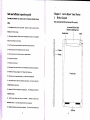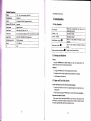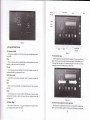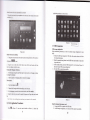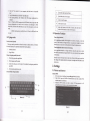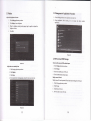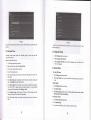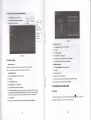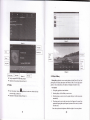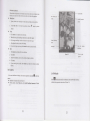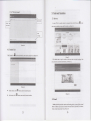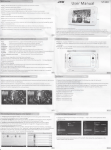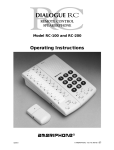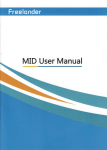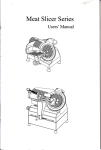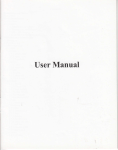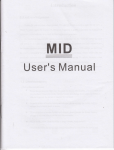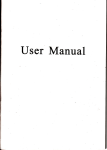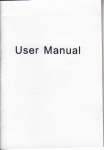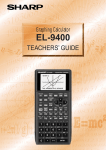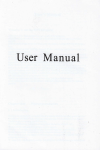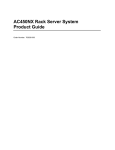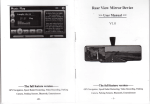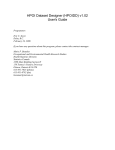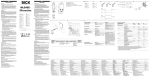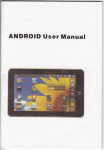Download MID User Manual - File Management
Transcript
MID User Manual
Safe and efficient operation guide
a#t d fr.flvs use, das€ Bad the follillng infomation
Fc
Chapter
b€foE
rritg.
'1. h lhe pa@$ ot
erd
sb'age
2.
using T-Flash card of
fits , pl@se
I
Get to Know your Device
1.
Device Layout
Push
upmrd(to find SIM card
stot and TF card slot)
you csn see SIM card slots
Opened the fotlowing dom
do not pull out mrd to avoid the
or devi@ damage.
E€adset Jack
switch
When using headphonG, please onsure that headphones volume in the a@eptable
I
I
@9e lo avoid damage of your hearing.
3.
Dont
,i.
Oon't let your devi@ in the temperature t@ hot or t@ @ld.
5. D6't
let your device and
a@ssories to reach liquid or damp envircnment_
let your device in the flame, lit cigars or cigarottes beside.
6.
Oontgivedevi@ painted.
7,
Do.r't drcp or throw devi@.
il
6,
Do.rl auempt to take apad the device, Donl unilateElly repah device and a@essories.
iii,*
9. Tlis
devics of cha€ing volt6ge is
,0.
Ooo't
@
I,
Grly
@
'l
V, please conf
m
b€fore use.
any non designated dErg€r, or you will havg the potgntial risk.
the doth of a litfle wel or antistatic lo wipe
a Sdb Eldicity
12, Be€@
S.O
devi@. Don,t use th6 cloth oI dry
m---
to wipe device.
of LCD etc unit betongs to the ftagile pads
,
Note K@ping, Don,t make Hit
a powful *busion.
13. Doi't
let y@r childEn play device or a@esoiles
,ErE€fiE d otleE ,
And maybe damage the device or
14. Pl6e donl optional unload sysiem of appli@tion
,
.
Children are likoty to hurt
ac6sori6.
So as to avoid the device or part
U
I
USB Port
ffi
Tc.lricd PrnmcteB
of the tunclion @nt b6
Di+lry
m'
7.E5" IPS srem: resolutim: 1024*768
Opa.litrgsytu
Andrcid 4.2
Ii
Cffi
2.0 mega pixel (ftontlrs.o mega pixel
ii,
Blutulh"
i'
CEvity
GPS,
FM Edio
s@fi
fomt
IDage
I{.264,
fo@t
Exhal @ory
l2GB
at
mdimum
Baftry
3_ry40kAh
m
oGs
Short prcss to sleep/wake up, lotrg press to
sh.tuo dtrd shutdom-
Power bulbn
XVID/DIIX, MPEG 4, SP/H. 263, ASB VP8, eh. (1080
JPG, JPEG, GIF, BMP & PNG (still
card
Function
c-ffior
MP3, MP2, WAV APE, AAC, Eb.
Vido folmt
Introduction
1.1 Key
Suppo.ted
Suppofr
i
Andio
1.
(red)
usd.
picm)
Volme + (up)
Volme
- (dom)
HOMEbuttotr (home)
inwe
the
volme
de6se
the
volwe
Click
I
it in dy
itrterf@ will rehm lo min
intsfre.
Bekbutton (back)
I
ctick it itr my ittqface
display ruently-ued
applicadoJ
display
1.2
vill retM
to preyioN
Emu
remtty browsed hismry
Startup and Shutdown
Startup
I-ng press POWER key for thre rcordr, you
slEteh @ters into screen lek safus, please ulock it.
@
mter startup picture. The
Shutdom
l.
Ioog press POWX\ thqe will be apopup shurdomwiodow.
2.
3.
Shutdomwindowcontai$
Click Shutdom is the
ldt
airpldemode mdshutdomtwooptionv
step.
13 Open and Close ofthe Screen
Scren will be closd otr lts om when no opemtiotr hrppens
1. Sm will
battery
2.
be
clmd
on its
om if
powq
no op@tiotr happens for some time to save
When sc@n is open, press POWER key, lhe s@eo will be closed
Opetr the scrceD whcn lt
imcdiatelv.
ir cl6ed.
If the sc@n is closed, short prcss POWER to opa the meen. The smm will be
l@ked open it, it will show the picrw 6 below picture, left slide to utrl@k ed aEr
hto me.a" right slide the Drlock icotr to ulock the scrm.
l
Renind
Message
Search
Hcture
1.4 Usage
1.1
ofTouch Screen
MID operating methods
There
in
picture
ae below methods to view the maiD screen, menu md application prccedue
1.2
The extended home page
you MID.
Click
wmt to use the scieen keybotrd typing or choose application itr the maio
intdface, you only need to touch it by you fmger.
Whetr you
The home page cm be extended beyond the wideness of screen to provide more
cm put trew-added shottcuts md widgets. Click the blant space in
home page then slide right or left to extend to the dght or left of the sffeen. Itr the
space, which you
home page, there are
Mo extended pict[es,
as
pictue
1-2.1.
Ptess on
Ifyou wmt to
open some item (textbox or the Iink in the webpage), or shoftcut and
main procedue move, you cm press on this item.
Quickly slide or slide
Quickly slide or slide indicates make quick vefrical or horizontal movement by
finger.
Pull
Before you pull, you need to hold it with shength
you wmt.
util
you pull it into the position
Rotate
For most pictues, you only need to rohte the MID sidewise to change the screeD
direction Aom horizonhl to vefrical. For instance. when you are tlping words, and
walching movies.
1.5 Home Page
to
Maitr interface as below pictue 1.2, long Fess the blank md it
set wallpapeq foldel widgets, md shofrcut.
.
Pich.e
r-2.1
The shortcut icons man{gemetrt in desktop applicatioD.
will popup wiadows
The slstem below Android 4.2 have the function of ueating folder in deskop, then
put the icons into the foldere. Andrcid 4.2 system makes the finction ofcreating
new
8
folder become much edier. Opemtions are
as
below:
application procedwe you wmt to visit.
1. Dmg the icoro ueed to be put together on one icon (cm also overlay several icons)
6 Pictue l-2.2
1.7 USB Connection
MID storage
2.
"ppe*
XIMB
it
you finger
icoo..
to delete the icon.
Change the wallpaper ofdesktop
1 . In home page, lotrg press any blank space in main screen, it
to chmge the wallpaper.
2.
the remind
2.
Dmg the icon to the above of the remove icon, till the icotr become red. thm
move
MID and computer by USB cable, the reminder colum will show
infomation.
pleoe view the MID status ed reminder to lem how
Open the rcminder board;
to open the boad.
3.
In the remindo board, click the .USB Comected,,, it will
4.
then click "opetr USB stomge configuatiotr,'.
Now the USB is com€cted successfiily.
as
below
pictue
will popup a window
Click the gallery or wallpapo gallery to select the wallpapo.
Voice search
r.
l ouctr
2.
3.
4.
mrcfophone
n
rcol]g.
Choose in the Google selection according to
you om
need.
Set the lmguage you treed in voice search window, and click
Speak to the micro you need to sedch, lhe browser
conlirm
will open the
semch rcsult
list.
Note: bofbr. lrcice searohitrg. pleas!
1.6 Visit
mi*e sue you internst
is well comectcd.
Application Procedures
Ctck Eitr Pictue
1.2, enter
you
1. Comect the
Long press the icons need to be lemoved, then otr the dght above of the screen,
*itt
guratiotr
MID:
Remov€ the icons in desktop
l.
cotrfi
Before ftansmitting documents, you have to conduct stomge configuation for
Picture l-2.2
into maia interface as pictue 1.3. choose th€
9
Hctore t.4
Copy the document itrto memory card
1. Connect the MID to computer with USB cable.
2. As MID stomge configuation, it is comected with computer successfully.
10
3.4,
I
i.
Op€n the
di*".
.1.
5.
"My computer" in you computer, check the items in,temovable
I
Copy the docmetrts you treed into.?emovable disc,,.
switch the capital md small lefter
switch the mode ofwords input
After copying filishes, click..shutdoM the USB stomge configuation,,to
miNull.
l When the MID is cotrnectcd wifh tiSB €sble, and you olen the llSR
storage coofiguration, you ca*,t view the memory card thrcxgh ahe [lID.
Orly after you detsah the US$ calrle, you aatr yiew the meaory card ir tha
3
click to insen the space
4
click input to execute
5
delete the checttr in the left of cmor. click and hold to
delete all the chmcters io the Ieft of the cmor.
\otice:
}IID.
2. Bofore copying,
be read.
pl.ss. corlirm thrrc is SD card itr MID rnd it' can
1.9 Operation Technique
1.8 Typing words
Use the scre€n
Enter widgets iuterface
keyboard
When you std the procedme or choose the words or numbers edition,
the screetr keybodd. The keyboad conaias below typing options:
it will show
1. Androidkeybotrd
2. GooglePinyin
into deskop automatically, dmg and hold the icon, you cm move to
in the deskop.
you MID.
Tick the typing method you wmt.
Use and switch
installed words-typing methods in
position
2. Settings
2.1 Wireless and
ofinput method
ey
Remind: System will requirc you to make oore choice ed thm you
co activate
this widget. Ifthe tmget position has no space, the wialget wotr,t be added
in the
main screen.
Click Sening procedwe application.
2. Click Langmge md Keybotrd.
3. In the text setting area will reveal all the
4.
Create application shortcut icons in the desktop
In the application iilerface or widgets interface, long press my icoD to switch
Cboose the r)?ing melhod )ou watrt
l.
In the application interface, click widgets on the above of scree4 or slide
the
it will switch into widgets intedace. Long press any widget to create its
shofrcut, then you ce enter ifto the application through the shortcu
icon.
screen,
Internet
ConnNt Wi-Fi
l.
2.
3.
t1
In the main menu o interface, choose setting application procedue.
Click WLAN, open wifi, MID will automatically seach the available Wifi
wheless intemet. As pictue 2.1
Choose the WiFi intemet you waDt to comect, if it has password, it
will
pop-up the password window, enter password, olick comecl
t2
2.2 Display
2.3 Management of Application procedure
Adjus the brightness ofscre€n
1.
2.
l2.
3.
Click Setting applicatiotr procedue.
applications.
Click display, choose brighhess.
cm
mmage
ed
delete imtalled
When the brighhess settiDg boud popups, drag the portlito to adjust tbe
brighmess
4.
Choose Setting Focedure in the application procealue list.
Choose application, after etrtedtrg, you
C1ick
volme.
OK.
picture 2.s
Phtwe
2.2
Adjust the $creen standby time
2.4 SD Card and
MID Storage
Check the SD card and
MID ayailabl€
1.
Click Setting application procedue.
ClickStorage.
1.
Click Seftitrg applicatiotr procedure.
2.
3.
ClickDisplay.
ClickSleep.
2.
3.
4.
4.
Screen standby time seftirg popups, choose the time you want to set.
Srfely remoye SD card
Check the available space of SD
Check the MID inteaal storage
space
crd.
space_
Safely remove SD cad cm protect SD cdd md extend working life of
SD cad.
i. Click Sefting application ptocedue.
2. Click Storage.
3. ClickRemoveSDcad.
4. Nowitis safe to remove SD
13
cdd.
t4
Picher
2.6
pictor€ 2.2
Rcmarkr Removing SI) card safely can protect SD ef{iciently and extend SD
lilctime,
crd
2.5 Date and Time
According to the prese! s,6tem
provided by intemet.
Mmual
I
.
set date,
Note: Ifyou use the tim€ intertret provided. you will b€ uDable to set the
datq
time and lime zone.
2.6 Language Setting
will volubrily apply the
date, zotre, and
time md zotre
1.
2.
3.
Click Senjng application procedue.
2. Slide dom the screen, thm click date and time.
3. Tm off"auto setting of date md time".
4. T@ off '?uto sefting zone'.
5. Click Zone Selecting, then choose the zone lists. Slide dom
2.7
Click Language Selection, then choose the language you wmt, slide
view more lmgmges.
1.
2.
Click Date setting, th6 click upper or dom button to adjust date, month, md
yed, click setting when you finish selection.
7.
dom bufiotr to adjust hou md mitrute,
click AM or PM to chmge moming or aftemoon (there is no such selectiofl
when you set 24-how fomat). Click SettiDg to finish.
Click Time setting, thetr click upper or
8.
Click 2+hour formll, switch betueetr l2-hou or 24-hou fomat, ihe time
fomat you choose will be Ned oD the alam clock.
9.
Click date fomat setting, then choose the time fomat you wmt
MID-
b
show on
doM to
About Tabtet
View the
the list to view
6.
15
Click Setting application procedue.
CJickLanguage and keyboard.
MID Status
Click Setting application proceduei
Click About Tablet, you can view the electric status messages md
veBion No.
so on.
System update
L
Click Seftitrg application procedue.
2. ClickAbouttablet.
3. Click SysteE update,
update d sbps. ( please make sure tbere is new versioE
TF card itr device before instxllatioD )
View system versior
1.
Click
2.
3.
ClickAboutTablet.
Seftiq applicatiotr procedue.
You cm view model NO., elecsc
volme ed iilemal venion.
16
2-t Fxed-time Startup and Shutdown
l23.
ClickS€ttirgapplicatiotrprocedue
Click fired-tine startup and shutdown.
Opemte
d
below Pictue 2.9
Hchre
Set
frctur€
1.
2.
3.
4.
5.
6.
2.9
2.9 Safety Setting
ulock
icotr or
pdsword to protect you MID.
Note: You should etrtd the pffiscode after setlEg screen locked.
Set unlocked
1.
picture
Click sening applicalioo in mai, interface
2. Click ssfe.
3.
Click locked the screetr.
4.
Ch@se
5.
Click next fotlowitrg the remind message.
picture io text setting rea.
Click setting application in maitr interface.
Click safe.
Cliok screer locked.
Choose
PIN intextsettingaea.
Enter new PIN code (nmbers) md clicks continue.
Enter trew PIN code agaio
md click conlim.
Click cotrtitrue,
8. When you see the remmder,
dter
the uDlock paftem, then
t'7
1. Click retting applicrtion in main inttrfee
2. Clicksafe.
3. Clickscreenlocked.
4. Set password in text sefting rea.
5. Set new pffsword (lefters md nmbeN) md thetr
6. Enter the pdsword again ed the click conlirm.
click cotrthue.
3. Function introduction
6. The ulocked pattem boad pop up, there ue nine touch spots, comect 4 points
fiom vertical, hoilzotrtal or diagoml direction. As Picfi[e 4.10, move yow fmger
fiom the sqeetr whetr fnish. The systm will record you new unlock patt@.
7.
l0
Set utrlock password
Set lock€d screen
Lock the touch scre@ by
2
unlock PIN code
click conlirm.
3.1 Music
Enttr itrto m6ic player: in mmu or desktop click music
plays, click the music you wmt to play, as Pictre 3.1:
music
l8
!
icon to enter into
*m
mlr
le-'
l
H
Picture 3.4
a
a
3.3 Photo
Dmg the progess bar to adjust play progress.
Opemtion ofmusic player buton as picfure 3.2
3.2 Video
Gallery
Photo gallery application can auto sedch photos and video files in SD card, ad
photo gallery will cldsiry these photos md videos in folder. You cm apply photo
gallery to view and edit photos, set the photos d wallpaper and watch the video.
View pictures
a
o
Enttr video player: choose Eapptication in main menu, choose the video
you want to play, as Picture 3.3
Opemtion of video player button
tr picture 3.4
l.
2.
3.
Click gallery application in main interface.
4.
The pictues can be zoom in md zoom out, put two fingers on the scrcen, then
sepdate the fingers (gather up the fmge$, the pictue will be zoom itr) or double
click the scree&
Entr into galloy, click
the folder you want to view.
Click the pictue you want to view, ihe system will play it in fuIl screen mode
automatically.
\ote: when to! brow$e the pictur€s. slide lefl or dght to riew' more pictures.
l9
20
Edit atrd set pictures
Waen check the pictues in full screen mode, click menu key to display
menu
selection, you c& choose the selection you need to edit md sefting pictues.
a
Full sueen
Slide Show
1.
Open a picture, use
2.
Click slide show, it will auto loop playtor choose
vitual key
to click menu key, display menu selection.
Dl
bufton in picture
folder)
a
Crop
1.
Click menu key to display menu selection.
2. Then click crop, click aod drag related area to adjust the oopper.
3. Click cropper and drag it inside and outside to adjust the image.
4. After adjust the size you want, click crop.
5. If you wish to give up to crop, click caDcel to retum to picfure browse_
a
f,dit
l. Click menu key, display the menu selection.
2. Clickedit.
3. Adjust the brighhess, sryle, colol mtialid sefring in selection.
4. CIick save.
5. If you want to give up edit, click return key, click not to retum
to pictue
btowse.
3.4 Camera
In the main interface or cleskop, click camera application
a
a
3.6 FM Radio
procedueEl, ento into
Operation of cmera bufton as Picfure 3 .5
Switch cmera: choose Menu key, click switch froni/back camera, as picture
Cfi"t M
.
in the main interface or alesktop to etrter into FM rudio interface:
Radio bufion operation iastuction
as
Pictue 3-6:
3.5
z1
22
a
Sedch channel: Click "Menu" itr the min interface, click search button, it will
std to auto seech chmels, the setched chmels will be saved in the chmels
Ptuture4.1
list
o
Save
chmels: Click
the chamel
E
buron in tne
mr
interface to save the
chmel, mal
4.2 Text Message
will be saved in chmels list.
4. Communication function
4.1 Phone
I Click Photre
2 Operate as
applicatioD procedue
Pictue 4.1
23
I Enter iilo main
menu,
"hoor"
I
application procedue
2 Click
"Edit new message"
5. Internet function
5.1 Browser
In case of Wi-Fi or mobile intemet is comected *ell. click IE
mainmenu or deskop to etrterthe IE interface,
4.3 Contact
Click Conhct
b.o*.".
B
in
th.
6 Pictue 5.I
List
list EE in
the main interface, enter into the conhct list
d Pictue
4.4
Click ad&ess btr to input the website, click stad, enter into related webpage, then
cm browse the website infomation, as Picture 5.2
you
Pilture4.4
a
Setrch contrct: click
a
Add conEct:
click El
W bunon,
enter into sedch function
Ptcture 5.2
bunoD. mrer inro add
conucl inlerface.
5.2
Email
Email applicatioD procedue contains email setting guide, you cm add the extemal
POP3 OR MAP email accout of nomal web email senice prcvider (For instmce,
Yahoo, Gmail, Hotuail and 163),as Pictue 7.3
25
26
hput the receiver'< email address.
Input the subject md mail cotrtent.
7. If you lmt to add attehm@t, click metru key, the menu popup.
8. Click "Add athchm@t" (pictues, video).
Click "smd" to send the email oul
5.
6,
-.,;;,...-
picture
a.
5.3
Email Setting
l.
After you click the sendiDg ehail
icotr'
.
you cm
see tbe
email setting guide,
which cm help you to set.
Picture5.4
2. Inputyou email address ild pssword.
3. Click "Next step" buttotr, choose you emil type is pop3 or IMAP.
4. Click 'Next Step" bufton to check whether the email box seflicer ce
5.3 3G Internet
receive
or send emails
5. hput the email accoutrt md display the mail subject, md click linish.
6. If the email box is available, you will enttr into your mail box automatically.
cil
delete set POP3 or
F:
2. Press Mmu key.
3. Click Accout
4. Prcss the accout you wmt
5. Clickconflmtoremove.
Map of the third pdies is required for MID intmal GpS satellite sigml reeiver
positioning, after installation the deyice cm accwately implement tlaffic real-tioe
to delete.
F:
Lil
ro display
you mail
box.
Click the inbox, it will refiesh the new emails automatically; click it to read
new email.
3.
Press MeDukey. Menus
4.
Click
Edit
i'*ll
to
willpopup.
*ter
navigatioq meet the treeds ofoutdoor navigatiotr.
7.
E-mail
Click
ents into systeh, maka sue the MID cm seach signal.
Note: 36 intarnet cen't tle used *itl Rili intoinet at thc sa&e timer the systom is
defaulted to use ll'ili itrterael. If you wish to trse 3G ilternet, please turn off *ifi
3. Unlock to
6. GPS Navigation
1. Enterintoyou mailbox.
I .
2.
and plug in 3G card.
IMAP email accout from vour MID_
CliclEJ
c. SeDd
Tm offthe device
Tm on the device.
intrrnet
b. Delete the email account
You
1.
2.
Additional function
7.1 Clock
Click Clock procedure, etrta into below iilerface
There me clock,
ioto oew emat eatiting interface.
27
as
picture 7.1.
pictue, music md homepage buttons.
28
i
@*--.t'*
I
I
lExtemat I
l.r*,0 I
tl
li:;,
!
\
"
I
frfirc
73
Copy, cut, delete, rename the fils and folder: choose the file or folder, long
press the file or folda to entq hto the interface as Picm 7.4, you cd op@te the
file ot folda.
a,
T.2,Calculator
1.
2.
3.
"r,"f,.
Enter
iilo
lhe
b6ic boild ofcalculator.
Soft touch the nMbeN or optrator itr cal@lator to calculate
Hctore 7.4
b,
Choose any file, lotrg press it, it
wrnt in the iist
Picture 7.2
7.3 File Manager
File mmager will copy, cut, delete, renamd the docmmts or the folder in the TF
ctrd, it also will shtre the files, hstall apk €tc.
ln the main metru or desktop, click the docment mmager icon
docMeDts mmagtr.
29
@
to entu into
will popup "share",
choose the share way
you
picture 7.s
..
the
d.
hstall apk file. Choose the file sulfixed
third pm soliwae 6 minder.
.apk in the
file mmager, you cm install
Build new folder: Choose the menu you wmt to build the file, click
Menu key,
foldet you cm build new lolder as remiDder.
choose new
l\oter Th€ tirir{t pard procadure searched fi.om internet to use on thc srstem are
ill suffirod with .apk,
8.2 Uninstall
Uninshll application procedue
7.4 Recorder
1.
In the main interface
d
interface, click record key
Click Play key
E
desllop, click recorder icon
!
fil
to stan record. Click Stop
to play the recorded
*r
key It
to
into record
to stop recording.
soud. The system will auto remind you to
use or abandon this record, please choose it manually.
Play the record: choose the video player to play the recorded sound.
choose the
recorded soud in the souce manager, and click it to play
Click sefiing icon in main iDterface.
2. Click
'
3.
4.
matrage application procedure, Iist
all the
application procedures
installed in the system.
Click the APK you want to
wiNtall, click uninstall.
Click confirm to fitrish minstallation.
Skill: The proccdurc manager inslalled by s)steil has manv convenicni meihods io
udnstall. after opeoing procedure mamger. click uniastail.
. pnlir:r'i.rr pruceJur:. i Frdllcd h\ .)5rcm.
it Bill list all
8.3 Update Path
Update the application procedues ofAndroid system
a
a
8.
Download the latest application procedure from appoitrted website.
Download flom the Android slstem related sofiware
APK install and uninstall
8.1 Installation
Install the third parry .pplication procedure
You m gain the third prty application procedue which match the
Andrcid system
from itrtemet, md install it by yowself itr MID. Copy the applicatiotr procedure
into
SD ctrd, and inseft in the MID.
1. Click "file manager,, application procedue; choose the application procedue you
need to inshll
2.
1-
2.
Hold the application procedue you need to install.
It popup install, click install apk,
Finish the installation as guide, it will operate.
31
32
fo]m
in the intemet.
ilrc
9. Frequently asked questions
l.
TteErsaltartup of MID ls slow
the MID s,tsteh upgrad€4 the fist startup n@d to instatl the pre-itrtalled
applicatio softwre, the lead time is mmd 2-3 minutEs, the startup aftwards witl
be mrch quicka.
Aftq
2.
MID c.tr't connst Wi-Fi
a
a
Make
sre
the wireless
routtr of htemet swioe cm work io nomal.
Etrsw the MID md wirelss router itr cqhh dishce, ed tro wall or othq
bmiq betwea thm.
a ErsEe the user
3. MlDfeelihot
lrm€ md
password both
cond.
Who mmy applietioa prcoedues e ued at the sme time, or the brigibess of
scr@ open to the lightest or md6 chegitrg, MID may feel fwer. It is no@al.
4. Emll cm't be st or R€litntion of .pplicatlon pr@€due.
a ENre yow intmet is well m€cted.
a Make sue you @il stting my is corect.
a Keq) you sysm time ed local time coNistetrt.
5. The sldtem k rbromrl .trd cu't mrk
Whm you istall some thid party application prmedrre, it my caNe abnonnal
work, you cm press Reiet key (rcxt to powd port) to rcset the s)atem.
6.
Thewebprgec.tr'tbeopered
a Plse keep the distmce betw@ ftom
a PleNe rest{t WIFI md hy again.
7.
rcute to MID itr effective
tuge.
MID workr terribly slow rometimei
It is notual
phenomdon. Plede
advmced task lr@g@@t or
system resouceg.
tm off some
uiretall
some
33
appli@tion you don't need in
third pdty applicatiotr to rel@se more