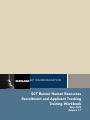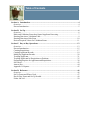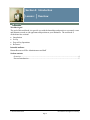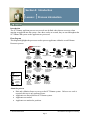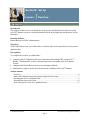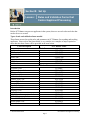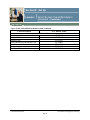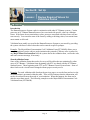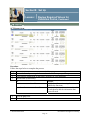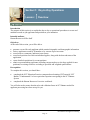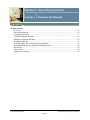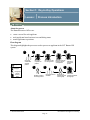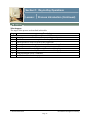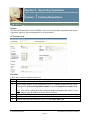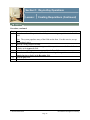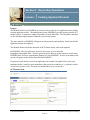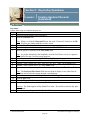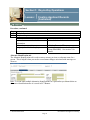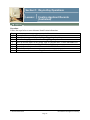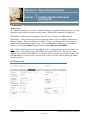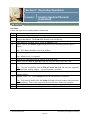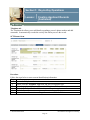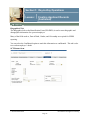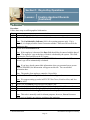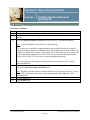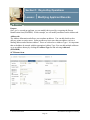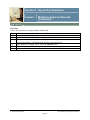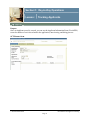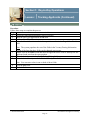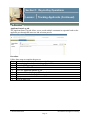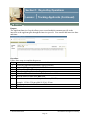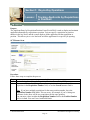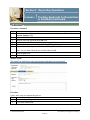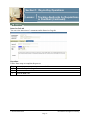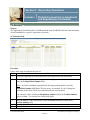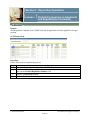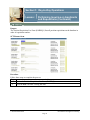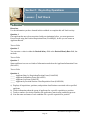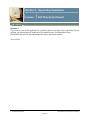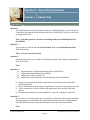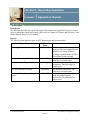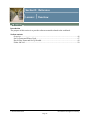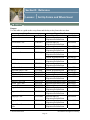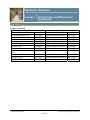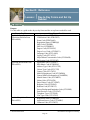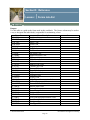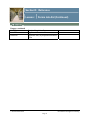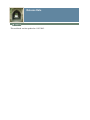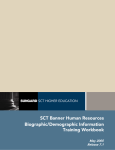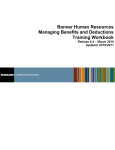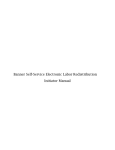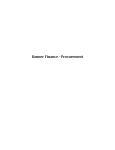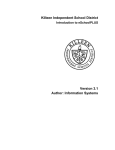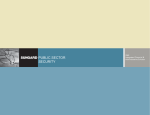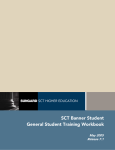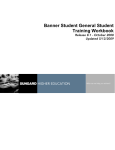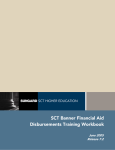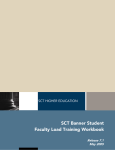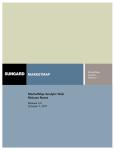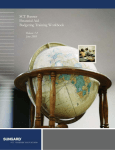Download Recruitment and Applicant Tracking Training Workbook Release 7.1
Transcript
SCT HIGHER EDUCATION SCT Banner Human Resources Recruitment and Applicant Tracking Training Workbook May 2005 Release 7.1 Confidential Business Information -------------------------------------------------------------------------------------------------------------------------------------------------------------------------------This documentation is proprietary information of SunGard SCT and is not to be copied, reproduced, lent or disposed of, nor used for any purpose other than that for which it is specifically provided without the written permission of SunGard SCT. Prepared By: SunGard SCT 4 Country View Road Malvern, Pennsylvania 19355 United States of America © SunGard 2004-2005. All rights reserved. The unauthorized possession, use, reproduction, distribution, display or disclosure of this material or the information contained herein is prohibited. In preparing and providing this publication, SunGard SCT is not rendering legal, accounting, or other similar professional services. SunGard SCT makes no claims that an institution's use of this publication or the software for which it is provided will insure compliance with applicable federal or state laws, rules, or regulations. Each organization should seek legal, accounting and other similar professional services from competent providers of the organization’s own choosing. SunGard, the SunGard logo, SCT, and Banner, Campus Pipeline, Luminis, PowerCAMPUS, SCT fsaATLAS, SCT Matrix, SCT Plus, SCT OnSite and SCT PocketRecruiter are trademarks or registered trademarks of SunGard Data Systems Inc. or its subsidiaries in the U.S. and other countries. All other trade names are trademarks or registered trademarks of their respective holders. Table of Contents Section A: Introduction ..............................................................................................................4 Overview ..................................................................................................................................4 Process Introduction .................................................................................................................5 Section B: Set Up.........................................................................................................................6 Overview ..................................................................................................................................6 Rules and Validation Forms that Control Applicant Processing..............................................7 Entering Data into a Validation Table......................................................................................9 Entering Data into a Rule Form .............................................................................................10 Review Required Values for Validation Forms .....................................................................11 Section C: Day-to-Day Operations ..........................................................................................13 Overview ................................................................................................................................13 Process Introduction ...............................................................................................................15 Creating Requisitions .............................................................................................................17 Creating Applicant Records ...................................................................................................19 Modifying Applicant Records ................................................................................................29 Tracking Applicants ...............................................................................................................31 Tracking Applicants by Requisitions or Positions .................................................................35 Performing Inquiries on Applicants and Requisitions ...........................................................38 Self Check ..............................................................................................................................42 Answer Key............................................................................................................................44 Appendix A- Reports..............................................................................................................45 Section D: Reference.................................................................................................................46 Overview ................................................................................................................................46 Set Up Forms and Where Used ..............................................................................................47 Day-to-Day Forms and Set Up Needed..................................................................................49 Forms Job Aid ........................................................................................................................50 Section A: Introduction Lesson: Overview Workbook goal The goal of this workbook is to provide you with the knowledge and practice to accurately create and maintain records on job applicants and positions at your institution. The workbook is divided into four sections: • • • • Introduction Set Up Day-to-Day Operations Reference Intended audience Human Resources Office Administrators and Staff Section contents Overview ..................................................................................................................................4 Process Introduction .................................................................................................................5 © SunGard 2004-2005 Recruitment and Applicant Tracking Page 4 Section A: Introduction Lesson: Process Introduction Introduction The SCT Banner applicant process uses several user-defined codes that are necessary when entering an applicant into the system. Once these codes are created, they are used throughout the SCT Banner HR system as the applicants are processed. Flow diagram This diagram highlights the processes used to process applicants within the overall Human Resources process. You are here! 1 2 $ 5 4 $ Open position created and budgeted 10 Legend 3 Applicant Employee is hired information is reviewed and interviews are held 9 Employee safety incident is recorded, if necessary 11 8 Change to employee job records are electronically approved Employee labor union information is maintained, if required 12 Employment record is created and maintained for employee 7 Employee benefit information is established 6 Payroll is processed for the employee Employee records hours worked 13 = Employee $ $ = Finance Office = Human Resource Office Employee reviews personal information Faculty information is maintained Tax process is administered for employees About the process • Rule and validation forms are set up on the SCT Banner system. Unless a new code is required, this step is only performed once. • Applicants are entered into the SCT Banner system. • Applicants are tracked. • Applicants are matched to positions. © SunGard 2004-2005 Recruitment and Applicant Tracking Page 5 Section B: Set Up Lesson: Overview Introduction The purpose of this section is to outline the set-up process and detail the procedures to set-up your SCT Banner system to create and maintain records on job applicants and positions at your institution. Intended audience Human Resources Office Administrators Objectives At the end of this section, you will be able to create the rules and set parameters used to process applicant data. Prerequisites To complete this section, you should have • • • completed the SCT Education Practices computer-based training (CBT) tutorial “SCT Banner 7 Fundamentals” or have equivalent experience navigating in the SCT Banner System completed the Human Resources Overview training workbook administrative rights to create the rules and set the validation codes in SCT Banner. Section contents Overview ..................................................................................................................................6 Rules and Validation Forms that Control Applicant Processing..............................................7 Entering Data into a Validation Table......................................................................................9 Entering Data into a Rule Form .............................................................................................10 Review Required Values for Validation Forms .....................................................................11 © SunGard 2004-2005 Recruitment and Applicant Tracking Page 6 Section B: Set Up Lesson: Rules and Validation Forms that Control Applicant Processing Introduction Before SCT Banner can process applicants in the system, there are several codes and rules that need to be set or created. Types of rule and validation forms needed These forms are used to set the rules and parameters in SCT Banner for recording and tracking applicants. Since each of the forms below is very similar, two examples of steps required to enter data into these forms will be provided in the next lesson. Form Description SCT Banner Name Rule Forms Applicant Status PTRAPPS Certification Code PTRCERT Ethnic Code PTRETHN Exam Code PTREXAM Requisition Status PTRREQS Skill Code PTRSKIL Skill Level PTRSKLV Validation Forms Zip/Postal Code GTVZIPC Applicant Source Code PTVASRC Comment Code PTVCMTY EEO Ethnic Code PTREEOC Publication Code PTVPUBT Address Type Code STVATYP Citizen Type Code STVCITZ County Code STVCNTY Degree Code PTVDEGC Degree Level Code STVDLEV Language Code STVLANG Legacy Code STVLGCY Major/Minor/Concentration Code STVMAJR Medical Equipment Code STVMDEQ General Medical Information GOAMEDI Martial Status Code STVMRTL Nation Code STVNATN © SunGard 2004-2005 Recruitment and Applicant Tracking Page 7 Section B: Set Up Lesson: Error! No text of specified style in document., Continued Types of rule and validations forms needed, continued Form Description SCT Banner Name Validation Forms Port of Entry Code Religion Code Relation Code Source/Background Institution Code State/Province Code Telephone Type Visa Type Code STVPENT STVRELG STVRELT STVSBGI STVSTAT STVTELE STVVTYP © SunGard 2004-2005 Recruitment and Applicant Tracking Page 8 Section B: Set Up Lesson: Entering Data into a Validation Table Validation form example For our example, we’ll use the Applicant Source Code Form (PTVASRC) that allows you to define codes to identify where applicants found out about the open position at the institution. SCT Banner form Procedure Follow the steps below to complete the process. Step Action 1 Access the Applicant Source Code Validation Form (PTVASRC). 2 Enter a two-character code for the source in the Code field. 3 Enter the description of the source in the Description field. 4 Click the Save icon. 5 Click the Exit icon. © SunGard 2004-2005 Recruitment and Applicant Tracking Page 9 Section B: Set Up Lesson: Entering Data into a Rule Form Rule form example For our example, we’ll use the Applicant Status Rule Form (PTRAPPS) that allows you to define status codes for applicants. SCT Banner form Procedure Follow the steps below to complete the process. Step Action 1 Access the Applicant Status Rule Form (PTRAPPS). 2 Enter a two-position status code in the Status field. 3 Enter the description of the status in the Description field. 4 Select Hired, No Longer Considered, or Under Consideration from the drop-down list in the Applicant Disposition field. 5 Click the Save icon. 6 Click the Exit icon. © SunGard 2004-2005 Recruitment and Applicant Tracking Page 10 Section B: Set Up Lesson: Review Required Values for Validation Forms Introduction The Human Resources System works in conjunction with other SCT Banner systems. Certain processes in SCT Banner Human Resources are associated with specific values in validation forms. If the forms do not contain these values, processes associated with these forms will not run correctly. You can tailor some of the forms by adding or deleting values, but certain forms must remain as delivered. Validation forms enable you to tailor the Human Resources System to your needs by providing the system with lists of coded values that can be entered at specific prompts. Example: The Major/Minor/Concentration Code Validation Form (STVMAJR) allows you to enter the applicant’s major subjects at the institution they attended. When a value is entered in any Major/Minor/Concentration field, the system checks the validation form, verifies the code, and issues an error message, if necessary. Shared validation forms Some of the validation forms that need to be set-up will be tables that are maintained by other areas of SCT Banner. Validation forms beginning with STV are shared with the SCT Banner Student System. Those beginning with GTV are SCT Banner General System forms. Some of these forms can be viewed but not changed without proper security access. Example: For each validation table listed on the previous pages, access the form and review the information that is presented within the table. There will be instances that the information will need to be tailored to meet the needs of your institution. When this happens, the form can be edited to meet those needs. The following example uses the Major/Minor/Concentration Code Validation Form (STVMAJR). © SunGard 2004-2005 Recruitment and Applicant Tracking Page 11 Section B: Set Up Lesson: Review Required Values for Validation Forms, Continued SCT Banner form Procedure Follow the steps below to complete the process. Step Action 1 Access the form by entering the form code at the Go To… prompt. Then press enter. 2 Verify that the information on the form is accurate for your institution. 3 Edit the table (if necessary). IF you have access to the table THEN add/delete information using the add/delete functions. contact the person who maintains the table to ask them to add the information that you will need. you do not have access to the table 4 5 Click the Save icon. Click the Exit icon. © SunGard 2004-2005 Recruitment and Applicant Tracking Page 12 Section C: Day-to-Day Operations Lesson: Overview Introduction The purpose of this section is to explain the day-to-day or operational procedures to create and maintain records on job applicants and positions at your institution. Intended audience Human Resources Office Staff. Objectives At the end of this section, you will be able to • • • • • • generate a record for each applicant which contains biographic and demographic information retrieve applicant records by ID number or by current or previous name. record sources, comments, and interviewer names record each position for which an individual applies, along with the date and status of the application create detailed requisitions for vacant positions obtain a report matching applicants (including current employees who have applied for new positions) to existing vacancies according to specified and weighted qualifications. Prerequisites To complete this section, you should have • • completed the SCT Education Practices computer-based training (CBT) tutorial “SCT Banner 7 Fundamentals” or have equivalent experience navigating in the SCT Banner System completed the Human Resources Overview workbook. You will also need to ensure that the rules and validation forms in SCT Banner needed for applicant processing have been set up for you. © SunGard 2004-2005 Recruitment and Applicant Tracking Page 13 Section C: Day-to-Day Operations Lesson: Overview (Continued) Section contents Overview ................................................................................................................................13 Process Introduction ...............................................................................................................15 Creating Requisitions .............................................................................................................17 Creating Applicant Records ...................................................................................................19 Modifying Applicant Records ................................................................................................29 Tracking Applicants ...............................................................................................................31 Tracking Applicants by Requisitions or Positions .................................................................35 Performing Inquiries on Applicants and Requisitions ...........................................................38 Self Check ..............................................................................................................................42 Answer Key............................................................................................................................44 Appendix A- Reports..............................................................................................................45 © SunGard 2004-2005 Recruitment and Applicant Tracking Page 14 Section C: Day-to-Day Operations Lesson: Process Introduction About the process The Human Resource Office can: • • • create a record for each applicant track applicants based on interviews and hiring status match applicants to positions. Flow diagram This diagram highlights the processes used to process an applicant in the SCT Banner HR system. 1 Legend 2 Hiring dept notifies HR of approved position 5 4 3 HR tracks applicants based on resumes and appliations HR creates records for new applicants HR creates requisition for position 9 8 7 HR matches applicants to position 6 = Employee = Hiring Dept = Human Resource Office Candidate is offered and accepts position Hiring dept selects a candidate © SunGard 2004-2005 Applicants are interviewed by HR and hiring dept HR forwards applicant information to hiring dept Recruitment and Applicant Tracking Page 15 Section C: Day-to-Day Operations Lesson: Process Introduction (Continued) What happens The stages of the process are described in this table. Stage Description Human Resource Office 1 Hiring department notifies Human Resources of approved position. 2 Human Resources creates a requisition for the position. 3 Human Resources creates records for new applicants. 4 Human Resources tracks applicants based on resumes and applications. 5 Human Resources matches applicants to positions. 6 Human Resources forwards applicant information to hiring department. 7 Applicants are interviewed by Human Resources and hiring department. 8 Hiring department selects a candidate. 9 Candidate is offered and accepts position. © SunGard 2004-2005 Recruitment and Applicant Tracking Page 16 Section C: Day-to-Day Operations Lesson: Creating Requisitions Purpose The Position Requisition Form (PAAREQU) is used to create position requisitions and capture requisition, approval, and recruiting data for vacant positions. SCT Banner form Procedure Follow these steps to complete the process. Step Action 1 Access the Position Requisition Form (PAAREQU). 2 Enter a unique number for the requisition or have SCT Banner generate one for you by clicking on the Generate Requisition Number icon in the Requisition Number field. 3 4 5 Note: You will be working with this requisition number throughout this course, so you might want to write the number down for future reference. Perform a Next Block function. Enter the status of the requisition or use the Search function to find it in the Status field. Enter the date this status becomes effective in the Status Date field. © SunGard 2004-2005 Recruitment and Applicant Tracking Page 17 Section C: Day-to-Day Operations Lesson: Creating Requisitions (Continued) Procedure, continued Step 6 7 8 9 10 11 12 Action Enter the number of the position for which you are creating a requisition in the Position field. Note: The system populates many of the fields on the form. For this exercise, accept the populated values. Enter the vacancy dates as needed. Enter the user ID of the person who approved this requisition or use the Search function to find it in the Approver field. Enter the date this requisition was approved in the Date field. Enter the user ID of the person responsible for recruiting this requisition or use the Search function to find it in the Recruiter field. Click the Save icon. Click the Exit icon. © SunGard 2004-2005 Recruitment and Applicant Tracking Page 18 Section C: Day-to-Day Operations Lesson: Creating Applicant Records Purpose The Identification Form (PPAIDEN) is used to create records for new applicants and to modify existing applicant records. The Identification Form (PPAIDEN) provides an entry into the SCT Banner system. It generates a unique ID number for each individual. The ID number and name are the minimum requirements to Save the record on the system. The name entered on PPAIDEN will appear on all paychecks and regulatory forms issued if the applicant becomes an employee. The Identification Form shares data with all SCT Banner forms, and can be updated. In PPAIDEN, when you add a new person to the system, you can also add biographic/demographic data. The new person does not show up on the employee search form POIIDEN until you have completed the Employee Form PEAEMPL. However, the name of the person will appear on the Person Search Form SOAIDEN. If a person record already exists for an applicant, (for example, has applied for a job at your institution before, worked at your institution in the past, been a student, etc.), you don’t need to create a new person record. The steps are included here for you to practice. SCT Banner form © SunGard 2004-2005 Recruitment and Applicant Tracking Page 19 Section C: Day-to-Day Operations Lesson: Creating Applicant Records (Continued) Procedure Follow these steps to complete the process. Step Action 1 Access the Identification Form (PPAIDEN). 2 Click the Generate icon. 3 4 5 Note: When you click the Generate ID icon, the word “Generated” defaults to the ID field. This does not change until the record is saved. Click the Next Block icon. Enter the employee’s social security number in the SSN/SIN/TIN field. Enter the person’s last name in the Last Name field. 6 7 8 9 10 Note: As per the institution’s data standards, enter the Last Name exactly as it appears on the Social Security Card for payroll purposes. Enter the person’s first name in the First Name field. Optional - enter the person’s middle name in the Middle Name field. Optional - enter a prefix (Ms., Mrs., Miss, Mr., Dr., Rev., Admr.) in the Prefix field. Optional - enter a suffix (M.D., Jr.) in the Suffix field. Optional – enter the person’s preferred first name in the Preferred First Name field. 11 12 13 14 Note: The Preferred First Name field does not print or display or any other form or report but can be built into reports through customizations. Optional – enter the person’s full legal name in the Full Legal Name field. Click the Save icon. Click the Biographical tab. Enter the employee’s date of birth in the Birth Date fields. 15 Warning: The fields appear in Day/Month/Year order. Be careful to enter the day prior to the month. Select the employee’s gender in the Gender field. © SunGard 2004-2005 Recruitment and Applicant Tracking Page 20 Section C: Day-to-Day Operations Lesson: Creating Applicant Records (Continued) Procedure, continued Step 16 17 Action Click the Save icon. Complete the process. IF you want to review the new record and add more information add another new employee assign a job to this new employee THEN select the desired tab. click the Generate ID icon. exit this form and access the New Hire Form (PEAHIRE). See section C for details. Alternate Identification tab The Alternate Identification tab is used to enter a current, previous, or alternate name for a person. This is helpful when you need to record name changes associated with marriages or divorces. Note: You can enter multiple alternative identifications for a person but you cannot delete an alternative identification once it is saved in SCT Banner. © SunGard 2004-2005 Recruitment and Applicant Tracking Page 21 Section C: Day-to-Day Operations Lesson: Creating Applicant Records (Continued) Procedure Follow the steps below to enter alternate identification information. Step Action 1 Access the Alternate Identification tab. 2 Select the name type code from the Name Type drop-down list. 3 Select the change type code from the Change Type drop-down list. 4 Enter an alternate name for the person, such as a maiden name, in the Last Name field. 5 Enter the person’s first name in the First Name field. 6 Optional - enter the person’s middle name in the Middle Name field. 7 Click the Save icon. 8 Select another tab to continue adding information or Click the Exit icon. © SunGard 2004-2005 Recruitment and Applicant Tracking Page 22 Section C: Day-to-Day Operations Lesson: Creating Applicant Records (Continued) Address Tab The Address tab allows you to enter or update an address for applicants and employees. You can add details such as delivery points or carrier routes. Addresses are required for employees. This window is optional for non-employee records such as Trustees or COBRA person beneficiaries. Some persons may have more than one address, such as a Mailing address and a Business address. These are referred to as Address Types. It is important that each address be entered with the appropriate Address Type. You can add multiple addresses or see an address history by clicking the Address Type list and selecting Addresses (PPIADDR). Note: When checks are processed, the Address Type is a requirement of the payroll system. Be sure to use the same Address Type in PPAIDEN, as used by HR Payroll. For example, if the Address Type entered in PPAIDEN is CA (Campus Address) and the payroll address type is MA (Mailing Address), when payroll is processed, the system will not be able to identify an address for the paycheck. SCT Banner form © SunGard 2004-2005 Recruitment and Applicant Tracking Page 23 Section C: Day-to-Day Operations Lesson: Creating Applicant Records (Continued) Procedure Follow the steps below to update address information. Step Action 1 Access the Address tab. 2 Optional – enter dates in the From and To fields indicating when the person started living at that address. The From field defaults to the current day. 3 If the address is no longer active, select the Inactive field. 4 Double-click in the Address Type field and select the code identifying the type of address. 5 Note: SCT Banner defaults to the home address. Enter the employee’s address in the Address field. 6 7 8 Note: Address Line 1 is required. Enter the city associated with the address in the City field. Double-click the State or Province field and select the state or province code. Enter the zip code in the ZIP or Postal Code field. 10 Note: You may also double-click the ZIP or Postal Code field and select the zip/postal code associated with the address. A search function is available. Optional – double-click the County field and select and return the county associated with the address. Optional- Enter “157” in the Nation field for the United States of America. 11 12 Note: You can also double-click the Nation field and select the country code associated with the address. This is only required if the State/Province field is not complete. Click the Save icon. Select another tab to continue adding information or Click the Exit icon. 9 © SunGard 2004-2005 Recruitment and Applicant Tracking Page 24 Section C: Day-to-Day Operations Lesson: Creating Applicant Records (Continued) Telephone tab The Telephone tab allows you to add details regarding a person’s phone number and add comments. It automatically records the activity date when you save the record. SCT Banner form Procedure Follow the steps below to enter current identification information. Step Action 1 Access the Telephone tab. 2 Double-click the Telephone Type field and select a telephone type. 3 Enter the employee’s phone number in the Telephone field. 4 Click the Primary checkbox if this is the person’s primary phone number. 5 Click the Save icon. 6 Select another tab to continue adding information or Click the Exit icon. © SunGard 2004-2005 Recruitment and Applicant Tracking Page 25 Section C: Day-to-Day Operations Lesson: Creating Applicant Records (Continued) Biographical Tab The Biographical tab on the Identification Form (PPAIDEN) is used to enter biographic and demographic information for a person/employee. Many of the fields such as, Date of Birth, Gender, and Citizenship are required for IPEDS reporting. You can select the Confidential option to mark this information as confidential. This tab is also to record an employee’s death. SCT Banner form © SunGard 2004-2005 Recruitment and Applicant Tracking Page 26 Section C: Day-to-Day Operations Lesson: Creating Applicant Records (Continued) Procedure Follow these steps to add biographical information. Step Action 1 Access the Biographical tab. 2 Click the Confidential checkbox to mark this information as confidential. 3 4 Note: The Confidentiality Indicator field is for reporting purposes only. If it is checked, it is displayed on the Letter Generation window. It has no effect on Web for Employees data. Do not check the Deceased field. Note: If the employee is deceased, the Date field should also be entered with the date of death. The employee’s age at the time of death is calculated by the system. This field populates the Deceased box on the W2 report. Add or edit the gender, birth date, and SSN/SIN/TIN information, if needed. The person’s age will be automatically calculated. Note: If you have already entered this information when you generated a new person record in PPAIDEN, the information will appear on this tab. You can edit this information here. 5 Note: The gender of an employee cannot be Unavailable. Double-click the Citizenship field and select a Citizen Type code. 6 7 8 9 Note: We suggest setting up codes in STVCITZ for Citizen, Resident Alien, and NonResident Alien. Double-click the Ethnicity field and select an Ethnic Code. Optional – double-click the Marital Status field and select a Marital Status code. Optional – double-click the Religion field and select a Religion code. Optional – double-click the Legacy field and select a Legacy code. Note: This code is normally used for Alumni purposes; however, Human Resources could use it to identify any relatives working at the institution. © SunGard 2004-2005 Recruitment and Applicant Tracking Page 27 Section C: Day-to-Day Operations Lesson: Creating Applicant Records (Continued) Procedure, continued Step 10 11 12 Action Enter the file number in the Veteran File Number field, if the person is a veteran. Double-click the Veteran Category field and select a valid code if the person is a veteran,. Check the Special Disabled Veteran field if the person is a veteran and disabled. Note: A special disabled veteran is either of the following: 1) A veteran who is entitled to compensation (or who would be but for the receipt of military retired pay) under laws administered by the Department of Veteran Affairs for a disability (i) rated at 30% or more, or (ii) rated at 10 or 20% in the case of a veteran who has been determined under Section 1506 of Title 38, who has been determined under Section 1506 of Title 38, U.S, to have a serious employment handicap. 2) A veteran who was discharged or released from active duty because of a service- 13 14 15 connected disability. Enter the date on which the individual separated or was discharged from active military duty in the Active Duty Separation Date field. Note: This date is used to classify veterans under the newly separated veterans’ category on the VETs-100 reports whose active duty separation date falls within the VETS reporting period. Click the Save icon. Click the Exit icon. © SunGard 2004-2005 Recruitment and Applicant Tracking Page 28 Section C: Day-to-Day Operations Lesson: Modifying Applicant Records Purpose Once you’ve created an applicant, you can modify their record by re-opening the Person Identification form (PPAIDEN). In this example, we will modify an address on the Address tab. Address tab The Address Information tab allows you to update an address. You can add details such as delivery points or carrier routes. Some persons may have more than one address, such as a Mailing address and a Business address. These are referred to as Address Types. It is important that each address be entered with the appropriate Address Type. You can add multiple addresses or see an address history by clicking the Address Type list and selecting Addresses (PPIADDR). SCT Banner form © SunGard 2004-2005 Recruitment and Applicant Tracking Page 29 Section C: Day-to-Day Operations Lesson: Modifying Applicant Records (Continued) Procedure Follow the steps below to update address information. Step Action 1 Access the Address tab. 2 Edit the address or telephone information as needed. 3 Optional – enter dates in the From and To fields indicating when the person started living at that address. The From field defaults to the current day. 4 If the address is no longer active, select the Inactive field. 5 Click the Save icon. 6 Select another tab to continue adding information or Click the Exit icon. © SunGard 2004-2005 Recruitment and Applicant Tracking Page 30 Section C: Day-to-Day Operations Lesson: Tracking Applicants Purpose Once an Applicant record is created, you can use the Applicant Information Form (PAAAPPL) to track a number of activities related to the application, interviewing, and hiring process. SCT Banner form © SunGard 2004-2005 Recruitment and Applicant Tracking Page 31 Section C: Day-to-Day Operations Lesson: Tracking Applicants (Continued) Procedure Follow these steps to complete the process. Step Action 1 Access the Applicant Information Form (PAAAPPL). 2 Enter the ID of your applicant in the ID field. 3 Perform a Next Block function. 4 Select the Search function to obtain the requisition number in the Requisition Number field. 6 7 Note: The system populates the rest of the fields in the Vacancy/Posting Information section of the form but these fields can be changed as necessary. Double-click in the Source field and enter the applicant source code to identify how the applicant found out about the open position. Enter the desired annual salary in the Desired Salary field. Enter the desired hourly rate in the Desired Hourly Rate field. 8 9 Note: You can enter values in one or both of these fields. Click the Save icon. Click the Exit icon. 5 © SunGard 2004-2005 Recruitment and Applicant Tracking Page 32 Section C: Day-to-Day Operations Lesson: Tracking Applicants (Continued) Applicant Status Log tab The Applicant Status Log tab allows you to record multiple comments in sequential order as the applicant goes through the interview and selection process. Procedure Follow these steps to complete the process. Step Action 1 Access the Applicant Information Form (PAAAPPL). 2 Enter the ID of your applicant in the ID field. 3 Perform a Next Block function. 4 Select the Applicant Status Log tab. 5 Enter a number in the Sequence Number field. 6 Select a status in the Status field. 7 Type your comments in the Comment field. 8 Click the Save icon. © SunGard 2004-2005 Recruitment and Applicant Tracking Page 33 Section C: Day-to-Day Operations Lesson: Tracking Applicants (Continued) Purpose The Applicant Interview Log tab allows you to record multiple comments specific to the interview as the applicant goes through the interview process. You can also add interview dates and times. Procedure Follow these steps to complete the process. Step Action 1 Access the Applicant Information Form (PAAAPPL). 2 Enter the ID of your applicant in the ID field. 3 Perform a Next Block function. 4 Select the Applicant Interview Log tab. 5 Select the name of the interviewer in the Interviewer field. 6 Enter the interview date in the Date field. 7 Enter the interview time in military time format (HH:MM) 8 9 Example: 15:30 is 3:30 pm while 01:30 is 1:30 am. Type your comments in the Comment field. Click the Save icon. © SunGard 2004-2005 Recruitment and Applicant Tracking Page 34 Section C: Day-to-Day Operations Lesson: Tracking Applicants by Requisitions or Positions Purpose The Applicant Entry by Requisition/Position Form (PAAAPOS) is used to display and maintain applicant information by requisition or position. You can specify a requisition or position number in the key block, and the system displays all the applicants for that requisition or position. This allows you to view and work on all the applicants for a specific job opening. SCT Banner form Procedure Follow these steps to complete the process. Step Action 1 Access the Applicant Entry by Requisition/Position Form (PAAAPOS). 2 If you want to view all of the applicants for a requisition, enter the number of the requisition in the Requisition Number field, or use the Search button to find it. Note: If you have multiple requisitions for the same position number, leave the Requisition Number field blank. This can occur, for example, if you’re hiring two bookstore clerks: there will be two requisitions for the same position. You can enter values in either the Requisition Number field or the Position Number field, or in both. You can’t leave both fields blank. © SunGard 2004-2005 Recruitment and Applicant Tracking Page 35 Section C: Day-to-Day Operations Lesson: Tracking Applicants by Requisitions or Positions (Continued) Procedure, continued Step 3 4 5 6 7 8 Action Enter the number of the requisition or select the Search function to find it in the Position Number field. Perform a Next Block function. Enter the ID of the applicant in the ID field. Double-click in the Source field and select the applicant source code. Enter the desired annual salary in the Desired Salary field. Enter the desired hourly rate in the Desired Hourly Rate field. 9 10 Note: You can enter values in one or both of these fields. Click the Save icon. Click the Exit icon. Status Log tab The Status Log tab displays status and comment information for an applicant. Procedure Follow these steps to complete the process. Step 1 Access the Status Log tab. 2 View status information. Action © SunGard 2004-2005 Recruitment and Applicant Tracking Page 36 Section C: Day-to-Day Operations Lesson: Tracking Applicants by Requisitions or Positions (Continued) Interview Lob tab You can view interviewers’ comments on the Interview Log tab. Procedure Follow these steps to complete the process. Step 1 Access the Interview Log tab. 2 View status information. 3 Click the Exit icon. Action © SunGard 2004-2005 Recruitment and Applicant Tracking Page 37 Section C: Day-to-Day Operations Lesson: Performing Inquiries on Applicants and Requisitions Introduction The Applicant Tracking module provides several forms for performing different types of inquiries. • • • • The Applicant List Form (PAIALST) displays all requisitions, positions, and position classifications associated with a specified applicant. The Applicant by Position/Position Class/Requisition Form (PAIPOSN) lists the name and status of each candidate for a specific requisition or position. The Requisition Candidate Form (PAIRCAN) lists all applicants who have applied for an open position. The Position Requisition List Form (PAIREQL) lists all position requisitions on the database in order of requisition number. Purpose The Applicant List Form (PAIALST) displays all requisitions, positions, and position classifications associated with a specified applicant. SCT Banner form Procedure Follow these steps to complete the process. Step Action 1 Access the Applicant List Form (PAIALST). 2 Enter the ID of the applicant you want to display or select the Search function to find it in the ID field. 3 Perform a Next Block function. 4 Click the Exit icon after viewing the data. © SunGard 2004-2005 Recruitment and Applicant Tracking Page 38 Section C: Day-to-Day Operations Lesson: Performing Inquiries on Applicants and Requisitions (Continued) Purpose The Applicant by Position/Position Class/Requisition Form (PAIPOSN) lists the name and status of each candidate for a specific requisition or position. SCT Banner form Procedure Follow these steps to complete the process. Step Action 1 Access the Applicant by Position/Position Class/Requisition Form (PAIPOSN). 2 Enter the number of the requisition you want to display or select the Search function to find it in the Requisition Number field. Notes: If you have multiple requisitions for the same position number, leave the Requisition Number field blank. This can occur, for example, if you’re hiring two bookstore clerks: there will be two requisitions for the same position. You can enter values in either the Requisition Number field or the Position Number field, or in both. You can not leave both fields blank. 3 4 5 Enter the number of the requisition or select the Search function to find it in the Position Number field. Perform a Next Block function. Click the Exit icon after viewing the data. © SunGard 2004-2005 Recruitment and Applicant Tracking Page 39 Section C: Day-to-Day Operations Lesson: Performing Inquiries on Applicants and Requisitions (Continued) Purpose The Requisition Candidate Form (PAIRCAN) lists all applicants who have applied for an open position. SCT Banner form Procedure Follow these steps to complete the process. Step Action 1 Access the Requisition Candidate Form (PAIRCAN). 2 Enter the number of the requisition you want to display or select the Search function to find it in the Position Requisition Number field. 3 Perform a Next Block function. 4 Click the Exit icon after viewing the data. © SunGard 2004-2005 Recruitment and Applicant Tracking Page 40 Section C: Day-to-Day Operations Lesson: Performing Inquiries on Applicants and Requisitions (Continued) Purpose The Position Requisition List Form (PAIREQL) lists all position requisitions on the database in order of requisition number. SCT Banner form Procedure Follow these steps to complete the process. Step Action 1 Access the Position Requisition List Form (PAIREQL). 2 Click the Exit icon after viewing the data. © SunGard 2004-2005 Recruitment and Applicant Tracking Page 41 Section C: Day-to-Day Operations Lesson: Self Check Directions Use the information you have learned in this workbook to complete this self check activity. Question 1 If an applicant has never been associated with your institution before, you must generate a Person record using the Position Requisition Form (PAAREQU), before you can create an Applicant Record. True or False Question 2 You can enter a value in either the Desired Salary field or the Desired Hourly Rate field, but not both. True or False Question 3 Status and Interviews are two kinds of information tracked on the Applicant Information Form (PAAAPL) True or False Question 4 _____ Applicant Entry by Requisition/Position Form (PAAAPOS) _____ Applicant Information Form (PAAAPPL) _____ Applicant List Form (PAIALST) _____ Applicant by Position/Position Class/Requisition Form (PAIPOSN) a) Displays all requisitions, positions, and position classifications associated with a specified applicant. b) Tracks information about the group of applicants for a specific requisition or position. c) Tracks a number of activities related to the application, interviewing, and hiring process. d) Lists the name and status of each candidate for a specific requisition or position. © SunGard 2004-2005 Recruitment and Applicant Tracking Page 42 Section C: Day-to-Day Operations Lesson: Self Check (Continued) Question 5 If you want to view all the applicants for a position, and you have three open requisitions for that position, you should open the Applicant by Position/Position Class/Requisition Form (PAIPOSN) and enter the position number but not the requisition number. True or False © SunGard 2004-2005 Recruitment and Applicant Tracking Page 43 Section C: Day-to-Day Operations Lesson: Answer Key Question 1 If an applicant has never been associated with your institution before, you must generate a Person record using the Position Requisition Form (PAAREQU), before you can create an Applicant Record. True. You must generate a Person record using the Person Identification Form (PPAIDEN). Question 2 You can enter a value in either the Desired Salary field or the Desired Hourly Rate field, but not both. False. You can enter one or both. Question 3 Status and Interviews are two kinds of information tracked on the Applicant Information Form (PAAAPL)? True. Question 4 __b__ __c__ __a__ __d__ Applicant Entry by Requisition/Position Form (PAAAPOS) Applicant Information Form (PAAAPPL) Applicant List Form (PAIALST) Applicant by Position/Position Class/Requisition Form (PAIPOSN) a) Displays all requisitions, positions, and position classifications associated with a specified applicant. b) Tracks information about the group of applicants for a specific requisition or position. c) Tracks a number of activities related to the application, interviewing, and hiring process. d) Lists the name and status of each candidate for a specific requisition or position. Question 5 If you want to view all the applicants for a position, and you have three open requisitions for that position, you should open the Applicant by Position/Position Class/Requisition Form (PAIPOSN) and enter the position number but not the requisition number. True. © SunGard 2004-2005 Recruitment and Applicant Tracking Page 44 Section C: Day-to-Day Operations Lesson: Appendix A- Reports Introduction The following describes the reports that support Recruitment and Applicant Tracking. For more specific information about these reports, please refer to Chapter 20, Reports and Processes, in the Banner Human Resources User manual. Reports The following chart lists the report, its SCT Banner name and its functionality. Report Name SCT Banner Functionality Name Match Applicants to Positions Report PARMAPP Matches applicants (including employees who have applied for new positions) to existing vacancies according to qualifications specified and weighted by the requester. Applicant Report by EEO Skill PARAPPL List applicants by EEO skill. The following is a sample report. Requisition Status Report PARREQS Provides detailed status of requisition descriptions. The following is a sample report. New Hire and Rehires Report PERHIRE Lists new hires and rehires. The following is a sample report. Applicant Flow by Position Groups PERPAPP Analysis of applicants by position Report group and gender/minority classification. The following is a sample report. © SunGard 2004-2005 Recruitment and Applicant Tracking Page 45 Section D: Reference Lesson: Overview Introduction The purpose of this section is to provide reference materials related to the workbook. Section contents Overview ................................................................................................................................46 Set Up Forms and Where Used ..............................................................................................47 Day-to-Day Forms and Set Up Needed..................................................................................49 Forms Job Aid ........................................................................................................................50 © SunGard 2004-2005 Recruitment and Applicant Tracking Page 46 Section D: Reference Lesson: Set Up Forms and Where Used Purpose Use this table as a guide to the set up forms and the day-to-day forms that use them. Setup Form Day-to-Day Form(s) Form Name Code Form Name Code Applicant Status PTRAPPS Applicant Entry by PAAAPOS Requisition/Position Form Certification Code PTRCERT Applicant Entry by PAAAPOS Requisition/Position Form Ethnic Code PTRETHN Applicant Information Form PAAAPPL Exam Code PTREXAM Applicant Entry by PAAAPOS Requisition/Position Form Requisition Status PTRREQS Applicant Entry by PAAAPOS Requisition/Position Form Position Requisition Form PAAREQU Skill Code PTRSKIL Applicant Entry by PAAAPOS Requisition/Position Form Skill Level PTRSKLV Applicant Entry by PAAAPOS Requisition/Position Form Zip/Postal Code GTVZIPC Applicant Information Form PAAAPPL Applicant Source Code PTVASRC Position Requisition Form PAAREQU Comment Code PTVCMTY Position Requisition Form PAAREQU EEO Ethnic Code PTREEOC Applicant Information Form PAAAPPL Publication Code PTVPUBT Applicant Entry by PAAAPOS Requisition/Position Form Address Type Code STVATYP Applicant Information Form PAAAPPL Citizen Type Code STVCITZ Applicant Information Form PAAAPPL County Code STVCNTY Applicant Information Form PAAAPPL Degree Code PTVDEGC Applicant Entry by PAAAPOS Requisition/Position Form Degree Level Code STVDLEV Applicant Entry by PAAAPOS Requisition/Position Form Language Code STVLANG Applicant Entry by PAAAPOS Requisition/Position Form Legacy Code STVLGCY Applicant Entry by PAAAPOS Requisition/Position Form Major/Minor/Concentration STVMAJR Applicant Entry by PAAAPOS Code Requisition/Position Form © SunGard 2004-2005 Recruitment and Applicant Tracking Page 47 Section D: Reference Lesson: Purpose, continued Setup Form Form Name Medical Equipment Code General Medical Information Martial Status Code Nation Code Port of Entry Code Religion Code Relation Code Source/Background Institution Code State/Province Code Telephone Type Visa Type Code Set Up Forms and Where Used (Continued) Code STVMDEQ GOAMEDI STVMRTL STVNATN STVPENT STVRELG STVRELT STVSBGI Day-to-Day Form(s) Form Name Code Applicant Information Form PAAAPPL Applicant Information Form PAAAPPL Applicant Information Form PAAAPPL Applicant Information Form PAAAPPL Applicant Information Form PAAAPPL Applicant Information Form PAAAPPL Applicant Information Form PAAAPPL Applicant Information Form PAAAPPL STVSTAT STVTELE STVVTYP Applicant Information Form Applicant Information Form Applicant Information Form © SunGard 2004-2005 PAAAPPL PAAAPPL PAAAPPL Recruitment and Applicant Tracking Page 48 Section D: Reference Lesson: Day-to-Day Forms and Set Up Needed Purpose Use this table as a guide to the day-to-day forms and the set up forms needed for each. Day-to-Day Form Setup Forms Needed Applicant Entry by • Applicant Status (PTRAPPS) Requisition/Position Form • Certification Code (PTRCERT) (PAAAPOS) • Exam Code (PTREXAM) • Requisition Status (PTRREQS) • Skill Code (PTRSKIL) • Skill Level (PTRSKLV) • Degree Code (PTVDEGC) • Degree Level Code (STVDLEV) • Language Code (STVLANG) • Legacy Code (STVLGCY) • Major/Minor/Concentration Code (STVMAJR) • Publication Code (PTVPUBT) Applicant Information Form • Zip/Postal Code (GTVZIPC) (PAAAPPL) • EEO Ethnic Code (PTREEOC) • Address Type Code (STVATYP) • Citizen Type Code (STVCITZ) • County Code (STVCNTY) • Medical Equipment Code (STVMDEQ) • General Medical Information (GOAMEDI) • Martial Status Code (STVMRTL) • Nation Code (STVNATN) • Port of Entry Code (STVPENT) • Religion Code (STVRELG) • Relation Code (STVRELT) • Source/Background Institution Code (STVSBGI) • State/Province Code (STVSTAT) • Telephone Type (STVTELE) • Visa Type Code (STVVTYP) Position Requisition Form • Requisition Status (PTRREQS) (PAAAPPL) • Applicant Source Code (PTVASRC) • Comment Code (PTVCMTY) © SunGard 2004-2005 Recruitment and Applicant Tracking Page 49 Section D: Reference Lesson: Forms Job Aid Purpose Use this table as a guide to the forms used in this workbook. The Owner column may be used as a way to designate the individual(s) responsible for maintaining a form. Form Name Form Description Owner PTRAPPS Applicant Status PTRCERT Certification Code PTRETHN Ethnic Code PTREXAM Exam Code PTRREQS Requisition Status PTRSKIL Skill Code PTRSKLV Skill Level GTVZIPC Zip/Postal Code PTVASRC Applicant Source Code PTVCMTY Comment Code PTREEOC EEO Ethnic Code PTVPUBT Publication Code STVATYP Address Type Code STVCITZ Citizen Type Code STVCNTY County Code PTVDEGC Degree Code STVDLEV Degree Level Code STVLANG Language Code STVLGCY Legacy Code STVMAJR Major/Minor/Concentration Code STVMDEQ Medical Equipment Code GOAMEDI General Medical Information STVMRTL Martial Status Code STVNATN Nation Code STVPENT Port of Entry Code STVRELG Religion Code STVRELT Relation Code STVSBGI Source/Background Institution Code STVSTAT State/Province Code STVTELE Telephone Type STVVTYP Visa Type Code © SunGard 2004-2005 Recruitment and Applicant Tracking Page 50 Section D: Reference Lesson: Purpose, continued AAAPPL PAAAPPL PAAAPOS Forms Job Aid (Continued) Position Requisition Form Applicant Information Form Applicant Entry by Requisition/Position Form © SunGard 2004-2005 Recruitment and Applicant Tracking Page 51 Release Date This workbook was last updated on 11/03/2005.