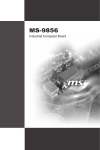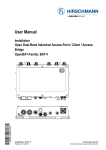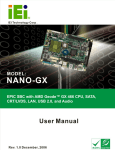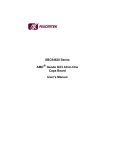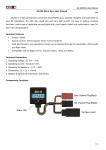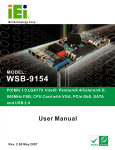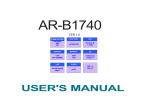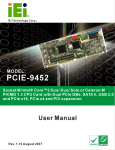Download NANO-4386A User Manual
Transcript
NANO-4386A Motherboard Page i NANO-4386A Motherboard Revision MODEL NANO-4386A Motherboard Revision Number Description Date of Issue 1.01 Updated Dimension Drawings June 2007 1.00 Initial release April 2007 Page ii NANO-4386A Motherboard Copyright COPYRIGHT NOTICE The information in this document is subject to change without prior notice in order to improve reliability, design and function and does not represent a commitment on the part of the manufacturer. In no event will the manufacturer be liable for direct, indirect, special, incidental, or consequential damages arising out of the use or inability to use the product or documentation, even if advised of the possibility of such damages. This document contains proprietary information protected by copyright. All rights are reserved. No part of this manual may be reproduced by any mechanical, electronic, or other means in any form without prior written permission of the manufacturer. TRADEMARKS IBM PC is a registered trademark of International Business Machines Corporation. INTEL is a registered trademark of INTEL Corporation. Other product names mentioned herein are used for identification purposes only and may be trademarks and/or registered trademarks of their respective owners. Page iii NANO-4386A Motherboard Packing List NOTE: If any of the components listed in the checklist below are missing, please do not proceed with the installation. Contact the IEI reseller or vendor you purchased the NANO-4386A motherboard from or contact an IEI sales representative directly. To contact an IEI sales representative, please send an email to [email protected]. The items listed below should all be included in the NANO-4386A motherboard package. 1 x NANO-4386A Single Board Computer 1 x Mini Jumper Pack (P/N: 33100-000079-RS) 1 x IDE flat cable 44p/44p (P/N: 32200-000009-RS) 1 x Audio Cable (P/N: 32000-000147-RS) 1 x 4 RS-232 Adapter cable (P/N: 32200-025401-RS) 1 x Power cable (P/N: 32100-087100-RS) 1 x Utility CD (P/N: IEI-7B000-000104-RS) 1 x QIG (Quick Installation Guide) Images of the above items are shown in Chapter 3. Page iv NANO-4386A Motherboard Table of Contents 1 INTRODUCTION..................................................................................................... 1 1.1 NANO-4386A OVERVIEW ......................................................................................... 2 1.1.1 NANO-4386A Features ...................................................................................... 2 1.2 NANO-4386A OVERVIEW ......................................................................................... 3 1.2.1 NANO-4386A Overview Photo .......................................................................... 3 1.2.2 NANO-4386A Peripheral Connectors and Jumpers.......................................... 4 1.2.3 Technical Specifications..................................................................................... 5 2 DETAILED SPECIFICATIONS ............................................................................. 7 2.1 OVERVIEW ................................................................................................................. 8 2.2 DIMENSIONS .............................................................................................................. 8 2.2.1 Board Dimensions.............................................................................................. 8 2.2.2 External Interface Panel Dimensions ................................................................ 9 2.3 DATA FLOW .............................................................................................................. 10 2.4 COMPATIBLE PROCESSORS ........................................................................................11 2.4.1 CPU Overview ..................................................................................................11 2.4.2 Supported Intel® Pentium® M Processors ......................................................11 2.4.3 Supported Intel® Celeron® M Processors .......................................................11 2.5 INTEL® 852GM NORTHBRIDGE CHIPSET...................................................................11 2.5.1 Intel® 852GM Overview....................................................................................11 2.5.2 Intel® 852GM Memory Support ...................................................................... 12 2.5.3 Intel® 852GM Integrated Graphics Controller............................................... 13 2.6 INTEL® ICH4 SOUTHBRIDGE CHIPSET ..................................................................... 14 2.6.1 Intel® ICH4 Overview ...................................................................................... 14 2.6.2 Intel® ICH4 Audio Codec ’97 Controller......................................................... 14 2.6.3 Intel® ICH4 IDE Interface ............................................................................... 15 2.6.4 Intel® ICH4 Low Pin Count (LPC) Interface................................................... 15 2.6.5 Intel® ICH4 PCI Interface ............................................................................... 16 2.6.6 Intel® ICH4 Real Time Clock ........................................................................... 16 2.6.7 Intel® ICH4 USB Controller ............................................................................ 16 2.7 PCI BUS ................................................................................................................... 16 Page v NANO-4386A Motherboard 2.8 LPC BUS COMPONENTS ........................................................................................... 16 2.8.1 LPC Bus Overview........................................................................................... 16 2.8.2 BIOS Chipset.................................................................................................... 16 2.8.3 Super I/O chipset.............................................................................................. 17 2.8.3.1 Super I/O LPC Interface ........................................................................... 17 2.8.3.2 Super I/O 16C550 UARTs ........................................................................ 18 2.8.3.3 Super I/O Hardware Monitor .................................................................... 18 2.8.3.4 Super I/O Parallel Port .............................................................................. 19 2.8.3.5 Super I/O Keyboard Controller................................................................. 19 2.8.3.6 Super I/O Infrared (IrDA)......................................................................... 20 2.8.3.7 Super I/O General Purpose I/O (GPIO) Ports........................................... 20 2.9 ENVIRONMENTAL AND POWER SPECIFICATIONS ....................................................... 20 2.9.1 System Monitoring ........................................................................................... 20 2.9.2 Operating Temperature and Temperature Control........................................... 21 2.9.3 Power Consumption......................................................................................... 21 3 UNPACKING .......................................................................................................... 23 3.1 ANTI-STATIC PRECAUTIONS ...................................................................................... 24 3.2 UNPACKING.............................................................................................................. 25 3.2.1 Unpacking Precautions.................................................................................... 25 3.3 UNPACKING CHECKLIST ........................................................................................... 25 3.3.1 Package Contents............................................................................................. 25 3.3.2 Optional Components ...................................................................................... 26 4 CONNECTOR PINOUTS...................................................................................... 29 4.1 PERIPHERAL INTERFACE CONNECTORS .................................................................... 30 4.1.1 NANO-4386A Layout ....................................................................................... 30 4.1.2 Peripheral Interface Connectors ..................................................................... 31 4.1.3 External Peripheral Interface Panel Connectors ............................................ 32 4.2 INTERNAL PERIPHERAL CONNECTORS ...................................................................... 33 4.2.1 +5VSB Connector (3-pins) .............................................................................. 33 4.2.2 12V Power Connector (4-pins) ........................................................................ 34 4.2.3 Audio Connector (10-pin) ................................................................................ 35 4.2.4 Battery Connector (2-pin)................................................................................ 36 4.2.5 Compact Flash Socket...................................................................................... 37 Page vi NANO-4386A Motherboard 4.2.6 Digital Input/Output (DIO) Connector............................................................ 39 4.2.7 Fan Connector ................................................................................................. 40 4.2.8 Front Panel Connector .................................................................................... 41 4.2.9 IDE Connector (44-pin)................................................................................... 42 4.2.10 Infrared Interface Connector (5-pin) ............................................................. 44 4.2.11 Inverter Connector ......................................................................................... 45 4.2.12 LVDS Connector ............................................................................................ 46 4.2.13 PC/104 Connector ......................................................................................... 48 4.2.14 PCI-104 Connector........................................................................................ 51 4.2.15 Power On Connector ..................................................................................... 54 4.2.16 Serial Port Connector (RS-232)..................................................................... 55 4.2.17 Serial Port Connector (RS-232/422/485) ...................................................... 57 4.2.18 SO-DIMM Socket ........................................................................................... 59 4.2.19 USB Connectors (Internal) ............................................................................ 62 4.3 EXTERNAL PERIPHERAL INTERFACE CONNECTORS .................................................. 63 4.3.1 VGA Connector ................................................................................................ 64 4.3.2 Serial Communications Connector .................................................................. 65 4.3.3 Ethernet Connector.......................................................................................... 66 4.3.4 USB Connectors............................................................................................... 67 4.3.5 Keyboard/Mouse Connector ............................................................................ 68 4.4 ON-BOARD JUMPERS ................................................................................................ 68 5 INSTALLATION .................................................................................................... 69 5.1 ANTI-STATIC PRECAUTIONS ...................................................................................... 70 5.2 INSTALLATION CONSIDERATIONS ............................................................................. 71 5.2.1 Installation Notices .......................................................................................... 71 5.2.2 Installation Checklist ....................................................................................... 72 5.3 CPU, CPU COOLING KIT AND DIMM INSTALLATION ............................................. 73 5.3.1 Socket 479 CPU Installation............................................................................ 73 5.3.2 Cooling Kit CF-479B-RS Installation.............................................................. 76 5.3.3 SO-DIMM Installation ..................................................................................... 78 5.3.4 CF Card Installation........................................................................................ 79 5.4 JUMPER SETTINGS .................................................................................................... 80 5.4.1 CF Card Setup ................................................................................................. 82 5.4.2 Clear CMOS Jumper........................................................................................ 82 Page vii NANO-4386A Motherboard 5.4.3 COM2 RS-232/422/485 Setup Jumper............................................................. 83 5.4.4 LCD Voltage Setup ........................................................................................... 84 5.4.5 PCI-104 Voltage Setup ..................................................................................... 84 5.5 CHASSIS INSTALLATION ........................................................................................... 85 5.5.1 Airflow.............................................................................................................. 85 5.6 INTERNAL PERIPHERAL DEVICE CONNECTIONS........................................................ 85 5.6.1 Peripheral Device Cables ................................................................................ 85 5.6.2 ATA Flat Cable Connection ............................................................................. 86 5.6.3 AT Power Connection ...................................................................................... 87 5.6.4 ATX Power Connection.................................................................................... 89 5.6.5 Audio Kit Installation....................................................................................... 93 5.6.6 Serial Port Connector Cable (Four Ports) Cable Connection ........................ 94 5.7 EXTERNAL PERIPHERAL INTERFACE CONNECTION ................................................... 95 5.7.1 PS/2 Keyboard/Mouse Connection .................................................................. 95 5.7.2 RJ-45 Ethernet Connection.............................................................................. 96 5.7.3 USB Connection (Dual Connector) ................................................................. 97 5.7.4 VGA Monitor Connection ................................................................................ 98 5.7.5 Serial Device Connection ................................................................................ 99 6 AMI BIOS.............................................................................................................. 101 6.1 INTRODUCTION ...................................................................................................... 102 6.1.1 Starting Setup................................................................................................. 102 6.1.2 Using Setup .................................................................................................... 102 6.1.3 Getting Help................................................................................................... 103 6.1.4 Unable to Reboot After Configuration Changes............................................ 103 6.1.5 BIOS Menu Bar.............................................................................................. 103 6.2 MAIN ..................................................................................................................... 104 6.3 ADVANCED ............................................................................................................. 106 6.3.1 CPU Configuration........................................................................................ 107 6.3.2 IDE Configuration ......................................................................................... 109 6.3.2.1 IDE Master, IDE Slave ............................................................................111 6.3.3 IO Configuration.............................................................................................116 6.3.4 Hardware Health Configuration.....................................................................118 6.3.5 USB Configuration......................................................................................... 120 6.3.5.1 USB Mass Storage Device Configuration............................................... 123 Page viii NANO-4386A Motherboard 6.4 PCI/PNP ................................................................................................................ 125 6.5 BOOT ..................................................................................................................... 130 6.5.1 Boot Settings Configuration........................................................................... 131 6.5.2 Boot Device Priority ...................................................................................... 132 6.5.3 Hard Disk Drives ........................................................................................... 133 6.5.4 Removable Drives .......................................................................................... 134 6.5.5 CD/DVD Drives ............................................................................................. 135 6.6 SECURITY............................................................................................................... 136 6.7 CHIPSET ................................................................................................................. 138 6.7.1 NorthBridge Configuration............................................................................ 139 6.7.1.1 Video Function Configuration ................................................................ 143 6.7.2 SouthBridge Configuration............................................................................ 145 6.8 POWER ................................................................................................................... 146 6.9 EXIT ....................................................................................................................... 149 7 DRIVER INSTALLATION.................................................................................. 151 7.1 AVAILABLE SOFTWARE DRIVERS ............................................................................ 152 7.2 DRIVER CD AUTO-RUN .......................................................................................... 152 7.3 CHIPSET DRIVER INSTALLATION............................................................................. 154 7.4 INTEL GRAPHICS MEDIA ACCELERATOR DRIVER ................................................... 157 7.5 INTEL® NETWORK ADAPTER INSTALLATION ......................................................... 161 7.6 INTEL® USB 2.0 INSTALLATION............................................................................ 166 7.7 REALTEK AC`97 AUDIO DRIVER (ALC665) INSTALLATION .................................. 171 7.7.1 BIOS Setup ..................................................................................................... 171 7.7.2 Driver Installation ......................................................................................... 171 A BIOS MENU OPTIONS....................................................................................... 177 A.1 BIOS CONFIGURATION OPTIONS........................................................................... 178 B WATCHDOG TIMER .......................................................................................... 181 C ADDRESS MAPPING.......................................................................................... 185 C.1 IO ADDRESS MAP ................................................................................................. 186 C.2 1ST MB MEMORY ADDRESS MAP ......................................................................... 186 C.3 IRQ MAPPING TABLE ............................................................................................ 187 C.4 DMA CHANNEL ASSIGNMENTS ............................................................................. 187 Page ix NANO-4386A Motherboard D EXTERNAL AC’97 AUDIO CODEC ................................................................. 189 D.1 INTRODUCTION ..................................................................................................... 190 D.1.1 Accessing the AC’97 CODEC ....................................................................... 190 D.1.2 Driver Installation......................................................................................... 190 D.2 SOUND EFFECT CONFIGURATION........................................................................... 191 D.2.1 Accessing the Sound Effects Manager .......................................................... 191 D.2.2 Sound Effect Manager Configuration Options ............................................. 192 INDEX............................................................................................................................ 195 Page x NANO-4386A Motherboard List of Figures Figure 1-1: NANO-4386A Overview - Front.................................................................3 Figure 1-2: NANO-4386A Overview - Back .................................................................4 Figure 2-1: NANO-4386A Dimensions (mm) ...............................................................8 Figure 2-2: External Interface Panel Dimensions (mm).............................................9 Figure 2-3: Data Flow Block Diagram........................................................................10 Figure 2-4: 200-pin SO-DIMM Socket ........................................................................12 Figure 4-1: Connector and Jumper Locations - Front.............................................30 Figure 4-2: Connector and Jumper Locations - Back .............................................31 Figure 4-3: +5VSB Connector Location ....................................................................33 Figure 4-4: 12V Power Connector (4-pins) Location ...............................................34 Figure 4-5: Audio Connector Location (8-pin) .........................................................35 Figure 4-6: Battery Connector Location (2-pin) .......................................................36 Figure 4-7: CF Card Socket Location ........................................................................38 Figure 4-8: DIO Connector Locations .......................................................................40 Figure 4-9: Fan Connector Location .........................................................................41 Figure 4-10: Front Panel Connector Pinout Locations............................................42 Figure 4-11: IDE Device Connector Locations .........................................................43 Figure 4-12: Infrared Connector Pinout Locations ..................................................45 Figure 4-13: Inverter Connector Location ................................................................46 Figure 4-14: LVDS Connector Location ....................................................................47 Figure 4-15: PC/104 Connector Pinout Locations ...................................................49 Figure 4-16: PCI-104 Connector Location ................................................................52 Figure 4-17: Power On Connector Location.............................................................54 Figure 4-18: Serial Port Connector (RS-232) Pinout Locations..............................56 Figure 4-19: Serial Port Connector (RS-232/422/485) Pinout Locations................58 Figure 4-20: SO-DIMM Socket Location ....................................................................60 Figure 4-21: USB Connector Pinout Locations........................................................63 Figure 4-22: NANO-4386A External Peripheral Connector Panel...........................64 Page xi NANO-4386A Motherboard Figure 4-23: VGA Connector ......................................................................................64 Figure 4-24: Serial Communications Connector Pinout Locations .......................65 Figure 4-25: Ethernet Connector ...............................................................................66 Figure 4-26: PS/2 Pinout and Configuration.............................................................68 Figure 5-1: Make sure the CPU socket retention screw is unlocked .....................74 Figure 5-2: Lock the CPU Socket Retention Screw .................................................75 Figure 5-3: IEI CF-479B-RS Cooling Kit ....................................................................76 Figure 5-4: Cooling Kit Support Bracket...................................................................77 Figure 5-5: Connect the cooling fan cable ...............................................................77 Figure 5-6: SO-DIMM Installation...............................................................................78 Figure 5-7: CF Card Installation.................................................................................80 Figure 5-8: Jumpers ....................................................................................................80 Figure 5-9: Jumper Locations....................................................................................81 Figure 5-10: IDE Cable Connection ...........................................................................87 Figure 5-11: Power Cable to Motherboard Connection...........................................88 Figure 5-12: Connect Power Cable to Power Supply ..............................................89 Figure 5-13: Power Cable to Motherboard Connection...........................................90 Figure 5-14: Connect Power Cable to ATX Adapter Cable......................................91 Figure 5-15: Connect ATX Power Adapter Cable to Power Supply .......................92 Figure 5-16: Connect ATX Power Cable to Motherboard ........................................92 Figure 5-17: Audio Kit Cable Connection .................................................................93 Figure 5-18: Four Serial Port Connector Cable Connection ...................................94 Figure 5-19: PS/2 Connector ......................................................................................96 Figure 5-20: RJ-45 Ethernet Connector ....................................................................97 Figure 5-21: USB Connector ......................................................................................98 Figure 5-22: VGA Connector ......................................................................................99 Figure 5-23: Serial Device Connector .................................................................... 100 Figure 7-1: Introduction Screen.............................................................................. 153 Figure 7-2: Available Drivers................................................................................... 153 Figure 7-3: Chipset Driver Installation Program ................................................... 154 Figure 7-4: Chipset Driver Installation Welcome Screen ..................................... 155 Figure 7-5: Chipset Driver Installation License Agreement................................. 155 Page xii NANO-4386A Motherboard Figure 7-6: Chipset Driver Readme File Information ............................................ 156 Figure 7-7: Chipset Driver Installation Complete.................................................. 156 Figure 7-8: Select the Operating System ............................................................... 157 Figure 7-9: VGA Driver............................................................................................. 158 Figure 7-10: Intel® Graphics Media Accelerator InstallShield Wizard................ 158 Figure 7-11: InstallShield Wizard Extracting Files................................................ 159 Figure 7-12: Intel® Graphics Media Accelerator Driver Welcome Screen ......... 159 Figure 7-13: Intel® Graphics Media Accelerator Driver License Agreement ..... 160 Figure 7-14: Intel® Graphics Media Accelerator Driver Installing Notice........... 160 Figure 7-15: Intel® Graphics Media Accelerator Installation Complete ............. 161 Figure 7-16: Select the Driver Folder ..................................................................... 162 Figure 7-17: Select the Driver ................................................................................. 162 Figure 7-18: Network Adapter License Agreement............................................... 163 Figure 7-19: Location to Save Files........................................................................ 163 Figure 7-20: InstallShield Wizard Extracting Files................................................ 164 Figure 7-21: Overwrite Protection .......................................................................... 164 Figure 7-22: File Extraction Continues .................................................................. 165 Figure 7-23: Intel® Pro Network Connections....................................................... 165 Figure 7-24: Intel® Pro Network Connections Driver Installation Notice ........... 166 Figure 7-25: USB2.0 Window .................................................................................. 166 Figure 7-26: USB2.0 OS Options ............................................................................ 167 Figure 7-27: Windows XP USB 2.0 Program Icon ................................................. 167 Figure 7-28: USB 2.0 InstallShield Wizard ............................................................. 168 Figure 7-29: USB 2.0 InstallShield Wizard Continues .......................................... 168 Figure 7-30: USB 2.0 InstallShield Wizard Welcome Screen ............................... 169 Figure 7-31: USB 2.0 License Agreement.............................................................. 169 Figure 7-32: USB 2.0 Driver Installed ..................................................................... 170 Figure 7-33: USB 2.0 Driver Installation Complete ............................................... 170 Figure 7-34: Select the Audio CODEC.................................................................... 172 Figure 7-35: Locate the Setup Program Icon ........................................................ 173 Figure 7-36: Preparing Setup Screen ..................................................................... 173 Figure 7-37: InstallShield Wizard Welcome Screen.............................................. 174 Page xiii NANO-4386A Motherboard Figure 7-38: Audio Driver Software Configuration ............................................... 174 Figure 7-39: Audio Driver Digital Signal ................................................................ 175 Figure 7-40: Audio Driver Installation .................................................................... 175 Figure 7-41: Restart the Computer ......................................................................... 176 Page xiv NANO-4386A Motherboard List of Tables Table 1-1: Technical Specifications ............................................................................6 Table 2-1: Supported Intel® Pentium® M Processors.............................................11 Table 2-2: Supported Intel® Celeron® M Processors................................................11 Table 2-3: Supported HDD Specifications ................................................................15 Table 2-4: Power Consumption .................................................................................21 Table 3-1: Package List Contents..............................................................................26 Table 3-2: Optional Components...............................................................................27 Table 4-1: Peripheral Interface Connectors..............................................................32 Table 4-2: External Peripheral Interface Panel Connectors....................................32 Table 4-3: +5VSB Connector Pinouts........................................................................34 Table 4-4: 12V Power Connector (4-pins) Pinouts...................................................35 Table 4-5: Audio Connector Pinouts (10-pin)...........................................................36 Table 4-6: Battery Connector Pinouts (2-pin)...........................................................37 Table 4-7: CF Card Socket Pinouts ...........................................................................39 Table 4-8: DIO Connector Pinouts.............................................................................40 Table 4-9: Fan Connector Pinouts.............................................................................41 Table 4-10: Front Panel Connector Pinouts .............................................................42 Table 4-11: IDE Connector Pinouts ...........................................................................44 Table 4-12: Infrared Connector Pinouts....................................................................45 Table 4-13: Inverter Connector Pinouts ....................................................................46 Table 4-14: LVDS Connector Pinouts........................................................................48 Table 4-15: PC/104 Connector Pinouts .....................................................................50 Table 4-16: PCI-104 Connector Pinouts ....................................................................53 Table 4-17: Power On Connector Pinouts ................................................................54 Table 4-18: Serial Port Connector (RS-232) Pinouts ...............................................57 Table 4-19: Serial Port Connector (RS-232/422/485) Pinouts .................................58 Table 4-20: SO-DIMM Socket Pinouts .......................................................................62 Table 4-21: USB Port Connector Pinouts .................................................................63 Page xv NANO-4386A Motherboard Table 4-22: VGA Connector Pinouts .........................................................................64 Table 4-23: COM1 RS-232 Mode Connector Pinouts ...............................................65 Table 4-24: Ethernet Connector Pinouts...................................................................66 Table 4-25: Ethernet Connector LEDs.......................................................................67 Table 4-26: USB Connector Pinouts..........................................................................67 Table 4-27: Keyboard Connector Pinouts ................................................................68 Table 5-1: Jumpers ....................................................................................................81 Table 5-2: CF Card Setup Jumper Settings ..............................................................82 Table 5-3: Clear CMOS Jumper Settings ..................................................................83 Table 5-4: COM2 RS-232/422/485 Setup Jumper Settings ......................................83 Table 5-5: LCD Voltage Setup Jumper Settings.......................................................84 Table 5-6: PCI-104 Voltage Setup Jumper Settings.................................................85 Table 5-7: IEI Provided Cables...................................................................................86 Table 6-1: BIOS Navigation Keys............................................................................ 103 Page xvi NANO-4386A Motherboard List of BIOS Menus BIOS Menu 1: Main ................................................................................................. 104 BIOS Menu 2: Advanced.......................................................................................... 106 BIOS Menu 3: CPU Configuration........................................................................... 107 BIOS Menu 4: IDE Configuration ............................................................................ 109 BIOS Menu 5: IDE Master and IDE Slave Configuration....................................... 111 BIOS Menu 6: Super IO Configuration ................................................................... 116 BIOS Menu 7: Hardware Health Configuration...................................................... 118 BIOS Menu 8: USB Configuration........................................................................... 120 BIOS Menu 9: USB Mass Storage Device Configuration...................................... 123 BIOS Menu 10: PCI/PnP Configuration .................................................................. 125 BIOS Menu 11: Boot................................................................................................. 130 BIOS Menu 12: Boot Settings Configuration......................................................... 131 BIOS Menu 13: Boot Device Priority Settings ....................................................... 133 BIOS Menu 14: Hard Disk Drives ............................................................................ 134 BIOS Menu 15: Removable Drives.......................................................................... 135 BIOS Menu 16: CD/DVD Drives ............................................................................... 136 BIOS Menu 17: Security........................................................................................... 136 BIOS Menu 18: Chipset............................................................................................ 138 BIOS Menu 19:NorthBridge Chipset Configuration.............................................. 139 BIOS Menu 20:SouthBridge Chipset Configuration ............................................. 145 BIOS Menu 21: Power .............................................................................................. 146 BIOS Menu 22:Exit ................................................................................................. 149 Page xvii NANO-4386A Motherboard Glossary AC’97 Audio Codec 97 HDD Hard Disk Drive ACPI Advanced Configuration and IDE Integrated Data Electronics Power Interface I/O Input/Output APM Advanced Power Management ICH4 I/O Controller Hub 4 ARMD ATAPI Removable Media Device L1 Cache Level 1 Cache ASKIR Shift Keyed Infrared L2 Cache Level 2 Cache ATA Advanced Technology LCD Liquid Crystal Display Attachments LPT Parallel Port Connector BIOS Basic Input/Output System LVDS Low Voltage Differential Signaling CFII Compact Flash Type 2 MAC Media Access Controller CMOS Complementary Metal Oxide OS Operating System Semiconductor PCI Peripheral Connect Interface CPU Central Processing Unit PIO Programmed Input Output Codec Compressor/Decompressor PnP Plug and Play COM Serial Port POST Power On Self Test DAC Digital to Analog Converter RAM Random Access Memory DDR Double Data Rate SATA Serial ATA DIMM Dual Inline Memory Module S.M.A.R.T Self Monitoring Analysis and DIO Digital Input/Output DMA Direct Memory Access SPD Serial Presence Detect EIDE Enhanced IDE S/PDI Sony/Philips Digital Interface EIST Enhanced Intel SpeedStep SDRAM Synchronous Dynamic Random Reporting Technology Access Memory Technology FDD Floppy Disk Drive SIR Serial Infrared FDC Floppy Disk Connector UART Universal Asynchronous FFIO Flexible File Input/Output FIFO First In/First Out USB Universal Serial Bus FSB Front Side Bus VGA Video Graphics Adapter IrDA Infrared Data Association Page xviii Receiver-transmitter NANO-4386A Motherboard Chapter 1 1 Introduction Page 1 NANO-4386A Motherboard 1.1 NANO-4386A Overview The NANO-4386A motherboard is an Intel® Pentium® M/Celeron® M CPU platform with an Intel® 852GM Chipset and Intel® I/O Controller Hub 4 (ICH4) Southbridge. The NANO-4386A has a maximum front side bus (FSB) frequency of 400MHz, supports up to 1GB of dual channel 266MHz DDR SO-DIMM RAM and comes with VGA, LVDS, PS/2 keyboard/mouse and COM port interfaces as well as a dual Intel® 82551ER or 82541P1 (GbE) chipsets. The NANO-4386A supports up to two IDE hard disk drives, six USB 2.0 devices, Infrared Data Association (IrDA) communications and expansion is via a PC/104-Plus interface. If RAID support for the system is required, please contact an IEI sales representative, or send an email to [email protected]. 1.1.1 NANO-4386A Features Some of the NANO-4386A features are listed below. EPIC form factor RoHS compliant Support for the following CPUs: o o Socket 479 Intel® Pentium® M Socket 479 Intel® Celeron® M Maximum FSB of 400MHz A 200-pin single channel 266MHz DDR SO-DIMM supports up to 1GB of memory Dual Intel® 82551ER Ethernet/Dual Intel® 82541PI GbE chipsets Realtek ALC655 – AC’97 audio Two Ultra ATA 100, Ultra ATA 66 or Ultra ATA 33 IDE HDDs supported Six USB 2.0 devices supported Six COM ports supported LVDS supported Page 2 NANO-4386A Motherboard 1.2 NANO-4386A Overview 1.2.1 NANO-4386A Overview Photo The NANO-4386A has a wide variety of internal and external peripheral connectors. The peripheral connectors are connected to devices including storage devices, display devices and communications devices. A labeled photo of the peripheral connectors on the front side of the motherboard is shown in Figure 1-1. Figure 1-1: NANO-4386A Overview - Front Page 3 NANO-4386A Motherboard A labeled photo of the peripheral connectors on the front side of the motherboard is shown in Figure 1-2. Figure 1-2: NANO-4386A Overview - Back 1.2.2 NANO-4386A Peripheral Connectors and Jumpers The NANO-4386A has the following on-board connectors: 1 x 12V power connector 1 x ATX power connector 1 x Audio connector 1 x Battery connector 1 x CompactFlash socket 1 x DDR SO-DIMM socket 1 x DIO connector 1 x Fan connector 1 x Front panel connector 1 x IDE disk drive connector 1 x Infrared interface connector 1 x Inverter connector 1 x LVDS connector 1 x PC/104 connector 1 x PCI-104 connector Page 4 NANO-4386A Motherboard 6 x Serial port connectors 6 x USB connectors The NANO-4386A has the following external peripheral interface connectors on the board rear panel: 1 x PS/2 dual keyboard/mouse connector 1 x Serial port connector 1 x VGA connector 2 x Ethernet connectors 2 x USB connectors The NANO-4386A has the following on-board jumpers: CF Master/Slave Setup Clear CMOS COM2 RS-232/422/485 Setup LCD Voltage Setup PCI-104 Voltage Setup 1.2.3 Technical Specifications NANO-4386A technical specifications are listed in Table 1-1. Detailed descriptions of each specification can be found in Chapter 2. Specification NANO-4386A Form Factor EPIC Socket 479 Intel® Pentium® M (up to 2.10GHz) System CPU Socket 479 Intel® Celeron® M (up to 1.40GHz) Front Side Bus 400MHz Northbridge: Intel® 852GM System Chipset Southbridge: Intel® ICH4 Memory One 200-pin single channel DDR 266MHz SO-DIMM up to1GB Display - VGA Integrated in Intel® 852GM Page 5 NANO-4386A Motherboard Specification NANO-4386A - 18-bit dual channel LVDS BIOS AMI BIOS Audio Realtek ALC655 AC'97 codec - Dual Intel® 82551ER Ethernet chipsets LAN - Dual Intel® 82541PI GbE chipsets Six on-board serial ports: COM Five on-board RS-232 serial ports One on-board RS-232/422/485 serial port (by jumper setting) USB 2.0 Six USB 2.0 devices supported IDE One 44-pin IDE connects up to two Ultra ATA33/66/100 devices Keyboard/mouse One PS/2 connector supports mouse and keyboard connectivity Watchdog Timer Software programmable 1-255 sec. by super I/O [email protected], 5VSB@ 0.22A Power Supply (Intel® Celeron® M 1.4GHz CPU with 512MB DDR 266MHz) Temperature 0ºC ~ 60ºC (32ºF~140ºF) Humidity (operating) 5%~95% non-condensing Dimensions 165mm x 115mm Weight (GW/NW) 800g/233kg Table 1-1: Technical Specifications Page 6 NANO-4386A Motherboard Chapter 2 2 Detailed Specifications Page 7 NANO-4386A Motherboard 2.1 Overview This chapter describes the specifications and on-board features of the NANO-4386A in detail. 2.2 Dimensions 2.2.1 Board Dimensions The dimensions of the board are listed below and shown in Figure 2-1. Length: 165 mm Width: 115 mm Figure 2-1: NANO-4386A Dimensions (mm) Page 8 NANO-4386A Motherboard 2.2.2 External Interface Panel Dimensions External peripheral interface connector panel dimensions are shown in Figure 2-2. Figure 2-2: External Interface Panel Dimensions (mm) Page 9 NANO-4386A Motherboard 2.3 Data Flow Figure 2-3 shows the data flow between the two on-board chipsets and other components installed on the motherboard and described in the following sections of this chapter. Figure 2-3: Data Flow Block Diagram Page 10 NANO-4386A Motherboard 2.4 Compatible Processors 2.4.1 CPU Overview Socket 479 Intel® Pentium® M and Intel® Celeron® M processors can be installed on the NANO-4386A motherboard. 2.4.2 Supported Intel® Pentium® M Processors Specifications for the compatible Intel® Pentium® M processors are listed in Table 2-1. CPU Speed Bus Speed Mfg. Tech Cache Package Processor No. 2.10GHz 400 MHz 90 nm 2 MB Socket 479 - 1.60 GHz 400 MHz 90 nm 2 MB Socket 479 778 1.40 GHz 400 MHz 90 nm 2 MB Socket 479 - Table 2-1: Supported Intel® Pentium® M Processors 2.4.3 Supported Intel® Celeron® M Processors Specifications for the compatible Intel® Celeron® M processors are listed in Table 2-2. CPU Speed Bus Speed Mfg. Tech Cache Package Processor No. 1.40 GHz 400 MHz 90 nm 1 MB Socket 479 360 1.30 GHz 400 MHz 90 nm 1 MB Socket 479 350 900 MHz 400 MHz 90 nm 512 KB Socket 479 353 Table 2-2: Supported Intel® Celeron® M Processors 2.5 Intel® 852GM Northbridge Chipset 2.5.1 Intel® 852GM Overview The Intel 852GM GMCH is a graphics memory controller hub (GMCH) component for mobile platforms. It provides the processor interface, system memory interface Page 11 NANO-4386A Motherboard (DDR-SDRAM), Hub interface, CRT, LVDS, and one DVO port. An ACPI-compliant Intel 852GM chipset platform can support the Full-On (S0), Power On Suspend (S1-M), Suspend to RAM (S3), Suspend to Disk (S4), and Soft-Off (S5) power management states. Through the use of an appropriate LAN device, the chipset also supports wake-on LAN for remote administration and troubleshooting. The Intel 852GM GMCH integrates the following: 400-MHz processor Front Side Bus (FSB) controller Graphics controller interface Dual Channel 18 bit LVDS interface for TFT panel support One Digital Video Out Port (DVO) Supports DDR200/266 MHz memory technology High-speed Accelerated Hub Architecture interface for communication with the ICH4-M 2.5.2 Intel® 852GM Memory Support The Intel® 852GM supports one, 1GB, 266MHz single channel DDR SO-DIMM. The memory socket is shown in Figure 2-4. Figure 2-4: 200-pin SO-DIMM Socket Page 12 NANO-4386A Motherboard 2.5.3 Intel® 852GM Integrated Graphics Controller The Intel® 852GM has a graphics controller integrated into the chipset. Some of the features of the Intel® 852GM Integrated Graphics Controller are listed below. Graphics Core Frequency of 133 MHz 3D Graphics Engine o o 3D Setup and Render Engine High quality performance Texture Engine Analog Display Support o o o 350-MHz integrated 24-bit RAMDAC Hardware color cursor support Accompanying I2C and DDC channels provided through multiplexed interface o o Hotplug and display support Dual independent pipe for dual independent display Digital Video Out Port (DVO) support o Single channel DVO Port with 165-MHz dot clock support for a 12-bit interface o Compliant with DVI Specification 1.0 Dedicated LFP (local flat panel) interface o Single or dual channel LVDS TFT panel support up to SXGA+ panel resolution with frequency range from 25 MHz to 112 MHz per channel o SSC support of 0.5%, 1.0%, and 2.5% center and down spread with external SSC clock o Dual Display Twin (Single pipe LVDS+CRT) is not supported if SSC is enabled o o o o o Supports data format of 18 bpp LCD panel power sequencing compliant with SPWG timing specification Compliant with ANSI/TIA/EIA –644-1995 spec Integrated PWM interface for LCD backlight inverter control Compliant with CPIS Specification 1.5 Page 13 NANO-4386A Motherboard 2.6 Intel® ICH4 Southbridge Chipset 2.6.1 Intel® ICH4 Overview The ICH4 southbridge chipset features are listed below. PCI Bus Interface supports PCI Revision 2.2 Specification at 33 MHz and 133 MB/sec maximum throughput Integrated LAN Controller with 10/100 Mbit/sec Ethernet support Integrated IDE Controller supports Ultra ATA/100/66/33, BMIDE and PIO modes USB includes one EHCI high-speed USB 2.0 Host Controller and supports legacy keyboard/mouse software AC-Link for Audio supports AC ’97 2.3 Interrupt Controller 1.5 V operation with 3.3 V I/O Timers Based on 82C54 Power Management Logic is ACPI 2.0 compliant Enhanced Hub Interface Firmware Hub (FWH) Interface supports BIOS memory size up to 8 MB Low Pin Count (LPC) Interface supports two Master/DMA devices Enhanced DMA Controller Real-Time Clock 256-byte battery-backed CMOS RAM Supports SMBus 2.0 Specification GPIO 2.6.2 Intel® ICH4 Audio Codec ’97 Controller The Audio Codec ’97 (AC’97) controller integrated into the ICH4 complies with AC’97 Component Specification, Version 2.3. The AC’97 controller is connected to the onboard audio connector. The audio connector is connected to an optional 5.1 channel or 7.1 channel audio kit with an embedded AC’97 audio codec. The AC’97 controller supports up to six PCM audio output channels. Complete surround sound requires six-channel audio consisting of: Front left Page 14 NANO-4386A Motherboard Front right Back left Back right Center Subwoofer 2.6.3 Intel® ICH4 IDE Interface The integrated IDE interface on the ICH4 southbridge supports two IDE hard disks and ATAPI devices, PIO IDE transfers up to 16MB/s and Ultra ATA transfers of 100MB/s. The integrated IDE interface is able to support the following IDE HDDs: Ultra ATA/100, with data transfer rates up to 100MB/s Ultra ATA/66, with data transfer rates up to 66MB/s Ultra ATA/33, with data transfer rates up to 33MB/s Table 2-3 shows the supported HDD specifications. Specification IDE devices PIO Mode PIO Max Transfer Rate DMA/UDMA designation DMA/UDMA Max Transfer Controller Interface Ultra ATA/100 Ultra ATA/66 Ultra ATA/33 2 2 2 0–4 0–4 0–4 16.6 MB/s 16.6 MB/s 16.6 MB/s UDMA 3 - 4 UDMA 3 – 4 UDMA 2 100MB/s 66MB/s 33MB/s 5V 5V 5V Table 2-3: Supported HDD Specifications 2.6.4 Intel® ICH4 Low Pin Count (LPC) Interface The ICH4 LPC interface complies with the LPC 1.0 specifications. The LPC bus from the ICH4 is connected to the following components: BIOS chipset Super I/O chipset Page 15 NANO-4386A Motherboard 2.6.5 Intel® ICH4 PCI Interface The ICH4 PCI interface provides a 33 MHz, Rev. 2.2 compliant implementation. All PCI signals are 5 V tolerant, except PME#. The ICH4 integrates a PCI arbiter that supports up to six external PCI bus masters in addition to the internal ICH4 requests. 2.6.6 Intel® ICH4 Real Time Clock 256 bytes of battery backed RAM is provided by the Motorola MC146818A real time clock (RTC) integrated into the ICH4. The RTC operates on a 3V battery and 32.768KHz crystal. The RTC keeps track of the time and stores system data even when the system is turned off. 2.6.7 Intel® ICH4 USB Controller Up to six high-speed, full-speed or low-speed USB devices are supported by the ICH4. High-speed USB 2.0, with data transfers of up to 480Mb/s, is enabled with the ICH4 integrated Enhanced Host Controller Interface (EHCI) compliant host controller. USB full-speed and low-speed signaling is supported by the four ICH4 integrated Universal Host Controller Interface (UHCI) controller. 2.7 PCI Bus The PCI bus controller on the ICH4 southbridge is compliant with PCI Revision 2.2 specifications and has a 33MHz PCI clock. 2.8 LPC Bus Components 2.8.1 LPC Bus Overview The LPC bus is connected to components listed below: BIOS chipset Super I/O chipset 2.8.2 BIOS Chipset Page 16 NANO-4386A Motherboard The BIOS chipset has a licensed copy of AMI BIOS installed on the chipset. Some of the BIOS features are listed below: AMI Flash BIOS SMIBIOS (DMI) compliant Console redirection function support PXE (Pre-boot Execution Environment) support USB booting support 2.8.3 Super I/O chipset The Winbond W83627UHG Super I/O chipset is connected to the ICH4 southbridge through the LPC bus. The Winbond W83627UHG is an LPC interface-based Super I/O device that comes with Environment Controller integration. Some of the features of the Winbond W83627UHG chipset are listed below: Meet LPC Spec. 1.01 Support LDRQ# (LPC DMA), SERIRQ (Serial IRQ) Integrated hardware monitor functions Compliant with Microsoft PC2000/PC2001 Hardware Design Guide Support DPM (Device Power Management), ACPI Programmable configuration settings Single 24- or 48-MHz clock input Some of the Super I/O features are described in more detail below. 2.8.3.1 Super I/O LPC Interface The LPC interface on the Super I/O complies with the Intel® Low Pin Count Specification Rev. 1.01. The LPC interface supports both LDRQ# and SERIRQ protocols as well as PCI PME# interfaces. Page 17 NANO-4386A Motherboard 2.8.3.2 Super I/O 16C550 UARTs The onboard Super I/O UARTs has the following: Six high-speed, 16550-compatible UARTs with 16-byte send/receive FIFOs MIDI compatible Fully programmable serial-interface characteristics: o o o 5, 6, 7 or 8-bit characters Even, odd or no parity bit generation/detection 1, 1.5 or 2 stop-bit generation Internal diagnostic capabilities: o o Loop-back controls for communications link fault isolation Break, parity, overrun, framing error simulation Programmable baud rate generator allows division of clock source by any value from 1 to (216-1) Maximum baud rate up to 921K bps for clock source is 14.769 MHz and 1.5M bps for 24 MHz 2.8.3.3 Super I/O Hardware Monitor The Super I/O Hardware Monitor hardware parameters are reported in the BIOS and can be read from the BIOS Hardware Health Configuration menu. Features include: Smart Fan control system, supporting Smart Fan™ I - “Thermal Cruise™” and “Speed Cruise™” modes and Smart Fan™ III functions Programmable critical temperature to speed fan fully while current temperature exceeds this temperature during Thermal Cruise™mode Two thermal inputs from optionally-remote thermistors or thermal diode output Support current mode (dual current source) temperature measurement method Eight voltage inputs (CPUVCORE, VIN [0..2] and intrinsic 5VCC, AVCC , 5VSB, VBAT) Two fan-speed monitoring inputs Two fan-speed controls Dual mode for fan control (PWM and DC) Built-in case open detection circuit Page 18 NANO-4386A Motherboard Programmable hysteresis and setting points for all monitored items Over-temperature indicator output Issue SMI#, OVT# to activate system protection Winbond Hardware Doctor™ Support Provide I2C interface to read / write registers 2.8.3.4 Super I/O Parallel Port The Super I/O parallel port (LPT) features are listed below. Compatible with IBM parallel port Support PS/2-compatible bi-directional parallel port Support Enhanced Parallel Port (EPP) - Compatible with IEEE 1284 specification Support Extended Capabilities Port (ECP) - Compatible with IEEE 1284 specification Enhanced printer port back-drive current protection 2.8.3.5 Super I/O Keyboard Controller The Super I/O keyboard controller features are listed below. 8042-based keyboard controller Support Phoenix MultiKey/42TM firmware Asynchronous Access to two data registers and one status register Software-compatible with 8042 Support PS/2 mouse Support port 92 Support both interrupt and polling modes Fast Gate A20 and Hardware Keyboard Reset 8-bit timer / counter Support binary and BCD arithmetic 6, 8, 12, or 16 MHz operating frequency Page 19 NANO-4386A Motherboard 2.8.3.6 Super I/O Infrared (IrDA) The Super I/O infrared features are listed below. Support IrDA version 1.0 SIR protocol with maximum baud rate up to 115.2K bps Support SHARP ASK-IR protocol with maximum baud rate up to 57,600 bps 2.8.3.7 Super I/O General Purpose I/O (GPIO) Ports The Super I/O GPIO features are listed below. 45 programmable general purpose I/O ports GP25, GP26 and GP27 can distinguish that input pins have any transitions by reading registers and all of 3 GPIOs also can assert PSOUT# or PME# to wake-up system if each them has any transition. 2.9 Environmental and Power Specifications 2.9.1 System Monitoring Three thermal inputs on the NANO-4386A Super I/O Enhanced Hardware Monitor the following temperatures: System temperature CPU temperature Voltage inputs on the NANO-4386A Super I/O Enhanced Hardware Monitor the following voltages: Vcore +2.5V +3.3V +5.0V +12.0V 5VSB Page 20 NANO-4386A Motherboard The NANO-4386A Super I/O Enhanced Hardware Monitor also monitors the following voltages internally: VBAT The NANO-4386A Super I/O Enhanced Hardware Monitor also monitors the following fan speeds: CPU Fan speed The values for the above environmental parameters are all recorded in the BIOS Hardware Health Configuration menu. 2.9.2 Operating Temperature and Temperature Control The maximum and minimum operating temperatures for the NANO-4386A are listed below. Minimum Operating Temperature: 0ºC (32°F) Maximum Operating Temperature: 60°C (140°F) A cooling fan and heat sink must be installed on the CPU. Thermal paste must be smeared on the lower side of the heat sink before it is mounted on the CPU. A heat sink is also mounted on the northbridge chipset to ensure the operating temperature of the chip remains low. 2.9.3 Power Consumption Table 2-4 shows the power consumption parameters for the NANO-4386A running with an Intel® Celeron® M, 1.4 GHz CPU with 512MB of 266MHz DDR memory. Voltage Current +12V 2.7A 5VSB 0.22A Table 2-4: Power Consumption Page 21 NANO-4386A Motherboard THIS PAGE IS INTENTIONALLY LEFT BLANK Page 22 NANO-4386A Motherboard Chapter 3 3 Unpacking Page 23 NANO-4386A Motherboard 3.1 Anti-static Precautions WARNING: Failure to take ESD precautions during the installation of the NANO-4386A may result in permanent damage to the NANO-4386A and severe injury to the user. Electrostatic discharge (ESD) can cause serious damage to electronic components, including the NANO-4386A. Dry climates are especially susceptible to ESD. It is critical that the following anti-static precautions are strictly adhered to whenever handling the NANO-4386A or any other electrical component. Wear an anti-static wristband - Wearing a simple anti-static wristband can help to prevent ESD from damaging the NANO-4386A. Self-grounding - Touch a grounded conducting material before handling and periodically while handling the NANO-4386A. Use an anti-static pad - When configuring the NANO-4386A, place it on an antic-static pad to reduce the possibility of ESD damage. Only handle the edges of the NANO-4386A - When handling the NANO-4386A, hold it by its edges. Page 24 NANO-4386A Motherboard 3.2 Unpacking 3.2.1 Unpacking Precautions When the NANO-4386A is unpacked, please do the following: Follow the anti-static precautions outlined in Section 3.1. Make sure the packing box is facing upwards so the NANO-4386A does not fall out of the box. Make sure all the components shown in Section 3.3 are present. 3.3 Unpacking Checklist NOTE: If any components listed in the checklist below are missing, do not proceed with the installation. Contact the IEI reseller or vendor the NANO-4386A was purchased from or contact an IEI sales representative directly by sending an email to [email protected]. 3.3.1 Package Contents The NANO-4386A is shipped with the following components: Quantity 1 Item and Part Number Image NANO-4386A IDE Flat Cable 44p/44p 1 (P/N: 32200-000009-RS) Audio Cable 1 (P/N: 32200-000147-RS) Page 25 NANO-4386A Motherboard Quantity Item and Part Number Image 4 x RS-232 Adapter Cable 1 (P/N: 32200-025401-RS) Power Cable 1 (P/N: 32100-087100-RS) Mini jumper Pack 1 (P/N: 33100-000079-RS) 1 Quick Installation Guide Utility CD 1 (P/N: IEI-7B000-000104-RS) Table 3-1: Package List Contents 3.3.2 Optional Components The following optional components are available from IEI. Item and Part Number CPU cooling kit (P/N: CF-479B-RS) RS-232/422/485 Cable (P/N: 32200-026500-RS) Page 26 Image NANO-4386A Motherboard USB Cable (P/N: 32000-070300-RS) 4 COM Port Adapter Board (P/N: IO-KIT-4COM-R10) Table 3-2: Optional Components Page 27 NANO-4386A Motherboard THIS PAGE IS INTENTIONALLY LEFT BLANK Page 28 NANO-4386A Motherboard Chapter 4 4 Connector Pinouts Page 29 NANO-4386A Motherboard 4.1 Peripheral Interface Connectors Section 4.1.1 shows peripheral interface connector locations. Section 4.1.2 lists all the peripheral interface connectors seen in Section 4.1.1. 4.1.1 NANO-4386A Layout Figure 4-1 shows the on-board peripheral connectors, rear panel peripheral connectors and on-board jumpers on the front of the motherboard. Figure 4-1: Connector and Jumper Locations - Front Figure 4-2 shows the on-board peripheral connectors on the back of the motherboard. Page 30 NANO-4386A Motherboard Figure 4-2: Connector and Jumper Locations - Back 4.1.2 Peripheral Interface Connectors Table 4-1 shows a list of the peripheral interface connectors on the NANO-4386A. Detailed descriptions of these connectors can be found below. Connector Type Label +5VSB power connector 3-pin wafer J1 +12V power connector 4-pin header CN4 Audio connector 10-pin header AUDIO1 Battery connector 2-pin wafer BT1 CompactFlash connector 50-pin CF socket CF1 Digital input/output connector 10-pin header DIO1 Fan connector 3-pin wafer FAN1 Front panel connector 6-pin wafer CN2 IDE Interface connector 44-pin box header IDE1 Infrared connector 5-pin header IR1 Page 31 NANO-4386A Motherboard Connector Type Label Inverter connector 5-pin wafer INV1 LVDS connector 30-pin crimp connector LVDS1 PC/104 connector 104-pin connector J2, J3 PCI-104 connector 120-pin connector CN1 Power On connector 2-pin wafer PWRON1 Serial port connector (4 x RS-232) 40-pin header COM3 Serial port connector (RS-232/422/485) 14-pin header COM2 SO-DIMM socket 200-pin socket DIMM1 USB connector 8-pin header USB2 USB connector 8-pin header USB3 Table 4-1: Peripheral Interface Connectors 4.1.3 External Peripheral Interface Panel Connectors Table 4-2 lists the external peripheral interface panel connectors on the NANO-4386A. Detailed descriptions of these connectors can be found in. Connector Type Label Ethernet connector RJ-45 connector LAN1 Ethernet connector RJ-45 connector LAN2 Keyboard/Mouse PS/2 KB/PS1 Serial connector DB-9 (male) COM1 USB connector Dual RJ-45 connector USB1 VGA connector DB-15 (female) VGA1 Table 4-2: External Peripheral Interface Panel Connectors Page 32 NANO-4386A Motherboard 4.2 Internal Peripheral Connectors Internal peripheral connectors are found on the motherboard and are only accessible when the motherboard is outside of the chassis. This section has complete descriptions of all the internal, peripheral connectors on the NANO-4386A. 4.2.1 +5VSB Connector (3-pins) CN Label: J1 CN Type: 3-pin wafer connector CN Location: See Figure 4-3 CN Pinouts: See Table 4-3 The +5VSB connector enables the NANO-4386A to be connected to an ATX power supply. Figure 4-3: +5VSB Connector Location Page 33 NANO-4386A Motherboard PIN DESCRIPTION 1 VCC5SBY 2 GND 3 PS_ON Table 4-3: +5VSB Connector Pinouts 4.2.2 12V Power Connector (4-pins) CN Label: CN4 CN Type: 4-pin connector (2x2) CN Location: See Figure 4-4 CN Pinouts: See Table 4-4 The 4-pin 12V power supply connector connects to a +12V AT power supply. Figure 4-4: 12V Power Connector (4-pins) Location Page 34 NANO-4386A Motherboard PIN DESCRIPTION 1 GND 2 GND 3 +12V 4 +12V Table 4-4: 12V Power Connector (4-pins) Pinouts 4.2.3 Audio Connector (10-pin) CN Label: AUDIO1 CN Type: 10-pin header (2x5) CN Location: See Figure 4-5 CN Pinouts: See Table 4-5 The 10-pin audio connector is connected to external audio devices including speakers and microphones for the input and output of audio signals to and from the system. Figure 4-5: Audio Connector Location (8-pin) Page 35 NANO-4386A Motherboard PIN DESCRIPTION PIN DESCRIPTION 1 LINE_OUTR 2 LINEIN_R 3 GND 4 GND 5 LINE_OUTL 6 LINEIN_L 7 GND 8 GND 9 MICIN 10 N/C Table 4-5: Audio Connector Pinouts (10-pin) 4.2.4 Battery Connector (2-pin) CN Label: BT1 CN Type: 2-pin wafer CN Location: See Figure 4-6 CN Pinouts: See Table 4-6 The battery connector is connected to a backup battery. The battery connector is also used to reset the CMOS memory if the incorrect BIOS settings have been made and the system cannot boot up. Figure 4-6: Battery Connector Location (2-pin) Page 36 NANO-4386A Motherboard PIN DESCRIPTION 1 Battery+ 2 Ground Table 4-6: Battery Connector Pinouts (2-pin) 4.2.5 Compact Flash Socket CN Label: CF1 CN Type: 50-pin socket (2x25) CN Location: See Figure 4-7 CN Pinouts: See Table 4-7 A CF Type I or Type II memory card inserts into the CF socket on the motherboard. Page 37 NANO-4386A Motherboard Figure 4-7: CF Card Socket Location PIN DESCRIPTION PIN DESCRIPTION 1 GROUND 26 VCC-IN CHECK1 2 DATA 3 27 DATA 11 3 DATA 4 28 DATA 12 4 DATA 5 29 DATA 13 5 DATA 6 30 DATA 14 6 DATA 7 31 DATA 15 7 HDC_CS0# 32 HDC_CS1 8 N/C 33 N/C 9 GROUND 34 IOR# Page 38 NANO-4386A Motherboard PIN DESCRIPTION PIN DESCRIPTION 10 N/C 35 IOW# 11 N/C 36 VCC_COM 12 N/C 37 IRQ15 13 VCC_COM 38 VCC_COM 14 N/C 39 CSEL 15 N/C 40 N/C 16 N/C 41 HDD_RESET 17 N/C 42 IORDY 18 SA2 43 SDREQ 19 SA1 44 SDACK# 20 SA0 45 HDD_ACTIVE# 21 DATA 0 46 66DET 22 DATA 1 47 DATA 8 23 DATA 2 48 DATA 9 24 N/C 49 DATA 10 25 VCC-IN CHECK2 50 GROUND Table 4-7: CF Card Socket Pinouts 4.2.6 Digital Input/Output (DIO) Connector CN Label: DIO1 CN Type: 10-pin header (2x5) CN Location: See Figure 4-8 CN Pinouts: See Table 4-8 The digital input/output connector is managed through a Super I/O chip. The DIO connector pins are user programmable. Page 39 NANO-4386A Motherboard Figure 4-8: DIO Connector Locations PIN DESCRIPTION PIN DESCRIPTION 1 GND 2 PWR (+5V) 3 XOUT0 4 XOUT1 5 XOUT2 6 XOUT3 7 XIN0 8 XIN1 9 XIN2 10 XIN3 Table 4-8: DIO Connector Pinouts 4.2.7 Fan Connector CN Label: FAN1 CN Type: 3-pin wafer CN Location: See Figure 4-9 CN Pinouts: See Table 4-9 The cooling fan connector provides a 12V, 500mA current to a system cooling fan. The connector has a "rotation" pin to get rotation signals from fans and notify the system so the system BIOS can recognize the fan speed. Please note that only specified fans can issue the rotation signals. Page 40 NANO-4386A Motherboard Figure 4-9: Fan Connector Location PIN FAN1 1 Rotation Signal 2 +12V 3 GND Table 4-9: Fan Connector Pinouts 4.2.8 Front Panel Connector CN Label: CN2 CN Type: 6-pin wafer (1x6) CN Location: See Figure 4-10 CN Pinouts: See Table 4-10 The front panel connector connects to external switches and indicators to monitor and controls the motherboard. These indicators and switches include: Power LED HDD LED Page 41 NANO-4386A Motherboard Figure 4-10: Front Panel Connector Pinout Locations PIN DESCRIPTION 1 VCC5 2 GND 3 POWER LED+ 4 POWER LED- 5 HDD LED+ 6 HDD LED- Table 4-10: Front Panel Connector Pinouts 4.2.9 IDE Connector (44-pin) CN Label: IDE1 CN Type: 44-pin header (2x22) CN Location: See Figure 4-11 CN Pinouts: See Table 4-11 One 44-pin IDE device connector on the NANO-4386A supports connectivity to two hard disk drives. Page 42 NANO-4386A Motherboard Figure 4-11: IDE Device Connector Locations PIN DESCRIPTION PIN DESCRIPTION 1 RESET# 2 GND 3 PDD7 4 PDD8 Page 43 NANO-4386A Motherboard PIN DESCRIPTION PIN DESCRIPTION 5 PDD6 6 PDD9 7 PDD5 8 PDD10 9 PDD4 10 PDD11 11 PDD3 12 PDD12 13 PDD2 14 PDD13 15 PDD1 16 PDD14 17 PDD0 18 PDD15 19 GND 20 N/C 21 PDREQ 22 GND 23 PDIOW# 24 GND 25 PDIOR# 26 GND 27 PIORDY 28 CSEL 29 PDDACK# 30 GND 31 IRQ_14 32 N/C 33 PDA1 34 P66DET 35 PDA0 36 PDA2 37 PDCS#1 38 PDCS#3 39 IDEACTP# 40 GND 41 VCC5 42 VCC5 43 GND 44 N/C Table 4-11: IDE Connector Pinouts 4.2.10 Infrared Interface Connector (5-pin) CN Label: IR1 CN Type: 5-pin header (1x5) CN Location: See Figure 4-12 CN Pinouts: See Table 4-12 The infrared interface connector supports both Serial Infrared (SIR) and Amplitude Shift Key Infrared (ASKIR) interfaces. Page 44 NANO-4386A Motherboard Figure 4-12: Infrared Connector Pinout Locations PIN DESCRIPTION 1 VCC 2 NC 3 IR-RX 4 GND 5 IR-TX Table 4-12: Infrared Connector Pinouts 4.2.11 Inverter Connector CN Label: INV1 CN Type: 5-pin wafer (1x5) CN Location: See Figure 4-13 CN Pinouts: See Table 4-13 The backlight inverter connector provides the backlight on the LCD display connected to the NANO-4386A with +12V of power. Page 45 NANO-4386A Motherboard Figure 4-13: Inverter Connector Location PIN DESCRIPTION 1 BRIGHTNESS 2 GND 3 VCC12 4 GND 5 ENABLE BACKLIGHT Table 4-13: Inverter Connector Pinouts 4.2.12 LVDS Connector CN Label: LVDS1 CN Type: 30-pin crimp connector CN Location: See Figure 4-14 CN Pinouts: See Table 4-14 The 30-pin LVDS LCD connector can be connected to single channel or dual channel, 18-bit or 36-bit LVDS panel. Page 46 NANO-4386A Motherboard Figure 4-14: LVDS Connector Location PIN DESCRIPTION PIN DESCRIPTION 1 GROUND 2 GROUND 3 LVDSA_Y0+ 4 LVDSA_Y0- 5 LVDSA_Y1+ 6 LVDSA_Y1- 7 LVDSA_Y2+ 8 LVDSA_Y2- 9 LVDSA_CLK+ 10 LVDSA_CLK- 11 N/C 12 N/C 13 GROUND 14 GROUND 15 LVDSB_Y0+ 16 LVDSB_Y0- 17 LVDSB_Y1+ 18 LVDSB_Y1- Page 47 NANO-4386A Motherboard PIN DESCRIPTION PIN DESCRIPTION 19 LVDSB_Y2+ 20 LVDSB_Y2- 21 LVDSB_CLK+ 22 LVDSB_CLK- 23 N/C 24 N/C 25 GROUND 26 GROUND 27 VCC_LVDS 28 VCC_LVDS 29 VCC_LVDS 30 VCC_LVDS Table 4-14: LVDS Connector Pinouts 4.2.13 PC/104 Connector CN Label: J2, J3 J2: 40-pin PC/104 socket CN Type: J3: 64-pin PC/104 socket CN Location: See Figure 4-15 CN Pinouts: See Table 4-15 The PC/104 slot enables a PC/104 compatible expansion module to be connected to the board. Page 48 NANO-4386A Motherboard Figure 4-15: PC/104 Connector Pinout Locations Pin Column A Column B Column C Column D 1 IOCHK- GROUND GROUND GROUND 2 SD7 RSTDRV SBHE- MCS16- 3 SD6 +5V SA23 IOCS16- Page 49 NANO-4386A Motherboard Pin Column A Column B Column C Column D 4 SD5 IRQ9 SA22 IRQ10 5 SD4 -5V SA21 IRQ11 6 SD3 DREQ2 SA20 IRQ12 7 SD2 -12V SA19 IRQ15 8 SD1 ZWS- SA18 IRQ14 9 SD0 +12V SA17 DACK0- 10 IOCHRDY GROUND MEMR- DREQ0 11 AEN SMEMW- MEMW- DACK5- 12 SA19 SMEMR- SD8 DRREQ5 13 SA18 IOW- SD9 DACK6- IOR- SD10 DREQ6 14 SA17 15 SA16 DACK3- SD11 DACK7- 16 SA15 DREQ3 SD12 DREQ7 17 SA14 DACK1- SD13 +5V 18 SA13 DREQ1 SD14 MASTER- 19 SA12 REFRESH- SD15 GROUND 20 SA11 ISACLK NC GROUND 21 SA10 IRQ7 22 SA9 IRQ6 23 SA8 IRQ5 24 SA7 IRQ4 25 SA6 IRQ3 26 SA5 DACK2- 27 SA4 TC 28 SA3 BALE 29 SA2 +5V 30 SA1 ISA_OSC 31 SA0 GROUND 32 GROUND GROUND Table 4-15: PC/104 Connector Pinouts Page 50 NANO-4386A Motherboard 4.2.14 PCI-104 Connector CN Label: CN1 CN Type: 120-pin PCI-104 socket (4x30) CN Location: See Figure 4-16 CN Pinouts: See Table 4-16 The PCI-104 socket enables a PCI-104 compatible expansion module to be connected to the board. Page 51 NANO-4386A Motherboard Figure 4-16: PCI-104 Connector Location Page 52 NANO-4386A Motherboard Pin Column A Column B Column C Column D 1 GND/5V TBD1 5V AD00 2 VI/O1 AD02 AD01 +5V 3 AD05 GND AD04 AD03 4 C/BE0# AD07 GND AD06 5 GND AD09 AD08 GND 6 AD11 VI/O2 AD10 M66EN 7 AD14 AD13 GND AD12 8 +3.3V C/BE1# AD15 +3.3V 9 SERR# GND SB0# PAR 10 GND PERR# +3.3V SDONE 11 STOP# +3.3V LOCK# GND 12 +3.3V TRDY# GND DEVSEL# 13 FRAME# GND IRDY# +3.3V 14 GND AD16 +3.3V C/BE2# 15 AD18 +3.3V AD17 GND 16 AD21 AD20 GND AD19 17 +3.3V AD23 AD22 +3.3V 18 IDSEL0 GND IDSEL1 IDSEL2 19 AD24 C/BE3# VI/O1 IDSEL3 20 GND AD26 AD25 GND 21 AD29 +5V AD28 AD27 22 +5V AD30 GND AD31 23 REQ0# GND REQ1# VI/O2 24 GND REQ2# +5V GNT0# 25 GNT1# VI/O3 GNT2# GND 26 +5V CLK0 GND CLK1 27 CLK2 +5V CLK3 GND 28 GND INTD# +5V RST# 29 +12V INTA# INTB# INTC# 30 -12V TBD2 TBD GND/3.3V Table 4-16: PCI-104 Connector Pinouts Page 53 NANO-4386A Motherboard 4.2.15 Power On Connector CN Label: PWRON1 CN Type: 2-pin wafer CN Location: See Figure 4-17 CN Pinouts: See Table 4-17 The power on connector is connected to a power switch on the system chassis to enable users to turn the system on and off. Figure 4-17: Power On Connector Location PIN DESCRIPTION 1 Power Switch 2 GND Table 4-17: Power On Connector Pinouts Page 54 NANO-4386A Motherboard 4.2.16 Serial Port Connector (RS-232) CN Label: COM3 CN Type: 40-pin box header (2x20) CN Location: See Figure 4-18 CN Pinouts: See Table 4-18 The 40-pin serial port connector provides RS-232 serial communications channels to 4 COM ports (COM3, COM4, COM5 and COM6) that can be connected to external RS-232 serial port devices. The serial port locations are specified below. COM 3 is located from pin 1 to pin 10 COM 4 is located from pin 11 to pin 20 COM 5 is located from pin 21 to pin 30 COM 6 is located from pin 31 to pin 40 Page 55 NANO-4386A Motherboard Figure 4-18: Serial Port Connector (RS-232) Pinout Locations Page 56 NANO-4386A Motherboard PIN DESCRIPTION PIN DESCRIPTION 1 NDCD3 2 NDSR3 3 NRX3 4 NRTS3 5 NTX3 6 NCTS3 7 NDTR3 8 NRI3 9 GND 10 GND 11 NDCD4 12 NDSR4 13 NRX4 14 NRTS4 15 NTX4 16 NCTS4 17 NDTR4 18 NRI4 19 GND 20 GND 21 NDCD5 22 NDSR5 23 NRX5 24 NRTS5 25 NTX5 26 NCTS5 27 NDTR5 28 NRI5 29 GND 30 GND 31 NDCD6 32 NDSR6 33 NRX6 34 NRTS6 35 NTX6 36 NCTS6 37 NDTR6 38 NRI6 39 GND 40 GND Table 4-18: Serial Port Connector (RS-232) Pinouts 4.2.17 Serial Port Connector (RS-232/422/485) CN Label: COM2 CN Type: 14-pin header (2x7) CN Location: See Figure 4-19 CN Pinouts: See Table 4-19 Page 57 NANO-4386A Motherboard The 14-pin serial port connector provides an RS-232/422/485 serial communications channel that can be connected to external RS-232/422/485 serial port devices. The signal type is controlled via the JP2 jumper. Figure 4-19: Serial Port Connector (RS-232/422/485) Pinout Locations PIN DESCRIPTION PIN DESCRIPTION 1 DCD 2 DSR 3 RXD 4 RTS 5 TXD 6 CTX 7 DTR 8 RI 9 GND 10 GND 11 TXD1+ 12 TXD1- 13 RXD1+ 14 RXD1- Table 4-19: Serial Port Connector (RS-232/422/485) Pinouts Page 58 NANO-4386A Motherboard 4.2.18 SO-DIMM Socket CN Label: DIMM1 CN Type: 200-pin SO-DIMM socket CN Location: See Figure 4-20 CN Pinouts: See Table 4-20 The 200-pin DDR SO-DIMM socket receives a DDR 266MHz SO-DIMM module. Page 59 NANO-4386A Motherboard Figure 4-20: SO-DIMM Socket Location Page 60 NANO-4386A Motherboard Pin Front Pin Back Pin Front Pin Back 1 VREF 2 VREF 101 A9 102 A8 3 VSS 4 VSS 103 VSS 104 VSS 5 DQ0 6 DQ4 105 A7 106 A6 7 DQ1 8 DQ5 107 A5 108 A4 9 VDD 10 VDD 109 A3 110 A2 11 DQS0 12 DM0\DQS9 111 A1 112 A0 13 DQ2 14 DQ6 113 VDD 114 VDD 15 VSS 16 VSS 115 A10\AP 116 BA1 17 DQ3 18 DQ7 117 BA0 118 /RAS 19 DQ8 20 DQ12 119 /WE 120 /CAS 21 VDD 22 VDD 121 /S0 122 /S1 23 DQ9 24 DQ13 123 DU(A13) 124 DU(BA2) 25 DQS1 26 DM1\DQS10 125 VSS 126 VSS 27 VSS 28 VSS 127 DQ32 128 DQ36 29 DQ10 30 DQ14 129 DQ33 130 DQ37 31 DQ11 32 DQ15 131 VDD 132 VDD 33 VDD 34 VDD 133 DQS4 134 DM4\DQS13 35 CK0 36 VDD 135 DQ34 136 DQ38 37 /CK0 38 VSS 137 VSS 138 VSS 39 VSS 40 VSS 139 DQ35 140 DQ39 41 DQ16 42 DQ20 141 DQ40 142 DQ44 43 DQ17 44 DQ21 143 VDD 144 VDD 45 VDD 46 VDD 145 DQ41 146 DQ45 47 DQS2 48 DM2\DQS11 147 DQS5 148 DM5\DQS14 49 DQ18 50 DQ22 149 VSS 150 VSS 51 VSS 52 VSS 151 DQ42 152 DQ46 53 DQ19 54 DQ23 153 DQ43 154 DQ47 55 DQ24 56 DQ28 155 VDD 156 VDD 57 VDD 58 VDD 157 VDD 158 /CK1 59 DQ25 60 DQ29 159 VSS 160 CK1 61 DQS3 62 DM3\DQS12 161 VSS 162 VSS Page 61 NANO-4386A Motherboard Pin Front Pin Back Pin Front Pin Back 63 VSS 64 VSS 163 DQ48 164 DQ52 65 DQ26 66 DQ30 165 DQ49 166 DQ53 67 DQ27 68 DQ31 167 VDD 168 VDD 69 VDD 70 VDD 169 DQS6 170 DM6\DQS15 71 CB0* 72 CB4* 171 DQ50 172 DQ54 73 CB1* 74 CB5* 173 VSS 174 VSS 75 VSS 76 VSS 175 DQ51 176 DQ55 77 DQS8* 78 DM8\DQS17* 177 DQ56 178 DQ60 79 CB2* 80 CB6* 179 VDD 180 VDD 81 VDD 82 VDD 181 DQ57 182 DQ61 83 CB3* 84 CB7* 183 DQS7 184 DM7\DQS16 85 DU 86 DU(/RESET) 185 VSS 186 VSS 87 VSS 88 VSS 187 DQ58 188 DQ62 89 CK2* 90 VSS 189 DQ59 190 DQ63 91 /CK2* 92 VDD 191 VDD 192 VDD 93 VDD 94 VDD 193 SDA 194 SA0 95 CKE1 96 CKE0 195 SCL 196 SA1 97 DU 98 DU 197 VDDSPD 198 SA2 99 A12 100 A11 199 VDDID* 200 DU Table 4-20: SO-DIMM Socket Pinouts 4.2.19 USB Connectors (Internal) CN Label: USB2, USB3 CN Type: 8-pin header (2x4) CN Location: See Figure 4-21 CN Pinouts: See Table 4-21 The USB pin connectors each provide connectivity to two USB 1.1 or two USB 2.0 ports. Each USB connector can support two USB devices. Additional external USB ports are found on the rear panel. The USB ports are used for I/O bus expansion. Page 62 NANO-4386A Motherboard Figure 4-21: USB Connector Pinout Locations PIN DESCRIPTION PIN DESCRIPTION 1 PWR (+5V) 2 GND 3 USBPA- 4 USBPB+ 5 USBPA+ 6 USBPB- 7 GND 8 PWR (+5V) Table 4-21: USB Port Connector Pinouts 4.3 External Peripheral Interface Connectors Figure 4-22 shows the NANO-4386A external peripheral connector panel. The peripheral connectors on the panel can be connected to devices externally when the motherboard is installed in a chassis. The external peripheral connectors are: 1 x VGA connector (labeled 1) 1 x Serial port connector (labeled 2) 2 x RJ-45 GbE connectors (labeled 3 and 4) 2 x USB 2.0 ports (labeled 5) 1 x Keyboard/Mouse connector (labeled 6) Page 63 NANO-4386A Motherboard Figure 4-22: NANO-4386A External Peripheral Connector Panel 4.3.1 VGA Connector CN Label: VGA1 CN Type: HD-D-sub 15 Female connector CN Location: See Figure 4-22 (labeled 1) CN Pinouts: See Figure 4-23 and Table 4-22 The standard HD-D-sub 15 female connector connects to a CRT or LCD monitor. Figure 4-23: VGA Connector PIN Description PIN Description 1 RED 2 GREEN 3 BLUE 4 N/C 5 GND 6 GND 7 GND 8 GND 9 VCC 10 GND 11 N/C 12 DDC DAT 13 HSYNC 14 VSYNC 15 DDC CLK Table 4-22: VGA Connector Pinouts Page 64 NANO-4386A Motherboard 4.3.2 Serial Communications Connector CN Label: COM1 CN Type: D-sub 9 Male connector CN Location: See Figure 4-22 (labeled 2) CN Pinouts: See Figure 4-24 and Table 4-23 The serial connector on the external interface panel provides serial connection in the RS-232 mode. Figure 4-24: Serial Communications Connector Pinout Locations PIN DESCRIPTION 1 DATA CARRIER DETECT (DCD) 2 RECEIVE DATA (RXD) 3 TRANSMIT DATA (TXD) 4 DATA TERMINAL READY (DTR) 5 GROUND (GND) 6 DATA SET READY (DSR) 7 REQUEST TO SEND (RTS) 8 CLEAR TO SEND (CTS) 9 RING INDICATOR (RI) Table 4-23: COM1 RS-232 Mode Connector Pinouts Page 65 NANO-4386A Motherboard 4.3.3 Ethernet Connector CN Label: LAN1 and LAN2 CN Type: RJ-45 ports CN Location: See Figure 4-22 (labeled 3 and 4) CN Pinouts: See Table 4-24 and Table 4-25 A 1Gb connection can be made between the Ethernet connectors and a Local Area Network (LAN) through a network hub. PIN DESCRIPTION PIN DESCRIPTION 1 TX+ (or MDX0+) 5 N/C (or MDX2-) 2 TX- (or MDX0-) 6 RX- (or MDX1-) 3 RX+ (or MDX1+) 7 N/C (or MDX3+) 4 N/C (or MDX2+) 8 N/C (or MDX3-) 13 MDX0+ 17 MDX2- 14 MDX0- 18 MDX1- 15 MDX1+ 19 MDX3+ 16 MDX2+ 20 MDX3- 1 TX+ (or MDX0+) 5 N/C (or MDX2-) 2 TX- (or MDX0-) 6 RX- (or MDX1-) Table 4-24: Ethernet Connector Pinouts Figure 4-25: Ethernet Connector Page 66 NANO-4386A Motherboard The RJ-45 Ethernet connector has two status LEDs, one green and one yellow. The green LED indicates activity on the port and the yellow LED indicates the port is linked (Table 4-25). SPEED LED LINK LED Status Description GREEN ON: 100MB Status YELLOW OFF: 10MB Description ON: Linked Flashing: Activity Table 4-25: Ethernet Connector LEDs 4.3.4 USB Connectors CN Label: USB1 CN Type: Dual USB port CN Location: See Figure 4-22 (labeled 5) CN Pinouts: See Table 4-26 USB devices connect directly to the USB connectors on the external peripheral connector panel. PIN DESCRIPTION PIN DESCRIPTION 1 VCC 5 VCC 2 USBD0- 6 USBD0- 3 USBD0+ 7 USBD0+ 4 GND 8 GND Table 4-26: USB Connector Pinouts Page 67 NANO-4386A Motherboard 4.3.5 Keyboard/Mouse Connector CN Label: KB/PS1 CN Type: PS/2 CN Location: See Figure 4-22 (labeled 6) CN Pinouts: See Figure 4-26 and Table 4-27 The NANO-4386A keyboard and mouse connector is a standard PS/2 connector. Figure 4-26: PS/2 Pinout and Configuration PIN DESCRIPTION 1 KB DATA 2 MS DATA 3 GND 4 VCC 5 KB CLOCK 6 MS CLOCK Table 4-27: Keyboard Connector Pinouts 4.4 On-board Jumpers The NANO-4386A has fifteen on-board jumpers. Refer to Section 5.4 for jumper configuration settings. Page 68 NANO-4386A Motherboard Chapter 5 5 Installation Page 69 NANO-4386A Motherboard 5.1 Anti-static Precautions WARNING: Failure to take ESD precautions during the installation of the NANO-4386A may result in permanent damage to the NANO-4386A and severe injury to the user. Electrostatic discharge (ESD) can cause serious damage to electronic components, including the NANO-4386A. Dry climates are especially susceptible to ESD. It is therefore critical that whenever the NANO-4386A, or any other electrical component is handled, the following anti-static precautions are strictly adhered to. Wear an anti-static wristband: Wearing a simple anti-static wristband can help to prevent ESD from damaging the board. Self-grounding: Before handling the board, touch any grounded conducting material. During the time the board is handled, frequently touch any conducting materials that are connected to the ground. Use an anti-static pad: When configuring the NANO-4386A, place it on an antic-static pad. This reduces the possibility of ESD damage. Only handle the edges of the PCB: When handling the PCB, hold it by its edges. Page 70 NANO-4386A Motherboard 5.2 Installation Considerations NOTE: The following installation notices and installation considerations should be read and understood before the NANO-4386A is installed. All installation notices pertaining to the installation of the NANO-4386A should be strictly adhered to. Failing to adhere to these precautions may lead to severe damage of the NANO-4386A and injury to the person installing the motherboard. 5.2.1 Installation Notices WARNING: The installation instructions described in this manual should be carefully followed in order to prevent damage to the NANO-4386A and injury to the user. Before and during the installation please DO the following: Read the user manual: o The user manual provides a complete description of the NANO-4386A installation instructions and configuration options. Wear an electrostatic discharge cuff (ESD): o Electronic components are easily damaged by ESD. Wearing an ESD cuff removes ESD from the body and helps prevent ESD damage. Place the NANO-4386A on an antistatic pad: o When installing or configuring the motherboard, place it on an antistatic pad. This helps to prevent potential ESD damage. Turn off all power to the NANO-4386A: Page 71 NANO-4386A Motherboard o When working with the NANO-4386A, make sure that it is disconnected from all power supplies and that no electricity is being fed into the system. Before and during the installation of the NANO-4386A DO NOT: Remove any of the stickers on the PCB board. These stickers are required for warranty validation. Use the product before verifying all the cables and power connectors are properly connected. Allow screws to come in contact with the PCB circuit, connector pins, or its components. 5.2.2 Installation Checklist The following checklist is provided to ensure the NANO-4386A is properly installed. All the items in the packing list are present (see Chapter 3) A CPU is installed A CPU cooling kit is properly installed Compatible memory modules are properly inserted into the memory slots The NANO-4386A is installed into a chassis with adequate ventilation The correct power supply is being used The following devices (if applicable) are properly connected o o o o o o o o o o o IDE devices SATA drives Floppy disk drive System front panel connector Audio kit Power supply USB cable Serial port cable Parallel port cable Keyboard/mouse cable COM port cables The following external peripheral devices (if applicable) are properly connected to the chassis: Page 72 NANO-4386A Motherboard o o o o o o VGA screen Keyboard Mouse USB devices LAN Audio jacks 5.3 CPU, CPU Cooling Kit and DIMM Installation WARNING: A CPU should never be turned on without the specified cooling kit being installed. If the cooling kit (heat sink and fan) is not properly installed and the system turned on, permanent damage to the CPU and other electronic components attached to the system may be incurred. Running a CPU without a cooling kit may also result in injury to the user. The CPU, CPU cooling kit and DIMM are the most critical components of the NANO-4386A. If any of these components is not installed, the NANO-4386A cannot operate. 5.3.1 Socket 479 CPU Installation WARNING: CPUs are expensive and sensitive components. When installing the CPU please be careful not to damage it in anyway. Make sure the CPU is installed properly and ensure the correct cooling kit is properly installed. To install a socket 479 CPU onto the NANO-4386A, follow the steps below: Page 73 NANO-4386A Motherboard WARNING: When handling the CPU, only hold it on the sides. DO NOT touch the pins at the bottom of the CPU. Step 1: Unlock the CPU retention screw. When shipped, the retention screw of the CPU socket should be in the unlocked position. If it is not in the unlocked position, use a screwdriver to unlock the screw. See Figure 5-1. Figure 5-1: Make sure the CPU socket retention screw is unlocked Step 2: Inspect the CPU socket. Make sure there are no bent pins and make sure the socket contacts are free of foreign material. If any debris is found, remove it with compressed air. Step 3: Correctly Orientate the CPU. Make sure the IHS (integrated heat sink) side is facing upwards. Page 74 NANO-4386A Motherboard Step 4: Correctly position the CPU. Match the Pin 1 mark with the cut edge on the CPU socket. See Figure 5-1. Step 5: Align the CPU pins. Carefully align the CPU pins with the holes in the CPU socket. Step 6: Insert the CPU. Gently insert the CPU into the socket. If the CPU pins are properly aligned, the CPU should slide into the CPU socket smoothly. Step 7: Lock the retention screw. Rotate the retention screw into the locked position. See Figure 5-2.Step 0: Figure 5-2: Lock the CPU Socket Retention Screw Page 75 NANO-4386A Motherboard 5.3.2 Cooling Kit CF-479B-RS Installation Figure 5-3: IEI CF-479B-RS Cooling Kit An IEI Socket 479 CPU cooling kit (Figure 5-3) can be purchased separately. The cooling kit comprises a CPU heat sink and a cooling fan. WARNING: Do not wipe off (accidentally or otherwise) the pre-sprayed layer of thermal paste on the bottom of the [Fan model#] heat sink. The thermal paste between the CPU and the heat sink is important for optimum heat dissipation. To install the CF-479B-RS cooling kit, please follow the steps below. Step 1: Place the cooling kit onto the CPU. Make sure the CPU cooling fan cable can be properly routed when the cooling kit is installed. Step 2: Properly align the cooling kit. Make sure its four spring screw fasteners can pass through the pre-drilled holes on the PCB. Step 3: Secure the cooling kit. From the solder side of the PCB, align the support bracket to the screw threads on heat sink that were inserted through the PCB holes. (See Figure 5-4) Page 76 NANO-4386A Motherboard Figure 5-4: Cooling Kit Support Bracket Step 4: Tighten the screws. Use a screwdriver to tighten the four screws. Tighten each nut a few turns at a time and do not over-tighten the screws. Step 5: Connect the fan cable. Connect the cooling kit fan cable to the fan connector on the motherboard. Carefully route the cable and avoid heat generating chips and fan blades. See Figure 5-5. Step 0: Figure 5-5: Connect the cooling fan cable Page 77 NANO-4386A Motherboard 5.3.3 SO-DIMM Installation WARNING: Using incorrectly specified SO-DIMM may cause permanently damage the NANO-4386A. Please make sure the purchased SO-DIMM complies with the memory specifications of the NANO-4386A. SO-DIMM specifications compliant with the NANO-4386A are listed in Chapter 2. To install a SO-DIMM into a SO-DIMM socket, please follow the steps below and refer to Figure 5-6. Figure 5-6: SO-DIMM Installation Step 1: Locate the SO-DIMM socket. Place the NANO-4386A on an anti-static pad with the solder side facing up. Step 2: Align the SO-DIMM with the socket. The SO-DIMM must be oriented in such a way that the notch in the middle of the SO-DIMM must be aligned with the plastic bridge in the socket. Step 3: Insert the SO-DIMM. Push the SO-DIMM chip into the socket at an angle. (See Figure 5-6) Page 78 NANO-4386A Motherboard Step 4: Open the SO-DIMM socket arms. Gently pull the arms of the SO-DIMM socket out and push the rear of the SO-DIMM down. (See Figure 5-6) Step 5: Secure the SO-DIMM. Release the arms on the SO-DIMM socket. They clip into place and secure the SO-DIMM in the socket.Step 0: 5.3.4 CF Card Installation NOTE: The NANO-4386A can support both CF Type I cards and CF Type II cards. For the complete specifications of the supported CF cards please refer to Chapter 2. To install the a CF card (Type 1 or Type 2) onto the NANO-4386A, please follow the steps below: Step 1: Locate the CF card socket. Place the NANO-4386A on an anti-static pad with the solder side facing up. Locate the CF card. Step 2: Align the CF card. Make sure the CF card is properly aligned with the CF socket. Step 3: Insert the CF card. Gently insert the CF card into the socket making sure the socket pins are properly inserted into the socket. See Figure 5-7. Step 0: Page 79 NANO-4386A Motherboard Figure 5-7: CF Card Installation 5.4 Jumper Settings NOTE: A jumper is a metal bridge used to close an electrical circuit. It consists of two or three metal pins and a small metal clip (often protected by a plastic cover) that slides over the pins to connect them. To CLOSE/SHORT a jumper means connecting the pins of the jumper with the plastic clip and to OPEN a jumper means removing the plastic clip from a jumper. Figure 5-8: Jumpers Before the NANO-4386A is installed in the system, the jumpers must be set in accordance with the desired configuration. The jumpers on the NANO-4386A are listed in Table 5-1. Page 80 NANO-4386A Motherboard Description Label Type CF Card Setup JP5 2-pin header Clear CMOS JP4 3-pin header COM2 RS-232/422/485 Setup JP2 6-pin header LCD Voltage Setup JP1 3-pin header PCI-104 Voltage Setup JP3 3-pin header Table 5-1: Jumpers The NANO-4386A jumper locations are shown in Figure 5-9. Figure 5-9: Jumper Locations Page 81 NANO-4386A Motherboard 5.4.1 CF Card Setup Jumper Label: JP5 Jumper Type: 2-pin header Jumper Settings: See Table 5-2 Jumper Location: See Figure 5-9 The CF Card Setup jumper sets the CF Type I card or CF Type II cards as either the slave device or the master device. CF Card Setup jumper settings are shown in Table 5-2. CF Card Setup Description Open Slave Short Master Default Table 5-2: CF Card Setup Jumper Settings 5.4.2 Clear CMOS Jumper Jumper Label: JP4 Jumper Type: 3-pin header Jumper Settings: See Table 5-3 Jumper Location: See Figure 5-9 If the NANO-4386A fails to boot due to improper BIOS settings, the clear CMOS jumper clears the CMOS data and resets the system BIOS information. To do this, use the jumper cap to close pins 2 and 3 for a few seconds then reinstall the jumper clip back to pins 1 and 2. If the “CMOS Settings Wrong” message is displayed during the boot up process, the fault may be corrected by pressing the F1 to enter the CMOS Setup menu. Do one of the following: Page 82 NANO-4386A Motherboard Enter the correct CMOS setting Load Optimal Defaults Load Failsafe Defaults. After having done one of the above, save the changes and exit the CMOS Setup menu. The clear CMOS jumper settings are shown in Table 5-3. Clear CMOS Description Short 1 - 2 Keep CMOS Setup Short 2 - 3 Clear CMOS Setup Default Table 5-3: Clear CMOS Jumper Settings 5.4.3 COM2 RS-232/422/485 Setup Jumper Jumper Label: JP2 Jumper Type: 6-pin header Jumper Settings: See Table 5-4 Jumper Location: See Figure 5-9 The COM2 RS-232/422/485 Setup jumper sets the communication protocol used by the second serial communications port (COM 2) as RS-232, RS-422 or RS-485. The COM2 RS-232/422/485 Setup settings are shown in Table 5-4. COM2 RS-232/422/485 Setup Description Short 1-2 RS-232 Short 3-4 RS-422 Short 5-6 RS-485 Default Table 5-4: COM2 RS-232/422/485 Setup Jumper Settings Page 83 NANO-4386A Motherboard 5.4.4 LCD Voltage Setup WARNING Permanent damage to the screen and NANO-4386A may occur if the wrong voltage is selected with this jumper. Please refer to the user guide that came with the monitor to select the correct voltage. Jumper Label: JP1 Jumper Type: 3-pin header Jumper Settings: See Table 5-5 Jumper Location: See Figure 5-9 The LCD Voltage Setup jumper allows the LCD screen voltage to be set. The LCD Voltage Setup jumper settings are shown in Table 5-6. LCD Voltage Setup Description Short 1-2 +3.3V Short 2-3 +5V Default Table 5-5: LCD Voltage Setup Jumper Settings 5.4.5 PCI-104 Voltage Setup Jumper Label: JP3 Jumper Type: 3-pin header Jumper Settings: See Table 5-6 Jumper Location: See Figure 5-9 The PCI-104 Voltage Setup jumper allows the PCI signaling voltage to be set. The PCI-104 Voltage Setup jumper settings are shown in Table 5-6. Page 84 NANO-4386A Motherboard PCI-104 Voltage Setup Description Short 1-2 +5V Short 2-3 +3.3V Default Table 5-6: PCI-104 Voltage Setup Jumper Settings 5.5 Chassis Installation 5.5.1 Airflow WARNING Airflow is critical to the cooling of the CPU and other onboard components. The chassis into which the NANO-4386A is placed must have air vents to allow proper airflow to cool the system components. The NANO-4386A must be installed in a chassis with ventilation holes on the sides allowing airflow to travel over the heat sink surface. In a system with an individual power supply unit, the cooling fan of a power supply can also help generate airflow over the board surface. NOTE IEI has a wide range of chassis available. Please contact your NANO-4386A vendor, reseller or an IEI sales representative at [email protected] or visit the IEI website (http://www.ieiworld.com.tw) to find out more about available chassis. 5.6 Internal Peripheral Device Connections 5.6.1 Peripheral Device Cables The cables listed in Table 5-7 are shipped with the NANO-4386A. Page 85 NANO-4386A Motherboard Quantity Type 1 IDE Flat Cable 44p/44p 1 Audio Cable 1 4 x RS-232 Adapter Cable 1 Power Cable 1 Mini jumper Pack Table 5-7: IEI Provided Cables 5.6.2 ATA Flat Cable Connection The ATA 66/100 flat cable connects to an IDE device. Follow the instructions below to connect an IDE HDD to the NANO-4386A. Step 1: Locate the IDE connector. The locations of the IDE device connectors are shown in Chapter 3. Step 2: Insert the connector. Connect the IDE cable connector to the onboard connector. See Figure 5-10. A key on the front of the cable connector ensures it can only be inserted in one direction. Page 86 NANO-4386A Motherboard Figure 5-10: IDE Cable Connection Step 3: Connect the cable to an IDE device. Connect the two connectors on the other side of the cable to one or two IDE devices. Make sure that pin 1 on the cable corresponds to pin 1 on the connector. Step 0: 5.6.3 AT Power Connection Follow the instructions below to connect the NANO-4386A to an AT power supply. WARNING: Disconnect the power supply power cord from its AC power source to prevent a sudden power surge to the NANO-4386A. Step 1: Locate the power cable. The power cable is shown in the packing list in Chapter 3. Page 87 NANO-4386A Motherboard Step 2: Connect the Power Cable to the Motherboard. Connect the 4-pin (2x2) Molex type power cable connector to the AT power connector on the motherboard. See Figure 5-11. Figure 5-11: Power Cable to Motherboard Connection Step 3: Connect Power Cable to Power Supply. Connect one of the 4-pin (1x4) Molex type power cable connectors to an AT power supply. See Figure 5-12. Step 0: Page 88 NANO-4386A Motherboard Figure 5-12: Connect Power Cable to Power Supply 5.6.4 ATX Power Connection Follow the instructions below to connect the NANO-4386A to an ATX power supply. WARNING: Disconnect the power supply power cord from its AC power source to prevent a sudden power surge to the NANO-4386A. Step 1: Locate the power cable. The power cable is shown in the packing list in Chapter 3. Step 2: Connect the Power Cable to the Motherboard. Connect the 4-pin (2x2) Molex type power cable connector to the AT power connector on the motherboard. See Figure 5-13. Page 89 NANO-4386A Motherboard Figure 5-13: Power Cable to Motherboard Connection Step 3: Connect the Power Cable to an ATX Power Adapter Cable. Connect one of the 4-pin (1x4) Molex type power cable connectors to a 20-pin ATX power adapter cable. See Figure 5-14. Page 90 NANO-4386A Motherboard Figure 5-14: Connect Power Cable to ATX Adapter Cable Step 4: Connect ATX Power Adapter Cable to Power Supply. Connect the 20-pin ATX power adapter cable to an ATX power supply. See Figure 5-15. Page 91 NANO-4386A Motherboard Figure 5-15: Connect ATX Power Adapter Cable to Power Supply Step 5: Connect ATX Power Cable to Motherboard. Connect the 3-pin ATX power connector to the ATX power connector on the motherboard. See Figure 5-16.Step 0: Figure 5-16: Connect ATX Power Cable to Motherboard Page 92 NANO-4386A Motherboard 5.6.5 Audio Kit Installation The Audio Kit that came with the NANO-4386A connects to the 10-pin audio connector on the NANO-4386A. The audio kit consists of three audio jacks. One audio jack, Mic In, connects to a microphone. The remaining two audio jacks, Line-In and Line-Out, connect to two speakers. To install the audio kit, please refer to the steps below: Step 1: Locate the audio connector. The location of the 10-pin audio connector is shown in Chapter 3. Step 2: Align pin 1. Align pin 1 on the onboard connector with pin 1 on the audio kit connector. Pin 1 on the audio kit connector is indicated with a white dot. See Figure 5-17. Figure 5-17: Audio Kit Cable Connection Step 3: Connect the audio devices. Connect one speaker to the line-in audio jack, one speaker to the line-out audio jack and a microphone to the mic-in audio jack.Step 0: Page 93 NANO-4386A Motherboard 5.6.6 Serial Port Connector Cable (Four Ports) Cable Connection The NANO-4386A is shipped with one four serial port connector cable. The four serial port connector cable connects four serial port connectors on the cable to the 40-pin serial port connectors on the NANO-4386A. To connect the four serial port connector cable please follow the steps below. Step 1: Locate the serial port connector. The location of the 40-pin serial port connector is shown in Chapter 3. Step 2: Align the connectors. Correctly align pin 1 on the cable connector with pin 1 on the NANO-4386A 40-pin serial port connector. See Figure 5-18. Step 3: Insert the cable connectors. Once the cable connector is properly aligned with the 40-pin serial port connector on the NANO-4386A, connect the cable connector to the onboard connectors. See Figure 5-18. Figure 5-18: Four Serial Port Connector Cable Connection Page 94 NANO-4386A Motherboard Step 4: Attach DB-9 serial port connectors to the chassis. The four DB-9 serial port connectors can be inserted into four preformed holes in the chassis. Once, inserted the DB-9 connectors should be secured to the chassis with the retention screws.Step 0: 5.7 External Peripheral Interface Connection The following external peripheral devices can be connected to the external peripheral interface connectors. VGA monitor Serial device 2 x RJ-45 Ethernet cable connectors 2 x USB devices Mouse/keyboard To connect these devices, connect the corresponding cable connector from the actual device to the corresponding NANO-4386A external peripheral interface connector making sure the pins are properly aligned. 5.7.1 PS/2 Keyboard/Mouse Connection The NANO-4386A has a single PS/2 connector on the external peripheral interface panel. The PS/2 connector is connected to a keyboard or mouse. To connect a keyboard or mouse to the NANO-4386A, please follow the instructions below. Step 1: Locate the PS/2 connector. The location of the PS/2 connector is shown in Chapter 3. Step 2: Align the PS/2 connector. Align the PS/2 connector on the keyboard/mouse cable with the PS/2 connector on the external peripheral interface. Page 95 NANO-4386A Motherboard Step 3: Insert the PS/2 connector. Once the connectors are properly, insert thePS/2 connector from the keyboard/mouse into the PS/2 connector on the NANO-4386A. See Figure 5-19.Step 0: Figure 5-19: PS/2 Connector 5.7.2 RJ-45 Ethernet Connection The NANO-4386A has two RJ-45 Ethernet connectors on the external peripheral interface panel for LAN communications. Follow the steps below to connect an RJ-45 Ethernet connector to the NANO-4386A. Step 1: Locate the RJ-45 connector. The location of the RJ-45 connector is shown in Chapter 3. Step 2: Insert an RJ-45 plug. Insert the RJ-45 plug of a LAN into the RJ-45 receptacle on the external peripheral interface. See Figure 5-20. Step 0: Page 96 NANO-4386A Motherboard Figure 5-20: RJ-45 Ethernet Connector 5.7.3 USB Connection (Dual Connector) The external USB Series "A" receptacle connectors provide easier and quicker access to external USB devices. Follow the steps below to connect USB devices to the NANO-4386A. Step 1: Locate the USB Series "A" receptacle connectors. The location of the USB Series "A" receptacle connectors are shown in Chapter 3. Step 2: Insert a USB Series "A" plug. Insert the USB Series "A" plug of a device into the USB Series "A" receptacle on the external peripheral interface. See Figure 5-21. Step 0: Page 97 NANO-4386A Motherboard Figure 5-21: USB Connector 5.7.4 VGA Monitor Connection The NANO-4386A has a single female DB-15 connector on the external peripheral interface panel for a VGA monitor. Follow the steps below to connect a VGA monitor to the NANO-4386A. Step 1: Locate the DB-15 connector. The location of the DB-15 connector is shown in Chapter 3. Step 2: Insert the VGA connector. Insert the DB-15 connector of a VGA monitor into the DB-15 connector on the external peripheral interface. See Figure 5-22. Page 98 NANO-4386A Motherboard Figure 5-22: VGA Connector Step 3: Secure the connector. Secure the VGA connector to the external interface by tightening the two retention screws on either side of the connector. Step 0: 5.7.5 Serial Device Connection The NANO-4386A has a single female DB-9 connector on the external peripheral interface panel for a serial device. Follow the steps below to connect a serial device to the NANO-4386A. Step 1: Locate the DB-9 connector. The location of the DB-9 connector is shown in Chapter 3. Step 2: Insert the serial connector. Insert the DB-9 connector of a serial device into the DB-9 connector on the external peripheral interface. See Figure 5-23. Page 99 NANO-4386A Motherboard Figure 5-23: Serial Device Connector Step 3: Secure the connector. Secure the serial device connector to the external interface by tightening the two retention screws on either side of the connector. Page 100 Step 0: NANO-4386A Motherboard Chapter 6 6 AMI BIOS Page 101 NANO-4386A Motherboard 6.1 Introduction A licensed copy of AMI BIOS is preprogrammed into the ROM BIOS. The BIOS setup program allows users to modify the basic system configuration. This chapter describes how to access the BIOS setup program and the configuration options that may be changed. 6.1.1 Starting Setup The AMI BIOS is activated when the computer is turned on. The setup program can be activated in one of two ways. 1. Press the DELETE key as soon as the system is turned on or 2. Press the DELETE key when the “Press Del to enter SETUP” message appears on the screen. 0. If the message disappears before the DELETE key is pressed, restart the computer and try again. 6.1.2 Using Setup Use the arrow keys to highlight items, press ENTER to select, use the PageUp and PageDown keys to change entries, press F1 for help and press ESC to quit. Navigation keys are shown in. Key Function Up arrow Move to previous item Down arrow Move to next item Left arrow Move to the item on the left hand side Right arrow Move to the item on the right hand side Esc key Main Menu – Quit and not save changes into CMOS Status Page Setup Menu and Option Page Setup Menu -Exit current page and return to Main Menu Page Up key Increase the numeric value or make changes Page Dn key Decrease the numeric value or make changes Page 102 NANO-4386A Motherboard Key Function F1 key General help, only for Status Page Setup Menu and Option Page Setup Menu F2 /F3 key Change color from total 16 colors. F2 to select color forward. F10 key Save all the CMOS changes, only for Main Menu Table 6-1: BIOS Navigation Keys 6.1.3 Getting Help When F1 is pressed a small help window describing the appropriate keys to use and the possible selections for the highlighted item appears. To exit the Help Window press ESC or the F1 key again. 6.1.4 Unable to Reboot After Configuration Changes If the computer cannot boot after changes to the system configuration is made, CMOS defaults. Use the jumper described in Section 5.4. 6.1.5 BIOS Menu Bar The menu bar on top of the BIOS screen has the following main items: Main Changes the basic system configuration. Advanced Changes the advanced system settings. PCIPnP Changes the advanced PCI/PnP Settings Boot Changes the system boot configuration. Security Sets User and Supervisor Passwords. Chipset Changes the chipset settings. Power Changes power management settings. Exit Selects exit options and loads default settings The following sections completely describe the configuration options found in the menu items at the top of the BIOS screen and listed above. Page 103 NANO-4386A Motherboard 6.2 Main The Main BIOS menu (BIOS Menu 1) appears when the BIOS Setup program is entered. The Main menu gives an overview of the basic system information. BIOS Menu 1: Main System Overview The System Overview lists a brief summary of different system components. The fields in System Overview cannot be changed. The items shown in the system overview include: AMI BIOS: Displays auto-detected BIOS information o o o Version: Current BIOS version Build Date: Date the current BIOS version was made ID: Installed BIOS ID Processor: Displays auto-detected CPU specifications o o o Type: Names the currently installed processor Speed: Lists the processor speed Count: The number of CPUs on the motherboard System Memory: Displays the auto-detected system memory. o Page 104 Size: Lists memory size NANO-4386A Motherboard The System Overview field also has two user configurable fields: System Time [xx:xx:xx] Use the System Time option to set the system time. Manually enter the hours, minutes and seconds. System Date [xx/xx/xx] Use the System Date option to set the system date. Manually enter the day, month and year. Page 105 NANO-4386A Motherboard 6.3 Advanced Use the Advanced menu (BIOS Menu 2) to configure the CPU and peripheral devices through the following sub-menus: WARNING: Setting the wrong values in the sections below may cause the system to malfunction. Make sure that the settings made are compatible with the hardware. CPU Configuration (see Section 6.3.1) IDE Configuration (see Section 6.3.2) IO Configuration (see Section 6.3.3) Hardware Health Configuration (see Section 6.3.4) USB Configuration (see Section 6.3.5) BIOS Menu 2: Advanced Page 106 NANO-4386A Motherboard 6.3.1 CPU Configuration Use the CPU Configuration menu (BIOS Menu 3) to view detailed CPU specifications and configure the CPU. BIOS Menu 3: CPU Configuration The CPU Configuration menu lists the following CPU details: Module Version: xx.xx Manufacturer: Lists the name of the CPU manufacturer Frequency: Lists the CPU processing speed FSB Speed: Lists the FSB speed Cache L1: Lists the CPU L1 cache size Cache L2: Lists the CPU L2 cache size The following CPU Configuration menu items can be configured. CPU TM Function Intel ® SpeedStep (tm) tech. Page 107 NANO-4386A Motherboard CPU TM Function [Enabled] Use the CPU TM Function option to enable or disable the CPU TM function. CPU TM Function disabled Disabled Enabled DEFAULT CPU TM Function enabled Intel (R) SpeedStep (tm) tech. [Automatic] Use the Intel (R) SpeedStep (tm) tech. option to set the CPU speed. Maximum Speed CPU speed is set to maximum Minimum Speed CPU speed is set to minimum Automatic Disabled Page 108 DEFAULT CPU speed is set to automatic CPU speed is disabled NANO-4386A Motherboard 6.3.2 IDE Configuration Use the IDE Configuration menu (BIOS Menu 4) to change and/or set the configuration of the IDE devices installed in the system. BIOS Menu 4: IDE Configuration OnBoard PCI IDE Controller [Both] Use the OnBoard PCI IDE Controller BIOS option to specify the IDE channels used by the onboard PCI IDE controller. The following configuration options are available. Disabled Prevents the system from using the onboard IDE controller Primary Only allows the system to detect the Primary IDE channel, including both the Primary Master and the Primary Slave Secondary Only allows the system to detect the Secondary IDE channel, including both the Secondary Master and Secondary Slave Page 109 NANO-4386A Motherboard Both DEFAULT Allows the system to detect both the Primary and Secondary IDE channels including the Primary Master, Primary Slave, Secondary Master and Secondary Slave. Onboard PCI IDE Operate Mode [Legacy Mode] Use the Onboard PCI IDE Operate Mode BIOS option to set the running mode for the PCI IDE. Legacy Mode (Default) Native Mode The PCI IDE mode is the same as the IDE mode The PCI IDE mode is the native mode IDE 0 (Master) and IDE 1 (Slave) When entering setup, BIOS auto detects the presence of IDE devices. BIOS displays the status of the auto detected IDE devices. The following IDE devices are detected and are shown in the IDE Configuration menu: Primary IDE 0 (Master) Primary IDE 1 (Slave) Third IDE 0 (Master) Third IDE 1 (Slave) Fourth IDE 0 (Master) Fourth IDE 1 (Slave) The IDE Configuration menu (BIOS Menu 4) allows changes to the configurations for the IDE devices installed in the system. If an IDE device is detected, and one of the above listed four BIOS configuration options are selected, the IDE configuration options shown in Section 6.3.2.1 appear. Page 110 NANO-4386A Motherboard 6.3.2.1 IDE Master, IDE Slave Use the IDE Master and IDE Slave configuration menu (BIOS Menu 5) to view both primary and secondary IDE device details and configure the IDE devices connected to the system. BIOS Menu 5: IDE Master and IDE Slave Configuration Auto-Detected Drive Parameters The “grayed-out” items in the left frame are IDE disk drive parameters automatically detected from the firmware of the selected IDE disk drive. The drive parameters are listed as follows: Device: Lists the device type (e.g. hard disk, CD-ROM etc.) Type: Indicates the type of devices a user can manually select LBA Mode: Indicates whether the LBA (Logical Block Addressing) is a method of addressing data on a disk drive is supported or not. Block Mode: Block mode boosts IDE drive performance by increasing the amount of data transferred. Only 512 bytes of data can be transferred per interrupt if block mode is not used. Block mode allows transfers of up to 64 KB per interrupt. PIO Mode: Indicates the PIO mode of the installed device. DMA Mode: Adjust the DMA mode options. Page 111 NANO-4386A Motherboard S.M.A.R.T.: Indicates whether or not the Self-Monitoring Analysis and Reporting Technology protocol is supported. 32Bit Data Transfer: Enables 32-bit data transfer. Type [Auto] Use the Type BIOS option to select the type of device the AMIBIOS attempts to boot from after the Power-On Self-Test (POST) is complete. BIOS is prevented from searching for an IDE disk Not Installed drive on the specified channel. Auto DEFAULT The BIOS auto detects the IDE disk drive type attached to the specified channel. This setting should be used if an IDE hard disk drive is attached to the specified channel. CD/DVD The CD/DVD option specifies that an IDE CD-ROM drive is attached to the specified IDE channel. The BIOS does not attempt to search for other types of IDE disk drives on the specified channel. ARMD This option specifies an ATAPI Removable Media Device. These include, but are not limited to: ZIP LS-120 LBA/Large Mode [Auto] Use the LBA/Large Mode option to disable or enable BIOS to auto detects LBA (Logical Block Addressing). LBA is a method of addressing data on a disk drive. In LBA mode, the maximum drive capacity is 137 GB. Page 112 NANO-4386A Motherboard BIOS is prevented from using the LBA mode control on Disabled the specified channel. Auto DEFAULT BIOS auto detects the LBA mode control on the specified channel. Block (Multi Sector Transfer) [Auto] Use the Block (Multi Sector Transfer) to disable or enable BIOS to auto detect if the device supports multi-sector transfers. BIOS is prevented from using Multi-Sector Transfer on the Disabled specified channel. The data to and from the device occurs one sector at a time. Auto DEFAULT BIOS auto detects Multi-Sector Transfer support on the drive on the specified channel. If supported the data transfer to and from the device occurs multiple sectors at a time. PIO Mode [Auto] Use the PIO Mode option to select the IDE PIO (Programmable I/O) mode program timing cycles between the IDE drive and the programmable IDE controller. As the PIO mode increases, the cycle time decreases. Auto DEFAULT BIOS auto detects the PIO mode. Use this value if the IDE disk drive support cannot be determined. 0 PIO mode 0 selected with a maximum transfer rate of 3.3MBps 1 PIO mode 1 selected with a maximum transfer rate of 5.2MBps 2 PIO mode 2 selected with a maximum transfer rate of 8.3MBps 3 PIO mode 3 selected with a maximum transfer rate of 11.1MBps Page 113 NANO-4386A Motherboard PIO mode 4 selected with a maximum transfer rate of 16.6MBps 4 (This setting generally works with all hard disk drives manufactured after 1999. For other disk drives, such as IDE CD-ROM drives, check the specifications of the drive.) DMA Mode [Auto] Use the DMA Mode BIOS selection to adjust the DMA mode options. Auto DEFAULT BIOS auto detects the DMA mode. Use this value if the IDE disk drive support cannot be determined. SWDMA0 Single Word DMA mode 0 selected with a maximum data transfer rate of 2.1MBps SWDMA1 Single Word DMA mode 1 selected with a maximum data transfer rate of 4.2MBps SWDMA2 Single Word DMA mode 2 selected with a maximum data transfer rate of 8.3MBps MWDMA0 Multi Word DMA mode 0 selected with a maximum data transfer rate of 4.2MBps MWDMA1 Multi Word DMA mode 1 selected with a maximum data transfer rate of 13.3MBps MWDMA2 Multi Word DMA mode 2 selected with a maximum data transfer rate of 16.6MBps UDMA1 Ultra DMA mode 0 selected with a maximum data transfer rate of 16.6MBps UDMA1 Ultra DMA mode 1 selected with a maximum data transfer rate of 25MBps Page 114 NANO-4386A Motherboard Ultra DMA mode 2 selected with a maximum data transfer UDMA2 rate of 33.3MBps Ultra DMA mode 3 selected with a maximum data transfer UDMA3 rate of 44MBps (To use this mode, it is required that an 80-conductor ATA cable is used.) Ultra DMA mode 4 selected with a maximum data transfer UDMA4 rate of 66.6MBps (To use this mode, it is required that an 80-conductor ATA cable is used.) Ultra DMA mode 5 selected with a maximum data transfer UDMA5 rate of 99.9MBps (To use this mode, it is required that an 80-conductor ATA cable is used.) S.M.A.R.T [Auto] Use the S.M.A.R.T option to auto-detect, disable or enable Self-Monitoring Analysis and Reporting Technology (SMART) on the drive on the specified channel. S.M.A.R.T predicts impending drive failures. The S.M.A.R.T BIOS option enables or disables this function. Auto DEFAULT BIOS auto detects HDD SMART support. Disabled Prevents BIOS from using the HDD SMART feature. Enabled Allows BIOS to use the HDD SMART feature 32Bit Data Transfer [Enabled] Use the 32Bit Data Transfer BIOS option to enables or disable 32-bit data transfers. Prevents the BIOS from using 32-bit data transfers. Disabled Enabled DEFAULT Allows BIOS to use 32-bit data transfers on supported hard disk drives. Page 115 NANO-4386A Motherboard 6.3.3 IO Configuration Use the IO Configuration menu (BIOS Menu 6) to set or change the configurations for the FDD controllers, parallel ports and serial ports. BIOS Menu 6: Super IO Configuration Serial Port1 Address [3F8] Use the Serial Port1 Address option to select the Serial Port 1 base address. No base address is assigned to Serial Port 1 Disabled 3F8 DEFAULT Serial Port 1 I/O port address is 3F8 3E8 Serial Port 1 I/O port address is 3E8 2E8 Serial Port 1 I/O port address is 2E8 Serial Port2 Address [2F8] Use the Serial Port2 Address option to select the Serial Port 2 base address. No base address is assigned to Serial Port 2 Disabled 2F8 DEFAULT Serial Port 2 I/O port address is 3F8 and the interrupt address is IRQ3 Page 116 NANO-4386A Motherboard Serial Port 2 I/O port address is 3E8 and the interrupt 3E8 address is IRQ4 Serial Port 2 I/O port address is 2E8 and the interrupt 2E8 address is IRQ3 Serial Port2 Mode [Normal] Use the Serial Port2 Mode option to select the Serial Port2 operational mode. Normal Serial Port 2 mode is normal DEFAULT IrDA Serial Port 2 mode is IrDA ASK IR Serial Port 2 mode is ASK IR Serial Port3 Address [A20] Use the Serial Port3 Address option to select the base addresses for serial port 3 No base address is assigned to serial port 3 Disabled A20 DEFAULT Serial port 3 I/O port address is A20 Serial Port4 Address [A28] Use the Serial Port4 Address option to select the base addresses for serial port 4 No base address is assigned to serial port 4 Disabled A28 DEFAULT Serial port 4 I/O port address is A28 Page 117 NANO-4386A Motherboard Serial Port5 Address [A30] Use the Serial Port5 Address option to select the base addresses for serial port 5 No base address is assigned to serial port 5 Disabled A30 DEFAULT Serial port 5 I/O port address is A30 Serial Port6 Address [A38] Use the Serial Port6 Address option to select the base addresses for serial port 6 No base address is assigned to serial port 6 Disabled A38 DEFAULT Serial port 6 I/O port address is A38 6.3.4 Hardware Health Configuration The Hardware Health Configuration menu (BIOS Menu 7) shows the operating temperature, fan speeds and system voltages. BIOS Menu 7: Hardware Health Configuration The following system parameters and values are shown. The system parameters that are monitored are: Page 118 NANO-4386A Motherboard System Temperatures: The following system temperatures are monitored o o System Temperature CPU Temperature Fan Speeds: The following cooling fan speeds are monitored o CPU Fan Voltages: The following system voltages are monitored o o o o o o o o Vcore AVCC 5VCC VSB VBAT +12V +3.3V +2.5V Page 119 NANO-4386A Motherboard 6.3.5 USB Configuration Use the USB Configuration menu (BIOS Menu 8) to read USB configuration information and configure the USB settings. BIOS Menu 8: USB Configuration USB Configuration The USB Configuration field shows the system USB configuration. The items listed are: Module Version: x.xx.x-xx.x USB Devices Enabled The USB Devices Enabled field lists the USB devices that are enabled on the system. Page 120 NANO-4386A Motherboard USB Function [6 USB Ports] Use the USB Function BIOS option to enable or disable a specified number of USB ports. If only two USB ports are being used, disabling the remaining six USB frees up system resources that can be redirected elsewhere. Disabled USB function support disabled 2 USB Ports Two USB ports are enabled 4 USB Ports Four USB ports are enabled 6 USB Ports DEFAULT Six USB ports are enabled Legacy USB Support [Enabled] Use the Legacy USB Support BIOS option to enable USB mouse and USB keyboard support. Normally if this option is not enabled, any attached USB mouse or USB keyboard does not become available until a USB compatible operating system is fully booted with all USB drivers loaded. When this option is enabled, any attached USB mouse or USB keyboard can control the system even when there is no USB driver loaded onto the system. Legacy USB support disabled Disabled Enabled Auto DEFAULT Legacy USB support enabled Legacy USB support disabled if no USB devices are connected Page 121 NANO-4386A Motherboard USB 2.0 Controller [Enabled] Use the USB 2.0 Controller BIOS option to enable or disable the USB 2.0 controller USB 2.0 controller disabled Disabled Enabled DEFAULT USB 2.0 controller enabled USB 2.0 Controller Mode [HiSpeed] The USB 2.0 Controller Mode BIOS option sets the speed of the USB 2.0 controller. The controller is capable of operating at full speed FullSpeed (12Mbits/second) HiSpeed DEFAULT The controller is capable of operating at high speed (480Mbits/second) Page 122 NANO-4386A Motherboard 6.3.5.1 USB Mass Storage Device Configuration Use the USB Mass Storage Device Configuration menu (BIOS Menu 9) lists the USB mass storage class devices. BIOS Menu 9: USB Mass Storage Device Configuration Device ## The Device## field lists the USB devices that are connected to the system. Emulation Type [Auto] Use the Emulation Type BIOS option to specify the type of emulation BIOS has to provide for the USB device. Page 123 NANO-4386A Motherboard NOTE: Please note that the device’s formatted type and the emulation type provided by the BIOS must match for a device to boot properly. If both types do not match then device’s behavior is undefined. To make sure both types match, format the device using BIOS INT13h calls after selecting the proper emulation option in BIOS setup. The FORMAT utility provided by Microsoft® MS-DOS®, Microsoft® Windows® 95, and Microsoft® Windows® 98 can be used for this purpose. Auto Floppy DEFAULT BIOS auto-detects the current USB. The USB device will be emulated as a floppy drive. The device can be either A: or B: responding to INT13h calls that return DL = 0 or DL = 1 respectively. Forced FDD Allows a hard disk image to be connected as a floppy image. This option works only for drives formatted with FAT12, FAT16 or FAT32. Hard Disk Allows the USB device to be emulated as hard disk responding to INT13h calls that return DL values of 80h or above. CDROM Assumes the CD-ROM is formatted as bootable media. All the devices that support block sizes greater than 512 bytes can only be booted using this option. Page 124 NANO-4386A Motherboard 6.4 PCI/PnP Use the PCI/PnP menu (BIOS Menu 10) to configure advanced PCI and PnP settings. WARNING! Setting wrong values for the BIOS selections in the PCI/PnP BIOS menu may cause the system to malfunction. BIOS Menu 10: PCI/PnP Configuration Clear NVRAM [No] Use the Clear NVRAM option to specify if the NVRAM (Non-Volatile RAM) is cleared when the power is turned off. No DEFAULT Yes System does not clear NVRAM during system boot System clears NVRAM during system boot Plug & Play O/S [No] Use the Plug & Play O/S BIOS option to specify whether system plug and play devices are configured by the operating system or the BIOS. Page 125 NANO-4386A Motherboard No DEFAULT If the operating system does not meet the Plug and Play specifications, this option allows the BIOS to configure all the devices in the system. This setting allows the operating system to change the Yes interrupt, I/O, and DMA settings. Set this option if the system is running Plug and Play aware operating systems. PCI Latency Timer [64] Use the PCI Latency Timer option to specify the PCI latency time. The latency time is measured in units of PCI clock cycles for the PCI device latency timer register. Configuration options are: 32 64 DEFAULT 96 128 160 192 224 248 Allocate IRQ to PCI VGA [Yes] Use the Allocate IRQ to PCI VGA option to restrict the system from giving the VGA adapter card an interrupt address. Yes No (Default) Assigns an IRQ to a PCI VGA card if card requests IRQ Does not assign IRQ to a PCI VGA card even if the card requests an IRQ Palette Snooping [Disabled] Use the Palette Snooping option to enable or disable the palette snooping function. Page 126 NANO-4386A Motherboard Disabled DEFAULT Unless the VGA card manufacturer requires palette snooping to be enabled, this option should be disabled. No/Enab PCI devices are informed that an ISA based Graphics led device is installed in the system so the ISA based Graphics card functions correctly. This does not necessarily indicate a physical ISA adapter card. The graphics chipset can be mounted on a PCI card. Always check with the adapter card manual first, before modifying the default settings in the BIOS. PCI IDE BusMaster [Disabled] Use the PCI IDE BusMaster BIOS option to enable or prevent PCI IDE busmastering. Disabled DEFAULT Busmastering is prevented No/Enab IDE controller on the PCI local bus has mastering led capabilities OffBoard PCI/ISA IDE Card [Auto] Use the OffBoard PCI/ISA IDE Card BIOS option to select the OffBoard PCI/ISA IDE Card. Auto DEFAULT The location of the Off Board PCI IDE adapter card is automatically detected by the AMIBIOS. PCI Slot 1 PCI Slot 1 is selected as the location of the OffBoard PCI IDE adapter card. Only select this slot if the adapter card is installed in PCI Slot 1. Page 127 NANO-4386A Motherboard PCI Slot 2 is selected as the location of the OffBoard PCI Slot 2 PCI IDE adapter card. Only select this slot if the adapter card is installed in PCI Slot 2. PCI Slot 3 is selected as the location of the OffBoard PCI Slot 3 PCI IDE adapter card. Only select this slot if the adapter card is installed in PCI Slot 3. PCI Slot 4 is selected as the location of the OffBoard PCI Slot 4 PCI IDE adapter card. Only select this slot if the adapter card is installed in PCI Slot 4. PCI Slot 5 is selected as the location of the OffBoard PCI Slot 5 PCI IDE adapter card. Only select this slot if the adapter card is installed in PCI Slot 5. PCI Slot 6 is selected as the location of the OffBoard PCI Slot 6 PCI IDE adapter card. Only select this slot if the adapter card is installed in PCI Slot 6. IRQ# [Available] Use the IRQ# address to specify what IRQs can be assigned to a particular peripheral device. Available DEFAULT The specified IRQ is available to be used by PCI/PnP devices Reserved The specified IRQ is reserved for use by Legacy ISA devices Page 128 NANO-4386A Motherboard Available IRQ addresses are: IRQ3 IRQ4 IRQ5 IRQ7 IRQ9 IRQ10 IRQ 11 IRQ 14 IRQ 15 DMA Channel# [Available] Use the DMA Channel# option to assign a specific DMA channel to a particular PCI/PnP device. Available DEFAULT The specified DMA is available to be used by PCI/PnP devices Reserved The specified DMA is reserved for use by Legacy ISA devices Available DMA Channels are: DM Channel 0 DM Channel 1 DM Channel 3 DM Channel 5 DM Channel 6 DM Channel 7 Page 129 NANO-4386A Motherboard Reserved Memory Size [Disabled] Use the Reserved Memory Size BIOS option to specify the amount of memory that should be reserved for legacy ISA devices. Disabled DEFAULT No memory block reserved for legacy ISA devices 16K 16KB reserved for legacy ISA devices 32K 32KB reserved for legacy ISA devices 64K 54KB reserved for legacy ISA devices 6.5 Boot Use the Boot menu (BIOS Menu 11) to configure system boot options. BIOS Menu 11: Boot Page 130 NANO-4386A Motherboard 6.5.1 Boot Settings Configuration Use the Boot Settings Configuration menu (BIOS Menu 12) to configure advanced system boot options. BIOS Menu 12: Boot Settings Configuration Quick Boot [Enabled] Use the Quick Boot BIOS option to make the computer speed up the boot process. No POST procedures are skipped Disabled Enabled DEFAULT Some POST procedures are skipped to decrease the system boot time Quiet Boot [Disabled] Use the Quiet Boot BIOS option to select the screen display when the system boots. Disabled Enabled DEFAULT Normal POST messages displayed OEM Logo displayed instead of POST messages Page 131 NANO-4386A Motherboard Boot From LAN Support [Disabled] Use the BOOT From LAN Support option to enable the system to be booted from a remote system. Disabled (Default) Cannot be booted from a remote system through the LAN Enabled (Default) Can be booted from a remote system through the LAN Spread Spectrum Mode [Disabled] The Spread Spectrum Mode option can help to improve CPU EMI issues. Disabled DEFAULT Enabled The spread spectrum mode is disabled The spread spectrum mode is enabled 6.5.2 Boot Device Priority Use the Boot Device Priority menu (BIOS Menu 13) to specify the boot sequence from the available devices. Possible boot devices may include: 1st FLOPPY DRIVE HDD CD/DVD Page 132 NANO-4386A Motherboard BIOS Menu 13: Boot Device Priority Settings 6.5.3 Hard Disk Drives Use the Hard Disk Drives menu (BIOS Menu 14) to specify the boot sequence of the available HDDs. When the menu is opened, the HDDs connected to the system are listed as shown below: 1st Drive [HDD: PM-(part number)] 2nd Drive [HDD: PS-(part number)] 3rd Drive [HDD: SM-(part number)] 4th Drive [HDD: SM-(part number)] NOTE: Only the drives connected to the system are shown. For example, if only two HDDs are connected only “1st Drive” and “2nd Drive” are listed. The boot sequence from the available devices is selected. If the “1st Drive” option is selected a list of available HDDs is shown. Select the first HDD the system boots from. If the “1st Drive” is not used for booting this option may be disabled. Page 133 NANO-4386A Motherboard BIOS Menu 14: Hard Disk Drives 6.5.4 Removable Drives Use the Removable Drives menu (BIOS Menu 15) to specify the boot sequence of the available FDDs. When the menu is opened, the FDDs connected to the system are listed as shown below: 1st Drive [1st FLOPPY DRIVE] 2nd Drive [2nd FLOPPY DRIVE] NOTE: Only the drives connected to the system are shown. For example, if only one FDD is connected only “1st Drive” is listed. The boot sequence from the available devices is selected. If the “1st Drive” option is selected a list of available FDDs is shown. Select the first FDD the system boots from. If the “1st Drive” is not used for booting this option may be disabled. Page 134 NANO-4386A Motherboard BIOS Menu 15: Removable Drives 6.5.5 CD/DVD Drives Use the CD/DVD Drives menu (BIOS Menu 16) to specify the boot sequence of the available CD/DVD drives. When the menu is opened, the CD drives and DVD drives connected to the system are listed as shown below: 1st Drive [CD/DVD: PM-(part ID)] 2nd Drive [HDD: PS-(part ID)] 3rd Drive [HDD: SM-(part ID)] 4th Drive [HDD: SM-(part ID)] NOTE: Only the drives connected to the system are shown. For example, if only two CDs or DVDs are connected only “1st Drive” and “2nd Drive” are listed. The boot sequence from the available devices is selected. If the “1st Drive” option is selected a list of available CD/DVD drives is shown. Select the first CD/DVD drive the system boots from. If the “1st Drive” is not used for booting this option may be disabled. Page 135 NANO-4386A Motherboard BIOS Menu 16: CD/DVD Drives 6.6 Security Use the Security menu (BIOS Menu 17) to set system and user passwords. BIOS Menu 17: Security Change Supervisor Password Use the Change Supervisor Password to set or change a supervisor password. The default for this option is Not Installed. If a supervisor password must be installed, select this field and enter the password. After the password has been added, Install appears next to Change Supervisor Password. Page 136 NANO-4386A Motherboard User Access Level [Full Access] A supervisor password must be installed to make this option available. The User Access Level option specifies the access a normal user has to the BIOS settings. No Access Users have no access to the Setup Utility View Only Users can only view the Setup Utility Limited Users can change limited fields like date and time Full Access DEFAULT Users have full access to the Setup Utility Change User Password Use the Change User Password to set or change a user password. The default for this option is Not Installed. If a user password must be installed, select this field and enter the password. After the password has been added, Install appears next to Change User Password. Clear User Password A user password must be installed to make this option available. Use the Clear User Password option to delete a user password. Password Check [Setup] A supervisor password must be installed to make this option available. The Password Check option specifies when a user is prompted for the password. Setup DEFAULT Users have to enter their password only when they enter the Setup Utility Always Users have to enter their password whenever they boot the computer Page 137 NANO-4386A Motherboard 6.7 Chipset Use the Chipset menu (BIOS Menu 18) to access the NorthBridge and SouthBridge configuration menus. WARNING: Setting the wrong values for the Chipset BIOS selections in the Chipset BIOS menu may cause the system to malfunction. BIOS Menu 18: Chipset Page 138 NANO-4386A Motherboard 6.7.1 NorthBridge Configuration Use the NorthBridge Configuration menu (BIOS Menu 19) to configure the northbridge chipset. BIOS Menu 19:NorthBridge Chipset Configuration DRAM Frequency [Auto] The DRAM Frequency option specifies the DRAM frequency or allows the system to automatically detect the DRAM frequency. 200MHz Sets the DRAM frequency to 200MHz 266MHz Sets the DRAM frequency to 266MHz Auto DEFAULT Automatically selects the DRAM frequency Configure DRAM Timing by SPD [Enabled] The Configure DRAM Timing by SPD option determines if the system uses the SPD (Serial Presence Detect) EEPROM to configure the DRAM timing. The SPD EEPROM contains all necessary DIMM specifications the including speed of the individual components such as CAS and bank cycle time as well as valid settings for the module and the manufacturer's code. The SPD enables the BIOS to read the spec sheet of the DIMMs on boot-up and then adjust the memory timing parameters accordingly. Page 139 NANO-4386A Motherboard DRAM timing parameters can be manually set using Disabled the DRAM sub-items Enabled DRAM timing parameter are set according to the DEFAULT DRAM Serial Presence Detect (SPD) The Configure DRAM Timing by SPD option is disabled, the following configuration options appear. DRAM CAS# Latency [2.5] DRAM RAS# Precharge [3 clocks] DRAM RAS# to CAS# Delay [6 clocks] DRAM Precharge Delay [7 clocks] DRAM Burst Length [4] DRAM CAS# Latency [2.5] The DRAM CAS# Latency option refers to the Column Address Strobe (CAS) delay time. To be able to change this configuration option the Configure DRAM Timing by SPD configuration option must be set to “Disabled.” The following configuration options are available. 2.5 nanoseconds DEFAULT 2 nanoseconds DRAM RAS# Precharge [3 Clocks] Use the DRAM RAS# Precharge option to set the speed at which the RAM terminates the access of one row and start accessing another. To be able to change this configuration option the Configure DRAM Timing by SPD configuration option must be set to “Disabled.” The following configuration options are available 2 DRAM Clocks 3 DRAM Clocks Page 140 DEFAULT NANO-4386A Motherboard DRAM RAS# to CAS# Delay [3 Clocks] Use the DRAM RAS# to CAS# Delay option to specify the number of clock cycles must elapse between sending a RAS (row address strobe) signal and the CAS (column address strobe) signal. A pause is required between the RAS signal and the CAS signal to ensure the memory is correctly addressed. To be able to change this configuration option the Configure DRAM Timing by SPD configuration option must be set to “Disabled.” Configuration options are listed below: 2 DRAM Clocks 3 DRAM Clocks DEFAULT DRAM RAS# Precharge Delay [7 Clocks] Use the DRAM RAS# Precharge Delay option to specify the length of the delay between the activation and precharge commands for the RAS signal. That is how long after activation can the access cycle be started again. This influences row activation time that is considered when memory has hit the last column in a specific row, or when an entirely different memory location is requested. To be able to change this configuration option the Configure DRAM Timing by SPD configuration option must be set to “Disabled.” The following configuration options are available: 5 DRAM Clocks 6 DRAM Clocks 7 DRAM Clocks DEFAULT DRAM Burst Length [4] The DRAM Burst Length BIOS option selects the reads/writes per burst transaction. The following options are available: 4 read or writes per burst transaction DEFAULT 8 read or writes per burst transaction Page 141 NANO-4386A Motherboard Memory Hole [Disabled] Use the Memory Hole option to reserve memory space between 15MB and 16MB for ISA expansion cards that require a specified area of memory to work properly. If an older ISA expansion card is used, please refer to the documentation that came with the card to see if it is necessary to reserve the space. Disabled DEFAULT Memory is not reserved for ISA expansion cards Between 15MB and 16MB of memory is reserved for 15MB – 16MB ISA expansion cards Init. Graphic Adapter Priority [Internal VGA] The Init. Graphic Adapter Priority option selects the graphics controller the system uses as a primary boot device. The options are: Internal VGA PCI/Int-VGA DEFAULT Internal Graphics Mode Select [Enable, 8MB] Use the Internal Graphic Mode Select option to specify the amount of system memory that can be used by the Internal graphics device. Disable Enable, 1MB 1MB of memory used by internal graphics device Enable, 4MB 4MB of memory used by internal graphics device Enable, 8MB Page 142 DEFAULT 8MB of memory used by internal graphics device Enable, 16MB 16MB of memory used by internal graphics device Enable, 32MB 32MB of memory used by internal graphics device NANO-4386A Motherboard Graphics Aperture Size [64MB] The Graphics Aperture Size option selects the size of the AGP aperture. The aperture is a portion of the PCI memory address range dedicated as graphics memory address space. 64MB DEFAULT Graphics aperture size set as 64MB 128MB Graphics aperture size set as 128MB 256MB Graphics aperture size set as 256MB 6.7.1.1 Video Function Configuration Use the Video Function Configuration menu to configure the video device connected to the system. DVMT Mode Select [Combo Mode] Use the DVMT Mode Select option to select the Intel Dynamic Video Memory Technology (DVMT) operating mode. A fixed portion of graphics memory is reserved as Fixed Mode graphics memory. Graphics DVMT Mode memory is dynamically allocated according to the system and graphics needs. Combo Mode DEFAULT A fixed portion of graphics memory is reserved as graphics memory. If more memory is needed, graphics memory is dynamically allocated according to the system and graphics needs. Page 143 NANO-4386A Motherboard Boot Display Device Use the Boot Display Device option to select the display device used by the system when it boots. Configuration options are listed below. Auto CRT LFP CRT + LFP DEFAULT Flat Panel Type Use the Flat Panel Type option to select the type of flat panel connected to the system. Configuration options are listed below. 1280x1024 48bit 800x600 18bit 1024x768 18bit 1280x1024 36bit 1400x1050 36bit 1024x768 48bit Local Flat Panel Scaling [Auto] Use the Local Flat Panel Scaling option to select the method of scaling for the flat panel screen attached to the system. Auto Page 144 DEFAULT Scaling is automatic Forced Scaling Scaling is forced Disabled Scaling is disabled NANO-4386A Motherboard 6.7.2 SouthBridge Configuration The SouthBridge Configuration menu (BIOS Menu 20) the southbridge chipset to be configured. BIOS Menu 20:SouthBridge Chipset Configuration OnBoard AC97 Audio DEVICE [Auto] Use the OnBoard AC97 Audio DEVICE option to enable or disable the AC’97 CODEC. Auto Disabled DEFAULT The onboard AC’97 automatically detected and enabled The onboard AC’97 is disabled Page 145 NANO-4386A Motherboard 6.8 Power The Power menu (BIOS Menu 21) allows the advanced power management options to be configured. BIOS Menu 21: Power Power Button Mode [On/Off] Use the Power Button Mode BIOS to specify how the power button functions. On/Off DEFAULT When the power button is pressed the system is either turned on or off Suspend When the power button is pressed the system goes into suspend mode Page 146 NANO-4386A Motherboard Restore on AC Power Loss [Last State] The Restore on AC Power Loss BIOS option specifies what state the system returns to if there is a sudden loss of power to the system. Power Off The system remains turned off Power On The system turns on Last State DEFAULT The system returns to its previous state. If it was on, it turns itself on. If it was off, it remains off. Power Supply Mode [ATX] Use the Power Supply Mode BIOS option to select the power supply that is connected to the system. An AT power supply is connected to the system AT ATX DEFAULT An ATX power supply is connected to the system Resume on Ring [Disabled] Use the Resume on Ring option to enable the system to be roused from a suspended or standby state when there is activity on the RI (ring in) modem line. That is, the system is roused by an incoming call on a modem. Disabled Enabled DEFAULT Wake event not generated by an incoming call Wake event generated by an incoming call Page 147 NANO-4386A Motherboard Resume on PME# [Disabled] The Resume on PME# BIOS option specifies if the system will be roused from a suspended or standby state when there is activity on the PCI PME (power management event) controller. Disabled DEFAULT Wake event not generated by PCI PME controller activity Wake event generated by PCI PME controller activity Enabled Resume On RTC Alarm [Disabled] Use the Resume On RTC Alarm option to specify the time the system should be roused from a suspended state. Disabled DEFAULT The real time clock (RTC) cannot generate a wake event Enabled If selected, the following appears with values that can be selected: RTC Alarm Date (Days) System Time After setting the alarm, the computer turns itself on from a suspend state when the alarm goes off. Page 148 NANO-4386A Motherboard 6.9 Exit Use the Exit menu (BIOS Menu 22) to load default BIOS values, optimal failsafe values and to save configuration changes. BIOS Menu 22:Exit Save Changes and Exit Use the Save Changes and Exit option to save the changes made to the BIOS options and to exit the BIOS configuration setup program. Discard Changes and Exit Use the Discard Changes and Exit option to exit the BIOS configuration setup program without saving the changes made to the system. Discard Changes Use the Discard Changes option to discard the changes and remain in the BIOS configuration setup program. Load Optimal Defaults Use the Load Optimal Defaults option to load the optimal default values for each of the parameters on the Setup menus. F9 key can be used for this operation. Page 149 NANO-4386A Motherboard Load Failsafe Defaults Use the Load Failsafe Defaults option to load failsafe default values for each of the parameters on the Setup menus. F8 key can be used for this operation. Page 150 NANO-4386A Motherboard Chapter 7 7 Driver Installation Page 151 NANO-4386A Motherboard 7.1 Available Software Drivers NOTE: The content of the CD may vary throughout the life cycle of the product and is subject to change without prior notice. Visit the IEI website or contact technical support for the latest updates. The following drivers can be installed on the system: Chipset driver VGA driver LAN driver USB 2.0 driver Audio driver Installation instructions are given below. 7.2 Driver CD Auto-run All the drivers for the NANO-4386A are on the CD that came with the system. To install the drivers, please follow the steps below. Step 1: Insert the CD into a CD drive connected to the system. NOTE: If the system does not initiate the "autorun" program when the CD is inserted, click the Start button, select Run, then type X:\autorun.exe (where X:\ is the system CD drive) to access the IEI Driver CD main menu. Page 152 NANO-4386A Motherboard Step 2: The driver main menu appears (Figure 7-1). Figure 7-1: Introduction Screen Step 3: Click NANO-4386A. Step 4: A new screen with a list of available drivers appears (Figure 7-2). Figure 7-2: Available Drivers Page 153 NANO-4386A Motherboard Step 5: Select the driver to install from the list in Figure 7-2. Detailed driver installation instructions follow below. Step 0: 7.3 Chipset Driver Installation To install the chipset driver, please follow the steps below. Step 1: Select INF from the list in Figure 7-2. Step 2: A new window opens (Figure 7-3). Figure 7-3: Chipset Driver Installation Program Step 3: Double-click the infinst_Autol.exe icon. Step 4: The welcome screen in Figure 7-4 appears. Page 154 NANO-4386A Motherboard Figure 7-4: Chipset Driver Installation Welcome Screen Step 5: Click NEXT to continue the installation process. Step 6: The license agreement in Figure 7-5 appears. Figure 7-5: Chipset Driver Installation License Agreement Step 7: Read the license agreement. To accept the terms and conditions stipulated in the agreement, click YES. Page 155 NANO-4386A Motherboard Step 8: The Readme file in Figure 7-6 appears. Figure 7-6: Chipset Driver Readme File Information Step 9: Read the Readme file information and then click NEXT to start the driver installation. Step 10: After the driver installation process is complete, a confirmation screen appears ( Figure 7-7). Figure 7-7: Chipset Driver Installation Complete Page 156 NANO-4386A Motherboard Step 11: Click FINISH to complete the driver installation. Step 0: 7.4 Intel Graphics Media Accelerator Driver To install the VGA driver, please follow the steps below. Step 1: Select the VGA driver from the list in Figure 7-2. Step 2: A new window opens (Figure 7-8). Figure 7-8: Select the Operating System Step 3: Double-click the appropriate operating system folder. Step 4: A new window appears (Figure 7-9). Page 157 NANO-4386A Motherboard Figure 7-9: VGA Driver Step 5: Double-click the installation program icon to continue the installation process. Step 6: The Readme information file shown in Figure 7-10 appears. Figure 7-10: Intel® Graphics Media Accelerator InstallShield Wizard Step 7: Read the Readme file information and click NEXT to begin extracting files (Figure 7-11). Page 158 NANO-4386A Motherboard Figure 7-11: InstallShield Wizard Extracting Files Step 8: The Graphics Media Accelerator Driver Welcome screen appears (Figure 7-12). Figure 7-12: Intel® Graphics Media Accelerator Driver Welcome Screen Step 9: Click NEXT and a license agreement appears (Figure 7-13). Page 159 NANO-4386A Motherboard Figure 7-13: Intel® Graphics Media Accelerator Driver License Agreement Step 10: Read the license agreement. To accept the terms and conditions stipulated in the license agreement shown, click YES and the installation notice appears (Figure 7-14) as the driver is installed. Figure 7-14: Intel® Graphics Media Accelerator Driver Installing Notice Step 11: After the driver installation process is complete, a confirmation screen appears (Figure 7-15). Page 160 NANO-4386A Motherboard Figure 7-15: Intel® Graphics Media Accelerator Installation Complete Step 12: The confirmation screen offers the option of restarting the computer now or later. For the settings to take effect, the computer must be restarted. Click FINISH to restart the computer. Step 0: 7.5 Intel® Network Adapter Installation To install the Intel® Network Adapter, please follow the steps below. Step 1: Select the LAN driver from the list in Figure 7-2. Step 2: A new window opens (Figure 7-16). Page 161 NANO-4386A Motherboard Figure 7-16: Select the Driver Folder Step 3: Double-click the Intel folder. Step 4: A new window appears (Figure 7-17). Figure 7-17: Select the Driver Step 5: Double-click the appropriate installation program icon to continue the installation process. Page 162 NANO-4386A Motherboard Step 6: The license agreement in Figure 7-18 appears. Figure 7-18: Network Adapter License Agreement Step 7: Read the license agreement. To accept the terms and conditions stipulated in the agreement, select “I accept the terms…” and click NEXT. Step 8: The Location to Save Files window ( Figure 7-19) appears. Figure 7-19: Location to Save Files Page 163 NANO-4386A Motherboard Step 9: Click NEXT to accept the default folder and begin extracting files (Figure 7-20). Figure 7-20: InstallShield Wizard Extracting Files Step 10: If the Overwrite Protection window appears (Figure 7-21), make the appropriate choice to either continue the installation process or not. Figure 7-21: Overwrite Protection Step 11: File extraction continues (Figure 7-22). Page 164 NANO-4386A Motherboard Figure 7-22: File Extraction Continues Step 12: The Intel® Pro Network Connections window appears (Figure 7-23). Figure 7-23: Intel® Pro Network Connections Step 13: Click Install Base Driver and an installation notice appears (Figure 7-24) as the driver is installed. Page 165 NANO-4386A Motherboard Figure 7-24: Intel® Pro Network Connections Driver Installation Notice Step 14: After the driver is installed click EXIT in the Intel® Pro Network Connections window to exit the program.Step 0: 7.6 Intel® USB 2.0 Installation To install the Intel® USB 2.0 driver, please follow the steps below. Step 1: Select USB2.0 from the list in Figure 7-2. Step 2: A new window opens (Figure 7-25). Figure 7-25: USB2.0 Window Step 3: Double-click the Intel folder and a new window opens (Figure 7-26). Page 166 NANO-4386A Motherboard Figure 7-26: USB2.0 OS Options Step 4: Double-click the appropriate OS folder. NOTE: The remainder of this installation assumes the use of Windows XP as the operating system. Step 5: Double-click the USB20.exe program icon ( Figure 7-27). Figure 7-27: Windows XP USB 2.0 Program Icon Page 167 NANO-4386A Motherboard Step 6: The InstallShield Wizard is prepared to guide the user through the rest of the process (Figure 7-28). Figure 7-28: USB 2.0 InstallShield Wizard Step 7: The InstallShield Wizard continues (Figure 7-29). Figure 7-29: USB 2.0 InstallShield Wizard Continues Step 8: Once initialized, the InstallShield Wizard welcome screen appears (Figure 7-30). Page 168 NANO-4386A Motherboard Figure 7-30: USB 2.0 InstallShield Wizard Welcome Screen Step 9: Click NEXT to continue the installation. Step 10: The license agreement in Figure 7-31 appears. Figure 7-31: USB 2.0 License Agreement Step 11: Read the license agreement. To accept the terms and conditions stipulated in the agreement click YES. Page 169 NANO-4386A Motherboard Step 12: InstallShield starts to install the new software as shown in Figure 7-32. Figure 7-32: USB 2.0 Driver Installed Step 13: After the driver installation process is complete, a confirmation screen appears (Figure 7-33). Figure 7-33: USB 2.0 Driver Installation Complete Step 14: The confirmation screen offers the option of restarting the computer now or later. Page 170 NANO-4386A Motherboard For the settings to take effect, the computer must be restarted. Click FINISH to restart the computer. Step 0: 7.7 Realtek AC`97 Audio Driver (ALC665) Installation To install the Realtek AC `97 audio driver, please follow the steps below. 7.7.1 BIOS Setup Step 1: Enter the BIOS setup. To do this, reboot the system and press DEL during POST. Step 2: Go to the Southbridge Configuration menu. Set the Audio Controller option to [AC`97]. Step 3: Press F10 to save the changes and exit the BIOS setup. The system reboots. Step 0: 7.7.2 Driver Installation To install the audio driver please follow the steps below. Step 1: Select AUDIO from the list in Figure 7-2. Step 2: A new window opens (Figure 7-34). Page 171 NANO-4386A Motherboard Figure 7-34: Select the Audio CODEC Step 3: Double-click the ALC665 folder. Step 4: Double-click the Setup.exe program icon in Figure 7-35. Page 172 NANO-4386A Motherboard Figure 7-35: Locate the Setup Program Icon Step 5: The InstallShield Wizard is prepared to guide the user through the rest of the process (Figure 7-36). Figure 7-36: Preparing Setup Screen Step 6: Once initialized, the InstallShield Wizard welcome screen appears (Figure 7-37). Page 173 NANO-4386A Motherboard Figure 7-37: InstallShield Wizard Welcome Screen Step 7: Click NEXT to continue the installation. Step 8: InstallShield starts to install the new software as shown in Figure 7-38. Figure 7-38: Audio Driver Software Configuration Step 9: At this stage the Digital Signal Not Found screen shown in Figure 7-39 appears. Page 174 NANO-4386A Motherboard Figure 7-39: Audio Driver Digital Signal Step 10: Click YES and the driver installation begins (Figure 7-40). Figure 7-40: Audio Driver Installation Step 11: After the driver installation process is complete, a confirmation screen appears (Figure 7-41). Page 175 NANO-4386A Motherboard Figure 7-41: Restart the Computer Step 12: The confirmation screen offers the option of restarting the computer now or later. For the settings to take effect, the computer must be restarted. Click FINISH to restart the computer. Step 0: Page 176 NANO-4386A Motherboard Appendix A A BIOS Menu Options Page 177 NANO-4386A Motherboard A.1 BIOS Configuration Options Below is a list of BIOS configuration options described in Chapter 6. System Overview ................................................................................................ 104 System Time [xx:xx:xx] ...................................................................................... 105 System Date [xx/xx/xx] ....................................................................................... 105 CPU TM Function [Enabled] .............................................................................. 108 Intel (R) SpeedStep (tm) tech. [Automatic] ...................................................... 108 OnBoard PCI IDE Controller [Both]................................................................... 109 Onboard PCI IDE Operate Mode [Legacy Mode] ............................................. 110 IDE 0 (Master) and IDE 1 (Slave)........................................................................ 110 Auto-Detected Drive Parameters....................................................................... 111 Type [Auto] ................................................................................................. 112 ZIP ................................................................................................. 112 LS-120 ................................................................................................. 112 LBA/Large Mode [Auto]...................................................................................... 112 Block (Multi Sector Transfer) [Auto] ................................................................. 113 PIO Mode [Auto] ................................................................................................. 113 DMA Mode [Auto]................................................................................................ 114 S.M.A.R.T [Auto] ................................................................................................. 115 32Bit Data Transfer [Enabled] ........................................................................... 115 Serial Port1 Address [3F8]................................................................................. 116 Serial Port2 Address [2F8]................................................................................. 116 Serial Port2 Mode [Normal]................................................................................ 117 Serial Port3 Address [A20] ................................................................................ 117 Serial Port4 Address [A28] ................................................................................ 117 Serial Port5 Address [A30] ................................................................................ 118 Serial Port6 Address [A38] ................................................................................ 118 USB Configuration.............................................................................................. 120 USB Devices Enabled......................................................................................... 120 USB Function [6 USB Ports].............................................................................. 121 Page 178 NANO-4386A Motherboard Legacy USB Support [Enabled]......................................................................... 121 USB 2.0 Controller [Enabled]............................................................................. 122 USB 2.0 Controller Mode [HiSpeed].................................................................. 122 Device ## ................................................................................................. 123 Emulation Type [Auto] ....................................................................................... 123 Clear NVRAM [No]............................................................................................... 125 Plug & Play O/S [No]........................................................................................... 125 PCI Latency Timer [64] ....................................................................................... 126 Allocate IRQ to PCI VGA [Yes] .......................................................................... 126 Palette Snooping [Disabled] .............................................................................. 126 PCI IDE BusMaster [Disabled] ........................................................................... 127 OffBoard PCI/ISA IDE Card [Auto] .................................................................... 127 IRQ# [Available]................................................................................................ 128 DMA Channel# [Available] ................................................................................. 129 Reserved Memory Size [Disabled] .................................................................... 130 Quick Boot [Enabled] ......................................................................................... 131 Quiet Boot [Disabled] ......................................................................................... 131 Boot From LAN Support [Disabled] .................................................................. 132 Spread Spectrum Mode [Disabled] ................................................................... 132 Change Supervisor Password........................................................................... 136 User Access Level [Full Access]....................................................................... 137 Change User Password...................................................................................... 137 Clear User Password.......................................................................................... 137 Password Check [Setup].................................................................................... 137 DRAM Frequency [Auto] .................................................................................... 139 Configure DRAM Timing by SPD [Enabled] ..................................................... 139 DRAM CAS# Latency [2.5] ................................................................................. 140 DRAM RAS# Precharge [3 Clocks].................................................................... 140 DRAM RAS# to CAS# Delay [3 Clocks] ............................................................ 141 DRAM RAS# Precharge Delay [7 Clocks]......................................................... 141 DRAM Burst Length [4] ...................................................................................... 141 Memory Hole [Disabled]..................................................................................... 142 Page 179 NANO-4386A Motherboard Init. Graphic Adapter Priority [Internal VGA] ................................................... 142 Internal Graphics Mode Select [Enable, 8MB] ................................................. 142 Graphics Aperture Size [64MB] ......................................................................... 143 DVMT Mode Select [Combo Mode] ................................................................... 143 Boot Display Device ........................................................................................... 144 Flat Panel Type ................................................................................................. 144 Local Flat Panel Scaling [Auto] ......................................................................... 144 OnBoard AC97 Audio DEVICE [Auto] ............................................................... 145 Power Button Mode [On/Off] ............................................................................. 146 Restore on AC Power Loss [Last State]........................................................... 147 Power Supply Mode [ATX] ................................................................................. 147 Resume on Ring [Disabled] ............................................................................... 147 Resume on PME# [Disabled] ............................................................................. 148 Resume On RTC Alarm [Disabled].................................................................... 148 RTC Alarm Date (Days) ...................................................................................... 148 System Time ................................................................................................. 148 Save Changes and Exit ...................................................................................... 149 Discard Changes and Exit ................................................................................. 149 Discard Changes................................................................................................. 149 Load Optimal Defaults........................................................................................ 149 Load Failsafe Defaults........................................................................................ 150 Page 180 NANO-4386A Motherboard Appendix B B Watchdog Timer Page 181 NANO-4386A Motherboard NOTE: The following discussion applies to DOS environment. IEI support is contacted or the IEI website visited for specific drivers for more sophisticated operating systems, e.g., Windows and Linux. The Watchdog Timer is provided to ensure that standalone systems can always recover from catastrophic conditions that cause the CPU to crash. This condition may have occurred by external EMIs or a software bug. When the CPU stops working correctly, Watchdog Timer either performs a hardware reset (cold boot) or a Non-Maskable Interrupt (NMI) to bring the system back to a known state. A BIOS function call (INT 15H) is used to control the Watchdog Timer. INT 15H: AH – 6FH Sub-function: AL – 2: Sets the Watchdog Timer’s period. BL: Time-out value (Its unit-second is dependent on the item “Watchdog Timer unit select” in CMOS setup). Table B-1: AH-6FH Sub-function Call sub-function 2 to set the time-out period of Watchdog Timer first. If the time-out value is not zero, the Watchdog Timer starts counting down. When the timer value reaches zero, the system resets. To ensure that this reset condition does not occur, calling sub-function 2 must periodically refresh the Watchdog Timer. However, the watchdog timer is disabled if the time-out value is set to zero. A tolerance of at least 10% must be maintained to avoid unknown routines within the operating system (DOS), such as disk I/O that can be very time-consuming. Page 182 NANO-4386A Motherboard NOTE: When exiting a program it is necessary to disable the Watchdog Timer, otherwise the system resets. Example program: ; INITIAL TIMER PERIOD COUNTER ; W_LOOP: MOV AX, 6F02H ;setting the time-out value MOV BL, 30 ;time-out value is 48 seconds INT 15H ; ; ADD THE APPLICATION PROGRAM HERE ; CMP EXIT_AP, 1 ;is the application over? JNE W_LOOP ;No, restart the application MOV AX, 6F02H ;disable Watchdog Timer MOV BL, 0 ; INT 15H ; ; EXIT ; Page 183 NANO-4386A Motherboard THIS PAGE IS INTENTIONALLY LEFT BLANK Page 184 NANO-4386A Motherboard Appendix C C Address Mapping Page 185 NANO-4386A Motherboard C.1 IO Address Map I/O address Description Range 000-01F DMA Controller 020-021 Interrupt Controller 040-043 System time 060-06F Keyboard Controller 070-07F System CMOS/Real time Clock 080-09F DMA Controller 0A0-0A1 Interrupt Controller 0C0-0DF DMA Controller 0F0-0FF Numeric data processor 1F0-1F7 Primary IDE Channel 2F8-2FF Serial Port 2 (COM2) 378-37F Parallel Printer Port 1 (LPT1) 3B0-3BB SiS661CX Graphics Controller 3C0-3DF SiS661CX Graphics Controller 3F6-3F6 Primary IDE Channel 3F7-3F7 Standard floppy disk controller 3F8-3FF Serial Port 1 (COM1) Table C-1: IO Address Map C.2 1st MB Memory Address Map Memory address Description 00000-9FFFF System memory A0000-BFFFF VGA buffer F0000-FFFFF System BIOS 1000000- Extend BIOS Table C-2: 1st MB Memory Address Map Page 186 NANO-4386A Motherboard C.3 IRQ Mapping Table IRQ0 System Timer IRQ8 RTC clock IRQ1 Keyboard IRQ9 ACPI IRQ2 Available IRQ10 LAN IRQ3 COM2 IRQ11 LAN/USB2.0/SATA IRQ4 COM1 IRQ12 PS/2 mouse IRQ5 SMBus Controller IRQ13 FPU IRQ6 FDC IRQ14 Primary IDE IRQ7 Available IRQ15 Secondary IDE Table C-3: IRQ Mapping Table C.4 DMA Channel Assignments Channel Function 0 Available 1 Available 2 Floppy disk (8-bit transfer) 3 Available 4 Cascade for DMA controller 1 5 Available 6 Available 7 Available Table C-4: IRQ Mapping Table Page 187 NANO-4386A Motherboard THIS PAGE IS INTENTIONALLY LEFT BLANK Page 188 NANO-4386A Motherboard Appendix D D External AC’97 Audio CODEC Page 189 NANO-4386A Motherboard D.1 Introduction The motherboard comes with an onboard Realtek ALC655 CODEC. The ALC655 is a 16-bit, full-duplex AC'97 Rev. 2.3 compatible six-channel audio CODEC that provides three pairs of stereo outputs with 5-bit volume control, a mono output, and multiple stereo and mono inputs, along with flexible mixing, gain, and mute functions. D.1.1 Accessing the AC’97 CODEC The CODEC is accessed through the phone jacks on the rear panel of the motherboard. The phone jacks include: LINE IN LINE OUT MIC IN D.1.2 Driver Installation The driver installation has been described in Section 7.6. After rebooting, the sound effect configuration utility appears in the Windows Control Panel (Figure D-1). If the peripheral speakers are properly connected, sound effects should be heard. Page 190 NANO-4386A Motherboard Figure D-1: Control Panel Sound Effect Manager D.2 Sound Effect Configuration D.2.1 Accessing the Sound Effects Manager Follow the steps below to access the Sound Effect Manager. Step 1: Install the ALC655 audio CODEC driver (see Section 7.6). Step 2: Click the Sound Effect Manager icon in the system task bar (Figure D-2). Figure D-2: Sound Effect Manager Icon [Task Bar] Step 3: The sound effect manager appears (Figure D-3). Page 191 NANO-4386A Motherboard Figure D-3: Sound Effects Manager (ALC655) NOTE: The Sound Effect Manager shown in Figure D-3 is for the RealTek ALC655 audio CODEC. Different CODECs may have different sound manager appearances. The following section describes the different configuration options in the Sound Effect Manager. D.2.2 Sound Effect Manager Configuration Options The Sound Effects Manager enables configuration of the items listed below. To configure these items click the corresponding menu tab in the Sound Effects Manager (Figure D-3). Page 192 NANO-4386A Motherboard NOTE: The Karaoke Mode is configured in the Sound Effect menu. To access Karaoke configuration settings, click on the Sound Effect menu tab. Sound Effect Karaoke Mode Equalizer Speaker Configuration Speaker Test S/PDIF-In S/PDIF-Out Connector Sensing HRTF Demo Microphone Effect General NOTE: Not all RealTek Sound Effect Managers have all the above listed options. The Sound Effect Manager loaded onto the system may only have some of the options listed above. Below is a brief description of the available configuration options in the Sound Effects Manager. Sound Effect - Select a sound effect from the 23 listed options in the drop down menu. Selected sound effect properties can be edited. Click EDIT to edit the sound effect. Karaoke Mode - Karaoke Mode is accessed in the Sound Effect tab. The Voice Cancellation disables the vocal part of the music being played. The Page 193 NANO-4386A Motherboard Key adjustment up or down arrow icons enable users to define a key that fits a certain vocal range. Equalizer Selection - Preset equalizer settings enable easy audio range settings. Ten frequency bands can be configured. Speaker Configuration - Multi-channel speaker settings are configured in this menu. Configurable options include: o o o o o Headphone Channel mode for stereo speaker output Channel mode for 4 speaker output Channel mode for 5.1 speaker output Synchronize the phonejack switch with speakers settings Speaker Test - Each speaker connected to the system is tested individually to see if the 4-channel or 6-channel audio operates properly. S/PDIF-In & S/PDIF-Out - S/PDIF is used to transmit digital and analog audio signals with either a 48 or 44.1kHz sample rate. HRTF Demo - Adjust HRTF (Head Related Transfer Functions) 3D positional audio before running 3D applications. Microphone Effect - Microphone noise suppression is enabled in this menu. General - General information about the installed AC’97 audio configuration utility is listed here. Page 194 NANO-4386A Motherboard Index Page 195 NANO-4386A Motherboard location and pinouts...............................36 + +12V ATX power supply connector............34 location and pinouts ..............................34 +5VSB connector.......................................33 location and pinouts ..............................33 A reset CMOS...........................................36 BIOS ....................................................... 101 Boot .................................................... 130 Boot Device Priority ............................ 132 Boot Settings Configuration................ 131 CD/DVD Drives................................... 135 Chipset................................................ 138 CPU Configuration.............................. 107 AC’97 Audio CODEC ...............................189 Exit...................................................... 149 Address Mapping.....................................185 Hard Disk Drives................................. 133 airflow ........................................................85 Hardware Health Configuration ...........118 ALC655....................................................190 IDE Configuration ............................... 109 anti-static precautions..........................24, 70 IDE Master, IDE Slave......................... 111 anti-static pad ..................................24, 70 IO Configuration ..................................116 anti-static wristband.........................24, 70 NorthBridge Configuration.................. 139 handling ...........................................24, 70 PCI/PnP.............................................. 125 self-grounding..................................24, 70 Power ................................................. 146 ASKIR interface .........................................44 Removable Drives .............................. 134 AT power cable ..........................................87 Security............................................... 136 ATA flat cable .............................................86 SouthBridge Configuration ................. 145 ATX power cable........................................89 System Overview................................ 104 Audio Codec ’97 ........................................14 USB Configuration.............................. 120 audio connector .........................................35 USB Mass Storage Device Config ...... 123 location and pinouts ..............................35 BIOS Menu Options................................ 177 audio kit .....................................................93 installation..............................................93 B C cables.........................................................85 AT power................................................87 backlight inverter connector.......................45 ATX power .............................................89 location and pinouts ..............................45 four serial port........................................94 backup battery ...........................................36 CF card ............................................... 37, 79 battery connector .......................................36 installation..............................................79 Page 196 NANO-4386A Motherboard location and pinouts ..............................37 PC/104...................................................48 setup jumper..........................................82 PCI slot ..................................................51 socket ....................................................37 serial port...............................................55 CF card setup jumper ................................82 serial port (COM 2) ................................57 settings ..................................................82 SO-DIMM...............................................59 chassis.......................................................85 USB (internal) ........................................62 installation..............................................85 cooling........................................................85 chipset airflow ....................................................85 northbridge ............................................ 11 cooling fan..................................... 40, 76, 77 southbridge............................................14 cooling kit installation .................................76 clear CMOS jumper ...................................82 CPU settings ..................................................83 cooling fan .............................................76 CMOS ........................................................82 heat sink ................................................76 clear CMOS jumper...............................82 installation..............................................73 codec AC’97.....................................................14 COM 2 CPU ...........................................................11 compatible .............................................11 CRT monitor........................................ 96, 98 COM 2 function select ...........................83 D COM 2 function select jumper ...................83 settings ..................................................83 CompactFlash............................................37 socket location and pinouts ...................37 connectors, pinouts and location +12V ATX power supply ........................34 +5VSB ...................................................33 audio......................................................35 battery....................................................36 COM 2 serial port ..................................57 CompactFlash .......................................37 digital input/output .................................39 fan..........................................................40 IDE.........................................................42 infrared interface ...................................44 inverter...................................................45 LVDS .....................................................46 Data Flow Block Diagram ..........................10 DB-15 connector ................................. 96, 98 DB-9 connector ..........................................99 digital input/output connector.....................39 location and pinouts...............................39 dimensions...................................................8 board .......................................................8 external peripheral interface panel ..........9 Driver Installation .................................... 151 Drivers Audio Driver........................................ 171 Chipset Driver..................................... 154 LAN Driver .......................................... 161 USB 2.0 Driver.................................... 166 VGA Driver.......................................... 157 Page 197 NANO-4386A Motherboard E heat sink.....................................................76 electrostatic discharge .........................24, 70 I Environmental and Power Specifications ..20 external indicators......................................41 external peripheral interface ......................95 connection .............................................95 connectors.............................................95 External Peripheral Interface Connectors..63 Ethernet (RJ-45)....................................66 KB/MS ...................................................68 Serial Communications (COM) .............65 USB .......................................................67 VGA .......................................................64 external switches .......................................41 IDE connector, 44-pin ................................42 location and pinouts...............................42 IDE device..................................................86 ATA flat cable .........................................86 IDE interface ..............................................15 infrared interface ........................................44 Amplitude Shift Key Infrared..................44 ASKIR ....................................................44 Serial Infrared ........................................44 SIR.........................................................44 infrared interface connector .......................44 location and pinouts...............................44 F installation checklist ...................................72 IrDA....................................................20, 117 fan connector .............................................40 location and pinouts ..............................40 J Features.......................................................2 four serial port cable ..................................94 front panel connector .................................41 location and pinouts ..............................41 front side bus ...............................................2 jumper ........................................................80 CF card setup ........................................82 clear CMOS ...........................................82 COM 2 function select ...........................83 jumper configuration ..............................80 G jumper settings ......................................80 LCD voltage selection............................84 General Purpose I/O (GPIO) Ports............20 PCI-104 voltage selection......................84 Graphics Controller....................................13 K H Keyboard Controller...................................19 Hardware Monitor ......................................18 HDD L power.....................................................41 LCD display......................................... 45, 84 Page 198 NANO-4386A Motherboard backlight inverter connector ..................45 PCI bus ......................................................16 voltage select ........................................84 PCI Interface ..............................................16 LCD voltage selection jumper....................84 settings ..................................................84 LED PCI-104 voltage select.........................................84 PCI-104 slot ...............................................51 power.....................................................41 location and pinouts...............................51 LPC bus .....................................................16 PCI-104 voltage selection jumper..............84 LPC interface .......................................15, 17 peripheral connectors ................................33 LVDS LCD connector.................................46 peripheral device cables ............................85 location and pinouts ..............................46 PICMG 1.0 form factor.................................2 LVDS panel ................................................46 power button connector .............................54 18-bit......................................................46 location and pinouts...............................54 36-bit......................................................46 Power Consumption ..................................21 dual channel ..........................................46 power HDD ................................................41 single channel .......................................46 power LED .................................................41 power supply..............................................34 M memory module installation .......................78 memory support.........................................12 ATX power supply..................................34 processors .................................................11 PS/2 keyboard ...........................................95 connection .............................................95 N northbridge chipset .................................... 11 O Operating Temperature and Temperature R real time clock ............................................16 RS-232................................................ 55, 58 COM 2 location and pinouts ........... 55, 58 connector location and pinouts....... 55, 58 Control ...................................................21 serial port devices........................... 55, 58 Overview Photo ...........................................3 RS-232 serial port devices.................. 55, 58 P S Packing List ................................................ iv parallel port ................................................19 PC/104 slot ................................................48 location and pinouts ..............................48 Serial Device connection .............................................99 serial port four port cable........................................94 Page 199 NANO-4386A Motherboard serial port connector ............................55, 58 unpacking checklist ...............................25 location and pinouts ........................55, 58 unpacking precautions...........................25 serial port connector cable ........................94 USB SIR interface ..............................................44 connection .............................................97 socket 479 CPU controller................................................16 cooling kit ..............................................76 devices ..................................................62 cooling kit installation ............................76 port.........................................................62 installation..............................................73 USB 1.1 .................................................62 SO-DIMM...................................................78 USB 2.0 .................................................62 installation..............................................78 USB 1.1......................................................62 specifcations..........................................78 USB 2.0......................................................62 Sound Effect Configuration......................191 USB connector, internal .............................62 Sound Effects Manager ...........................191 location and pinouts...............................62 southbridge chipset....................................14 Super I/O chipset .......................................17 System Monitoring .....................................20 system voltages ....................................... 118 T technical specifications................................5 U unpacking ..................................................25 Page 200 V VGA ...........................................................98 VGA monitor........................................ 96, 98 connection ...................................... 96, 98 W warranty validation .....................................72 Watchdog Timer...................................... 181

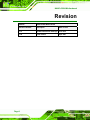

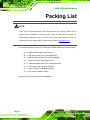
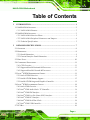
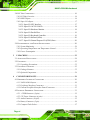
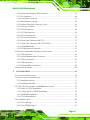
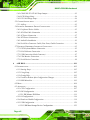
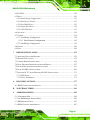

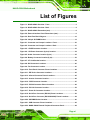

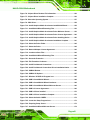

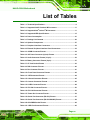
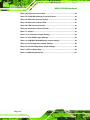

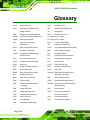
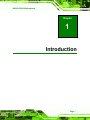
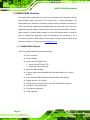
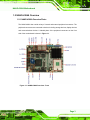
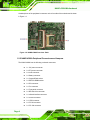
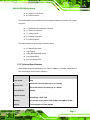
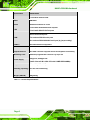
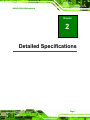

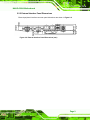

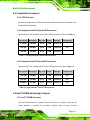

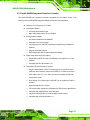
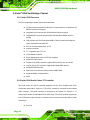


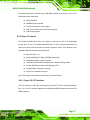

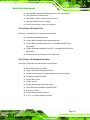


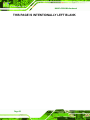
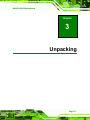
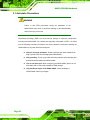

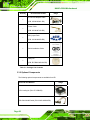
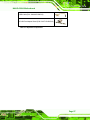
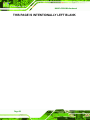
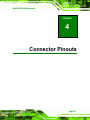
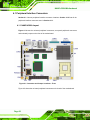



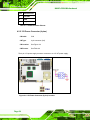
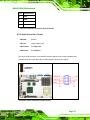
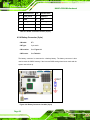
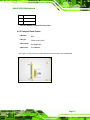
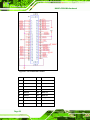
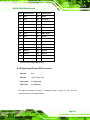
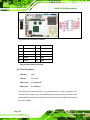

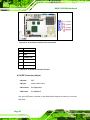
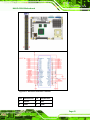
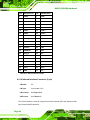
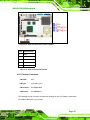
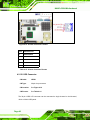

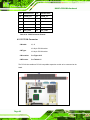
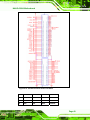
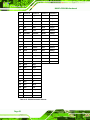

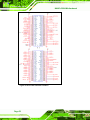
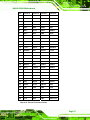
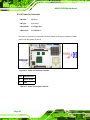

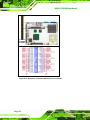
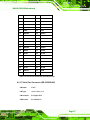

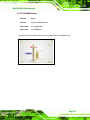

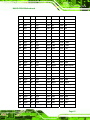
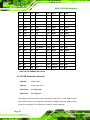
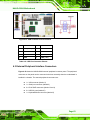
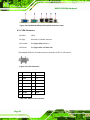

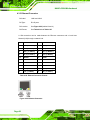
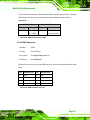
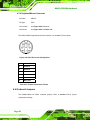
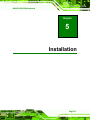

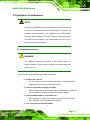
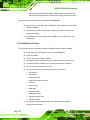
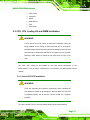
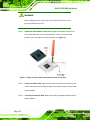
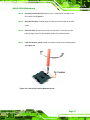
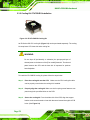
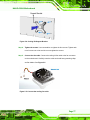

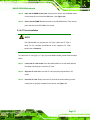
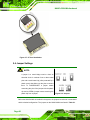
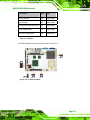
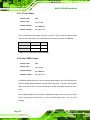
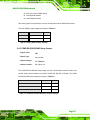
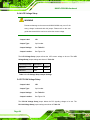
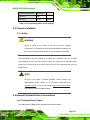
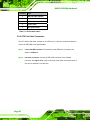
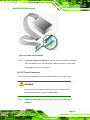
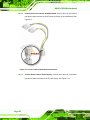


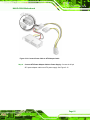
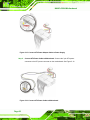
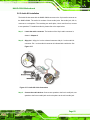
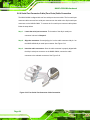
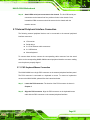
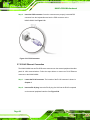
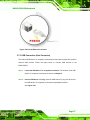
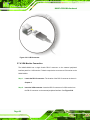
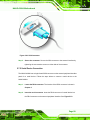
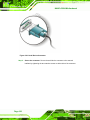
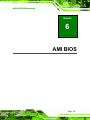

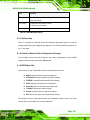
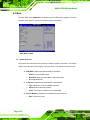

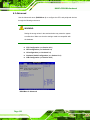
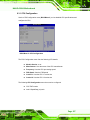
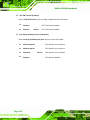
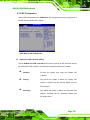

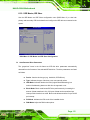
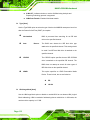

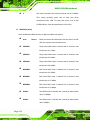
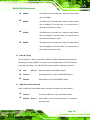

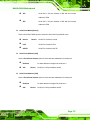


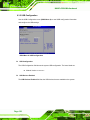
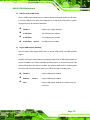
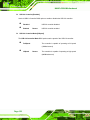
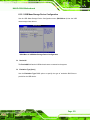

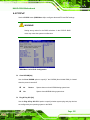
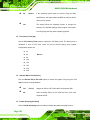

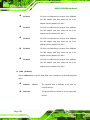

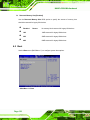
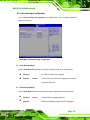
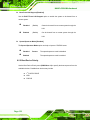
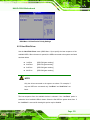
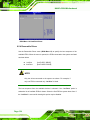
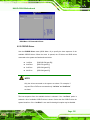
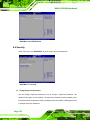
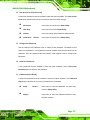
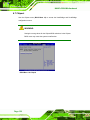
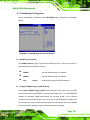
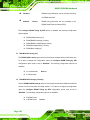

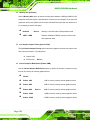

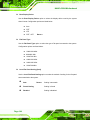
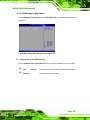
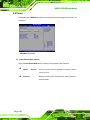

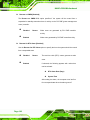
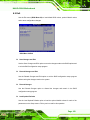
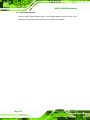



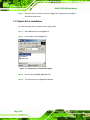
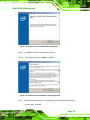
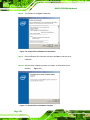
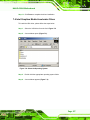
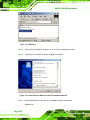
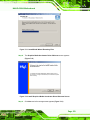
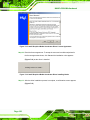
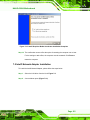
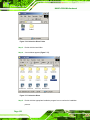
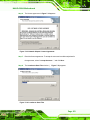
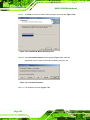

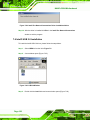
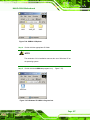
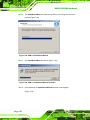
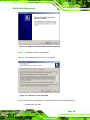

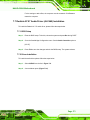

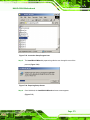

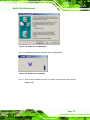
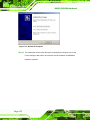
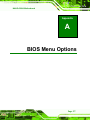

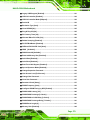
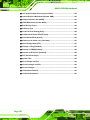
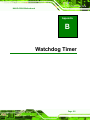

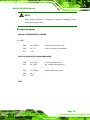
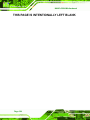
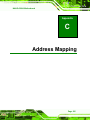
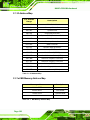
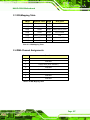

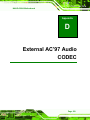

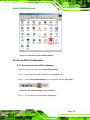

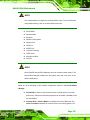

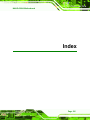
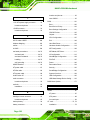
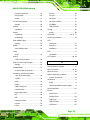
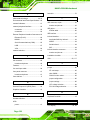

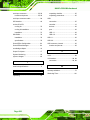
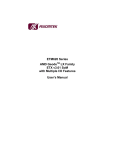
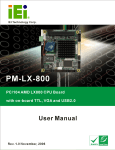

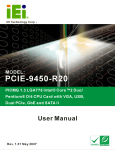

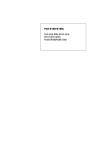
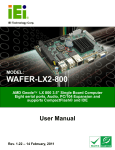
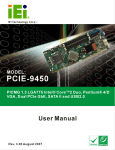
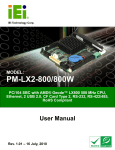
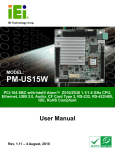

![RUMD User Manual [Version 3.0]](http://vs1.manualzilla.com/store/data/005734566_1-539a984f38202face31c4a646ef91457-150x150.png)