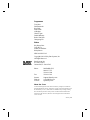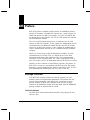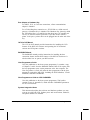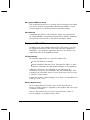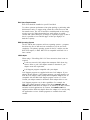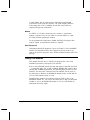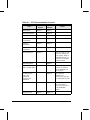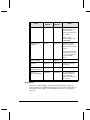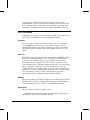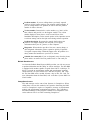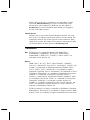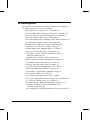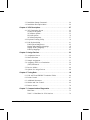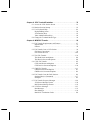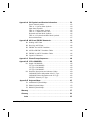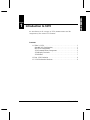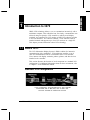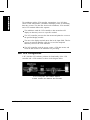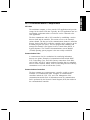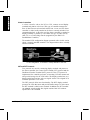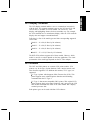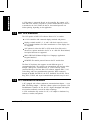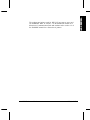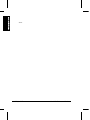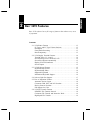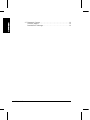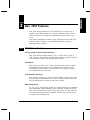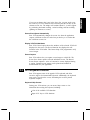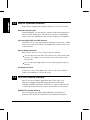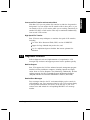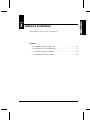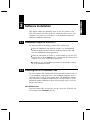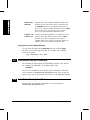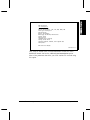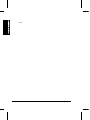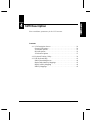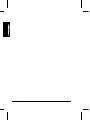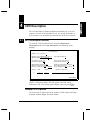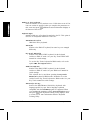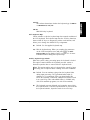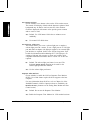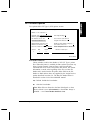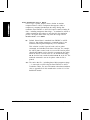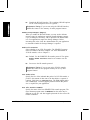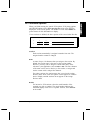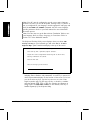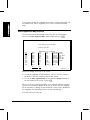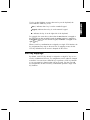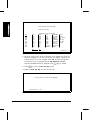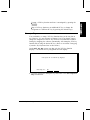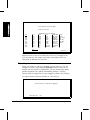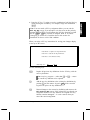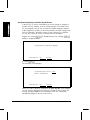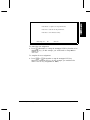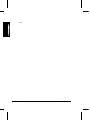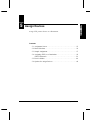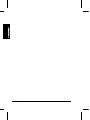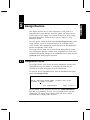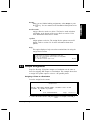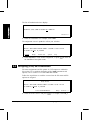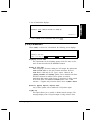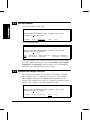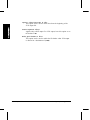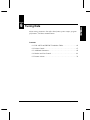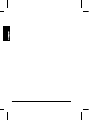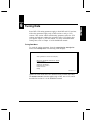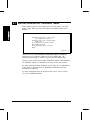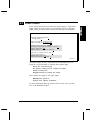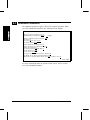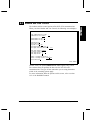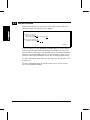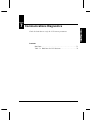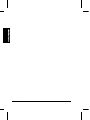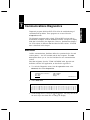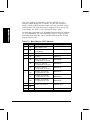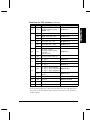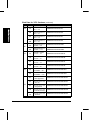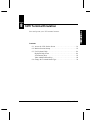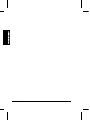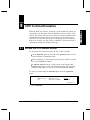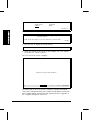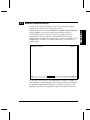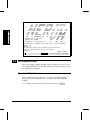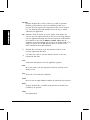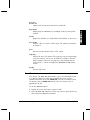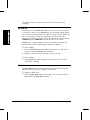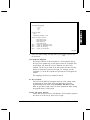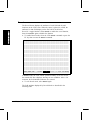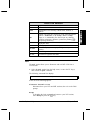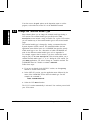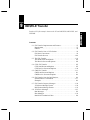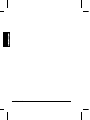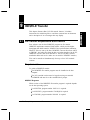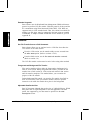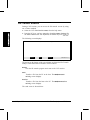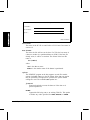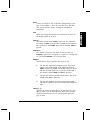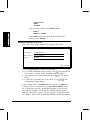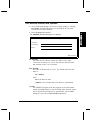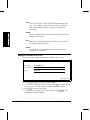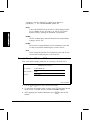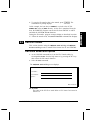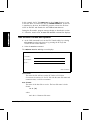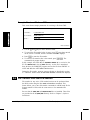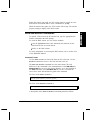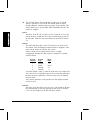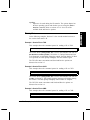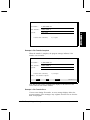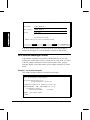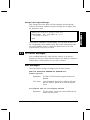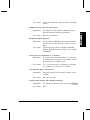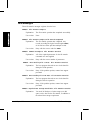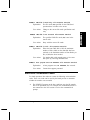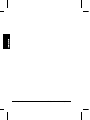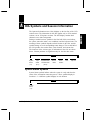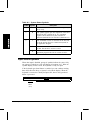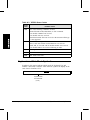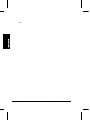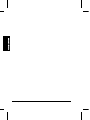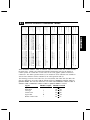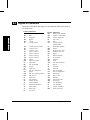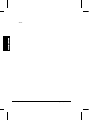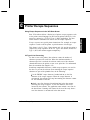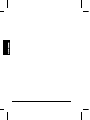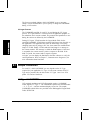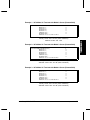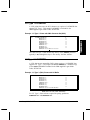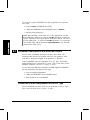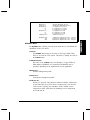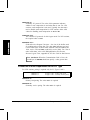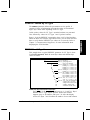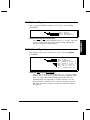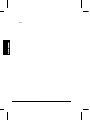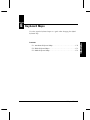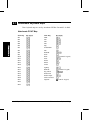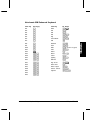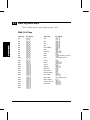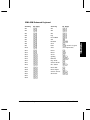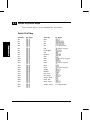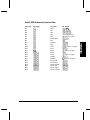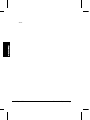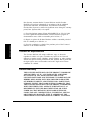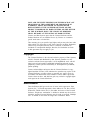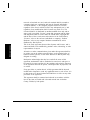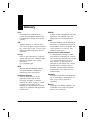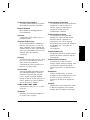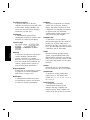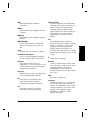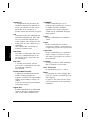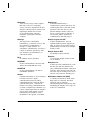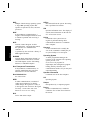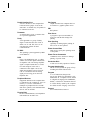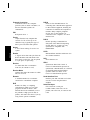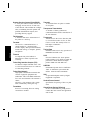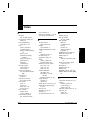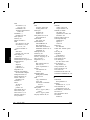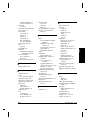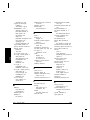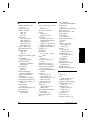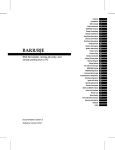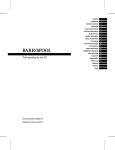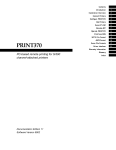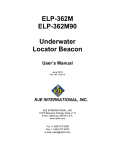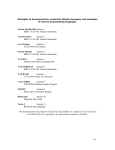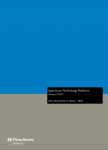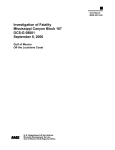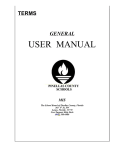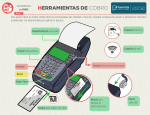Download 3270 for RJE 94 Manual
Transcript
Contents 3270 for RJE 3270 Interactive Terminal Support integrated with BARR/RJE Communications Software Documentation Edition 1 Software Version 94A16 Introduction to 3270 1 3270 Features 2 Software Installation 3 3270 Description 4 Assign Devices 5 Tuning Data 6 Comm. Diagnostics 7 3270 Terminal Emulation 8 IND$FILE Transfer 9 OIA Symbols A ASCII & EBCDIC B Printer Escape Sequences C 3270 LOGMODEs D Keyboard Maps E Warranty Glossary Index Programmers Tony Barr Zain Basrawala Ken Clark John Estelle Al Hodges Chuck Logan Dennis Mahoney Robert Van Horn Guangsong Xia Editors Kay Ramey Barr Craig R. Lee Jeanine M. McGuire Kathy Sutton ISBN 0-938835-34-3 Copyright 1990-1995 by Barr Systems, Inc. All Rights Reserved. Barr Systems, Inc. P.O. Box 147015 Gainesville, FL 32614-7015 Phone: 800-BARR-SYS 800-227-7797 352-491-3100 Fax: 352-491-3141 Internet: Web site: FTP site: [email protected] www.BarrSys.com ftp.BarrSys.com About the Cover A distant sandbar glistens on the horizon of the Dry Tortugas, Fort Jefferson National Monument. The Dry Tortugas are a group of low coral islands west of the Florida Keys. In 1513, Ponce De Leon reached the Dry Tortugas, naming them for the many turtles in nearby waters. Scientists find unusual bird and marine life in this area of 67,400 acres. The Tortugas became a federal bird reserve in 1908. January 1995 . Preface RJE+3270 software combines the RJE features of BARR/RJE software and the 3270 features of BARR/3270 software into a single program. To install and operate your RJE+3270 package, you need two manuals that are designed to be used together: the 3270 for RJE manual (this manual) and the BARR/RJE manual. The 3270 for RJE manual describes how to install and use the 3270 features of RJE+3270 software. It also explains the fundamentals of 3270 communications. The BARR/RJE manual describes the RJE file transfer features of the RJE+3270 software. It also explains the fundamentals of remote communications between the PC workstation and the mainframe computer. While it is not necessary to fully understand the principles of remote communications to use RJE+3270, it is helpful to have some basic background information. This manual presents 3270 communications concepts in a brief, simplified form. For a more comprehensive look at these 3270 topics, refer to the publications listed in the References section. Whether you have technical or non-technical experience, the purpose of RJE+3270 is to help you communicate both RJE and 3270 data quickly and easily. Concise installation and operation instructions in the 3270 for RJE and BARR/RJE manuals guide you every step of the way. Package Contents Your RJE+3270 package includes one software program, two user manuals, and several supplemental publications. The product also may include optional hardware, if purchased. This section lists the entire package contents for RJE+3270, including items from the package contents of the BARR/RJE manual. Items that differ from the BARR/RJE package contents are marked with an asterisk. *RJE+3270 Software The RJE+3270 software disk includes the RJE+3270 program file and reference files. Package Contents 3270 for RJE iii Barr Adapter or Hardware Key For SDLC, X.25, or Coax host connections, a Barr communications adapter is included. For a Token Ring host connection or a TCP/IP link to a 6200 network gateway, a Hardware Key is included. The Hardware Key (formerly called the Token Ring Key) is a small device that plugs into a PC parallel port. The key is used for software protection. If you also need to attach a printer to the port, a printer cable can be plugged into the other end of the key. *3270 for RJE Manual The 3270 for RJE manual provides instructions for installing the 3270 features of the RJE+3270 software and operating the 3270 terminal sessions and 3270 printer sessions. BARR/RJE Manual The BARR/RJE manual provides instructions for installing the host connection features and the RJE features of the RJE+3270 software. It also describes how to operate your RJE sessions. Host Programmer’s Guide Give this publication to the host systems programmer. It contains a copy of Chapters 7 and 8 from the BARR/RJE manual. RJE+3270 requires that the host programmer enter certain parameters at the host computer. The Host Programmer’s Guide will assist the host programmer with the host parameters required for RJE+3270, including the NCP Definition, VTAM Definition, and RJE LOGMODEs. *Host Programmer’s Guide to 3270 LOGMODEs Give this publication to the host systems programmer. This booklet contains a copy of Appendix D, which describes LOGMODE parameters for the 3270 sessions. Systems Integration Notes This document describes other software and hardware products you may want to use with RJE+3270. Product prices and vendor names, addresses, and phone numbers are included. iv 3270 for RJE Package Contents Barr Systems BBS User Guide This document describes how to exchange files and messages on the BBS. You can use the Barr Systems Bulletin Board System (BBS) to request Technical Support or to obtain information about Barr products. Other Manuals If additional Barr software and/or hardware options were purchased for use with BARR/RJE, corresponding manuals will be included. Installation and operation of the hardware is described in the adapter manual. Equipment Checklist In addition to the items included with the RJE+3270 package, you need the equipment listed below. RJE+3270 requires the same equipment as BARR/RJE — the equipment requirements listed here are similar to the requirements listed in the BARR/RJE manual. PC Requirements The minimum requirements are a personal computer with: At least 640 kilobytes of memory Industry Standard Architecture (ISA), Extended ISA (EISA), or Micro Channel Architecture bus. (Barr hardware adapters are bus-dependent.) Additional requirements vary depending on your application, the environment at your site, peak workloads, and other considerations. After evaluating your performance needs, you may discover that your site needs a 386/25-33 or 486 machine. Contact Barr Systems Technical Support if you need a recommendation on which type of PC to use. Memory Requirements The PC running RJE+3270 needs to have at least 640 kilobytes of memory. Extended memory is supported by Barr products and can be used to enhance performance. However, Barr products do not use the expanded memory feature of memory managers or expanded memory drivers. Equipment Checklist 3270 for RJE v Disk Space Requirements RJE+3270 should be installed on your PC hard disk. To achieve optimum performance when print spooling or performing other disk-intensive tasks, we suggest using a hard drive with fast access and fast transfer times. The size of hard drive needed depends on the storage needs at your site. When determining how much storage is needed, estimate that 2,000-5,000 bytes of storage are required per page of data or that it is possible to store 200-500 pages of data per megabyte of hard-drive capacity. DOS Operating System The PC and the host computer each have operating systems — programs that direct the flow of data and sort out details to free the user from complexity. The primary operating system for the PC, and the one that RJE+3270 requires, is DOS. RJE+3270 is compatible with DOS 3.0 or later versions. LAN Adapter When using a Token Ring 802.2 LLC host connection, these items are required: Local area network (LAN) adapter that transports 802.2 token ring frames. Refer to your LAN adapter manual to determine if your adapter meets this requirement. LAN Support program compatible with your adapter LAN Support programs are supplied with some LAN adapters. If your adapter did not include a LAN Support program, you must purchase one from the LAN adapter vendor. Many 802.2-compatible adapters also are compatible with the IBM LAN Support program version 1.3 or later. Consult your adapter manual to determine which adapter driver to use. LAN Support programs vary in their capabilities. For example, the IBM LAN Support program consists of the drivers DXMA0MOD.SYS and DXMC0MOD.SYS, which allow the adapter to be shared by the Barr software and other network applications. By contrast, the TOKREUI.COM driver supplied with the IBM 16/4 adapter allows the adapter to be used by only one application at a time. Similar programs are available from other vendors. vi 3270 for RJE Equipment Checklist A LAN adapter also is required when connecting through BARR GATEWAY on the local area network. The LAN software interfaces Token Ring (802.2 LLC), NetBIOS, Novell IPX, and TCP/IP are supported for gateway connections. Modem For SDLC or X.25 host connections via a modem, a synchronous modem is required. You can use either an external modem or a Barr PC-SYNC internal synchronous modem. For an asynchronous connection to BARR GATEWAY using the Barr ASYNC option, an asynchronous modem is required. Other Equipment Information about RJE equipment is given in Chapter 1 of the BARR/RJE manual. For information about other equipment you may want to use, refer to the Systems Integration Notes booklet included with the RJE+3270 package. Using This Manual This manual describes how to install 3270 program files, enter 3270 installation parameters, and operate 3270 sessions. Refer to the BARR/RJE manual for steps that apply to both RJE and 3270 — or steps that apply only to RJE, including installing RJE software files, entering RJE installation parameters, and operating RJE sessions. In some instances, the same topic is discussed in both manuals, but the focus of the discussion is different: the BARR/RJE manual focuses on RJE and the 3270 for RJE manual focuses on 3270. Throughout this manual, text indicates when you need to refer to the BARR/RJE manual. Or, you can use the table below to help you determine whether to refer to the BARR/RJE manual or 3270 for RJE manual for information about key topics. Using This Manual 3270 for RJE vii Table 0-1. 3270 Documentation Overview Topic Introduction 3270 for RJE Manual Chapter 1 Host Environment Features Notes Chapter 1 Chapter 2 Chapter 2 Software Screen Conventions Chapter 3 Chapter 4 Software Installation Chapter 3 Chapter 5 Installation Description Section 3.4 Chapter 6 3270 Description Chapter 4 Refer to section 4.1 for screen size settings for 3270 sessions. Refer to BARR/RJE Chapter 12 for screen size settings for RJE sessions. RJE Description Chapter 7 Logon Mode Table Appendix D Entry (LOGMODEs) Section 7.3 LOGMODEs for 3270 sessions are different than LOGMODEs for RJE sessions. Communication Link, NCP Definition, Physical Unit Definition Chapter 8 RJE+3270 host parameters are discussed for each type of Communication Link. Devices and Printers Chapter 9 Destination devices for your 3270 printer sessions are discussed in the BARR/RJE manual. Assign Devices viii 3270 for RJE BARR/RJE Manual Chapter 5 Chapter 11 Using This Manual Topic Tuning Data 3270 for RJE Manual Chapter 6 BARR/RJE Manual Chapter 19 Notes ASCII and EBCDIC Translation tables for 3270 sessions are different from those for RJE sessions. Reader Control parameters apply only to BARR/RJE. Communications Diagnostics Chapter 7 Chapter 24 Bind data for 3270 sessions is different from bind data for RJE sessions. The NetView Response Time Monitor for 3270 sessions is documented in the BARR/RJE manual. Software Startup Operation Chapter 21 Chapters 8 - 9 Chapter 22 Includes file transfer instructions. OIA Symbols and Appendix A Session Information ASCII and EBCDIC Standards Appendix B Appendix B ASCII and EBCDIC Translation tables for 3270 sessions are different from those for RJE sessions. Organization The order in which chapters are presented in this manual reflects the logical sequence of installation and operation of the 3270 components of the software. Each chapter is an independent unit that can be used for reference. Using This Manual 3270 for RJE ix You need to be familiar only with the most basic features of data communications to operate 3270 sessions. Chapter 1 presents these basic 3270 communications concepts. Refer to the glossary at the back of the manual for a description of terms and acronyms that appear in the text. 3270 Overview Following is an overview of the 3270 portion of RJE+3270 software. For an overview of BARR/RJE, refer to the BARR/RJE manual. Emulation The 3270 portion of RJE+3270 software allows your PC to emulate a 3174 Establishment Controller or a 3274 Cluster Controller with an attached DFT terminal. The software supports up to four 3270 sessions, and each session can emulate either a 3270 display terminal or a 3270 printer. Data Link RJE+3270 software supports the same data links that BARR/RJE supports. RJE+3270 is available in SDLC, X.25, Token Ring, Coax, and LAN Gateway versions. Which version you use depends on the data link provided by the host computer. The SDLC or X.25 versions are used when communication is through a modem or DSU/CSU. The Token Ring link is used when connecting via a Token Ring Network. The Coax version provides up to 20 logical units (LUs) with a direct connection to an IBM 3174 or 3274 communications controller. X.25, NetBIOS, Novell IPX, Token Ring, TCP/IP, or ADLC connections are used when connecting to the host computer through BARR GATEWAY. Modems Barr Systems offers the PC-SYNC modem series which integrate the Barr hardware and a modem on a single, full-slot adapter. For more information about modems, refer to section 1.3 of the BARR/RJE manual. Applications The 3270 features of RJE+3270 allow you to: Conduct interactive sessions with a host time-sharing system such as MVS/TSO, MVS/CICS, VM/CMS, and IMS. x 3270 for RJE 3270 Overview Send and receive files using IND$FILE Transfer. Receive printouts at high speed on disks or printers. Use your existing EHLLAPI programs. RJE+3270 is a step beyond traditional RJE and 3270 facilities. In one workstation, you have 3270 interactive terminal and printing capabilities, remote job entry capabilities, and the versatility of the PC environment with its word processing, data entry, and spreadsheet applications. The local area network (LAN) provides yet another dimension for sharing information among a community of users. Technical Support This section also appears in the BARR/RJE manual. It is repeated here for your convenience. Sources for Support If you have any communications problems, contact: your PC user service consultant, your host communications consultant, or Barr Systems Technical Support. Barr Phone Numbers Toll-free technical support is available for Barr software and hardware products. Call Barr Systems, Inc. at 800-BARR-SYS or 904-371-3050 from 9 a.m. to 8 p.m. Eastern time. Support Requests Here are some things you can do to help the Technical Support staff serve you as quickly and effectively as possible: Serial number. Please be sure to have the serial number of your Barr adapter on hand when you call and include the serial number on any faxes or correspondence. The serial number appears in three places: on the front of the adapter box, on a sticker on the adapter edge that is visible from the rear of the PC, and on a handwritten label on the back of the adapter. Technical Support 3270 for RJE xi Problem number. If you are calling about a previously reported problem, tell the Support Analyst your assigned problem number. If you are calling about a new problem, be sure to note the problem number for future reference. Version number. Determine the version number (e.g. 94A1) of the Barr software and provide it to the Support Analyst. The version number displays in three places: on the second screen of the Installation Description, on the console portion of the Operation screen at software startup, and on the Quit menu during software operation. Problem description. Be prepared to supply details about your problem. The Support Analysts also may ask you to supply information about your PC, printers, or host computer. Diagnostics. When asked to provide a line trace, memory dump, or other diagnostic information, please respond as quickly as possible. Your quick response helps Technical Support solve the problem in a timely manner and underscores your level of concern. Schedule for return calls. If you are frequently away from the phone, please advise our staff of the best possible time we can reach you. Bulletin Board Access An electronic Bulletin Board System (BBS) provides you with easy access to product information and the ability to send us messages. The Barr BBS is equipped with modems capable of speeds from 1200 to 14,400 bps. To dial in, you need an asynchronous modem and asynchronous communications software. Set your software for 8 data bits, no parity, and 1 stop bit. The Barr BBS can be reached 24 hours a day at 904 - 491-3148. For more information about the Barr BBS, refer to the Barr Systems BBS User Guide booklet. CompuServe Access Files and messages can be sent to Barr Systems via CompuServe. When calling from overseas, this method is less expensive than using the BBS. Access to CompuServe requires a CompuServe account, an asynchronous modem, and asynchronous communications software. The CompuServe Information Manager (CIM) program available from CompuServe is the easiest software tool to use when contacting CompuServe. xii 3270 for RJE Technical Support When logging on directly to CompuServe, the mail address for Barr Systems is >MHS:Mail@BarrSys. If you have an MHS mail system that interfaces with CompuServe’s MHS hub, the mail address is Mail@BarrSys. For more information about obtaining a CompuServe account, contact Barr Systems. Internet Access Messages can be sent to Barr Systems through the Internet. You must have access to an Internet network mail system to use this method. File attachments cannot be sent to Barr Systems via this connection. When calling from overseas, this method is less expensive than using the BBS. The Internet address for Barr Systems is [email protected]. Trademarks Barr The Barr logo is a registered trademark, and BARR/3780 , BARR/HASP , BARR/RJE , RJE+3270 , BARR/TAPE , BARR/TRAN , PRINT370 , T1-SYNC , and PC-SYNC are trademarks of Barr Systems, Inc. Others IBM®, SNA , PC AT , PS/2 , Micro Channel , NetBIOS , NetView , System/360 , System/370 , Token Ring , VTAM , and AS/400 are trademarks of International Business Machines. DEC , VAX , VMS , LAT , and DECnet are trademarks of Digital Equipment Corporation. Xerox and Ethernet are trademarks of Xerox Corporation. Dataproducts is a trademark of Dataproducts Corporation. MS-DOS is a trademark of Microsoft Corporation. Novell , NetWare , Word Perfect®, and Internetwork Packet Exchange (IPX) are trademarks of Novell, Inc. UNIX is a trademark of Unix Systems Laboratories. PostScript is a trademark of Adobe Systems, Inc. QEMM® is a trademark of Quarterdeck Office Systems. Banyan and Vines are trademarks of Banyan Systems Inc. Cross Connect® is a trademark of Smith Micro Software, Inc. EXTRA! Extended for DOS is a trademark of Attachmate Corporation. RabbitStation SNA Remote is a trademark of Tangrem Systems. IRMA Remote SNA is a trademark of Digital Communications Associates Inc. Trademarks 3270 for RJE xiii Acknowledgments Barr Systems wishes to thank the following people for their suggestions for improvements to the 3270 for RJE manual. Mark Byrd, Hewitt Associates LLC, Lincolnshire, IL Maynard Calkin, Northeast Regional Data Center, Gainesville, FL Rick Foley, Siemens Nixdorf Printing Systems, Boca Raton, FL Dale Fulk, Electronic Data Systems, Indianapolis, IN Steve Glick, Dallas County Community College District, Mesquite, TX Earl Gulczinski, Northern Telecom, Minnetonka, MN Marshall Grimm, EDS GM Proving Ground, Milford, MI Rich Kurek, CNA Insurance Companies, Chicago, IL Michael Martin, Chase Manhattan Bank, St. Thomas, VI Jim Prestwood, Triangle Systems, Inc, Durham, NC Joe Ragland, Triangle Universities Computation Center, Research Triangle Park, NC Graham Roberts, ACTNET, Rivonia, South Africa Michael Ronayne, Paramount Publishing, Old Tappan, NJ Carl Shackford, Busch Entertainment, St. Louis, MO Red Sigle, Electronic Data Systems, San Diego, CA Svein Sire, Alcatel Stk Bedriftssystemer, Oslo, Norway Glenn Soltau, Black Dot Graphics, Crystal Lake, IL Ted Sowinski, CNA Insurance Companies, Chicago, IL Steve Stevenson, FMC Corp., Dallas, TX Clive Stirling, Mentecaptus, Epsom Surrey, England Steve Taylor, Distributed Network Associates, Inc., Greensboro, NC Lee Tollett, M-I Drilling Fluids, Inc., Houston, TX Rodger Van Buskirk, Rockwell International, Seal Beach, CA Jim Walker, Triangle Universities Computation Center, Research Triangle Park, NC Jerry Wetherington, Northeast Regional Data Center, Gainesville, FL xiv 3270 for RJE Acknowledgments 3270 References These publications are listed to guide you in choosing appropriate 3270 documentation. Refer to the publications that apply to the data communications equipment you are using. The publication number listed for the manuals relates to the version number of mainframe software. The number for your publication may be different, depending on the version of the software at your host. Reference publications for RJE are listed in the BARR/RJE manual. IBM 3270 Information Display System: 3274 Control Unit Description and Programmer’s Guide (GA23-0061-2) IBM 3270 Information Display System: Data Stream Programmer’s Reference (GA23-0059-3) IBM 3270 Information Display System: 3276 Control Unit Display Station Description and Programmer’s Guide (GA18-2081-1) IBM 3270 Workstation Program Version 1.10: Programming Guide (SO1F-0217-00) IBM 3287 Printer Models 1C and 2C: Component Description (GA27-3229-2) IBM OS/2 Extended Edition Communications Manager Version 1.1 Cookbook Volume 1 (GG24-3359) 3270 References 3270 for RJE xv Notes: xvi 3270 for RJE 3270 References Contents Preface Package Contents . . . . . . . . . . . . . . . . . . . . . . . . . . . . . . . . . . . . . . . . iii Equipment Checklist . . . . . . . . . . . . . . . . . . . . . . . . . . . . . . . . . . . . . . v Using This Manual . . . . . . . . . . . . . . . . . . . . . . . . . . . . . . . . . . . . . . . vii Table 0-1. 3270 Documentation Overview. . . . . . . . . . . . . . . . . . . viii 3270 Overview . . . . . . . . . . . . . . . . . . . . . . . . . . . . . . . . . . . . . . . . . . . x Technical Support . . . . . . . . . . . . . . . . . . . . . . . . . . . . . . . . . . . . . . . xi Trademarks. . . . . . . . . . . . . . . . . . . . . . . . . . . . . . . . . . . . . . . . . . . . xiii Acknowledgments . . . . . . . . . . . . . . . . . . . . . . . . . . . . . . . . . . . . . . xiv 3270 References . . . . . . . . . . . . . . . . . . . . . . . . . . . . . . . . . . . . . . . . . xv Chapter 1 Introduction to 3270 . . . . . . . . . . . . . . . . . . . . . . . . . . . . . . . 1 1.1 What is 3270? . . . . . . . . . . . . . . . . . . . . . . . . . . . . . . . . . . . . . . . . . . . 3 Standard 3270 Configuration . . . . . . . . . . . . . . . . . . . . . . . . . . . . . . . . 3 Barr 3270 Configuration . . . . . . . . . . . . . . . . . . . . . . . . . . . . . . . . . . . 4 3270 Communications Components . . . . . . . . . . . . . . . . . . . . . . . . . . 5 3270 Display Terminals . . . . . . . . . . . . . . . . . . . . . . . . . . . . . . . . . . . . 7 3270 Printers . . . . . . . . . . . . . . . . . . . . . . . . . . . . . . . . . . . . . . . . . . . . 7 1.2 Barr 3270 Emulation . . . . . . . . . . . . . . . . . . . . . . . . . . . . . . . . . . . . . . 8 1.3 3270 Workstation Hardware . . . . . . . . . . . . . . . . . . . . . . . . . . . . . . . . 8 Chapter 2 Barr 3270 Features . . . . . . . . . . . . . . . . . . . . . . . . . . . . . . . 11 2.1 3270 Printer Features . . . . . . . . . . . . . . . . . . . . . . . . . . . . . . . . . . . . 13 2.2 3270 Display Terminal Features. . . . . . . . . . . . . . . . . . . . . . . . . . . . 14 2.3 3270 Keyboard Features . . . . . . . . . . . . . . . . . . . . . . . . . . . . . . . . . . 15 2.4 Selector Light Pen Support. . . . . . . . . . . . . . . . . . . . . . . . . . . . . . . . 17 2.5 Ease of Operation Features. . . . . . . . . . . . . . . . . . . . . . . . . . . . . . . . 18 2.6 3270 File Transfer Features . . . . . . . . . . . . . . . . . . . . . . . . . . . . . . . 18 2.7 Diagnostic Features . . . . . . . . . . . . . . . . . . . . . . . . . . . . . . . . . . . . . . 19 Chapter 3 Software Installation . . . . . . . . . . . . . . . . . . . . . . . . . . . . . . 21 3.1 Installation Steps for RJE+3270 . . . . . . . . . . . . . . . . . . . . . . . . . . . . 23 3.2 Installing the 3270 Software Files . . . . . . . . . . . . . . . . . . . . . . . . . . 23 Contents 3270 for RJE xvii 3.3 Installation Startup Command . . . . . . . . . . . . . . . . . . . . . . . . . . . . . 24 3.4 Installation Description Menu . . . . . . . . . . . . . . . . . . . . . . . . . . . . . 24 Chapter 4 3270 Description. . . . . . . . . . . . . . . . . . . . . . . . . . . . . . . . . . 4.1 3270 Description Screen. . . . . . . . . . . . . . . . . . . . . . . . . . . . . . . . . . General 3270 Options . . . . . . . . . . . . . . . . . . . . . . . . . . . . . . . . . . . . 3270 Printer Options . . . . . . . . . . . . . . . . . . . . . . . . . . . . . . . . . . . . . HLLAPI Options . . . . . . . . . . . . . . . . . . . . . . . . . . . . . . . . . . . . . . . . 3270 Session Options. . . . . . . . . . . . . . . . . . . . . . . . . . . . . . . . . . . . . 27 29 29 33 35 37 4.2 Keyboard Training Utility . . . . . . . . . . . . . . . . . . . . . . . . . . . . . . . . 39 4.3 Edit Keyboard Map. . . . . . . . . . . . . . . . . . . . . . . . . . . . . . . . . . . . . . Edit Keyboard Map Screen . . . . . . . . . . . . . . . . . . . . . . . . . . . . . . . . Display Individual Key Mappings. . . . . . . . . . . . . . . . . . . . . . . . . . . Display All Key Mappings . . . . . . . . . . . . . . . . . . . . . . . . . . . . . . . . Edit Key Mappings . . . . . . . . . . . . . . . . . . . . . . . . . . . . . . . . . . . . . . 41 42 43 44 45 Chapter 5 Assign Devices . . . . . . . . . . . . . . . . . . . . . . . . . . . . . . . . . . . 53 5.1 Assignment Screen . . . . . . . . . . . . . . . . . . . . . . . . . . . . . . . . . . . . . . 55 5.2 Menu Selections . . . . . . . . . . . . . . . . . . . . . . . . . . . . . . . . . . . . . . . . 56 5.3 Sample Assignment . . . . . . . . . . . . . . . . . . . . . . . . . . . . . . . . . . . . . . 57 5.4 Assigning (FILE) as a Destination . . . . . . . . . . . . . . . . . . . . . . . . . 58 (FILE) Parameters . . . . . . . . . . . . . . . . . . . . . . . . . . . . . . . . . . . . . . . 59 5.5 Receive Modes . . . . . . . . . . . . . . . . . . . . . . . . . . . . . . . . . . . . . . . . . 60 5.6 Options for Assign Devices . . . . . . . . . . . . . . . . . . . . . . . . . . . . . . . 60 Chapter 6 Tuning Data. . . . . . . . . . . . . . . . . . . . . . . . . . . . . . . . . . . . . . 63 6.1 Edit ASCII and EBCDIC Translation Tables . . . . . . . . . . . . . . . . . 66 6.2 Printer Control . . . . . . . . . . . . . . . . . . . . . . . . . . . . . . . . . . . . . . . . . . 67 6.3 Additional Parameters . . . . . . . . . . . . . . . . . . . . . . . . . . . . . . . . . . . . 68 6.4 Modem and Line Control . . . . . . . . . . . . . . . . . . . . . . . . . . . . . . . . . 69 6.5 Restart Actions . . . . . . . . . . . . . . . . . . . . . . . . . . . . . . . . . . . . . . . . . 70 Chapter 7 Communications Diagnostics. . . . . . . . . . . . . . . . . . . . . . . 71 Bind Data. . . . . . . . . . . . . . . . . . . . . . . . . . . . . . . . . . . . . . . . . . . . . . 73 Table 7-1. Bind Data for 3270 Sessions . . . . . . . . . . . . . . . . . . . . . 74 xviii 3270 for RJE Contents Chapter 8 3270 Terminal Emulation. . . . . . . . . . . . . . . . . . . . . . . . . . . 79 8.1 Access the 3270 Session Screen . . . . . . . . . . . . . . . . . . . . . . . . . . . 81 8.2 Monitor Session Startup . . . . . . . . . . . . . . . . . . . . . . . . . . . . . . . . . . 83 8.3 Use Keyboard Help . . . . . . . . . . . . . . . . . . . . . . . . . . . . . . . . . . . . . . 84 Keyboard Help Screen . . . . . . . . . . . . . . . . . . . . . . . . . . . . . . . . . . . . 84 3270 Function Keys . . . . . . . . . . . . . . . . . . . . . . . . . . . . . . . . . . . . . . 85 Value-Added Function Keys . . . . . . . . . . . . . . . . . . . . . . . . . . . . . . . 88 8.4 Change the Terminal Model Type . . . . . . . . . . . . . . . . . . . . . . . . . . 94 Chapter 9 IND$FILE Transfer . . . . . . . . . . . . . . . . . . . . . . . . . . . . . . . . 95 9.1 File Transfer Requirements and Features . . . . . . . . . . . . . . . . . . . . 97 Requirements . . . . . . . . . . . . . . . . . . . . . . . . . . . . . . . . . . . . . . . . . . . 97 Features . . . . . . . . . . . . . . . . . . . . . . . . . . . . . . . . . . . . . . . . . . . . . . . 98 9.2 File Transfer from a 3270 Session. . . . . . . . . . . . . . . . . . . . . . . . . . 99 File Name Conventions . . . . . . . . . . . . . . . . . . . . . . . . . . . . . . . . . . . 99 File Transfer Screens . . . . . . . . . . . . . . . . . . . . . . . . . . . . . . . . . . . . 100 9.3 TSO File Transfer . . . . . . . . . . . . . . . . . . . . . . . . . . . . . . . . . . . . . . 101 TSO Send Screen and Options. . . . . . . . . . . . . . . . . . . . . . . . . . . . . 101 TSO Receive Screen and Options . . . . . . . . . . . . . . . . . . . . . . . . . . 105 9.4 CICS File Transfer . . . . . . . . . . . . . . . . . . . . . . . . . . . . . . . . . . . . . 107 CICS Send Screen and Options . . . . . . . . . . . . . . . . . . . . . . . . . . . . 107 CICS Receive Screen and Options. . . . . . . . . . . . . . . . . . . . . . . . . . 109 9.5 CMS File Transfer. . . . . . . . . . . . . . . . . . . . . . . . . . . . . . . . . . . . . . 111 CMS Send Screen and Options . . . . . . . . . . . . . . . . . . . . . . . . . . . . 111 CMS Receive Screen and Options . . . . . . . . . . . . . . . . . . . . . . . . . . 114 9.6 File Transfer from the DOS Session . . . . . . . . . . . . . . . . . . . . . . . 116 Send and Receive Commands . . . . . . . . . . . . . . . . . . . . . . . . . . . . . 117 Examples . . . . . . . . . . . . . . . . . . . . . . . . . . . . . . . . . . . . . . . . . . . . . 119 9.7 File Transfer Progress Messages . . . . . . . . . . . . . . . . . . . . . . . . . . 120 3270 Screen Message Format . . . . . . . . . . . . . . . . . . . . . . . . . . . . . 120 DOS Session Message Format. . . . . . . . . . . . . . . . . . . . . . . . . . . . . 122 9.8 3270 Error Messages. . . . . . . . . . . . . . . . . . . . . . . . . . . . . . . . . . . . 123 Barr Messages . . . . . . . . . . . . . . . . . . . . . . . . . . . . . . . . . . . . . . . . . 123 Host Messages . . . . . . . . . . . . . . . . . . . . . . . . . . . . . . . . . . . . . . . . . 126 Batch Exit / Termination Codes . . . . . . . . . . . . . . . . . . . . . . . . . . . . 129 Contents 3270 for RJE xix Appendix A OIA Symbols and Session Information . . . . . . . . . . . . . . 131 System Status Symbols. . . . . . . . . . . . . . . . . . . . . . . . . . . . . . . . . . 133 Table A-1. System Status Symbols. . . . . . . . . . . . . . . . . . . . . . . . 134 Input Status Symbols . . . . . . . . . . . . . . . . . . . . . . . . . . . . . . . . . . . 134 Table A-2. Input Status Symbols . . . . . . . . . . . . . . . . . . . . . . . . . 135 Table A-3. XPROG Sense Codes . . . . . . . . . . . . . . . . . . . . . . . . . 136 Keyboard and Data Mode Symbols. . . . . . . . . . . . . . . . . . . . . . . . 136 Table A-4. Keyboard and Data Mode Symbols. . . . . . . . . . . . . . 137 Session Information. . . . . . . . . . . . . . . . . . . . . . . . . . . . . . . . . . . . . 137 Appendix B ASCII and EBCDIC Standards . . . . . . . . . . . . . . . . . . . . . . 139 B.1 Sending ASCII Data . . . . . . . . . . . . . . . . . . . . . . . . . . . . . . . . . . . . 142 B.2 Receiving ASCII Data . . . . . . . . . . . . . . . . . . . . . . . . . . . . . . . . . . 142 B.3 EBCDIC and ASCII Translation . . . . . . . . . . . . . . . . . . . . . . . . . . 142 B.4 ASCII-to-EBCDIC Translation Tables . . . . . . . . . . . . . . . . . . . . . 144 B.5 EBCDIC-to-ASCII Translation Tables . . . . . . . . . . . . . . . . . . . . . 145 B.6 Legend of Characters . . . . . . . . . . . . . . . . . . . . . . . . . . . . . . . . . . . 146 Appendix C Printer Escape Sequences . . . . . . . . . . . . . . . . . . . . . . . . 149 Appendix D 3270 LOGMODEs . . . . . . . . . . . . . . . . . . . . . . . . . . . . . . . . 153 D.1 Sample LOGMODEs . . . . . . . . . . . . . . . . . . . . . . . . . . . . . . . . . . . 156 LU Type 2 LOGMODEs . . . . . . . . . . . . . . . . . . . . . . . . . . . . . . . . . 156 LU Type 1 LOGMODE. . . . . . . . . . . . . . . . . . . . . . . . . . . . . . . . . . 159 LU Type 3 LOGMODE. . . . . . . . . . . . . . . . . . . . . . . . . . . . . . . . . . 159 D.2 Parameter Descriptions and Alternate Values. . . . . . . . . . . . . . . . LOGMODE Values Independent of the LU Type . . . . . . . . . . . . . LOGMODE Values Dependent on the LU Type . . . . . . . . . . . . . . PSERVIC Values by LU Type . . . . . . . . . . . . . . . . . . . . . . . . . . . . 160 160 162 163 Appendix E Keyboard Maps. . . . . . . . . . . . . . . . . . . . . . . . . . . . . . . . . . 167 E.1 Attachmate Keyboard Maps . . . . . . . . . . . . . . . . . . . . . . . . . . . . . . 170 E.2 IRMA Keyboard Maps . . . . . . . . . . . . . . . . . . . . . . . . . . . . . . . . . . 172 E.3 Rabbit Keyboard Maps . . . . . . . . . . . . . . . . . . . . . . . . . . . . . . . . . . 174 Warranty . . . . . . . . . . . . . . . . . . . . . . . . . . . . . . . . . . . . . . . . . . . . . . . 177 Glossary . . . . . . . . . . . . . . . . . . . . . . . . . . . . . . . . . . . . . . . . . . . . . . . 181 Index . . . . . . . . . . . . . . . . . . . . . . . . . . . . . . . . . . . . . . . . . . . . . . . 197 xx 3270 for RJE Contents Chapter 1 Introduction to 3270 An introduction to the concepts of 3270 communications and the components of the remote 3270 terminal. Contents 1.1 What is 3270? . . . . . . . . . . . . . . . . . . . . . . . . . . . . . . . . . . . . . . . . . . . 3 Standard 3270 Configuration . . . . . . . . . . . . . . . . . . . . . . . . . . . . . . . . 3 Barr 3270 Configuration . . . . . . . . . . . . . . . . . . . . . . . . . . . . . . . . . . . 4 3270 Communications Components . . . . . . . . . . . . . . . . . . . . . . . . . . 5 3270 Display Terminals . . . . . . . . . . . . . . . . . . . . . . . . . . . . . . . . . . . . 7 3270 Printers . . . . . . . . . . . . . . . . . . . . . . . . . . . . . . . . . . . . . . . . . . . . 7 1.2 Barr 3270 Emulation . . . . . . . . . . . . . . . . . . . . . . . . . . . . . . . . . . . . . . 8 1.3 3270 Workstation Hardware . . . . . . . . . . . . . . . . . . . . . . . . . . . . . . . . 8 3270 for RJE 1 2 3270 for RJE Chapter 1 Introduction to 3270 IBM’s 3270 technology allows a user to communicate interactively with a mainframe computer, often called the host. Previously, communication was achieved using an expensive 3270 controller to which several display terminals were attached. The 3270 portion of RJE+3270 software provides a low-cost alternative. The software emulates a 3270 controller with an attached terminal and supports up to four 3270 sessions on a single PC. This chapter presents information about 3270 technology. 1.1 What is 3270? The 3270 Information Display System is IBM’s solution for interactive communication with a mainframe. 3270 architecture specifies a set of rules for communication between a mainframe and a 3270 controller. Users interact with display terminals, printers, plotters, and other devices attached to the controller. This section discusses the function of each component in a standard 3270 configuration. For additional information about the host environment, refer to Chapter 2 of the BARR/RJE manual. Standard 3270 Configuration In this configuration, 3270 terminals and a 3274 controller communicate with an IBM host, over an SDLC link. The 3274 controller is remote from the host. 1.1 What is 3270? 3270 for RJE 3 The mainframe and the 3270 controller communicate via a 3270 data stream, which contains data, commands, and display orders for formatting data-entry screens. The data flow between the mainframe, 3270 controller, and a 3270 terminal follows this sequence: The mainframe sends the 3270 controller a data stream that will display an data-entry screen on a specific terminal. The 3270 controller processes the data stream and paints the screen on the specified display terminal. The user at the display terminal enters data in the input fields. Then he presses an attention identifier (AID) key to send the completed data-entry screen to the 3270 controller. The 3270 controller reads the screen, creates a 3270 data stream, and sends the data stream to the mainframe for processing. Barr 3270 Configuration A PC with Barr 3270 software performs the functionality of the 3270 controller and a 3270 terminal, as shown in the diagram below. A PC running Barr 3270 software replaces a cluster controller and attached 3270 terminals. 4 3270 for RJE 1.1 What is 3270? 3270 Communications Components 3270 Host The mainframe computer, or host, runs the 3270 application and provides storage for the related 3270 data. Typically, the 3270 application runs in a time-sharing environment where several users can be connected to the same application. The host communicates with a 3270 controller by establishing a session between itself and the controller. This session serves as the communications channel. The host end of the communications channel is called the Primary Logical Unit (PLU), while the controller end is referred to as the Secondary Logical Unit (SLU). The host program that establishes and manages this channel is the System Services Control Point (SSCP), or Systems Operator. The Virtual Telecommunications Access Method (VTAM) operating system program is the most widely used SSCP. Communication Links A communication link is a mechanism for transferring information between two points. Examples of communication links include SDLC, X.25, Token Ring, Coax, and LAN Gateway connections. Some links, such as SDLC and X.25, require modems to transfer data over telephone lines to remote locations. Others, such as Token Ring and LAN Gateway, communicate over Local Area Networks (LANs). Communications Controllers The host computer uses communications controllers to talk to remote terminals over communication links. Examples of communications controllers include the 3745, 3725, and 3720. Management of the communications and the flow of information across the communication link is performed by the Network Control Program (NCP) that resides in the communications controller. 1.1 What is 3270? 3270 for RJE 5 Cluster Controllers A cluster controller, such as the 3274 or 3174, connects several display terminals and printers to the host. This type of controller manages the flow of data between each terminal and the host. At one end, the cluster controller is either locally attached to the host or remotely attached via a communication link. At the other end, the cluster controller is attached to display terminals or printers by coax cables (the type of cable used by cable TV) or a Token Ring network (supported by the IBM 3174 Establishment Controller). The standard 3270 configuration diagram presented earlier in this section shows a remotely attached controller. The diagram below shows a locally attached controller. In this configuration, a controller is locally attached to the host. CUT and DFT Protocols Two protocols are used for connecting display terminals and printers to the cluster controller: the Control Unit Terminal (CUT) protocol and the Distributed Function Terminal (DFT) protocol. If the CUT protocol is implemented, the controller processes an incoming 3270 data stream and also provides storage for the 3270 buffer. The display terminal acts as a dumb terminal and can have only one logical session. The original 3270 terminals operated in CUT mode. The DFT protocol offers more functionality. The DFT display terminal processes the 3270 data stream and provides buffer storage. For this reason, the DFT terminal is called a smart terminal. In addition, the DFT terminal can maintain several (usually four) logical sessions. Barr 3270 software operates like a DFT terminal. 6 3270 for RJE 1.1 What is 3270? 3270 Display Terminals The 3270 display terminal enables a user to communicate interactively with the host. Two common terminal types are the 3278 and 3279, and each of these is available in several models. The screen size, color display, and highlighting features for these terminals vary. For example, the 3278 terminals have a monochrome display, while the 3279 terminals display color and support extended attributes. Following is a list of the model types and their corresponding supported screen sizes: Model 2: 24 x 80 (24 lines by 80 columns) Model 3: 32 x 80 (32 lines by 80 columns) Model 4: 43 x 80 (43 lines by 80 columns) Model 5: 27 x 132 (27 lines by 132 columns) The RJE+3270 software supports all of these models. However, which model is used for a session depends on the host application. The visual presentation of the model type depends on the PC video adapter. 3270 Printers The 3287 and 3289 printers are common 3270 printer models. 3270 printers vary in the type of print functions, fonts, margin controls, and other features supported. Two different data streams, or LU types, are supported: LU Type 1 printer which supports SNA Character Set (SCS): This printer supports more advanced printer functions and formatting commands than the LU Type 3. LU Type 3, data-stream compatible (DSC) printer: This original 3270 printer supports basic print control functions, and it processes the 3270 data stream commands and orders in the same manner that a display terminal processes data. Both printer types can be used with Barr 3270 software. 1.1 What is 3270? 3270 for RJE 7 A 3270 printer is connected directly to the controller. By contrast, a PC with RJE+3270 software can print to a printer attached directly to the PC or attached to the LAN. Either the host or the terminal operator can initiate printing, depending on the application. 1.2 Barr 3270 Emulation The 3270 portion of RJE+3270 software allows a PC to emulate: A 3274 controller with connected display terminals and printers. Display terminal models 2, 3, 4, and 5 with their respective screen sizes. Extended attributes for either monochrome or color display also are supported. 3287 printers in either the DSC or SCS modes. Print files can be directed to a printer attached to the PC or to a disk file. Host-initiated, local print functions are supported. IBM’s EHLLAPI (Enhanced High Level Language Application Program Interface). IND$FILE file transfer protocol between the PC and the host. The Barr 3270 software also supports several different types of communication links. The software can communicate with the host either through a dial-up line, a dedicated line, or a LAN Gateway. When connected directly to the host, Barr 3270 software supports SDLC, X.25, Token Ring, and Coax communications protocols. When connected through the BARR GATEWAY, the X.25, NetBIOS, Novell IPX, Token Ring 802.2, TCP/IP, and Async communications protocols may be used. 1.3 3270 Workstation Hardware A PC equipped with a Barr synchronous communications adapter — or an IBM Token Ring adapter — and Barr software replaces an expensive 3174 Establishment Controller. In fact, the PC’s higher throughput and simpler user interface uniformly exceeds the older technology. A 3270 workstation may consist of a PC, a PC adapter or hardware key, software, a modem, and printers. 8 3270 for RJE 1.2 Barr 3270 Emulation The modems and printers used for RJE+3270 are same as ones used for BARR/RJE. Refer to section 1.3 of the BARR/RJE manual for a discussion of communication links and modems and to section 1.2 of the BARR/RJE manual for a discussion of printers. 1.3 3270 Workstation Hardware 3270 for RJE 9 Notes: 10 3270 for RJE 1.3 3270 Workstation Hardware Chapter 2 Barr 3270 Features Barr 3270 software has a full range of features that enhance every area of operation. Contents 2.1 3270 Printer Features . . . . . . . . . . . . . . . . . . . . . . . . . . . . . . . . . . . . 13 LU Type 1 and LU Type 3 Printer Sessions . . . . . . . . . . . . . . . . . . . 13 Print Speed . . . . . . . . . . . . . . . . . . . . . . . . . . . . . . . . . . . . . . . . . . . . . 13 Form Header Processing . . . . . . . . . . . . . . . . . . . . . . . . . . . . . . . . . . 13 Data Transparency . . . . . . . . . . . . . . . . . . . . . . . . . . . . . . . . . . . . . . . 13 2.2 3270 Display Terminal Features. . . . . . . . . . . . . . . . . . . . . . . . . . . . 14 Terminal Types 2, 3, 4, and 5. . . . . . . . . . . . . . . . . . . . . . . . . . . . . . . 14 Screen Sizes up to 44 x 80 and 28 x 132 . . . . . . . . . . . . . . . . . . . . . . 14 Screen Size Adjusts Automatically . . . . . . . . . . . . . . . . . . . . . . . . . . 15 Display 3270 Field Attributes . . . . . . . . . . . . . . . . . . . . . . . . . . . . . . 15 Screen Capture . . . . . . . . . . . . . . . . . . . . . . . . . . . . . . . . . . . . . . . . . . 15 2.3 3270 Keyboard Features . . . . . . . . . . . . . . . . . . . . . . . . . . . . . . . . . . 15 Keyboard Help Screens. . . . . . . . . . . . . . . . . . . . . . . . . . . . . . . . . . . 15 Keyboard Map Editor . . . . . . . . . . . . . . . . . . . . . . . . . . . . . . . . . . . . 16 Supported Keyboards . . . . . . . . . . . . . . . . . . . . . . . . . . . . . . . . . . . . 16 International Keyboard Support . . . . . . . . . . . . . . . . . . . . . . . . . . . . 16 2.4 Selector Light Pen Support. . . . . . . . . . . . . . . . . . . . . . . . . . . . . . . . 17 2.5 Ease of Operation Features. . . . . . . . . . . . . . . . . . . . . . . . . . . . . . . . 18 Automatic Session Logon . . . . . . . . . . . . . . . . . . . . . . . . . . . . . . . . . 18 Concurrent DOS, RJE, and 3270 Sessions . . . . . . . . . . . . . . . . . . . 18 Hot-key Between Sessions . . . . . . . . . . . . . . . . . . . . . . . . . . . . . . . . 18 Full Support for Color . . . . . . . . . . . . . . . . . . . . . . . . . . . . . . . . . . . 18 2.6 3270 File Transfer Features . . . . . . . . . . . . . . . . . . . . . . . . . . . . . . . 18 IND$FILE File Transfer Protocol . . . . . . . . . . . . . . . . . . . . . . . . . . 18 Concurrent File Transfer and Interactive Work . . . . . . . . . . . . . . . 19 High-Speed File Transfer . . . . . . . . . . . . . . . . . . . . . . . . . . . . . . . . . 19 3270 for RJE 11 2.7 Diagnostic Features . . . . . . . . . . . . . . . . . . . . . . . . . . . . . . . . . . . . . . 19 NetView Support. . . . . . . . . . . . . . . . . . . . . . . . . . . . . . . . . . . . . . . . 19 Detailed Error Messages. . . . . . . . . . . . . . . . . . . . . . . . . . . . . . . . . . 19 12 3270 for RJE Chapter 2 Barr 3270 Features Barr 3270 software emulates a 3274 controller that is connected to a multiple-session DFT terminal. The software emulates various terminal models and printers, provides fast communication speeds, and is easy to use. This chapter highlights the features of the 3270 portion of the RJE+3270 software. Refer to Chapter 3 of the BARR/RJE manual for a list of additional software features. 2.1 3270 Printer Features LU Type 1 and LU Type 3 Printer Sessions Barr 3270 software emulates both LU Type 1 (SCS) and LU Type 3 (DSC) printers. The software can direct print output to a printer, disk file, or screen from multiple 3270 and RJE printer sessions. Print Speed RJE+3270 can be used with a variety of printers. Print speeds on single and multiple printers range from 30 characters-per-second to beyond 40,000 lines-per-minute (lpm). Even the fastest laser printers are driven at maximum efficiency from a PC. Form Header Processing Barr software processes any Select Vertical Channel, Lines-per-Form, and Lines-per-Inch commands that occur in the 3270 printer data stream, then uses this information to format the data when it prints. Data Transparency For LU Type 1 (SCS) printer streams, the software allows you to maintain data transparency when translating from the EBCDIC format used by the host to the ASCII format used by the PC. This feature is useful when the data includes imbedded printer commands. Alternatively, you can choose to translate the imbedded codes. 2.1 3270 Printer Features 3270 for RJE 13 2.2 3270 Display Terminal Features The 3270 software supports many features of a 3270 terminal, plus some value-added features that terminals do not support. Barr’s 3270 display terminal support has a number of unique features useful to 3270 programmers and end-users, including true Model 3, 4, and 5 support with popular video adapters. Terminal Models 2, 3, 4, and 5 The software emulates 3278 and 3279 terminals with different screen sizes (Models 2, 3, 4, 5). Screen size can vary from 24-43 lines and 80-132 columns. Screen Sizes up to 44 x 80 and 28 x 132 Barr software supports the standard screen size of 25 lines by 80 characters that is available for Model 2 terminals. The software also allows you to use larger screen sizes with many video adapters. The supported adapters include: Everex/EV-659 Genoa SVGA/6300 Paradise 1024 Paradise/VGA PowerGraph VGA PowerView VGA STB VGA EM-16 Tecmar VGA Trident SVGA Tseng EVA/480 US Video VGA VGA Wonder VgaWonder 1024 If you use one of the adapters listed above, you can view a 33 x 80 screen on Model 3 terminals and a 44 x 80 screen on Model 4 terminals. The 28 x 132 screen size for Model 5 terminals is supported by the IBM VGA adapter with a multiscan monitor, all non-IBM VGA adapters, and the Everex EGA adapter. On most adapters, an 8 x 12 character set is used in 132-column mode to enhance readability. 14 3270 for RJE 2.2 3270 Display Terminal Features If you use an adapter that is not in the above list, you may need to use the scroll keys to view characters that extend beyond the 24 lines by 80 columns screen size. The adapter will emulate Model 3, 4, and 5 support by performing horizontal scrolling, vertical scrolling, and fast scrolling (panning 10 characters at a time). Screen Size Adjusts Automatically Barr 3270 automatically changes the screen size when the application requests a different screen size and when you hot-key to a session that has a different screen size. Display 3270 Field Attributes Barr 3270’s Reveal option shows the attributes of the selected 3270 field displayed on the screen. The Reveal function also displays the null locations in the 3270 buffer. This feature helps 3270 programmers verify screen images. Screen Capture Barr 3270 software lets you capture screen images to a disk file. The Screen Save feature captures selected individual screens. The Record Screen feature captures a series of consecutive screens displayed during a session. Captured screen images can be printed and included in documentation for your application. 2.3 3270 Keyboard Features Barr 3270 supports most of the popular 3270 keyboards and offers extensive support for international keyboards. Additionally, the keyboard map can be viewed on the screen, eliminating the need for printed keyboard templates. Keyboard Help Screens During your 3270 sessions, you can access help screens to view information about using the keyboard, including: A list of the available 3270 functions Maps of PC keys to 3270 functions 2.3 3270 Keyboard Features 3270 for RJE 15 Information about cursor and scroll keys Instructions for exiting the program. You can activate the help menu from any point in a 3270 session by pressing ˚ @. Keyboard Map Editor You can alter the default 3270 keyboard map by using the Keyboard Map Editor during software installation. The editor is interactive, is easy to use, and allows you to assign several PC key combinations to a single 3270 key. Supported Keyboards Barr 3270 software supports these keyboards: DCA IRMAKey IBM 83/84 Keys (AT) IBM Enhanced 101/102 Keys IBM Foreign 102 Key IBM PC XT IRMA 3270 Keyboard Key Tronic KB3270/PC International Keyboard Support Barr 3270 software supports many international keyboards. The Keyboard Training Utility helps the software learn the correspondence between the key scan codes and their printable legends as defined by the DOS KEYB utility. This implementation guarantees truly universal support for all international keyboards. The supported international keyboards are listed below. 16 3270 for RJE 2.3 3270 Keyboard Features Austrian/German Austrian/German (Alternate) Belgian Brazilian/Portuguese Canadian (French) Danish/Norwegian Danish/Norwegian (Alternate) English (UK) English (US) (437) English (US) (850) 2.4 Finnish/Swedish Finnish/Swedish (Alternate) French International Italian Japanese (English) Portuguese Spanish Spanish (Alternate) Spanish Speaking Selector Light Pen Support Barr 3270 offers three ways to use the 3270 selector light pen function. You can use: An actual light pen, A mouse to emulate a light pen, or The standard 3270 Cursor Select function. To use an actual light pen you need an FT-356 light pen and an adapter with light pen support. (Refer to the Systems Integration Notes booklet for information about obtaining an FT-356 light pen.) To use a mouse for selector light pen emulation you need a mouse and a mouse driver compatible with Microsoft Mouse Driver version 6.25 or later. Mouse functions are accessed through the mouse driver. The left and right mouse buttons are used to emulate selector light pen functionality. Barr 3270 also allows you to use the Cursor Select key for the light-penselector function. In the software, Cursor Select displays on the 3270 keyboard help screen as Cursor Sel. 2.4 Selector Light Pen Support 3270 for RJE 17 2.5 Ease of Operation Features Many features simplify and extend the operation of your 3270 sessions. Automatic Session Logon During installation, you can specify a character-coded logon string that is sent to the host during logon. This allows the software to automatically logon to your 3270 applications when the host connection is established. Concurrent DOS, RJE, and 3270 Sessions With RJE+3270 you can simultaneously maintain several sessions. A DOS session, up to four 3270 sessions, and multiple RJE sessions can be active at the same time. Hot-key Between Sessions Barr software offers two ways to hot-key between sessions: You can move from one RJE+3270 session to any other session using hot-keys. For example, you can hot-key from a 3270 session to the DOS session. Or, you can step through only the 3270 sessions using the jump key function. Full Support for Color If you have a color video adapter, Barr 3270 uses the color attribute to improve the readability of text on the screen. 2.6 3270 File Transfer Features Barr 3270 software supports applications that use the Entry Level High-Level Language Application Program Interface (EHLLAPI), including IND$FILE file transfer. EHLLAPI is a subset of HLLAPI and is referenced as HLLAPI in the software and elsewhere in this manual. IND$FILE File Transfer Protocol Barr 3270 supports the popular IBM IND$FILE Send and Receive protocols in the MVS/TSO, MVS/CICS, and VM/CMS environments. 18 3270 for RJE 2.5 Ease of Operation Features Concurrent File Transfer and Interactive Work With Barr 3270 you can perform file transfers in either the foreground or background. You can monitor the file transfer while it takes place, or you can transfer a file in a 3270 session while you are working interactively in another 3270, RJE, or DOS session. Files may be transferred simultaneously from several 3270 sessions. High-Speed File Transfer Barr 3270 uses many techniques to maximize the speed of file transfers, including: Use of the Write Structured Field (WSF) version of IND$FILE Support for large inbound data packet sizes, and Use of a sophisticated queue scheduler that insures optimum line utilization. 2.7 Diagnostic Features Built-in diagnostic tools and implementation of comprehensive 3270 messages help end-users and support personnel resolve problems quickly. NetView Support Barr 3270 supports the NetView enhanced network management program installed on many mainframe computers, including Operator and Application Alerts as well as Response Time Monitoring. Additionally, the Barr software supports the SNA commands Request Maintenance Statistics (REQMS) and Record Formatted Maintenance Statistics (RECFMS). Detailed Error Messages Error messages related to the PC environment display on the console in self-explanatory text. Error messages related to your 3270 sessions display in the Operator Information Area (OIA) on the last line of your 3270 session screen and include the corresponding IBM DFT error message number. 2.7 Diagnostic Features 3270 for RJE 19 Notes: 20 3270 for RJE 2.7 Diagnostic Features Chapter 3 Software Installation Install software files for your 3270 sessions. Contents 3.1 Installation Steps for RJE+3270 . . . . . . . . . . . . . . . . . . . . . . . . . . . . 23 3.2 Installing the 3270 Software Files . . . . . . . . . . . . . . . . . . . . . . . . . . 23 3.3 Installation Startup Command. . . . . . . . . . . . . . . . . . . . . . . . . . . . . . 24 3.4 Installation Description Menu. . . . . . . . . . . . . . . . . . . . . . . . . . . . . . 24 3270 for RJE 21 22 3270 for RJE Chapter 3 Software Installation This chapter outlines the installation steps for the 3270 portion of the RJE+3270 software and tells you how to install four files used for 3270 emulation. Text points you to Chapter 5 of the BARR/RJE manual for additional installation instructions. 3.1 Installation Steps for RJE+3270 To install the RJE+3270 package, perform these general steps: Follow the installation steps listed in section 5.1 of the BARR/RJE manual to install any Barr hardware, install the software files, and enter the BARR/RJE software parameters. Follow the instructions in section 3.2 of this manual to copy the 3270 reference files to the C:\BARR directory. Then follow the instructions in Chapters 4-6 to enter 3270 software parameters. Remember to save the installation parameters as described in Chapter 20 of the BARR/RJE manual. 3.2 Installing the 3270 Software Files The Barr software disk contains RJE+3270 program and reference files in a self-expanding, compressed format. The automated installation process copies the files to your PC then expands them. The BARR/RJE software files and software installation instructions are listed in section 5.2 of the BARR/RJE manual. Additional software files that apply only to 3270 are listed in this section. 3270 Software Files Once the software files are copied to your PC, these four 3270 files will be located in the C:\BARR\REF directory: 3.1 Installation Steps for RJE+3270 3270 for RJE 23 RECEIVE.EXE SEND.EXE Program files used to initiate IND$FILE transfer from the DOS session. These files can be referenced in the C:\BARR\REF directory by specifying the file path, or they can be copied to another directory such as C:\BARR. Refer to section 9.6, File Transfer from the DOS Session, for more information about these files. FONT7X14.COM FONT8X8.COM Font files used when displaying 132 columns for 3270 sessions. These files must be copied to the C:\BARR directory if you plan to display screens with 132 columns. Refer to the section 3270 Session Options in Chapter 4 for more information about these files. Copying Files to the C:\BARR Directory To copy these files from the C:\BARR\REF directory to the C:\BARR directory, use the DOS copy command. For example, this command copies the font files: copy c:\barr\ref\*.com c:\barr 3.3 Installation Startup Command The command to start the RJE+3270 installation program is the same as the command for BARR/RJE. At the DOS prompt, type: BARRSNAR i The first two installation screens display product information. The third screen contains the Installation Description menu. These screens are similar to the screens documented in section 6.1 of the BARR/RJE manual. 3.4 Installation Description Menu The RJE and 3270 installation parameters are accessed from the Installation Description menu. 24 3270 for RJE 3.3 Installation Startup Command Installation Description RJE Description 3270 Description Communication Link Devices and Printers: LPT, COM, NET, SEND, LAN Print Spool Description Assign Devices Monitor and Adapter Modem Type and Dialing Instructions Printer Forms Function Keys Commands Sent at Startup Startup Screen Notes Interrupt Request, Address, and Loopback Test Tuning Data Exit and Save Changes Selection xyz1 This screen is similar to the screen documented in section 6.2 of the BARR/RJE manual, but has the additional 3270 Description option. Most of the parameters that affect your 3270 sessions are accessed using this option. 3.4 Installation Description Menu 3270 for RJE 25 Notes: 26 3270 for RJE 3.4 Installation Description Menu Chapter 4 3270 Description Enter installation parameters for the 3270 sessions. Contents 4.1 3270 Description Screen . . . . . . . . . . . . . . . . . . . . . . . . . . . . . . . . . . 29 General 3270 Options . . . . . . . . . . . . . . . . . . . . . . . . . . . . . . . . . . . . 29 3270 Printer Options . . . . . . . . . . . . . . . . . . . . . . . . . . . . . . . . . . . . . 33 HLLAPI Options . . . . . . . . . . . . . . . . . . . . . . . . . . . . . . . . . . . . . . . . 35 3270 Session Options. . . . . . . . . . . . . . . . . . . . . . . . . . . . . . . . . . . . . 37 4.2 Keyboard Training Utility. . . . . . . . . . . . . . . . . . . . . . . . . . . . . . . . . 39 4.3 Edit Keyboard Map . . . . . . . . . . . . . . . . . . . . . . . . . . . . . . . . . . . . . . 41 Edit Keyboard Map Screen . . . . . . . . . . . . . . . . . . . . . . . . . . . . . . . . 42 Display Individual Key Mappings . . . . . . . . . . . . . . . . . . . . . . . . . . . 43 Display All Key Mappings . . . . . . . . . . . . . . . . . . . . . . . . . . . . . . . . 44 Edit Key Mappings. . . . . . . . . . . . . . . . . . . . . . . . . . . . . . . . . . . . . . . 45 3270 for RJE 27 28 3270 for RJE Chapter 4 3270 Description The 3270 Description contains configuration parameters for your 3270 sessions. From the 3270 Description screen, you specify the number of 3270 sessions to use and define the characteristics of the 3270 sessions. 4.1 3270 Description Screen To reach the 3270 Description screen, from the Installation Description menu select 3270 Description. The following screen displays: 3270 Description Number of 3270 sessions? 1 Keyboard Type? IBM Enhanced 101/102 Enable Keyboard Type Ahead? Yes Edit Keyboard Map? No Use Intense Colors? Yes Form Header Enabled? Yes Use Selector Light Pen? No Response Time Monitor? No Enable HLLAPI Interface? Yes Enable File Transfer? Yes Host File Transfer Command? IND$FILE HLLAPI Storage Manager (KBytes)? 0 Data Packet Size? 4000 Xlate Transparent Data to ASCII? No Session Name Models 1 1 2 Character Coded Logon Enter number The parameters on this screen fall into four categories: general 3270 options, 3270 printer options, HLLAPI options, and 3270 session information. (The 3270 session options display when you press e.) General 3270 Options The first group of options specify the number of 3270 sessions and setup keyboard, terminal display, and other features. 4.1 3270 Description Screen 3270 for RJE 29 Number of 3270 sessions? Enter the number of 3270 sessions to use. Valid values are 0-4. If at least one session is specified, when you complete the parameters on this screen and press e additional session information displays at the bottom of the screen. Keyboard Type? Indicate which type of keyboard is attached to the PC. This option is used for 3270 keyboard emulation. Choices are: IBM Enhanced 101/102 IBM 101/102-key keyboard. IBM PC/XT Similar to the IBM AT keyboard, but some keys are arranged differently. Key Tronic KB3270/PC Similar to the IBM 3270PC keyboard. Set the keyboard switches to IBM AT mode. See your Key Tronic KB3270/PC manual for switch settings. To use the Key Tronic keyboard in IRMA mode, refer to the option IRMA 3270 Keyboard below. IRMA 3270 Keyboard Similar to the IBM 3270PC keyboard. Set the keyboard switches to IBM AT mode. See your IRMA user manual for switch settings. This selection also is used when operating the Key Tronic KB3270/PC keyboard in IRMA mode. Remember to set the switches on the Key Tronic keyboard to IRMA mode. See your Key Tronic manual for switch settings. IBM Foreign 102 Key Same as the IBM Enhanced 101/102-key keyboard, with language-specific key tops. Native language keyboards compatible with the DOS KEYB program are supported. When you complete the parameters on the 3270 Description screen and press e, the Keyboard Training Utility displays. Refer to section 4.2 for more information about the Keyboard Training Utility. 30 3270 for RJE 4.1 3270 Description Screen Default The software determines whether the keyboard type is IBM AT or IBM Enhanced 101/102. IBM AT IBM 83/84-key keyboard. Edit Keyboard Map? Choose whether to edit the keyboard map that controls emulation of the 3270 keyboard. The keyboard map lists the 3270 key functions, shows which PC keys are assigned to perform each function, and allows you to change the default PC key assignments. No Default. Use the supplied keyboard map. Yes Edit the keyboard map. When you complete the parameters on the 3270 Description screen and press e, the Edit Keyboard Map screen displays. Refer to section 4.3 for more information about editing the keyboard map. Enable Keyboard Type Ahead? When the system is busy processing input, the keyboard is locked. This option controls whether the keyboard processor retains or discards keystrokes that are entered after the keyboard locks. Note: This option applies only to keyboard locks caused by input processing, not to keyboard locks resulting from other conditions. Yes Default. You can continue typing when the keyboard locks during input processing. The type-ahead buffer holds 63 characters or 31 commands. If the type-ahead buffer fills before the keyboard is unlocked, subsequent keystrokes result in an error beep. (This value-added feature is available only with 3270 emulation programs, not with 3270 terminals.) No The keyboard processor discards any keystrokes entered after the keyboard locks. Until the keyboard buffer is processed and the keyboard unlocks, keystrokes result in an error beep. 4.1 3270 Description Screen 3270 for RJE 31 Use Intense Colors? Choose whether to use intense colors on the 3270 session screens. The normal 3270 display of dark-colored characters against a black background may be hard to read on some PC video monitors. Characters displayed with intense colors provide greater contrast and are easier to read. Yes Default. Use 3270 intense field colors to enhance screen readability. No Use normal 3270 field colors. Use Selector Light Pen? This feature allows you to use a selector light pen or emulate a selector light pen with a mouse. To use a light pen, an FT-356 light pen and either an adapter with light pen support or an external light pen interface are required. (Refer to the Systems Integration Notes booklet for information about obtaining an FT-356 light pen.) To emulate a light pen with a mouse, a mouse and a mouse driver compatible with Microsoft Mouse Driver version 6.25 or later are required. No Default. The selector light pen feature is not used. The keyboard Cursor Select function can be used for the selector-light-pen-detection function. Yes Use the selector light pen feature. Response Time Monitor? Choose whether to enable the NetView Response Time Monitor (RTM). Use of this feature requires NetView support at the host computer. For more information about NetView, refer to Chapter 24 of the BARR/RJE manual. (NetView Operator Alerts are enabled by the NetView Alerts? parameter on the Tuning Data, Modem and Line Control screen.) No Default. Do not use the Response Time Monitor. Yes Enable the Response Time Monitor for 3270 terminal sessions. 32 3270 for RJE 4.1 3270 Description Screen 3270 Printer Options Two options affect LU Type 1 (SCS) printer streams. 3270 Description Number of 3270 sessions? 1 Keyboard Type? IBM Enhanced 101/102 Enable Keyboard Type Ahead? Yes Edit Keyboard Map? No Use Intense Colors? Yes Form Header Enabled? Yes Use Selector Light Pen? No Response Time Monitor? No Enable HLLAPI Interface? Yes Enable File Transfer? Yes Host File Transfer Command? IND$FILE HLLAPI Storage Manager (KBytes)? 0 Data Packet Size? 4000 Xlate Transparent Data to ASCII? No Session Name Models 1 1 2 Character Coded Logon Enter number Form Header Enabled? Choose whether to add a form header to 3270 LU Type 1 printer files. When this feature is enabled, the Barr software processes any Select Vertical Channel, Lines-per-Form, and Lines-per-Inch commands that occur in the 3270 printer data stream. This format information is stored at the beginning of the file as a Barr file header and is used when the file prints. Other fields in the file header are blank unless values are supplied by the Assign Devices options described in section 5.6. The Barr file header format is described in section 14.6 of the BARR/RJE manual. Yes Default. Include the form header. No Omit the form header. Note: When files are directed to the Barr Print Spool or when Receive Mode is set to S/370 Channel, a form header always is included — even if Form Header Enabled? is No. 4.1 3270 Description Screen 3270 for RJE 33 Xlate Transparent Data to ASCII? For LU Type 1 printer streams, choose whether to translate transparent data to ASCII. Transparent data appears within a transparency command (hexadecimal 35) string. During data translation from EBCDIC to ASCII, this option controls whether all data — including transparent data strings — is translated to ASCII or whether transparent data strings are not altered in the translation process. The option takes effect only when the Assign Devices Receive mode is set to ASCII. No Default. Normal data is translated from EBCDIC to ASCII. However, data within transparency command strings is not translated, allowing data transparency to be maintained. This selection is useful if special codes, such as printer commands, are imbedded in the data at the host. For example, the ASCII printer control codes to reset an HP LaserJet printer (hexadecimal 1B 45) can be placed in a transparent data string. When the data is received to the PC, the hexadecimal string 1B 45 from the host remains hexadecimal 1B 45 at the PC. The unaltered command is sent to the printer when the file is printed. Yes The entire data file — including data within transparent strings — is converted to ASCII using the Barr EBCDIC to ASCII Translation Tables. For more information about data translation, refer to Appendix B of this manual and to section 19.1 of the BARR/RJE manual. 34 3270 for RJE 4.1 3270 Description Screen HLLAPI Options Barr 3270 software supports applications that use the Entry Level High-Level Language Application Program Interface (EHLLAPI), including 3270 file transfer. EHLLAPI is a subset of HLLAPI and is referred to simply as HLLAPI in the Barr software and in this manual. If you are writing HLLAPI application programs, you can request these software development materials from Barr Systems: BARR/3270 EHLLAPI manual Language Interface Modules (LIM) for the BASIC, Microsoft C, COBOL, and Pascal programming languages To use the HLLAPI features, specify the following options on the 3270 Description screen: 3270 Description Number of 3270 sessions? 1 Keyboard Type? IBM Enhanced 101/102 Enable Keyboard Type Ahead? Yes Edit Keyboard Map? No Use Intense Colors? Yes Form Header Enabled? Yes Use Selector Light Pen? No Response Time Monitor? No Enable HLLAPI Interface? Yes Enable File Transfer? Yes Host File Transfer Command? IND$FILE HLLAPI Storage Manager (KBytes)? 0 Data Packet Size? 4000 Xlate Transparent Data to ASCII? No Session Name Models 1 1 2 Character Coded Logon Enter number Enable HLLAPI Interface? Choose whether to enable HLLAPI. Yes Default. Enable the HLLAPI Interface. This option is required for 3270 file transfer. 4.1 3270 Description Screen 3270 for RJE 35 No Disable the HLLAPI interface. The remaining HLLAPI options on the 3270 Description screen are ignored. Performance Tuning: If you are not using the HLLAPI interface, disable this feature to free memory for other program features. HLLAPI Storage Manager (KBytes)? When you enable the HLLAPI feature you may need to allocate memory space for applications requiring Storage Manager support. Up to 32 kilobytes of memory can be specified. The default value is 0. Few applications require the Storage Manager. Before increasing this value, check the documentation for your application to determine whether the Storage Manager is required. Enable File Transfer? Select whether to use 3270 file transfer. The IND$FILE program must be installed at the host computer. For more information on 3270 file transfer, refer to Chapter 9. Yes Default. Use the IND$FILE file transfer protocol. The option Enable HLLAPI Interface? must be set to Yes to use file transfer. No Do not use the file transfer protocol. Performance Tuning: If you are not using 3270 file transfer, disable this feature to free program memory for use by other program features. Data Packet Size? Specify the size of the inbound data packet. In 3270 file transfer, a packet is the amount of data sent to the host before a response is required. Valid sizes are 1000-8000 bytes. The IBM default packet size is 4000 bytes. Ask host support personnel which data packet size is required for your application. Host File Transfer Command? Specify the name of the host IND$FILE file transfer program. The most common program name is IND$FILE, but the name may be different at your site. Ask host support personnel for the correct file transfer command. 36 3270 for RJE 4.1 3270 Description Screen 3270 Session Options When you finish entering the general 3270 options, 3270 printer options, and HLLAPI options on the 3270 Description screen, press e to display the 3270 session options. The number of 3270 sessions must be greater than 0 for this information to display. If two sessions are defined, the lower portion of the screen looks like this: Session Name Models 1 1 2 2 2 2 Character Coded Logon Specify the following information for each 3270 session: Session Each session automatically is assigned a number from 1-4. The assigned number cannot be changed. Name A name of up to 10 characters that you assign to the session. By default, the session name is the same as the session number. However, you may want to assign a session name that is more relevant to your application, such as CICS or TSO. The first character of the name can be used to hot-key to the session, so assign each session a name with a unique first character. For printer sessions, the session name also is used on the Assign Devices menu, where each 3270 printer session appears as a Source device. Display terminal sessions do not appear on the Assign Devices menu. Models For interactive 3270 sessions, select the model number of the terminal you wish to emulate. The model number indicates the maximum display screen size. For printer sessions, select Printer as the model. 4.1 3270 Description Screen 3270 for RJE 37 The largest model number in each terminal model range indicates the maximum display screen size. Note that model selections 3, 4, and 5 use a larger screen size than model 2, and as a result they use more PC memory. A printer session uses the same amount of memory as a model 2 session. The maximum screen size for the terminal session or the buffer size for the printer session also must be specified in the LOGMODE for the LU. Refer to Appendix D for more information about LOGMODEs. 2 Emulate a 3278 or 3279 Model 2 terminal with a maximum display screen size of 24 x 80. 2,3 Emulate a 3278 or 3279 Model 3 terminal with a maximum display screen size of 32 x 80. 2,3,4 Emulate a 3278 or 3279 Model 4 terminal with a maximum display screen size of 43 x 80. 2,3,4,5 Emulate a 3278 or 3279 Model 5 terminal with a maximum display screen size of 27 x 132. To use a 132-character display, you must install the Barr font files as described in section 3.2. Printer Emulate a 3287 printer with a 24 x 80 (1920 character) buffer size. The printer type — either LU Type 1 or LU Type 3 — must be specified using a LOGMODE. The software determines the LU type when the 3270 session binds to the host application. The 3270 printer session acts like a host-connected 3287 printer. The data stream for the LU Type 1 (SCS) printer is the same as the data stream for an RJE SCS printer, but the LU Type 1 stream does not support data compaction or compression. The data stream for the LU Type 3 (DSC) printer is similar to a display terminal data stream, but the LU Type 3 stream also contains print control orders. 38 3270 for RJE 4.1 3270 Description Screen Typically, the application program controls the 3270 printer sessions, although some applications allow the printer sessions to respond to commands issued from a 3270 terminal session. 3270 printer devices must be assigned to a Destination device on the Assign Devices menu. Refer to Chapter 5, Assign Devices. Character Coded Logon Enter up to 40 characters of logon data that automatically are sent to the host during logon. This feature allows you to automatically connect to a particular host application during startup — it saves you from having to manually start the application each time you start the program. The logon information can include any command normally typed at logon time, such as the application name or LOGMODE value. The format used for the data depends on the requirements at your host. For example, to logon to VM/CMS using the LOGMODE for file transfer, you would enter a command similar to this one in the Character Coded Logon field: NYVM LOGMODE=SNX32702 The character coded logon is sent only at initial program startup — it is not sent when a program restart occurs. If you prefer to logon manually from the 3270 session screen, leave the logon field blank. 4.2 Keyboard Training Utility If you select IBM Foreign 102 Key as your keyboard type, the Keyboard Training Utility must be used to provide keyboard information to the Edit Keyboard Map feature. For each PC key, the Keyboard Training Utility teaches the software the correspondence between the internal key scan code and the printable ASCII character shown on the key top. The Edit Keyboard Map feature uses this information to display the name of PC keys that perform 3270 key functions. When you complete the Keyboard Training Utility, the Edit Keyboard Map screen displays. 4.2 Keyboard Training Utility 3270 for RJE 39 Note: Your PC must be configured to use the correct native language character set before you use the Keyboard Training Utility. If your PC is not yet configured for your language, load the appropriate code page and issue the DOS KEYB and COUNTRY commands with the correct languagespecific parameters. Refer to your DOS manual for more information about this process. Note: You also must set up the Barr software Translation Tables to use your language. Refer to Choose Language for Translation Tables in section 19.1 of the BARR/RJE manual. The Keyboard Training Utility screen displays when you choose IBM Foreign 102 Key as your keyboard type and select Yes for the Edit Keyboard Map? option. Instructions display at the top of the screen. Keyboard Training Utility Press each key with a printable graphics character. Program will learn correspondence between key and its ASCII value. Dead key combinations are ignored. Press Esc when done. These are the keys you have entered: ➤ Press every PC key that is labeled with a printable graphics character, including letters, numbers, and punctuation. As each key is entered, its ASCII representation displays on the last line of the screen. To be sure you do not miss any keys, type the keys one row at a time. Enter single keystrokes only. Do not enter two-key, or dead-key, combinations that include s , ˚ , or a. (For example, the characters é .. and u require two keystrokes and thus are not entered.) Each key is handled separately by the Keyboard Map. 40 3270 for RJE 4.2 Keyboard Training Utility These are the keys you have entered: ‘1234567890–=\qwertyuiop[]asdfghjkl;’zxcvbnm,./ ➤ When you are finished entering all the printable graphics characters, press ‘ to display the Edit Keyboard Map utility. 4.3 Edit Keyboard Map During 3270 sessions, the PC keyboard emulates a 3270 terminal keyboard. You can customize keyboard emulation with the Edit Keyboard Map option. The keyboard map contains a list of 3270 key functions. When you edit the keyboard map, you change which PC key is assigned to perform a specific 3270 key function. Guidelines for Changing Key Maps Either a single keystroke or a combination of two keys can be assigned to emulate a 3270 key. Two-key combinations include a shift-status key — s, ˚ , or a — and another key. Additionally, more than one PC key can be assigned to perform the same 3270 key function. This feature is useful for frequently-used 3270 key functions or when the workstation is shared by people who prefer different key mappings. (Configuration files also can be used to store different keyboard maps. Refer to section 20.4 of the BARR/RJE manual for more information about configuration files.) When making key assignments, use only the PC keys that produce nonprintable characters. For example, either ! or ˚ ! can be assigned to emulate the 3270 PF1 function, because these keys result in nonprintable characters. Keys which produce printable characters should be assigned only in combination with ˚ or a . For instance, do not map the A key to a 3270 function because this key produces the printable letter a. Instead, map ˚ A or a A to the function. Caution: If a printable key — such as the x, a letter, a number, or a punctuation mark — is mapped to a 3270 key function you cannot use that key as a normal character. For example, if lowercase letter a ( A ) or uppercase letter A ( s A ) is mapped to a 3270 function, you cannot type that letter during data entry or command entry. 4.3 Edit Keyboard Map 3270 for RJE 41 If you want to change the default map to match a 3270 keyboard that you are familiar with, refer to Appendix E for a list of common keyboard maps. Edit Keyboard Map Screen To access the Edit Keyboard Map screen, from the 3270 Description screen set the Edit Keyboard Map? option to Yes and press e. Select Function and Press Enter. Press Esc when done. PF1 PF2 PF3 PF4 PF5 PF6 PF7 PF8 PF9 PF10 PF11 PF12 PF13 PF14 PF15 PF16 PF17 PF18 PF19 PF20 PF1 IBM Enhanced 101/102 Keyboard PF21 Attn Field Mark Insert PF22 Home Key Click Delete PF23 Test AltCursor File Trans PF24 Reset EraseEof Quit PA1 Enter EraseInput Jump Key PA2 Ident Cursor Sel Show Map PA3 Clear Save Scr Escape Dup Blink Record Scr Sys Req Help Notes Newline Reveal z1 F1 Selection xyz1 Instructions display at the top of the screen: ➤ To edit the mappings of individual keys, select a 3270 key from the list. Refer to Edit Key Mappings later in this section. ➤ To exit the Edit Keyboard Map screen, select the Escape function in the last column of the screen or press ‘. The list of 3270 key functions displays in six columns, and the keyboard type you selected earlier displays at the top of the list. The key mapping for the selected key displays on the bottom line of the screen. (Default PC key mappings vary, depending on the selected keyboard type.) From this screen you also can: 42 3270 for RJE 4.3 Edit Keyboard Map View the mappings of individual keys as you move the cursor around the screen. Refer to Display Individual Key Mappings later in this section. View a list of the current mappings of all 3270 keys, using the Show Map selection. Refer to Display All Key Mappings later in this section. Several items on this screen are value-added features rather than standard 3270 key functions. The nonstandard functions, which display in the last two columns, are Save Scr, Record Scr, Help Notes, Reveal, File Trans, Quit, Jump Key, Show Map, and Escape. The 3270 key functions and value-added functions are described in Chapter 8, 3270 Terminal Emulation. Display Individual Key Mappings Select a 3270 key function with the cursor. The 3270 key function and the PC key mapped to it are shown at the bottom of the screen. For example: Select Function and Press Enter. Press Esc when done. PF1 PF2 PF3 PF4 PF5 PF6 PF7 PF8 PF9 PF10 PF11 PF12 PF13 PF14 PF15 PF16 PF17 PF18 PF19 PF20 Enter IBM Enhanced 101/102 Keyboard PF21 Attn Field Mark PF22 Home Key Click PF23 Test AltCursor PF24 Reset EraseEof Enter EraseInput PA1 PA2 Ident Cursor Sel PA3 Clear Save Scr Dup Blink Record Scr Sys Req Help Notes Newline Reveal Insert Delete File Trans Quit Jump Key Show Map Escape 1z R.Ctrl Selection xyz1 ➤ Cursor to the 3270 Enter function in the fourth column of the screen and note which key is assigned to it. For the IBM Enhanced 101/102 keyboard, Enter is mapped to the right ˚ key by default. 4.3 Edit Keyboard Map 3270 for RJE 43 If several PC keys are mapped to a 3270 key function, the list of PC keys on the bottom of the screen may wrap to the next line. Additionally, the keys you assign may not display in the order they were assigned because the display order is based on internal key scan codes. Display All Key Mappings The Show Map option lets you view a complete list of the 3270 key mappings. This option is available only in the Installation Description, not during program operation. The list of key definitions is divided into three columns, with the first PC key assignment displayed next to each 3270 key function. Additional keys mapped to a given function, or keys with names that are too wide to fit next to the 3270 function, display below the 3270 function. ➤ Select the Show Map option in the last column of the Edit Keyboard Map screen. The sample screen shows the default mappings for the IBM Enhanced 101/102 keyboard: Current 3270 Key Definitions PF1 PF2 PF3 PF4 PF5 PF6 PF7 PF8 PF9 PF10 PF11 PF12 PF13 PF14 PF15 PF16 PF17 PF18 PF19 PF20 PF21 PF22 F1 F2 F3 F4 F5 F6 F7 F8 F9 F10 F11 F12 Shift Shift Shift Shift Shift Shift Shift Shift Shift Shift PF23 Shift F11 PF24 Shift F12 PA1 Insert PA2 Home (Ext.) PA3 Dup Shift Insert Shift Tab Delete Tab Attn Ctrl F7 Home Home Test Alt F10 Reset R.Alt Enter R.Ctrl Ident Alt F9 Clear - (Keypad) Shift - (Keypad) Blink Ctrl F4 Sys Req Alt Print Screen 1 z F1 F2 F3 F4 F5 F6 F7 F8 F9 F10 Newline Enter Field Mark Shift Home (Ext.) Key Click Alt F11 AltCursor Alt F5 EraseEof Ctrl F6 EraseInput Alt F4 Cursor Sel Ctrl F5 Save Scr Ctrl * (Keypad) Record Scr Alt * (Keypad) Help Notes Alt F8 Reveal Ctrl F1 Insert Ins End (Ext.) Delete Del Page Down File Trans Ctrl F3 Quit Ctrl Esc Jump Key Alt N Any key ➤ Press e or ‘ to return to the Edit Keyboard Map screen. 44 3270 for RJE 4.3 Edit Keyboard Map If a key symbol displays on more than one key on the keyboard, the screen indicates which key to use: (Ext.) indicates that a key is on the extended keypad. (Keypad) indicates that a key is on the numeric keypad. R. indicates the key is on the right side of the keyboard. For example, the screen above shows that the PA2 function is mapped to the k key on the extended keypad, the Clear function is mapped to both - and s - on the numeric keypad, and Enter is mapped to the right ˚ key. When several key combinations are assigned to a single 3270 function, the key assignments may wrap to the next line. If wrapping occurs, the last 3270 key definition on the screen is bumped off the screen. Edit Key Mappings By default, each 3270 key already is assigned to a single PC key or to a two-key combination. However, key assignments can be added or changed as desired. You can select a different key to perform a 3270 key function or you can unassign a function that will not be used. You also can add key assignments, so that several key combinations perform a single 3270 key function. 4.3 Edit Keyboard Map 3270 for RJE 45 Select Function and Press Enter. Press Esc when done. PF1 PF2 PF3 PF4 PF5 PF6 PF7 PF8 PF9 PF10 IBM Enhanced 101/102 Keyboard PF21 Attn Field Mark Insert PF22 Home Key Click Delete PF23 Test AltCursor File Trans PF24 Reset EraseEof Quit PA1 Enter EraseInput Jump Key PA2 Ident Cursor Sel Show Map PA3 Clear Save Scr Escape Dup Blink Record Scr Sys Req Help Notes Newline Reveal PF11 PF12 PF13 PF14 PF15 PF16 PF17 PF18 PF19 PF20 z1 PF1 F1 Selection xyz1 To edit the map for a 3270 key function: ➤ Move the cursor to the 3270 key function. Note whether the 3270 key already is mapped to a PC key. (If not, the key display is blank at the bottom of the screen.) For example, select PF1 from the list and note to which PC key it is assigned. On the IBM Enhanced 101/102 keyboard, the PF1 function is assigned to the ! key by default. ➤ Press e to reach the Edit Key Map screen. For PF1, the Edit Key Map screen looks like this: Press Space Bar to undefine key mappings. Enter keys for: PF1 From this screen, you can: 46 3270 for RJE 4.3 Edit Keyboard Map Unmap a 3270 key function and leave it unassigned, by pressing the x. Map a 3270 key function to an additional PC key or change the assignment to a different PC key by pressing the desired key(s). Unmap a Key You can disable, or unmap, 3270 key functions that you do not plan to use. However, it is not necessary to unmap a key if you simply want to change the assignment of the PC key from one 3270 function to another. During key mapping, the software automatically will unmap the 3270 key function that is using the desired PC key. (Refer to Accidental Unmapping of Another Key Definition later in this section.) On the Edit Key Map screen, note that only the 3270 key function displays — the current PC key assignment does not display. Press Space Bar to undefine key mappings. Enter keys for: PF1 ➤ Press the x to unmap the key and return to the Edit Keyboard Map screen. 4.3 Edit Keyboard Map 3270 for RJE 47 Select Function and Press Enter. Press Esc when done. PF1 PF2 PF3 PF4 PF5 PF6 PF7 PF8 PF9 PF10 IBM Enhanced 101/102 Keyboard PF21 Attn Field Mark Insert PF22 Home Key Click Delete PF23 Test AltCursor File Trans PF24 Reset EraseEof Quit PA1 Enter EraseInput Jump Key PA2 Ident Cursor Sel Show Map PA3 Clear Save Scr Escape Dup Blink Record Scr Sys Req Help Notes Newline Reveal PF11 PF12 PF13 PF14 PF15 PF16 PF17 PF18 PF19 PF20 1z PF1 Selection xyz1 The cursor remains on the 3270 key on the Edit Keyboard Map screen, and the last line of the screen shows that no PC key is assigned to the 3270 key function. The sample screen above shows that the PC key assignment for PF1 has been removed. Map a Key Before you change or add a key mapping, you may want to review the complete list of key maps using the Show Map function. Unless you are familiar with the current key assignments, you may inadvertently unmap another assignment. The software automatically unmaps a 3270 key function when its assigned PC key gets mapped to another 3270 function. To map the selected 3270 key function to a new PC key: Press Space Bar to undefine key mappings. Enter keys for: 48 3270 for RJE PF1 4.3 Edit Keyboard Map ➤ Press the PC key. To assign a two-key combination, hold the first key while pressing the second key. For example, assign the combination a S. Note: You must make a PC key assignment before you can exit the Edit Key Map screen. If you attempt to exit the screen at this point by pressing e or ‘, you will unmap the 3270 key function to which the PC e or ‘ key currently is assigned. Refer to Accidental Unmapping of Another Key Definition later in this section for instructions on how to correct this condition. When you assign a PC key, instructions for saving your changes display at the top of the screen: Press Enter to replace all key definitions. Press Ins to add the new key definition. Press Esc to exit without saving. Enter keys for: PF1 Alt S Use the following keys: e Replace all previous key definitions for the 3270 key with the new key definition. Note: Any key you press — other than i or ‘ — causes the current key definition to be replaced. i Add the new key definition to the existing key definitions by pressing i on the numeric keypad. ( Insert on the extended keypad will replace the key definition.) ‘ Discard changes to the current key definition and return to the Edit Keyboard Map screen. If the selected PC key already was assigned to another 3270 key function, the original 3270 key function remains unmapped — it is not restored when you cancel the current assignment. 4.3 Edit Keyboard Map 3270 for RJE 49 Accidental Unmapping of Another Key Definition If the PC key or two-key combination you choose already is assigned to another 3270 key function, an error message displays. Note which 3270 key was mapped to the PC key, because the original mapping is deleted. If this happens by accident, to correct the situation you must reassign both 3270 key functions. Assign the current 3270 key function to a different PC key, then remap the 3270 key function that was unmapped. Suppose you assign s ! to the PF1 function, not realizing s ! already is assigned to PF13: Press Space Bar to undefine key mappings. Enter keys for: PF1 Shift F1 ➤ Press s !. The following screen displays: Key definition was in use for which is now undefined. Enter keys for: PF1 PF13 Shift F1 When you make a duplicate assignment, the Save Key Map screen displays an error message and pauses for about five seconds. In this example, the message warns that PF13 has been unmapped. Then new instructions automatically display at the top of the screen: 50 3270 for RJE 4.3 Edit Keyboard Map Press Enter to replace all key definitions. Press Ins to add the new key definition. Press Esc to exit without saving. Enter keys for: PF1 Shift F1 To cancel the new assignment: ➤ Press ‘. Remember to remap the unmapped 3270 key function to its original PC key. (In this example, you would need to remap PF13 to s !.) To complete the new assignment: ➤ Press e or i. Remember to map the unmapped 3270 key function to a different PC key. (In this example, you would need to make a new PC key assignment for PF13.) 4.3 Edit Keyboard Map 3270 for RJE 51 Notes: 52 3270 for RJE 4.3 Edit Keyboard Map Chapter 5 Assign Devices Assign 3270 printer devices to a Destination. Contents 5.1 Assignment Screen . . . . . . . . . . . . . . . . . . . . . . . . . . . . . . . . . . . . . . 55 5.2 Menu Selections. . . . . . . . . . . . . . . . . . . . . . . . . . . . . . . . . . . . . . . . . 56 5.3 Sample Assignment . . . . . . . . . . . . . . . . . . . . . . . . . . . . . . . . . . . . . . 57 5.4 Assigning (FILE) as a Destination. . . . . . . . . . . . . . . . . . . . . . . . . . 58 (FILE) Parameters . . . . . . . . . . . . . . . . . . . . . . . . . . . . . . . . . . . . . . . 59 5.5 Receive Modes. . . . . . . . . . . . . . . . . . . . . . . . . . . . . . . . . . . . . . . . . . 60 5.6 Options for Assign Devices . . . . . . . . . . . . . . . . . . . . . . . . . . . . . . . 60 3270 for RJE 53 54 3270 for RJE Chapter 5 Assign Devices This chapter describes how to route output from a 3270 printer to a Destination device and discusses which file options and Assign Devices options apply to 3270 output. For a general discussion of device assignment and a description of other devices, refer to Chapter 11 of the BARR/RJE manual. The 3270 printer sessions defined in the 3270 Description display on the Assign Devices screen. 3270 terminal sessions do not display on this screen, because data automatically is routed between the host application and the corresponding 3270 session. The Assign Devices menu can be accessed both during software installation and program operation. Default device assignments are made in the Installation Description. Changes to the assignments can be made from the Operation menu during program operation. 5.1 Assignment Screen The Assign Devices screen shows the current assignment of Source and Destination devices. The number of 3270 printer sessions that you specified on the 3270 Description screen is reflected here. To reach the device assignment screen, from the Installation Description menu select Assign Devices. Assign Devices SEND1zRD1 SEND2zSCREEN KEYBOARDzCOMMAND CONzSCREEN LOGzNUL PR1zLPT1 PU1zSUSPEND PR_3zSUSPEND PR_4zSUSPEND Select SOURCEzDESTINATION. Escape Selection xyz1 Devices display on the Assign Devices screen in SOURCEzDESTINATION pairs that are separated by an arrow. The arrow indicates the direction of data flow. The Source device displays before the arrow, and the Destination device displays after the arrow. 5.1 Assignment Screen 3270 for RJE 55 3270 Source Devices The Source device names for 3270 printers begin with PR_ followed by the first six non-blank characters of the 3270 session name specified on the 3270 Description screen. The sample screen above shows two 3270 printer sessions, PR_3 and PR_4. (The 3270 sessions named 3 and 4 were assigned to be 3270 printers on the 3270 Description screen.) Valid Destinations By default, the 3270 printer devices are assigned to a Destination of SUSPEND. To receive 3270 print data, you need to assign the 3270 printer devices to a device other than SUSPEND. A 3270 printer session can write to any of the available Destination devices, including the Print Spool. Refer to section 11.3 of the BARR/RJE manual for a description of the available devices. 5.2 Menu Selections After you make an assignment, the Assign Devices screen is updated to reflect your selection and a menu line displays on the bottom line of the screen. A sample assignment is shown in section 5.3. Assign Devices SEND1zRD1 SEND2zSCREEN KEYBOARDzCOMMAND CONzSCREEN LOGzNUL PR1zLPT1 PU1zSUSPEND PR_3zSUSPEND PR_4zSUSPEND Continue Escape Receive mode Options Help Choose from the following options: Continue Select this option to make another assignment. The cursor returns to the assignment area of the screen. 56 3270 for RJE 5.2 Menu Selections Escape When you are finished making assignments, select Escape or press the ‘ key. You are returned to the Installation Description screen. Receive mode Assign a Receive mode to a device. The Receive mode selections will display at the bottom of the screen. Refer to section 5.5 for more information about Receive modes. Options Assign options to a device. The Assign Devices options screen will display. Refer to section 5.6 for more information about these options. Help This option displays a help screen that contains hints for using the Assign Devices menu: The name before the arrow is a source of files. The name after the arrow is a destination that will receive files. The blinking arrow signals the assignment that is to be modified. The * indicates receive mode is set. 5.3 Any Key Sample Assignment Steps for directing 3270 printer output to a Destination are the same as those for assigning RJE output to a Destination. This example shows how to assign 3270 printer output to write to a PC parallel printer. Assigning a Printer as a Destination From the Assign Devices menu: Assign Devices SEND1zRD1 SEND2zSCREEN KEYBOARDzCOMMAND CONzSCREEN LOGzNUL PR1zLPT1 PU1zSUSPEND PR_3zSUSPEND PR_4zSUSPEND Select SOURCEzDESTINATION. Escape Selection xyz1 ➤ Select the Source device and press e. For example, select PR_3. 5.3 Sample Assignment 3270 for RJE 57 The list of Destination devices displays. Assign Devices DESTINATION? (FILE) SCREEN NUL SUSPEND LPT1 COMMAND RD1 Selection xyz1 ➤ Select the Destination. For example, select LPT1. The assignment screen is updated to reflect your selection. Assign Devices SEND1zRD1 SEND2zSCREEN KEYBOARDzCOMMAND CONzSCREEN LOGzNUL PR1zLPT1 PU1zSUSPEND PR_3zLPT1 PR_4zSUSPEND Continue Escape Receive mode Options Help ➤ Select Continue to make another assignment, or press ‘ to return to the Installation Description menu. 5.4 Assigning (FILE) as a Destination File name assignments and file options for 3270 output are outlined in this section. For a complete description of the (FILE) parameters and options, refer to section 11.5 of the BARR/RJE manual. Follow the steps below to reach the screen where the file name and file options are assigned: Assign Devices SEND1zRD1 SEND2zSCREEN KEYBOARDzCOMMAND CONzSCREEN LOGzNUL PR1zLPT1 PU1zSUSPEND PR_3zSUSPEND PR_4zSUSPEND Select SOURCEzDESTINATION. Escape Selection xyz1 ➤ Select the Source device and press e. For example, select PR_3. 58 3270 for RJE 5.4 Assigning (FILE) as a Destination A list of Destinations displays: Assign Devices DESTINATION? (FILE) SCREEN NUL SUSPEND LPT1 COMMAND RD1 Selection xyz1 ➤ Select (FILE) as the Destination and press e. (FILE) Parameters When (FILE) is selected as a Destination, the following screen displays: Assign Devices Beginning of file name: Ending of file name is not used. New File Log Enter character Beginning of file name The requirements for the beginning portion of the file name are the same as those described in the BARR/RJE manual. Ending of file name When assigning a file name ending for 3270 output, the options not used and from file are the most common selections. However, from file is valid only for LU Type 1 output. Values for the jobname, formname, and fcbname options can be obtained if the Barr OUTPUT statement is enabled. These options are used for applications that require printer forms or when files are being routed to the Print Spool. The source filename option is not a valid selection — it applies only when the Source device is SEND or SPOOL. New File, Append, Replace, Replace Cond. Any of these options can be enabled for 3270 printer output. Log/No Log This option allows you to enable or disable console messages. The messages display when 3270 print output is being written to disk. 5.4 Assigning (FILE) as a Destination 3270 for RJE 59 5.5 Receive Modes To reach the Receive mode menu: Assign Devices SEND1zRD1 SEND2zSCREEN KEYBOARDzCOMMAND CONzSCREEN LOGzNUL PR1zLPT1 PU1zSUSPEND PR_3zLPT1 PR_4zSUSPEND Continue Escape Receive mode Options Help ➤ Select Receive mode. Assign Devices SEND1zRD1 SEND2zSCREEN KEYBOARDzCOMMAND CONzSCREEN LOGzNUL PR1zLPT1 PU1zSUSPEND PR_3zLPT1 PR_4zSUSPEND ASCII Binary N ASCII lines DOS (obsolete) Variable ASCII lines Fixed length Transfer files Transparent S/370 Channel PostScript xyz1 Any of the available receive modes can be assigned to 3270 print output. The most common selections for 3270 output are ASCII, S/370 Channel, Transparent, and PostScript. Refer to section 11.9 of the BARR/RJE manual for more information about receive modes. 5.6 Options for Assign Devices The Assign Devices options may be used for 3270 output, as outlined below. Options may be set differently for each device. The available options display when you select Options from the menu line at the bottom of the Assign Devices menu. For a complete description of these options, refer to section 11.10 of the BARR/RJE manual. Assign Devices SEND1zRD1 SEND2zSCREEN KEYBOARDzCOMMAND CONzSCREEN LOGzNUL PR1zLPT1 PU1zSUSPEND PR_3zLPT1 PR_4zSUSPEND Continue 60 3270 for RJE Escape Receive mode Options Help 5.5 Receive Modes ➤ Select Options. The following screen displays: Assign Devices Class:1 Spool header from data? No OUTPUT statement used in file? No 0 lines from start of file. Create separator files? No Ignore Choice? + Write spool header to file? No Several of these options can be used to add information to the Barr file header. The file header applies only to LU Type 1 (SCS) output. To include 3270 format information in the file header, set Form Header Enabled? to Yes on the 3270 Description screen. If you do not want a file header placed in the file: On the 3270 Description screen, set Form Header Enabled? to No. On the options screen, leave Output statement used in file?, Spool header from data?, and Write spool header to file? at their default values of No. Output statement used in file? This option can be used for 3270 printer output to place information in the Barr file header. The parameters that may be specified (jobname, formname, filename, etc.) are useful when directing output to the Print Spool. If you are using this option, remember to alter your application program to include the OUTPUT statement in the data at the host. Class: n An output class can be assigned to 3270 output, although an equivalent designation does not exist at the host. The assigned value is included in the file header and is useful when writing to the Print Spool. Spool header from data? The software can extract a formname or jobname from the 3270 output. This option is useful when writing to the Print Spool. Remember to include the desired information in the file at the host. 5.6 Options for Assign Devices 3270 for RJE 61 Ignore n lines from start of file. This option can be used to delete lines from the beginning of the 3270 output file. Create separator files? Applies only to RJE output. For 3270 output, leave this option set to the default of No. Write spool header to file? This option can be used to enable the file header when 3270 output is directed to a destination of (FILE). 62 3270 for RJE 5.6 Options for Assign Devices Chapter 6 Tuning Data Adjust tuning parameters that affect data format, printer output, program performance, and data communications. Contents 6.1 Edit ASCII and EBCDIC Translation Tables . . . . . . . . . . . . . . . . . 66 6.2 Printer Control . . . . . . . . . . . . . . . . . . . . . . . . . . . . . . . . . . . . . . . . . . 67 6.3 Additional Parameters . . . . . . . . . . . . . . . . . . . . . . . . . . . . . . . . . . . . 68 6.4 Modem and Line Control . . . . . . . . . . . . . . . . . . . . . . . . . . . . . . . . . 69 6.5 Restart Actions. . . . . . . . . . . . . . . . . . . . . . . . . . . . . . . . . . . . . . . . . . 70 3270 for RJE 63 64 3270 for RJE Chapter 6 Tuning Data Some RJE+3270 tuning parameters apply to both RJE and 3270 sessions, while other parameters apply only to RJE sessions or only to 3270 sessions. This section outlines which tuning parameters affect the 3270 sessions and indicates whether the parameters affect 3270 display data, 3270 printer output, or 3270 file transfer. For more information about Tuning Data, refer to Chapter 19 of the BARR/RJE manual. Tuning Data Menu To reach the tuning parameters, from the Installation Description menu select Tuning Data. The following menu displays: Tuning Data These parameters seldom need changing. Edit ASCII and EBCDIC Translation Tables Printer Control Reader Control Additional Parameters Modem and Line Control Restart Actions Escape Selection xyz1 Options for each menu choice are discussed in the sections that follow. The Reader Control selection applies only to RJE, not to 3270, and is described in section 19.3 of the BARR/RJE manual. 3270 for RJE 65 6.1 Edit ASCII and EBCDIC Translation Tables Data translation affects 3270 terminal data, 3270 file transfer, and 3270 printer output. When you select this option, the translation table menu displays: Edit ASCII and EBCDIC Translation Tables Translate control codes to Control codes (as in Appendices B.4 and B.5) Translate control codes to Question marks (normal case) Choose Language for translation tables Edit translation tables Assign translation tables to devices Escape Selection xyz1 On this screen, the option Assign translation tables to devices applies only to 3270 printer output, not to 3270 display data. The remaining options apply to both 3270 printer and 3270 display data. However, none of these options affect IND$FILE transfer. Data translation for IND$FILE transfer is controlled by the host, not the Barr software. For more information about translation of 3270 data, refer to Appendix B of this manual. Appendix B in the BARR/RJE manual discusses data translation for RJE only. For more information about the options on this screen, refer to section 19.1 of the BARR/RJE manual. 66 3270 for RJE 6.1 Edit ASCII and EBCDIC Translation Tables 6.2 Printer Control Forms overlay options and two other print options apply to 3270 printer output. However, forms overlay is not commonly used for 3270 printer output. When you select Printer Control, the following screen displays: Printer Control Enable the FCBLOAD mechanism? No FCBLOAD halve? No Forms are mounted by? Operation screen Disable form mount error messages? No Search for form overlay by? FORMNAME Use default overlay file if overlay not found? No Default overlay file: STD Suspend printing if Overlay not found? No Insert tabs to compress data on disk? No Selective binary data? No Maximum print position: 255 Printer error timeout in minutes: 10 Choice? + - If a forms overlay directory is specified for the Destination device to which the 3270 print output is assigned, these options apply: Search for form overlay by? Use default overlay file if overlay not found? Default overlay file: Suspend printing if Overlay not found? These options also apply to 3270 print output: Maximum print position: Printer error timeout in minutes: For more information about the options on this screen, refer to section 19.2 of the BARR/RJE manual. 6.2 Printer Control 3270 for RJE 67 6.3 Additional Parameters The additional parameters apply to RJE+3270 program operation. When you select Additional Parameters, the following screen displays: Additional Parameters Memory allocated for buffers: 100000 Extended memory allocated for buffers: 0 Kbytes Number of minutes before screen save: 9999 Test mode? No Line trace buffer size? 32000 Line Trace Format? Short Disable Installation Description? No Disable Receive mode in Assign Devices? No Disable DOS session? No DOS session executes AUTOCMD.BAT? No Initial session is? OPER Hot key uses? Ctrl-Alt Fast scroll used on CGA color monitor adapter? No Use VERIFY OFF to improve disk performance? Yes XPAF special: Vertical Channel Select sets print column to zero? No Enter number For more information about the options on this screen, refer to section 19.4 of the BARR/RJE manual. 68 3270 for RJE 6.3 Additional Parameters 6.4 Modem and Line Control The modem and line control options affect RJE+3270 communications. When you select Modem and Line Control, the following screen displays: Modem and Line Control Start communications at time: Communication role? Remote : Minimum number of LUs: 2 Maximum number of LUs: 99 Constant RTS? No Ignore DSR=0? No Drop DTR on exit? Yes Full duplex multi-drop line? No Line speed when using SME cable: Token Ring PC Service Token Ring Token Ring 9600 Adapter: Primary Access Point: 04 Max Out: 2 Max In: 1 Number of Gateways in GatePool: 0 Method of Gateway Pooling: Statistical Netview Alerts? No Enter number On this screen, the option Communication role? applies only to RJE. The software does not perform the host role for 3270 PC-to-PC communications. The type of host connection you are using determines which of the remaining options apply. For more information about the options on this screen, refer to section 19.5 of the BARR/RJE manual. 6.4 Modem and Line Control 3270 for RJE 69 6.5 Restart Actions Restart actions affect 3270 sessions as well as RJE sessions. When you select this option, the following screen displays: Restart Actions Disconnect if idle? No Idle time period: 30 Exit from program after disconnect? Yes Reconnect periodically? No Reconnect time interval: : Choice? + - If you are using the option Reconnect periodically?, be aware that the software does not send character-coded logon information for your 3270 sessions when reconnecting at the specified interval. The logon information needs to be entered manually from the 3270 session after a restart occurs. Character-coded logon information is sent only at initial program startup. For more information about character-coded logon for 3270 sessions, refer to section 4.1. For more information about the options on this screen, refer to section 19.6 of the BARR/RJE manual. 70 3270 for RJE 6.5 Restart Actions Chapter 7 Communications Diagnostics Check the bind data to verify the 3270 session parameters. Contents Bind Data . . . . . . . . . . . . . . . . . . . . . . . . . . . . . . . . . . . . . . . . . . . . . . 73 Table 7-1. Bind Data for 3270 Sessions. . . . . . . . . . . . . . . . . . . . . 74 7 3270 for RJE 71 72 3270 for RJE 7 Chapter 7 Communications Diagnostics Diagnostic programs built into RJE+3270 aid in the troubleshooting of communications problems. These programs are accessed from the Diagnostics menu. The diagnostic programs apply to both 3270 and RJE sessions and are documented in Chapter 24 of the BARR/RJE manual. An option to display bind data is included in the diagnostics. However, bind data that displays for 3270 sessions is different than bind data for RJE sessions. 3270 bind data is described in this chapter. Bind Data In SNA communications, bind data defines the operational rules for each session partner — the 3270 terminal and the host computer. The Bind Data option allows you to view the bind data for each communications session. Bind data originates from the VTAM LOGMODE table, physical unit definition, and the 3270 application, as described in Appendix D. ➤ To reach the Diagnostics menu, from the Operation menu select Advanced, then select Diagnostics. Diagnostics Communications Statistics VTAM Commands Line Trace Memory Dump Bind Data Escape Selection xyz1 ➤ Select Bind Data. LU 0 31 2 31 3 31 4 31 1 01 01 01 01 2 03 03 03 03 3 03 03 03 03 4 B3 B1 B1 B1 5 A3 90 90 90 6 70 30 30 30 7 80 80 80 80 8 00 00 00 00 9 07 07 07 07 10 86 87 87 87 11 86 F8 F8 F8 12 00 00 00 00 13 00 00 00 00 14 01 02 02 02 15 10 00 00 00 16 20 00 00 00 17 00 00 00 00 18 91 00 00 00 19 00 00 00 00 20 C0 18 18 18 21 00 50 50 50 22 00 00 00 00 23 01 00 00 00 24 00 7E 7E 7E 25 40 00 00 00 ➤ Scroll through the LUs using the ¡ and ¢ keys. You may need to hit the arrow keys more than once to change the display. 7 Bind Data 3270 for RJE 73 This screen displays the bind data for all 3270 and RJE LUs. The left-most column displays the LU number. The line with a blank LU number contains an RJE bind data sample, while the other lines contain actual bind data. The bind data bytes are numbered 0-25 on the top line of the display. See Table 7-1 for a description of byte values. The bind data corresponds to the LOGMODE data described in Appendix D, 3270 LOGMODEs, and varies depending on the LU Type. For more information about bind data, refer to the IBM publication SNA Sessions Between Logical Units. Table 7-1. Bind Data for 3270 Sessions Byte Values 0 31 Bind command code 1 01 Activation code is non-negotiable 2 03 FM profile FMPROF=X’03’ 3 03 TS profile TSPROF=X’03’ 4 B1 Primary LU protocol; no compression on receive PRIPROT=X’B1’ A1 Primary LU protocol; no compression on receive PRIPROT=X’A1’ 91 Primary LU protocol; no compression on receive PRIPROT=X’91’ 90 Secondary LU protocol; no compression on send SECPROT=X’90’ A0 Secondary LU protocol; no compression on send SECPROT=X’A0’ B0 Secondary LU protocol; no compression on send SECPROT=X’B0’ Common LU protocol COMPROT=X’3080’ 5 74 3270 for RJE 6 30 7 80 8 00 Description LOGMODE Reserved 7 Bind Data Bind Data for 3270 Sessions (continued) Byte Values 9 01 LU Types 1 and 3: VTAM to terminal pacing (PACING = 1) SRCVPAC=X’01’ 10 85 Output buffer size = 256 RUSIZES=X’8585’ 86 Output buffer size = 512 RUSIZES=X’8686’ 87 Output buffer size = 1024 RUSIZES=X’8787’ C6 Input buffer size = 768 RUSIZES=X’87C6’ 87 Input buffer size = 1024 RUSIZES=X’8787’ F8 Input buffer size = 3840 RUSIZES=X’87F8’ 12* 00 LU Types 1 and 3: VTAM to terminal pacing (PACING = 1; same as byte 9) PSNDPAC=X’01’ 13 00 Reserved (same as byte 8) 01 LU Type 1 PSERVIC=X’01 02 LU Type 2 PSERVIC=X’02 03 LU Type 3 PSERVIC=X’03 00 LU Type 1: No FM header LU Type 2: Query Supported PSERVIC=X’0200 LU Type 3: Query Supported 80 LU Type 2: 3270 file transfer PSERVIC=X’0280 16 00 Reserved PSERVIC=X’020000 17 00 Reserved PSERVIC=X’02000000 18 00 Not used PSERVIC=X’0200000000 19 00 Not used PSERVIC=X’020000000000 11 14 15 Description LOGMODE *For single-stage pacing, bytes 9 and 12 have the same value. For multi-stage pacing, bytes 9 and 12 can have different values. However, these bytes are not checked by the Barr software. 7 Bind Data 3270 for RJE 75 Bind Data for 3270 Sessions (continued) Byte Values 20* 18 Default number of rows = 24 PSERVIC=X’02000000000018 1B Default number of rows = 27 PSERVIC=X’0200000000001B 20 Default number of rows = 32 PSERVIC=X’02000000000020 2B Default number of rows = 43 PSERVIC=X’0200000000002B 50 Default number of columns = 80 PSERVIC=X’0200000000001850 84 Default number of columns = 132 PSERVIC=X’0200000000001884 18 Alternate number of rows = 24 PSERVIC=X’020000000000185018 1B Alternate number of rows = 27 PSERVIC=X’02000000000018501B 20 Alternate number of rows = 32 PSERVIC=X’020000000000185020 2B Alternate number of rows = 43 PSERVIC=X’02000000000018502B 50 Alternate number of columns = 80 PSERVIC=X’02000000000018501850 84 Alternate number of columns = 132 PSERVIC=X’02000000000018501884 01 Session screen size = Not supported PSERVIC=X’0200000000001850185001 02 Session screen size = 24 x 80 PSERVIC=X’0200000000001850185002 03 Session screen size = Unspecified PSERVIC=X’0200000000001850185003 7E Session screen size = Default (Primary) PSERVIC=X’020000000000185018507E 7F Session screen size = Alternate PSERVIC=X’020000000000185018507F 21* 22* 23* 24* 76 3270 for RJE Description LOGMODE 7 Bind Data Bind Data for 3270 Sessions (continued) Byte Values Description LOGMODE 25 00 Reserved PSERVIC=X’020000000000185018507E00’ * Notes for Bytes 20-24: The meaning of bind data bytes 20-24 depends on the LU Type: For LU Type 1, bytes 20-24 are not used. For LU Type 2, the meaning of bytes 20-23 varies, depending on the value of byte 24. Refer to the list below. For LU Type 3, bytes 20-24 must have the values 185018507F. Byte Values for LU Type 2 For LU Type 2, byte 24 of the bind data indicates whether to use the primary and alternate screen size values. Possible values for byte 24 are listed below. 7 Bind Data Value Description 01 Not supported by Barr software (12 x 40). 02 Model 2 terminal. The screen size is 24 x 80 (1920 characters). Bytes 20-23 are not used. 03 Unspecified screen size — bytes 20-23 contain zeros. The primary screen size is 24 x 80. The alternate screen size is determined from the Model type set on the 3270 Description screen. When the Barr software receives a Query from the mainframe application, it sends a Query Reply containing the screen size settings. 7E The primary screen size is set by bytes 20-21. An alternate screen size is not used, so bytes 22-23 are ignored. 7F The primary screen size is set by bytes 20-21 and the alternate screen size is set by bytes 22-23. 3270 for RJE 77 Notes: 78 3270 for RJE 7 Bind Data Chapter 8 3270 Terminal Emulation Start and operate your 3270 terminal sessions. Contents 8.1 Access the 3270 Session Screen . . . . . . . . . . . . . . . . . . . . . . . . . . . 81 8.2 Monitor Session Startup . . . . . . . . . . . . . . . . . . . . . . . . . . . . . . . . . . 83 8.3 Use Keyboard Help . . . . . . . . . . . . . . . . . . . . . . . . . . . . . . . . . . . . . . 84 Keyboard Help Screen . . . . . . . . . . . . . . . . . . . . . . . . . . . . . . . . . . . 84 3270 Function Keys . . . . . . . . . . . . . . . . . . . . . . . . . . . . . . . . . . . . . . 85 Value-Added Function Keys . . . . . . . . . . . . . . . . . . . . . . . . . . . . . . . 88 8.4 Change the Terminal Model Type . . . . . . . . . . . . . . . . . . . . . . . . . . 94 3270 for RJE 79 80 3270 for RJE Chapter 8 3270 Terminal Emulation When the RJE+3270 software is started, you can monitor the process of connecting to the host from either the Operation screen or from a 3270 session. This chapter tells you how to access the 3270 terminal sessions and describes the startup process viewed from a 3270 session screen. Once the 3270 session is activated, you can display the 3270 keyboard help screen to assist you with 3270 key functions. You also can issue a command to change the terminal model type. 8.1 Access the 3270 Session Screen To access the 3270 session screen(s) use one of these methods: Use the Sessions option on the RJE+3270 Operation menu to move between sessions, as described below. Hot-key directly to a 3270 session from any screen. (Refer to section 22.4 of the BARR/RJE manual.) Set Initial session is? to a 3270 session on the Tuning Data, Additional Parameters screen. This displays the first 3270 session at software startup. (Refer to section 19.4 of the BARR/RJE manual.) To access a session using the Sessions option, from the Operation menu: Command to Host Quit Operation Send Files to RD1 Send Files to SCREEN Advanced Mount Forms Selection xyz1 ➤ Select Advanced. 8.1 Access the 3270 Session Screen 3270 for RJE 81 Advanced Assign Devices Sessions Diagnostics Escape Selection xyz 1 ➤ Select Sessions. You can go directly to another session by pressing: Ctrl-Alt-session On next screen the session is the first character of session name. Any key ➤ Press any key to display the session choices. Select z 1 OPER DOS PRINT 1 2 3 4 ➤ Select the desired 3270 session. In this example, the 3270 sessions are named 1-4. Choose session 1. The 3270 screen for session 1 displays: Waiting for Logical Unit Activation 4B 1 R 1 C 1 16:17 Ctrl-F2=Help The bottom line of the 3270 screen is called the Operator Information Area (OIA). Information about your terminal session displays on this line and is updated during session logon and operation. Refer to Appendix A for a complete description of the OIA. 82 3270 for RJE 8.1 Access the 3270 Session Screen 8.2 Monitor Session Startup If you want to monitor the startup process for a 3270 session, quickly navigate to the session screen after program startup. During connection to the host, a Waiting for Logical Unit Activation message displays on each 3270 session screen until the session is activated. When the host activates a session by sending an ACTLU command, the session is connected to VTAM and the 3270 screen displays another message. The exact message you will see depends on the configuration at your host. For example, the message you see may be similar to this: NERDC VTAM IS ACTIVE 4B b TEDTTB31 1 R 1 C 1 16:17 Ctrl-F2=Help At this point, you can start a 3270 application by issuing a command. Or, if the Character Coded Logon field was used to provide logon information, the application automatically will start. For example, if you start a VM application, you may see an application logon screen similar to this one: 8.2 Monitor Session Startup 3270 for RJE 83 NERDC VM/ESA Online NN NNN EEEEEEEEEEE RRRRRRRRRR State University NNN NNN EEEEEEEEEEE RRRRRRRRRRR System of Florida NNNN NNN EEE RRR RRR NNNNN NNN EEE RRR RRR NNN NN NNN EEEEEEE RRRRRRRRRRR VVV VVV MM MM NNN NN NNN EEEEEEE RRRRRRRRRR VVV VVV MMM MMM NNN NNNNN EEE RRR RRR VVV VVV MMMM MMMM NNN NNNN EEE RRR RRR VVV VVV MMMMM MMMMM NNN NNN EEEEEEEEEEE RRR RRR VVV VVV MMMMMMMMMMM NNN NN EEEEEEEEEEE RRR RRR VVV VVV MMM MMM MMM VVV VVV MMM MMM NorthEast Regional Data Center VVV VVV MMM MMM BITNET Node: NERVM VVVVV MMM MMM Internet Node: nervm.nerdc.ufl.edu VVV MMM MMM New users with a valid NERDC account should logon to the userid REGISTER Userid ===> Password ===> To change your password, type ccc/nnn/nnn in the password field, where ccc = current password, and nnn = new password. Command ===> RUNNING NERVM 4B 1 R 19 C 14 16:18 Ctrl-F2=Help 8.3 Use Keyboard Help Barr 3270 software supports standard 3270 key functions as well as some value-added functions. This section describes the keyboard help screen and the supported key functions. Keyboard Help Screen The keyboard help screen allows you to look up keyboard mappings during your 3270 terminal sessions — it serves as an online keyboard template. ➤ To display the help screen from a 3270 session, press ˚ @. 84 3270 for RJE 8.3 Use Keyboard Help PF1 PF2 PF3 PF4 PF5 PF6 PF7 PF8 PF9 PF10 PF11 PF12 PF13 PF14 PF15 PF16 PF17 PF18 PF19 PF20 IBM Enhanced PF21 PF22 PF23 PF24 PA1 PA2 PA3 Dup 1z PF1 101/102 Keyboard Attn Field Mark Home Key Click Test AltCursor Reset EraseEof Enter EraseInput Ident Cursor Sel Clear Save Scr Blink Record Scr Sys Req Help Notes Newline Reveal Insert Delete File Trans Quit Jump Key Escape F1 Selection xyz1 The help screen display is similar to the Edit Keyboard Map screen in the Installation Description. However, the Show Map function is not available on the help screen. The help screen lists the standard 3270 key functions as well as some value-added, or nonstandard, function keys. Standard 3270 key functions are described in the section 3270 Function Keys. Value-added key functions are described in the section Value-Added Function Keys. You can execute a 3270 key function using one of these methods: Press the PC key(s) mapped to the 3270 key, or Select the 3270 key from the help screen. 3270 Function Keys The standard 3270 functions on the screen are PF1 - Cursor Sel, Insert, and Delete. The actions performed by these 3270 key functions are outlined below. For more information about these 3270 key functions, refer to the IBM publication 3270 Information Display System: 3274 Control Unit Description and Programmer’s Guide. PF1-PF24 Program Attention Keys. Each of these keys sends an Attention Identifier (AID) character to the host identifying which key is pressed. The host program takes appropriate action for the selected key. The function performed depends on how the key is defined within the host application. 8.3 Use Keyboard Help 3270 for RJE 85 PA1-PA3 Program Attention Keys. Each of these keys sends an Attention Identifier (AID) character to the host identifying which key is pressed. The host program takes appropriate action for the selected key. The function performed depends on how the key is defined within the host application. Dup Duplicate. Enter an asterisk (*) on the display, then advance the cursor to the next unprotected field on the screen. The Dup character tells the Application Program that the same operation is indicated for the remainder of the field. In EBCDIC to ASCII table two, the translation for hexadecimal 1C must be left at the default of 2A (*) to display an asterisk for the Dup function. Refer to section B.5 for more information about data translation. 1 Backtab. Move the cursor to the first character location of the previous unprotected data field. z Tab. Move the cursor to the first character location of the next unprotected data field. Attn Send status information to the host application program. Home Move the cursor to the first unprotected character location on the display screen. Test Invoke the 3274 resident test functions. Reset Recover from an input-inhibited condition by unlocking the keyboard. Enter Program Attention Key. Normally used after data is entered at the terminal by the operator. Ident Not implemented. 86 3270 for RJE 8.3 Use Keyboard Help Clear Program Attention Key. Also clears the entire display terminal screen to nulls. Blink Cursor Blink. Select this key to stop the cursor from blinking. Select the key again to set the cursor to blink. During 3270 emulation, this key functions only when the block cursor is displayed. Refer to AltCursor below. Sys Req Switch the display terminal between the LU-LU session and the SSCP-LU session. Newline Move the cursor to the first unprotected character location on the next line. Field Mark Enter a semicolon (;) on the display, which indicates to some host application programs the end of a field in an unformatted buffer or the end of a subfield in a formatted buffer. In EBCDIC to ASCII table two, the translation for hexadecimal 1E must be left at the default of 3B (;) to display a semicolon for Field Mark. Refer to section B.5 for more information about data translation. Key Click Select this key to enable clicking sounds on the keyboard as keys are pressed. If key clicking already is activated, select this key to disable key clicking. AltCursor Alternate Cursor. Change the cursor display from an underscore to a block cursor or from a block cursor to an underscore. EraseEof Erase to End of Field. When the cursor is in an unprotected data field, this key sets to nulls all the character locations from the cursor to the end of the field. If the cursor is on a field attribute or in a protected field, this key locks the keyboard, inhibiting input. 8.3 Use Keyboard Help 3270 for RJE 87 EraseInput Clear all the unprotected character locations on the display screen to nulls and reposition the cursor to the first unprotected location on the screen. If all the character locations on the screen are protected the cursor is repositioned to row 1, character 1. Cursor Sel Cursor Select. Allows the Selector Light Pen detection function to be performed from the keyboard. Insert Activate Insert mode. To disable Insert mode, press Reset or an AID key. Delete Delete a character at the cursor position. Value-Added Function Keys In addition to standard 3270 key functions, Barr 3270 software has several nonstandard, or value-added, features. Value-added features are available with 3270 emulation programs but not with 3270 terminals. The extra features are Save Scr - Reveal and File Trans - Escape. These functions are highlighted on the screen below (but not on the actual software screen) and are described in the remainder of this section. PF1 PF2 PF3 PF4 PF5 PF6 PF7 PF8 PF9 PF10 PF11 PF12 PF13 PF14 PF15 PF16 PF17 PF18 PF19 PF20 PF1 IBM Enhanced PF21 PF22 PF23 PF24 PA1 PA2 PA3 Dup z1 101/102 Keyboard Attn Field Mark Home Key Click Test AltCursor Reset EraseEof Enter EraseInput Ident Cursor Sel Save Scr Clear Record Scr Blink Help Notes Sys Req Reveal Newline Insert Delete File Trans Quit Jump Key Escape F1 Selection xyz1 The value-added functions are outlined below. These functions are described in detail later in this section. 88 3270 for RJE 8.3 Use Keyboard Help Save Scr Record Scr Capture 3270 screens and write them to a disk file. Help Notes Display help for additional keys, including scroll keys and special symbols. Reveal Display the attributes of a field and the null locations on the screen. File Trans Transfer a file to or from a 3270 session. File transfer is described in Chapter 9. Quit Quit and exit the software from a 3270 session. Jump Key Jump to the next 3270 session. The jump key lets you step through your 3270 sessions, one by one. Its function is similar to the Barr hot-key function. However, the jump key cycles through only the 3270 sessions — it does not display the Operation or DOS session screens. Escape Exit the help screen. Save Scr Save Screen. The Save Scr option allows you to save individual screens to a disk file. When you select this command, the current screen is captured and written to the file SCREEN.DAT. The file is created if it does not already exist. If SCREEN.DAT already exists, the current screen is appended to the file. To use the Save Scr option: ➤ Display the screen you want to capture to disk. ➤ Select the Save Scr function from the help screen or press the PC key that executes the Save Scr command. 8.3 Use Keyboard Help 3270 for RJE 89 The selected screen is written to disk, and the 3270 session screen redisplays. Record Scr Record Screen. The Record Scr feature lets you save a series of screens to a disk file. When you use Record Scr, all screens that display during your 3270 session automatically are captured to disk until you disable the option. This feature is useful for capturing screens that need to be included in documents. Captured screens are appended to the file named SCREEN.DAT. If the SCREEN.DAT file does not exist, it is created. Record Scr is a toggle function. You select the option to activate the function, then select the option again to disable the function. To start recording: ➤ Select the Record Scr function from the help screen or press the PC key that executes the Record Scr command. ➤ Display each of the screens you want to capture to disk. To stop recording: ➤ Select Record Scr from the help screen, or press the PC key that executes the command. Help Notes The Help Notes option on the keyboard help screen shows information about other keys you can use during a 3270 session. To display the Help Notes: ➤ Select the Help Notes option on the help screen or press the PC key that performs the Help Notes function. 90 3270 for RJE 8.3 Use Keyboard Help Help Notes 3270 keyboard ^ => [ => ] => mappings ¬ ¢ | To exit program: Quit Disconnect and Exit to DOS Cursor 1 z x y Ctrl-1 Ctrl-z Ctrl-x Ctrl-y and Scroll Control: - Move Cursor Left - Move Cursor Right - Move Cursor Up - Move Cursor Down - Scroll ten characters left - Scroll ten characters right - Scroll ten lines up - Scroll ten lines down Any key ➤ When you finish reading the Help Notes, press ‘ to return to the 3270 session. 3270 keyboard mappings Several keys that are on the keyboard of a 3270 terminal, such as the logical not symbol (¬), do not appear on the PC keyboard. This screen shows you which PC keys to substitute for these 3270 symbols. The PC key is listed in the left column, and the 3270 key symbol it represents is listed on the right. For example, use the circumflex (^) on the PC keyboard to represent the 3270 logical not symbol. The mappings for these keys cannot be altered. To exit program: You can exit the RJE+3270 program from the 3270 session screen by following the steps listed. Select the Quit option from the keyboard help screen, then select Disconnect and Exit to DOS. Refer to Quit later in this section for more information about exiting the program from a 3270 session. Cursor and Scroll Control: Cursor and scroll keys can be used during a 3270 session to position the cursor or scroll text up, down, left, or right. 8.3 Use Keyboard Help 3270 for RJE 91 Reveal The Reveal feature displays the attributes of each field and the null locations on the 3270 screen. When the cursor is placed on a field, the attributes for that field display on the first half of the OIA line. Reveal is a toggle function. Select Reveal to enable the reveal function, then select Reveal again to disable the function. ➤ To enable Reveal mode, select the 3270 Reveal command or press the PC key that executes the Reveal command. ºººººººººººººººººººººººººººººººººººººººººººººººººººººººººººººººººººººººººººººººº ºººººººººººººººººººººººººººººººººººººººººººººººººººººººººººººººººººººººººººººººº ºººººººººººººººººººººººººººººººººººººººººººººººººººººººººººººººººººººººººººººººº ºººººººººººººººººººººººººººººººººººººººººººººººººººººººººººººººººººººººººººººººº ºººººººººººººººººººººººººººººººººººººººººººººººººººººººººººººººººººººººººººººººº ºººººººººººººººººººººººººººººººººººººººººººººººººººººººººººººººººººººººººººººººº ºººººººººººººººººººººººººººººººººººººººººººººººººººººººººººººººººººººººººººººººº ºººººººººººººººººººººººººººººººººººººººººººººººººººººººººººººººººººººººººººººººº ºººººººººººººººººººººººººººººººººººººººººººººººººººººººººººººººººººººººººººººººº ºººººººººººººººººººººººººººººººººººººººººººººººººººººººººººººººººººººººººººººººº ºººººººººººººººººººººººººººººººººººººººººººººººººººººººººººººººººººººººººººººººº ºººººººººººººººººººººººººººººººººººººººººººººººººººººººººººººººººººººººººººººººº ºººººººººººººººººººººººººººººººººººººººººººººººººººººººººººººººººººººººººººººººº ºººººººººººººººººººººººººººººººººººººººººººººººººººººººººººººººººººººººººººººººº ºººººººººººººººººººººººººººººººººººººººººººººººººººººººººººººººººººººººººººººººº ºººººººººººººººººººººººººººººººººººººººººººººººººººººººººººººººººººººººººººººººº ºººººººººººººººººººººººººººººººººººººººººººººººººººººººººººººººººººººººººººººººº ºººººººººººººººººººººººººººººººººººººººººººººººººººººººººººººººººººººººººººººººº ºººººººººººººººººººººººººººººººººººººººººººººººººººººººººººººººººººººººººººººººº ºººººººººººººººººººººººººººººººººººººººººººººººººººººººººººººººººººººººººººººººº ºººººººººººººººººººººººººººººººººººººººººººººººººººººººººººººººººººººººººººººººº ºººººººººººººººººººººººººººººººººººººººººººººººººººººººººººººººººººººººººººººººº ºººººººººººººººººººººººººººººººººººººººººººººººººººººººººººººººººººººººººººººººº UNPROT, ALPHA, DISP , Non-SPD 1 R 1 C 1 16:45 Ctrl-F2=Help In Reveal mode, the 3270 session operates normally. If an error occurs, the normal OIA line redisplays showing an error condition. After a few moments, the field attribute indicators are restored. ➤ To exit Reveal mode, select Reveal again. The field attributes displayed by Reveal Mode are described in the following table. 92 3270 for RJE 8.3 Use Keyboard Help Reveal Field Attributes UNPROT Unprotected. The field can be modified. PROT Protected. The field cannot be modified. ALPHA Alphanumeric. The field may contain letters, numbers or symbols. NUM Numeric. The field may contain any of the following numeric symbols: 0123456789,.+-$* and Dup. (Both * and Dup display as *.) Additionally, the field accepts any character, including non-numeric characters, produced by holding s and pressing another key. DISP Displayable field. Non-DISP Non-displayable field. Field is displayed as blanks. Int-DISP Intensified display. Field displays at high intensity vs. normal intensity. SPD Selector Light-Pen detectable. Non-SPD Not Selector Light-Pen detectable. Quit The Quit option allows you to disconnect and exit RJE+3270 from a 3270 session. ➤ Select the Quit option from the help screen, or enter the PC key(s) that execute the Quit command. The following command line displays. Disconnect then Exit to DOS Escape Selection z 1 Select one of the following options: Disconnect then Exit to DOS Disconnect from your 3270 and RJE sessions, then exit to the DOS prompt. Escape To abandon the Quit command and return to your 3270 session, select Escape or press the ‘ key. 8.3 Use Keyboard Help 3270 for RJE 93 You also can use the Quit option on the Operation menu to exit the program, as described in section 22.2 of the BARR/RJE manual. 8.4 Change the Terminal Model Type Barr software allows you to change the terminal model type during a 3270 session. The terminal model types specified on the 3270 Description screen include a range of models. For a given 3270 session, you can emulate any of the terminal model types in the selected model range. The terminal model type is changed by issuing a command from the Systems Operator (SSCP) session. The command includes the host application name and the name of a LOGMODE that specifies exactly which model type to use. For a discussion of which LOGMODEs are used for the different terminal model types, refer to Appendix D. For example, suppose that for session 1 you have selected the model range 2,3,4,5 in the 3270 Description. This selection enables you to emulate terminal model types 2, 3, 4, or 5 during the 3270 session. For your NYTSO application, you want to change to a model 4 terminal. The LOGMODE name for a model 4 terminal is D4C32784. Follow these steps: ➤ If you are not already in the SSCP-LU session, use the Sys Req function to switch to that session. ➤ In the SSCP-LU session, type the application name followed by the name of the LOGMODE for the desired terminal type. For this example, the command is: NYTSO LOGMODE=D4C32784 ➤ Select the 3270 Enter function. The LU-LU session automatically is activated. You can then proceed with your 3270 session. 94 3270 for RJE 8.4 Change the Terminal Model Type Chapter 9 IND$FILE Transfer Perform 3270 file transfer between the PC and MVS/TSO, MVS/CICS, and VM/CMS. Contents 9.1 File Transfer Requirements and Features . . . . . . . . . . . . . . . . . . . . 97 Requirements . . . . . . . . . . . . . . . . . . . . . . . . . . . . . . . . . . . . . . . . . . . 97 Features . . . . . . . . . . . . . . . . . . . . . . . . . . . . . . . . . . . . . . . . . . . . . . . 98 9.2 File Transfer from a 3270 Session. . . . . . . . . . . . . . . . . . . . . . . . . . 99 File Name Conventions . . . . . . . . . . . . . . . . . . . . . . . . . . . . . . . . . . . 99 File Transfer Screens . . . . . . . . . . . . . . . . . . . . . . . . . . . . . . . . . . . . 100 9.3 TSO File Transfer . . . . . . . . . . . . . . . . . . . . . . . . . . . . . . . . . . . . . . 101 TSO Send Screen and Options. . . . . . . . . . . . . . . . . . . . . . . . . . . . . 101 TSO Receive Screen and Options . . . . . . . . . . . . . . . . . . . . . . . . . . 105 9.4 CICS File Transfer . . . . . . . . . . . . . . . . . . . . . . . . . . . . . . . . . . . . . 107 CICS Send Screen and Options . . . . . . . . . . . . . . . . . . . . . . . . . . . . 107 CICS Receive Screen and Options. . . . . . . . . . . . . . . . . . . . . . . . . . 109 9.5 CMS File Transfer. . . . . . . . . . . . . . . . . . . . . . . . . . . . . . . . . . . . . . 111 CMS Send Screen and Options . . . . . . . . . . . . . . . . . . . . . . . . . . . . 111 CMS Receive Screen and Options. . . . . . . . . . . . . . . . . . . . . . . . . . 114 9.6 File Transfer from the DOS Session . . . . . . . . . . . . . . . . . . . . . . . 116 Send and Receive Commands . . . . . . . . . . . . . . . . . . . . . . . . . . . . . 117 Examples . . . . . . . . . . . . . . . . . . . . . . . . . . . . . . . . . . . . . . . . . . . . . 119 9.7 File Transfer Progress Messages . . . . . . . . . . . . . . . . . . . . . . . . . . 120 3270 Screen Message Format . . . . . . . . . . . . . . . . . . . . . . . . . . . . . 120 DOS Session Message Format. . . . . . . . . . . . . . . . . . . . . . . . . . . . . 122 9.8 3270 Error Messages. . . . . . . . . . . . . . . . . . . . . . . . . . . . . . . . . . . . 123 Barr Messages . . . . . . . . . . . . . . . . . . . . . . . . . . . . . . . . . . . . . . . . . 123 Host Messages . . . . . . . . . . . . . . . . . . . . . . . . . . . . . . . . . . . . . . . . . 126 Batch Exit/Termination Codes. . . . . . . . . . . . . . . . . . . . . . . . . . . . . 129 3270 for RJE 95 96 3270 for RJE Chapter 9 IND$FILE Transfer This chapter discusses Barr 3270 file transfer features. It includes instructions for transferring files to and from common host environments and a description of error messages that may display. 9.1 File Transfer Requirements and Features Barr software uses the host IND$FILE program for file transfer. IND$FILE implements structured field transfer, which provides higher throughput than buffer transfer. IND$FILE also performs data translation. When PC files are sent to the host, IND$FILE converts them from ASCII to EBCDIC. And when files from the host are being transferred to the PC, IND$FILE converts them from EBCDIC to ASCII. (The Barr software translation tables and receive modes are not used for IND$FILE transfer.) Files can be transferred simultaneously from up to four 3270 terminal sessions. Requirements To perform IND$FILE transfer: The IND$FILE file transfer program must be installed at the host computer. The 3270 terminal session must be logged on using an extended LOGMODE and must be at the command-level prompt. IND$FILE Programs Which version of the IND$FILE file transfer program is required depends on the host operating system: For MVS/TSO, program number 5665-311 is required. For MVS/CICS, program number 5798-DQH is required. For VM/CMS, program number 5664-281 is required. 9.1 File Transfer Requirements and Features 3270 for RJE 97 Extended Logmode Barr software uses the Distributed Data Management (DDM) architecture protocol to perform 3270 file transfer. With this protocol, the host and the PC communicate using Write Structured Fields (WSF). 3270 WSFs are supported only in 3270 extended mode. Thus, the session from which file transfer is to take place must be connected to the host using an extended LOGMODE. A sample extended LOGMODE for file transfer is given in Appendix D. Features Use File Transfer Screen or DOS Command Barr software allows you to send and receive 3270 files from either the 3270 session or the DOS session. From the 3270 session, use the transfer utility screens accessed from the File Trans option. (Refer to sections 9.3-9.5.) From the DOS session, use the Barr Send and Receive commands. (Refer to section 9.6.) The 3270 file transfer session must be active before using either method. Foreground and Background File Transfer Files can be transferred from either the foreground or background of a DOS or 3270 session. During foreground file transfer, you start the file transfer from a DOS session or 3270 session and remain in that session until the transfer completes. This method allows you to monitor the progress of the file transfer. During background file transfer, you start the file transfer from DOS or from a 3270 session. Then you switch to another session to perform interactive work while the transfer takes place in the background. Adjustable Data Packet Size Barr 3270 supports inbound data packet sizes of 1,000-8,000 bytes. Which data packet size is required depends on the host application. The data packet size supported by your host must be specified on the 3270 Description screen. 98 3270 for RJE 9.1 File Transfer Requirements and Features Messages Showing Transfer Progress While file transfer is taking place, messages display indicating the progress of the file transfer. If the file transfer does not start, it automatically is canceled after a one minute time-out period. 9.2 File Transfer from a 3270 Session Before you can begin file transfer from a 3270 terminal session, you must log the session onto the desired host environment — MVS/TSO, MVS/CICS, or VM/CMS — and display the command-level prompt. File Name Conventions Follow these conventions for specifying PC file names and host file names when transferring 3270 files. PC Filename The name of the PC file to send or receive. PC names must adhere to the DOS file naming conventions. The DOS file format is: [c:][path]filename[.ext] where c: is the PC disk drive. If a drive is not specified, the default drive is assumed. path is the directory path. filename is the name of the PC file. .ext is the file extension. Host Filename The host file name depends on the operating system used. Host file name requirements for MVS/TSO, MVS/CICS, and VM/CMS are discussed in sections 9.3-9.5. 9.2 File Transfer from a 3270 Session 3270 for RJE 99 File Transfer Screens During a 3270 session, you can access the file transfer screens by using one of these methods: ➤ Select the 3270 function File Trans from the help menu. ➤ Press the PC keys you have mapped to the File Trans function. For the IBM Enhanced 101/102 Keyboard, the default keys are ˚ #. The following screen displays: IND$FILE Transfer Utility Escape Send Receive Selection xyz1 The options on the bottom of the screen display each time the File Transfer utility is selected and after each send or receive transfer. Escape Exit the file transfer program and return to the 3270 session. Send Transfer a file from the PC to the host. The IND$FILE Send Utility screen displays. Receive Transfer a file from the host to the PC. The IND$FILE Receive Utility screen displays. The send screen is shown below: 100 3270 for RJE 9.2 File Transfer from a 3270 Session IND$FILE Send Utility PC Filename : Host Filename : Options : Enter character From both the Send and Receive screens, you specify the PC and host file names and the file transfer options. The PC Filename must adhere to the DOS file name conventions. Refer to File Name Conventions earlier in this section. Conventions for the Host Filename and the file transfer Options vary depending on the host operating system. Options also vary depending on whether the file is sent or received. Sections 9.3-9.5 describe the host file name conventions and available options for each of the three operating systems. Send and receive transfer examples also are given. 9.3 TSO File Transfer This section describes using the IND$FILE Send Utility and IND$FILE Receive Utility screens to transfer files between the PC and MVS/TSO. TSO Send Screen and Options ➤ At the TSO Ready prompt, run the File Transfer utility by selecting File Trans from the help menu or by pressing the PC keys that execute the file transfer function. ➤ Select the Send command. The IND$FILE Send Utility screen displays: 9.3 TSO File Transfer 3270 for RJE 101 IND$FILE Send Utility PC Filename : Host Filename : Options : Enter character PC Filename The name of the PC file to send. Refer to File Name Conventions in section 9.2. Host Filename The name the file will have at the host. For TSO, the host name is a data set member in a partitioned data set (PDS). If the host file already exists, it will be overwritten. The format of the host file name is: dsn (member) where dsn is the data set name. member is the member name if the dataset is partitioned. Options The IND$FILE program at the host supports several file transfer options, including changes to the file format. More than one option may be specified. If no options are specified, the system default settings are used. The available Send options are: /password Password required to access the data set if the data set is password-protected. APPEND Append the file being sent to an existing TSO file. This option overrides any values specified for LRECL, BLKSIZE, or RECFM. 102 3270 for RJE 9.3 TSO File Transfer ASCII Convert an ASCII PC file to EBCDIC during transfer to the host. To be readable, a file at the host must be in EBCDIC. (The system default is binary, meaning no translation is performed.) CRLF Delete the Carriage Return/Line Feed characters from the PC file during transfer to the host. LRECL(n) The logical record length (LRECL) of the host file, where n is the length. If LRECL is not specified, a default record length of 80 is assumed. If the APPEND option also is specified, LRECL is ignored. BLKSIZE(n) The number of bytes per data block for the host data set. BLKSIZE is ignored if you append to or replace an existing data set. The default BLKSIZE is 1 record per block. RECFM(n) Record format, where n specifies the format to use: F The host file contains fixed-length records. The record length is the default length or the length specified by LRECL. Records are padded with blanks if they are shorter than the specified length. For a new file, fixed-length is the default if neither RECFM nor CRLF is specified. V The host file contains variable-length records. This is the default when CRLF is specified. U The host file contains records of undetermined length. This option should be used when transferring transparent files. SPACE(q[,i]) Specifies the amount of disk space to be allocated for a new data set, where q is the initial quantity and i is the optional expansion increment size. If i is specified, also specify the type of units: 9.3 TSO File Transfer 3270 for RJE 103 AVBLOCK(value) TRACKS CYLINDERS Here are some examples of the SPACE parameter: SPACE(5) SPACE(5,2) TRACKS If the SPACE option is not specified, the default storage allocation is the BLKSIZE. Example: Send a File to TSO This screen shows sample parameters for sending a file to TSO: IND$FILE Send Utility PC Filename : F:\SEND\GRADES.DAT Host Filename : UF.H0001236.GRADES Options : ASCII CRLF Enter character ➤ Use the ¡ and ¢ keys to move between fields. ➤ To cancel the file transfer before it starts, press ‘. Any data entered on the screen is retained, and the command menu line displays. ➤ After supplying the required information, press e to start the file transfer. ➤ To cancel the file transfer after it has started, press ˚ w. The command-level prompt displays. In this example, the PC file GRADES.DAT in the directory F:\SEND is sent to the host where it becomes the data set UF.H0001236.GRADES. As the file is transferred to the host, the IND$FILE program converts the file from ASCII to EBCDIC and discards the ASCII CR and LF characters. During the file transfer, progress messages display as described in section 9.7. When the transfer ends, the Send and Receive command line displays. 104 3270 for RJE 9.3 TSO File Transfer TSO Receive Screen and Options ➤ At the TSO Ready prompt, run the File Transfer utility by selecting File Trans from the help menu or by pressing the PC keys that execute the file transfer function. ➤ Select the Receive command. The IND$FILE Receive Utility screen displays: IND$FILE Receive Utility PC Filename : Host Filename : Options : Enter character PC Filename The name the file will have on the PC. Refer to File Name Conventions in section 9.2. If a PC file with the same file name and extension exists, it is overwritten. Host Filename The name of the host file to receive. The format of the host file name is: dsn (member) where dsn is the data set name. (member) is the member name if the data set is partitioned. Options The IND$FILE program at the host supports several file transfer options, including changes to the file format. More than one option may be specified. If no options are specified, the system default settings are used. The available Receive options are: 9.3 TSO File Transfer 3270 for RJE 105 APPEND Append the received file to the end of an existing PC file. ASCII Convert the EBCDIC file at the host to ASCII during transfer. To be readable, the PC file must be in ASCII. (The system default is binary, meaning no translation is performed.) CRLF Delete the trailing blanks and insert a Carriage Return/Line Feed at the end of each host file record. Example: Receive a File from TSO This screen shows sample parameters for receiving a file from TSO: IND$FILE Receive Utility PC Filename : F:\RECV\GRADES.DAT Host Filename : UF.H0001236.GRADES Options : ASCII CRLF Enter character ➤ Use the ¡ and ¢ keys to move between fields. ➤ To cancel the file transfer before it starts, press ‘. Any data entered on the screen is retained, and the command menu line displays. ➤ Press e to start the file transfer. ➤ To cancel the file transfer after it has started, press ˚ w. The command-level prompt displays. In this example, the host data set UF.H0001236.GRADES is received to the PC file GRADES.DAT in the F:\RECV directory. As the file is transferred from the host, the IND$FILE program converts the file from EBCDIC to ASCII and adds the ASCII CR and LF characters. During the file transfer, progress messages display as described in section 9.7. When the transfer ends, the Send and Receive command line displays. 106 3270 for RJE 9.3 TSO File Transfer 9.4 CICS File Transfer This section describes using the IND$FILE Send Utility and IND$FILE Receive Utility screens to transfer files between the PC and MVS/CICS. CICS Send Screen and Options ➤ At the MVS/CICS command level, display the File Transfer utility by selecting File Trans from the help menu or by pressing the PC keys that execute the file transfer function. ➤ Select the Send command. The IND$FILE Send Utility screen displays: IND$FILE Send Utility PC Filename : Host Filename : Options : Enter character PC Filename The name of the PC file to send. Refer to File Name Conventions in section 9.2. Host Filename The name the file will have at the host. The CICS file name contains 1-8 characters. Options The IND$FILE program at the host supports several file transfer options, including changes to the file format. More than one option may be specified. If no options are specified, the system default settings are used. For MVS/CICS, options must appear in parentheses ( ). The available Send options are: 9.4 CICS File Transfer 3270 for RJE 107 ASCII Convert an ASCII PC file to EBCDIC during transfer to the host. To be readable, a file at the host must be in EBCDIC. (The system default is binary, meaning no translation is performed.) BINARY The file contains binary data that should not be altered before writing to the host file. CRLF Delete the Carriage Return/Line Feed characters from the PC file during transfer to the host. NOCRLF Do not delete Carriage Return/Line Feed characters before writing the file at the host. Example: Send a File to CICS This screen shows sample parameters for sending a file to CICS: IND$FILE Send Utility PC Filename : F:\SEND\GRADES.DAT Host Filename : GRADES Options : (ASCII CRLF) Enter character ➤ Use the ¡ and ¢ keys to move between fields. ➤ To cancel the file transfer before it starts, press ‘. Any data entered on the screen is retained, and the command menu line displays. ➤ Press e to start the file transfer. ➤ To cancel the file transfer after it has started, press ˚ w. The command-level prompt displays. 108 3270 for RJE 9.4 CICS File Transfer In this example, the PC file GRADES.DAT in the F:\SEND directory is sent to the host where it becomes the data set GRADES. As the file is transferred to the host, the IND$FILE program converts the file from ASCII to EBCDIC and discards the ASCII CR and LF characters. During the file transfer, progress messages display as described in section 9.7. When the transfer ends, the Send and Receive command line displays. CICS Receive Screen and Options ➤ At the MVS/CICS command level, display the File Transfer utility by selecting File Trans from the help menu or by pressing the PC keys that execute the file transfer function. ➤ Select the Receive command. The IND$FILE Receive Utility screen displays: IND$FILE Receive Utility PC Filename : Host Filename : Options : Enter character PC Filename The name the file will have on the PC. Refer to File Name Conventions in section 9.2. Host Filename The name of the host file to receive. The CICS file name contains 1-8 characters and must match the name in the first record of the file in the CICS TS download queue. Options The IND$FILE program at the host supports several file transfer options, including changes to the file format. More than one option may be specified. If no options are specified, the system default 9.4 CICS File Transfer 3270 for RJE 109 settings are used. For MVS/CICS, options must appear in parentheses ( ). The available Receive options are: ASCII Convert the EBCDIC file at the host to ASCII during transfer. To be readable, the PC file must be in ASCII. (The system default is binary, meaning no translation is performed.) BINARY The file contains binary data that should not be altered before writing to the PC file. NOCRLF Do not insert Carriage Return/Line Feed characters at the end of each record before transferring the record to the PC. CRLF Insert Carriage Return/Line Feed characters at the end of each record before transferring the record to the PC. Example: Receive a File from CICS This screen shows sample parameters for receiving a file from CICS: IND$FILE Receive Utility PC Filename : F:\RECV\GRADES.DAT Host Filename : GRADES Options : (ASCII CRLF) Enter character ➤ Use the ¡ and ¢ keys to move between the fields. ➤ To cancel the file transfer before it starts, press ‘. Any data entered on the screen is retained, and the command menu line displays. ➤ After supplying the required information, press e to start the file transfer. 110 3270 for RJE 9.4 CICS File Transfer ➤ To cancel a file transfer after it has started, press ˚ w. The command-level prompt displays. In this example, the host data set GRADES is received to the PC file GRADES.DAT in the F:\RECV directory. As the file is transferred from the host, the IND$FILE program converts the file from EBCDIC to ASCII and adds the ASCII CR and LF characters. During the file transfer, progress messages display as described in section 9.7. When the transfer ends, the Send and Receive command line displays. 9.5 CMS File Transfer This section describes using the IND$FILE Send Utility and IND$FILE Receive Utility screens to transfer files between the PC and VM/CMS. CMS Send Screen and Options ➤ At the VM/CMS command level, run the File Transfer utility by selecting File Trans from the help menu or by pressing the PC keys that execute the file transfer function. ➤ Select the Send command. The IND$FILE Send Utility screen displays: IND$FILE Send Utility PC Filename : Host Filename : Options : Enter character PC Filename The name of the PC file to send. Refer to File Name Conventions in section 9.2. 9.5 CMS File Transfer 3270 for RJE 111 Host Filename The name the file will have at the host. The host file name is in the format: fn ft [fm] where fn is the 1-8 character file name. ft is the 1-8 character file type. fm is the optional file mode. The default file mode is A1. Leave the host file name blank if you are using the (FILE=LST) option to send files to a user queue instead of a named file. Options The IND$FILE program at the host supports several file transfer options, including changes to the file format. More than one option may be specified. If no options are specified, the system default settings are used. For VM/CMS, options must appear in parentheses ( ). The available Send options are: APPEND Append the file to an existing CMS file. This option overrides any values specified for LRECL and RECFM. FILE=LST Instead of specifying a host file name, you can specify the FILE=LIST option to send files to a user queue. ASCII Convert an ASCII PC file to EBCDIC during transfer to the host. To be readable, a file at the host must be in EBCDIC. (The system default is binary, meaning no translation is performed.) CRLF Delete the Carriage Return/Line Feed characters from the PC file during transfer to the host. 112 3270 for RJE 9.5 CMS File Transfer LRECL n The logical record length (LRECL) of the host file, where n is the numeric length value. If LRECL is not specified, a default length of 80 is assumed for new files. If the APPEND option also is specified, LRECL is ignored. RECFM n Record format, where n specifies the format to use: F The host file will contain fixed-length records. The record length is specified by LRECL or is the default length. The records are padded with blanks if they are shorter than the specified length. For a new file, this is the default if neither RECFM nor CRLF is specified. V The host file will contain variable-length records. This is the default when CRLF is specified. Example: Send a File to CMS This screen shows sample parameters for sending a file to CMS: IND$FILE Send Utility PC Filename : F:\SEND\GRADES.DAT Host Filename : STUDENT GRADES A1 Options : (ASCII CRLF) Enter character ➤ Use the ¡ and ¢ keys to move between fields. ➤ To cancel the file transfer before it starts, press ‘. Any data entered on the screen is retained, and the command menu line displays. ➤ Press e to start the file transfer. ➤ To cancel the file transfer after it has started, press ˚ w. The command-level prompt displays. 9.5 CMS File Transfer 3270 for RJE 113 In this example, the PC file GRADES.DAT in the F:\SEND directory is sent to the host where it becomes the data set STUDENT GRADES A1. As the file is transferred to the host, the IND$FILE program converts the file from ASCII to EBCDIC and discards the ASCII CR and LF characters. During the file transfer, progress messages display as described in section 9.7. When the transfer ends, the Send and Receive command line displays. CMS Receive Screen and Options ➤ At the CMS command level, run the File Transfer utility by selecting File Trans from the help menu or by pressing the PC keys that execute the file transfer function. ➤ Select the Receive command. The IND$FILE Receive Utility screen displays: IND$FILE Receive Utility PC Filename : Host Filename : Options : Enter character PC Filename The name the file will have on the PC. Refer to File Name Conventions in section 9.2. If a PC file with the same file name and extension exists, it will be overwritten. Host Filename The name of the host file to receive. The host file name is in the format: fn ft [fm] where fn is the 1-8 character file name. 114 3270 for RJE 9.5 CMS File Transfer ft is the 1-8 character file type. fm is the optional file mode. The default file mode is A1. Leave the host file name blank if you are using the (FILE=LST) option to receive files from a user queue instead of a named file. Options The IND$FILE program at the host supports several file transfer options, including changes to the file format. More than one option may be specified. If no options are specified, the system default settings are used. For VM/CMS, options must appear in parentheses ( ). The available Receive options are: APPEND Append the received file to the end of an existing PC file. FILE=LST Instead of specifying a host file name, you can specify the FILE=LIST option to receive files from a user queue. ASCII Convert the EBCDIC file at the host to ASCII during transfer. To be readable on the PC, the file must be in ASCII. (The system default is binary, meaning no translation is performed.) CRLF Delete trailing blanks from each record of the host file and add Carriage Return/Line Feed characters at the end of each record of the PC file. 9.5 CMS File Transfer 3270 for RJE 115 Example: Receive a File from CMS This screen shows sample parameters for receiving a file from CMS: IND$FILE Receive Utility PC Filename : F:\RECV\GRADES.DAT Host Filename : STUDENT GRADES A1 Options : (ASCII CRLF) Enter character ➤ Use the ¡ and ¢ keys to move between fields. ➤ To cancel the file transfer before it starts, press ‘. Any data entered on the screen is retained, and the command menu line displays. ➤ Press e to start the file transfer. ➤ To cancel a file transfer after it has started, press ˚ w. The command-level prompt displays. In this example, the CMS data set STUDENTS GRADES A1 is received to the PC file GRADES.DAT in the F:\RECV directory. As the file is transferred from the host, the IND$FILE program converts the file from EBCDIC to ASCII and adds the ASCII CR and LF characters. During the file transfer, progress messages display as described in section 9.7. When the transfer ends, the Send and Receive command line displays. 9.6 File Transfer from the DOS Session File transfer for any active 3270 terminal session can be performed from the DOS session using the Barr Send and Receive commands. This feature allows you to enter file transfer commands in a DOS batch file for frequent transfer of files with the same names or for unattended file transfer. Be sure that the SEND.EXE and RECEIVE.EXE files are installed. These files are provided in the C:\BARR\REF directory. Refer to Chapter 3, Software Installation. 116 3270 for RJE 9.6 File Transfer from the DOS Session Before file transfer can begin, the 3270 session must be logged on to the desired host environment and be at the command-level prompt. While the transfer takes place, the 3270 session will be busy. File transfer progress messages display in the DOS session. Send and Receive Commands To transfer a file between the PC and the host, type the appropriate file transfer command at the DOS prompt. To reach the DOS session, use one of these methods: From the Operation menu, select Advanced, then Sessions. Select DOS from the list of session choices. Hot-key to the DOS session. For more information on accessing the DOS session, refer to section 22.4 of the BARR/RJE manual. Command Format Use the Send command to send a file from the PC to the host. Use the Receive command to receive a file from the host to the PC. The Send and Receive commands have the same format. The only difference in the commands is the command name. If the SEND.EXE and RECEIVE.EXE files are not in the current directory or are not specified in the PATH= statement of the AUTOEXEC.BAT file, be sure to include the correct drive letter and full directory path in the command. The form of the Send command is: Send [/N] pcfile [session:] hostfile [options] The form of the Receive command is: Receive [/N] pcfile [session:] hostfile [options] A description of the Send and Receive command parameters follows: 9.6 File Transfer from the DOS Session 3270 for RJE 117 /N The No Wait option. The letter N must be uppercase. If the /N option is specified, as soon as the file transfer starts the DOS prompt redisplays. Transfer progress messages do not display. This feature allows you to execute other DOS commands before the file transfer is complete. pcfile The name of the PC file to send or receive. If the file is not in the current directory, include the drive letter and full directory path in the file name. DOS file name conventions are described in section 9.2. session: The EHLLAPI short name of the 3270 session to be used for the file transfer. Each 3270 display terminal session is assigned a short name of A-D, starting at A for the first session. Printer sessions are not assigned short names. A sample configuration showing how short names are assigned to terminal sessions follows: Session Number Session Type Short Name 1 2 3 4 terminal printer terminal terminal A (none) B C You must include a colon (:) after the short name (for example, B:). The colon serves as a delimiter between the session short name and the host file name. Optionally, a character space may be included after the colon. If the session parameter is not specified, the first display terminal session is used. hostfile The name of the host file to send or receive. The format of the host file name depends on the host operating system. Refer to sections 9.3-9.5 for a description of the host file name formats. 118 3270 for RJE 9.6 File Transfer from the DOS Session options Options to be used during the file transfer. The options depend on the host operating system and whether you are using the Send or Receive command. Refer to sections 9.3-9.5 for a list of the available Send and Receive options. Examples In the following examples, Session 3 is the second terminal session, so the session short name is B. Example 1: Send a File to TSO This example shows the command syntax for sending a file to TSO: send /N F:\send\grades.dat B: UF.H0001236.student(grades) ASCII CRLF The ASCII file F:\send\grades.dat is sent to the EBCDIC host data set UF.H0001236.student(grades) via Session 3. Carriage Return and Line Feed characters are discarded during the transfer. Because /N for No Wait was specified, the DOS prompt redisplays after the transfer begins. The TSO file name conventions and Send and Receive options are discussed in section 9.3. Example 2: Send a File to CICS This example shows the command syntax for sending a file to CICS: send F:\send\grades.dat B: grades (ASCII) The ASCII file F:\send\grades.dat is sent to the EBCDIC host data set grades via Session 3. File transfer progress messages will display during the transfer. The DOS prompt redisplays when transfer is complete. The CICS file name conventions and Send and Receive options are discussed in section 9.4. Example 3: Send a File to CMS This example shows the command syntax for sending a file to CMS: send /N F:\send\grades.dat B: student grade A1 (ASCII CRLF) 9.6 File Transfer from the DOS Session 3270 for RJE 119 The ASCII file F:\send\grades.dat is sent to the EBCDIC host file student grade A1 via Session 3. Carriage Return and Line Feed characters are discarded during the transfer. Because /N for No Wait was specified, the DOS prompt redisplays after the transfer begins. The CMS file name conventions and Send and Receive options are discussed in section 9.5. 9.7 File Transfer Progress Messages After a file transfer is started, the progress of the file transfer is continuously displayed and updated on the screen. If the file transfer is started from the 3270 screen, the progress displays on that screen. If the file transfer is started from the DOS session, the progress displays on the DOS session screen (unless /N for No Wait was specified). Transfer progress is measured by the number of data packets and bytes sent or received. If no progress is made, the file transfer automatically is canceled after a one minute time-out period. Error messages which may display are described in section 9.8. 3270 Screen Message Format If file transfer is performed from the IND$FILE Send Utility or IND$FILE Receive Utility screens, progress messages display on the bottom half of the screen. The examples in this section show parameters for CMS. Example 1: File Transfer in Progress On this screen the sample progress message indicates that a file is in the process of being transferred: 120 3270 for RJE 9.7 File Transfer Progress Messages IND$FILE Send Utility PC Filename : F:\SEND\GRADES.DAT Host Filename : STUDENT GRADES A1 Options : (ASCII CRLF) 1 Packets Sent Containing 4,000 Bytes Example 2: File Transfer Complete When the transfer is complete, the progress message indicates if the transfer was successful: IND$FILE Send Utility PC Filename : F:\SEND\GRADES.DAT Host Filename : STUDENT GRADES A1 Options : (ASCII CRLF) 3 Packets Sent Containing TRANS03 10,081 Bytes File transfer complete Escape Send Receive Selection xyz1 Note that the file transfer command line displays at the bottom of the screen when the file transfer finishes. Example 3: File Transfer Error If errors occur during file transfer, an error message displays below the progress message. Error messages may originate from the host or from the Barr 3270 program: 9.7 File Transfer Progress Messages 3270 for RJE 121 IND$FILE Receive Utility PC Filename : F:\RECV\GRADES.DAT Host Filename : STUDENT GRADES A1 Options : (ASCII CRLF) File transfer in progress ... TRANS34 CMS file not found: file transfer canceled Escape Send Receive Selection xyz1 If an error message displays, you can correct the error then attempt to transfer the file again. Or, you can attempt to transfer a different file. DOS Session Message Format If the transfer command is issued from a DOS batch file, an exit code indicates the transfer status. Refer to section 9.8 for a list of the exit codes. If the file transfer command is issued from the DOS session, progress messages display on the DOS session screen. Sample messages are shown below. Example 1: File Transfer Complete This sample message indicates a successful send transfer: Use EXIT command to return from DOS. Press Ctrl-Alt-Space to change sessions. Free memory 153824 Microsoft(R) MS-DOS(R) Version 6.20 (C)Copyright Microsoft Corp 1981-1993 C:\BARR>send f:\newdata.aug b: newdata aug a1 (ascii crlf) IND$FILE TRANSFER -- SEND -- BARR SYSTEMS, INC. (C) 1990 File Transfer In Progress... 2 Packets Sent Containing 6,272 Bytes TRANS03 File transfer complete C:\BARR> 122 3270 for RJE 9.7 File Transfer Progress Messages Example 2: No Progress Messages This example shows that /N for No Wait redisplays the DOS prompt while the file transfer continues. Progress messages do not display when the /N option is used. C:\BARR>send /N f:\stock.rpt b: stock rpt a1 (ascii crlf) IND$FILE TRANSFER -- SEND -- BARR SYSTEMS, INC. (C) 1990 File Transfer In Progress... C:\BARR> If the transfer command is issued manually, you can check the status of the corresponding 3270 terminal session. The session remains busy until the transfer finishes. However, neither the DOS screen nor the 3270 session indicate if any errors occurred. 9.8 3270 Error Messages Error conditions detected by either the Barr software or the host are displayed on the screen from which the transfer was initiated. If transfer is initiated from a DOS batch file, an exit code is returned. Barr Messages These file transfer messages are displayed by the Barr software. BARR 3270 HLLAPI/FILE TRANSFER NOT INSTALLED File Transfer Canceled Explanation: The Barr 3270 file transfer program has not been installed. User Action: In the Installation Description, enable the HLLAPI and File Transfer options on the 3270 Description screen. File Transfer Time Out: File Transfer Canceled Explanation: 9.8 3270 Error Messages The file transfer could not be started within the one minute time-out period. 3270 for RJE 123 User Action: Check the status of the host connection and the 3270 session. Be sure you are at the correct command-level prompt in the 3270 session. DOS File Open Error with DOS Error Code: nn xxxxxxxx File Transfer Canceled In this message, nn is a two-digit error code and xxxxxxxx is a brief description: 01 Disk is Full Explanation: The PC disk does not have enough free space to receive the file. User Action: Use another disk or free some disk space. 02 File not Found Explanation: The file you are trying to send is not in the specified PC directory. User Action: Verify the PC file name and directory path, then retry. 04 Too many files are open Explanation: The PC cannot open the file for the operation you want to perform. User Action: In the PC config.sys file, increase the value of the FILES= parameter to 40 or more. 06 Directory Full or Read-only file Explanation: The file you tried to receive is designated read-only, or your subdirectory is full. User Action: Make sure you are not receiving to an existing file and that there is enough space remaining in your subdirectory. File Transfer Communications Error: Session is not Active File Transfer Canceled Explanation: 124 3270 for RJE The 3270 session from which file transfer is to take place is not connected to the host operating system. 9.8 3270 Error Messages User Action: Logon and connect the session to the host operating system. Command Line Too Long for Input Space Explanation: The length of the file transfer command is greater than the maximum length (256 characters). User Action: Re-enter the command. Extended Log Mode Required Explanation: An extended LOGMODE has not been specified for the 3270 session from which file transfer is to take place. User Action: Logon to the host with an extended LOGMODE. Refer to Appendix D for an example of an extended LOGMODE. Session was not Configured or is Printer Explanation: The session from which file transfer is to take place is configured as a 3270 printer. File transfer can take place only from a terminal session. User Action: Use a 3270 session that is configured as a terminal or reconfigure the session to be a terminal. File Transfer Busy — Retry Later Explanation: Resources required for file transfer currently are not available. User Action: Retry at a later time. Control Break Issued: File Transfer Canceled Explanation: File transfer was aborted when you pressed ˚ w. User Action: None. 9.8 3270 Error Messages 3270 for RJE 125 Host Messages These file transfer messages originate from the host. TRANS03 File Transfer Complete Explanation: The file transfer operation has completed successfully. User Action: None. TRANS04 File Transfer Complete with Records Segmented Explanation: The file transfer operation has completed. Any records exceeding the logical record length (LRECL) of the file have been split into multiple records. User Action Retry with the correct value for LRECL. TRANS06 Command Incomplete: File Transfer Canceled Explanation: All of the required parameters for the file transfer command were not supplied. User Action: Retry with the correct number of parameters. TRANS13 Error Writing File to Host: File Transfer Canceled Explanation: The host program detected an error in the data file during the Send operation. User Action: Retry. If the problem persists, contact host support personnel. TRANS14 Error Reading File from Host: File Transfer Canceled Explanation: The host program detected an error in the data file during the Receive operation. User Action: Retry. If the problem persists, contact host support personnel. TRANS15 Required Host Storage Unavailable: File Transfer Canceled Explanation: 126 3270 for RJE You need 30 kilobytes of main storage (not disk space) on the host for the file transfer, in addition to the normal host storage requirement. 9.8 3270 Error Messages User Action: Contact host support personnel. TRANS16 Incorrect Request Code: File Transfer Canceled Explanation: An invalid parameter was sent by the Send or Receive operation. User Action: Contact host support personnel. TRANS17 Missing or incorrect TSO data set name: File Transfer Canceled Explanation: The TSO data set name is incorrect or is blank, or the data set is not sequential or partitioned. User Action: Enter the correct TSO data set name and retry. TRANS17 Missing or incorrect CMS file name: File Transfer Canceled Explanation: The CMS file name is missing or is specified incorrectly. User Action: Enter the correct file name and retry. TRANS18 Incorrect option specified: File Transfer Canceled Explanation: An invalid option was specified. User Action: Specify the correct option and retry. TRANS19 Error reading or writing to host disk: File Transfer Canceled Explanation: At the host, not enough space is available for the data. User Action: Contact host support personnel. TRANS28 Invalid option xxxxxxxx: File Transfer Canceled Explanation: The specified option, xxxxxxxx, is not recognized, is specified as a positional keyword, or has an associated value that is incorrect. User Action: Retry with the correct option. 9.8 3270 Error Messages 3270 for RJE 127 TRANS29 Invalid option xxxxxxxx with RECEIVE: File Transfer Canceled Explanation: The specified option, xxxxxxxx, cannot be used with Receive transfer. User Action: Retry after removing the option. TRANS30 Invalid option xxxxxxxx with APPEND: File Transfer Canceled Explanation: The specified option, xxxxxxxx, is not valid with APPEND. User Action: Retry after removing the option. TRANS31 Invalid option xxxxxxxx without SPACE: File Transfer Canceled Explanation: The specified option, xxxxxxxx, can be used only if the SPACE option also is specified. User Action: Retry after removing the option or adding the SPACE option. TRANS32 Invalid option xxxxxxxx with PDS: File Transfer Canceled Explanation: Option xxxxxxxx is not valid when accessing a partitioned dataset (PDS) on the host. User Action: Retry after removing the option. TRANS33 Only one of TRACKS, CYLINDERS, AVBLOCK allowed: File Transfer Canceled Explanation: Space can be specified in only one of the following units: TRACKS, CYLINDERS, or AVBLOCK. User Action: Retry after removing the unwanted option. TRANS34 CMS file not found: File Transfer Canceled 128 3270 for RJE Explanation: The specified CMS file does not exist or cannot be created. User Action: Verify the CMS file name and file specification, then retry. 9.8 3270 Error Messages TRANS35 CMS disk is Read-Only: File Transfer Canceled Explanation: The file mode (fm) specified for the CMS Send operation does not allow write access. User Action: Change to the correct file mode specification and retry. TRANS36 CMS disk is not accessed: File Transfer Canceled Explanation: The specified CMS file mode (fm) is not in the search order. User Action: Retry with the correct file mode. TRANS37 CMS disk is full: File Transfer Canceled Explanation: Either the host CMS disk is full, the maximum number of files (3400) on the mini-disk has been reached, or the maximum number of data blocks per file (16,060) has been reached. User Action: Use another disk with enough space or free some disk space by removing unwanted files. TRANS99 Host program error xx xxxxxxxx: File Transfer Canceled Explanation: A host program error, xx xxxxxxxx, has occurred. User Action: Contact host support personnel. Batch Exit / Termination Codes For batch operation, Barr software returns the following exit/termination codes. These exit codes can be used by the batch process to determine whether the transfer was successful. -1 The IND$FILE program at the host could not start the file transfer due to an operations error. For example, the communications line is not connected or the 3270 session is not at the command-level prompt. 9.8 3270 Error Messages 3270 for RJE 129 xx 130 3270 for RJE If a two-digit exit/termination code is returned, it indicates that the transfer started. The exit code is derived from the TRANSxx code returned by the host program. Refer to Host Messages earlier in this section for an explanation of the TRANSxx codes. 9.8 3270 Error Messages Appendix A OIA Symbols and Session Information A description of symbols that display in the Operator Information Area. Contents System Status Symbols . . . . . . . . . . . . . . . . . . . . . . . . . . . . . . . . . . 133 Table A-1. System Status Symbols. . . . . . . . . . . . . . . . . . . . . . . . . 134 Input Status Symbols. . . . . . . . . . . . . . . . . . . . . . . . . . . . . . . . . . . . 134 Table A-2. Input Status Symbols . . . . . . . . . . . . . . . . . . . . . . . . . . 135 Table A-3. XPROG Sense Codes . . . . . . . . . . . . . . . . . . . . . . . . . . 136 Keyboard and Data Mode Symbols . . . . . . . . . . . . . . . . . . . . . . . . 136 Table A-4. Keyboard and Data Mode Symbols . . . . . . . . . . . . . . . 137 Session Information . . . . . . . . . . . . . . . . . . . . . . . . . . . . . . . . . . . . . 137 A OIA Symbols and Session Information 3270 for RJE 131 132 3270 for RJE A OIA Symbols and Session Information Appendix A OIA Symbols and Session Information The Operator Information Area (OIA) displays on the last line of the 3270 session screen. The information on this line applies only to 3270 terminal sessions, not to 3270 printer sessions. The OIA display contains dark characters on a white background. During a terminal session, symbols in the first half of this area indicate the system connection status, error conditions, and the keyboard state. The meaning of these symbols depends on their location in the OIA, and the symbols change as each corresponding status changes. The second half of the OIA provides the session name, cursor location, and current time. The locations of the various types of information in the OIA are shown below. Column positions are significant only for the first three items. 4B? X ( ) ^ x 1 System Input Keyboard Mode Session Status Status and Data Mode Name (1-3) (9-17) (19-34) R 1 C 1 Cursor 12:15 Time Ctrl-F2=Help Help Cue Position System Status Symbols System Status symbols indicate when the system is ready and show the status of the workstation connection process. These symbols display in locations 1-3. A different symbol displays in each location. 4B? X ( ) x ^ 1 R 1 C 1 12:15 Ctrl-F2=Help System Status (1-3) A OIA Symbols and Session Information 3270 for RJE 133 Table A-1. System Status Symbols Location Symbol Description 1 4 The terminal is connected to a controller or gateway and is ready. 2 B This symbol appears upon the completion of the SNA ACTPU/ACTLU (activate PU or LU) command sequence and is turned off by the execution of DACTPU (deactivate PU) or DACTLU (deactivate LU). 3 ? This workstation session is connected to the host, but not to the Session Services Control Point (SSCP) or an Application Program. b This workstation session is connected to the SSCP, or VTAM. The SSCP-LU session is active. õ This workstation session is connected to the host application program. The LU-LU session is active. Input Status Symbols When data input is disabled, groups of symbols indicate the cause. Only one group of symbols at a time will display in locations 9-17. When no symbols display in this section, the keyboard is ready for input. If the keyboard type-ahead feature is enabled, you can continue entering data when either the Busy or System Lock symbols display. When the keyboard is restored to a Ready-for-Input state, data in the type-ahead buffer is processed. 4B? X ( ) x ^ 1 R 1 C 1 12:15 Ctrl-F2=Help Input Status (9-17) 134 3270 for RJE A OIA Symbols and Session Information Table A-2. Input Status Symbols Location Symbol 9-17 X ( ) Busy processing input. Keyboard input is inhibited. Wait for process to complete. X SYS System Lock. The host has locked the keyboard. A message may display on the screen. Press Reset to restore the keyboard. X ?+ What? The last input was not accepted. Press Reset to restore the keyboard and try again. X -f Minus function. The requested function is unavailable. Press Reset to restore the keyboard. b > Go elsewhere. You tried to enter characters in a protected location. Press Reset to restore the keyboard. X < X X b b > Description Too much data. The data entered exceeds the field length. Press Reset to restore the keyboard. NUM Non-numeric data entered in numeric field. This field can accept only numeric data. Press Reset to restore the keyboard. XPROGnnnn Programming error. The controller detected a programming error in the data received from the host computer. Look up the number nnnn in the XPROG Sense Codes table below to determine the exact error. When you are ready to continue, press Reset to restore the keyboard. If the error persists, contact host support personnel. Under some error conditions a sense code will display on the console instead of the OIA line. A OIA Symbols and Session Information 3270 for RJE 135 Table A-3. XPROG Sense Codes Sense Code Probable Cause 1003 One of the following conditions occurred: • Data followed an RB, RM, RMA, or EAU command. • An invalid command was received. • An invalid order was received. • Invalid structured field was received or the structured field type is not supported. 1005 One of the following conditions occurred: • RA or GE order with an invalid character was received. • SFE, MF, or SA order with an invalid attribute was received. • An invalid address was received following an order. 2002 Chaining error. 2003 Bracket state error. 2005 Data Traffic Reset state. Keyboard and Data Mode Symbols Symbols in this section indicate which mode the keyboard is in and whether a data field is numeric. More than one symbol can display at the same time in locations 19-34. 4B? X ( ) ^ x 1 R 1 C 1 12:15 Ctrl-F2=Help Keyboard Mode and Data Mode (19-34) 136 3270 for RJE A OIA Symbols and Session Information Table A-4. Keyboard and Data Mode Symbols Location Symbol 19 x 29-31 NUM 34 ^ Description Caps Lock is on. Numeric. The current field accepts only numeric data. Insert. The keyboard is in Insert mode. Session Information The second half of the OIA contains additional information about your session. 4B? X ( ) x ^ 1 R 1 C 1 Session Cursor Name Position 12:15 Time Ctrl-F2=Help Help Cue Session Name The 3270 session name. On color monitors, the session name displays on a color background, with a different background color for each session. On monochrome monitors, the session name displays on a black background. Cursor Position R indicates the row number and C indicates the column position of the cursor. Time Current time of day (PC time). If the display is incorrect, use the DOS time command to set the PC time. Help Cue Press ˚ @ to access the keyboard help screen. A OIA Symbols and Session Information 3270 for RJE 137 Notes: 138 3270 for RJE A OIA Symbols and Session Information Appendix B ASCII and EBCDIC Standards These tables and standards provide information about ASCII-to-EBCDIC and EBCDIC-to-ASCII translation of 3270 data. Contents B.1 Sending ASCII Data . . . . . . . . . . . . . . . . . . . . . . . . . . . . . . . . . . . . 142 B.2 Receiving ASCII Data. . . . . . . . . . . . . . . . . . . . . . . . . . . . . . . . . . . 142 B.3 EBCDIC and ASCII Translation . . . . . . . . . . . . . . . . . . . . . . . . . . 142 B.4 ASCII-to-EBCDIC Translation Tables. . . . . . . . . . . . . . . . . . . . . . 144 B.5 EBCDIC-to-ASCII Translation Tables. . . . . . . . . . . . . . . . . . . . . . 145 B.6 Legend of Characters . . . . . . . . . . . . . . . . . . . . . . . . . . . . . . . . . . . 146 3270 for RJE 139 140 3270 for RJE Appendix B ASCII and EBCDIC Standards Computers use a coding system to define the correspondence between the graphic symbols we see on paper and on screen and the hexadecimal codes manipulated in the computer. Graphics include letters, numbers, punctuation, and other symbols. The PC and the mainframe each use a different coding system to represent these symbols. The PC uses the ASCII (American Standard Code for Information Interchange) coding system. ASCII codes are defined in the American Standard Code for Information Interchange publication ANSI X3.4-1986 from the American National Standards Institute, Inc., 1430 Broadway, New York, NY 10018. The mainframe assumes the EBCDIC (Extended Binary-Coded Decimal Interchange Code) coding system. EBCDIC codes are defined in the IBM publication, System 370 Reference Summary, GX20-1850. Both the ASCII and EBCDIC standards include control codes that do not have a graphic representation. These codes are used for control functions by printers and communication protocols. In the coding standards, the control codes are represented symbolically by two- and three-character abbreviations. For example, the control code for End of Transmission is represented as EOT. Data Translation When data is transferred between the mainframe computer and the remote PC, data must be translated to the appropriate coding system so that the graphic symbols can be viewed, printed, or written to disk. Translation tables in the Installation Description control the translation of symbols between EBCDIC and ASCII. The RJE+3270 translation tables are used only for 3270 terminal sessions and for 3270 printing. The translation tables are not used for IND$FILE file transfers. During a 3270 terminal session, when data is sent from the PC to the mainframe, the RJE+3270 software must translate the data from ASCII to EBCDIC. When data from the mainframe is received by the PC for a terminal session or for printing, the opposite translation — from EBCDIC to ASCII — must be made. 3270 for RJE 141 Note: Data translation for RJE is different than data translation for 3270 sessions. For details about RJE data translation, refer to Appendix B of the BARR/RJE manual. B.1 Sending ASCII Data RJE+3270 translates from the ASCII character set to the EBCDIC character set when sending 3270 display data to the mainframe. The 3270 data stream does not contain carriage control characters. Section B.4 describes the ASCII-to-EBCDIC Translation Tables. B.2 Receiving ASCII Data Data at the host computer is in EBCDIC. As data is received by the PC for either 3270 display or 3270 printing, it is translated from EBCDIC to ASCII. For 3270 LU Type 1 and LU Type 3 printing, carriage control is defined by the data stream. Section B.5 describes the EBCDIC-to-ASCII Translation Tables. B.3 EBCDIC and ASCII Translation During data translation, the representation for a symbol in one coding system is converted to the representation for that symbol in the other coding system. In many cases, an identical symbol exists in both coding systems so translation is straightforward. For example, the letter A is represented as hexadecimal 41 in ASCII and C1 in EBCDIC. In a few cases, an identical symbol does not exist in both coding systems but an equivalent character can be substituted. For example, the EBCDIC logical not (¬) symbol is represented by the ASCII circumflex (^), the alternate representation for this symbol. In other cases, an equivalent symbol does not exist because all the graphic symbols do not appear in both the ASCII and EBCDIC coding systems. In these cases, the software substitutes a question mark (?) for the symbols. For example, when converting from EBCDIC to ASCII, the EBCDIC hexadecimal 62 does not have an equivalent representation in ASCII, so the software substitutes an ASCII question mark (hexadecimal 3F). 142 3270 for RJE B.1 Sending ASCII Data RJE vs. 3270 Data Translation RJE+3270 has four translation tables: two EBCDIC to ASCII tables and two ASCII to EBCDIC tables. EBCDIC to ASCII Table One and ASCII to EBCDIC Table One are designed for use with RJE, while EBCDIC to ASCII Table Two and ASCII to EBCDIC Table Two are designed for use with 3270. Thus, the translations differ slightly for Table One (for RJE) and Table Two (for 3270) of each pair. To help you remember which tables apply to 3270, on your screen the 3270 tables are labeled used by 3270 display emulation. Translation of Control Codes The default translation tables in the RJE+3270 program do not translate any control codes. Instead, question marks (?) are substituted for control codes. (Translate control codes to Question marks is the default option.) If necessary, you can alter the translation tables to suit your application by using the Translate control codes to Control codes option. This option alters the following entries: 00-1F 00-1F 00-3F 00-3F and 80-9F of ASCII to EBCDIC Table One (for RJE) of ASCII to EBCDIC Table Two (for 3270) of EBCDIC to ASCII Table One (for RJE) of EBCDIC to ASCII Table Two (for 3270) Refer to section 19.1 of the BARR/RJE manual for more information about modifying the translation tables. The tables in sections B.4 and B.5 show the ASCII-to-EBCDIC and EBCDIC-to-ASCII translations that are made when the Translate control codes to Control codes option is selected. The differences between Table One for RJE and Table Two for 3270 are listed below each table. (The default tables used when Translate Control Codes to Question Marks is selected are not shown in this appendix.) Extended ASCII Codes For the ASCII to EBCDIC tables, Translate control codes to Control codes allows you to use Extended ASCII codes for 80-FF. On the PC keyboard, extended ASCII characters can be displayed by holding a and entering the decimal code for the symbol. Refer to the ASCII code pages in your DOS manual for a list of ASCII symbols and their decimal codes. B.3 EBCDIC and ASCII Translation 3270 for RJE 143 B.4 ASCII-to-EBCDIC Translation Tables A S C I I E B C D I C G r a p h i c A S C I I E B C D I C G r a p h i c A S C I I E B C D I C G r a p h i c A S C I I E B C D I C G r a p h i c A S C I I E B C D I C G r a p h i c A S C I I E B C D I C G r a p h i c A S C I I E B C D I C G r a p h i c A S C I I E B C D I C 00 01 02 03 04 05 06 07 08 09 0A 0B 0C 0D 0E 0F 00 01 02 03 37 2D 2E 2F 16 05 25 0B 0C 0D 0E 0F NUL SOH STX ETX EOT ENQ ACK BEL BS HT LF VT FF CR SO SI 20 21 22 23 24 25 26 27 28 29 2A 2B 2C 2D 2E 2F 40 5A 7F 7B 5B 6C 50 7D 4D 5D 5C 4E 6B 60 4B 61 SP ! “ # $ % & ’ ( ) * + , − . / 40 41 42 43 44 45 46 47 48 49 4A 4B 4C 4D 4E 4F 7C C1 C2 C3 C4 C5 C6 C7 C8 C9 D1 D2 D3 D4 D5 D6 @ A B C D E F G H I J K L M N O 60 61 62 63 64 65 66 67 68 69 6A 6B 6C 6D 6E 6F 79 81 82 83 84 85 86 87 88 89 91 92 93 94 95 96 ‘ a b c d e f g h i j k l m n o 80 81 82 83 84 85 86 87 88 89 8A 8B 8C 8D 8E 8F 00 01 02 03 37 2D 2E 2F 16 05 25 0B 0C 0D 0E 0F NUL SOH STX ETX EOT ENQ ACK BEL BS HT LF VT FF CR SO SI A0 A1 A2 A3 A4 A5 A6 A7 A8 A9 AA AB AC AD AE AF 40 5A 7F 7B 5B 6C 50 7D 4D 5D 5C 4E 6B 60 4B 61 SP ! ” # $ % & ’ ( ) * + , − . / C0 C1 C2 C3 C4 C5 C6 C7 C8 C9 CA CB CC CD CE CF 7C C1 C2 C3 C4 C5 C6 C7 C8 C9 D1 D2 D3 D4 D5 D6 @ A B C D E F G H I J K L M N O E0 E1 E2 E3 E4 E5 E6 E7 E8 E9 EA EB EC ED EE EF 79 81 82 83 84 85 86 87 88 89 91 92 93 94 95 96 10 11 12 13 14 15 16 17 18 19 1A 1B 1C 1D 1E 1F 10 11 12 13 3C 3D 32 26 18 19 3F 27 1C 1D 1E 1F DLE DC1 DC2 DC3 DC4 NAK SYN ETB CAN EM SUB ESC FS GS RS US 30 31 32 33 34 35 36 37 38 39 3A 3B 3C 3D 3E 3F F0 F1 F2 F3 F4 F5 F6 F7 F8 F9 7A 5E 4C 7E 6E 6F 0 1 2 3 4 5 6 7 8 9 : ; < = > ? 50 51 52 53 54 55 56 57 58 59 5A 5B 5C 5D 5E 5F D7 D8 D9 E2 E3 E4 E5 E6 E7 E8 E9 AD E0 BD 5F 6D P Q R S T U V W X Y Z [ \ ] ^ _ 70 71 72 73 74 75 76 77 78 79 7A 7B 7C 7D 7E 7F 97 98 99 A2 A3 A4 A5 A6 A7 A8 A9 C0 4F D0 A1 3F p q r s t u v w x y z { | } ~ DEL 90 91 92 93 94 95 96 97 98 99 9A 9B 9C 9D 9E 9F 10 11 12 13 3C 3D 32 26 18 19 3F 27 1C 1D 1E 1F DLE DC1 DC2 DC3 DC4 NAK SYN ETB CAN EM SUB ESC FS GS RS US B0 B1 B2 B3 B4 B5 B6 B7 B8 B9 BA BB BC BD BE BF F0 F1 F2 F3 F4 F5 F6 F7 F8 F9 7A 5E 4C 7E 6E 6F 0 1 2 3 4 5 6 7 8 9 : ; < = > ? D0 D1 D2 D3 D4 D5 D6 D7 D8 D9 DA DB DC DD DE DF D7 D8 D9 E2 E3 E4 E5 E6 E7 E8 E9 AD E0 BD 5F 6D P Q R S T U V W X Y Z [ \ ] ^ _ F0 F1 F2 F3 F4 F5 F6 F7 F8 F9 FA FB FC FD FE FF 97 98 99 A2 A3 A4 A5 A6 A7 A8 A9 C0 4F D0 A1 3F G r a p h i c ‘ a b c d e f g h i j k l m n o p q r s t u v w x y z { | } ~ DEL When Translate control codes to Control codes is selected, Table One for RJE matches the table above. Column one contains the ASCII hexadecimal codes for the graphic or control symbols in column three. The EBCDIC codes for the same graphic symbol are shown in column two. The right half of Table One (80-FF) is a copy of the left half (00-7F), which causes the parity bit to be ignored during translation between ASCII and EBCDIC. Table Two (for 3270) differs from Table One (for RJE). When Translate control codes to Control codes is selected, the values for codes 80-9F in Table Two differ from Table One. The following list shows other differences that exist when either Translate control codes to Control codes or Translate control codes to Question marks is selected. Legend Broken Vertical Line Escape Asterisk Vertical Line 144 3270 for RJE ASCII Graphic ASCII-to-EBCDIC | ESC * | 7C 9B AA B3 B.4 6A 4A 5F 4F ASCII-to-EBCDIC Translation Tables B.5 EBCDIC-to-ASCII Translation Tables E B C D I C A S C I I G r a p h i c E B C D I C A S C I I G r a p h i c E B C D I C A S C I I G r a p h i c E B C D I C A S C I I G r a p h i c E B C D I C A S C I I 00 01 02 03 04 05 06 07 08 09 0A 0B 0C 0D 0E 0F 20 01 02 03 ?? 09 ?? 7F ?? ?? ?? 0B 0C 0D 0E 0F SP SOH STX ETX SEL HT RNL DEL GE SPS RPT VT FF CR SO SI 20 21 22 23 24 25 26 27 28 29 2A 2B 2C 2D 2E 2F ?? ?? ?? ?? ?? 0A 17 1B ?? ?? ?? ?? ?? 05 06 07 DS SOS FS WUS BYP LF ETB ESC SA SFE SM CSP MFA ENQ ACK BEL 40 41 42 43 44 45 46 47 48 49 4A 4B 4C 4D 4E 4F 20 ?? ?? ?? ?? ?? ?? ?? ?? ?? ?? 2E 3C 28 2B 7C SP 60 61 62 63 64 65 66 67 68 69 6A 6B 6C 6D 6E 6F 2D 2F ?? ?? ?? ?? ?? ?? ?? ?? ?? 2C 25 5F 3E 3F − / | , % _ > ? 80 81 82 83 84 85 86 87 88 89 8A 8B 8C 8D 8E 8F ?? 61 62 63 64 65 66 67 68 69 ?? ?? ?? ?? ?? ?? 10 11 12 13 14 15 16 17 18 19 1A 1B 1C 1D 1E 1F 10 11 12 13 ?? ?? 08 ?? 18 19 ?? ?? 1C 1D 1E 1F DLE DC1 DC2 DC3 RES NL BS POC CAN EM UBS CU1 FS GS RS US 30 31 32 33 34 35 36 37 38 39 3A 3B 3C 3D 3E 3F ?? ?? 16 ?? ?? ?? ?? 04 ?? ?? ?? ?? 14 15 ?? 1A SYN IR PP TRN NBS EOT SBS IT RFF CU3 DC4 NAK 50 51 52 53 54 55 56 57 58 59 5A 5B 5C 5D 5E 5F 26 ?? ?? ?? ?? ?? ?? ?? ?? ?? 21 24 2A 29 3B 5E 70 71 72 73 74 75 76 77 78 79 7A 7B 7C 7D 7E 7F ?? ?? ?? ?? ?? ?? ?? ?? ?? 60 3A 23 40 27 3D 22 ‘ : # @ ’ = “ 90 91 92 93 94 95 96 97 98 99 9A 9B 9C 9D 9E 9F ?? 6A 6B 6C 6D 6E 6F 70 71 72 ?? ?? ?? ?? ?? ?? SUB ¢ . < ( + | & ! $ * ) ; ¬ G r a p h i c a b c d e f g h i j k l m n o p q r E B C D I C A S C I I G r a p h i c A0 A1 A2 A3 A4 A5 A6 A7 A8 A9 AA AB AC AD AE AF ?? 7E 73 74 75 76 77 78 79 7A ?? ?? ?? 5B ?? ?? B0 B1 B2 B3 B4 B5 B6 B7 B8 B9 BA BB BC BD BE BF ?? ?? ?? ?? ?? ?? ?? ?? ?? ?? ?? ?? ?? 5D ] ?? ?? ~ s t u v w x y z [ E B C D I C A S C I I G r a p h i c E B C D I C A S C I I G r a p h i c C0 C1 C2 C3 C4 C5 C6 C7 C8 C9 CA CB CC CD CE CF 7B 41 42 43 44 45 46 47 48 49 ?? ?? ?? ?? ?? ?? { A B C D E F G H I E0 E1 E2 E3 E4 E5 E6 E7 E8 E9 EA EB EC ED EE EF 5C ?? 53 54 55 56 57 58 59 5A ?? ?? ?? ?? ?? ?? \ D0 D1 D2 D3 D4 D5 D6 D7 D8 D9 DA DB DC DD DE DF 7D 4A 4B 4C 4D 4E 4F 50 51 52 ?? ?? ?? ?? ?? ?? } J K L M N O P Q R F0 F1 F2 F3 F4 F5 F6 F7 F8 F9 FA FB FC FD FE FF 30 31 32 33 34 35 36 37 38 39 ?? ?? ?? ?? ?? ?? 0 1 2 3 4 5 6 7 8 9 S T U V W X Y Z EO When Translate control codes to Control codes is selected, Table One for RJE matches the table above. Column one contains the EBCDIC hexadecimal codes for the graphic or control symbols in column three. ASCII codes for the same graphic symbol are shown in column two. The double question marks (??) in column two show characters not available in ASCII. These characters will be translated to an ASCII question mark (?). The following list shows how Table Two (for 3270) differs from Table One (for RJE). The first two differences occur only with the default selection of Translate control codes to Question marks. The next four differences exist when either Translate control codes to Control codes or Translate control codes to Question marks is selected. Legend Duplicate Field Mark Cent sign Vertical Line Logical Not Broken Vertical Line EBCDIC Graphic * ; ¢ | ¬ | B.5 EBCDIC-to-ASCII Translation Tables EBCDIC-to-ASCII 1C 2A 1E 3B 4A 9B 4F B3 5F AA 6A 7C 3270 for RJE 145 B.6 Legend of Characters Characters and symbols that display in the translation tables (B.4 and B.5) are listed below. Control Characters 146 3270 for RJE Control Characters ACK BEL BS BYP CAN CR Acknowledge Bell Backspace Bypass Cancel Carriage Return MFA NAK NBS NL NUL POC CSP CU1 CU3 DC1 DC2 DC3 DC4 DEL DLE DS EM ENQ EO EOT ESC ETB ETX FF FS GE GS HT IR IT LF Control Sequence Prefix Customer Use 1 Customer Use 3 Device Control 1 Device Control 2 Device Control 3 Device Control 4 Delete Data Link Escape Digit Select End of Medium Enquiry Eight Ones End of Transmission Escape End of Transmission Block End of Text Form Feed File Separator Graphic Escape Group Separator Horizontal Tabulation Index Return Indent Tab Line Feed PP RES RFF RNL RPT RS SA SBS SEL SFE SI SM SO SOH SOS SPS STX SUB SYN TRN UBS US VT WUS Modify Field Attribute Negative Acknowledge Numeric Backspace New Line Null Program-Operator Communication Presentation Position Restore Required Form Feed Required New Line Repeat Record Separator Set Attribute Subscript Select Start Field Extended Shift In Set Mode Shift Out Start of Heading Start of Significance Superscript Start of Text Substitute Synchronous Idle Transparent Unit Backspace Unit Separator Vertical Tabulation Word Underscore B.6 Legend of Characters Graphic Characters SP ! “ # $ % & ’ ( ) * + , − . / 0...9 : ; B.6 Legend of Characters Space (Normally Nonprinting) Exclamation Point Quotation Marks (Diaeresis) Number Sign Dollar Sign Percent Sign Ampersand Apostrophe (Closing Single Quotation Mark; Acute Accent) Opening Parenthesis Closing Parenthesis Asterisk Plus Comma (Cedilla) Hyphen (Minus) Period (Decimal Point) Slant Digits 0 through 9 Colon Semicolon Graphic Characters < = > ? @ A...Z [ ] \ ^ _ ‘ a...z { } | ~ ¢ ¬ | Less Than Equals Greater Than Question Mark Commercial At Uppercase Latin Letters Opening, Closing Bracket Reverse Slant Circumflex Underline Opening Single Quotation Mark (Grave Accent) Lowercase Latin Letters Opening, Closing Braces Broken Vertical Line Tilde Cent (IBM Extension) Logical Not (IBM Extension) Vertical Line (IBM Extension) 3270 for RJE 147 Notes: 148 3270 for RJE B.6 Legend of Characters Appendix C Printer Escape Sequences Rules for coding printer escape sequences in the LU Type 3 printer stream are presented in this section. Contents Using Escape Sequences in the 3270 Data Stream . . . . . . . . . . . 151 LU Type 3 Line Processing . . . . . . . . . . . . . . . . . . . . . . . . . . . . . . 151 Escape Sequence Notes. . . . . . . . . . . . . . . . . . . . . . . . . . . . . . . . . . 152 C Printer Escape Sequences 3270 for RJE 149 150 3270 for RJE C Printer Escape Sequences Appendix C Printer Escape Sequences Using Escape Sequences in the 3270 Data Stream Barr 3270 software allows a limited set of printer escape sequences, such as the printer control language for HP LaserJet printers (HP PCL), to be passed to a printer by a 3270 LU Type 3 (DSC) application. The data stream must be unformatted in order to use the escape sequences. Escape sequences are special printer instructions. For example, an escape sequence is used to tell the printer to print characters in bold type. This feature is for LU Type 3 data streams only. No special processing is required for escape sequences in the LU Type 1 data stream, because LU Type 1 (SCS) data streams support transparency. LU Type 3 Line Processing As data is sent to the printer, Barr software counts the number of characters processed for each line. When the maximum number of characters-per-line is reached, the software sends a new line character (hexadecimal 15) to the printer to start a new print line. For unformatted data, the maximum line length is 132. Sometimes nonprintable characters, called escape sequences, are used in the data. To prevent the software from counting the escape sequence characters as part of the printable line, do the following: Use the EBCDIC escape character, hexadecimal 27, as the first character of the escape sequence. When the escape character is encountered, the software will stop incrementing the character counter for the remainder of the line. Include a new line character (hexadecimal 15) in the data stream, following the escape sequence. A new line character will not be inserted by the software. The application must include a new line in the data stream. Counting will resume for the next line only when a new line character is encountered in the data stream. C Printer Escape Sequences 3270 for RJE 151 Escape Sequence Notes When using the escape sequence feature, note these four points: 1. The total number of characters per line may not exceed 255. This is the size of the Barr internal program buffer. (The buffer can become full only if both printable characters and escape characters occur in a data line. When only printable characters are in the buffer, Barr software writes the line to the printer after 132 characters are processed.) If the software character counter reaches 255, the software will send the data to the printer. Also, if a new line character is not included the data stream, the data will overwrite the last character printed until a new line character is encountered. 2. The application program is responsible for inserting the new line character at the end of data lines that contain an escape sequence. The software will not issue a new line character if an escape sequence has been encountered in the line. 3. Characters 00-3F are converted to an EBCDIC hyphen (-). Therefore, do not include these characters in escape sequences — they will not generate the desired results. 4. When the Receive Mode is set to ASCII, the translation table EBCDIC to ASCII Table One is used. The EBCDIC escape character, hexadecimal 27, must be mapped to the character 1B (27z1B) in EBCDIC to ASCII Table One. This mapping will insure that the escape character is sent to the printer. 152 3270 for RJE C Printer Escape Sequences Appendix D 3270 LOGMODEs Determine which LOGMODEs to use for your 3270 sessions. Contents D.1 Sample LOGMODEs. . . . . . . . . . . . . . . . . . . . . . . . . . . . . . . . . . . . 156 LU Type 2 LOGMODEs . . . . . . . . . . . . . . . . . . . . . . . . . . . . . . . . . 156 LU Type 1 LOGMODE . . . . . . . . . . . . . . . . . . . . . . . . . . . . . . . . . . 159 LU Type 3 LOGMODE . . . . . . . . . . . . . . . . . . . . . . . . . . . . . . . . . . 159 D.2 Parameter Descriptions and Alternate Values . . . . . . . . . . . . . . . . 160 LOGMODE Values Independent of the LU Type. . . . . . . . . . . . . . 160 LOGMODE Values Dependent on the LU Type . . . . . . . . . . . . . . 162 PSERVIC Values by LU Type. . . . . . . . . . . . . . . . . . . . . . . . . . . . . 163 3270 for RJE 153 154 3270 for RJE Appendix D 3270 LOGMODEs Each 3270 LU must be assigned a Logon Mode Table Entry, or LOGMODE. The LOGMODE specifies the type of 3270 emulation to be performed. Different LOGMODEs are required for terminal emulation, file transfer, and printer emulation. For terminal emulation, the LOGMODE specifies which terminal model to emulate and whether file transfer is supported. For printer emulation, the LOGMODE indicates the type of 3270 printer to emulate — LU Type 1 or LU Type 3. If you use more than one type of emulation, you will need to use more than one LOGMODE. Section D.1 lists several 3270 LOGMODEs from the IBM-supplied Logon Mode Table ISTINCLM (for use with MVS and VSE). The default LOGMODEs for LU Type 1 and LU Type 2 sessions can be used without modification. However, the LOGMODE for LU Type 3 sessions must be modified slightly to meet Barr software requirements. LOGMODE parameters and alternate parameter values are described in section D.2. Refer the host systems programmer to the Host Programmer’s Guide to 3270 LOGMODEs, which contains a copy of Appendix D. The host programmer will determine if the required LOGMODEs are available at your host computer and will tell you the names of the LOGMODEs to use. For more information on LOGMODEs, refer to the IBM publication VTAM Version 3 Releases 1 and 1.1 Customization. Specifying a LOGMODE The name of the LOGMODE to use with each LU can be specified using any of these methods: In the host definition, include the DLOGMOD parameter in the LU Macro. (Refer to RJE+3270 Host Parameters in Chapter 8 of the BARR/RJE manual.) On the Barr software 3270 Description screen, include the LOGMODE parameter in the Character-Coded Logon field. (Refer to 3270 Session Options in section 4.1) During the 3270 session, use the LOGMODE command. (Refer to section 8.4.) 3270 for RJE 155 The first two methods indicate which LOGMODE to use at program startup. The last method allows you to specify or change the LOGMODE during a 3270 session. LU Logon Process The LOGMODE specified for each LU is used during the LU Logon process. LU Logon initiates a session between an application program on the mainframe and a remote terminal. The protocols and parameters to use during the session are defined by the LOGMODE. During LU Logon, VTAM searches the Logon Mode Table for the specified LOGMODE. VTAM then sends the bind image from the table to the application. The application fine tunes the bind image if necessary, changing items such as pacing or RU size, then returns the modified bind image to VTAM. Finally, VTAM sends the bind image in a message to the remote terminal. This message is called the Bind Request. If the bind is acceptable, the remote returns a positive response to the bind. If the bind is rejected, the remote sends a negative response. At logon, you can display the bind data in the Barr software to verify the session parameters. Refer to Chapter 7, Communications Diagnostics, for more information about bind data. D.1 Sample LOGMODEs For each LU, which LOGMODE you use depends on the LU Type required for your application. LU Type 2 is the most common 3270 LU Type and is presented first in this section. LU Types 1 and 3 are 3270 printer LUs and are listed next. LU Type 2 LOGMODEs 3270 terminal emulation and 3270 file transfer require a LOGMODE which supports LU Type 2 . The LOGMODE specifies the terminal model — 2, 3, 4, or 5 — and the maximum display screen size. The sample LOGMODEs which follow are provided in the IBM-supplied Logon Mode Table, ISTINCLM. 156 3270 for RJE D.1 Sample LOGMODEs Example 1: 3274 Model 1C Terminal with Model 2 Screen (Remote SNA) D4C32782 MODEENT LOGMODE=D4C32782, FMPROF=X’03’, TSPROF=X’03’, PRIPROT=X’B1’, SECPROT=X’90’, COMPROT=X’3080’, RUSIZES=X’87F8’, PSERVIC=X’020000000000185000007E00’ X X X X X X X Primary screen size: 24 x 80 (1920 characters) Alternate screen size: none Example 2: 3274 Model 1C Terminal with Model 3 Screen (Remote SNA) D4C32783 MODEENT LOGMODE=D4C32783, FMPROF=X’03’, TSPROF=X’03’, PRIPROT=X’B1’, SECPROT=X’90’, COMPROT=X’3080’, RUSIZES=X’87F8’, PSERVIC=X’020000000000185020507F00’ X X X X X X X Primary screen size: 24 x 80 (1920 characters) Alternate screen size: 32 x 80 (2560 characters) Example 3: 3274 Model 1C Terminal with Model 4 Screen (Remote SNA) D4C32784 MODEENT LOGMODE=D4C32784, FMPROF=X’03’, TSPROF=X’03’, PRIPROT=X’B1’, SECPROT=X’90’, COMPROT=X’3080’, RUSIZES=X’87F8’, PSERVIC=X’02000000000018502B507F00’ X X X X X X X Primary screen size: 24 x 80 (1920 characters) Alternate screen size: 43 x 80 (3440 characters) D.1 Sample LOGMODEs 3270 for RJE 157 Example 4: 3274 Model 1C Terminal with Model 5 Screen (Remote SNA) D4C32785 MODEENT LOGMODE=D4C32785, FMPROF=X’03’, TSPROF=X’03’, PRIPROT=X’B1’, SECPROT=X’90’, COMPROT=X’3080’, RUSIZES=X’87F8’, PSERVIC=X’02000000000018501B847F00’ X X X X X X X Primary screen size: 24 x 80 (1920 characters) Alternate screen size: 27 x 132 (3564 characters) Example 5: File Transfer Extended LOGMODE with Model 2 Screen SNX32702 MODEENT LOGMODE=SNX32702, FMPROF=X’03’, TSPROF=X’03’, PRIPROT=X’B1’, SECPROT=X’90’, COMPROT=X’3080’, RUSIZES=X’87F8’, PSERVIC=X’028000000000185000007E00’ X X X X X X X Primary screen size: 24 x 80 (1920 characters) Alternate screen size: none To enable file transfer, be sure that byte 2 of the PSERVIC parameter has a value of 80. 158 3270 for RJE D.1 Sample LOGMODEs LU Type 1 LOGMODE A 3270 printer that uses the SCS character set requires a LOGMODE that supports LU Type 1. This sample LOGMODE is included in the IBM-supplied Logon Mode Table, ISTINCLM. Example: LU Type 1 Printer with SNA Character Set (SCS) SCS MODEENT LOGMODE=SCS, FMPROF=X’03’, TSPROF=X’03’, PRIPROT=X’B1’, SECPROT=X’90’, COMPROT=X’3080’, PSNDPAC=X’01’, SRCVPAC=X’01’, RUSIZES=X’87C6’, PSERVIC=X’01000000E100000000000000’ X X X X X X X X X The value for byte 5 (data stream flag values) of the PSERVIC parameter typically is E1, although this byte is not used by the Barr software. LU Type 3 LOGMODE A 3270 data-stream compatible (DSC) printer requires a LOGMODE that supports LU Type 3. The sample LOGMODE BARRDSC is a modified copy of the DSC2K LOGMODE included in the IBM-supplied Logon Mode Table, ISTINCLM. Example: LU Type 3 (DSC) Printer with 2K Buffer BARRDSC MODEENT LOGMODE=BARRDSC, FMPROF=X’03’, TSPROF=X’03’, PRIPROT=X’B1’ SECPROT=X’90’, COMPROT=X’3080’, PSNDPAC=X’01’, SRCVPAC=X’01’, RUSIZES=X’8787’, PSERVIC=X’030000000000185018507F00’ X X X X X X X X X Buffer size: 24 x 80 (1920 characters) For LU Type 3, Barr software requires the pacing parameters PSNDPAC=X’01’ and SRCVPAC=X’01’. D.1 Sample LOGMODEs 3270 for RJE 159 To create the required LOGMODE, the host programmer must perform these steps: 1. Copy the DSC2K LOGMODE from IBM. 2. Change the MODEENT and LOGMODE names to BARRDSC. 3. Add the pacing parameters. CICS: When defining a 3270 printer for a CICS application, note that the LOGMODE cannot be set using the DLOGMOD parameter in either the software Character-Coded Logon field or the host LU Macro. CICS uses its own default bind — it ignores the DLOGMOD parameter. To override the CICS default bind, add the parameter LOGMODE=BARRDSC to the Terminal Characteristics Table (TCT). D.2 Parameter Descriptions and Alternate Values Several of the LOGMODE parameters can have other values. The following tables describe the possible values for each parameter. After each table, a detailed description of the parameters is provided. Some LOGMODE values are dependent on the LU Type. In particular, pacing parameters are required for LU Types 1 and 3, and values for the PSERVIC parameter vary for LU Types 1, 2, and 3. To use values other than those included in the IBM-supplied LOGMODEs, the host programmer must perform these steps: 1. Copy the supplied LOGMODE. 2. Change the MODEENT and LOGMODE names. 3. Then modify the new LOGMODE. LOGMODE Values Independent of the LU Type These LOGMODE parameter values are not dependent on the LU Type. They can be the same for LU Types 1, 2, and 3. 160 3270 for RJE D.2 Parameter Descriptions and Alternate Values nnnnnnnn MODEENT LOGMODE=nnnnnnnn, FMPROF=X’03’ TSPROF=X’03’ PRIPROT=X’B1’ A1 91 SECPROT=X’90’ A0 B0 COMPROT=X’3080’ . . . RUSIZES=X’8787’ 87C6 87F8 Logon Mode name Function Management Profile Transmission Management Profile No Compression on receive No Compression on receive No compression on receive No Compression on send No Compression on send No Compression on send Common LU Protocols Send/Receive Request Unit size: 1024/1024 Send/Receive Request Unit size: 1024/768 Send/Receive Request Unit size: 1024/3840 MODEENT Macro The MODEENT Macro defines protocols used within the LU and defines the capabilities of the 3270 device. nnnnnnnn The MODEENT Macro name is the name of the Logon Mode Table Entry to use with the 3270 session. This name is usually the same as the LOGMODE name. LOGMODE=nnnnnnnn The name of the LOGMODE entry used during LU Logon. Either an IBM default LOGMODE or a customized LOGMODE may be specified, depending on the requirements of your application. FMPROF=X’03’ Function management profile. TSPROF=X’03’ Transmission management profile. PRIPROT=X’B1’ Primary LU protocol. This parameter indicates whether compression is used when data is received. Receive compression is not used for 3270 sessions. Typically the value B1 is used to disable receive compression. Other valid values for disabling receive compression are are A1 and 91. D.2 Parameter Descriptions and Alternate Values 3270 for RJE 161 SECPROT=X’90’ Secondary LU protocol. The value of this parameter indicates whether or not compression is used when data is sent. For 3270 sessions, send compression is not used. Typically the value 90 is used to disable send compression for 3270 sessions. Other valid values for disabling send compression are A0 and B0. COMPROT=X’3080’ The common LU protocols for this Logon mode. For 3270 sessions, the required value is 3080. RUSIZES=X’8787’ Send and receive Request Unit sizes — the size of the buffers used for sending and receiving data. The value 8787 indicates send and receive buffer sizes of 1024. Other common values are 87C6 (send 1024, receive 768) and 87F8 (send 1024, receive 3840). For a list of other valid values, refer to the IBM publication SNA Sessions Between Logical Units, Appendix B, RU Sizes Valid in Bind Session. Coax Attachment: When the Communication Link is Coax, the second byte of RUSIZES should not specify a value greater than MAXDATA. LOGMODE Values Dependent on the LU Type For 3270 sessions, pacing is required only for LU Types 1 and 3. PSNDPAC=X’01’ SRCVPAC=X’01’ LU Types 1 and 3: Primary send pacing LU Types 1 and 3: Secondary receive pacing PSNDPAC=X’01’ Primary send pacing. The value X’01’ is required. SRCVPAC=X’01’ Secondary receive pacing. The value X’01’ is required. 162 3270 for RJE D.2 Parameter Descriptions and Alternate Values PSERVIC Values by LU Type The PSERVIC parameter defines the presentation services profile. It contains 12 bytes of information represented as pairs of hexadecimal digits. Byte values differ depending on the LU Type. In this section, values for LU Type 2 (terminal sessions) are presented first, followed by values for LU Types 1 and 3 (printer sessions). Bytes 1-12 of the PSERVIC correspond to bytes 14-25 of the bind data. When the RJE+3270 software logs onto the host, you can check the bind data to verify that the PSERVIC byte values are set correctly. Refer to Chapter 7, Communications Diagnostics, for more information about displaying the 3270 bind data. PSERVIC for LU Type 2 This sample shows a typical PSERVIC parameter for LU Type 2 (from LOGMODE D4C32782). Both the usual byte values and alternate byte values are listed. PSERVIC=X’020000000000185000007E00’ Byte 02 Byte 00 80 Byte 18 20 2B 1B Byte 50 84 Byte 18 20 2B 1B Byte 50 84 01 Byte 02 03 7E 7F 1: LU Type 2 2: Query supported : 3270 file transfer 7: Primary no. of Rows = 24 : Primary no. of Rows = 27 : Primary no. of Rows = 32 : Primary no. of Rows = 43 8: Primary no. of Cols.= 80 : Primary no. of Cols.=132 9: Alt. number of Rows = 24 : Alt. number of Rows = 27 : Alt. number of Rows = 32 : Alt. number of Rows = 43 10: Alt. no. of Cols. = 80 : Alt. no. of Cols. = 132 11: Scr. size not supported : Screen size = 24 x 80 : Unspecified screen size : Primary screen size : Alternate screen size PSERVIC=X’020000000000185000007E00’ For LU Type 2, the most significant bytes are 1, 2, and 7-11. Byte 1 indicates the LU Type, byte 2 specifies whether the terminal supports query or file transfer, and bytes 7-11 affect the display screen size. Bytes 7 and 8 indicate the number of rows and columns D.2 Parameter Descriptions and Alternate Values 3270 for RJE 163 for the primary screen, while bytes 9 and 10 indicate the size of the alternate screen. The value for byte 11 determines whether bytes 7-10 are used. Primary vs. Alternate Screen Sizes The 3270 terminal can display either of two screen sizes — the primary screen size or the alternate screen size. The size of the primary and alternate screens is based on the terminal’s physical configuration. However, which screen size is used depends on the 3270 application program. The host computer determines whether the application requires the primary or alternate screen size. If the terminal screen size needs to be changed, the host sends the Erase Write Alternate command to tell the terminal to switch between the primary and alternate screens. PSERVIC Byte 11 Byte 11 of the PSERVIC parameter indicates which screen sizes are available. In the example above, byte 11 has a value of 7E. Possible values for byte 11 are listed below. Value Description 164 3270 for RJE 01 Not supported by Barr software (12 x 40). 02 Model 2 terminal with a screen size of 24 x 80 (1920 characters). Bytes 7-10 are not used. 03 Unspecified screen size — bytes 7-10 contain zeros. The primary screen size is 24 x 80. The alternate screen size is determined from the Model type set on the 3270 Description screen. During the bind process, when the Barr software receives a Query from the mainframe it sends a Query Reply containing the screen size settings. 7E The primary screen size is set by bytes 7-8. An alternate screen size is not used, so bytes 9-10 are ignored. 7F The primary screen size is set by bytes 7-8 and the alternate screen size is set by bytes 9-10. D.2 Parameter Descriptions and Alternate Values PSERVIC for LU Type 1 This is a typical PSERVIC parameter for LU Type 1 (from the SCS LOGMODE). PSERVIC=X’01000000E100000000000000’ Byte 1: LU Type 1 01 Byte 2: No FM header 00 Byte 5: Data stream flags E1 PSERVIC=X’01000000E100000000000000’ For LU Type 1, the most significant bytes are 1, 2, and 5. The value for byte 5 (data stream flag values) typically is E1, although this byte is not used by the Barr software. PSERVIC for LU Type 3 Barr software requires these values for LU Type 3 (from the BARRDSC LOGMODE): PSERVIC=X’030000000000185018507F00’ Byte 03 Byte 00 Byte 18 Byte 50 Byte 18 Byte 50 7F Byte 1: LU Type 3 2: Query supported 7: Primary no. of Rows = 24 8: Primary no. of Cols. = 80 9: Alt. no. of Rows = 24 10: Alt. no. of Cols. = 80 11: Alternate screen size PSERVIC=X’030000000000185018507F00’ For LU Type 3, the most significant bytes are 1, 2, and 7-11. Byte 1 indicates the LU Type, byte 2 specifies that query is supported, and bytes 7-11 specify the maximum display/print buffer size. The maximum buffer size supported by the Barr software is 24 x 80 (1920 characters), values for bytes 7-8 and 9-10 cannot be greater than 1850. The buffer size does not affect the maximum length of the print line. D.2 Parameter Descriptions and Alternate Values 3270 for RJE 165 Notes: 166 3270 for RJE D.2 Parameter Descriptions and Alternate Values Appendix E Keyboard Maps Use these popular keyboard maps as a guide when changing the default keyboard map. Contents E.1 Attachmate Keyboard Maps . . . . . . . . . . . . . . . . . . . . . . . . . . . . . . 170 E.2 IRMA Keyboard Maps . . . . . . . . . . . . . . . . . . . . . . . . . . . . . . . . . . 172 E.3 Rabbit Keyboard Maps . . . . . . . . . . . . . . . . . . . . . . . . . . . . . . . . . . 174 3270 for RJE 167 Notes: 168 3270 for RJE Appendix E Keyboard Maps This appendix shows keyboard maps used by other 3270 software packages for the IBM AT (83/84-key) and IBM Enhanced 101/102-Key keyboards. You can use these maps as a guide to change the default keyboard map in the Barr software to a map you already are familiar with. 3270 for RJE 169 E.1 Attachmate Keyboard Maps These keyboard maps are used by Attachmate EXTRA! Extended for DOS. Attachmate PC/AT Map 3270 Key PC Key(s) 3270 Key PC Key(s) PF1 PF2 PF3 PF4 PF5 PF6 PF7 PF8 PF9 PF10 PF11 PF12 PF13 PF14 PF15 PF16 PF17 PF18 PF19 PF20 PF21 PF22 PF23 a1 a2 a3 a4 a5 a6 a7 a8 a9 a0 aa= aQ aW aE aR aT aY aU aI aO aP a[ PF24 PA1 PA2 PA3 Dup Field Mark Tab Backtab Attn Home Test Reset Enter Clear SysReq Newline Key Click Erase EOF Erase Input Cursor Select Capture a] a# a$ a^ # $ t st ! k (numeric keypad) a) ‘ e @ a! z (numeric keypad) a Cursor ^ a* & * (numeric keypad) 170 3270 for RJE E.1 Attachmate Keyboard Maps Attachmate IBM Enhanced Keyboard 3270 Key PC Key(s) 3270 Key PC Key(s) PF1 PF2 PF3 PF4 PF5 PF6 PF7 PF8 PF9 PF10 PF11 PF12 PF13 PF14 PF15 PF16 PF17 PF18 PF19 PF20 PF21 PF22 PF23 ! @ # $ % ^ & * ( ) _ PF24 PA1 PA2 PA3 Dup Field Mark Tab Backtab Attn Home Test Reset Enter Clear SysReq Newline Key Click Erase EOF Erase Input Cursor Select Capture s F12 { } s} si sk t st s‘ k (numeric keypad) ap ‘ Right ˚ p aj e a Cursor z az m am F12 s! s@ s# s$ s% s^ s& s* s( s) s_ E.1 Attachmate Keyboard Maps 3270 for RJE 171 E.2 IRMA Keyboard Maps These keyboard maps are used by IRMA Remote SNA. IRMA PC/AT Map 3270 Key PC Key(s) 3270 Key PC Key(s) PF1 PF2 PF3 PF4 PF5 PF6 PF7 PF8 PF9 PF10 PF11 PF12 PF13 PF14 PF15 PF16 PF17 PF18 PF19 PF20 PF21 PF22 PF23 PF24 a1 a2 a3 a4 a5 a6 a7 a8 a9 a0 aa= ˚1 ˚2 ˚3 ˚4 ˚5 ˚6 ˚7 ˚8 ˚9 ˚0 ˚˚= PA1 PA2 PA3 Dup Field Mark Tab Backtab Attn Home Test Reset Enter Clear SysReq Newline Key Click Cursor Blink Alt Cursor Erase EOF Erase Input Cursor Select Show Attr ˚J ˚K ˚L ˚G ˚H t st ! k (numeric keypad) (not implemented) ) ˚e @ a! ( * % a% (not implemented) $ a@ ˚@ 172 3270 for RJE E.2 IRMA Keyboard Maps IRMA IBM Enhanced Keyboard 3270 Key PC Key(s) 3270 Key PC Key(s) PF1 PF2 PF3 PF4 PF5 PF6 PF7 PF8 PF9 PF10 PF11 PF12 PF13 PF14 PF15 PF16 PF17 PF18 PF19 PF20 PF21 PF22 PF23 PF24 a1 a2 a3 a4 a5 a6 a7 a8 a9 a0 aa= ˚1 ˚2 ˚3 ˚4 ˚5 ˚6 ˚7 ˚8 ˚9 ˚0 ˚˚= PA1 PA2 PA3 Dup Field Mark Tab Backtab Attn Home Test Reset Enter Clear SysReq Newline Key Click Cursor Blink Alt Cursor Erase EOF Erase Input Cursor Select Show Attr ˚J ˚K ˚L ˚G ˚H t st ! k (numeric keypad) (not implemented) ) e @ a! ˚e * % a% ^ $ a@ ˚@ E.2 IRMA Keyboard Maps 3270 for RJE 173 E.3 Rabbit Keyboard Maps These keyboard maps are used by RabbitStation SNA Remote. Rabbit PC/AT Map 3270 Key PC Key(s) 3270 Key PC Key(s) PF1 PF2 PF3 PF4 PF5 PF6 PF7 PF8 PF9 PF10 PF11 PF12 PF13 PF14 PF15 PF16 PF17 PF18 PF19 PF20 PF21 PF22 PF23 a1 a2 a3 a4 a5 a6 a7 a8 a9 a0 aa= aQ aW aE aR aT aY aU aI aO aP a[ PF24 PA1 PA2 PA3 Dup Field Mark Tab Backtab Attn Home Test Reset Enter Clear SysReq Newline Key Click Alt Cursor Cursor Blink Erase EOF Erase Input Cursor Select a] ˚n ˚m (not implemented) 5 (numeric keypad) m t st ! k (numeric keypad) a) + (numeric keypad) e - (numeric keypad) a! j ) a% % ^ a$ (not implemented) 174 3270 for RJE E.3 Rabbit Keyboard Maps Rabbit IBM Enhanced Keyboard Map 3270 Key PC Key(s) 3270 Key PC Key(s) PF1 PF2 PF3 PF4 PF5 PF6 PF7 PF8 PF9 PF10 PF11 PF12 PF13 PF14 PF15 PF16 PF17 PF18 PF19 PF20 PF21 PF23 ! @ # $ % ^ & * ( ) _ PF24 PA1 PA2 PA3 Dup Field Mark Tab Backtab Attn Home Test Reset Enter Clear SysReq Newline Key Click Alt Cursor Cursor Blink Erase EOF Erase Input Cursor Select s F12 ˚n ˚m (not implemented) 5 (numeric keypad) m t st ˚& k (numeric keypad) a) + (numeric keypad) e - (numeric keypad) a! * (numeric keypad) a_ a% ˚$ ˚^ a$ ˚% F12 s! s@ s# s$ s% s^ s& s* s( s_ E.3 Rabbit Keyboard Maps 3270 for RJE 175 Notes: 176 3270 for RJE E.3 Rabbit Keyboard Maps Warranty Information Software License Agreement: Single-User Licensee agrees to pay for licenses for additional user copies of the Licensed Software if Licensee intends to, or does, use it on more than one single-user workstation at a time. Acceptance Licensee understands that the use of the Licensed Software, or the use of any of the computer hardware (the ‘‘Product Hardware’’) purchased from Barr Systems, constitutes acceptance of the terms and conditions of this Software License Agreement and this Limited Warranty with respect to the Product Hardware and the Licensed Software. Maintenance and Limited Warranty The Licensed Software and the Product Hardware are under warranty for a period of one year following the date the Licensed Software and the Product Hardware were mailed or otherwise made available to Licensee. Support for the Licensed Software and the Product Hardware beyond the initial one-year warranty period may be obtained by Licensee through the purchase of an annual Licensed Software and Product Hardware Maintenance Agreement from Barr Systems. Warranty Information 3270 for RJE 177 Warranty Information Barr Systems, Inc. (‘‘Barr Systems’’) grants and Licensee accepts the terms and conditions of this agreement which provide a non-transferable and non-exclusive license to use the software program (‘‘Licensed Software’’) enclosed herewith on one single-user workstation, so long as Licensee complies with the terms of this agreement. Licensee’s rights hereunder are those of a licensed user only and the Licensed Software shall at all times remain the property of Barr Systems. Barr Systems warrants that the Licensed Software and the Product Hardware will perform substantially in accordance with the published specification statement, documentation, and authorized advertising. Provided Barr Systems is notified of significant errors during the warranty period, Barr Systems shall, at its option: (1) Provide telephone support (Phone 800-BARR-SYS or 352-491-3100) to correct significant and demonstrable Licensed Software program or documentation errors within a reasonable period of time, or Warranty Information (2) Repair or replace the Product Hardware within a reasonable period of time if it should prove defective, or (3) Provide or authorize a refund of the purchase price of the Licensed Software or the Product Hardware. Transfer or Reproduction The Licensee shall not sell, assign, sublicense, copy, or otherwise reproduce in whole or in part, or transfer any copies of the Licensed Software to another person, subsidiary, parent company, or other company without the express written permission of Barr Systems. Barr Systems has the legal right to trace serial numbers and to take legal action if these conditions are violated. Limited Warranty THE LICENSED SOFTWARE AND THE PRODUCT HARDWARE ARE PROVIDED ‘‘AS IS’’. ALL WARRANTIES AND REPRESENTATIONS OF ANY KIND WITH REGARD TO THE LICENSED SOFTWARE AND THE PRODUCT HARDWARE ARE HEREBY DISCLAIMED, INCLUDING IMPLIED WARRANTIES OF MERCHANTABILITY AND FITNESS FOR A PARTICULAR PURPOSE, EXCEPT THAT BARR SYSTEMS WARRANTS THAT THE LICENSED SOFTWARE AND THE PRODUCT HARDWARE, WHEN DELIVERED, WILL OPERATE SUBSTANTIALLY AS DESCRIBED IN THE USER DOCUMENTATION OR GUIDE. UNDER NO CIRCUMSTANCES WILL BARR SYSTEMS BE LIABLE FOR ANY CONSEQUENTIAL, INCIDENTAL, SPECIAL OR EXEMPLARY DAMAGES, EVEN IF APPRISED OF THE LIKELIHOOD OF SUCH DAMAGES OCCURRING. LICENSEE’S 178 3270 for RJE Warranty Information SOLE AND EXCLUSIVE REMEDY FOR THE BREACH OF ANY PROVISIONS OF THIS AGREEMENT OR FOR BREACH OF WARRANTY SHALL BE LIMITED TO THE REPAIR OR REPLACEMENT OF THE LICENSED SOFTWARE OR THE PRODUCT HARDWARE BY BARR SYSTEMS, OR THE REFUND OF THE PURCHASE PRICE. THE CHOICE OF REMEDIES SHALL BE MADE AT THE OPTION OF BARR SYSTEMS. Licensee and Barr Systems agree that the Licensed Software and the Product Hardware are not intended for use by Licensee as ‘‘consumer goods’’ under state or federal law. Copyright The Licensed Software is the sole and exclusive property of Barr Systems, which is licensed and distributed by Barr Systems pursuant to a nonexclusive software license agreement; it is an unpublished work, with all rights reserved, and contains confidential information and trade secrets proprietary to Barr Systems. Disassembly or decompilation is prohibited; patents pending. Licensee acknowledges and agrees that the Licensed Software is copyrighted and that Licensee is not authorized to reproduce any copies of the Licensed Software, nor allow others to reproduce any copies except in accordance with instructions in this manual. Licensee further agrees that Licensee does not have, and shall not gain, any exclusive copyright rights with regard to the Licensed Software. Miscellaneous These definitions shall govern the use of terms in this agreement: ‘‘Barr Systems, Inc.,’’ a Florida corporation, whose address is P.O. Box 147015, Gainesville, Florida 32614-7015, is the author and owner of the Licensed Software; ‘‘Single-user workstation’’ is defined to include any device from which the enclosed Licensed Software may be used or accessed; ‘‘Multiple user’’ is defined as more than one single-user workstation. Where Warranty Information 3270 for RJE 179 Warranty Information This warranty gives you specific legal rights, and you may also have other rights which vary from state to state. Some states do not allow limitations on how long an implied warranty lasts or exclusion or limitation of incidental or consequential damages; therefore, the limitations set forth in this agreement may not apply to you. Warranty Information networks of terminals are used, each such terminal shall be counted as a separate single-user workstation and must be licensed individually; ‘‘Licensed Software’’ is the computer program licensed to Licensee, regardless of the form in which Licensee may subsequently use it, and regardless of any modification which Licensee may make to it. The Licensed Software is distributed in machine-readable form only and no source code is provided; ‘‘License’’ means this agreement and the rights and obligations which it creates under the United States Copyright law and the laws of the several states and territories of the United States; ‘‘Licensee’’ refers to the end user (individual or company); ‘‘Product Hardware’’ refers to any computer hardware manufactured, sold or distributed by Barr Systems. This is the entire agreement between Barr Systems and Licensee, and it cannot and shall not be modified by purchase orders, advertising, or other representations of anyone. All notices or other communications given under this agreement shall be in writing, sent to the address presented above as the principal place of business of Barr Systems, or such other addresses as Barr Systems may designate in writing. Both parties acknowledge that they have read all the terms of this agreement, understand it and are authorized to enter into it and agree to be bound by its terms and that it is the complete and exclusive statement of the agreement between the parties, which supersedes all proposals, oral or written. If any provision, or portion thereof, of this agreement shall be deemed invalid and/or inoperative, under any applicable statute or rule of law, it is to that extent to be deemed omitted and shall have no effect on any other provisions of the agreement. This agreement shall be construed and enforced in accordance with the laws of the State of Florida and is deemed entered into at Alachua County, Florida, by both parties. 180 3270 for RJE Warranty Information Glossary ACK In bisynchronous communications, a positive acknowledgment character used to indicate that a message was received correctly. Analog Refers to data represented by a physical variable that varies in a continuous rather than discrete manner and is usually represented by an electrical signal. ANSI American National Standards Institute, Inc. ANSI establishes standards for transmission codes and protocols. Application Program Software that performs a specific application or task, such as word processing, accounting, or financial planning. In contrast, a utility or system program is used to carry out file management and housekeeping functions during or in conjunction with application software tasks. Glossary ASCII American Standard Code for Information Interchange. A standard that specifies the correspondence between 128 graphic and control symbols to a 7-bit code. This standard is used by PCs. Asynchronous Communication A communications technique in which each character is transmitted as a discrete unit. The character transmitted is preceded by a start bit and followed by one or more stop bits. As each character is bracketed by start and stop bits, varying amounts of time can elapse between characters. Contrasts with synchronous communication. Also called start-stop communications. Attributes Parameters that describe files and printers. Or, for 3270 display, characteristics of a field or byte, such as protected or underlined. Backup A procedure for making a duplicate copy of data that can be used if the primary data are lost or destroyed. 3270 for RJE 181 Glossary AID Attention Identifier. A character that is sent to the host when a Program Attention Key, such as PA1 or PF1, is pressed. The function performed depends on the host application. APPLID In SNA, VTAM communicates with many applications. The APPLID is the identifying name of a VTAM application. Batch File A PC DOS file that contains a sequence of DOS commands. You enter the name of the batch file on the keyboard; PC DOS then executes all the commands stored in the batch file as if they were typed from the keyboard. Glossary Baud The number of changes in line condition per second. The term is commonly used as a measure of the speed of information transmission expressed in bits-per-second. The use of baud to mean bits-per-second is valid for the RS232 side of the modem. Binary Synchronous Communication (Bisync) See Bisynchronous Communication (BSC). Bind In SNA communications, operation in which the host and remote Logical Units (LUs) initiate a session and agree upon the protocol to be used within that session. Bisynchronous Communication (BSC) A low-level data-link line protocol for synchronous communications first used by IBM. It only supports half-duplex communications. Bit Binary digit. The name of an elementary unit of information that has two states. Usually the two states are called 0 and 1. Block A contiguous vector of bits that is read or written as a unit. Boot Prepare a computer for use by loading the operating system. Usually the operating system automatically is loaded when the computer is powered on. See also Bootstrap. Bootstrap At start-up of a computer system, the first record read from disk contains a program used to read the remainder of the operating system into memory. The first record read is called the bootstrap program. BPS Abbreviation for bits-per-second. A unit of measure for the rate that information is transferred. BSC Acronym for Binary Synchronous Communication. Buffer An area of computer memory that is used for performing input or output operations. Data are read into a buffer or written from a buffer. Byte The name of an 8-bit group. Card 80 consecutive characters of information, or one line. Carriage Control Characters used to control vertical spacing of print lines. Central Host Computer See Host Computer. 182 3270 for RJE Glossary Centronics Printer Interface A common parallel interface for printers. Developed by Centronics Corporation. Channel Attached Direct method of attaching printers to S/370 mainframes. Character A single letter, digit, symbol, space, or punctuation mark. Clocking An electrical signal that occurs at a fixed rate. It is used to control the speed of other circuits. In synchronous communications, both send and receive data have a clocking signal. Coaxial Cable A heavily shielded and insulated carrier wire with high immunity to electrical interference and a low data error rate. Coax is capable of carrying multiple streams of data on one line. This type of cable is similar to the cable commonly used in the cable TV industry. COM1, COM2, COM3, COM4 Asynchronous serial ports 1, 2, 3, and 4 on the PC. Communication Controller A communication control unit that manages line control and data transfer through a network. Operations are controlled by one or more programs stored and executed in the unit. Examples are the IBM 3705, 3725, and 3745 Communication Controllers. Communication Link The physical connection and link protocol between the remote workstation and the host computer. Communications Protocol A specification of data and control message formats and their meanings. This specification is followed by both the sender and receiver in a communication link. Compaction In SNA communications, to increase throughput in data transmission two bytes are sent as one byte. The receiver decompacts the data to the original two bytes. Compiler Programs that convert instructions written in high-level languages to the machine language that the computer can interpret. Command Something you instruct the computer to do, such as run a program. Glossary 3270 for RJE 183 Glossary Character Coded Logon In SNA communications, commands in character form entered by an end user. These commands, such as LOGON and LOGOFF, must be in the syntax defined in the user’s unformatted system services definition table. Also known as unformatted. Communication Control Unit A communications device that controls the transmission of data over lines in a network. Types of control units are transmission control units and communication controllers. Compression To increase throughput in data transmission, one character is substituted for a sequence of duplicate blanks and two characters for a sequence of non-blank characters. The receiver decompresses the data to their original state. Glossary CON RJE Console. Configuration A specific combination of hardware that forms a system. When referring to IBM PC, the term configuration describes characteristics such as the type of video adapter, the number and description of printers, the amount of memory, and description of serial ports. Console The device used to control the operation of a computer, including a keyboard and display or printers. Control Codes Any character used to facilitate transmission of data between the PC and the host. Control Unit See Communication Control Unit. CPU Central Processing Unit. The component of a computer system that performs instruction sequencing, logic and arithmetic, and controls input/output. In a microcomputer, this is a single chip. 184 3270 for RJE CRC Cyclical redundancy check. A form of error correction that catches all one-, two-, and three-bit errors in a sequence. Data A representation of facts, concepts, or instructions in a formalized manner suitable for communication, interpretation, or processing by human or automatic means. Data Link Control (DLC) Protocol Communication rules for the orderly exchange of information between two nodes on a data link. The lowest level protocol of SNA and BSC. Dataproducts Interface (DPI) The Dataproducts interface, which originated with the Dataproducts Corporation, is used for driving high-speed printers and typesetting equipment. DAVFU Direct Access Vertical Forms Unit. A control sequence of characters used to define a vertical print form. The DAVFU convention was first established by Dataproducts Corporation. Dedicated Line See Leased Line. Demodulate The reverse operation of modulate. Transforming an analog signal into the digital information it represents. See also Modem. Glossary Device An input and output unit connected to the computer such as a printer, plotter, or monitor. Extension In a file name, one to three characters that follow the period. Example: STUDY5.JOB. Device Address A number that uniquely identifies a device. FCBLOAD Forms Control Buffer Load. A record sent from a host to a remote to specify vertical forms control. Dial-Up Line A telephone line connected to the switched telephone network where the destination is selected by dialing a multi-digit number. Also called a switched line or a dial line. Opposite of leased line or dedicated line. Display A TV-like device used to display information. DOS IBM Personal Computer Disk Operating System. (See PC DOS). DSC Data-stream compatible. EBCDIC Extended Binary-Coded Decimal Interchange Code. The standard specifies the correspondence between 256 graphic and control symbols to an 8-bit code. EBCDIC was first used with the IBM System/360. Encrypt Systematic alteration of data which prevents unauthorized persons from viewing and using the data. Glossary File Transfer Transfer of files between two computer systems. Flag In SNA communications, an 8-bit character used to introduce and end SDLC transmission frame. It is coded in binary as 01111110. Flow Control Mechanism used to control the rate that data is sent to devices (such as printers) so that data are not sent faster than they can be accepted. See also Pacing and Virtual Route Pacing. Formatted Logon In SNA communications, a Logon message that is coded into fields, including the Remote Name, Password, LOGMODE table, and APPLID. Frame In SNA communications, a consecutive string of bits that are sent as a unit. The frame begins with a flag followed by an address, control byte, data, Cyclical Redundancy Check (CRC), and ends with a flag. 3270 for RJE 185 Glossary Disconnect Terminate a physical connection. FCC Federal Communications Commission. Front-End Processor A processor that relieves the host computer of certain processing tasks, such as line control, message handling, code conversion, and error control. Examples include the 3725 and 3745. Full-Duplex A communication link that allows simultaneous transmission of data in both directions (in contrast to half-duplex). Glossary Function Keys The 40 key options ---- !-), s !-), ° !-), and a !-) ---- on the left or top of the keyboard. Gateway A device that uses protocol conversion to connect dissimilar communications systems or networks. For example, RJE+3270 serves as a gateway between a local area network and a mainframe. (In contrast, a bridge connects systems or networks with similar architectures.) Graphic Symbols Symbols that are represented by a picture in contrast to ones with an alphabetic name such as carriage return. Half-Duplex A communication link that only allows for transmission of data in one direction at a time (in contrast to full-duplex). 186 3270 for RJE Hardware The physical components in a computer system, such as processor, memory, display, and printer. These are the hard components of a computing environment as opposed to the soft information components that include programs and data processed by the computer. Hardware Key A small device used for software protection that plugs into the computer’s parallel port. A printer cable may be attached to the other end of the key. The key is provided with some RJE+3270 host connections, such as Token Ring. HASP Houston Automatic Spooling Priority system. A popular enhancement to the IBM Operating System that was used for many years as a job entry system for both local readers and printers as well as RJE terminals. Header Data at the start of a file that describes the file and how the file is to be printed. Hexadecimal A notation for writing numbers that employs base 16. The digits in this notation are 0, 1, 2, 3, 4, 5, 6, 7, 8, 9, A, B, C, D, E, F. Host Computer A computer that controls the communications network and has databases and large computing and memory capacity. Other computers can connect to the host to share its resources. Glossary IBM International Business Machines Corporation. IBM PC International Business Machines Personal Computer. IBM PS/2 International Business Machines Personal System/2. Input Information that is read into a computer. Installation Description Process in which installation parameters are entered into the RJE+3270 software. Interface The connection between any two components in a system. The term is used for the connection between both software and hardware components. Interrupt Mechanism used to stop a program for an event needing immediate attention. I/O Abbreviation for Input/Output. This represents data transfer between a mainframe and peripheral equipment. JCL Job Control Language. A language interpreted by the operating system. Glossary Job An independent unit of work that is processed by the host computer operating system. A job consists of Job Control Language statements, programming language statements, and data to be processed. The output from a job includes printed output and updates to files on disk or tape. K Abbreviation for Kilobyte. Kilobyte A unit of computer memory that is 1024 bytes. Each byte is eight bits long. 1024 in decimal notation is the same as 10000000000 in binary notation. In computer literature, the Kilo prefix means times 1024. LAN See Local Area Network. Language A language consists of a set of symbols, the rules that define what sequences of symbols are syntactically correct, and the meanings attached to various parts of the language. Some languages include FORTRAN, C, COBOL, ALGOL, English, and French. 3270 for RJE 187 Glossary IDBLK/IDNUM In SNA communications, identification data used for dial-up devices. See also Xid. JES2 and JES3 Job Entry Subsystems of the IBM MVS Operating System. These subsystems are used for entering jobs into the MVS Operating System and dispensing the output from the jobs. JES2 and JES3 are replacements for the earlier HASP II program that was used for this same purpose. Leased Line A communication link provided by the telephone company that is dedicated for use by one customer. It is also called a private line service and may be a privately owned cable between two points. Glossary Line Connection between one computing unit and another computing unit. These units may be a central host computer and a remote terminal. In this manual, the line usually refers to a line coming out of a communications controller that is connected to a modem by an RS232 cable. Line Speed The number of binary digits that can be sent over a communication line in one second. Line speed is expressed as bits per second (bps). Line Trace A recording of the frames sent and received on a communication line useful for diagnosing communications problems. Local Area Network (LAN) A high-speed communications network within a limited geographic area. Typically, several PCs are linked together within a single building or campus. (In contrast, a wide area network may span hundreds or thousands of miles.) LOGMODE In SNA communications, a list of parameters specifying the type of session to establish between a mainframe application and a remote workstation. VTAM uses the LOGMODE during the Bind operation. Logoff In SNA communications, to terminate a session. Logon In SNA communications, to initiate a session or to initiate a session between an application program and a Logical Unit. Logon Data In SNA communications, a Logical Unit sends a message in response to Logon. This entire Logon sequence or message is the Logon Data. Loopback A testing procedure in which transmitted data are returned as received data. LPT1, LPT2, LPT3 PC parallel printer ports 1, 2, and 3. Macro An instruction in a source language that points to a sequence of instructions in the same language to replace it. The macro can also specify values for parameters in the replacement instructions. Logical Unit In SNA communications, an independent stream of data that is multiplexed with other streams within a Physical Unit. 188 3270 for RJE Glossary Multileaving In HASP communications, a communications protocol that allows one communication link to send data in both directions at the same time. In each direction multiple streams of data can flow to several printers or disk files. It uses the BSC (Binary Synchronous Communication) data link protocol. Message The longest unit of information, transmitted as a consecutive series of bits. In asynchronous communication, a message is a single character. In synchronous communication, a message is a block of characters preceded by some sync characters and terminated by an end-of-block marker. Multiple Logical Unit RJE In SNA communications, the most sophisticated RJE protocol supported by SNA. It enables several Logical Units to simultaneously send and receive multiple streams of data. MLU See Multiple Logical Unit RJE. MODEENT In SNA communications, the macro that defines the LOGMODE table entry. MODETAB In SNA communications, the table of LOGMODE definitions. Modem (Modulate/Demodulate) A device designed to interface between a digital communication link and an analog communication link. Usually the digital communication link is a computer or terminal. The analog communication link is usually a telephone line. Modulate is to convert a digital signal from the computer into an analog signal capable of being transmitted by the telephone system. Demodulate is the opposite of modulate. Glossary Multiple Session RJE See Multiple Logical Unit RJE. Multiplex To concentrate multiple streams of data on one medium. Multipoint Line In SNA and 3780 communications, a line that has more than one Physical Unit (PU) communication with the central host computer. These Physical Units share the line, with only one sending on the line at one time. Also known as multidrop line. Multistation Adapter Unit (MAU) A centrally located unit to which Token Ring nodes are connected. The MAU repairs the ring by removing non-functioning nodes from the ring, thus maintaining the integrity of the ring even if there is a malfunction. 3270 for RJE 189 Glossary Mainframe Term used for a large central computer that offers a full set of computing services. The term originated in the days when the central processor, memory, and input/output channels were located in one central housing called the mainframe. Synonymous with Host Computer. MVS Multiple Virtual Storage operating system. A large IBM Operating System that operates on System/370, 3081, and 3091 processors. Glossary NAK In bisynchronous communications, a Negative Acknowledgment character used to indicate a problem with receiving a message. NCP Network Control Program. In SNA communications, a program that controls the operation of a communication controller. It is generated by the user from a library of IBM-supplied modules. NetBIOS Network Basic Input/Output System is a standard interface between PC software and LAN adapters such as Token Ring, Ethernet, or ARCNET adapters. Non-Transparent Transmission In bisynchronous communications, an obsolete standard that does not allow transmission of all 256 characters. Non-Switched Line See Leased Line. NRZI In SNA communications, a method of coding data transmission so that the sender changes the signal for a binary 0 to the opposite state and leaves the signal for binary 1 in the same state. Also known as invert on zero coding. NUL Device that deletes output. 190 3270 for RJE Offline Disconnected from the system. Processing that is performed in isolation. OIA Operator Information Area. The display of session status information on the last line of a 3270 session screen. Online Connected to the system. Processing that is performed during direct communications between a workstation and a computer. Operand A JES2 command used to modify the verb or the command or identify the job or system facility to be acted upon. Operating System A master program that manages the resources of the computer. The operating system provides a set of services to all programs for input/output, data management, program loading, memory allocation, and communication facilities for job entry and output dispatching. Operator Commands Commands sent to the host computer. OS Operating System. Output Data produced by a computer program. Pacing In SNA communications, a method to control the flow of data from VTAM to the remote. Glossary Parallel Interface Port A device interface to the computer that reads and writes groups of bits at the same time. A common way for printers to be connected to the PC. Parameter A variable that is given a constant value for a specified application. PC DOS The operating system supported by IBM on the IBM PC. PCM Pulse Code Modulation code. A coding scheme used for the digital transmission of telephone calls. The analog telephone signal is sampled 8,000 times a second. For each sample an 8-bit code is constructed. This digital code is sent within the telephone system. The 8-bit code is converted back to the analog signal prior to being put on the local telephone line. Peripheral Devices Equipment attached to the computer that is controlled by the computer or serves as memory or a source of information. Examples of peripheral devices include disk drives, printers, and communications devices such as modems. PR1 RJE printer 1. Print Server A program or processor attached to a local area network that manages file printing. Print Spooling Capability for managing the printing of files on one or more printers. Printer Control Data Data used to specify the operating mode of the printer. Printer Forms Commands Commands sent to the host to manage printing of special forms. Production Disk A disk used in daily operation of the PC. Program Attention Key On the 3270 keyboard, the group of keys including PF1-PF24 and PA1-PA3. Program A set of instructions that provide step-by-step details for performing a task. Instructions for a computer can be written in a high-level language like FORTRAN, BASIC, or PASCAL. Instructions that are in a form directly usable by the computer are called machine language instructions. Protocol See Communications Protocol. Physical Unit In SNA communications, an independent unit attached to an SDLC line. Glossary 3270 for RJE 191 Glossary Parity A bit appended to a group of binary digits to assure that the sum of bits is either even or odd. This serves as an error-detection scheme for data communications. Plot Output Output from the host computer that is to be written to a graphics plotter device. Protocol Conversion Translation between two computer protocols (such as ADLC and SDLC) so that two dissimilar systems can communicate. PU1 RJE punch device 1. Punch Output from the host computer that consists of a file of lines up to 80 characters long. Typically this type of data is processed rather than printed. Glossary Queue A list of items waiting for service in a system. Reader A logical device that reads jobs from the RJE workstation and sends them to the host system. At the host, jobs are placed in a job queue for processing. Receive To obtain data from a communications line (in contrast to send). Receive Mode Options that control the manner in which files are received. Remote A terminal attached via a communication link to a mainframe computer. RJE Remote Job Entry. A computing environment in which you can create programs and data on the PC, then transmit them to the mainframe, receive the printouts at high speed on disk or printers, and control the status of jobs by using remote operator commands. 192 3270 for RJE RS232 Refers to EIA Standard RS232C for connecting data communication equipment to data terminal equipment, including the connection of terminals and computers to modems. Many computer peripheral devices also use this interface for connection to the computers. See Serial Interface Port. RSCS Remote Spooling Communications Subsystem of the IBM VM Operating System. RSCS is a remote job entry system that is compatible with BARR/HASP. S/370 IBM mainframe machine architecture. See also Channel Attached. SCS SNA Character Set. SDLC Synchronous Data Link Control. A low-level communications protocol for synchronous communications. It is defined for both full-duplex and half-duplex operation. SNA uses SDLC as its low-level communications protocol. Serial Interface Port Interface ports that send and receive data one bit at a time using the RS232 standard. Serial Port Input Files read from a serial port (COM1-COM4). These files can be printed, sent to the host, or routed on the LAN. Glossary Session SNA communications between two Logical Units that start with a Logon and end with a Logoff. Or, a screen or group of screens devoted to a particular activity. Signoff Command In HASP communications, a command sent to terminate a terminal session. Signoff File In HASP communications, a file of data that signals the mainframe computer to end communications with your PC. SNA Systems Network Architecture. SNA is IBM’s formal definition of its communications network. SNA describes a multilayered communications environment that usually uses SDLC as its lowest level communications protocol. Software Refers to the programmable instructions for operating the physical machinery of a computer system. Examples: programs, data bases, and files (in contrast to the hardware components such as the processor, printer, and disk drive). Software Disk A flexible magnetic-coated mylar disk used to record information. Synonymous with flexible disk or floppy disk. SOH Start-of-header character, in the bisynchronous communications protocol. Glossary Spooling Simultaneous Peripheral Operations On-Line. Spooling denotes a system that allows several independent flows of data to proceed concurrently. For example, files can be sent from disk to the host computer while other files are being printed. See also Print Spooling. SSCP See System Services Control Point. Standard A set of rules established by an industry or governmental organization. Usually implies an extensive review process. Switched See Dial-up Line. SYNC Character sent before a bisynchronous communications protocol message or block. Synchronous Adapter Communications adapter that allows connection to a synchronous modem. Synchronous Communication Mode of communication in which blocks of characters are sent as a unit without start and stop bits for each character. Unlike asynchronous communication, the timing for data is obtained from the carrier signal and is not a function of time-fromthe-start bit. 3270 for RJE 193 Glossary Signon In HASP communications, the process of the terminal identifying itself to a host computer with the host granting access. Spool Directory Installation Description parameter which specifies the location of files to be printed by the Barr Print Spool. System Services Control Point (SSCP) A focal point within an SNA network for managing session services for end users of the network. This includes the configuration, coordinating network operator and problem determination requests, and providing directory support. Tab Character A character that causes advancement of the printer to a tab stop. Glossary Terminal The end of a communication line. A simple terminal is a keyboard and a TV-like display. More powerful terminals include disk storage, a computer, printers, and plotters. Timeout An elapsed time period without a transmission or other expected event occurring. Token Ring Interface Coupler (TIC) An interface adapter installed in the 3745 or 3725 Front-end Processor to connect to a Token Ring Network. Token Ring Network High-speed communication network that consists of physical equipment and architecture. This is the IBM architecture for Local Area Networks. The network is characterized by a ring structure with a single token continuously circling the ring. Translation Process of converting from one coding convention to another. 194 3270 for RJE Transmit To send data from one place to another for reception. Transparent Transmission A variation of binary synchronous communication that allows transmission of all 256 characters. Turnaround Transmission in the reverse direction, that is, reversal from send to receive or from receive to send. This usually refers to a half-duplex communication channel. Tuning Data Parameters that assist in easy operation of BARR/RJE and RJE+3270. UCS Universal Character Set. Some printers require loading a UCS buffer to match the print train or band installed. Example printers: IBM 3203 and IBM 3211. USSTAB Unformatted System Services Definition Table. A mainframe system table that defines character-coded commands. VAX A super-minicomputer made by Digital Equipment Corporation. Vertical Forms Control Specification for spacing of lines on print form. Virtual Route Pacing (VPacing) In SNA communications, pacing used to control data flow between the application and VTAM. Glossary VM IBM’s Virtual Machine Operating System. A popular operating system for interactive computing. It creates a computing environment in which every user appears to have his own IBM 370 computer. VTAM Virtual Telecommunications Access Method. An IBM operating systems program that resides on the mainframe controlling SNA communications between the mainframe applications software and the remote terminals. Xid In SNA communications, an SDLC command and response passed between host and remote that provides initial identification of the remote to the host. Contains IDNUM and IDBLK data. XON/XOFF A control character used to restore (XON) or suspend (XOFF) the flow of data. Glossary Glossary 3270 for RJE 195 Glossary Notes: 196 3270 for RJE Glossary Index # Index A ACTPU/ACTLU OIA symbol 134 Adapter serial number xi Additional Parameters screen 68 Alerts application alert 19 Alt Cursor key 87 Application alerts 19 ASCII coding system 141 extended codes 143 ASCII file transfer option CICS 108, 110 CMS 112, 115 TSO 103, 106 ASCII-to-EBCDIC edit tables 144 explanation of codes 146-148 translation tables 66, 143 Assign Devices example 57 options 60 Assign Devices screen 53, 55 Attachmate keyboard maps 170-171 Attn key 86 Attributes, reveal 92 Autodial 18 AUTOEXEC.BAT file 117 B Backtab key 86 Barr file header See File header Barr Systems BBS xii CompuServe xii FAX ii Internet xiii mailing address ii telephone xi BARRSNAR command 24 Batch file transfer 129 Bibliography xv Binary EBCDIC interleaved with 67 Binary file transfer option CICS 108, 110 Bind data 73 Bind Request 156 Blink key 87 BLKSIZE option, TSO 103 Bulletin Board System (BBS) xii C Cancel file transfer 104, 125 Capture multiple screens 90 screen images 15 single screen 89 Character coded logon 39, 70 Character set native 40 symbols 146 3270 for RJE 197 Index /N option See No Wait option 132-character display 24 enable 38 3174 Establishment Controller 6, 8, x 3270 cluster controller x communications 3 display terminal features 14 Enter key 86 Information Display System 3 light pen support 17 publications xv terminals 7 workstation 8 3270 Description menu option 27 screen 29-38 3270 key symbols 91 See also Edit Keyboard Map 3270 printer 7 options 67 3270 printer session See Printer session 3270 session name 37 options 37 short name 118 term 81-82, 93 3270 sessions number of 30 session number 37 3270 terminal session See Terminal session 3274 controller 6 3278/3279 terminals 7, 14, 38 3287 printer emulation 38 Index CICS file transfer x, 97, 107-110, 119 LOGMODE 160 Terminal Characteristics Table 160 Circumflex (^) translation of 142 Class option 61 Clear key 87 Cluster controller 6 CMS error message 127-128 file transfer x, 97-98, 111-115, 119 program number 97 Coax data link x Request Unit sizes 162 Color display 18 intense 32 Communication link 5, x Communication role option 69 Communications 3270 3 adapter 8 controller 5 publications xv CompuServe xii Computer requirements See Personal computer Configuration files 41 Console messages 59 Control codes 141 translating 143 Controller x Cursor Alt key 87 keys 91 position 137 Cursor Blink key 87 Cursor Sel key 88 Cursor Select 17, 32 Customer support xi CUT protocol 6 198 3270 for RJE D Data receiving ASCII 142 sending ASCII 142 Data input disabled 134 numeric 137 Data packet size 36, 98 large inbound 19 Data stream flag values 165 Data translation ASCII/EBCDIC 66 Dup character 86 Field Mark character 87 IND$FILE transfer 66, 97 transparent 34 DDM protocol 98 Delete key 88 Destination devices 56 Devices, assigning 53, 55 DFT protocol 6 Diagnostics 19, 73 Disk Barr software files 23 full 124, 129 space requirements vi Display 132 characters 38 color 18 Distributed Data Management (DDM) protocol 98 DOS copy command 24 errors 124 file transfer commands 116-119 requirements vi DSC printer See LU Type 3 (DSC) printer See LU Type 3 printer Dup key function 86, 93 E EBCDIC coding system 141 escape character 151 EBCDIC-to-ASCII edit tables 145 explanation of codes 146 translation 143 Edit Key Map screen 46 Edit Keyboard Map guidelines 41 option 31 screen 42 EHLLAPI See HLLAPI Enable File Transfer option 36 Enter key 86 Equipment requirements v Erase Eof key 87 Erase Input key 88 Error messages See also Sense codes Error messages file transfer 123 Escape character 151 Escape sequences 151 Exit codes 129 Extended ASCII codes 143 Extended LOGMODE 98, 125 F FCBLOAD Barr parameter 67 Features BARR/3270 11, 13, 18 Field attributes 93 displayed for 3270 15 Field Mark key function 87 File class 61 FILE destination 58-59 File header disable 61 Index G Gateway data link x H Hardware Key iv Help See Technical Support Help Notes option 90 Help screen, keyboard 84 Hexadecimal codes 144 HLLAPI 8 enable 35 file transfer 36 Storage Manager 36 Home key 86 Host command 36 error messages 126 program error 129 Index Host file name CICS 107 CMS 112 TSO 102 Host Programmer’s Guide iv Hot-key to 3270 session assign 37 I IBM 3270 Information Display System 3 IND$FILE file transfer protocol 18 LAN Support Program vi publications xv Token Ring adapter 8 IMS x IND$FILE data translation 66 IND$FILE file transfer 97 enable 36 error messages 121, 123-130 program numbers 97 progress messages 120-122 protocol 8, 18, 98 See also File transfer IND$FILE Transfer Utility screen 100 Insert key 88 Installation Description screen 25 International keyboards 15-16 Internet xiii IRMA keyboard maps 172-173 J Jump Key 89 K Key Click key 87 Key map assign 48 disable 47 display order 44 edit 45 unmap 50 view 43 Keyboard features for 3270 15-16 international 15-16 Map Editor 16 maps 167 native character set 40 Ready-for-Input state 134 reset 86 restore 135 support 16 Training Utility 16 type-ahead feature 134 Keyboard help 15, 84-93 OIA prompt 137 screen 84 Keyboard Training Utility screen 40 Keyboard type option 30 Keyboard type-ahead, enable 31 L LAN adapter vi data link x LAN Support Program vi Language Interface Modules (LIM) 35 Light pen enable emulation of 32 support 17 Lines-per-form 33 Lines-per-inch 33 Logical not (¬ ) key 91 Logical not sign (¬) 3270 for RJE 199 Index format information 33 options that affect 61 File name screen 59 File name conventions 99 FILE screen 59 File transfer concurrent 19 enable 36 features 18 high-speed 19 host command 36 See also IND$FILE File Transfer key 89 Files copy 24 FM header 165 Font files FONT7X14.COM and FONT8X8.COM 24 Forms mounting error message 67 options 67 Forms overlay options 67 Index translation of 142 Logical record length (LRECL) See LRECL option LOGMODE iv, 155 alternate values 160 bind data matches 73 DSC printer 159 file transfer 158 name 161 parameter descriptions 160 SCS printer 159 specifying 155 terminal emulation 156 Logon Mode Table 155 Logon, character coded 39 LRECL option CMS 113 TSO 103 LU Logon process 156 LU Type 1 (SCS) printer 7 data stream 38 data transparency 151 LOGMODE 159 options 33 PSERVIC 165 LU Type 2 LOGMODE 156 PSERVIC values 163 LU Type 3 (DSC) printer 7 data stream 38 line processing 151 LOGMODE 159 PSERVIC 165 LU-LU session OIA symbol 134 switch to 87 M Memory free unused 36 requirements v Models option 37 Modem vii PC-SYNC x 200 3270 for RJE Modem and Line Control 65 screen 69 Monitor, color 18 Mount forms error message 67 N NCP 5 NetView 32 support 19 Network Control Program (NCP) 5 New line character insert 151 Newline key function 87 No Wait option 118, 120, 123 Not sign (¬) translation of 142 Nulls display 92 set field to 87 set screen to 87 Number of 3270 sessions option 30 Numeric fields 93 O OIA 19, 133 Operator Alerts 19 Operator Information Area (OIA) 19, 133 OUTPUT statement 59, 61 P PA1-PA3 keys 86 Pacing bind values for 75 parameters 162 Packet See Data packet size Parity bit 144 Partitioned data set (PDS) 102, 128 Password-protected data set 102 PATH statement 117 PC-SYNC modem vii, x PDS See Partitioned data set Personal computer (PC) requirements v PF1-PF24 keys 85 Phone, Barr Systems xi PLU See Primary Logical Unit PostScript receive mode 60 Primary Logical Unit (PLU) 5 Print control orders 38 Printer 3270 7 error timeout 67 maximum print position 67 speed 13 Printer control codes transparent 34 Printer Control screen 67 Printer session buffer size 38 control of 39 enable 38 memory used by 38 model type 37 route output from 55 Problem number xii Protocol x PSERVIC parameter 163 Q Query 163-165 bind data for 75, 77 Question mark (?) translate control code to 142 Queue scheduler 19 Quit option 93 Index R Index S/370 Channel receive mode 60 file header 33 Save Screen option 89 Screen adapters 14 capture 15, 89-90 Screen size bind data values for 77 changes automatically 15 maximum 156 primary vs. alternate 164 PSERVIC parameter 163 SCREEN.DAT file 89-90 Scroll keys 91 Scrolling 15 SCS printer See LU Type 1 (SCS) printer SDLC data link x Secondary Logical Unit (SLU) 5 Segmented records 126 Select Vertical Channel 33 Selector light pen function cursor performs 88 Selector light-pen detectable field 93 Send file CICS options 107 CMS options 112 DOS command 101, 117 menu option 100 TSO options 102 SEND.EXE file 24 Sense codes console displays 135 XPROG 135 Serial number of adapter xi Session name OIA display 137 Show Map option 44 SLU 5 SNA commands RECFMS and REQMS 19 Software files 3270 23 Software startup command 24 Source devices 56 Space allocation 103, 128 Speed, print 13 Spool header write to file 62 Spool header from data option 61 SSCP 5 SSCP-LU session 94 OIA symbol 134 switch to 87 Startup command 24 monitor software 83 Suspend device 56 form overlay file not found 67 Synchronous modem vii Sys Req key 87 System Services Control Point (SSCP) 5 System status 133 Systems Integration Notes iv T Tab key 86 Tabs compress data with 67 Technical support xi Telephone, Barr Systems xi Terminal model type 14 change 94 Terminal session memory used by 38 model type 37 screen size 38 Text key 86 Time of day 137 Time-out period 99, 123 3270 for RJE 201 Index RABBIT keyboard maps 174-176 Reader Control 65 Receive command CICS 109 CMS 114 TSO 105 Receive file CICS options 109 CMS options 115 DOS command 117 menu option 100 TSO options 105 Receive modes 60, 97 RECEIVE.EXE file 24 RECFM option CMS 113 TSO 103 Reconnect periodically option 70 Record format See RECFM option Record Formatted Maintenance Statistics (RECFMS) 19 Record Screen feature 15 option 90 Request Maintenance Statistics (REQMS) 19 Request Unit sizes 162 Requirements hardware and software v Reset keyboard function 86 Response Time Monitor 19 enable 32 Restart Actions screen 65, 70 Reveal attributes function 92 Reveal option 15 RJE workstation components 8 S V Value-added features 31, 43 functions 88 Version RJE+3270 software xii VTAM 5 W Waiting for Logical Unit Activation message 83 Warranty 177-180 Write Structured Field (WSF) 19, 98 X X.25 data link x XPROG sense codes 135 Index Token Ring x Trademarks xiii Translate control codes to Control codes 143-145 to Question marks 143-145 Translate transparent data 34 Translation tables 141, 143-144 3270 vs. RJE 143-145 ASCII and EBCDIC 65 Transparent data translate 34 Transparent receive mode 60 TSO x TSO file transfer 101-106, 119 error message 127 program number 97 Tuning Data menu 65 Type-ahead feature See Keyboard type-ahead 202 3270 for RJE Index