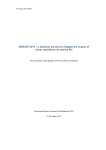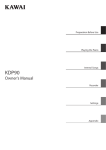Download Owner`s Manual
Transcript
PART NAMES
& FUNCTIONS
BASIC
OPERATION
2
INTERNAL
SOUNDS
3
METRONOME
4
RECORDER
5
DEMO MODE
6
MENU
FUNCTIONS
7
USB USAGE
8
APPENDIX
Owner’s Manual
1
9
Page
1) SINGLE TONE MODE......................................................12
2) DUAL MODE ....................................................................13
3) REVERB...........................................................................14
4. METRONOME ................................................. 15
ACTIVATING THE METRONOME................................15
ADJUSTING THE METRONOME TEMPO...................15
CHANGING THE METRONOME TIME SIGNATURE ..16
ADJUSTING THE METRONOME VOLUME ................16
DEACTIVATING THE METRONOME...........................16
5. RECORDER .................................................... 17
1) RECORDING A SONG.....................................................17
2) PLAYING BACK A SONG.................................................19
3) DELETING A SONG.........................................................20
6. DEMO MODE .................................................. 22
LIST OF DEMONSTRATION PIECES .........................22
LISTENING TO DEMONSTRATION PIECES ..............23
PART NAMES
& FUNCTIONS
3. INTERNAL SOUNDS ...................................... 12
BASIC
OPERATION
ACTIVATING ANYTIME MODE....................................10
PERFORMING WITH HEADPHONES.........................11
ABOUT THE SOUNDBOARD SPEAKER ....................11
INTERNAL
SOUNDS
CONTROL BOX .............................................................8
2. BASIC OPERATION........................................ 10
METRONOME
IMPORTANT SAFETY INSTRUCTIONS .............. 4
1. PART NAMES & FUNCTIONS.......................... 8
3
4
RECORDER
TABLE OF CONTENTS
2
5
DEMO MODE
To get the most from your AnyTimeX piano, please read this manual carefully and become familiar with all its powerful
functions and features. We trust that you and your AnyTimeX piano will be making beautiful music together (at any time of
the day or night) for many years to come.
1
6
MENU
FUNCTIONS
As its name implies, the most compelling aspect of the AnyTimeX piano is that it can be played at literally any time, without
disturbing family or neighbours. It will allow you to enjoy the touch of a fine KAWAI acoustic piano while retaining the privacy
and power of built-in digital sound. The AnyTimeX piano will offer many creative new possibilities for music-making in your
home, school, or recording studio.
7
USB USAGE
Thank you for purchasing a KAWAI AnyTimeX piano!
The AnyTimeX piano is a revolutionary new instrument that combines the capabilities of an acoustic piano and a digital piano.
With the AnyTimeX piano, one can enjoy the pleasing, expressive tone of KAWAI acoustic pianos, with the convenience of
powerful, exciting features that can only be found on a digital instrument.
8
APPENDIX
3
9
7. MENU FUNCTIONS ........................................ 24
MENU FUNCTION LIST...............................................24
0) DUAL BALANCE ..............................................................25
1) VOICING...........................................................................26
2) DAMPER RESONANCE ..................................................27
3) STRING RESONANCE ....................................................28
4) KEY OFF EFFECT ...........................................................30
5) TOUCH .............................................................................31
6) TEMPERAMENT ..............................................................32
7) KEY OF TEMPERAMENT ................................................34
8) TUNING ............................................................................35
9) STRETCH TUNING ..........................................................36
10) TRANSPOSE..................................................................37
11) MIDI CHANNEL..............................................................38
MIDI OVERVIEW..........................................................38
12) LOCAL CONTROL .........................................................41
13) FIRST DEMO .................................................................42
14) DEMO REPEAT..............................................................43
15) REVERB TYPE...............................................................44
16) METRONOME BEAT......................................................45
17) METRONOME VOLUME ................................................46
18) LOUDNESS....................................................................47
19) DELETE RECORDED SONG ........................................48
20) USER MEMORY.............................................................49
21) FACTORY RESET ..........................................................50
8. USB USAGE ................................................... 51
ABOUT THE USB CONNECTOR.................................51
ABOUT THE USB DRIVER ..........................................51
NOTES ON USB USAGE.............................................52
9. APPENDIX ...................................................... 53
SPECIFICATIONS........................................................53
MIDI IMPLEMENTATION CHART ................................54
MAINTENANCE PRECAUTIONS (UPRIGHT PIANO) ....55
MAINTENANCE PRECAUTIONS (GRAND PIANO) .......56
Page
4
IMPORTANT SAFETY INSTRUCTIONS
SAVE THESE INSTRUCTIONS
INSTRUCTIONS PERTAINING TO A RISK OF FIRE, ELECTRIC SHOCK, OR INJURY TO PERSONS
WARNING
TO REDUCE THE RISK OF
FIRE
OR
ELECTRIC
SHOCK, DO NOT EXPOSE
THIS PRODUCT TO RAIN
OR MOISTURE.
CAUTION
RISK OF ELECTRIC SHOCK
DO NOT OPEN
AVIS : RISQUE DE CHOC ELECTRIQUE - NE PAS OUVRIR.
TO REDUCE THE RISK OF ELECTRIC SHOCK, DO NOT REMOVE COVER (OR BACK).
NO USER-SERVICEABLE PARTS INSIDE. REFER SERVICING TO QUALIFIED SERVICE PERSONNEL.
The lighting flash with arrowhead symbol, within an
equilateral triangle, is intended to alert the user to
the presence of uninsulated “dangerous voltage”
within the product’s enclosure that may be of
sufficient magnitude to constitute a risk of electric
shock to persons.
The exclamation point within an equilateral triangle
is intended to alert the user to the presence of
important operating and maintenance (servicing)
instructions in the literature accompanying the
product.
Examples of Picture Symbols
denotes that care should be taken.
The example instructs the user to take care not to allow fingers to be trapped.
denotes a prohibited operation.
The example instructs that disassembly of the product is prohibited.
denotes an operation that should be carried out.
The example instructs the user to remove the power cord plug from the AC outlet.
Read all the instructions before using the product.
1) Read these instructions.
2) Keep these instructions.
3) Heed all warnings.
4) Follow all instructions.
5) Do not use this apparatus near water.
6) Clean only with dry cloth.
7) Do not block any ventilation openings. Install in
accordance with the manufacturer’s
instructions.
8) Do not install near any heat sources such as
radiators, heat registers, stoves, or other
apparatus (including amplifiers) that produce
heat.
9) Do not defeat the safety purpose of the
polarized or grounding-type plug. A polarized
plug has two blades with one wider than the
other. A grounding type plug has two blades
and a third grounding prong. The wide blade or
the third prongs are provided for your safety.
If the provided plug does not fit into your outlet,
consult an electrician for replacement of the
obsolete outlet.
10) Protect the power cord from being walked on
or pinched particularly at plugs, convenience
receptacles, and the point where they exit from
the apparatus.
11) Only use attachments/accessories specified by
the manufacturer.
12) Use only with the cart, stand, tripod, bracket, or
table specified by the manufacturer, or
sold with the apparatus. When a cart is used,
use caution when moving the cart/apparatus
combination to avoid injury from tip-over.
13) Unplug this apparatus during lightning storms
or when unused for long periods of time.
14) Refer all servicing to qualified service
personnel. Servicing is required when the
apparatus has been damaged in any way,
such as power-supply cord or plug is
damaged, liquid has been spilled or objects
have fallen into the apparatus, the apparatus
has been exposed to rain or moisture, does not
operate normally, or has been dropped.
Page
5
WARNING - When using electric products, basic precautions should always be followed,
including the following.
a potential hazard that could result in death
WARNING Indicates
or serious injury if the product is handled incorrectly.
The product should be connected to
an AC outlet of the specified voltage.
120V
230V
240V
If you are going to use an AC power cord,
make sure that it has the correct plug shape
and conforms to the specified power voltage.
Failure to do so may result in fire.
Use only the AC adaptor included with
this instrument to power the instrument.
Do not use other AC adaptors to power this
instrument.
Do not use the included AC adaptor or AC
power cord to power other equipment.
Do not insert or disconnect the power
cord plug with wet hands.
Doing so may cause electric shock.
The chair must be used properly (it must be
used only when playing the product).
Do not play with it or stand on it.
Only one person is allowed to sit on it.
Do not sit on it when opening the lid.
Re-tighten the bolts occasionally.
Doing so may cause the chair to fall over or your
fingers to be trapped, resulting in injury.
When using the headphones, do not
listen for long periods of
time at high volume levels.
Doing so may result in hearing problems.
Do not lean against the keyboard.
Doing so may cause the product to fall over,
resulting in injury.
Do not disassemble, repair or modify
the product.
Doing so may result in product breakdown, electric
shock or short-circuit.
When disconnecting the AC power cord’s
plug, always hold the plug
and pull it to remove it.
Pulling the AC power cord itself may damage
the cord, causing a fire, electric shock or
short-circuit.
The product is not completely disconnected from the
power supply even when the power switch is turned
off. If the product will not be used for a long time,
unplug the AC power cord from the AC outlet.
Failure to do so may cause fire in case of
lightning.
Failure to do so may over-heat the product,
resulting in fire.
This product may be equipped with a polarised line plug (one blade
wider than the other). This is a safety feature.
If you are unable to insert the plug into the outlet, contact an
electrician to replace your obsolete outlet.
Do not defeat the safety purpose of the plug.
It is a good practice to place the instrument near the AC outlet and to place the power cord plug in a
position that allows the plug to be disconnected easily in the event of an emergency. Electricity is always
charging while the plug is in the AC outlet even when the power switch is in the ‘OFF’ position.
Page
6
Indicates a potential hazard that could result in injury
damage to the product or other property if the
CAUTION orproduct
is handled incorrectly.
Do not use the product in the following areas.
Areas, such as those near windows, where the product is
exposed to direct sunlight
Extremely hot areas, such as near a heater
Extremely cold areas, such as outside
Extremely humid areas
Areas where a large amount of sand or dust is present
Areas where the product is exposed to excessive
vibrations
Using the product in such areas may result in
product breakdown.
Use the product only in moderate climates (not
in tropical climates).
When closing the fallboard, close
it gently.
Closing it roughly may trap your fingers,
resulting in injury.
Before connecting cords, make sure
that the power to this product
and other devices is turned
OFF.
OFF
Failure to do so may cause breakdown of this
product and other devices.
Take care not to allow any foreign
matter to enter the product.
Entry of water, needles or hair pins may result
in breakdown or short-circuit.
The product should not be exposed to dripping or
splashing. No objects filled with liquids, such as
vases, should be placed on the product.
Do not drag the product on the floor.
Take care not to drop the product.
Please lift up the product when moving it.
Please note that the product is heavy and must
be carried by more than two persons.
Dropping the product may result in breakdown.
Do not place the product near electrical
appliances such as TVs and
radios.
Doing so may cause the product to generate
noise.
If the product generates noise, move the
product sufficiently away from the electrical
appliance or connect it to another AC outlet.
When connecting the AC power cord
and other cords, take care
not to entangle them.
Failure to do so may damage them, resulting in
fire, electric shock or short-circuit.
Do not wipe the product with benzene
or thinner.
Doing so may result in discoloration or deformation
of the product.
When cleaning the product, put a soft cloth in
lukewarm water, squeeze it well, then wipe the
product.
Do not stand on the product or exert
excessive force.
Doing so may cause the product to become
deformed or fall over, resulting in breakdown
or injury.
Do not place naked flame, such as lighted
candles on the product.
Doing so may cause the illumination to fall over,
resulting in fire.
Page
7
Ensure that the ventilation is not
impeded by covering the ventilation
openings with items, such as newspaper,
table-cloths, curtains, etc.
Failure to do so may over-heat the product,
resulting in fire.
The product should be located so that its location or position does not interfere with its proper
ventilation. Ensure a minimum distance of 5cm around the product for sufficient ventilation.
The product should be serviced by qualified service personnel when:
The power supply cord or the plug has been damaged.
Objects have fallen, or liquid has been spilled into the product.
The product has been exposed to rain.
The product does not appear to operate normally or exhibits a marked
change in
performance.
The product has been dropped, or the enclosure damaged.
Notes on Repair
Should an abnormality occur in the product, immediately turn the power OFF, disconnect the
power cord plug, and then contact the shop from which the product was purchased.
CAUTION:
To prevent electric shock, match the wide blade of the plug with the wide socket slot and insert fully.
ATTENTION:
Pour éviter les chocs électriques, introduire la lame la plus large de la fiche dans la borne
correspondante de la prise et pousser jusqu’au fond.
Instruction for AC power cord (U.K.)
Do not plug either terminal of the power cord to the ground of the AC outlet on the wall.
FCC Information
This equipment has been tested and found to comply with the limits for a Class B digital device,
pursuant to Part 15 of the FCC Rules. These limits are designed to provide reasonable
protection against harmful interference in a residential installation. This equipment generates,
uses and can radiate radio frequency energy and, if not installed and used in accordance with
the instructions, may cause harmful interference to radio communications.
If this equipment does cause harmful interference to radio or television reception, which can be
determined by turning the equipment off and on, the user is encouraged to try to correct the
interference by one or more of the following measures:
• Reorient or relocate the receiving antenna.
• Increase the separation between the equipment and receiver.
• Connect the equipment into an outlet on a different electrical circuit from the receiver.
• Consult the dealer or an experienced radio/TV technician for help.
Canadian Radio Interference Regulations
This instrument complies with the limits for a class B digital apparatus, pursuant to the Radio
Interference Regulations, C.R.C., c. 1374.
Page
1
PART NAMES
& FUNCTIONS
8
1. PART NAMES & FUNCTIONS
This section explains the location and function of the control panel and connectors.
z Control box: panel open
z Control box: panel & headphone hook (front view)
b
e
d
c
a
z Control box: panel open (above view)
Upright piano
l
m
n
o
h
i
j
k
f
g
Ú Please do not place any objects on top of the control panel.
z Control box: MIDI, USB, LINE IN/OUT connectors (rear view)
r
s
Grand piano
q
z DC IN connector
p
z Pedals & Muting lever
w
u
v
Upright piano
t
Upright piano
t
Grand piano
y
t
wx v
Page
a Power / Volume
Used to turn on/off the control panel and adjust the
volume when AnyTime mode is activated. Turn the
knob clockwise to turn on the control panel and
increase the volume.
b Power Indicator
Used to indicate that the control panel is turned on.
c Control Panel
Used to select various functions when AnyTime
mode is activated. Press the area marked ‘Push’ to
reveal the control panel.
d Phones
Used to connect up to two pairs of headphones
simultaneously.
e Headphone Hook
Used to conveniently hang the headphones when
not in use.
f LCD Display
Used to display information such as the currently
selected sound type and settings for other functions.
g Value
Used to change the value for various functions.
h Tone
Used to select the tone when AnyTime mode is activated.
i Dual
Used to layer two tones together when AnyTime
mode is activated. (See page 13)
j Reverb
Used to add reverberation to the sound when
AnyTime mode is activated, simulating the acoustic
environment of a recital room, live stage or concert
hall. (See page 14)
k Metronome
Used to activate/deactivate the metronome.
l Play/Stop
Used to start/stop playback of recorded songs.
m Rec
Used to record songs. (See page 17)
n Demo
Used to start/stop playback of demonstration pieces.
(See page 22)
o Menu
Used to access menu functions that control
advanced features such as tuning. (See page 24)
p LINE IN Jacks
Used to connect the stereo output from other
electronic instruments or audio equipment such as
a CD player.
q LINE OUT Jacks
Used to connect the AnyTime mode audio signal to
an external amplifier, speakers, or recording device
such as a computer.
r MIDI IN/OUT Connectors
Used to connect the AnyTimeX piano to external
MIDI devices such as other electronic instruments
or computers.
s USB Connector
Used to connect the AnyTimeX piano with a
personal computer to exchange MIDI data.
t DC IN Jack
Used to connect the AC adaptor.
u Mute Pedal (upright piano)
Used to mute the acoustic piano sound. Depress
this pedal and slide it gently to the left to activate
AnyTime mode.
Do not attempt to activate/deactivate AnyTime mode
while playing the piano as this can cause serious
damage to the action mechanism of the instrument.
v Damper Pedal
Used to remove all dampers from the strings,
allowing them to vibrate freely. This greatly enriches
the piano’s sound, while also assisting the pianist
to play smooth ‘legato’ passages.
w Soft Pedal / Sostenuto Pedal (upright piano)
Used to soften the sound, reducing its volume.
When ‘Jazz Organ’ or ‘Drawbar Organ’ sounds are
selected, the soft pedal is used to alternate the
speed of the rotary speaker simulation between
‘Slow’ and ‘Fast’ effect modes.
With upright ATX instruments, it is also possible
to use the Soft pedal as a Sostenuto pedal by
depressing the pedal while turning on the AnyTimeX
piano control panel.
x Sostenuto Pedal (grand piano)
Used to sustain one group of notes while other notes
are played without sustain.
y Muting Lever (grand piano)
Used to mute the acoustic piano sound. Pull the
lever gently to the left to activate AnyTime mode.
Do not attempt to activate/deactivate AnyTime
mode while playing the instrument as this can
cause serious damage to the action mechanism of
the instrument.
PART NAMES
& FUNCTIONS
9
1
Page
10
2. BASIC OPERATION
2
BASIC
OPERATION
This section provides the basic procedures for turning the power on, activating AnyTime mode, and performing
with headphones.
Step 1
Plug the AC adaptor into the DC IN connector located at the rear
of the instrument.
Step 2
Plug the AC adaptor’s power plug into the electric wall outlet.
Step 3
Turn the Power/Volume knob clockwise, to the half-way position.
The LED above the Power/Volume knob will light up to indicate
that the AnyTimeX control panel is turned on.
ACTIVATING ANYTIME MODE
Step 4
Upright piano:
Depress the Mute pedal, then slide it gently to the left to mute the acoustic piano sound and activate
AnyTime mode.
(Soft)
Pedals
(Mute)
(Damper)
Grand piano:
Pull the Muting lever to the left to mute the acoustic piano sound and activate AnyTime mode.
Do not attempt to activate/deactivate AnyTime mode while playing the piano, as
this can cause serious damage to the action mechanism of the instrument.
Page
11
PERFORMING WITH HEADPHONES
Step 5
Connect a pair of headphones to one of the Phones jacks located on the underside of the control box.
BASIC
OPERATION
Two pairs of headphones can be connected simultaneously, allowing two people to listen to the AnyTimeX piano
at the same time.
Play the piano.
The sound of a Concert Grand piano will be played through
the headphones, with the acoustic piano sound muted.
ABOUT THE SOUNDBOARD SPEAKER (ATX-F)
ATX-f upright and grand pianos feature a uniqe integrated soundboard speaker system, allowing the digital AnyTimeX
sound to be played without the use of headphones.
In addition, when AnyTime mode is deactivated (i.e. the acoustic piano sound is not muted), it is also possible to enjoy
playing ensemble pieces that feature both the acoustic piano sound and digital AnyTimeX sound simultaneously,
such as piano with strings.
2
Page
12
3. INTERNAL SOUNDS
3
INTERNAL
SOUNDS
The AnyTimeX piano features 22 realistic tones/sounds suitable for various musical styles. Sounds can be played
individually, or layered together, with additional reverberation effects simulating the acoustic environment of a recital
room, live stage or concert hall.
Sound Name
Concert Grand
Concert Grand 2
Studio Grand
Studio Grand 2
Mellow Grand
Mellow Grand 2
Modern Piano
Rock Piano
Classic E.Piano
Modern E.P.
Slow Strings
String Pad
String Ensemble
Choir
Harpsichord
Harpsichord Oct.
Vibraphone
Church Organ
Diapason
Jazz Organ
Drawbar Organ
New Age Pad
Description
The sound of a KAWAI concert grand piano.
The sound of a brightly strung grand piano.
The sound of a softly strung grand piano.
The sound of a modern grand piano.
The sound of a rock piano, brighter than that of Modern Piano.
The sound of a classic electric piano.
The sound of a modern electric piano.
The sound of an ensemble of strings.
The sound of an ensemble of singers.
The sound of a Baroque period plucked string instrument.
The sound of a percussive, tuned instrument played using mallets.
The sound a pipe organ, suitable for Church music etc.
The sound of an electronic organ.
NOTE: When either organ sound is selected, the soft pedal is used to alter the speed of the
rotary speaker simulation between ‘Slow’ and ‘Fast’ effect modes.
The sound of a synthesized science fiction atmosphere.
Preparation
1. Turn on the AnyTimeX piano using the Power/Volume knob located on the right of the control box.
2. Depress the Mute pedal, then slide it gently to the left to mute the acoustic piano sound and activate
AnyTime mode.
3. Push the front of the control box to reveal the control panel.
Concert Grand
Concert Grand will be shown in the LCD display. The LED
indicators for the Tone and Reverb buttons will also turn on.
1) SINGLE TONE MODE
Step 1
Press the S or T Value buttons to select the desired sound.
Step 2
Play the piano.
The selected sound will be heard as the keys are pressed.
Use the Power/Volume knob to adjust the volume if necessary.
T he AnyTimeX piano is capable of playing up to 192 notes
simultaneously (192-note polyphony).
Page
13
2) DUAL MODE
The DUAL function allows two sounds to be layered together, creating a more complex sound. For example, a
piano can be layered with strings, or a church organ with a choir sound.
Step 1
Press the S or T Value buttons to select the desired primary sound.
Step 2
Press the Dual button to activate Dual mode.
Concert Grand
Slow Strings
The primary sound will be shown on the upper line of the
LCD display, while the secondary sound will be shown on
the lower line.
Step 3
Press the S or T Value buttons to select the desired secondary sound.
Step 4
Play the piano.
The two different sounds will be heard at the same time.
Step 5
Press the Dual button again to deactivate Dual mode.
The LED indicator for the Dual button will turn off.
The secondary sound shown on the lower line of the LCD
display will disappear, leaving the primary sound shown
on the upper line.
Pressing the Dual button once again will reactivate Dual
mode, recalling the previously selected primary and
secondary sounds.
Alternatively, press the S and T Value buttons at the same time to deactivate Dual mode and select the
default Concert Grand sound.
To change the primary sound while Dual mode is activated, first press the Dual button to deactivate Dual mode, then
press the S or T Value buttons to select the new primary sound. Finally, press the Dual button once again to reactive
Dual mode.
To adjust the volume balance between the primary and secondary sounds, please refer to the instructions on page 25
- 0) DUAL BALANCE.
INTERNAL
SOUNDS
The LED indicator for the Dual button will turn on.
3
Page
14
3) REVERB
Reverb adds reverberation to the sound, simulating the acoustic environment of a recital room, stage, or concert hall.
There are five types of reverb available:
¡ Room 1, 2 : Simulates the sound of a small room, adding a soft reverberation.
¡ Stage
: Simulates the sound of playing on a live stage.
¡ Hall 1, 2
: Simulates the deep reverberation of a larger concert hall.
Step 1
Press the Reverb button to activate the reverb simulation.
INTERNAL
SOUNDS
3
The LED indicator for the Reverb button will turn on,
indicating that the reverb simulation has been activated.
Step 2
Method A
Press and hold the Reverb button, then press the S or T Value buttons to select the desired reverb type.
Reverb Type
= Room 2
The currently selected reverb type will be shown on the
second line of the LCD display.
Method B
Alternatively, the Menu button can also be used to select the desired reverb type.
Please refer to the instructions on page 44 - 15) REVERB TYPE - for more information.
Step 3
Play the piano.
The selected reverb type will be applied to the sound.
Step 4
Press the Reverb button once again to deactivate the reverb simulation.
The LED indicator for the Reverb button will turn off, indicating that the reverb simulation has been deactivated.
If the Reverb button is pressed once again, the reverb simulation will be reactivated with the previously selected type.
Page
15
4. METRONOME
Rhythm is one of the most important elements when learning music. It is important to practice playing the piano at
the correct tempo and with a steady rhythm. The metronome function helps learners to achieve this by providing
a steady beat to perform to.
Preparation
1. Turn on the AnyTimeX control panel.
2. Activate AnyTime mode.
3. Push the front of the control box to reveal the control panel.
ACTIVATING THE METRONOME
Press the Metronome button to activate the metronome.
The LED indicator for the Metronome button will turn on,
indicating that the metronome has been activated.
Tempo Œ=
|
120
The current metronome tempo will be shown in the LCD
display for a brief period, before returning to show the
selected tone.
ADJUSTING THE METRONOME TEMPO
Step 2
While the tempo of the metronome is shown in the LCD display, press the S or T Value buttons to adjust
the tempo to the desired value.
The metronome tempo will begin to increase and decrease
as the value is adjusted.
¡ The metronome tempo can be adjusted within the range of 10-400 beats per minute.
¡ To recall the metronome tempo after the display returns to showing the selected tone, press the Metronome button.
METRONOME
Step 1
4
Page
16
CHANGING THE METRONOME TIME SIGNATURE
Step 3
By default, the metronome will produce a clicking sound at a constant volume - this is a 1-beat or 1/4 time signature.
It is also possible to select alternative time signatures when appropriate. There are ten different types of metronome
time signature available: 1/4, 2/4, 3/4, 4/4, 5/4, 3/8, 6/8, 7/8, 9/8 and 12/8. When selecting a time signature other
than 1/4, a bell sound will be heard indicating the first beat of the bar.
Method A
Press and hold the Metronome button, then press the S or T Value buttons to select the desired metronome
time signature.
4
METRONOME
Metro.Beat = 1/4
|
The current metronome time signature will be shown in the
LCD display until the Metronome button is released.
Method B
Alternatively, the Menu button can also be used to select the desired metronome time signature.
Please refer to the instructions on page 45 - 16) METRONOME BEAT - for more information.
ADJUSTING THE METRONOME VOLUME
To adjust the volume of the metronome, please refer to the instructions on page 46 - 17) METRONOME
VOLUME - for more information.
DEACTIVATING THE METRONOME
Step 4
When metronome information is shown in the LCD display, press the Metronome button once again to
deactivate the metronome.
The LED indicator for the Metronome button will turn off,
indicating that the metronome has been deactivated.
If the metronome has been activated, but the selected tone is shown in the LCD display, first press the Metronome button
to recall the metronome information, before pressing the Metronome button once again to deactivate the metronome.
If, after the metronome has been deactivated, the Metronome button is pressed once again, the metronome will be
reactivated with the previously selected tempo and time signature.
Page
17
5. RECORDER
The RECORDER function records performances in a similar way to that of an audio tape recorder. However, the
AnyTimeX piano records songs as digital data, instead of audio data - storing the music inside the instrument.
With a maximum of nine song memories, the recorder function provides a useful tool for both practicing and
playing the piano.
Preparation
1. Turn on the AnyTimeX control panel.
2. Activate AnyTime mode.
3. Push the front of the control box to reveal the control panel.
4. Select the desired sound for the performance.
It is also possible to activate the metronome, providing a steady beat in which to perform to. Note that the metronome
will not be audible when the recorded performance is played back.
1) RECORDING A SONG
Press the Rec button to activate the recorder.
The LED indicator for the Rec button will start to flash,
indicating that the recorder has been activated.
Record
SONG1
The selected recorder song (SONG1-SONG9) will be
shown on the second line of the LCD display.
Step 2
Press the S or T Value buttons to select the desired recorder song.
Step 3
Play the piano.
The recorder will automatically start recording with the
first note played.
The LED indicators for the Rec and Play/Stop buttons will
turn on.
Alternatively, the recording can also be started by pressing the Play/Stop button instead of pressing a key,
to allow the recording of songs that begin on an ‘up’ beat.
RECORDER
Step 1
5
Page
18
Step 4
Press the Play/Stop button to stop recording.
Record stopping
SONG1*
v
Play
SONG1*
The LED indicators for the Rec and Play/Stop buttons will
turn off.
The recorder will automatically switch to playback mode.
Step 5
Press the Tone button to deactivate the recorder.
The selected tone will be shown in the LCD display.
5
RECORDER
The total recording capacity of the AnyTimeX piano is approximately 75,000 notes for the entire nine song memory.
When the maximum capacity is reached, recording will stop, the LED indicators for the Rec and Play/Stop buttons will
turn off, and all music recorded up until that point will be stored in memory automatically.
Any changes made to the sound while recording will also be recorded. Adjusting the tempo, however, will not be
recorded.
Recorded songs stored inside the memory of the AnyTimeX piano will remain even after turning off the power.
Page
19
2) PLAYING BACK A SONG
The Play/Stop button is used to start and stop playback of the recorded song, and to also select which song is
played.
Step 1
Press the Play/Stop button to activate playback mode.
The selected recorder song (SONG1-SONG9) will be
shown on the second line of the LCD display.
Play
SONG1*
Step 2
Press the S or T Value buttons to select the desired song for playback.
Note the asterisk (*) to the right of the song name, indicating
a previously recorded performance.
Step 3
Press the Play/Stop button once again to start playback of the selected song.
Step 4
To adjust the tempo of the recorded song during playback, first press the Metronome button, then press
the S or T Value buttons.
Tempo Œ=
|
120
The current metronome tempo will be shown in the LCD
display.
The metronome will be audible. Press the Metronome
button once again to deactivate the metronome.
Step 5
Press the Play/Stop button once again to stop playback.
The LED indicator for the Play/Stop button will turn off.
Play
SONG1*
The selected recorder song (SONG1-SONG9) will once
again be shown on the second line of the LCD display.
Step 6
Press the Tone button to deactivate playback mode.
The selected tone will be shown in the LCD display.
RECORDER
The LED indicator for the Play/Stop button will turn on
during playback.
5
Page
20
3) DELETING A SONG
This function allows recorded songs that are no longer required, to be deleted.
Step 1
Method A
Press the Play/Stop and Rec buttons simultaneously.
The LED indicators for the Play/Stop and Rec buttons will
start to flash.
Delete
SONG1*≥Press Rec
The selected recorder song (SONG1-SONG9) will be
shown on the second line of the LCD display.
Method B
Alternatively, the Menu button can also be used to delete recorded songs.
Please refer to the instructions on page 48 - 19) DELETE RECORDED SONG - for more information.
Step 2
5
RECORDER
Press the S or T Value buttons to select the song to be deleted.
Step 3
Press the Rec button to delete the selected song.
Delete
Sure?
SONG1*≥Press Rec
A confirmation message will be shown in the LCD
display.
Step 4-1: Confirm Delete
Press the Rec button once again to confirm deleting of the selected song.
Delete
SONG1 Completed
Play
SONG1
‘Completed’ will be shown in the LCD display, before
returning to the song playback mode.
Repeat the steps above in order to delete recorded songs individually.
To delete all recorded songs from memory at once, first turn off the power and then turn it on again, holding down both
the Rec button and the Play/Stop button.
Page
21
Step 4-2: Cancel Delete
To cancel the delete operation in Step 3, press the Play/Stop button.
Delete
SONG1*
Canceled
‘Canceled’ will be shown in the LCD display, before
returning to song delete mode.
Delete
SONG1*≥Press Rec
Step 5
Press the Tone button to deactivate delete mode.
RECORDER
The selected tone will be shown in the LCD display.
5
Page
22
6. DEMO MODE
The AnyTimeX piano features a selection of classical demonstration pieces, including works by Handel, Bach,
Beethoven and Chopin.
LIST OF DEMONSTRATION PIECES
Piece Name
a Tambourin
b The Harmonious Blacksmith
Composer
J.P. Rameau
G.F. Händel
c Menuett BWV. Anh.114
d Menuett BWV. Anh.115
J.S. Bach
e Menuett BWV. Anh.116
f Le Coucou
g Gavotte
h Menuett
L.C. Daquin
F.J. Gossec
L. Boccherini
i Thema und Variationen (Sonate für Klavier No.11 K.331(300i))
j Türkischer Marsch (Sonate für Klavier No.11 K.331(300i))
W.A. Mozart
k Menuett
l Sonate für Klavier No.14 “Mondschein”
m Sonate für Klavier No.8 “Pathétique”
L.v. Beethoven
n Für Elise
o Rondo favori
J.N. Hummel
p Impromptu op.90-4
q Moments musicaux op.94-3
6
DEMO MODE
r Entr’acte
F.P. Schubert
s Impromptu op.142-3
t Auf Flügeln des Gesanges
u Frühlingslied
F. Mendelssohn
v Rondo Capriccioso
w Chanson de l’adieu
x Raindrop
y Petit chien
z Nocturne No.2
A Fantaisie-Impromptu
B Polonaise No.3 “Militaire”
C Polonaise No.6 “Héroïque”
Preparation
1. Turn on the AnyTimeX control panel.
2. Activate AnyTime mode.
3. Push the front of the control box to reveal the control panel.
F.F. Chopin
Page
23
LISTENING TO DEMONSTRATION PIECES
Step 1
Press the Demo button.
A demonstration piece will start to play.
Heroique
Chopin
The piece name and composer will be shown on the first
and second lines of the LCD display.
The LED indicator for the Demo button will turn on.
Step 2
Method A
Press the S or T Value buttons to select the desired demonstration piece.
Method B
Alternatively, the Menu button can also be used to set the default demonstration piece.
Please refer to the instructions on page 42 - 13) FIRST DEMO - for more information.
Step 3
The LED indicator for the Demo button will turn off.
Press the Demo button once again to restart playback of the previously selected demonstration piece.
Selecting different tones is not possible during playback of the demonstration pieces.
The selected tone will automatically return to the Concert Grand sound after stopping the demonstration pieces.
If left uninterrupted, the AnyTimeX piano will play each demonstration piece sequentially. To alter the demonstration
playback procedure, please refer to the instructions on page 43 - 14) DEMO REPEAT.
DEMO MODE
Press either the Demo or Play/Stop buttons to stop the demonstration performance.
6
Page
24
7. MENU FUNCTIONS
The Menu functions allow various parameters of the AnyTimeX piano to be adjusted. If necessary, these settings
can be stored in the User Memory and conveniently recalled when turning on the AnyTimeX piano.
Preparation
1. Turn on the AnyTimeX control panel.
2. Activate AnyTime mode.
3. Push the front of the control box to reveal the control panel.
MENU FUNCTION LIST
There are 22 menu functions in total, with items 1-9 responsible for controlling the Virtual Technician functions of
the AnyTimeX piano.
Virtual Technician
1) Voicing
2) Damper Resonance
3) String Resonance
4) Key Off Effect
5) Touch
6) Temperament
7) Key of Temperament
8) Tuning
9) Stretch Tuning
0) Dual Balance
10) Transpose
11) MIDI Channel
12) Local Control
13) First Demo
14) Demo Repeat
15) Reverb Type
16) Metronome Beat
17) Metronome Volume
18) Loudness
19) Delete Recorded Song
20) User Memory
21) Factory Reset
Virtual Technician
7
MENU
FUNCTIONS
An experienced piano technician is essential to fully realise the potential of an acoustic piano. As well as meticulously
tuning each note, the technician performs regulation and voicing adjustments that allow a fine instrument to truly sing.
Virtual Technician functions simulate such refinements digitally. The Voicing feature shapes tonal characteristics, while
the Touch function allows the performer to select the level of touch sensitivity suitable for his/her playing style.
The String Resonance feature causes held notes to resonate ‘sympathetically’ with other notes of the same harmonic
series, while Damper Resonance recreates a similar phenomenon, whereby sympathetic and adjacent notes resonate
while the damper pedal is depressed. Finally, the Key Off Effect recreates the sound of bass hammers returning to their
strings following a rapid note release.
Page
25
0) DUAL BALANCE
This function allows the volume balance between primary and secondary sounds in Dual Mode to be adjusted,
and will only be available if Dual mode is activated.
Step 1
Press the Dual button to activate Dual mode.
Step 2
Press the Menu button to select the Dual Balance function.
The LED indicator for the Menu button will turn on.
0.Dual Balance
= 5 - 5
The Dual Balance menu function will be shown in the LCD
display.
The primary sound volume is represented by the number on
the left, while the secondary sound volume is represented
by the number on the right.
Step 3
Press the S or T Value buttons to select the desired volume balance.
¡ The sum of the primary and secondary sound volume balances will always total 10 (e.g. ‘1-9’, ‘5-5’, ‘9-1’, etc.),
with larger values producing greater volume.
Step 4
Press the Tone button to exit the Dual Balance menu.
The selected tone will be shown in the LCD display.
Alternatively, press the Menu button again to select other menu functions.
The Dual Balance function will return to the default setting of ‘5-5’ when the S and T Value buttons are pressed at the
same time, or when the power is turned off.
The User Memory function can be used to store the desired Dual Balance setting, allowing the preferred Dual Balance
setting to remain selected even after the power is turned off. Please refer to the instructions on page 49 - 20) USER
MEMORY - for more information.
MENU
FUNCTIONS
The LED indicator for the Menu button will turn off.
7
Page
26
1) VOICING
Voicing is a technique used by piano technicians to mould the character of a piano’s sound. This function allows
the tonal quality of the AnyTimeX piano to be set to one of six types of voicing.
Step 1
Press the Menu button repeatedly, or press and hold the Menu button then press the S or T Value buttons,
until the Voicing function is selected.
The LED indicator for the Menu button will turn on.
OR
The Voicing menu function will be shown in the LCD
display.
1.Voicing
= Normal
The voicing type will be shown on the second line of the
LCD display.
Step 2
Press the S or T Value buttons to select the desired voicing type.
Normal
: The normal tone character of an acoustic piano throughout the entire dynamic range. This is the
default voicing setting.
Mellow 1, 2 : A softer mellow tone character throughout the entire dynamic range. Mellow 2 is softer than Mellow 1.
Dynamic
: The tone character will change dramatically from mellow to bright depending on how soft or hard
the piano is played.
Bright 1, 2 : A brighter tone character throughout the entire dynamic range. Bright 2 is brighter than Bright 1.
Step 3
7
MENU
FUNCTIONS
Play the piano.
The voicing type selected in Step 2 will be applied to the
sound.
Step 4
Press the Tone button to exit the Voicing menu.
The LED indicator for the Menu button will turn off.
The selected tone will be shown in the LCD display.
Alternatively, press the Menu button again to select other menu functions.
The Voicing function will return to the default setting of ‘Normal’ when the S and T Value buttons are pressed at the
same time, or when the power is turned off.
The User Memory function can be used to store the desired Voicing setting, allowing the preferred Voicing setting to
remain selected even after the power is turned off. Please refer to the instructions on page 49 - 20) USER MEMORY
- for more information.
Page
27
2) DAMPER RESONANCE
When the damper pedal is depressed on an acoustic piano, all dampers are lifted up, allowing the strings to vibrate
freely. When a note or chord is played on the piano with the damper pedal depressed, not only will the strings
of the notes played vibrate, but also the strings of other notes, vibrating in sympathetic resonance. The Damper
Resonance function of the AnyTimeX piano attempts to simulate this phenomenon.
Step 1
Press the Menu button repeatedly, or press and hold the Menu button then press the S or T Value buttons,
until the Damper Resonance function is selected.
The LED indicator for the Menu button will turn on.
OR
The Damper Resonance menu function will be shown in
the LCD display.
2.Damper Reso.
=
5
The level of resonance will be shown on the second line
of the LCD display.
Step 2
Press the S or T Value buttons to select the desired damper resonance level.
¡ A damper resonance level of ‘1’ produces a very subtle effect, while the maximum level of ‘10’ creates a stronger,
more pronounced resonance. Setting the damper resonance to ‘Off’ will disable the function entirely.
Step 3
Play the piano while using the damper pedal.
MENU
FUNCTIONS
The degree of resonance will vary, depending on the value
specified in Step 2.
Step 4
Press the Tone button to exit the Damper Resonance menu.
The LED indicator for the Menu button will turn off.
The selected tone will be shown in the LCD display.
Alternatively, press the Menu button again to select other menu functions.
The Damper Resonance function will only be applied to the Concert Grand, Concert Grand 2, Studio Grand, Studio
Grand 2, Mellow Grand, and Mellow Grand 2 piano sounds.
The Damper Resonance function will return to the default setting of ‘5’ when the S and T Value buttons are pressed at
the same time, or when the power is turned off.
The User Memory function can be used to store the desired Damper Resonance setting, allowing the preferred Damper
Resonance setting to remain selected even after the power is turned off. Please refer to the instructions on page 49
- 20) USER MEMORY - for more information.
7
Page
28
3) STRING RESONANCE
String Resonance refers to a phenomenon present among acoustic pianos, whereby the strings of held notes
resonate ‘sympathetically’ with other notes of the same harmonic series. The String Resonance function of the
AnyTimeX piano attempts to simulate this phenomenon.
Step 1
Press the Menu button repeatedly, or press and hold the Menu button then press the S or T Value buttons,
until the String Resonance function is selected.
The LED indicator for the Menu button will turn on.
OR
The String Resonance menu function will be shown in the
LCD display.
3.String Reso.
=
5
The level of resonance will be shown on the second line
of the LCD display.
Step 2
Press the S or T Value buttons to select the desired string resonance level.
¡ A string resonance level of ‘1’ produces a very subtle effect, while the maximum level of ‘10’ creates a strong,
more pronounced resonance. Setting the string resonance to ‘Off’ will disable the function entirely.
Step 3
Play the piano, holding down one key while playing other keys of the keyboard.
7
MENU
FUNCTIONS
The degree of resonance will vary, depending on the value
specified in Step 2.
Step 4
Press the Tone button to exit the String Resonance menu.
The LED indicator for the Menu button will turn off.
The selected tone will be shown in the LCD display.
Alternatively, press the Menu button again to select other menu functions.
Page
29
About String Resonance
Even when the damper pedal is not depressed on an acoustic piano, the strings for any notes held will be un-dampened
and will resonate freely in sympathy with the strings of other notes that you play if they are part of the same harmonic
series. In addition, adjacent notes will also resonate.
For example, when playing the keys shown below while holding down the ‘C’ key, the string of the ‘C’ key resonates and
produces a sound.
Quietly press and hold down the ‘C’ key, and then quickly tap each of the keys shown below. Depending on the value
specified in Step 2, it should be possible to clearly hear the String Resonance simulation.
D
C
FG
B
B
FG
C
G
C
E
G
B
CD E
G
C
Play and hold a ‘C’ note.
MENU
FUNCTIONS
The String Resonance function will only be applied to the Concert Grand, Concert Grand 2, Studio Grand, Studio Grand
2, Mellow Grand, Mellow Grand 2, Modern Piano and Rock Piano piano sounds.
The String Resonance function will not be applied while the damper pedal is depressed.
The String Resonance function will return to the default setting of ‘5’ when the S and T Value buttons are pressed at
the same time, or when the power is turned off.
The User Memory function can be used to store the desired String Resonance setting, allowing the preferred String
Resonance setting to remain selected even after the power is turned off. Please refer to the instructions on page 49
- 20) USER MEMORY - for more information.
7
Page
30
4) KEY OFF EFFECT
Especially for low-pitched tones, when a key is played strongly and released quickly, the sound of the damper
touching the strings can often be heard immediately before the sound stops. The Key Off Effect function of the
AnyTimeX piano attempts to simulate this phenomenon.
Step 1
Press the Menu button repeatedly, or press and hold the Menu button then press the S or T Value buttons,
until the Key Off Effect function is selected.
The LED indicator for the Menu button will turn on.
OR
The Key Off Effect menu function will be shown in the
LCD display.
4.KeyOff Effect
=
5
The key off effect level will be shown on the second line
of the LCD display.
Step 2
Press the S or T Value buttons to select the desired key off effect level.
¡ A key off effect level of ‘1’ produces a very subtle effect, while the maximum level of ‘10’ creates a strong, more
pronounced key off sound. Setting the key off effect to ‘Off’ will disable the function entirely.
Step 3
Play the piano.
7
MENU
FUNCTIONS
The strength of the key off effect will vary, depending on
the value specified in Step 2.
Step 4
Press the Tone button to exit the Key Off Effect menu.
The LED indicator for the Menu button will turn off.
The selected tone will be shown in the LCD display.
Alternatively, press the Menu button again to select other menu functions.
The Key Off Effect will only be applied to the Concert Grand, Concert Grand 2, Studio Grand, Studio Grand 2, Mellow
Grand, Mellow Grand 2, Modern Piano and Rock Piano piano sounds.
The Key Off Effect function will return to the default setting of ‘5’ when the S and T Value buttons are pressed at the
same time, or when the power is turned off.
The User Memory function can be used to store the desired Key Off Effect setting, allowing the preferred Key Off Effect
setting to remain selected even after the power is turned off. Please refer to the instructions on page 49 - 20) USER
MEMORY - for more information.
Page
31
5) TOUCH
The Touch function allows different touch sensitivities for the keyboard to be selected, other than the standard touch of an
acoustic piano. The sensitivity can be changed to one of six different settings: Light, Light +, Normal, Heavy, Heavy +, or Off.
aLight +
bLight
cNormal
dHeavy
eHeavy +
fOff
: For players with a delicate touch. Requires less striking force
to achieve a forte note.
: For those still developing finger strength. A louder volume is
produced even when playing with a soft touch.
: Reproduces the standard touch sensitivity of an acoustic
piano throughout the entire dynamic range.
: For those with strong fingers. Requires a heavier touch to
produce a loud volume.
: Requires even greater striking force to achieve a loud volume.
: A constant volume is produced regardless of how hard the
keys are struck. This setting is suitable for sounds that have
a fixed dynamic range such as Organ and Harpsichord.
Loud
Sound
volume
Soft
Gentle
Force
applied to
the keys
Strong
Step 1
Press the Menu button repeatedly, or press and hold the Menu button then press the S or T Value buttons,
until the Touch function is selected.
The LED indicator for the Menu button will turn on.
OR
The Touch menu function will be shown in the LCD display.
The touch type will be shown on the second line of the
LCD display.
5.Touch
=
Normal
Step 2
Step 3
Play the piano.
The touch responsiveness of the keyboard will vary,
depending on the setting selected in Step 2.
Step 4
Press the Tone button to exit the Touch menu.
The LED indicator for the Menu button will turn off.
The selected tone will be shown in the LCD display.
Alternatively, press the Menu button again to select other menu functions.
The Touch function will return to the default setting of ‘Normal’ when the S and T Value buttons are pressed at the same
time, or when the power is turned off.
The User Memory function can be used to store the desired Touch setting, allowing the preferred Touch setting to remain selected
even after the power is turned off. Please refer to the instructions on page 49 - 20) USER MEMORY - for more information.
MENU
FUNCTIONS
Press the S or T Value buttons to select the desired touch setting.
7
Page
32
6) TEMPERAMENT
The AnyTimeX piano offers immediate access to a variety of musical temperaments popular during the Renaissance
and Baroque periods. It may prove interesting and educational to experiment with different temperaments, other
than the modern ‘equal temperament’ standard that is dominant in music today.
7
MENU
FUNCTIONS
The following temperaments are available:
¡Equal Temperament (piano)
(Equal P. only)
This is the default temperament. If a piano sound is selected the tuning is stretched
like an acoustic piano (Equal Temperament). If any other type of sound is selected
the tuning will be Equal (flat). An explanation of Equal Temperament and Equal
Temperament (flat) is provided later in this section.
If a piano sound is used in a layer with any other sound, then both sounds will use
the Equal Temperament (stretched) tuning.
¡Pure Temperament (major)
(Pure major)
¡Pure Temperament (minor)
(Pure minor)
This temperament, which eliminates dissonances for thirds and fifths, is still popular
for choral music because of its perfect harmony.
Performers must be aware which key they are playing in when using this
temperament.
Any key modulation will result in dissonances. When playing music in a particular key,
the key of the temperament must also be correctly matched.
When playing in a major key select Pure (major) and when playing in a minor key
select Pure (minor).
¡Pythagorean Temperament
(Pythagorean)
This temperament, which uses mathematical ratios to eliminate dissonance for fifths,
is very limited for use with chords, but it produces very characteristic melodic lines.
¡Meantone Temperament
(Meantone)
This temperament, which uses a mean between a major and minor whole tone to
eliminate dissonance for thirds, was devised to eliminate the lack of consonances
experienced with certain fifths for the Mersenne Pure Temperament. It produces
chords that are more beautiful than those with the Equal Temperament.
¡Werckmeister III Temperament
(Werckmeister)
¡Kirnberger III Temperament
(Kirnberger)
These two temperaments are placed in between Meantone and Pythagorean.
For music with few accidentals, this temperament produces the beautiful chords
of the mean tone, but as accidentals increase, the temperament produces the
characteristic melodies of the Pythagorean Temperament. It is used primarily for
classical music written in the Baroque era to revive the original characteristics.
¡Equal Temperament (flat)
(Equal Flat)
This is an ‘unstretched’ Equal Temperament that divides the scale into twelve equal
semitones. This produces the same chordal intervals in all twelve keys, and has
the advantage of limitless modulation of the key. However the tonality of each key
becomes less characteristic and no chord is in pure consonance.
¡Equal Temperament
(stretched)
This is the most popular piano temperament. The hearing ability of a human is
uneven and is not as accurate with high frequency and low frequency as it is with
the middle range. This temperament’s tuning is stretched to compensate for this so
the sound will be heard naturally to the ears. This ‘stretched’ Equal Temperament is
a practical variation of the ‘unstretched’ Equal Temperament which was invented on
a mathematical basis.
Page
33
Step 1
Press the Menu button repeatedly, or press and hold the Menu button then press the S or T Value buttons,
until the Temperament function is selected.
The LED indicator for the Menu button will turn on.
OR
The Temperament menu function will be shown in the
LCD display.
The temperament type will be shown on the second line
of the LCD display.
6.Temperament
= Equal(P.only)
Step 2
Press the S or T Value buttons to select the desired temperament type.
Equal Temperament (piano)
6.Temperament
= Equal(P.only)
ÇÈ S T Value button
Pure Temperament (major)
Pure Temperament (minor)
6.Temperament
= Pure(major)
Æ
Å
Equal Temperament (stretched)
6.Temperament
= Equal
6.Temperament
= Pure(minor)
Pythagorean Temperament
Æ
Å
Equal Temperament (flat)
Æ
Å
6.Temperament
= Equal(f at)
6.Temperament
= Pythagorean
Meantone Temperament
Æ
Å
ÇÈ
Werckmeister III Temperament
Kirnberger III Temperament
Æ
Å
6.Temperament
= Kirnberger
6.Temperament
= Meantone
Æ
Å
6.Temperament
= Werkmeister
After selecting the desired temperament type, please refer to the instructions on page 34 - 7) KEY OF TEMPERAMENT
- for information regarding the key signature of the selected temperament.
Step 3
The temperament selected in Step 2 will be utilised for
the sound.
Step 4
Press the Tone button to exit the Temperament menu.
The LED indicator for the Menu button will turn off.
The selected tone will be shown in the LCD display.
Alternatively, press the Menu button again to select other menu functions.
The Temperament function will return to the default setting of ‘Equal Temperament (piano)’ when the S and T Value
buttons are pressed at the same time, or when the power is turned off.
The User Memory function can be used to store the desired Temperament setting, allowing the preferred Temperament
setting to remain selected even after the power is turned off. Please refer to the instructions on page 49 - 20) USER
MEMORY - for more information.
MENU
FUNCTIONS
Play the piano.
7
Page
34
7) KEY OF TEMPERAMENT
Limitless modulation of the key only became available after the invention of Equal Temperament. When using
a temperament other than Equal Temperament, care must be taken to choose the correct key signature. For
example, if the song to be played is written in D major, ‘D’ would be chosen as the temperament key. The Key of
Temperament function allows the desired key signature for the selected temperament to be selected. Please note
that the Key of Temperament function will not be available if Equal Temperament is selected.
Step 1
Press the Menu button repeatedly, or press and hold the Menu button then press the S or T Value buttons,
until the Key of Temperament function is selected.
The LED indicator for the Menu button will turn on.
OR
The Key of Temperament menu function will be shown in
the LCD display.
7.Key of Temper
= C
The key of temperament will be shown on the second line
of the LCD display.
Step 2
Press the S or T Value buttons to select the desired key of temperament setting.
¡ The key of temperament can be set between the range of ‘C’ to ‘B’.
Step 3
Play the piano.
7
MENU
FUNCTIONS
The key of temperament selected in Step 2 will be utilised
for the sound.
Step 4
Press the Tone button to exit the Key of Temperament menu.
The LED indicator for the Menu button will turn off.
The selected tone will be shown in the LCD display.
Alternatively, press the Menu button again to select other menu functions.
The Key of Temperament function cannot be altered when Equal Temperament is selected.
The Key of Temperament function will return to the default setting of ‘C’ when the S and T Value buttons are pressed
at the same time, or when the power is turned off.
The User Memory function can be used to store the desired Key of Temperament setting, allowing the preferred Key of
Temperament setting to remain selected even after the power is turned off. Please refer to the instructions on page 49
- 20) USER MEMORY - for more information.
Page
35
8) TUNING
The Tuning function allows the pitch of the AnyTimeX piano to be finely adjusted, and may prove useful when
playing with other instruments.
Step 1
Press the Menu button repeatedly, or press and hold the Menu button then press the S or T Value buttons,
until the Tuning function is selected.
The LED indicator for the Menu button will turn on.
OR
The Tuning menu function will be shown in the LCD
display.
8.Tuning
= 440.0
The current tuning setting will be shown on the second line
of the LCD display.
Step 2
Press the S or T Value buttons to set the desired tuning value.
¡ The tuning value can be set within the range of 427.0 to 453.0 (Hz).
¡ The pitch will be changed by 0.5 Hz increments each time one of the Value buttons is pressed.
Step 3
Play the piano.
Step 4
Press the Tone button to exit the Tuning menu.
The LED indicator for the Menu button will turn off.
The selected tone will be shown in the LCD display.
Alternatively, press the Menu button again to select other menu functions.
The Tuning function will return to the default setting of ‘440.0 Hz’ when the S and T Value buttons are pressed at the
same time, or when the power is turned off.
The User Memory function can be used to store the desired Tuning setting, allowing the preferred Tuning setting to remain
selected even after the power is turned off. Please refer to the instructions on page 49 - 20) USER MEMORY - for more
information.
MENU
FUNCTIONS
The tuning value set in Step 2 will be utilised for the
sound.
7
Page
36
9) STRETCH TUNING
Stretch tuning is a piano-specific tuning method in which the tuning for the lower notes is slightly lower and the
tuning for the higher notes is slightly higher than the settings made in the Equal Temperament. The Stretch Tuning
function determines the level of stretch tuning. There are two type of stretch tuning available, Normal and Wide.
Please note that the Stretch Tuning function will only be available if either Equal Temperament (piano) or Equal
Temperament is selected.
Step 1
Press the Menu button repeatedly, or press and hold the Menu button then press the S or T Value buttons,
until the Stretch Tuning function is selected.
The LED indicator for the Menu button will turn on.
OR
The Stretch Tuning menu function will be shown in the
LCD display.
9.StretchTuning
= Normal
The stretch tuning type will be shown on the second line
of the LCD display.
Step 2
Press the S or T Value buttons to select the desired stretch tuning type.
¡ The stretch tuning function can be set to either ‘Normal’ or ‘Wide’, which - as the name would suggest - creates
a more pronounced tuning adjustment for the lower and higher notes.
Step 3
Play the piano.
7
MENU
FUNCTIONS
The type of stretch tuning selected in Step 2 will be utilised
for the sound.
Step 4
Press the Tone button to exit the Stretch Tuning menu.
The LED indicator for the Menu button will turn off.
The selected tone will be shown in the LCD display.
Alternatively, press the Menu button again to select other menu functions.
The Stretch Tuning function can only be altered if Equal Temperament (piano) or Equal Temperament is selected.
The Stretch Tuning function will return to the default setting of ‘Normal’ when the S and T Value buttons are pressed at
the same time, or when the power is turned off.
The User Memory function can be used to store the desired Stretch Tuning setting, allowing the preferred Stretch Tuning
setting to remain selected even after the power is turned off. Please refer to the instructions on page 49 - 20) USER
MEMORY - for more information.
Page
37
10) TRANSPOSE
The transpose function allows the key of the AnyTimeX piano to be raised or lowered in half steps. This is particularly
useful when accompanying instruments with different tones, or when a song learned in one key must be played
in another key.
Step 1
Press the Menu button repeatedly, or press and hold the Menu button then press the S or T Value buttons,
until the Transpose function is selected.
The LED indicator for the Menu button will turn on.
OR
The Transpose menu function will be shown in the LCD
display.
10.Transpose
=
0
The current transpose setting will be shown on the second
line of the LCD display.
Step 2
Press the S or T Value buttons to set the desired transpose value.
The ‘C’ key in the centre of the piano keyboard corresponds
to the value ‘0’.
The piano pitch can be transposed by up to 12 halftones
higher or 12 halftones lower.
Step 3
The transpose value set in Step 2 will be applied to the
sound.
Step 4
Press the Tone button to exit the Transpose menu.
The LED indicator for the Menu button will turn off.
The selected tone will be shown in the LCD display.
Alternatively, press the Menu button again to select other menu functions.
The Transpose function will return to the default setting of ‘0’ when the S and T Value buttons are pressed at the same
time, or when the power is turned off.
The User Memory function can be used to store the desired Transpose setting, allowing the preferred Transpose setting
to remain selected even after the power is turned off. Please refer to the instructions on page 49 - 20) USER MEMORY
- for more information.
MENU
FUNCTIONS
Play the piano.
7
Page
38
11) MIDI CHANNEL
MIDI OVERVIEW
The term MIDI is an acronym for Musical Instrument Digital Interface, an international standard for connecting
synthesizers, sequencers (MIDI recorders) and other electronic instruments in order to exchange performance
data.
The AnyTimeX piano is equipped with two MIDI jacks for exchanging data: MIDI IN and MIDI OUT. Each uses a
special cable with a DIN connector.
MIDI IN
: For receiving note, program change and other data.
MIDI OUT : For sending note, program change and other data.
MIDI uses channels to exchange data back and forth between MIDI devices. There are receive (MIDI IN) and
transmit (MIDI OUT) channels. Most musical instruments or devices with MIDI functions are equipped with both
MIDI IN and MIDI OUT jacks and are capable of transmitting and receiving data via MIDI.
The receive channels are used to receive data from another MIDI device and the transmit channels are used to
transmit data to another MIDI device.
MIDI connection example:
IN
OUT
Sending Instrument a
Receiving Instrument b
When connected as shown in the illustration above, MIDI data sent from a will be also played on b if both
channels match.
7
MENU
FUNCTIONS
MIDI instruments have 16 channels for sending and receiving MIDI data.
Page
39
¡ MIDI Examples
¡ Connection to a sequencer:
Sequencer
When connected as shown in this illustration,
songs played on the AnyTimeX piano can be
recorded with a sequencer, and then played
back at any time.
¡ Connection to another MIDI compatible keyboard or module:
Synthesizer
When connected as shown in this illustration,
MIDI data sent from the AnyTimeX piano can
also be played on a separate synthesizer.
Moreover, the audio output from the synthesizer
can also be connected directly to the AnyTimeX
piano.
Such a combination, for example, would allow
the AnyTimeX piano sound to be combined
with that of a String tone from a separate
synthesizer.
¡ MIDI Functions
¡ Sending/Receiving keyboard note information (i.e. which keys are pressed).
¡ Sending/Receiving pedal information (i.e. ON/OFF data for the damper, soft and sostenuto pedals).
¡ Receiving volume data (i.e. adjusting the volume of the AnyTimeX piano using a separate MIDI instrument).
¡ Sending/Receiving exclusive data.
¡ Sending recorded playback data (i.e. allowing recorded performances to be played using a separate MIDI device
or saved using an external sequencer).
Please refer to the complete listing on page 54 - MIDI Implementation Chart - for more information regarding MIDI
functionality.
MENU
FUNCTIONS
The AnyTimeX piano is capable of the following MIDI functions:
7
Page
40
MIDI Program Change numbers
Sound Name
Program Number
Sound Name
Program Number
Concert Grand
1
String Pad
Concert Grand 2
2
String Ensemble
12
13
Studio Grand
3
Choir
14
Studio Grand 2
4
Harpsichord
15
Mellow Grand
5
Harpsichord Oct.
16
Mellow Grand 2
6
Vibraphone
17
Modern Piano
7
Church Organ
18
Rock Piano
8
Diapason
19
Classic E.Piano
9
Jazz Organ
20
Modern E.P.
10
Drawbar Organ
21
Slow Strings
11
New Age Pad
22
The MIDI Channel function is used to determine on which MIDI channel the AnyTimeX piano will exchange MIDI
information with external MIDI devices and instruments.
The selected channel will function as both the Transmit and Receive channel.
Step 1
Press the Menu button repeatedly, or press and hold the Menu button then press the S or T Value buttons,
until the MIDI Channel function is selected.
The LED indicator for the Menu button will turn on.
The MIDI Channel menu function will be shown in the
LCD display.
OR
11.MIDI Channel
= 1* (TRS/RCV)
The MIDI channel number will be shown on the second
line of the LCD display.
Step 2
7
MENU
FUNCTIONS
Press the S or T Value buttons to select the desired MIDI channel.
The MIDI Channel can be set to 1* or can be set to a specific channel within the range of 1 to 16.
The default AnyTimeX piano MIDI Channel setting is set to receive MIDI channel information from all channels, 1 to 16.
This is often referred to as ‘OMNI ON’.
If, however, a specific MIDI Channel is selected, the AnyTimeX piano will be set to ‘OMNI OFF’ and data will only be
received on that specified channel.
Step 3
Press the Tone button to exit the MIDI Channel menu.
The LED indicator for the Menu button will turn off.
The selected tone will be shown in the LCD display.
Alternatively, press the Menu button again to select other menu functions.
The MIDI Channel function will return to the default setting of ‘1*’ (‘OMNI ON’) when the S and T Value buttons are
pressed at the same time, or when the power is turned off.
The User Memory function can be used to store the desired MIDI Channel setting, allowing the preferred MIDI Channel
setting to remain selected even after the power is turned off. Please refer to the instructions on page 49 - 20) USER
MEMORY - for more information.
Page
41
12) LOCAL CONTROL
This function determines whether the AnyTimeX piano will play a sound when the keyboard is played.
With Local Control set to ‘On’, the AnyTimeX piano will play a sound when the keyboard is played. However, even
with Local Control set to ‘Off’, the AnyTimeX piano keyboard will continue to transmit data on the selected MIDI
channel to an external MIDI device or personal computer.
Step 1
Press the Menu button repeatedly, or press and hold the Menu button then press the S or T Value buttons,
until the Local Control function is selected.
The LED indicator for the Menu button will turn on.
OR
The Local Control menu function will be shown in the LCD
display.
12.Local Control
= On
The local control setting will be shown on the second line
of the LCD display.
Step 2
Press the S or T Value buttons to enable or disable the local control setting.
Step 3
Press the Tone button to exit the Local Control menu.
The LED indicator for the Menu button will turn off.
Alternatively, press the Menu button again to select other menu functions.
The Local Control function will return to the default setting of ‘On’ when the S and T Value buttons are
pressed at the same time, or when the power is turned off.
The User Memory function can be used to store the desired Local Control setting, allowing the preferred
Local Control setting to remain selected even after the power is turned off. Please refer to the instructions
on page 49 - 20) USER MEMORY - for more information.
MENU
FUNCTIONS
The selected tone will be shown in the LCD display.
7
Page
42
13) FIRST DEMO
This function allows the default demonstration piece - played when pressing the Demo button - to be changed.
Step 1
Press the Menu button repeatedly, or press and hold the Menu button then press the S or T Value buttons,
until the First Demo function is selected.
The LED indicator for the Menu button will turn on.
OR
The First Demo menu function will be shown in the LCD
display.
13.FirstDemo= 29
Heroique
The name of the default demonstration piece will be shown
on the second line of the LCD display.
Step 2
Press the S or T Value buttons to select the desired default demonstration piece.
Step 3
Press the Tone button to exit the First Demo function menu.
The LED indicator for the Menu button will turn off.
The selected tone will be shown in the LCD display.
Alternatively, press the Menu button again to select other menu functions.
7
MENU
FUNCTIONS
The piece selected in Step 2 will be played upon pressing the Demo button.
The First Demo function will return to the default setting of ‘No. 29: Heroique’ when the S and T Value buttons are
pressed at the same time, or when the power is turned off.
The User Memory function can be used to store the desired First Demo setting, allowing the preferred First Demo setting
to remain selected even after the power is turned off. Please refer to the instructions on page 49 - 20) USER MEMORY
- for more information.
Page
43
14) DEMO REPEAT
This function allows the order in which demonstration pieces are played back to be changed.
There are 3 different playback styles:
¡ 1 song
: Repeat the demonstration piece until a button is pressed to stop the performance.
¡ Chain
: Play each demonstrations piece 1-29 in order.
¡ Random : Play the demonstration pieces in a random order.
Step 1
Press the Menu button repeatedly, or press and hold the Menu button then press the S or T Value buttons,
until the Demo Repeat function is selected.
The LED indicator for the Menu button will turn on.
OR
The Demo Repeat menu function will be shown in the
LCD display.
14.Demo Repeat
= Chain
The demonstration piece playback style will be shown on
the second line of the LCD display.
Step 2
Press the S or T Value buttons to select the desired demonstration piece playback style.
Step 3
Press the Tone button to exit the Demo Repeat function menu.
The LED indicator for the Menu button will turn off.
Alternatively, press the Menu button again to select other menu functions.
The demonstration piece playback style selected in Step 2 will be used upon pressing the Demo button.
The Demo Repeat function will return to the default setting of ‘Chain’ when the S and T Value buttons are pressed at
the same time, or when the power is turned off.
The User Memory function can be used to store the desired Demo Repeat setting, allowing the preferred Demo Repeat
setting to remain selected even after the power is turned off. Please refer to the instructions on page 49 - 20) USER
MEMORY - for more information.
MENU
FUNCTIONS
The selected tone will be shown in the LCD display.
7
Page
44
15) REVERB TYPE
The function allows the default reverb type to be changed.
Step 1
Press the Menu button repeatedly, or press and hold the Menu button then press the S or T Value buttons,
until the Reverb Type function is selected.
The LED indicator for the Menu button will turn on.
OR
The Reverb Type menu function will be shown in the LCD
display.
15.Reverb Type
= Room 2
The default reverb type will be shown on the second line
of the LCD display.
Step 2
Press the S or T Value buttons to select the desired default reverb type.
Step 3
Press the Tone button to exit the Reverb Type function menu.
The LED indicator for the Menu button will turn off.
The selected tone will be shown in the LCD display.
7
MENU
FUNCTIONS
Alternatively, press the Menu button again to select other menu functions.
Please refer to the information on page 14 - 3) REVERB - for an explanation of the various reverb types.
The Reverb Type function will return to the default settings for each sound when the S and T Value buttons are pressed
at the same time, or when the power is turned off.
The User Memory function can be used to store the desired Reverb Type setting, allowing the preferred Reverb Type
setting to remain selected even after the power is turned off. Please refer to the instructions on page 49 - 20) USER
MEMORY - for more information.
Page
45
16) METRONOME BEAT
The function allows the default metronome time signature to be changed.
Step 1
Press the Menu button repeatedly, or press and hold the Menu button then press the S or T Value buttons,
until the Metronome Beat function is selected.
The LED indicator for the Menu button will turn on.
OR
The Metronome Beat menu function will be shown in the
LCD display.
16.Metro.Beat
= 1/4
The default metronome time signature will be shown on
the second line of the LCD display.
Step 2
Press the S or T Value buttons to select the desired default metronome time signature.
Step 3
Press the Tone button to exit the Metronome Beat function menu.
The LED indicator for the Menu button will turn off.
The selected tone will be shown in the LCD display.
The Metronome Beat function will return to the default setting of ‘1/4’ when the S and T Value buttons are pressed at
the same time, or when the power is turned off.
The User Memory function can be used to store the desired Metronome Beat setting, allowing the preferred Metronome
Beat setting to remain selected even after the power is turned off. Please refer to the instructions on page 49 - 20) USER
MEMORY - for more information.
MENU
FUNCTIONS
Alternatively, press the Menu button again to select other menu functions.
7
Page
46
17) METRONOME VOLUME
The function allows the default metronome volume to be changed.
Step 1
Press the Menu button repeatedly, or press and hold the Menu button then press the S or T Value buttons,
until the Metronome Volume function is selected.
The LED indicator for the Menu button will turn on.
OR
The Metronome Volume menu function will be shown in
the LCD display.
17.Metro.Volume
= 5
The current metronome volume level will be shown on the
second line of the LCD display.
Step 2
Press the S or T Value buttons to select the desired default metronome volume.
¡ The metronome volume level can be set within the range of 1 to 10.
Step 3
Press the Tone button to exit the Metronome Volume function menu.
The LED indicator for the Menu button will turn off.
The selected tone will be shown in the LCD display.
7
MENU
FUNCTIONS
Alternatively, press the Menu button again to select other menu functions.
The Metronome Volume function will return to the default setting of ‘5’ when the S and T Value buttons are pressed at
the same time, or when the power is turned off.
The User Memory function can be used to store the desired Metronome Volume setting, allowing the preferred Metronome
Volume setting to remain selected even after the power is turned off. Please refer to the instructions on page 49 - 20)
USER MEMORY - for more information.
Page
47
18) LOUDNESS
This function can be used to improve the sound of bass frequencies when the volume is relatively low, providing
a more satisfactory tonal balance.
Step 1
Press the Menu button repeatedly, or press and hold the Menu button then press the S or T Value buttons,
until the Loudness function is selected.
The LED indicator for the Menu button will turn on.
OR
The Loudness menu function will be shown in the LCD
display.
18.Loudness
= Off
The current loudness setting will be shown on the second
line of the LCD display.
Step 2
Press the S or T Value buttons to enable or disable the loudness function.
18.Loudness
= On
Step 3
Play the piano.
Step 4
The LED indicator for the Menu button will turn off.
The selected tone will be shown in the LCD display.
Alternatively, press the Menu button again to select other menu functions.
The loudness function is intended for use in relatively low volume playing situations. It is therefore recommended that
the loudness function be turned off prior to raising the volume.
The loudness function will return to the default setting of ‘Off’ when the S and T Value buttons are pressed at the same
time, or when the power is turned off.
The User Memory function can be used to store the desired Loudness setting, allowing the preferred Loudness setting
to remain selected even after the power is turned off. Please refer to the instructions on page 49 - 20) USER MEMORY
- for more information.
MENU
FUNCTIONS
Press the Tone button to exit the Loudness function menu.
7
Page
48
19) DELETE RECORDED SONG
Step 1
Press the Menu button repeatedly, or press and hold the Menu button then press the S or T Value buttons,
until the Delete function is selected.
The LED indicator for the Menu button will turn on.
OR
The Delete menu function will be shown in the LCD
display.
19.Delete
SONG1*≥Press Rec
The selected recorder song (SONG1-SONG9) will be
shown on the second line of the LCD display.
Step 2
Press the S or T Value buttons to select the song to be deleted.
Step 3
Press the Rec button to delete the selected song.
19.Delete Sure?
SONG1*≥Press Rec
A confirmation message will be shown in the LCD
display.
Step 4-1: Confirm Delete
Press the Rec button once again to confirm deleting of the selected song.
7
MENU
FUNCTIONS
19.Delete
SONG1 Completed
‘Completed’ will be shown in the LCD display, before
returning to the song delete standby mode.
18.Delete
SONG1 ≥Press Rec
Step 4-2: Cancel Delete
To cancel the delete operation in Step 3, press the Play/Stop button.
19.Delete
SONG1* Canceled
‘Canceled’ will be shown in the LCD display, before
returning to song delete mode.
19.Delete
SONG1*≥Press Rec
Step 5
Press the Tone button to exit the Delete function menu.
The LED indicator for the Menu button will turn off.
The selected tone will be shown in the LCD display.
Alternatively, press the Menu button again to select other menu functions.
Page
49
20) USER MEMORY
This function can be used to store user-definable settings, allowing the preferred settings to remain selected even
after the power is turned off.
The user memory will store the following settings:
¡ Initially selected sound
¡ Menu Function settings 0-18
Step 1
Press the Menu button repeatedly, or press and hold the Menu button then press the S or T Value buttons,
until the User Memory function is selected.
The LED indicator for the Menu button will turn on.
OR
The User Memory menu function will be shown in the
LCD display.
20.User Memory
Save ≥Press Rec
Step 2
Press the Rec button to confirm saving of the user memory.
20.User Memory
Save completed
‘Save completed’ will be shown in the LCD display.
Step 3
Press the Tone button to exit the User Memory function menu.
The LED indicator for the Menu button will turn off.
Alternatively, press the Menu button again to select other menu functions.
MENU
FUNCTIONS
The selected tone will be shown in the LCD display.
7
Page
50
21) FACTORY RESET
This function will reset the AnyTimeX piano to the default factory settings, and is displayed only if the User Memory
function has been used. All parameters saved in the User Memory will be reset to the factory preset values.
Step 1
Press the Menu button repeatedly, or press and hold the Menu button then press the S or T Value buttons,
until the Factory Reset function is selected.
The LED indicator for the Menu button will turn on.
OR
The Factory Reset menu function will be shown in the
LCD display.
21.Factory Reset
Reset≥Press Rec
Step 2
Press the Rec button to restore the default factory settings.
7
MENU
FUNCTIONS
The LED indicator for the Menu button will turn off.
Page
51
8. USB USAGE
ABOUT THE USB CONNECTOR
y
When the AnyTimeX piano is connected to a computer via a commercially available USB cable, the AnyTimeX
piano will be recognised as a standard MIDI device, allowing the instrument to send and receive MIDI messages
just as with a regular MIDI interface.
y
Connect a ‘B’ type USB connector to the AnyTimeX piano and an ‘A’ type USB connector to the computer.
ABOUT THE USB DRIVER
Additional driver software may be required in order to send and receive data between a computer and the
AnyTimeX piano using a USB connection.
Please read the following instructions carefully for each computer/operating system type.
Windows XP/Me users:
The standard USB-MIDI driver installed by Windows XP/Me will be used automatically - additional driver software
should not be required.
To establish MIDI communications with the AnyTimeX piano, ensure that the MIDI device is defined as ‘USB
audio device’ within the MIDI application.
Windows Vista/2000/98SE users:
Additional USB-MIDI driver software will be required. Please download the special USB driver software from
the KAWAI website at the following URL:
http://www.kawai.co.jp/english/Download1.html
To establish MIDI communications with the AnyTimeX piano, ensure that the MIDI IN device is defined as
‘KAWAI USB MIDI IN’ and that the MIDI OUT device is defined as ‘KAWAI USB MIDI OUT’ within the MIDI
application.
To establish MIDI communications with the AnyTimeX piano, ensure that the MIDI device is defined as ‘USB
MIDI’ within the MIDI application.
Macintosh OS9 (or earlier) users:
The AnyTimeX piano does not support USB MIDI under Macintosh OS9 (or earlier) systems.
Please utilise a standard, commercially available MIDI interface in order to establish a MIDI connection with the
AnyTimeX piano.
USB USAGE
Macintosh OS X users:
The standard USB-MIDI driver will be installed automatically by Macintosh OS X - additional driver software
should not be required.
8
Page
52
NOTES ON USB USAGE
y
When both MIDI jacks and the USB port are connected simultaneously, the USB port has priority.
y
When connecting a USB cable to the AnyTimeX piano, first connect the USB cable and then turn the
AnyTimeX piano power on.
y
When connected the AnyTimeX to a computer via the USB port, there may be a short delay before MIDI
communications begin.
y
If the AnyTimeX piano is connected to the computer via a USB hub and the USB communication becomes
unreliable/unstable, please connect the USB cable directly to the USB port of the computer.
y
Turning on/off the power of the AnyTimeX piano while connected via USB, or disconnecting the USB cable
suddenly, may cause computer instability in the following situations:
while installing the USB driver
while starting up the computer
while MIDI applications are performing tasks
while the AnyTimeX piano is communicating with the computer
while the computer is in energy saver mode
y
If there are any further problems experienced with USB communication while the AnyTimeX piano is
connected, please consult the instruction manual of your computer and double-check all connections and
relevant settings.
The USB-MIDI conversion board TID10000934 utilised in the AnyTimeX piano is approved
to show the USB logo.
The USB logo can be used only for products approved by the USB-IF (USB Implements
Forum Inc.) test.
8
USB USAGE
Ú
“MIDI” is a registered trademark of the Association of Manufacturers of Electronic Instruments (AMEI).
Ú
“Windows” is registered trademark of Microsoft Corporation.
Ú
“Macintosh” is registered trademark of Apple Computer, Inc.
Ú
Other company names and product names mentioned referenced herein may be registered trademarks or
trademarks of respective owners.
Page
53
9. APPENDIX
SPECIFICATIONS
Polyphony
Maximum 192 notes
Sounds
Concert Grand, Concert Grand 2, Studio Grand, Studio Grand 2, Mellow Grand, Mellow Grand 2,
Modern Piano, Rock Piano, Classic E.Piano, Modern E.P., Slow Strings, String Pad, String Ensemble,
Choir, Harpsichord, Harpsichord Oct., Vibraphone, Church Organ, Diapason, Jazz Organ,
Drawbar Organ, New Age Pad
Display
16 characters x 2 lines, LCD
Reverb
Room 1, Room 2, Stage, Hall 1, Hall 2
Metronome
Time signatures: 1/4, 2/4, 3/4, 4/4, 5/4, 3/8, 6/8, 7/8, 9/8, 12/8
Tempo: 10-400 BPM
Recorder
9 songs (total memory capacity approximately 75,000 notes)
Demonstration
29 songs
Virtual Technician
Voicing (6 types), Damper Resonance, String Resonance, Key Off Effect, Touch Curve (6 types),
Temperament (9 types), Tuning, Stretch Tuning (2 types)
Transpose
From -12 to +12 halftones
Other Functions
Dual, Dual Balance, Loudness, User Memory, Factory Reset
Pedals
Upright Piano: Damper (8 levels, half-pedalling supported), Soft (switchable to Sostenuto)
Grand Piano: Damper (8 levels, half-pedalling supported), Sostenuto, Soft
Jacks
Headphones x2, MIDI (IN, OUT), LINE OUT (L, R), LINE IN (L, R), USB (to Host), DC IN
Output Power (ATX-f)
15 W + 10 W
Speakers (ATX-f)
Upright Piano: (8 cm × 12 cm) × 2 + 1.9 cm × 2 + Soundboard actuator
Grand Piano: 12 cm x 2 + Soundboard actuator
Power
DC 15V (using included AC adaptor)
Accessories
ATX
ATX-f
15 W (using included AC adaptor)
25 W (using included AC adaptor)
Headphones, AC adaptor (PS-153 / PS-154), Owner’s Manual, ‘Classical Piano Collection’ song book
APPENDIX
Powe r
Consumption
9
Page
54
KAWAI
[ ANYTIME ]
Model ANYTIME X MIDI Implementation Chart
Function...
Transmitted
Recognised
Basic
Channel
Default
Changed
1
1 - 16
1
1 - 16
Mode
Default
Messages
Altered
Mode 3
°
ÄÄÄÄÄÄÄÄÄ
Mode 1
Mode 1, 3**
°
: True voice
21 - 108*
ÄÄÄÄÄÄÄÄÄ
0 - 127
0 - 127
Velocity
Note ON
Note OFF
{ 9nH v=1-127
° 9nH v=0
After
Touch
Key’s
Ch’s
Note
Number
Pitch Bend
7
64
66
67
Date : Jun 2009
Version : 1.0
Remarks
** Set to OMNI ON in the initial
setting.
Set to OMNI OFF by MIDI channel.
* 9 - 120 including transpose
{
°
°
°
°
°
°
°
°
{ (right pedal)
{ (left pedal)***
{ (left pedal)
{
{
{
{
{ (0 - 21)
ÄÄÄÄÄÄÄÄÄ
{
0 - 21
{
{
Volume
Damper Pedal
***Sostenuto Pedal1
Soft Pedal1
Control
Change
Prog
Change
: True #
System Exclusive
Common
: Song Pos.
: Song Sel.
: Tune
°
°
°
°
°
°
System
Real time
: Clock
: Commands
°
°
°
°
Aux
: Local ON/OFF
: All Notes OFF
: Active Sense
: Reset
°
°
{
°
{
{ (123 - 127)
{
°
9
APPENDIX
Messages
1
Notes : Control Change #66 will function only when the Soft/Sostenuto pedal is set to ‘Sostenuto Pedal’ mode (see page 9).
Control Change #67 will function only when the Soft/Sostenuto pedal is set to ‘Soft Pedal’ mode (default).
Mode 1: OMNI ON, POLY
Mode 3: OMNI OFF, POLY
Mode 2: OMNI ON, MONO
Mode 4: OMNI OFF, MONO
{: Yes
°: No
Page
55
MAINTENANCE PRECAUTIONS (UPRIGHT PIANO)
Please read the following information before attempting maintenance/servicing of the AnyTimeX piano.
Lowering the Sensor Rail
Step 1
Remove the four screws from the points shown below, then raise the hammer rail.
Hammer Rail
Screws
Step 2
While holding the hammer rail, lower the sensor rail forward gently.
Hammer Rail
Sensor Rail
Caution
When removing the action, be sure to disconnect both the sensor connector and the earth/ground wire.
APPENDIX
Sensor Connector
Earth/Ground Wire
9
Page
56
Caution
When removing the muting wire from the action, first loosen the two adjustment screws on the Hammer
Rail Stopper Arm.
Hammer Rail Stopper Arm
MAINTENANCE PRECAUTIONS (GRAND PIANO)
Disconnecting the AnyTimeX action sensor
When maintenance of the grand piano action is required, first
ensure that the power is turned off, then proceed to disconnect
the AnyTimeX action sensor in the following order:
Open the locks at the top and bottom of the connector.
Unfasten the metal binder.
Unplug the connector.
9
APPENDIX
Raise the lever located on the left side of the action.
AnyTimeX Owner’s Manual
H-5672 : 859397
OW016E-J0905
Version.2
Printed in Japan
Copyright © 2009 KAWAI Musical Instruments Mfg. Co.,Ltd. All Rights Reserved.
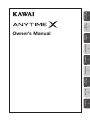

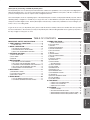

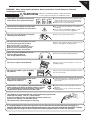
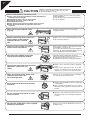

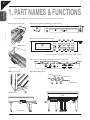
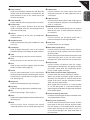

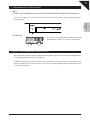
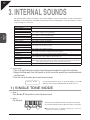
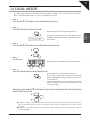
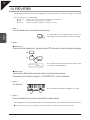
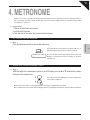





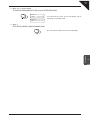
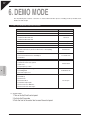
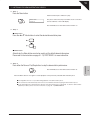
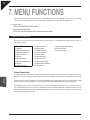
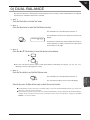
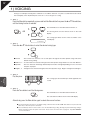
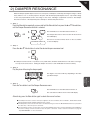

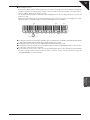
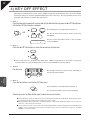
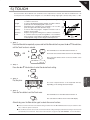
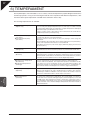
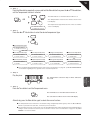

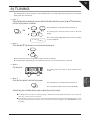

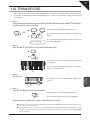

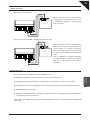
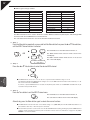

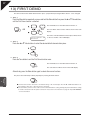
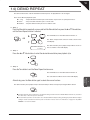
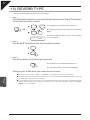


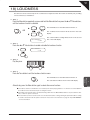


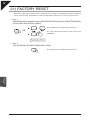

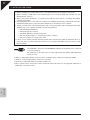

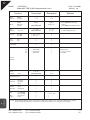
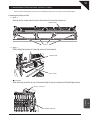


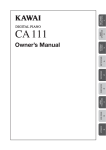
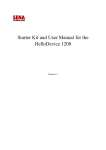
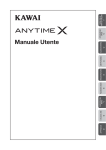
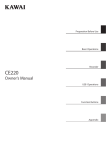
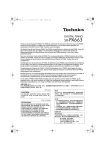
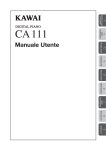
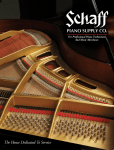

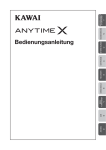
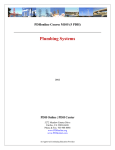
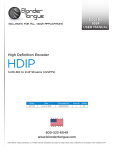

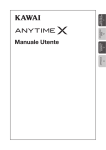
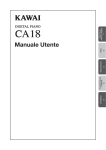

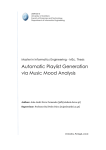

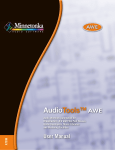
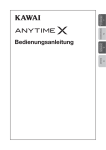
![[デンマークフォン] ID-140 説明書[PDF:220Kb]](http://vs1.manualzilla.com/store/data/006577252_2-27a68f2a6e6f4176dabdc547974bb4cf-150x150.png)