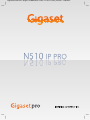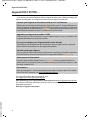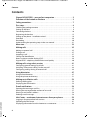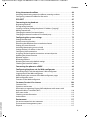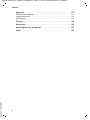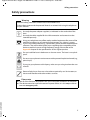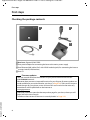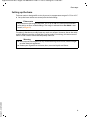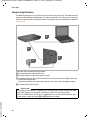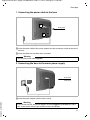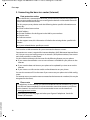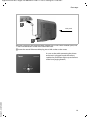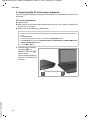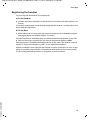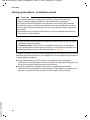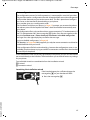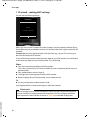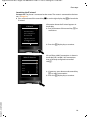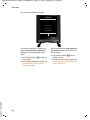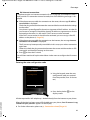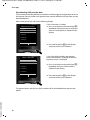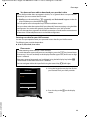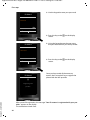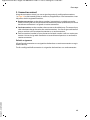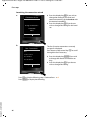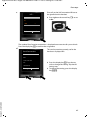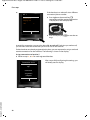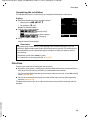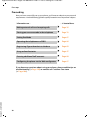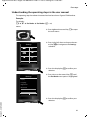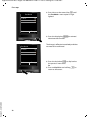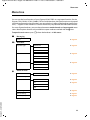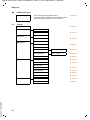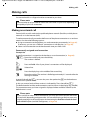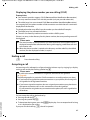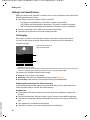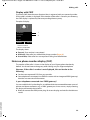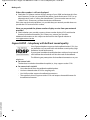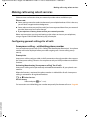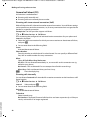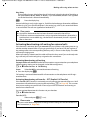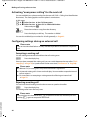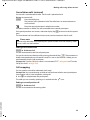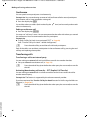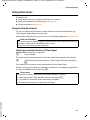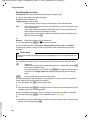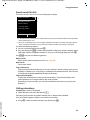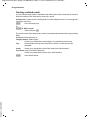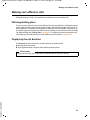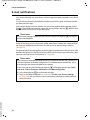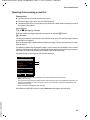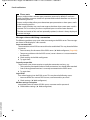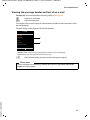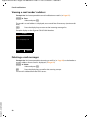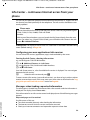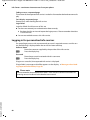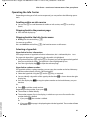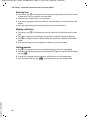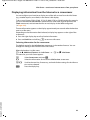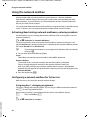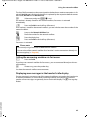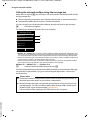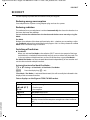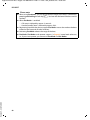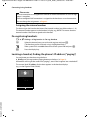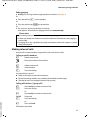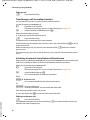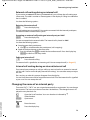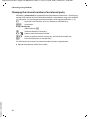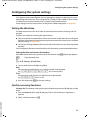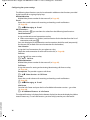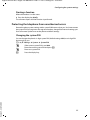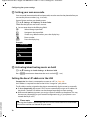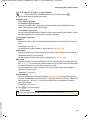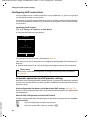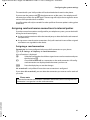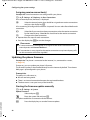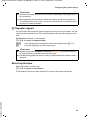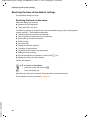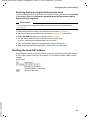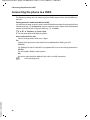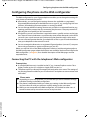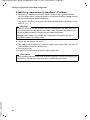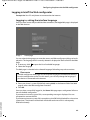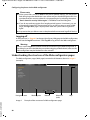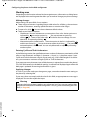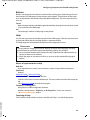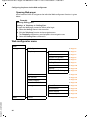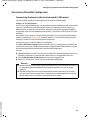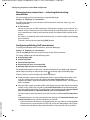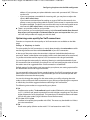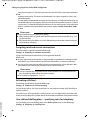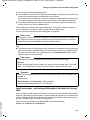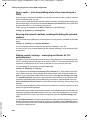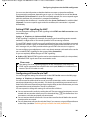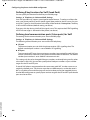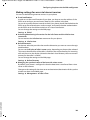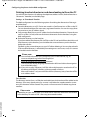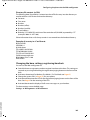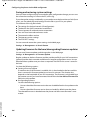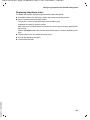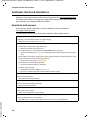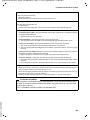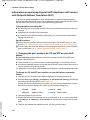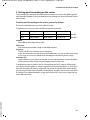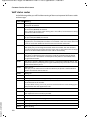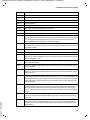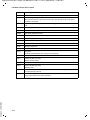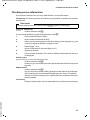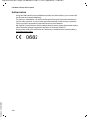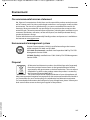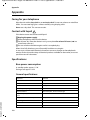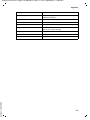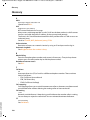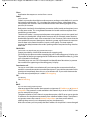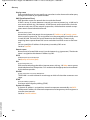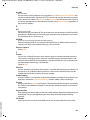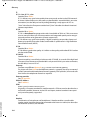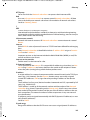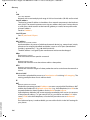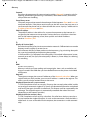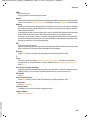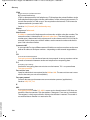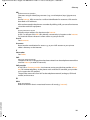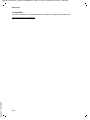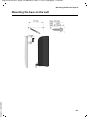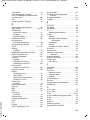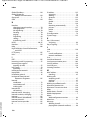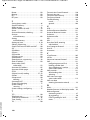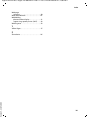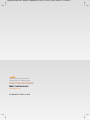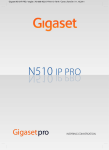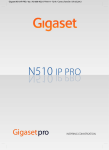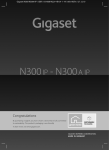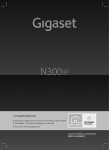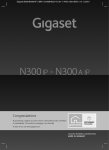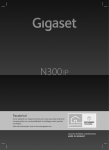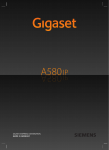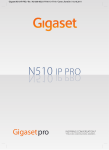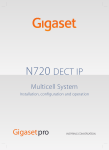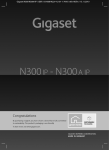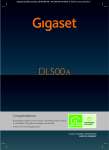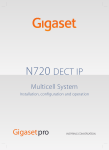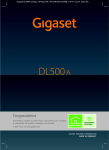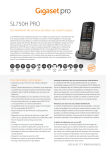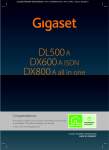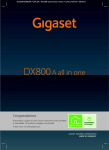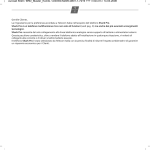Download N510IP Pro User Guide
Transcript
Gigaset N510 IP PRO / engbt / A31008-M2217-R101-1x-7619 / Cover_front.fm / 18.02.2011
N510 IP PRO
Gigaset N510 IP PRO / engbt / A31008-M2217-R101-1x-7619 / introduction.fm / 18.02.2011
Gigaset N510 IP PRO ...
Gigaset N510 IP PRO ...
... with impressive internal qualities. With a Gigaset handset, you will be amazed by the
perfect sound quality. Your Gigaset can do a lot more than just make calls:
Connect your Gigaset to the Internet and your PC via Ethernet.
Telephone over the Internet. Manage your Gigaset from your PC using a Web browser.
Save your Gigaset configuration on your PC after you have set it up. Use your public and
private directories on the Internet (£ Page 47). Keep the local directories of your connected Gigaset handset and your PC address book synchronised.
Upgrade your Gigaset to a cordless PABX
Configure up to six VoIP connections on your Gigaset. Register up to six handsets and
assign each handset its own phone number.
It's easy to configure your Gigaset thanks to the wizards
These help you to configure the VoIP connections for your phone and to assign the
receive and send connections to the registered handsets.
Go online with your Gigaset
Use your phone's Info Center and have information specifically provided for the phone
from the Internet shown on the display of the registered handsets (£ Page 59).
Other practical information
Use the programmable display buttons (£ Page 75) on the registered handsets to
quickly access important functions on the base and use your phone to read your e-mail
messages (without a PC).
Environment
Gigaset Green Home – be environmentally aware when using your phone. For details
of our ECO DECT products, visit www.gigaset.com/service
Version 5, 23.09.2008
For more information about your phone, visit
www.gigaset.com/pro/gigasetn510ippro.
After purchasing your Gigaset phone, please register it at www.gigaset.com/service –
this will ensure that any questions you may have or warranty services you request are
dealt with even faster!
Have fun using your new phone!
2
Gigaset N510 IP PRO / engbt / A31008-M2217-R101-1x-7619 / introduction.fm / 18.02.2011
Functions of the button on the base
Functions of the button on the base
Registration/paging button
Functions of the registration/paging button on the base
Lights up:
Flashes:
Press briefly:
Press and hold:
LAN connection active (phone is connected to router)
Data transfer to LAN connection
Launch paging (handset search),
display IP address of the base on the handset
Set base to registration mode
Version 5, 23.09.2008
You can operate, set up and use all the telephone functions on your base with a
Gigaset C59H, C610H, SL78H, SL400H, S79H or S810H handset, for example.
3
Gigaset N510 IP PRO / engbt / A31008-M2217-R101-1x-7619 / N510IP-PROIVZ.fm / 18.02.2011
Contents
Contents
Gigaset N510 IP PRO – your perfect companion ... . . . . . . . . . . . . . . . . . . . 2
Functions of the button on the base . . . . . . . . . . . . . . . . . . . . . . . . . . . . . . . . 3
Safety precautions . . . . . . . . . . . . . . . . . . . . . . . . . . . . . . . . . . . . . . . . . . . . . . . . . 7
First steps . . . . . . . . . . . . . . . . . . . . . . . . . . . . . . . . . . . . . . . . . . . . . . . . . . . . . . . . . 8
Checking the package contents . . . . . . . . . . . . . . . . . . . . . . . . . . . . . . . . . . . . . . . . . . . . . . . 8
Setting up the base . . . . . . . . . . . . . . . . . . . . . . . . . . . . . . . . . . . . . . . . . . . . . . . . . . . . . . . . . . . 9
Connecting the base . . . . . . . . . . . . . . . . . . . . . . . . . . . . . . . . . . . . . . . . . . . . . . . . . . . . . . . . . 10
Registering the handset . . . . . . . . . . . . . . . . . . . . . . . . . . . . . . . . . . . . . . . . . . . . . . . . . . . . . . 15
Setting up the phone – installation wizard . . . . . . . . . . . . . . . . . . . . . . . . . . . . . . . . . . . . 16
Date/time . . . . . . . . . . . . . . . . . . . . . . . . . . . . . . . . . . . . . . . . . . . . . . . . . . . . . . . . . . . . . . . . . . . 29
Proceeding . . . . . . . . . . . . . . . . . . . . . . . . . . . . . . . . . . . . . . . . . . . . . . . . . . . . . . . . . . . . . . . . . . 30
Understanding the operating steps in the user manual . . . . . . . . . . . . . . . . . . . . . . . . 31
Menu tree . . . . . . . . . . . . . . . . . . . . . . . . . . . . . . . . . . . . . . . . . . . . . . . . . . . . . . . 33
Making calls . . . . . . . . . . . . . . . . . . . . . . . . . . . . . . . . . . . . . . . . . . . . . . . . . . . . . 35
Making an external call . . . . . . . . . . . . . . . . . . . . . . . . . . . . . . . . . . . . . . . . . . . . . . . . . . . . . .
Ending a call . . . . . . . . . . . . . . . . . . . . . . . . . . . . . . . . . . . . . . . . . . . . . . . . . . . . . . . . . . . . . . . . .
Accepting a call . . . . . . . . . . . . . . . . . . . . . . . . . . . . . . . . . . . . . . . . . . . . . . . . . . . . . . . . . . . . . .
Calling Line Identification . . . . . . . . . . . . . . . . . . . . . . . . . . . . . . . . . . . . . . . . . . . . . . . . . . . .
Notes on phone number display (CLIP) . . . . . . . . . . . . . . . . . . . . . . . . . . . . . . . . . . . . . . .
Gigaset HDSP – telephony with brilliant sound quality . . . . . . . . . . . . . . . . . . . . . . . .
35
37
37
38
39
40
Making calls using select services . . . . . . . . . . . . . . . . . . . . . . . . . . . . . . . . 41
Configuring general settings for all calls . . . . . . . . . . . . . . . . . . . . . . . . . . . . . . . . . . . . . . 41
Activating "anonymous calling" for the next call . . . . . . . . . . . . . . . . . . . . . . . . . . . . . . 44
Configuring settings during an external call . . . . . . . . . . . . . . . . . . . . . . . . . . . . . . . . . . 44
Using directories . . . . . . . . . . . . . . . . . . . . . . . . . . . . . . . . . . . . . . . . . . . . . . . . 47
Using online directories . . . . . . . . . . . . . . . . . . . . . . . . . . . . . . . . . . . . . . . . . . . . . . . . . . . . . . 47
Using the private net directory . . . . . . . . . . . . . . . . . . . . . . . . . . . . . . . . . . . . . . . . . . . . . . . 51
Making cost-effective calls . . . . . . . . . . . . . . . . . . . . . . . . . . . . . . . . . . . . . . . 53
Defining dialling plans . . . . . . . . . . . . . . . . . . . . . . . . . . . . . . . . . . . . . . . . . . . . . . . . . . . . . . . 53
Displaying the call duration . . . . . . . . . . . . . . . . . . . . . . . . . . . . . . . . . . . . . . . . . . . . . . . . . . 53
E-mail notifications . . . . . . . . . . . . . . . . . . . . . . . . . . . . . . . . . . . . . . . . . . . . . . 54
Opening the incoming e-mail list . . . . . . . . . . . . . . . . . . . . . . . . . . . . . . . . . . . . . . . . . . . . .
Viewing the message header and text of an e-mail . . . . . . . . . . . . . . . . . . . . . . . . . . . .
Viewing e-mail sender's address . . . . . . . . . . . . . . . . . . . . . . . . . . . . . . . . . . . . . . . . . . . . . .
Deleting e-mail messages . . . . . . . . . . . . . . . . . . . . . . . . . . . . . . . . . . . . . . . . . . . . . . . . . . . .
55
57
58
58
Version 5, 23.09.2008
Info Center – continuous Internet access from your phone . . . . . . . . . 59
Logging in for personalised info services . . . . . . . . . . . . . . . . . . . . . . . . . . . . . . . . . . . . . . 60
Operating the Info Center . . . . . . . . . . . . . . . . . . . . . . . . . . . . . . . . . . . . . . . . . . . . . . . . . . . . 61
Displaying information from the Internet as a screensaver . . . . . . . . . . . . . . . . . . . . . 63
4
Gigaset N510 IP PRO / engbt / A31008-M2217-R101-1x-7619 / N510IP-PROIVZ.fm / 18.02.2011
Contents
Using the network mailbox . . . . . . . . . . . . . . . . . . . . . . . . . . . . . . . . . . . . . . . 64
Activating/deactivating network mailboxes, entering numbers . . . . . . . . . . . . . . . . 64
Configuring a network mailbox for fast access . . . . . . . . . . . . . . . . . . . . . . . . . . . . . . . . 64
ECO DECT . . . . . . . . . . . . . . . . . . . . . . . . . . . . . . . . . . . . . . . . . . . . . . . . . . . . . . . 67
Connecting/using handsets . . . . . . . . . . . . . . . . . . . . . . . . . . . . . . . . . . . . . . 69
Registering handsets . . . . . . . . . . . . . . . . . . . . . . . . . . . . . . . . . . . . . . . . . . . . . . . . . . . . . . . . .
De-registering handsets . . . . . . . . . . . . . . . . . . . . . . . . . . . . . . . . . . . . . . . . . . . . . . . . . . . . . .
Locating a handset, finding the phone's IP address ("paging") . . . . . . . . . . . . . . . . .
Making internal calls . . . . . . . . . . . . . . . . . . . . . . . . . . . . . . . . . . . . . . . . . . . . . . . . . . . . . . . . .
Changing the name of an internal party . . . . . . . . . . . . . . . . . . . . . . . . . . . . . . . . . . . . . .
Changing the internal number of an internal party . . . . . . . . . . . . . . . . . . . . . . . . . . . .
69
70
70
71
73
74
Configuring the system settings . . . . . . . . . . . . . . . . . . . . . . . . . . . . . . . . . . 75
Setting the date/time . . . . . . . . . . . . . . . . . . . . . . . . . . . . . . . . . . . . . . . . . . . . . . . . . . . . . . . .
Quickly accessing functions . . . . . . . . . . . . . . . . . . . . . . . . . . . . . . . . . . . . . . . . . . . . . . . . . .
Protecting the telephone from unauthorised access . . . . . . . . . . . . . . . . . . . . . . . . . .
Setting your own area code . . . . . . . . . . . . . . . . . . . . . . . . . . . . . . . . . . . . . . . . . . . . . . . . . .
Activating/deactivating music on hold . . . . . . . . . . . . . . . . . . . . . . . . . . . . . . . . . . . . . . .
Setting the base's IP address in the LAN . . . . . . . . . . . . . . . . . . . . . . . . . . . . . . . . . . . . . .
Configuring VoIP connections . . . . . . . . . . . . . . . . . . . . . . . . . . . . . . . . . . . . . . . . . . . . . . . .
Assigning send and receive connections to internal parties . . . . . . . . . . . . . . . . . . . .
Updating the phone firmware . . . . . . . . . . . . . . . . . . . . . . . . . . . . . . . . . . . . . . . . . . . . . . . .
Repeater support . . . . . . . . . . . . . . . . . . . . . . . . . . . . . . . . . . . . . . . . . . . . . . . . . . . . . . . . . . . .
Restarting the base . . . . . . . . . . . . . . . . . . . . . . . . . . . . . . . . . . . . . . . . . . . . . . . . . . . . . . . . . .
Resetting the base to the default settings . . . . . . . . . . . . . . . . . . . . . . . . . . . . . . . . . . . . .
Checking the base MAC address . . . . . . . . . . . . . . . . . . . . . . . . . . . . . . . . . . . . . . . . . . . . . .
75
75
77
78
78
78
80
81
82
83
83
84
85
Connecting the phone to a PABX . . . . . . . . . . . . . . . . . . . . . . . . . . . . . . . . . 86
Configuring the phone via the Web configurator . . . . . . . . . . . . . . . . . . 87
Connecting the PC with the telephone's Web configurator . . . . . . . . . . . . . . . . . . . .
Logging into/off the Web configurator . . . . . . . . . . . . . . . . . . . . . . . . . . . . . . . . . . . . . . .
Understanding the structure of the Web configurator pages . . . . . . . . . . . . . . . . . .
Web configurator menu . . . . . . . . . . . . . . . . . . . . . . . . . . . . . . . . . . . . . . . . . . . . . . . . . . . . . .
Functions of the Web configurator . . . . . . . . . . . . . . . . . . . . . . . . . . . . . . . . . . . . . . . . . . .
87
89
90
94
95
Customer Service & Assistance . . . . . . . . . . . . . . . . . . . . . . . . . . . . . . . . . . 108
Customer Care . . . . . . . . . . . . . . . . . . . . . . . . . . . . . . . . . . . . . . . . . . . . . . . . . . . . . . . . . . . . . . 108
Questions and answers . . . . . . . . . . . . . . . . . . . . . . . . . . . . . . . . . . . . . . . . . . . . . . . . . . . . . 108
Information on operating Gigaset VoIP telephones with routers with
Network Address Translation (NAT) . . . . . . . . . . . . . . . . . . . . . . . . . . . . . . . . . . . . . . . . . . 110
VoIP status codes . . . . . . . . . . . . . . . . . . . . . . . . . . . . . . . . . . . . . . . . . . . . . . . . . . . . . . . . . . . 112
Checking service information . . . . . . . . . . . . . . . . . . . . . . . . . . . . . . . . . . . . . . . . . . . . . . . 115
Authorisation . . . . . . . . . . . . . . . . . . . . . . . . . . . . . . . . . . . . . . . . . . . . . . . . . . . . . . . . . . . . . . . 116
Version 5, 23.09.2008
Environment . . . . . . . . . . . . . . . . . . . . . . . . . . . . . . . . . . . . . . . . . . . . . . . . . . . 117
Our environmental mission statement . . . . . . . . . . . . . . . . . . . . . . . . . . . . . . . . . . . . . . . 117
Environmental management system . . . . . . . . . . . . . . . . . . . . . . . . . . . . . . . . . . . . . . . . 117
Disposal . . . . . . . . . . . . . . . . . . . . . . . . . . . . . . . . . . . . . . . . . . . . . . . . . . . . . . . . . . . . . . . . . . . . 117
5
Gigaset N510 IP PRO / engbt / A31008-M2217-R101-1x-7619 / N510IP-PROIVZ.fm / 18.02.2011
Contents
Appendix . . . . . . . . . . . . . . . . . . . . . . . . . . . . . . . . . . . . . . . . . . . . . . . . . . . . . . 118
Caring for your telephone . . . . . . . . . . . . . . . . . . . . . . . . . . . . . . . . . . . . . . . . . . . . . . . . . . . 118
Contact with liquid . . . . . . . . . . . . . . . . . . . . . . . . . . . . . . . . . . . . . . . . . . . . . . . . . . . . . . . . . 118
Specifications . . . . . . . . . . . . . . . . . . . . . . . . . . . . . . . . . . . . . . . . . . . . . . . . . . . . . . . . . . . . . . . 118
Glossary . . . . . . . . . . . . . . . . . . . . . . . . . . . . . . . . . . . . . . . . . . . . . . . . . . . . . . . 120
Accessories . . . . . . . . . . . . . . . . . . . . . . . . . . . . . . . . . . . . . . . . . . . . . . . . . . . . . 132
Mounting the base on the wall . . . . . . . . . . . . . . . . . . . . . . . . . . . . . . . . . . 135
Version 5, 23.09.2008
Index . . . . . . . . . . . . . . . . . . . . . . . . . . . . . . . . . . . . . . . . . . . . . . . . . . . . . . . . . . 136
6
Gigaset N510 IP PRO / engbt / A31008-M2217-R101-1x-7619 / security.fm / 18.02.2011
Safety precautions
Safety precautions
Warning
Read the safety precautions and the user manual before use.
Explain their content and the potential hazards associated with using the telephone
to your children.
Use only the power adapter supplied, as indicated on the underside of the
base.
Use only the cable supplied for the LAN connection and connect it to the
intended port only.
Using your telephone may affect nearby medical equipment. Be aware of the
technical conditions in your particular environment, e.g., doctor's surgery.
If you use a medical device (e.g., a pacemaker), please contact the device manufacturer. They will be able to advise you regarding the susceptibility of the
device to external sources of high frequency energy. Please refer to the
Appendix chapter for the specifications of this Gigaset product.
Do not install the base in bathrooms or shower rooms. The base is not splashproof.
Do not use your phone in environments with a potential explosion hazard (e.g.,
paint shops).
If you give your phone to a third party, make sure you also give them the user
manual.
Remove faulty bases from use or have them repaired by our Service team, as
these could interfere with other wireless services.
Please note
u Not all of the functions described in this user manual are available in all countries.
u The device cannot be used in the event of a power failure. It is also not possible to
Version 5, 23.09.2008
transmit emergency calls.
7
Gigaset N510 IP PRO / engbt / A31008-M2217-R101-1x-7619 / starting.fm / 18.02.2011
First steps
First steps
Checking the package contents
1
2
4
3
§§1§§ One base, Gigaset N510 IP PRO
§§2§§ One power adapter for connecting the base to the mains power supply
§§3§§ One Ethernet (LAN) cable (Cat 5 with 2 RJ45 modular jacks) for connecting the base to
a router/switch (LAN/Internet)
§§4§§ One CD
Firmware updates
Version 5, 23.09.2008
This user manual describes the functions of your phone from firmware version
420220000000 onwards.
Whenever there are new or improved functions for your Gigaset, firmware updates are
made available for you to download to your base (£ Page 82). If this results in operational changes for your phone, a new version of this user manual or the necessary
amendments will be published on the Internet at
www.gigaset.com.
Select the product to open the relevant product page for your base, where you will
find a link to the user manuals.
To find out what version of firmware is currently loaded £ Page 115.
8
Gigaset N510 IP PRO / engbt / A31008-M2217-R101-1x-7619 / starting.fm / 18.02.2011
First steps
Setting up the base
The base station is designed for use in dry rooms in a temperature range of +5°C to +45°C.
¤ Set up the base station at a central point in the building.
Please note
Pay attention to the range of the base. This is up to 300 m in unobstructed outdoor
areas and up to 50 m inside buildings. The range is reduced when Eco Mode is activated (£ Page 67).
The phone's feet do not usually leave any marks on surfaces. However, due to the multitude of different varnishes and polishes used on today's furnishings, the occurrence of
marks on the surfaces cannot be completely ruled out.
Warning
u Never expose the telephone to any of the following: heat sources, direct sunlight
or other electrical appliances.
Version 5, 23.09.2008
u Protect your Gigaset from moisture, dust, corrosive liquids and fumes.
9
Gigaset N510 IP PRO / engbt / A31008-M2217-R101-1x-7619 / starting.fm / 18.02.2011
First steps
Connecting the base
The following diagram is an overview of all connections for your base. The individual connections are described in detail below. In order to make calls over VoIP, you must connect
the base to the Internet (see diagram below) and register at least one handset to the base
(£ Page 15).
4
3
1
2
Follow the steps in the order given below:
§§1§§ Connect the power cable to the base.
§§2§§ Connect the base to the mains power supply.
§§3§§ Connect the base to the router/switch to access the Internet and configure the base
via the Web configurator.
(Internet connection via router and modem or via router with integrated modem)
§§4§§ Connect the PC to the router.
Version 5, 23.09.2008
Please note
Your Gigaset N510 IP PRO is supplied with sufficient power via PoE (Power over Ethernet) if the device is connected to an Ethernet switch with PoE functionality
(PoE class IEEE802.3af ). In this case, it is not necessary to connect the device to the
mains power supply and steps §§1§§ and §§2§§ should be omitted.
10
Gigaset N510 IP PRO / engbt / A31008-M2217-R101-1x-7619 / starting.fm / 18.02.2011
First steps
1. Connecting the power cable to the base
1
Back panel
of the base
2
§§1§§ Insert the power cable of the power adapter into the connection socket at the rear of
the base.
§§2§§ Insert the cable into the cable recess provided.
Warning
Use only the power cable supplied.
2. Connecting the base to the mains power supply
Back panel
1
of the base
Version 5, 23.09.2008
§§1§§ Insert the power adapter into the mains socket.
Warning
If you do not use PoE, the power adapter must be plugged in at all times for operation, as the phone will not work without a mains connection.
11
Gigaset N510 IP PRO / engbt / A31008-M2217-R101-1x-7619 / starting.fm / 18.02.2011
First steps
3. Connecting the base to a router (Internet)
Data protection notice
When the device is connected to the router, it automatically contacts the Gigaset support server to make it easier for you to configure the devices and to enable communication with the Internet services.
For this purpose, every device sends the following device-specific information once
every day:
u Serial number/item number
u MAC address
u Private IP address for the Gigaset in the LAN/its port numbers
u Device name
u Software version
On the support server, this information is linked to the existing device-specific information:
u System-related/device-specific passwords
Your base has a LAN connection for you to connect the base to a router.
Connection to a router is required for Internet telephony VoIP (Voice over Internet Protocol). You can set up and configure up to six accounts (VoIP phone numbers) from one or
more VoIP provider(s) on the phone.
You also need a connection to the router for the following features on your phone:
u If you want to be notified as soon as new software is available for your phone on the
Internet.
u If you want the date and time on your phone to be updated by a time server on the
Internet.
u If you want to use info services and/or online directories on your phone.
You can also connect a PC to the router if you want to set your phone via its Web configurator.
For Internet access you need a router connected to the Internet via a modem (this may be
integrated in the router).
Please note
Version 5, 23.09.2008
For telephony via the Internet, you need a broadband Internet connection (e.g., DSL)
with flat rate (recommended) or volume rate and a router that connects your phone
to the Internet. You can find a list of recommended routers on the Internet at:
www.gigaset.com/service
From here, go to the FAQ page and select your Gigaset IP telephone. Search for
"Router", for example.
12
Gigaset N510 IP PRO / engbt / A31008-M2217-R101-1x-7619 / starting.fm / 18.02.2011
First steps
2
Back panel
of the base
1
§§1§§ Insert a plug from the Ethernet cable supplied (Cat 5 with 2 RJ45 modular jacks) into
the LAN connection socket at the side of the base.
§§2§§ Insert the second Ethernet cable plug into a LAN socket on the router.
Version 5, 23.09.2008
As soon as the cable connecting the phone
and router is plugged in and the router is
switched on, the button lights up on the front
of the base (paging button).
13
Gigaset N510 IP PRO / engbt / A31008-M2217-R101-1x-7619 / starting.fm / 18.02.2011
First steps
4. Connecting the PC to the router (optional)
You can change the settings on the phone's base using a PC connected to your phone via
the router.
PC system requirements:
u Ethernet port
u Web browser such as Microsoft Internet Explorer version 7.0 or higher, or Mozilla Fire-
fox version 3.5 or higher
u DHCP must be activated (e.g., Windows XP):
¥
¥
¥
¥
¥
¥
Click on Start – Settings - Control panel – Network connections.
Double-click on the entry for the LAN connection with which your PC is connected to the
base.
In the General tab.
Select Internet protocol (TCP/IP) and click on the Properties button.
In the General tab, activate the Obtain IP address automatically and Obtain DNS server
address automatically options.
Click on OK or Close.
¤ Connect the PC Ethernet
connection §§1§§ to an
additional LAN socket §§2§§
on your router.
You will need an Ethernet
cable Cat 5 with RJ45 modular jacks.
Version 5, 23.09.2008
2
14
1
Gigaset N510 IP PRO / engbt / A31008-M2217-R101-1x-7619 / starting.fm / 18.02.2011
First steps
Registering the handset
You must register the handset (a) to the base (b).
a) On the handset
¤ Start the registration procedure on the handset in accordance with the handset's user
manual.
A message usually appears on the display stating that the handset is searching for a base
that is ready for registration.
b) On the base
¤ Within 60 seconds of starting the registration procedure, press and hold the registration/paging button on the base (approx. 3 seconds).
Version 5, 23.09.2008
Once the handset has located the base, you will be asked to enter the base system PIN.
¤ Enter the four-digit system PIN for your base on the handset (default is 0000).
Once registration is complete, the handset returns to idle status. The handset's internal
number is shown in the display, e.g., INT 1. If not, repeat the procedure.
All base connections are assigned to the handset as receive connections as soon as registration is complete (incoming calls are signalled on the handset and can be answered).
The first configured VoIP connection is assigned as a send connection.
15
Gigaset N510 IP PRO / engbt / A31008-M2217-R101-1x-7619 / starting.fm / 18.02.2011
First steps
Setting up the phone – installation wizard
Please note
If you have connected your Gigaset N510 IP PRO to a Gigaset PRO PABX (e.g.,
Gigaset T500 PRO or Gigaset T300 PRO), use the PABX VoIP configuration.
Your Gigaset N510 IP PRO searches the network for a provisioning file and checks
whether VoIP accounts already exist. If the phone has existing VoIP accounts, these
accounts are configured automatically. You can now make calls with your phone via
the Internet.
If the telephone has no existing VoIP accounts, you must configure them manually.
This process is described below.
Your phone should be automatically assigned an IP address by the router (i.e., DHCP
is enabled on router and phone).
In exceptional cases (e.g., if DHCP is not enabled on the router), you will have to
assign a fixed IP address to the base for LAN access. You must enter this IP address on
the handset before carrying out the following steps (£ Page 78).
Version 5, 23.09.2008
In order to be able to make calls with your telephone over the Internet, you must configure at least one VoIP connection on your telephone. You can configure VoIP connections
using the following methods:
u Using a Web browser on your PC to access the telephone Web configurator.
Instructions for configuring the first VoIP connection using the Web configurator can
be found in the quick guide that comes with the device.
u Using your telephone's installation wizard on a connected Gigaset handset.
This method is described below using the Gigaset C59H handset as an example. Configuration is the same for Gigaset C610H, SL78H, SL400H, S79H and S810H.
16
Gigaset N510 IP PRO / engbt / A31008-M2217-R101-1x-7619 / starting.fm / 18.02.2011
First steps
Auto configuration:
The configuration process for VoIP connections is automated for some VoIP providers.
The provider creates a configuration file with all required VoIP access data (the general
VoIP provider data and your personal account data). This file is placed on a configuration server on the Internet for downloading to your phone.
Your provider gives you a configuration code.
The installation wizard on your phone (£ Page 17) prompts you to enter the code at
the relevant point. All the required VoIP data is then downloaded automatically onto
your phone.
The configuration file is only transferred via a secure connection (TLS authentication). If
the TLS authentication fails, the message key f flashes. Press the message key to display the Certificate error - Please check your certificates in the Web configurator.
message. Press the right display key to confirm the message.
Log in to the Web configurator (£ Page 89).
The Security (£ Page 100) Web page tells you why the secure connection could not be
established and what you can do.
If the configuration file fails to download (e.g., because the configuration server is not
available), the phone keeps trying to establish a connection until the file is downloaded
successfully to the phone.
If VoIP connections have not yet been generated on the phone, you can start the installation wizard directly on the handset. The wizard allows you to make all necessary settings
for your phone.
Two individual wizards are combined to form the installation wizard:
§§1§§ IP wizard
§§2§§ Connection wizard
Launching the installation wizard
Version 5, 23.09.2008
If the handset battery has sufficient charge, the
message key f on your handset will flash.
¤ Press the message key f.
17
Gigaset N510 IP PRO / engbt / A31008-M2217-R101-1x-7619 / starting.fm / 18.02.2011
First steps
1. IP wizard – making VoIP settings
You will see the following display:
IP Wizard
Start IP
installation wizard?
No
Yes
Before you can use VoIP to phone any other numbers over the Internet, the fixed line or
the mobile network, you need the services of a VoIP provider which supports the VoIP SIP
standard.
Prerequisite: You have registered with a VoIP provider (e.g., via your PC) and set up at
least one VoIP account (IP account).
To use VoIP, you now need to enter the access data for your VoIP account. You will receive
all the necessary data from your VoIP provider. This will include:
Either:
u Your username (if requested by the VoIP provider).
This is the username of your IP account (caller ID), and is frequently identical to your
phone number.
u Your authentication name or login ID
u The (login) password registered with the VoIP provider
u General settings for your VoIP provider (server addresses etc.)
Or:
u An auto configuration code (activation code)
Your Gigaset phone's IP wizard can help you make these entries.
Please note
Version 5, 23.09.2008
You can configure up to six VoIP connections. When you get started with the phone,
you can initially only configure one VoIP connection. You can configure additional
VoIP connections later with the IP wizard (£ Page 80) or the Web configurator.
18
Gigaset N510 IP PRO / engbt / A31008-M2217-R101-1x-7619 / starting.fm / 18.02.2011
First steps
Launching the IP wizard
Prerequisite: The phone is connected to the router. The router is connected to the Internet (£ Page 12).
¤ Press on the centre of the control key w or on the right display key §Yes§ to launch the
IP wizard.
IP Wizard
Ð
Information about the IP wizard appears in
the display.
¤ Press the bottom of the control key s to
scroll down.
This wizard helps
you to configure an
IP account and
register it with your
V
provider so you can -
OK
Select IP Account
´
IP 1
´
IP 2
IP 4
Version 5, 23.09.2008
Back
A list of all possible IP connections is shown in
the display (IP 1 to IP 6). VoIP connections
that are already configured are marked
with ³.
´
IP 3
IP 5
¤ Press the §OK§ display key to continue.
V
´
´
OK
¤ If necessary, press down on the control key
s to select a connection.
¤ Press the §OK§ display key to continue.
19
Gigaset N510 IP PRO / engbt / A31008-M2217-R101-1x-7619 / starting.fm / 18.02.2011
First steps
You will see the following display:
IP Wizard
Do you have a
code for auto
configuration?
No
Your VoIP provider has supplied you
with an authentication name/password and, where applicable, a user
name:
¤ Press the key below §No§ on the dis-
Version 5, 23.09.2008
¤
20
play screen.
For further information, please see
„Downloading VoIP provider
data“ £ Page 22.
Yes
You have received an auto configuration code (activation code) from your
VoIP provider:
¤ Press the key below §Yes§ on the
display screen.
¤ For further information, please see
„Entering the auto configuration
code“ £ Page 21.
Gigaset N510 IP PRO / engbt / A31008-M2217-R101-1x-7619 / starting.fm / 18.02.2011
First steps
No Internet connection:
The phone requires an Internet connection for you to register your telephone with a
VoIP provider. If a connection cannot be made, one of the following messages is displayed:
u If the phone cannot establish a connection to the router, the message IP address
not available is displayed.
Check the plug connection between the router and the base and check the settings
on the router.
Your phone is preconfigured for dynamic assignment of the IP address. In order for
your router to "recognise" the phone, dynamic IP address assignment must also be
activated on the router, i.e., the router's DHCP server must be activated.
If the DHCP server cannot or should not be activated, you must assign a fixed IP
address to the phone (£ Page 78).
u If the phone cannot establish a connection to the Internet, the message Internet
connection not available is displayed.
The IP server may be temporarily unavailable. In this case, try to make a connection
again later.
Otherwise, check the plug connection between the router and the modem or DSL
connection and check the settings on the router.
¤ Press §OK§ to close the IP wizard.
You will then need to call up the wizard later via the menu to configure the IP connection.
Entering the auto configuration code
IP Wizard
Activation code for
¤ Using the keypad, enter the auto
autoconfiguration:
configuration code you received
from the provider (max. 32 characters).
<C
OK
¤ Press the key below §OK§ on the
display screen.
Version 5, 23.09.2008
All data required for VoIP telephony is loaded directly from the Internet to your phone.
When all the data has been successfully loaded onto your phone, Your IP account is registered with your provider. appears on the display.
¤ For further information, please see „2. Connection wizard“, Page 25.
21
Gigaset N510 IP PRO / engbt / A31008-M2217-R101-1x-7619 / starting.fm / 18.02.2011
First steps
Downloading VoIP provider data
The connection wizard establishes a connection with the Gigaset configuration server on
the Internet. Various profiles with general access data for different VoIP providers can be
downloaded here.
After a brief period you will see the following display:
A list of countries is loaded.
Select your country
¤ Press up or down on the control key q
repeatedly until the country in which you
want to use the phone is selected in the
display.
Country 1
Country 2
Country 3
Country 4
Country 5
Back
V
OK
¤ Press the key below §OK§ on the display
screen to confirm your selection.
Select a Provider
Provider 1
¤ Press up or down on the control key q
Provider 2
repeatedly until your VoIP provider is
selected in the display.
Provider 3
Provider 4
V
A list of the VoIP providers with general
access data profiles is available on the configuration server is displayed.
Provider 5
Back
OK
¤ Press the key below §OK§ on the display
screen to confirm your selection.
Version 5, 23.09.2008
The general access data for your VoIP provider will be downloaded and saved on the
phone.
22
Gigaset N510 IP PRO / engbt / A31008-M2217-R101-1x-7619 / starting.fm / 18.02.2011
First steps
You have not been able to download your provider's data
If your VoIP provider does not appear in the list, i.e. its general data is not provided for
download, you must cancel the IP wizard:
¤ Briefly press the end call key a repeatedly until End wizard? appears in the display and then press the display key §Yes§.
You can perform the subsequent steps of the installation wizard.
You must then make the required VoIP provider and IP account settings using the Web
configurator. You receive the general provider data from your VoIP provider.
You can change the assignment of the VoIP connection as send/receive connection at
a later time via the telephone menu or the Web configurator.
Entering user data for your VoIP account
You are now prompted to enter your personal access data for your VoIP account.
The following are provider-dependent:
u User ID, Password, User name
Please note ...
... when entering access data, it is case sensitive.
To switch between upper and lower case and digits, press the # key (several times
if necessary). You can see briefly in the display whether upper case, lower case or digit
input is selected.
Characters entered incorrectly can be deleted using the left display key below Ñ.
The character to the left of the cursor is deleted.
You can navigate within the input field using the control key r (left/right).
¤ Using the keypad, enter the User ID that
IP Wizard
you received from your VoIP provider.
User ID:
Abc
<C
OK
¤ Press the key under §OK§ on the display
Version 5, 23.09.2008
screen.
23
Gigaset N510 IP PRO / engbt / A31008-M2217-R101-1x-7619 / starting.fm / 18.02.2011
First steps
¤ Use the keypad to enter your password.
IP Wizard
Password:
Abc
<C
OK
¤ Press the key under §OK§ on the display
screen.
¤ Using the keypad, enter the user name
IP Wizard
that you received from your VoIP provider.
User name:
Abc
<C
OK
IP Wizard
Û
¤ Press the key under §OK§ on the display
screen.
Once you have made all the necessary
entries, the IP wizard will try to register the
phone with the VoIP provider.
Registering with
Version 5, 23.09.2008
provider...
After successful registration, the message "Your IP account is registered with your provider." appears in the display.
The connection wizard starts.
24
Gigaset N510 IP PRO / engbt / A31008-M2217-R101-1x-7619 / starting.fm / 18.02.2011
First steps
2. Connection wizard
Using the connection wizard, you can assign the previously configured connections
(£ Page 18) to the internal parties as receive or, if applicable, as send connections. Internal parties are the registered handsets.
u Receive connections are the phone numbers (connections) on which you can be
called. Incoming calls are only forwarded to the internal parties (end devices) for which
the relevant connection is assigned as receive connection.
u Send connections are the numbers that are sent to the called party. The network provider calculates charges based on the send connections. You can assign each internal
party a number or the associated connection as a send connection.
u Each connection (number) of your phone can be both a send as well as a receive connection. You can assign each connection to several internal parties as a send and/or
receive connection.
Default assignment
All configured connections are assigned to the handsets as receive connections at registration/start-up.
Version 5, 23.09.2008
The first configured VoIP connection is assigned to the handsets as a send connection.
25
Gigaset N510 IP PRO / engbt / A31008-M2217-R101-1x-7619 / starting.fm / 18.02.2011
First steps
Launching the connection wizard
a.
Connection Assist.
¤ Press the display key §Yes§ if you wish to
¤
Assign connections to handset
change the setting for the send and
receive connections of the handset with
the internal name INT1.
Press the display key §No§ if you do not
wish to change the setting for this handset.
INT1?
No
Yes
b.
Rec. Connections
INT1
Ð
receives calls for
The list of receive connections currently
assigned is displayed.
Press down on the control key s to scroll
through the list if necessary.
¤ Press the display key §Change§ if you wish
IP1: 12345602
IP2: 0987654321
Change
OK
¤
to change the receive connection setting.
Press the display key §OK§ if you do not
wish to change the setting.
Version 5, 23.09.2008
Press §OK§ to skip the following steps. Continue from
Press §Change§ to display the following:
26
£ d.
Gigaset N510 IP PRO / engbt / A31008-M2217-R101-1x-7619 / starting.fm / 18.02.2011
First steps
c.
If no calls to the VoIP connection IP1 are to
be signalled on the handset:
¤ Press right on the control key v to set
to No.
INT 1
Receive calls for
IP1:
< Yes
>
Back
Save
The updated list of receive connections is displayed one more time for you to check.
Press the display key §OK§ to confirm the assignment.
d.
The send connection currently set for the
handset is displayed: IP1.
Send Connections
Ð
INT1
sends calls with
¤ Press the display key §OK§ if you do not
IP1:
1234560123
Version 5, 23.09.2008
Change
OK
¤
wish to change the setting. Skip the following step.
To change the setting, press the display
key §Change§.
27
Gigaset N510 IP PRO / engbt / A31008-M2217-R101-1x-7619 / starting.fm / 18.02.2011
First steps
e.
If the handset is to make calls via a different
connection/phone number:
¤ Press right on the control key v
repeatedly, until the required connection
is displayed (in the example, IP3).
INT 1
Connection for
outgoing calls:
< IP3
>
Back
Save
¤ Press the display key §Save§ to save the settings.
Instead of a connection, you can also select Sel. at each call. Each time you make a call,
you can then select the connection you wish to use on this handset.
If other handsets are already registered to the base, you are requested to assign send and
receive connections for the handsets. The following is shown in the display:
Assign connections to handset ?
¤ Perform steps a. to e. for each registered handset.
Connection Assist.
‰
Connection
assignment
Version 5, 23.09.2008
complete
28
After successfully configuring the settings, you
will briefly see this display.
Gigaset N510 IP PRO / engbt / A31008-M2217-R101-1x-7619 / starting.fm / 18.02.2011
First steps
Completing the installation
The handset then returns to idle status (an example of the display in idle status):
Displays
u Reception between the base and the handset:
– Good to poor: Ð i Ñ Ò
– No reception: ¼ (red)
Green: Eco Mode enabled
u Charge status of the batteries:
– y y { { (Empty to full)
– y Flashes red: batteries almost empty
– xy x{ x{ (Charging)
u INT 1
Internal name of the handset
i
INT 1
V
07:15
14 Oct
Calls
Please note
To protect your phone and its system settings from unauthorised access, you can
define a 4-digit number code (system PIN) known only to yourself. This code must be
entered before you can register/de-register handsets or alter your phone's VoIP or
LAN settings.
The default system PIN is 0000 (4 x zero).
For instructions on changing the PIN £ Page 77.
Date/time
Version 5, 23.09.2008
There are two methods of setting the date and time:
u By default, your phone is configured so that the date and time are transferred from a
time server on the Internet, provided it is connected to the Internet.
You can activate/deactivate the synchronisation with a time server via the Web configurator (£ Page 103).
u You can also set the date and time manually via the menu on one of the registered
handsets (£ Page 75).
The date and time must be set in order to show the correct time for incoming calls, for
example.
29
Gigaset N510 IP PRO / engbt / A31008-M2217-R101-1x-7619 / starting.fm / 18.02.2011
First steps
Proceeding
Now you have successfully set up your phone, you’ll want to adapt it to your personal
requirements. Use the following guide to quickly locate the most important subjects.
Information on ...
... is located here.
Making external calls and accepting calls
g
Storing your own area code in the telephone
g
Page 78
Setting Eco Mode
g
Page 67
Operating the telephone on a PABX
g
Page 86
Registering Gigaset handsets to the base
g
Page 69
Using online directories
g
Page 47
Entering additional VoIP accounts
g
Page 80
Configuring the phone via the Web configurator g
Page 87
Page 35
Version 5, 23.09.2008
If you have any questions about using your phone, please read the tips on
troubleshooting (£ Page 108) or contact our Customer Care team
(£ Page 108).
30
Gigaset N510 IP PRO / engbt / A31008-M2217-R101-1x-7619 / starting.fm / 18.02.2011
First steps
Understanding the operating steps in the user manual
The operating steps have been shortened and are based on a Gigaset C59H handset.
Example:
The display:
v ¢ Ï ¢ Eco Mode ¢ Eco Mode+ (³ = on)
means:
¤ Press right on the control key v to open
the main menu.
¤ Press right, left, down and up on the control key p to navigate to the Settings
submenu.
Settings
Ë
Ê
É
Ï
Ì
Ç
Back
OK
¤ Press the display key §OK§ to confirm your
selection.
¤ Press down on the control key s until
Settings
the Eco Mode menu option is highlighted.
Display
Language
Registration
Menu View
Eco Mode
Back
OK
¤ Press the display key §OK§ to confirm your
Version 5, 23.09.2008
selection.
31
Gigaset N510 IP PRO / engbt / A31008-M2217-R101-1x-7619 / starting.fm / 18.02.2011
First steps
¤ Press down on the control key s until
Eco Mode
Eco Mode
Eco Mode+
Back
the Eco Mode+ menu option is highlighted.
³
´
Change
¤ Press the display key §Change§ to activate/
deactivate the function.
The change is effective immediately and does
not need to be confirmed.
Eco Mode
Eco Mode
Eco Mode+
Back
³
³
Change
¤ Press the key below §Back§ to skip back to
Version 5, 23.09.2008
¤
32
the previous menu level.
Or
Press and hold the end call key a to
return to idle status.
Gigaset N510 IP PRO / engbt / A31008-M2217-R101-1x-7619 / menutree.fm / 18.02.2011
Menu tree
Menu tree
You can use the base functions of your Gigaset N510 IP PRO via a registered handset. On the
Gigaset C59H, C610H, SL78H, SL400H, S79H or S810H handsets, the base functions are inserted
into the handset menu; these functions are set out below. In place of the handset-specific functions, "..." appears in the submenus. Function names may vary between the individual handsets.
On some Gigaset handsets, you can choose between standard mode and expert mode menu
views. Menu options that are only available in expert mode are marked with the • icon.
To open the main menu: press v when the handset is in idle status:
Ë
Messaging
£ Page 54
E-mail
Ì
Voice Mail
Play Messages
Net AM: IP 1
£ Page 64
:
Net AM: IP6
Network Mailboxes
Net AM: IP 1
£ Page 64
:
Net AM: IP6
Set Key 1
Net AM: IP 1
£ Page 64
:
Net AM: IP6
Ç
Select Services
Next Call
Withhold Number
£ Page 44
Internal
£ Page 42
£ Page 42
Nxt Call Anonymous
Call Divert
IP1
:
IP6
Call Waiting
All Calls Anony.
Version 5, 23.09.2008
Transfer (ECT)
£ Page 43
£ Page 41
£ Page 43
33
Gigaset N510 IP PRO / engbt / A31008-M2217-R101-1x-7619 / menutree.fm / 18.02.2011
Menu tree
É
Additional Features
Info Center
Ï
only on Gigaset C59H/C610H handset;
on Gigaset SL78H, SL400H, S79H and S810H handsets
you will find the Info Center in the main menu.
...
Settings
£ Page 75
Date/Time
Audio Settings
...
£ Page 78
Music on hold
Registration
...
£ Page 70
De-reg. Handset
• Telephony
...
£ Page 78
Area Codes
VoIP Wizard
Send Connections
INT 1 ... INT 6
Rec. Connections
INT 1 ... INT 6
Access Code
• System
...
Base Reset
Base Restart
Repeater Mode
Local Network
Update Firmware
System PIN
Eco Mode
Eco Mode
Version 5, 23.09.2008
Eco Mode+
34
£ Page 59
£ Page 81
£ Page 82
£ Page 86
£ Page 84
£ Page 84
£ Page 83
£ Page 78
£ Page 82
£ Page 77
£ Page 67
£ Page 67
Gigaset N510 IP PRO / engbt / A31008-M2217-R101-1x-7619 / telephony.fm / 18.02.2011
Making calls
Making calls
You can make calls on a Gigaset handset connected to your base.
Please note
You can make up to four external calls at the same time via your base, depending on
the quality of your DSL connection.
Making an external call
External calls are calls made via the public telephone network (fixed line, mobile phone
network) or via the Internet (VoIP).
To make an external call, you need to define one of the phone connections as a send connection. You have the following options:
u Assign a connection to the handset as a send connection permanently (£ Page 81).
If necessary, you can use a "fallback" connection via a display key (£ Page 76).
u Select a send connection on the handset each time you make a call.
Permanently assigned send connection
Prerequisite:
A specific connection is assigned to the handset as a send connection (£ Page 81).
~ c Enter the number and press the talk key.
The number is dialled.
Or:
c
Press and hold. A list of your phone's connections will be displayed.
q
Select a line.
§Dial§/w
Press the display key or the middle of the control key.
~
Enter the number. The number is dialled approximately 3.5 seconds after the
last digit is entered.
Instead of the talk key c, you can also press the speaker key d on the handset to
make a call in speaker mode.
In this user manual, each of these variants is indicated by "Press the talk key c".
The dialled number and the send connection used are shown in the display (e.g., via IP2).
The connection name you have assigned is displayed where available. Otherwise, the
default name is used.
Version 5, 23.09.2008
Please note
If you use VoIP to make a call to the fixed line, you may also have to dial the area code
for local calls (depending on the provider). You can avoid having to dial your own area
code by entering it in the configuration and activating the Predial area code for local
calls via VoIP option (see Web configurator, £ Page 99).
35
Gigaset N510 IP PRO / engbt / A31008-M2217-R101-1x-7619 / telephony.fm / 18.02.2011
Making calls
Selecting a line for each call
Prerequisite: "Sel. at each call" has been assigned to the handset instead of a send connection (£ Page 81).
~ c Enter the number and press the talk key. The list of all the phone's connections is displayed.
q
Select a line.
§Dial§/w
Press the display key or the middle of the control key.
If a dialling plan has been defined for the dialled phone number (£ Page 98), then the
send connection specified in the dialling plan is used.
Please note
u You can cancel the dialling process with the end call key a.
u You are shown the duration of the call while the call is in progress.
u Dialling using the directories or the handset's call and redial lists saves you retyp-
ing numbers.
u If you have multiple handsets registered to the base, you can make internal calls
free of charge (Page 71).
Using an alternative connection/connection list on the display key
Prerequisite: You have assigned an "alternative connection" or the list with all configured
connections to a display key on the handset (£ Page 76).
§Sel. Line§
Press the display key.
q
Select a line.
c/§Dial§ Press the talk key or display key.
~
Enter a number. The number is dialled approximately 3.5 seconds after the
last digit is entered.
Any dialling plan (£ Page 98) that has been defined for the dialled phone number is
ignored. The selected send connection is always used.
Calling an IP address (provider-dependent)
Version 5, 23.09.2008
You can also dial an IP address instead of a phone number.
¤ Press the star key * to separate the sections of the IP address
(e.g., 149*246*122*28).
¤ If necessary, press the hash # key to attach the SIP port number of the person you
are calling to the IP address (e.g., 149*246*122*28#5060).
If your VoIP provider does not support the dialling of IP addresses, each part of the
address will be interpreted as a normal phone number.
36
Gigaset N510 IP PRO / engbt / A31008-M2217-R101-1x-7619 / telephony.fm / 18.02.2011
Making calls
Displaying the phone number you are calling (COLP)
Prerequisites:
u Your network provider supports COLP (Connected Line Identification Presentation).
You may need to activate COLP with the provider (ask your provider about this).
u The called party has not activated COLR (Connected Line Identification Restriction).
For outgoing calls, the phone number of the connection on which the call is received is
displayed on the handset.
The displayed number may differ from the number you have dialled. Examples:
u The called party has activated call divert.
u The call is answered by another connection within a PABX system.
If there is an entry in the directory for this phone number, the corresponding name will
be displayed.
Please note
u The actual number of the connection you have reached (or the assigned name) is
displayed instead of the called number during call swapping, conference calls and
consultation calls.
u When the phone number is copied to the directory and the redial list, the dialled
number (not the displayed number) is copied.
Ending a call
a
Press the end call key.
Accepting a call
An incoming call is indicated on a Gigaset handset in three ways: by ringing, by a display
on the screen and by the flashing speaker key d.
Please note
Version 5, 23.09.2008
Only calls to the receive connections assigned to the handset are signalled
(£ Page 82).
The following applies in particular if VoIP connections are configured on your base:
u If you have not assigned the receive connections on your phone, all incoming calls
are signalled on all registered handsets.
u If you have assigned connections but not assigned a connection to any handset as
the receive connection, calls on this connection will not be signalled.
If a call cannot be assigned to any connection on the phone, this call is signalled on
all handsets.
You can accept the call on the handset by:
¤ Pressing the talk key c.
¤ Pressing the speaker key d.
¤ To deactivate the ringtone, press the §Silence§ display key. You can accept the call as long
as it is displayed on the screen.
If you press the end call key a, the call is rejected.
37
Gigaset N510 IP PRO / engbt / A31008-M2217-R101-1x-7619 / telephony.fm / 18.02.2011
Making calls
Calling Line Identification
When you receive a call, the caller's number and/or name is displayed on the screen if the
following prerequisites are met:
u Your network provider supports CLIP, CLI and CNIP.
– CLI (Calling Line Identification): The caller's number is transmitted.
– CLIP (Calling Line Identification Presentation): The caller's number is displayed.
– CNIP (Calling Name Identification Presentation): The caller's name is displayed.
u You have requested CLIP or CNIP from your network provider.
u The caller has requested CLI from the network provider.
Call display
If the caller's number is in the handset's directory, the caller's name will be shown.
You can use the display to decide which receive connection the call is directed to.
Example of display:
Ø«Ú
1234567890
1
for IP1
Accept
Gigaset C59H handset on
Gigaset N510 IP PRO
2
Silence
1 Number or name of caller
2 Receive connection: Indicates which of your phone numbers the caller has dialled. The name you
set when configuring the phone or the default name is displayed (IP1 to IP6).
The following is displayed instead of the number:
u External, if no number is transmitted.
u Withheld, if the caller has withheld the phone number (Page 41).
u Unavailable, if the caller has not requested Calling Line Identification.
Version 5, 23.09.2008
Adopting the name from the online directory
Instead of the phone number appearing in the call display, you can display the name
under which the caller is saved in the online directory.
Prerequisites:
u The provider of the online directory you have set for your telephone supports this
function.
u You have activated the "Display of caller's name" function via the Web configurator.
u The caller has requested Calling Line Identification and has not suppressed the function.
u Your telephone is connected to the Internet.
u The caller's number is not saved in the handset's local directory.
38
Gigaset N510 IP PRO / engbt / A31008-M2217-R101-1x-7619 / telephony.fm / 18.02.2011
Making calls
Display with CNIP
If you have CNIP, then the name (location) that is registered with your network provider
for the caller's number is displayed. If the number of the caller is stored in your directory,
the CNIP display is replaced by the corresponding directory entry.
Example of display:
Ø«Ú
1
2
1234567890
Anna Sand,
London
for IP2
Accept
Silence
1 Caller's number
2 Name and location
The display shows:
u External, if no number is transmitted.
u Withheld, if the caller has withheld the phone number (Page 41).
u Unavailable, if the caller has not requested Calling Line Identification.
Notes on phone number display (CLIP)
The number of the caller is shown in the display of your Gigaset phone handset by
default. You do not have to change any other settings on your Gigaset telephone.
However, if the caller's number is not displayed, this can be due to the
following:
u You have not requested CLIP from your provider
u Your telephone is connected via a PABX or a router with an integrated PABX (gateway)
that does not transmit all information.
Is your telephone connected via a PABX/gateway?
Version 5, 23.09.2008
You can establish this by checking for an additional device connected between your telephone and home connection, e.g., a PABX, gateway etc. In most cases, simply resetting
this device will remedy the situation:
¤ Briefly disconnect the PABX power plug. Re-insert the plug and wait for the device to
restart.
39
Gigaset N510 IP PRO / engbt / A31008-M2217-R101-1x-7619 / telephony.fm / 18.02.2011
Making calls
If the caller number is still not displayed:
¤ Check the CLIP (phone number display) settings of your PABX and activate this function if necessary. In the user manual for the device, search for the term "CLIP" (or an
alternative term such as "calling line identification", "phone number transmission",
"caller ID" etc.). If necessary, contact the device manufacturer.
If this does not resolve the problem, it is possible that your network provider does not
provide the CLIP service for this number.
Have you requested the phone number display service from your network
provider?
¤ Check whether your provider supports phone number display (CLIP) and that the
function has been activated for you. If necessary, contact your provider.
Additional information on this subject can be found on the Gigaset website at:
www.gigaset.com/service
Gigaset HDSP – telephony with brilliant sound quality
Your Gigaset telephone supports the broadband codec G.722. You
can therefore use it to make calls with brilliant sound quality (High
Definition Sound Performance).
If you register broadband-capable handsets with your base, internal
calls between these handsets will also be made via broadband.
The following are prerequisites for broadband connections on your
Version 5, 23.09.2008
telephone:
u For internal calls:
The handsets involved are broadband-capable, i.e., they support codec G.722.
u For external calls via VoIP:
– You make the call from a broadband-capable handset.
– You have selected codec G.722 for outgoing calls.
– Your VoIP provider supports broadband connections.
– The recipient's phone supports codec G.722 and accepts the establishment of a
broadband connection.
40
Gigaset N510 IP PRO / engbt / A31008-M2217-R101-1x-7619 / netservices.fm / 18.02.2011
Making calls using select services
Making calls using select services
Select services are functions that your network provider makes available to you.
Please note:
u Some settings cannot be made simultaneously on multiple handsets. If this is the case,
you will hear a negative acknowledge tone.
u Some select services may only be used if you have requested them from your network
provider (there may be an extra charge).
¤ If you require assistance, please contact your network provider.
Below are instructions on using and setting up the select services on your telephone,
using a Gigaset C59H/C610H handset by way of example.
Configuring general settings for all calls
Anonymous calling – withholding phone number
You can make anonymous calls (CLIR = Calling Line Identification Restriction). Your phone
number will not be displayed when you make outgoing calls. You are calling anonymously.
Prerequisite:
Anonymous calls are only possible via VoIP connections through providers that support
the "anonymous calling" function. You may have to ask your VoIP provider to activate this
function.
Activating/deactivating "anonymous calling" for all calls
Anonymous calling can be permanently activated/deactivated for all your phone's connections.
Version 5, 23.09.2008
When the function is activated, the phone number is withheld for all calls. Anonymous
calling is activated for all registered handsets.
v ¢ Ç Select Services
All Calls Anony.
Select and press §OK§ (μ = on).
For instructions on withholding your number temporarily for the next call see £ Page 44.
41
Gigaset N510 IP PRO / engbt / A31008-M2217-R101-1x-7619 / netservices.fm / 18.02.2011
Making calls using select services
General call divert (CD)
A distinction is made between
u Diverting calls internally and
u Diverting calls to an external phone number
Diverting calls to an external connection (VoIP)
With call divert the call is diverted to another external connection. Your call divert settings
can be specific to a particular connection, i.e., for every connection that is assigned to the
handset as a receive connection.
Prerequisite: The VoIP provider supports call divert.
v ¢ Ç Select Services ¢ Call Divert
A list containing the configured and activated receive connections for your phone and
Internal is displayed.
¤ Select the receive connection for which you want to activate or deactivate call divert,
and press §OK§.
¤ You can enter data in the following fields:
Status
Activate/deactivate call divert.
Phone Number
Enter the number to which the call is to be diverted. You can specify a different fixed
line, VoIP or mobile number for every connection.
When
Select All Calls/When Busy/No Answer.
All Calls: Calls are diverted immediately i.e., no more calls to this connection are signalled on your phone.
No Answer: Calls are diverted if no one accepts the call within several rings.
When Busy: Calls are diverted when your line is busy.
§Send§
Press the display key.
Diverting calls internally
Version 5, 23.09.2008
You can divert all external calls intended for a receive connection on the handset to a different handset.
v ¢ Ç Select Services ¢ Call Divert
Internal
Select and press §OK§.
¤ You can enter data in the following fields:
Activation
Activate/deactivate call divert.
To Handset
Select internal party.
No Handset is displayed if internal call divert has not been set previously or if the previously set handset is no longer registered.
42
Gigaset N510 IP PRO / engbt / A31008-M2217-R101-1x-7619 / netservices.fm / 18.02.2011
Making calls using select services
Ring Delay
If you prefer to have a delay before the call is diverted, select the length of the delay at
this point (None, 10 sec., 20 sec. or 30 sec.). If you select None, the call is not signalled
on the handset and is diverted immediately.
§Save§
Press the display key.
Internal call divert is only single-stage i.e., if calls for the handset are diverted to a different
handset (e.g., MT1) on which a call divert is also active (e.g., to MT2), this second call divert
is not activated. The calls are signalled on handset MT1.
Please note
u Any call for the handset that has been diverted is entered in the call lists.
u If a call to a receive connection that is only assigned to the handset is diverted to a
handset that is not available (e.g., the handset is deactivated), the call is rejected
after a short time.
Activating/deactivating call waiting for external calls
If the function is activated, during an external call you will hear a call waiting tone to signal that another external caller is trying to get through. If you have CLIP, the number of
the waiting caller or the corresponding directory entry is shown in the display. The caller
will hear the ringing tone.
When call waiting is deactivated, the caller will hear the busy tone if you are already making a call and you are the only party assigned to this connection.
Activating/deactivating call waiting
Prerequisite for calls via VoIP: Parallel VoIP connections are permitted on your telephone
(default setting; setting can be changed via the Web configurator).
v ¢ Ç Select Services ¢ Call Waiting
Status
Select On/Off to activate/deactivate call waiting.
¤ Press the display key §Save§.
Call waiting is activated/deactivated for all connections to the telephone and all registered handsets.
Activating/deactivating call transfer – ECT (Explicit Call Transfer)
If the Transfer (ECT) function is activated, you can connect two external callers on a VoIP
connection with each other by pressing the end call key a (£ Page 45). This assumes
that you are making an external call via one of your VoIP connections and starting an
external consultation call.
You can activate/deactivate this function via your handset.
v ¢ Ç Select Services
Transfer (ECT)
Select and press §OK§ (³ = on).
Version 5, 23.09.2008
Please note
You can use the Web configurator to change further settings for the call transfer on a
VoIP connection (£ Page 101).
43
Gigaset N510 IP PRO / engbt / A31008-M2217-R101-1x-7619 / netservices.fm / 18.02.2011
Making calls using select services
Activating "anonymous calling" for the next call
You can withhold your phone number for the next call (CLIR = Calling Line Identification
Restriction). The setting applies to all the phone's connections.
In idle status:
v ¢ Ç Select Services ¢ Nxt Call Anonymous
v ¢ Ç Select Services ¢ Next Call ¢ Withhold Number
~
§Dial§/c
Select and press §OK§.
Enter the number or copy from the directory.
Press the display or talk key. The number is dialled.
You can also withhold your number for all calls generally £ Page 41.
Configuring settings during an external call
Please note
The services described below are only available if parallel IP connections are permitted.
Accepting a waiting call
You are making an external call and hear the call waiting tone.
§Accept§
Press the display key.
Once you have accepted the waiting call, you can switch between the two callers ("Call
swapping" £ Page 45) or speak to both at the same time ("Conference" £ Page 46).
Please note
u Without CLIP, a waiting call is only announced with a signal tone.
u An internal waiting call is shown on the display. You can neither accept the internal
call nor reject it.
u For instructions on accepting a waiting external call during an internal call
£ Page 73.
Rejecting a waiting call
You can hear the call waiting tone but do not want to speak to the caller.
§Reject§
Press the display key.
The waiting caller hears the busy tone.
Please note
Version 5, 23.09.2008
You can also press the end call key a to end the current call, and then press the
talk key c again to accept the second call.
44
Gigaset N510 IP PRO / engbt / A31008-M2217-R101-1x-7619 / netservices.fm / 18.02.2011
Making calls using select services
Consultation calls (external)
You can call a second external caller. The first call is placed on hold.
During an external call:
§Ext.Call§
Press the display key.
The previous call is placed on hold. The caller hears an announcement or
music on hold.
~
Enter the second participant's telephone number.
The phone number is dialled. You are connected to the second participant.
If the participant does not answer, select the display key §End§ to return to the first participant.
The consultation call is established via the same send connection as the first call.
Please note
You can also select the second participant's phone number from the directory, redial
list or a call list on the handset.
Ending a consultation call
§Options§
¢ End Active Call
You are reconnected to the first call participant.
You can also end a consultation call by pressing the end call key a. The connection is
briefly interrupted and you will receive a recall. As soon as the receiver is lifted, you are
reconnected to the first call participant.
Prerequisite: Transfer Call by On-Hook is not activated ("ECT" £ Page 43 and "Transfer
Call by On-Hook" £ Page 101).
Call swapping
You can speak to two callers alternately (call swap).
Prerequisite: You are conducting an external call and have called a second participant
(consultation call) or have accepted a waiting call.
¤ Use q to swap between the participants.
The caller you are currently speaking to is marked with the æ icon.
Ending a currently active call
§Options§
¢ End Active Call
Version 5, 23.09.2008
You are re-connected to the waiting caller.
45
Gigaset N510 IP PRO / engbt / A31008-M2217-R101-1x-7619 / netservices.fm / 18.02.2011
Making calls using select services
Conference
You can speak to two participants simultaneously.
Prerequisite: You are conducting an external call and have called a second participant
(consultation call) or have accepted a waiting call.
¤ Press the display key §Conf.§.
You and the other two callers (both marked by the æ icon) can hear and speak to each
other simultaneously.
Ending a conference call
¤ Press the display key §EndConf§.
You return to "call swap" status. You are reconnected to the caller with whom you started
the conference. You are reconnected to the first participant.
Prerequisite:
u Transfer Call by On-Hook is not activated ("ECT" £ Page 43;
VoIP: "Transfer Call by On-Hook" ¢ Web configurator).
a
Press the end call key to end the call with both participants.
Each of the callers can end their participation in the conference call by pressing the end
call key and replacing the earpiece.
Transferring calls
Transferring a call to an internal party
You are making an external call and would like to transfer it to another handset.
¤ Set up an internal consultation call (£ Page 72).
a
Press the end call key (even before the other party has answered) to transfer
the call.
Activating/deactivating call transfer – ECT (Explicit Call Transfer)
You are making an external call via a VoIP connection and wish to transfer the call to
another external party.
Prerequisite: The feature is supported by the relevant network provider.
Version 5, 23.09.2008
If you have activated the Transfer Call by On-Hook function for VoIP using the Web configurator (£ Page 101).
a
Press the end call key (even before the other party has answered) to transfer
the call.
46
Gigaset N510 IP PRO / engbt / A31008-M2217-R101-1x-7619 / directories.fm / 18.02.2011
Using directories
Using directories
The options are:
u (Local) directory for your handset (see handset user manual)
u Public online directory and Yellow Pages (£ Page 47)
u Private net directory (£ Page 51)
Using online directories
You can use public online directories (online directories and classified directories e.g.,
"Yellow Pages") depending on your provider.
Define which online directories you wish to use via the Web configurator (£ Page 103).
Exclusion of liability
This service is country-specific. Gigaset Communications GmbH therefore assumes no
guarantee or liability for the availability of this service.
The service may be discontinued at any time.
Opening an online directory/Yellow Pages
Prerequisite: The handset is in idle status.
s
Press and hold.
This opens the list of online directories. Provider-specific names appear in the display.
q
Select a directory (online directory or Yellow Pages) from the list and press
§OK§.
This establishes a connection to the online directory or the Yellow Pages.
If there is only one online directory available, a connection is immediately established if
you press and hold down the control key s.
Please note
Version 5, 23.09.2008
You can also establish a connection to the online directory as follows:
¤ When the handset is idle, dial 1#91 and press the talk key c.
¤ To establish a connection to the Yellow Pages, dial 2#91.
Calls to the online directory are always free of charge.
47
Gigaset N510 IP PRO / engbt / A31008-M2217-R101-1x-7619 / directories.fm / 18.02.2011
Using directories
Searching for an entry
Prerequisite: You have opened the online directory/Yellow Pages.
¤ You can enter data in the following fields:
Surname: (online directory) or
Category/Name: (Yellow Pages)
Enter the name, part of a name or the category (max. 30 characters).
City:
Enter the name of the town/city in which the party you are searching for lives
(max. 30 characters).
If you have already completed a search, the names of the towns/cities you
last entered are displayed (maximum of five).
You can enter a new name or select one of the city names displayed using
s and confirm with §OK§.
Or:
Number: Enter the number (max. 30 characters).
¤ Press the display key §Search§ or w to start the search.
You must make an entry in Surname or Category/Name: and in City or in Number.
Searching by number is only possible if supported by the online directory you have
selected.
Please note
General instructions for entering text on your handset are set out in the handset user
manual.
Version 5, 23.09.2008
A list of the towns/cities found is displayed if the search returns more than one result:
q
Select city.
If the name of a town/city is longer than one line, it is abbreviated. Select §View§
to view the complete name.
If no matching town/city is found: Press §Change§ to change the search criteria.
The entries for Category/Name and City are copied and you can change
them.
§Search§
Press the display key to continue the search.
A corresponding message will appear on the display if no party is found to match the
search criteria. You have the following options:
¤ Press the display key §New§ to start a new search.
Or
¤ Press the display key §Change§ to change the search criteria. The name and town/city are
copied over and you can change them.
No hits are displayed if the list of hits is too large. A message to this effect is displayed.
¤ Press the display key §Refine§ to start a refined search (£ Page 50).
Or
¤ Depending on the provider, you can view the list if the number of hits is shown on the
display. Press the display key §View§.
48
Gigaset N510 IP PRO / engbt / A31008-M2217-R101-1x-7619 / directories.fm / 18.02.2011
Using directories
Search result (hit list)
The search result is shown as a list on the display. Example:
Online Directory
1/50
Sand, Marie Elisabe ...
1
2
0049123456789
12 Curtain Road
EC5E 3AH London
View
Options
1. 1/50: Consecutive number/total number of hits (only the consecutive number is displayed if the
total number of hits >99).
2. Four lines including party's name, category, telephone number and address (possibly abbreviated). If a fixed line number is not available, the mobile number (if available) is displayed.
You have the following options:
¤ You can scroll through the list with q.
¤ Press the display key §View§. Displays the full details of the entry (name, category where
applicable, address, telephone numbers). You can scroll through the entry with q.
Use §Options§ to access the following options:
Refine search
Refine search criteria and restrict hit list (£ Page 50).
New search
Start a new search.
Copy to Directory
Copy an entry to the local directory. If an entry contains several numbers, they are displayed in a selection list. A new entry is created for the selected number. The surname
is transferred to the Surname field of the local directory.
Copy to Private NetDir.
Transfer the selected entry to the private net directory. The private directory and
online directory must be provided by the same provider.
Depending on your provider, you can add a nickname to the entry in your private
directory.
Calling subscribers
Version 5, 23.09.2008
Prerequisite: A hit list is displayed.
¤ Select the entry and press the talk key c.
If the entry only contains one phone number, this is the one that is dialled.
A list of numbers appears if there is more than one number.
¤ Using q, select a number and press the display key §Dial§.
49
Gigaset N510 IP PRO / engbt / A31008-M2217-R101-1x-7619 / directories.fm / 18.02.2011
Using directories
Starting a refined search
Version 5, 23.09.2008
You can use the search options available in the refined search (first name and/or street) to
limit the number of hits returned by a previous search.
Prerequisite: A search result is displayed (hit list with multiple entries or a message indicating too many hits).
§Refine§
Press the display key.
Or
§Options§ ¢ Refine search
Select and press §OK§.
The search criteria from the previous search are copied and entered in the corresponding
fields.
Surname: (online directory) or
Category/Name: (Yellow Pages)
If necessary, change the name/category or extend the partial name.
City:
Name of the town/city from the previous search is shown (cannot be
changed).
Street:
If necessary, change the name of the street (max. 30 characters).
First Name: (only in the online directory)
If necessary, enter the first name (max. 30 characters).
§Search§
Start refined search.
50
Gigaset N510 IP PRO / engbt / A31008-M2217-R101-1x-7619 / directories.fm / 18.02.2011
Using directories
Using the private net directory
Some providers offer users the option of creating and managing a private net directory
on the Internet.
The advantage of an online directory is that you can call up entries from any telephone or
PC, e.g., from your VoIP phone in the office or your PC at a hotel.
You can use the private net directory on your handset.
Prerequisites:
u Create your private net directory using your PC's Web browser.
u Create and manage entries in the online directory via your PC's Web browser.
u Activate the online directory on your phone using the Web configurator. You must
save the username and password in particular for accessing your personal online
directory on the phone.
You can use the directory from every registered handset.
Opening the online directory
Prerequisite: The handset is in idle status.
s
Press and hold.
This opens the list of (online) directories. The provider-specific name is displayed for the
private net directory.
q
Select the private online directory from the list and press §OK§.
Your private online directory is opened.
Please note
If there is no other online directory available apart from the private online directory:
¤ s Press briefly. The private online directory opens.
¤ s Press and hold. The handset's local directory opens.
Version 5, 23.09.2008
The entries in the online directory are sorted alphabetically according to the first nonspace field in the entry. This is generally the nickname or surname.
51
Gigaset N510 IP PRO / engbt / A31008-M2217-R101-1x-7619 / directories.fm / 18.02.2011
Using directories
Selecting, viewing and managing entries in the online directory
Prerequisite:
The online directory is open (see above).
¤ Scroll with s to the required entry.
Or:
Enter the first letter of the name and scroll with s to the required entry.
¤ Press the display key §View§.
The detailed view with the complete entry opens. You can scroll through the entry with
the control key q.
The following data is shown, if available (in the sequence specific to the provider):
Nickname, name, first name, phone number, mobile number, VoIP number, street, house
number, post code, town/city, company name, category, date of birth, e-mail.
Using other functions
§Options§
Press the display key.
The following functions can be selected with q:
Edit nickname
You can edit or delete the nickname in an entry. Press §Save§ to save the change.
Copy to Directory
Copy an entry to the local directory.
Please note
You can copy numbers from a public directory to your private online directory
(£ Page 49).
Calling up an entry in the online directory
Prerequisite: You have opened the online directory.
q
Select entry (open the details view, if necessary).
c
Press the talk key.
If the entry only contains one phone number, this is the one that is dialled.
If the entry contains more than one phone number (e.g., mobile number and phone
number), they are offered to you for selection.
q
Select the number to be dialled.
§OK§
Press the display key.
The selected phone number is dialled.
Transferring the local directory to the private online directory
Version 5, 23.09.2008
You can save entries in the local directory in vCard format as a vcf file on your PC using the
Web configurator or (¢ Web configurator on Page 103).
Several providers support functions on your Web pages that you can use to copy these
files to the online directory.
52
Gigaset N510 IP PRO / engbt / A31008-M2217-R101-1x-7619 / charges.fm / 18.02.2011
Making cost-effective calls
Making cost-effective calls
Using the Internet (VoIP) is the preferred cost-effective way of making calls.
Defining dialling plans
You can use your phone's cost control function for calls to fixed line or mobile phone networks. Open accounts with various VoIP providers who offer favourable rates for calls to
other networks. In the phone configuration, define the best connections (account), e.g.,
for specific regional, national and mobile network codes, to be used when calls are made
(¢ Web configurator, Dialling Plans £ Page 98). Or define the send connection to be
used when you actually dial the number (dialling via line selection, £ Page 36).
Displaying the call duration
The duration of each call appears in the display for all external calls
u During the conversation
u Until approximately 3 seconds after replacing the earpiece.
Please note
Version 5, 23.09.2008
The actual duration of the call can vary from that shown by a few seconds.
53
Gigaset N510 IP PRO / engbt / A31008-M2217-R101-1x-7619 / email.fm / 18.02.2011
E-mail notifications
E-mail notifications
Your phone will notify you when new e-mail messages have been received on your POP3
server.
You can set your phone to periodically connect to your POP3 server and check whether
you have new messages.
Your handset display will show when a new e-mail message has been received. On the
Gigaset C59H/C610H, for example, a tone will sound, the message key f will flash and
the Ë symbol will be shown in the idle display.
Please note
If new e-mail messages have been received, pressing the message key f will display
them in the E-mail list.
Using the handset, you can display the sender, date/time of receipt, the subject and the
message text (abbreviated if necessary) for each e-mail in the incoming e-mail list
(£ Page 55).
The prerequisite for displaying the e-mail messages on the handset is that you have used
the Web configurator to save the name of the POP3 server and your personal access data
(account name, password) in the phone (£ Page 103).
Please note
If you have also activated the authentication of the phone with the POP3 server via a
secure connection in the Web configurator (TLS authentication) and this fails, the email messages are not downloaded to your phone.
In this case, pressing the flashing message key f will display the message Certificate error - Please check your certificates in the Web configurator.
¤ Press the display key §OK§ to confirm the message.
¤ Log in to the Web configurator (£ Page 89). The Web page Security Settings
(£ Page 100) tells you why the secure connection could not be established and
Version 5, 23.09.2008
what you can do.
54
Gigaset N510 IP PRO / engbt / A31008-M2217-R101-1x-7619 / email.fm / 18.02.2011
E-mail notifications
Opening the incoming e-mail list
Prerequisites:
u You have set up an e-mail account with an ISP.
u The incoming e-mail server uses the POP3 protocol.
u The name of the POP3 server and your personal access data (account name, password)
are stored in the phone.
On the handset:
v ¢ Ë Messaging ¢ E-mail
Or if new e-mail messages have been received (message key f flashes):
f ¢ E-mail
The phone establishes a connection to the POP3 server. A list of e-mail messages that are
stored there is displayed.
New unread messages appear above old read messages. The most recent entry is at the
head of the list.
The following details are displayed for each e-mail: name or e-mail address of the sender
(one line, abbreviated if necessary) and date and time (date and time will only display correct values if sender and recipient are located in the same time zone).
Example display on the Gigaset C59H/C610H handset:
E-mail Incoming
[email protected]
1
10.10.10
2
15:40
Happy Birthday
Anna Sand
10.10.10
Read
10:38
Delete
1 E-mail address or name transmitted by the sender (abbreviated if necessary)
Bold: New message.
All e-mail messages that were not present in the incoming e-mail server when the inbox was last
opened are identified as "new". All other e-mails are not marked, regardless of whether or not
they have been read.
2 Date and time of receipt of e-mail message
Version 5, 23.09.2008
If the inbox on the POP3 server is empty, No entries will appear in the display.
55
Gigaset N510 IP PRO / engbt / A31008-M2217-R101-1x-7619 / email.fm / 18.02.2011
E-mail notifications
Please note
Many e-mail providers activate spam protection measures by default. E-mail messages classified as spam are stored in a separate folder and are therefore not shown in
the incoming mail list.
Some e-mail providers allow you to deactivate spam protection or show spam e-mails
in the incoming mail list.
Other e-mail providers may send a message to the inbox when a new spam e-mail is
received. This is to inform you that a suspected spam e-mail has been received.
The date and sender of this mail are repeatedly updated, so that it is always displayed
as a new message.
Messages when establishing a connection
Version 5, 23.09.2008
The following problems may occur when connecting to the POP3 server. The messages
are shown in the display for a few seconds.
Server not accessible
The connection to the POP3 server could not be established. This may have the following causes:
– Incorrect entry for the name of the POP3 server (¢ Web configurator, Page 103).
– Temporary problems with the POP3 server (server is down or is not connected to
the Internet).
¤ Check settings in the Web configurator.
¤ Try again later.
Currently not possible
The resources your phone requires to make the connection are busy, e.g.:
– The maximum permitted number of VoIP connections has already been reached.
– One of the registered handsets is currently connected to the POP3 server.
¤ Try again later.
Login failed
Error when logging in to the POP3 server. This may have the following cause:
– Incorrect entries for name of POP3 server, username and/or password.
¤ Check settings (¢ Web configurator).
Mailbox settings incomplete
Incomplete entries for name of POP3 server, username and/or password.
¤ Check/add to settings (¢ Web configurator).
56
Gigaset N510 IP PRO / engbt / A31008-M2217-R101-1x-7619 / email.fm / 18.02.2011
E-mail notifications
Viewing the message header and text of an e-mail
Prerequisite: You have opened the incoming mail list (£ Page 55).
q
Select an e-mail entry.
§Read§
Press the display key.
The subject of the e-mail (maximum 120 characters) and the first few characters of the
text are displayed.
Example display on the Gigaset C59H/C610H handset:
E-mail
Subject:
1
Invitation
Text:
2
Hi Anna, I
passed my test!
Back
Options
1 Subject of the e-mail message. A maximum of 120 characters are displayed.
2 Text of the e-mail message (abbreviated if necessary).
a
Press the end call key to return to the incoming message list.
Please note
Version 5, 23.09.2008
If the e-mail does not contain any standard text, the message E-mail can’t be displayed will briefly appear.
57
Gigaset N510 IP PRO / engbt / A31008-M2217-R101-1x-7619 / email.fm / 18.02.2011
E-mail notifications
Viewing e-mail sender's address
Prerequisite: You have opened the e-mail notification to read it (£ Page 57).
§Options§ ¢ From
Select and press §OK§.
The sender's e-mail address is displayed, over several lines if necessary (maximum 60
lines).
§Back§
Press the display key to return to the incoming message list.
Example display on the Gigaset C59H/C610H handset:
E-mail
From:
[email protected]
Back
Options
Deleting e-mail messages
Version 5, 23.09.2008
Prerequisite: You have opened the incoming e-mail list (£ Page 55) or the header or
sender's address for an e-mail is displayed (£ Page 57):
§Options ¢ Delete
Select and press §OK§.
§Yes§
Press the display key to confirm the security prompt.
The e-mail is deleted from the POP3 server.
58
Gigaset N510 IP PRO / engbt / A31008-M2217-R101-1x-7619 / Info_Center.fm / 18.02.2011
Info Center – continuous Internet access from your phone
Info Center – continuous Internet access from your
phone
You can use your phone to retrieve online content from the Internet, i.e., request info services that are provided specifically for the telephone. The info services available are constantly updated.
Please note
You can launch the Info Center and display info services with every registered Gigaset
C59H, C610H, SL78H, SL400H, S79H and S810H
handset.
With some of these handsets, you can launch the Info Center directly from the main
menu. For others (e.g., Gigaset C59H/C610H), you will find the Info Center in the submenu É Additional Features.
Prerequisite: The display of info services as a screensaver is activated in the Web configurator (default setting) £ Page 103.
Configuring your own applications/info services
You can select info services (applications, apps) made available by the server.
Starting the Info Center, selecting info services
e.g., on the Gigaset C59H/C610H handset:
v ¢ É Additional Features ¢ Info Center
e.g., on the Gigaset S79H, S810H and SL400H handsets:
v ¢ Ç Info Center
Your Info Center menu i.e., a list of available info services is displayed. You can navigate
between the info services.
s
Select the info service and press §OK§.
To access certain info services (personalised services), you have to log in with an authentication name and password. In this case, enter your access data as described in the "Logging in for personalised info services" section on Page 60.
Messages when loading requested information
Version 5, 23.09.2008
The information is loaded from the Internet. Wait a few seconds until the information is
displayed. The display shows Please wait....
If the information for an info service cannot be displayed, one of the following messages
appears:
Requested page can’t be reached.
Possible causes of this are:
u Time limit exceeded (timeout) when loading the information
u The Internet server for the info services cannot be accessed.
¤ Check your Internet connection and repeat the request at a later date.
59
Gigaset N510 IP PRO / engbt / A31008-M2217-R101-1x-7619 / Info_Center.fm / 18.02.2011
Info Center – continuous Internet access from your phone
Coding error on requested page
The content of the requested info service is coded in a format that the handset cannot display.
Can’t display requested page
General error when loading the info service.
Login failed.
Login has failed. Possible causes of this are:
u You have not entered your authentication data correctly.
¤ Reselect the info service and repeat the login process. Please remember that data
is case sensitive.
u You are not entitled to access this info service.
Logging in for personalised info services
If a special login process with username and password is required to access an info service, the following is displayed after the service has been called up:
Authent. Name
Enter the username supplied by the provider of the info service.
§Save§
Press the display key.
Password
Enter the password associated with this username.
§Save§
Press the display key.
If login was successful, the requested info service is displayed.
If login failed, a message to this effect appears on the display
ing requested information, Page 59.
£ Messages when load-
Please note
Version 5, 23.09.2008
Please remember that authentication data is case sensitive. General instructions on
entering text can be found in the handset user manual.
60
Gigaset N510 IP PRO / engbt / A31008-M2217-R101-1x-7619 / Info_Center.fm / 18.02.2011
Info Center – continuous Internet access from your phone
Operating the Info Center
Depending on the type of info service requested, you can perform the following operations:
Scrolling within an info service
¤ You can use s to scroll downwards within an info service, and t to scroll up
(back).
Skipping back to the previous page
¤ Press the left display key.
Skipping back to the Info Center menu
¤ Briefly press the end call key a.
You want to go offline:
Press and hold the end call key a; the handset returns to idle status.
Selecting a hyperlink
Hyperlink to further information:
If the page contains a hyperlink to further information, this is indicated by the icon.
If a page with hyperlinks is opened, the first hyperlink is highlighted.
¤ Using the control keys (s and/or t) as required, you can navigate to the hyperlink
that you would like to select. The hyperlink is then highlighted by bars.
¤ Press the right display key §Link§ to open the relevant page.
Version 5, 23.09.2008
Hyperlink to a phone number:
If a hyperlink contains a phone number, you can copy the number to the local directory
or call the number directly (Click-2-Call functionality).
¤ Select the hyperlink using the s and/or t keys, as required.
¤ You can identify a hyperlink of this type by the fact that §Call§ is shown above the right
display key.
¤ Press the display key Ó to copy the phone number to the local directory on your
handset.
Or:
¤ Press §Call§ to call the stored number.
Depending on the provider, if you press §Call§,
u The number is dialled directly
u The number appears first in the display, in which case you must first confirm the
number before it is dialled.
¤ If you press §Yes§, the number is dialled.
Or:
¤ If you press §No§, the page is displayed again with the hyperlink. The number will not
be dialled.
61
Gigaset N510 IP PRO / engbt / A31008-M2217-R101-1x-7619 / Info_Center.fm / 18.02.2011
Info Center – continuous Internet access from your phone
Entering text
¤ If necessary, use q to navigate to the line containing the field into which you want
¤
¤
¤
to enter text. The cursor flashes in the text field.
Enter the text using the keys on your handset.
If necessary, navigate to other text fields to complete them or make a selection (see
below).
Press the right display key to complete the entry and send the data.
Making selections
¤ If necessary, use q to navigate to the line in which you would like to make a selection.
¤ Press left or right on the control key several times to make the required selection.
¤ Use q to navigate to other selection fields and make your selection as described
above.
¤ Press the left display key to complete the selection and send the data.
Setting options
¤ Use q to navigate to the line containing the option. The line is highlighted.
¤ Activate or deactivate the option via the control key v (press right) or the left display
key (e.g., §OK§).
Version 5, 23.09.2008
¤ If necessary, navigate to other options or text fields to set or complete them.
¤ Press the left display key (e.g., §Send§) to complete the entry and send the data.
62
Gigaset N510 IP PRO / engbt / A31008-M2217-R101-1x-7619 / Info_Center.fm / 18.02.2011
Info Center – continuous Internet access from your phone
Displaying information from the Internet as a screensaver
You can configure your handset to display one of the info services from the Info Center
(e.g., weather reports, news feeds) in the device's idle display.
To do so on a Gigaset C59H, C610H, SL78H, SL400H, S79H or S810H handset, for example,
you must activate the Info Services screensaver(on some other Gigaset handsets, the
Clock screensaver) and activate the info services display via the Web configurator
(£ Page 103).
The text information appears on the display approximately ten seconds after the handset
returns to idle status.
Depending on the information feed selected, a display key appears on the right of the
screensaver.
¤ Press the right display key to call up further information.
¤ Press and hold the end call key a to return to idle status.
Selecting information for the screensaver
The default setting for the Info Services screensaver is the weather forecast. You can
change this setting on the handset via the Info Center.
Version 5, 23.09.2008
When the handset is in idle status:
v ¢ É Additional Features ¢ Info Center or v ¢ Ç Info Center
The menu for your Info Center appears.
s
Select Screensaver and press §OK§.
r
Select the information service for the Info Services screensaver.
s r Scroll to the next line, if necessary, and make further settings for the information service selected.
§Save§
Press the display key.
63
Gigaset N510 IP PRO / engbt / A31008-M2217-R101-1x-7619 / Net-AB.fm / 18.02.2011
Using the network mailbox
Using the network mailbox
Some providers offer answering machines on the network – network mailboxes.
Each network mailbox accepts incoming calls made via the corresponding line (VoIP
phone number). To record all calls, you should therefore set up a network mailbox for
each of your VoIP phone numbers.
You can activate/deactivate the network mailboxes using the handset or the Web configurator. To do this, you only require the phone number of the network mailbox.
Activating/deactivating network mailboxes, entering numbers
On the handset, you can manage the network mailboxes that are assigned to one of its
receive connections.
v ¢ Ì Voice Mail ¢ Network Mailboxes
The list of connections that are assigned to the handset as receive connections is displayed. Net AM: xxx is displayed, where xxx is replaced by the respective default connection name (Net AM: IP 1 to Net AM: IP6).
s
If several receive connections are assigned to the handset, select connection
and press §OK§.
¤ You can enter data in the following fields:
Status
Select On to activate the network mailbox. Select Off to deactivate.
Network Mailbox
The number that is currently stored for the network mailbox is displayed.
Enter or change the phone number for the network mailbox if necessary.
With some VoIP providers your network mailbox phone number is downloaded
together with the general VoIP provider data, saved to your base and displayed under
Network Mailbox.
¤ Press the display key §Save§.
Configuring a network mailbox for fast access
With fast access you can dial a network mailbox directly.
Assigning key 1, changing assignment
Version 5, 23.09.2008
Fast access settings are handset-specific. You can assign a different network mailbox to
key on each registered handset.
No answering machine is preconfigured for fast access in the default settings.
Press and hold key .
Or:
v ¢ Ì Voice Mail ¢ Set Key 1
64
Gigaset N510 IP PRO / engbt / A31008-M2217-R101-1x-7619 / Net-AB.fm / 18.02.2011
Using the network mailbox
The list of VoIP connections that are assigned to the handset as receive connections is displayed. Net AM: xxx is displayed, where xxx is replaced by the respective default connection name (Net AM: IP 1 to Net AM: IP6).
s
Select entry and press §Select§ (Ø = on).
If a number is already stored for this network mailbox, fast access is activated
immediately.
a
Press and hold the end call key (idle status).
If no number is saved for the network mailbox, you are asked to enter the number of the
network mailbox.
s
Jump to the Network Mailbox line.
~
Enter the number for the network mailbox.
§Save§
Press the display key.
a
Press and hold the end call key (idle status).
Fast access is activated.
Please note
You can only assign fast access to one network mailbox.
You can also call the network mailbox for a handset's receive connections directly via
the message key (£ Page 66).
Calling the answering machine via fast access
Press and hold.
If you have set a network mailbox for fast access, you are connected directly to this network mailbox.
d
If necessary, press the speaker key.
You hear the network mailbox announcement.
Displaying new messages in the handset's idle display
Version 5, 23.09.2008
If a new message is present on one of the network mailboxes assigned to the handset via
its receive connection, or on the local answering machine, the symbol à and the
number of new messages are generally shown on the idle display. The f message key
flashes.
65
Gigaset N510 IP PRO / engbt / A31008-M2217-R101-1x-7619 / Net-AB.fm / 18.02.2011
Using the network mailbox
Calling the network mailbox using the message key
Under the message key f you will find a list for each network mailbox that fulfils the following prerequisites:
u The corresponding connections are assigned to the handset as receive connections.
u The network mailbox phone number is saved on the phone.
You can use the list to call the network mailboxes directly and listen to the messages.
f
Press the message key.
The following is displayed (Gigaset C59H as an example):
Messages & Calls
Mailbox IP 1:
(1)
1
Mailbox IP 2:
(1)
2
Mailbox IP 3:
3
Mailbox IP 4:
Mailbox IP 5:
Back
OK
1 Mailbox IP 1:, Mailbox IP 2: and so on are the network mailboxes for the VoIP connections. "IP1",
"IP2" and so on are the default names of the corresponding VoIP connections. The default names
are always displayed regardless of which connection name you specified during configuration.
2 If there are new messages in the network mailbox, the list entry is shown in bold. The number of
new messages is shown in brackets following the list entry.
3 If there are no new messages, no number is shown after the list entry for the network mailbox.
The number of messages stored in the network mailbox is not displayed.
Mailbox IP 1: / Mailbox IP 2: / ... / Mailbox IP 6:
s
Select the network mailbox entry and press §OK§.
You are connected directly to the network mailbox and hear its announcement. Messages
can generally be played back using your handset keypad (digit codes). Listen to the
announcement.
Please note
u The network mailbox is automatically called via the corresponding connection. An
automatic area code specific to your phone is not prefixed.
u Network mailbox messages can generally be played back using your phone's key-
Version 5, 23.09.2008
pad (digit codes). For VoIP, you need to define how the digit codes should be converted to DTMF signals and transmitted (£ Page 101).
Ask your VoIP provider which type of DTMF transmission it supports.
66
Gigaset N510 IP PRO / engbt / A31008-M2217-R101-1x-7619 / add_features.fm / 18.02.2011
ECO DECT
ECO DECT
You are helping to protect the environment with your Gigaset.
Reducing energy consumption
Your telephone has a power-saving adapter plug and uses less power.
Reducing radiation
The radiation from your telephone is reduced automatically: the closer the handset is to
the base, the lower the radiation.
You can reduce the radiation from the handset and the base even more by using Eco
Mode:
Eco Mode
Reduces the radiation of the base and handset by 80% – whether you are making a call or
not. Eco Mode reduces the range of the base by approx. 50%. It is always better to use Eco
Mode when a reduced range is sufficient.
Switching off radiation
u Eco Mode+
When you activate Eco Mode+, the radiation (DECT transmission power) of the base
and handset is switched off automatically and only turns on when calls are made. This
is also true when multiple handsets are used, if the handsets support Eco Mode+.
Eco Mode/Eco Mode+ can be activated/deactivated independently of one another and
can also be used with multiple handsets.
Activate/deactivate Eco Mode/Eco Mode+:
v ¢ Ï Settings ¢ Eco Mode ¢ Eco Mode / Eco Mode+
§Change§
Press the display key (³ = on).
If Eco Mode / Eco Mode+ is activated/deactivated, this will normally be indicated in the
display of the connected handset.
Status displays on the Gigaset C59H/C610H handset
Display icon
Ð i Ñ Ò
¼ red
Ð white
Ð green
Version 5, 23.09.2008
¼ white
¼ green
Reception strength:
– Good to poor
– No reception
Eco Mode deactivated
Eco Mode enabled
Eco Mode+ enabled
(displays instead of the reception strength icon when in idle status)
Eco Mode and Eco Mode+ enabled
67
Gigaset N510 IP PRO / engbt / A31008-M2217-R101-1x-7619 / add_features.fm / 18.02.2011
ECO DECT
Please note
u When using Eco Mode+, you can ensure that the range of the base is sufficient by
u
u
Version 5, 23.09.2008
u
u
68
pressing and holding the talk key c. You hear the dial tone if the base can be
reached.
When Eco Mode+ is enabled:
– Call setup is delayed by approx. 2 seconds.
– Handset standby time is reduced by approx. 50%.
Registering handsets that do not support Eco Mode+ causes the mode to be deactivated on the base and all other handsets.
Activating Eco Mode reduces the range of the base.
Eco Mode / Eco Mode+ and repeater support (£ Page 83) cancel each other out,
i.e., if you use a repeater, you cannot use Eco Mode and Eco Mode+.
Gigaset N510 IP PRO / engbt / A31008-M2217-R101-1x-7619 / HS_and_other_Devices.fm / 18.02.2011
Connecting/using handsets
Connecting/using handsets
You can register up to six handsets and six Gigaset repeaters to your base.
Each registered device is assigned an internal number (1–6) and an internal name
(INT 1–INT 6). You can change the number assignment and names.
If all internal numbers have already been assigned on your base, you must de-register a
handset that is no longer required before registering a new one.
When you register a Gigaset handset, the base transfers entries for the following online
directories to the local directory on the handset to enable you to use the online directories on your new handset as well.
Prerequisite: The handset can send and receive directory entries (see handset user manual).
u The currently set online directory (£ Page 103) with a provider-specific name.
u The currently set Yellow Pages (£ Page 103) with a provider-specific name The currently set private net directory named Prv.NetDir.
Successful registration is acknowledged briefly with the message Data Transfer x entries
received for this reason.
Registering handsets
You can register up to six handsets to your base.
You must register the handset manually on both the handset (1) and the base (2).
Once registration is complete, the handset returns to idle status. The handset's internal
number is shown in the display, e.g., INT1. If not, repeat the procedure.
You can register other Gigaset handsets and handsets for other devices with GAP functionality as follows:
1) On the handset
Start to register the handset as described in its user manual.
On the Gigaset C59H/C610H handset, for example:
The handset is not registered to a base:
§Register§
Press the display key.
The handset is already registered to a base:
v ¢ Ï Settings ¢ Registration ¢ Register Handset
If the handset is already registered to four bases:
s
Select base, e.g., Base 3 and press §OK§.
~
Enter the system PIN for the base, if required, and press §OK§.
A message appears stating that the handset is searching for a base that is ready for registration.
Version 5, 23.09.2008
2) On the base
Within 60 seconds, press and hold the registration/paging button on the base
(£ Page 3) (for approx. 3 seconds).
69
Gigaset N510 IP PRO / engbt / A31008-M2217-R101-1x-7619 / HS_and_other_Devices.fm / 18.02.2011
Connecting/using handsets
Please note
All base connections are assigned to a handset as receive connections as soon as registration is complete.
The first configured VoIP connection is assigned to the handset as a send connection.
You can change the assignment £ Page 81.
Assigning the internal number
The base assigns the handset the lowest free internal number (possible numbers: 1–6).
The internal number appears in the handset's display, e.g., INT 2. This means that the
internal number 2 has been assigned to the handset.
De-registering handsets
v ¢ Ï Settings ¢ Registration ¢ De-reg. Handset
s
Select the internal party you wish to de-register and press §OK§.
~
§Yes§
(The handset you are currently using is highlighted with <).
If the system PIN is not 0000: enter the current system PIN and press §OK§.
Press the display key.
Locating a handset, finding the phone's IP address ("paging")
You can locate your handset using the base.
¤ Briefly press the registration/paging button on the base (£ Page 3).
All handsets will ring at the same time ("paging"), even if the ringtones are switched off.
The current (local) IP address for the base appears in the handset displays.
(e.g., on the Gigaset C59H/C610H).
ØåÚ
Paging
IP: 192.168.1.2
Version 5, 23.09.2008
Silence
70
Gigaset N510 IP PRO / engbt / A31008-M2217-R101-1x-7619 / HS_and_other_Devices.fm / 18.02.2011
Connecting/using handsets
Ending paging
¤ Briefly press the registration/paging button on the base (£ Page 3).
Or:
¤ Press the talk key c on the handset.
Or:
¤ Press the display key §Silence§ on the handset.
Or:
¤ Do not press any key on the base or handset:
After approx. 30 seconds, the paging call will end automatically.
Please note
u An incoming external call will not interrupt the paging process.
u If there are already two internal connections between the handsets, then paging is
not possible.
u A paging call is also signalled acoustically on handsets where the ringtone is perma-
nently deactivated.
Making internal calls
Internal calls to other handsets registered on the same base are free.
Calling a specific handset
u
Initiate internal call.
~
Enter the number of the handset.
Or:
u
s
c
Initiate internal call.
Select handset.
Press the talk key.
You hear the busy tone if:
u There are already two internal connections.
u The handset being called is not available (deactivated, outside range).
u The internal call is not accepted within three minutes.
Calling all handsets ("group call")
u
Press briefly to initiate an internal call.
*
Press the star key.
u
Or
Press briefly to initiate an internal call.
Version 5, 23.09.2008
Call All
Select and
c
Press the talk key.
Or
u
Press and hold.
All handsets are called.
71
Gigaset N510 IP PRO / engbt / A31008-M2217-R101-1x-7619 / HS_and_other_Devices.fm / 18.02.2011
Connecting/using handsets
Ending a call
a
Press the end call key.
Transferring a call to another handset
You can transfer (connect) an external call to another handset.
You are conducting an external call:
u
Open the list of handsets.
The external party hears music on hold, if activated (£ Page 78).
s
Select a handset or Call All and press §OK§.
When the internal party answers:
¤ If necessary, announce the external call.
a
Press the end call key.
The external call is transferred to the other handset.
If the internal party does not answer or the line is busy, press the display key §End§ to return
to the external call.
When transferring a call, you can also press the end call key a before the internal
party answers.
If the internal party does not answer or the line is busy, the call will automatically return
to you.
Initiating an internal consultation call/conference
When you are conducting an external call, you can call an internal participant at the same
time for consultation or hold a conference call between all three participants.
When you are conducting an external call:
u
Open the list of handsets.
The external party hears music on hold, if activated (£ Page 78).
s
Select handset and press §OK§.
You are connected to the internal participant.
Either:
§Options§ ¢ End Active Call
You are reconnected with the external participant.
Or:
§Conference§ Press the display key.
All three participants are connected with each other.
If the internal participant does not answer:
¤ Press the display key §End§ to return to the first external caller.
Version 5, 23.09.2008
Ending a conference call
a
Press the end call key.
If an internal participant presses the end call key a, the other handset remains connected to the external participant.
72
Gigaset N510 IP PRO / engbt / A31008-M2217-R101-1x-7619 / HS_and_other_Devices.fm / 18.02.2011
Connecting/using handsets
External call waiting during an internal call
If you receive an external call during an internal call, you will hear the call waiting tone
(short tone). The caller's number or name appears in the display if Calling Line Identification is enabled.
You have the following options:
Rejecting the external call
§Reject§
Press the display key.
The call waiting tone is turned off. You remain connected with the internal participant.
The external caller will hear the busy tone.
Accepting an external call/putting an internal party on hold
§Accept§
Press the display key.
You are connected to the external caller. The internal call is placed on hold.
You have the following options:
u Swap between both participants:
¤ Use q to switch between the participants (call swapping).
u Speak to both participants at the same time:
¤ Press the display key §Conf.§ to establish the conference call. Press the display key
§EndConf§ to return to call swap mode.
Ending an internal call
a
Press the end call key.
The external call is signalled as an incoming call. You can accept the call (£ Page 37).
Internal call waiting during an internal/external call
If an internal party attempts to call you while you are involved in an external or internal
call, this call is shown on the display (internal call waiting). You can either accept or reject
this call.
Press any key to make this prompt disappear from the display.
You must end the current call to accept the internal call. Then the internal call is signalled
as per usual. You can accept the call.
Version 5, 23.09.2008
Changing the name of an internal party
The names "INT 1", "INT 2" etc. are assigned automatically on registration. You can change
these names. The name must be no more than 10 characters. The changed name is displayed in every handset's list.
u
Open the list of handsets. Your own handset is indicated by f.
s
Select handset.
§Options§
Open menu.
Rename
~
Enter the name.
§Save§
Press the display key.
73
Gigaset N510 IP PRO / engbt / A31008-M2217-R101-1x-7619 / HS_and_other_Devices.fm / 18.02.2011
Connecting/using handsets
Changing the internal number of an internal party
A handset is automatically assigned the lowest free internal number from 1–6 during registration. If all numbers are in use, then the number 6 is overwritten as long as this handset
is in idle status. You can change the internal numbers of all registered handsets (1–6).
u
Open the list of handsets. Your own handset is indicated by f.
§Options§
Open menu.
Assign Handset No.
Select and press §OK§.
q
Select the handset, if necessary.
r /~ Select or enter the internal number.
q r Switch to another handset, if necessary, and select the number etc.
§Save§
Press the display key to save the entry.
You will hear the error tone if an internal number has been assigned twice.
Version 5, 23.09.2008
¤ Repeat the procedure with a free number.
74
Gigaset N510 IP PRO / engbt / A31008-M2217-R101-1x-7619 / settings.fm / 18.02.2011
Configuring the system settings
Configuring the system settings
Your Gigaset comes preconfigured. You can change the settings via the menu on a connected Gigaset handset, e.g., from a Gigaset C59H, C610H, SL78H, SL400H, S79H or S810H.
The following instructions are based on a Gigaset C59H/C610H handset.
Some settings can also be carried out via the phone's Web configurator (£ Page 87).
Setting the date/time
The date and time must be set in order to show the correct time for incoming calls, for
example.
There are two methods of setting the date and time:
u Your base receives the date and time from a time server on the Internet, providing that
the base is connected to the Internet and synchronisation with a time server is enabled
(default setting; £ Page 103).
u You can also change the date and time manually via the menu on one of the registered
handsets.
Your base accepts the new time and transfers this information to the connected handsets.
Setting the date and time on the handset
If the date and time have not yet been set on the handset, the §Time§ display key appears.
§Time§
Press the display key.
Or:
v ¢ Ï Settings ¢ Date/Time
¤ You can enter data in the following fields:
Date:
Enter the day, month and year as an 8-digit number via the keypad,
e.g., 4Q
2Q
for 14 January 2011.
Time:
Enter the hours and minutes in 4-digit format via the keypad,
e.g., QM
5 for 07:15 am.
¤ Press the display key §Save§ to save the settings.
Quickly accessing functions
Version 5, 23.09.2008
Prerequisite: The handset used supports the individual assignment of display keys in idle
status.
¤ Press and hold the left or right display key. The list of possible key assignments is
opened.
¤ Select a function and press §OK§.
75
Gigaset N510 IP PRO / engbt / A31008-M2217-R101-1x-7619 / settings.fm / 18.02.2011
Configuring the system settings
The following base functions can also be selected in addition to the functions provided
by the handset for assigning display keys:
Withhold Number
Withhold the phone number for the next call (£ Page 44).
E-mail
Opens the e-mail submenu for receiving and reading e-mail notifications
(£ Page 55):
v ¢ Ë Messaging ¢ E-mail
More Functions...
Select and press §OK§; you can then also select from the following base functions:
Send Connection
Assign an alternative send connection to a key.
¤ Select a connection as a (further) send connection for the handset from the list of
connections and press §OK§.
Press this display key if the alternative send connection should be used (temporarily)
for the next call (instead of the send connection for the handset).
Line Selection
Assign the list of connections for your phone to a key.
Select the send connection for each call from the list (£ Page 36).
Call Lists
Assign the call lists menu to a key.
v ¢ Ê Call Lists
Withhold Number
Withhold the phone number for the next call (£ Page 44).
Call Divert
Assign the menu for setting and activating/deactivating call divert to a key
(£ Page 42):
Prerequisite: The provider supports call divert.
v ¢ Ç Select Services ¢ Call Divert
E-mail
Opens the e-mail submenu for receiving and reading e-mail notifications
(£ Page 55):
v ¢ Ë Messaging ¢ E-mail
Info Centre
Start the Info Center and open the list of available information services – go online
(£ Page 59).
v ¢ Additional Features ¢ Info Centre
Version 5, 23.09.2008
The selected function is displayed in the bottom display line above the display key (abbreviated if necessary). To start the function, you then simply need to press the button.
76
Gigaset N510 IP PRO / engbt / A31008-M2217-R101-1x-7619 / settings.fm / 18.02.2011
Configuring the system settings
Starting a function
When the handset is in idle status:
¤ Press the display key briefly.
The submenu opens and the function is performed.
Protecting the telephone from unauthorised access
Protect the phone system settings with a system PIN known only to you. You have to enter
the system PIN if you register or de-register a handset, change local network settings, perform a firmware update or reset the phone to default settings.
Changing the system PIN
Version 5, 23.09.2008
You can change the phone's 4-digit system PIN (default setting: 0000) to a 4-digit PIN
known only by you.
v ¢ Ï Settings ¢ System ¢ System PIN
~
If the current system PIN is not 0000:
Enter the current system PIN and press §OK§.
~
Enter new system PIN.
§OK§
Press the display key.
77
Gigaset N510 IP PRO / engbt / A31008-M2217-R101-1x-7619 / settings.fm / 18.02.2011
Configuring the system settings
• Setting your own area code
Your area code (international and local area code) must be saved on the phone before you
can transfer phone numbers (e.g., in vCards).
Some of these numbers are already preset.
v ¢ Ï Settings ¢ Telephony ¢ Area Codes
Check that the (pre)set area code is correct.
¤ You can enter data in the following fields:
q
Select/change input field.
r
Navigate in the input field.
Ñ
If necessary, delete number: press the display key.
~
Enter number.
§Save§
Press the display key.
Example:
Area Codes
International code:
00 - 4
Local area code:
0-[
Û
]
Save
• Activating/deactivating music on hold
v ¢ Ï Settings ¢ Audio Settings ¢ Music on hold
Press §Change§ to activate or deactivate the music on hold (³ = on).
Setting the base's IP address in the LAN
Prerequisite: Your base is connected to a router or a PC (£ Page 10).
An IP address is required in order for the LAN to "recognise" your phone.
The IP address can be assigned to the phone automatically (by the router) or manually.
u If done dynamically, the router's DHCP server automatically assigns an IP address to
the phone. The base's IP address can be changed according to router settings.
u With manual/static assignment, you assign a static IP address to the phone. This may
be necessary depending on your network configuration (e.g., if your phone is connected directly to a PC).
Version 5, 23.09.2008
Please note
To assign the IP address dynamically, the DHCP server on the router must be activated.
Please also read the user manual for your router.
78
Gigaset N510 IP PRO / engbt / A31008-M2217-R101-1x-7619 / settings.fm / 18.02.2011
Configuring the system settings
v ¢ Ï Settings ¢ System ¢ Local Network
~
If the system PIN is not 0000: enter the system PIN and press §OK§.
¤ You can enter data in the following fields:
IP Address Type
Select Static or Dynamic.
For IP Address Type Dynamic:
The following fields show the current settings that the phone obtained from the
router. These settings cannot be changed.
For IP Address Type Static:
You must manually define the IP address and the subnet mask for the phone as well as
the default gateway and DNS server in the following fields.
For IP Address Type Static:
IP Address
Enter the IP address that is to be assigned to the phone (overwriting the current settings).
The default is 192.168.1.2.
For information on the IP address, see the glossary (£ Page 125).
Subnet Mask
Enter the subnet mask to be assigned to the phone (overwriting the current settings).
The default setting is 255.255.255.0
For information on the subnet mask, see the glossary (£ Page 130).
DNS Server
Enter the IP address for the preferred DNS server. The DNS server (Domain Name System, £ Page 122) converts the symbolic name of a server (DNS name) into the public
IP address for the server when the connection is made.
You can specify your router's IP address here. The router forwards phone address
requests to its DNS server.
The default is 192.168.1.1.
Default Gateway
Enter the IP address for the default gateway (£ Page 124) through which the local
network is connected to the Internet. This is generally the local (private) IP address for
your router (e.g., 192.168.1.1). Your phone requires this information to be able to
access the Internet.
The default is 192.168.1.1.
¤ Press §Save§ to save the settings.
Please note
Version 5, 23.09.2008
You can also make local network settings via the Web configurator (£ Page 95).
79
Gigaset N510 IP PRO / engbt / A31008-M2217-R101-1x-7619 / settings.fm / 18.02.2011
Configuring the system settings
Configuring VoIP connections
You can configure up to six VoIP connections on your telephone, i.e., you can assign up to
six VoIP phone numbers to your phone.
You need to set up an IP account (VoIP account) with a VoIP provider for each connection.
You must save the access data for this IP account on your phone. The IP wizard will help
you to do this.
Launching the IP wizard:
v ¢ Ï Settings ¢ Telephony ¢ VoIP Wizard
You will see the following in the display:
IP Wizard
?
Start IP
installation wizard?
No
Yes
The procedure for the IP wizard is described on Page 18.
Each time you run the IP wizard you can configure/reconfigure one VoIP connection (IP
account).
¤ Restart the IP wizard if you wish to configure/reconfigure another VoIP connection.
Please note
You can also use the Web configurator to configure and manage VoIP connections
(£ Page 96).
Automatic update for the VoIP provider settings
After the first download of the VoIP provider settings, your phone will check daily whether
a newer version of the file for your VoIP provider is available from the Internet on the configuration server.
Auto configuration has been used to download VoIP settings (£ Page 17)
If there is new configuration data, this is automatically downloaded to your phone (without notification).
Version 5, 23.09.2008
Manual VoIP configuration with the VoIP wizard
If there is new provider data, the idle display on the handset displays the message New
profile available.
§Yes§
Press the display key to confirm the prompt.
~
Enter the system PIN if necessary and press §OK§.
80
Gigaset N510 IP PRO / engbt / A31008-M2217-R101-1x-7619 / settings.fm / 18.02.2011
Configuring the system settings
The new data for your VoIP provider will be downloaded and saved on the phone.
If you answer the prompt with §No§, the phone returns to idle status. Your telephone will
not remind you of this new profile again. The message will only be shown again if a newer
version of the provider data is available.
A profile update will only be started if no other profile or firmware update is taking place
at the time.
Assigning send and receive connections to internal parties
If you have several connections configured for your telephone system, you can do the following for each internal party:
u Assign a send connection or allow the internal party to select the line for each external
call (select line).
u Assign one or several receive connections. Only calls received via one of the assigned
connections are signalled on the device.
Assigning a send connection
Prerequisite: You have configured at least one VoIP connection on your phone.
v ¢ Ï Settings ¢ Telephony ¢ Send Connections
A list of handsets is displayed.
q
Select the handset that should be assigned a new send connection and press
the display key §OK§.
r
Choose Sel. at each call or a connection as the send connection. All configured connections are displayed with the names you have set.
§Save§
Press the display key to save the changes.
Sel. at each call is only offered if more than one connection is configured.
If you select Sel. at each call, you can select the connection you want to use for each call
you make.
Please note
Version 5, 23.09.2008
If the send connection on a handset is deleted or deactivated, the first configured VoIP
connection is assigned to it as the send connection.
81
Gigaset N510 IP PRO / engbt / A31008-M2217-R101-1x-7619 / settings.fm / 18.02.2011
Configuring the system settings
Assigning receive connection(s)
Prerequisite: Several connections are configured for your phone.
v ¢ Ï Settings ¢ Telephony ¢ Rec. Connections
A list of internal parties (handsets) is displayed.
q
Select the internal parties that should be assigned new receive connections
and press the display key §OK§.
A list containing all configured connections is opened. You can select Yes or No for each
connection.
r
Select Yes if you want the relevant connection to be the receive connection
for the internal party. Select No if it should not be the receive connection.
s
Change to the next connection.
¤ Repeat these two steps for each connection.
¤ Press the display key §Save§ to save the changes.
Please note
u If a new connection is configured, it is assigned as the receive connection to all
internal parties and Answer Machine 1.
u If a connection is not assigned as the receive connection to any internal party, calls
on this connection will not be signalled.
Updating the phone firmware
Prerequisite: The phone is connected to the Internet (i.e., connected to a router,
£ Page 12).
If necessary, you can update your phone's firmware.
The firmware update is downloaded directly from the Internet by default. The relevant
Web page is preconfigured in your phone.
Prerequisite:
The phone is in idle status i.e.,
u No calls are being made.
u There is no internal connection between the registered handsets.
u The base menu is not open in any of the handsets.
Starting the firmware update manually
Version 5, 23.09.2008
v ¢ Ï Settings ¢ System
Update Firmware
Select and press §OK§.
~
Enter the system PIN and press §OK§.
The phone establishes a connection to the Internet.
§Yes§
Press the display key to start the firmware update.
82
Gigaset N510 IP PRO / engbt / A31008-M2217-R101-1x-7619 / settings.fm / 18.02.2011
Configuring the system settings
Please note
u The firmware update can take up to six minutes, depending on the quality of your
DSL connection.
u When updating from the Internet, checks are made to ensure that no newer ver-
sion of the firmware exists. If this is not the case, the operation is terminated and a
message is issued to that effect.
• Repeater support
You can increase the range and signal strength of your phone using a repeater. You will
need to activate repeater mode. This will terminate any calls that are in progress at the
time.
Prerequisite: Eco Mode(+) is deactivated.
v ¢ Ï ¢ System ¢ Repeater Mode
§Change§
Press the display key to activate or deactivate repeater mode (³= on).
§Yes§
Press the display key to confirm the prompt.
Please note
£ Page 67) cancel each other out,
i.e., both functions cannot be used at the same time.
u The default encrypted transmission setting is deactivated when repeater mode is
activated.
u Repeater support and Eco Mode / Eco Mode+ (
Restarting the base
Version 5, 23.09.2008
When the handset is in idle status:
v ¢ Ï ¢ System ¢ Base Restart
The firmware for the base is then restarted. This process takes about 20 seconds.
83
Gigaset N510 IP PRO / engbt / A31008-M2217-R101-1x-7619 / settings.fm / 18.02.2011
Configuring the system settings
Resetting the base to the default settings
The individual settings are reset.
Resetting the base via the menu
When the settings are restored:
u Handsets are still registered
u The system PIN is not reset.
The following settings in particular are reset to the default settings (you can change the
settings marked "*" via the Web configurator):
u The entered VoIP connections (are deleted)
u The assignment of send and receive connections
u Audio settings for VoIP connections *
u DTMF settings *
u Own area code
u Settings for the local network
u The names of the handsets
u Eco Mode and Eco Mode+ are deactivated
u PABX connection settings
u Digit and display key assignments as well as the key
u Settings for select services: call divert
Call lists are deleted.
v ¢ Ï ¢ System ¢ Base Reset
~
§Yes§
Enter the system PIN and press §OK§.
Press the display key.
After the reset, the base is restarted. The restart takes around ten seconds.
Version 5, 23.09.2008
The installation wizard is launched (£ Page 16).
84
Gigaset N510 IP PRO / engbt / A31008-M2217-R101-1x-7619 / settings.fm / 18.02.2011
Configuring the system settings
Resetting the base using the button on the base
As with resetting the base via the menu, all individual settings are reset. The system PIN
is also reset to 0000 and all handsets registered above and beyond the scope of
delivery will be de-registered.
Please note
For instructions on re-registering the handsets after a reset (where applicable)
£ Page 69.
¤ Remove the cable connections from the base to the router (£ Page 12).
¤ Remove the base power adapter from the socket (£ Page 11) if connected.
¤ Press and hold the registration/paging button (£ Page 3).
¤ For PoE (Power over Ethernet): reconnect the base to the router.
¤
¤
If no PoE: plug the power adapter back into the socket.
Press and hold the registration/paging button (at least 20 seconds).
Release the registration/paging button. The base has now been reset.
Checking the base MAC address
Version 5, 23.09.2008
Depending on your network configuration, you may have to enter your base MAC address
in your router's access control list, for example. You can check the MAC address on the
handset.
In idle status:
v
Open menu.
*#Q5# 2 Q
Press keys in sequence.
The MAC address is displayed.
§Back§
Return to idle status.
85
Gigaset N510 IP PRO / engbt / A31008-M2217-R101-1x-7619 / PABX.fm / 18.02.2011
Connecting the phone to a PABX
Connecting the phone to a PABX
The following settings are only necessary if your PABX requires them; see the PABX user
manual.
Saving an access code (outside line code)
Version 5, 23.09.2008
You may have to enter an access code in front of the phone number for external calls (outside line code, e.g., "0"). Prerequisite: You must enter an access code in front of the phone
number for external calls using your PABX, e.g., "0" 12120098.
v ¢ Ï ¢ Telephony ¢ Access Code
¤ You can enter data in the following fields:
Access external IP line with:
Enter or change access code, max. 4 digits.
For:
Specify when the access code should also be dialled when dialling via VoIP:
Call Lists
For dialling from the missed calls list, accepted calls list or an answering machine list.
All Calls
For all numbers dialled on the handset.
Off
No access code should be dialled first for calls via a VoIP connection.
§Save§
Press the display key.
86
Gigaset N510 IP PRO / engbt / A31008-M2217-R101-1x-7619 / web-conf.fm / 18.02.2011
Configuring the phone via the Web configurator
Configuring the phone via the Web configurator
The Web configurator for your Gigaset telephone enables you to change the settings for
your phone conveniently on your PC.
u Alternatively, you can change the settings that are also available on a registered
Gigaset telephone handset via the Web browser on your PC, e.g., configuring VoIP connections, downloading firmware updates or starting Eco Mode.
u You can change additional settings that are not possible via a registered handset, e.g.,
meeting particular prerequisites for connecting the phone to a company network or
adjusting the voice quality on VoIP connections.
u On the base, you can save data that is required to access specific services on the Internet. These services include access to public and private online directories, to the POP3
server for your e-mail account and synchronising the date/time with a time server.
u You can save configuration data for your telephone as files on your PC and reload these
onto your telephone in the event of an error.
u You can manage the directories on registered Gigaset handsets (save to PC, compare
them with one another or against a directory on your PC).
Below you will find a list of the Web configurator functions and the navigation paths to
the Web configurator pages where the functions are available. See the online Help for the
Web configurator (£ Page 93) for a detailed description of the Web pages and the
required entries.
Connecting the PC with the telephone's Web configurator
Prerequisites:
u A standard Web browser is installed on the PC, e.g., Internet Explorer version 7.0 or
higher, Firefox version 3.5 or higher or Apple Safari version 3.x.
u The phone and PC are directly connected with each other via a router. The settings of
any existing firewall installed on your PC allow the PC and phone to communicate with
each other.
Please note
u Depending on your VoIP provider, it is possible that you will be unable to change
individual settings in the Web configurator.
u The phone is not blocked while you select your settings in the Web configurator.
You can make calls with your phone or modify settings at the same time.
u While you are connected to the Web configurator, it is blocked to other users. It
Version 5, 23.09.2008
cannot be accessed by more than one user at any one time.
87
Gigaset N510 IP PRO / engbt / A31008-M2217-R101-1x-7619 / web-conf.fm / 18.02.2011
Configuring the phone via the Web configurator
Establishing a connection via the phone's IP address
¤ Determining a telephone's current IP address via one of the registered handsets:
You can see the phone's current IP address in the handset display by briefly pressing
the registration/paging button on the base.
Your phone's IP address can change if you have activated dynamic IP address assignment (£ Page 78).
Warning
If one of the four parts of the IP address contains leading zeros (e.g., 002), these zeros
must not be entered in the Web browser address field. Otherwise, the Web browser
will not be able to establish a connection to the Web configurator.
Example: The IP address 192.168.002.002 is displayed on the phone. 192.168.2.2
should be entered in the address field.
¤ Launch the Web browser on your PC.
¤ Enter http:// and the telephone's current IP address (for example: http://192.168.2.2)
into the address field of the Web browser.
¤ Press the return key.
A connection is established to the phone's Web configurator.
Please note
Version 5, 23.09.2008
The connection between the PC and the Web configurator is a local connection (LAN
connection). The Internet is only accessed to establish the connection.
88
Gigaset N510 IP PRO / engbt / A31008-M2217-R101-1x-7619 / web-conf.fm / 18.02.2011
Configuring the phone via the Web configurator
Logging into/off the Web configurator
Prerequisite: Your PC and phone are connected to the Internet.
Logging in, setting the interface language
Once you have successfully established the connection, the Login Web page is displayed
in the Web browser.
Image 1
Home page
You can select the language you want the menus and Web configurator dialogs to be displayed in. The language that is currently selected is displayed in the first field on the Web
page.
¤ If necessary, click V to open the list of available languages.
¤ Select the language.
The Web page is reloaded in the selected language. Reloading may take some time.
Please note
The Web configurator Web pages for the required language are loaded onto the base
from the configuration server. For this reason, you can only change the language if
your device is connected to the Internet.
¤ Enter your phone's system PIN (default setting: 0000) in the bottom field of the Web
page to access the Web configurator functions.
Version 5, 23.09.2008
¤ Click OK.
Once you have successfully logged in, the Home Web page opens with general information on the Web configurator.
If you enter an incorrect system PIN, a corresponding message is displayed. You are
prompted to re-enter the PIN.
If you enter an incorrect system PIN a second time, the PIN field is blocked for a short time
(greyed out). The duration of the block will double each time a PIN is subsequently
entered incorrectly.
89
Gigaset N510 IP PRO / engbt / A31008-M2217-R101-1x-7619 / web-conf.fm / 18.02.2011
Configuring the phone via the Web configurator
Please note
u If the system PIN is still set as 0000 on the phone (default setting), you will be noti-
fied during login that the device is not secure and you should change the PIN. You
can deactivate this security advice for subsequent logins by selecting the option
"Don’t show this security advice again.". Click OK to close the dialog box.
u If you do not make any entries for a lengthy period (approx. 10 minutes), you are
automatically logged off. The next time you try to make an entry or open a Web
page, the Login Web page is displayed. Re-enter the system PIN to log back in
again.
u Any entries that you did not save on the phone before automatic logoff will be lost.
Logging off
In the menu bar (£ Page 91) at the top right of every Web page in the Web configurator,
you will see the Log Off command. Click Log Off to log off from the Web configurator.
Warning
Always use the Log Off command to end the connection to the Web configurator. If,
for example, you close the Web browser without logging off beforehand, access to the
Web configurator may be blocked for a few minutes.
Understanding the structure of the Web configurator pages
The Web configurator pages (Web pages) contain the UI elements shown in Image 2
(example).
Navigation area
Version 5, 23.09.2008
Image 2
90
Working area
Buttons
Menu bar
(tabs)
Example of the structure of a Web configurator page
Help
Gigaset N510 IP PRO / engbt / A31008-M2217-R101-1x-7619 / web-conf.fm / 18.02.2011
Configuring the phone via the Web configurator
Menu bar
The Web configurator menus are displayed in the form of tab pages in the menu bar.
The following menus are available:
Home
The home page opens once you have logged in to the Web configurator. It contains
information on the Web configurator functions.
Settings
This menu allows you to make settings on your phone.
If you select the Settings menu, a list containing this menu's functions is displayed in
the navigation area (£ Page 91).
Status
This menu provides you with information about your phone.
Log Off
You will find the Log Off function to the right of the menu bar on every Web page.
Please note
For an overview of the Web configurator menus, see £ Page 94.
Navigation area
Version 5, 23.09.2008
The functions of the menu (£ Page 91) selected in the
menu bar are listed in the navigation area.
If you select a function, the associated page containing
information and/or input fields opens in the working area.
The selected function is highlighted in orange.
If a function is assigned subfunctions, these are listed
below the function as soon as you select the function (in
the example Telephony).
The relevant page for the first subfunction (highlighted in
orange) is displayed in the working area.
91
Gigaset N510 IP PRO / engbt / A31008-M2217-R101-1x-7619 / web-conf.fm / 18.02.2011
Configuring the phone via the Web configurator
Working area
Depending on the function selected in the navigation area, information or dialog boxes
are displayed in the working area that allow you to make or change your phone settings.
Making changes
Make settings via input fields, lists or options.
u There may be restrictions regarding the possible values for a field e.g., the maximum
number of characters, entering special characters or certain value ranges.
u To open a list, click V . You can choose between default values.
u There are two kinds of options:
– Checkboxes: You can activate one or more options from a list. Active options are
indicated by ‰ , non-active options by
. You can activate an option by
clicking . The status of the other options in the list does not change. You can
deactivate an option by clicking ‰ .
– Alternative options (radio buttons): The active option in the list is indicated by ,
and the non-active by . You can activate an option by clicking . The previously
activated option is deactivated. You can only deactivate an option by activating
another option.
.
Entering Cyrillic and Turkish characters
In the following section, the specified maximum number of characters permitted in a field
refers to Latin characters and digits (1 character = 1 byte), i.e., 1 character means 1 byte.
Cyrillic and Turkish characters require 2 bytes each, e.g., with a field length of 16 characters, you can enter a maximum of eight Cyrillic or Turkish characters.
If you enter too many characters into a field, the entry is rejected (not saved in the phone).
The "old" field content (or the default settings) is retained and displayed again when the
Web page is updated. No warning/confirmation is given.
Applying changes
As soon as you have made your change on a page, save and activate the new setting on
the phone by selecting Set.
If your entry does not comply with the rules for this field, an appropriate error message is
displayed. You can then repeat the input.
Warning
Version 5, 23.09.2008
Changes that have not been saved on your phone are lost if you move to another Web
page or the connection to the Web configurator is lost, e.g., due to exceeding the time
limit (£ Page 90).
92
Gigaset N510 IP PRO / engbt / A31008-M2217-R101-1x-7619 / web-conf.fm / 18.02.2011
Configuring the phone via the Web configurator
Buttons
Buttons are displayed in the bottom section of the working area. Depending on the current function of a Web page, various buttons are displayed. The functions of these buttons are described in the online Help of the Web configurator. The most important buttons are:
Cancel
Reject changes made on the Web page and reload the settings that are currently saved
in your phone to the Web page.
Set
Store changes made on a Web page on the phone.
Help
You will see a question mark at the top right of most Web pages. Click this question mark
to open the online Help for this Web page in a separate window.
The Help pages are downloaded directly from the configuration server.
Please note
You may need to change your browser settings to display the Help pages correctly.
Internet Explorer and Firefox require the following settings, for example:
¤ You must allow blocked active content for Help (right-click the information bar at
the top of the browser window).
¤ Allow the pages to use their own fonts or set Arial as the standard font (general
option).
Means of representation in Help
Bold font
User interface terms such as menu functions, names of input fields and options.
[Bold font]
Buttons.
About this Help /About this Help
Blue, underlined text shows hidden text.
Click this link once to show the hidden text. The arrow at the end of the link rotates by
90°.
Click About this Help to hide the text again.
Telephony > Dialling plans
Navigation to a Web configurator function.
Matches the illustration "Telephony ¢ Dialling Plans" in this user manual (
¢ Opening Web pages below)
Searching in Help
Version 5, 23.09.2008
Click inside the Help window and press the Ctrl and F keys. A search dialog opens.
93
Gigaset N510 IP PRO / engbt / A31008-M2217-R101-1x-7619 / web-conf.fm / 18.02.2011
Configuring the phone via the Web configurator
Opening Web pages
A brief outline of how to navigate to the individual Web configurator functions is given
below.
Example
Defining dialling plans:
Settings ¢ Telephony ¢ Dialling Plans
To open the Web page, proceed as follows after login:
¤ Select the Settings menu in the menu bar.
¤ Click the Telephony function in the navigation area.
The Telephony subfunctions are displayed in the navigation tree.
¤ Select the Dialling Plans subfunction.
Web configurator menu
Home
Settings
IP Configuration
Telephony
Connections
Audio
Number Assignment
Call Forwarding
Dialling Plans
Network Mailboxes
Security
Advanced VoIP Settings
E-Mail
Info Services
Online Directory
Phonebook Transfer
Management
Date & Time
Miscellaneous
Save & Restore
Firmware Update
Version 5, 23.09.2008
Status
94
Device
£ Page 95
£ Page 96
£ Page 97
£ Page 98
£ Page 98
£ Page 98
£ Page 100
£ Page 100
£ Page 101
£ Page 103
£ Page 103
£ Page 103
£ Page 104
£ Page 103
£ Page 105
£ Page 106
£ Page 106
£ Page 107
Gigaset N510 IP PRO / engbt / A31008-M2217-R101-1x-7619 / web-conf.fm / 18.02.2011
Configuring the phone via the Web configurator
Functions of the Web configurator
Connecting the base to the local network (LAN/router)
You can find the functions for connecting to the LAN on the Web page:
Settings ¢ IP Configuration
In most cases, special settings are not required to connect the phone to the router/a local
network. Your phone is preconfigured for dynamic assignment of the IP address by
default (DHCP). In order for your router to "recognise" the phone, dynamic IP address
assignment must also be activated on the router, i.e., the router's DHCP server must be
activated.
If the DHCP server cannot or should not be activated, you must assign a fixed/static IP
address to the phone (£ Page 78). A fixed IP address is useful, for example, if port forwarding or a DMZ is set up on the router for the phone.
You can also assign a static IP address via a handset.
The [Show Advanced Settings] button provides access to settings that you need if you
connect your phone to a large (company-wide or organisation-wide) network, or if you
want to manage the phone remotely using the Web configurator.
You can:
u Specify the address of a HTTP proxy server within the LAN that the phone can use to
establish connections to the Internet if direct access is not allowed in the LAN.
u Store VLAN Identifier/VLAN Priority for access to a tagged VLAN.
u Allow PCs outside your LAN to connect to the Web configurator.
Warning
u Authorising access from other networks increases the risk of unauthorised access.
Version 5, 23.09.2008
It is therefore recommended that you disable remote access if you no longer
require it.
u The Web configurator can only be accessed from other networks if your router
passes on the service requests from "outside" to port 80 (the default port) of the
phone. Make sure you read the user manual for your router.
95
Gigaset N510 IP PRO / engbt / A31008-M2217-R101-1x-7619 / web-conf.fm / 18.02.2011
Configuring the phone via the Web configurator
Managing base connections – activating/deactivating
connections
You can manage your base connections using the Web page:
Settings ¢ Telephony ¢ Connections
This Web page displays a list with all possible connections and your status (e.g., connected, registered):
u IP Connections
You can assign up to six VoIP connections (VoIP phone numbers) to your phone. You
need to set up a VoIP account with a VoIP provider for each VoIP phone number. You
must save the access data for each account and for the relevant VoIP provider in the
phone.
A list entry is available for each VoIP connection; this is used to configure and manage
the connection.
To do this, click on the corresponding [Edit] button.
Configuring/deleting VoIP connections
To configure and delete VoIP connections, open the Web page
Settings ¢ Telephony ¢ Connections
Click on the [Edit] button next to the list entry for the VoIP connection.
This opens a Web page with the following areas:
u Auto Configuration
u Profile Download
u Personal Provider Data
u General data of your service provider
u Network data for your service provider
Version 5, 23.09.2008
For detailed information on the areas, see the online Help for this Web page. Open the
online Help by clicking on the question mark
(at the top right of the Web page).
There are various ways of configuring a VoIP connection:
u Some providers support auto configuration with an auto configuration code. In this
case you simply have to enter this code in the Auto Configuration area. All the
required VoIP data is then downloaded into the areas specified above. The configuration is complete.
u Most providers supply provider profiles with the general provider data on the configuration server. Select your provider in the Profile Download area and download the
provider profile to the phone. The profile data is downloaded into the General data of
your service provider and Network data for your service provider areas.
You then have to enter the data for your VoIP account in the Personal Provider Data
area.
In exceptional cases, you also have to adjust the settings in the Network data for your
service provider area to suit the settings for your router:
– If you cannot hear the caller on an outgoing call, you may have to switch between
outbound proxy server mode and STUN use. In the sent data packets, the STUN or
outbound server replaces the private IP address of your phone with its public IP
96
Gigaset N510 IP PRO / engbt / A31008-M2217-R101-1x-7619 / web-conf.fm / 18.02.2011
Configuring the phone via the Web configurator
address. If you operate your phone behind a router with symmetric NAT, STUN cannot be used.
– If you are sometimes unavailable for incoming calls, you may have to adjust the
value in NAT refresh time:
If you have not activated port forwarding or set up a DMZ on the router for the
phone, an entry in the routing table for the NAT (in the router) is required to make
the phone available. The phone must confirm this entry in the routing table at certain intervals (NAT refresh time) so that the entry stays in the routing table.
u There is no provider profile for your provider.
If this is the case, you must change the settings in the Personal Provider Data, General
data of your service provider and Network data for your service provider areas yourself. Your VoIP provider will supply you with this data.
Optimising voice quality for VoIP connections
Functions to improve the voice quality on VoIP connections are available on the Web
page:
Settings ¢ Telephony ¢ Audio
The voice quality for VoIP connections is mainly determined by the voice codec used for
transferring the data and the available bandwidth of your DSL connection.
In the case of the voice codec, the voice data is digitised (coded/decoded) and compressed. A "better" codec (better voice quality) means more data needs to be transferred,
i.e., perfect voice data transfer requires a DSL connection with a larger bandwidth.
You can change the voice quality by selecting (bearing in mind the bandwidth of your
DSL connection) the voice codecs your phone is to use, and specifying the order in which
the codecs are to be suggested when a VoIP connection is established.
Default settings for the codecs used are stored in your phone; one setting optimised for
low bandwidths and one for high bandwidths.
You can generally select one of these standard settings for all VoIP connections on your
phone. If your DSL connection has a low bandwidth, you can also exclude parallel VoIP
connection to increase the voice quality.
Version 5, 23.09.2008
You can also change the settings for the voice codecs yourself by selecting the voice
codecs to be used for each VoIP connection on your phone and specifying the sequence
in which they should be suggested when establishing a VoIP connection.
The following voice codecs are supported by your phone:
G.722
Excellent voice quality. The broadband speech codec G.722 works at the same bit rate
as G.711 (64 kbit/s per speech connection) but with a higher sampling rate. This allows
higher frequencies to be played back. The speech tone is therefore clearer and better
than for the other codecs (High Definition Sound Performance).
G.711 a law / G.711 μ law
Excellent voice quality (comparable with ISDN). The necessary bandwidth is 64 kbit/s
per voice connection.
G.726
Good voice quality (inferior to that with G.711 but better than with G.729).
97
Gigaset N510 IP PRO / engbt / A31008-M2217-R101-1x-7619 / web-conf.fm / 18.02.2011
Configuring the phone via the Web configurator
Your phone supports G.726 with a transmission rate of 32 kbit/s per voice connection.
G.729
Average voice quality. The necessary bandwidth is less than or equal to 8 kbit/s per
voice connection.
To save additional bandwidth and transmission capacity, on VoIP connections that use
the G.729 codec you can suppress the transmission of voice packets in pauses ("silence
suppression"). Instead of the background noises in your environment, your caller then
hears a synthetic noise generated in the receiver (option: Enable Annex B for codec
G.729).
Please note
Observe the following for good voice quality:
u When making calls using VoIP, avoid performing other Internet activities (e.g., surfing the Internet).
u Please note that voice delays can occur depending on the codec used and the network capacity utilisation.
Assigning send and receive connections
For the number assignment, open the Web page:
Settings ¢ Telephony ¢ Number Assignment
Assign send and receive connections to the registered handsets.
Please note:
u During registration, each handset is automatically assigned the first configured VoIP
connection as a send connection and all base connections as receive connections.
u You can assign each handset either a fixed send connection or a line selection. With
line selection, you choose the connection to be used for each call.
Please note
u You can override the assignment of the send connection for certain phone num-
bers by defining dialling plans for these numbers.
£ Page 81.
u For number assignment
Activating call divert
The settings for call divert are on the Web page:
Settings ¢ Telephony ¢ Call Forwarding
You can divert calls to your VoIP connections to any external number (VoIP, fixed line or
mobile number).
For each of your VoIP connections (VoIP accounts), you can determine if and when calls
to the corresponding VoIP number should be diverted to a different VoIP phone number.
Version 5, 23.09.2008
User-defined dialling plans – specifying rules for telephony
You can define your own dialling plans in the Dialling Plans area on the Web page:
Settings ¢ Telephony ¢ Dialling Plans
98
Gigaset N510 IP PRO / engbt / A31008-M2217-R101-1x-7619 / web-conf.fm / 18.02.2011
Configuring the phone via the Web configurator
You can specify the following dialling plans:
u You can define a connection for specific phone numbers, which should always be used
to dial these phone numbers and therefore also for billing.
If you enter just a few digits (e.g., local area, national or mobile network code) any call
to a number beginning with these digits will be made via the selected connection.
u If you block specific phone numbers, your phone will not establish a connection to
these numbers (e.g., 0190 or 0900 numbers).
These dialling plans apply to all registered handsets. The send connection settings are
inactive when you dial numbers that are governed by a dialling plan.
You can activate and deactivate the dialling plans as required.
Please note
Dialling plans, with the exception of a block, are not effective if you have assigned the
line selection to a display key on the handset and you explicitly choose a send connection from the list of available connections before dialling.
Tip:
u Compare the rates for long-distance calls (especially for international calls) offered by
your VoIP providers, and determine which connection should be used specifically for
these countries/locations, e.g., a dialling plan for the Phone Number "0033" would
apply to every call made to France.
Please note
If dialling plans overlap, the one with the greatest concordance will apply.
Example:
There is a dialling plan for the number "02" and one for the number "023". If you dial
"0231..." the second plan will apply; if you dial "0208..." the first plan will apply.
Examples
All calls to the mobile phone network should be made via your VoIP connection with
provider B.
Dialling plans:
Phone Number = 017 Connection = IP3, provider B
and the corresponding entries for "015" and "016".
Local area codes – activating dialling plans for local calls using
VoIP
Version 5, 23.09.2008
If you use VoIP to make a call to the fixed line, you may also have to dial the area code for
local calls (depending on the provider). You can avoid having to enter your own local area
code by entering the full area code (with the international code) for the location where
you are using the phone in the phone configuration.
These settings are available in the Area Codes area on the Web page:
Settings ¢ Telephony ¢ Dialling Plans
99
Gigaset N510 IP PRO / engbt / A31008-M2217-R101-1x-7619 / web-conf.fm / 18.02.2011
Configuring the phone via the Web configurator
Access codes – activating dialling plans when connecting to a
PABX
If your phone is connected to a PABX, you may have to enter an access code for external
calls (outside line code, e.g., "0").
Save an access code and specify when the phone numbers should be automatically prefixed with the digits. You can choose between All, Not and from Call Lists (only when dialling from the call list or an answering machine list).
These settings are available in the Access Code area on the Web page:
Settings ¢ Telephony ¢ Dialling Plans
Entering the network mailbox, enabling/disabling the network
mailbox
A list of the network mailboxes for all connections on your phone is available on the Web
page:
Settings ¢ Telephony ¢ Network Mailboxes
You can enter the phone numbers for the network mailboxes in this list.
You can use this list to activate/deactivate the network mailboxes for all configured VoIP
connections.
Making security settings – managing certificates for TLS
authentication
Version 5, 23.09.2008
The phone supports the establishment of secure data connections on the Internet with
the TLS security protocol (Transport Layer Security). With TLS, the client (the phone) uses
certificates to identify the server. These certificates must be stored on the base.
You can manage TLS certificates using the Web page:
Settings ¢ Telephony ¢ Security
This page contains the Server Certificates/CA Certificates lists. They contain the certificates saved in the base. The certificates have either already been saved on the base by
default, or you have downloaded them to your base via the Security Settings Web page.
The Invalid Certificates list contains the certificates received from servers that have not
passed the certificate check when establishing a connection, and certificates from the
Server Certificates/CA Certificates lists that have become invalid (e.g., because they have
expired).
You can remove certificates and download new certificates to the base, and you can also
accept or reject invalid certificates.
If the connection to a data server on the Internet is not made because the phone does not
accept the certificate received from the server (e.g., when downloading your e-mail messages from the POP3 server), you will be prompted to open the Security Settings Web
page.
The Invalid Certificates list contains the certificate used to make the connection. You can
display information on the certificate by marking it and clicking on the [Details] button.
This information includes who issued the certificate (certification authority) and who for,
as well at its validity period.
100
Gigaset N510 IP PRO / engbt / A31008-M2217-R101-1x-7619 / web-conf.fm / 18.02.2011
Configuring the phone via the Web configurator
You must use the information to decide whether to accept or reject the certificate.
If you accept the certificate, depending on its type, it is transferred to one of the Server
Certificates/CA Certificates lists (even if it has already expired). If a server responds again
with this certificate, this connection is accepted immediately.
If you decline the certificate, it is transferred to the Server Certificates list with the label
(rejected). If a server responds again with this certificate, this connection is rejected
immediately.
Setting DTMF signalling for VoIP
You can change the settings for DTMF signalling in the DTMF over VoIP connections area
on the Web page:
Settings ¢ Telephony ¢ Advanced VoIP Settings
DTMF signalling is required, for example, for querying and controlling certain network
mailboxes via digit codes or for remote operation of an answering machine.
To send DTMF signals via VoIP you must first define how key codes should be converted
into and sent as DTMF signals: as audible information via the speech channel or as an "SIP
Info" message. Ask your VoIP provider which type of DTMF transmission it supports.
You can configure your telephone in such a way that it attempts with each call to set the
most suitable DTMF signalling for the current codec (Automatic).
Or you can explicitly define the type of DTMF signalling:
u Audio or RFC 2833 if DTMF signals are to be transmitted acoustically (in voice packets).
u SIP Info if DTMF signals are to be transmitted as code.
Please note
u The settings for DTMF signalling apply to all VoIP connections (VoIP accounts).
u DTMF signals cannot be transmitted in the audio path (Audio) on broadband con-
nections (the G.722 codec is used).
Version 5, 23.09.2008
Configuring call transfer via VoIP
You can change the settings for call transfer in the Call Transfer area on the Web page:
Settings ¢ Telephony ¢ Advanced VoIP Settings
You can connect an external call to one of your VoIP connections with a second external
participant (depending on the provider). You do this by establishing an external consultation call to the second participant and pressing the R key on the handset once you have
registered the second participant. The call is transferred.
You can expand or change the settings for call transfer as follows:
u You can activate call transfer by ending the call. The two external participants are connected with one another when you press the end call key a on the handset. Your
connections with the participants are terminated.
u You can activate direct call transfer. You can then transfer the call before the second
participant has answered.
u You can deactivate call transfer with the R key if you want to assign a different feature
to the R key (see below "Defining R key functions for VoIP (hook flash)").
101
Gigaset N510 IP PRO / engbt / A31008-M2217-R101-1x-7619 / web-conf.fm / 18.02.2011
Configuring the phone via the Web configurator
Defining R key functions for VoIP (hook flash)
You can specify the function for the R key on the Web page:
Settings ¢ Telephony ¢ Advanced VoIP Settings
Your VoIP provider may support special performance features. To make use of these features, your phone needs to send a specific signal (data packet) to the SIP server. You can
assign this "signal" as the R function to the R key of the handsets. Prerequisite: The R key
is not used for call divert (default setting, see above).
If you press this key during a VoIP call, the signal is sent. This requires that DTMF signalling
via SIP info messages is activated on the phone (see above).
Defining local communication ports (listen ports) for VoIP
The settings for the communication ports are on the Web page:
Settings ¢ Telephony ¢ Advanced VoIP Settings
The following communication ports are used for VoIP telephony:
u SIP port
The communication port via which the phone receives (SIP) signalling data. The
default standard port number is set to 5060 for SIP signalling.
u RTP port
Two consecutive RTP ports (consecutive port numbers) are required for each VoIP connection. Voice data is received via one port and control data via the other. The default
standard port number is set to 5004 for voice transmission.
This setting only has to be changed if the port numbers are already being used by other
subscribers in the LAN. You can then specify other fixed port numbers or port number
ranges for the SIP and RTP port.
Version 5, 23.09.2008
If several VoIP phones are operated on the same router with NAT, it makes sense to use
randomly selected ports. The phones must then use different ports so that the router's
NAT is only able to forward incoming calls and voice data to one (the intended) phone.
Use the Web configurator to specify a port number range for the SIP and RTP port that the
ports are chosen from.
102
Gigaset N510 IP PRO / engbt / A31008-M2217-R101-1x-7619 / web-conf.fm / 18.02.2011
Configuring the phone via the Web configurator
Making settings for access to Internet services
Version 5, 23.09.2008
You can use the following Internet services on your phone.
u E-mail notifications
In order to use the e-mail function of your base, you have to save the address of the
POP3 server and your personal access data for your mailbox in the base.
You can also specify the time interval at which your phone should check whether the
POP3 server has received new e-mail messages, and specify whether authentication
on the POP3 server should be carried out via a secure connection.
You can change the settings on the Web page:
Settings ¢ E-Mail
u Activating/deactivating info services for the Info Center and the Info Services
screensaver
You can activate the Info Services screensaver for your phone.
Settings ¢ Info Services
u Online directories
You have to select the provider whose online directories you want to use on the registered handsets.
You can set the Display of caller’s name option, depending on the provider selected.
This means that the name of the caller is read from the online directory for incoming
calls and shown on the display (where the handset's local directory does not contain
an entry for the caller's number).
You can change the settings on the Web page:
Settings ¢ Online Directory
u Managing the synchronisation of the base with a time server
By default, your phone is configured so that the date/time is transferred from a time
server on the Internet.
Changes to the settings for the time server and activation/deactivation of the synchronisation are done via the Web page:
Settings ¢ Management ¢ Date & Time
103
Gigaset N510 IP PRO / engbt / A31008-M2217-R101-1x-7619 / web-conf.fm / 18.02.2011
Configuring the phone via the Web configurator
Deleting handset directories and downloading to/from the PC
You will find the functions for editing the telephone/address books (both referred to as
"directories" hereafter) on the Web page:
Settings ¢ Phonebook Transfer
The Web configurator has the following options for editing the directories of the registered handsets.
u Store the directories on a PC. Entries are stored in vCard format in a vcf file on the PC.
You can download these files onto every registered handset. You can also copy directory entries to your PC address book.
u Copy contact details from your PC address book to handset directories. Export the contacts in vcf files (vCards) and transfer them to directories for the handsets using the
Web configurator.
u Delete the directory on the handset.
If you have edited the directory file (vcf file) on the PC and would like to load this modified directory to the handset, you can delete the current directory on the handset
before the transfer.
Tip: Back up the current directory on your PC before deleting it. You can then reload it
if the modified directory is affected by formatting errors and some, or all, of it cannot
be loaded onto the handset.
Please note
u You can find information on vCard format (vcf ) on the Internet, e.g., at:
www.en.wikipedia.org/wiki/VCard (English) or
www.de.wikipedia.org/wiki/VCard (German)
(You can set the display language at the bottom left-hand side in the navigation
area of the Web page.)
u If you wish to copy a directory (vcf file) with multiple entries stored on the PC to
the Microsoft Outlook™ directory, please proceed as follows:
Microsoft Outlook™ only ever transfers the first (directory) entry from the vcf file
to its address book.
Transfer rules
The directory entries from a vcf file that are loaded onto the handset will be added to the
directory. If an entry already exists for a name, it will either be supplemented or a new
entry for the name will be created. The process will not overwrite or delete any phone
numbers.
Please note
Version 5, 23.09.2008
Depending on your device type, up to three entries with the same name are created
in the directory for each vCard – one entry per entered number.
104
Gigaset N510 IP PRO / engbt / A31008-M2217-R101-1x-7619 / web-conf.fm / 18.02.2011
Configuring the phone via the Web configurator
Directory file content (vcf file)
The following data (if available) is written into the vcf file for entry into the directory or
transferred from a vcf file into the handset directory:
u Surname
u First name
u Number
u Number (office)
u Number (mobile)
u E-mail address
u Birthday (YYYY-MM-DD) and time of the reminder call (HH:MM) separated by a "T"
(example: 2008-12-24T11:00).
Other information that a vCard may contain is not entered into the handset directory.
Example of an entry in vCard format:
BEGIN:VCARD
VERSION:2.1
N:Smith;Anna
TEL;HOME:1234567890
TEL;WORK:0299123456
TEL;CELL:0175987654321
E-MAIL:[email protected]
BDAY:2008-12-24T11:00
END:VCARD
Changing the base settings, registering handsets
You can use the Web configurator to:
u Switch the base to registration mode to register handsets to the base. This setting corresponds to pressing and holding the registration/paging button on the front of the
base.
u Activate or deactivate Eco Mode or Eco Mode+. For Eco Mode see Page 67.
u Change the system PIN (£ Page 77) for your phone.
u Activate and deactivate the LED for the registration/paging button on the front of the
base. See Page 3 for the meaning of the LED.
u Activate/deactivate the display of VoIP status messages on your handset.
Version 5, 23.09.2008
The base settings are on the Web page
Settings ¢ Management ¢ Miscellaneous
105
Gigaset N510 IP PRO / engbt / A31008-M2217-R101-1x-7619 / web-conf.fm / 18.02.2011
Configuring the phone via the Web configurator
Saving and restoring system settings
Once you have configured your base and after each configuration change, you can save
the current base settings in a file on the PC (suffix .cfg).
If you change the settings accidentally or you need to reset the base due to a fault (base
reset), you can reload the saved settings from the file on your PC to your phone.
The contents of the .cfg file include:
u The settings for the local network (IP configuration)
u The data for the (VoIP) connections established
u The assignment of send and receive connections
u Your own local area code and access code
u The network mailbox number
u The Internet services settings
u The ECO DECT settings.
You can save and restore the system settings via the Web page:
Settings ¢ Management ¢ Save & Restore
Updating firmware for the base/downgrading firmware updates
You can start firmware updates and downgrades via the Web page:
Settings ¢ Management ¢ Firmware Update
Version 5, 23.09.2008
Regular updates to the base firmware and the provider profile for your VoIP connections
(general provider data) are made available on an Internet configuration server. You can
download these updates onto your base as required. The URL for this server is stored in
the base.
You have the following options:
u Starting a firmware update
If a new version of the firmware is available, this is downloaded to the base and the
base is restarted. A firmware update lasts around six minutes. The duration also
depends on the bandwidth of your DSL connection. The firmware is only loaded from
the Internet server if you have not entered a local file in the User defined firmware file
field prior to the update.
u Downgrading firmware
You have the following options:
– You can reload the firmware version that was loaded before the last update on the
base.
– You can reload the firmware version that was loaded by default onto the phone.
The selected firmware is reloaded onto the phone and the current firmware is overwritten.
106
Gigaset N510 IP PRO / engbt / A31008-M2217-R101-1x-7619 / web-conf.fm / 18.02.2011
Configuring the phone via the Web configurator
Displaying the phone status
Version 5, 23.09.2008
The Status tab displays the following information about the phone:
u IP and MAC address for the base as well as the name used in the network
u Version of the firmware currently loaded
The version is shown in the following format: aabbbxxyyyzz
aa denotes the phone's product variant
bbb is the version of the firmware and xx the sub-version (yyyzz are only significant for
the service)
Edition 420200000 means that version 20 of the firmware is currently loaded on your
base.
u The connections for your phone and their status
u A list of the registered handsets
u Current time and date
107
Gigaset N510 IP PRO / engbt / A31008-M2217-R101-1x-7619 / appendix.fm / 18.02.2011
Customer Service & Assistance
Customer Service & Assistance
Questions? For rapid assistance, refer to this user guide or visit www.gigaset.com/pro.
The trade outlet where you bought your PABX will be happy to help with further questions relating to your Gigaset Professional PABX.
Questions and answers
If you have any queries about the use of your telephone, visit our website at
www.gigaset.com/pro/wiki.
The table below contains a list of common problems and possible solutions.
The display is blank.
¥
£
The phone is not connected to the mains power supply.
Check the mains connection ( Page 11).
No connection between the base and handset.
¥
1. The handset is outside the range of the base.
Move the handset closer to the base.
¥
£
2. The range of the base is reduced because Eco Mode mode is activated.
Deactivate Eco Mode ( Page 67) or reduce the distance between the handset and the
base.
3. The handset has not been registered or was de-registered due to the registration of an additional handset (more than six DECT registrations).
Register the handset again ( Page 69).
¥
£
¥
4. The firmware is currently being updated.
Please wait until the update is complete.
¥
¥
£
5. The base is not activated.
Check the base power adapter ( Page 11).
If the base is powered by PoE, check the router's power supply.
Some of the select services do not work as specified.
¥
Features are not activated.
Query with the network provider.
Error tone sounds after system PIN prompt.
¥
You have entered the wrong system PIN.
Repeat input of system PIN.
The other party cannot hear you.
¥
The handset may be muted.
Unmute the microphone on the handset.
The number of the caller is not displayed despite CLIP/CLI being activated.
¥
Version 5, 23.09.2008
Calling Line Identification is not enabled.
The caller should ask the network provider to enable Calling Line Identification.
108
Gigaset N510 IP PRO / engbt / A31008-M2217-R101-1x-7619 / appendix.fm / 18.02.2011
Customer Service & Assistance
You hear an error tone (descending tone sequence) when keying an input.
¥
Action has failed/invalid input.
Repeat the process.
Watch the display and refer to the user manual if necessary.
No time is specified for a message in the call list.
¥
¥
Date and time have not been set.
Set date/time or
Activate synchronisation with a time server on the Internet via the Web configurator.
Firmware update or VoIP profile download is not carried out.
1. If Currently not possible is displayed, the VoIP connections may be busy or a download/update
is already being performed.
Repeat the process at a later date.
¥
¥
2. If File unreadable is displayed, the firmware file may be invalid.
Use only the firmware available on the preconfigured Gigaset configuration server.
¥
¥
3. If Server not accessible is displayed, the download server may not be accessible.
The server is currently not accessible. Repeat the process at a later date.
You have changed the preconfigured server address. Correct the address. If necessary, reset
the base.
4. If Transmission error XXX is displayed, an error has occurred during the transmission of the file.
An HTTP error code is displayed in place of XXX.
Repeat the process. If the error occurs again, consult the Service department.
¥
¥
¥
5. If Check IP settings. is displayed, your phone may not be connected to the Internet.
Check the cable connections between the base and router and between the router and the
Internet.
Check whether the phone is connected to the LAN, i.e., it can be reached at its IP address.
You cannot establish a connection to the phone with your PC's Web browser.
¥
¥
¥
When establishing a connection, check the phone's local IP address that has been entered. You
can check the IP address on your handset (Page 78).
Check the connections between the PC and base. Transmit a ping command to your base, e.g.,
from your PC (ping <base's local IP address>).
You have tried to reach the phone via a secure http (https://...). Try again with http://...
Exclusion of liability
Version 5, 23.09.2008
Some displays may contain pixels (picture elements), which remain activated or deactivated. As a pixel is made up of three sub-pixels (red, green, blue); it is possible that
pixel colours may vary.
This is completely normal and does not indicate a fault.
109
Gigaset N510 IP PRO / engbt / A31008-M2217-R101-1x-7619 / appendix.fm / 18.02.2011
Customer Service & Assistance
Information on operating Gigaset VoIP telephones with routers
with Network Address Translation (NAT)
In general no special telephone or router configuration is required when operating a
Gigaset VoIP phone with NAT router. The configuration settings described in this section
are only necessary if you encounter one of the following problems.
Typical problems caused by NAT
u No incoming calls are possible via VoIP. Calls to your VoIP phone number are not put
through.
u Outgoing calls via VoIP are not connected.
u A connection is established with the other party, but you cannot hear them and/or
they cannot hear you.
Possible solution
§§1§§ Change the port numbers of the communication ports (SIP and RTP ports) on your
phone ( £ "1. Changing the port numbers for SIP and RTP on your VoIP phone").
§§2§§ In some cases, you must also define port forwarding for the phone's communication
ports on the router ( £ "2. Setting port forwarding on the router").
1. Changing the port numbers for SIP and RTP on your VoIP
phone
On your VoIP phone, define different (local) port numbers for the SIP and RTP ports
(between 1024 and 49152).
u These numbers must not be used by any other application or host in the LAN and
u must be considerably higher or lower than the SIP and RTP port numbers that you usually use (and are preset on the phone).
This procedure is particularly useful if additional VoIP phones are connected to the router.
To change the SIP and RTP port numbers on your VoIP phone, proceed as
follows:
¤ Connect your PC's browser to the Web configurator of the phone and log in.
¤ Open the Web page Settings ¢ Telephony ¢ Advanced VoIP Settings and change
the settings for the SIP and RTP ports (Page 111).
To help you remember the new port numbers (e.g., for router configuration), you can
choose port numbers that are very similar to the standard settings, e.g.:
SIP port
49060
instead of
5060
RTP port
49004 to 49010
instead of
5004 to 5010
¤ Save the changes on your phone.
¤ Wait for the active VoIP connections to be re-registered. To do so, switch to the Web
page Settings ¢ Telephony ¢ Connections to see the Status of your VoIP connecVersion 5, 23.09.2008
tions.
¤ Check to see whether the problem persists. If it does, perform step 2.
110
Gigaset N510 IP PRO / engbt / A31008-M2217-R101-1x-7619 / appendix.fm / 18.02.2011
Customer Service & Assistance
2. Setting port forwarding on the router
To ensure that your specified SIP and RTP port numbers are used on the WAN interface
with the public IP address, you must define port forwarding rules for the SIP and RTP ports
on the router.
To define port forwarding on the router, proceed as follows:
The terms used below may vary from router to router.
To release a port, you must enter the following details (example):
Protocol
Public port
Local port
Local host (IP)
UDP
49060
49060
192.168.2.10
for SIP
UDP
49004–49010
49004–49010
192.168.2.10
for RTP
Protocol
Enter UDP as the protocol to be used.
Public port
Port number/port number range on the WAN interface
Local port
The SIP and RTP port numbers set on the phone.
In the new firmware version for Gigaset VoIP telephones, you can set a RTP port range.
In this case, you must also define corresponding port forwarding for this range.
Local host (IP)
Local IP address of your phone in the LAN. You can see the phone's current IP address
in the handset display by pressing the paging button on the base.
Version 5, 23.09.2008
To enable the router to perform this port forwarding, the DHCP settings of the router
must ensure that the phone is always assigned the same local IP address, i.e., the DHCP
does not change the IP address assigned to the phone during operation. Alternatively,
you can assign a fixed (static) ID address to the phone. However, you must ensure that this
IP address is not within the address range reserved for DHCP and is not assigned to any
other LAN subscriber.
111
Gigaset N510 IP PRO / engbt / A31008-M2217-R101-1x-7619 / appendix.fm / 18.02.2011
Customer Service & Assistance
VoIP status codes
In the following tables you will find the meaning of the most important VoIP status codes
and messages.
Version 5, 23.09.2008
Status code Meaning
112
0x31
IP configuration error:
IP domain not entered.
0x33
IP configuration error:
SIP username (User ID) not entered.
This is shown, for example, when dialling with a line suffix, if no connection is configured for the suffix on the base.
0x34
IP configuration error:
SIP password (Password) not entered.
0x300
The called party can be reached under multiple phone numbers. If the VoIP provider
supports this, a list of the phone numbers is transmitted as well as the status code. The
caller can select the number to which he wants to make the connection.
0x301
Permanently diverted.
The called party can no longer be reached under this number. The new number is
transferred to the phone together with the status code, and the phone then no longer
accesses the old number but dials the new address immediately.
0x302
Temporarily diverted.
The phone is informed that the called party cannot be reached under the dialled
number. The call is diverted for a limited period. The phone is also notified of the
length of the diversion.
0x305
The query is sent to a different "proxy server", e.g., to balance incoming queries. The
phone will make the same query once again to another proxy server. This is not a redirection of the address per se.
0x380
Other service:
The query or call could not be transferred. However, the phone is notified of other
options available to connect the call.
0x400
Wrong call
0x401
Not authorised
0x403
The requested service is not supported by the VoIP provider.
0x404
Wrong phone number.
No connection on this number.
Example: While making a local call you have not dialled the area code although your
VoIP provider does not support local calls.
0x405
Method not permitted.
0x406
Not acceptable.
The requested service cannot be provided.
0x407
Proxy authentication required.
0x408
The party cannot be reached (e.g., account has been deleted).
0x410
The requested service is not available from the VoIP provider.
0x413
Message is too long.
0x414
URI is too long.
Gigaset N510 IP PRO / engbt / A31008-M2217-R101-1x-7619 / appendix.fm / 18.02.2011
Customer Service & Assistance
Version 5, 23.09.2008
Status code Meaning
0x415
Query format is not supported.
0x416
URI is faulty.
0x420
Incorrect ending
0x421
Incorrect ending
0x423
The requested service is not supported by the VoIP provider.
0x480
The dialled number is temporarily unavailable.
0x481
The recipient is not available.
0x482
Double service query
0x483
Too many "jumps":
The query was rejected because the service server (proxy) has decided that this query
has already passed through too many service servers. The maximum number is
defined beforehand by the original sender of the query.
0x484
Wrong number:
In most cases this response means that you have simply omitted one or more digits in
the phone number.
0x485
The URI dialled is not unique and cannot be processed by the VoIP provider.
0x486
The called party is busy.
0x487
General faults:
The call was cancelled before a call was established. The status code confirms receipt
of the interruption signal.
0x488
The server cannot process the query because the data entered in the media description is not compatible.
0x491
The server reports that the query will be processed as soon as a previous query has
been completed.
0x493
The server rejects the query because the phone cannot decrypt the message. The
sender has used an encryption method that either the server or the receiver phone
cannot decrypt.
0x500
The proxy or the receiving device has discovered a fault while executing the query. It
is therefore impossible to execute the query. If this occurs, the caller or the phone displays the fault and repeats the query after a few seconds. The number of seconds after
which the query can be repeated may be transmitted to the caller or phone by the
receiving device.
0x501
The query cannot be processed by the recipient because the recipient does not have
the functionality that the caller requires. If the recipient understands the query but
does not process it because the sender does not have the necessary rights or the
query is not permitted in the current context, status code 405 is transmitted instead
of 501.
0x502
In this case, the receiving device that transmits this error code is a proxy or a gateway
and has received an invalid response from its gateway via which this query is to be
processed.
0x503
The query cannot be processed by the receiving device or the proxy at present
because the server is either overloaded or is being serviced. If it is possible for the
query to be repeated in the foreseeable future, the server informs the caller or the
phone of this.
113
Gigaset N510 IP PRO / engbt / A31008-M2217-R101-1x-7619 / appendix.fm / 18.02.2011
Customer Service & Assistance
Version 5, 23.09.2008
Status code Meaning
114
0x504
Time limit exceeded at the gateway
0x505
The server rejects the query because the indicated version number of the SIP protocol
does not concur with at least the version that is used by the server or SIP device
involved in this query.
0x515
The server rejects the query because the message exceeds the maximum permitted
size.
0x600
The called party is busy.
0x603
The called party has rejected the call.
0x604
The called URI does not exist.
0x606
The communication settings are not acceptable.
0x701
The called party has hung up.
0x703
Connection cancelled because of timeout.
0x704
Connection interrupted because of an SIP error.
0x705
Wrong dialling tone
0x706
No connection established
0x751
Busy tone:
No codec match between the calling and called party.
0x810
General socket layer error: User is not authorised.
0x811
General socket layer error:
Wrong socket number
0x812
General socket layer error: Socket is not connected.
0x813
General socket layer error:
Memory error
0x814
General socket layer error: Socket not available – check IP settings/connection problem/VoIP setting incorrect.
0x815
General socket layer error:
Illegal application on the socket interface.
Gigaset N510 IP PRO / engbt / A31008-M2217-R101-1x-7619 / appendix.fm / 18.02.2011
Customer Service & Assistance
Checking service information
If you contact Customer Care, you may need the base's service information.
Prerequisite: You have assigned an outside line (try to establish an external call, make an
external call).
Please note
You may need to wait a few seconds before §Options§ appears on the display
§Options§
¢ Service Info
Confirm selection with §OK§.
You can select the following information/functions with q:
1:
Serial number of the base (RFPI)
2:
Serial number of the handset (IPUI)
3:
Informs the service employees of the base settings (in hex diagram), e.g., the
number of registered handsets, repeater mode.
4:
Variant (digits 1 to 2),
Version of the phone's firmware (digits 3 to 5).
5:
Gigaset.net number
6:
Device number of the base. This contains additional information for the service employee.
Unlock system
(only if the device has been locked by the provider)
Confirm selection with §OK§.
Version 5, 23.09.2008
If necessary you can unlock a provider-specific device lock with a corresponding code.
Update profile
Confirm selection with §OK§.
Your current VoIP provider profiles (general provider data for all configured
VoIP connections) are automatically loaded onto your phone. The general
settings for all VoIP connections for which profiles are available on the Internet are updated.
Send config.
Select this option only if you are requested to do so by the service employee.
115
Gigaset N510 IP PRO / engbt / A31008-M2217-R101-1x-7619 / appendix.fm / 18.02.2011
Customer Service & Assistance
Authorisation
Version 5, 23.09.2008
Using the LAN interface and an additional modem, this device allows you to make calls
via the Internet (Internet telephony).
This device is intended for use within the European Economic Area and Switzerland. If
used in other countries, it must first be approved nationally in the country in question.
Country-specific requirements have been taken into consideration.
We, Gigaset Communications GmbH, declare that this device meets the essential requirements and other relevant regulations laid down in Directive 1999/5/EC.
A copy of the 1999/5/EC Declaration of Conformity is available at this Internet address:
www.gigaset.com/docs
116
Gigaset N510 IP PRO / engbt / A31008-M2217-R101-1x-7619 / appendix.fm / 18.02.2011
Environment
Environment
Our environmental mission statement
We, Gigaset Communications GmbH, bear social responsibility and are actively committed to a better world. Our ideas, technologies and actions serve people, society and the
environment. The aim of our global activity is to secure sustainable life resources for
humanity. We are committed to a responsibility for our products that comprises their
entire life cycle. The environmental impact of products, including their manufacture, procurement, distribution, utilisation, service and disposal, are already evaluated during
product and process design.
Further information on environmentally friendly products and processes is available on
the Internet at www.gigaset.com.
Environmental management system
Gigaset Communications GmbH is certified according to the international standards EN 14001 and ISO 9001.
ISO 14001 (Environment): certified since September 2007 by TüV SÜD
Management Service GmbH.
ISO 9001 (Quality): certified since 17/02/1994 by TüV SÜD Management
Service GmbH.
Disposal
Version 5, 23.09.2008
All electrical and electronic products should be disposed of separately
from the municipal waste stream via designated collection facilities
appointed by the government or the local authorities. This crossed-out
wheeled bin symbol on the product means the product is covered by
the European Directive 2002/96/EC.
The correct disposal and separate collection of your old appliance will
help prevent potential negative consequences for the environment and human health. It
is a precondition for reuse and recycling of used electrical and electronic equipment.
For more detailed information about disposal of your old appliance, please contact your
local council refuse centre or the original supplier of the product.
117
Gigaset N510 IP PRO / engbt / A31008-M2217-R101-1x-7619 / appendix.fm / 18.02.2011
Appendix
Appendix
Caring for your telephone
Wipe the unit with a damp cloth or an antistatic cloth. Do not use solvents or microfibre
cloths. You can treat high-gloss surfaces carefully using display polish.
Never use a dry cloth. This can cause static.
Contact with liquid
!
If the device comes into contact with liquid:
§§1§§ Unplug the power supply.
§§2§§ Allow the liquid to drain from the device.
§§3§§ Pat all parts dry. Place the device in a dry, warm place for at least 72 hours (not in a
microwave, oven etc.).
§§4§§ Do not switch on the device again until it is completely dry.
When it has fully dried out, you will normally be able to use it again.
In rare cases, contact with chemical substances can cause changes to the telephone's
exterior. Due to the wide variety of chemical products available on the market, it was not
possible to test all substances.
Specifications
Base power consumption
In standby mode: approx. 1.2 W
During a call: approx 1.3 W
Version 5, 23.09.2008
General specifications
118
Interfaces
Ethernet
DECT standard
Supported
GAP standard
Supported
No. of channels
60 duplex channels
Radio frequency range
1880–1900 MHz
Duplex method
Time multiplex, 10 ms frame length
Repeat frequency of the transmission
pulse
100 Hz
Length of the transmission pulse
370 μs
Channel grid
1728 kHz
Bit rate
1152 kbit/s
Modulation
GFSK
Gigaset N510 IP PRO / engbt / A31008-M2217-R101-1x-7619 / appendix.fm / 18.02.2011
Version 5, 23.09.2008
Appendix
Language code
32 kbit/s
Transmission power
10 mW, average power per channel
250 mW pulse power
Range
up to 300 m outdoors, up to 50 m indoors
Power supply
230 V ~/50 Hz
Power over Ethernet
PoE, IEEE 802.3af, class 3
Environmental conditions for operation
+5°C to +45°C;
20% to 75% relative humidity
Codec
G.711, G.726, G.729AB with VAD/CNG, G.722
Quality of Service
TOS, DiffServ
Protocols
SIP, RTP, DHCP, NAT Traversal (STUN), HTTP
119
Gigaset N510 IP PRO / engbt / A31008-M2217-R101-1x-7619 / Glossary.fm / 18.02.2011
Glossary
Glossary
A
ADSL
Asymmetric Digital Subscriber Line
Special form of DSL.
ALG
Application Layer Gateway
NAT control mechanism of a router.
Many routers with integrated NAT use ALG. ALG lets the data packets in a VoIP connection pass and adds the public IP address of the secure private network.
The router's ALG should be deactivated if the VoIP provider offers a STUN server or an
outbound proxy.
See also: Firewall, NAT, Outbound proxy, STUN.
Authentication
Restriction of access to a network/service by using an ID and password to log in.
Automatic ringback
See Ringback when the number is busy.
B
Block dialling
Enter the complete phone number, and correct it if necessary. Then pick up the earpiece or press the talk/speaker key to dial the phone number.
Broadband Internet access
See DSL.
C
Call divert
CD
Automatic diversion (CD) of a call to a different telephone number. There are three
kinds of call divert:
– CDU, Call Divert Unconditional
– CDB, Call Divert Busy
– CDNR, Call Divert No Reply
Call swapping
Call swapping allows you to switch between two callers or between a conference and
an individual caller without allowing the waiting caller to listen to the call.
Call waiting
= CW.
Network provider feature. A beep during a call indicates that another caller is waiting.
You can accept or reject the second call. You can activate/deactivate the feature.
CF
Version 5, 23.09.2008
Call Forwarding
See Call divert.
120
Gigaset N510 IP PRO / engbt / A31008-M2217-R101-1x-7619 / Glossary.fm / 18.02.2011
Glossary
Client
Application that requests a service from a server.
Codec
Coder/decoder
Codec is a procedure that digitises and compresses analogue voice before it is sent via
the Internet, and decodes – i.e., translates into analogue voice – digital data when
voice packets are received. There are different codecs with differing degrees of compression, for instance.
Both parties involved in the telephone connection (caller/sender and recipient) must
use the same codec. This is negotiated between the sender and the recipient when
establishing a connection.
The choice of codec is a compromise between voice quality, transmission speed and
the necessary bandwidth. A high level of compression, for example, means that the
bandwidth required for each voice connection is low. However, it also means that the
time needed to compress/decompress the data is greater, which increases execution
time for data in the network and thus impairs voice quality. The time required
increases the delay between the sender speaking and the recipient hearing what has
been said.
COLP/COLR
Connected Line Identification Presentation/Restriction
Feature provided by a VoIP/ISDN connection for outgoing calls.
COLP displays the phone number accepting the call on the calling party's display unit.
The number of the party accepting the call is different to the dialled number, e.g., if the
call is diverted or transferred.
The called party can use COLR (Connected Line Identification Restriction) to prevent
the number from appearing on the calling party's display.
Consultation call
You are on a call. With a consultation call, you interrupt the conversation briefly to
establish a second connection to another participant. If you end the connection to this
participant immediately, then this was a consultation call. If you switch between the
first and second participant, it is called Call swapping.
CW
Call Waiting
See Call waiting.
D
DHCP
Version 5, 23.09.2008
Dynamic Host Configuration Protocol
Internet protocol that handles the automatic assignment of IP addresses to Network
subscriber. The protocol is made available in the network by a server. A DHCP server
can, for example, be a router.
The phone contains a DHCP client. A router that contains a DHCP server can assign the
IP addresses for the phone automatically from a defined address block. The dynamic
assignment means that several Network subscribers can share one IP address,
although they can only use it alternately and not simultaneously.
With some routers you can specify that the IP address for the phone is never changed.
121
Gigaset N510 IP PRO / engbt / A31008-M2217-R101-1x-7619 / Glossary.fm / 18.02.2011
Glossary
Display name
VoIP provider feature. You can specify any name that is to be shown to the other party
during a call instead of your phone number.
DMZ (Demilitarised Zone)
DMZ describes a part of a network that is outside the firewall.
A DMZ is set up, as it were, between a network you want to protect (e.g., a LAN) and a
non-secure network (e.g., the Internet). A DMZ permits unrestricted access from the
Internet to only one or a few network components, while the other network components remain secure behind the firewall.
DNS
Domain Name System
Hierarchical system that permits the assignment of IP addresses to Domain names
that are easier to memorise. This assignment has to be managed by a local DNS server
in each (W)LAN. The local DNS server determines the IP address, if necessary by
enquiring about superordinate DNS servers and other local DNS servers on the Internet.
You can specify the IP address of the primary/secondary DNS server.
See also: DynDNS.
Domain name
Name of one (of several) Web server(s) on the Internet (e.g., gigaset.com). The domain
name is assigned to the relevant IP address by DNS.
DSCP
Differentiated Service Code Point
See Quality of Service (QoS).
DSL
Digital Subscriber Line
Data transfer technology that allows Internet access with e.g., 1.5 Mbps over a conventional telephone line. Prerequisites: DSL modem and the appropriate service offered
by the Internet provider.
DSLAM
Digital Subscriber Line Access Multiplexer
The DSLAM is a switch cabinet in an exchange at which all subscriber connectors converge.
DTMF
Dual Tone Multi-Frequency
Version 5, 23.09.2008
Dual tone multi-frequency dialling (DTMF).
Dynamic IP address
A dynamic IP address is assigned to a network component automatically via DHCP.
The dynamic IP address for a network component can change every time it registers or
at certain time intervals.
See also: Fixed IP address.
122
Gigaset N510 IP PRO / engbt / A31008-M2217-R101-1x-7619 / Glossary.fm / 18.02.2011
Glossary
DynDNS
Dynamic DNS
Domain names and IP addresses are assigned via DNS. For Dynamic IP addresses this
service is enhanced with "Dynamic DNS". This permits the use of a network component
with a dynamic IP address as a Server on the Internet. DynDNS ensures that a service
can always be addressed on the Internet under the same Domain name, regardless of
the current IP address.
E
ECT
Explicit Call Transfer
Participant A calls participant B. The participant puts the connection on hold and calls
participant C. Rather than connect everyone in a three-party conference, A now transfers participant B to C and hangs up.
EEPROM
Electrically Erasable Programmable Read Only Memory
Memory building block in your phone with fixed data (e.g., default and customised
settings) and data saved automatically (e.g., call list entries).
Ethernet network
Wired LAN.
F
Version 5, 23.09.2008
Firewall
You can use a firewall to protect your network against unauthorised external access.
This involves combining various measures and technologies (hardware and/or software) to control the flow of data between a private network you wish to protect and
an unprotected network (e.g., the Internet).
See also: NAT.
Firmware
Device software in which basic information is saved for the functioning of a device. To
correct errors or update the device software, a new version of the firmware can be
loaded into the device's memory (firmware update).
Fixed IP address
A fixed IP address is assigned to a network component manually during network configuration. Unlike the Dynamic IP address, a fixed IP address does not change.
Flat rate
Billing system for an Internet connection. The Internet provider charges a set monthly
fee. There are no additional charges for the duration of the connection or number of
connections.
Fragmentation
Data packets that are too big are split into smaller packets (fragments) before they are
transferred. They are put together again when they reach the recipient (defragmented).
Full duplex
Data transmission mode in which data can be sent and received at the same time.
123
Gigaset N510 IP PRO / engbt / A31008-M2217-R101-1x-7619 / Glossary.fm / 18.02.2011
Glossary
G
G.711 a law, G.711 μ law
Standard for a Codec.
G.711 delivers very good voice quality that corresponds to that in the ISDN network.
As there is little compression, the necessary bandwidth is around 64 kbit/s per voice
connection, but the delay caused by coding/decoding is only approx. 0.125 ms.
"a law" describes the European standard and "μ law" describes the North American/
Japanese equivalent.
G.722
Standard for a Codec.
G.722 is a broadband language codec with a bandwidth of 50 Hz to 7 kHz, a net transmission rate of 64 kbit/s per voice connection and integrated speech pause recognition and comfort noise generation (silence suppression).
G.722 delivers very good voice quality. A higher sampling rate provides clearer and
better voice quality than other codecs and enables a speech tone in High Definition
Sound Performance (HDSP).
G.726
Standard for a Codec.
G.726 delivers good voice quality. It is inferior to the quality with codec G.711 but better than with G.729.
G.729A/B
Standard for a Codec.
The voice quality is more likely to be lower with G.729A/B. As a result of the high level
of compression, the necessary bandwidth is only around 8 kbit/s per voice connection,
but the delay is around 15 ms.
Gateway
Connects two different Networks, e.g., a router as an Internet gateway.
For phone calls from VoIP to the telephone network, a gateway has to be connected
to the IP network and the telephone network (gateway/VoIP provider). It forwards calls
from VoIP to the telephone network as required.
Gateway provider
See SIP provider.
Global IP address
See IP address.
GSM
Global System for Mobile Communication
Originally, a European standard for mobile networks. GSM can now be described as a
worldwide standard. However, in the USA and Japan, national standards were previously more frequently supported.
Version 5, 23.09.2008
H
Headset
Combination of microphone and headphone. A headset enables a comfortable
speaker mode. Headsets that can be connected to the base via a cable (wire-bound) or
via Bluetooth (wireless) are available.
124
Gigaset N510 IP PRO / engbt / A31008-M2217-R101-1x-7619 / Glossary.fm / 18.02.2011
Glossary
HTTP proxy
Server via which the Network subscribers can process their Internet traffic.
Hub
Uses one Infrastructure network to connect several Network subscribers. All data
sent to the hub by one network subscriber is forwarded to all network subscribers.
See also: Gateway, Router.
I
IEEE
Version 5, 23.09.2008
Institute of Electrical and Electronics Engineers
International body that defines standards in electronics and electrical engineering,
concerned in particular with the standardisation of LAN technology, transmission protocols, data transfer rate and wiring.
Infrastructure network
Network with central structure: All Network subscribers communicate via a central
Router.
Internet
Global WAN. A series of protocols known as TCP/IP have been defined for exchanging
data.
Every Network subscriber is identifiable via their IP address. DNS assigns a Domain
name to the IP address.
Important services on the Internet include the World Wide Web (WWW), e-mail, file
transfer and discussion forums.
Internet service provider
Enables access to the Internet for a fee.
IP (Internet Protocol)
TCP/IP protocol on the Internet. IP is responsible for addressing subscribers in a Network using IP addresses and routes data from the sender to the recipient. IP determines the paths (routing) along which the data packets travel.
IP address
A unique address for a network component within a network based on the TCP/IP protocols (e.g., LAN, Internet). On the Internet, domain names are usually assigned
instead of IP addresses. DNS assigns the corresponding IP address to the domain
name.
The IP address has four parts (decimal numbers between 0 and 255) separated by full
stops (e.g., 230.94.233.2).
The IP address is made up of the network number and the number of the Network
subscriber (e.g., phone). Depending on the Subnet mask, the first one, two or three
parts make up the network number and the rest of the IP address addresses the network component. The network number of all the components in any one network
must be identical.
IP addresses can be assigned automatically with DHCP (dynamic IP addresses) or manually (fixed IP addresses).
See also: DHCP.
IP pool range
Range of IP addresses that the DHCP server can use to assign dynamic IP addresses.
125
Gigaset N510 IP PRO / engbt / A31008-M2217-R101-1x-7619 / Glossary.fm / 18.02.2011
Glossary
L
LAN
Local Area Network
Network with a restricted physical range. A LAN can be wireless (WLAN) and/or wired.
Local IP address
The local or private IP address is the address for a network component in the local network (LAN). The network operator can assign any address they want. Devices that act
as a link from a local network to the Internet (gateway or router) have a public and a
private IP address.
See also IP address.
Local SIP port
See SIP port/Local SIP port.
M
MAC address
Media Access Control address
Hardware address by means of which each network device (e.g., network card, switch,
phone) can be uniquely identified worldwide. It consists of six parts (hexadecimal
numbers) separated by "-" (e.g., 00-90-65-44-00-3A).
The MAC address is assigned by the manufacturer and cannot be changed.
Mbps
Million bits per second
Unit of the transmission speed in a network.
MRU
Maximum Receive Unit
Defines the maximum user data volume within a data packet.
MTU
Maximum Transmission Unit
Defines the maximum length of a data packet that can be carried over the network at
a time.
Music on hold
Music that is played while you are on a Consultation call or during Call swapping. The
waiting participant hears music while on hold.
N
NAT
Version 5, 23.09.2008
Network Address Translation
Method for converting (private) IP addresses to one or more (public) IP addresses. NAT
enables the IP addresses of Network subscribers (e.g., VoIP telephones) in a LAN to be
concealed behind a shared IP address for the Router on the Internet.
VoIP telephones behind a NAT router cannot be reached by VoIP servers (on account
of the private IP address). To "get around" NAT, it is possible to use either ALG in the
router, STUN in the VoIP telephone, or for the VoIP provider to use an Outbound
proxy.
If an outbound proxy is made available, you must allow for this in the VoIP settings for
your phone.
126
Gigaset N510 IP PRO / engbt / A31008-M2217-R101-1x-7619 / Glossary.fm / 18.02.2011
Glossary
Network
Group of devices. Devices can be connected in either wired or wireless mode.
Networks can also differ in range and structure:
– Range: Local networks (LAN) or wide-area networks (WAN)
– Structure: Infrastructure network or ad-hoc network
Network subscriber
Devices and PCs that are connected to each other in a network e.g., servers, PCs and
phones.
O
Outbound proxy
Alternative NAT control mechanism to STUN and ALG.
Outbound proxies are implemented by the VoIP provider in firewall/NAT environments as an alternative to SIP proxy servers. They control data traffic through the firewall.
Outbound proxy and STUN servers should not be used simultaneously.
See also: STUN and NAT.
P
Paging (handset search)
Base function for locating the registered handsets. The base establishes a connection
to every registered handset. The handsets start to ring.
PIN
Personal Identification Number
Version 5, 23.09.2008
Protects against unauthorised use. When the PIN is activated, a number combination
has to be entered to access a protected area.
You can protect your base configuration data with a system PIN (4-digit number combination).
Port
Data is exchanged between two applications in a Network via a port.
Port forwarding
The Internet gateway (e.g., your router) forwards data packets from the Internet that
are directed to a certain Port to the port concerned. This allows servers in the LAN to
offer services on the Internet without you needing a public IP address.
Port number
Indicates a specific application of a Network subscriber. Depending on the setting in
the LAN, the port number is permanently assigned or it is assigned with each access.
The combination of IP address/Port number uniquely identifies the recipient or
sender of a data packet within a network.
Prepare dialling
See Block dialling.
Private IP address
See Public IP address.
127
Gigaset N510 IP PRO / engbt / A31008-M2217-R101-1x-7619 / Glossary.fm / 18.02.2011
Glossary
Protocol
Describes the agreements for communicating within a Network. It contains rules for
opening, administering and closing a connection, about data formats, time frames
and possible error handling.
Proxy/Proxy server
Computer program that controls the exchange of data between Client and Server in
computer networks. If the phone sends a query to the VoIP server, the proxy acts as a
server towards the phone and as a client towards the server. A proxy is addressed via
IP address/Domain name and Port.
Public IP address
The public IP address is the address for a network component on the Internet. It is
assigned by the Internet service provider. Devices that act as a link from a local network to the Internet (gateway, router) have a public and a local IP address.
See also: IP address, NAT.
Q
Quality of Service (QoS)
Describes the quality of service in communication networks. Differentiations are made
between various quality of service classes.
QoS influences the flow of data packets on the Internet e.g., by prioritising data packets, reserving bandwidth and optimising data packets.
In VoIP networks, QoS influences the voice quality. If the whole infrastructure (router,
network server etc.) has QoS, the voice quality is better, i.e., fewer delays, less echoing,
less crackling.
R
RAM
Random Access Memory
Version 5, 23.09.2008
Memory in which you have reading and storage rights. Items such as melodies and
logos are saved in the RAM after you have loaded them onto the phone via the Web
configurator.
Registrar
The registrar manages the current IP addresses of the Network subscriber. When you
register with your VoIP provider, your current IP address is saved on the registrar. This
means you can also be reached when on the move.
Ringback when the call is not answered
= CCNR (Completion of calls on no reply). If a party does not reply when called, a caller
can arrange an automatic ringback. As soon as the destination phone has completed
a call and is free again, the caller is called back. This feature must be supported by the
exchange. The ringback request is automatically cancelled after about two hours
(depending on the network provider).
Ringback when the number is busy
= CCBS (Completion of calls to busy subscriber). If a caller hears the busy tone, he or
she can activate the ringback function. As soon as the connection is free, the caller is
called back. As soon as the caller lifts the earpiece, the connection is made automatically.
128
Gigaset N510 IP PRO / engbt / A31008-M2217-R101-1x-7619 / Glossary.fm / 18.02.2011
Glossary
ROM
Read Only Memory
A type of memory that can only be read.
Router
Routes data packets within a network and between different networks via the quickest
route. Can connect Ethernet networks and WLAN. Can be a Gateway to the Internet.
Routing
Routing is the transfer of data packets to another subscriber in your network. On their
way to the recipient, the data packets are sent from one router to the next until they
reach their destination.
If data packets were not forwarded in this way, a network like the Internet would not
be possible. Routing connects the individual networks to this global system.
A router is a part of this system; it transfers data packets both within a local network
and from one network to the next. Transfer of data from one network to another is performed on the basis of a common protocol.
RTP
Real-Time Transport Protocol
Global standard for transferring audio and video data. Often used in conjunction with
UDP. In this case, RTP packets are embedded in UDP packets.
RTP port
(Local) Port that is used to send and receive voice data packets for VoIP.
S
Server
Provides a service to other Network subscribers (Clients). The term can indicate a
computer/PC or an application. A server is addressed via IP address/Domain name
and Port.
SIP (Session Initiation Protocol)
Signalling protocol independent of voice communication. Used for establishing and
ending a call. It is also possible to define parameters for voice transmission.
Version 5, 23.09.2008
SIP address
See URI.
SIP port/Local SIP port
(Local) Port that is used to send and receive SIP signalling data for VoIP.
SIP provider
See VoIP provider.
SIP proxy server
IP address of your VoIP provider's gateway server.
Static IP address
See Fixed IP address.
129
Gigaset N510 IP PRO / engbt / A31008-M2217-R101-1x-7619 / Glossary.fm / 18.02.2011
Glossary
STUN
Simple Transversal of UDP over NAT
NAT control mechanism.
STUN is a data protocol for VoIP telephones. STUN replaces the private IP address in the
VoIP telephone data packets with the public address of the secure private network. To
control data transfer, a STUN server is also required on the Internet. STUN cannot be
implemented with symmetric NATs.
See also: ALG, Firewall, NAT, Outbound proxy.
Subnet
Segment of a Network.
Subnet mask
IP addresses consist of a fixed network number and a variable subscriber number. The
network number is identical for all Network subscribers. The size of the network
number part is determined in the subnet mask. In the subnet mask 255.255.255.0, for
example, the first three parts of the IP address are the network number and the last
part is the subscriber number.
Symmetric NAT
A symmetric NAT assigns different external IP addresses and port numbers to the same
internal IP addresses and port numbers – depending on the external target address.
T
TCP
Transmission Control Protocol
Transport protocol. Session-based transmission protocol: It sets up, monitors and terminates a connection between sender and recipient for transporting data.
TLS
Transport Layer Security
Protocol for encrypting data transmissions on the Internet. TLS is a superordinate
Transport protocol.
Transmission rate
Speed at which data is transmitted in the WAN or LAN. The transmission rate is measured in data units per unit of time (Mbit/s).
Transport protocol
Controls data transport between two communication partners (applications).
See also: UDP, TCP, TLS.
U
UDP
User Datagram Protocol
Version 5, 23.09.2008
Transport protocol. Unlike TCP, UDP is a non session-based protocol. UDP does not
establish a fixed connection. The data packets ("datagrams") are sent as a broadcast.
The recipient is solely responsible for making sure the data is received. The sender is
not notified about whether it is received or not.
130
Gigaset N510 IP PRO / engbt / A31008-M2217-R101-1x-7619 / Glossary.fm / 18.02.2011
Glossary
URI
Uniform Resource Identifier
Character string for identifying resources (e.g., e-mail recipient, http://gigaset.com,
files).
On the Internet, URIs are used as a uniform identification for resources. URIs are also
described as SIP addresses.
URIs can be entered in the phone as a number. By dialling a URI, you can call an Internet
subscriber with VoIP equipment.
URL
Universal Resource Locator
Globally unique address of a domain on the Internet.
A URL is a subtype of the URI. URLs identify a resource by its location on the Internet.
For historical reasons the term is often used as a synonym for URI.
User ID
See Username.
Username
Name/number combination for access e.g., to your VoIP account or your private
address directory on the Internet.
V
Voice codec
See Codec.
VoIP
Voice over Internet Protocol
Telephone calls are no longer placed and transmitted over the telephone network but
over the Internet (or other IP networks).
VoIP provider
A VoIP, SIP or Gateway provider is an Internet service provider that provides a Gateway for Internet telephony. As the phone works with the SIP standard, your provider
must support the SIP standard.
The provider routes calls from VoIP to the telephone network (analogue, ISDN and
mobile) and vice versa.
W
WAN
Wide Area Network
Version 5, 23.09.2008
Wide-area network that is unrestricted in terms of area (e.g., Internet).
131
Gigaset N510 IP PRO / engbt / A31008-M2217-R101-1x-7619 / accessories_SAG.fm / 18.02.2011
Accessories
Accessories
Gigaset handsets
Upgrade your Gigaset to a cordless PABX:
Gigaset SL400 handset
u
u
u
u
u
u
u
u
Genuine metal frame and keypad
High-quality keypad illumination
1.8´´ TFT colour display
Bluetooth® and mini USB
Directory for 500 vCards
Talk/standby time of up to 14 h/230 h
Large font for call lists and directory
Brilliant sound quality in speaker mode: 4
speaker settings
u Caller pictures, slideshow and screensaver
(analogue and digital clock)
u Silent alert, download ringtone melodies
u ECO DECT
u Calendar with appointment scheduler
u Night mode with time-controlled ringtone deactivation
u No interruptions from anonymous calls
u Room monitor
www.gigaset.com/gigasetsl400
Gigaset S79H/S810H handset
u
u
u
u
u
u
u
Version 5, 23.09.2008
Illuminated graphic colour display (65k colours)
Illuminated keypad
Handsfree operation
Polyphonic ringtone melodies
Directory for approx. 500 entries
Caller pictures
PC interface e.g., for managing directory entries, ringtones
and screensavers
u Bluetooth
u Headset socket
u Room monitor
www.gigaset.com/gigasets79h
www.gigaset.com/gigasets810h
132
Gigaset N510 IP PRO / engbt / A31008-M2217-R101-1x-7619 / accessories_SAG.fm / 18.02.2011
Accessories
Gigaset SL78H handset
u
u
u
u
u
u
u
Illuminated graphic colour display (256k colours)
Illuminated keypad
Handsfree operation
Polyphonic ringtone melodies
Directory for approx. 500 entries
Caller pictures
PC interface e.g., for managing directory entries, ringtones
and screensavers
u Bluetooth
u Room monitor
www.gigaset.com/gigasetsl78h
Gigaset E49H handset
u
u
u
u
u
u
u
u
u
u
Resistant to shocks, dust and water splashes
Hardy illuminated keypad
Colour display
Directory for 150 entries
Talk/standby time of up to 12 h/250 h,
standard batteries
Brilliant sound quality in speaker mode
Screensaver
ECO DECT
Alarm clock
Room monitor
www.gigaset.com/gigasete49h
Gigaset repeater
The Gigaset repeater can be used to increase the reception
range between your Gigaset handset and the base.
www.gigaset.com/gigasetrepeater
Version 5, 23.09.2008
All accessories and batteries are available from your phone retailer.
Use only original accessories. This will avoid possible health risks and personal
injury, and also ensure that all the relevant regulations are complied with.
133
Gigaset N510 IP PRO / engbt / A31008-M2217-R101-1x-7619 / accessories_SAG.fm / 18.02.2011
Accessories
Compatibility
Version 5, 23.09.2008
For more information on handset functions in relation to Gigaset bases, please visit:
www.gigaset.com/compatibility
134
Gigaset N510 IP PRO / engbt / A31008-M2217-R101-1x-7619 / montage.fm / 18.02.2011
Mounting the base on the wall
Version 5, 23.09.2008
Mounting the base on the wall
135
Gigaset N510 IP PRO / engbt / A31008-M2217-R101-1x-7619 / N510IP-PROSIX.fm / 18.02.2011
Index
Index
A
Access code . . . . . . . . . . . . . . . . . . . . . . . . . . 86
for a PABX . . . . . . . . . . . . . . . . . . . . . . . . . . 86
Accessories . . . . . . . . . . . . . . . . . . . . . . . . . . 132
Activating
anonymous calling . . . . . . . . . . . . . . . . . . 41
call divert . . . . . . . . . . . . . . . . . . . . . . . . . . 42
network mailbox . . . . . . . . . . . . . . . . . . . . 64
ADSL . . . . . . . . . . . . . . . . . . . . . . . . . . . . . . . . 120
ALG . . . . . . . . . . . . . . . . . . . . . . . . . . . . . . . . . 120
Alternative options . . . . . . . . . . . . . . . . . . . . 92
Annex B for G.729, enabling . . . . . . . . . . . . 98
Anonymous calling . . . . . . . . . . . . . . . . . . . . 41
Answering machine
configuring for fast access . . . . . . . . . . . 64
Application Layer Gateway (ALG) . . . . . . 120
Arabic characters, entering . . . . . . . . . . . . . 92
Area code
setting own area code . . . . . . . . . . . . . . . 78
Asymmetric Digital Subscriber Line . . . . 120
Authentication . . . . . . . . . . . . . . . . . . . . . . . 120
Auto configuration . . . . . . . . . . . . . . . . . . . . 17
Auto configuration code . . . . . . . . . . . . . . . 18
B
Base
connecting to PABX . . . . . . . . . . . . . . . . . 86
power consumption . . . . . . . . . . . . . . . . 118
restoring to default settings . . . . . . . . . . 84
setting . . . . . . . . . . . . . . . . . . . . . . . . . . . . . 75
setting up . . . . . . . . . . . . . . . . . . . . . . . . 9, 10
system PIN . . . . . . . . . . . . . . . . . . . . . . . . . 77
updating firmware . . . . . . . . . . . . . . . . . . 82
Block dialling . . . . . . . . . . . . . . . . . . . . . . . . 120
Broadband connections . . . . . . . . . . . . . . . 40
Broadband Internet access . . . . . . . . . . . . 120
Broadband voice codec . . . . . . . . . . . . 97, 124
Buttons . . . . . . . . . . . . . . . . . . . . . . . . . . . . . . 93
Version 5, 23.09.2008
C
Call
accepting . . . . . . . . . . . . . . . . . . . . . . . . . . 37
ending . . . . . . . . . . . . . . . . . . . . . . . . . . . . . 37
internal . . . . . . . . . . . . . . . . . . . . . . . . . . . . 71
transferring . . . . . . . . . . . . . . . . . . . . . . . . . 46
transferring (connecting) . . . . . . . . . 46, 72
Call costs, see Making cost-effective calls
136
Call display
name from online directory . . . . . . . . . . 38
Call divert . . . . . . . . . . . . . . . . . . . . . . . . 42, 120
Call duration . . . . . . . . . . . . . . . . . . . . . . . . . . 36
Call forwarding . . . . . . . . . . . . . . . . . . . . . . 120
Call swapping. . . . . . . . . . . . . . . . . . . . . 45, 120
Call waiting . . . . . . . . . . . . . . . . . . . . . . 120, 121
accepting/rejecting . . . . . . . . . . . . . . . . . 44
activating/deactivating . . . . . . . . . . . . . . 43
external call . . . . . . . . . . . . . . . . . . . . . . . . 43
internal call . . . . . . . . . . . . . . . . . . . . . . . . . 73
Call, accepting . . . . . . . . . . . . . . . . . . . . . . . . 37
Caller picture . . . . . . . . . . . . . . . . . . . . . . . . . 38
Calling
anonymously . . . . . . . . . . . . . . . . . . . . . . . 41
entering IP address . . . . . . . . . . . . . . . . . . 36
from online directory . . . . . . . . . . . . . . . . 49
from Yellow Pages. . . . . . . . . . . . . . . . . . . 49
internally . . . . . . . . . . . . . . . . . . . . . . . . . . . 71
Calling Line Identification . . . . . . . . . . . . . . 38
Certificate error . . . . . . . . . . . . . . . . . . . . 17, 54
CF . . . . . . . . . . . . . . . . . . . . . . . . . . . . . . . . . . 120
Changing
internal numbers . . . . . . . . . . . . . . . . . . . 74
names of internal parties . . . . . . . . . . . . 73
system PIN . . . . . . . . . . . . . . . . . . . . . . . . . 77
Checkboxes . . . . . . . . . . . . . . . . . . . . . . . . . . 92
CLI, CLIP . . . . . . . . . . . . . . . . . . . . . . . . . . . . . . 38
Client . . . . . . . . . . . . . . . . . . . . . . . . . . . . . . . 121
CNIP . . . . . . . . . . . . . . . . . . . . . . . . . . . . . . . . . 38
Codecs . . . . . . . . . . . . . . . . . . . . . . . . . . . . . . 121
COLP . . . . . . . . . . . . . . . . . . . . . . . . . . . . . 37, 121
COLR . . . . . . . . . . . . . . . . . . . . . . . . . . . . . 37, 121
Conference . . . . . . . . . . . . . . . . . . . . . . . . . . . 46
Conference (internal) . . . . . . . . . . . . . . . . . . 72
Connected Line Identification
Presentation/Restriction . . . . . . . 37, 121
Connecting
base to PABX . . . . . . . . . . . . . . . . . . . . . . . 86
to the Web configurator . . . . . . . . . . . . . 88
Connection wizard
launching (getting started) . . . . . . . . . . 19
Consultation call . . . . . . . . . . . . . . . . . . 45, 121
Consultation call (internal) . . . . . . . . . . . . . 72
Consumption of electricity, see Power consumption (base)
Gigaset N510 IP PRO / engbt / A31008-M2217-R101-1x-7619 / N510IP-PROSIX.fm / 18.02.2011
Version 5, 23.09.2008
Index
Cost control . . . . . . . . . . . . . . . . . . . . . . . . . . 53
Cost-effective calls, making . . . . . . . . . . . . 53
Costs, see Making cost-effective calls
Customer Care . . . . . . . . . . . . . . . . . . . . . . . 108
CW. . . . . . . . . . . . . . . . . . . . . . . . . . . . . . . . . . 121
Cyrillic characters, entering . . . . . . . . . . . . 92
Dynamic DNS . . . . . . . . . . . . . . . . . . . . . . . .
Dynamic Host Configuration
Protocol . . . . . . . . . . . . . . . . . . . . . . . . .
Dynamic IP address . . . . . . . . . . . . . . . . . .
DynDNS . . . . . . . . . . . . . . . . . . . . . . . . . . . . .
D
ECO DECT . . . . . . . . . . . . . . . . . . . . . . . . . . . . 67
Eco Mode . . . . . . . . . . . . . . . . . . . . . . . . . . . . 67
Eco Mode+ . . . . . . . . . . . . . . . . . . . . . . . . . . . 67
ECT . . . . . . . . . . . . . . . . . . . . . . . . . . . . . . . . . . 46
activating/deactivating . . . . . . . . . . . . . . 43
E-mail
deleting . . . . . . . . . . . . . . . . . . . . . . . . . . . . 58
messages whilst making a
connection . . . . . . . . . . . . . . . . . . . . . 56
notification . . . . . . . . . . . . . . . . . . . . . . . . . 54
settings . . . . . . . . . . . . . . . . . . . . . . . . . . . 103
viewing the sender's address . . . . . . . . . 58
E-mail list . . . . . . . . . . . . . . . . . . . . . . . . . . . . . 55
Ending a call . . . . . . . . . . . . . . . . . . . . . . . . . . 37
Entering Cyrillic/Arabic
characters . . . . . . . . . . . . . . . . . . . . . . . . 92
Ethernet network . . . . . . . . . . . . . . . . . . . . 123
Explicit Call Transfer . . . . . . . . . . . . . . . . . . 123
External call
call waiting . . . . . . . . . . . . . . . . . . . . . . . . . 43
Data packets, fragmentation . . . . . . . . . . 123
Date, setting . . . . . . . . . . . . . . . . . . . . . . . 34, 75
Deactivating
anonymous calling . . . . . . . . . . . . . . . . . . 41
call divert . . . . . . . . . . . . . . . . . . . . . . . . . . 42
network mailbox . . . . . . . . . . . . . . . . . . . . 64
Demilitarised Zone . . . . . . . . . . . . . . . . . . . 122
De-registering
from Web configurator . . . . . . . . . . . . . . 90
De-registering (handset) . . . . . . . . . . . . . . . 70
DHCP . . . . . . . . . . . . . . . . . . . . . . . . . . . 121, 122
Dialling
IP address . . . . . . . . . . . . . . . . . . . . . . . . . . 36
Differentiated Service Code Point . . . . . . 122
Digital Subscriber Line . . . . . . . . . . . . . . . . 122
Access Multiplexer . . . . . . . . . . . . . . . . . 122
Directory
opening . . . . . . . . . . . . . . . . . . . . . . . . . . . . 47
searching for an entry . . . . . . . . . . . . . . . 48
transferring to/from PC . . . . . . . . . . . . . 104
Directory file
content (vCard format) . . . . . . . . . . . . . 105
Directory transfer . . . . . . . . . . . . . . . . . . . . 104
Display
call duration, costs . . . . . . . . . . . . . . . . . . 53
name (CNIP) . . . . . . . . . . . . . . . . . . . . . . . . 38
name from online directory . . . . . . . . . . 38
number (CLI/CLIP) . . . . . . . . . . . . . . . . . . . 38
Display keys
assigning . . . . . . . . . . . . . . . . . . . . . . . . . . . 75
Display name (VoIP) . . . . . . . . . . . . . . . . . . 122
Disposal . . . . . . . . . . . . . . . . . . . . . . . . . . . . . 117
DMZ . . . . . . . . . . . . . . . . . . . . . . . . . . . . . . . . 122
DNS . . . . . . . . . . . . . . . . . . . . . . . . . . . . . . . . . 122
DNS server
preferred . . . . . . . . . . . . . . . . . . . . . . . . . . . 79
Domain name . . . . . . . . . . . . . . . . . . . . . . . 122
Domain Name System . . . . . . . . . . . . . . . . 122
DSCP . . . . . . . . . . . . . . . . . . . . . . . . . . . . . . . . 122
DSL . . . . . . . . . . . . . . . . . . . . . . . . . . . . . . . . . 122
DSLAM . . . . . . . . . . . . . . . . . . . . . . . . . . . . . . 122
DTMF signalling for VoIP . . . . . . . . . . . . . . 101
123
121
122
123
E
F
Fast access. . . . . . . . . . . . . . . . . . . . . . . . . . . . 64
Firewall. . . . . . . . . . . . . . . . . . . . . . . . . . . . . . 123
Firmware . . . . . . . . . . . . . . . . . . . . . . . . . . . . 123
checking version . . . . . . . . . . . . . . . . . . . 115
starting update . . . . . . . . . . . . . . . . . . . . . 82
updates . . . . . . . . . . . . . . . . . . . . . . . . . . . . . .8
Fixed IP address . . . . . . . . . . . . . . . . . . . . . . 123
Flat rate . . . . . . . . . . . . . . . . . . . . . . . . . . . . . 123
Fragmentation of data packets . . . . . . . . 123
Full duplex . . . . . . . . . . . . . . . . . . . . . . . . . . 123
G
G.711 μ law . . . . . . . . . . . . . . . . . . . . . . . . . . . 97
G.711 a law . . . . . . . . . . . . . . . . . . . . . . . . . . . 97
G.722 . . . . . . . . . . . . . . . . . . . . . . . . . . . . . 40, 97
G.722 broadband language codec . . . . . . 97
G.726 . . . . . . . . . . . . . . . . . . . . . . . . . . . . . . . . 97
G.729 . . . . . . . . . . . . . . . . . . . . . . . . . . . . . . . . 98
Gateway. . . . . . . . . . . . . . . . . . . . . . . . . . . . . 124
Gateway provider . . . . . . . . . . . . . . . . . . . . 124
Gigaset HDSP, see HDSP
137
Gigaset N510 IP PRO / engbt / A31008-M2217-R101-1x-7619 / N510IP-PROSIX.fm / 18.02.2011
Index
Global IP address . . . . . . . . . . . . . . . . . . . . . 124
Global System for
Mobile Communication . . . . . . . . . . 124
Group call . . . . . . . . . . . . . . . . . . . . . . . . . . . . 71
GSM . . . . . . . . . . . . . . . . . . . . . . . . . . . . . . . . 124
H
Handset
changing internal number . . . . . . . . . . . 74
changing name . . . . . . . . . . . . . . . . . . . . . 73
de-registering . . . . . . . . . . . . . . . . . . . 69, 70
locating . . . . . . . . . . . . . . . . . . . . . . . . . . . . 70
paging . . . . . . . . . . . . . . . . . . . . . . . . . . . . . 70
registering . . . . . . . . . . . . . . . . . . . . . . . . . 69
setting . . . . . . . . . . . . . . . . . . . . . . . . . . . . . 75
transferring a call . . . . . . . . . . . . . . . . . . . 72
HDSP. . . . . . . . . . . . . . . . . . . . . . . . . . . . . . 40, 97
Headset . . . . . . . . . . . . . . . . . . . . . . . . . . . . . 124
Help . . . . . . . . . . . . . . . . . . . . . . . . . . . . . . . . 108
High Definition Sound Performance,
see HDSP
HTTP proxy . . . . . . . . . . . . . . . . . . . . . . . . . . 125
Hub . . . . . . . . . . . . . . . . . . . . . . . . . . . . . . . . . 125
Version 5, 23.09.2008
I
IEEE . . . . . . . . . . . . . . . . . . . . . . . . . . . . . . . . . 125
Incoming e-mail list, opening . . . . . . . . . . 55
Incoming message list
opening (e-mail) . . . . . . . . . . . . . . . . . . . . 55
Info Center . . . . . . . . . . . . . . . . . . . . . . . . . . . 59
operating . . . . . . . . . . . . . . . . . . . . . . . . . . 61
Infrastructure network . . . . . . . . . . . . . . . . 125
Input fields . . . . . . . . . . . . . . . . . . . . . . . . . . . 92
Installation wizard . . . . . . . . . . . . . . . . . . . . . 16
Institute of Electrical and
Electronics Engineers. . . . . . . . . . . . . 125
Internal
conference . . . . . . . . . . . . . . . . . . . . . . . . . 72
consultation call . . . . . . . . . . . . . . . . . . . . 72
making calls . . . . . . . . . . . . . . . . . . . . . . . . 71
Internal call . . . . . . . . . . . . . . . . . . . . . . . . . . . 71
call waiting . . . . . . . . . . . . . . . . . . . . . . . . . 73
Internal names, changing . . . . . . . . . . . . . . 73
Internal numbers, changing . . . . . . . . . . . . 74
Internet . . . . . . . . . . . . . . . . . . . . . . . . . . . . . 125
Internet access (broadband) . . . . . . . . . . 120
Internet protocol . . . . . . . . . . . . . . . . . . . . . 125
Internet service provider . . . . . . . . . . . . . . 125
IP . . . . . . . . . . . . . . . . . . . . . . . . . . . . . . . . . . . 125
138
IP address . . . . . . . . . . . . . . . . . . . . . . . . . . . 125
assigning . . . . . . . . . . . . . . . . . . . . . . . . . . . 78
dialling . . . . . . . . . . . . . . . . . . . . . . . . . . . . . 36
dynamic. . . . . . . . . . . . . . . . . . . . . . . . . . . 122
fixed . . . . . . . . . . . . . . . . . . . . . . . . . . . . . . 123
global . . . . . . . . . . . . . . . . . . . . . . . . . . . . . 124
local . . . . . . . . . . . . . . . . . . . . . . . . . . . . . . 126
obtaining automatically . . . . . . . . . . . . . 78
private . . . . . . . . . . . . . . . . . . . . . . . . . . . . 127
public . . . . . . . . . . . . . . . . . . . . . . . . . . . . . 128
static . . . . . . . . . . . . . . . . . . . . . . . . . . . . . . 129
IP configuration . . . . . . . . . . . . . . . . . . . . . . . 78
IP pool range . . . . . . . . . . . . . . . . . . . . . . . . 125
K
Key 1 (fast access)
assigning . . . . . . . . . . . . . . . . . . . . . . . . . . . 64
Key, assigning. . . . . . . . . . . . . . . . . . . . . . . . . 75
L
LAN . . . . . . . . . . . . . . . . . . . . . . . . . . . . . . . . . 126
List
e-mail notifications. . . . . . . . . . . . . . . . . . 55
network mailboxes . . . . . . . . . . . . . . . . . . 66
Lists . . . . . . . . . . . . . . . . . . . . . . . . . . . . . . . . . . 92
Local Area Network. . . . . . . . . . . . . . . . . . . 126
Local communication ports . . . . . . . . . . . 102
Local IP address . . . . . . . . . . . . . . . . . . . . . . 126
Local SIP port . . . . . . . . . . . . . . . . . . . . . . . . 129
Locating, handset . . . . . . . . . . . . . . . . . . . . . 70
M
MAC address. . . . . . . . . . . . . . . . . . . . . . . . . 126
checking . . . . . . . . . . . . . . . . . . . . . . . . . . . 85
Making calls
accepting a call . . . . . . . . . . . . . . . . . . . . . 37
external . . . . . . . . . . . . . . . . . . . . . . . . . . . . 35
internal . . . . . . . . . . . . . . . . . . . . . . . . . . . . 71
Making cost-effective calls . . . . . . . . . . . . . 53
Maximum Receive Unit . . . . . . . . . . . . . . . 126
Maximum Transmission Unit . . . . . . . . . . 126
Mbps . . . . . . . . . . . . . . . . . . . . . . . . . . . . . . . 126
Media Access Control . . . . . . . . . . . . . . . . . 126
Medical equipment . . . . . . . . . . . . . . . . . . . . .7
Menu
Web configurator overview . . . . . . . . . . 94
Menu bar . . . . . . . . . . . . . . . . . . . . . . . . . . . . . 91
Message
deleting (e-mail) . . . . . . . . . . . . . . . . . . . . 58
playing back (network mailbox) . . . . . . 66
Gigaset N510 IP PRO / engbt / A31008-M2217-R101-1x-7619 / N510IP-PROSIX.fm / 18.02.2011
Index
Message list
e-mail . . . . . . . . . . . . . . . . . . . . . . . . . . . . . . 55
network mailboxes . . . . . . . . . . . . . . . . . . 66
Million bits per second. . . . . . . . . . . . . . . . 126
MRU . . . . . . . . . . . . . . . . . . . . . . . . . . . . . . . . 126
MTU . . . . . . . . . . . . . . . . . . . . . . . . . . . . . . . . 126
Music on hold. . . . . . . . . . . . . . . . . . . . . 78, 126
N
Name
display name (VoIP) . . . . . . . . . . . . . . . . 122
displaying caller's name (CNIP) . . . . . . . 38
of a handset . . . . . . . . . . . . . . . . . . . . . . . . 73
of caller from online directory . . . . . . . . 38
NAT . . . . . . . . . . . . . . . . . . . . . . . . . . . . . . . . . 126
symmetric . . . . . . . . . . . . . . . . . . . . . . . . . 130
Navigation area . . . . . . . . . . . . . . . . . . . . . . . 91
Network . . . . . . . . . . . . . . . . . . . . . . . . . . . . . 127
Ethernet. . . . . . . . . . . . . . . . . . . . . . . . . . . 123
Network Address Translation . . . . . . . . . . 126
Network mailbox . . . . . . . . . . . . . . . . . . . . . . 64
activating/deactivating . . . . . . . . . . . . . . 64
calling . . . . . . . . . . . . . . . . . . . . . . . . . . 65, 66
configuring for fast access . . . . . . . . . . . 64
entering number . . . . . . . . . . . . . . . . . . . . 64
list . . . . . . . . . . . . . . . . . . . . . . . . . . . . . . . . . 66
Network MB, see Network mailbox
Notification
incoming e-mail . . . . . . . . . . . . . . . . . . . . 54
Number
displaying caller's number (CLIP) . . . . . 38
entering number of network mailbox . 64
Number display, withholding. . . . . . . . . . . 41
Number key, assigning . . . . . . . . . . . . . . . . 75
O
Online directory. . . . . . . . . . . . . . . . . . . . . . . 47
selecting . . . . . . . . . . . . . . . . . . . . . . . . . . 103
Operation (setting up the phone) . . . . . . . . .8
Options . . . . . . . . . . . . . . . . . . . . . . . . . . . . . . 92
Outbound proxy . . . . . . . . . . . . . . . . . . . . . 127
Version 5, 23.09.2008
P
PABX
connecting base . . . . . . . . . . . . . . . . . . . . 86
saving access code . . . . . . . . . . . . . . . . . . 86
PABX Gigaset T500/T300 PRO . . . . . . . . . . 16
Package contents . . . . . . . . . . . . . . . . . . . . . . .8
Paging . . . . . . . . . . . . . . . . . . . . . . . . . . . 70, 127
PC address book entries
transferring to directory . . . . . . . . . . 104
PC to Web configurator, connecting . . . . 87
Personal Identification Number . . . . . . . 127
Phone
setting . . . . . . . . . . . . . . . . . . . . . . . . . . . . . 75
setting up . . . . . . . . . . . . . . . . . . . . . . . . . . . .8
Phone number display, notes . . . . . . . . . . 39
Phone number display, withholding . . . . 41
Phone number, withholding . . . . . . . . . . . 41
PIN. . . . . . . . . . . . . . . . . . . . . . . . . . . . . . . . . . 127
PIN, changing . . . . . . . . . . . . . . . . . . . . . . . . . 77
PoE (Power over Ethernet) . . . . . . . . . . . . . 10
Port . . . . . . . . . . . . . . . . . . . . . . . . . . . . . . . . . 127
Port forwarding . . . . . . . . . . . . . . . . . . . . . . 127
Port number . . . . . . . . . . . . . . . . . . . . . . . . . 127
Power adapter . . . . . . . . . . . . . . . . . . . . . . . . . .7
Power consumption (base) . . . . . . . . . . . . 118
Preferred DNS server . . . . . . . . . . . . . . . . . . 79
Prepare dialling . . . . . . . . . . . . . . . . . . . . . . 127
Private IP address . . . . . . . . . . . . . . . . . . . . 127
Protocol . . . . . . . . . . . . . . . . . . . . . . . . . . . . . 128
Proxy. . . . . . . . . . . . . . . . . . . . . . . . . . . . . . . . 128
Proxy server . . . . . . . . . . . . . . . . . . . . . . . . . 128
Public IP address . . . . . . . . . . . . . . . . . . . . . 128
Q
Quality of Service . . . . . . . . . . . . . . . . . . . . 128
Questions and answers . . . . . . . . . . . . . . . 108
R
R key
function for VoIP . . . . . . . . . . . . . . . . . . . 102
RAM . . . . . . . . . . . . . . . . . . . . . . . . . . . . . . . . 128
Random Access Memory . . . . . . . . . . . . . . 128
Read Only Memory . . . . . . . . . . . . . . . . . . . 129
Receive number
display on the handset . . . . . . . . . . . . . . 38
Reception booster, see Repeater
Registering
with Web configurator. . . . . . . . . . . . . . . 89
Registering (handset) . . . . . . . . . . . . . . . . . . 69
Registrar . . . . . . . . . . . . . . . . . . . . . . . . . . . . 128
Repeater . . . . . . . . . . . . . . . . . . . . . . . . . . . . . 83
RFC 2833 (DTMF signalling) . . . . . . . . . . . 101
Ringback
when the call is not answered . . . . . . . 128
when the number is busy . . . . . . . . . . . 128
ROM . . . . . . . . . . . . . . . . . . . . . . . . . . . . . . . . 129
139
Gigaset N510 IP PRO / engbt / A31008-M2217-R101-1x-7619 / N510IP-PROSIX.fm / 18.02.2011
Index
Router. . . . . . . . . . . . . . . . . . . . . . . . . . . . . . . 129
Routing . . . . . . . . . . . . . . . . . . . . . . . . . . . . . 129
RTP . . . . . . . . . . . . . . . . . . . . . . . . . . . . . . . . . 129
RTP port . . . . . . . . . . . . . . . . . . . . . . . . . . . . . 129
S
Saving (access code) . . . . . . . . . . . . . . . . . . . 86
Scope of delivery . . . . . . . . . . . . . . . . . . . . . . . .8
Select services . . . . . . . . . . . . . . . . . . . . . . . . 41
Sender's address (e-mail) . . . . . . . . . . . . . . 58
Server . . . . . . . . . . . . . . . . . . . . . . . . . . . . . . . 129
Service information, checking . . . . . . . . . 115
Services
online directory . . . . . . . . . . . . . . . . . . . . 103
Setting
online directory . . . . . . . . . . . . . . . . . . . . 103
Setting up, base . . . . . . . . . . . . . . . . . . . . . 9, 10
Silence, suppressing . . . . . . . . . . . . . . . . . . . 98
Simple Transversal of UDP over NAT . . . 130
SIP . . . . . . . . . . . . . . . . . . . . . . . . . . . . . . . . . . 129
SIP address . . . . . . . . . . . . . . . . . . . . . . . . . . 129
SIP port . . . . . . . . . . . . . . . . . . . . . . . . . . . . . 129
SIP provider . . . . . . . . . . . . . . . . . . . . . . . . . 129
SIP proxy server . . . . . . . . . . . . . . . . . . . . . . 129
Specifications . . . . . . . . . . . . . . . . . . . . . . . . 118
Speech pauses, suppressing. . . . . . . . . . . . 98
Static IP address . . . . . . . . . . . . . . . . . . . . . . 129
Status codes (VoIP)
codes table . . . . . . . . . . . . . . . . . . . . . . . . 112
Structure of IP address . . . . . . . . . . . . . . . . 125
Structure of Web pages . . . . . . . . . . . . . . . . 90
STUN . . . . . . . . . . . . . . . . . . . . . . . . . . . . . . . . 130
Subject (e-mail), reading . . . . . . . . . . . . 57, 58
Subnet . . . . . . . . . . . . . . . . . . . . . . . . . . . . . . 130
Subnet mask . . . . . . . . . . . . . . . . . . . . . . . . . 130
defining . . . . . . . . . . . . . . . . . . . . . . . . . . . . 79
Symmetric NAT . . . . . . . . . . . . . . . . . . . . . . 130
System PIN, changing . . . . . . . . . . . . . . . . . 77
System settings
securing . . . . . . . . . . . . . . . . . . . . . . . . . . . . 77
System settings, configuring . . . . . . . . . . . 75
Version 5, 23.09.2008
T
TCP . . . . . . . . . . . . . . . . . . . . . . . . . . . . . . . . . 130
Telephone care . . . . . . . . . . . . . . . . . . 108, 118
Three-party conference . . . . . . . . . . . . . . . . 46
Time, setting . . . . . . . . . . . . . . . . . . . . . . . 34, 75
TLS. . . . . . . . . . . . . . . . . . . . . . . . . . . . . . . . . . 130
140
Transmission Control Protocol . . . . . . . . . 130
Transmission rate . . . . . . . . . . . . . . . . . . . . 130
Transport Layer Security . . . . . . . . . . . . . . 130
Transport protocol . . . . . . . . . . . . . . . . . . . 130
Troubleshooting . . . . . . . . . . . . . . . . . . . . . 108
e-mail . . . . . . . . . . . . . . . . . . . . . . . . . . . . . . 56
general. . . . . . . . . . . . . . . . . . . . . . . . . . . . 108
U
UDP . . . . . . . . . . . . . . . . . . . . . . . . . . . . . . . . . 130
Uniform Resource Identifier . . . . . . . . . . . 131
Universal Resource Locator . . . . . . . . . . . 131
Unknown. . . . . . . . . . . . . . . . . . . . . . . . . . . . . 38
Unknown caller . . . . . . . . . . . . . . . . . . . . . . . 38
URI. . . . . . . . . . . . . . . . . . . . . . . . . . . . . . . . . . 131
URL . . . . . . . . . . . . . . . . . . . . . . . . . . . . . . . . . 131
User data (VoIP), entering
with handset . . . . . . . . . . . . . . . . . . . . . . . 23
User Datagram Protocol . . . . . . . . . . . . . . 130
User ID . . . . . . . . . . . . . . . . . . . . . . . . . . . . . . 131
Username . . . . . . . . . . . . . . . . . . . . . . . . . . . 131
V
vCard format . . . . . . . . . . . . . . . . . . . . . . . . 105
vcf file . . . . . . . . . . . . . . . . . . . . . . . . . . . . . . . 104
Voice over Internet Protocol . . . . . . . . . . . 131
VoIP . . . . . . . . . . . . . . . . . . . . . . . . . . . . . . . . . 131
configuring account (first) . . . . . . . . . . . 23
loading provider data . . . . . . . . . . . . . . . 22
show called party's number . . . . . . . . . . 37
status codes (table) . . . . . . . . . . . . . . . . 112
VoIP provider . . . . . . . . . . . . . . . . . . . . . . . . 131
downloading data . . . . . . . . . . . . . . . . . . 22
selecting . . . . . . . . . . . . . . . . . . . . . . . . . . . 22
VoIP status messages
status codes table . . . . . . . . . . . . . . . . . . 112
VoIP user data
entering (connection wizard) . . . . . . . . 23
W
WAN . . . . . . . . . . . . . . . . . . . . . . . . . . . . . . . . 131
Weather forecast, in idle display mode . . 63
Web configurator
connecting with PC . . . . . . . . . . . . . . . . . 87
de-registering . . . . . . . . . . . . . . . . . . . . . . 90
DTMF signalling for VoIP . . . . . . . . . . . . 101
menu . . . . . . . . . . . . . . . . . . . . . . . . . . . . . . 94
Gigaset N510 IP PRO / engbt / A31008-M2217-R101-1x-7619 / N510IP-PROSIX.fm / 18.02.2011
Index
Web page
structure . . . . . . . . . . . . . . . . . . . . . . . . . . . 90
Wide Area Network . . . . . . . . . . . . . . . . . . . 131
Withholding
phone number display . . . . . . . . . . . . . . 41
suppressing speech pauses (VoIP) . . . . 98
Working area . . . . . . . . . . . . . . . . . . . . . . . . . 92
Y
Yellow Pages . . . . . . . . . . . . . . . . . . . . . . . . . . 47
Z
Version 5, 23.09.2008
Zezwolenie . . . . . . . . . . . . . . . . . . . . . . . . . . 116
141
GigasetGigaset
N510 IPN510
PRO /IPengbt
PRO //engbt
A31008-M2217-R101-1x-7619
/ A31008-M2217-R101-1x-7619
/ Cover_back.fm
/ Cover_back.fm
/ 18.02.2011
/ 17.02.2011
Gigaset Communications GmbH
Frankenstraße 2a, D-46395 Bocholt
© Gigaset Communications GmbH 2011
All rights reserved. Subject to availability.
www.gigaset.com
Version 5, 23.09.2008
A31008-M2217-R101-1x-7619
142