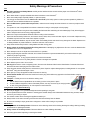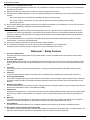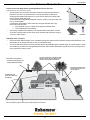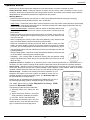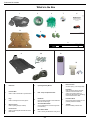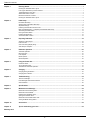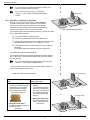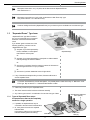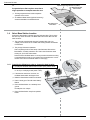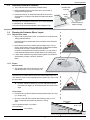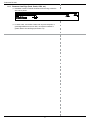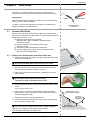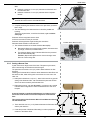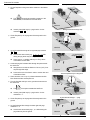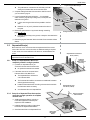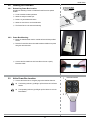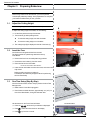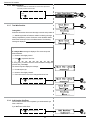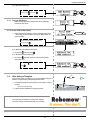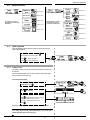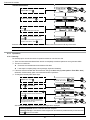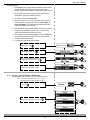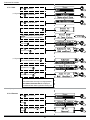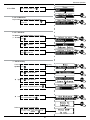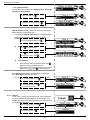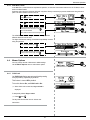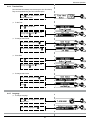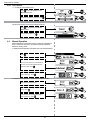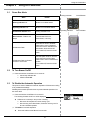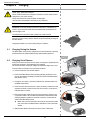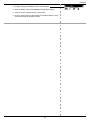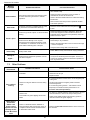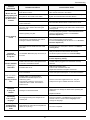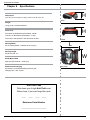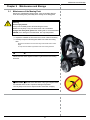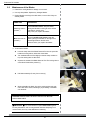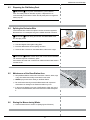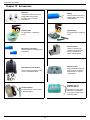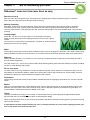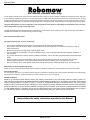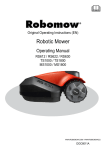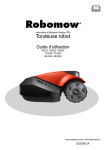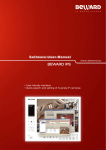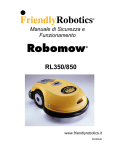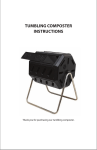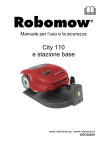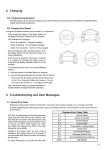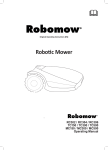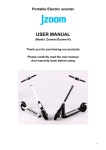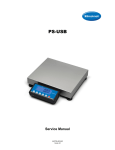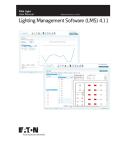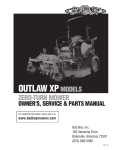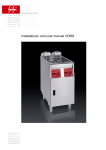Download RS 630 - Robomow
Transcript
Original Operating Instructions Robotic Mower Operating Manual RS612 / RS622 / RS630 WWW.ROBOMOW.COM / WWW.ROBOMOW.EU DOC6025A Introduction FCC Compliance Statement This equipment has been tested and found to comply with the limits for a Class B digital device, pursuant to Part 15 of the FCC rules. These limits are designed to provide reasonable protection against harmful interference in a residential installation. This equipment generates, uses and can radiate radio frequency energy and, if not installed and used in accordance with the instructions, may cause harmful interference to radio communications. However, there is no guarantee that interference will not occur in a particular installation. If this equipment does cause harmful interference to radio or television reception, which can be determined by turning the equipment off and on, the user is encouraged to try to correct the interference by one or more of the following measures: a) b) c) d) Reorient or relocate the receiving antenna. Increase the separation between the equipment and receiver. Connect the equipment to an outlet on a circuit different from that to which the receiver is connected. Consult the dealer or an experienced radio/TV technician FCC Warning Modifications not expressly approved by the manufacturer could void the user authority to operate the equipment under FCC Rules. RF Exposure Warning: A distance of at least 20 inches between the equipment and all persons should be maintained during the operation of the equipment. THE MANUFACTURER IS NOT RESPONSIBLE FOR ANY RADIO OR TV INTERFERENCE CAUSED BY UNAUTHORIZED MODIFICATIONS TO THIS EQUIPMENT. SUCH MODIFICATIONS COULD VOID THE USER’S AUTHORITY TO OPERATE THE EQUIPMENT. FCC ID: 2ABHE-RB-1 This device complies with Part 15 of the FCC Rules. Operation is subject to the following two conditions: (1)This device may not cause harmful interference and (2)This device must accept any interference received, including interference that may cause undesired operation. The products are manufactured by F. Robotics Acquisitions (Friendly Robotics). © Friendly Robotics, 2014-A. All rights reserved. No part of this document may be photocopied, reproduced, electronically transmitted or translated without the prior written consent of Friendly Robotics. Product, product specifications and this document are subject to change without notice. All other trademarks are property of their respective owners. Welcome to the world of home robotics with the Friendly Robotics Robomow! Thank you for purchasing our product. We know that you will enjoy the extra free time you will have while using Robomow to mow your lawn. When set up and used properly, Robomow will operate safely on your lawn and provide you with a quality of cut matched by a few mowers of any kind. You will be impressed with your lawn’s appearance and best of all, Robomow did it for you. IMPORTANT! The following pages contain important safety and operating instructions. Please read and follow all instructions in this manual. Carefully read and review all safety instructions, warnings and cautions contained in this manual. Failure to read and follow these instructions, warnings and cautionary statements may result in severe injury or death to persons and pets or damage to personal property. II Robomow RS models Warning Decal Definitions These are the symbols on Robomow®; Read them carefully before operating Robomow®. DANGER! Sharp rotating blades. Keep hands and feet away. Serious injury can occur. Caution – Do not touch rotating blade(s) 1 2 3 4 5 6 1. Safety alerts symbol – WARNING – This is a dangerous power tool. Use care when operating and follow all safety instructions and warnings. 2. Read Operating & Safety Manual – Read user instructions before operating your Robomow. 3. Hazard of thrown or flying objects – Whole body exposure. Take caution. 4. Keep a safe distance from Robomow when operating. Keep people in particular children, pets and bystanders away from the area in which Robomow is being used. 5. Severing of toes or fingers – Rotary mower blade. Risk of injury from rotating cutting blade. Keep hands and feet away and do not attempt to lift Robomow from this area. 6. Operate the disabling device before working on or lifting Robomow®. 7. Do not ride on Robomow®. Do not dispose Robomow® or any other part of it as unsorted municipal waste – it should be collected separately. WARNING! This warning symbol will be found at several points throughout the pages of this manual. It is intended to highlight an important safety, warning or cautionary message. Please pay particular attention to these areas and be sure you fully understand the message before proceeding. III 7 Introduction Safety Warnings & Precautions Use 1. Read this Operating and Safety Manual carefully and be familiar with the controls and the proper use of Robomow® before operating Robomow®. 2. Never allow children or people unfamiliar with these instructions to use Robomow®. 3. Never mow while people, especially children, or pets are nearby. 4. It is strongly recommended to use the Child Lock or Anti-Theft (4 PIN code) option in order to prevent operation by children or others who are not familiar with Robomow® operation. 5. Never let Robomow® operate without supervision, unless the zone is totally fenced and there is no access to people to reach the lawn. 6. The operator or user is responsible for accidents or hazards occurring to other people or their property. 7. Wear eyes protection and use gloves when installing the Perimeter Wire and driving the wire stakes/pegs. Firmly drive all pegs in order to keep the wire from becoming a tripping hazard. 8. Make sure to layout and install the Perimeter Wire according to the instructions. 9. Inspect the area mowed by Robomow®, and remove stones, sticks, wires, bones and other objects, once a week. Objects struck by the blades may be thrown and cause severe injuries to people. 10. In case of abnormal vibrations, stop the mower, switch off the Safety Switch and check for any damage of the blade. Replace worn or damaged blades to preserve balance. If vibration continues, call for service. 11. Keep hands and feet away from the cutting blades and other moving parts. 12. Always switch off the Safety Switch before lifting the mower or attempting any adjustments. Do not to touch the blades before the blades have come to a complete stop. 13. Never attempt to service or adjust the mower while it is in operation. 14. When programming the automatic schedule, do not leave the machine to operate unattended if you know that there are pets, children or people in the vicinity. 15. Do not use Robomow® for any purpose other than for which it is intended. 16. Do not operate Robomow® if any safety feature or device is damaged or inoperable. 17. Never allow anyone to ride or sit on mower. 18. Warning! When there is a risk of a lightning storm, disconnect the Perimeter Wire from the Base Station / Perimeter Switch and the Power Box 230V/120V plug from the mains socket. 19. Keep all guards, shields, safety devices, and sensors in place. Repair or replace damaged parts, including decals. Do not operate Robomow® if any parts are damaged or worn. 20. Never pick up or carry this appliance while the motors are running. 21. Electric Shock Hazard! Disconnect the Power Box from the plug socket before any approach to the Base Station charging contacts (pins). 22. Transport – to safely move from or within the working area: 1. Use the Remote Control (available as an accessory) to drive it from place to place. 2. In case of different height level, switch off the Safety Switch, and carry the mower by the carrying handle. 3. In case of long transportation by car it is required to remove the fuse. Using Remote Control (Manual Mowing) 23. Mow only in daylight or in a good artificial light and avoid operating in wet grass. 24. Do not operate Robomow® when barefoot or wearing open sandals. Always wear substantial footwear and long trousers; Always be sure of your footing on slopes. 25. Use extreme caution when reversing the appliance towards you. 26. Always switch on the motor according to instructions with feet well away from the blades. 27. Do not mow manually in slope greater than 15 degrees or where a firm footing is not possible. Maintenance 28. Always switch off the Safety Switch of Robomow® in the following cases: before clearing blockage/ checking/ cleaning/ working on Robomow® or replacing the blades. 29. Always switch off the Safety Switch of whenever Robomow® starts vibrating abnormally. 30. Use heavy gloves when inspecting or servicing the blades. IV Robomow RS models 31. Replace worn or damaged parts for safety. 32. Use only the original equipment and accessories. It is not permitted to modify the original design of Robomow®. All modifications are made at your own risk. 33. Maintenance/ Servicing of Robomow® should be according to manufacturer instructions. 34. The Battery Pack contains electrolytes. In case of an electrolyte leakage from the battery pack, the actions described below are required: - Skin contact: Wash the contact areas off immediately with plenty of water and soap. - Eye contact: Flush the eyes with plenty of clean water for at least 15 minutes immediately, without rubbing. - Get medical treatment. 35. Ensure that the battery pack is charged using the correct charger recommended by the manufacturer. Incorrect use may result in electric shock, overheating or leakage of corrosive liquid from the battery Product End of Use 36. Robomow and its accessories should be collected separately at the end of their life to prevent waste electrical and electronic equipment from ending up in landfill sites, to promote the reuse, treatment and recovery of electrical and electronic equipment in purpose to preserve, protect and improve the quality of the environment, protect human health and utilize natural resources prudently and rationally. 37. Do not dispose Robomow or any other part of it (including the Power Box, Base Station and Perimeter Switch) as unsorted municipal waste – it should be collected separately. 38. Ask your local distributor/dealer about return and collection systems available. 39. Do not dispose of the battery pack in a fire and do not place used batteries in your household trash. The battery must be collected, recycled, or disposed of in an environmentally sound manner. Robomow® – Safety Features 1. Child Lock / Safety Guard This menu option offers a safety feature to help prevent children or others not familiar with the safe operation of the mower to operate it freely. 2. Anti-Theft / Safety Guard The Anti-Theft system provides the user a disabling function that will prevent anyone from using or driving the Robomow unless they have the valid code to enter. You will be prompted to enter a four digit code of your choice to use as your personal security code. 3. Lift Sensor In the event the mower is raised from its resting position on the ground during blade operation, the blades will stop rotating immediately. 4. Tilt Sensor In case the mower is lifted up towards a vertically position, the blade will stop immediately and Robomow will warn about it. 5. Sensor Equipped Bumpers The bumper is equipped with sensor activates when the mower strikes a solid, fixed object. When the bumper sensor is activated, the mower will stop the rotation of the blades immediately, will stop movement in that direction and reverse itself away from the obstacle. 6. Emergency Stop Button The STOP button is located on the Carrying Handle. Pressing this button or lifting the handle at any time during operation will stop all mower movement and the rotation of the blades immediately. 7. Safety Switch Located below the bumper door, on the right side of Robomow (when standing behind the mower). Switching off the Safety Switch will prevent any operation of the Robomow. It is required to switch it off before lifting Robomow and before any maintenance is done. 8. Main Fuse It is located at the rear side of Robomow. Removing the Main Fuse will prevent any operation of the Robomow. It is required to remove the fuse before transportation for long distance and before any service (parts replacement) is done. 9. Sealed Batteries The batteries that operate the Robomow are completely sealed and will not leak any type of fluids, regardless of position. 10. Base Station / Perimeter Switch and Perimeter Wire The Robomow cannot operate without a Perimeter Wire installed and activated through the Base Station / Perimeter Switch. In the event the Perimeter Switch is turned off or otherwise fails to function, the Robomow will stop operating. V Introduction How Robomow Works for You Perform a One-Time Setup before operating Robomow for the first time. [Detailed instructions are in the following chapters] • • You will install a wire around the entire lawn and around protected areas within the lawn area. This wire is the Perimeter Wire; it sets the boundaries for Robomow. Small pegs are supplied with Robomow. You use them to fasten the Perimeter Wire into the ground, below grass level. The Perimeter Wire will gradually disappear under the growth of new grass until, quite soon, it will be invisible. You will place a Base Station and a Power Box along the Perimeter Wire. They perform two basic functions: o They generate a very low voltage signal along the Perimeter Wire. o They charge Robomow’s batteries. After having completed the installation of the Perimeter Wire, Base Station, and the Power Box, and performing the One-Time Setup, Robomow will do all the mowing for you for the entire season ! Perimeter Wire Peg Base Station Power Box Robomow mows. You don’t! • Robomow leaves its Base Station on the scheduled mowing time. Robomow mows the lawn and then drives itself back to the Base Station to be charged and ready for its next scheduled mowing. • As soon as Robomow leaves for mowing, the Base Station automatically triggers a special signal. This signal creates a virtual wall, visible only to Robomow. This signal keeps Robomow within the lawn boundaries, and prevents it from entering areas it was programmed to skip or protect. Base Station and Power Box: - Generates signal along the wire. Large trees: Robomow is allowed to bump into them. At this size, the objects do not require a Perimeter Wire around them. - Charges Robomow’s battery. Robomow detects the signal and changes direction as it reaches the wire Perimeter Wire as a virtual wall, visible only to Robomow Tree surrounded by a groove, ditch or flower beds requires a wire around it . VI Introduction Operation Method • Robomow is a robotic lawnmower designed to mow and maintain your lawn completely by itself. • Simple One-Time Setup - Robomow requires a simple one time setup, which can easily be done by the consumer. Robomow recognizes the wire using special sensors, and makes sure it always stays inside the designated area. Essential accessories are supplied with the product. • Working Method – -Robomow will automatically mow the lawn. It continuously alternates between mowing and charging. -It independently leaves the Base Station and cuts the lawn. - E dge Cutting - Unlike other robotic lawn mowers, Robomow is the only robotic mower that has a special Edge mode, in which it follows the perimeter wire for complete coverage of the lawn edges. Robomow is the only robotic mower to cut outside the wheels. -Search the Base Station - Robomow starts to search for the Base Station when the battery capacity becomes too low. It does not mow when it is searching for the Base Station. -Robomow will then recharge and proceed mowing as needed. It will continue in mowing until completing the required mowing time for your lawn (based on the area you have set). -When completing the mowing of the entire area (Mowing Cycle), Robomow will stay in the Base Station until the next Mowing Cycle will start. -Robomow completes two Mowing Cycles per week in order to keep your lawn healthy and good looking. However if your lawn requires more time to maintain your lawn, you can easily adjust the time Robomow runs in a single Mowing Cycle. -The Operating Panel on the top of Robomow is where you manage the mower and operating settings. -Strong Cutting System - Robomow’s extra sharp blade enables to perform the first cut of the season, when the grass is relatively high. -Availability - The mowing width of Robomow (56cm) and the powerful cutting LAWN FRRE system help Robomow to finish the job very fast and leave your lawn free for the TO ENJOY family to enjoy. • A Remote Control is available as an accessory and is used for driving Robomow to a separated zone, if necessary. It is also used for mowing small patches of grass that cannot be reached in automatic operation. • Grasscycling - Robomow cuts the grass into very small clippings that are buried in the roots of the lawn, where they decompose and act like a natural fertilizer. Grass clippings contain 80-85% water and release valuable nutrients that return back into the soil. It is the natural recycling of grass. • Robomow App – Enables user friendly and intuitive operation of your Robomow and opens more menu options and features, which are not available through the mower Operating Panel. The Robomow App can be downloaded from the Apps Store. Robomow App is compatible with Smartphones/ Tablets that use one of the following Operating Systems: Android (Google) or iOS (Apple). The mobile device has to include branded as Bluetooth SMART. Bluetooth Low Energy (BLE) The following mobile devices include BLE: o Samsung Galaxy SIII, Galaxy S4 and Note II. o Apple’s iPhone 4S, iPhone 5, iPad (3rd & 4th generation), iPad Mini and others. o HTC One, One X+ and Droid DNA To download the Robomow App, use your mobile device to scan the QR code on the right, or download it from the App Store. VII Robomow RS models What’s in the Box 1 2 14 3 7 6 5 4 8 Wall Edge 40cm (15.5”) Lawn Edge 35cm (14”) Narrow Pass 14cm (5.5”) for RS models 9 12 10 13 11 1 Robomow® 6 Operating & Safety Manual 11 Extension Cable 20 meters (65 ft.), (Low voltage cable). Power Box Used to deactivate (halt) the automatic operation mode and reactivate it as needed. Also provides indication of Robomow’s status (Docking or Operating) and the Perimeter Wire’s health. 2 Perimeter Wire Used to create a virtual wall for your Robomow. 7 DVD – Setup and Operation Video. 12 3 Pegs Used for securing the wire to the ground. 8 RoboRuler Used for setting the distance of the Perimeter Wire from the lawn edge. 13 Power Box Mount Used for fixing the Power Box to a wall. (including Screws and dowels). 4 Wire Connectors Used for splicing wires (as needed). 9 Assembled Base Station Used by Robomow to dock and charge when it is not mowing. 14 Template Used for installing a Narrow Pass. 5 Plot Connector Used for connecting the Perimeter Wire to the Base Station. 10 Base Station Stakes Used for securing the Base Station to the ground. VIII Introduction Main Parts Robomow® 4 3 2 1 1. Operating Lamp 2. Bumper with touch sensitive sensors 3. STOP Button / Carrying Handle 4. Operating Panel Under the Hood 1 4 2 3 1. Bumper Door 2. Mowing Height Indicator 3. Mowing Adjustment Knob 4. Safety Switch Base Station 1 2 4 3 1. Base Station Head (Charging Adaptor) 2. Base 3. Flippers (x2) 4. Stakes (x6) Power Box 1 3 2 4 1. Docking Indicator 2. ON/OFF button 3. Operating Indicator 4. Wire Indicator IX Table Of Contents Chapter 1 Planning Ahead.............................................................................................................................................. 1 Planning the Perimeter Wire’s Layout................................................................................................................................ 1 Lawn Types: What does your lawn look like?..................................................................................................................... 1 “Separated Zones” Type Lawn........................................................................................................................................... 3 Select Base Station Location ............................................................................................................................................. 4 Determine Power Box Location.......................................................................................................................................... 5 Planning the Perimeter Wire’s Layout................................................................................................................................ 5 Chapter 2 Initial Setup..................................................................................................................................................... 7 Perimeter Wire Setup......................................................................................................................................................... 7 Special cases of Perimeter Wire setup............................................................................................................................... 8 Separated Zone(s).............................................................................................................................................................11 Fastening Perimeter Wire to the Ground.......................................................................................................................... 12 Back at the Base Station – Completing the Perimeter Wire Setup................................................................................... 12 Assembling the Base Station............................................................................................................................................ 13 Placing The Base Station................................................................................................................................................. 14 Installing the Power Box................................................................................................................................................... 15 At the Power Box Location:.............................................................................................................................................. 15 Chapter 3 Preparing Robomow.................................................................................................................................... 16 Adjust the Cutting Height.................................................................................................................................................. 16 Insert the Fuse ................................................................................................................................................................. 16 One-Time Setup (Step By Step)....................................................................................................................................... 16 After Setup is Complete ................................................................................................................................................... 19 Chapter 4 Robomow Operation.................................................................................................................................... 20 Automatic Operation......................................................................................................................................................... 20 Menu Structure................................................................................................................................................................. 21 Lawn Options.................................................................................................................................................................... 21 Mower Options................................................................................................................................................................. 27 Manual Operation ............................................................................................................................................................ 30 Chapter 5 Using the Power Box................................................................................................................................... 31 Power Box Alerts.............................................................................................................................................................. 31 To Turn Buzzer On/Off...................................................................................................................................................... 31 To Disable the Automatic Operation................................................................................................................................. 31 Chapter 6 Charging....................................................................................................................................................... 32 Charging During the Season............................................................................................................................................ 32 Charging Out of Season................................................................................................................................................... 32 Chapter 7 Troubleshooting .......................................................................................................................................... 34 Text error-messages......................................................................................................................................................... 34 Error Messages And Corrective Actions........................................................................................................................... 34 Other Problems ............................................................................................................................................................... 36 Chapter 8 Specifications............................................................................................................................................... 38 Chapter 9 Maintenance and Storage ........................................................................................................................... 39 Maintenance of the Mowing Deck.................................................................................................................................... 39 Maintenance of the Blades............................................................................................................................................... 40 Disposing the Old Battery Pack........................................................................................................................................ 41 Splicing the Perimeter Wire.............................................................................................................................................. 41 Maintenance of the Base Station Area............................................................................................................................. 41 Storing the Mower during Winter...................................................................................................................................... 41 Chapter 10 Accessories.................................................................................................................................................. 42 Chapter 11 Tips for maintaining your lawn................................................................................................................... 43 Warranty Card X Planning Ahead Chapter 1 Planning Ahead Getting your lawn ready for Robomow is rather simple. Still, as each lawn is unique, we recommend you get acquainted with the setup process before you actually create the perfect setting for your lawn. Please watch the setup video on the Robomow DVD. This Video will walk you through the complete setup process. Please complete reading this “Planning Ahead” chapter before you start the setup. It will guide you in finding the best locations for the Base Station, and Power Box, and for the Perimeter Wire. 1.1 Planning the Perimeter Wire’s Layout The Perimeter Wire functions as an “invisible wall” for Robomow. It sets the boundaries of lawn zones and it surrounds specific areas where you do not want Robomow to enter. The Perimeter Wire is held to the ground with small pegs, supplied with Robomow. Soon after settling, the wire will become invisible under the growth of new grass. As soon as Robomow starts operating, it turns on a signal that runs along the Perimeter Wire. This signal keeps Robomow within its working zones and away from preset demarcated areas. 1.2 Lawn Types: What does your lawn look like? There are 3 basic types of lawns: Some lawns are combinations of more than one type. Main Zone Only )) Main Zone Only Robomow will simply mow this lawn within its set boundaries. )) Main Zone + Sub-Zones Robomow will mow the Main Zone and will move automatically to the Sub-Zone(s). )) Separated Zones Robomow will mow each zone separately. Its movement between zones is restricted. Thus, you will plan ahead how Robomow is to be moved from one area to the other. Main Zone Main Zone Sub-Zone Your first task is to determine which type is yours. Separated Zone 1.2.1 “Main Zone Only” Type Lawn The “Main Zone Only” lawn consists of one whole area. It has no SubZones and no Separated Zones. If you answer “yes” to the all of the following questions, your lawn is a “Main Zone Only” type lawn: UU Is your grass area one continuous zone? And: UU Are all areas of your lawn wide enough for Robomow to navigate through? (More than 4-5 meters (13-16 ft.) wide at its narrowest point). Robomow will automatically leave the Base Station to mow your grass. 1 At least 4-5 meters (13-16 ft.) wide Main Zone Only Robomow RS 630 If your lawn does not match this description, read the next Sections to find the style of your lawn. If your lawn is “Main Zone Only”, you can skip to Section 1.4 of this chapter to determine Base Station location. Narrow Pass Su 1.2.2 Main Zone + Sub-Zone(s) Type Lawn This type of lawn consists of more than one zone and these zones are connected by a pass. The pass may be relatively narrow, but it is wide enough for Robomow to drive through. In this type of lawns, Robomow will be able to drive itself from one zone to the other in order to mow the whole area. b- Zo ne Main Zone Main Zone Main + Sub-Zone with a Narrow Pass If you answer “yes” to all of the following questions, your lawn is a “Main Zone + Sub-Zone(s)” type lawn: UU Is your grass area one continuous area? UU Are parts of your lawn separated from the Main Zone? UU Is there a Narrow Pass that is wide enough for Robomow to drive through between these zones: 1.2 – 5 meters (4 – 16 ft.)? UU Is this Narrow Pass firm, level and smooth (not stony, sandy or elevated)? For example: grass area, sidewalk, firm path, solid ground. Such additional areas are called Sub-Zones. You will instruct Robomow to drive through the Narrow Pass in order to get to a Sub-Zone. It will mow both the Main Zone and its Sub-Zone(s) one zone at a time. If your lawn does not match this description, skip to the next Section 1.3 of this chapter: “Separate Zones” . In order to make sure Robomow drive into the Sub-Zone and back, we have to further examine the lawn area: PP What is the width of the Narrow Pass? 1.2 – 2 m (4 to 6.5 ft.) If the pass is 1.2 – 2 m (4 to 6.5 ft.) wide… If the pass is 2 – 5 m (6.5 to 16 ft.) wide… PP During Perimeter Wire setting: You will use a simple Template supplied with your Robomow. This will guide the Perimeter Wire through the pass area. PP During Perimeter Wire setting: You will set the Perimeter Wire as in a regular Main Zone type lawn. Robomow can navigate through the pass without special wire settings. (See Section 2.2.2 page 9). Main Zone Main Zone 2 – 5 m (6.5 to 16 ft.) PP During One-Time Setup: You will set Robomow to work in a Sub-Zone mode. PP During One-Time Setup: You will set Robomow to work in a Sub-Zone mode. (See page 23). Main Zone (See page 23). Main Zone 2 Planning Ahead If the pass is less than 1.2 m (4 ft.) wide, set the lawn zones as Separated Zones. See next Section 1.3. If the pass is more than 5 m (16 ft.) wide, set the lawn as “Main Zone Only” type. See previous Section 1.2.1 “Main Zone Only”. Continue reading next Section (Separated Zones), as your lawn may be a combination of more than one type. 1.3 “Separated Zones” Type Lawn d Zone Se Separate “Separated Zones” type lawn consists of two or more zones that are not connected. Robomow cannot drive between these zones. pa ra te d Zo ne If you answer “yes” to at least one of the following questions, your lawn is of the “Separated Zones” type. Main Zone Main Zone UU Are parts of your lawn separated by fences, sidewalks, or other objects that Robomow cannot pass? Separated Zone(s) Or: UU Are parts of your lawn separated by a gravel path or similar material that may damage the mower’s blades? Or: UU Are zones of your lawns joined by a pass too narrow for Robomow to drive through: less than 1.2 m (4 ft.) in width? Or: UU Are zones of your lawn situated at lower or higher level? PP If any of the above descriptions fits your lawn, Robomow will be set to work in Separate Zones If your lawn does not fit any of these descriptions, it is probably either a “Main Zone Only” or “Main Zone +SubZone” type. Skip to Section 1.4 – Determine Base Station Location. PP A lawn may consist of up to 2 Separated Zones. PP The mower must be carried or driven to this area manually. PP Any of the 3 types can be in a combination of more than one type of lawn. Separated Zone smaller than 200 m² (2150 ft²) 1.3.1 Types of Separated Zone setups A separated zone that can be completely mowed in a single operation. PP If possible, the separated area may be connected to the main area’s Perimeter Wire. PP Or, it may have to have its own separate Perimeter Wire. In that case, it will have to be connected to a Perimeter Switch (optional accessory). Base Station 3 2 wires under same peg Robomow RS 630 Separated Zone larger than 200 m² (2150 ft²) Or: Optional Power Box & Base Station A separated zone that requires more than a single operation to complete mow the area. PP This large separated area needs a separate operation of the mower. PP An additional Base Station (optional accessory) should be installed in the additional area. Main Power Box & Base Station 1.4 Select Base Station Location Robomow’s Base Station is placed along the Perimeter Wire. This is where the wire “loop” starts and ends. The Base Station and Power Box have two main functions: PP They generate a small signal along the Perimeter Wire (very low voltage), which serves as an “invisible wall” setting the lawn boundaries for Robomow. PP They charge Robomow’s batteries. After completing the One-Time Setup of the Perimeter Wire and the Base Station, a weekly schedule is set. That’s when Robomow starts mowing for you for the entire season. Robomow leaves the Base Station on the day and time scheduled according to a predetermined program for your specific lawn and preferences. It mows the lawn and it returns to the Base Station for recharging. PP Do not place the Base Station within 3 meters (10 ft.) after a corner. ) ft. 0 (1 er m orn .3 c in er M aft 1.4.1 Consider the following in order to choose the best location: PP The Base Station should be close enough (20 m / 65 ft.) to a wall plug socket (230V / 120V). PP If the lawn has more than one zone, set the Base Station within the largest zone. Base Station location PP Make the Base Station invisible to the street. Base Zone PP Prefer a shady spot. This will extend battery lifetime PP Place the Base Station on a relatively level ground. Do not place it on a slope. Zone A Main Zone PP Place the Base Station away from sprinkler heads. 4 Planning Ahead 1.5 Determine Power Box Location PP The Power Box will be connected to the Base Station. Power Box fixed to the wall PP Select a suitable location for the Power Box to be mounted on the wall near the plug socket. PP Robomow’s 20 m (65 ft.) Extension Cable will be connected to the Power Box. The length of the Extension Cable must not be changed. Max 20 m (65 ft.) The Power Box is suitable for Outdoor use. Yet, it should be placed in a sheltered, dry, well ventilated spot. The Power Box should not be exposed to direct sunlight or rain. 20 m (65 ft.) Extension Cable (low voltage) 1.6 Planning the Perimeter Wire’s Layout 1.6.1 Objects inside Lawn PP Objects such as flower beds, ponds, or small trees can be protected by setting “perimeter islands”. Perimeter Islands are demarcated areas of the lawn, where Robomow does not enter. PP Obstacles that are vertical, relatively rigid, and higher than 15 cm (6 inches), such as trees, phone or power poles, do not need boundaries. Robomow will turn when it collides with these obstacles. However, for the gentlest and most silent operation, you may prefer to create Perimeter Islands around all fixed objects in the working area. PP If areas where obstacles are grouped closely together, they should be demarcated by a single, continuous, Perimeter Island. In Lawn Slope 35% In Lawn Slope rim Pe rS ete 1.6.2 Slopes e lop Perimeter Slope PP The Perimeter Wire can be laid across a slope that slants less than 10% (0.35 ft rise per 3.3 ft). CAUTION! If the Perimeter Wire is laid across a slope steeper than 15%, it may cause the mower to slip, especially when the grass is wet, and to cross the wire outside. )) However, if there is a barrier (e.g. fence or wall) that can protect the mower from slipping off, the Perimeter Wire can be set on that slope. Perimeter Slope 10% In Lawn Slope PP Robomow can mow areas inside the working area that slope up to 35% (1.1 rise per 3.3 ft). How to calculate the slope of your lawn? 35 cm (Elevation) 100 cm (Length) 100 cm (3.3 ft.) Length 35 cm (1.1 ft.) = 35% (Slope) Max 35% slope 5 Elevation PP Tip: If the mower tilts off the ground while climbing a slope, it is too steep. Exclude this steep area from Robomow’s cutting area. Robomow RS 630 Planning Ahead 1.6.3 Distances from Edge (Pools, Ponds, Cliffs, etc.) PP RoboRuler is used to measure the distance from the edge, where the wire is to be placed. Wall Edge 40cm (15.5”) Lawn Edge 32cm (12.5”) Narrow Pass 14cm (5.5”) for RS models PP In certain cases, near bodies of water such as pools and ponds, or great height differences such as cliffs, it is required to maintain a greater distance from the Edge (see Section 2.3). 6 Initial Setup Chapter 2 Initial Setup Recommendation, before you start: During setup, you will insert pegs into the ground. To make this task smoother, we recommend you mow your lawn and water it before starting. Getting Ready Hammer Combination Pliers Make sure all parts needed for setup are within reach. Have Robomow box nearby, so to have all items available. In addition, you will use the following tools: A hammer, a small flat and a Phillips screwdrivers, Combination Pliers. Small flat and Philips screwdrivers 2.1 Perimeter Wire Setup Before you start the setup, you should have a plan for the Perimeter Wire layout and for the location of the Base Station. Your plan should consider the following (see Sections 1.4-1.6): UU What type of lawn areas do you prepare? (Main Zone Only / Main + Sub-Zones / Separated Zones / combination of types). UU Are there protected or excluded areas on the lawn? (Perimeter Islands). UU Are there any slopes that Robomow should avoid? UU Are there edges of pools, ponds, cliffs etc, that need an extra distance from the Perimeter Wire? ) ft. 0 er (1 rn m co .3 y in an M om fr 2.1.1 Starting Point: Perimeter Wire at the Base Station area. PP Place the Base Station, according to your plan, with its front facing Anti Clockwise on the perimeter. Do not place the Base Station within 3 m (10 ft.) of a corner PP Select the roll of wire with a green plot connector attached to the end. The other rolls do not have a connector on the end. PP Pull the plot connector and some the wire, connected to it, out of the plastic covering. Do not remove the wire spool from its covering. The plastic covering is the dispenser for the wire. PP Peg the beginning of the wire to the ground, where Base Station will be located. Pegs are supplied in Robomow’s box. PP Pull out 30 cm (12 inches) of wire and leave it loose near the Base Station location. Later, at the end of the setup this part of the wire will close the Perimeter Wire loop. Perimeter Wire – do not remove the plastic covering Leave 30 cm (12 inches) starting point PP Start laying the wire in a Anti Clockwise direction. PP Continue to pull the Perimeter Wire out of its covering, laying it loosely as you walk along the lawn edge. If you get to any area /object that needs care or special boundaries, make sure you carefully lay the Perimeter Wire as needed. The next Sections deal with such special cases. 7 Anti Clockwise direction of wire layout Robomow RS models Area outside perimeter – has a wall as an protected objects. 2.1.2 Laying the Perimeter Wire PP The Perimeter Wire is secured to the ground by the pegs supplied with Robomow. Insert pegs every few meters and at corners. At this early stage set a minimum number of pegs. Later, after testing the wire setup, you will insert all necessary pegs. Narrow Pass 14cm (5.5”) Lawn Edge for RS models PP After uncoiling Sections of wire, before inserting pegs, use the RoboRuler to determine the distance of the wire from lawn edge or obstacles. RoboRuler is supplied with Robomow UU If the edge is slopping (max 15% is allowed) or a wall – the distance from the edge is 40 cm (1.3 ft.). UU If the edge is a flat area or a cliff – the distance from the edge is 32 cm (1 ft.). PP If there is a hard obstacle (that does not need protection as a Perimeter Island) near the perimeter– Perimeter Wire should be at least 1 m (3.3 ft.) away from it. PP If the edge is not a wall, a fence or other obstacle you may move the Perimeter Wire closer to the edge. Test this short distance before fastening the pegs into the ground. PP Maintain a 45º angle in all left-turn corners when laying the wire along the perimeter. It is not necessary to maintain 45º angle on right-turn corners along the perimeter. It is not necessary to maintain 45º angle along corners of an island inside the lawn (example: around a swimming pool). PP Continue laying the wire, according to your plan. Gradually pull the wire out of its dispenser and lay it loosely as you are moving in a Anti Clockwise direction. 32cm (12.5”) Wall Edge 40cm (15.5”) 40 cm (1.3 ft.) Slopping max 15%. Wire 40 cm (1.3 ft.) Area outside perimeter – same basic level and free of protected objects. Narrow Pass 14cm (5.5”) for RS models Lawn Edge 32cm (12.5”) Wall Edge 40cm (15.5”) 32 cm (1 ft.) 90 O 45 O 2.2 Special cases of Perimeter Wire setup 2.2.1 Perimeter Islands PP Continue uncoiling the wire, moving from the edge towards the protected object. PP Peg the Perimeter Wire around the protected object in a Clockwise direction. Perimeter Wire position 2 wires under same peg Perimeter Wire Min. distance between islands: 1.5 m (4.9 ft.). Otherwise, demarcate jointly as one island. Direction of setup: Clockwise around obstacle 90 90 O 45 O 8 O 45 O Initial Setup PP There should be a distance between the Island Wire and the Perimeter Wire: )) Maintain a minimum of 1.5 m (5 ft.) between the Island wire and the Perimeter Wire. )) Maintain a minimum of 1.5 m (5 ft.) between wires of adjacent islands. CAUTION: Setting the Perimeter Wire Anti Clockwise around the obstacle will cause mower to drive into the island. PP Complete bordering the island and return to the spot where you left the lawn’s edge. PP The wires leading to the Island and from it should be parallel and touching. Therefore, peg both wires, to and from the island, together with the same pegs. Robomow will not recognize these two wires. It will mow over them as if they do not exist. Robomow will recognize the single blocking wire around the Perimeter Island and will not enter this area. Perimeter Island - Min. 90 cm (3 ft.). PP The minimum diameter of an Island should be 90 cm (3 ft.). )) If protected objects are grouped closely together, demarcate them by a single, continuous, Perimeter Island. )) The minimum distance of the Perimeter Wire from the protected area should be 32 cm (1 ft.). Therefore, If protected objects are too close to the edge, leave them out of the mowing area. 2.2.2 Setting a Narrow Pass A pass connects two larger zones of the lawn. This pass may be narrow, but it is wide enough to let Robomow drive through it. The pass has to be at least 1.2 m (4 ft.) wide to allow Robomow to drive through it. Following the Perimeter Wire, Robomow drives between the Main Zone and the Sub-Zone. But, while mowing each zone it does not cross over to the other one. PP If the pass is wider than 2 m (6.5 ft.) – there is NO need for any special setting of the Perimeter Wire. Just include both the pass and the SubZone in the area covered by the Perimeter Wire. PP If the pass is narrow: 1.2 – 2 m (4 to 6.5 ft.) -you have to set a special Perimeter Wire configuration in order to lead Robomow in and out of the pass. A special Template is supplied with Robomow. It is folded on top of the mower inside the box. You use this Template to set the Narrow Pass. This special setting of the Perimeter Wire will lead Robomow directly into the Narrow Pass. צילום של הטמפלייט. PP There should be a 40 cm (1.3 ft.) distance between the Perimeter Wire and the pass entrance. PP Pause the process of Perimeter Wire setting in order to prepare the entrance to the Narrow Pass. 9 32 cm (1 ft.) Robomow RS models Lay the Template 3 1 2 PP Lay the Template on the ground at the entrance to the Narrow Pass: 6 T AR ST 7 6 EN 5 D 7 3 4 1 5 2 )) 4 B1 The arrow points towards the entrance to the Narrow Pass, in the direction of the Sub-Zone. Sub-Zone Main Zone )) Insert by hand (half-way in) 7 pegs into the 7 holes numbered 1 – 7 . Starting the Sub-Zone Passage setup B1 PP Lift the Template up so the pegs are left loosely stuck in the 1 Insert 7 – pegs ground. 1 2 Sub-Zone 6 7 7 3 T AR ST 6 5 D EN 3 1 4 5 2 4 1 Main Zone PP Lay the Perimeter Wire through the four right-side pegs numbered 1 – 4 )) Hold the wire around each peg 1 , 2 , 3 , 4 while driving the peg all the way into the ground. )) Leave pegs 5 – 7 standing half-way out. They will be connected to the wire later. Lay Perimeter Wire through 1 – 4 pegs Sub-Zone PP Continue laying the Perimeter Wire through the pass towards the Sub-Zone: Straight line at a minimum distance of 45 cm (1.5 ft.) from the pass right side edge. )) Pause at the end of the Pass in order to set the other end of the Narrow Pass. Main Zone Turn the Template and lay it on the ground PP There should be a 40 cm (1.3 ft.) distance between the SubZone Perimeter Wire and the pass exit. PP Turn the Template and lay it on the ground at the entrance to the Sub-Zone: 1 2 3 T AR ST 1 4 5 4 Insert 1 – 7 pegs 6 7 7 1 6 2 3 D EN 5 B1 )) )) The arrow points towards the Sub-Zone. Sub-Zone Main Zone )) Insert by hand (half-way in) 7 pegs into the 7 holes numbered 1 – 7. PP Lift the Template up so the pegs are left loosely stuck in the ground. Lay Perimeter Wire through 1 – 3 pegs Sub-Zone PP Lay the Perimeter Wire through the three right side pegs numbered 1 – 3 )) Hold the wire around each peg 1, 2, 3 while driving the peg all the way into the ground. 10 Main Zone Initial Setup )) Leave the four pegs 4 – 7 standing half-way out. )) They will later be connected to the wire after you finish setting the Perimeter Wire around the Sub-Zone. Lay the Perimeter Wire through PP Complete setting Perimeter Wire around the Sub-Zone until you come back to peg #4. PP Lay the Perimeter Wire through pegs 4 – 7 in sequential order. Insert the pegs all way to the ground, to keep the wire attached to the ground )) Lay the wire along the Narrow Pass parallel to the first wire. )) Maintain a 14 cm (0.5 ft.) distance between the wires in the pass. Sub-Zone Main Zone PP Back at the pass entrance: Lay the wire through remaining pegs 5 , 6 , 7 . )) Ending the Sub-Zone passage setup Insert the pegs all way to the ground, to keep the wire attached to the ground. PP Resume laying the Perimeter Wire in the Main Zone towards the Base Station. 2.3 Separated Zone(s) If the lawn has one or more zones that are separated and if the mower cannot drive from one zone to the other, an additional setting is required. In such cases, the mower will have to be driven or carried between the zones. A minimum of 1 m (3.3 ft.) must be kept between the wires of the Separated Zone and the Main Zone. Separated Zone smaller than 200 m² (2150 ft²) Additional Perimeter Switch (Optional accessory) 2.3.1 Setup for a Separated Zone that can be completely mowed in a single operation PP If possible, the separated area may be connected to the main area’s Perimeter Wire. )) No special accessories are needed. PP If the areas cannot be connected to the Perimeter Wire of the Main Zone. Main Power Box & Base Station )) The Separated Zone will have its own Perimeter Wire. )) The Perimeter Wire will be connected to an additional Perimeter Switch (Optional accessory). )) Install the Perimeter Switch according to instructions boxed with the Perimeter Switch accessory. )) Set a Perimeter Wire in the Separated Zone. 2.3.2 Setup for a Separated Zone that requires more than a single operation to complete mow the area. Separated Zone larger than 200 m² (2150 ft²) Optional Power Box & Base Station PP Additional separate Station, including a Power Box (optional accessories) are required for this installation. PP Install the station according to instructions boxed with the separate Base Station. PP Set a Perimeter Wire in the Separated Zone. Main Power Box & Base Station 11 Robomow RS models 2.3.3 A pond, swimming pool, or watercourse at lawn’s edge OR: Grass level more than 70 cm (2 ft.) higher than outer area. PP Set the Perimeter Wire at least 1.2 m (4 ft.) from the water (or chasm). At least 1.2 m (4 ft.) PP You may provide a fence or another barrier along the lawn’s edge by the water, so Robomow will surely detect it. )) The barrier should be at least 15 cm (6 inch) high. This will block Robomow, under all circumstances, from crossing over the Perimeter Wire into the water area. )) If such a barrier exists, you may set the Perimeter Wire at the Long distance of 40 cm (16 inches) from the barrier. 2.4 Fastening Perimeter Wire to the Ground At least 40 cm (16”) PP It is not necessary to bury the Perimeter Wire, though you may do so, up to 5 cm (2 inches) deep. PP Pull the wire tight while hammering the peg to its final depth in the ground. What’s in the Boxes WARNING ! Protect your eyes! Protect your hands! Use proper eye protection and wear appropriate work gloves when hammering the pegs. Hard or dry ground may cause pegs to break when driving them in. 3 4 2 PP Insert the pegs at distances that will keep the wire down below the grass level and prevent the wire from becoming a tripping hazard. )) The wire and the pegs will soon become invisible under the growth of new grass. PP If additional wire is required in order to complete the setup, connect it using the water-proof wire connectors supplied with Robomow. (See Section 9.4 – Splicing the Perimeter Wire). 18 Use only the wire connectors supplied with Robomow. Neither Twisted cables, nor a screw terminal insulated with insulation tape are a satisfactory splice. Soil moisture will make other conductors oxidize, which will later cause a broken circuit. 17 16 - 2.5 Back at the Base Station – Completing the Perimeter Wire Setup 12 11 Once the Perimeter Wire loop is completed and pegged to the ground, you complete the setup by attaching the beginning and the end of the Perimeter Wire to the Base Station Head. Strip back 5 mm (1/4 inches) 20 PP Hold both ends of the Perimeter Wire: the wire that started the loop is the one with an attached connector. PP Twist the two wires. PP Trim the end without the connector to make both of equal length. Remove any excess wire and strip back 5 mm (1/4 inches) of insulation from the wire end. 10 6 12 19 Initial Setup PP Peg the two Perimeter Wires down to the ground using the same peg leaving enough loose wire. Twist together the two loose parts. Small flat screwdriver Insert the end of the wire without the connector into the hole of the other wire’s connector. Use a small flat screwdriver to tighten and secure this wire into the connector. 2.6 Assembling the Base Station 2.6.1 Laying and fastening power cord - Safety – Avoid injury! The Extension Cable should be securely fastened to the ground! It should never present a tripping hazard. The power cord should cross over soft surfaces ONLY. It should not cross over hard surfaces (e.g. sidewalk, driveway) where it cannot be securely fastened. 2.6.2 Base Station Assembly Base Station Head (Charging Adaptor) Base Stakes x 6 Flippers x 2 2.6.3 Base Station Head and Base: PP Remove the Base Station Head from the Base. Electric Shock Hazard! Disconnect the Power Box from the plug socket before any approach to the Base Station charging contacts (pins). B-Push A-Pull )) Pull the lever (A) upward )) Push the Base Station head from the front side in the direction marked B. The head will slide out. 13 Robomow RS models A B PP Feed both the Perimeter Wire (A) and the Extension Cable (B) through the slot in the rear side of the Base Station. A B PP Attach the Perimeter Wire connector to the Base Station Head (A). PP Attach the 20 m (65 ft.) Extension Cable to the Base Station Head (B), if not already connected. PP Make sure that the Perimeter Wire and the 20 m (65 ft.) Extension Cable are through the slot in the back of the Base Station. PP Align the Base Station Head to the front of the Base Station (C). )) Slide it in place along the side channels. )) Push forward until the Head clicks into place. PP Feed the 20 m (65 ft.) Extension Cable all the way to the Power Box. C Insert 2 rear stakes 2.7 Placing The Base Station Place Base Station on the Perimeter Wire. PP Position the Base Station front facing a Anti Clockwise direction along the lawn’s edge. PP Place the Base Station on the Perimeter Wire. PP Align the center marking on the front of the Base with the wire. PP After the Base Station has been positioned, insert 2 rear stakes into the Base Station holes. Only after the complete setup will be tested, you will insert the 4 remaining stakes (See Section 3.3.5). 14 Initial Setup 2.8 Installing the Power Box 2.8.1 Determining Power Box Location Consider the following in order to install the Power Box at its optimal location: The Power Box MUST be mounted vertically in order to maintain its water resistance PP Locate it outside the lawn perimeter. PP Select an easily accessed spot. PP Prefer a dry and sheltered location. PP Select an area close to an electrical outlet. PP The Power Box is to be mounted vertically. 2.8.2 Power Box Mounting: PP Mount the metal bracket onto the vertical surface with the provided screws. PP Place the Power Box above the metal bracket and slide it into place along the vertical surface. PP Connect the DC Cable from the Power Box to the 20 m (65 ft.) Extension Cable. 1 2.9 At the Power Box Location: PP Connect the Power Box to a regular plug socket 230/120 Volts AC. )) The Docking Indicator (1) will light up if the Mower is in its Base Station. )) The Operating Indicator (3) will light up if the Mower is not in its Base Station. 3 15 Power Box Indicators Robomow RS models Chapter 3 Preparing Robomow Before using Robomow for the first time, you have to perform some simple preliminary settings. Once preparations are complete, your Robomow will be ready to mow your lawn. 3.1 Adjust the Cutting Height Blade Cutting Range: 20 – 80 mm (0.8 – 3 inches) B A To adjust the cutting height of the blade, do the following: PP Lift the Door panel at the top of the mower. PP Turn the knob (A) while pushing it down. )) To raise the cutting height, turn Anti Clockwise. )) To lower the cutting height, turn Clockwise PP The cutting height (B) is displayed to the left of the knob (A). 3.2 Insert the Fuse Your Robomow is shipped with the fuse removed. The fuse is packed in a plastic bag attached to the top of the Mower. C PP Remove the fuse from the small plastic bag provided. PP Unscrew the fuse holder (C) from the mower. PP Place the fuse into the fuse holder. The fuse can be inserted in either direction. PP Insert the fuse with holder back into the mower, and screw until fully closed. Robomow will now power up (wake up). The batteries are sufficiently charged to allow for performing the One-Time Setup. 3.3 One-Time Setup (Step By Step) Once the fuse is inserted, we are ready to perform the One-Time Setup process. PP Make sure the Power Box is plugged in. PP Place Robomow inside the lawn, approximately 3 m (10 ft.) in front of the Base Station, facing the Perimeter Wire. Front Panel buttons Use the buttons on the Front Panel as follows: PP Press the arrows until your selection is displayed. PP Press to select the value shown on the display. PP Press to go back or to cancel. 16 Preparing Robomow If you wish to quit the process during setup: Press STOP Scroll to select to proceed mark. 3.3.1 Select Language: Scroll to select a language. Press . 3.3.2 Set Date: Scroll to select a value mm/dd/yy. Press to set a value. 3.3.3 Set Time: Scroll to select a value hh:mm. Press to set a value. 3.3.4 Test Base Station Position PP Press to start the test. Robomow drives towards the Base Station and Searching Base is displayed. If the mower does not start the test, then one of the following messages will be displayed: No Wire Signal – Confirm that the Power Box is connected to the plug socket and that the extension cable is connected at its both sides: to the Power Box and to the Base Station. Change wires in plot connector – The Perimeter Wire has been connected in the opposite direction. Swap the wires at the plot connector. Robomow enters to the Base Station, drives back, waits in front of the Base Station and Peg Base is displayed. If a Reposition Base Station message is displayed: o Slightly move the Base Station to align it with the Perimeter Wire. o Check for any obstacles that may interfere with the mower’s entrance to the Base Station. Stakes x 4 3.3.5 Peg Base PP Insert the remaining 4 Stakes of the Base Station, to secure it to the ground. 17 Robomow RS models 3.3.6 Main Zone Area If a Sub-Zone exists. Do not include it in the area size required here. You will be promoted to define it later. Scroll to select approximate area of the Main Zone. Press . 3.3.7 Test Wire Position Testing Wire... Robomow follows the wire around the edge to test the wire position. PP Walk along the side of Robomow while it is following the edge. Having completed the process. Robomow enters the Base Station, drives back and stops in front of the Base Station. The following message is displayed: Special Cases: 3.3.8 If an Adjust Wire message is displayed. The mower stops and drives backward. PP Move the wire slightly inward. PP Press to repeat the Wire Test. If, at any point, you wish to move the mower outward to enlarge the covered area, press Stop. The mower stops and display the message: PP Do not respond yet. PP Move the wire slightly outward. PP Place the mower in front of the changed Section of wire. Press to continue the Test Wire Position. 3.3.8 Add Another Sub-Zone Once the Wire Test has been completed, you will be asked if you have a Sub-Zone. If you don’t have a Sub-Zone: Press to quit the set-up process. 18 Preparing Robomow If you do have Sub-Zone(s): Scroll to select mark. Press . 3.3.9 Going to Sub-Zone 1 Robomow will follow the Perimeter Wire around the edge towards the Sub-Zone. 3.3.10 Press STOP at Zone Entry PP When Robomow is at least 5 m (16 ft.) inside that Sub-Zone – Press Stop to learn the distance from the Base Station to Sub-Zone Entry. Scroll to select the approximate Area of the Sub-Zone Press . If you don’t have an additional Sub-Zone: PP Choose the mark and press . If you do have another Sub-Zone(s): PP Choose the mark and repeat the Sub-Zone procedure (See Section 3.3.8). Scroll to select Press mark. . 3.4 After Setup is Complete Once the wire setup is complete, you can drive additional pegs at a distance of approximately 1 m (3.3 ft.) between them. PP Use additional pegs in areas where there are bumps or dips in the lawn. If needed, purchase extra pegs. PP Inspect the wire installation for tripping hazards. From this point on Robomow is ready to be charged. Once fully charged it will automatically mow your lawn. 19 STOP Robomow RS models Chapter 4 Robomow Operation 4.1 Automatic Operation PP During the One-Time Setup, you have asked to define the size of your lawn. Robomow will derive the required Mowing Time for your lawn. PP The One-Time Setup configures Robomow to perform automatically the following cycle of operations: )) Depart from the Base Station. )) Mow the lawn. )) Return to the Base Station to recharge and get ready for the next scheduled Operation. )) Continue mowing until completing the required time for the lawn area (Mowing Cycle). PP Robomow stays at the Base Station during the default Inactive Time (All day Sunday and nighttime daily 23:00 to 06:00). Inactive Time may be changed – see Section 4.3.1. PP Mowing Time is derived from the set lawn Area. Mowing Time may be changed using the Intensity menu – see Section 4.3.2.1. PP Robomow mows the entire area Twice a week. This frequency can be changed using the Interval menu – see Section 4.3.2.2. Note! Robomow has the power to mow high grass. However when mowing high grass during the first use or the first mowing in the season, initially you will see uneven patches of grass. Please be patient as it may take a few days to one week to overcome and bring the lawn to an even height and consistency. 4.1.1 Menu Options Operating Panel buttons: Scroll arrows for menu selection LCD Display window GO button is used to select menu option or to confirm displayed message. button is use to cancel selection and to move one step back in the menu. 4.1.2 The LCD Display When Robomow is at the Base Station, the LCD Displays the following indicators. Current Day and Time Anti-theft is activated Mowing Schedule is On Battery is in charging Mowing Schedule is Off Battery is fully charged Next operation time Mower is in winter charging 20 Robomow Operation 4.2 Menu Structure (Section 4.4.1) (Section 4.3.1) (Chapter 4.4) (Chapter 4.3) (Section 4.4.2) (Section 4.3.2) (Section 4.4.3) (Section 4.3.3) Lawn Options is used to configure lawn and mowing parameters. Mower Options is used to configure specific user preferences of Robomow. (Section 4.3.4) (Section 4.4.4) (Section 4.4.5) (Section 4.3.5) (Section 4.4.6) (Section 4.4.7) 4.3 Lawn Options If the default lawn option settings need to be changed, several options are available. Scroll to get to Lawn Options. Press . Scroll to select the requested option. Press to configure that option. to move one step back. Prees 4.3.1 Inactive Time The Inactive Time menu is used to set times when the mower will be Inactive. Inactive operating times can be set for specific days of the week, and for specific hours each day. לפני איור To select Inactive Days: Scroll to select Inactive Time from the Lawn Options Menu. Press Press . to select Days. Scroll to select day(s) you want to deactivate. Press to toggle between Active and Inactive. A black box means the day is Inactive. When done, Scroll to select OK box, and press . Robomow will not operate on the days you have deactivated. If too many days have been deactivated relative to your lawn size, Check Inactive Time will be displayed. 21 Robomow RS models To select Inactive Hours: Scroll to select Inactive Time from the Lawn Options Menu. Press . Scroll to select Hours. Press . Scroll to select between 1st or 2nd time slot and press . You can deactivate up to 2 time slots. Scroll to togle the inactive window On/Off. Press . Set the start and end times for this time slot. Scroll to select OK box. Press . Robomow will not operate on the hours you have set. Inactive hours are the same for all days of the week. If too many hours have been deactivated relative to your lawn size, Check Inactive Time message will be displayed. 4.3.2 Operations 4.3.2.1 Intensity The Intensity option controls the number of operations needed to cover the lawn size. PP There are cases where the selected lawn area is not completely mowed and patches of uncut grass are visible. PP This can occur when the: )) Zone area set is smaller than the actual area of the lawn. )) Lawn shape is complex (shape, narrow passage, slopes and obstacles). PP If the zone area set is smaller then the actual area, change the Area settings (Lawn Options > Zone Edit > Area). Otherwise, use the Intensity option to increase the number of operations. PP To change the Intensity follow these steps: Scroll to select Operations from the Lawn Options menu. Press Press . to select Intensity. Scroll to select All Zones / By Zone. Press . If By Zone is selected scroll to select Zone. Press Scroll to increase or decrease the Intensity level. The Intensity default is 0% and can be changed from -50% to +50%. After Setting the Intensity one of the following messages will be displayed: Intensity Updated: When the selected value was accepted. Intensity Limit (%): If the selected value is higher than the maximum possible intensity for the lawn area. Press to set or to re-select. 22 Robomow Operation 4.3.2.2 Interval PP The Interval option controls the time between mowing cycles. Shorter intervals between cycles create shorter growth periods. Longer intervals allow for longer grass growth periods. PP Grass growth rate changes during the year (depending on temperature, grass type, fertilizing and etc.). PP The default Interval is Twice a week. PP During off-season when growth rate of the grass is slower, it is recommended to change the Interval to Once a Week or Every Two Weeks. This resting period helps the grass and prolongs the lifetime of the mower. PP High fertilization and favorable weather conditions may cause the grass to grows faster. In such cases, use the Interval option to decrease the time between cycles. PP The minimum Interval is Every 2 Days, but it is available only for relatively small areas, where the mower can complete mowing the area within 2 days. PP To change the interval follow these steps: Scroll to select Operations from the Lawn Options menu. Press . Scroll to select Interval. Press . Scroll to select All Zones / By Zone. If By Zone is selected scroll to select Zone. Press Scroll to change mowing Interval. The default interval is Twice a week. 4.3.3 Zones – To Add / Remove / Edit Zone(s) Use the Zones option to add, remove or edit preset zones. Note: Sub-Zones are marked by numbers (1, 2, 3, and 4). Separated Zones are marked by letters (A, and B). Scroll to select Zones from the Lawn Options menu. Press . (Section 4.3.3) (Section 4.3.3.1) Scroll to select Add / Remove / Edit. Press . (Section 4.3.3.2) (Section 4.3.3.3) 23 Robomow RS models 4.3.3.1 Add to add Zone(s) Press PP If you are adding a Sub-Zone: Press to select Sub-Zone Press to select By Distance. Place Robomow in the Base Station. Press . Robomow will follow the Perimeter Wire. Press S T O P at Zone Entry when the mower is at least 5 m (16 ft.) inside the added Sub-Zone. STOP Scroll to select the Area of the added SubZone. Press . Sub-Zone Set. Add to another? Select to1exit or scroll to add another Sub-Zone. Press . PP If you are adding a Separated Zone: Scroll to select Separated Zone. Press . Scroll to select the Area of the added Separated Zone. Press Select . to exit or scroll to Separated Zone. Press to add another . If the selected area is too big for a single operation, Base Station Recommended will be displayed. An additional Base Station (optional accessory) will allow multiple operations in larger separated zones. 4.3.3.2 Remove to Remove Zone(s) Press Scroll to select the zone to be removed. Press . to remove or scroll to Select Press to exit. . 24 Robomow Operation 4.3.3.3 Edit Scroll to select the Edit. Press . To edit the Main Zone: Only the Area of the Main Zone can be changed. Scroll to select the new area size. Press update area. to To edit a Sub-Zone: The Area and the Sub-Zone Entry can be changed. Scroll to select the Sub-Zone you want to edit. PP To change the Area of a Sub-Zone: Press Press . to select Area. Scroll to select the new area size. Press to update Area. PP Sub-Zone Entry There are two to change the Sub-Zone Entry, using Scrollmethods to select Sub-Zone Entry. Update Distance or Learn Distance. . Press )) Press to select By Distance. Press to Update Distance. Update Distance: Scroll to enter the Updated Distance. Press )) . Place Robomow in the Base Station. Scroll to Learnselect Distance: Learn Distance Press . Robomow will follow the Perimeter Wire. When Robomow passes the zone entry by about to exit. 5 m (16 ft.) – Press S T O P . Press 25 Robomow RS models To edit a Separated Zone: The following can be changed for a Separated Zone: Area, Edge Terminate and Base Station. Scroll to select Area. Press . Scroll to select the new area size. Press . PP To change the Area of a Separated Zone: Edge Terminate indicates to Robomow how far to mow the edge before starting to mow the inner lawn. PP To change the Edge Terminate settings of a Separated Zone: There are two methods of updating Edge Terminate: Set Distance and Learn Distance. . Scroll to select Edge Terminate. Press )) Set Distance: Press to select By Distance. Press to select Set Distance. . Scroll to enter a Distance. Press )) Learn Distance: o Place Robomow facing the Perimeter Wire. Press . Robomow will follow the Perimeter Wire. o When Robomow has completed a full turn around the Edge, press S T O P . Press to allow Robmow to Learn the Distance. If an additional Base Station has been added to a Separated Zone, Base Station has to be set to Yes. PP To change the Base Station setting of a Separated Zone: Scroll to select Base Station. Press Scroll to select Yes and No. Press . . Yes = an additional Base Station. 4.3.4 Islands In rare cases, you may notice that the mower circles a Perimeter Island unnecessarily while searching for the Base Station. The Islands option helps overcome this situation. To avoid such cases, turn the Islands feature On. Scroll to select required Zone. Press Scroll to select On/Off. Press . . 26 Robomow Operation 4.3.5 Near Wire Follow In the Main Zone, when Robomow completes its operation, or when the Home button instructs it to Go To Base, it drives itself to the Base Station. Robomow drives along the Perimeter Wire with a dynamic offset (not centered) to prevent wheel tracks along the same path. This return behavior can be turned off. Press to select Near Wire Follow from the Lawn Options menu. Press to select On/Off. Scroll to select All Zones / By Zone. If By Zone is selected scroll to select Zone. Press . Scroll to select On/Off. Off = Robomow will drive centered along the wire. The offset Distance values range from 1 to 12. They represent different distances from the wire. The higher the Distance setting, the smaller the probability of tracks along the perimeter. Scroll to select Distance Press Scroll to set the maximum value for the Distance Robomow drive from the edge. Press . 4.4 Mower Options You may change several of Robomow’s default settings. Use the Mower Options menu to select these options. 4.4.1 Child Lock The Child Lock feature prevents accidental pressing of keys (buttons), especially by children. This feature is turned Off by default. To turn this feature On, set Child Lock to On. PP When Child Lock is turned On, Keys Locked is displayed. To temporarily release Keys Locked: PP Press then . The keys will relocked after 30 min. without user intervention. 27 Robomow RS models 4.4.2 Anti-Theft The Anti-Theft feature alarms the surroundings in the event of unintended removal of the mower from its designated area. By default Anti-Theft is turned Off. To turn the Anti-Theft On for the first time: Press to select Anti-Theft from the Mower Options menu. Scroll to select On. Press . Scroll to set Pin Code. Press digit, to move to the next one. Press after each to OK. Reenter the same 4-digit PIN to confirm. Press to OK. Tip: Select an easily memorized number. Write it down (Bottom of Chapter 8), and keep it in a safe place. 4.4.3 Rain Sensor The Rain Sensor feature halts operation on rainy or highly humid weather. This is recommended for the health of the lawn. However, mowing wet grass does not present any technical problem. Press to select Rain Sensor from the Mower Options menu. PP To turn the Rain Sensor On or Off: Press to select On/Off. Scroll to select On/Off. Press PP To change the Sensitivity of the Rain Sensor: Scroll to select Sensitivity. Press Scroll to slide Sensitivity bar. Press . . PP The current reading of the Rain Sensor is displayed. PP Robomow detects rain when the Reading value is below the set Sensitivity value. PP The higher the Sensitivity setting, the more sensitive Robomow is to rain detection. 28 Robomow Operation 4.4.4 Time And Date Time And Date have already been set during the One-Time Setup. They can be updated using the Time And Date option. Press to select Time and Date from the Mower Options menu. PP To Set Time to select Set Time. Press Scroll to set the Time. Press next digit. Press to move to to OK. PP To change Time Format Scroll to select Time Format. Press . Scroll to select 12 HRS or 24 HRS. Press . PP To Set Date to select Set Date. Press Scroll to set the Date. Press next digit. Press to move to to OK. PP To change Date Format . Scroll to select Date Format. Press Scroll to select dd/mm/yy or mm/dd/yy. Press . 4.4.5 Language PP To change Language Press to select Language from the Mower Options menu. Scroll to select Language. Press . 29 Robomow RS models 4.4.6 LCD Contrast PP To change LCD Contrast Level Press to select LCD Contrast from the Mower Options menu. Scroll to select desired contrast level. Press . 4.4.7 Sound Use the Sound option to turn all non-safety sounds off. Press to select Sound from the Mower Options menu. Scroll to select On/Off. Press 4.5 Manual Operation Manual Operation is used when mowing the lawn at unscheduled times, or when the lawn has to be cleared of people and debris before the mowing starts. To initiate Manual Operation when Robomow is at the Base Station: Press . Scroll to choose the Zone you want Robomow to mow (you can choose between Main and Sub-Zone if exist). Press . Scroll to choose the operation mode (Edge + Scan or Scan only). Press . To initiate Manual Operation in a Zone without a Base Station: Place Robomow inside the lawn. Scroll to choose the Zone you want Robomow to mow, Press . Scroll to choose the operation mode (Edge + Scan or Scan only). Press . 30 Using the Power Box Chapter 5 Using the Power Box 5.1 Power Box Alerts Alert Docking Indicator is lit. Mower is in its Base Station. Operating Indicator is lit. Mower is not in its Base Station. On/Off Buttin Indicator is lit. Mowing schedule is Off. Wire Indicator - Flashes and Beeps The Perimeter Wire is cut, disconnected, or too long. . All Indicators Flash. Mower did not return to the Base Station after 4 hours of departure. When the mower is detected at the Base Station, alerts will turn Off. To turn alerts Off, Press the On/Off Button. All Indicators Flash and Buzzer sounds for 10 seconds. Anti-Theft option is set On, and the mower was removed from Base Station when it was not scheduled to operate. To turn alerts Off, Press the On/Off Button. 5.2 To Turn Buzzer On/Off PP Press and hold the On/Off Button for 10 seconds. o A short beep indicates On. o A flash indicates Off. 5.3 To Disable the Automatic Operation This option is used to Disable the Automatic Operation of Robomow according to its predetermined settings. Disabling the Automatic Operation does not prevent Manual Operation from the mower itself. PP Press and hold the On/Off Button for 2 seconds. The “Mowing Schedule is Off” icon will be displayed: )) If Robomow is currently in the process of mowing: o Robomow will complete the current mowing cycle. o After returning to the Base Station, Robomow will not go out for its next scheduled operation. PP To Enable the Automatic Operation )) Docking Indicator On/Off Button Operating Indicator Wire Indicator Event Press and hold the On/Off Button for 2 seconds. 31 Robomow RS models Chapter 6 Charging - - Shock, injury, electrocution hazard! Never use the Power Box or charge the Robomow in areas where extreme dampness or wet contact is likely. Never use a Power Box when the leads are damaged. Use only the recommended Power Box for your Robomow. Important: It is recommended to place the Power Box in a sheltered, dry location. The Power Box should be well ventilated and avoid exposure to direct sunlight or rain. Do not pack the Power Box inside a plastic bag: it will over-heat. At the end of each mowing session, Robomow will automatically recharge at the Base Station. Charging time takes up to 2 hours, depending on conditions. 6.1 Charging During the Season The Base Station is the primary charging source when Robomow is docking and will maintain the optimal battery charge while awaiting departure. . Robomow may be re-charged at Power Box 6.2 Charging Out of Season During out of season months, such as winter, it is required to keep Robomow continuously charged to avoid damage to the batteries. The mower should be stored and charged at temperature higher then -10ºC. Connect Robomow directly to the Power Box as follows: PP Remove Robomow from its Base Station. PP Remove the Base Station Head (Charging Adaptor) by lifting the front lever up and pushing the Adaptor forward from behind the Base Station. (See Section 2.6.3). PP Unplug the 20 m (65 ft.), Extension Cable and the Perimeter Wire from the Base Station Head. PP Place the cap at the end of the 20 m (65 ft.) Extension Cable and on the exposed connector to protect it from rain and corrosion. Cover also the Perimeter Wire connector. PP Disconnect the DC Cable coming from the Power Box to the 20 m (65 ft.) Extension Cable. Lift the rubber seal behind the Base Station Head (Charging Adaptor) upwards to reveal the connector. Connect the DC Cable to the Base Station Head. )) Note: This is not the same place the 20 m (65 ft.) Extension Cable was connected to the Base Station Head when it was on the Base Station. PP Slide the Base Station Head pins into the front slot of Robomow. 32 20 m (65 ft.) Extension Cable Charging PP Charging will begin immediately, and the LCD will display: PP When the Battery is fully charged Ready message will be Display. PP Keep the mower connected through out the winter. PP Once the season starts, just place Robomow in its Base Station to begin automatic operation as the season before. 33 Robomow RS models Chapter 7 Troubleshooting 7.1 Text error-messages Robomow continuously monitors its operation. It produces text messages to assist you in smoothly running it: text messages in case of an operational fault as well as text messages that prompt the user to perform a certain action. PP Usually, if the mower stops, a message is displayed. This display stays on for 15 minutes. )) If you arrive later than those 15 minutes, the display will be blank. PP To wake Robomow up and see the last text message displayed prior to stopping, press . The following table displays all fault message displays and their most common causes. The next table will give details and possible causes of other faults, that do not provide fault messages. If a fault cannot be dealt with using these tables, please call your service provider. 7.2 Error Messages And Corrective Actions The list is alphabetical, by message text Message Displayed Base Problem Bumper Pressed Check Mow Height Probable Cause/Event Corrective/User Action - Adjust the Base Station position. - Robomow fails to enter the Base Station several times continuously. - Clean the contacts with a brush or piece of cloth. - Move mower away from object that presses against the bumper. - Bumper is constantly being pressed. - Mowing motor has faced over-current for too long as a result of high grass or an obstacle that is stuck or wrapped around the blade. - Something is preventing a blade from rotating freely. Severe grass accumulation under the mowing deck; rope or similar object wrapped around mowing blade. - CAUTION – Switch off the Safety Switch before checking the blades. - Inspect blades for foreign material or debris preventing rotation. - Clean out accumulated grass clippings using a wooden stick. - Power Box is not plugged properly into the main Power Box. - Confirm Power Box is plugged into the main power plug socket. - No power to plug socket or main power is shut off. - Turn power on to the main plug socket. - Check the mains supply using another appliance. Check Power - The mower or Charging Station contacts are dirty. - Clean the contacts with a brush or piece of cloth. - Charging is not detected, although there is physical contact between the mower and the Base Station contacts. - Confirm a good connection of the Power Box to the Base Station. 34 Troubleshooting Message Displayed Probable Cause/Event Corrective/User Action - The Perimeter Wire is too close to the edge. - The lawn slope is too big. Cross Outside - Remove the wire towards the inner side of the lawn. - Robomow does not succeed to turn in place at the edge and it causes the mower to slip out of the area. - Robomow has slipped out of the Perimeter Wire lope because of slopping area or wet grass. Drive Overheat Cooling… - The drive motors have been working under a severe load for too long. - Do not include area with very steep slopes. - Fill holes and pits in the ground. - Increase the cutting height. - No need to do anything. - Robomow will renew the operation automatically as soon as the drive motor will cool down. - If Robomow has driven onto an obstacle, raising the front end: Remove or exclude the object from the mowing area. Front Wheel Problem - The Front Wheel has left the ground for too long time during operation. - If Robomow is being used on a slope too steep for safe mowing: Exclude this from the mowing area. - If High grass is preventing the front wheel from fully riding on the ground: Raise the cutting height. - If the ground contains large holes or indentations where the front wheel can drop into when passing across: Fill these areas with dirt and level off. Handle Lifted - The handle is lifted while trying to start the operation - Push the carrying handle down back to its position to enable automatic operation. Key Pressed - One of the operating panel buttons is constantly pressed. to confirm the message and to continue - Press operation. This message is displayed to inform only. Keys Locked - Child Lock feature has been activated. - Press the button and then press the button. Child Lock can be deactivated under the Settings menu. - The mowing motor has been working under a severe load for too long of a time. - No need for action – Robomow will renew automatically the operation, as the mowing motor will cool down. Mow Overheat cooling… - Make sure the Base Station is connected to the mains supply. No wire signal - Power Box / Perimeter Switch is not turned on or not connected to the zone intended to mow. - Disconnect the Power Box from the mains power and reconnect after 10 seconds. - The Perimeter Wire is not connected to the Base Station / Perimeter Switch. - Check the Perimeter Switch is connected to the correct zone and is turned on. - The Perimeter Wire is cut. - Check the connection of the Perimeter Wire to the Base Station / Perimeter Switch. - Check for cut in the Perimeter Wire. Rain detected - The operation is delayed as Robomow detects rain on the scheduled time it should start the automatic operation from the Base Station. - The maximum operating time has been reached (displayed in non-Base Station zone). Recharge battery - Mower is searching for the Base Station but the battery voltage is too low to continue the searching process. 35 - No need for actionthe message is displayed until the Robomow will not detect rain and will start mowing. - Connect the charger to the mower or place it in the Base Station for charging. - Drive the mower manually using the remote control or carry it by hand for charging in the Base Station. Robomow RS models Message Displayed Probable Cause/Event Corrective/User Action - Check to insure the mower is not stuck, allowing the drive wheels to slip. Start elsewhere - Drive wheel motors have been working under a severe load during automatic or manual operation. - Check the ground around the mower for holes or indentations. Fill with dirt and level off. - Check if the drive wheels are free to rotate and nothing blocks them. - Remove the mower away from this particular location and restart operation. Start inside - Automatic operation is initiated while the robot is placed out of the Perimeter Wire loop. - Place the mower inside the lawn and press the button. - Robomow got stuck in place. It cannot continue driving. - Check the ground for holes or indentions, where the mower has stopped and fill it with dirt and level off – especially in the area close to the perimeter, where the Robomow turns in place. - Verify that the area is not too steep. Stuck in place - Robomow has difficulty to turn in place because the front wheel is blocked by a hole or indentation. It caused the mower to turn in place without detecting wire or bumper. - Work mainly in dry conditions. - Check if the Perimeter Wire is not too close to the edge – remove if required. - Verify that the mowing deck is not set too low. Switch off before lifting - The user carries Robomow manually while the Safety Switch is On. - Switch Off the Safety Switch before carrying Robomow. - Check the power to the Power Box. Waiting for Signal… - - Robomow has stopped the operation: it does not detect a signal. - It may be an electrical power interruption. There is no need to do anything. Robomow will renew operation as soon as power is back. אם יש משמעות,– אם אין צורך 7.3 Other Problems Problem Encountered Probable Cause/Event Corrective/User Action - Switch between the two blades to use the sharp side, which was not use yet. - Dull blade - Replace blades. - It is recommended to cut less than a 1/3 of the green part of the grass. Poor quality of mowing - Grass is too high in relation to the set cutting height. - If it is the fast growing season – use Robomow more frequently to maintain the lawn (see Section 4.3.2 Increase / Decrease Operations). - For best cut, operate Robomow when the grass is dry. It is recommended no to mow in the early morning hours. - Grass is wet. - Accumulation of grass clippings around the blade. Mower doesn›t find the Base Station or the mower acquires adjacent wire while following the wire in Near Wire Follow mode - Set the cutting height to a higher position and then successively lower. - There is a Perimeter Island / Obstacle or Narrow Passage that prevents the mower to complete its drive towards the Base Station in Near Wire Follow mode. 36 - Switch off the Safety Switch and use heavy gloves to clean and remove the grass clippings. - Reduce the Near Wire Follow Distance in the menu from the default 7. Troubleshooting Problem Encountered Mower does not dock properly and sometimes miss the Base Station contacts Uneven mowing results Probable Cause/Event Corrective/User Action - Height differences between the lawn and the Base Station surface. - Fill some ground to flat the lawn with the Base Station to allow smooth entrance to the station. - Wire underneath the Base Station is not tight and placed in the middle of the Station. - Confirm the wire underneath the Base Station is straight tighten and centered below the Base Station. - Base Station is setup on a side slope. - Move the Base Station to a relatively level ground. - A base station is placed too close to the corner of the lawn - Move the Base Station within 3 meters from a corner. - Robomow does not complete mowing at the min. time, due to inactive time during the Mowing Cycle. - Minimize the Inactive Time windows to allow Robomow to complete the Mowing Cycle faster and to achieve even mowing result. - Grass is growing very fast. - If it is the fast growing season - reduce the time between mowing cycles (refer to Section 4.3.2 Increase / Decrease Operations). - Lawn shape is complicated shape, Narrow Passages, obstacle and islands). - In complicated lawn the mower takes more time on the lawn to achieve better mowing results. Increase the Intensity (refer to Section 4.3.2.1 Increase / Decrease Operations). - The mowed area is smaller than the actual lawn area. - Increase the zone area (refer to Section 4.3.3 Edit an existing Zone). - Verify that the time in the mower is set correctly. Robomow operates at the wrong time. Cut wire indicator is flashing on Power Box Poor connection indicator is flashing on Power Box Robomow is noisy and vibrates LCD display is in a foreign language. Mowing or charging times are shorter than usual. - The Inactive Time data (days and Hours) is incorrect. - Set the time (refer to Section 4.4.4 Time and Date). - Reset the Inactive Time (refer to Section 4.3.1 Set Inactive Operating Time(s)). - Cable is disconnected or damaged between Power Box and the Base Station. - Confirm cable is plugged in and wire leads are firmly attached. - Perimeter Wire is cut. - Walk along Perimeter Wire. Look for cuts or breaks in the wire. Repair with Robomow wire splice connectors. - Poor connections - Check and repair all loose/poor or corroded connections. - Twisted cables, or a screw terminal, insulated with insulation tape is not a satisfactory splice. Soil moisture causes the conductors to oxidize and after a while. This results in broken circuit. - Use the connectors supplied in the box. They are waterproof and give a reliable electrical connection. - Check if the lawn is free from branches, stones or other objects that can damage the blade before operating the Robomow. - Damaged or unbalanced blade - Replace the blade - The language setting was changed or not correctly set. - Press the CANCEL + DOWN buttons for more than 3 seconds. This is a shortcut to the Language menu. Change the language. - This behavior is normal at low temperatures (below 15 ºC (59 ºF)). - No action is required. 37 Robomow RS models Chapter 8 Specifications H H Dimensions 73.5 cm (L) x 66 cm (W) x 31 cm (H) / (29” L x 26” W x 12.2” H). SIDE Weight 19 kg (51 lb.) Includes batteries. H H Noise level ECO Mode: 66 dB Measured (Guaranteed – 68 dB). Hi Power: 72 dB Measured (Guaranteed – 74 dB). The noise in the operator’s ears less than 70 dBA REAR Mowing Width 56 cm Cutting Width – 2 Blades of 28 cm (22”). Mowing Height LL W W 20-80 mm (0.8”-3”). Blade Motor RPM 4000 rpm (ECO Mode – 3300 rpm). BOTTOM Batteries and Charging 26V Lithium Iron-Phosphate Battery (LiFePO4) 6Ah Charging Time – Max. 2 hours. Anti-Theft Code Write down your 4-digit Anti-Theft code. Return here, if you ever forget the code. ____ ____ ____ ____ Robomow Serial Number _______________________ 38 Maintenance and Storage Chapter 9 Maintenance and Storage 9.1 Maintenance of the Mowing Deck Robomow is a dedicated mulching mower. It may accumulate clippings under the mowing deck, particularly when mowing wet or damp grass. Warning Severe injury hazard! Always turn the Safety Switch off before lifting the mower. Blades are very sharp. They can cause severe cuts or lacerations. Always wear heavy work gloves when working with or around the blades. NEVER, use a damaged or a broken blade. Use only sharp blades. PP Inspect the underside of the mower once a month. Clean if necessary. PP Carefully scrape the collected grass debris from under the mowing deck. Most grass accumulation can be removed using a small wooden stick or similar object. You may remove the blades to gain better access to the mowing chambers. IMPORTANT Do not place the mower upside down. Instead, lean the mower against a surface to gain access to the mowing deck area. IMPORTANT NEVER use a water hose or any type of liquid to clean the underside of the mower. Liquids can damage components. Use only damp or wet cloth to wipe the surface clean after scrapping. 39 Robomow RS models 9.2 Maintenance of the Blades PP Examine the cutting blades for damage once a month. PP Use only sharp blades. Replace any damaged blades. PP Replace blades according to the table below, or more often if they are severely dulled. Lawn Size Instructions Less than 1000 m2 (11000 ft2) At the end of the season, swap the blades, placing the left blade on the right motor, and the right blade on the left motor. Every other year, replace the blades. More than 1000 m2 (11000 ft2) During the middle of the season, swap the blades, placing the left blade on the right motor, and the right blade on the left motor. At the end of the year, replace the blades. PP To remove the blades: )) Insert the clamp side of the Blade Removal Tool into the open slits beside the locking tabs on either side of the blade. )) Turn the Blade Removal Tool slightly so that the clamp resides on top of the locking tabs on either side. )) Squeeze the handle of the Blade Removal Tool. The locking tabs on each side of blade will be pressed (1). )) Pull blade assembly off, away from mower (2). )) When reinstalling the blade, line up the mating splines and push until a firm click is heard, indicating a proper seating of the blade onto the shaft. CAUTION! ALWAYS TURN THE SAFETY SWITCH OFF BEFORE SERVICING BLADES! IMPORTANT IT is recommended to replace both blades together for best performance, and not a single blade. Machine sharpening is not recommended, as it may create difficulties in balancing. 40 1 2 Maintenance and Storage 9.3 Disposing the Old Battery Pack IMPORTANT Do not place used batteries in your household trash. The battery must be collected, recycled, or disposed of in an environmentally sound manner. Return the old power pack to an approved battery recycler. 9.4 Splicing the Perimeter Wire If the Perimeter Wire needs to be spliced: Use the connectors supplied in Robomow’s box. It is waterproof and gives a reliable electrical connection. IMPORTANT Before slicing the Primeter Wire disconnect Power Box from plug socket. PP Strip 1 cm (0.5 inch) of each wire end together PP Twist the stripped ends together using pliers. PP Insert the twisted wires into the splicing connector. PP Screw the wire connector on the twisted wires; make sure it is tight. IMPORTANT Neither Twisted cables, nor a screw terminal insulated with insulation tape are a satisfactory splice. Soil moisture will cause such conductors to oxidize and which later leads to a broken circuit. 9.5 Maintenance of the Base Station Area PP Keep the Base Station entrance and area clean of leaves, sticks, twigs or any other debris that usually accumulate in such areas. PP NEVER spray a water hose directly on the Base Station. PP Be careful when trimming around the Base Station with a powered weed trimmer as damage to the Extension Cable may occur. PP In the event of damage to any part of the Extension Cable, stop use of the Mower and Base Station, disconnect Extension Cable and replace it. 9.6 Storing the Mower during Winter PP Follow the instructions in Section 6.2 (Charging Out of Season). 41 Wire connector Robomow RS models Chapter 10 Accessories Blade Set Keep a spare blade set on hand. Sharp blades are important for safety and good cutting performance. Battery Used to renew the life of the existing battery and refresh cutting capacity. Perimeter Wire For larger lawns or additional zones. Peg Pack (50) For larger lawns or additional zones. Wire Repair Connectors Used for repairing or splicing wires (as needed). Plot Connectors Used for connecting the completed Perimeter Wire set-up to the perimeter switch or Base Station. Base Station and Power Box Used for enabling multiple mowing cycles in a Separated Zone. Remote Control Used to Manually drive and mow anywhere. Includes a Safety function to prevent accidental use. Perimeter Switch For zones that are not connected to the Base Station. Batteries Pack for Perimeter Switch Preferable for areas where electricity is not available or not close enough to the Perimeter Switch. 42 Tips for maintaining your lawn Chapter 11 Tips for maintaining your lawn Robomow®- Lawn care has never been so easy Best time to mow Mow your lawn when the grass is dry. This prevents the clippings from clumping and leaving piles on the lawn. Mow it late in the day rather than during the heat of the day. Mowing frequency Mow often, producing short, small clippings. During the active growing season the mowing frequency should be increased to once every 3-5 days, before the grass is too long. Short clippings decompose quickly and will not cover the grass surface. If the grass gets too high, raise the cutting height, mow, then gradually lower it over several mowings. Cutting Height Follow the “1/3 rule:” mow no more than 1/3 of the length of the grass. Proper mowing will produce short clippings that will not cover up the grass surface. You may have to cut the lawn more frequently, or double cut, when the lawn is growing fast, such as in the spring. Water Grasscycling reduces the amount of water needed by lawns since the clippings are about 80 – 85% water. Grasscycling slows evaporation losses from the soil surface, and conserves water. Most lawns need less water when Grasscycling. Watering Water your lawn between 4 a.m. and 8 a.m. in the morning, so water has time to soak into the soil before the heat of the sun causes evaporation. Your lawn needs 1 to 1-1/2” (3-4cm) of water weekly. Deep watering allows grass to develop a deep root system, enabling the lawn to resist disease and drought. Do not over water Too much water is not only wasteful but can also increase turf growth, which requires more frequent mowing. Let the soil partially dry out between watering. Water when the top two inches of soil have dried out. Use an object such as a screwdriver to probe your soil and measure the depth of the moisture. Fertilization Grasscycling reduces the amount of lawn fertilizer needed because the clippings provide about 1/4 of a lawn’s annual needs. Blades Keep your mower blades sharp. Sharp blades provide a clean, safe and efficient cut. Dull mower blades will tear and shred the tips of the grass, which can provide an entry point for disease organisms and weaken the grass plant. It is recommended to replace both Robomow blades once a year. Thatch Clippings and thatch are simply not connected. As mentioned previously, grass clippings are approximately 80-85 percent water with only small amounts of lignin, and decompose rapidly. When we stop and think about it, golf courses, sports fields, and parks have been mowing grass for years and recycling with no grass catchers. A small amount of thatch (approximately 1/2 inch) is actually beneficial to a lawn. Grass clippings protect your lawn’s root system from heat and water loss. 43 Warranty Card RS Series Limited Warranty Friendly Robotics warrants to the original purchaser that the RS series ‘Product’ is free from defects in materials and workmanship when used under normal residential* purposes for a period of 12 months, beginning from the date of purchase and limited to the US only. Product accessories, including replacement parts are warranted for a period of 6 months from the date of purchase. This warranty provides for the cost of parts and labor to repair covered defects when performed by an authorized Friendly Robotics service and warranty facility. A valid proof of purchase is required for warranty repairs. The limited warranty does not cover transportation costs of any kind. The owner bears all responsibility for transportation costs to an authorized Friendly Robotics service and warranty facility. *Normal residential purposes is defined as use of the product on the same lot as your primary home. Use at more than one location is considered commercial use, and this warranty would not apply. Items and Conditions Not Covered This express warranty does not cover the following: • Cost of regular maintenance service parts or procedures, such as blades or blade sharpening. • Any product or part that has been altered, misused, abused or requires replacement or repair due to accidents or lack of proper maintenance. • Normal wear and tear, including fading of paint or plastic parts. • Cost of installation or reinstallation, removal of installation or any costs or damages associated with improper installation or use of product. • Any product that has been opened, repaired, modified or altered by anyone other than a Friendly Robotics authorized repair facility. • Repairs necessary due to improper battery care and/or improper charging process such as charging in wet conditions, electrical supply irregularities, or failure to properly prepare the mower or battery prior to any period of non-use. • Repairs necessary due to water damage, other than incidental rain exposure, repairs due to lighting or other acts of God. Instructions for Obtaining Warranty Service Should you feel your Friendly Robotics product contains a defect in materials or workmanship, contact the retailer who sold you the product. Owner Responsibilities You must maintain and care for your Friendly Robotics product by following the maintenance and care procedures described in the owner/operator manual. Routine maintenance, whether performed by a service provider or by you, is at your expense. General Conditions Repair by an authorized Friendly Robotics service and warranty repair facility is your sole remedy under this warranty. There is no other express or implied warranty. All implied warranties of merchantability and fitness for use are limited to the duration of this express warranty. Friendly Robotics is not liable for indirect, incidental or consequential damages in connection with the use of the Friendly Robotics Product covered by this warranty, including any cost or expense of providing substitute equipment or service during reasonable periods of malfunction or non-use pending completion of repairs under this warranty. Some states do not allow exclusions of incidental or consequential damages, or limitations on how long an implied warranty lasts, so the above exclusion and limitations may not apply to you. This warranty gives you specific legal rights, and you may also have other rights, which vary from state to state. Always follow the safety instructions specified in this Manual Warranty Card