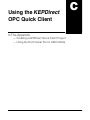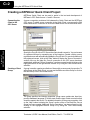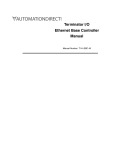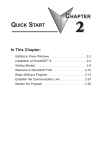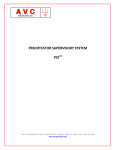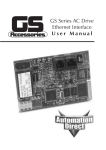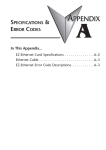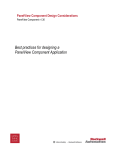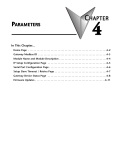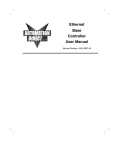Download Using the KEPDirect OPC Quick Client
Transcript
Using the KEPDirect OPC Quick Client 1C In This Appendix. . . . — Creating a KEPDirect Quick Client Project — Using the RJ12 Serial Port in ASCII Mode C--2 Using the KEPDirect OPC Quick Client Appendix C EBC(100) / KEPDirect Appendix A Creating a KEPDirect Quick Client Project KEPDirect Quick Client can be used to assist in the test and development of KEPware’s OPC Data Access 1.0 and 2.0 Servers. Connecting the Client to the OPC Server A server connection provides a link between the Quick Client and the KEPDirect OPC server. To add a server connection to the Quick Client, you can use the Edit menu>New Server Connection or click on the New Server icon in the toolbar menu. Specify the Prog ID of the OPC Server the client should connect to. You can browse for registered servers by expanding any of the branches. Double--clicking on any registered server will automatically update the Prog ID field. For more information on the registered servers, click on the “Help” button to display the “Server Connection” section of the on--line help file. Once a connection to the OPC server has been established, additional “Server Operations” can be accessed by right clicking on the highlighted server in the right window column or by using the Tools menu>Server selection. Creating a Client Group A group is used to organize a collection of items with a common set of properties. To add a Group to the Quick Client, you can use the Edit menu>New Group or click on the New Group icon in the toolbar menu. The group specifies the following properties: group name, update rate, time bias, percent deadband, language ID, active state, and the type of data connection that should be made to the server. For detailed information on the group properties, click on the “Help” button to display the “Group” section of the on--line help file. Once a Group has been created, additional “Group Operations” can be accessed by right clicking on the highlighted branch Group or by using the Tools menu>Group selection. Terminator I/O EBC User Manual, 2nd Edition, Rev B -- T1H--EBC--M Using the KEPDirect OPC Quick Client Selecting a Group Item C--3 Items represent data that may be accessed via the OPC server. An item specifies the following properties: item ID, access path, requested data type and active state. For detailed information these properties, click on the Help button to display the “Item” section of the on--line help file. To add an Item to the Quick Client Group, you can use the Edit menu>New Item or click on the New Item icon in the toolbar menu. 4 2 1 3 After clicking on the “OK” button, the following window will be display the created items. Terminator I/O EBC User Manual, 2nd Edition, Rev B -- T1H--EBC--M Appendix C EBC(100) / KEPDirect If the OPC Server was configured to automatically generate OPC tags, the generated tags would be browsable from the OPC client. If automatic tag generation was not selected, create an item by: 1) browsing the OPC Server branch tags 2) highlighting the desired tag in the right column 3) clicking on the “Add Leaves” button 4) clicking on the “Green Check Mark” button to validate the item 5) and clicking on the “OK” button. C--4 Using the KEPDirect OPC Quick Client Appendix C EBC(100) / KEPDirect Appendix A Item Operations Item operations can be accessed by right clicking on the desired item or by using the Tools menu>Group selection. After clicking on the desired item operation, a window similar to the following will be displayed. In this example, a logical “1” (Boolean data type) is being written to a discrete output to turn it on. The item operations can be used to read discrete/analog inputs and write to discrete/analog outputs, etc. Terminator I/O EBC User Manual, 2nd Edition, Rev B -- T1H--EBC--M Using the KEPDirect OPC Quick Client C--5 Using the RJ12 Serial Port in ASCII Mode The EBC RJ12 serial port can be configured for generic ASCII communications (refer to the “Advanced Settings” section in the “Using NetEdit” chapter to confirm or change the RJ12 serial port settings). Both the transmit buffer and receive buffer of the driver are 127 bytes in size. Thus, the corresponding tags can be a maximum of 127 bytes. Incoming bytes are appended to the receive buffer. Port specifiers precede the serial port address. It defines which port the serial port address corresponds to. To define an EBC address the mnemonic ”EBC” is used and the mnemonic SP0 specifies serial port 0. For addressing the EBC serial port, no base or slot information is needed. As shown below in the Hints dialog, there are several port address parameters. In many cases the default values can be used. A detailed list explaining the parameters are found by clicking on the “Help” button in the Hints window. Then click on the “Index” button in the Terminator I/O, I/O Addressing window. Then locate the “H2, H4, Terminator I/O Serial Port Addressing” help section. Appendix C EBC(100) / KEPDirect The communication parameter defaults are: 9600 baud 8 data bits (7 may be selected) no parity (odd or even may be selected) 1 stop bits (2 may be selected) Terminator I/O EBC User Manual, 2nd Edition, Rev B -- T1H--EBC--M Appendix C EBC(100) / KEPDirect Appendix A C--6 Using the KEPDirect OPC Quick Client The following tags were created in the KEPDirect OPC server for this example. EBC:SP0.MODE EBC:SP0.DATAIN The tags created above were browsed and selected as items within the Quick Client as shown below. The EBC.SP0.MODE address must be set to a value of 1 to select the ASCII communications mode. The ASCII string “ASCII String Input Test Successful” was entered via the RJ12 serial port. The ASCII Sting displays in the “ASCII Data Input “ Item ID’s Value column. Terminator I/O EBC User Manual, 2nd Edition, Rev B -- T1H--EBC--M