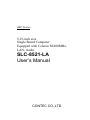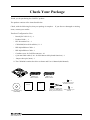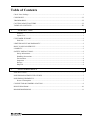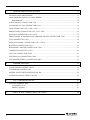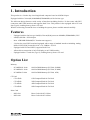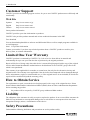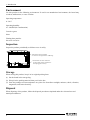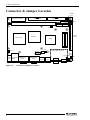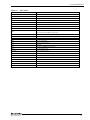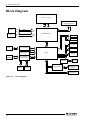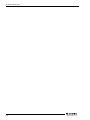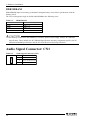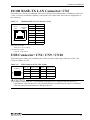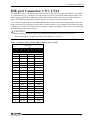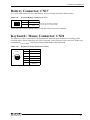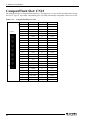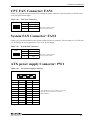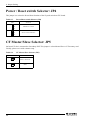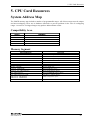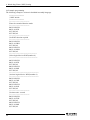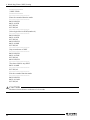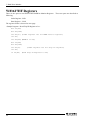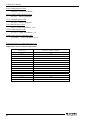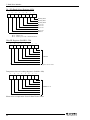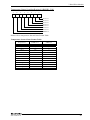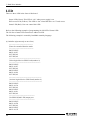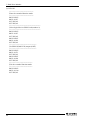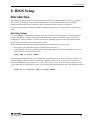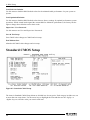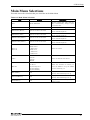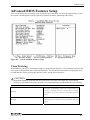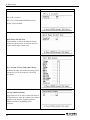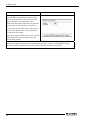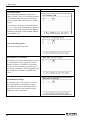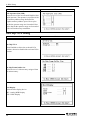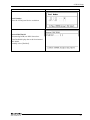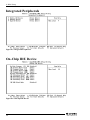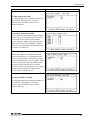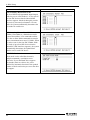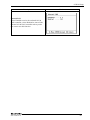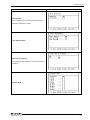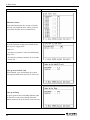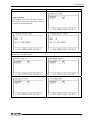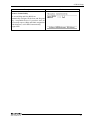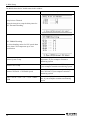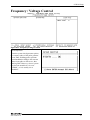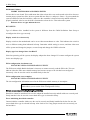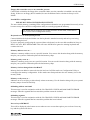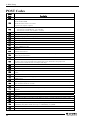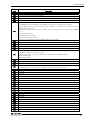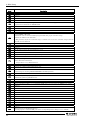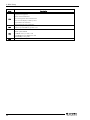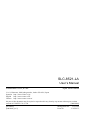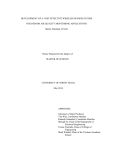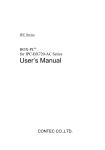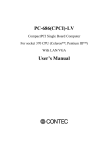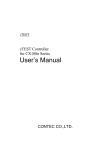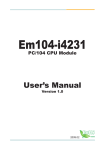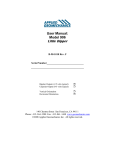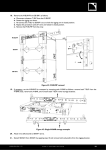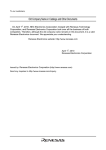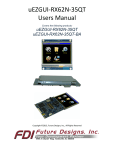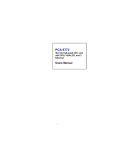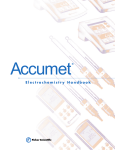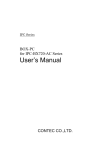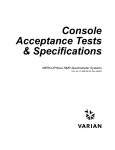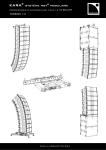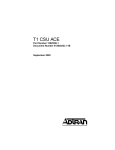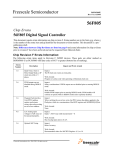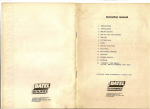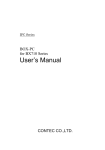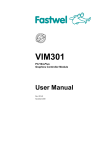Download SLC-8521-LA User`s Manual
Transcript
SBC Series 5.25-inch size Single Board Computer Equipped with Celeron M 800MHz, LAN, Audio SLC-8521-LA User’s Manual CONTEC CO.,LTD. Check Your Package Thank you for purchasing the CONTEC product. The product consists of the items listed below. Check, with the following list, that your package is complete. items, contact your retailer. If you discover damaged or missing Product Configuration List - Board [SLC-8521-LA] …1 - Product Guide …1 - IPC Precaution List ...1 - CD-ROM (Driver disk utilities) *1 ...1 - IDE 80pin Ribbon Cable...1 - IDE 40pin Ribbon Cable...1 - Combine screw for D-SUB connector...10 - 6 pin mini-DIN cable (2 in 1 for PS2 Mouse & Keyboard functions) ...1 - Jumper short pin (2mm)...1 *1 The CD-ROM contains the driver software and User’s Manual (this Manual) IDE 80 pin Ribbon Cable Board IDE 40 pin Ribbon Cable x 10 Product Guide Driver disk utility [CD-ROM] SLC-8521-LA Product Guide IPC Precaution List IPC Precaution List Combine screws for D-SUB connector x1 6 pin mini-DIN cable (2 in 1 for PS2 Mouse Jumper short pin (2mm) & Keyboard functions) i Copyright Copyright 2006 CONTEC CO., LTD. ALL RIGHTS RESERVED No part of this document may be copied or reproduced in any form by any means without prior written consent of CONTEC CO., LTD. CONTEC CO., LTD. makes no commitment to update or keep current the information contained in this document. The information in this document is subject to change without notice. All relevant issues have been considered in the preparation of this document. Should you notice an omission or any questionable item in this document, please feel free to notify CONTEC CO., LTD. Regardless of the foregoing statement, CONTEC assumes no responsibility for any errors that may appear in this document nor for results obtained by the user as a result of using this product. Trademarks Intel and Celeron are registered trademarks of Intel Corporation. MS, Microsoft and Windows are trademarks of Microsoft Corporation. Other brand and product names are trademarks of their respective holder. All Other product names or trademarks are properties of their respective owners. Caution about Battery Danger of explosion if battery is incorrectly replaced. Replace only with the same or equivalent type recommended by the manufacturer. Dispose of used batteries according to the local ordinances or regulations. ii SLC-8521-LA Table of Contents Check Your Package ................................................................................................................................ i COPYRIGHT ......................................................................................................................................... II TRADEMARKS..................................................................................................................................... II CAUTION ABOUT BATTERY............................................................................................................ II TABLE OF CONTENTS ...................................................................................................................... III 1. INTRODUCTION 1 Features............................................................................................................................................. 1 Option List........................................................................................................................................ 1 CUSTOMER SUPPORT......................................................................................................................... 2 Web Site ........................................................................................................................................... 2 LIMITED ONE YEAR WARRANTY ................................................................................................... 2 HOW TO OBTAIN SERVICE ............................................................................................................... 2 LIABILITY ............................................................................................................................................. 2 SAFETY PRECAUTIONS ..................................................................................................................... 2 Safety Information............................................................................................................................ 3 Handling Precautions ....................................................................................................................... 3 Environment ..................................................................................................................................... 4 Inspection ......................................................................................................................................... 4 Storage .............................................................................................................................................. 4 Disposal ............................................................................................................................................ 4 2. SYSTEM REFERENCE 5 SPECIFICATION.................................................................................................................................... 5 POWER MANAGEMENT FEATURES ............................................................................................... 7 POWER REQUIREMENTS ................................................................................................................... 7 Power Consumption ......................................................................................................................... 7 CONNECTOR & JUMPER LOCATION .............................................................................................. 8 BLOCK DIAGRAM ............................................................................................................................. 10 BOARD DIMENSIONS ....................................................................................................................... 11 SLC-8521-LA iii 3. HARDWARE INSTALLATIONS 13 INSTALLATION PROCEDURE .........................................................................................................13 MAIN MEMORY INSTALLATION: DIMM1....................................................................................13 DDR SDRAM.................................................................................................................................14 AUDIO SIGNAL CONNECTOR: CN1 ...............................................................................................14 10/100 BASE-TX LAN CONNECTOR: CN2......................................................................................15 USB CONNECTOR: CN2 / CN9 / CN10.............................................................................................15 SERIAL PORT CONNECTOR: CN3 / CN5 / CN6 .............................................................................16 IDE PORT CONNECTOR: CN7, CN14 ..............................................................................................17 FRONT PANEL & EXTERNAL KEYBOARD / MOUSE CONNECTOR: CN11 ...........................18 VGA CONNECTOR: CN13..................................................................................................................19 LVDS LCD PANEL CONNECTOR: CN15 / CN16............................................................................20 BATTERY CONNECTOR: CN17........................................................................................................21 KEYBOARD / MOUSE CONNECTOR: CN21 ..................................................................................21 COMPACTFLASH SLOT: CN23 ........................................................................................................22 CPU FAN CONNECTOR: FAN1.........................................................................................................23 SYSTEM FAN CONNECTOR: FAN2.................................................................................................23 ATX POWER SUPPLY CONNECTOR: PW1 ....................................................................................23 4. JUMPER SETTING 25 CLEAR CMOS CONTENT: JBAT1 ....................................................................................................25 CLEAR ROM CONTENT: JP3 ............................................................................................................25 POWER / RESET SWITCH SELECTOR: JP4 ....................................................................................26 CF MASTER/SLAVE SELECTOR: JP5..............................................................................................26 5. CPU CARD RESOURCES 27 SYSTEM ADDRESS MAP...................................................................................................................27 Compatibility Area .........................................................................................................................27 Memory Segment............................................................................................................................27 6. iv WATCH-DOG-TIMER (WDT) SETTING 29 SLC-8521-LA 7. HARD WARE MONITOR 33 TEMPERATURE .................................................................................................................................. 33 VOLTAGE ............................................................................................................................................ 33 FAN SPEED SENSOR ......................................................................................................................... 33 W83627HF REGISTERS...................................................................................................................... 34 LED........................................................................................................................................................ 40 8. BIOS SETUP 43 INTRODUCTION................................................................................................................................. 43 Starting Setup ................................................................................................................................. 43 Using Setup .................................................................................................................................... 44 MAIN MENU........................................................................................................................................ 45 STANDARD CMOS SETUP................................................................................................................ 46 MAIN MENU SELECTIONS .............................................................................................................. 47 IDE Adapters .................................................................................................................................. 48 ADVANCED BIOS FEATURES SETUP............................................................................................ 49 Virus Warning ................................................................................................................................ 49 ADVANCED CHIPSET FEATURES SETUP .................................................................................... 53 On-Chip VGA setting .................................................................................................................... 56 INTEGRATED PERIPHERALS .......................................................................................................... 58 ON-CHIP IDE DEVICE ....................................................................................................................... 58 ONBOARD DEVICE............................................................................................................................ 61 SUPER IO DEVICE.............................................................................................................................. 64 POWER MANAGEMENT SETUP...................................................................................................... 66 PNP/PCI CONFIGURATION SETUP................................................................................................. 70 IRQ N RESOURCES ............................................................................................................................ 72 DMA N RESOURCES.......................................................................................................................... 72 PC HEALTH STATUS ......................................................................................................................... 73 FREQUENCY / VOLTAGE CONTROL............................................................................................. 75 DEFAULTS MENU.............................................................................................................................. 76 SUPERVISOR /USER PASSWORD SETTING ................................................................................. 76 EXIT SELECTING ............................................................................................................................... 77 POST MESSAGES ............................................................................................................................... 77 POST BEEP........................................................................................................................................... 77 ERROR MESSAGES............................................................................................................................ 77 POST CODES ....................................................................................................................................... 82 SLC-8521-LA v vi SLC-8521-LA 1. Introduction 1. Introduction This product is a 5-inches bay sized single board computer based on 852GM chipset. Equipped with the Celeron(R) M 800MHz(FSB400MHz) of the fan less type The all-in-one design features a wide variety of interfaces including Serial x 6. It also comes with CRT connectors and LVDS interfaces and supports Dual View. This product is also equipped with a CF card slot (TypeI), enabling boot-up from a CF card. When to connecting external devices or building the system, please read this manual carefully. Features - Equipped with the fan less type Intel(R) Celeron(R) M processor 800MHz (FSB400MHz) CPU - Intel(R) 852GM + ICH4 chipset - Max. 1GB DDR SDRAM(ECC function non-support.) - 5-inches bay sized CPU board and equipped with a range of standard interfaces including Analog RGB, LVDS, EIDE, Serial (RS-232C) x 6, USB2.0 x 6, PS/2. - Equipped with CRT and LDVS, supports Dual View. - Allows direct connection of an LCD display to an LVDS interface. - Equipped with a CF card slot (Type I), enabling boot-up from a CF card. Option List Memory - PC-MDD256-184A - PC-MDD512-184A 184-Pin DDR-Memory (PC2700, 256MB) 184-Pin DDR-Memory (PC2700, 512MB) - PC-MDD1G-184A 184-Pin DDR-Memory (PC2700, 1GB) CF Card - CF-1GB-R 1GB CompactFlash for Fix Disk - CF-2GB-R 2GB CompactFlash for Fix Disk - CF-4GB-R 4GB CompactFlash for Fix Disk - CF-8GB-R 8GB CompactFlash for Fix Disk Riser Card - RPC-0211 Riser Card with PCI 2-Slots - RPC-0411 Riser Card with PCI 4-Slots SLC-8521-LA 1 1. Introduction Customer Support CONTEC provides the following support services for you to use CONTEC products more efficiently and comfortably. Web Site Japanese http://www.contec.co.jp/ English http://www.contec.com/ Chinese http://www.contec.com.cn/ Latest product information CONTEC provides up-to-date information on products. CONTEC also provides product manuals and various technical documents in the PDF. Free download You can download updated driver software and differential files as well as sample programs available in several languages. Note! For product information Contact your retailer if you have any technical question about a CONTEC product or need its price, delivery time, or estimate information. Limited One Year Warranty CONTEC products is warranted by CONTEC CO., Ltd. to be free from defects in material and workmanship for up to one year from the date of purchase by the original purchaser. Repair will be free of charge only when this device is returned freight prepaid with a copy of the original invoice and a Return Merchandise Authorization to the distributor or the CONTEC group office from which it was purchased. This warranty is not applicable for scratches or normal wear, but only for the electronic circuitry and original boards. The warranty is not applicable if the device has been tampered with or damaged through abuse, mistreatment, neglect, or unreasonable use, or if the original invoice is not included, in which case repairs will be considered beyond the warranty policy. How to Obtain Service For replacement or repair, return the device freight prepaid, with a copy of the original invoice. Please obtain a Return Merchandise Authorization Number (RMA) from our Sales Administration Department before returning any product. * No product will be accepted by CONTEC group without an RMA number. Liability The obligation of the warrantor is solely to repair or replace the product. In no event will the warrantor be liable for any incidental or consequential damages due to such defect or consequences that arise from inexperienced usage, misuse, or malfunction of this device. Safety Precautions Understand the following definitions and precautions to use the product safely. 2 SLC-8521-LA 1. Introduction Safety Information This document provides safety information using the following symbols to prevent accidents resulting in injury or death and the destruction of equipment and resources. Understand the meanings of these labels to operate the equipment safely. DANGER DANGER indicates an imminently hazardous situation which, if not avoided, will result in death or serious injury. WARNING WARNING indicates a potentially hazardous situation which, if not avoided, could result in death or serious injury. CAUTION CAUTION indicates a potentially hazardous situation which, if not avoided, may result in minor or moderate injury or in property damage. Handling Precautions CAUTION - Do not modify the product. CONTEC will bear no responsibility for any problems, etc., resulting from modifying this product. - Do not strike or bend the board. - Otherwise, the board may malfunction, overheat, causes a failure or breakage. - Do not touch the board's metal plated terminals (edge connector) with your hands. - Otherwise, the board may malfunction, overheat, or cause a failure. someone's hands, clean the terminals with industrial alcohol. - There are switches and jumpers on the board that need to be set in advance. before installing to the expansion slot. If the terminals are touched by - Only set the switches and jumpers on the board to the specified settings. - Otherwise, the board may malfunction, overheat, or cause a failure. Be sure to check these DANGER Danger of explosion if battery is incorrectly replaced. Replace only with the same or equivalent type recommended by the manufacturer. Dispose of used batteries according to the manufacture’s instructions. SLC-8521-LA 3 1. Introduction Environment Use this product in the following environment. If used in an unauthorized environment, the board may overheat, malfunction, or cause a failure. Operating temperature 0 - 50°C Operating humidity 10 - 90%RH (No condensation) Corrosive gases None Floating dust particles Not to be excessive Inspection Inspect the product periodically as follows to use it safely. - Check that the board has no dust or foreign matter adhering. - Check that the bus connector of the board and its cable have been plugged correctly. Storage When storing this product, keep it in its original packing form. (1) Put the board in the storage bag. (2) Wrap it in the packing material, then put it in the box. (3) Store the package at room temperature at a place free from direct sunlight, moisture, shock, vibration, magnetism, and static electricity. Disposal When disposing of the product, follow the disposal procedures stipulated under the relevant laws and municipal ordinances. 4 SLC-8521-LA 2. System Reference 2. System Reference Specification Table 2.1. Functional Specifications <1/2> Type SLC-8521-LA CPU(Option) Intel(R) Celeron(R) M Processor 800MHz (FSB400MHz) Cache None Processor socket None Memory(Option) Max.1GB, 184 pin DIMM socket x 1, PC2700 DDR SDRAM, Not supported ECC Chipset Intel(R) 852GM + ICH4 BIOS AWARD BIOS, PnP support VGA Built in Intel 852GM, One Analog RGB I/F(One HD-SUB type 15 pin connector), One LVDS I/F (Two box-header 30pin, 20pin connectors) Keyboard / Mouse connector Serial I/F Parallel I/F On board expansion bus LAN Port IDE I/F One PS/2 keyboard/Mouse connector (Bundled the 2 in 1 cable), external keyboard , mouse signals that build-in with CN11. 16550 UART Four front D-SUB 9-pin connectors (RS-232C x 4), One inner box-header 20-pin connectors (RS-232C x 2), Baud rate: 50 - 115,200bps (programmable) None PCI slot x 1 *1 100BASE-TX/10BASE-T, Intel ICH4 integrated controller One RJ-45 connector, Wake On LAN support Two EIDE ports, up to four IDE devices, Two box-header 40-pin connectors, support Ultra DMA 33/66/100 *2, The CF card slot and it shares with a secondary EIDE port. *3 SATA I/F None FDD I/F None CompactFlash Slot *4 Compact Flash Type I x 1, IDE secondary port connection, Support booting SSD Socket None USB Port 6ch USB2.0 compliant ports, Six USB Type A connectors RAID None Audio AC97 CODEC., One 3.5φ jack connector for line-out, line-in, microphone-in. Watchdog Timer Software programmable 255 levels (1 - 255sec). Reset occurrence at the time of time up. General-purpose I/F Hardware Monitor RTC/CMOS None Monitoring of the temperature of CPU and board, power supply voltage, and fan speed (This is a function of superI/O [W83627HG Winbond ] ) The RTC (real-time clock) and CMOS data backup by the lithium battery. The Litium battery specification is shown in table. Specification BR-2/3AC2P Voltage 3V Capacity 1200mAh Weigh 15.5g * Backup time: Over 10 years at none AC power 25ºC. * Real Time Clock accurate: ±3 minutes/month at 25ºC. SLC-8521-LA 5 2. System Reference Table 2.1. Functional Specifications <2/2> Type SLC-8521-LA Power Management Power management setup via BIOS Modem Ring On/Wake On LAN Supports PC98/PC99 ACPI Power management Bus specification/Size(mm) 5.25 inch Little board / 203(L) x 145(H) +5VDC±5% Power Supply +12VDC±5% ( For fan, PCI Slot) +5VSB(Stand by)±5% Power supply specifications (Max.) +5VDC: 5.0A +12VDC: None +5VSB(Stand by): 0.5A Operating temperature / Operating Humidity 0 - 50°C 10 - 90%RH(No condensation) Storage temperature -20 - 80°C Floating dust particles Not to be excessive Corrosive gases None Weight 880g Operating System Support Windows XP Professional Windows XP Home Edition Windows 2000 Professional *1 When using the PCI slot of this product, use an optional riser card. before mounting the PCI board. Mount the optional riser card on the main unit Do not connect the PCI board directly to the PCI slot of the product, as this may cause malfunction. (For the installation dimensions of the PCI board when mounted on the riser board, refer to the riser board manual.) *2 IDE secondary port cannot support by UltlaDMA66/100 mode at the time of CF card use *3 IDE secondary port can support one drive at the time of CF card use. *4 This CF Card slot do not have the hot-swap function. The card cannot remove from slot and attach to slot at the time of a power supply ON. The card may be damaged if a power supply is turned off at the time of card access. 6 SLC-8521-LA 2. System Reference Power Management Features - Support both ACPI (Advanced Configuration and Power Interface) and legacy (APM) power management. - ACPI v2.0 compliant - APM v1.2 compliant - PCI bus clock run, Power Management Enable (PME) control, all with hardware automatic wake-up - Multiple suspends power plane controls and suspends status indicators - Normal, doze, sleep, suspend and conserve modes - Global and local device power control Power Requirements Your system requires a clean, steady power source for reliable performance of the high frequency CPU on the product, the quality of the power supply is even more important. For the best performance makes sure your power supply provides a range of 4.75 volts minimum to 5.25 volts maximum DC power source. Power Consumption For typical configurations, the product is designed to operate with at least a 200 W power supply. A higher-wattage power supply should be used for heavily-loaded configurations. The power supply must meet the following requirements: - Rise time for power supply: 2 - 20 ms - Minimum delay for reset to Power Good: 100 ms - Minimum Power down warning: 1 ms The following table lists the power supply’s tolerances for DC voltages: Table 2.2. DC Voltage Tolerances DC Voltage * Acceptable Tolerance + 5V +5% + 5VSB (Stand by) +5% + 12V +5% +12V: Only for FAN, PCI slot use CAUTION On power-up, this product temporarily stops before restarting. This is a normal operation within the specifications of the product. SLC-8521-LA 7 2. System Reference Connector & Jumper Location JBAT1 JP3 ATX Power (PW1) P-IDE (CN7) 1 S-IDE (CN14) 1 LVDS-A FAN2 (CN15) LVDS-B (CN11) (CN16) DIMM Socket (CN17) Battery Flont Panel PCI Slot (CN19) 852GM CPU Socket ICH4 (CN18) FAN1 (CN8) (CN5) SERIAL5/6 JP5 CF Slot (CN23 Bottom Side) Reset SW Audio LAN/USB (CN1) (CN2) Figure 2.1. 8 SERIAL1/3 (CN3) SERIAL2/4 (CN6) (CN9) (CN10) (CN13) (USB) (USB) VGA 1 JP4 (CN21) Key/Mouse LED1 Connector & Jumper Location SLC-8521-LA 2. System Reference Table 2.3. Parts Name Item Content CN1 Audio Connector CN2 10/100 LAN Connector CN2,CN9, CN10 USB ports CN3 SERIAL1(lower), SERIAL3(upper) Connector CN5 SERIAL5, 6 Connector CN6 SERIAL2(lower), SERIAL4(upper) Connector CN7 Primary IDE Connector CN8 Reserved Connector *1 CN11 Front Panel Connector , External Keyboard/Mouse Connector CN13 VGA connector CN14 Secondary IDE Connector CN15, CN16 LVDS Connector CN17 Battery Connector CN18 Reserved Connector *1 CN19 PCI slot CN21 PS2 Keyboard/Mouse Connector CN23 Compact Flash Slot Reset SW Reset or Power switch PW1 ATX Power Connector LED1 Power(Green) / IDE Access(Yellow) / Status(Red) LED JBAT1 Clear CMOS Content JP3 Clear ROM Content JP4 Reset/Power switch selector JP5 CF card Master/Slave selector FAN1 CPU fan connector FAN2 System fan connector *1 It cannot be used because of the connector for reserved. SLC-8521-LA 9 2. System Reference Block Diagram Intel Celeron M DDR 184P DIMM 1 DDR 200/266/333 PSB VGA LVDS RGB 852GM GMCH LVDS BUS IDE-P IDE IDE-S CF SLOT USB 1/2 Audio Jack PS/2 KB/MS AC97 CODEC AC-Link FWH BIOS Hub-Link LPC SUPER I/O W83627HF LPC I/F USB 3/4 ICH4 USB 5/6 SERIAL1 RS232 SERIAL2 RS232 PCI BUS 10/100 LAN 8256GI 16550UARTx4 LAN RJ-45 SERIAL 3/4/5/6 RS232 PCI SLOT Figure 2.2. Block Diagram 10 SLC-8521-LA 2. System Reference Board Dimensions 5.5 5.0 109.3 60.5 203.0 198.0 188.0 153.0 1 145.0 140.0 115.9 1 852GM CPU Socket 105.0 ICH4 4-φ3.2 (For HeatSink) 5.0 41.0 129.1 198.0 199.0 24.0 31.5 1 5.0 41.9 30.1 26.9 10-φ4.0 [mm] Figure 2.3. Board Dimensions SLC-8521-LA 11 2. System Reference 12 SLC-8521-LA 3. Hardware Installations 3. Hardware Installations This chapter provides information on how to use the jumpers and connectors on the product in order to set up a workable system. Installation procedure (1) Confirm the power supply is off. (2) Insert the DDR DRAM module with correct orientation. (3) Insert all external cables. (Keyboard, Mouse, LAN, etc.) (4) Prepare a CRT monitor for CMOS setup. (5) Turn on the power by power bottom. (6) Enter the BIOS setup mode by pressing ‘Del’ key during boot up. (7) Use the “Load Optimal Defaults” feature. (8)Configure the Peripheral Setup and the Standard Setup correctly. CAUTION The CMOS memory may be in an undefined state at power-on after a period of no battery backup. Main Memory Installation: DIMM1 The product supports one single-side or double-sided DDR200/266/333 unregistered 184-pin DIMM sockets for a maximum memory of 1GB. The CPU board supports the following memory features: - 184-pin DIMM with gold-plated contacts - 200MHz, 266MHz and 333 MHz DDR SDRAM. (unregistered) - ECC function support. - 2.5V memory only. - Single or double-sided DIMM in the following sizes: SLC-8521-LA 13 3. Hardware Installations DDR SDRAM DDR SDRAM improves memory performance through memory access that is synchronous with the memory clock. The CPU card supports single or double-sided DIMM in the following sizes: Table 3.1. DDR SDRAM DIMM size Non-ECC configuration 128MB 16Mbit x 64 256MB 32Mbit x 64 512MB 64Mbit x 64 1GB 128Mbit x 64 CAUTION All memory components and DIMMs used with the product must comply with the PC SDRAM Specification. These include: the PC SDRAM Specification *memory component specific), the PC Unbuffered DIMM Specification, and the PC Serial Presence Detect Specification. Audio Signal Connector: CN1 Table 3.2. CN1 14 Audio Signal Connector (CN1) Pin No. Function 1 Blue: Audio line IN 2 Green: Audio line Out 3 Pink: Microphone SLC-8521-LA 3. Hardware Installations 10/100 BASE-TX LAN Connector: CN2 This connector is for the 10/100BASE-TX LAN I/F that has LED indicated the 10/100Mbps transfer rate / Link / Act status of Ethernet capability of the product. The follow table shows the pin assignments of this connector. Table 3.3. 10/100 BASE-TX LAN Connector (CN2) CN2 Speed LED Link/ACT LED 8 1 Pin No. Function 1 Tx+ 2 Tx- 3 Rx+ 4 N.C. 5 N.C. 6 Rx- 7 N.C. 8 N.C. Right LED: Link LED Link: Green, Active: Blink Left LED: Speed LED 10M: Off, 100M: Yellow USB Connector: CN2 / CN9 / CN10 This board has six USB (v2.0 compliant) ports. There are three USB A type connectors (CN2, CN9, CN10 for USB0/1/2/3/4/5). Table 3.4. USB Connector (CN2, CN9, CN10) CN2/9/10 B1 A1 Pin No. Signal name Pin No. Signal name A1 USB1/3/5 Vcc B1 USB0/2/4/ Vcc A2 USB1/3/5 - B2 USB0/2/4 - A3 USB1/3/5 + B3 USB0/2/4 + A4 USB1/3/5 GND B4 USB0/2/4 GND B4 A4 CAUTION Computer systems that have an unshielded cable attached to a USB port may not meet FCC requirements, even if no device or a low-speed USB device is attached to the cable. Use shielded cable that meets the requirements for full-speed devices. SLC-8521-LA 15 3. Hardware Installations Serial Port Connector: CN3 / CN5 / CN6 SERIAL1 - SERIAL6 are onboard RS-232C compliant serial ports of the product. CN3 and CN6 consist of 2 stacks D-SUB 9pin male on board connectors. CN5 consist of 20-pin connectors that using the Hirose’s DF13A-20DP-1.25V. The following table shows the pin assignments of these connectors. Table 3.5. Serial Port Connector (CN3, CN6) Upper side CN3:SERIAL3, CN6:SERIAL4 Lower side CN3:SERIAL1, CN6:SERIAL2 1 5 No.4-40-UNC Inch thread 5 No.4-40-UNC Inch thread 9 6 1 9 6 Pin No. RS-232C Pin No. RS-232C 1 DCD 6 DSR 2 RxD 7 RTS 3 TxD 8 CTS 4 DTR 9 RI 5 GND Table 3.6. Serial Port Connector (CN5) CN5 SERIAL5/6 1 2 19 20 Housing: DF13-20DS-1.25C (HIROSE) Contact: DF13-2630SCF (HIROSE) 16 Pin No. RS-232C Pin No. 1 DCD_5 2 RxD_5 3 TXD_5 4 DTR_5 5 GND 6 DSR_5 7 RTS_5 8 CTS_5 9 RI_5 10 GND 11 DCD_6 12 RxD_6 13 TxD_6 14 DTR_6 15 GND 16 DSR_6 17 RTS_6 18 CTS_6 19 RI_6 20 GND RS-232C SLC-8521-LA 3. Hardware Installations IDE port Connector: CN7, CN14 The product provides a bus-mastering PCI IDE interface. This interface support PIO Mode 3, PIO Mode 4, ATAPI devices (e.g., CD-ROM), and Ultra DMA/33/66/100 synchronous-DMA mode transfers. The BIOS supports logical block addressing (LBA) and extended cylinder head sector (ECHS) translation modes. The BIOS automatically detects the IDE device transfer rate and translation mode. This connector supports the provided IDE hard disk ribbon cable. After connecting the single end to the board, connect the two plugs at the other end to your hard disk(s). If you install two hard disks, you must configure the second drive to Slave mode by setting its jumper accordingly. Please refer to your hard disk documentation for the jumper setting. CAUTION - IDE secondary port cannot support by UltlaDMA66/100 mode at the time of CF card use. IDE secondary port can support one drive at the time of CF card use. Table 3.7. Primary and Secondary IDE Connector (CN7, CN14) CN7/CN14 39 1 40 2 Pin No. Function Pin No. Function 1 RESET 2 GND 3 D7 4 D8 5 D6 6 D9 7 D5 8 D10 9 D4 10 D11 11 D3 12 D12 13 D2 14 D13 15 D1 16 D14 17 D0 18 D15 19 GND 20 N.C. 21 DREQ 22 GND 23 IOW 24 GND 25 IOR 26 GND 27 IORDY 28 ALE 29 DACK 30 GND 31 IRQ 32 N.C. 33 A1 34 PDIAG 35 A0 36 A2 37 CS1 38 CS3 39 HD ACT 40 GND SLC-8521-LA 17 3. Hardware Installations Front Panel & External Keyboard / Mouse Connector: CN11 CN11 consist of 20-pin connector that using the Hirose’s DF13A-20DP-1.25V and can be connected to a front panel power switch. The front panel connector for these I/O connections: Power Switch (Power BT) This header can be connected to a power push switch for ATX power supply. Reset Switch (RESET) This header can be connected to a reset push switch. Power LED This header can be connected to an LED that will light when the computer is powered on. IDE drive activity LED (IDE ACT) This header can be connected to an LED to provide a visual indicator that data is being read from or written to an IDE drive. For the LED to function properly, the IDE drive must be connected to the onboard IDE controller. Speaker (BUZZER) A speaker can be installed on the product as a manufacturing option. The speaker is connected by a jumper on pins 9, 11 of this connector. External keyboard and mouse This header can be connected to an external PS/2 keyboard and mouse. When the keyboard (mouse) is connected to Keyboard/Mouse connector (CN21), this connector cannot be used together. 18 SLC-8521-LA 3. Hardware Installations Table 3.8. Front Panel Connector (CN11) CN11 20 19 2 Pin No. Function 1 Pin No. Function 1 Power BT 2 IDE ACT 3 GND 4 +5V 5 GND 6 Power LED 7 RESET 8 +5V 9 Speaker+ 10 Reserved 11 Speaker- 12 Reserved 13 KB Clock 14 Mouse Clock 15 KB Data 16 Mouse Data 17 GND 18 GND 19 +5VSB 20 +5V Speaker 9,11 Power LED 1, 3 Reset Button 5, 7 HDD LED 2, 4 Power LED 8, 10, 12 External Keyboard External Mouse 13, 15 14, 16 Power LED 20 HDD Active Indicator LED 2 19 1 Power Switch for ATX External Speaker Ex. 8Ω 0.25W Reset Switch Housing: DF13-20DS-1.25S (HIROSE) Contact: DF13-2630SCF (HIROSE) VGA Connector: CN13 It is a VGA (Analog RGB) connector. The pin assignments are as follows: Table 3.9. VGA Connector (CN13) CN13 5 10 15 SLC-8521-LA 1 6 11 PIN No. Function PIN No. Function 1 Red 2 Green 3 Blue 4 N.C. 5 GND 6 GND 7 GND 8 GND 9 VCC 10 GND 11 N.C. 12 DDC data 13 H-Sync 14 V-Sync 15 DDC clock 16 N.C. 19 3. Hardware Installations LVDS LCD panel Connector: CN15 / CN16 CN15 consist of 30-pin connector that using the Hirose’s DF13A-30DP-1.25V. CN16 consist of 20-pin connectors that using the Hirose’s DF13A-20DP-1.25V. The product supports 2 channels of LVDS LCD panel display. Table 3.10. LVDS LCD panel Connector (CN15, CN16) CN15 ChannelA 1 29 2 30 Housing: DF13-30DS-1.25C (HIROSE) Contact: DF13-2630SCF (HIROSE) CN16 ChannelB 1 2 19 20 Housing: DF13-20DS-1.25C (HIROSE) Contact: DF13-2630SCF (HIROSE) Pin No. Function Pin No. Function 1 A_TX0+ 2 A_TX1+ 3 A_TX0- 4 A_TX1- 5 GND 6 GND 7 A_TX2+ 8 A_TX3+ A_TX3- 9 A_TX2- 10 11 GND 12 GND 13 A_CLK1+ 14 LCD_VDD 15 A_CLK1- 16 LCD_VDD 17 GND 18 GND 19 DDC_CLK 20 DDC_DATA 21 Reserved 22 Reserved 23 Reserved 24 +5V 25 BLK_EN 26 +5V 27 GND 28 +12V 29 GND 30 +12V Pin No. Function Pin No. Function 1 B_TX0+ 2 B_TX1+ 3 B_TX0- 4 B_TX1- 5 GND 6 GND 7 B_TX2+ 8 B_TX3+ B_TX3- 9 B_TX2- 10 11 GND 12 GND 13 B_CLK1+ 14 LCD_VDD 15 B_CLK1- 16 LCD_VDD 17 GND 18 GND 19 +5V 20 LCDVDD_EN LCD_VDD : +3.3V LCD power out (1A Max.) Reserved : keep none connect 20 SLC-8521-LA 3. Hardware Installations Battery Connector: CN17 It is a 2 Pin connector used for on board battery for the real-time clock and CMOS memory. Table 3.11. External Battery Connector (CN17) Pin No. CN17 2 1 Function 1 GND 2 External battery (3V) Housing: IL-2S-S3L-(N) (JAE) Contact: IL-C2-1-10000 (JAE) This board has the large capacity battery connected to this connector as standard. Keyboard / Mouse Connector: CN21 The product provides a standard PS/2 keyboard/mouse mini-DIN 6pin connector for attaching a PS/2 keyboard/mouse. When connecting only a PS/2 keyboard, connect directly to this connector. Please use an attached “2 in 1 cable”, when you connect both mouse and keyboard. Table 3.12. Keyboard / Mouse Connector (CN21) Pin No. CN21 6 5 4 3 2 1 SLC-8521-LA Function 1 KB Data 2 MS DATA 3 GND 4 +5V 5 KB Clock 6 MS Clock 21 3. Hardware Installations CompactFlash Slot: CN23 The product provides a Compact Flash interfaces. This interface is a very small removable mass storage device (CF Type I). It provides compatibility plus True IDE functionality compatible with ATA/ATA-4. Table 3.13. CompactFlash Slot (CN23) CN23 1 49 22 2 50 Pin No. Function Pin No. Function 1 GND 2 D3 3 D4 4 D5 5 D6 6 D7 7 CS1# 8 GND 9 GND 10 GND 11 GND 12 GND 13 VCC 14 GND 15 GND 16 GND 17 GND 18 A2 19 A1 20 A0 21 D0 22 D1 23 D2 24 N.C. 25 GND 26 GND 27 D11 28 D12 29 D13 30 D14 31 D15 32 CS3# 33 GND 34 IOR# 35 IOW# 36 VCC 37 IRQ15 38 VCC 39 CSEL# 40 N.C. 41 SDRST# 42 IORDY 43 SDREQ 44 SDDACK# 45 CF_ACT# 46 SDIAG 47 D8 48 D9 49 D10 50 GND SLC-8521-LA 3. Hardware Installations CPU FAN Connector: FAN1 FAN1 is a 3-pins box-header for the CPU cooling fan power connector. The fan must be a 12V fan. Pin 3 is for Fan speed sensor input. Table 3.14. CPU FAN Connector Pin No. FAN1 1 2 3 Function 1 GND 2 POWER 3 FAN Housing: 5102-03 (molex) Contact: 5103 (molex) System FAN Connector: FAN2 FAN2 is a 3-pins box-header for the system cooling fan power connector. The fan must be a 12V fan. Pin 3 is for Fan speed sensor input. Pin 2 is for +12V power supply. Table 3.15. System FAN Connector Pin No. FAN2 1 2 3 Function 1 GND 2 POWER 3 FAN Housing: 5102-03 (molex) Contact: 5103 (molex) ATX power supply Connector: PW1 Table 3.16. ATX power supply Connector PW1 1 10 11 20 Pin No. Function Pin No. Function 1 +3.3V 11 +3.3V 2 +3.3V 12 -12V 3 GND 13 GND 4 +5V 14 PON 5 GND 15 GND 6 +5V 16 GND 7 GND 17 GND 8 Power Good 18 -5V 9 +5VSBY 19 +5V 10 +12V 20 +5V SLC-8521-LA Suitable Housing: 39-01-2200 (correpond) Suitable Contac: 5556 (correspond) Maker: Molex 23 3. Hardware Installations 24 SLC-8521-LA 4. Jumper Setting 4. Jumper Setting Clear CMOS Content: JBAT1 The time, date, and CMOS values can be specified in the Setup program. The CMOS values can be returned to their defaults by using the Setup program. The RAM data contains the password information is powered by the onboard button cell battery. User can erase the CMOS memory content by short pin2 and pin3 of JBAT1 together. Table 4.1. JBAT1 3 2 1 3 2 1 Clear CMOS Content Function Normal Operation(Default) Clear CMOS Content Clear ROM Content: JP3 It is possible to start by invalidating the BIOS setting because pin 2 of JP3 and pin 3 are connected and the system is started. If the system doesn’t start, please try this setting. Please set the setup screen again when the system starts. Please connect pin 1 and pin 2 in the state of driving usually. Table 4.2. JP3 3 2 1 Clear ROM Content Function Normal Operation(Default) Clear ROM Content 3 2 1 SLC-8521-LA 25 4. Jumper Setting Power / Reset switch Selector: JP4 This jumper is to select the Power/Reset function of the S2 push switch on CPU board. Table 4.3. Power/Reset switch Selector (JP4) JP4 Function 1 2 3 ATX Power switch 1 2 3 Reset switch (Default) CF Master/Slave Selector: JP5 On board CF slot is connected to Secondary IDE. This jumper is select Master/Slave of CF memory card. Usually, please use it with a master setup. Table 4.4. JP5 1 2 1 2 26 CF Master/Slave Selector (JP5) Function Master (Default) Slave SLC-8521-LA 5. CPU Card Resources 5. CPU Card Resources System Address Map The GMCH memory map includes a number of programmable ranges. All of these ranges must be unique and non-overlapping. There are no hardware interlocks to prevent problems in the case of overlapping ranges. Accesses to overlapped ranges may produce indeterminate results. Compatibility Area Address Description 0 - 640KB DOS area 640 - 768KB Video Buffer area 768 - 896KB Expansion Area 896 - 960KB Extended System BIOS Area 960 - 1MB System BIOS Area Memory Segment Memory Segments Comments 00000h - 9FFFFh 0 - 640K DOS Region A0000h - BFFFFh Video Buffer B0000h - B7FFFh Monochrome Adapter range C0000h - CFFFFh Video BIOS D0000h - DFFFFh Expansion Area E0000h - EFFFFh Extended System BIOS Area F0000h - FFFFFh System BIOS Area 100000h - FFFFFFFFh Extended Memory Area 100000h - Top of Main Memory Main DRAM Address Range Top of Main Memory Extended SMRAM Address Range Top of Main Memory To 4GB PCI Memory Address Range FEC00000h - FECFFFFFh, FEE00000h - FEEFFFFFh APIC configuration space FFFE0000h - FFFFFFFFh High BIOS Area SLC-8521-LA 27 5. CPU Card Resources 28 SLC-8521-LA 6. Watch-Dog-Timer (WDT) Setting 6. Watch-Dog-Timer (WDT) Setting The watchdog timer serves as a safeguard against possible system lock-up in your industrial computer system. In most industrial environments, there are heavy equipment, generators, high-voltage power lines, or power drops that have adverse effects on your computer system. For instance, when a power drop occurs, it could cause the CPU to come to a halt state or enter into an infinite loop, resulting in a system lock-up. The application software created by user with the watchdog timer enabled, a RESET automatically generated unless the software periodically triggers the timer within the setting time-out interval. That is, while the system gets hung up, the running program can’t trigger the timer periodically. The timer will generate a reset signal to reboot the system. This feature allows a running program to restart in an orderly way when a power glitch or any abnormal condition occurs. The watchdog timer comes with 255-level time-out interval, 1 - 255 seconds per interval, which can be adjusted by software setting. There is a tolerance of 2 second for this time-out interval. For example, if the time-out interval has been set to 32 seconds, your program should trigger the watchdog timer before 28 seconds are escaped. Otherwise, after 28 - 32 seconds are escaped, the system will automatically reboot. To keep the system running normally, your program should trigger the watchdog timer every 28 seconds. The I/O port is defined at address 2e/2fH. You can trigger/enable disable the timer by writing address 2e/2fH. Here is an example for flow chart and programming how to use the watch-dog-timer. (1) Example flow chart START WDT Initial WDT Start WDT Stop Yes WDT Restart? } If [WDT Stop] is not performed within the limit time set up by [WDT Start], system reset occurs. When performing the re-start of WDT, it repeats [WDT Start] and [WDT Stop]. No END * It is also possible not to perform [WDT Stop] instead of performing [WDT Stop] to [WDT Start], but to perform [WDT Start] continuously at the time of a re-start. SLC-8521-LA 29 6. Watch-Dog-Timer (WDT) Setting (2) Example programming The following example is written in Intel8086 assembly language. ;=============== ;<WDT Initial> ;=============== ;----------------------------------;Enter the extended function mode ;----------------------------------MOV DX,2EH MOV AL,87H OUT DX,AL OUT DX,AL ;----------------------------------;Set WDT function at pin89 ;----------------------------------MOV DX,2EH MOV AL,2BH OUT DX,AL MOV DX,2FH MOV AL,0DH OUT DX,AL ;-----------------------------------------------;Select logical device WDT(number 8) ;------------------------------------------------MOV DX,2EH MOV AL,07H OUT DX,AL MOV DX,2FH MOV AL,08H OUT DX,AL ;--------------------------------------------------;Activate logical device WDT(number 8) ;--------------------------------------------------MOV DX,2EH MOV AL,30H OUT DX,AL MOV DX,2FH MOV AL,01H OUT DX,AL ;----------------------------------;Set timer unit : second ;----------------------------------MOV DX,2EH MOV AL,F5H OUT DX,AL MOV DX,2FH MOV AL,00H OUT DX,AL 30 SLC-8521-LA 6. Watch-Dog-Timer (WDT) Setting ;-----------------------------------------;Exit the extended function mode ;-----------------------------------------MOV DX,2EH MOV AL,AAH OUT DX,AL ;================================ ;<WDT START : counter set and a start > ;================================ ;--------------------------------------------;Enter the extended function mode ;--------------------------------------------MOV DX,2EH MOV AL,87H OUT DX,AL OUT DX,AL ;-----------------------------------------------;Select logical device WDT(number 8) ;-----------------------------------------------MOV DX,2EH MOV AL,07H OUT DX,AL MOV DX,2FH MOV AL,08H OUT DX,AL ;-----------------------------------------------------;Set time of WDT and start to count down ;-----------------------------------------------------MOV DX,2EH MOV AL,F6H OUT DX,AL MOV DX,2FH ;---------------------------------------------------------------------------------;The data of an example is 15 seconds.(01H=1sec.- FFH=255sec.) MOV AL,0FH ; 0FH = 15Sec. ;----------------------------------------------------------------------------------OUT DX,AL ;----------------------------------;Exit the extended function mode ;----------------------------------MOV DX,2EH MOV AL,AAH OUT DX,AL SLC-8521-LA 31 6. Watch-Dog-Timer (WDT) Setting ;============== ;<WDT STOP> ;============== ;----------------------------------;Enter the extended function mode ;----------------------------------MOV DX,2EH MOV AL,87H OUT DX,AL OUT DX,AL ;----------------------------------;Select logical device WDT(number 8) ;----------------------------------MOV DX,2EH MOV AL,07H OUT DX,AL MOV DX,2FH MOV AL,08H OUT DX,AL ;----------------------------------;Stop count down of WDT ;----------------------------------MOV DX,2EH MOV AL,F6H OUT DX,AL MOV DX,2FH ;----------------------------------;The data of 00H is stop WDT MOV AL,00H ;----------------------------------OUT DX,AL ;----------------------------------;Exit the extended function mode ;----------------------------------MOV DX,2EH MOV AL,AAH OUT DX,AL CAUTION The timer’s intervals have a tolerance of ±2 seconds. 32 SLC-8521-LA 7. Hard Ware Monitor 7. Hard Ware Monitor Hardware Monitor function is included in LPC I/O Controller (Winbond W83627HF) on SBC. You can read Temperature ,Voltage and Fan Sensor output of SBC. Each data include +/-10% tolerant. Temperature There are the sensor on board (Sensor1) and the sensor with built-in a CPU (Sensor2).These sensors position are the followings. You can read Temperature of these sensors. 852GM ICH4 CPU Sensor1(Q5) Sensor2 Voltage You can read +3.3V, +5V, +12V, Vcore, VCCP, VBAT, 5VSB of SBC. Vcore : CPU Core Voltage VCCP : CPU I/O Voltage 5VSB : 5V Stand by voltage of ATX Power supply FAN Speed Sensor FAN Speed Sensor can read speed of FAN when connect FAN with speed sensor to FAN1 and FAN2 connectors. <Caution> You must use FAN with speed sensor if you would like to read FAN speed. SLC-8521-LA 33 7. Hard Ware Monitor W83627HF Registers There are two ports to read W83627HF HardWare Monitor Registers. following. These two ports are described as Index Register : 295h Data Register : 296h The registers Index is showed as next page. <Sample Program : Read Chip ID Register to bx> mov ax,4eh; mov dx,295h; out dx,ax ;(index register set for BANK select register) inc dx; out dx,80h;(BANK=0 is set) mov ax,58h; mov dx,295h; out dx,ax; (index register set for Chip ID register) inc dx; in bx,dx; (Read Chip ID Register to bx) 34 SLC-8521-LA 7. Hard Ware Monitor Hard Ware Monitor Register Index: Address Auto-Increment Address 20h 60h Vcore reading Description 21h 61h VCCP reading 22h 62h +3.3V reading 23h 63h +5V reading 24h 64h +12V reading 25h 65h Reserved 26h 66h Reserved 27h 67h Temperature Sensor1 reading 28h 68h FAN1 sensor reading 29h 69h FAN2 sensor reading 2Ah 6Ah Reserved 2Bh - 3Dh 6Bh - 7Dh Reserved 3Eh - 3Fh 7Eh - 7Fh Reserved 40h - 46h - Reserved 47h - VID/Fan Register 48h - 4Dh, 4Fh - Reserved 4Eh - 50h - 5Fh Bank Select register 50h - 55h - BANK0 56h, 57h Reserved Reserved 58h - Chip ID Register <21h> 59h - 5Eh - Reserved 5Dh - FAN Divisor register 5Eh, 5Fh - Reserved 50h, 51h - Temperature Sensor2 reading 52h - 5Fh - Reserved - Reserved - Reserved - Reserved BANK1 BANK2 50h - 5Fh BANK3 50h - 5Fh BANK4 50h - 5Fh BANK5 50h 50h 5VSB reading 51h 51h Reserved 52h, 53h 52h, 53h Reserved 54h - 67h Reserved BANK6 50h - 5Fh SLC-8521-LA - Reserved 35 7. Hard Ware Monitor Vcore reading Register (20h) Vcore(V) = 16mV x ReadData VCCP reading reading Register (21h) VTT(V) = 16mV x ReadData +3.3V reading Register (22h) V3.3(V) = 16mV x ReadData +5V reading Register (23h) V5(V) = 16mV x ReadData x 1.68 +12V reading Register (24h) V+12(V) = 16mV x ReadData x 3.8 5VSB reading Register (BANK5: 50h) V5VSB(V) = 16mV x ReadData x 1.52 Temperature Sensor1 reading Register (27h) Temperature Sensor1 Data Format Table: Temperature ο +125 C 36 Temperature Sensor Register 7Dh : : +25 οC 19h : : +5 οC 05h : : +1 οC 01h +0 οC 00h -1 οC FFh : : -5 οC FBh : : -25 οC E7h : : -55 οC C9h SLC-8521-LA 7. Hard Ware Monitor FAN sensor Reading Register (FAN1: 28h , FAN2: 29h ) RPM=1.35x106 / ( ReadData x FAN_sensor1_Divisor) VID/FAN Register (47h) 7 6 5 4 3 2 1 0 VID0 VID1 VID2 VID3 FAN_Sensor1_Divisor_B0 FAN_Sensor1_Divisor_B1 FAN_Sensor2_Divisor_B0 FAN_Sensor2_Divisor_B1 Bit 7 - 6:FAN_Sensor2 Divisor Bit 1 - 0(not in use) Bit 5 - 4:FAN_Sensor1 Divisor Bit 1 - 0 Bit 3 - 0:VID<3:0> Input FAN Divisor Register (BANK0: 5Dh) 7 6 5 4 3 2 1 0 EN_VBAT_MNT DIODES1 DIODES2 DIODES3 Reserved FAN_Sensor1_divisor_B2 FAN_Sensor2_divisor_B2(not in use) FAN_Sensor3_divisor_B2(not in use) Bit 7:FAN_Sensor3 Divisor Bit3(not in use) Bit 6:FAN_Sensor2 Divisor Bit3(not in use) Bit 5:FAN_Sensor1 Divisor Bit3 Bit 4:Reserved Bit 3:Sensor 3 type selection(not in use) Bit 2:Sensor 2 type selection(Set to “1”) Bit 1:Sensor 1 type selection (Set to “1”) Bit 0:Battery Monitor Enable/Disable (1:Enable,0:Disable) FAN Divisor Table: Bit2 Bit1 Bit0 Divisor Bit2 Bit1 Bit0 Divisor 0 0 0 1 1 0 0 16 0 0 1 2 1 0 1 32 0 1 0 4 1 1 0 64 0 1 1 8 1 1 1 128 SLC-8521-LA 37 7. Hard Ware Monitor 50 - 5Fh Bank Select Register (4Eh) 7 6 5 4 3 2 1 0 BANK_SEL0 BANK_SEL1 BANK_SEL2 Reserved Reserved Reserved Reserved HBACS Bit 7:Byte access select for 4Fh (not in use) Bit 6 - 3:Reserved Bit 2 - 0:Index ports 50h - 5Fh Bank Select Chip ID Register (BANK0: 58h) 7 6 5 4 3 2 1 0 CHIPID Bit 7 - 0:Winbond Chip ID number. Read this register return “21h”. Temperature Sensor2 reading Register1 (BANK1: 50h) 7 6 5 4 3 2 1 0 TEMP2 <8:1> Please refer to temperature Sensor2 Data Format Table 38 SLC-8521-LA 7. Hard Ware Monitor Temperature Sensor2 reading Register2 (BANK1: 51h) 7 6 5 4 3 2 1 0 Reserved Reserved Reserved Reserved Reserved Reserved Reserved TEMP<0> Please refer to temperature Sensor2 Data Format Table Temperature Sensor2 Data Format Table: Temperature TEMP<8:1> TEMP<0> +125 C 7Dh 0 : : : +25οC 19h 0 ο : : : +1οC 01h 0 +0.5οC 00h 1 +0οC 00h 0 -0.5οC FFh 1 -1οC FFh 0 : : : -25οC E7h 0 : : : -55οC C9h 1 SLC-8521-LA 39 7. Hard Ware Monitor LED There are three LED in the front of this board. Power LED (Green): This LED is “On” when power supply is on. IDE Access LED (Yellow): This LED is “On” when IDE drive or CF card access. Status LED (Red): User can control this LED. Refer to the following example of programming for ON/OFF of Status LED. The I/O Port of status LED control uses address 2e/2fH. The following example is created by Intel8086 assembly language. (1) Initialize (Operate only at once first) ;----------------------------------------;Enter the extended function mode ;-----------------------------------------MOV DX,2E MOV AL,87 OUT DX,AL OUT DX,AL ;-----------------------------------------------------;Select logical device GPIO Port3(number 9) ;-----------------------------------------------------MOV DX,2E MOV AL,07 OUT DX,AL MOV DX,2F MOV AL,09 OUT DX,AL ;-------------------------------------------------------;Activate logical device GPIO Port3(number 9) ;--------------------------------------------------------MOV DX,2E MOV AL,30 OUT DX,AL MOV DX,2F MOV AL,01 OUT DX,AL ;-------------------------------------------;Set GPIO35(Red LED) output port ;-------------------------------------------MOV DX,2E MOV AL,F0 OUT DX,AL MOV DX,2F MOV AL,1E 40 SLC-8521-LA 7. Hard Ware Monitor OUT DX,AL ;----------------------------------;Set PIN64S GP35 ;----------------------------------MOV DX,2E MOV AL,29 OUT DX,AL MOV DX,2F MOV AL,80 OUT DX,AL ;----------------------------------;Exit the extended function mode ;----------------------------------MOV DX,2E MOV AL,AA OUT DX,AL (2) LED On ;-----------------------------------------;Enter the extended function mode ;-----------------------------------------MOV DX,2E MOV AL,87 OUT DX,AL OUT DX,AL ;----------------------------------------------------;Select logical device GPIO Port3(number 9) ;-----------------------------------------------------MOV DX,2E MOV AL,07 OUT DX,AL MOV DX,2F MOV AL,09 OUT DX,AL ;--------------------------------------------------------;Set GPIO35(Red LED) ON (output 1(bit5 ON) ;--------------------------------------------------------MOV DX,2E MOV AL,F1 OUT DX,AL MOV DX,2F MOV AL,20 OUT DX,AL ;----------------------------------------;Exit the extended function mode ;----------------------------------------MOV DX,2E MOV AL,AA OUT DX,AL SLC-8521-LA 41 7. Hard Ware Monitor (3) LED Off ;-----------------------------------------;Enter the extended function mode ;-----------------------------------------MOV DX,2E MOV AL,87 OUT DX,AL OUT DX,AL ;-----------------------------------------------------;Select logical device GPIO Port3(number 9) ;-----------------------------------------------------MOV DX,2E MOV AL,07 OUT DX,AL MOV DX,2F MOV AL,09 OUT DX,AL ;----------------------------------------------;Set GPIO35(Red LED) output 0(OFF) ;----------------------------------------------MOV DX,2E MOV AL,F1 OUT DX,AL MOV DX,2F MOV AL,00 OUT DX,AL ;---------------------------------------;Exit the extended function mode ;---------------------------------------MOV DX,2E MOV AL,AA OUT DX,AL 42 SLC-8521-LA 8. BIOS Setup 8. BIOS Setup Introduction This chapter discusses Award’s Setup program built into the FLASH ROM BIOS. The Setup program allows users to modify the basic system configuration. This special information is then stored in battery-backed RAM so that it retains the Setup information when the power is turned off. The rest of this chapter is intended to guide you through the process of configuring your system using Setup. Starting Setup The Award BIOS is immediately activated when you first power on the computer. The BIOS reads the system information contained in the CMOS and begins the process of checking out the system and configuring it. When it finishes, the BIOS will seek an operating system on one of the disks and then launch and turn control over to the operating system. While the BIOS is in control, the Setup program can be activated in one of two ways: 1. By pressing <Del> immediately after switching the system on, or 2. by pressing the <Del> key when the following message appears briefly at the bottom of the screen during the POST (Power On Self-Test). Press DEL to enter SETUP. If the message disappears before you respond and you still wish to enter Setup, restart the system to try again by turning it OFF then ON or pressing the "RESET" button on the system case. You may also restart by simultaneously pressing <Ctrl>, <Alt>, and <Delete> keys. If you do not press the keys at the correct time and the system does not boot, an error message will be displayed and you will again be asked to... Press F1 to continue, DEL to enter SETUP SLC-8521-LA 43 8. BIOS Setup Using Setup In general, you use the arrow keys to highlight items, press <Enter> to select, use the PageUp and PageDown keys to change entries, press <F1> for help and press <Esc> to quit. The following table provides more detail about how to navigate in the Setup program using the keyboard. Table 8.1. Using Setup Key Function Up Arrow Move to the previous item Down Arrow Move to the next item Left Arrow Move to the item on the left (menu bar) Right Arrow Move to the item on the right (menu bar) Esc Main Menu: Quit without saving changes Submenus: Exit Current page to the next higher level menu Move Enter Move to the item you desired PgUp key Increase the numeric value or make changes PgDn key Decrease the numeric value or make changes + key Increase the numeric value or make changes - key Decrease the numeric value or make changes Esc key Main Menu -- Quit and not save changes into CMOS Status Page Setup Menu and Option Page Setup Menu -- Exit current page and return to Main Menu F1 key General help on Setup navigation keys F5 key Load previous values from CMOS F6 key Load the fail-safe defaults from BIOS default table F7 key Load the optimized defaults F10 key Save all the CMOS changes and exit Getting Help Press F1 to pop up a small help window that describes the appropriate keys to use and the possible selections for the highlighted item. To exit the Help Window press <Esc> or the F1 key again. In Case of Problems If, after making and saving system changes with Setup, you discover that your computer no longer is able to boot, the AwardBIOS™ supports an override to the CMOS settings which resets your system to its defaults. The best advice is to only alter settings which you thoroughly understand. To this end, we strongly recommend that you avoid making any changes to the chipset defaults. These defaults have been carefully chosen by both Award and your systems manufacturer to provide the absolute maximum performance and reliability. Even a seemingly small change to the chipset setup has the potential for causing you to use the override. A Final Note About Setup The information in this chapter is subject to change without notice. 44 SLC-8521-LA 8. BIOS Setup Main Menu Once you enter the Award BIOS CMOS Setup Utility, the Main Menu will appear on the screen. The Main Menu allows you to select from several setup functions and two exit choices. Use the arrow keys to select among the items and press <Enter> to accept and enter the sub-menu. Note that a brief description of each highlighted selection appears at the bottom of the screen. Figure 8.1. Main Manu Setup Items The main menu includes the following main setup categories. Recall that some systems may not include all entries. Standard CMOS Features Use this menu for basic system configuration. Advanced BIOS Features Use this menu to set the Advanced Features available on your system. Advanced Chipset Features Use this menu to change the values in the chipset registers and optimize your system's performance. Integrated Peripherals Use this menu to specify your settings for integrated peripherals. Power Management Setup Use this menu to specify your settings for power management. PnP / PCI Configuration This entry appears if your system supports PnP / PCI. SLC-8521-LA 45 8. BIOS Setup Load Fail-Safe Defaults Use this menu to load the BIOS default values for the minimal/stable performance for your system to operate. Load Optimized Defaults Use this menu to load the BIOS default values that are factory settings for optimal performance system operations. While Award has designed the custom BIOS to maximize performance, the factory has the right to change these defaults to meet their needs. Supervisor / User Password Use this menu to set User and Supervisor Passwords. Save & Exit Setup Save CMOS value changes to CMOS and exit setup. Exit Without Save Abandon all CMOS value changes and exit setup. Standard CMOS Setup Figure 8.2. Standard CMOS Setup The items in Standard CMOS Setup Menu are divided into 10 categories. Each category includes no, one or more than one setup items. Use the arrow keys to highlight the item and then use the <PgUp> or <PgDn> keys to select the value you want in each item. 46 SLC-8521-LA 8. BIOS Setup Main Menu Selections This table shows the selections that you can make on the Main Menu Table 8.2. Main Menu Selections Item Options Description Set the system date. Note that the ‘Day’ automatically changes when you set the date Date Month DD YYYY Time HH : MM : SS Set the system time IDE Primary Master Options are in its sub menu Press <Enter> to enter the sub menu of detailed options IDE Primary Slave Options are in its sub menu Press <Enter> to enter the sub menu of detailed options IDE Secondary Master Options are in its sub menu Press <Enter> to enter the sub menu of detailed options IDE Secondary Master Options are in its sub menu Press <Enter> to enter the sub menu of detailed options Drive A Drive B None 360K, 5.25 in 1.2M, 5.25 in 720K, 3.5 in 1.44M, 3.5 in 2.88M, 3.5 in Select the “None” Video EGA/VGA CGA 40 CGA 80 MONO Select the default video device Halt On All Errors No Errors All, but Keyboard All, but Diskette All, but Disk/Key Select the situation in which you want the BIOS to stop the POST process and notify you Base Memory N/A Displays the amount of conventional memory detected during boot up Extended Memory N/A Displays the amount of extended memory detected during boot up Total Memory N/A Displays the total memory available in the system SLC-8521-LA 47 8. BIOS Setup IDE Adapters The IDE adapters control the hard disk drive. Use a separate sub menu to configure each hard disk drive. Table 8.3. IDE Adapters configurations Item Options Description IDE HDD Auto-detection Press Enter Press Enter to auto-detect the HDD on this channel. If detection is successful, it fills the remaining fields on this menu. IDE Primary Master None Auto Manual Selecting ‘manual’ lets you set the remaining fields on this screen. Selects the type of fixed disk. "User Type" will let you select the number of cylinders, heads, etc. Note: PRECOMP=65535 means NONE ! Capacity Auto Display your disk drive size Disk drive capacity (Approximated). Note that this size is usually slightly greater than the size of a formatted disk given by a disk checking program. Access Mode CHS LBA Large Auto Choose the access mode for this hard disk The following options are selectable only if the ‘IDE Primary Master’ item is set to ‘Manual’ 48 Cylinder Min = 0 Max = 65535 Head Min = 0 Max = 255 Precomp Min = 0 Max = 65535 Set the “Precomp” value of this hard disk. Landing zone Min = 0 Max = 65535 Set the cylinder of “Landing zone” for this hard disk. Sector Min = 0 Max = 255 Set the number of cylinders for this hard disk. Set the number of read/write heads Number of sectors per track SLC-8521-LA 8. BIOS Setup Advanced BIOS Features Setup This section allows you to configure your system for basic operation. You have the opportunity to select the system’s default speed, boot-up sequence, keyboard operation, shadowing and security. Figure 8.3. Advanced BIOS Features Setup Virus Warning When enabled, you receive a warning message if a program (specifically, a virus) attempts to write to the boot sector or the partition table of the hard disk drive. You should then run an anti-virus program. Keep in mind that this feature protects only the boot sector, not the entire hard drive. CAUTION Many disk diagnostic programs that access the boot sector table can trigger the virus warning message. If you plan to run such a program, we recommend that you first disable the virus warning. Activates automatically when the system boots up Enabled causing a warning message to appear when any-thing attempts to access the boot sector or hard disk partition table. No warning message will appear when anything Disabled attempts to access the boot sector or hard disk partition table. SLC-8521-LA 49 8. BIOS Setup Description Choice CPU L1 & L2 Cache CPU L1/L2 Cache Enabled/Disabled select Usually, select Enabled. Quick Power On Self Test Select Enabled to reduce the amount of time required to run the power-on self-test (POST). A quick POST skips certain steps. First / Second / Third / Other Boot Device The BIOS attempts to load the operating system from the devices in the sequence selected in these items. Boot Up NumLock Status Toggle between On or Off to control the state of the NumLock key when the system boots. When toggled On, the numeric keypad generates numbers instead of controlling cursor operations. 50 SLC-8521-LA 8. BIOS Setup Description Choice Gate A20 option Gate A20 refers to the way the system addresses memory above 1 MB (extended memory). When set to Fast, the system chipset controls Gate A20. When set to Normal, a pin in the keyboard controller controls Gate A20. Setting Gate A20 to Fast improves system speed, particularly with OS/2 and Windows Typematic Rate Setting When Disabled, the following two items (Typematic Rate and Typematic Delay) are irrelevant. Keystrokes repeat at a rate determined by the keyboard controller in your system. When Enabled, you can select a typematic rate and typematic delay. Typematic Rate (Chars/Sec) When the typematic rate setting is enabled, you can select a typematic rate (the rate at which character repeats when you hold down a key) of 6, 8, 10, 12, 15, 20, 24 or 30 characters per second. Typematic Delay (Msec) When the typematic rate setting is enabled, you can select a typematic delay (the delay before key strokes begin to repeat) of 250, 500, 750 or 1000 milliseconds. SLC-8521-LA 51 8. BIOS Setup Description Choice Security Option Select whether the password is required every time the system boots or only when you enter setup. If you have set a password, select whether the password is required every time the System boots, or only when you enter Setup. System: The system will not boot and access to Setup will be denied if the correct password is not entered at the prompt. Setup: The system will boot, but access to Setup will be denied if the correct password is not entered at the prompt. Note: To disable security, select PASSWORD SETTING at Main Menu and then you will be asked to enter password. Do not type anything and just press <Enter>, it will disable security. Once the security is disabled, the system will boot and you can enter Setup freely. 52 SLC-8521-LA 8. BIOS Setup Advanced Chipset Features Setup Figure 8.4. Advanced Chipset Features Setup This section allows you to configure the system based on the specific features of the installed chipset. This chipset manages bus speeds and access to system memory resources, such as DRAM and the external cache. It also coordinates communications between the conventional ISA bus and the PCI bus. It must be stated that these items should never need to be altered. The default settings have been chosen because they provide the best operating conditions for your system. The only time you might consider making any changes would be if you discovered that data was being lost while using your system. Description Choice DRAM Timing Selectable The value in this field depends on performance parameters of the installed memory chips (DRAM). Do not change the value from the factory setting unless you install new memory that has a different performance rating than the original DRAMs SLC-8521-LA 53 8. BIOS Setup Description Choice CAS Latency Time When synchronous DRAM is installed, the number of clock cycles of CAS latency depends on the DRAM timing. Do not reset this field from the default value specified by the system designer. You can select CAS latency time in HCLK of 2/2 or 3/3. The system board designer should set the values in this field, depends on the DRAM installed specifications of the installed DRAM or the installed CPU. Active to Precharge delay Select the precharge delay timer. DRAM RAS# to CAS# delay This field lets you insert a timing delay between the CAS and RAS strobe signals, used when DRAM is written to, read from, or refreshed. Fast gives faster performance; and Slow gives more stable performance. This field applies only when synchronous DRAM is installed in the system. DRAM RAS# Precharge The precharge time is the number of cycles it takes for the RAS to accumulate its charge before DRAM refresh. If insufficient time is allowed, refresh may be incomplete and the DRAM may fail to retain data. 54 SLC-8521-LA 8. BIOS Setup Description Choice DRAM Data Integrity Mode MGM Core Frequency This Select equates are used for determining the FSB MEM / GFX LOW / GFX HIGH core frequency DRAM Data Integrity Mode. System BIOS Cacheable Selecting Enabled allows caching of the system BIOS ROM at F0000h-FFFFFh, resulting in better system performance. However, if any program writes to this memory area, a system error may result. Video BIOS Cacheable Selecting Enabled allows caching of the video BIOS ROM at C0000h - CFFFFh, resulting in better video performance. However, if any program writes to this memory area, a system error may result. SLC-8521-LA 55 8. BIOS Setup Description Choice AGP Aperture Size (MB) Select the size of the Accelerated Graphics Port (AGP) aperture. The aperture is a portion of the PCI memory address range dedicated for graphics memory address space. Host cycles that hit the aperture range are forwarded. Host cycles that hit the aperture range are forwarded to the AGP without any translation. On-Chip VGA setting Description Choice On-Chip VGA When Enabled to choice the on-board VGA function, otherwise disabled the on-board VGA function. On chip Frame buffer size Select the size of video memory assigned from the main memory. Boot Display Select the boot display device. CRT: Analog RGB Display LFP: LVDS Display 56 SLC-8521-LA 8. BIOS Setup Description Choice Panel Number Select the LVDS panel device resolution. Internal DDC ROM VGA(Analog RGB) use DDC data select. When Enabled display data read from internal DDC ROM. Normally select [Enabled]. SLC-8521-LA 57 8. BIOS Setup Integrated Peripherals Figure 8.5. Integrated Peripherals On-Chip IDE Device Figure 8.6. OnChip IDE Device 58 SLC-8521-LA 8. BIOS Setup Description Choice On-Chip Primary PCI IDE The integrated peripheral controller contains an IDE interface with support for two IDE channels. Select Enabled to activate each channel separately. IDE Primary Master/Slave PIO The four IDE PIO (Programmed Input/Output) fields let you set a PIO mode (0-4) for each of the four IDE devices that the onboard IDE interface supports. Modes 0 through 4 provide successively increased performance. In Auto mode, the system automatically determines the best mode for each device. IDE Primary Master/Slave UDMA UDMA (Ultra DMA) is a DMA data transfer protocol that utilizes ATA commands and the ATA bus to allow DMA commands to transfer data at a maximum burst rate of 33 MB/s. When you select Auto in the four IDE UDMA fields (for each of up to four IDE devices that the internal PCI IDE interface supports), the system automatically determines the optimal data transfer rate for each IDE device. On-Chip Secondary PCI IDE The integrated peripheral controller contains an IDE interface with support for two IDE channels. Select Enabled to activate each channel separately. SLC-8521-LA 59 8. BIOS Setup Description Choice IDE Secondary Master/Slave PIO The four IDE PIO (Programmed Input/Output) fields let you set a PIO mode (0 - 4) for each of the four IDE devices that the onboard IDE interface supports. Modes 0 through 4 provide successively increased performance. In Auto mode, the system automatically determines the best mode for each device. IDE Secondary Master/Slave UDMA UDMA (Ultra DMA) is a DMA data transfer protocol that utilizes ATA commands and the ATA bus to allow DMA commands to transfer data at a maximum burst rate of 33 MB/s. When you select Auto in the four IDE UDMA fields (for each of up to four IDE devices that the internal PCI IDE interface supports), the system automatically determines the optimal data transfer rate for each IDE device. IDE HDD Block mode Block mode is also called block transfer, multiple commands, or multiple sector read/write. If your IDE hard drive supports block mode (most new drives do), select Enabled for automatic detection of the optimal number of block read/writes per sector the drive can support. 60 SLC-8521-LA 8. BIOS Setup Onboard Device Figure 8.7 Onboard Device Description Choice USB Controller Select Enabled if your system contains a Universal Serial Bus (USB) controller and you have USB peripherals. USB 2.0 controller Select Enabled if your system contains a Universal Serial Bus (USB 2.0) controller and you have USB peripherals. SLC-8521-LA 61 8. BIOS Setup Description Choice USB Keyboard Support Select Enabled if your system contains a Universal Serial Bus (USB) controller and you have a USB keyboard. USB Mouse support Select Enabled if your system contains a Universal Serial Bus (USB) controller and you have a USB mouse. AC’97 Audio Select Enabled to use the audio capabilities of your system. Init Display First Initialize the AGP video display before initializing any other display device on the system. Thus the AGP display becomes the primary display. 62 SLC-8521-LA 8. BIOS Setup Description Choice Internal LAN Select Enabled to active the onboard 10/100 LAN controller, select Disabled to turn-off the onboard 10/100 LAN controller when you do not want to use this function. SLC-8521-LA 63 8. BIOS Setup Super IO Device Figure 8.8 Super I/O Device Description Choice Onboard FDC Controller Always select "Disabled". Onboard Serial Port 1 Select an address and corresponding interrupt for the first serial port (SERIAL1). 64 SLC-8521-LA 8. BIOS Setup Description Choice Onboard Serial Port 2 Select an address and corresponding interrupt for the second serial port (SERIAL2). SLC-8521-LA 65 8. BIOS Setup Power Management Setup The Power Management Setup allows you to configure you system to most effectively save energy while operating in a manner consistent with your own style of computer use. Figure 8.9. Power Management Setup Description Choice Power-Supply Type Select the power supply type. Power after PWR Fail Select a Power On status by the BIOS setup when power fail 66 SLC-8521-LA 8. BIOS Setup Description Choice ACPI function Select to Enabled the ACPI function and select Disabled to disable the APCI. Power management Video Off In Suspend This determines the manner in which the monitor is blanked. Suspend Mode SLC-8521-LA 67 8. BIOS Setup Description Choice HDD Power Down When enabled and after the set time of system inactivity, the hard disk drive will be powered down while all other devices remain active. Soft-Off by PWR-BTTN Set up the operation of the power button at the time of power supply OFF. Instant-off : If a button is pushed, it turns off immediately. Delay 4 Sec. : If a button is pushing continues for 4 seconds, it turns off. Wake up on LAN/PCI card When Enabled, your can awakens the system from Suspend mode from LAN/ PCI card event. Wake up on Ring An input signal on the serial Ring Indicator (RI) line (in other words, an incoming call on the modem) awakens the system from a soft off state. 68 SLC-8521-LA 8. BIOS Setup Description Choice Resume by Alarm When Enabled, your can set the date and time at which the RTC (real-time clock) alarm awakens the system from Suspend mode. Reload Global Timer Events: When Enabled, an event occurring on each listed device restarts the global timer for Standby mode. SLC-8521-LA 69 8. BIOS Setup PnP/PCI Configuration Setup This section describes configuring the PCI bus system. PCI, or Personal Computer Interconnect, is a system which allows I/O devices to operate at speeds nearing the speed the CPU itself uses when communicating with its own special components. This section covers some very technical items and it is strongly recommended that only experienced users should make any changes to the default settings. Figure 8.10. PnP/PCI Configuration Setup Description Choices PNP OS Installed In the case of OS corresponding to Plug-and-Play, selection of Yes assigns a resource automatically. Reset Configuration Data Normally, you leave this field Disabled. Select Enabled to reset Extended System Configuration Data (ESCD) when you exit Setup if you have installed a new add-on and the system reconfiguration has caused such a serious conflict that the operating system can not boot 70 SLC-8521-LA 8. BIOS Setup Description Choices Resource Controlled by The Award Plug and Play BIOS can automatically configure all the boot and Plug and Play – compatible devices. If you select Auto, all the interrupt request (IRQ) and DMA assignment fields disappear, as the BIOS automatically assigns them SLC-8521-LA 71 8. BIOS Setup IRQ n Resources Figure 8.11. IRQ n Resources When resources are controlled manually, assign each system interrupt as on of the following type, depending on the type of device using the interrupt. Legacy ISA Devices compliant with the original PC AT bus specification, requiring a specific interrupt (Such as IRQ4 for serial port 1) PCI/ISA PnP Devices compliant with the Plug and Play standard, whether designed for PCI or ISA bus architecture. The Choice: Legacy ISA and PCI/ISA PnP. DMA n Resources 72 SLC-8521-LA 8. BIOS Setup When resources are controlled manually, assign each system DMA channel as one of the following types, depending on the type of device using the interrupt: Legacy ISA for devices compliant with the original PC AT bus specification, PCI/ISA PnP for devices compliant with the Plug and Play standard whether designed for PCI or ISA bus architecture. The Choice: Legacy ISA and PCI/ISA PnP. Description Choices PCI/VGA Palette Snoop Leave this field at Disabled. PC Health Status Figure 8.12. SLC-8521-LA PC Health Status 73 8. BIOS Setup The BIOS shows the PC health status in this window. Item Description Delay Prior to Thermal Select the interval to setup the delay timer for CPU Thermal-Throttling. CPU THRM-Throttling To select throttling ration for CPU speed down active when CPU temperature up to over specification. Current System Temp. This field displays the current system temperature, if your computer contains a monitoring system. Current CPU1 Temp. This field displays the current CPU temperature, if your computer contains a monitoring system. Current CPUFAN1 / CPUFAN2 Speed These fields display the current speed of up to three CPU fans, if your computer contains a monitoring system. Vcore / VCCP / +12V / +5V / +3.3V / VBAT / 5VSB These fields display the current voltage of input lines, if your computer contains a monitoring system. 74 SLC-8521-LA 8. BIOS Setup Frequency / Voltage Control Figure 8.13. Frequency/Voltage Control Spread Spectrum When the system clock generator pulses, the extreme values of the pulse generate excess EMI. Enabling pulse spectrum spread modulation changes the extreme values from spikes to flat curves, thus reducing EMI. However, since a system may become unstable if it is set as “Enabled”, so it is usually set as “Disabled”. SLC-8521-LA 75 8. BIOS Setup Defaults Menu Selecting “Defaults” from the main menu shows you two options which are described below Load Fail-Safe Defaults When you press <Enter> on this item you get a confirmation dialog box with a message similar to: Load Fail-Safe Defaults (Y/N) ? N Pressing ‘Y’ loads the BIOS default values for the most stable, minimal-performance system operations. Load Optimized Defaults When you press <Enter> on this item you get a confirmation dialog box with a message similar to: Load Optimized Defaults (Y/N) ? N Pressing ‘Y’ loads the default values that are factory settings for optimal performance system operations. Supervisor /User Password Setting You can set either supervisor or user password, or both of then. The differences between are: SUPERVISOR PASSWORD: can enter and change the options of the setup menus. USER PASSWORD: just can only enter but do not have the right to change the options of the setup menus. When you select this unction, the following message will appear at the center of the screen to assist you in creating a password. ENTER PASSWORD: Type the password, up to eight characters in length, and press <Enter>. The password typed now will clear any previously entered password from CMOS memory. You will be asked to confirm the password. Type the password again and press <Enter>. You may also press <Esc> to abort the selection and not enter a password. To disable a password, just press <Enter> when you are prompted to enter the password. A message will confirm the password will be disabled. Once the password is disabled, the system will boot and you can enter Setup freely. PASSWORD DISABLED. When a password has been enabled, you will be prompted to enter it every time you try to enter Setup. This prevents an unauthorized person from changing any part of your system configuration. Additionally, when a password is enabled, you can also require the BIOS to request a password every time your system is rebooted. This would prevent unauthorized use of your computer. You determine when the password is required within the BIOS Features Setup Menu and its Security option (see Section 3). If the Security option is set to “System”, the password will be required both at boot and at entry to Setup. If set to “Setup”, prompting only occurs when trying to enter Setup. 76 SLC-8521-LA 8. BIOS Setup Exit Selecting Load Fail-Safe Defaults Save & Exit Setup Pressing <Enter> on this item asks for confirmation: Save to CMOS and EXIT (Y/N)? Y Pressing “Y” stores the selections made in the menus in CMOS – a special section of memory that stays on after you turn your system off. The next time you boot your computer, the BIOS configures your system according to the Setup selections stored in CMOS. After saving the values the system is restarted again. Exit Without Saving Pressing <Enter> on this item asks for confirmation: Quit without saving (Y/N)? Y This allows you to exit Setup without storing in CMOS any change. The previous selections remain in effect. This exits the Setup utility and restarts your computer. POST Messages During the Power On Self-Test (POST), if the BIOS detects an error requiring you to do something to fix, it will either sound a beep code or display a message. If a message is displayed, it will be accompanied by: PRESS F1 TO CONTINUE, CTRL-ALT-ESC OR DEL TO ENTER SETUP POST Beep Currently there are two kinds of beep codes in BIOS. This code indicates that a video error has occurred and the BIOS cannot initialize the video screen to display any additional information. This beep code consists of a single long beep followed by two short beeps. The other code indicates that your DRAM error has occurred. This beep code consists of a single long beep repeatedly. Error Messages One or more of the following messages may be displayed if the BIOS detects an error during the POST. This list includes messages for both the ISA and the EISA BIOS. CMOS battery has failed CMOS battery is no longer functional. It should be replaced. CMOS checksum error Checksum of CMOS is incorrect. This can indicate that CMOS has become corrupt. This error may have been caused by a weak battery. Check the battery and replace if necessary. SLC-8521-LA 77 8. BIOS Setup DISK BOOT failure INSERT SYSTEM DISK AND PRESS ENTER No boot device was found. This could mean that either a boot drive was not detected or the drive does not contain proper system boot files. Insert a system disk into Drive A: and press <Enter>. If you assumed the system would boot from the hard drive, make sure the controller is inserted correctly and all cables are properly attached. Also be sure the disk is formatted as a boot device. Then reboot the system. Diskette drives or types mismatch error RUN SETUP Type of diskette drive installed in the system is different from the CMOS definition. Run Setup to reconfigure the drive type correctly. Display switch is set incorrectly Display switch on the motherboard can be set to either monochrome or color. This indicates the switch is set to a different setting than indicated in Setup. Determine which setting is correct, and then either turn off the system and change the jumper, or enter Setup and change the VIDEO selection. Display type has changed since last BOOT Since last powering off the system, the display adapter has been changed. You must configure the system for the new display type. EISA configuration checksum error PLEASE RUN EISA CONFIGURATION UTILITY The EISA non-volatile RAM checksum is incorrect or cannot correctly read the EISA slot. This can indicate either the EISA non-volatile memory has become corrupt or the slot has been configured incorrectly. Also be sure the card is in-stalled firmly in the slot. EISA configuration is not complete PLEASE RUN EISA CONFIGURATION UTILITY The slot configuration information stored in the EISA non-volatile memory is incomplete. Note: When either of these errors appear, the system will boot in ISA mode, which allows you to run the EISA Configuration Utility. Error encountered initializing hard drive Hard drive cannot be initialized. Be sure the adapter is installed correctly and all cables are correctly and firmly attached. Also be sure the correct hard drive type is selected in Setup. Error initializing hard disk controller Cannot initialize controller. Make sure the cord is correctly and firmly installed in the bus. Be sure the correct hard drive type is selected in Setup. Also check to see if any jumper needs to be set correctly on the hard drive. 78 SLC-8521-LA 8. BIOS Setup Floppy disk controller error or no controller present Cannot find or initialize the floppy drive controller. Make sure the controller is installed correctly and firmly. If there are no floppy drives installed, be sure the Diskette Drive selection in Setup is set to NONE. Invalid EISA configuration PLEASE RUN EISA CONFIGURATION UTILITY The non-volatile memory containing EISA configuration information was programmed incorrectly or has become corrupt. Re-run EISA configuration utility to correctly program the memory. Note: When this error appears, the system will boot in ISA mode, which allows you to run the EISA Configuration Utility. Keyboard error or no keyboard present Cannot initialize the keyboard. Make sure the keyboard is attached correctly and no keys are being pressed during the boot. If you are purposely configuring the system without a keyboard, set the error halt condition in Setup to HALT ON ALL, BUT KEYBOARD. This will cause the BIOS to ignore the missing keyboard and continue the boot. Memory address error at … Indicates a memory address error at a specific location. You can use this location along with the memory map for your system to find and replace the bad memory chips. Memory parity error at … Indicates a memory parity error at a specific location. You can use this location along with the memory map for your system to find and replace the bad memory chips. Memory size has changed since last BOOT Memory has been added or removed since the last boot. In EISA mode use Configuration Utility to reconfigure the memory configuration. In ISA mode enter Setup and enter the new memory size in the memory fields. Memory verify error at … Indicates an error verifying a value already written to memory. Use the location along with your system's memory map to locate the bad chip. Offending address not found This message is used in conjunction with the I/O CHANNEL CHECK and RAM PARITY ERROR messages when the segment that has caused the problem cannot be isolated. Offending segment This message is used in conjunction with the I/O CHANNEL CHECK and RAM PARITY ERROR messages when the segment that has caused the problem has been isolated. Press a key to REBOOT This will be displayed at the bottom screen when an error occurs that requires you to reboot. Press any key and the system will reboot. SLC-8521-LA 79 8. BIOS Setup Press F1 to disable NMI, F1 to REBOOT When BIOS detects a Non-maskable Interrupt condition during boot, this will allow you to disable the NMI and continue to boot, or you can reboot the system with the NMI enabled. RAM parity error CHECKING FOR SEGMENT ... Indicates a parity error in Random Access Memory. Should be empty but EISA board found PLEASE RUN EISA CONFIGURATION UTILITY A valid board ID was found in a slot that was configured as having no board ID. Note, When this error appears, the system will boot in ISA mode, which allows you to run the EISA Configuration Utility. Should have EISA board but not found PLEASE RUN EISA CONFIGURATION UTILITY The board installed is not responding to the ID request, or no board ID has been found in the indicated slot. Note, When this error appears, the system will boot in ISA mode, which allows you to run the EISA Configuration Utility. Slot not empty Indicates that a slot designated as empty by the EISA Configuration Utility actually con-tains a board. Note, When this error appears, the system will boot in ISA mode, which allows you to run the EISA Configuration Utility. System halted, (CTRL-ALT-DEL) to REBOOT … Indicates the present boot attempt has been aborted and the system must be rebooted. Press and hold down the CTRL and ALT keys and press DEL. Wrong board in slot PLEASE RUN EISA CONFIGURATION UTILITY The board ID does not match the ID stored in the EISA non-volatile memory. Note, When this error appears, the system will boot in ISA mode, which allows you to run the EISA Configuration Utility. Floppy disk(s) fail (80) Unable to reset floppy subsystem. Floppy disk(s) fail (40) Floppy Type mismatch. Hard disk(s) fail (80) HDD reset failed. 80 SLC-8521-LA 8. BIOS Setup Hard disk(s) fail (40) HDD controller diagnostics failed. Hard disk(s) fail (20) HDD initialization error. Hard disk(s) fail (10) Unable to recalibrate fixed disk. Hark disk(s) fail (08) Sector Verify failed. Keyboard is locked out - Unlock the key Unlock the key. BIOS detect the keyboard is locked. P17 of keyboard controller is pulled low. Keyboard error or no keyboard present Cannot initialize the keyboard. Make sure the keyboard is attached correctly and no keys are being pressed during the boot. Manufacturing POST loop System will repeat POST procedure infinitely while the P15 of keyboard controller is pull low. This is also used for M/B burn in test. BIOS ROM checksum error -System halted The checksum of ROM address F0000H - FFFFFH is bad. Memory test fail BIOS reports the memory tests fail if the onboard memory is tested error. SLC-8521-LA 81 8. BIOS Setup POST Codes POST (hex) Test CMOS R/W functionality. C0h Early chipset initialization: -Disable shadow RAM -Disable L2 cache (socket 7 or below) -Program basic chipset registers C1h Detect memory -Auto-detection of DRAM size, type and ECC. -Auto-detection of L2 cache (socket 7 or below) C3h Expand compressed BIOS code to DRAM C5h Call chipset hook to copy BIOS back to E000 & F000 shadow RAM. 01h Expand the Xgroup codes locating in physical address 1000:0 02h Reserved 03h Initial Superio_Early_Init switch. 04h Reserved 05h 1. Blank out screen 2. Clear CMOS error flag 06h Reserved 07h Clear 8042 interface Initialize 8042 self-test 08h 82 Description CFh Test special keyboard controller for Winbond 977 series Super I/O chips. Enable keyboard interface. 09h Reserved 0Ah Disable PS/2 mouse interface (optional). Auto detect ports for keyboard & mouse followed by a port & interface swap (optional). Reset keyboard for Winbond 977 series Super I/O chips. 0Bh Reserved 0Ch Reserved 0Dh Reserved 0Eh Test F000h segment shadow to see whether it is R/W-able or not. If test fails, keep beeping the speaker. 0Fh Reserved 10h Auto detect flash type to load appropriate flash R/W codes into the run time area in F000 for ESCD & DMI support. 11h Reserved 12h Use walking 1’s algorithm to check out interface in CMOS circuitry. Also set real-time clock power status, and then check for override. 13h Reserved 14h Program chipset default values into chipset. Chipset default values are MODBINable by OEM customers. 15h Reserved 16h Initial Early_Init_Onboard_Generator switch. 17h Reserved 18h Detect CPU information including brand, SMI type (Cyrix or Intel®) and CPU level (586 or 686). 19h Reserved 1Ah Reserved 1Bh Initial interrupts vector table. If no special specified, all H/W interrupts are directed to SPURIOUS_INT_HDLR & S/W interrupts to SPURIOUS_soft_HDLR. 1Ch Reserved 1Dh Initial EARLY_PM_INIT switch. SLC-8521-LA 8. BIOS Setup POST (hex) 1Eh Description Reserved 1Fh Load keyboard matrix (notebook platform) 20h Reserved 21h HPM initialization (notebook platform) 22h Reserved 23h Check validity of RTC value: e.g. a value of 5Ah is an invalid value for RTC minute. Load CMOS settings into BIOS stack. If CMOS checksum fails, use default value instead. Prepare BIOS resource map for PCI & PnP use. If ESCD is valid, take into consideration of the ESCD’s legacy information. Onboard clock generator initialization. Disable respective clock resource to empty PCI & DIMM slots. Early PCI initialization: -Enumerate PCI bus number -Assign memory & I/O resource -Search for a valid VGA device & VGA BIOS, and put it into C000:0. 24h Reserved 25h Reserved 26h Reserved 27h Initialize INT 09 buffer 28h Reserved 29h Program CPU internal MTRR (P6 & PII) for 0 - 640K memory address. Initialize the APIC for Pentium class CPU. Program early chipset according to CMOS setup. Example: onboard IDE controller. Measure CPU speed. Invoke video BIOS. 2Ah Reserved 2Bh Reserved 2Ch Reserved 2Dh Initialize multi-language Put information on screen display, including Award title, CPU type, CPU speed …. 2Eh Reserved 2Fh Reserved 30h Reserved 31h Reserved 32h Reserved 33h Reset keyboard except Winbond 977 series Super I/O chips. 34h Reserved 35h Reserved 36h Reserved 37h Reserved 38h Reserved 39h Reserved 3Ah Reserved 3Bh Reserved 3Ch Test 8254 3Dh Reserved 3Eh Test 8259 interrupt mask bits for channel 1. 3Fh Reserved 40h Test 8259 interrupt mask bits for channel 2. 41h Reserved 42h Reserved 43h Test 8259 functionality. SLC-8521-LA 83 8. BIOS Setup POST (hex) 84 Description 44h Reserved 45h Reserved 46h Reserved 47h Initialize EISA slot 48h Reserved 49h Calculate total memory by testing the last double word of each 64K page. Program writes allocation for AMD K5 CPU. 4Ah Reserved 4Bh Reserved 4Ch Reserved 4Dh Reserved 4Eh Program MTRR of M1 CPU Initialize L2 cache for P6 class CPU & program CPU with proper cacheable range. Initialize the APIC for P6 class CPU. On MP platform, adjust the cacheable range to smaller one in case the cacheable ranges between each CPU are not identical. 4Fh Reserved 50h Initialize USB 51h Reserved 52h Test all memory (clear all extended memory to 0) 53h Reserved 54h Reserved 55h Display number of processors (multi-processor platform) 56h Reserved 57h 1. Display PnP logo 2. Early ISA PnP initialization -Assign CSN to every ISA PnP device. 58h Reserved 59h Initialize the combined Trend Anti-Virus code. 5Ah Reserved 5Bh (Optional Feature) Show message for entering AWDFLASH.EXE from FDD (optional) 5Ch Reserved 5Dh Initialize Init_Onboard_Super_IO switch. Initialize Init_Onbaord_AUDIO switch. 5Eh Reserved 5Fh Reserved 60h Okay to enter Setup utility; i.e. not until this POST stage can users enter the CMOS setup utility. 61h Reserved 62h Reserved 63h Reserved 64h Reserved 65h Initialize PS/2 Mouse 66h Reserved 67h Prepare memory size information for function call: INT 15h ax=E820h 68h Reserved 69h Turn on L2 cache 6Ah Reserved 6Bh Program chipset registers according to items described in Setup & Auto-configuration table. 6Ch Reserved 6Dh Assign resources to all ISA PnP devices. Auto assign ports to onboard COM ports if the corresponding item in Setup is set to “AUTO”. SLC-8521-LA 8. BIOS Setup POST (hex) Description 6Eh Reserved 6Fh Initialize floppy controller Set up floppy related fields in 40:hardware. 70h Reserved 71h Reserved 72h Reserved 73h (Optional Feature) Enter AWDFLASH.EXE if : -AWDFLASH is found in floppy drive. -ALT+F2 is pressed 74h Reserved 75h Detect & install all IDE devices: HDD, LS120, ZIP, CDROM….. 76h Reserved 77h Detect serial ports & parallel ports. 78h Reserved 79h Reserved 7Ah Detect & install co-processor 7Bh Reserved 7Ch Reserved 7Dh Reserved 7Eh Reserved 7Fh Switch back to text mode if full screen logo is supported. -If errors occur, report errors & wait for keys -If no errors occur or F1 key is pressed to continue: Clear EPA or customization logo. 80h Reserved 81h Reserved 82h Call chipset power management hook. Recover the text fond used by EPA logo (not for full screen logo) If password is set, ask for password. 83h Save all data in stack back to CMOS 84h Initialize ISA PnP boot devices 85h USB final Initialization NET PC: Build SYSID structure Switch screen back to text mode Set up ACPI table at top of memory. Invoke ISA adapter ROMs Assign IRQs to PCI devices Initialize APM Clear noise of IRQs. 86h Reserved 87h Reserved 88h Reserved 89h Reserved 90h Reserved 91h Reserved 92h Reserved 93h Read HDD boot sector information for Trend Anti-Virus code SLC-8521-LA 85 8. BIOS Setup POST (hex) 86 Description 94h Enable L2 cache Program boot up speed Chipset final initialization. Power management final initialization Clear screen & display summary table Program K6 write allocation Program P6 class write combining 95h Program daylight saving Update keyboard LED & typematic rate 96h Build MP table Build & update ESCD Set CMOS century to 20h or 19h Load CMOS time into DOS timer tick Build MSIRQ routing table. FFh Boot attempt (INT 19h) SLC-8521-LA SLC-8521-LA User’s Manual CONTEC CO.,LTD. April 2008 Edition 3-9-31, Himesato, Nishiyodogawa-ku, Osaka 555-0025, Japan Japanese http://www.contec.co.jp/ English http://www.contec.com/ Chinese http://www.contec.com.cn/ No part of this document may be copied or reproduced in any form by any means without prior written consent of CONTEC CO., LTD. [04032008] [01122007] [04032008_rev3] Management No. Parts No. A-51-369 LYGY673