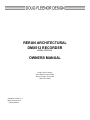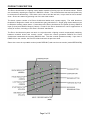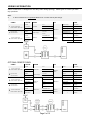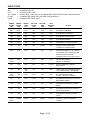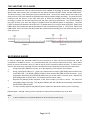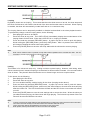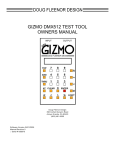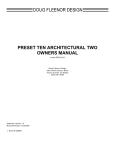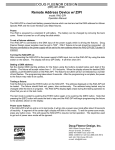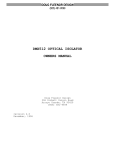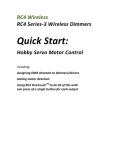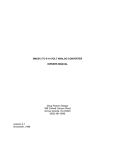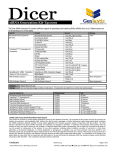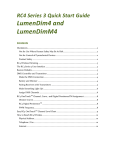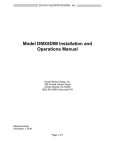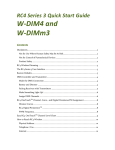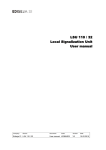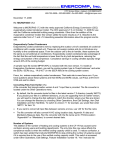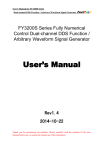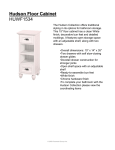Download Rerun Architectural User Manual
Transcript
RERUN ARCHITECTURAL DMX512 RECORDER MODEL RERUN-A OWNERS MANUAL Doug Fleenor Design 396 Corbett Canyon Road Arroyo Grande, CA 93420 (805) 481-9599 Software Version 1.0 Manual Revision 0 $ Serial # 069177 PRODUCT DESCRIPTION The Rerun Architectural is a lighting control station capable of storing up to ten 40-minute shows. Shows are recorded by capturing the output of a DMX512 console. The recorded show start and end points may be trimmed non-destructively. Each show can be set to hold the last look, loop to itself or link to another show. Shows are started by pressing one of the ten show buttons. The basic system consists of a Rerun Architectural station and a power supply. The solid aluminum faceplate is designed to install over a standard two gang electrical box. Single gang remote stations can be added to remotely select shows. Connections to the Rerun Architectural are power (2 wires), DMX512 Input (3 wires) and DMX512 Output (3 wires). Power for the Rerun Architectural can be supplied from a variety of sources, including a 10V class 2 “doorbell” transformer. The Rerun Architectural system can work in conjunction with a lighting console, automatically switching between recorded shows and console control. W hen the console generates DMX512 the Rerun Architectural retransmits the incoming DMX512 data. Thus the console operates normally. Upon loss of DMX512 from the console, the Rerun Architectural starts its previous show. Rerun also comes in an portable version (model RERUN-P) and a rack mount version (model RERUN-RM) Page 2 of 12 SPECIFICATIONS Connector: Terminal block #1 Phoenix Contact MSTB series 5 position two part terminal block Model: MSTB 2,5/5-ST-5,08 Order number: 17 57 04 8 Terminal block #2 Phoenix Contact MSTB series 3 position two part terminal block Model: MSTB 2,3-G-5,08 Order number: 17 55 74 9 Connector pin out: Terminal Block #1 (DMX512 Output) Terminal Block #2 (DMX512 Input) 1 (C) DMX512 common 2 ( -) DMX512 data 3 (+) DMX512 data + 4 (C) Supply common (internally tied to pin1) 1 (C) 2 ( -) 3 (+) 5 (V) DMX512 common DMX512 data DMX512 data + Supply voltage “hot” Input Circuit: ESD protected EIA-485 transceiver (LT1785) Output Circuit: ESD protected EIA-485 transceiver (LT1785) Isolation: None. DMX input is not isolated from DMX output. Indicators: Ten green SHOW LEDs One green PAUSE LED One green LOOP LED One yellow START LED One yellow END LED One red INPUT/RECORD LED User controls: Ten [SHOW ] buttons One [PAUSE] button One [LOOP] button One [REW IND] button One [FORW ARD] button One recessed [RECORD] button Option Jumpers: INSTALLED REMOVED JP1 Recording enabled Recording/editing disabled JP2 Run show on DMX512 loss Hold last look on DMX512 loss JP3 Normal operation Run hardware test JP4 Normal operation Disable operation JP5 Unused Unused JP6 Normal operation Erase memory (DANGER!) Page 3 of 12 SPECIFICATIONS (CONTINUED) Power input: 10 to 15 volts AC or DC / 150mA per station (A 10 volt class 2 “doorbell” transformer is recommended for fixed installations) Color: Black anodized with silver engraved nomenclature Size : Faceplate: 4.5"h X 4.6"w X 0.2"d Faceplate rear inset: 4.15"h X 4.25"w X 0.1"d Electrical box minimum inside dimensions: 2.9"h X 3.5"w X 1.5 "d POWER SUPPLY The voltage provided to the Rerun Architectural must be between 10 and 15 volts AC or DC. The Rerun Architectural has been designed to operate on a standard class 2 “doorbell” transformer. For example Ace Hardware’s model# ACE36483 10 volt 5 watt transformer. Doorbell Transformer Page 4 of 12 WIRING INFORMATION Rerun Architectural is designed to use daisy-chain wiring topology. Please give us a call if you have any questions. Note: ! If Rerun Architectural is not powered DMX512 from a console will not pass through. CABLE COLOR FROM TO Shield 1 2 5 120 Ohm D ata C able Belden 9829 or Equivalent (2) #16 A W G Stranded W ires 120 Ohm D ata C able Belden 9829 or Equivalent W hite/Blue XLR Plate USE Pin 1 D M X IN (C ) C ommon Pin 2 D M X IN (-) D ata - Blue/W hite Pin 3 D M X IN (+) D ata + Black C ommon PW R /D M X OU T Supply R ed Power PW R /D M X OU T (V) Supply “hot” Shield PW R /D M X OU T R ER U N -A Power Supply W hite/Blue R ER U N -A PW R /D M X OU T (-) Blue/W hite D immer C abinet PW R /D M X OU T (+) ? C ommon ? D ata - ? D ata + OPTIONAL REMOTE PANEL CABLE COLOR FROM TO Shield 1 2 3 120 Ohm D ata C able Belden 9829 or Equivalent (2) #16 A W G Stranded W ires 120 Ohm D ata C able Belden 9829 or Equivalent W hite/Blue (2) #16 A W G Stranded W ires 5 120 Ohm D ata C able Belden 9829 or Equivalent XLR Plate Pin 2 Blue/W hite Pin 3 Black C ommon PR E10-A Slave USE TB1-1 C ommon TB1-2 D ata - TB1-3 D ata + TB1-4 Supply Power Supply R ed Power TB1-5 Supply “hot” Shield TB 1-1 D M X IN (C ) C ommon W hite/Blue Blue/W hite 4 Pin 1 TB1-2 PR E10-A Slave TB1-3 R ER U N -A D M X IN (-) D ata - D M X IN (+) D ata + Black TB1-4 PW R /D M X OU T Supply R ed TB1-5 PW R /DM X OU T Supply “Hot” Shield W hite/Blue Blue/W hite PW R /D M X OU T R ER U N -A PW R /DM X OU T (-) PW R /D M X OU T (+) Page 5 of 12 D immer C abinet ? C ommon ? D ata - ? D ata + RERUN ARCHITECTURAL FACEPLATE CONFIGURATION Each Rerun Architectural has six jumpers, JP1 through JP6, that select different modes of operation. The factory default is to have all jumpers installed. JP1 Record Lockout - W hen removed, the [RECORD] button is disabled. W hen installed, recording of presets is enabled. JP2 Hold Last Look - W hen removed, upon the loss of signal the last valid input is held on the output. W hen installed, upon the loss of signal the last active show is started. JP3 Hardware Test - W hen removed the Rerun Architectural enters the hardware test mode. JP4 Disable - W hen removed the Rerun Portable will be disabled. JP3 Unused JP4 CF Card initialize - W hen removed, the memory card is erased. Use with CAUTION! REMOTE SHOW RECALL PANEL Remote control of the Rerun Architectural system is accomplished by use of a Preset 10 Architectural (model PRE10-A) panels. The remote panel provides ten show buttons and twelve indicators (Figure 1). Multiple remote panels can be connected in a daisy chain manner to the DMX512 input on the Rerun Architectural. The remote panel must be configured as a “slave”. To configure a Preset 10 Architectural as a “slave” the jumpers located at JP2 and JP4 must be removed (Figure 2). For safe keeping place the jumper over only one of the pins at JP2 and JP4. (Figure 2) (Figure 1) Page 6 of 12 INDICATORS ON OFF ALL FLASH FLASH BLINK = = = = = ILLUMINATED LED EXTINGUISHED LED SHOW LEDS 1 THOUGH 10 ILLUMINATED ONCE PER SECOND CONTINUOUSLY ILLUMINATED ONCE PER SECOND CONTINUOUSLY ILLUMINATED ONCE ONLY GREEN SHOW LED GREEN PAUSE LED GREEN LOOP LED YELLOW START LED YELLOW END LED RED RECORD LED OFF OFF OFF OFF OFF OFF UNIT NOT POW ERED ON OFF OFF OFF OFF OFF PLAYBACK OF PRESET ON OFF OFF OFF ON OFF PLAYBACK AT END POINT ON ON OFF OFF OFF OFF PLAYBACK PAUSED ON ON ON OFF OFF OFF SHOW SET TO LOOP OR LINK ON ON ON OFF BLINK OFF SHOW AT END POINT AND LOOPED TO START POINT OFF OFF OFF OFF OFF ON RECEIVING DMX512 THE RERUN-A IS LOCKED OUT FROM RUNNING SHOW S AND IS PASSING CONSOLE DATA TO THE OUTPUT ALL FLASH OFF OFF OFF OFF ON RECEIVING DMX512 READY TO RECORD ON OFF OFF OFF OFF FLASH ON ON OFF ON N/A N/A OFF LOOP STATUS IN SHOW RECORD ON= ENABLED OFF= DISABLED ON FLASH ON N/A N/A N/A OFF ON = SELECTED SHOW FLASH = SHOW TO LINK TO ON ON N/A FLASH N/A OFF PLAYBACK POINTER AT START OF RECORDED SHOW ON ON N/A ON N/A OFF PLAYBACK POINTER AT START POINT ON ON N/A N/A FLASH OFF PLAYBACK POINTER AT END OF RECORDED SHOW ON ON N/A N/A ON OFF PLAYBACK POINTER AT END POINT ALL FLASH FLASH FLASH FLASH FLASH FLASH COMPACT FLASH CARD NOT FOUND Page 7 of 12 STATE SHOW CURRENTLY BEING RECORDED THE ANATOMY OF A SHOW The Rerun Architectural has ten show memories each capable of recording 40 minutes of DMX512 data. W ithin each show memory are non-destructive trim points called the START POINT and the END POINT. The show memory is the data space used to store the show. Its time line always starts at the top of the show memory (The point at which the [SHOW ] button was pressed to begin recording). The show time line continues until the bottom of the show (the point at which the [SHOW ] button was pressed to stop recording) or when the recorded show exceeds the show memory at 40 minutes. The START POINT is the point at which your show will begin to playback when the [SHOW ] button is depressed. The END POINT is the point at which the show will end. By default when you record a show the START POINT and END POINT are positioned at the top and bottom of the recorded show (Figure 1). The START POINT and END POINT can be moved to any time within the recorded show allowing you to non-destructively trim the show (Figure 2). Figure 1 Figure 2 RECORDING SHOWS In order to capture the individual channel levels recorded to a show, the Rerun Architectural must be connected to a DMX512 source. It is recommended that your console output all 512 slots. W hen fewer than 512 slots are received a level of 0 will be stored for all slots above those received. To allow you to observe the show being recorded the Rerun Architectural echos data being received on its output port. Using the primary DMX512 console, go to the beginning of the show to be recorded. 1. 2. Using a small blunt object (i.e. paper clip), depress the recessed [RECORD] button located next 3. to the RED LED. The SHOW LEDs will begin to flash and the RECORD LED will illuminate. If you decide after depressing the [RECORD] button that you do not wish to record a show, depress the [RECORD] button a second time. No changes will have been made. Depress the [SHOW ] button adjacent to the show number you wish to record. The show will 4. immediately begin recording. The adjacent SHOW LED will indicate the show being recorded and the RECORD LED will flash. To stop recording depress the [SHOW ] button adjacent to the show number you are recording. Repeat steps 1 through 4 until you have recorded as many shows as desired, up to ten total. Note: ! If Rerun Architectural is not powered DMX512 from the console will not pass through Page 8 of 12 PLAYBACK OF SHOWS Recorded shows may not be played when there is incoming DMX512. W hen DMX512 from a console is present, the Rerun Architectural’s RED LED will be on and the only action possible is recording a show. Playing a show Shows are played by pressing one of the [SHOW ] buttons. W hen a [SHOW ] button is pressed, that show will immediately begin playing from its START POINT. The SHOW LED will illuminate adjacent to the button that was pressed. Selecting another show will immediately start the new show from its START POINT and stop the currently running show. W hen a show comes to its end, the END LED will illuminate. If looping has been enabled the END LED will blink and the show will start over from its START POINT. If looping has not been enabled the Rerun Architectural will continue sending the last levels of the current show until another show is selected. Note: ! ! If a show is playing at the time power is lost Rerun Architectural will return to the start of that show when power is restored. If Rerun Architectural is not powered DMX512 from a console will not pass through Pausing a show A running show can be paused by pressing the [PAUSE] button. W hen a show is paused the PAUSE LED will illuminate and the Rerun Architectural will continue sending the current DMX512 values for that point in the show. W hile paused, various show parameters can be edited. See the section on show editing for details. A paused show can be resumed by pressing the [PAUSE] button again. The PAUSE LED will extinguish and the show will continue playing from the point at which it was paused. Looping a show W hen a show is selected, its recorded loop status is loaded. This is indicated by the LOOP LED. If desired, the loop status of a show can be temporarily over ridden. W hile the show is running, push the [LOOP] button. This will toggle the temporary state of the LOOP LED. If the show was looping, the [LOOP] button will cancel the loop . If it was not looping, the [LOOP] button push will enable looping. Pressing the show button will reload the recorded loop status for the show and re-start the show from its START POINT. Changing the loop status while a show is running is temporary and is not recorded with the show. Note: ! Looping can also be recorded into the show. This is covered in the editing show parameters section of the manual. SHOW NUMBER 10 - SPECIAL FUNCTION W hen show number 10 ends (and is not set to loop), the Rerun Architectural will stop sending DMX512 data. By going off-line, many moving lights and dimming systems will detect the loss of DMX512 and begin their shut down routines. Page 9 of 12 EDITING SHOW PARAMETERS A number of parameters can be edited in recorded shows. These include the start point, end point, looping/linking status and linked show number. Setting start and end points The [REW IND] and [FORW ARD] buttons are used to set the start and end points. These buttons are only active while a show is paused. W hen paused, the buttons can be used to move the playback pointer forward or backward through the show. The longer each button is held, the faster the show will be forwarded or rewound. W hen the playback pointer is at the top of the recorded show, the START LED will flash. W hen the playback pointer reaches the bottom of the recorded show, the END LED will flash. W hen the playback pointer is at the START POINT, the START LED will turn on solid. W hen the playback pointer is at the end point, the END LED will turn on solid. See below for the meanings of these terms and for details on editing them. START POINT The START POINT is the point in the show at which playback will begin when that show is selected. To set the START POINT, do the following: 1. Start playing the show to be edited. 2. Pause the show near the desired START POINT. 3. W hile paused, use the [REW IND] or [FORW ARD] buttons to move the playback pointer and locate the desired START POINT. 4. Press and hold the recessed [RECORD] button. A paper clip can be used to push this button. W hile holding the [RECORD] button, press the [REW IND] button. After it is pressed, the START LED will turn on indicating that this point in the show is the start. Note: ! ! ! The START POINT is set to the top of the show when that show is first recorded. The START POINT must be set to a point in the show before the END POINT. If you attempt to set the START POINT to a point after the END POINT , the set START POINT command will be ignored. Once recorded, show data is never discarded. If you set a START POINT a few minutes into a recorded show, those minutes of data still exist. You can start the show, pause it, and rewind into the previously trimmed out area. A new START POINT can then be set. End point The END POINT is the end of the show. To set the END POINT, do the following: 1. Start playing the show to be edited. 2. Pause the show near the desired END POINT. 3. W hile paused, use the [REW IND] or [FORW ARD] button to move the playback pointer and locate the desired END POINT. 4. Press and hold the recessed [RECORD] button. A paper clip can be used to push this button. W hile holding the [RECORD] button, press the [FORW ARD] button. After it is pressed, the END LED will turn on indicating that this point in the show is the END POINT. Note: ! ! ! The END POINT is set to the bottom of the show when that show is first recorded. The END POINT must be set to a point in the show after the START POINT. If you attempt to set the END POINT to a point before the START POINT, the set END POINT command will be ignored. Once recorded, show data is never discarded. If you set an END POINT a few minutes before the bottom of a recorded show, those minutes of data still exist. You can start the show, pause it, and forward into the previously trimmed out area. A new END POINT can then be set. Page 10 of 12 EDITING SHOW PARAMETERS (CONTINUED) Looping By default, shows are not looping. This means that when the show comes to its end, the show stops and the Rerun Architectural will send the last levels of the show until another show is selected. W hen looping is enabled, the show will automatically re-start itself and run in a continuous loop. The looping feature can be temporarily enabled or disabled as described in the show playback section. To permanently change a show’s looping status, do the following: 1. Start playing the show to be edited. 2. Pause the show at any point. The LOOP LED will immediately display the recorded status of the looping feature for that show. W hen the LOOP LED is on, looping is enabled. 3. Press and hold the recessed [RECORD] button. A paper clip can be used to push this button. W hile holding the [RECORD] button, press the [LOOP] button. After it is pressed, the LOOP LED will change indicating the shows new looping status. 4. Press the [PAUSE] button to save the new loop status with the show and to resume playing. Note: ! When a show selection button is pressed, the loop status will be updated from the recorded show data. This will override any manual looping selections made previously. Linking This feature is for advanced users only. Linking is similar to show looping. However, with linking, when a show reaches its end, instead of looping to re-start itself, a different show is started. You can select which show is linked. This powerful feature allows the user to create longer and more complex shows. To link shows, do the following: 1. Start playing the first show. 2. Pause the show at any point. 3. If it is not enabled already, enable looping for the show (Looping section above). 4. Press and hold the recessed [RECORD] button. A paper clip can be used to push this button. W hile holding the [RECORD] button, press one of the show buttons to choose which show will play after the current one. The LED for that show will flash and the LED for the current show will remain on solid. 5. Press the [PAUSE] button to save the new settings and to resume the show. W hen the show you just edited finishes playing, the linked show will begin playing. The link and loop status of the next show will be executed with the new show. Note: ! ! ! To re-link a show to itself, simply edit the link as described above, but select the current show as the show to be linked. The current show LED will stay on solid and all other show selection LED’s will turn off. Turning off the loop feature also disables the link function for the current show. When paused, the loop and link status for the current show are displayed. Page 11 of 12 WARRANTY Products manufactured by Doug Fleenor Design carry a five year parts and labor warranty against manufacturing defects. It is the customer's responsibility to return the product to Doug Fleenor Design (at the customer's expense). Doug Fleenor Design will repair the unit and return it to the customer (at Doug Fleenor Design's expense). If a trip is necessary to the customer's site to solve a problem, the expenses of the trip must be paid by the customer. Note that this warranty is against Manufacturing Defects. It does not include damage due to misuse or abuse. Most non-warranty repairs are made for a fixed $30.00 fee. Page 12 of 12