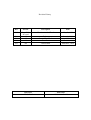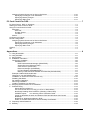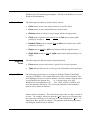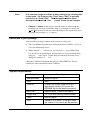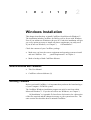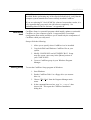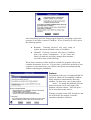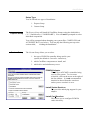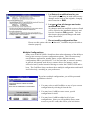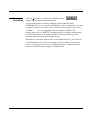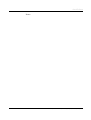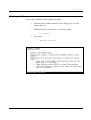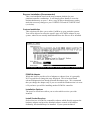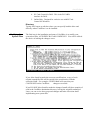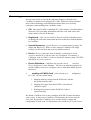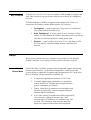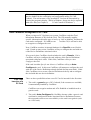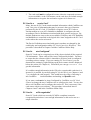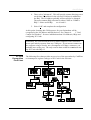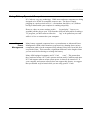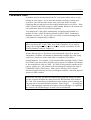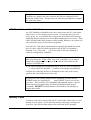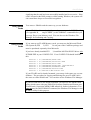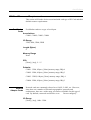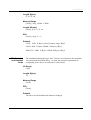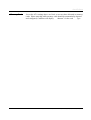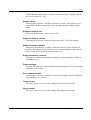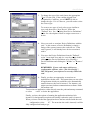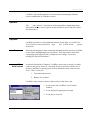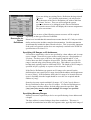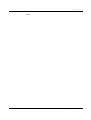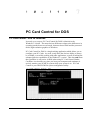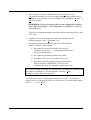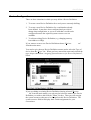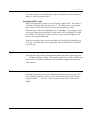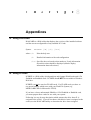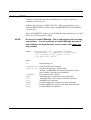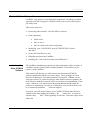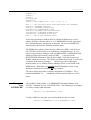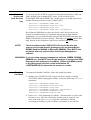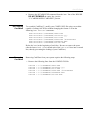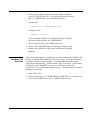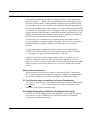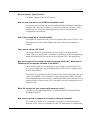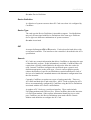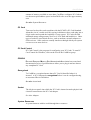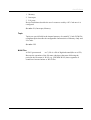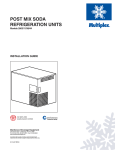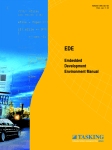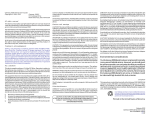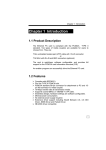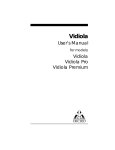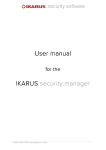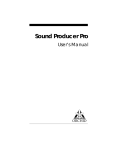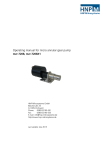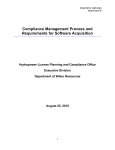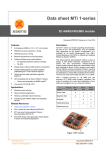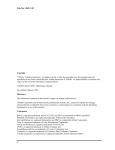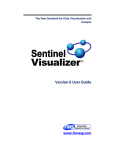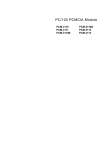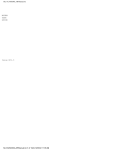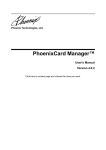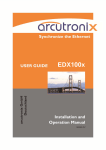Download CardWare 2.5 - A Total Solution Provider for PCMCIA Drivers in
Transcript
CardWare 2.5
User
Manual
Revision History
Rev.
Section
Description
Date
2.5
New DOS
PC card
All
All
All
All
First Ammended Draft
May 2, 1995
Release
Second Beta Draft
First Final
Initial Draft
June 6, 1994
April 29, 1994
March 11, 1994
March 02, 1994
2.0
2.0
1.0
0.0
Reference
CW25.DOC
Print Date
05/02/95 9:07 AM
Table of Contents
Introduction .............................................................................................................................. 1
What Is CardWare?........................................................................................................................1-1
How to Use This Manual .................................................................................................................1-2
A Word about CardWare in DOS and in Windows ..........................................................................1-2
A Special Note about Windows.......................................................................................................1-2
Mouse Terms ...........................................................................................................................1-3
Keyboard Terms.......................................................................................................................1-3
General Terms .........................................................................................................................1-3
Resources in your package.............................................................................................................1-4
System Requirements ....................................................................................................................1-4
Windows Installation ............................................................................................................... 2
What is Included with CardWare.................................................................................................... 2-1
Installing CardWare ........................................................................................................................2-1
What Setup does......................................................................................................................2-2
Starting Setup ..........................................................................................................................2-2
Platform.......................................................................................................................2-3
Setup Type ..................................................................................................................2-4
Express Setup ..........................................................................................................................2-4
Custom Setup ..........................................................................................................................2-4
PCMCIA Adapter................................................................................................................2-4
Install Socket Services .......................................................................................................2-4
Install Card Services ..........................................................................................................2-4
Install Clients .....................................................................................................................2-5
Create the CardWare Group for Microsoft Windows...........................................................2-5
Auto Start PCCARD Control for Windows ..........................................................................2-5
Directory ............................................................................................................................2-5
Modifying Your System Files ....................................................................................................2-5
Multiple Configurations.......................................................................................................2-6
Finishing the Installation ...........................................................................................................2-7
DOS Installation ....................................................................................................................... 3
What Install Does ...........................................................................................................................3-1
Using Install....................................................................................................................................3-1
Starting Install.................................................................................................................................3-3
Installation Choices.........................................................................................................................3-4
Installing CardWare for DOS ..........................................................................................................3-4
Platform ...................................................................................................................................3-4
Setup Type...............................................................................................................................3-4
Express Installation (Recommended) .................................................................................3-5
Custom Installation.............................................................................................................3-5
PCMCIA Adapter .........................................................................................................3-5
Installation Options ......................................................................................................3-5
Install Socket Services.................................................................................................3-5
Install Card Services....................................................................................................3-6
Install Clients ...............................................................................................................3-6
Create the CardWare Group for Microsoft Windows.....................................................3-7
Auto start PCCARD Control for Windows.....................................................................3-7
Directory ......................................................................................................................3-7
Modifying Your System Files ....................................................................................................3-7
Completing the Installation .............................................................................................................3-8
CardWare User’s Manual
Table of Contents § Page i
CardWare, PCMCIA and Your Computer................................................................................ 4
Terminology ...................................................................................................................................4-2
Key Concepts ...........................................................................................................................4-3
Beeps .............................................................................................................................................4-3
What the Beeps Mean ..............................................................................................................4-3
How CardWare Recognizes a PC Card...........................................................................................4-4
First-Time Insertion of a PC Card .............................................................................................4-4
PC Card is a
eneric Card” ...........................................................................................4-5
PC Card is
uto-Configured” .........................................................................................4-5
PC Card is
ot Recognizable” .......................................................................................4-5
Resources Not Available ..........................................................................................................4-6
Of Mice, Serial Ports and System Resources ...........................................................................4-6
PC Card Recognition Flow Chart ..............................................................................................4-7
Using Battery Operated Computers ................................................................................................4-8
Advanced Power Management.................................................................................................4-8
Types of PC Cards ................................................................................................................... 5
Fax/Modem Cards ..........................................................................................................................5-2
Network Adapter Cards...................................................................................................................5-3
ATA Flashdisk and Harddisk Cards.................................................................................................5-4
Memory Cards ................................................................................................................................5-4
Using SRAM Cards ..................................................................................................................5-5
Using FLASH Cards .................................................................................................................5-5
PC Card Control for Windows................................................................................................. 6
Getting Help ...................................................................................................................................6-1
Viewing PC Card Control for Windows............................................................................................6-2
View Menu ...............................................................................................................................6-2
Toolbar ..............................................................................................................................6-2
Status Bar ..........................................................................................................................6-2
Scaling...............................................................................................................................6-2
Always on top.....................................................................................................................6-3
Adjust sockets in line..........................................................................................................6-3
Adjust sockets in column....................................................................................................6-3
Adjust sockets to default ....................................................................................................6-3
Adjust window to contents ..................................................................................................6-3
Frame settings ...................................................................................................................6-3
Save settings on exit..........................................................................................................6-3
Lower socket ......................................................................................................................6-3
Upper socket......................................................................................................................6-3
Toolbar.....................................................................................................................................6-4
Configuring New or Unrecognized Cards ........................................................................................6-4
Reconfiguring a Card......................................................................................................................6-6
Advisor.....................................................................................................................................6-6
Edit ...................................................................................................................................6-7
Find/Create ........................................................................................................................6-7
Nanny.......................................................................................................................................6-7
Reconfigure ....................................................................................................................................6-7
Advisor ...........................................................................................................................................6-8
Options...........................................................................................................................................6-8
Resources ................................................................................................................................6-8
Event Notifications ...................................................................................................................6-8
Card Services Options..............................................................................................................6-9
DOS Beeps Off ........................................................................................................................6-9
Defining New Device Definitions.....................................................................................................6-9
CardWare User’s Manual
Table of Contents § Page ii
Assigning System Resources for Device Definitions ...............................................................6-10
Specifying I/O Ranges or I/O Addresses ..........................................................................6-10
Specifying Memory Ranges..............................................................................................6-10
Specifying IRQ Levels......................................................................................................6-11
PC Card Control for DOS......................................................................................................... 7
PC Card Control: DOS vs. Windows..............................................................................................7-1
Starting PC Card Control for DOS ..................................................................................................7-2
Using PC Card Control for DOS......................................................................................................7-2
Keyboard..................................................................................................................................7-2
Alt-X Exit............................................................................................................................7-2
F6 Next Socket ..................................................................................................................7-2
F10 Menu...........................................................................................................................7-2
Mouse ......................................................................................................................................7-2
Configuring PC Cards.....................................................................................................................7-3
Device Configuration ......................................................................................................................7-5
Assigning System Resources for Device Definitions .................................................................7-6
Specifying I/O Ranges or I/O Addresses ............................................................................7-6
Specifying Memory Ranges................................................................................................7-6
Specifying IRQ Levels........................................................................................................7-7
Options...........................................................................................................................................7-7
Info .................................................................................................................................................7-7
Appendices............................................................................................................................... 8
A.
B.
C.
D.
E.
F.
G.
H.
Using DOSCARD ......................................................................................................................8-1
Using PCPREP .........................................................................................................................8-1
Using PCRM .............................................................................................................................8-3
Installation Information..............................................................................................................8-4
Configuring CardWare..............................................................................................................8-6
CardWare Files..................................................................................................................8-6
DOS Protected Mode Manager (DPMS.EXE)...............................................................8-6
Socket Services (SSxxxxxx.EXE) ................................................................................8-7
Card Services (PCCS.EXE) .........................................................................................8-7
Resource Manager (PCRM.EXE) .................................................................................8-7
PC Card Enabler (PCENABLE.EXE)............................................................................8-7
Memory Cards and ATA Harddisk and Flashdisk (PCDISK.EXE) .................................8-7
Example CONFIG.SYS Modification ........................................................................................8-8
Changes to Your AUTOEXEC.BAT...........................................................................................8-9
Installation of Socket and Card Services only .........................................................................8-10
Disabling CardWare ...............................................................................................................8-10
Re-enabling CardWare...........................................................................................................8-11
Removing CardWare..............................................................................................................8-11
Installing CardWare into Windows..........................................................................................8-12
Assigning System Resources to CardWare .............................................................................8-13
Troubleshooting.......................................................................................................................8-14
Mouse Driver Interference................................................................................................8-14
PC Card Control does not notify you of low or Dead battery .............................................8-14
Not Ready Reading Drive DOS Error (Reading a Flash Card) ..........................................8-14
PCPREP reports
rror retrieving Driver Parameter Table” ..........................................8-15
Cards not identified as same card between DOS and Windows Card Control ...................8-15
No Beeps .........................................................................................................................8-15
No Beeps in Windows but Beeps in DOS .........................................................................8-15
Erratic or Unstable Performance with a Desktop Card Reader..........................................8-15
Frequently Asked Questions ...................................................................................................8-16
Glossary..................................................................................................................................8-19
CardWare User’s Manual
Table of Contents § Page iii
Proprietary Notice and Disclaimer
Unless otherwise noted, this document and the information herein disclosed are proprietary to AWARD
Software Int'l, Inc. (Award). Any person or entity to whom this document is furnished or who otherwise
has possession thereof, by acceptance agrees that it will not be copied or reproduced in whole or in part,
nor used in any manner except to meet the purposes for which it was delivered.
The information in this document is subject to change without notice, and should not be considered as a
commitment by Award. Although Award will make every effort to inform users of substantive errors,
Award disclaims all liability for any loss or damage resulting from the use of this document or any
hardware or software described herein, including without limitation contingent, special, or incidental
liability.
PC and AT are trademarks of IBM Corporation.
Flash File System II is a trademark of Microsoft Inc.
Copyright © by Award Software Inc.
October 10, 1998
Award Software International, Inc.
Corporate Offices
777 East Middlefield Road
Mountain View, CA 94043-4023
Tel:
Fax:
(415) 968-4433
(415) 968-0274
CardWare User’s Manual
Table of Contents § Page iv
Introduction
What Is CardWare?
CardWare is a PCMCIA 2.10 total software solution. In general, this means
that CardWare is designed to painlessly manage the complexity of plugging and
unplugging the latest generation PCMCIA cards. Plus, with its advanced
memory management, CardWare uses less valuable RAM to free up that vital
resource for all of your applications.
More specifically, CardWare is a software package which offers two kinds of
services to your PC:
1. CardWare provides an industry standard Application Programming
Interface (API). This API allows third party software (network drivers, for
instance) to communicate with PCMCIA cards in an orderly manner. The
API consists of both Socket and Card Services and complies with revision
2.10 of the PCMCIA specification.
This level of support requires third party software which can install and
configure PCMCIA cards. Such software would then use CardWare
services to manage the card(s).
2. CardWare can also install and configure PCMCIA cards on your system.
This allows standard software, not just PCMCIA technology specific
software, to access the card. This "Generic Installation" of PCMCIA
Cards is performed by PCEnable.
Additionally, CardWare allows you to use storage cards (Memory Cards and
PCMCIA ATA flashdisk and harddisk drives) as if they were normal floppy or
hard disk drives. This is accomplished by PC Disk.
CardWare User’s Manual
Introduction § ¿ ù
» !~© |¥ ¼
© w̧
q¼ Ë
¦ ¡ C§ Page 1 - 1
Award Software
How to Use This Manual
Chapter 2 describes installing CardWare from within Windows while Chapter 3
describes installing from DOS. Both installations install both Windows and
DOS versions of PC Card Control.
Chapter 4 provides an overview of how CardWare interacts with your
computer system and your PCMCIA cards.
Chapter 5 discusses various types of PCMCIA cards (also called PC Cards).
Chapters 6 and 7 introduce you to PC Card Control for Windows and DOS,
providing detailed instructions for both using PC Card Control and configuring
PC Cards.
Finally, Chapter 8 includes several appendices, a troubleshooting section and a
glossary.
Note:
Throughout this manual, you will find references to lines required
in your CONFIG.SYS. One line in particular will include reference
to a device driver described as,
Sxxxxxx.exe”. This is a
generic reference to software which supports a specific type of
socket controller: The x
are specific to a certain type of
controller while
S” means Socket Services.
If you need more detailed information, use CardWare's Online Help (see
etting Help” in Chapter 6). This Online Help provides a
uick-Tour”
designed to cover all your questions as well as to provide index searches for
the help you need.
See your Windows documentation for information about how to use Online
Help.
A Word about CardWare in DOS and in Windows
Once, installed, CardWare works in the background in both DOS and
Microsoft Windows. This means that both DOS and Windows applications
can make use of your PCMCIA cards (PC Cards).
A Special Note about Windows
To gain the full benefits of CardWare, you should first familiarize yourself with
Windows. This manual assumes you know how to use Windows and uses
CardWare User’s Manual
Introduction § § Page 1 - 2
Award Software
Windows specific terminology throughout. For help with Windows, see your
Windows documentation.
Mouse Terms
Keyboard
Terms
General Terms
The following terms indicate specific mouse actions:
•
Point means to move the mouse pointer to a specific object.
•
Press means to press and hold down a mouse button.
•
Release means to release a mouse button which is being pressed.
•
Click means to quickly press and release the left mouse button while
pointing to an object.
•
Double-Click means to rapidly click the left mouse button twice while
pointing to an object.
•
Drag means to press the left mouse button while moving the mouse.
•
Right-Click means to click the right mouse button while pointing to an
object.
The following terms indicate specific keyboard actions:
•
Press means to press and release a specific key on your keyboard.
•
Type indicates that you are to enter specific information on the keyboard.
The following general terms are common to both the Windows®and DOS
versions of CardWare. One notable difference will be in how Windows®and
DOS highlight a letter in a word to indicate a shortcut, usually when the letter
is pressed while the alternate key,
lt’, is also pressed, as in Alt-F.
®
Windows uses and underline as in
iles” while, in DOS, CardWare will
color the character differently. We will use the underline in this manual to
indicate such a shortcut character.
Menus can have submenus. This means that a menu entry can have a menu of
its own. For example, when you open the "Card" menu, you will notice that
the menu entry allowing you to edit your PC Card configuration, "Edit...", is
followed by three periods, an ellipsis. This indicates that choosing this entry
will bring up another menu or window.
CardWare User’s Manual
Introduction § § Page 1 - 3
Award Software
Note:
It is common usage to indicate a menu selection by referring also
to the menu. For instance, the "Card" entry "Edit" is typically
referred to as "Card | Edit". This designation will be used
throughout this manual. See
hoose” below for an example.
•
Choose or select means to pick a specific menu or object using the
technique you are most comfortable with. For example, to choose the
"Card | Edit" menu you can use either the mouse or the keyboard to open
this menu (by pressing ALT+C, then E).
Resources in your package
Your CardWare package contains many resources to help you:
•
This User Manual provides basic information about CardWare. Use it as
your first information source.
•
While using PC
ard Control, you can press F1 to get Online Help.
Use this if you are searching for specific topics or if you need help while
using PC
ard Control. Online Help provides help for nearly every
dialog box used by PC
ard.
Check the CardWare installation directory for a README file. This file
contains the latest information about CardWare.
System Requirements
Component
CardWare User’s Manual
Description
Microprocessor
80386 or higher
RAM
2MB
PCMCIA
At least one socket using one of the
supported controller IC's (check the
README file for the latest information)
Hard Disk
Approximately 1.5MB of free space
Floppy Disk
3.5" FDD drive (during install process)
Video
EGA or higher
DOS
Version 3.2 or newer. If using PCDISK,
the version 5.0 or newer will be required.
Introduction § § Page 1 - 4
Award Software
Windows
CardWare User’s Manual
Version 3.1 or newer
Introduction § § Page 1 - 5
Award Software
Notes:
CardWare User’s Manual
Introduction § § Page 1 - 6
2
Windows Installation
This chapter describes how to install CardWare from Microsoft Windows.
The installation includes CardWare for DOS as well as for use with Windows.
Even if you seldom use Windows with your PC Cards, this installation will give
you every option necessary to install only those components you really need.
If you do not use Windows, see Chapter 3,
OS Installation”.
Check the contents of your CardWare package.
•
Make sure you have the correct equipment and operating system to install
and run CardWare. See
ystem Requirements” in Chapter 1.
•
Make a backup of both CardWare diskettes.
What is Included with CardWare
•
This User Manual
•
CardWare software diskettes (2)
Installing CardWare
Before you install CardWare, it is important that you know the brand and type
of your Computer / PCMCIA system.
The CardWare Windows installation program can only be run from within
Microsoft Windows. If you do not wish to use Windows, see Chapter 3,
OS Installation” or Appendix D, Installation Information for a discussion
of the files required and the changes necessary to your system boot files. The
same section also describes how to uninstall CardWare.
CardWare User’s Manual
Windows Installation § What is Included with CardWare § Page 2 - 1
Award Software
If CardWare was included with your computer system, it may already be
installed. Before performing any of the steps described below, verify that the
computer system manufacturer has not already installed CardWare.
If you are replacing PC Card (PCMCIA) software from another vendor, it is
very important that you remove the old software completely. See
ninstalling Other PCMCIA Software” in Appendix D.
What Setup
does
CardWare Setup is a powerful program which installs, updates or uninstalls
CardWare on your computer system. It supports DOS 6.x multiple
configuration boot menus and allows you to install only the components of
CardWare which you really need.
Setup will do the following:
1. Allow you to specify where CardWare is to be installed.
2. Copy both DOS and Windows CardWare files to your
system.
3. Modify CONFIG.SYS and AUTOEXEC.BAT. Setup
may also create a new entry in the [Menu] section of
your CONFIG.SYS.
4. Create a CardWare group in your Windows Program
Manager.
Starting Setup
To start the CardWare Setup program in Windows:
1. Start Windows.
2. Put the CardWare Disk 1 in a floppy drive (we assume
drive A).
3. Choose "File | Run" from the Program Manager main
menu.
4. In the command line text box, type "A:\SETUP", then
choose OK. This opens the CardWare Installation
dialog box.
CardWare User’s Manual
Windows Installation § ¿ ù
» !~© |¥ ¼
© w̧
q¼ Ë
¦ ¡ C§ Page 2 - 2
Award Software
After introducing itself, the Setup program begins by attempting to detect the
presence of an earlier version of CardWare. If one is found, you will be given
the following options:
n
Reinstall: Choosing Reinstall will cause Setup to
replace the current installed version of CardWare.
n
Uninstall: Choosing Uninstall will remove CardWare
from your system configuration. If you select this,
Setup will make the necessary changes then terminate -you will see none of the following.
When Setup continues to either install or reinstall, the program will provide
complete instructions for its use. If, at any time, you become uncertain of your
responses to any instructions, you will have the option of terminating Setup
without completing the installation.
Platform
The platform is the type of computer/PCMCIA
system on which you are installing CardWare.
Setup attempts to automatically detect the
platform. In most cases, your system will be
eneric.” To change the platform, click the
mouse on the list arrow at the right of the
Platform selection window. This will open a
list of more than twenty choices.
With the exception of the AST PowerExec and
the NCR Safari, the default, Controller
Autodetect should be sufficient
CardWare User’s Manual
Windows Installation § ¿ ù
» !~© |¥ ¼
© w̧
q¼ Ë
¦ ¡ C§ Page 2 - 3
Award Software
Setup Type
You are offered two types of installation:
1. Express Setup
2. Custom Setup
Express Setup
The Express Setup will install all CardWare features using the default drive
("C: ") and directory ("\CARDWARE"). You will not be prompted to select
individual components.
You will be prompted about changing your system files, CONFIG.SYS and
AUTOEXEC.BAT (see below). You can skip the following text up to the
section titled,
inishing the Installation”.
Custom Setup
The Custom Setup allows you to select:
1. the type of PCMCIA controller being used in your
system (the default is Controller Autodetect),
2. which CardWare components to install, and
3. which drive and subdirectory to use.
PCMCIA Adapter
The the type of PCMCIA controller being
used in your system. To view more
selections, click on the arrow at the right of
the list window. It is not recommended
that this be altered from the autodetect
unless you are certain it is error.
Install Socket Services
This provides underlying support for your
adapter.
Install Card Services
This allows you to configure PCMCIA
cards selectively.
CardWare User’s Manual
Windows Installation § ¿ ù
» !~© |¥ ¼
© w̧
q¼ Ë
¦ ¡ C§ Page 2 - 4
Award Software
Install Clients
Clients are software applications which make use of Socket and/or
Card Services.
Clicking on
iles...” will open a window allowing you to select from:
1. Generic I/O Card Enabler: This is software designed to
recognize I/O cards when they are inserted.
2. Generic Memory Card Enabler: This is software
designed to recognize Memory cards when they are
inserted.
3. PC Card Control for Windows: Main CardWare
interface for configuring PCMCIA cards.
4. PC Card Control for DOS: This is the main CardWare
interface for configuring PC Cards.
5. Online Help: Designed for exclusive use with PCCard
Control for Windows.
Create the CardWare Group for Microsoft Windows
This allows Setup to create a CardWare group in Windows. This is a
convenience since it makes it easier to find CardWare.
Auto Start PCCARD Control for Windows
This allows CardWare to be active each time you begin a Windows session.
Directory
Selecting "Change..." will allow you to specify the destination drive and
subdirectory for the CardWare files.
Modifying Your
System Files
The final step in the installation and setup of CardWare is to modify your
system boot files, AUTOEXEC.BAT and CONFIG.SYS. Setup will offer you
three choices.
CardWare User’s Manual
Windows Installation § ¿ ù
» ~! © |¥ ¼
© w̧
q¼ Ë
¦ ¡ C§ Page 2 - 5
Award Software
1. Let Setup do modifications for you
This option allows Setup to make all necessary
changes and to back-up the originals, changing
their extension to .BAK.
2. Let you review all changes and make
modifications later.
No changes made but modified versions of both
will be copied to the installation directory and
have the extension .CW appended. You can
then inspect the proposed changes and make
them yourself later.
3. Do not modify configuration files.
Please use this option with care. Otherwise, CardWare may not be able to
function properly.
Multiple Configurations
Many users of MS/PC-DOS 6.0 and later have taken advantage of the ability to
boot-up into a menu of system configuration options. This is because many
non-Windows applications, notably games, require different memory
configurations and/or special drivers. It is also true that, to conserve memory
in general, infrequently used drivers, scanner drivers for instance, can be
selected or not by menu instead of having to rewrite the CONFIG.SYS and reboot. The CardWare Setup can detect these multiple configurations and install
itself selectively, according to your preferences.
If you have multiple configurations, you will be presented
with three choices:
1. You may select to add CardWare to one of your current
configurations by selecting it from the list.
2. You may have CardWare create a new, special
configuration for itself.
3. You may have CardWare added to all of your
configurations. Since you will probably always want
access to your PC cards, this will be your best choice.
CardWare User’s Manual
Windows Installation § ¿ ù
» !~© |¥ ¼
© w̧
q¼ Ë
¦ ¡ C§ Page 2 - 6
Award Software
Finishing the
Installation
Click on "Continue" to complete the installation, then
change diskettes when instructed to do so.
If Setup cannot detect a memory manager such as EMM386.EXE,
QEMM386.SYS, etc, you will be reminded that, if one is added later, you must
configure it NOT to use certain areas of memory which must be reserved for
CardWare
use. See Appendix D for an example CONFIG.SYS
modification and see CWINI.TXT (installed into the CardWare subdirectory)
for more information. If a memory manager is detected, then Setup will
automatically make the correct changes for you.
Remember, if you allow Setup to alter your configuration files, you will need
to quit Windows and re-boot your computer before CardWare can become
active. If Setup does not alter your configuration files, CardWare will not
function until all necessary changes are implemented.
CardWare User’s Manual
Windows Installation § ¿ ù
» !~© |¥ ¼
© w̧
q¼ Ë
¦ ¡ C§ Page 2 - 7
Award Software
Notes:
CardWare User’s Manual
Windows Installation § ¿ ù
» !~© |¥ ¼
© w̧
q¼ Ë
¦ ¡ C§ Page 2 - 8
3
DOS Installation
What Install Does
The CardWare DOS install program is a powerful program which installs,
updates or uninstalls CardWare for DOS on your computer system.
Install will do the following:
1. Allow you to specify where CardWare is to be installed.
2. Copy CardWare files to your system.
3. Modify CONFIG.SYS and AUTOEXEC.BAT.
4. Install Windows components of CardWare to your
system, if you desire.
Along the way, you will need to know the brand and type of your computer /
PCMCIA system. You will also be given the option for either an express or a
custom installation. The express installation will provide the most common
CardWare configuration. On the other hand, the custom installation will allow
you to specify which files are to be installed, where they are to be installed and
to control what system files are updated.
Using Install
The Install program uses the bottom row of the screen to display the keyboard
commands for each installation screen. Generally, each screen which presents
you with options which have one or more of the following types of fields:
1. List box: A list box will initially be displayed as a wide box with a down
arrow, “↓“, in the right corner and containing a single line of text. When it
is active for use, the line of text will be highlighted and the flashing
underline cursor will appear at the end of the line. To open the list box
CardWare User’s Manual
DOS Installation § ¿ ù
» !~© |¥ ¼
© w̧
q¼ Ë
¦ ¡ C§ Page 3 - 1
Award Software
when active, press the down arrow on the keyboard. A small scroll box of
selections will open. Simply use the arrow keys or the mouse to maneuver
to the correct selection and press Enter.
2. Radio button: There is never just one radio button. Radio buttons are
used when only one of two or more choices can be selected. Radio buttons
are displayed as empty parentheses, “( )”, or as parentheses surrounding a
dot, “(•)”, when an item has been selected. Use the arrow keys or the
mouse to select.
3. Check box: A check box is used when an item can either be selected or
not. A check box is displayed as empty brackets,
]”, or brackets
surrounding an
” when an item has been selected. Use the arrow keys
to move about a list of check boxes, press the space bar to either select or
un-select.
4. Edit box: An edit box is a field where you can enter and edit a line of text.
Type the text as usual, using the arrow keys to move about the text, the
backspace key to delete the character before the cursor, the delete key
deletes the character at the cursor. Edit boxes also support an insert mode
and edit highlighting with the mouse. Press Enter when finished or Alt-B
to abort any changes.
In general, you use either the Tab key or a mouse click to move from field to
field within a screen. If one letter of the text used to identify a field is
highlighted, pressing that letter while the Alt key is being pressed will move
you directly to that field. When all the fields are configured as you wish,
pressing Enter will accept the entries and take you to the next screen. Pressing
Alt-B will move you back one screen while Alt-X will abort the installation
program.
NOTE:
CardWare User’s Manual
Finally, to run Install, you will need at least 520 Kbytes of free
memory.
DOS Installation § ¿ ù
» !~© |¥ ¼
© w̧
q¼ Ë
¦ ¡ C§ Page 3 - 2
Award Software
Starting Install
To start the CardWare DOS installation program:
1. Place the first CardWare diskette in your floppy drive (we will
assume drive A:)
2. Make the drive the current drive. Do this by typing:
A: <Enter>
3. Next, enter:
INSTALL <Enter>
CardWare User’s Manual
DOS Installation § ¿ ù
» !~© |¥ ¼
© w̧
q¼ Ë
¦ ¡ C§ Page 3 - 3
Award Software
Installation Choices
While Install is starting, it will attempt to determine if CardWare has already
been installed. If it has, you will be asked if you wish to reinstall or remove,
einstall”, CardWare. If
einstall” is chosen, Install will delete the
CardWare files, remove its subdirectory and modify your system boot files,
CONFIG.SYS and AUTOEXEC.BAT, to remove all references to CardWare.
The rest of this chapter will discuss what happens when you perform an
installation.
Installing CardWare for DOS
The first installation screen allows you to select your computer platform and
the type of setup you wish performed.
Platform
Setup Type
Install provides a list box of computers and/or card readers specifically
supported by this version of CardWare. If your system is not listed, select
ontroller Autodetect”.
The same screen will allow you to choose between two different types of
setup:
1. Express Installation
2. Custom Installation
CardWare User’s Manual
DOS Installation § ¿ ù
» !~© |¥ ¼
© w̧
q¼ Ë
¦ ¡ C§ Page 3 - 4
Award Software
Express Installation (Recommended)
This is an installation based on the most common defaults for your
platform/controller combination. It will simply allow Install to create the
default subdirectory on your C: drive, copy all files to that directory and to
make the necessary changes to your CONFIG.SYS and AUTOEXEC.BAT
(see below).
Custom Installation
This selection will allow you to tailor CardWare to your particular system.
You will be allowed to select the specific type of PCMCIA adapter in your
system, what files are actually installed and where the files are to be installed.
PCMCIA Adapter
While this list box provides a list of adapters to choose from, it is generally
NOT a good idea to change the entry displayed. This is because Install
advanced diagnostics has already detected the adapter type. We recommend
that you change the adapter only if you are certain the autodetection is in error
of if you know you will be installing another PCMCIA controller.
Installation Options
The next five check boxes allow you to select which services you wish
installed.
Install Socket Services
Socket Services is PCMCIA compatible software which directly supports the
hardware adapter and provides standard software control of the adapter.
Ordinarily, this should always be installed. If your system includes a
CardWare User’s Manual
DOS Installation § ¿ ù
» !~© |¥ ¼
© w̧
q¼ Ë
¦ ¡ C§ Page 3 - 5
Award Software
proprietary, and unsupported, adapter with PCMCIA Release 2.10 compatible
Socket Services, then you may not need to install the CardWare Socket
Services. In this event, no other CardWare dri vers will load and CardWare
will not be functioning.
Install Card Services
Card Services is PCMCIA compatible software which provides standard
software control of PC cards. Again, this ordinarily should be installed. If you
will be using a special PC card or one with it own proprietary software, then
you may not need to install the CardWare Card Services. On the other hand,
you may find these services to be indespensible and well worth their inclusion.
Install Clients
Clients are software which attach themselves to Card Services and act as
enablers and/or a user interfaces. An enabler is used to identify a PC card
type, to allocate/deallocate resources for its use when it is inserted/removed
and to initialize the card. A user interface provides PC card status information
to the user as well as allow the user to manage the use of PC cards.
Pressing Alt-F allows you to select which clients are to be installed.
CardWare provides five Card Services clients:
1. Generic I/O Card Enabler: This is software designed to
recognize I/O cards when they are inserted.
2. Generic Memory Card Enabler: This is software
designed to recognize Memory cards when they are
inserted.
3. PC Card Control for Windows: Main CardWare
interface for configuring PCMCIA cards.
CardWare User’s Manual
DOS Installation § ¿ ù
» !~© |¥ ¼
© w̧
q¼ Ë
¦ ¡ C§ Page 3 - 6
Award Software
4. PC Card Control for DOS: This is the PCCARD
interface for DOS.
5. Online Help: Designed for exclusive use with PCCard
Control for Windows.
Directory
Typing Alt-N opens an edit box where you can specify both the drive and
directory where CardWare is to be installed.
Modifying Your
System Files
The final step in the installation and setup of CardWare is to modify your
system boot files, AUTOEXEC.BAT and CONFIG.SYS. You will be offered
the choice of making the changes or not.
If you allow Install to make the necessary modifications, a copy of each
original, unmodified file will be copied to the root directory with the
extension .BAK. For example, CONFIG.BAK will represent your
CONFIG.SYS before CardWare
changes were made.
If you DO NOT allow Install to make the changes, Install will place samples of
each in the CardWare destination directory, leaving the originals unchanged.
Later, you can review these proposed changes and make a decision about
implementing new system files.
CardWare User’s Manual
DOS Installation § ¿ ù
» !~© |¥ ¼
© w̧
q¼ Ë
¦ ¡ C§ Page 3 - 7
Award Software
Completing the Installation
When the installation of CardWare is complete and your system files updated,
remove the CardWare distribution diskette from your floppy drive. Then, you
must reboot your computer to activate CardWare. It will not be necessary to
reboot if you have not updated your AUTOEXEC.BAT and CONFIG.SYS.
If Setup cannot detect a memory manager such as EMM386.EXE,
QEMM386.SYS, etc, you will be reminded that, if one is added later, you must
configure it NOT to use certain areas of memory which must be reserved for
CardWare
use. See Appendix D for an example CONFIG.SYS
modification and see CWINI.TXT (installed into the CardWare subdirectory)
for more information. If a memory manager is detected, then Setup will
automatically make the correct changes for you
CardWare User’s Manual
DOS Installation § ¿ ù
» !~© |¥ ¼
© w̧
q¼ Ë
¦ ¡ C§ Page 3 - 8
4
CardWare, PCMCIA and Your
Computer
This chapter will discuss how CardWare, using the resources provided by your
computer, makes PCMCIA work for you. As you will see, CardWare operates
in the background, making every effort to simplify your use of PC Cards. It
does this by attempting to automatically recognize and configure any card
inserted into your PCMCIA slot.
CardWare has two main objectives:
1. Simplicity
2. Compatibility
In spite of the well-documented PCMCIA 2.10 standards, not all PC Cards are
perfectly compatible. CardWare attempts to recognize and configure as many
PC Cards as is possible. Even when it does not fully recognize a card,
CardWare will still attempt to configure it. CardWare also gives you every
opportunity to fine-tune its ability to recognize a given card.
The next chapter, Chapter 5, will introduce you to the types of PC Cards most
commonly used today and, where appropriate, the Device Resources
commonly associated with them.
Finally, in Chapters 6 and 7 you will meet CardWare Card Control for
Windows and DOS. Here you will learn to individually tailor your PC Card to
your system and vice versa.
CardWare User’s Manual
CardWare, PCMCIA and Your Computer § Page 4 - 1
Award Software
Terminology
Several expressions are used in the following chapters to describe how
CardWare recognizes and configures PC Cards. While the Glossary defines
most of the terminology used within this manual, there are several key
concepts to understanding how CardWare works.
•
CIS: Most new PCMCIA-compliant PC Cards contain a Card Information
Structure (CIS) providing information about the card, what it does and
what resources it needs to function.
•
Registered: A PC Card is said to be Registered if the information used
to identify the card when inserted has been recorded in an internal database
by CardWare.
•
System Resources: System Resources are system memory ranges, I/O
ranges and IRQ levels. When a card is inserted, CardWare will assign
resources to the card from the pool of available resources.
•
Device: Device is the name used to identify a collection of system
resources that the PC Card uses once it is configured. For instance, a
COM port, such as COM1, is a device which uses memory range 3F8-3FFh
and IRQ 4 as system resources.
•
Device Definitions: CardWare also records a list of
ssociated
Device Definitions” in the database. This list is an ordered preference list
which CardWare will use to configure a device from the available System
Resources.
•
nstalling a PCMCIA Card” (also referred to as
PC Card”) in your system means:
onfiguring a
1. Mapping memory ranges from the PCMCIA Card into
the system memory space.
2. Mapping I/O ranges from the PCMCIA Card into the
system I/O space.
3. Routing an Interrupt from the PCMCIA Card to a
system Interrupt.
By default, CardWare tries to auto-configure all PCMCIA cards inserted in
your system. In most cases, CardWare will determine the correct setup for
your card. Beyond this, CardWare gives you the ability to change the
configuration of each card. For this purpose you would use PC Card Control.
CardWare User’s Manual
CardWare, PCMCIA and Your Computer § ¿ ù
» !~© |¥ ¼
© w̧
q¼ Ë
¦ ¡ C§ Page 4 - 2
Award Software
Key Concepts
You also can use PC Card Control to instruct CardWare not to configure the
card. This is useful if your card comes with its own software for configuring
the card.
To understand how CardWare recognizes and configures PC Cards, it is
important to be familiar with the following three key concepts:
1. Configured: A card is said to be Configured if it is installed in
your system and successfully set up.
2. Auto Configured: A card is said to be Auto Configured if the
Generic I/O Card Enabler (PCEnable) determines how to install the
card and uses this information for setting up the card.
3. Generic: A card is said to be Generic if it is a Fax/Data or ATA
PC Card and has a data field which informs CardWare of its
function.
Beeps
Beeps (tones emitted from your computer's tiny speaker) are the standard
method CardWare uses to notify you that certain events have occurred.
What the
Beeps Mean
Most of the time, CardWare operates in the background without interrupting
normal system behavior. In its default configuration, CardWare uses the
system speaker to signal the recognition and configuration of PC Cards when
they are installed. Beeps sounded by CardWare are:
1. A single beep signaling the insertion of a PC Card.
2. A second, slightly higher pitched beep is sounded to
indicate that the PC Card has been recognized by the
generic card enabler (PCEnable).
3. Finally, a third beep is sounded at an even higher pitch
when the recognized PC Card is configured using an
associated Device Definition.
4. A two tone warning is sounded twice if a recognized PC
Card cannot be configured because none of the
associated Device Definitions are available or the CIS
was bad. This warning is made after the initial two
beeps have signaled card insertion and recognition.
CardWare User’s Manual
CardWare, PCMCIA and Your Computer § ¿ ù
» !~© |¥ ¼
© w̧
q¼ Ë
¦ ¡ C§ Page 4 - 3
Award Software
The use of beep tones to signal card insertion, recognition and configuration
may be disabled by the card display and configuration utility (PC Card
Control). The current state of any installed PC Card can be determined by
viewing the program's display. While in Windows, beeps can also be replaced
with wave files (see Chapter 6,
C Card Control for Windows”).
How CardWare Recognizes a PC Card
When you insert a PC Card into your system, CardWare reads the Card
Information Structure (CIS) from the Card. The CIS normally supplies
specific information about the type of card (e.g. LAN or Modem), and how the
card can be configured. If CardWare can
read the CIS, it will not be able
to recognize or configure the card.
Next, CardWare searches its internal database for a Specific record for this
card. If such an entry exists, CardWare will try to configure the card with one
of the Device Definitions associated with it.
If no record exists, CardWare checks whether the card is Generic. If it is,
CardWare will try to configure the card with one of the Device Definitions
associated with generic cards. If this fails, CardWare will try to AutoConfigure the card.
If the card is neither Specific nor Generic, CardWare will try to AutoConfigure the card. In this case CardWare will attempt to configure the card
with one of the Device Definitions already defined (but not associated). If this
fails, CardWare tries to create a Device Definition on the fly and to configure
the card with this new device definition.
First-Time
Insertion of a
PC Card
There are three possibilities when a new PC Card is inserted for the first-time:
1. The card is a generic type of PC Card and, if the resources are available,
is automatically installed by CardWare.
CardWare can recognize modem and ATA flashdisk or harddisk cards as
generic cards.
2. The card is Auto-Configured by CardWare because either a generic card
could not be configured with the associated Device Definitions (because
the requested resources are not available), or the card is not generic (such
as a LAN card).
CardWare User’s Manual
CardWare, PCMCIA and Your Computer § ¿ ù
» !~© |¥ ¼
© w̧
q¼ Ë
¦ ¡ C§ Page 4 - 4
Award Software
3. The card could not be configured because either the requested resources
are not available, or the CIS structure on the card does not include enough
information to recognize the card and to register it for future use.
PC Card is a
eneric Card”
Many, but not all, PC Cards contain standard information which CardWare can
read. One piece of information that may be present is the type of function
performed by the PC Card. If CardWare recognizes a new PC Card as a
fax/data modem or as an ATA flashdisk or harddisk, it configures the card
according to Device Definitions associated with these generic card types. By
default, modems are setup as the next available COM port, and ATA flashdisks
and harddisks are connected to the logical drive letter assigned to the PC Card
socket where the card was inserted.
The Device Definitions associated with generic modems are changed by the
card display and configuration utility (PC Card Control for Windows). This
procedure is described in Chapter 6 and the CardWare Online Help.
PC Card is
uto-Configured”
Some PC Cards can be recognized even if they do not include all the required
CIS information. These cards will be Auto-Configured by default. You have
to ensure that the software which is intended to use these cards is configured
according to these settings. If you are running PC Card Control, you can
determine the settings by right-clicking on the device name which is displayed
below the socket (see Chapter 6). From DOS you can type DOSCARD /D to
get this information.
If a card has enough information in the CIS to be recognizeable each time it is
inserted, it is possible, by carefully using PC Card Control (see Chapters 6 and
7), to configure the card properly. This would have the effect of inserting it
into CardWare
internal database and making it a Specific card.
If you want a card not to be Auto-Configured by CardWare, use PC Card
Control to change the way CardWare tries to configure the card. You are also
able to tell CardWare not to configure the card at all. This is necessary if the
card comes with its own software. This procedure is described later in
Chapters 6 and 7 and in the CardWare Online Help.
PC Card is
ot Recognizable”
Some PC Cards (which are not truly PCMCIA compliant) cannot be
recognized because there is not enough information on the card to act as a
unique identifier.
CardWare User’s Manual
CardWare, PCMCIA and Your Computer § ¿ ù
» !~© |¥ ¼
© w̧
q¼ Ë
¦ ¡ C§ Page 4 - 5
Award Software
Resources Not
Available
Even if a PC Card is recognized, it may not be possible to configure it. This
occurs if system resources described in the associated Device Definitions are
not available when the PC Card is inserted. This usually indicates that the
resources described in the Device Definition(s) are currently in use by another
PC Card or system peripheral.
As an example, imagine a fax/modem PC Card is inserted that has been
associated with the Device Definitions COM1 and COM2. If the system
already has a COM1 device installed on the motherboard and another PC Card
in a different socket that is configured as COM2, then the newly inserted card
cannot be configured.
On the other hand, you may change the card
definition to use COM3 or
COM4 (if you can do so on your system) using the card display and
configuration utility (PCCard). Or, you can remove the mouse or modem
board already installed to make COM1 or COM2 available to the PC Card.
Of Mice, Serial
Ports and
System
Resources
However, removing the mouse is not an attractive alternative -- especially in
Windows. A mouse has traditionally been connected to a standard serial port
such as COM1 or COM2. Unfortunately, using a fax/modem on COM3 or
COM4 may still cause a conflict with a mouse. This is true of a mouse on
COM1 and a fax/modem on COM3 or a mouse on COM2 and a fax/modem on
COM4. The problem is that COM3 and COM4 are newly supported personal
computer devices and each uses a vital resource, an IRQ, previously reserved
for COM1 and COM2, respectively. What makes this unfortunate is that IRQs
cannot be shared!
A example of what could happen is your mouse freezing when you send or
receive a fax. If you are in Windows, you cannot get your mouse to function
without quitting then restarting Windows.
It is possible to avoid this problem in Windows by configuring Windows to let
COM
3 and 4 use different IRQs. To change your port settings in
Windows:
1. Open the Control Panel (usually found in your Main Windows
group) and select "Ports". This will provide you with icons for
ports COM1-4.
2. Choose the port you wish to reconfigure.
3. Next, select "Settings". This will allow you to configure the baud
rate, data bits, etc. Refer to your fax/modem documentation for
the correct settings.
CardWare User’s Manual
CardWare, PCMCIA and Your Computer § ¿ ù
» !~© |¥ ¼
© w̧
q¼ Ë
¦ ¡ C§ Page 4 - 6
Award Software
4. Then, select "Advanced". This will provide a menu allowing you to
set the base I/O address for the selected COM port in addition to
the IRQ. The I/O address probably will not need to be changed.
The most common IRQ selection for either COM3 or COM4 is
IRQ 5. Other useful IRQ
are 10 and 11.
5. Select "OK" and complete the configuration.
At this point, choosing this COM resource for your fax/modem will be
recognized at the I/O address and IRQ desired. See Chapter 6,
C Card
Control for Windows” for more information about I/O addresses, IRQs and
configuring PC Cards.
Fortunately, the current trend has been to build computers with a dedicated
mouse port entirely separate from any COM port. If your mouse connects to
the computer using a circular, not a rectangular or D-shape, connector, you
probably have such a port. The only concern then would be to not associate
any PC Card with IRQ 12.
PC Card
Recognition
Flow Chart
CardWare User’s Manual
The following flow chart provides an overview of the steps taken by CardWare
as it attempts to register each type of PC Card for the first time.
CardWare, PCMCIA and Your Computer § ¿ ù
» !~© |¥ ¼
© w̧
q¼ Ë
¦ ¡ C§ Page 4 - 7
Award Software
Using Battery Operated Computers
PC Cards are very new technology. While more and more computers are being
designed to be PCMCIA compliant, some are not. The idea of simply
plugging-in a pocket-sized card (i.e., a fax/modem, hard drive, etc.) without
having to disassemble your computer is catching on quickly.
However, there are some cautions to this
lug and play.” Just as you
wouldn't pull the plug to your VCR from the electrical outlet while recording a
TV program, you don't want to allow the
lug” to be pulled on your card
while it is live or connected to your computer.
Advanced
Power
Management
Many battery-operated computers have a system known as Advanced Power
Management (APM) which monitors system activity, shutting down various
components (and even the computer itself) whenever they have been idle for a
set period of time. This can make a significant difference in the length of time
you can work before having to recharge the battery.
Many APM equipped computers are PC Card
ware”. This means that
they can detect when a PC Card is present and can notify CardWare and other
PC Card support software when system power is about to be turned off. If
your computer and system software does not support this feature, we suggest
that you disable suspend mode while you are using your PC Cards.
CardWare User’s Manual
CardWare, PCMCIA and Your Computer § ¿ ù
» !~© |¥ ¼
© w̧
q¼ Ë
¦ ¡ C§ Page 4 - 8
5
Types of PC Cards
This chapter will introduce you to common types of PC Cards. Chapter 6
describes configuring your PC Cards with PC Card Control for Windows
and includes a discussion about assigning System Resources for Device
Definitions.
CardWare recognizes nearly all types of PC Cards, including SCSI, Sound and
Video cards, but the four most common types are:
1. Fax/modem cards
2. LAN cards
3. ATA flashdisk and harddisk cards
4. Memory Cards
As we saw in Chapter 4, CardWare attempts to configure a PC Card whenever
one is inserted. You can view the status of your cards in both DOS and
Windows:
1. In DOS, use the DOSCARD command to display the
Device Definition being used or run PCCARD for a
text-mode graphical representation of your cards.
2. In Windows, double click on the PC Card Control
icon. This will open a graphical representation
representing the number of available sockets and the
cards plugged into each. Displayed below each
occupied socket will be text identifying the type of
device detected (such as a fax/modem) and the System
Resource associated with it (such as COM3).
NOTE:
CardWare User’s Manual
Please see also the CARDINFO.TXT file for the latest information
about several PC Cards and their recommended settings.
Types of PC Cards § ¿ ù
» !~© |¥ ¼
© w̧
q¼ Ë
¦ ¡ C§ Page 5 - 1
Award Software
Fax/Modem Cards
A modem card can be inserted into the PC Card socket either before or after
turning on your system. If you insert the modem card before turning your
system on, you will hear three beeps at the end of the POST messages
signifying that the card has been successfully installed and is now active. If the
card is inserted at the DOS prompt or while running Windows, the system will
also sound three beeps on successful recognition.
Your modem PC Card will be automatically recognized and installed as a
modem if it has a valid CIS which conforms to the PCMCIA Committee's
Standard, revision 2.10. If your CIS is not valid, or has been damaged, the
card cannot be configured by CardWare.
If your modem is a generic modem, it will not appear by name in the Card list
when you choose the "Cards | Edit...Any Card" command. If you want to
change the configuration for a generic modem, edit the associations for the
'Generic Modem' card (see Chapter 6).
If more than one Device Definition is associated with a specific or generic
fax/modem, CardWare will attempt to dynamically configure the card, trying
each Device Definition in the same order as it appears in CardWare
internal database. For example, if you associated the card with COM1, COM4
and COM3 respectively then, when the card is inserted, CardWare will attempt
to first configure the card as COM1. If COM1 is being used by another device
(mouse, printer, etc.), the software will next attempt to configure the card as
COM4 and COM3 (if necessary). Hence, there will never be a resource
allocation conflict between devices as can happen with ISA cards with physical
jumpers or DIP switches.
None of the 3rd party fax and telecommunication programs being sold today
are able to detect the difference between an ISA BUS modem and a modem
PC Card. This means that you should insert your modem prior to running any
3rd party fax or telecommunication software. Removing or
ot Swapping”
of PC Cards during the operation of a such a software package (i.e. replacing
the modem with a different type of card) is not recommended.
CardWare User’s Manual
Types of PC Cards § ¿ ù
» !~© |¥ ¼
© w̧
q¼ Ë
¦ ¡ C§ Page 5 - 2
Award Software
Network Adapter Cards
A LAN card can be inserted into the PC Card Socket either before or after
turning on your system. If you insert the LAN card before turning your system
on, you will hear two beeps at the end of the POST messages signifying that
the card has been successfully recognized. If the card is inserted at the DOS
prompt, the system will sound two beeps on successfully recognition.
By default, LAN cards are set to
Do Not Config]”, and CardWare will not
attempt to configure them. CardWare issue three beeps if a given LAN card
has been setup to be auto-configured or its software has already been loaded.
NOTE:
If you plan to run LAN cards while in Windows, it is important that
the LAN card be inserted before Windows is loaded. This is a
result of the manner by which Windows allocates and recognizes
resources. Also, depending on the type of network software you
are using, the network software must be running prior to
Windows being loaded. This will allow Windows to recognize the
availability of a LAN and reserve the resources.
Since none of the current network software is designed to support PC Card
Hot Swapping, you must NEVER remove the LAN card while connected to
the network. When connected to the network, logout prior to removing the
card from the socket.
When configured by CardWare, LAN cards behave as conventional ISA BUS
LAN adapters, allowing PC Card LAN adapters to be used with existing
network driver software. Your LAN PC Card will be automatically recognized
and installed as a LAN if it has a valid CIS conforming to the PCMCIA
Committee's Standard rev 2.10. If your CIS is not valid, or has been damaged,
the card cannot be configured by CardWare.
If you want to change the configuration for a LAN card, see chapter 6,
C
Card Control for Windows”. By default, LAN cards are not configured by
CardWare. If configured otherwise, CardWare will attempt to dynamically
configure the card using the Device Definitions in the same order as they
appear in the Associations box displayed for the card by PC Card Control.
For example, if you assigned LAN1, LAN3 and LAN2 to a card, when the card
is inserted, the software will attempt to first configure the card as LAN1. If
LAN1 is being used by another device (perhaps by another LAN adapter), then
the software will next attempt to configure the card as LAN3. Unlike ISA
cards, there will never be a resource allocation conflict between devices.
CardWare User’s Manual
Types of PC Cards § ¿ ù
» !~© |¥ ¼
© w̧
q¼ Ë
¦ ¡ C§ Page 5 - 3
Award Software
If your PC card already comes with client software which does not require
CardWare to configure the card, associate the [Do not configure] Device
Definition with the card. This prevents you from being prompted to configure
this card in the future.
ATA Flashdisk and Harddisk Cards
An ATA Flashdisk or Harddisk card can be inserted into the PC Card Socket
either before or after turning on your system. If you insert the ATA card
before power on, you will hear three beeps at the end of the POST messages
signifying that the card has been successfully installed and is now active. If the
card is inserted at the DOS prompt or while running Windows, the system will
also sound three beeps on successful recognition.
Your ATA PC Card will be automatically recognized and installed as a disk
drive if it has a valid CIS which conforms to the PCMCIA Committee's
Standard 2.10. If the card
CIS is not valid, or has been damaged, it
cannot be configured by CardWare.
If your ATA drive is a generic drive, its name will not appear in the Cardlist
when you choose the "Cards | Edit...Any Card" command. If you want to
change the configuration for a generic drive, edit the associations for the
'Generic ATA Disk' card.
If you want to change the configuration for an ATA PC card, see chapter 6,
C Card Control for Windows.” CardWare will attempt to dynamically
configure the card using the Device Definitions in the same order as they
appear in the Associations box for the card.
If your drive is not already partitioned and formatted, you must use the
PCPREP utility (see Appendix B,
sing PCPREP”) before you can use
your drive. This is because ATA flashdisks and harddisks require a special
format which is not supported by the DOS and Windows disk format
commands. DO NOT use DOS format or the Windows File Manager to
prepare these cards.
Memory Cards
A memory card can be inserted into the PC Card Socket either before or after
turning on your system. If you insert the memory card before turning your
system on, you will hear three beeps at the end of the POST messages
CardWare User’s Manual
Types of PC Cards § ¿ ù
» !~© |¥ ¼
© w̧
q¼ Ë
¦ ¡ C§ Page 5 - 4
Award Software
signifying that the card has been successfully installed and is now active. If the
card is inserted at the DOS prompt or while running Windows, the system will
also sound three beeps on successful recognition.
Using SRAM
Cards
You can use SRAM cards the same way you use diskettes.
If your SRAM card is not already formatted, you must use the PCPREP utility
(see Appendix B,
sing PCPREP”) or the FORMAT command before you
can copy files to your Memory card. You can also use the Windows FileManager for Formatting and Copying.
Using FLASH
Cards
If you want to use FLASH Memory cards, you must use the Microsoft FlashFile-System II (FFS
I). FFS
I is not part of the CardWare package and
must be purchased separately from Microsoft.
If you have already installed FFS
I, install the MS-FLASH.SYS driver after
PCDISK.EXE in your CONFIG.SYS. Your CONFIG.SYS should look like
this:
DEVICE
DEVICE
DEVICE
DEVICE
DEVICE
DEVICE
DEVICE
=
=
=
=
=
=
=
C:\CARDWARE\DPMS.EXE
C:\CARDWARE\SSxxxxxx.EXE
C:\CARDWARE\PCCS.EXE
C:\CARDWARE\PCRM.EXE /AUTODETECT
C:\CARDWARE\PCENABLE.EXE
C:\CARDWARE\PCDISK.EXE
C:\MSTOOLS\MS-FLASH.SYS
If your FLASH card is already formatted, you can use it the same way you use
diskettes. The procedure for copying and deleting files on a FLASH card is
the same as with a SRAM card. You can also use the Windows File-Manager.
If your FLASH card is not already formatted, you must use the MEMCARD
utility which comes with your Flash-File-System to Partition and Format your
FLASH card (Consult the MEMCARD manual for further information). You
can not use the DOS FORMAT command, the Windows File Manager or the
PCPREP utility for this purpose.
CardWare User’s Manual
Types of PC Cards § ¿ ù
» !~© |¥ ¼
© w̧
q¼ Ë
¦ ¡ C§ Page 5 - 5
Award Software
PC Card Resource Requirements
This section will list the devices associated with each type of PC Card and their
default resource requirements.
Fax/Modem cards are a type of serial port.
Fax/Modem
Cards
Associations
COM1, COM2, COM3, COM4
I/O Range
3F8h, 2F8h, 3E8h, 2E8H
Length (Bytes)
8
Memory Range
None
IRQ
[None], [Any], 2 - 15
Defaults:
COM1: 3F8h, 8 Bytes, [None] memory range, IRQ 4
COM2: 2E8h, 8 Bytes, [None] memory range, IRQ 3
COM3: 3E8H, 8 Bytes, [None] memory range, IRQ 4
COM4: 2E8h, 8 Bytes, [None] memory range, IRQ 3
Network cards are commonly referred to as LAN1, LAN2, etc. However,
since there are a number of Network topographies, protocols and
architectures, there are a wider range of resources available for this type of
card. By default, a network card will be set to
Do not configure]”.
Network
Adapter Cards
I/O Range
[None], [Any], 100h - 3E0h
CardWare User’s Manual
Types of PC Cards § ¿ ù
» !~© |¥ ¼
© w̧
q¼ Ë
¦ ¡ C§ Page 5 - 6
Award Software
Length (Bytes)
8, 16, 32, 64
Memory Range
[None], [Any], C800h - CE00h
Length (Kbytes)
[None], 4, 8, 16, 32, 64
IRQ
[None], [Any], 2 - 15
Defaults
LAN1: 300h, 32 Bytes, [None] memory range, IRQ 5
LAN2: 300h, 32 Bytes, D000h, 16 Kbytes, IRQ 5
IBM 3270: 2D0h, 16 Bytes, CE00h, 8 Kbytes, IRQ 9
The standards defining this type of PC Card are an extension to the standards
for conventional fixed disk drives. As such, the principal requirement for
configuring such a device is to allocate it a drive letter.
ATA Flashdisk
and Harddisk
Cards
I/O Range
[Any]
Length (Bytes)
16
Memory Range
[None]
IRQ
[None]
Defaults
The above are the defaults and cannot be changed.
CardWare User’s Manual
Types of PC Cards § ¿ ù
» !~© |¥ ¼
© w̧
q¼ Ë
¦ ¡ C§ Page 5 - 7
Award Software
Memory Cards
CardWare User’s Manual
Just as the ATA settings above are fixed, so too are those allocated to memory
cards. Please note that while memory cards should be automatically detected
and configured, CardWare will display
nknown” for the card
Type.
Types of PC Cards § ¿ ù
» !~© |¥ ¼
© w̧
q¼ Ë
¦ ¡ C§ Page 5 - 8
6
PC Card Control for Windows
This chapter will describe how to use PC Card Control for Windows. The
emphasis here will be PC Card configuration as well as configuring CardWare
to work as you wish it to.
PC Card Control is a Windows application providing complete and intuitive
control for your PC Cards. It presents you with a graphical representation of
the PC Card socket(s), the PC card(s) you have inserted and how it/they are
configured. PC Card Control allows you to configure your cards and to define
new Device Definitions.
Perhaps the most powerful feature of PC Card Control for Windows is the
Advisor. The Advisor feature simplifies the card configuration process by
offering you the lists of resources which the PC Card itself requires. This
allows you to quickly determine an available configuration and to select it.
Later, and each time the card is inserted, the Advisor will check available
resources and post a warning to you if there is a conflict.
Getting Help
CardWare has a powerful Online Help system which provides detailed
information for all topics. You can get help by choosing "Help" from the main
menu or by simply pressing the function key 'F1' whenever you need help.
If you do not know how to use help, choose the "How to Use Help" menu
entry.
If you press 'Shift-F1', the cursor will change to a question mark and you can
point to the region for which you need help.
CardWare User’s Manual
PC Card Control for Windows § ¿ ù
» !~© |¥ ¼
© w̧
q¼ Ë
¦ ¡ C§ Page 6 - 1
Award Software
Viewing PC Card Control for Windows
One of the objectives of PC Card Control is to allow you to quickly glance at
your CardWare window to see the status of your PC Cards. To accomplish
this, CardWare provides you with a graphical representation of your PCMCIA
slots and any recognized cards currently inserted.
To be even more convenient, CardWare also allows you to change the size and
placement of your view of the slots. This is not the same as re-sizing a
window within Windows. CardWare provides several different sized images of
the slots and cards themselves.
There are two ways of changing the size of PC Card:
1. Using the View menu
2. Using the Toolbar
View Menu
The View menu item is opened by typing Alt-V or by clicking the mouse
directly on the main menu item
iew”.
Toolbar
The toolbar is a row of buttons which allow quick access to
some of the items displayed in this menu. When checked, the
toolbar is displayed below the main menu. When not
checked, the display area used by CardWare will be smaller.
See
sing the Toolbar” below.
Status Bar
The status bar is an area which displays information about
the current view. When checked, the status bar is displayed
at the bottom of the PC Card Control window. When not
checked, the display area used by CardWare will be smaller.
Scaling
The check mark indicates the current sizing as percentage of
the default size.
Free Scale allows you to manually enter the size as a
percent.
Inconize changes the size to that of an icon and places the window in the
lower left hand corner of the desktop. The icon still graphically represents the
CardWare User’s Manual
PC Card Control for Windows § ¿ ù
» !~© |¥ ¼
© w̧
q¼ Ë
¦ ¡ C§ Page 6 - 2
Award Software
sockets and any cards in them. Only the menus are missing. Double-click on
the icon to restore PC Card.
Always on top
Checking this will allow CardWare to always be visible. Even when you are
using another Windows application, the card and slot representation will be
visible.
Adjust sockets in line
Checking this places the sockets side-by-side.
Adjust sockets in column
Checking this places the sockets one above the other. This is the default.
Adjust sockets to default
This places the sockets in a column, returns the sockets to their default size
and sizes the window to the socket size. If you have multiple sockets, but not
all are visible, selecting this will place all into view.
Adjust window to contents
This sizes the window such that the sockets are centered with the window at
its minimum size.
Frame settings
Selecting this pops-up a window with the current settings for size, location and
alignment of the sockets.
Save settings on exit
Checking this will cause CardWare to use the last settings each time Windows
and CardWare are re-started.
Lower socket
This entry allows you to view the settings of the lower socket image.
Upper socket
This entry allows you to view the settings of the upper socket image.
CardWare User’s Manual
PC Card Control for Windows § ¿ ù
» !~© |¥ ¼
© w̧
q¼ Ë
¦ ¡ C§ Page 6 - 3
Award Software
Select object
for help
100% Size
Side-by-side
Default ordering
Display “about”
25% Size
Columns
Size to socket
Toolbar
The toolbar is a row of buttons with icons representing shortcuts to common
functions for scaling and aligning images of your PCMCIA slots.
Configuring New or Unrecognized Cards
Whenever configuring (or reconfiguring) a PC Card, you might find it
convenient to refer to Chapter 5,
C Card Resource Requirements”.
Configuring a new or unrecognized PC Card is a six step process:
1. Choose "Cards | Edit" from the main menu (you can also
double click on the card name). You are given the choice
of editing a card currently inserted in one of the sockets
or any card or card type currently available in the
CardWare database.
"Any Card" will present a dialog box which allows you to
choose a specific card to edit.
2. Select the card you wish to edit from the "Card" field. If
there is a card already inserted, CardWare will attempt to
determine its name and its type. If it can determine
either, then you will not be able to alter the Card field.
Click on the arrow to the right to drop open a scroll box
listing cards available in the CardWare database.
CardWare User’s Manual
PC Card Control for Windows § ¿ ù
» !~© |¥ ¼
© w̧
q¼ Ë
¦ ¡ C§ Page 6 - 4
Award Software
3. To change the type of the card choose the appropriate
"Type" for the card. If the card has already been
recognized by CardWare, you will NOT be able to
change the type. If it is Unknown, you will need to select
the correct type.
To create a new type of card, select a type similiar to
your card, then select “New Device” below the
“Defined” box. See “Defining New Device Definitions”
below for a description of how to assign resources to a
device.
4. Next, you need to associate Device Definitions with the
card -- in this context, a Device Definition is simply a
listing of the system resources the card will use. If the
card is generic, it will already have devices associated
with it.
5. You move the Device Definitions from the "Defined"
to the "Associated" box and vice versa by simply doubleclicking on the Device Definition, or by selecting a
Device Definition and clicking the "Include" or "Remove"
button.
REMEMBER: If your card comes with its own
configuration software, select "[Do Not Config] ".
This will permit your software to correctly control the
card.
6. Finally, you have an opportunity to associate an
application with this card. This means that you can select
an application which you would like to be automatically
started whenever the card is inserted. For instance, you
might associate fax/data communications software with a
fax/modem card.
To associate an application, either directly enter the path and startup command
or select
rowse’ to locate the application.
Finally, you have the options of running the application minimized (for
instance, for background reception) and closing it when the card is removed.
When you have checked the appropriate boxes and are satisfied with the card
configuration, select
K”. The next time the card is inserted, it will be
fully configured and ready to go.
CardWare User’s Manual
PC Card Control for Windows § ¿ ù
» !~© |¥ ¼
© w̧
q¼ Ë
¦ ¡ C§ Page 6 - 5
Award Software
There are two important things to remember about associating devices with a
PC Card:
1. CardWare will try to configure the card in the order the Device
Definitions appear in the "Associated" box.
2. The system resources referenced by the Device Definition(s)
must be available -- which means:
a) they must have been placed under the control of
CardWare (see below,
ssigning System Resources
for Device Definitions”),
b) they must be physically present in the system,
c) they must not be in use by another device, and
d) they must match any requirement the card may have.
(Please check the CARDINFO.TXT file in your
CardWare directory for information about your card.)
If you have edited a card which is currently in use, you must tell CardWare that
you want to reconfigure it. For this purpose, select the "Cards
econfigure" option from the main menu or simply click on the card image
displayed in the socket.
Reconfiguring a Card
When you select Edit for a socket containing a
recognized card, you are given the opportunity to
perform all of the functions described above for a new
card. On the other hand, you will notice that the Edit
Card screen is slightly different. There are two
additional buttons between the Defined and
Associated lists:
1. Advisor
2. Nanny.
Advisor
CardWare User’s Manual
The CardWare Advisor, also reachable by way of
ards | Advisor”, displays
the list of valid configurations associated with the card. There can be any
number of possible configurations.
PC Card Control for Windows § ¿ ù
» !~© |¥ ¼
© w̧
q¼ Ë
¦ ¡ C§ Page 6 - 6
Award Software
The information displayed for each valid configuration
is information which CardWare has gathered from the
PC Card itself as well as from CardWare’s own
database. The number of available configurations is
noted near the bottom of the window, between the
Previous and Next buttons. Use those buttons to page
between the configurations.
The information displayed in these windows cannot be
altered. However, you may find that one or both of
the arrows associated with the IRQ Level is not
grayed-out. If you can toggle the IRQ values, this
indicates that the card supports mulitple IRQs. This
may be important if you wish to create a new
configuration.
Edit
This button allows you to directly edit the available resources. See
| Resources”, Resources below.
ptions
Find/Create
Pressing the Find button will cause CardWare to search all available
configurations for one for which all required resources are currently available
in your system. If one is found, the Find button will change into Create.
Pressing Create will all you to define a new device setting (See
efining
New Device Definitions” below).
Once a new device definition has been defined, the PC Card must be
reconfigured by either selecting
ile | Reconfigure” or double-clicking on
the symbol of the card displayed by CardWare.
Nanny
The Nanny function only is available if the installed card is not configured.
When active, the Nanny allows you to have the CardWare advisor
automatically determine a valid device setting and to configure the card and
update the CardWare database immediately.
Reconfigure
The
ards | Reconfigure” menu selection causes CardWare to immediately
attempt to configure or reconfigure a card inserted into the selected slot.
CardWare User’s Manual
PC Card Control for Windows § ¿ ù
» !~© |¥ ¼
© w̧
q¼ Ë
¦ ¡ C§ Page 6 - 7
Award Software
CardWare will run through the list of associations attempting to find the
correct combination of available resoucrs.
Advisor
The
ards | Advisor” selection provides immediate configuration status
information about a card in a given socket and allows you to edit the card as
described above.
Options
CardWare provides several additional features which allow you to tailor PC
Card Control to your preferences. Type
lt-O’ or click on the
ptions”
menu item.
Resources
Event
Notifications
Selecting this displays a chart containing information about resources available
to the system, highlighting those being used. This chart can be used when
configuring unrecognized cards or unique device settings. See below,
efining New Device Definitions”.
As already discussed in Chapter 4, CardWare uses beeps to notify you when
cards are inserted or removed. Selecting Event Notifications allows you to
instruct CardWare to interrupt your work in Windows when certain events
occur. These events are:
1. Card insertion/removal
2. Battery low or dead
CardWare can perform as many as three actions with each event.
1. It can restore the CardWare Card Control
window.
2. It can display an appropriate message.
3. It can play a wave file.
CardWare User’s Manual
PC Card Control for Windows § ¿ ù
» !~© |¥ ¼
© w̧
q¼ Ë
¦ ¡ C§ Page 6 - 8
Award Software
Wave files, files with the .WAV extension, are Windows compatible sounds.
By selecting Set Sound, you can associate wave files with each event. You
may also find it convenient to turn the DOS beeps off (see below).
Card Services
Options
CardWare allows you to specify how long CardWare will try to reconfigure a
card before it times-out and quits trying. The default is 3000 milliseconds.
DOS Beeps Off
When this is checked, the DOS beeps will be suppressed. If you have assigned
wave files with card events, you may wish to turn the DOS beeps off.
Defining New Device Definitions
Again, you may find it convenient to refer to Chapter 5,
C Card Resource
Requirements”. There are three situations in which you may define a Device
Definition:
1. To create a new Device Definition for a card you are
currently defining
2. To create a new Device Definition for a card that has
already been defined. It may have been configured and
you wish to change that configuration, or you were told
that it could not be configured because the required
system resources are not available.
3. To edit an existing Device Definition (e.g. changing
memory base address or IRQ)
If you want to create a new Device Definition choose "Devices
from the main menu.
ew"
You need to give the new Device Definition a name and to select the Type of
device from the "Type" list. When you have entered the name and selected the
type, skip to subsection “Assigning System Resources for Device Definitions”,
below.
CardWare User’s Manual
PC Card Control for Windows § ¿ ù
» !~© |¥ ¼
© w̧
q¼ Ë
¦ ¡ C§ Page 6 - 9
Award Software
If you are editing an existing Device Definition (having selected
"Devices
dit" from the main menu), you only need to
select the name of the Device Definition you wish to edit from
the "Name" list box. Then you will reassign the system
resources (that are to be changed) to this Device Definition.
The system resource fields will display their current assignments
for your convenience.
Assigning
System
Resources for
Device
Definitions
One or more of the following system resources will be required
depending on the type of Device Definition.
Please bear in mind that this manual must assume that the PC Card you wish to
define and associate includes complete documentation. Such documentation
would naturally include the data referred to below. This is especially important
if the card is not generic and/or does not completely conform to the PCMCIA
specifications of revision 2.10.
Specifying I/O Ranges or I/O Addresses
I/O resources required by a device are specified by a base address and, in some
cases, a length. Some device types such as serial ports use a fixed number of
I/O ports. For these types of devices, the length is implied and PC Card
Control does not allow a length to be specified. The base address of an I/O
range is entered using a drop-down combo box. This address is specified in
hexadecimal, typically between 100H and 3FFH. The length of an I/O range is
specified in bytes, typically as a power of two between 1 and 32.
If the Device Definition type permits an I/O range to be entered, but the
definition does not require an I/O range, then both the address and length must
be set to [None]. If the definition allows the I/O range to be located wherever
space is available, then the length should be set to the size required and the
address to [Any].
Some devices may require multiple I/O ranges. PC Card Control allows a
Device Definition to have up to two I/O ranges. If a Device Definition uses
two I/O ranges, the base address for both ranges must be specified. The
[Any] entry may not be used when multiple I/O ranges are specified.
Specifying Memory Ranges
Memory resources required by a device are specified using a base address and
a length.
The base address is entered using a drop-down combo box. This entry is
specified in hexadecimal as an Intel x86 segment value, typically in the range of
CardWare User’s Manual
PC Card Control for Windows § ¿ ù
» !~© |¥ ¼
© w̧
q¼ Ë
¦ ¡ C§ Page 6 - 10
Award Software
A000H to F000H. The length is also entered using a drop-down combo box.
This entry is expressed in decimal in KByte units, typically as a power of two
between 4 and 64.
If the device type permits a memory range to be entered, but the definition
does not require a memory range, both the address and length must be set to
[None]. If the definition allows the memory range to be located wherever
space is available, the address should be set to [Any] and the length set to the
size required.
If a device requires a second memory range, enter this data on the "Memory
Range 2" line as you did on line 1.
Specifying IRQ Levels
IRQ levels required by a device are specified by a single value. This value is
specified in decimal and range from 2 to 15. The IRQ value is set using the
same kind of combo-box as used to set the I/O and memory ranges.
Different types of devices traditionally use certain IRQ's. For example, serial
port devices typically use IRQ4 for COM1 and COM3, and IRQ3 for COM2
and COM4. If a device (or its device driver) require a specific IRQ level, it
must be set using the IRQ field.
If the device and its driver can use any IRQ level, the IRQ field should be set
to [Any]. If an IRQ level is not required by a Device Definition, it should be
set to [None].
CardWare User’s Manual
PC Card Control for Windows § ¿ ù
» !~© |¥ ¼
© w̧
q¼ Ë
¦ ¡ C§ Page 6 - 11
Award Software
Notes:
CardWare User’s Manual
PC Card Control for Windows § ¿ ù
» !~© |¥ ¼
© w̧
q¼ Ë
¦ ¡ C§ Page 6 - 12
7
PC Card Control for DOS
PC Card Control: DOS vs. Windows
In nearly every respect, PC Card Control for DOS is identical to the
Windows version. The most obvious differences relate to the differences in
operating modes between real-mode, character-based DOS and the protectedmode, high-resolution graphics of Windows.
PC Card Control for DOS is a single-tasking application which allows you to
configure your PC Cards. As such, it only lacks the obvious ability to always
be available, even while working with other applications, as well as lacking the
enhanced Advisor capabilities of the Windows version. This does not mean
that CardWare is only active in DOS when using PC Card Control. Rather,
CardWare is activated every time you boot your computer and continues to
actively monitor your PCMCIA system while your system is on. PC Card
Control is your DOS PCMCIA system configuration utility.
CardWare User’s Manual
PC Card Control for DOS § ¿ ù
» !~© |¥ ¼
© w̧
q¼ Ë
¦ ¡ C§ Page 7 - 1
Award Software
Starting PC Card Control for DOS
PC Card Control will be installed into your CardWare subdirectory on the hard
drive you selected during Install. The basic startup command would be:
[drive]:\[path]PCCARD <Enter>
For example, using the installation defaults, you would type:
C:\CARDWARE\PCCARD <Enter>
where,
[drive]
= C
[path]
=\CARDWARE\
Using PC Card Control for DOS
PC Card Control for DOS responds to both the keyboard and the mouse (if a
Microsoft Mouse-compatible DOS mouse driver is installed).
Along the bottom of the screen you will see some general help for keyboard
commands.
Keyboard
Alt-X Exit
Pressing the
’ while holding down the Alt key will terminate the session
and return you to DOS.
F6 Next Socket
The F6 key allows you to toggle between the sockets displayed on the screen.
F10 Menu
The F10 key activates the main menu on the top line of the screen. Use the left
and right arrow keys to highlight a menu entry, pressing Enter to select it.
Inside a menu you can use the up and down arrow keys to highlight a selection,
again pressing Enter to activate it. Press the Esc key to close any menu or
dialog Window.
Mouse
CardWare User’s Manual
Use the mouse as you would in Windows. You can click on a socket window
to bring it to the front. If you press and hold the mouse button on the top line
of a socket window, you can drag it about on the screen. Release the button to
PC Card Control for DOS § ¿ ù
» !~© |¥ ¼
© w̧
q¼ Ë
¦ ¡ C§ Page 7 - 2
Award Software
place it. Click on menu items to select them or click on the keyboard help on
the bottom of the screen to select those commands.
Configuring PC Cards
There are five steps involved in configuring a new PC Card.
1. From the main menu choose "Cards | Edit". You have the choice of editing
a card inserted in one of the available sockets, or choosing a card out of all
available cards currently inserted in an available slot, or any card currently
available in the CardWare database. "Any Card" will present a dialog box
which allows you to choose the card you want to edit.
2. Select the card to edit from the "Card" field. Clicking on the arrow on the
right opens a list box of card types. If there is a card already inserted,
CardWare will attempt to determine its name and its type. If it can
determine either, then you will not be able to alter that field.
3. To change the type of the card, choose the appropriate "Type" for the card.
If the card has already been recognized by CardWare, you will NOT be
able to change the type.
4. Next, you need to specify the PC Card Device Definition associations -- in
this context, a Device Definition is simply the specification of the system
resources the card will use. If the card is generic, it will already have
devices associated with it.
CardWare User’s Manual
PC Card Control for DOS § ¿ ù
» !~© |¥ ¼
© w̧
q¼ Ë
¦ ¡ C§ Page 7 - 3
Award Software
5. You can move the Device Definitions from the "Defined" to the
"Associated" box and vice versa by simply double-clicking on the Device
Definition, or by selecting a Device Definition and clicking the "Include" or
"Remove" button.
REMEMBER: If your card comes with its own configuration software,
select "[Do Not Config] ". This will permit your software to correctly
control the card.
There are two important things to remember about associating devices with
a PC Card:
6. CardWare will try to configure the card in the order the Device
Definitions appear in the "Associated" box.
7. The system resources referenced by the Device Definition(s)
must be available -- which means:
a) they must have been placed under the control of
CardWare (see below,
ssigning System Resources
for Device Definitions”),
b) they must be physically present in the system,
c) they must not be in use by another device, and
d) they must match any requirement the card may have.
(Please check the CARDINFO.TXT file in your
CardWare directory for information about your card.)
If you have edited a card which is currently in use, you must tell CardWare that
you want to reconfigure it. For this purpose, select the "Cards
econfigure" option from the main menu.
To create a new device configuration, click on New Device. To inspect or
modify a device configuration, click a on Edit Device or, from the Main Menu,
click on
evices | Edit”.
CardWare User’s Manual
PC Card Control for DOS § ¿ ù
» !~© |¥ ¼
© w̧
q¼ Ë
¦ ¡ C§ Page 7 - 4
Award Software
Device Configuration
There are three situations in which you may define a Device Definition:
1. To create a new Device Definition for a card you are currently defining
2. To create a new Device Definition for a card that has already
been defined. It may have been configured and you wish to
change that configuration, or you were told that it could not be
configured because the required system resources are not
available.
3. To edit an existing Device Definition (e.g. changing memory
base address or IRQ)
If you want to create a new Device Definition choose "Devices
from the main menu.
ew"
You need to give the new Device Definition a name and to select the Type of
device from the "Type" list. When you have entered the name and selected the
type, skip to subsection “Assigning System Resources for Device Definitions”,
below
If you are editing an existing Device Definition (having selected "Devices
dit" from the main menu), you only need to select the name of the Device
Definition you wish to edit from the "Name" list box. Then you will reassign
the system resources (that are to be changed) to this Device Definition. The
system resource fields will display their current assignments for your
convenience.
CardWare User’s Manual
PC Card Control for DOS § ¿ ù
» !~© |¥ ¼
© w̧
q¼ Ë
¦ ¡ C§ Page 7 - 5
Award Software
Assigning
System
Resources for
Device
Definitions
One or more of the following system resources will be required depending on
the type of Device Definition.
Please bear in mind that this manual must assume that the PC Card you wish to
define and associate includes complete documentation. Such documentation
would naturally include the data referred to below. This is especially important
if the card is not generic and/or does not completely conform to the PCMCIA
specifications of revision 2.10.
Specifying I/O Ranges or I/O Addresses
I/O resources required by a device are specified by a base address and, in some
cases, a length. Some device types such as serial ports use a fixed number of
I/O ports. For these types of devices, the length is implied and PC Card
Control does not allow a length to be specified. The base address of an I/O
range is entered using a drop-down combo box. This address is specified in
hexadecimal, typically between 100H and 3FFH. The length of an I/O range is
specified in bytes, typically as a power of two between 1 and 32.
If the Device Definition type permits an I/O range to be entered, but the
definition does not require an I/O range, then both the address and length must
be set to [None]. If the definition allows the I/O range to be located wherever
space is available, then the length should be set to the size required and the
address to [Any].
Some devices may require multiple I/O ranges. PC Card Control allows a
Device Definition to have up to two I/O ranges. If a Device Definition uses
two I/O ranges, the base address for both ranges must be specified. The
[Any] entry may not be used when multiple I/O ranges are specified.
Specifying Memory Ranges
Memory resources required by a device are specified using a base address and
a length.
The base address is entered using a drop-down combo box. This entry is
specified in hexadecimal as an Intel x86 segment value, typically in the range of
A000H to F000H. The length is also entered using a drop-down combo box.
This entry is expressed in decimal in KByte units, typically as a power of two
between 4 and 64.
If the device type permits a memory range to be entered, but the definition
does not require a memory range, both the address and length must be set to
[None]. If the definition allows the memory range to be located wherever
space is available, the address should be set to [Any] and the length set to the
size required.
CardWare User’s Manual
PC Card Control for DOS § ¿ ù
» !~© |¥ ¼
© w̧
q¼ Ë
¦ ¡ C§ Page 7 - 6
Award Software
If a device requires a second memory range, enter this data on the "Memory
Range 2" line as you did on line 1.
Specifying IRQ Levels
IRQ levels required by a device are specified by a single value. This value is
specified in decimal and range from 2 to 15. The IRQ value is set using the
same kind of combo-box as used to set the I/O and memory ranges.
Different types of devices traditionally use certain IRQ's. For example, serial
port devices typically use IRQ4 for COM1 and COM3, and IRQ3 for COM2
and COM4. If a device (or its device driver) require a specific IRQ level, it
must be set using the IRQ field.
If the device and its driver can use any IRQ level, the IRQ field should be set
to [Any]. If an IRQ level is not required by a Device Definition, it should be
set to [None].
Options
Selecting the Options entry from the Main Menu will allow you to toggle the
OS Beeps Off/On” setting. This simply toggles on or off the speaker beep
tones used by CardWare to indicate card insertion, configuration status and
card removal.
Info
Selecting Info allows you to get information about the current version of PC
Card Control for DOS as well as version information about Client software
using CardWare
services. These clients are typically PC Disk and PC
Enable.
CardWare User’s Manual
PC Card Control for DOS § ¿ ù
» !~© |¥ ¼
© w̧
q¼ Ë
¦ ¡ C§ Page 7 - 7
Award Software
Notes:
CardWare User’s Manual
PC Card Control for DOS § ¿ ù
» !~© |¥ ¼
© w̧
q¼ Ë
¦ ¡ C§ Page 7 - 8
8
Appendices
A. Using DOSCARD
DOSCARD is a DOS utility that displays the revision of the installed software
and the current configuration of any installed PC Cards.
Syntax:
where: /H
/D
DOSCARD [/H] [/D] [/S:n]
Print the help text
Detailed information with card configuration
/S:n Specifies the zero based socket number n if only information
about this socket should be displayed (default: display
information about all sockets).
B. Using PCPREP
PCPREP is a DOS utility which partitions and formats SRAM cards and ATA
flashdisk and harddisk cards. PCPREP should NOT be run within a Windows
DOS box.
PCPREP can not be used on FLASH cards. For FLASH cards you have to
use special utilities which come with your Flash File System (e.g.
MEMCARD.EXE for Microsoft's FFS-II).
If you have a clean, unformatted SRAM or ATA Flashdisk or Harddisk card,
you must prepare those cards for use with your system.
Following is a step by step description which assumes the drive letter E: is
assigned to the socket. If you do not know which drive letter is assigned to the
socket, use the DOSCARD utility to determine the drive letter assigned.
CardWare User’s Manual
Appendices § ¿ ù
» !~© |¥ ¼
© w̧
q¼ Ë
¦ ¡ C§ Page 8 - 1
Award Software
1. Insert the card in the socket.
2. Type 'PCPREP E:'.
3. PCPREP now starts to prepare your card. You must
not format your card with a FORMAT command after
executing PCPREP.
4. Your card is now ready for use in your system.
NOTE
NEVER remove a PC Card while PCPREP is formatting it!
NOTE:
If your system requires an ATA Harddisk drive to be formatted
like a floppy disk (without partition table), you can use the '/F'
switch (e.g. 'PCPREP E: /F'). Also note that it is not recommended
to use this switch for normal operation.
CardWare User’s Manual
Appendices § ¿ ù
» !~© |¥ ¼
© w̧
q¼ Ë
¦ ¡ C§ Page 8 - 2
Award Software
C. Using PCRM
PCRM is a DOS utility that allows initialization of resources which are
available to Card Services.
PCRM is placed in your CONFIG.SYS file. When activated at boot-up, it
reads the [RESOURCES] section of the CARDWARE.INI file and initializes
Card Services.
If the /AUTODETECT switch is used, PCRM automatically detects free COM
ports, free LPT ports and free IRQ's.
NOTE:
Do not try to load PCRM high. This is unnecessary and can hang
your system. It is not necessary to load PCRM high, because it
only initializes the Card-Services resource table and it does not
stay resident.
Syntax:
DEVICE=PCRM [/H] [/F=FILE.INI|NONE]
[/AUTODETECT][/[X]MEM=base,length,share]
[/[X]I/O=base,length,share,lines]
[/[X]IRQ=level,share]
where:
/H
Print the help text
/AUTODETECT Enable autodetection features
/F=FILE.INI Specifies an alternative .INI file name
(default: CARDWARE.INI, located in directory where
your CardWare files have been installed.)
/F=NONE
Do not process any .INI file)
/MEM
Add length bytes of memory at base with share
/I/O
Add length bytes of I/O at base with share and lines
/IRQ
Add IRQ level with share
/XMEM
Exclude length bytes of memory at base with share
/XI/O
Exclude length bytes of I/O at base with share and lines
/XIRQ
Exclude IRQ level with share
CardWare User’s Manual
Appendices § ¿ ù
» !~© |¥ ¼
© w̧
q¼ Ë
¦ ¡ C§ Page 8 - 3
Award Software
D. Installation Information
CardWare is the sum of several individual components. By taking a modular
approach to PCMCIA support, CardWare allows you to select which pieces
you really need.
This section will cover:
Uninstalling
Other PCMCIA
Software
•
Removing other brand PC Card (PCMCIA) software
•
Each component
•
What it does
•
How to use it
•
How it relates to the other components
•
Modifying your CONFIG.SYS and AUTOEXEC.BAT (before
and after)
•
Socket and Card Services only
•
Disabling and removing CardWare
•
Installing PC Card Control into Microsoft Windows
The CardWare installation programs can detect and replace earlier versions of
CardWare but they cannot remove another brand PC Card software if you
replace it with CardWare.
This manual will describe two other known and documented PCMCIA
software installations and how to remove them. These packages are from
Phoenix Technologies, Ltd. and SystemSoft Corporation. Whether you are
using one of these or a software package from another software company, the
most effective method of removal will be to use their own uninstallation, if one
exists. Otherwise, you should check the documentation included with the
software for instructions for removal. Failing that, your next best choice will
be to contact the publisher
technical support.
In general, you will need to inspect your CONFIG.SYS and either delete or
remark-out the lines loading the software. By
emark-out”, we mean to
add the letters
EM ” at the beginning of each line. Note that a space must
follow the
’.
CardWare User’s Manual
Appendices § ¿ ù
» !~© |¥ ¼
© w̧
q¼ Ë
¦ ¡ C§ Page 8 - 4
Award Software
PCM3+
The Phoenix Card Manager Plus version 3 installation will add some or all of
the following lines to your CONFIG.SYS:
DEVICE=C:\PCMPLUS\CNFIGNAM.EXE /DEFAULT
DEVICE=C:\PCMPLUS\PCMSS.EXE
DEVICE=C:\PCMPLUS\PCMCS.EXE
DEVICE=C:\PCMPLUS\PCMRMAN.SYS
DEVICE=C:\PCMPLUS\PCMSCD.EXE
DEVICE=C:\PCMPLUS\PCMATA.EXE
DEVICE=C:\PCMPLUS\PCMFFCD.EXE
DEVICE=C:\PCMPLUS\MS-FLASH.SYS
Note, that the above assumes the default drive and directory are used; yours
will look differently depending on your selections during installation.
Additionally, PCM3+ includes PCMWIN.EXE. This provides the Windows®
interface for PCM3+ and you should remove it from the Startup Group and/or
from the
un=“ line in your Windows®WIN.INI.
CardSoft
CardSoft from SystemSoft will add the some or all of the following lines to
your CONFIG.SYS:
DEVICE=C:\CARDSOFT\SSxxxxxx.EXE
DEVICE=C:\CARDSOFT\CS.EXE
DEVICE=C:\CARDSOFT\CSALLOC.EXE
DEVICE=C:\CARDSOFT\ATADRV.EXE
DEVICE=C:\CARDSOFT\MTSRAM.EXE
DEVICE=C:\CARDSOFT\MTAA.EXE
DEVICE=C:\CARDSOFT\MTAB.EXE
DEVICE=C:\CARDSOFT\MTI1.EXE
DEVICE=C:\CARDSOFT\MTI2.EXE
DEVICE=C:\CARDSOFT\MTDDRV.EXE
DEVICE=C:\CARDSOFT\SSMSFLSH.SYS
DEVICE=C:\CARDSOFT\CARDID.EXE
INSTALL=C:\CARDSOFT\CS_APM.EXE
Note, that the above assumes the default drive and directory are used; yours
will look differently depending on your selections during installation. Also
note that the first line contains
Sxxxxx.EXE”. The
xxxxx” are
replaced with letters indicating the Socket Controller used in your system.
CardSoft
Windows support is managed by SSCOMM.EXE,
SSVCD.EXE, SSVRDD.386 and SSWINCS.EXE. You will need to see that
they are removed from your Windows files. To remove the CardSoft
modifications, place a semicolor or delete the lines referring to the CardSoft
files. NOTE that there are two lines which have had a semicolor placed in
CardWare User’s Manual
Appendices § ¿ ù
» !~© |¥ ¼
© w̧
q¼ Ë
¦ ¡ C§ Page 8 - 5
Award Software
front. These should remain in the file and have the semicolons remove. The
following is an example of CardSoft modifications to SYSTEM.INI.
[Boot]
comm.drv=C:\CARDVIEW\SSCOMM.DRV
;comm.drv=comm.drv
[386Enh]
device=C:\CARDWIZ\SSVRDD.386
device=C:\CARDWIZ\SSVCD311.386
device=C:\CARDWIZ\PCCARD.386
EMMEXCLUDE=D000-DFFF
device=C:\CARDVIEW\SSVRDD.386
device=C:\CARDVIEW\SSVCD.386
;device=*vcd
Configuring
CardWare
CardWare is composed of a set of files which perform specific functions.
CardWare files may be loaded as:
1. Device drivers by including a 'DEVICE=' line followed
by the program start up commands in your
CONFIG.SYS.
2. Normal DOS TSR programs loaded from the DOS
command line.
The files must be loaded as device drivers if you need support for PC Cards
which store files (i.e. static-RAM and flash memory cards, or ATA flashdisk or
harddisk cards). The file that provides support for such devices (PCDisk) can
only be loaded from the CONFIG.SYS file, not from the DOS command line.
If you will be using PC Cards most of the time, we suggest you load the
CardWare files from the CONFIG.SYS file.
CardWare Files
The following CardWare files are listed in their proper order of usage.
DOS Protected Mode Manager (DPMS.EXE)
The protected mode manager uses the DOS Protected Mode Specification
(DPMS) to install and manage CardWare software in high memory. This
driver allows CardWare to operate with an absolute minimum usage of
memory below 640K.
CardWare User’s Manual
Appendices § ¿ ù
» !~© |¥ ¼
© w̧
q¼ Ë
¦ ¡ C§ Page 8 - 6
Award Software
Socket Services (SSxxxxxx.EXE)
This is the software which supports the PCMCIA controller used in your
computer. CardWare includes support for many controllers; see the
README.TXT for a description of which file is required for each supported
controller. In general, each Socket Services file name begins with
S’.
Can be loaded in high memory.
Card Services (PCCS.EXE)
This is the software which enables PCMCIA-compliant Card Services. Can be
loaded into high memory.
Resource Manager (PCRM.EXE)
As described above, PCRM.EXE performs a one-time resource inventory and
communicates its findings to Card Services. Cannot be loaded into high
memory.
PC Card Enabler (PCENABLE.EXE)
This is software which detects PC Card insertion/removal and manages the
process of card configuration/resource allocation. PCENABLE is a
lient
application” because it uses the API provided by Socket and Card Services. If
your PC Card has its own enabling software, you would ordinarily use that
instead of PCENABLE.
PCENABLE.EXE requires that Socket and Card Services be loaded before it
is activated. Can be loaded into high memory.
Memory Cards and ATA Harddisk and Flashdisk (PCDISK.EXE)
PCDISK.EXE is used to provide access to ATA harddisk and flashdisk cards.
This includes services such as formatting and partitioning as well as mediating
simple reads and writes.
PCDISK must be loaded in the CONFIG.SYS. It also must be loaded after
all of the above. This means that if you will be using such cards, all of the
above software must be loaded by way of the CONFIG.SYS.
The syntax for loading PCDISK is:
DEVICE=[d:][path]PCDISK.EXE [/QUEUE=nn]
/QUEUE= Specifies the number of concurrent erasures for cards that
support background erasure (1-9)
Default:
CardWare User’s Manual
/QUEUE=1
Appendices § ¿ ù
» !~© |¥ ¼
© w̧
q¼ Ë
¦ ¡ C§ Page 8 - 7
Award Software
Example
CONFIG.SYS
Modification
This section will provide a before and after look at an example CONFIG.SYS.
Beyond the obvious addition of the CardWare command files, you will also
note a change to the EMM386.EXE memory manager.
There are three special, and very important, points to observe about the
modified listing:
1. If you are using, or plan to use, FLASH memory cards, you must use the
Microsoft Flash-File-System II (FFS
I). FFS
I is not part of the
CardWare package and must be purchased separately from Microsoft.
If you have already installed FFS
I, install the MS-FLASH.SYS driver
after PCDISK.EXE in your CONFIG.SYS. Typically, you would place the
following line at the bottom of your CONFIG.SYS, after all of the other
CardWare files:
DEVICE = C:\MSTOOLS\MS-FLASH.SYS
2. The lines added to the CONFIG.SYS file are placed after any entries used
to load memory managers such as Quarterdeck's QEMM, Qualitas’
386MAX or Microsoft
EMM386. They MUST also be placed after
any entries which load Power Management software.
3. Please compare the third line of both CONFIG.SYS listings. You will
notice that an area of memory has been excluded from the EMM386.EXE
memory manager. If you are using any memory management software
(QEMM, 386MAX, NetRoom, EMM386, etc), you MUST instruct the
manager to exclude the ROM Expansion area assigned to CardWare.
Review the MEM= entries in the [Resources] sections of the initialization
file (CARDWARE.INI) to determine the area(s) to exclude. See section E.
Assigning System Resources to CardWare below for more information.
The following listing is an example of a fairly common CONFIG.SYS.
DEVICE=C:\DOS\SETVER.EXE
DEVICE=C:\DOS\HIMEM.SYS
DEVICE=C:\DOS\EMM386.EXE RAM
BUFFERS=10,0
FILES=30
FCBS=4,0
DOS=HIGH,UMB
LASTDRIVE=I
SHELL=C:\DOS\COMMAND.COM C:\DOS\ /e:512 /p /f
The next listing is the same, but with the CardWare files added:
DEVICE=C:\DOS\SETVER.EXE
DEVICE=C:\DOS\HIMEM.SYS
DEVICE=C:\DOS\EMM386.EXE RAM X=CF00-D7FF
CardWare User’s Manual
Appendices § ¿ ù
» !~© |¥ ¼
© w̧
q¼ Ë
¦ ¡ C§ Page 8 - 8
Award Software
BUFFERS=10,0
FILES=30
FCBS=4,0
DOS=HIGH,UMB
LASTDRIVE=I
SHELL=C:\DOS\COMMAND.COM C:\DOS\ /e:512 /p /f
REM ---- THE FOLLOWING FILES HAVE BEEN ADDED FOR CARDWARE
DEVICE=C:\CARDWARE\DPMS.EXE
DEVICE=C:\CARDWARE\SSxxxxxx.EXE
DEVICEHIGH=C:\CARDWARE\PCCS.EXE
DEVICE=C:\CARDWARE\PCRM.EXE/AUTODETECT
DEVICEHIGH=C:\CARDWARE\PCENABLE.EXE
DEVICEHIGH=C:\CARDWARE\PCDISK.EXE
REM ---- END OF THE CARDWARE FILES
If you have placed the CardWare files in a different subdirectory or drive,
change all of the references above to 'C:\CARDWARE' with the appropriate
drive and subdirectory (also known as the path). Be sure a backslash still
separates the path from the filename as shown above.
The DPMS driver allows Socket Services (SSxxxxxx.EXE), Card Services
(PCCS.EXE) and PC Enable to be loaded into extended memory. If you
prefer using a memory manager, such as EMM386.EXE or QEMM386.SYS,
which provides upper memory blocks (UMB
), you can use the
DEVICEHIGH statement to load all drivers high -- with the exception of
PCRM, which does not stay. The ability to load the drivers high is exclusively
a function of the memory manager
ability to provide enough upper
memory and it is very unlikely that the manager will be as successful as the
DPMS driver. Remember you cannot load PCRM high, because it only
initializes Card-Services and does not stay resident.
The above listing represents a complete installation of CardWare. For a
minimal installation, see
nstallation of Socket and Card Services Only”
below.
Changes to
Your
AUTOEXEC.BAT
The CardWare path (usually 'C:\CARDWARE') should be added to your
"PATH=" statement in your AUTOEXEC.BAT. The following is an example
of a fairly common path statement:
PATH=C:\;C:\WINDOWS;C:\DOS
To add CardWare to the path, you would modify the above to read:
PATH=C:\CARDWARE;C:\;C:\WINDOWS;C:\DOS
CardWare User’s Manual
Appendices § ¿ ù
» !~© |¥ ¼
© w̧
q¼ Ë
¦ ¡ C§ Page 8 - 9
Award Software
Installation of
Socket and
Card Services
only
If you need only the PCMCIA Application Programming Interface (API) and
want CardWare not to enable the PC cards, you do not need to use
PCENABLE.EXE and PCDISK.EXE. In that event, you would only need to
add the following four lines in your CONFIG.SYS:
DEVICE=C:\CARDWARE\DPMS.EXE
DEVICE=C:\CARDWARE\SSxxxxxx.EXE
DEVICE=C:\CARDWARE\PCCS.EXE
DEVICE=C:\CARDWARE\PCRM.EXE /AUTODETECT
Recall that the DPMS driver allows the Socket and Card Services to be
located in extended memory for a minimal impact on free DOS memory.
Additionally, you can load both high using the DEVICEHIGH statement, but
DPMS will probably free more memory. Remember you cannot load PCRM
high, because it only initializes Card-Services and does not stay resident.
NOTE:
The lines added to the CONFIG.SYS file should be after any
entries used to load memory managers such as Quarterdeck's
QEMM, Qualitas 386MAX or Microsoft EMM386. They MUST also
be placed after any entries which load Power Management
software.
WARNING!! If you are using memory management software (QEMM, 386MAX,
EMM386 etc), you MUST instruct the manager to exclude the ROM
Expansion area assigned to CardWare. Review the MEM= entries
in the [Resources] sections of the initialization file
(CARDWARE.INI) to determine the area(s) to exclude.
Disabling
CardWare
To temporarily disable CardWare, follow this simple procedure:
•
Modify your CONFIG.SYS file using a text editor capable of editing
ASCII files without changing the format. Locate the following 'DEVICE='
statements:
DEVICE=C:\CARDWARE\DPMS.EXE
DEVICE=C:\CARDWARE\SSxxxxxx.EXE
DEVICE=C:\CARDWARE\PCCS.EXE
DEVICE=C:\CARDWARE\PCRM.EXE /AUTODETECT
DEVICE=C:\CARDWARE\PCENABLE.EXE
DEVICE=C:\CARDWARE\PCDISK.EXE
•
CardWare User’s Manual
Insert 'REM ' at the beginning of each line. Note that there is a space after
the letters 'REM'. The case is irrelevant, but the space is required. 'REM '
turns each of the four DEVICE= lines into a remark line, thereby
preventing the loading of your CardWare. Remember to save the file.
Appendices § ¿ ù
» !~© |¥ ¼
© w̧
q¼ Ë
¦ ¡ C§ Page 8 - 10
Award Software
•
Re-enabling
CardWare
Remove the PCCARD.EXE command from the 'run=' line of the WIN.INI.
DO NOT REMOVE the entire line, just the
"C:\CARDWARE\PCCARD.EXE" portion.
To re-enable CardWare, modify your CONFIG.SYS file using a text editor
capable of editing ASCII files without changing the format. Locate the
following 'REM DEVICE=' statements:
REM
REM
REM
REM
REM
REM
DEVICE=C:\CARDWARE\DPMS.EXE
DEVICE=C:\CARDWARE\SSxxxxxx.yyy
DEVICE=C:\CARDWARE\PCCS.EXE
DEVICE=C:\CARDWARE\PCRM.EXE /AUTODETECT
DEVICE=C:\CARDWARE\PCENABLE.EXE
DEVICE=C:\CARDWARE\PCDISK.EXE
Delete the 'REM' at the beginning of each line. Be sure to remove the space
after the letters 'REM'. ('REM' turned each of the 'DEVICE=' lines into a remark
line, thereby preventing the loading of your CardWare.)
Removing
CardWare
Removing CardWare from your system requires the following steps:
1. Remove the following lines from the CONFIG.SYS file:
DEVICE
DEVICE
DEVICE
DEVICE
DEVICE
DEVICE
CardWare User’s Manual
=
=
=
=
=
=
C:\CARDWARE\DPMS.EXE
C:\CARDWARE\SSxxxxxx.yyy
C:\CARDWARE\PCCS.EXE
C:\CARDWARE\PCRM.EXE /AUTODETECT
C:\CARDWARE\PCENABLE.EXE
C:\CARDWARE\PCDISK.EXE
Appendices § ¿ ù
» !~© |¥ ¼
© w̧
q¼ Ë
¦ ¡ C§ Page 8 - 11
Award Software
2. Remove the CardWare directory from the path command in
your AUTOEXEC.BAT file. In the following example, assume
that 'C:\CARDWARE' is your CardWare directory:
If path reads:
PATH=C:\;C:\CARDWARE;C:\DOS
Change to read:
PATH=C:\;C:\DOS
(If you installed CardWare in a different directory, substitute
the name of that directory for 'CARDWARE').
3. Remove all files from your CardWare directory.
4. Remove PCCARD.EXE from your Windows Startup Group.
5. Remove the CardWare Group from your Windows Program
Manager.
Installing
CardWare into
Windows
This section will continue to assume that you have installed the CardWare files
into the '\CARDWARE' subdirectory on your C: drive. If you have installed
CardWare elsewhere, simply replace 'C:\CARDWARE' references to the
correct drive and directory. All that remains, then, is to add PC Card Control
for Windows, PCCARD.EXE, to one of your Windows groups (for
convenience, we recommend the Startup group.) Starting from the Program
Manager, the steps are:
1. Select "File | New"
2. Either directly enter 'C:\CARDWARE\PCCARD.EXE' or select "Browse"
to locate PCCARD.EXE in the C:\CARDWARE directory.
CardWare User’s Manual
Appendices § ¿ ù
» !~© |¥ ¼
© w̧
q¼ Ë
¦ ¡ C§ Page 8 - 12
Award Software
E. Assigning System Resources to CardWare
In order for CardWare to operate, it must be assigned system resources. These
resources are used for configuring PC Cards to avoid conflicts over system
resources with other peripherals in your system. System resources include:
NOTE:
•
system memory address space
•
Interrupt ReQuest (IRQ) levels
•
System I/O address space.
These system resources must be excluded from use by other
system software such as memory managers and Windows.
The CardWare initialization file (CARDWARE.INI) has a default [Resources]
section. This section should be customized for the host system. The defaults
provided may operate without modification. However, if you encounter any
problems with PC Card recognition or configuration, improper resource
assignment is the first item to check (see the CWINI.TXT file for more
information).
It is possible (though not recommended) to edit the initialization file
(CARWARE.INI) directly with a text-editor capable of editing ASCII files.
PC Card Control offers a much better solution for modifying the system
resources. Choose "Options
esources" from the menu. Be careful
when editing the file with a word processing program such as WordPerfect or
Microsoft Word. These programs normally do not save files as ASCII and
may damage the initialization file.
NOTE:
CardWare User’s Manual
If you are using a memory manager, you must exclude any of the
Expansion ROM area assigned to CardWare from the memory
managed by that program. This is typically done by adding a
command line argument to the DEVICE= line used to load the
memory manager in the CONFIG.SYS. As an example, Microsoft
EMM386 requires the argument X=mmmm-nnnn, where
mmmm is the starting segment address and nnnn is the ending
segment address of the area to be excluded. See your memory
manager documentation for more information.
Appendices § ¿ ù
» !~© |¥ ¼
© w̧
q¼ Ë
¦ ¡ C§ Page 8 - 13
Award Software
F. Troubleshooting
Occasionally, troubles occur with new software because of incompatibilities
with your system
BIOS. We recommend that you confirm that you have
the latest system software. Many portable computers have the BIOS in flash
memory which can be easily updated. Most portable computer manufacturers
provide special BBS support which allows you to down-load an updated BIOS
via modem. PC Card support is an evolving area and some systems have better
support in newer BIOS software. Older BIOS software with limited PC Card
support may interfere with CardWare. In most cases, updating your BIOS to
the latest release will reduce the potential for problems.
If Socket Services is loaded into a system that already has another socket
services installed, a warning message is displayed. Socket Services continues
initializing all other hardware, but does not disturb the previous socket
settings.
If your system hangs immediately after Socket Services is loaded during
CONFIG.SYS file processing, or if your system begins to behave erratically
(i.e., beeping, etc.), power-off and restart with a cold boot.
If the PC Card in the socket is a non-memory card (e.g., modem or LAN
adapter), attempts to read/write data in a file format will return an error.
However, if an ATA card is loaded when a MemCard Erase (a function of MSFlash) is issued, an invalid media message is received, and the card is totally
erased.
Mouse Driver Interference
When movement of the mouse is erratic or interferes with PC Card activity,
this is usually caused by assigning the card to the COM port corresponding to
the mouse's COM port (e.g. COM1 and COM3, or COM2 and COM4).
PC Card Control does not notify you of low or Dead battery
For a 'low' or 'dead battery' beep warning to function, it must be enabled under
the "Options
vent..." main menu of PC Card Control panel. Also,
make sure your speaker is not turned off.
Not Ready Reading Drive DOS Error (Reading a Flash Card)
Check to see if your Flash Card has been formatted. Is the Flash File System
device driver in your CONFIG.SYS? The Flash Card may be damaged.
Consult your card documentation.
CardWare User’s Manual
Appendices § ¿ ù
» !~© |¥ ¼
© w̧
q¼ Ë
¦ ¡ C§ Page 8 - 14
Award Software
PCPREP reports
rror retrieving Driver Parameter Table”
This error will occur when PCPREP is run from within Windows. It is due to
the limited manner by which Windows supports I/O control functions.
Quitting Windows and running PCPREP from a conventional DOS prompt will
fix the problem.
Cards not identified as same card between DOS and Windows Card
Control
If this is an update installation, check to be sure you have updated the
Windows ICON command line path for PCCARD.EXE rather than to an older
version with the same file name.
No Beeps
Remove the card from the socket and make a visual inspection of the card and
socket rails to insure that there is nothing that could obstruct a connection. If
there is an obstruction, remove it and reinsert card FIRMLY. Also, make sure
your speaker is not turned off.
No Beeps in Windows but Beeps in DOS
Open "Options
vent..." menu in PC Card Control and confirm that
Beeps are activated. Also, make sure your speaker is not turned off.
Erratic or Unstable Performance with a Desktop Card Reader
Such a card reader is dependent on the CMOS setup of the base computer.
Especially important would be system bus speeds and I/O timings since the
reader requires the use of a bus slot. Symptoms would be errors reported by
CardWare while the system is booting and the CardWare drivers are loading or
errors reported during normal operation.
CardWare User’s Manual
Appendices § ¿ ù
» !~© |¥ ¼
© w̧
q¼ Ë
¦ ¡ C§ Page 8 - 15
Award Software
G. Frequently Asked Questions
My system works fine when I first turn it on, but if I restart it by pressing
the Ctrl, Alt and Delete keys at the same time, my PC Cards don't seem to
work properly.
Some computer systems do not reset the PC Card socket controller when they
are restarted using the Ctrl-Alt-Delete key sequence. Any configured PC
Cards installed when the system is restarted may be incorrectly sensed by the
system's BIOS to be peripherals that reside on the motherboard or in an
adapter board installed in an expansion bus. The BIOS then believes it should
handle the operation of these peripherals, creating a conflict with the
CardWare software.
This situation may often be corrected by updating the system's BIOS. When a
computer manufacturer realizes that the BIOS fails to reset the socket
controller hardware, they typically release a BIOS update that fixes this
problem. Until an updated BIOS is available, there are two possible solutions:
1. Remove all installed PC Cards before restarting your systems
with the Ctrl-Alt-Delete key sequence, or
2. restart your system by cycling the power OFF and then back
ON. Most computers have a Reset button which safely cycles
power in such a manner.
What CIS information is used by CardWare to recognize the card?
Four pieces of information are included in three tuples. The information is
stored in the following tuples:
1. Manufacturer ID
2. Function ID
3. Level 1 Version/Product Information tuple. Two pieces of
Information are used from this tuple:
a) Manufacturer's Name
b) Product String
What target platforms does the software work with currently?
Check the README file for information about which platforms are supported.
CardWare User’s Manual
Appendices § ¿ ù
» !~© |¥ ¼
© w̧
q¼ Ë
¦ ¡ C§ Page 8 - 16
Award Software
Do you support Type III cards?
CardWare supports Type III ATA drives.
How do you deal with a non-PCMCIA compliant card?
On card insertion, an end user will be notified that the information required to
configure the card is not available, or cannot be read by the software. Only a
single beep tone will occur indicating that the card was inserted but not
recognized by the software.
How is hot swapping of cards handled?
An interrupt is generated by the system on insertion and removal of a PC Card.
This interrupt is used to either flag that the card needs to be configured or
released.
Can you boot from a PC Card?
The current PCMCIA specifications do not provide for booting from PC
Cards. However, the PCMCIA committee is working to define a methodology
which allows the DOS file structure to be read from a PC Card during boot.
Why isn't support for booting included in current platforms? What part of
Socket Services must be included in the BIOS?
The PCMCIA software specifications are new enough so that in many cases
the system vendors have not included the 4K of Socket Service support code
in their current BIOS.
Eventually, we expect that all 4K of Socket Service code will migrate into part
of the system BIOS. It is reasonable to expect that system vendors will hold
off on integrating the Socket Service code into the BIOS until such time as it is
possible to boot a system from a PC Card and to execute a program from a PC
Memory Card.
What file formats do you support with memory cards?
Currently we are supporting DOS FAT, Microsoft Flash File System II and
Datalight TrickACS.
How are you going to support new cards as they are released?
For a card to be PCMCIA 2.x compliant, it must have a Card Information
Structure (CIS). Since our software uses the CIS information to configure the
CardWare User’s Manual
Appendices § ¿ ù
» !~© |¥ ¼
© w̧
q¼ Ë
¦ ¡ C§ Page 8 - 17
Award Software
card, any card which is PCMCIA compliant will automatically be recognized
and supported by our software.
In addition, AWARD has established a Card Review Program designed to
promote the review and testing of card manufacturers' CIS with CardWare.
How do you update the CARDWARE.INI file? What is the information
format so that I (end-user) can modify or troubleshoot it?
When a card is configured specifically for the first time, CardWare stores this
configuration information in the CARDWARE.INI file. CARDWARE.INI is
an ASCII text file and is similar in structure to a conventional Windows INI
file. This means that any simple ASCII text editor should be capable of editing
it.
However, this does not mean that it should be altered by any means other than
by CardWare itself. If you wish to attempt any manual change to this file,
please first read the CWINI.TXT file included with the CardWare software.
At the very least, you should always back-up the CARDWARE.INI file before
attempting any changes.
CardWare User’s Manual
Appendices § ¿ ù
» !~© |¥ ¼
© w̧
q¼ Ë
¦ ¡ C§ Page 8 - 18
Award Software
H. Glossary
Adapter
The hardware which connects a computer bus to PC Card sockets.
Also: Certain PC Cards are commonly called adapters.
Associated
The description of the relationship between a Device Definition and a Card
Definition. CardWare uses associated Device Definitions to determine how
to configure a PC Card with the appropriate system resources.
See also: Association, System Resources
Association
Device Definitions are associated with Card Definitions. This association
allows CardWare to configure a PC Card with the appropriate system
resources.
See also: Device Definition, System Resources
ATA
Acronym for AT Attachment specification. The industry standard for
interfacing to Integrated Drive Electronics (IDE) hard drives and flash drives.
Auto-Configure
CardWare automatically attempts to configure each PC Card inserted. It does
this by reading the CIS. If the CIS does not contain enough information,
CardWare will attempt to logically configure the PC Card. However, even if
successful, CardWare will not update CARDWARE.INI until the user employs
PC Card Control to configure the card.
Card
A PCMCIA-compliant card. Also known as a PC Card.
See also: PC Card
CardWare User’s Manual
Appendices § ¿ ù
» !~© |¥ ¼
© w̧
q¼ Ë
¦ ¡ C§ Page 8 - 19
Award Software
Card Definition
Card Definitions are used by CardWare to determine how to configure a PC
Card. A definition includes a card name, information from the Card
Information Structure (CIS) that is used to recognize the card when it is
inserted, and a list of associated Device Definitions.
See also: Configure, Card Information Structure, Associated, Device
Definition
Card Information Structure
See CIS.
Card Type
The type of function performed by a PC Card. Examples are: ATA hard drive,
Network Adapter, Parallel Port, Serial Port and Other.
See also: PC Card
CIS
The CIS (Card Information Structure) is a memory area inside certain PC
Cards. This memory area is divided into Tuples (fields of data) which allow the
system and application programs to know what is required to properly use that
PC Card.
See also: Tuple
Configure
The act of programming a socket and PC Card for use in a system. When a PC
Card is inserted, CardWare uses a card definition to recognize the card. Once
a card is recognized, associated Device Definitions are used to determine the
system resource required and how the card is configured.
See also: PC Card
Device
A term applied to a peripheral in a computer system. Examples are hard
drives, serial ports and network adapters. Devices require system resources to
perform the function they provide. CardWare calls the combination of system
resources required by a device the Device Definition.
CardWare User’s Manual
Appendices § ¿ ù
» !~© |¥ ¼
© w̧
q¼ Ë
¦ ¡ C§ Page 8 - 20
Award Software
See also: Device Definition
Device Definition
A collection of system resources that a PC Card uses when it is configured by
CardWare.
Device Type
The card type the Device Definition is intended to support. Card definitions
may only be associated with Device Definitions of the same type. Different
device types use different combinations of system resources.
See also: Associated
IDE
Acronym for Integrated Drive Electronics. Used to describe hard drives with
an on-board controller. The interface to the controller is described in the ATA
specification.
Generic
PC Card's may contain information that allows CardWare to determine the type
of function they perform. If this information is available, CardWare™does not
require that a specific card definition be developed to allow the card to be
used. Instead, CardWare configures the card based upon a generic card
definition appropriate to the card's type. Generic card recognition greatly
reduces the number of specific card definitions required and allows a class of
devices to be handled in a standard manner with automatic configuration from
the first insertion.
Currently, CardWare recognizes two types of cards generically. These are
ATA flash and hard drives and serial ports. All PC Cards recognized as ATA
drives are automatically configured by CardWare using the Device Definitions
associated with the ATA Drive card definition.
A number of PC Cards use a serial port interface. These cards include
FAX/Data modems and GPS receivers. When CardWare detects the insertion
of a FAX/Data modem, if the card has information identifying it as a serial
port, CardWare uses the Device Definitions associated with the Generic
Modem card definition to configure the PC Card.
CardWare User’s Manual
Appendices § ¿ ù
» !~© |¥ ¼
© w̧
q¼ Ë
¦ ¡ C§ Page 8 - 21
Award Software
GPS
Acronym for Global Positioning System. GPS is a navigational system using
satellites. GPS receivers may be implemented as PC Cards. GPS PC Cards
typically are built using a Serial Port for an interface.
Hot Spot
An area on the display screen where clicking with a mouse results in a move to
another area of the help file. The cursor will change from an arrow to a small
hand when positioned over a hot spot.
Hot Swap
Inserting a PC Card in the socket while the computer is powered on is called
Hot Swapping. To insert a modem into the expansion channel bus inside your
computer requires you to turn off the power (among other things).
Interrupts
Interrupts are used to get the system's attention. If a PC Card generates
interrupts, CardWare configures the card socket to route the card's interrupt
signal to an available Interrupt ReQuest (IRQ) level in the system.
See also: System Resources
I/O Ports
Ports have a port number, or address, and are used to pass information to or
from peripheral devices. Port address space is separate from memory address
space. CardWare configures PC Cards with I/O ports to use unoccupied port
address space.
See also: System Resources
IRQ
See Interrupts.
Memory
Memory is the place used to store information while it is being used. Computer
memory is organized as a number on individual locations each identified by an
address. Memory address space is the sum of all of locations identified by an
address. The memory address space is often much larger than the actual
CardWare User’s Manual
Appendices § ¿ ù
» !~© |¥ ¼
© w̧
q¼ Ë
¦ ¡ C§ Page 8 - 22
Award Software
amount of memory available to store data. CardWare configures PC Cards to
use the unoccupied address space in what DOS refers to as the upper memory
area.
See also: System Resources
PC Card
Term used to describe cards compliant with the PCMCIA PC Card Standard.
About the size of a credit card, but varying in thickness, these cards plug into a
68-pin socket and expand the capability of your system. PC Cards can add
additional storage using memory devices or ATA flash and hard drives. Other
types of cards are specialized devices, such as modems, network adapters or
GPS receivers. Some cards are actually interfaces through which your system
can access even more devices.
PC Card Control
PC Card Control is the program for configuring your PC Cards. To start PC
Card Control for Windows, click on the Icon in the CardWare group.
PCMCIA
Personal Computer Memory Card International Association has created and
documented a series of specifications to allow you to plug in and use almost
any compliant PC Card.
Recognized
To CardWare, recognized means that a PC Card is identified when it is
inserted. A PC Card must be recognized before it can be configured using
an associated Device Definition.
See also: Associated
Socket
The 68-pin receptacle into which the PC Card is inserted to make physical and
electrical connection to the PC Card adapter.
See also: Adapter
System Resources
A system interacts with its world through three resources:
CardWare User’s Manual
Appendices § ¿ ù
» !~© |¥ ¼
© w̧
q¼ Ë
¦ ¡ C§ Page 8 - 23
Award Software
1. Memory
2. Interrupts
3. I/O ports.
Device Definitions describe the set of resources used by a PC Card once it is
configured.
See also: I/O, Interrupts, Memory
Tuple
Tuples are special fields in the internal memory of certain PC Cards. PCMCIAcompliant tuples describe the configurable characteristics of Memory-Only and
I/O Cards.
See also: CIS
WAV Files
A WAV (pronounced
ave”) file is a file of digitized sound (like on a CD).
Because the extension of the file name (the three characters following the
period in the file name) is WAV (e.g. SOUNDS.WAV) these segments of
sound have become known as WAV files.
CardWare User’s Manual
Appendices § ¿ ù
» !~© |¥ ¼
© w̧
q¼ Ë
¦ ¡ C§ Page 8 - 24