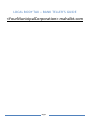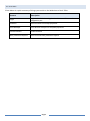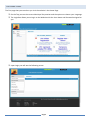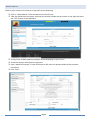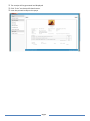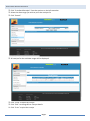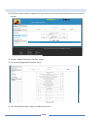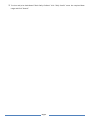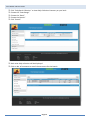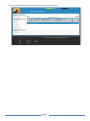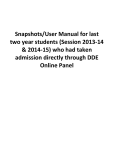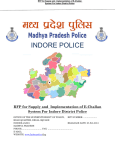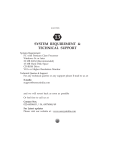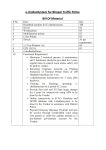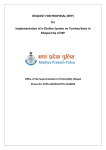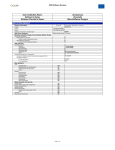Download Bank User Manual
Transcript
LOCAL BODY TAX – BANK TELLER’S GUIDE <YourMunicipalCorporation>.mahalbt.com Page 1 KEY FEATURES Given below is a quick summary of things you can do on the Website as a Bank Teller. Feature Description Login Login to the Website using the User Name and Password assigned to you eChallan View eChallan and accept payments Print Receipts Print & Issue receipts for accepted payments Create Challans Create challans Daily Collection Reports View and issue daily collection reports Page 2 THE HOME PAGE The first page that you see when you visit the website is the Home Page. On the Top you see the current Municipal Corporation and the options to choose your Language. The Login Box allows you to Login to the Website with the User Name and Password assigned to you Upon Login you will see the following screen Page 3 CREATE RECEIPT When a payer comes to the counter to pay LBT, do the following Click on “Bank Receipt” from the options on the left menu Take the challan from the payer and enter the challan number on the screen on the right and press the “Tab” button on the keyboard A copy of the challan made by the payer will be displayed on your screen Check the amount and accept the payment Enter “Mode of Payment” in-case of cheque or DD, enter all relevant details of the payment instrument Click “Save” Page 4 The receipt will be generated and displayed Click “Print” on the top left hand corner Issue the printed receipt to the payer Page 5 CREATE MANUAL CHALLAN RECEIPT In-case a payer comes to the bank without having created a challan, you may follow these steps to create a challan, accept payment and issue a receipt. (The payer must have his/her LBT number in order to complete this process) Click “Manual Challan Receipt” Enter the following details o LBT registration number of the payer o Date range of payment (usually previous calendar month) o Amounts under relevant heads Confirm name of the payer and firm as displayed on the screen Enter “Mode of Payment” details Click “Save” The challan and receipt will be displayed on the screen, print it and give it to the payer (Retain the bank copy of challan) Page 6 PRINT BACK-DATED RECEIPTS Click “Print Bank Receipts” from the options on the left menu bar Select the date range you wish to print the receipts for Click “Search” All receipts for the said date range will be displayed Click “View” to open the receipt Click “Edit” to change DD or Cheque details Click “Print” to print the receipt Page 7 REPORTS Click “Bank Daily Challan” to generate a end-of-day report of the total collection at your counter for the day Choose “Mode of Payment” and click “Show” Fill up the coinage details and click “Save” The “Bank Daily Challan” report is ready to be printed Page 8 To view and print back-dated “Bank Daily Challans” click “Daily Scrolls” enter the required date range and click “Search” Page 9 DAILY BANK COLLECTIO N Click “Daily Bank Collection” to view Daily Collection Summary at your bank Choose the “Date Range” Choose the “Bank” Choose the Branch” Click “Search” Bank-wise daily collection will be displayed Click on No. of payments to see all the payments for the branch Page 10 To see the challan for a certain payment, click on the challan no. Page 11