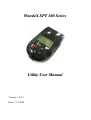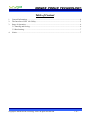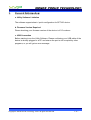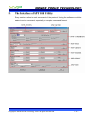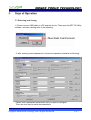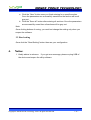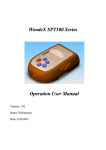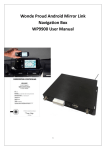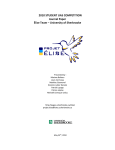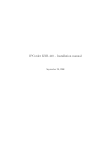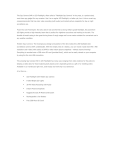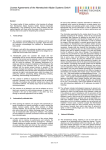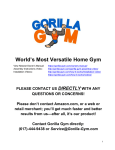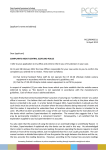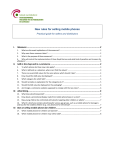Download WondeX SPT 100 Series Utility User Manual - GPS
Transcript
WondeX SPT 100 Series Utility User Manual Version: 1.0.0.1 Date: 1/17/2008 WONDE PROUD TECHNOLOGY. General Notes: All materials contained on this documentation is protected by the copyright law and may not be reproduced, transmitting, published or broadcast without the prior obtaining authorization of Wonde Proud Technology. The documentation is provided for testing, evaluation, integration and product information purpose and it may contain deficiencies or inadequacies information of products. This product is not intended for use in life support appliance, devices or systems where a malfunction of the product can reasonably be expected to result personal injury. Wonde Proud or its supplier will not be liable for any consequential, direct, indirect, incidental, punitive or other damages including without limitation, damages for loss of business profits, business interruption, loss of business information or other pecuniary loss that arising out the use of or inability to use the documentation or product, even if Wonde Proud has been advised of the possibility of such damages. The customers using or reselling the product in such application do so at their own risk and agree to full indemnify Wonde Proud for any damages resulting from illegal use or resale. Subject to change without notice at any time. Copyright Reproduction, dissemination, edition of this document, or utilization of the content and communication format as well as giving to other without authorization are prohibited. Offenders will be held liable for payment of damages. Copyright ©Wonde Proud Technology 2007. All right are reserved. Copyright © Wonde Proud Technology. 2007. All rights are reserved. 2 of 7 WONDE PROUD TECHNOLOGY. Table of Content 1. 2. 3. 4. General Information.....................................................................................................................4 The Interface of SPT 100 Utility..................................................................................................5 Steps of Operation........................................................................................................................6 3.1 Entering and Saving ...............................................................................................................6 3.2 Read setting............................................................................................................................7 Notice ...........................................................................................................................................7 Copyright © Wonde Proud Technology. 2007. All rights are reserved. 3 of 7 WONDE PROUD TECHNOLOGY. 1. General Information: a. Utility Software Limitation The software supports basic / quick configuration for SPT100 device. b. Firmware Version Required Please checking your firmware version of the device is V.25 or above. c. USB Connection Before starting to run the Utility Software, Please confirming your USB cable of the device is already plugged to a PC and ensure the port is not occupied by other programs, or you will get an error message. Copyright © Wonde Proud Technology. 2007. All rights are reserved. 4 of 7 WONDE PROUD TECHNOLOGY. 2. The Interface of SPT 100 Utility: Every section refers to each command of the protocol. Using the software could be easier to set a command, especially a complex command format. Copyright © Wonde Proud Technology. 2007. All rights are reserved. 5 of 7 WONDE PROUD TECHNOLOGY. 3. Steps of Operation 3.1 Entering and Saving 1. Please connect USB cable to a PC and the device. Then open the SPT100 Utility software, and see a dialog refer to the following: 2. After entering correct password, it shows the operation interface as following: Please enter appropriate parameters that you want to configure. There are two ways to save the parameters: Copyright © Wonde Proud Technology. 2007. All rights are reserved. 6 of 7 WONDE PROUD TECHNOLOGY. a. Click the “Save” button once you finish entering for a specific section. Once the parameters are successfully saved then the section will be all gray out. b. Click the ”Save all” button after entering all sections. Once the parameters are successfully saved then all sections will be gray out. Note: Once clicking buttons of saving, you could not change the setting only when you reopen the software. 3.2 Read setting Once click the “Read Setting” button then see your configuration. 4. Notice: 1. Kindly advice in advance. If you get error message, please re-plug USB of the device and reopen the utility software. Copyright © Wonde Proud Technology. 2007. All rights are reserved. 7 of 7