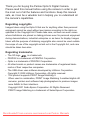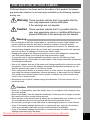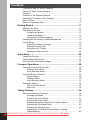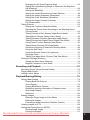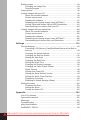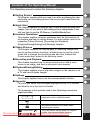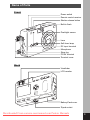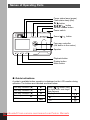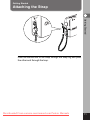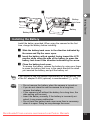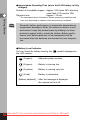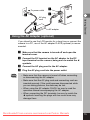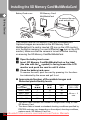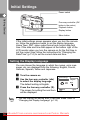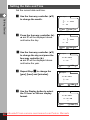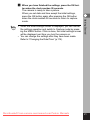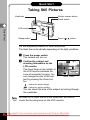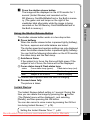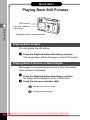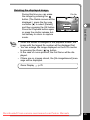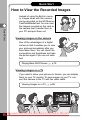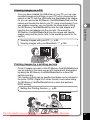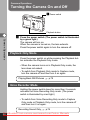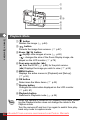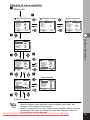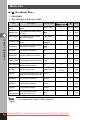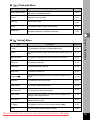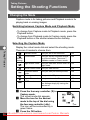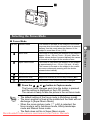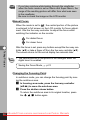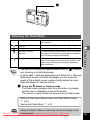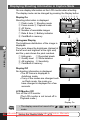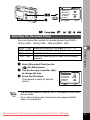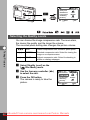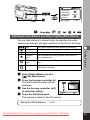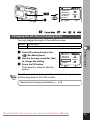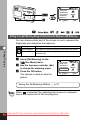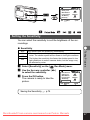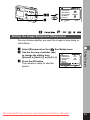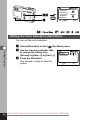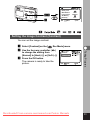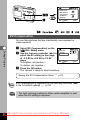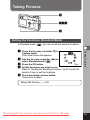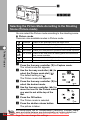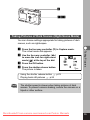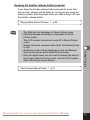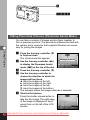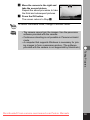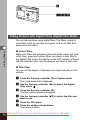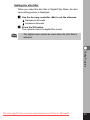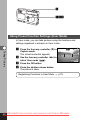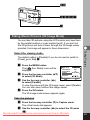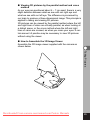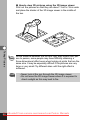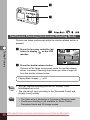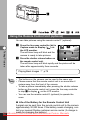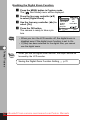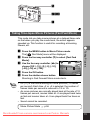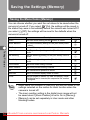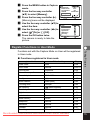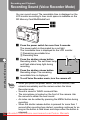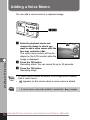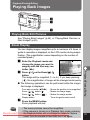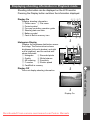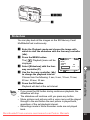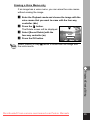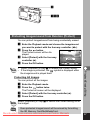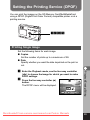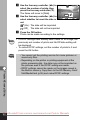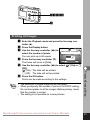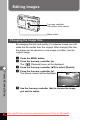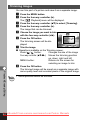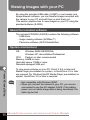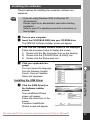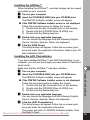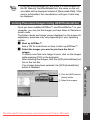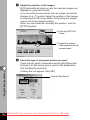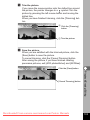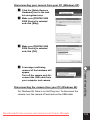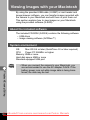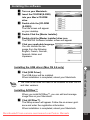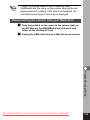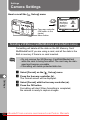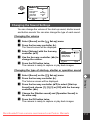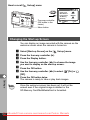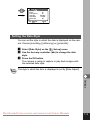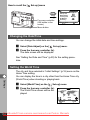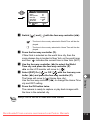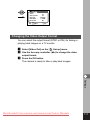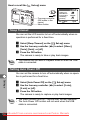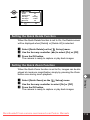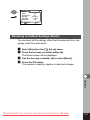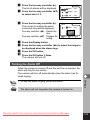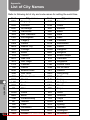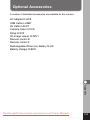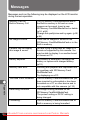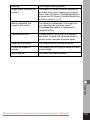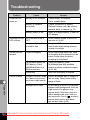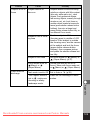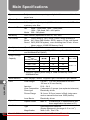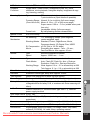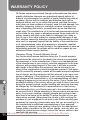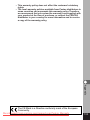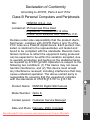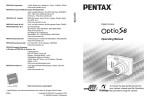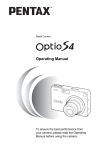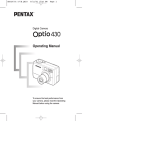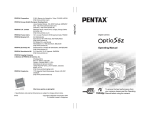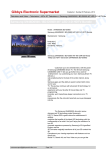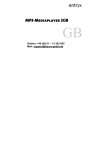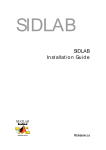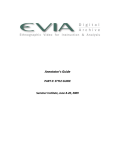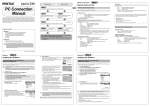Download Pentax Optio S User Guide Manual pdf
Transcript
Digital Camera Operating Manual To ensure the best performance from your camera, please read the Operating Manual before using the camera. Downloaded From camera-usermanual.com Pentax Manuals Thank you for buying the Pentax Optio S Digital Camera. Please read this manual before using the camera in order to get the most out of all the features and functions. Keep this manual safe, as it can be a valuable tool in helping you to understand all the camera's capabilities. Regarding copyrights Images taken using the Optio S that are for anything other than personal enjoyment cannot be used without permission according to the rights as specified in the Copyright Act. Please take care, as there are even cases where limitations are placed on taking pictures even for personal enjoyment during demonstrations, industrial enterprise or as items for display. Images taken with the purpose of obtaining copyrights also cannot be used outside the scope of use of the copyright as laid out in the Copyright Act, and care should be taken here also. Regarding trademarks • • • • The SD logo is a trademark. PENTAX is a trademark of PENTAX Corporation. Optio is a trademark of PENTAX Corporation. All other brands or product names are trademarks of registered trademarks of their respective companies. • The USB driver uses software developed by inSilicon Corporation. Copyright © 2002 inSilicon Corporation. All rights reserved. • This product supports PRINT Image Matching II. When used in combination, PRINT Image Matching II enabled digital still cameras, printers and software help photographers to produce images more faithful to their intentions. Copyright 2001 Seiko Epson Corporation. All Rights Reserved. PRINT Image Matching is a trademark of Seiko Epson Corporation. Downloaded From camera-usermanual.com Pentax Manuals FOR SAFE USE OF YOUR CAMERA Sufficient attention has been paid to the safety of this product but please pay particular attention to the warnings indicated by the following symbols during use. Warning These symbols indicate that it is possible that the user may experience serious difficulties if the warnings are not heeded. Caution These symbols indicate that it is possible that the user may experience minor or middling difficulties or physical difficulties if the warnings are not heeded. Warning: • Do not attempt to take the camera apart or remodel the camera. High voltages are present within the camera, and there is therefore a danger of electric shocks. • If the inside of the camera should become exposed as a result of, for example, the camera being dropped, please do not under any circumstances touch such exposed portions, as there is a danger of receiving an electric shock. • Wrapping the strap of the camera around your neck is also dangerous, please take care that small children do not hang the strap around their necks. • To avoid the risk of it being swallowed by mistake, keep the SD Memory Card/ MultiMediaCard out of the reach of small children. Seek medical attention immediately if accidentally swallowed. • Use an AC adapter that are of the power and voltage specified for exclusive use with this product. The use of an AC adapter other than that specified exclusively for use with this product may cause fire or electric shocks. • If the camera emits smoke or a strange smell, or in the event of any other irregularity, stop using the camera immediately, remove the battery or disconnect the AC adapter and contact your nearest Pentax service center. Continued use of the camera may result in fire or electric shock. • Discontinue use of the AC adapter during thunderstorms. This can cause a fire or electrical shock. Caution: • Never try to disassemble, short the battery. Also, do not dispose of the battery in fire, as it may explode. • Remove the battery from the camera immediately if it becomes hot or begins to smoke. Be careful not to burn yourself during removal. • Some portions of the camera heat up during use, so please take care, as there is a risk of low temperature burns if such portions are held for long periods of time. • Do not place your finger on the flash when it is discharging as there is a risk of burns. • If any of the battery leakage should come in contact with your eyes, do not rub them. Flush your eyes with clean water and get medical attention immediately. • If any of the battery leakage should come in contact with skin or clothes, wash the affected areas thoroughly with water. Downloaded From camera-usermanual.com Pentax Manuals 1 Care to be Taken During Handling • Do not clean the product with organic solvents such as thinner or alcohol benzene. • Places of high temperature and humidity should be avoided. Particular care should be taken regarding vehicles, which can become very hot inside. • Storing the camera where pesticides and chemicals are handled should be avoided. Remove from case and store in a well-ventilated place to prevent the camera from becoming moldy during storage. • Do not use the camera where it may come in contact with rain, water or any other liquid, because the camera is not weather, water, or liquid resistant. Should the camera get wet from rain, splashing water, or any other liquid, wipe it off immediately with a dry soft cloth. • Ensure that the camera is not subjected to substantial vibrations, shocks or pressure. Place the camera on a cushion for protection when the camera is subjected to the vibrations of a motorbike, car, or ship, etc. • The liquid crystal display will become black at temperatures of approximately 60°C (140°F) but will return to normal when normal temperatures are returned to. • The response speed of the liquid crystal display becomes slow at low temperatures. This is due to the properties of the liquid crystal and is not a fault. • Remove dust from the lens and viewfinder using a blower or clean off dust using a lens brush. • Periodic checks are recommended every 1 to 2 years in order to maintain high-performance. • When the camera has not been used for a long time, confirm that it is still working properly, particularly prior to taking important pictures (such as at a wedding or during travelling). Pentax is not responsible for consequential damages (costs incurred as a result of taking pictures, loss of benefits that were to be obtained through taking pictures) arising from failure of this product. • If the camera is subjected to rapid temperature changes, condensation may form on the inside and outside of the camera. Therefore put the camera in a bag or plastic bag, and take the camera out when the difference in temperature has subsided. • The temperature range in which the camera can be used is 0°C to 40°C (32°F to 104°F). • Avoid contact with garbage, dirt, sand, dust, water, toxic gases, salt, etc. as this may cause damage to the camera. If rain or drops of water get onto the camera, please wipe dry. • Refer to “Precautions When Using an SD Memory Card/MultiMediaCard” (p.17) regarding the SD Memory Card/MultiMediaCard. • Be sure to use the rechargeable lithium-ion battery D-LI8 provided for this camera. From If you use any other battery the camera may be damaged or malDownloaded camera-usermanual.com Pentax Manuals 2 function. To users of this camera • There is a possibility that recorded data may be erased or that the camera may not function correctly when used in surroundings such as installations generating strong electromagnetic radiation or magnetic fields. • The liquid crystal panel used in the LCD display is manufactured using extremely high precision technology. Although the level of functioning pixels is 99.99% or better, you should be aware that 0.01% or fewer of the pixels may not illuminate or may illuminate when they should not. However, this has no effect on the recorded image. • There is a possibility that the illustrations and the display screen of the LCD monitor in this manual are different form the actual product. Downloaded From camera-usermanual.com Pentax Manuals 3 Contents FOR SAFE USE OF YOUR CAMERA ····················································1 Care to be Taken During Handling ··························································2 Contents ··································································································4 Contents of the Operating Manual ··························································7 Checking the Contents of the Package ··················································8 Name of Parts ·························································································9 Names of Operating Parts ···································································10 Getting Started ············································································11 Attaching the Strap ···············································································11 Powering the Camera ···········································································12 Charging the Battery ····································································12 Installing the Battery ·····································································13 Using the AC Adapter (optional) ··················································15 Installing the SD Memory Card/MultiMediaCard ··································16 Initial Settings ························································································18 Setting the Display Language ······················································18 Setting the Home Town ································································19 Setting the D.S.T. Mode ································································19 Setting the Date and Time ····························································20 Quick Start ····················································································22 Taking Still Pictures ···············································································22 Playing Back Still Pictures ····································································24 How to View the Recorded Images ······················································26 Common Operations ···································································28 Turning the Camera On and Off ···························································28 Playback Only Mode ·····································································28 Voice Recorder Mode ···································································28 Using the Button Functions····································································29 Capture Mode ···············································································29 Playback Mode ·············································································30 Voice Recorder Mode ···································································31 Setting the Menus ·················································································32 How to Set the Menus ··································································32 Menu List ······················································································34 Taking Pictures ············································································36 Setting the Shooting Functions······························································36 Changing the Mode ······································································36 Selecting the Focus Mode ····························································37 Selecting the Flash Mode ·····························································39 Displaying Shooting Information in Capture Mode ·······················40 Selecting the Recorded Pixels ·····················································41 Selecting the Quality Levels ·························································42 Adjusting the Color Balance according to Lighting (White Balance) ············································································43 Downloaded From camera-usermanual.com Pentax Manuals 4 Changing the AF Area (Focusing Area) ·······································45 Setting the Light Metering Range to Determine the Exposure (AE Metering) ···············································································46 Setting the Sensitivity ···································································47 Setting the Instant Review time (Instant Review) ·························48 Setting the Image Sharpness (Sharpness) ··································49 Setting the Color Saturation (Saturation) ·····································50 Setting the Image Contrast (Contrast) ·········································51 EV Compensation ········································································52 Taking Pictures·······················································································53 Setting the Functions (Standard Mode) ·······································53 Selecting the Picture Mode According to the Shooting Scene (Picture mode) ··············································································54 Taking Pictures of Dark Scenes (Night-Scene Mode) ··················55 Taking Movie Pictures (Movie Picture Mode) ·······························56 Taking Panorama Pictures (Panorama Assist Mode) ···················58 Taking Pictures with Digital Filters (Digital Filter Mode) ···············60 Using Preset Function Settings (User Mode) ·······························62 Taking Stereo Pictures (3D Image Mode) ····································63 Continuous Shooting (Continuous Shooting Mode) ·····················68 Using the Self-Timer ·····································································69 Using the Remote Control Unit (optional) ····································70 Using the Zoom ············································································71 Taking Time-lapse Movie Pictures (Fast Fwd Movie) ···················73 Saving the Settings (Memory) ·······························································74 Saving the Menu Items (Memory) ················································74 Register Functions in User Mode ·················································75 Recording and Playback ····························································76 Recording Sound (Voice Recorder Mode) ·············································76 Playing Back Sound ···············································································77 Adding a Voice Memo ············································································78 Playback/Erasing/Editing ···························································79 Playing Back Images ············································································79 Playing Back Still Pictures ····························································79 Zoom Display ················································································79 Playing Back Movie Pictures ························································80 Displaying shooting information in Playback mode ······················81 Nine-image Display ······································································82 Slideshow ·····················································································83 Erasing Images ·····················································································84 Erasing a Single Image or Voice Memo ·······································84 Erasing All Images ·······································································86 Protecting Images/sound from Deletion (Protect) ························87 Viewing Images on a TV ········································································88 Setting the Printing Service (DPOF) ·····················································89 Printing Single Image ···································································89 Printing All Images ·······································································91 Downloaded From camera-usermanual.com Pentax Manuals 5 Editing Images ······················································································92 Changing the Image Size ·····························································92 Trimming Images ··········································································94 Copying Files ·························································································95 Viewing Images with your PC ·······························································96 About the included software ·························································96 System environment ·····································································96 Installing the software ···································································97 Displaying and copying images using ACDSee™ ······················100 Joining Panorama Images Using ACD Photostitcher ·················101 Disconnecting your camera from your PC ·································104 Viewing Images with your Macintosh ··················································106 About the included software ·······················································106 System environment ···································································106 Installing the software ·································································107 Displaying and copying images using ACDSee™ ······················108 Disconnecting the camera from your Macintosh ························109 Settings ······················································································110 Camera Settings ·················································································110 Formatting a SD Memory Card/MultiMediaCard and the Built-in memory ······················································································110 Changing the Sound Settings ····················································111 Changing the Start-up Screen ···················································112 Setting the Date Style ································································113 Changing the Date/Time ····························································114 Setting the World Time ·······························································114 Changing the Display Language ················································116 Changing the Video Output Format ············································117 Sleep Timeout ············································································118 Setting Auto Power Off ·······························································118 Setting the Quick Delete Function ··············································119 Setting the Quick Zoom Function ···············································119 Registering Functions ·································································120 Resetting to Default Settings (Reset) ·········································121 Setting the Alarm ················································································122 Checking the Alarm ····································································122 Setting the Alarm ········································································122 Turning the Alarm Off ·································································123 Appendix ····················································································124 List of City Names ···············································································124 Optional Accessories ···········································································125 Messages·····························································································126 Troubleshooting····················································································128 Main Specifications ··············································································130 WARRANTY POLICY ··········································································132 Downloaded From camera-usermanual.com Pentax Manuals 6 Contents of the Operating Manual This Operating manual contains the following chapters. Getting Started This chapter explains what you need to do after purchasing the camera before you start taking pictures. Be sure to read it and follow the instructions. Quick Start This chapter explains the simplest way to take pictures and play back images. Use it if you want to start taking pictures straightaway. It also tells you how to use the SD Memory Card/MultiMediaCard. Common Operations This chapter explains common operations such as the functions of the buttons and how to use the menus. For more details, refer to the respective [Taking Pictures], [Recording and Playback], [Playback/Erasing/Editing] and [Settings] chapters. Taking Pictures This chapter explains the various ways of capturing images and how to set the relevant functions, including how to use the virtual mode dial to change the shooting mode and how to select the Picture mode best suited to the shooting scene. Recording and Playback This chapter explains how to record sound only or add a voice memo to an image, and how to play back voice memos. Playback/Erasing/Editing This chapter explains how to play back images on the camera or on a TV and how to delete images. Settings This chapter explains how to set the camera-related functions. Appendix This tells you about the messages displayed on the LCD monitor and what to do in the event of trouble. The meanings of the symbols used in this Operating manual are explained below. ☞ memo Caution Picture Mode indicates the reference page number for an explanation of the related operation. indicates information that is useful to know. indicates precautions to be taken when operating the camera. The icons above the title show the Capture modes, that can activate the function. Downloaded From camera-usermanual.com Pentax Manuals 7 Checking the Contents of the Package Camera Optio S Strap O-ST5 (∗) Software (CD-ROM) S-SW8 AV cable I-AVC7 (∗) USB cable I-USB7 (∗) 3D Image Viewer O-3DV1 (∗) Digital Camera Operating Manual To ensure the best performance from your camera, please read the Operating Manual before using the camera. Rechargeable Lithium-ion battery D-LI8 (∗) Battery charger D-BC8 (∗) Operating Manual this manual About items marked with (∗) ∗ Items marked with (∗) are also available as optional accessories. For other optional accessories, refer to the list on page 130. ✽ Type of AC plug cord D-CO2A Australia / D-CO2B United Kingdom / D-CO2E Europe / D-CO2H Hong Kong / D-CO2J Japan / D-CO2K Korea / D-CO2U North America, Canada Downloaded From camera-usermanual.com Pentax Manuals 8 Name of Parts Front Power switch Remote control receiver Shutter release button Built-in flash Flashlight sensor Lens Self-timer lamp DC input terminal Microphone Strap lug PC/AV terminal Terminal cover Back Viewfinder LCD monitor Battery/Card cover Tripod socket Downloaded From camera-usermanual.com Pentax Manuals 9 Names of Operating Parts Focus status lamp (green) Flash status lamp (red) / button / / / button Shutter release button Power switch Zoom / / button Four-way controller (OK button in the center) Speaker Playback button Display button Menu button Guide indications A guide to available button operation is displayed on the LCD monitor during operation. The buttons are indicated as shown below. Four-way controller () Four-way controller () Four-way controller () Four-way controller () MENU button Zoom / / button (Only for digital zoom and magnified playback) Display button button button Downloaded From camera-usermanual.com Pentax Manuals 10 Getting Started Attaching the Strap Getting Started Pass the narrow end of the strap through the strap lug and pass the other end through the loop. Downloaded From camera-usermanual.com Pentax Manuals 11 Powering the Camera Charging indicator Battery c Getting Started To power outlet x Battery charger z AC plug cord Charging the Battery When using the camera for the first time or when the [Battery depleted.] message is displayed, charge the battery. z Connect the AC plug cord to the battery charger. x Plug the AC plug cord into the power outlet. c Place the battery in the charger so that the PENTAX name is visible. The charging indicator lights red while the battery is charging and changes to green when charging is completed. v When charging is completed, remove the battery from the battery charger. memo • The time required for full charge is about 100 minutes maximum. The appropriate ambient temperature range for charging the battery is 0°C-40°C (32°F to 104°F). • The charging time may vary depending on the ambient temperature and charging conditions. • When the battery reaches the end of its service life, the time that the camera can be operated becomes shorter even when the battery is fully charged. In this event, replace the battery. Caution Downloaded 12 • Always charge the battery after purchasing or when it has not been used for a long time. • Do not use the battery charger D-BC8 to charge the battery other than the rechargeable lithium-ion battery D-LI8, as the charger may overheat or be damaged. • If the battery is inserted correctly but the charging indicator fails to light, the battery may be faulty. Replace a new battery. From camera-usermanual.com Pentaxwith Manuals c x Battery/Card cover z Battery Getting Started Battery lock lever Installing the Battery Install the battery provided. When using the camera for the first time, charge the battery before installing. z x c memo Caution Slide the battery/card cover in the direction indicated by the arrow and flip the cover open. Insert the battery with symbol facing toward the LCD monitor while using the side of the battery to press the battery lock lever in the direction indicated by the arrow. Close the battery/card cover. To remove the battery, release the battery by using your finger to press the battery lock lever in the same direction as when you inserted the battery, and pull the battery out. If you intend to use the camera continuously for a long period, use of the AC adapter D-AC8 (optional) is recommended. (☞ p.15) • Do not remove the battery when the camera is turned on. • If you do not intend to use the camera for a long time, remove the battery. • If the camera is left without the battery for a long time, the date setting will be reset. • Insert the battery correctly. If the battery is incorrectly oriented, it may cause malfunction. • Do not twist the battery/card cover more than is necessary when it is open. Doing so may damage the cover. Downloaded From camera-usermanual.com Pentax Manuals 13 ● Approximate Operating Time (when the D-LI8 battery is fully charged) Number of recordable images : Approx. 160 (when 50% shooting uses flash, LCD monitor ON) Playback time : Approx. 110 min. Getting Started * The description above is based on Pentax measuring conditions and may vary depending on capture mode and shooting conditions. Caution Generally, battery performance is temporarily deteriorate as temperature decreases. When the camera is used in a cold environment, keep this product warm by holding it in some protection against cold or inside the clothes. Battery performance once deteriorated due to low temperature will be recovered when the batteries are returned to room temperature. ● Battery Level Indicator You can check the battery level by the the LCD monitor. symbol displayed on (lit green) : Adequate power remains. (lit green) : Battery is running low. (lit yellow) : Battery is running very low. ↓ ↓ ↓ (lit red) : Battery is exhausted. ↓ [Battery depleted.] : After the message is displayed, the camera will turn off. Downloaded From camera-usermanual.com Pentax Manuals 14 To power outlet z x v c AC adapter Getting Started AC plug cord Using the AC Adapter (optional) If you intend to use the LCD monitor for a long time or connect the camera to a PC, use of the AC adapter D-AC8 (optional) is recommended. z x c v Caution Make sure that the camera is turned off and open the terminal cover. Connect the DC terminal on the AC adapter to the DC input terminal on the camera, being sure to match the symbols. Connect the AC plug cord to the AC adapter. Plug the AC plug cord into the power outlet. • Make sure that the camera is turned off when connecting or disconnecting the AC adapter. • Make sure that the AC plug cord and connecting cord are inserted securely. If the cord becomes disconnected while you are taking pictures, the data may be lost. • When using the AC adapter D-AC8, be sure to read the operation manual accompanying the AC adapter. • When connecting the DC terminals, be sure to match the symbols. Inserting the plugs with too much force may damage them. Downloaded From camera-usermanual.com Pentax Manuals 15 Installing the SD Memory Card/MultiMediaCard Battery/Card cover SD Memory Card/ MultiMediaCard Getting Started To remove the card, push and pull out This camera uses an SD Memory Card and MultiMediaCard. Captured images are recorded on the SD Memory Card/ MultiMediaCard if a card is inserted ( icon on the LCD monitor), or in the Built-in memory if no card is inserted ( icon on the LCD monitor). Make sure that the camera is turned off before inserting or removing the SD Memory Card/MultiMediaCard. z x c Open the battery/card cover. Insert SD Memory Card/MultiMediaCard so the label (the side with the symbol) is facing toward the LCD monitor and push the card in until it clicks. Close the battery/card cover. To remove the card, eject the card by pressing it in the direction indicated by the arrow and pull it out. Approximate Number of Recordable Images and Recorded pixels/Quality levels Quality levels Recorded pixels 2048 × 1536 Best () Better () 7 13 19 1600 × 1200 11 20 28 1024 × 768 26 47 62 640 × 480 57 89 119 Good () Movie images (320 × 240) 30 sec. × 3 sets • The above table indicates the number of images when using a 16MB SD Memory Card. • The above table is based on standard shooting conditions specified by PENTAX and may vary depending on the subject, shooting conditions, capture mode, SD Memory Card, etc. Downloaded From camera-usermanual.com Pentax Manuals 16 Data Backup Very occasionally, data stored in the Built-in memory becomes unreadable. As a backup measure, we recommend that you download important data to a PC or store the data in a media other than the Built-in memory. • Make sure that the camera is turned off before opening the battery/Card cover. Write-protect • The SD Memory Card/MultiMediaCard is equipped with a switch write-protect switch. Setting the switch to [LOCK] protects the existing data by prohibiting recording of new data, deletion of existing data or formatting of the card. Getting Started Precautions When Using a SD Memory Card/MultiMediaCard • Care should be taken if you remove the SD Memory Card/MultiMediaCard immediately after using the camera, as the card may be hot. • Do not remove the SD Memory Card/MultiMediaCard or turn the camera off while data is being recorded on the card or transferred to PC using USB cable as this may cause the data to be lost or the card to be damaged. • Do not bend the SD Memory Card/MultiMediaCard or subject it to violent impact. Keep it away from water and store away from high temperature. • Be sure to format unused SD Memory Card/MultiMediaCard or SD Memory Card/MultiMediaCard that have been used on another camera. Refer to “Formatting a SD Memory Card/MultiMediaCard and the Built-in memory” (p.110) for instructions on formatting. • Never remove the SD Memory Card/MultiMediaCard during formatting as this may cause the card to be damaged and become unusable. • The data on the SD Memory Card/MultiMediaCard may be erased in the following circumstances. Pentax does not accept any liability for data that is erased • when the SD Memory Card/MultiMediaCard is mishandled by the user. • when the SD Memory Card/MultiMediaCard is exposed to static electricity or electrical interference. • when the card has not been used for a long time. • when the card is ejected, the AC adapter is disconnected or the battery is removed while the data on the card is being accessed. • The SD Memory Card/MultiMediaCard has a limited service life. If it is not used for a long time, the data on the card may become unreadable. Be sure to make a backup of important data on a PC. • Avoid using or storing the card where it may be exposed to static electricity or electrical interference. • Avoid using or storing the card in direct sunlight or where it may be exposed to rapid changes in temperature or to condensation. Downloaded From camera-usermanual.com Pentax Manuals 17 Initial Settings Power switch Getting Started Four-way controller (OK button in the center) Playback button Display button Menu button If the initial settings screen appears when you turn the camera on, follow the procedure below to set the display language, Home Town, DST, video output format and current date and time. If the date and time that appear at the bottom right of the LCD monitor when you turn the camera on for the first time is not the current time, follow the instructions for “Changing the Date/Time” (p.114) to set the correct date and time. Setting the Display Language You can choose the language in which the menus, error messages, etc. are displayed from the following: English, French, German, Spanish, Italian and Japanese. z x c memo Turn the camera on. Use the four-way controller () to select the display language. The default setting is English. Press the four-way controller (). The screen for setting the next item will be displayed. Initial settings Language/ City D.S.T MENU Exit OK Ok • You can change the setting after it has been made. Refer to “Changing the Display Language” (p.116). Downloaded From camera-usermanual.com Pentax Manuals 18 English NYC Setting the Home Town You can choose the city (Home Town) in which you will use the camera. Initial Setting Language/ English NYC Press the four-way controller () to select the desired city (Home Town). x Press the four-way controller (). The screen for setting the next item will be displayed. D.S.T MENU Exit OK Ok Getting Started memo City z • See p.124 for the list of cities and corresponding code names. • You can change the setting after it has been made. Refer to “Setting the World Time” (p.114). Setting the D.S.T. Mode You can choose whether or not to display the D.S.T (Daylight Saving Time) mode. z x Use the four-way controller () to select (On) or (Off). The default setting is (Off). Initial Setting Language/ Press the four-way controller (). The screen for setting the next item will be displayed. City MENU memo English NYC D.S.T Exit OK Ok • You can change the setting after it has been made. Refer to “Setting the World Time” (p.114). Downloaded From camera-usermanual.com Pentax Manuals 19 Setting the Date and Time Set the current date and time. z Getting Started Use the four-way controller () to change the month. Date Adjust 1 / 1 / 2003 0 : 00 MENU x Press the four-way controller (). and will be displayed above and below the day. Exit DISP 12/24 OK Ok Date Adjust 1 / 1 / 2003 0 : 00 MENU c Use the four-way controller () to change the day and press the four-way controller (). and will be displayed above and below the year. Repeat Step c to change the [year] [hour] and [minutes]. DISP 12/24 OK Ok Date Adjust 10 / 20 / 2003 0 MENU v Exit : 00 Exit DISP Exit OK Ok 12/24 Date Adjust 10 / 20 / 2003 0 MENU b Use the Display button to select the 12-hour or 24-hour display format. : 00 Exit DISP Date Adjust 10 / 20 / 2003 11 : 19 MENU Exit DISP Downloaded From camera-usermanual.com Pentax Manuals 20 Exit OK Ok 12/24 PM Exit OK Ok 12/24 n • When the initial settings screen is displayed, you can cancel the settings operation and switch to Capture mode by pressing the MENU button. If this is done, the initial settings screen will be displayed next time you turn the camera on. • You can change the settings after they have been made. Refer to “Changing the Date/Time” (p.114). Downloaded From camera-usermanual.com Pentax Manuals Getting Started memo When you have finished the settings, press the OK button when the clock reaches 00 seconds. The camera is ready to take a picture. When you set date and time except the initial settings, press the OK button again after pressing the OK button when the clock reaches 00 seconds to return to capture mode. 21 Quick Start Taking Still Pictures Shutter release button Power switch Viewfinder Quick Start LCD monitor Display button Zoom / / button For the simplest procedure to take still pictures: The flash fires automatically depending on the light conditions. z x Press the power switch. The camera will turn on. Confirm the subject and shooting information on the LCD monitor. The focus frame in the middle of the LCD monitor indicates the zone of automatic focusing. You can change the size of the subject by pressing the Zoom button. 200 10/20/2003 11:19 Focus Frame : makes the subject bigger. : makes the subject smaller. You can check the size of the subject by looking through the viewfinder. memo As there is no focus frame in the viewfinder, be sure to check the focusing area on the LCD monitor. Downloaded From camera-usermanual.com Pentax Manuals 22 c Using the Shutter Release Button The shutter release button works in a two-step action. Press halfway When the shutter release button is pressed lightly (halfway), the focus, exposure and white balance are locked. The shutter speed and aperture settings are only displayed when the shutter release button is pressed lightly (halfway). You can find the following information on the LCD monitor, the status lamp and the flash lamp. Autofocus frame If the subject is in focus, the frame will light green. If the subject is out of focus, the frame will not be displayed. Focus status lamp & Flash status lamp status lit blink Focus status lamp (green) Subject is in focus Subject is out of focus Quick Start Press the shutter release button. The image will be displayed on the LCD monitor for 1 second (Instant Review) and recorded on the SD Memory Card/MultiMediaCard or the Built-in memory. (The green and red lamps on the right of the viewfinder blink alternately while the image is being recorded on the SD Memory Card/MultiMediaCard or the Built-in memory.) Flash status lamp (red) Flash is charged Flash is charging You cannot take a picture while the flash is charging. Pressed down fully The picture is taken. Instant Review The Instant Review default setting is 1 second. During this time you can delete the image by pressing the button (The [Delete] menu will be displayed.), and selecting [Delete], and then pressing the OK button. You can also record a voice memo by pressing the OK button during Instant Review (☞ p.78). Setting the Instant Review Time ☞ p.48 Downloaded From camera-usermanual.com Pentax Manuals 23 Quick Start Playing Back Still Pictures Quick Start LCD monitor Four-way controller (OK button) Playback button Playing Back Images You can display the still picture. z Press the Playback button after taking a picture. The image taken will be dis-played on the LCD monitor. Playing Back Previous or Next Images Still images can be played back one at a time, proceeding either forward or backward. z x Press the Playback button after taking a picture. An image will be displayed on the LCD monitor. Press the four-way controller (). displays the previous image. displays the next image. Downloaded From camera-usermanual.com Pentax Manuals 24 Deleting the displayed image. memo File No. 100-0020 Delete Cancel MENU Exit All Images Sound OK Ok Quick Start During this time you can erase the image by pressing the button (The Delete screen will be displayed.), press the four-way controller () to select [Delete], and then pressing the OK button. Press the Playback button again or press the shutter release button halfway to return to capture mode. • When the screen is changed to the playback screen, the image with the largest file number will be displayed first • You can enlarge the image displayed on the LCD monitor by pressing the Zoom / / button. • In the case of movie pictures, the first frame will be displayed. • If there are no images stored, the [No image&sound] message will be displayed. Zoom Display ☞ p.79 Downloaded From camera-usermanual.com Pentax Manuals 25 Quick Start How to View the Recorded Images Quick Start Instead of using the Built-in memory, images taken with this camera can be recorded on the SD Memory Card/MultiMediaCard. You can view the images recorded on the card on the camera itself, transfer them to your PC and print them out. Viewing images on the camera One of the advantages of a digital camera is that it enables you to view your pictures immediately after you have taken them. You can check the composition and brightness and take the picture again if you are not satisfied. Playing Back Still Pictures ☞ p.79 Viewing images on a TV If you want to show your pictures to friends, you can display them on your TV monitor. To view images on your TV, connect the camera to the TV with the video cable. Viewing Images on a TV ☞ p.88 Downloaded From camera-usermanual.com Pentax Manuals 26 Viewing images on a PC ☞ Viewing Images with your PC p.96 Viewing Images with your Macintosh Quick Start Once you have installed the USB driver on your PC, you can view recorded images and edit them on your PC just by connecting the camera to the PC with the USB cable and downloading the images. Or you can remove the SD Memory Card/MultiMediaCard from the camera and transfer the data to your PC using a card reader. If you use a laptop computer, you can transfer the image data by fitting the SD Memory Card/MultiMediaCard into the card adapter and inserting the card adapter into the card slot. (To remove the SD Memory Card/MultiMediaCard from the camera and transfer images using another device, refer to the operating manual for the device.) ☞ p.106 Printing images by a printing service Prints of images recorded on the SD Memory Card/MultiMediaCard can be ordered in the same way as with conventional photographs by taking the SD Memory Card/MultiMediaCard to a store that performs printing. The number of prints can be specified and dates can be included in the prints if DPOF (Digital Print Order Format) is set before taking the SD Memory Card/MultiMediaCard to a store that performs DPOF printing. Setting the Printing Service ☞ p.89 Downloaded From camera-usermanual.com Pentax Manuals 27 Common Operations Turning the Camera On and Off z Power switch Playback button z Common Operations Press the power switch. (The power switch is illuminated by a green light.) The camera will turn on. When the camera is turned on, the lens extends. Press the power switch again to turn the camera off. Playback Only Mode Press the power switch on while pressing the Playback button activates the Playback Only mode. • When the camera turns on in Playback Only mode, the lens does not extend. • To switch from Playback Only mode to Capture mode, turn the camera off and then turn it on again. Playing Back Still Pictures ☞ p.79 Voice Recorder Mode Holding the power switch down for more than 2 seconds activates the Voice Recording Only mode. (The power switch is illuminated by a red light.) • To switch from Voice Recording Only mode to Capture Only mode or Playback Only mode, turn the camera off and then turn it on again. Recording Sound Only ☞ p.76 Downloaded From camera-usermanual.com Pentax Manuals 28 Using the Button Functions Downloaded button Changes the flash mode. (☞ p.39) button Changes the focus mode as follows. (☞ p.37) Macro mode (☞ p.37) Super macro mode (☞ p.37) Infinity-landscape mode (☞ p.37) Manual focus mode (☞ p.38) Move focusing area (☞ p.38) Zoom button Changes the size of the subject. (☞ p.22) Four-way controller () Changes the EV compensation in all modes. (☞ p.52) The function registered on the four-way controller can be changed in the Fn settings. (☞ p.120) Adjusts the ratio when the digital filter is set to Slim Filter on the virtual mode dial. (☞ p.60) Four-way controller () () Selects self-timer mode, remote control mode and continuous shooting mode. () Displays the virtual mode dial and changes the shooting mode Adjusts the focus in mode. (☞ p.38) OK button Determines the Menu items. (☞ p.32) MENU button Displays the active menus in [Rec. Mode], [Playback] and [Set-up]. (☞ p.32) Display button Changes the information displayed on the LCD monitor. (☞ p.40, 81) Playback button From camera-usermanual.com Pentax Manuals Switches to Playback mode. (☞ p.24). Common Operations Capture Mode 29 Playback Mode Common Operations button Deletes the image. (☞ p.84) button Protects the image from erasure. (☞ p.87) Zoom / / button displays nine images at once. (☞ p.82) – + changes the size of the Zoom Display image, displayed on the LCD monitor. (☞ p.79) Four-way controller () () Sets the DPOF (☞ p.89) for the print service. () Displays the image you wish to view. (☞ p.25) MENU button Displays the active menus in [Playback] and [Set-up]. (☞ p.32) OK button Determines the Menu items. (☞ p.32) Display button Changes the information displayed on the LCD monitor. (☞ p.40, 81) Playback button Switches to Playback mode. (☞ p.24) memo • When the camera is turned on in Playback Only mode, pressing the Playback button does not change the mode to the Capture mode. Turn the camera off and turn it on again to switch from playback only mode to capture mode. Downloaded From camera-usermanual.com Pentax Manuals 30 Voice Recorder Mode When pressed, starts recording, and when pressed again, stops recording. Four-way controller () Starts playback. When pressed during playback, pauses playback. () Selects a recorded file before playback. If there are no recorded indexes: When () is pressed during playback, rewinds 5 seconds. When () is pressed during playback, advances 5 seconds. If there are recorded indexes: When () is pressed during playback, plays back starting from the previous index. When () is pressed during playback, plays back starting from the next index. Playback button Switches between Voice Recorder Mode and Playback mode. MENU button When pressed during recording, an index can be added. Common Operations Shutter release button When the shutter release button is pressed for more than 1 sec- memo ond, recording continues for as long as the button is held down and stops when the button is released. Downloaded From camera-usermanual.com Pentax Manuals 31 Setting the Menus When you press the MENU button, the menus are displayed on the LCD monitor. You can set functions, save the settings, and change the camera settings on these menus. How to Set the Menus When you are making settings from a menu, a guide to operation is displayed on the LCD monitor. Common Operations z x Press the four-way controller (). Use the four-way controller () to select the menu screen. c Use the four-way controller () to select an item. Use the four-way controller () to move the frame up or down. v v’ b Caution Press the MENU button. The menu screen will be displayed. The selected area will be displayed in a green frame. Use the four-way controller () to change the setting. If there is a Select screen, use the four-way controller () to move to the Select screen. When you have finished making the settings, press the OK button to return to the menu. Press the OK button. The settings will be saved and the screen will return to capture or playback status. • If you press any buttons except the OK button before press the OK button and leave the menu screen, any changes to setting will not be saved. • Even if you press the OK button and leave the menu screen, if you remove the battery before turning off the camera or do not otherwise turn off the camera correctly, any changes to setting will not be saved. Downloaded From camera-usermanual.com Pentax Manuals 32 Example of menu operation z MENU button x [ [ Rec.Mode] menu Playback] menu Recorded Pixels Quality Level White Balance Focusing Area AE Metering Sensitivity 1/3 MENU Exit [ Set-up] menu Playback Rec. Mode 2048 1556 Copy image&Sound Resize Trimming Alarm Slideshow AWB Multiple Set-up Format Sound Start-up Screen Date Style Date Adjust World Time Off 3sec Auto OK 1/1 Ok MENU Exit OK Ok 1/3 MENU Exit On On mm/dd/yy 1/ 1/2003 Off OK Ok c Common Operations Rec. Mode Recorded Pixels Quality Level White Balance Focusing Area AE Metering Sensitivity 1/3 MENU Exit 2048 1556 AWB Multiple Auto OK Ok v c Rec. Mode Rec. Mode Recorded Pixels Quality Level White Balance Focusing Area AE Metering Sensitivity 1/3 MENU Exit Recorded Pixels Quality Level White Balance Focusing Area AE Metering Sensitivity 2048 1556 AWB Multiple Auto OK 1/3 Ok MENU Exit 2048 1556 AWB Multiple 50 OK Ok v’ c Select screen Rec. Mode Digital Zoom Instant Review Fast Fwd Movie 3D Mode Memory Sharpness 2/3 MENU Exit Alarm On 2sec Off Parallel Mode OK Ok Flash White Balance EV Compensation Digital Zoom AE Metering Sensitivity 1/2 MENU Exit OK Ok c To the next screen • memo Downloaded If you press the shutter release button halfway to leave the menu screen and switch to Capture mode (playback mode in playback only mode), any changes to the setting will not be saved. • When you display the menu from Capture mode, the [Rec. Mode] menu will be displayed, and when you display the menu from Playback mode, the [Playback] menu will be displayed. From camera-usermanual.com Pentax Manuals 33 Menu List [ Rec.Mode] Menu : Adjustable : Any changes made are invalid. Item Description Default Setting Recorded Pixels For selecting the size of recorded pixels. 2048 × 1536 Quality Level For selecting the image compression rate. White Balance For adjusting the color balance according to lighting. Panorama Picture Mode Reference Common Operations 320 × 240 p.41 p.42 AWB (Auto) p.43 p.45 p.46 [ ] Focusing Area For changing the Area of the autofocus. (Multiple) AE Metering For setting the metering method to determine the exposure. Sensitivity For setting the Sensitivity. Auto p.47 Digital Zoom For taking digital zoom pictures. On p.71 Instant Review For setting the instant review time. 1 sec p.48 p.73 (3D only) p.63 Fast Fwd Movie For setting the startup, shutter and Off button operation sounds. 3D Mode For taking 3D pictures. Memory For saving the shooting function settings when the camera is turned off. Normal p.74 Sharpness For setting the sharpness. Normal p.49 Saturation For setting the saturation. Normal p.50 Contrast For setting the contrast. Normal p.51 EV Compensation For adjusting the exposure between –2.0 and +2.0. ±0.0 p.52 memo • Parallel mode For “” items, you can change the setting on the menu screen, however, any changes are invalid in actual operation. Downloaded From camera-usermanual.com Pentax Manuals 34 [ Playback] Menu Item Description Reference Copy image & Sound For copying files between the Built-in memory and the SD Memory Card/MultiMediaCard. p.95 Resize Changes the size of images p.92 Trimming For trimming images p.94 Alarm For setting the alarm to ring at a specific time p.122 Slideshow Recorded images are played successively. p.83 Set-up] Menu Item Description Reference Format For formatting the SD Memory Card/MultiMediaCard p.110 Sound For setting the startup, shutter, button operation sounds, and the volume p.111 Start-up Screen For setting the Start-up screen when the camera is turned on. p.112 Date Style For setting the date style p.113 Date Adjust For adjusting the date and time p.114 World Time For setting the world time p.114 Language/ For changing the language in which menus and messages are displayed p.116 Video Out For setting the video output format p.117 Sleep Timeout For setting the power saving function p.118 Auto Power Off For turning off the power automatically p.118 Quick Delete When this option is turned on, the Delete screen is displayed with [Delete] or [All Images] selected. p.119 Quick Zoom For playing back images at the maximum zoom size with the Zoom button pressed only once p.119 Fn Setting For registering a function on the four-way controller ( ) p.120 Reset For returning the camera settings to defaults p.121 Downloaded From camera-usermanual.com Pentax Manuals Common Operations [ 35 Taking Pictures Setting the Shooting Functions Changing the Mode Capture mode is for taking pictures and Playback mode is for playing back or erasing images. Switching between Capture Mode and Playback Mode • To change from Capture mode to Playback mode, press the Playback button. • To change from Playback mode to Capture mode, press the Playback button or the shutter release button halfway. Selecting the Capture Mode Taking Pictures Display the virtual mode dial and select the shooting mode. There are 8 modes to choose from. Standard mode Lets you set all the functions. p.22 Picture mode Lets you set the functions according to the situation. There are 7 available modes in Picture mode. p.54 Night-Scene mode Lets you take dark scenes such as p.55 night views. (Default setting) z x c Movie Picture mode Lets you take movies. p.56 Panorama Assist mode Lets you take panorama pictures. p.58 3D Image mode Lets you take 3D pictures. p.63 Digital Filter mode Lets you set a color filter. p.60 USER mode Lets you activate the preset function settings simply by turning the camera on. p.62 Press the four-way controller () in Capture mode. The virtual mode dial appears. Move the icon for the desired mode to the top of the dial using the four-way controller ( ). The icon will be surrounded by a green frame. Press the OK button. Downloaded From camera-usermanual.com Pentax Manuals 36 OK Ok z Selecting the Focus Mode Focus Mode (No icon) Autofocus mode Macro mode This mode is used when the distance to the subject is approx. 18 cm – 50 cm (7 inch – 20 inch). When the shutter release button is pressed halfway, the camera is focused on the object in the autofocus area. Super macro mode This mode is used when the distance to the subject is approximately 6 cm – 20 cm. (2.4 inch – 8 inch). The camera is focused on the subject in the autofocus area continuously pressing with the shutter release button halfway. Infinity-landscape mode This mode is used for taking distant objects. Manual focus mode Adjust focus manually by the four-way controller (). Focusing area mode The position of the autofocus area is changed. z Taking Pictures The camera is focused on the subject in the autofocus area when the shutter release button is pressed halfway. Use this mode when the distance to the subject is more than 40 cm (1.3 ft). Press the or button in Capture mode. The focus mode changes each time the button is pressed and the setting is displayed on the LCD monitor. The camera is ready to take the picture in the set focus mode. • The default setting of the focus mode is [Autofocus mode]. memo • The zoom position is fixed at the middle and the flash will not discharge in [Super Macro Mode]. • When the movie picture mode (☞ p.56) is selected, the focus mode is set to Autofocus mode, Infinity-landscape mode and Manual focus mode. • The flash does not fire in Super Macro mode. Downloaded From camera-usermanual.com Pentax Manuals 37 Caution If you take a picture while looking through the viewfinder when the focus mode is set on Macro and Super Macro, the range of the resulting picture will differ from what was seen in the viewfinder. Be sure to check the image on the LCD monitor. Manual Focus When the mode is set to , the central portion of the picture is enlarged to full screen on the LCD monitor for focus adjustment. Use the four-way controller to adjust the focus while watching the indicator on the monitor. For distant focus For closer focus Taking Pictures After the focus is set, press any buttons except the four-way controller () or take a finger off from the four-way controller (). The screen returns to the normal display two seconds later. memo • The central portion of the picture is not enlarged when the digital zoom is enabled. Saving the Focus Mode ☞ p.74 Changing the Focusing Point In autofocus mode, you can change the focusing point by moving the autofocus area. z x In focusing area mode, press the four-way controller () to move the autofocus area. Press the shutter release button. To return the autofocus area to its original location, press the button again. Downloaded From camera-usermanual.com Pentax Manuals 38 z Selecting the Flash Mode (No icon) Auto flash The flash discharges automatically depending on the light conditions. The flash will not discharge, regardless of the brightness. Flash On The flash discharges regardless of the brightness. Auto flash + Red-eye Reduction This mode reduces the phenomenon of red eyes caused by the light from the flash being reflected in the subject’s eyes. The flash discharges automatically. Flash On + Red-eye Reduction This mode reduces the phenomenon of red eyes caused by the light from the flash being reflected in the subject’s eyes. The flash will discharge regardless of lighting conditions. memo Taking Pictures Flash Off • The flash is off when the Capture mode is set to , continuous shooting or infinity-landscape. • In [Auto flash + Red-eye Reduction] and [Flash On + Red-eye Reduction] modes, the flash discharges once to make the pupils of the subject’s eyes smaller shortly before the main flash discharges to take the picture. z Press the button in Capture mode. The flash mode changes each time the button is pressed and the icon is displayed on the LCD monitor. The camera is ready to take the picture in the set flash mode. Status of the Focus Status Lamp and Flash Status Lamp ☞ p.23 Saving the Flash Mode ☞ p.74 Caution Using the flash in Macro mode may cause the image to be overexposed. Downloaded From camera-usermanual.com Pentax Manuals 39 Displaying Shooting Information in Capture Mode You can display information on the LCD monitor when shooting. The display mode can be changed by pressing the Display button. 123 4 5 9 6 Display On Shooting information is displayed. q Flash mode w Shooting mode e Focus mode r Capture mode t AF frame y Number of recordable images u Date & time i Battery indicator o Card/Built-in memory 198 10/20/2003 11:19 8 7 ➞ 3 1 72 4 198 2048 AWB AUTO 10/20/2003 11:19 65 ➞ Taking Pictures Histogram Display The brightness distribution of the image is displayed. The x-axis shows the brightness (darkest at the left end and brightest at the right end) and the y-axis shows the pixel numbers. q Histogram w Recorded pixels e Quality level r White balance t AE metering y Sensitivity u Card/Built-in memory ➞ Display Off No shooting information is displayed. • The AF frame is displayed in Autofocus mode. • If any of the modes are changed such as Flash mode, the mode you have changed is displayed for a few seconds. ➞ LCD Monitor Off Turn off the LCD monitor. (The LCD monitor is not turned off in Playback mode.) Display On Caution • The display cannot be turned off in mode. , , Downloaded From Savingcamera-usermanual.com the Display Mode p.74Pentax Manuals 40 ☞ and Rec. Mode xc z Recorded Pixels Quality Level White Balance Focusing Area AE Metering Sensitivity 1/3 MENU Exit 2048 1556 AWB Multiple Auto OK Ok Selecting the Recorded Pixels You can choose the number of recorded pixels from [2048 × 1536], [1600 × 1200], [1024 × 768] and [640 × 480]. z x c Suited for printing on A4 paper (8 1/2 × 11) Suited for printing on A5 paper Suited for printing on postcards Suited for attaching to E-mails or for creating websites Select [Recorded Pixels] on the [ Rec.Mode] menu. Use the four-way controller () to change the size. Press the OK button. The camera is ready to take the picture. Rec. Mode Recorded Pixels Quality Level White Balance Focusing Area AE Metering Sensitivity 1/3 memo Taking Pictures 2048 × 1536 1600 × 1200 1024 × 768 640 × 480 MENU Exit 2048 1556 AWB Multiple Auto OK Ok • The recorded pixels is fixed at 320 × 240 pixels in the movie picture mode. • If you select a large size, the picture may appear distinct when it is printed out. Downloaded From camera-usermanual.com Pentax Manuals 41 Rec. Mode xc z Recorded Pixels Quality Level White Balance Focusing Area AE Metering Sensitivity 1/3 MENU Exit 2048 1556 AWB Multiple Auto OK Ok Selecting the Quality Levels You can choose the image compression rate. The more stars, the clearer the quality and the larger the volume. The recorded pixels setting also changes the picture volume. Taking Pictures z x c BEST Lowest compression ratio. Suited for photo prints. BETTER Standard compression ratio. Suited for viewing the image on a computer screen. GOOD Highest compression ratio. Suited for attaching to emails or creating webpages. Select [Quality Level] on the [ Rec.Mode] menu. Use the four-way controller () to select the size. Press the OK button. The camera is ready to take the picture. Rec. Mode Recorded Pixels Quality Level White Balance Focusing Area AE Metering Sensitivity 1/3 MENU Exit Downloaded From camera-usermanual.com Pentax Manuals 42 2048 1556 AWB Multiple Auto OK Ok Rec. Mode Recorded Pixels Quality Level White Balance Focusing Area AE Metering Sensitivity xcv z 1/3 MENU 2048 1556 AWB Multiple Auto Exit OK Ok Adjusting the Color Balance according to Lighting (White Balance) You can take pictures in natural colors by adjusting the white balance according to the light conditions at the time of shooting. x c v The camera adjusts the white balance automatically. Daylight Use this mode when taking pictures outside in sunlight. Shade Tungsten Light Use this mode when taking pictures outside in the shade. Fluorescent Light Use this mode when taking pictures under fluorescent light. Manual Use this mode when taking pictures by adjusting the white balance manually. Use this mode when taking pictures under electric or other tungsten light. Taking Pictures z Auto Select [White Balance] on the [ Rec.Mode] menu. Press the four-way controller (). The white balance screen will be displayed. White Balance AWB Use the four-way controller () to select the setting. MENU Exit OK Ok Press the OK button twice. The camera is ready to take the picture. Saving the White Balance ☞ p.74 Downloaded From camera-usermanual.com Pentax Manuals 43 Manual Setting z x c v Select [ ] (manual) on the white balance screen. White Balance AWB Point your camera at a blank sheet of paper so that it fills the screen. DISPLAY Adjust Press the Display button. The white balance is automatically adjusted, [Adjust] is displayed on the LCD monitor and the display returns to the menu screen. MENU Exit Press the OK button. The camera is ready to take the picture. Taking Pictures Downloaded From camera-usermanual.com Pentax Manuals 44 OK Ok Rec. Mode xc z Recorded Pixels Quality Level White Balance Focusing Area AE Metering Sensitivity 1/3 MENU Exit 2048 1556 AWB Multiple Auto OK Ok Changing the AF Area (Focusing Area) You can change the angle of the autofocus area. Multiple Spot x c Select [Focusing Area] on the [ Rec.Mode] menu. Use the four-way controller () to change the setting. Press the OK button. The camera is ready to take the picture. Rec. Mode Recorded Pixels Quality Level White Balance Focusing Area AE Metering Sensitivity 1/3 MENU Exit 2048 1556 AWB Multiple Auto OK Ok Taking Pictures z Normal range The autofocus range becomes smaller. (Spot) The AF area does not appear in the viewfinder. Always check memo the focusing area on the LCD monitor. Saving the Focusing Area Setting ☞ p.74 Downloaded From camera-usermanual.com Pentax Manuals 45 Rec. Mode Recorded Pixels Quality Level White Balance Focusing Area AE Metering Sensitivity xc z 1/3 MENU Exit 2048 1556 AWB Multiple Auto OK Ok Setting the Light Metering Range to Determine the Exposure (AE Metering) You can choose which part of the screen to use to measure the brightness and determine the exposure. Taking Pictures z x c Multi segment Center-weighted The exposure is determined by the entire screen. The exposure is determined mainly by the center of the screen. Spot The exposure is determined by the small area in the center of the screen only. Select [AE Metering] on the [ Rec.Mode] menu. Rec. Mode Recorded Pixels Quality Level White Balance Focusing Area AE Metering Sensitivity Use the four-way controller () to change the metering mode. Press the OK button. The camera is ready to take the picture. 1/3 MENU Exit 2048 1556 AWB Multiple Auto OK Ok Saving the AE Metering Method ☞ p.74 When is selected, the metering point moves in correspon- memo dence with movement of the focusing area. Downloaded From camera-usermanual.com Pentax Manuals 46 Rec. Mode Recorded Pixels Quality Level White Balance Focusing Area AE Metering Sensitivity xc z 1/3 MENU 2048 1556 AWB Multiple Auto Exit OK Ok Setting the Sensitivity You can select the sensitivity to suit the brightness of the surroundings. Sensitivity 100 200 z x c The camera sets the sensitivity automatically. • The lower the sensitivity, the sharper the image and the less noise. The shutter speed will be slower in low light conditions. • The higher the sensitivity, the faster the shutter speed in low light conditions to reduce camera shake, but the image may be affected by noise. Select [Sensitivity] on the [ Rec.Mode] menu. Use the four-way controller () to select the sensitivity. Press the OK button. The camera is ready to take the picture. Taking Pictures Auto 50 Rec. Mode Recorded Pixels Quality Level White Balance Focusing Area AE Metering Sensitivity 1/3 MENU Exit 2048 1556 AWB Multiple Auto OK Ok Saving the Sensitivity ☞ p.74 Downloaded From camera-usermanual.com Pentax Manuals 47 Rec. Mode xc z Recorded Pixels Quality Level White Balance Focusing Area AE Metering Sensitivity 1/3 MENU 2048 1556 AWB Multiple Auto Exit OK Ok Setting the Instant Review time (Instant Review) You can choose the Instant Review time from 0.5sec., 1sec., 2sec., 3sec., 4sec., 5sec. or off (no display). Taking Pictures z x c Select [Instant Review] on the [ Use the four-way controller () to select the display time. Press the OK button. The camera is ready to take the picture. Rec.Mode] menu. Rec. Mode Digital Zoom Instant Review Fast Fwd Movie 3D Mode Memory Sharpness 2/3 MENU Exit On 2sec Off Parallel OK Ok The Instant Review setting is saved when the camera is turned memo off. Downloaded From camera-usermanual.com Pentax Manuals 48 Rec. Mode Recorded Pixels Quality Level White Balance Focusing Area AE Metering Sensitivity xc z 1/3 MENU 2048 1556 AWB Multiple Exit Auto OK Ok Setting the Image Sharpness (Sharpness) You can choose whether you want the image to have sharp or soft outlines. c Select [Sharpness] on the [ Rec.Mode] menu. Use the four-way controller () to change the setting from [Normal] to [Hard (+)] or [Soft (–)]. Press the OK button. The camera is ready to take the picture. Rec. Mode Digital Zoom Instant Review Fast Fwd Movie 3D Mode Memory Sharpness 2/3 MENU Exit Downloaded From camera-usermanual.com Pentax Manuals On 2sec Off Parallel OK Ok Taking Pictures z x 49 Rec. Mode Recorded Pixels Quality Level White Balance Focusing Area AE Metering Sensitivity xc z 1/3 MENU 2048 1556 Exit AWB Multiple Auto OK Ok Setting the Color Saturation (Saturation) You can set the color saturation. Taking Pictures z x c Select [Saturation] on the [ Rec.Mode] menu. Use the four-way controller () to change the setting from [Normal] to [Hard (+)] or [Soft (–)]. Press the OK button. The camera is ready to take the picture. Rec. Mode Saturation Contrast EV Compensation 3/3 MENU Exit Downloaded From camera-usermanual.com Pentax Manuals 50 ± 0.0 OK Ok Rec. Mode Recorded Pixels Quality Level White Balance Focusing Area AE Metering Sensitivity xc z 1/3 MENU Exit 2048 1556 AWB Multiple Auto OK Ok Setting the Image Contrast (Contrast) You can set the image contrast. c Select [Contrast] on the [ Rec.Mode] menu. Use the four-way controller () to change the setting from [Normal] to [Hard (+)] or [Soft (–)]. Press the OK button. The camera is ready to take the picture. Rec. Mode Saturation Contrast EV Compensation 3/3 MENU Exit Downloaded From camera-usermanual.com Pentax Manuals ± 0.0 OK Ok Taking Pictures z x 51 Rec. Mode xc z Recorded Pixels Quality Level White Balance Focusing Area AE Metering Sensitivity 1/3 MENU Exit 2048 1556 AWB Multiple Auto OK Ok EV Compensation You can take pictures that are intentionally over-exposed or under-exposed. z Taking Pictures x c Select [EV Compensation] on the Rec. Mode Saturation [ Rec. Mode] menu. Contrast Use the four-way controller () to EV Compensation select the EV setting in the range of –2.0 EV to +2.0 EV in 1/3 EV steps. 3/3 MENU Exit To brighten, set positive +. To darken, set negative –. Press the OK button. The camera is ready to take the picture. ± 0.0 OK Ok Saving the EV Compensation Value ☞ p.74 EV Compensation is registered on the four-way controller () memo in the Fn default settings. ☞ p.120 Caution The light metering method is either center-weighted or spot when the EV setting is adjusted. Downloaded From camera-usermanual.com Pentax Manuals 52 Taking Pictures b zxc v Setting the Functions (Standard Mode) In Standard mode ( x c v b Press the four-way controller () in Capture mode. The virtual mode dial appears. Use the four-way controller () to ). select Standard mode ( OK Ok Press the OK button. Set the functions you want to use. Refer to “Setting the Shooting Functions” (p.36 to p.52) for details of how to set the functions. Press the shutter release button. The picture is taken. Taking Pictures z ), you can set all the camera functions. Taking Still Pictures ☞ p.22 Downloaded From camera-usermanual.com Pentax Manuals 53 n zxcvb Selecting the Picture Mode According to the Shooting Scene (Picture mode) You can select the Picture mode according to the shooting scene. Picture mode There are nine available modes in Picture mode. Landscape Enables to take landscape photos with bright colors. Flower Enables to take flower photos bright in color. Portrait Enables to take portraits with spatial effect, by emphasizing the person. Taking Pictures Self-Portrait Enables you to take pictures of yourself or to be included in pictures. Surf & Snow Enables to take clear photos at dazzling places like beaches and snow covered mountains. Autumn Colors Enables you to take colorful photos of trees in autumn. Sunset Enables to reproduce beautiful colors for sunrise and sunset photos. z Press the four-way controller () in Capture mode. The virtual mode dial appears. x Use the four-way controller () to select the Picture mode dial ( ). The default setting is ( ). The Picture mode dial appears. c Press the four-way controller () to select the desired mode. v Use the four-way controller () to move the icon for the Picture mode you want to set at the top of the dial. b n Press the OK button. The Picture mode is selected. OK Ok OK Ok Press the shutter release button. The picture is taken. In Picture mode, the EV compensation, saturation, contrast, sharp- memo ness andcamera-usermanual.com white balance are automatically set to their default setDownloaded From Pentax Manuals 54 tings. You can change the settings. v zxc Taking Pictures of Dark Scenes (Night-Scene Mode) You can choose settings appropriate for taking pictures of dark scenes, such as nightscapes. Press the four-way controller () in Capture mode. The virtual mode dial appears. x Use the four-way controller () to move the icon for night-scene mode ( ) at the top of the dial. c v Taking Pictures z Press the OK button. Press the shutter release button. The picture is taken. OK Ok Using the shutter release button ☞ p.23 Playing back still pictures ☞ p.24 Caution The shutter speed is slower when taking pictures of dark scenes. To prevent camera shaking, secure the camera on a tripod or other surface. Downloaded From camera-usermanual.com Pentax Manuals 55 vb zxc Taking Movie Pictures (Movie Picture Mode) This mode enables you to take moving images and sound. The maximum length of one recording (1 set) is approximately 30 seconds. Taking Pictures z x Press the four-way controller () in Capture mode. The virtual mode dial appears. 1 2 53 4 Use the four-way controller () to display the Movie Picture mode at the top of the dial. c 5 •12sec 10/20/2003 11:19 Press the OK button. q Flash off mark w Movie picture mode icon e Recordable time for next set r Number of remaining sets t Card/Built-in memory v b Press the shutter release button. Shooting will start. You can change the size of the image using the Zoom button. : makes the image bigger. : makes the image smaller. Press the shutter release button. Shooting will end. Downloaded From camera-usermanual.com Pentax Manuals 56 Keeping the shutter release button pressed If you keep the shutter release button pressed for more than one second, pictures will be taken for as long as you keep the button pressed. Shooting stops when you take a finger off from the shutter release button. Playing Back Movie Pictures ☞ p.80 Caution Fast Forward Movie Mode ☞ p.73 Downloaded From camera-usermanual.com Pentax Manuals Taking Pictures • The flash will not discharge in Movie Picture mode. • Infinity-landscape shooting is not possible in Movie Picture mode. • The LCD monitor cannot be turned off in Movie Picture mode. • Sound cannot be recorded when [Fast Fwd Movie] is set to ON. • Autofocus mode, Infinity-landscape mode and Manual focus mode can be set in Movie Picture mode. • Only the digital zoom can be used to change the size of the image in Movie Picture mode. Use the LCD monitor when recording a movie picture. 57 b zxcvm Taking Panorama Pictures (Panorama Assist Mode) You can take a number of images and join them together to form a panorama picture. The panorama software provided with the camera and a computer that supports Windows are necessary for joining the images. Taking Pictures z x c v b Press the four-way controller () in Capture mode. The virtual mode dial appears. Set shift direction Use the four-way controller () to display the Panorama Assist ) at the top of the dial. mode ( Press the four-way controller (). Use the four-way controller to choose the direction in which the images will be joined. Joins the images at the left. Joins the images at the right. Joins the images at the top. Joins the images at the bottom. The example shows the images when is selected. Take the first picture. Press the shutter release button to take the first image. The right edge of the image is displayed in transparent form on the left of the LCD monitor. Downloaded From camera-usermanual.com Pentax Manuals 58 n m memo Caution Move the camera to the right and take the second picture. Repeat the above procedure to take the third and subsequent pictures. Press the OK button. The screen returns to Step v. To cancel Panorama mode, change to another mode. • The camera cannot join the images. Use the panorama software provided with the camera. • Continuous shooting is not possible in Panorama Assist mode. • A computer that supports Windows is necessary for joining images to form a panorama picture. (The software provided with the camera is not supported by Macintosh.) Taking Pictures Downloaded From camera-usermanual.com Pentax Manuals 59 n zxcvb Taking Pictures with Digital Filters (Digital Filter Mode) You can take pictures using digital filters. The filters consist of color filters such as red, blue and green, and a slim filter that produces a slim effect. Taking Pictures Color Filters Eight color filters are provided: black-and-white, sepia, red, pink, violet, blue, green and yellow. When you select a color filter in the Digital Filter mode, the display on the LCD monitor is filtered with the selected color, and the pictures are taken in that color. Slim Filter You can set the degree of slimness in 8 steps vertically or horizontally. z x c v b n Press the four-way controller () in Capture mode. The virtual mode dial is displayed. Use the four-way controller () to select the Digital Filter mode . Press the four-way controller (). The filter options screen is displayed. Use the four-way controller () to select the filter you want to use. Press the OK button. Press the shutter release button. The picture is taken. Downloaded From camera-usermanual.com Pentax Manuals 60 Setting the slim filter When you select the slim filter in Digital Filter Mode, the slimness setting screen is displayed. z Use the four-way controller () to set the slimness. Decreases slimness. Increases slimness. x Caution Press the OK button. The camera returns to digital filter mode. • The digital zoom cannot be used when the slim filter is selected. Taking Pictures Downloaded From camera-usermanual.com Pentax Manuals 61 v zxc Using Preset Function Settings (User Mode) In User mode, you can take pictures using the functions and settings registered in advance in User mode. z Taking Pictures x c v Press the four-way controller () in Capture mode. The virtual mode dial appears. Use the four-way controller () to select User mode ( ). Press the OK button. Press the shutter release button. The picture is taken. Registering Functions in User Mode ☞ p.75 Downloaded From camera-usermanual.com Pentax Manuals 62 5 10/20/2003 11:19 ,⁄0 xcvbnm z Taking Stereo Pictures (3D Image Mode) You can take 3D pictures using the LCD monitor and view them by the parallel method or cross method (p.65). If you print out the 3D pictures and look at them through the 3D image viewer provided, the image will appear in three dimensions. The default setting is [Parallel]. If you do not need to switch to [Cross], go to Step b. z x c v Press the MENU button. The [ Rec. Mode] menu will be displayed. Press the four-way controller () to select [3D Mode]. Rec. Mode Digital Zoom Instant Review Fast Fwd Movie 3D Mode Memory Sharpness 2/3 MENU Taking Pictures Select the viewing mode. On 2sec Off Parallel Mode Exit OK Ok Use the four-way controller () to select [Parallel]. To view the picture with the 3D image viewer, select [Parallel]. You can also view it without the image viewer. Press the OK button. The 3D image mode screen appears again. Take the pictures b n Press the four-way controller () in Capture mode. The virtual mode dial appears. Use the four-way controller () to select the 3D mode . Downloaded From camera-usermanual.com Pentax Manuals 63 m , . ⁄0 Taking Pictures memo Press the OK button. The screen for taking the first image appears in the left half of the LCD monitor. 14 Take the first image. Hold the camera so that the subject is in the middle of the left half of the screen and press the shutter release button. The image is displayed in the left half of the LCD monitor. The right half of the screen is for taking the second image. 10/20/2003 11:19 14 Move the camera to the right without changing your stance. Take the second image. Make sure that the subject is in the middle of the right half of the screen and press the shutter release button. • To cancel the 3D image mode change to another Capture mode. • A clear three-dimensional effect will not be achieved if the two images are taken in widely different positions (heights) or are not straight. When taking a person, you are recommended to ask your model to stay as still as possible and to take the second picture as quickly as you can. It is easier to take the pictures if you use a tripod or appropriate base. • As a guide, the camera should be moved about 1/40 of the distance between the camera and the subject. For example, if the subject is 3m away, the distance the camera should be moved will be 3m÷40=7.5cm. However, as the way people see three-dimensional images differs from person to person, there is no need to be too concerned. Refer to the table below for a simple guide to how far to move the camera. Distance to subject 0.1 m 0.3 m 0.5 m 1m 3m 5m Camera movement 0.5 cm 1 cm 1.5 cm 2.5 cm 7.5 cm 13 cm Downloaded From camera-usermanual.com Pentax Manuals 64 Viewing 3D pictures by the parallel method and cross method As our eyes are positioned about 6 – 7 cm apart, there is a very slight deviation between what we see with our right eye and what we see with our left eye. The difference is processed by our brain to produce a three-dimensional image. This principle is applied to taking and viewing 3D pictures. 3D pictures can be viewed by the parallel method where the left and right lines of vision are virtually parallel, as when looking at a distant scene, or the cross method where the left and right lines of vision are crossed, as when you cross your eyes. A certain amount of practice may be necessary to view 3D pictures without using the viewer. How to Assemble the 3D Image Viewer Assemble the 3D image viewer supplied with the camera as shown below. Taking Pictures Downloaded From camera-usermanual.com Pentax Manuals 65 How to view 3D pictures using the 3D image viewer Print out the pictures so that they are about 11cm or 12cm wide and place the divider of the 3D image viewer in the middle of the two. Taking Pictures As the distance between the left and right eyes differs from per- memo son to person, some people may have difficulty obtaining a three-dimensional effect even when looking at prints that are the same size. It may be especially difficult if the pictures are very large or very small. Try different sizes until the right effect is achieved. Caution • Never look at the sun through the 3D image viewer. • Do not leave the 3D image viewer where it is exposed to direct sunlight as this may lead to fire. Downloaded From camera-usermanual.com Pentax Manuals 66 Example of a 3D picture Taking Pictures Downloaded From camera-usermanual.com Pentax Manuals 67 x z Continuous Shooting (Continuous Shooting Mode) Pictures are taken continuously while the shutter release button is pressed. z Taking Pictures Press the four-way controller () button to display on the LCD monitor. 10/20/2003 11:19 x Press the shutter release button. Pictures will be taken continuously while the shutter release button is pressed. Shooting stops when you take a finger off from the shutter release button. Playing Back Images memo Caution ☞ p.24 • You can continue shooting until the SD Memory Card/ MultiMediaCard is full. • The interval will vary according to the [Recorded Pixels] and [Quality Level] setting. • The flash will not discharge in Continuous Shooting mode. • Continuous shooting is not available for Movie Picture, Panorama Assist and 3D Image modes. Downloaded From camera-usermanual.com Pentax Manuals 68 198 x z Using the Self-Timer The picture will be taken 10 seconds after the shutter release button is pressed. z memo Press the shutter release button. The self-timer is engaged and the self-timer lamp lights. The picture is taken approximately 3 seconds after the self-timer lamp starts to blink. 198 10/20/2003 11:19 Taking Pictures x Press the four-way controller () in Capture mode to display on the LCD monitor. • If you turn the LCD monitor on, the second count will be displayed. • To cancel the self-timer, press the four-way controller or the Menu button while the second count is displayed. • In 3D Image mode, both the first and second images will be taken with the self-timer engaged. Playing Back Still Pictures ☞ p.24 Taking a Picture of Yourself ☞ p.54 Downloaded From camera-usermanual.com Pentax Manuals 69 z Using the Remote Control Unit (optional) You can take pictures using the remote control F (optional). z Taking Pictures x Press the four-way controller () in Capture mode to display ( ) on the LCD monitor. The self-timer lamp will blink and the camera is ready to take pictures. 198 10/20/2003 11:19 Press the shutter release button on the remote control unit. The self-timer lamp will blink rapidly and the picture will be taken after approximately three seconds. Playing Back Images ☞ p.79 • The buttons on the camera can be used in the same way. memo • Please ensure that the remote control unit is no more than 4 meters away from the front of the camera. • To take a picture immediately after pressing the shutter release button on the remote control unit, press the four-way controller in step z to display on the LCD monitor. • You can use the remote control E (optional) to operate the zoom. Life of the Battery for the Remote Control Unit A signal can be sent from the remote control unit to the camera approximately 30,000 times. If the battery needs changing, contact your nearest Pentax customer service center. (A charge is changing the battery.) Downloadedmade Fromforcamera-usermanual.com Pentax Manuals 70 z Using the Zoom You can use the zoom to take pictures in Tele or Wide mode. z Press the Zoom button in Capture mode. 198 When the digital zoom function is disabled, you can take pictures at up to 3 times magnification using the optical zoom. When the digital zoom is enabled, you can further enlarge the subject to a maximum magnification equivalent to 12 times. Zoom bar Digital zoom range Taking Pictures : makes the subject larger : makes the subject smaller 198 When digital zoom is enabled Saving the Zoom Position ☞ p.74 memo You cannot use the optical zoom in Movie Picture mode. Downloaded From camera-usermanual.com Pentax Manuals 71 Enabling the Digital Zoom Function z x c v Caution Press the MENU button in Capture mode. The [ Rec.Mode] menu will be displayed. Press the four-way controller () to select [Digital Zoom]. Use the four-way controller () to select [On]. Press the OK button. The camera is ready to take a picture. Rec. Mode Digital Zoom Instant Review Fast Fwd Movie 3D Mode Memory Sharpness 2/3 MENU Exit On 2sec Off Parallel Mode OK Ok • When you turn the LCD monitor off, the digital zoom is disabled even if the digital zoom function is set to On. • If [Slim] has been selected for the digital filter, you cannot use the digital zoom. Taking Pictures memo • When you use the digital zoom function, the object should be focused by the LCD monitor. Saving the Digital Zoom Function Setting ☞ p.74 Downloaded From camera-usermanual.com Pentax Manuals 72 b xcv z Taking Time-lapse Movie Pictures (Fast Fwd Movie) This mode lets you take movie pictures at a delayed frame rate so that when you play the movie back, the action appears speeded up. This function is useful for recording a blooming flowers, etc. x c v b memo Press the MENU button in Movie Picture mode. The [ Rec.Mode] menu will be displayed. Press the four-way controller () to select [Fast Fwd Movie]. Use the four-way controller () to choose [Off (×1)], [×2], [×5], [×10], [×20], [×50] or [×100]. Press the OK button. 200 30sec x2 Taking Pictures z 10/20/2003 11:19 Press the shutter release button. Shooting in Fast Forward Movie mode starts. • Off (×1) is the normal setting for movie pictures (12 frames per second). Each time ×2 or ×5 is selected, the number of frames taken per second is reduced to 1/2 or 1/5. • As movie pictures are normally played back at the rate of 12 frames per second, movies taken at ×2 are played back twice as fast and movies taken at ×5 are played back five times as fast. • Sound cannot be recorded. Movie Picture Mode ☞ p.56 Downloaded From camera-usermanual.com Pentax Manuals 73 Saving the Settings (Memory) Saving the Menu Items (Memory) You can choose whether you want the set values to be saved when the camera is turned off. If you select [On], the settings will be saved in the status they were in immediately before the camera was turned off. If you select [Off], the settings will be reset to the defaults when the camera is turned off. Item Description Flash The flash mode setting on the White Balance The [White Balance] setting on the [Rec.Mode] menu is saved. Taking Pictures EV Compensation The set EV compensation value is saved. Digital Zoom The [Digital Zoom] setting on the [Rec.Mode] menu is saved. AE Metering The [AE Metering] setting on the [Rec.Mode] menu is saved. The [Sensitivity] setting on the [Rec.Mode] menu is saved. Sensitivity Focus Mode The focus mode setting is saved. Zoom Position The zoom position setting is saved. MF The manual focus position is saved. DISPLAY The LCD monitor display mode is saved. File # The file number is saved. If a new SD Memory Card/ MultiMediaCard is inserted,the sequential file number is assigned. memo • Menu items not included in [Memory] will also be saved in the settings selected on the menus for each function when the camera is turned off. • The zoom position setting in the digital zoom range will not be saved even if [Zoom Position] is set to On in [Memory]. • [Memory] can be set separately in User mode and other shooting modes. Downloaded From camera-usermanual.com Pentax Manuals 74 Default Setting button is saved. z x Press the MENU button in Capture mode. Press the four-way controller () to select [Memory]. c Press the four-way controller (). [Memory] menu will be displayed. v Use the four-way controller () to select the item. b n Rec. Mode Digital Zoom Instant Review Fast Fwd Movie 3D Mode Memory Sharpness 2/3 Exit OK Ok OK Ok Alarm Flash White Balance EV Compensation Digital Zoom AE Metering Sensitivity Use the four-way controller () to select [On] or [Off]. Press the OK button twice. The camera is ready to take the picture. MENU On 2sec Off Parallel Mode 1/2 MENU Exit Register Functions in User Mode Functions registered in User mode Items registered in User mode Default setting Page Flash mode Auto p.39 Drive mode Normal p.68~70 Focus mode Autofocus p.36 Manual focus position Infinity p.38 Recorded pixels 2048×1536 p.41 Quality p.42 White balance AWB (auto) p.43 Focusing area Multiple p.45 AE metering (Multi segment) p.46 Sensitivity Auto p.47 Digital zoom On p.71 Instant review 1 sec p.48 Mode memory All On p.74 Sharpness Normal p.49 Saturation Normal p.50 Contrast Normal p.51 Fn settings EV compensation p.120 Downloaded From camera-usermanual.com Pentax Manuals Taking Pictures Functions set with the Capture Mode on User will be registered in User mode. 75 Recording and Playback Recording Sound (Voice Recorder Mode) You can record sound. The recordable time is displayed on the LCD monitor according to how much space is available on the SD Memory Card/MultiMediaCard. xc zv z Press the power switch for more than 2 seconds. x Recording and Playback The power switch is illuminated by a red light. The recordable time is displayed on the LCD monitor. Remaining recordable time Recording time 2 1 Press the shutter release button. 00 : 00 : 30 Recording starts. The self-timer lamp and flash status lamp light during 00 : 00 : 00 recording. c Press the shutter release button. Recording stops. The remaining recordable time is displayed. Start v To exit Voice Recorder mode, turn the camera off. • When you press the power switch, the lens extends, then retracts immediately and the camera enters the Voice Recorder mode. • Sound is saved in WAVE monaural files. • The microphone is located on the front of the camera. Aim the camera to obtain the best sound. • An index can be added by pressing the MENU button during recording. • When the shutter release button is pressed for more than 1 second after recording has started, recording continues for as long as the button is held down and stops when the button is released. Downloaded From camera-usermanual.com Pentax Manuals 76 memo Playing Back Sound You can play back the recording you made in Voice Recorder Mode. xcv zb z Enter the Voice Recorder Mode and press the Playback button. Use the four-way controller () to select the recording you want to play back. c Press the four-way controller (). Playback will start. 100-0012 00 : 00: 1 5 00 : 00: 2 8 10/20/2003 11:19 File recording time The following operations can be performed during playback. Four-way controller () Pauses playback Press again to resume playback If there are no recorded indexes: Four-way controller () Rewinds 5 seconds Four-way controller () Advances 5 seconds If there are recorded indexes: Four-way controller () Four-way controller () v b Zoom / / button ( Zoom / / button ( ) Recording and Playback x Plays back from the previous data Plays back from the next data Increases the volume ) Reduces the volume Press the four-way controller (). Playback will end. Press the Playback button. The camera will switch to the Voice Recorder Mode. Downloaded From camera-usermanual.com Pentax Manuals 77 Adding a Voice Memo You can add a voice memo to a captured image. zxc z Recording and Playback x c memo Caution Enter the playback mode and choose the image to which you want to add a voice memo with the four-way controller (). The voice memo screen will be displayed on the LCD monitor while the image is displayed. 100-0020 100-0019 10/20/2003 11:19 Press the OK button. Recording starts. You can record for up to 30 seconds. Press the OK button. Recording stops. • A voice memo cannot be added to an image which already has a voice memo. • appears on the screen when a voice memo is added. • A voice memo cannot be added to protected ( ) images. Downloaded From camera-usermanual.com Pentax Manuals 78 Playback/Erasing/Editing Playing Back Images x z c Playing Back Still Pictures See “Playing Back Images” (p.24), or “Playing Back Previous or Next Images” (p.25). Zoom Display You can display images magnified up to a maximum of 4 times. A guide to operation is displayed on the LCD monitor during magnification. (The magnification varies depending on the number of recorded pixels.) z Four-way controller () : Moves the position to be magnified Zoom / / button ( ) : Makes the image larger Zoom / / button ( ) Display button c Caution Downloaded : Makes the image smaller Playback/Erasing/Editing Enter the Playback mode and choose the image you want to magnify with the four-way controller (). x Press / on the Zoom/ / button. The image will be magnified (1× to 4×). If you keep pressing ( ), the magnification of image will be changed continuously. The following operations can be performed while the magnified image is displayed. : Turns the guide marks on/off Press the MENU button. Zoom playback will end. • The movie pictures cannot be magnified. • If the camera is turned on in Playback Only mode, pressing Fromthe camera-usermanual.com Pentax Playback button will not change theManuals mode to Capture mode. Turn the camera off and then turn it on again. 79 zxc v Playing Back Movie Pictures You can play back Movie pictures. A guide to operation is displayed on the LCD monitor during playback. You can play back the recording you made in Voice Recorder mode at the same time. z x Enter the Playback mode and choose the movie picture you want to play back with the four-way controller (). Press the four-way controller (). Playback will start. Playback/Erasing/Editing 10/20/2003 11:19 The following operations can be performed during playback. Four-way controller (): Four-way controller (): Four-way controller (): Display button: Reverse playback Forward playback Pause Changes the Display mode The following operations can be performed while Pause is engaged. Four-way controller (): Four-way controller (): Four-way controller (): Display button: c v Frame reverse Frame forward Releases the Pause function Changes the Display mode Press the four-way controller (). Movie playback will end. Press the Playback button. Downloaded From Pentax Thecamera-usermanual.com camera will return to Capture mode.Manuals 80 100-0019 Displaying shooting information in Playback mode Shooting information can be displayed on the LCD monitor. Pressing the Display button switches the information displayed. 31 27 Display On Displays shooting information. q Folder name w File name e Protect symbol r Four-way controller operation guide t Shooting date and time y Battery symbol u Card or Built-in memory icon 100-0020 100-0019 10/20/2003 11:19 6 5 4 ➞ Histogram Display 9 2 3 4 Displays the brightness distribution across 1 the image. The horizontal axis shows brightness (left end is darkest, and right end is brightest), and the vertical axis shows the pixels. q Histogram w Recorded pixels e Quality r White balance 1/125 t AE metering y Sensitivity F2.6 u F number i Shutter speed 87 o Card/Built-in memory 10/20/2003 11:19 6 5 ➞ Display On Downloaded From camera-usermanual.com Pentax Manuals Playback/Erasing/Editing Does not display shooting information. AUTO AUTO ➞ Display Off 100-0021 2592 81 xc z Nine-image Display You can display nine images at the same time. z x Playback/Erasing/Editing c Enter the Playback mode and choose an image with the four-way controller (). Press / on the Zoom button / . Nine images will be displayed with the selected image in the center. Choose an image with the four-way controller (). When 10 or more images have been Selected image recorded, the previous 9 images will be displayed if you press the four-way controller () while an image on the left row is selected. If you press the fourway controller () while an image on the right row is selected, next 9 images will be displayed. Press / on the Zoom button / . The screen will return to single-image display of the selected image. *In case of movies, a single-frame image will be displayed. Downloaded From camera-usermanual.com Pentax Manuals 82 zcvb x Slideshow You can play back all the images on the SD Memory Card/ MultiMediaCard continuously. z x c b memo Press the MENU button. The [ Playback] menu will be displayed. Select [Slideshow] with the fourway controller (). Playback Copy image&Sound Resize Trimming Alarm Slideshow 1/1 MENU Exit Off 3sec OK Ok Use the four-way controller () to change the playback interval. Choose from the following: 3 sec, 5 sec, 10 sec, 15 sec, 20 sec, 25 sec, 30 sec. Press the OK button. Playback will start at the set interval. • If you press the OK button during continuous playback, the slideshow will stop. • The slideshow will continue until you press any button. • Movie pictures and pictures with a voice memo will be played through to the end before the next picture is played back, regardless of the set playback interval. • Recordings made in Voice Recorder mode are not played back. Downloaded From camera-usermanual.com Pentax Manuals Playback/Erasing/Editing v Enter the Playback mode and choose the image with which to start the slideshow with the four-way controller (). 83 Erasing Images x zcv Erasing a Single Image or Voice Memo z x c Playback/Erasing/Editing v Enter the Playback mode and choose the image or voice memo you want to erase with the four-way controller (). Press the button. The Delete screen will be displayed. Select [Delete] with the four-way controller (). 100-0020 Delete Cancel MENU Exit All Images Sound Ok • You can also delete images from Instant Review (p.48). ) images (with the symbol). • If [Quick Delete] is set to On in the [ Set-up] menu, Step c can be omitted. memo • You cannot erase protected ( Downloaded From camera-usermanual.com Pentax Manuals 84 OK Press the OK button. Erasing a Voice Memo only If an image has a voice memo, you can erase the voice memo without erasing the image. z x c v Enter the Playback mode and choose the image with the voice memo that you want to erase with the four-way controller (). Press the button. The Delete screen will be displayed. 100-0020 Select [Sound Delete] with the four-way controller (). Press the OK button. Sound Delete Delete Cancel MENU Exit All Images Ima es OK Ok Select [Delete] in step c above to erase both the image and memo the voice memo. Playback/Erasing/Editing Downloaded From camera-usermanual.com Pentax Manuals 85 z xc Erasing All Images You can erase all the images and sound at once. • Once erased, images cannot be restored. • Protected images/sound cannot be erased. Caution z x Playback/Erasing/Editing c Enter the Playback mode and press the button twice. The Delete All screen will be displayed. Select [Delete All] with the fourway controller (). 100-0020 Delete all images & sounds Delete All Cancel MENU Exit Press the OK button. Downloaded From camera-usermanual.com Pentax Manuals 86 OK Ok x zcv Protecting Images/sound from Deletion (Protect) You can protect images/sound from being accidentally erased. z x c v • Enter the Playback mode and choose the image/sound you want to protect with the four-way controller (). Press the button. 100-0020 The Protect screen will be displayed. Select [Protect] with the four-way Protect Unprotect controller (). MENU Exit All Images a es & Sounds OK Ok Press the OK button. Protecting All Images You can protect all the images. z x c v Enter the Playback mode. Press the button twice. The Protect all screen will be displayed. Select [Protect] with the four-way controller (). Press the OK button. Playback/Erasing/Editing Select [Unprotect] in step c to release the Protect setting. symbol is displayed when All Images the image/sound is played back. memo • If the image is protected, the Select [Unprotect] in step c to cancel the Protect setting on all memo the images. Caution Even protected images/sound will be erased by formatting the SD Memory Card/MultiMediaCard. Downloaded From camera-usermanual.com Pentax Manuals 87 Viewing Images on a TV By using the AV cable, you can capture and play back images on a TV or other equipment with a video IN jack. Make sure that both the TV and the camera are turned off before connecting the cable. z x c Open the terminal cover and connect the AV cable. Connect the other end of the AV cable to the image input terminal and sound input terminal on the TV. Turn the TV and camera on. Playback/Erasing/Editing Changing the Video Output Format ☞ p.117 If you intend to use the camera for a long time, use of the AC memo adapter (optional) is recommended. Refer to the operating manual for the TV or equipment to which the camera is connected. Downloaded From camera-usermanual.com Pentax Manuals 88 Setting the Printing Service (DPOF) You can print the images on the SD Memory Card/MultiMediaCard using a DPOF (Digital Print Order Format) compatible printer or at a printing service. zxcvb Printing Single Image Set the following items for each image. Copies Set the number of prints up to a maximum of 99. Date Specify whether you want the date imprinted on the print or not. x Enter the Playback mode, use the four-way controller () to choose the image for which you want to make DPOF settings. Press the four-way controller () button. The DPOF menu will be displayed. 100-0020 Copies Date MENU Exit DISP Downloaded From camera-usermanual.com Pentax Manuals 1 All Images Ima es OK Ok Playback/Erasing/Editing z 89 c Use the four-way controller () to select the number of prints, then press the four-way controller (). The frame will move to [Date]. v Use the four-way controller () to select whether to insert the date or not. b memo Caution 100-0020 Copies Date MENU Exit DISP All Images Ima es OK Ok (On): The date will be imprinted (Off): The date will not be imprinted Press the OK button. Prints can be made according to the settings. • If DPOF settings have already been made for an image, the previously set number of prints and On/Off date setting will be displayed. • To cancel DPOF settings, set the number of prints to 0 and press the OK button. Playback/Erasing/Editing • You cannot set the printing service for movie pictures or sound-only files. • Depending on the printer or printing equipment at the photo processing lab., the date may not be imprinted on the pictures even if the DPOF setting was made. • DPOF settings cannot be made on the images saved in the Built-in memory. Copy them to the SD Memory Card/ MultiMediaCard (p.95) and make DPOF settings. Downloaded From camera-usermanual.com Pentax Manuals 90 3 zcvbn x Printing All Images z x c v b Press the Display button. Use the four-way controller () to select the number of prints. You can print up to 99 copies. Press the four-way controller (). The frame will move to [Date]. 100-0020 DPOF settings for all images Copies Date MENU Exit Use the four-way controller () to select [Off]. (On): The date will be printed. (Off): The date will not be printed. 1 OK Ok [On] or Press the OK button. Prints can be made according to the settings. • The setting for a single image will be cancelled. memo • When you specify the number of prints in the DPOF setting, the number applies to all the images. Before printing, check that the number is correct. • The setting is not possible for movie pictures. Downloaded From camera-usermanual.com Pentax Manuals Playback/Erasing/Editing n Enter the Playback mode and press the four-way controller (). 91 Editing Images Four-way controller (OK button in the center) Menu button Changing the Image Size By changing the size and quality of a selected image, you can make the file smaller than the original. After changing the size, the image can be saved as a new image or written over the original image. z x Playback/Erasing/Editing c v Press the MENU button. Press the four-way controller (). The [ Playback] menu will be displayed. Press the four-way controller () to select [Resize]. Press the four-way controller (). The Resize screen will be displayed. 100-0020 MENU b Exit Ok Use the four-way controller () to choose the image you want to resize. Downloaded From camera-usermanual.com Pentax Manuals 92 OK n Press the OK button. 100-0020 Select resolution and quality Recorded Pixels Quality Level MENU m , . ⁄0 ⁄1 ⁄2 640×480 Exit OK Ok Press the four-way controller () to select [Recorded pixels]. Press the four-way controller (). The select frame moves to [Quality Level]. Press the four-way controller () to select [Quality Level]. Press the OK button. Press the four-way controller () to select [Overwrite] or [Save as]. Press the OK button. The image will be resized. • Movie pictures cannot be resized. memo • You cannot select a larger size than that of the original image. Playback/Erasing/Editing Downloaded From camera-usermanual.com Pentax Manuals 93 Trimming Images You can trim part of a picture and save it as a separate image. z x c v b n Press the MENU button. Press the four-way controller (). The [ Playback] menu will be displayed. Press the four-way controller () to select [Trimming]. Press the four-way controller (). The image that can be trimmed. Choose the image you want to trim with the four-way controller (). Press the OK button. The trimming screen will be displayed. MENU m Exit Size Siz OK Ok Trim the image. Operations available on the Trimming screen. Changes the size of the image Zoom/ / button: Four-way controller (): Moves the trimming position up, down, right and left MENU button: Returns to the screen for selecting an image to trim , Playback/Erasing/Editing memo Press the OK button. The trimmed image will be saved as a separate image with same quality level and recorded pixels of the original image. • Movie pictures cannot be trimmed. Downloaded From camera-usermanual.com Pentax Manuals 94 Copying Files You can copy files from the Built-in memory to the SD Memory Card/ MultiMediaCard and vice versa. When files are copied from the Built-in memory to the card, all the files are copied at once. When files are copied from the card to the Built-in memory, the files are checked one at a time before being copied. z Press the MENU button. x Press the four-way controller (). The [ Playback] menu is displayed. c Press the four-way controller () to select [Copy Image & Sound]. v Press the four-way controller (). The File Copy screen is displayed. Choose the copying method you want to use. To copy from the Built-in memory to the SD Memory Card/ MultiMediaCard b Select the copying method. Select and press the OK button. All the files will be copied to the SD Memory Card/MultiMediaCard. Copy image & sound SD SD Cancel MENU Exit OK Ok b Select the copying method. 100-0020 Select and press the Copy This Image Copy Ima e & Sound OK button. Use the four-way controller () to select the file you want to copy. OK Ok MENU Exit Press the OK button. The selected file will be copied to the Built-in memory. SD n m memo Downloaded • If the image has a voice memo attached, the sound file will be copied at the same time as the image. • When a file is copied from the SD Memory Card/MultiMediaCard to the Built-in memory, it is assigned a new file name. • Be sure to turn the camera off before inserting or removing From Pentax Manuals the camera-usermanual.com SD Memory Card/MultiMediaCard. Playback/Erasing/Editing To copy from the SD Memory Card/MultiMediaCard to the Built-in memory 95 Viewing Images with your PC By using the provided USB cable (I-USB7) or card reader and image-browser software, you can transfer images recorded with the camera to your PC and edit them or print them out. This section explains how to view images on your PC using the provided software (S-SW8). About the included software The included CD-ROM (S-SW8) contains the following software: - USB driver - Image viewing software (ACDSee™) - Panorama software (ACD Photostitcher) System environment OS: Windows 98/98 SE/2000/Me Windows XP Home Edition/Professional CPU: Pentium or later recommended Memory: 64MB or more Hard disk space: 15MB or more Standard equipped USB port Playback/Erasing/Editing To view movie pictures on your PC, Direct X 8.0 or later and Media Player pre-installed on system, or QuickTime 3.0 or later are required. For Windows Me/XP, Media Player pre-installed on system, QuickTime 3.0 or later is required. Caution • Not compatible with Windows 95/NT. • When you connect the camera to your PC, you are recommended to use the AC adapter D-AC8. If the battery power runs out while image data is being transferred, the data may be lost. Downloaded From camera-usermanual.com Pentax Manuals 96 Installing the software The procedures for installing the necessary software are explained. • If you are using Windows 2000 or Windows XP (Professional), Please Login as an administrator user before starting installation. Refer to your PC’s operating manual for instructions on how to login. Caution z x Turn on your computer. Insert the CD-ROM (S-SW8) into your CD-ROM drive. The PENTAX Software Installer screen will appear. If the PENTAX Software Installer screen is not displayed Follow the procedure below to display the screen. 1) Double click the [My Computer] icon on the desktop. 2) Double click the [CD-ROM Drive (S-SW8)] icon. 3) Double click the [Setup.exe] icon. c Installing the USB Driver v Click the [USB Driver] on the Software Installer screen. The InstallShield Wizard screen will appear. Follow the instruction on the screen. Complete InstallShield Wizard screen will appear. Downloaded From camera-usermanual.com Pentax Manuals Playback/Erasing/Editing Click your applicable language. You can choose the language from the following: English, French, German, Spanish, Italian and Japanese. 97 b n m , Playback/Erasing/Editing memo Click [Next] and then click [Finish]. Reboot your computer after the screen closes. Turn your camera off and plug the USB cable into your camera and into an available USB port on your computer. Turn your camera on. Your computer will automatically detect the camera as new hardware and window will display a notification confirming [Hardware Found : PENTAX OPTIO S] (Windows XP) or [Search for the best driver for your device (Recommended)] (Windows 98/98SE/ME/2000) in the task bar recognized area to begin the installation. Double click [My Computer] on the desktop. When the installation is completed, your camera can then be found in the [My Computer] window as [Removable Disk]. Make sure that “ Removable Disk ” is displayed in the [My computer] window. • In the case of Windows XP, if the SD Memory Card/ MultiMediaCard has a volume label attached, the content of the volume label will be displayed instead of [Removable Disk]. If the SD Memory Card/MultiMediaCard is new and has not been formatted, the manufacturer and capacity of the card may be displayed. Downloaded From camera-usermanual.com Pentax Manuals 98 Installing the ACDSee™ When installing the ACDSee™, recorded images can be viewed and edited on your computer. z x Turn on your computer. Insert the CD-ROM (S-SW8) into your CD-ROM drive. The PENTAX Software Installer screen will appear. If the PENTAX Software Installer screen is not displayed Follow the procedure below to display the screen. 1) Double click the [My Computer] icon on the desktop. 2) Double click the [CD-ROM Drive (S-SW8)] icon. 3) Double click the [Setup.exe] icon. c v Double click your applicable language. You can choose the language from the following: English, French, German, Spanish, Italian and Japanese. Click the [USB Driver]. The Setup screen will appear. Follow the on-screen guidance and enter the registration information. Reboot your PC after installation finish. Installing the ACD Photostitcher If you have installed ACDSee™ and ACD Photostitcher in your computer, you can join the images you have taken in Panorama assist mode. Make sure that the ACDSee™ has been installed. Turn on your computer. Insert the CD-ROM (S-SW8) into your CD-ROM drive. The PENTAX Software Installer screen will appear. If the PENTAX Software Installer screen is not displayed Follow the procedure below to display the screen. 1) Double click the [My Computer] icon on the desktop. 2) Double click the [CD-ROM Drive (S-SW8)] icon. 3) Double click the [Setup.exe] icon. c Downloaded Double click your applicable language. You can choose the language from the following: English, French, German, Spanish, Italian and Japanese. v Click the [ACD Photostitcher]. The Setup screen will appear. Follow the on-screen guidance and enter the registration information. The screen will return to PENTAX Software Installer. Click [Exit] to finish. Fromthecamera-usermanual.com Pentax Manuals Playback/Erasing/Editing z x 99 Displaying and copying images using ACDSee™ z x c Turn your computer on. Make sure the camera is turned off and connect it to your computer with the USB cable. Make sure that there is an SD Memory Card/ MultiMediaCard in the camera. Playback/Erasing/Editing Turn your camera on. ACDSee starts up automatically and the list of images is displayed. Go to Step b. v If ACDSee fails to start up automatically, double-click the [ACDSee] icon on the desktop. Your camera can be found in the [My Computer] window as [Removable Disk]. Camera images can be found in [My Computer] [Removable Disk (or the name on the volume label on the SD Memory Card/MultiMediaCard, if there is one)] [DCIM] [XXXPENTX]. (XXX is a 3-digit number.) A list of the images will be displayed. b Select the image you want to view from the list. Double-click the selected image to enlarge it to full-screen display. n Copy the image to your computer. Select an image from the list and copy it to the desired folder in your computer. Refer to the operating manual for your computer for copying instructions. Downloaded From camera-usermanual.com Pentax Manuals 100 You can also copy images using Internet Explorer for Windows. memo • If you are using Windows XP and there is a volume label on the SD Memory Card/MultiMediaCard, the name on the volume label will be displayed instead of [Removable Disk]. If the card is unformatted, the manufacturer and type of card may be displayed. Joining Panorama Images Using ACD Photostitcher Once you have installed ACDSee™ and PhotoStitcher™ in your computer, you can join the images you have taken in Panorama Assist mode. The folder names and image names displayed on the screen for explanatory purposes may vary depending on your operating system. z x Start up ACDSee™. See p.102 for instructions on how to start up ACDSee™. Select the images you want to join from the list of images. To select more than one image at once, click on the images while pressing [Ctrl] on the keyboard. After selecting the images, click the [ACD photostitcher] button on the tool bar. If no images have been selected, the [ACD photostitcher] button is disabled. Select the images Downloaded From camera-usermanual.com Pentax Manuals Playback/Erasing/Editing Click the [ACD photostitcher] button 101 c Adjust the position of the images. [ACD photostitcher] starts up and the selected images are displayed in panorama format. If you move the mouse pointer onto an image, the pointer changes to a symbol. Adjust the position of the images by pressing the left mouse button and moving the images one by one to the desired position. When you have finished correcting the position, click the [STITCH] button. Click the [STITCH] button Adjust the position while pressing the left mouse button v Playback/Erasing/Editing Select the type of panorama picture you want. There are two types of panorama picture: [Big Plane] and [Cylinder]. As the former type is used in this explanation, click the [Big Plane] button. A dialog box will appear. Click [OK]. Click the [Big Plane] Downloaded From camera-usermanual.com Pentax Manuals 102 b Trim the picture. If you move the mouse pointer onto the dotted line around the picture, the pointer changes to a symbol. Trim the picture by pressing the left mouse button and moving the dotted line. When you have finished trimming, click the [Trimming] button. Click the [Trimming] button. Trim the picture. n Save the picture. When you are satisfied with the trimmed picture, click the [Save] button to save the picture. To cancel trimming, click the [Cancel Trimming] button. After saving the picture, if you have finished creating panorama pictures, exit [ACD photostitcher] and [ACDSee]. Click the [Save] button. Downloaded From camera-usermanual.com Pentax Manuals Playback/Erasing/Editing [Cancel Trimming] button 103 Disconnecting your camera from your PC Disconnecting the camera from your PC (Windows 2000/Me) z x Double click the [Unplug or eject hardware] icon in the task bar recognized area. The [Unplug or eject hardware] screen will appear. Make sure [PENTAX USB DISK Device] is selected and click [Stop]. [Stop Hardware Device] screen will appear. PENTAX USB DISK Device at PENTAX OPTIO S c Playback/Erasing/Editing v b Make sure [PENTAX USB DISK Device] is selected and click [OK]. A message will appear. Click [OK]. Turn off the camera and disconnect the USB cable from your computer and camera. Downloaded From camera-usermanual.com Pentax Manuals 104 Disconnecting your camera from your PC (Windows XP) z x Click the [Safely Remove Hardware] icon in the task bar recognized area. Make sure [PENTAX USB DISK Device] is selected and click [Stop]. PENTAX USB DISK Device at PENTAX OPTIO S c v Make sure [PENTAX USB DISK Device] is selected and click [OK]. Disconnecting the camera from your PC (Windows 98) For Windows 98, there is no Hot Plug icon. To disconnect the camera, turn the camera off and remove the USB cable. Downloaded From camera-usermanual.com Pentax Manuals Playback/Erasing/Editing A message confirming removal of the hardware will appear. Turn off the camera and disconnect the USB cable from your computer and camera. 105 Viewing Images with your Macintosh By using the provided USB cable (I-USB7) or card reader and image-browser software, you can transfer images recorded with the camera to your Macintosh and edit them or print them out. This section explains how to view images on your Macintosh using the provided software (S-SW8). About the included software The included CD-ROM (S-SW8) contains the following software: • USB driver • Image viewing software (ACDSee™) System environment OS: Mac OS 8.6 or later (QuickTime 4.0 or later required) CPU: Power PC 266MHz or higher Memory: 8MB or more Hard disk space: 6MB or more Standard equipped USB port Caution Playback/Erasing/Editing • When you connect the camera to your Macintosh, you are recommended to use the AC adapter D-AC8. If the battery power runs out while image data is being transferred, the data may be lost. Downloaded From camera-usermanual.com Pentax Manuals 106 Installing the software z x c v b n Turn on your Macintosh. Insert the CD-ROM (S-SW8) into your Mac’s CD-ROM drive. Double click the [CD-ROM (S-SW8)]. The title screen will appear on your desktop. Double Click the [Master Installer]. Double-click the [Master Installer] alias icon. The PENTAX Software Installer screen will appear. Click your applicable language. You can choose the language from the following: English, French, German, Spanish, Italian and Japanese. Installing the USB driver (Mac OS 8.6 only) memo Click [USB Driver]. The USB driver will be installed. When installation is completed, reboot your Macintosh. • The USB driver does not need to be installed on Mac OS 9.0 and later versions. Installing ACDSee™ When you install ACDSee™, you can edit and manage image files on your Macintosh. m Playback/Erasing/Editing m Click [ACDSee™]. The Setup screen will appear. Follow the on-screen guidance and enter the registration information. When installation is completed, reboot your Macintosh. Downloaded From camera-usermanual.com Pentax Manuals 107 Displaying and copying images using ACDSee™ z x c v Playback/Erasing/Editing b n m , Turn your Macintosh on. Make sure the camera is turned off and connect it to your Macintosh with the USB cable. Make sure that there is an SD Memory Card/ MultiMediaCard in the camera. Turn your camera on. Your camera can be found on the desktop as [untitled]. You can change the folder name. Click the [ACDSee™] folder on the hard drive. Double-click the [ACDSee™] program icon. Open the camera folder. Camera images can be found in [untitled (or the name on the volume label on the SD Memory Card/MultiMediaCard, if there is one)] [DCIM] [XXXPENTX]. (XXX is a 3-digit number.) Select the image you want to view from the list. Double-click the selected image to enlarge it to full-screen display. Copy the image to your Macintosh. Refer to the operating manual for your Macintosh for instructions on copying or moving files. Before editing an image, copy it to your Macintosh first. Downloaded From camera-usermanual.com Pentax Manuals 108 memo • If there is a volume label on the SD Memory Card/ MultiMediaCard, the name on the volume label will be displayed instead of [untitled]. If the card is unformatted, the manufacturer and type of card may be displayed. Disconnecting the camera from your Macintosh z x Drag the [untitled (or the name on the volume label on the SD Memory Card/MultiMediaCard, if there is one] folder on the desktop to Trash. Unplug the USB cable from your Macintosh and camera. Playback/Erasing/Editing Downloaded From camera-usermanual.com Pentax Manuals 109 Settings Camera Settings How to recall the [ Set-up] menu Rec. Mode Recorded Pixels Quality Level White Balance Focusing Area AE Metering Sensitivity Four-way controller (OK button in the center) 1/3 MENU 2048 1556 AWB Multiple Exit Auto OK Ok Menu button Formatting a SD Memory Card/MultiMediaCard and the Built-in memory Formatting will delete all the data on the SD Memory Card/ MultiMediaCard if you are using a card, and all the data in the Built-in memory if there is no card inserted. • Do not remove the SD Memory Card/MultiMediaCard while the card is being formatted. The card may be damaged and become unusable. • Formatting will delete protected data too. Caution z x Settings c v Select [Format] on the [ Set-up] menu. Press the four-way controller (). The Format screen will be displayed. Select [Format] with the four-way controller (). Press the OK button. Formatting will start. When formatting is completed, the camera is ready to capture images. Downloaded From camera-usermanual.com Pentax Manuals 110 Set-up Format Sound Start-up Screen Date Style Date Adjust World Time 1/3 MENU Exit On On mm/dd/yy 1/ 1/2003 Off OK Ok Changing the Sound Settings You can change the volume of the start-up sound, shutter sound and button sounds. You can also change the type of each sound. Changing the volume z x c v b Select [Sound] on the [ Set-up] menu. Press the four-way controller (). The Sound screen will be displayed. Select [Volume] with the four-way controller (). Use the four-way controller () to change the volume. Sound Volume Start-up Sound Shutter Sound Operation Sound 1 1 1 Exit OK MENU Ok Press the OK button twice. The camera is ready to capture or play back images. Changing the type of start-up, shutter or operation sound c v b Select [Sound] on the [ Set-up] menu. Press the four-way controller (). The Volume screen will be displayed. Press the four-way controller () to select [Start-up Sound] and choose [1], [2], [3] or [Off] with the four-way controller (). Settings z x Change the [Shutter sound] and [Operation Sound] in the same way. Press the OK button twice. The camera is ready to capture or play back images. Downloaded From camera-usermanual.com Pentax Manuals 111 How to recall [ Set-up] menu Rec. Mode Recorded Pixels Quality Level White Balance Focusing Area AE Metering Sensitivity Four-way controller (OK button in the center) Menu button 1/3 MENU 2048 1556 AWB Multiple Auto Exit OK Ok Changing the Start-up Screen You can display an image recorded with the camera as the welcome screen when the camera is turned on. z x c v b n m Settings memo Select [Start-up Screen] on the [ Set-up] menu. Press the four-way controller (). Press the Display button. Use the four-way controller () to choose the image you want to display as the start-up screen. Press the OK button. Use the four-way controller () to select [Off]. [On] or Press the OK button twice. The camera is ready to take or play back images. Once the welcome screen has been set, it will not be erased even if the original image is deleted or the SD Memory Card/MultiMediaCard is formatted. Downloaded From camera-usermanual.com Pentax Manuals 112 Set-up Format Sound Start-up Screen Date Style Date Adjust World Time 1/3 MENU On On mm/dd/yy 1/ 1/2003 Off Exit OK Ok Setting the Date Style You can set the style in which the date is displayed on the camera. Choose [mm/dd/yy], [dd/mm/yy] or [yy/mm/dd]. z x c memo Select [Date Style] on the [ Set-up] menu. Use the four-way controller () to change the date style. Press the OK button. The camera is ready to capture or play back images with the selected date style. The style in which the time is displayed is set by [Date Adjust]. Settings Downloaded From camera-usermanual.com Pentax Manuals 113 How to recall the [ Set-up] menu Rec. Mode Four-way controller (OK button in the center) Menu button Recorded Pixels Quality Level White Balance Focusing Area AE Metering Sensitivity 1/3 MENU 2048 1556 AWB Multiple Exit Auto OK Ok Changing the Date/Time You can change the initial date and time settings. z x Select [Date Adjust] on the [ Set-up] menu. Press the four-way controller (). The date screen will be displayed. See “Setting the Date and Time” (p.20) for the setting procedure. Setting the World Time Settings The city and time selected in “Initial Settings” (p.18) serve as the Home Time setting. You can display the time in a city other than the Home Time city (World Time) when shooting or playing back. z x Select [World Time] on the [ Set-up] menu. Press the four-way controller (). The World Time screen will be displayed. World Time TYO MENU 04:18 17:18 Exit Downloaded From camera-usermanual.com Pentax Manuals 114 OK Ok Set-up Format Sound Start-up Screen Date Style Date Adjust World Time 1/3 c Switch [ MENU On On mm/dd/yy 1/ 1/2003 Off Exit ] and [ OK Ok ] with the four-way controller (). : The time in the country selected in World Time will be displayed. : The time in the country selected in Home Time will be displayed. v Press the four-way controller (). If New York is selected as the world time city, then the cross-shapes line is located in New York on the world map, and then indicates the current time in New York (NYC). b Use the four-way controller () to select the World Time city and press the four-way controller (). on the LCD monitor will move to ( ). n memo Press the OK button twice. The camera is ready to capture or play back images with the time in the selected city. Settings m Select [DST] On ( ) or Off ( ) with the four-way controller () and press the four-way controller (). The frame will move to [ ] (home time city). Use the four-way controller () to change the Home Time city and DST setting. See p.124 for the list of cities and code names. Downloaded From camera-usermanual.com Pentax Manuals 115 How to recall the [ Set-up] menu Rec. Mode Four-way controller (OK button in the center) Menu button Recorded Pixels Quality Level White Balance Focusing Area AE Metering Sensitivity 1/3 MENU Exit 2048 1556 AWB Multiple Auto OK Ok Changing the Display Language You can change the language in which the menus, error messages, etc. are displayed. z x c Select [Language] on the [ Set-up] menu. Use the four-way controller () to select the language. Press the OK button. The camera is ready to take or play back images. Settings Downloaded From camera-usermanual.com Pentax Manuals 116 Set-up Format Sound Start-up Screen Date Style Date Adjust World Time 1/3 MENU Exit On On mm/dd/yy 1/ 1/2003 Off OK Ok Changing the Video Output Format You can select the output format (NTSC or PAL) for taking or playing back images on a TV monitor. z x c Select [Video Out] on the [ Set-up] menu. Use the four-way controller () to change the video output format. Press the OK button. The camera is ready to take or play back images. Settings Downloaded From camera-usermanual.com Pentax Manuals 117 How to recall the [ Set-up] menu Rec. Mode Four-way controller (OK button in the center) Menu button Recorded Pixels Quality Level White Balance Focusing Area AE Metering Sensitivity 1/3 MENU 2048 1556 AWB Multiple Auto Exit OK Ok Sleep Timeout You can set the LCD monitor to turn off automatically when no operation is performed for a fixed time. z x c memo Select [Sleep Timeout] on the [ Set-up] menu. Use the four-way controller () to select [30sec], [1min], [2min] or [off]. Press the OK button. The camera is ready to take or play back images. • This function will not work in Playback mode or when the USB cable is connected. Setting Auto Power Off You can set the camera to turn off automatically when no operation is performed for a fixed time. Settings z x c Select [Auto Power Off] on the [ Set-up] menu. Use the four-way controller () to select [3 min], [5 min] or [off]. Press the OK button. The camera is ready to capture or play back images. • The menu screen turns off 1 minute after the last operation. memo • The Auto Power Off function will not work when the USB cable is connected. Downloaded From camera-usermanual.com Pentax Manuals 118 Set-up Format Sound Start-up Screen Date Style Date Adjust World Time 1/3 MENU Exit On On mm/dd/yy 1/ 1/2003 Off OK Ok Setting the Quick Delete Function When the Quick Delete function is set to On, the Delete screen will be displayed when [Delete] or [Delete All] is selected. z x c Select [Quick Delete] on the [ Set-up] menu. Use the four-way controller () to select [On] or [Off] Press the OK button. The camera is ready to capture or play back images. Setting the Quick Zoom Function When the Quick Zoom function is set to On, images can be displayed at maximum magnification simply by pressing the Zoom button once during zoom playback. Select [Quick Zoom] on the [ Set-up] menu. Use the four-way controller to select [On] or [Off] Press the OK button. The camera is ready to capture or play back images. Downloaded From camera-usermanual.com Pentax Manuals Settings z x c 119 How to recall the [ Set-up] menu Rec. Mode Recorded Pixels Quality Level White Balance Focusing Area AE Metering Sensitivity Four-way controller (OK button in the center) Menu button 1/3 MENU Exit 2048 1556 AWB Multiple Auto OK Ok Registering Functions You can register the functions you use most frequently on the four-way controller (). The functions can then be set directly by pressing the four-way controller (), without displaying the [Rec. Mode] menu. Registering a function z x c memo Select [Fn Setting] on the [ Set-up] menu. Use the four-way controller () to choose the function you want to register. Press the OK button. The camera is ready to capture or play back images. Settings • Only one function can be registered on each key of the fourway controller (). • You can choose from the following 9 functions: EV Compensation, Recorded Pixels, Quality Level, White Balance, Focusing Area, AE Metering, Instant Review and Fast Fwd Movie. Retrieving a function z Press the four-way controller (). The function will be recalled. Downloaded From camera-usermanual.com Pentax Manuals 120 Set-up Format Sound Start-up Screen Date Style Date Adjust World Time 1/3 MENU Exit On On mm/dd/yy 1/ 1/2003 Off OK Ok Resetting to Default Settings (Reset) You can reset all the settings other than the date and time, language, world time and alarm. z x c v Select [Reset] on the [ Set-up] menu. Press the four-way controller button (). The Reset screen will be displayed. Use the four-way controller () to select [Reset]. Press the OK button. The camera is ready to capture or play back images. Settings Downloaded From camera-usermanual.com Pentax Manuals 121 Setting the Alarm You can set the alarm to ring at a specified time and display a selected image. Four-way controller (OK button in the center) Menu button Checking the Alarm z x c v Press the MENU button. Press the four-way controller (). The [ Playback] menu will be displayed. Press the four-way controller () to select [Alarm]. Press the four-way controller (). The list of alarms will be displayed. Active alarms are indicated by . Alarm 1 Once 5:30 2 Everyday 7:30 3 Off 0:00 Settings MENU b Exit OK Setting the Alarm z x c Press the MENU button. Press the four-way controller (). The [ Playback] menu will be displayed. Press the four-way controller () to select [Alarm]. Downloaded From camera-usermanual.com Pentax Manuals 122 Ok Press the OK button twice. If any alarms are enabled, the camera will be turned off and the alarms will be set. v b Press the four-way controller (). The list of alarms will be displayed. Alarm Press the four-way controller () to select alarm 1-3. 1 Once 5:30 2 Everyday 7:30 3 Off 0:00 MENU n m , . ⁄0 Press the four-way controller (). The screen for setting the alarm mode and time will be displayed. Four-way controller () : Selects the item. Four-way controller () : Changes the setting. Exit OK Ok Alarm 1 MENU Exit Once DISP Image 5:30 OK Ok Press the Display button. Press the four-way controller () to select the image to be displayed when the alarm rings. Press the OK button. Press the OK button 3 times. The camera will turn off. Turning the Alarm Off When the camera is turned off and the set time is reached, the alarm will ring for one minute . The camera will turn off automatically when the alarm has finished ringing. Caution • To stop the alarm ringing, press any button. Settings memo The alarm will not ring when the camera is turned on. Downloaded From camera-usermanual.com Pentax Manuals 123 Appendix List of City Names Refer to following list of city and code names for setting the world time. Appendix Code PPG HNL ANC YVR SFO LAX YYC DEN MEX CHI MIA YTO NYC SCL CCS YHZ BUE SAO RIO MAD LON PAR MIL ROM BER JNB IST CAI JRS MOW Downloaded JED 124 City names Code City names Pagopago THR Tehran Honolulu DXB Dubai Anchorage KHL Karachi Vancouver KBL Kabul San Francisco MLE Male Los Angeles DEL Delhi Calgary CMB Colombo Denver KTM Kathmandu Mexico City DAC Dacca Chicago RGN Rangoon Miami BKK Bangkok Toronto KUL Kuala Lumpur New York VTE Vientiane San Diego SIN Singapore Caracas PNH Phnom Penh Halifax SGN Ho chi Minh Buenos Aires JKT Jakarta Sao Paulo HKG Hong Kong Rio de Janeiro PER Perth Madrid BJS Beijing London SHA Shanghai Paris MNL Manila Milan TPE Taipei Rome SEL Seoul Berlin ADL Adelaide Johannesburg TYO Tokyo Istanbul GUM Guam Cairo SYD Sydney Jerusalem NOU Noumea Moscow WLG Wellington From camera-usermanual.com Manuals Jeddah AKLPentax Auckland Optional Accessories A number of dedicated accessories are available for this camera. AC adapter D-AC8 USB Cable I-USB7 AV Cable I-AVC7 Camera Case O-CC8 Strap O-ST5 3D image viewer O-3DV1 Remote control E Remote control F Rechargeable lithium-ion battery D-LI8 Battery charger D-BC8 Appendix Downloaded From camera-usermanual.com Pentax Manuals 125 Messages Messages such as the following may be displayed on the LCD monitor during camera operation. Appendix Memory Card full Built-in Memory Full The SD Memory Card/MultiMediaCard or the Built-in memory is full and no more images can be saved. Insert a new SD Memory Card/MultiMediaCard or delete. (p.16, p.84) Change the quality/size and try again. (p.92, p.94) No image & sound There are no images or sound on the SD Memory Card/MultiMediaCard or in the Built-in memory. Camera can not display this image & sound. You are trying to play back an image in a format not supported by this camera. You may be able to display it on another brand of camera or PC. Battery depleted. The battery is exhausted. Recharge the battery or replace with charged battery. (p.12) Memory card error. Shooting and playback are impossible due to a problem with SD Memory Card/ MultiMediaCard. Try displaying on a PC. This card is not formatted. The SD Memory Card/MultiMediaCard you have inserted is unformatted or has been formatted on a PC or other device and is not compatible with this camera. (p.110) Data being recorded. The image is being recorded on the SD Memory Card/MultiMediaCard. The protect setting or DPOF setting is being changed. Formatting... The SD Memory Card/MultiMediaCard or Built-in memory is being formatted. Downloaded From camera-usermanual.com Pentax Manuals 126 Deleting The image is being deleted. Image folder could not be created. The largest file number has been assigned to an image and no more images can be saved. Insert a new SD Memory Card/MultiMediaCard or format the SD Memory Card/MultiMediaCard or Built-in memory. (p.110) Battery depleted, the image is not stored. The battery is exhausted. The image you just captured has not been saved. Recharged the battery or replace with charged battery. Compression error Compression of the image you captured has failed. Change the recorded pixels or quality levels, and take a picture again. Data being recorded The movie picture is being recorded. Protect all images & sounds The image you are trying to delete is a protected image. Alarm was set The alarm has been enabled. Appendix Downloaded From camera-usermanual.com Pentax Manuals 127 Troubleshooting Problem Power will not come on No image on the LCD monitor Shutter will not release Picture is dark Cause Remedy Battery is not installed Check battery is installed. If not, install battery. Battery is installed incorrectly Check orientation of battery. Reinsert battery with () symbol towards back of camera. (p.13) Battery power is low Insert a charged battery or use the AC adapter. LCD monitor is set to OFF Press Display button to turn LCD monitor on. (p.40) Image is displayed but is hard to see Image on LCD monitor may be hard to see when taking pictures outside in sunlight. Flash is charging When flash lamp blinks red, flash is charging and no pictures can be taken. Lamp lights red when charging is completed. No available space on SD Memory Card/ MultiMediaCard or in Built-in memory Insert SD Memory Card/ MultiMediaCard with available space or delete unwanted images. (p.16, 84) Appendix Recording Wait until recording is finished. Subject is too far away in a dark environment, such as a night scene. Picture becomes dark if subject is too far away. Take picture within range of flash. Background is dark When taking a picture of a person against dark background, such as night scene, the person may appear dark if the flash does not reach background even with correct exposure. Set to mode to ensure both person and background are clear. (p.36) Downloaded From camera-usermanual.com Pentax Manuals 128 Problem Subject is not in focus Flash does not discharge Cause Remedy Subject difficult to focus on Subjects difficult to focus on using autofocus: objects with little contrast (blue sky, white walls, etc.), dark objects, finely patterned objects, fast-moving objects, scenery through window or net, etc. Lock focus on another object located at same distance (press shutter release button halfway), then aim at target and press shutter release button fully, or use Manual Focus mode. Subject is not in focusing area Position subject in AF frame (focusing area) in middle of LCD monitor. If the subject is outside the focusing area, aim the camera at the subject and lock the focus (press shutter release button halfway), then compose picture and press the shutter release button fully. Subject is too close Set focus mode on (Macro) or (Super Macro). (p.37) Focus mode is set on (Macro) or (Super Macro). Normal pictures will be out of focus if taken with focus mode set on (Macro) or (Super Macro). Flash mode is set to Off Set to Auto or The Capture mode is set to , continuous shooting or infinitylandscape mode. . (p.39) Flash will not discharge in these modes. Appendix Downloaded From camera-usermanual.com Pentax Manuals 129 Main Specifications Type Fully automatic compact-type digital still camera with built-in zoom lens Effective Pixels 3.2 megapixels Sensor 3.34 megapixels (total pixels) 1/2.5 inch interline transfer CCD with a primary color filter Recorded Pixels Still Movie 2048 × 1536 pixels, 1600 × 1200 pixels, 1024 × 768 pixels, 640 × 480 pixels 320 × 240 pixels Sensitivity Auto, manual (equivalent to ISO 50, 100, 200) File Format Still JPEG (Exif2.2), DCF, DPOF, PRINT Image Matching II Movie AVI (Open DML Motion JPEG), approx. 12 fps, with sound Sound WAV (ADPCM system), max. recording time 59 min. 46 sec. (when using a 16 MB SD Memory Card) Quality Level Storage Medium “Good”, “Better”, “Best” Built-in memory (approx. 11 MB), SD Memory Card/MultiMediaCard and MultiMediaCard (MMC) Image Storage Capacity Quality levels Best () Better () Good () 2048 × 1536 07 13 019 1600 × 1200 11 20 028 1024 × 768 26 47 062 640 × 480 57 89 119 Recorded pixels Movie images (320 × 240) 30 sec. × 3 Exposure capacity when using a 16MB SD Memory Card/ MultiMediaCard Auto, Daylight, Shade, Tungsten Light, Fluorescent Light, Manual Lens Focal Length Digital Zoom Capture mode Max. 4× Viewfinder Type Real-image zoom viewfinder (Diopter adjustment in the range of –3 to +1m–1) Wide 0.28×, Tele 0.78× Appendix White Balance 5.8 mm – 17.4 mm (Equivalent to 35 mm – 105 mm in 35 mm format) Aperture f/2.6 – f/4.8 Lens Composition 6 elements in 5 groups (one aspherical elements) Zoom type Electrically driven 38.4 mm x 28.5 mm (screen is filled) (using macro Picture Range mode or manual focus at max. WIDE position) Lens Barrier Electrically driven Magnification (Combines with 3× optical zoom to give zoom magnification equivalent to 12×) Downloaded From camera-usermanual.com Pentax Manuals 130 LCD Monitor Playback Functions 1.6 inch TFT color LCD monitor (with backlight) Single-frame, 9-frame index, enlargement (max. 4x), scroll, slideshow, movie playback, histogram display, image/sound copying, trimming, resizing Focusing System Type Manual Focus Exposure Mechanism Shutter Flash TTL contrast detection system by sensor 7-point autofocus (Spot autofocus possible) Focusing Range Normal: 0.4 m to infinity (full zoom range) (From lens front) Macro: 0.18 m – 0.5 m (full zoom range) Super macro: 0.06 m – 0.2 m (middle zoom position only) Landscape: Infinity (full zoom range) Focus Lock By half-pressing shutter release button 0.06 m to infinity AE Metering TTL metering by sensor (multi-segment, center-weighted, spot) Shooting Modes Standard, Picture, Night-Scene, Movie, Panorama Assist, 3D, Digital Filter, USER EV Compensation ±2 EV (Set in 1/3 EV steps) Movie Recording time approx. 1 sec. – 30 sec., Fast Fwd Movie: max. approx. 50 min. Type Electronic/mechanical shutter Speed Approx. 1/2000 sec. – 1 sec. Type Flash Modes Working Range Auto flash with red-eye reduction function Auto, Flash Off, Flash On, Auto + Red-eye Reduction, Flash On + Red-eye Reduction Wide: Approx. 0.2 m – 3.5 m w/sensitivity at 200 Tele: Approx. 0.1 m – 2.0 m w/sensitivity at 200 Drive Modes Self-timer Single-frame, Continuous, Remote Control, Self-timer Electronic control type, delay time: approx. 10 sec. World Time setting for 62 cities (28 time zones) Rechargeable lithium-ion battery D-LI8, AC adapter (optional) Battery Life Approx. 160 images (with LCD monitor on, flash fired for 50% of shots and using a rechargeable lithium-ion battery D-LI8, in accordance with Pentax measuring conditions) In/Out Port USB/AV terminal (PC communication type USB 1.1), external power supply terminal Video Output Format NTSC, PAL Size Appendix Time function Power Supply 83 (W) × 52 (H) × 20 (D) mm (excluding operating members and projections) Mass 98g (excluding battery and SD Memory Card/MultiMediaCard) Mass when shooting 113g (including battery and SD Memory Card/MultiMediaCard) Accessories Rechargeable lithium-ion battery, 3D image viewer, USB cable, software (CD-ROM), AV cable, strap, operating manual Downloaded From camera-usermanual.com Pentax Manuals 131 WARRANTY POLICY All Pentax cameras purchased through authorized bona fide photographic distribution channels are guaranteed against defects of material or workmanship for a period of twelve months from date of purchase. Service will be rendered, and defective parts will be replaced without cost to you within that period, provided the equipment does not show evidence of impact, sand or liquid damage, mishandling, tampering, battery or chemical corrosion, operation contrary to operating instructions, or modification by an unauthorized repair shop. The manufacturer or its authorized representatives shall not be liable for any repair or alterations except those made with its written consent and shall not be liable for damages from delay or loss of use or from other indirect or consequential damages of any kind, whether caused by defective material or workmanship or otherwise; and it is expressly agreed that the liability of the manufacturer or its representatives under all guarantees or warranties, whether expressed or implied, is strictly limited to the replacement of parts as hereinbefore provided. No refunds will be made on repairs by nonauthorized Pentax service facilities. Appendix Procedure During 12-month Warranty Period Any Pentax which proves defective during the 12-month warranty period should be returned to the dealer from whom you purchased the equipment or to the manufacturer. If there is no representatives of the manufacturer in your country, send the equipment to the manufacturer, with postage prepaid. In this case, it will take a considerable length of time before the equipment can be returned to you owing to the complicated customs procedures required. If the equipment is covered by warranty, repairs will be made and parts replaced free of charge, and the equipment will be returned to you upon completion of servicing. If the equipment is not covered by warranty, regular charges of the manufacturer or of its representatives will apply. Shipping charges are to be borne by the owner. If your Pentax was purchased outside of the country where you wish to have it serviced during the warranty period, regular handling and servicing fees may be charged by the manufacturer's representatives in that country. Notwithstanding this, your Pentax returned to the manufacturer will be serviced free of charge according to this procedure and warranty policy. In any case, however, shipping charges and customs clearance fees to be borne by the sender. To prove the date of your purchase when required, please keep the receipt or bills covering the purchase of your equipment for at least a year. Before sending your equipment for servicing, please make sure that you are sending it to the manufacturer's authorized representatives or their approved repair shops, unless you are sending it directly to the manufacturer. Always obtain a quotation for the service charge, and only after you accept the quoted service charge, instruct the service station to prowithcamera-usermanual.com the servicing. Downloadedceed From Pentax Manuals 132 • This warranty policy does not affect the customer's statutory rights. • The local warranty policies available from Pentax distributors in some countries can supersede this warranty policy. Therefore, we recommend that you review the warranty card supplied with your product at the time of purchase, or contact the PENTAX distributor in your country for more information and to receive a copy of the warranty policy. Appendix The CE Mark is a Directive conformity mark of the European Community. Downloaded From camera-usermanual.com Pentax Manuals 133 For customers in USA STATEMENT OF FCC COMPLIANCE This device complies with Part 15 of the FCC Rules. Operation is subject to the following two conditions: (1) This device may not cause harmful interference, and (2) this device must accept any interference received, including interference that may cause undesired operation. Changes or modifications not approved by the party responsible for compliance could void the user's authority to operate the equipment. This equipment has been tested and found comply with the limits for a Class B digital device, pursuant to part 15 of the FCC Rules. These limits are designed to provide reasonable protection against harmful interference in a residential installation. This equipment generates, uses and can radiate frequency energy and, if not installed and used in accordance with the instructions, may cause harmful interference to radio communications. However, there is no guarantee that interference will not occur in a particular installation. If this equipment does cause harmful interference to radio or television reception, which can be determined by turning the equipment off and on, the user is encouraged to try to correct the interference by one or more of the following measures: • Reorient or relocate the receiving antenna. Increase the separation between the equipment and receiver. Connect the equipment into an outlet on a circuit different from that to which the receiver is connected. * Consult the dealer or an experienced radio/TV technician for help. For customers in Canada This Class B digital apparatus meets all requirements of the Canadian Interference - Causing Equipment Regulations. Appendix Pour les utilisateurs au Canada Cet apareil numérique de la classe B respecte toutes les exigences du Règlement sur le matériel brouilleur du Canada. The CE Mark is a Directive conformity mark of the European Community. Downloaded From camera-usermanual.com Pentax Manuals 134 Declaration of Conformity According to 47CFR, Parts 2 and 15 for Class B Personal Computers and Peripherals We: PENTAX U.S.A., Inc. Located at: 35 Inverness Drive East Englewood, Colorado 80112 USA Phone: 303-799-8000 FAX: 303-790-1131 Declare under sole responsibility that the product identified herein, complies with 47CFR Parts 2 and 15 of the FCC rules as a Class B digital device. Each product marketed, is identical to the representative unit tested and found to be compliant with the standards. Records maintained continue to reflect the equipment being produced can be expected to be within the variation accepted, due to quantity production and testing on the statistical basis as required by 47CFR §2.909. Operation is subject to the following two conditions: (1) This device may not cause harmful interference, and (2) This device must accept any interference received, including interference that may cause undesired operation. The above named party is responsible for ensuring that the equipment complies with the standards of 47CFR §15.101 to §15.109. Model Number: Optio S Appendix Product Name: PENTAX Digital Still Camera Contact person: Customer Service Manager Date and Place: February, 2003, Colorado Downloaded From camera-usermanual.com Pentax Manuals 135 PENTAX Corporation 2-36-9,Maeno-cho, Itabashi-ku, Tokyo 174-8639, JAPAN (http://www.pentax.co.jp/) PENTAX Europe GmbH (European Headquarters) Julius-Vosseler-Strasse, 104, 22527 Hamburg, GERMANY (HQ - http://www.pentaxeurope.com) (Germany - http://www.pentax.de) PENTAX U.K. Limited Pentax House, Heron Drive, Langley, Slough, Berks SL3 8PN, U.K. (http://www.pentax.co.uk) PENTAX France S.A.S. 12/14, rue Jean Poulmarch, 95106 Argenteuil Cedex, FRANCE PENTAX Benelux B.V. (for Netherlands) Spinveld 25, 4815 HR Breda, NETHERLANDS (http://www.pentax.nl) (for Belgium & Luxembourg) Weiveldlaan 3-5, 1930 Zaventem, BELGIUM (http://www.pentax.be) PENTAX (Schweiz) AGWidenholzstrasse 1 Postfach 367 8305 Dietlikon, SWITZERLAND (http://www.pentax.ch) PENTAX Scandinavia AB P.O. Box 650, 75127 Uppsala, SWEDEN (http://www.pentax.se) PENTAX U.S.A., Inc 35 Inverness Drive East, Englewood, Colorado 80112, U.S.A. (http://www.pentax.com) PENTAX Canada Inc. 3131 Universal Drive, Mississauga, Ontario L4X 2E5, CANADA (http://www.pentaxcanada.ca) TAX PEN for your precious moments • Printed on recycled paper • Specifications and external dimensions are subject to change without notice. AP003101/ENG Copyright © PENTAX Corporation 2003 FOM 01.11.2003 Printed in Germany Downloaded From camera-usermanual.com Pentax Manuals