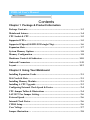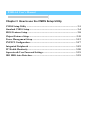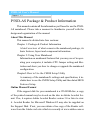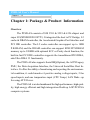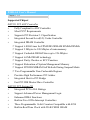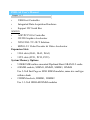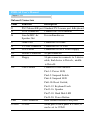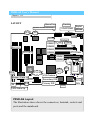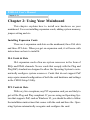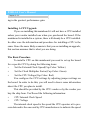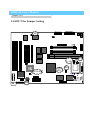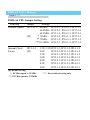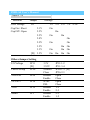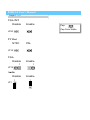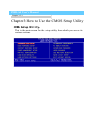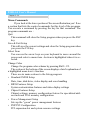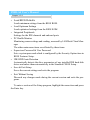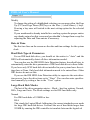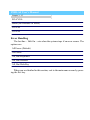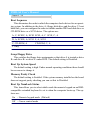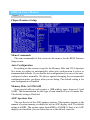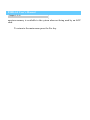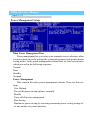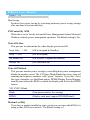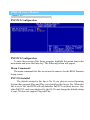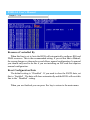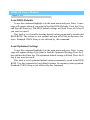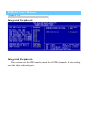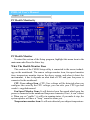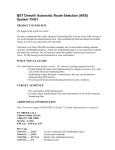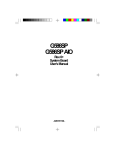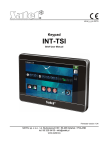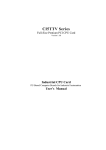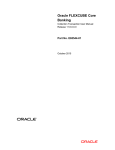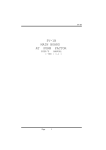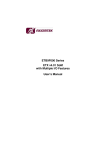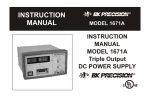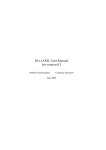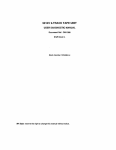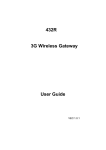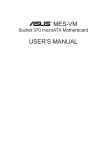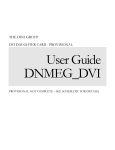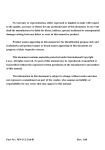Download P5SD-AS Mainboard
Transcript
P5SD-AS Mainboard User’s Manual P5SD-AS User’s Manual FCC & DOC Compliance Federal Communications Commission Statement This device complies with FCC Rules Part 15. Operation is subject to the following two conditions: • This device may not cause harmful interference, and • This device must accept any interference received, including interference that may cause undesired operation. This equipment has been tested and found to comply with the limits for a Class B digital device, pursuant to Part 15 of the FCC Rules. These limits are designed to provide reasonable protection against harmful interference in a residential installation. This equipment generates, uses and can radiate radio frequency energy and, if not installed and used in accordance with the manufacturer’ s instructions, may cause harmful interference to radio communications. However, there is no guarantee that interference will not occur in a particular installation. If this equipment does cause harmful interference to radio or television reception, which can be determined by turning the equipment off and on, the user is encouraged to try to correct the interference by one or more of the following measures: • Re-orient or relocate the receiving antenna. • Increase the separation between the equipment and the receiver. • Connect the equipment to an outlet on a circuit different from that to which the receiver is connected. • Consult the dealer or an experienced radio/TV technician for help. Warning! The use of shielded cables for the connection of the monitor to the graphics card is required to assure compliance with FCC regulations. Changes or modifications to this unit not expressly approved by the party responsible for compliance could void the user’ s authority to operate this equipment. Canadian Department of Communications Statement This digital apparatus does not exceed the Class B limits for radio noise emissions from digital apparatus set out in the Radio Interference Regulations of the Canadian Department of Communications. Version 1.0 Copyright © September 1997 All rights reserved This publication may not be copied, reproduced, translated, transmitted or reduced to any printed or electronic medium or to any machine readable form, or stored in a retrieval system, either in whole or in part without the written consent of the copyright holders. The contents of this publication are subject to change. The manufacturer reserves the right to alter the contents of this publication at any time and without notice. The contents of this publication may contain inaccuracies or typographical errors and is supplied for informational use only. Products are noted in this publication for identification purposes only. Microsoft is a registered trademark and Windows is a trademark of Microsoft Corporation. Pentium is a trademark of Intel Corporation. All other product names or brands may be trademarks or registered trademarks of their respective holders. P5SD-AS User’s Manual Table of Contenst-i Contents Chapter 1 Package & Product Information Package Contents ...................................................................................... 1-3 Mainboard features .................................................................................. 1-4 CPU Socket & CPU .................................................................................. 1-5 Supported CPUs ....................................................................................... 1-5 Supported Chipset(SiS5591/5595 single Chip) ......................................... 1-6 Expansion Slots ......................................................................................... 1-7 System Memory Options .......................................................................... 1-8 Memory Configuration ............................................................................. 1-8 Hardware Controls & Indicators ........................................................... 1-10 Onboard Connectors ...............................................................................1-11 Layout ..................................................................................................... 1-13 Chapter 2 Using Your Mainboard Installing Expansion Cards ....................................................................... 2-1 ISA Cards & Slots .................................................................................... 2-1 Installing Memory Modules ...................................................................... 2-1 Installing A CPU Upgrade ........................................................................ 2-3 Configuring External Clock Speed & Factor ........................................... 2-4 CPU Jumper Tables & Illustrations ......................................................... 2-4 LAYOUT For Jumper Setting .................................................................. 2-6 External Speed .......................................................................................... 2-6 Internal Clock Factor ............................................................................... 2-6 CMOS Setup ............................................................................................ 2-6 Core Voltage ............................................................................................. 2-7 Jumper illustration..... .............................................................................. 2-8 P5SD-AS User’s Manual Chapter 3 How to use the CMOS Setup Utility CMOS Setup Utility ................................................................................. 3-1 Standard CMOS Setup............................................................................. 3-4 BIOS Features Setup ................................................................................ 3-8 Chipset Features Setup ............................................................................3-11 Power Management Setup ...................................................................... 3-13 PNP/PCI Configuration .......................................................................... 3-17 Integrated Peripherals ............................................................................ 3-19 PC Health Monitority ............................................................................. 3-20 Supervisor& User Password Settings ..................................................... 3-21 IDE HDD Auto Detection ....................................................................... 3-21 P5SD-AS User’s Manual Chapter 1: 1-1 P5SD-AS Package & Product Information This manual contains all the information you'll need to use the P5SDAS mainbaord. Please take a moment to familiarize yourself with the design and organization of the manual. About This Manual This manual is divided into four sections: Chapter 1: Package & Product Information A brief overview of what comes in the mainboard package, its basic features, layout and component information. Chapter 2: Using Your Mainboard Information on mainboard features that you may use of in operating your computer, it includes CPU Jumper setting and illustration and show you how to change or upgrade the mainboard configuration. Chapter3:How to Use the CMOS Setup Utility A summary of the mainboard's settings and specification, it includes how to use the CMOS Setup Utility and the related BIOS Features Setup. Online Manual Format If the support disk for your mainboard is a CD-ROM disc, a copy of the printed manual may be stored on the disc in Adobe Acrobat format. If so, it requires Adobe Acrobat Reader version 3.0 or later to view it. Acrobat Reader for Microsoft Windows95 may also be supplied on the Support Disk. If not, you can obtain a free copy of the Reader software from the Abobe web site which is currently at www.adobe.com as P5SD-AS User’s Manual Chapter 1: 1-2 well as other locations. If you have the online manual, you may want to install Acrobat Reader on your system hard disk. You can copy the manual over as well so that the manual is readily available without having to hunt up the Support Disk when you want to view it. If you are unfamiliar with Acrobat Reader, please take a moment to view the Reader Online Guide which is available under the Help menu when you run Reader. P5SD-AS User’s Manual Chapter 1: 1-3 Chapter 1: Package & Product Information Overview The P5SD-AS consists of SIS 5591 & 5595 & 6326 chipset and super I/O(WINBOND 83877F). It integrated the host to PCI bridge, L2 cache & DRAM controller, the Accelerated Graphics Port Interface and PCI IDE controller. The L2 cache controller can support up to 1MB P.B.SRAM, and the DRAM controller can support EDO/FP/SDRAM memory up to 320MB with optional ECC or Parity check function, the built-in fast PCI IDE controller supports the transditional PIO/DMA, adn Ultra DMA 33 functionaity. The P5SD-AS also supports Serial IRQ(Option), the ACPI/Legacy PMU, the Data Acquistion Interface, the Universal Serial Bus Host Interface. It offers the ability of monitoring and reporting the environmental condition, it could monitor 4 positive analog voltage inputs, 2 fan speed inputs, and one temperature input (CPU Temp.) LAN Wake -up for using ATX Power. The P5SD-AS is a ideal mainboard for high performance, high quality, high energy efficient and high intergration Desktop AGP/PCI/ISA computer systems. P5SD-AS User’s Manual Chapter 1: 1-4 Package Contents The package contains the following items. Please inspect the package contents and confirm that everything is there. If anything is missing or damaged, call your vendor for instructions before proceeding. The package includes: The standard P5SD-AS package will include: n P5SD-AS mainboard n Cable / Bracket Pack: √ 1 Floppy Controller Cable √ 1 IDE Controller Cable n Support Disk √ IDE Bus Master Drivers √ Display Drivers √ AGP Drivers √ Audio Drivers Mainboard features P5SD-AS is a new generation mainboard with complete family of Intel PentiumProcessor, Pentium Processor with MMX Technology support. Designed based on SiS Chipset 5591/5595, a high performance chipset compliance with PC97' specifications, P5SD-AS delivers great performance with industry standard EDO memory and Pipelined Burst SRAM cache. In addition, the integrated high performance DRAM-based Video Accelerator within performance 2D graphic function With concurrent PCI2.1, APM, ACPI, Plug & Play, PCI bus, mas- P5SD-AS User’s Manual Chapter 1: 1-5 tering IDE and USB headers, P5SD-AS is the most cost-effective design product that can meet tomorrow's competitive PC market. CPU Socket & CPU The Socket 7 CPU socket supports the full range of Pentium. Installing a CPU in the socket is easy. The lever at the side of the socket latches the CPU in place when it is down and releases it when raised. Supported CPUs The mainboard can use CPUs from Intel, Cyrix/IBM, AMD and IDT. The board's switching CPU design and jumper configuration options allow the use of all Pentium class processors from all three vendors, including those with MMX features. The correct jumper configuration automatically sets the required power configuration for the CPU. Intel CPUs Supported: Pentium P54C, P55C Cyrix & IBM CPUs Supported: M1/6X86, 6X86L; M2/6X86MXTM AMD CPUs Supported: K5, K6 IDT Supported: C6 P5SD-AS User’s Manual Chapter 1: 1-6 Supported Chipset SiS5591 PCI AGP Controller • Fully Compliant to AGP Controller • Meet PC97 Requirements • Supports PCI Revision 2.1 Specification • Integrated Second Level(L2) Cache Controller • Integrated DRAM Controller F Support 6 RAS Lines for FPM/EDO/SDRAM SIMMs/DIMMs F Support 2 Mbytes to 320 Mbytes of main memory F Support Cacheable DRAM Sizes up to 256 Mbytes F Support 64 Mb DRAM technology F Support Parity Checker or ECC Function F Support Relocation of System Management Memory F Support FP/EDO/SDRAM Self Refresh During Suspend Mode F Two Programmable Non-Cacheeable Regions • Provides High Performance PCI Arbiter • Integrated Host-to-PCI Bridge • Fast PCI IDE Master/Slave Controller SiS5595 PCI System I/O • Intergarad PCI to ISA Bridege • Support Advanced Power Management Logic • Enhanced DMA Functions • Built-in Two 8259a Interrupt Controllers • Three Programmable 16-bit Counters Compatible with 8254 • Built-in Real Time Clock with 256B CMOS SRAM P5SD-AS User’s Manual Chapter 1: 1-7 • USB Host Controller • Integrated Data Acquistion Hardware • Support I2C Serial Bus SiS6326 • AGP/PCI VGA Controller • 3D/2D Graphics Accelerator • NTSC/PAL TV-OUT Solution • MPEG-2/1 Video Decoder & Video Accelerator Expansion Slots • 3 ISA slots (ISA1, ISA2, ISA3) • 3 PCI slots (PCI1, PCI2, PCI3) System Memory Options • 512KB/1MB surface-mounted Pipelined Burst SRAM L2 cache • 4 SIMM sockets, SIMM1, SIMM2, SIMM3, SIMM4 Use 5-Volt Fast Page or EDO SIMM modules, same size and type within a bank • 2 DIMM sockets, DIMM1, DIMM2 Use 3.3-Volt SDRAM DIMM modules P5SD-AS User’s Manual Chapter 1: 1-8 Memory Configuration The mainboard lets you add up to 320 MB of system memory through SIMM and DIMM sockets on the board. Four SIMM and two DIMM sockets on the board. Four SIMM sockets on the mainbord are divided into two banks: Bank 1 and Bank2. Each bank consistes of two 72-pin SIMM modules, and two 168-pin DIMM sockets are divided into two banks: Bank0, Bank1. The mainboard supports the following memory configurations. Bank Memory Module Bank0 DIMM1 4MB, 8MB, 16MB, 32MB, 64MB (168-pin DIMM) 128MB SIMM1&SIMM2 or (72-pin SIMM) 2x4MB/8MB/16MB/32MB/64MB Bank1 DIMM2 4MB, 8MB, 16MB, 32MB, 64MB (168-pin SIMM) 128MB Bank2 2x4MB/8MB/16MB/32MB/64MB SIMM3&SIMM4 (72-pin SIMM) Total System Memory= Bank0+ Bank1+ Bank2 P5SD-AS User’s Manual Chapter 1: 1-9 Notes: 1. SIMM & DIMM, these two types of DRAM module can not be used at the same time and it is not recommended to mix DIMMs which are 3.3V devices with 5V SIMMs. Mixing 5V and 3.3V memory is not recommended for reliability. Not all 3.3V memory are 5V tolerant. . 2. The DIMM Sockets only support 3.3V DIMM Moudle. There is 3.3V key on the socket. 3. The speed of all SIMMs and DIMM modules have to be faster than 70ns. 4. Use 2 DRAM types: Fast Page Mode or Extend DATA Out(EDO) for SIMM socket. 5. Use 3 DRAM types: Fast Page Mode, Extend Data Out(EDO), or synchronous DRAM(SDRAM) for DIMM socket. P5SD-AS User’s Manual Chapter 1: 1-10 Hardware Controls & Indicators There are some control features and status indcators that connect from the mainboard to your systemcase, which is sometimes called the 'Enclosure' or 'Chassis'. These are: • Power Switch • Power Status Indicator • Suspend Switch • Suspend Status Indicator • Reset Switch • Hard Disk Drive Activity Indicator • Keyboard Lock P5SD-AS User’s Manual Chapter 1:1-11 Onboard Connectors Name Function J1 PS/2 Mouse/KB port J4 VGA Connector J6 Line-In/MIC-In/ Speaker Out J7 Game Port J9 TV-Out Connector J10 ATX Power J12 Feature Connector J15 Floppy J16 Case Feature USB COMA USB Connector COMA Description Standard PS/2 mouse port &Keyboard Connect the VGA function For multimedia use Connector for Game Connector for TV-Out Connector for ATX Power supply 26-pin connector 34-pin connector connects to 2-device cable; End device is DriveA:, middle is Drive B: Connects to case features Pin1-3: Power LED; Pin4-5: Suspend Switch Pin6-8: Suspend LED Pin9-10: Reset Switch; Pin11-12: Keyboard Lock Pin13-16: Speaker Pin17-18: Hard Disk LED Pin19-20: Power Button Dual stacked external USB ports Serial port at back panel is COM1, it can be set to COM3 P5SD-AS User’s Manual Chapter 1: 1-12 Name Function COMB COMB IDE1 Primary IDE IDE2 Secondary IDE LPT1 JP1 JP2 Parallel Port Audio IR Header JP29 CD-IN Header Description On board 10-pin header is COM2, can be set to COM4 40-pin connector connects to 2-device cable;End device is Primary Master, middle is Slave 40-pin connector connects to 2-device cable; End device is Secondary Master, middle is Slave Standard parallel port Enable/Disable Connects to optional IrDA or ASKIR infrared module CD-ROM drive audio cable connector J16 Case Feature POWER On Button Hard Disk LED GREEN LED SLEEP POWER LED SPEAKER KB LOCK RESET 2 1 P5SD-AS User’s Manual Chapter 1: 1-13 LAYOUT Game Port Parallel Speaker out/MIC In/ Line In JP2 Keybd VGA/COMA Mouse JP1 USB CD In Modem TV out COMB SIMM1 SIMM2 SIMM3 SIMM4 ATX Power ISA 3,2,1 PCI 3,2,1 DIMM1 DIMM2 BIOS JP18~20 Modem Wake Up SYSFAN J16 JP16 JP17 JP26 JP12 ~14 JP11 JP15 VGA Feature Secondary IDE CPU FAN Primary IDE FDD LAN Wake Up P5SD-AS Layout The illustration above shows the connectors, heatsink, sockets and ports and the mainboard. P5SD-AS User’s Manual Chapter 2: 2-1 Chapter 2: Using Your Mainboard This chapter explains how to install new hardware on your mainboard. It covers installing expansion cards, adding system memory, jumper setting and etc. Installing Expansion Cards There are 6 expansion card slots on the mainboard, three ISA slots and three PCI slots. When you get an expansion card, it will come with instructions on how to install it. ISA Cards & Slots ISA expansion cards often use system resources in the form of IRQs and DMA channels. Newer cards that comply with the Plug and Play(PnP) standard are designed to allow the Operating System to automatically configure system resources. Cards that do not support PnP may require manual configuration of both the card hardware and settings in the CMOS Setup Utility. PCI Cards & Slots With very few exceptions, any PCI expansion card you are likely to get will be Plug and Play compliant. If you are using an Operating System that supports PnP, such as Windows 95, you should be able to follow the installation instructions that comes with the card and have the Operating System automatically recognize and configure the card. P5SD-AS User’s Manual Chapter 2: 2-2 Installing Memory Modules To install a module, insert it into the socket at about a 45° angle and then push it up into the retaining clips so that it snaps in place and is at a 90° angle to the board. Modules are designed so that they will only insert in one orientation. If you have trouble inserting the connector edge of the module into the socket, try it again. You shouldn't need to force it. If All Sockets Are Occupied If you want to install more memory and there are no sockets available, you must remove some installed modules and replace them with the upgrade modules. If you have to do this, make sure to identify what type of memory is already installed. In some cases, there may be a mix of module types. You can tell this by checking the configuration screen that appears while the computer is starting up. Press the pause key to temporarily interrupt the start-up process while the screen is visible so that you have more time to read it. When you're done press any key to resume. Remove the lowest performance and smallest size modules and replace them with the upgrade. For example, if your have the following configuration and you plan to install two 16MB EDO modules: (EX) SIMM1 & 2:8MB Fast Page mode modules SIMM3 & 4:8MB EDO modules You should remove the two 8MB FP modules because they are lower performance and replace them with the memory upgrade, result- P5SD-AS User’s Manual Chapter 2: 2-3 ing in the greatest performance gain. Installing A CPU Upgrade If you are installing this mainboard it will not have a CPU installed unless your vendor installed one when you purchased the board. If the mainboard is installed in a system, there will already be a CPU installed. In either case the information and procedure for installing a CPU is the same. Since the more likely scenario is that you are installing an upgrade, this section assumes that is what you are doing. The Basic Procedure To install a CPU on this mainboard you need to set up the board for a specific CPU by doing the following items: • Set the External Clock Speed(Cap Color: Yellow) • Set the Clock Multiplier Factor(Cap Color: Green) • Set the CPU Voltage(Cap Color: Red) You configure the CPU settings by adjusting jumper settings on the board. In order to do this, you will need to know some information about the CPU you plan to install. This should be provided by the CPU vendor or by the vendor you buy the chip from. You'll need the following information: • CPU Internal Clock Speed • CPU Voltage The internal clock speed is the speed the CPU operates at to process data and is the one used by CPU manufacturers to indicate the speed P5SD-AS User’s Manual Chapter 2: 2-4 of the chip, for example, a 133MHz Intel Pentium . The CPU also has an external clock speed which is the speed at which it interacts with external components. CPU voltage may either be the same internally and externally or it may be split, depending on the CPU design. Some processors use one voltage for the 'core'(Vcore) and another for input/output(Vio). Configuring External Clock Speed & Factor To configure the board for a CPU's internal clock speed, you have to set the external clock speed(sometimes referred to as the bus speed) and the clock factor so that the result is the internal clock speed of the CPU you are installing. For example, the default setting for these is: 66.6MHZ[external clock] x 2.0[clock factor] =133.2MHz or, an effective setting of 133MHz. CPU Jumper Tables & Illustrations This section lists the jumper setting options for this mainbaord. The settings are listed as follows: n The two pins shorted by a jumper cap on a three-or-more-pin jumper, e.g. 1-2 or n For a two-pin jumper, On, if the cap is in place, and Off, if a cap is not in place. P5SD-AS User’s Manual Chapter 2: 2-5 In the jumper illustrations, the Pin 1 position is shaded and the jumpers, shown in a "bird's eye" view, look like this: A jumper with a cap in position looks like this: The default settings are noted in the summary tables. Unless you need to upgrade the CPU, disable the onboard VGA feature or upgrade the BIOS, you should not need to change them. P5SD-AS User’s Manual Chapter 2: 2-6 LAYOUT For Jumper Setting JP1 JP12 ~14 JP18~20 JP16 JP17 JP11 JP15 J11 J16 JP26 P5SD-AS User’s Manual Chapter 2: 2-7 P5SD-AS CPU Jumper Setting Function Jumper Settings External Speed JP15~JP17 60MHz 66.8MHz 68.5MHz [D] * 75MHz ** 75MHz ***83.3MHz Internal Clock Factor JP12~14 [D] [D]:Default Setting * : PCI Bus speed is 32 MHz ** : PCI Bus speed is 37.5MHz JP15:2-3, JP16:2-3, JP17:2-3 JP15:2-3, JP16:2-3, JP17:1-2 JP15:1-2, JP16:2-3, JP17:2-3 JP15:2-3, JP16:1-2, JP17:2-3 JP15:1-2, JP16:2-3, JP17:1-2 JP15:2-3, JP16:1-2, JP17:1-2 1.5X/3.5X JP12:1-2,JP13:1-2,JP14:1-2 2.0X JP12:2-3,JP13:1-2,JP14:1-2 2.5X JP12:2-3,JP13:2-3,JP14:1-2 3.0X JP12:1-2,JP13:2-3,JP14:1-2 4.0X JP12:2-3,JP13:1-2,JP14:2-3 4.5X JP12:2-3,JP13:2-3,JP14:2-3 5.0X JP12:1-2,JP13:2-3,JP14:2-3 *** : For technical testing only P5SD-AS User’s Manual Chapter 2: 2-8 Function Core Voltage Cap On= Short Cap Off= Open Jumper Settings J11 1-2 3-4 5-6 2.1V On 2.2V On 2.5V On On 2.8V 2.9V On 3.2V On 3.3V On On [D] 3.5V On On On Others Jumper Setting I/O Voltage JP11 [D] CMOS Setup JP26 VGA INT JP20 TV-OUT JP18 VGA JP19 Audio JP1 3.3V 3.52V Normal Clear Disable Enable NTSC PAL Disable Enable Disable Enable 7-8 9-10 On On On On On JP11:1-2 JP11:3-4 JP26:1-2 [D] JP26:2-3 Open Close Open Close 1-2 2-3 2-3 1-2 P5SD-AS User’s Manual Chapter 2: 2-9 External Speed 60MHz 66.8MHz 1 68.5MHz 1 75MHz(PCI32MHz) 1 1 JP15 JP16 JP17 83.3MHz 75MHz(PCI37.5MHz) 1 (for technical testing only) 1 JP15 JP16 JP17 Cap: Cap Color:Green Internal Clock Factor 1.5X/3.5X 1 2.0X 2.5X 1 3.0X 1 1 JP12 JP13 JP14 4.0X 1 4.5X 1 5X 1 JP12 JP13 JP14 Cap: Cap Color:Yellow P5SD-AS User’s Manual Chapter 2: 2-10 Core Voltage 2.1V 2.2V 2.5V 2.8V 2.9V 1 1 1 1 1 9 10 9 10 9 10 9 10 9 10 J11 3.2V 3.3V 1 3.5V 1 1 J11 Cap: 9 10 9 10 9 10 Cap Color:Red IO Voltage 3.3V 3.5V 1 2 1 2 JP11 CMOS Setup Normal 1 JP26 Clear 1 Cap: Cap Color:White P5SD-AS User’s Manual Chapter 2: 2-11 VGA INT Disable Enable Cap Color:White JP20 TV Out NTSC PAL JP18 VGA Disable Enable 1 1 JP19 Audio Disable Enable 1 1 JP1 Cap: P5SD-AS User’s Manual Chapter 3: 3-1 Chapter3:How to Use the CMOS Setup Utility CMOS Setup UtilityThis is the main screen for the setup utility from which you access its various sections. P5SD-AS User’s Manual Chapter 3: 3-2 Menu Commands If you look at the lower portion of the screen illustration you’ ll see a section that lists the control commands for this level of the program. You execute a command by pressing the key for that command. The program commands are : Quit This command will close the Setup program when you press the ESC key. Save & Exit Setup This will save the current settings and close the Setup program when you press the F10 key. Select Item You can use the arrow keys on your keyboard to move around the screen and select a menu item. An item is highlighted when it is selected. Change Color Change the program color scheme by pressing Shift + F2. The section at the bottom of the screen displays a brief explanation of a highlighted menu item’ s function. There are six main sections to the Setup program: • Standard CMOS Setup Date, time, disk drive, video display and error handling • BIOS Features Setup System customization features and video display settings • Chipset Features Setup Chipset settings, memory configuration feature for specialized addon cards and VGA memory configuration • Power Management Setup Sets up the “green” power management features • PNP/PCI Configuration PCI expansion slot and system resource settings P5SD-AS User’s Manual Chapter 3: 3-3 • Load BIOS Defaults • • • • • • • Loads minimum settings from the BIOS ROM. Load Optimum Settings Loads optimized settings from the BIOS ROM Integrated Peripherals Settings for the IDE channels and onboard ports PC Health Monitor Monitoring sensor settings and reading, accessed by LANDesk Client Manager The other main menu items are affected by these items. Supervisor Password & User Password Sets a system password which is configured by the Security Option item in BIOS Features Setup. IDE HDD Auto Detection Automatically detects the drive parameters of any installed IDE hard disk drives and enters them automatically in the Standard CMOS Setup . Save & Exit Setup Saves the current settings and exits the program. Exit Without Saving Discards any changes made during the current session and exits the program. To enter a section of the Setup program, highlight the menu item and press the Enter key. P5SD-AS User’s Manual Chapter 3: 3-4 Standard CMOS Setup To enter this section, highlight this menu item in the main menu and press the Enter key. The screen above will appear. Menu Commands If you look at the lower portion of the screen illustration you’ ll see a section that lists the control commands for this level of the program. You execute a command by pressing the key for that command. The program commands are : Quit This command will close the Setup program when you press the ESC key. Help This displays information about the highlighted item when you press the F1 key. Select Item You can use the arrow keys on your keyboard to move around the screen and select a menu item. An item is highlighted when it is selected. Change Color You can change the program color scheme by pressing Shift + F2. P5SD-AS User’s Manual Chapter 3: 3-5 Modify To change the setting of a highlighted selection you can press either the Page Up (PU) and Page Down (PD) keys or the Plus (+) and Minus (–) keys. Pressing a key once will switch to the next setting option for the selected item. If your mainboard is already installed in a working system the proper entries are already entered on this screen and you shouldn’ t change them except for adjusting the Date and Time entries if necessary. Date & Time The first two lines on the screen are the date and time settings for the system clock. Hard Disk Type & Parameters For an IDE hard disk drive, you should set the entries to “Auto” and the BIOS will automatically detect all drive information needed. You can also use the IDE HDD Auto Detection feature, described later, to automatically enter the drive parameters of IDE hard disk drives in these fields. If you have only SCSI hard disk drives installed in your system leave the settings here at None. Only hard disk information needs to be entered here. Other IDE devices do not use this. If you use the IDE HDD Auto Detection utility to supervise the auto-detection process, leave the drive items set to “None”. You can also enter specifications manually by setting a line to the “User” option. Large Hard Disk Modes The last of the drive parameter entries – Mode – has four options, Normal, LBA, Large and Auto. The Mode settings are for IDE hard disks only. Normal For IDE hard disks of 528MB or less. LBA This stands for Logical Block Addressing, the current standard access mode for large IDE hard disk drives. It allows the use of hard disks larger than 528MB by causing the IDE controller to translate between the logical ad P5SD-AS User’s Manual Chapter 3: 3-6 dress it creates and the hard disk’ s actual physical address. The maximum drive size supported is 8.4GB. Large For 1GB or smaller drives with more than 1024 cylinders and no LBA support. This access mode causes the Operating System to treat the drive as if it has fewer than 1024 cylinders by dividing the cylinder total in half and doubling the number of heads. Drives needing this mode are less common. Most large IDE hard disk drives currently available use the LBA mode. Use the AUTO setting to automatically detect the correct mode for new drives. Floppy Disk Drives The two floppy disk drive items set the drive type for drives A and B, and must be entered manually. The options are 360KB, 5.25 in. 1.2MB, 5.25 in. 720KB, 3.5 in. 1.44MB, 3.5 in. 2.88MB, 3.5 in. None Highlight the listing after each drive name and select the appropriate entry. Floppy 3 Mode Support 3 Mode is a Japanese 3.5-inch floppy disk drive specification. If this type of drive is installed you should enable this feature. The default setting is Disabled. Video Display Types You set this according to the type of display card in your system. This should normally be left on EGA/VGA. The options are: P5SD-AS User’s Manual Chapter 3: 3-7 EGA/VGA Mono (for Hercules or MDA) CGA 40 CGA 80 Error Handling The last line – Halt On – sets when the system stops if an error occurs. The options are: All Errors (Default) No Errors All, But Keyboard All, But Diskette All, But Disk/Key When you are finished in this section, exit to the main menu screen by pressing the Esc key. P5SD-AS User’s Manual Chapter 3: 3-8 BIOS Features Setup- Virus Warning This protects the primary hard disk’ s boot sector and partition table from infection. Any attempt to write to them will halt the systemand produce a warning message. If this happens, you can either allow the system to continue or stop it and boot from a virus-free bootable floppy disk. Use an anti-virus utility located on the floppy disk to check the hard disk. The default setting is Disabled. CPU Internal Cache This enables CPU’ s Level 1 built-in cache. Leave it enabled to maintain system performance. The default setting is Enabled. External Cache This is Level 2 external cache. Leave this enabled to maintain system performance. The default setting is Enabled. Quick Power On Self Test This feature speeds up the Power On Self Test (POST) by skipping some parts of the POST. If your system is functioning normally, you can enable this feature to speed the boot process. The default setting is Enabled. P5SD-AS User’s Manual Chapter 3: 3-9 Boot Sequence This determines the order in which the computer checks drives for an operating system. In addition to the drive A: floppy disk drive and the drive C: boot hard disk, you can configure the order to include another IDE hard disk drive or CD-ROM drive or a SCSI device. The options are: A, C, SCSIC, A, SCSI SCSI, A, C SCSI, C, A D, A, SCSIE, A, SCSI F, A, SCSI C, CD-ROM, A CD-ROM, C, A C Only Swap Floppy Drive This switches the floppy drive assignments so that drive A is treated as drive B: and drive B: as drive A: under DOS. The default setting is Disabled. Boot Up System Speed The default setting is high. Under normal operating conditions there should be no reason to change it. Memory Parity Check The default setting is Enabled. If the system memory installed on the board does not support parity checking you can set this to Disabled. Boot Up NumLock Status This item allows you to select which mode the numeric keypad on an IBMcompatible extended keyboard is set to when the computer boots up. The options are: On – Numeric keypad mode (Default) Off – Cursor control mode P5SD-AS User’s Manual Chapter 3: 3-10 Security Option This sets when password protection is active. The two options are: System – Password required at boot up Setup– Password controls access to Setup utility You create a password using the Password Setting option in the main menu. With no password set, the system ignores this. PCI/VGA Palette Snoop If your video display card has an MPEG card attached to the feature connector, the display may invert to black on white while booting. If this happens, set this line to Enabled to correct the problem. The default setting is Disabled. OS Select For DRAM >64MB If your system has more than 64MB of system memory and the OS/2 operating system is in use, set this to the OS2 setting. The default setting, Non-OS2, is for all other operating systems. Video BIOS Shadow This copies the video display card BIOS into system DRAM to increase display speed and is required for system performance. The default setting is Enabled. Shadowing Address Ranges The next six lines, from C8000-CBFFF shadow to DC000-DFFFF Shadow are address ranges for shadowing other expansion card ROMs. If there are any expansion cards with ROMs installed in your system, you have to know the address range they use to shadow then specifically. The default setting for all of these is Disabled. When you are sone in this section press teh Esc key to return to the main menu. P5SD-AS User’s Manual Chapter 3: 3-11 Chipset Features Setup Meun Commands The menu commands for this screen are the same as for the BIOS Features Setup screen. Auto Configuration Everything on this screen except for the Memory Hole and VGA Aperture Size items are either set automatically when auto configuration is active or recommended defaults. If you disable auto-configuration you can set the autoconfigured values manually, We advise against changing the recommanded configuration unless you know what you are doing. The default setting is for auto-configuration is Enabled. Memory Hole At 15M-16M Some special add-on cards require a 1MB address space between 15 and 16MB. The documentation for this type of card should tell you if it needs this. The default setting is Disabled. AGP Aperture Size This sets the size of the AGP memory aperture. The memory aperture is the amount of system memory available for use an AGP display card. The default setting is 64MB. The options range from 4MB to 256MB. If there is no AGP display card installed, you can leave this set to the default, since the P5SD-AS User’s Manual Chapter 3: 3-12 aperture memory is available to the system when not being used by an AGP card. To return to the main menu press the Esc key. P5SD-AS User’s Manual Chapter 3:3-13 Power Management Setup What Power Management Does Power management lets you set up your computer to save electricty when it is not actively in use by putting the system into progressively greater power saving modes. In the power management scheme there are four system states which proceed in the following sequence: Normal Doze Standby Suspend Power Management This controls the entire power management scheme. There are four settings: User Defined You set the power saving options manually Disable Turns off all power management Max Saving Maximizes power saving by activating maximum power saving settings after one minute of system inactivity P5SD-AS User’s Manual Chapter 3: 3-14 Min Saving Produces less power saving by activating moderate power saving settings after one hour of system inactivity PM Control By APM When this is set to Yes the Advanced Power Management feature Microsoft Windows controls power management operation. The default setting is Yes. Video Off After This governs in what modes the video display gets turned off. Susp, Stby – > Off (Off in Suspend & Standby) Susp – > Off (Off in Suspend) All Modes Off (Off in Doze, Suspend & Standby) Always On (No video shut off) Video Off Method This governs monitor power saving by controlling how power management blanks the monitor screen. The V/H Sync+Blank blanks the screen, turns off scanning and repuires a monitor with “green” features. If you don’ t have this type of monitor, use the Blank option. DPMS(Display Power Management System) allows the BIOS to control the display card if it has the DPMS feature. V/H SYNC+Blank Blank (Non-green monitor, less saving) DPMS (Display card must support DPMS)[Default] Modem Use IRQ If you have a modem installed in your system you can enter which IRQ it is using so that APM can control it. The default setting is 3. P5SD-AS User’s Manual Chapter 3: 3-15 HDD Off After This shuts down IDE have disks that supports a power saving mode after a specified time period. The settings range from 1 to 15 minutes and can be set manually when power management si in User Define mode. HDD Off After does not affect SCSI hard disks. The default setting is Disabled. Doze Mode This sets the period of system inactivity after which the system goes into Doze mode, the most limited power saving state. The settings range from 1 minute to 1 hour and can be set manually when power management is User Define mode. The default setting is Disabled. When the system goes into power saving mode, power managemnet will ship to the next mode in the sequence if this is disabled. Standby Mode This sets the period of system inactivity after which the system goes into Standby mode, the intermediate power saving state. The settings range from 1 minute to 1 hour and can be set manually when power management is User Define mode. The default setting is Disabled. When the system goes into power saving mode, power managemnet will ship to the next mode in the sequence if this is disabled. Suspend Mode This sets the period of system inactivity after which the system goes into Suspend mode, the maximum power saving state. Suspend Mode The settings range from 1 minute to 1 hour and can be set manually when power management is in User Define mode. The default setting is Disabled. When the system goes into power saving mode, power management will skip to the next mode in the sequence if htis is disabled. PM Events The lines in this section control whether the system will wakeup from Suspend mode if there is activity on any items. The default settings are as shown in the screen illustration. P5SD-AS User’s Manual Chapter 3: 3-16 Soft-Off By Power Button The default setting will turn off the system when the button is pressed for more than four seconds. The alternate setting is Instant Off, where clicking the power button turns the system off immediately. Ring Power Up Control When set to Enabled, the system can be turned on remotely by either an incoming call to an external modem connected to one odf the serial ports or a wake-up signal sent over a LAN to a LAN card installed in the system. Power Up By Alarm When set to Enabled, several options appear that allow you to set the system to turn on automatically at a designated time. The options are as shown in the screen illustration. When you are finished you can press Esc key to return to the main menu. P5SD-AS User’s Manual Chapter 3: 3-17 PNP/PCI Configuration PNP/PCI Configuration To enter this section of the Setup program, highlight this menu item in the main menu and press the Enter key. The following screen will appear. Menu Commands The menu commands for this screen are the same as for the BIOS Features Setup screen. PNP OS Installed The default setting for this line is No. If you plan to use an Operating System that supports Plug and Play, you should set this line to Yes. When this line is set to Yes, the BIOS will only initialize PnP PCI card boot devices. Any other PnP PCI cards are initialized by the OS. Do not change the default setting if your OS does not support Plug and Play. P5SD-AS User’s Manual Chapter 3: 3-18 Resources Controlled By When this line is set to Auto the BIOS will automatically configure IRQ and DMA resources. This is the recommended setting. If you set this line to Manual, the screen changes as shown above and allows manual configuration. In general you should only need to do this if you are installing an ISA card that requires manual configuration. Reset Configuration Data The default setting is ‘ Disabled’ . If you need to clear the ESCD data, set this to ‘ Enabled’ . The data will clear automatically and the BIOS will reset this line to the ‘ Disabled’ setting. When you are finished you can press Esc key to return to the main menu. P5SD-AS User’s Manual Chapter 3: 3-19 Load BIOS Defaults To use this command highlight it in the main menu and press Enter. A message will appear asking if you want to load the BIOS Defaults. Press the Y key and then the Enter key. The BIOS default settings will load. Press teh N key if you want to cancel. This loads a set of trouble shooting default values permanently stored in the BIOS ROM. The settins are not optimal and turn off all the performance features. Standard CMOS Setup is not affected by this command. Load Optimized Settings To use this command highlight it in the main menu and press Enter. A message will appear asking if you want to load the Optimized Settings Press the Y key and then the Enter key. The optimized default settings will load. Press the N key if you want to cancel. This loads a set of optimized default values permanently stored in the BIOS ROM. Use this command to load default settings for normal system operation. Standard CMOS Setup is not affected by this command. P5SD-AS User’s Manual Chapter 3: 3-19 Integrated Peripherals Integrated Peripherals This section sets the IDE transfer mode for all IDE channels. It also configures the other onboard ports. P5SD-AS User’s Manual Chapter 3: 3-20 PC Health Monitority PC Health Monitor To enter this section of the Setup program, highlight this menu item in the main menu adn Press the Enter key. What The Health Monitor Does This section of the CMOS Setup utility is connected to the sensor technology on the mainboard. The sensor voltage monitor item, fan speed monitor item, temperature monitor item as the above screen, and when it detect the environment, it has to depends on what kind of CPU and your fan power is connected to the mainboard. CPU Core voltage Item : CPU Core voltage will be detected when you configure the correctly the CPU voltage, you can refer your CPU type and vendor’ s supplied manual. Fan Speed Monitor Item : It will detected your Fan speed which your fan power is connected to the mainboard fan power connector, if not , it can’ t detect it. When you set ”enable”, it will be in running status, if you make it stop, the system speaker will have a “beep” sound to warm you. Temperature monitor item: It will auto-detected your chipset temperature. P5SD-AS User’s Manual Chapter 3: 3-21 Supervisor & User Password Settings To use either of these commands, highlight one in the main menu and press Enter. A message will appear prompting you to enter a password. Type in a password. The password is case sensitive, and can be up to 8 alphanumeric characters. Press Enter when you finish typing in the password. If you typed in a password, the message “Confirm Password” will appear. Confirm the password by typing it again and pressing Enter. The message box will close. If you decide you don’ t want to set a password after you activate this command, or if you want to eliminate an existing password, press Enter without typing anything else. The message “Password Disabled” will appear and the message box will close. When you set a password, the Security Option line in BIOS Features Setup controls when the password is required. You can set the option to require the password when the system boots up or when calling up the CMOS Setup utility. The mainboard ships with no password. IDE HDD Auto Detection When you install an IDE hard drive, you can use this feature to automatically detect the drive parameters and enter them in the appropriate Hard Disk section of Standard CMOS Setup. However, since the Auto settings in Standard CMOS Setup perform the same function, you do not need to configure IDE hard disk drives from here. If you want to use this feature, highlight it in the main menu and press the Enter key. Save And Exit Setup When you select this and press Enter the values entered during the current session are recorded in CMOS memory. Exit Without Saving When you select this and press Enter the Setup Utility closes without recording any changes made during the current session.