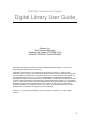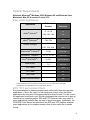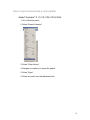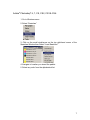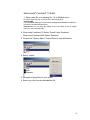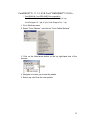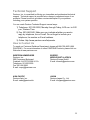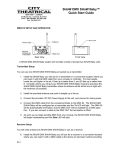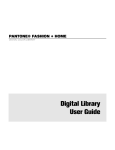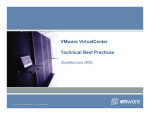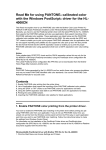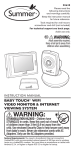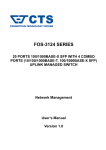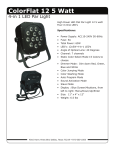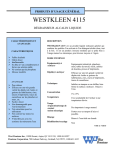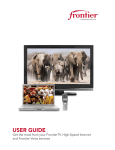Download PANTONE Color Support User Guide
Transcript
PANTONE MATCHING SYSTEM®/PANTONE GoeTM System PANTONE® Calibrated Color Support Digital Library User Guide ® PANTONE Calibrated Color Support Digital Library User Guide Pantone, Inc. 590 Commerce Boulevard Carlstadt, New Jersey 07072-3098 U.S.A Phone 201.935.5500 • Fax 201.896.0242 PANTONE Colors displayed herein may not match PANTONE-identified standards. Consult current PANTONE Color Publications for accurate color. PANTONE® and other Pantone, Inc. trademarks are the property of Pantone, Inc. Adobe, Acrobat, Freehand, Illustrator, InDesign, Macromedia and Photoshop are either registered trademarks or trademarks of Adobe Systems Incorporated in the United States and/or other countries. Macintosh, Mac and Mac OS are trademarks of Apple Computer, Inc. Corel, Corel DESIGNER and CorelDRAW are trademarks or registered trademarks of Corel Corporation and/or its subsidiaries in Canada, the United States and/or other countries. Quark and QuarkXPress are trademarks or registered trademarks of Quark, Inc. and its affiliates in the U.S. and/or other countries. Microsoft and Windows are either registered trademarks or trademarks of Microsoft Corporation in the United States and/or other countries. All other names are trademarks or registered trademarks of their respective owners. Any omission of such trademarks from any product is regretted and is not intended as an infringement on such trademarks. Pantone, Inc. is a wholly owned subsidiary of X-Rite, Incorporated. © Pantone, Inc., 2009. All rights reserved. 2 Table of Contents Importing Color Palettes into Desktop Publishing Applications _________4 Supported Applications __________________________________________4 System Requirements ____________________________________________5 Easy Install Applications _________________________________________5 EPS, TIFF and Acrobat Charts _____________________________________5 How to import and access a color palette ____________________________6 Adobe® Illustrator® 9, 10, CS, CS2, CS3 & CS4 ________________________6 Adobe® Photoshop® 6, 7, CS, CS2, CS3 & CS4 ________________________7 Adobe® InDesign® CS, CS2, CS3 & CS4 ______________________________8 Macromedia® FreeHand® 10 & MX __________________________________9 CorelDRAW® 10, 11, 12, X3 & Corel® DESIGNER® 10 & Pro. ____________10 QuarkXPress® Version 4.11, 5, 6, 7 & 8 _____________________________11 Technical Support ______________________________________________12 How to Contact Us ______________________________________________12 3 Importing Color Palettes into Desktop Publishing Applications Custom CMYK data has been developed for 1,124 colors from the PANTONE® solid coated color library of the PANTONE MATCHING SYSTEM® and/or 2,058 colors of the PANTONE® GoeTM for the optimal reproduction on a specific output device. This custom data is a unique set of color data developed by Pantone color scientists that most closely represents the colors in the PANTONE MATCHING SYSTEM and or the PANTONE Goe System on a specific printer model. When a printer is PANTONE-calibrated, the printer manufacturer has engaged Pantone to develop this optimized color data so that the customer can get the best possible representation for the PANTONE MATCHING SYSTEM Solid Color or the PANTONE Goe System Color standards on coated stock. We take into consideration the specific driver/RIP, device settings, ink set, color engine and paper stock when we are developing this color data since these factors can affect color output. Other factors taken into consideration are screening and substrate, which can also affect the output of color. This document is intended as a guide to help you use the PANTONE-calibrated palettes in your favorite desktop publishing and graphic design applications. To make it easy for you to use these visually calibrated colors, we have made a number of application-specific, ready-to-use palette files for a number of Macintosh and Windows® applications. The files provided have been organized and formatted for Macintosh and Windows operating systems. Each of these folders contains a collection of platform and application-specific visually calibrated palettes. There are folders by product name or software publisher to help you locate the particular file you are seeking. Supported Applications We have provided ready-to-use PANTONE-calibrated palettes for a variety of design and publishing applications. In case you do not see your favorite application supported, we have provided a PANTONE-calibrated color chart in EPS, TIFF and PDF file formats. Most applications, if they are cross-platform, handle loading color palettes in identical ways. The instructions provided for the use of each file type, where appropriate, are cross-platform. If there are differences in handling color palettes, it will be noted accordingly. Please note: It is best to refer to the user manual of the application being used for the most accurate and current information on color palette handling. 4 System Requirements Windows: Microsoft® Windows 2000, Windows XP and Windows Vista Macintosh: Mac OS X version 10.4 and 10.5 Easy Install Applications Software Version File Extension 9*, 10, CS .ai CS2, CS3, CS4 .acb Adobe® Photoshop® 6*, 7, CS, CS2, CS3, CS4 .aco Adobe® InDesign® CS .ai CS2 , CS3, CS4 .acb Macromedia® FreeHand® 10, MX bcf & .acf CorelDRAW® Graphics ** 10, 11, 12, X3 .pal & .cpl Corel® DESIGNER® ** 10, Pro. .pal, cpl & .pl4 QuarkXPress® 4.11, 5, 6 7, 8 .qxd .qcl & cui Application Adobe® Illustrator® EPS Charts .eps TIFF Charts .tiff Text Format .txt Adobe® Acrobat® Reader .pdf * Adobe Photoshop 6.0 & Adobe Illustrator 9.0 will require you to run in Mac OS X Classic Mode. **CorelDRAW & Corel DESIGNER will not be supported for Mac OS. EPS, TIFF and Acrobat Charts Some presentation or drawing programs may not be listed here as supported applications. If this is the case, you can bring your custom colors into these applications by using any of the appropriate color chart formats. For this to work, the application must have a tool (like an eyedropper) that you can use to pick up colors from an imported graphic. EPS and TIFF charts are also very useful in many applications because they are easy to import and apply. Additionally, the PANTONE Color Names are provided in the EPS and TIFF palettes, whereas some applications do not support naming colors in their native file or palette format. 5 How to import and access a color palette: Adobe® Illustrator® 9, 10, CS, CS2, CS3 & CS4: 1. Go to Windows menu 2. Select “Swatch Libraries” 3. Select “Other Library” 4. Navigate to location you stored the palette 5. Select “Open” 6. Select any color from the alphabetical list 6 Adobe® Photoshop® 6, 7, CS, CS2, CS3 & CS4: 1. Go to Windows menu 2. Select “Swatches” 3. Click on the small circle/arrow on the top right-hand corner of the Swatches Window then Select “Load Swatches” 4. Navigate to location you stored the palette 5. Select any color from the alphabetical list. 7 Adobe® InDesign® CS,CS2, CS3 & CS4: 1. Copy the file enclosed in the Application Support files/ Adobe/Indesign folder onto your hard drive. If Windows operating system, precede to 2. below. 2. Go to Windows menu 3. Select “Swatches” or “F5” 4. Click on the small circle/arrow on the top right-hand corner of the Swatches Window 5. Select “New Color Swatch,” “New Color Swatch” window will appear 6. Under “Color Mode,” click on the pull down arrow to view the list of libraries 7. Select “Other Library…” 8. Navigate to location you stored the palette 9. Select any color from the alphabetical list 8 Macromedia® FreeHand® 10 & MX: 1. Open a new file or an existing file - Go to Window menu PC users: Place both .acf & .bcf files in the following location: Freehand MX C:\DocumentsandSettings\(YourUserAccount)\ApplicationData\Macromedia\Free Hand MX\11\English\Settings\Colors Freehand 10: you can store the palette in the Color folder in the Us english folder or in the FreeHand folder 2. When using FreeHand 10: Select “Panels” then “Swatches” When using FreeHand MX: Select “Swatches” 3. Click on the “Options Menu” Control Button to view all libraries 4. Select “Import” 5. Navigate to the palette for your printer 6. Select any color from the alphabetical list 9 CorelDRAW®10, 11, 12, X3 & Corel® DESIGNER® 10 & Pro. : ** CorelDRAW & Corel DESIGNER file compatibility: CorelDraw 10 &11: *.pal; CorelDraw 12 & X3: *.pal & *.cpl Corel Designer 10: *.pal & *.pl4; Corel Designer Pro.: *.cpl, 1. Go to Windows menu 2. Select “Color Palettes,” and click on “Color Palette Browser” 3. Click on the folder/arrow button on the top right-hand side of the browser 4. Navigate to location you stored the palette 5. Select any color from the color palette 10 QuarkXPress® Version 4.11, 5, 6, 7 & 8: 1. Open a New or Existing File in which you need to assign a PANTONE® color. 2. From the menu bar, Edit > Colors 3. Click on the “Append” button 4. Navigate to location you have stored the files 5. Select “.qxd” document within the QuarkXPress folder 6. In the Append dialog box, select “Colors.” 7. Select the colors or “Include All” and click “OK”. 8. This will populate the color palette with your Pantone-calibrated color library – Click “Save”. *For QuarkXPress version 7.x and 8.x you can also copy both the “.cui” and “.qcl” files to the color folder within your QuarkXPress 7/8 directory for your printers’ PANTONE Color library to appear in the color window. 11 Technical Support Pantone, Inc. is committed to offering you immediate and professional technical support. Technical support is provided at no-charge to registered users of our products. Please be sure to provide a concise description of your problem including your system specifics. You can reach Pantone Technical Support several ways: 1) Telephone: 201.935.5500, Monday through Friday, 8:00 a.m. to 6:00 p.m., Eastern Time 2) Fax: 201.896.0242. Make sure you indicate whether you want a reply by telephone, fax or E-mail. Do not forget to include your telephone, fax number or E-mail address. 3) Online: http://www.pantone.com/helpcenter How to Contact Us To reach our Customer Relations Department, please call 888-726-8663 (888PANTONE). For more information on other PANTONE Products, please visit our Web site at www.pantone.com. WESTERN HEMISPHERE Pantone, Inc. 590 Commerce Boulevard Carlstadt, NJ 07072-3098 U.S.A. Telephone: 201.935.5500 Fax: 201.896.0242 E-mail: [email protected] EUROPE, MIDDLE EAST & AFRICA Pantone Europe GmbH E-mail: [email protected] ASIA PACIFIC Pantone Asia, Inc. E-mail: [email protected] JAPAN Pantone Japan Co., Ltd. E-mail: [email protected] 12