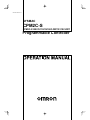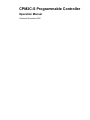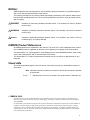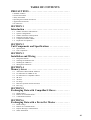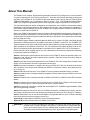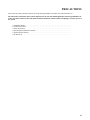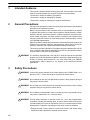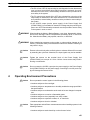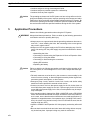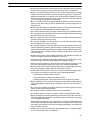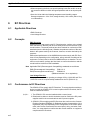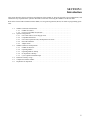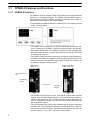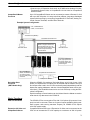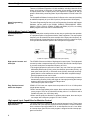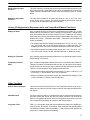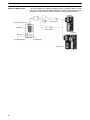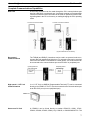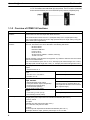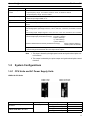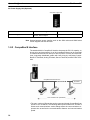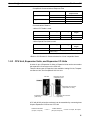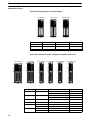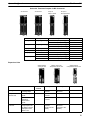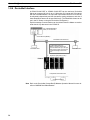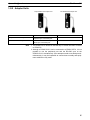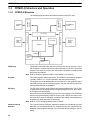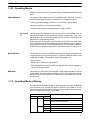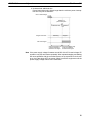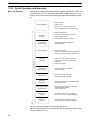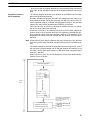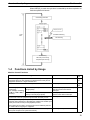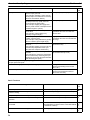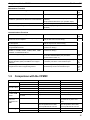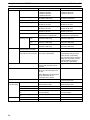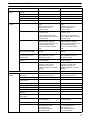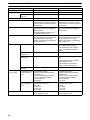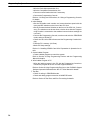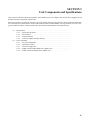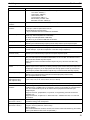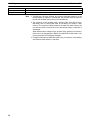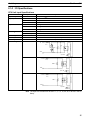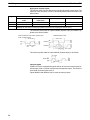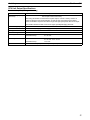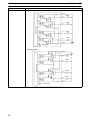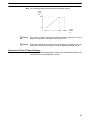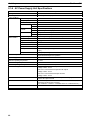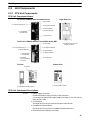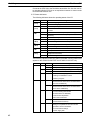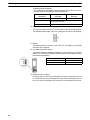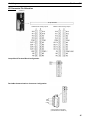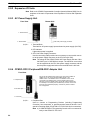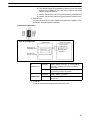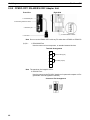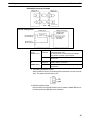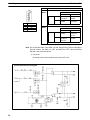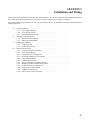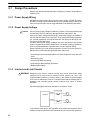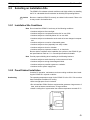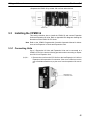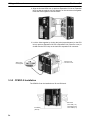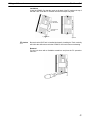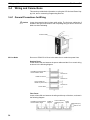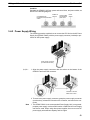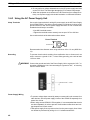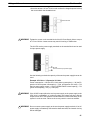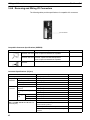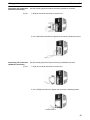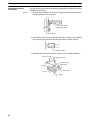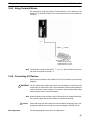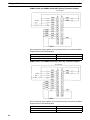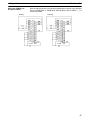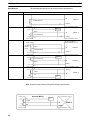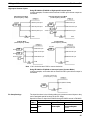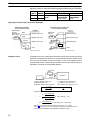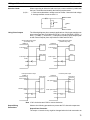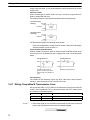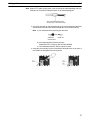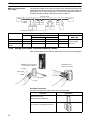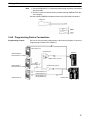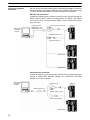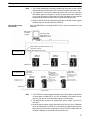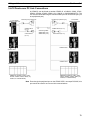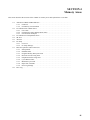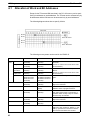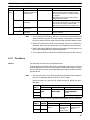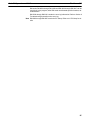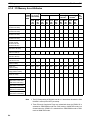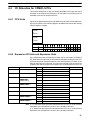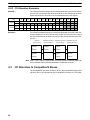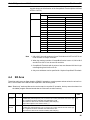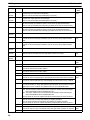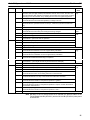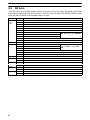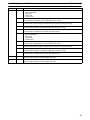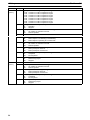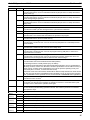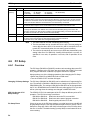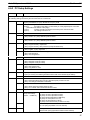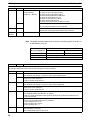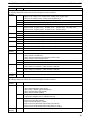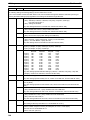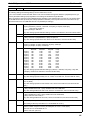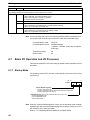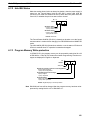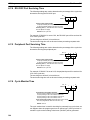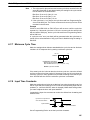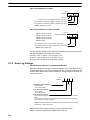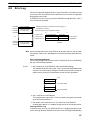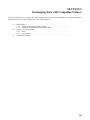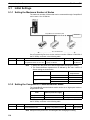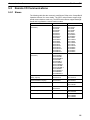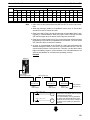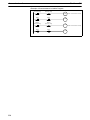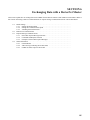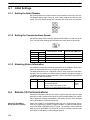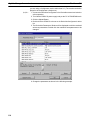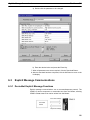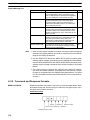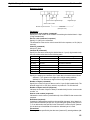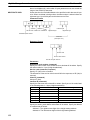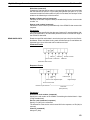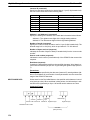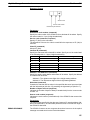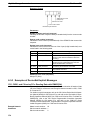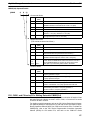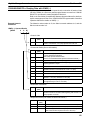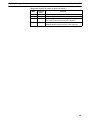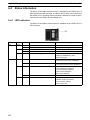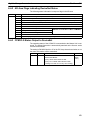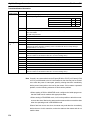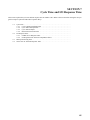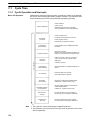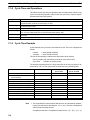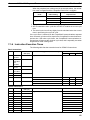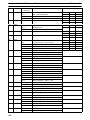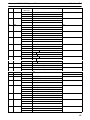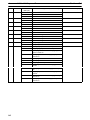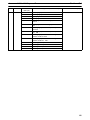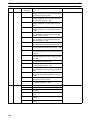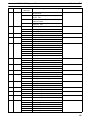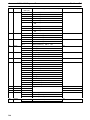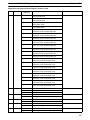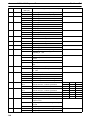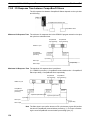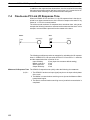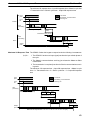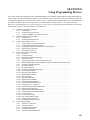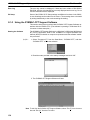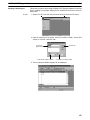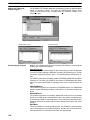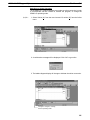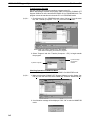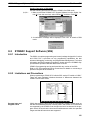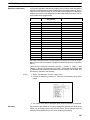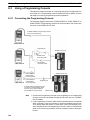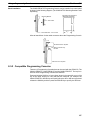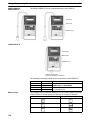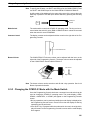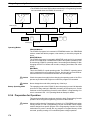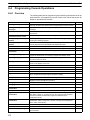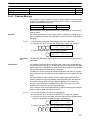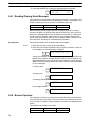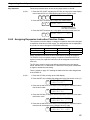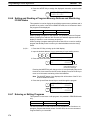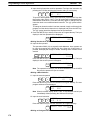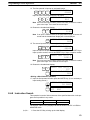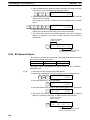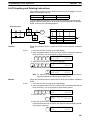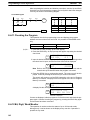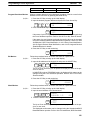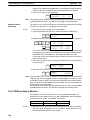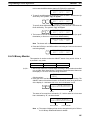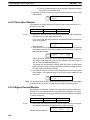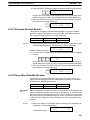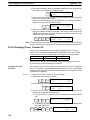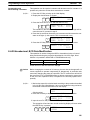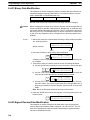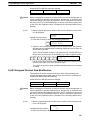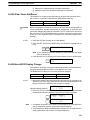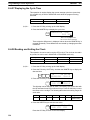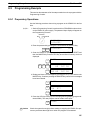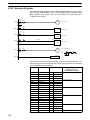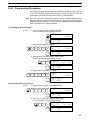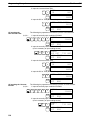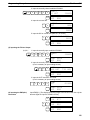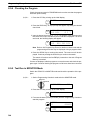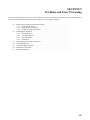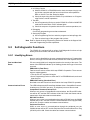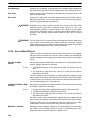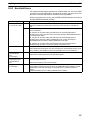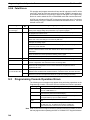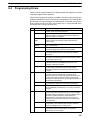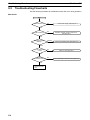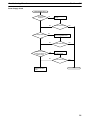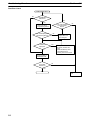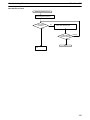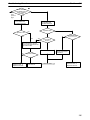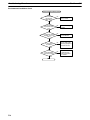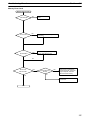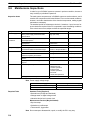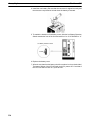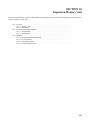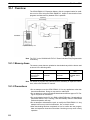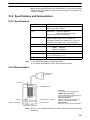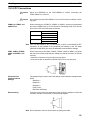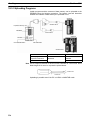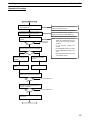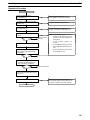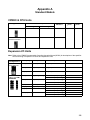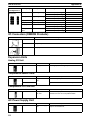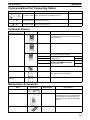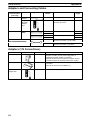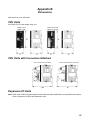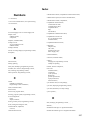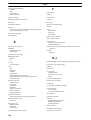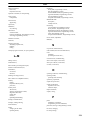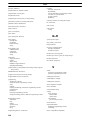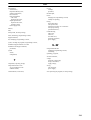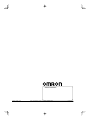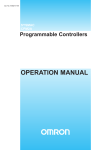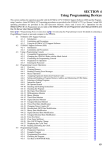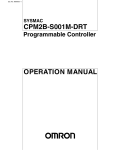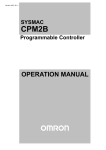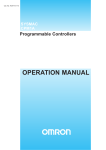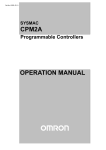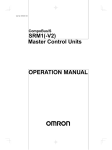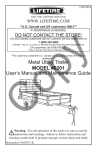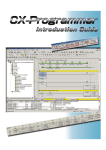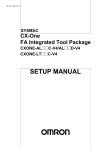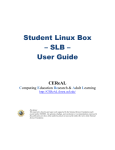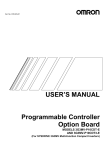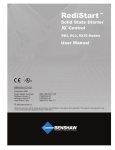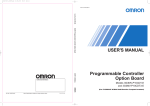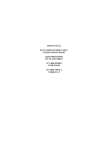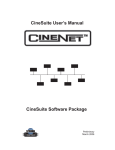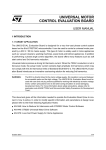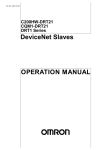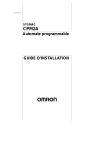Download CPM2C-S - Valtek
Transcript
Cat. No. W377-E1-1 SYSMAC CPM2C-S CPM2C-S100C/S110C/S100C-DRT/S110C-DRT Programmable Controller CPM2C-S Programmable Controller Operation Manual Produced November 2000 iv Notice: OMRON products are manufactured for use according to proper procedures by a qualified operator and only for the purposes described in this manual. The following conventions are used to indicate and classify precautions in this manual. Always heed the information provided with them. Failure to heed precautions can result in injury to people or damage to property. DANGER Indicates an imminently hazardous situation which, if not avoided, will result in death or serious injury. ! WARNING Indicates a potentially hazardous situation which, if not avoided, could result in death or serious injury. ! Caution Indicates a potentially hazardous situation which, if not avoided, may result in minor or moderate injury, or property damage. ! OMRON Product References All OMRON products are capitalized in this manual. The word “Unit” is also capitalized when it refers to an OMRON product, regardless of whether or not it appears in the proper name of the product. The abbreviation “Ch,” which appears in some displays and on some OMRON products, often means “word” and is abbreviated “Wd” in documentation in this sense. The abbreviation “PC” means Programmable Controller and is not used as an abbreviation for anything else. Visual Aids The following headings appear in the left column of the manual to help you locate different types of information. Note Indicates information of particular interest for efficient and convenient operation of the product. 1, 2, 3... 1. Indicates lists of one sort or another, such as procedures, checklists, etc. OMRON, 2000 All rights reserved. No part of this publication may be reproduced, stored in a retrieval system, or transmitted, in any form, or by any means, mechanical, electronic, photocopying, recording, or otherwise, without the prior written permission of OMRON. No patent liability is assumed with respect to the use of the information contained herein. Moreover, because OMRON is constantly striving to improve its high-quality products, the information contained in this manual is subject to change without notice. Every precaution has been taken in the preparation of this manual. Nevertheless, OMRON assumes no responsibility for errors or omissions. Neither is any liability assumed for damages resulting from the use of the information contained in this publication. v vi TABLE OF CONTENTS PRECAUTIONS . . . . . . . . . . . . . . . . . . . . . . . . . . . . . . . . . 1 Intended Audience . . . . . . . . . . . . . . . . . . . . . . . . . . . . . . . . . . . . . . . . . . . . . . . . . . . . . . . . . . . 2 General Precautions . . . . . . . . . . . . . . . . . . . . . . . . . . . . . . . . . . . . . . . . . . . . . . . . . . . . . . . . . . 3 Safety Precautions . . . . . . . . . . . . . . . . . . . . . . . . . . . . . . . . . . . . . . . . . . . . . . . . . . . . . . . . . . . 4 Operating Environment Precautions . . . . . . . . . . . . . . . . . . . . . . . . . . . . . . . . . . . . . . . . . . . . . 5 Application Precautions . . . . . . . . . . . . . . . . . . . . . . . . . . . . . . . . . . . . . . . . . . . . . . . . . . . . . . 6 EC Directives . . . . . . . . . . . . . . . . . . . . . . . . . . . . . . . . . . . . . . . . . . . . . . . . . . . . . . . . . . . . . . SECTION 1 Introduction . . . . . . . . . . . . . . . . . . . . . . . . . . . . . . . . . . . . 1-1 1-2 1-3 1-4 1-5 1-6 CPM2C-S Features and Functions . . . . . . . . . . . . . . . . . . . . . . . . . . . . . . . . . . . . . . . . . . . System Configurations . . . . . . . . . . . . . . . . . . . . . . . . . . . . . . . . . . . . . . . . . . . . . . . . . . . . CPM2C-S Structure and Operation . . . . . . . . . . . . . . . . . . . . . . . . . . . . . . . . . . . . . . . . . . Functions Listed by Usage . . . . . . . . . . . . . . . . . . . . . . . . . . . . . . . . . . . . . . . . . . . . . . . . . Comparison with the CPM2C . . . . . . . . . . . . . . . . . . . . . . . . . . . . . . . . . . . . . . . . . . . . . . Preparation for Operation . . . . . . . . . . . . . . . . . . . . . . . . . . . . . . . . . . . . . . . . . . . . . . . . . . SECTION 2 Unit Components and Specifications . . . . . . . . . . . . . . . . 2-1 2-2 Specifications . . . . . . . . . . . . . . . . . . . . . . . . . . . . . . . . . . . . . . . . . . . . . . . . . . . . . . . . . . . Unit Components . . . . . . . . . . . . . . . . . . . . . . . . . . . . . . . . . . . . . . . . . . . . . . . . . . . . . . . . SECTION 3 Installation and Wiring . . . . . . . . . . . . . . . . . . . . . . . . . . . 3-1 3-2 3-3 3-4 Design Precautions . . . . . . . . . . . . . . . . . . . . . . . . . . . . . . . . . . . . . . . . . . . . . . . . . . . . . . . Selecting an Installation Site . . . . . . . . . . . . . . . . . . . . . . . . . . . . . . . . . . . . . . . . . . . . . . . Installing the CPM2C-S . . . . . . . . . . . . . . . . . . . . . . . . . . . . . . . . . . . . . . . . . . . . . . . . . . . Wiring and Connections . . . . . . . . . . . . . . . . . . . . . . . . . . . . . . . . . . . . . . . . . . . . . . . . . . . SECTION 4 Memory Areas . . . . . . . . . . . . . . . . . . . . . . . . . . . . . . . . . . 4-1 4-2 4-3 4-4 4-5 4-6 4-7 4-8 Allocation of Word and Bit Addresses . . . . . . . . . . . . . . . . . . . . . . . . . . . . . . . . . . . . . . . I/O Allocation for CPM2C-S PCs . . . . . . . . . . . . . . . . . . . . . . . . . . . . . . . . . . . . . . . . . . . I/O Allocation to CompoBus/S Slaves . . . . . . . . . . . . . . . . . . . . . . . . . . . . . . . . . . . . . . . . SR Area . . . . . . . . . . . . . . . . . . . . . . . . . . . . . . . . . . . . . . . . . . . . . . . . . . . . . . . . . . . . . . . AR Area . . . . . . . . . . . . . . . . . . . . . . . . . . . . . . . . . . . . . . . . . . . . . . . . . . . . . . . . . . . . . . . PC Setup . . . . . . . . . . . . . . . . . . . . . . . . . . . . . . . . . . . . . . . . . . . . . . . . . . . . . . . . . . . . . . . Basic PC Operation and I/O Processes . . . . . . . . . . . . . . . . . . . . . . . . . . . . . . . . . . . . . . . Error Log . . . . . . . . . . . . . . . . . . . . . . . . . . . . . . . . . . . . . . . . . . . . . . . . . . . . . . . . . . . . . . SECTION 5 Exchanging Data with CompoBus/S Slaves . . . . . . . . . . . 5-1 5-2 5-3 Initial Settings . . . . . . . . . . . . . . . . . . . . . . . . . . . . . . . . . . . . . . . . . . . . . . . . . . . . . . . . . . Remote I/O Communications . . . . . . . . . . . . . . . . . . . . . . . . . . . . . . . . . . . . . . . . . . . . . . . Communications Status . . . . . . . . . . . . . . . . . . . . . . . . . . . . . . . . . . . . . . . . . . . . . . . . . . . SECTION 6 Exchanging Data with a DeviceNet Master . . . . . . . . . . . 6-1 6-2 6-3 6-4 Initial Settings . . . . . . . . . . . . . . . . . . . . . . . . . . . . . . . . . . . . . . . . . . . . . . . . . . . . . . . . . . Remote I/O Communications . . . . . . . . . . . . . . . . . . . . . . . . . . . . . . . . . . . . . . . . . . . . . . . Explicit Message Communications . . . . . . . . . . . . . . . . . . . . . . . . . . . . . . . . . . . . . . . . . . Status Information . . . . . . . . . . . . . . . . . . . . . . . . . . . . . . . . . . . . . . . . . . . . . . . . . . . . . . . vii TABLE OF CONTENTS SECTION 7 Cycle Time and I/O Response Time . . . . . . . . . . . . . . . . . 7-1 7-2 7-3 7-4 Cycle Time . . . . . . . . . . . . . . . . . . . . . . . . . . . . . . . . . . . . . . . . . . . . . . . . . . . . . . . . . . . . . I/O Response Time . . . . . . . . . . . . . . . . . . . . . . . . . . . . . . . . . . . . . . . . . . . . . . . . . . . . . . . Interrupt Processing Time . . . . . . . . . . . . . . . . . . . . . . . . . . . . . . . . . . . . . . . . . . . . . . . . . One-to-one PC Link I/O Response Time . . . . . . . . . . . . . . . . . . . . . . . . . . . . . . . . . . . . . . SECTION 8 Using Programming Devices . . . . . . . . . . . . . . . . . . . . . . . 8-1 8-2 8-3 8-4 8-5 SYSMAC-CPT Support Software . . . . . . . . . . . . . . . . . . . . . . . . . . . . . . . . . . . . . . . . . . . SYSMAC Support Software (SSS) . . . . . . . . . . . . . . . . . . . . . . . . . . . . . . . . . . . . . . . . . . Using a Programming Console . . . . . . . . . . . . . . . . . . . . . . . . . . . . . . . . . . . . . . . . . . . . . Programming Console Operations . . . . . . . . . . . . . . . . . . . . . . . . . . . . . . . . . . . . . . . . . . . Programming Example . . . . . . . . . . . . . . . . . . . . . . . . . . . . . . . . . . . . . . . . . . . . . . . . . . . . SECTION 9 Test Runs and Error Processing . . . . . . . . . . . . . . . . . . . . 9-1 9-2 9-3 9-4 9-5 9-6 9-7 Initial System Checks and Test Run Procedure . . . . . . . . . . . . . . . . . . . . . . . . . . . . . . . . . Self-diagnostic Functions . . . . . . . . . . . . . . . . . . . . . . . . . . . . . . . . . . . . . . . . . . . . . . . . . . Programming Console Operation Errors . . . . . . . . . . . . . . . . . . . . . . . . . . . . . . . . . . . . . . Programming Errors . . . . . . . . . . . . . . . . . . . . . . . . . . . . . . . . . . . . . . . . . . . . . . . . . . . . . . Troubleshooting Flowcharts . . . . . . . . . . . . . . . . . . . . . . . . . . . . . . . . . . . . . . . . . . . . . . . . Maintenance Inspections . . . . . . . . . . . . . . . . . . . . . . . . . . . . . . . . . . . . . . . . . . . . . . . . . . Battery Replacement . . . . . . . . . . . . . . . . . . . . . . . . . . . . . . . . . . . . . . . . . . . . . . . . . . . . . SECTION 10 Expansion Memory Unit . . . . . . . . . . . . . . . . . . . . . . . . . . 10-1 Overview . . . . . . . . . . . . . . . . . . . . . . . . . . . . . . . . . . . . . . . . . . . . . . . . . . . . . . . . . . . . . . 10-2 Specifications and Nomenclature . . . . . . . . . . . . . . . . . . . . . . . . . . . . . . . . . . . . . . . . . . . 10-3 Handling . . . . . . . . . . . . . . . . . . . . . . . . . . . . . . . . . . . . . . . . . . . . . . . . . . . . . . . . . . . . . . . Appendices A Standard Models . . . . . . . . . . . . . . . . . . . . . . . . . . . . . . . . . . . . . . . . . . . . . . . . . . . . . . . . . . . B Dimensions . . . . . . . . . . . . . . . . . . . . . . . . . . . . . . . . . . . . . . . . . . . . . . . . . . . . . . . . . . . . . . . Index . . . . . . . . . . . . . . . . . . . . . . . . . . . . . . . . . . . . . . . . . . Revision History . . . . . . . . . . . . . . . . . . . . . . . . . . . . . . . . . viii About this Manual: The CPM2C-S is a compact, high-speed Programmable Controller (PC) designed for control operations in systems requiring from 10 to 106 I/O points per PC. There are two manuals describing the setup and operation of the CPM2C-S: The CPM2C-S Operation Manual (this manual) and the CPM1/CPM1A/ CPM2A/CPM2C/SRM1(-V2) Programming Manual (W353). (The CPM1/CPM1A/CPM2A/CPM2C/ SRM1(-V2) Programming Manual is referred to as simply the Programming Manual in this manual.) This manual describes the system configuration and installation of the CPM2C-S and provides a basic explanation of operating procedures for the Programming Consoles. It also introduces the capabilities of the SYSMAC Support Software (SSS) and SYSMAC-CPT Support Software. Read this manual first to acquaint yourself with the CPM2C-S. Refer to the CPM2C Programmable Controller Operation Manual (W356) for descriptions of the specifications and installation of Expansion I/O Units and refer to the CPM1/CPM1A/CPM2A/CPM2C/SRM1(-V2) Programmable Controllers Programming Manual (W353) for descriptions of the specifications and installation of Expansion Units. The SYSMAC Support Software Operation Manuals: Basics and C-series PCs (W247 and W248) provide descriptions of SSS operations for the CPM2C-S and other SYSMAC C-series PCs. The SYSMAC-CPT Support Software Quick Start Guide (W332) and User Manual (W333) provide descriptions of ladder diagram operations in the Windows environment. The CX-Programmer User Manual (W361) and the CXServer User Manual (W362) provide details of operations for the WS02-CXPC1-E CX-Programmer. Please read this manual carefully and be sure you understand the information provided before attempting to install and operate the CPM2C-S. Section 1 describes the special features and functions of the CPM2C-S, shows the possible system configurations, and outlines the steps required before operation. Read this section first when using the CPM2C-S for the first time. Section 2 provides the technical specifications of the CPM2C-S CPU Unit, Adapter Units, and AC Power Supply Unit and describes the main components of these Units. Section 3 provides information on installing and wiring a CPM2C-S PC. Be sure to follow the directions and precautions in this section when installing the CPM2C-S in a panel or cabinet, wiring the power supply, or wiring I/O. Section 4 describes the structure of the CPM2C-S’ memory areas and explains how to use them. Section 5 explains how to exchange data with CompoBus/S Slaves when using the CPM2C-S as a CompoBus/S Master. Section 6 explains how to exchange data with a CPM2C-S100C-DRT or CPM2C-S110C-DRT DeviceNet Master. Section 7 explains the cycle time and I/O response time in CPM2C-S PCs. Refer to this section when writing the user program to improve operation and reduce response delays. Section 8 outlines the operations possible with the SYSMAC-CPT, SYSMAC Support Software (SSS) and the Programming Consoles. Section 9 describes procedures for test runs of CPM2C-S operation, self-diagnosis functions, and error processing to identify and correct the hardware and software errors that can occur during PC operation. Section 10 describes how to use the CPM1-EMU01-V1 Expansion Memory Unit. Follow the handling precautions and procedures to properly use the Unit. Appendix A provides tables of CPM2C-S Units and related products. Appendix B provides the dimensions of CPM2C-S CPU Units. ! WARNING Failure to read and understand the information provided in this manual may result in personal injury or death, damage to the product, or product failure. Please read each section in its entirety and be sure you understand the information provided in the section and related sections before attempting any of the procedures or operations given. ix PRECAUTIONS This section provides general precautions for using the Programmable Controller (PC) and related devices. The information contained in this section is important for the safe and reliable application of the Programmable Controller. You must read this section and understand the information contained before attempting to set up or operate a PC system. 1 Intended Audience . . . . . . . . . . . . . . . . . . . . . . . . . . . . . . . . . . . . . . . . . . . . . . . . . . . . . . . . . . . . 2 General Precautions . . . . . . . . . . . . . . . . . . . . . . . . . . . . . . . . . . . . . . . . . . . . . . . . . . . . . . . . . . . 3 Safety Precautions . . . . . . . . . . . . . . . . . . . . . . . . . . . . . . . . . . . . . . . . . . . . . . . . . . . . . . . . . . . . 4 Operating Environment Precautions . . . . . . . . . . . . . . . . . . . . . . . . . . . . . . . . . . . . . . . . . . . . . . 5 Application Precautions . . . . . . . . . . . . . . . . . . . . . . . . . . . . . . . . . . . . . . . . . . . . . . . . . . . . . . . . 6 EC Directives . . . . . . . . . . . . . . . . . . . . . . . . . . . . . . . . . . . . . . . . . . . . . . . . . . . . . . . . . . . . . . . . xi 5 Application Precautions 1 Intended Audience This manual is intended for the following personnel, who must also have knowledge of electrical systems (an electrical engineer or the equivalent). • Personnel in charge of installing FA systems. • Personnel in charge of designing FA systems. • Personnel in charge of managing FA systems and facilities. 2 General Precautions The user must operate the product according to the performance specifications described in the operation manuals. Before using the product under conditions which are not described in the manual or applying the product to nuclear control systems, railroad systems, aviation systems, vehicles, combustion systems, medical equipment, amusement machines, safety equipment, and other systems, machines, and equipment that may have a serious influence on lives and property if used improperly, consult your OMRON representative. Make sure that the ratings and performance characteristics of the product are sufficient for the systems, machines, and equipment, and be sure to provide the systems, machines, and equipment with double safety mechanisms. This manual provides information for programming and operating the Unit. Be sure to read this manual before attempting to use the Unit and keep this manual close at hand for reference during operation. ! WARNING It is extremely important that a PC and all PC Units be used for the specified purpose and under the specified conditions, especially in applications that can directly or indirectly affect human life. You must consult with your OMRON representative before applying a PC System to the above-mentioned applications. 3 Safety Precautions ! WARNING Connect the ground terminal of the Power Supply Unit (CPM2C-PA201) to a ground or 100 Ω or less. Not doing so may result in electric shock. ! WARNING Do not attempt to take any Unit apart while the power is being supplied. Doing so may result in electric shock. ! WARNING Do not touch any of the terminals or terminal blocks while the power is being supplied. Doing so may result in electric shock. ! WARNING Do not attempt to disassemble, repair, or modify any Units. Any attempt to do so may result in malfunction, fire, or electric shock. ! WARNING Provide safety measures in external circuits (i.e., not in the Programmable Controller), including the following items, in order to ensure safety in the system if an abnormality occurs due to malfunction of the PC or another external factor affecting the PC operation. Not doing so may result in serious accidents. • Emergency stop circuits, interlock circuits, limit circuits, and similar safety measures must be provided in external control circuits. xii 5 Application Precautions • The PC will turn OFF all outputs when its self-diagnosis function detects any error or when a severe failure alarm (FALS) instruction is executed. As a countermeasure for such errors, external safety measures must be provided to ensure safety in the system. • The PC outputs may remain ON or OFF due to deposition or burning of the output relays or destruction of the output transistors. As a countermeasure for such problems, external safety measures must be provided to ensure safety in the system. • If the 24-VDC output (service power supply) of the Power Supply Unit (CPM2C-PA201) is overloaded or shorted, the voltage may drop causing outputs to turn OFF. External safety measures must be provided to ensure safety in the system in such an event. ! WARNING When handling the Memory Backup Battery, never drop, disassemble, distort, short-circuit, recharge, heat to a temperature exceeding 100°C, or throw into fire. Otherwise the Battery may explode, catch fire, or leak fluid. ! WARNING When transferring programs to other nodes, or when making changes to I/O memory, confirm the safety of the destination node before transfer. Not doing so may result in injury. 4 ! Caution Execute online edit only after confirming that no adverse effects will be caused by extending the cycle time. Otherwise, the input signals may not be readable. ! Caution Tighten the screws on the terminal block of the Power Supply Unit (CPM2C-PA201) to a torque of 0.74 to 0.9 NSm. Loose screws may result in burning or malfunction. ! Caution Do not connect the 24-VDC output (service power supply) or the Power Supply Unit (CPM2C-PA201) to an AC power supply. Connecting it to an AC power supply will damage the internal circuit. Operating Environment Precautions ! Caution Do not operate the control system in the following places: • Locations subject to direct sunlight. • Locations subject to temperatures or humidity outside the range specified in the specifications. • Locations subject to condensation as the result of severe changes in temperature. • Locations subject to corrosive or flammable gases. • Locations subject to dust (especially iron dust) or salts. • Locations subject to exposure to water, oil, or chemicals. • Locations subject to shock or vibration. ! Caution Take appropriate and sufficient countermeasures when installing systems in the following locations: • Locations subject to static electricity or other forms of noise. xiii 5 Application Precautions • Locations subject to strong electromagnetic fields. • Locations subject to possible exposure to radioactivity. • Locations close to power supplies. ! Caution 5 The operating environment of the PC System can have a large effect on the longevity and reliability of the system. Improper operating environments can lead to malfunction, failure, and other unforeseeable problems with the PC System. Be sure that the operating environment is within the specified conditions at installation and remains within the specified conditions during the life of the system. Application Precautions Observe the following precautions when using the PC System. ! WARNING Always heed these precautions. Failure to abide by the following precautions could lead to serious or possibly fatal injury. • Always connect to a ground such that the grounding resistance does not exceed 100 Ω when installing the Units. Not connecting to the correct ground may result in electric shock. • Always turn OFF the power supply to the PC before attempting any of the following. Not turning OFF the power supply may result in malfunction or electric shock. • Assembling the Units. • Connecting or disconnecting the Expansion I/O Units or Expansion Units. • Connecting or wiring the cables. • Connecting or disconnecting the connectors. • Setting DIP switches. • Replacing the battery ! Caution Failure to abide by the following precautions could lead to faulty operation of the PC or the system, or could damage the PC or PC Units. Always heed these precautions. • Fail-safe measures must be taken by the customer to ensure safety in the event of incorrect, missing, or abnormal signals caused by broken signal lines, momentary power interruptions, or other causes. • Emergency stop circuits, interlock circuits, limit circuits, and similar safety measures must be provided in external control circuits. • Construct a control circuit so that power supply for the I/O circuits does not come ON before power supply for the Unit. If power supply for the I/O circuits comes ON before power supply for the Unit, normal operation may be temporarily interrupted. • If the operating mode is changed from RUN or MONITOR mode to PROGRAM mode, with the IOM Hold Bit ON, the output will hold the most recent status. In such a case, ensure that the external load does not exceed specifications. (If operation is stopped because of an operation error (including FALS instructions), the values in the internal memory of the CPU Unit will be saved, but the outputs will all turn OFF.) • Install the CPM2C-S and Expansion I/O Units properly so that they will not fall off. • Be sure that the terminal blocks and other items with locking devices are properly locked into place. Improper locking may result in malfunction. xiv Application Precautions 5 • Be sure that terminal blocks and connectors are connected in the specified direction with the correct polarity. Not doing so may result in malfunction. • Use the Unit with the battery housing cover in place to prevent dust or foreign matter from entering inside the Unit. Not doing so may result in malfunction. • Install the expansion I/O connector cover to the last Unit (Expansion Unit or Expansion I/O Unit) to prevent dust or foreign matter from entering inside the Unit. Not doing so may result in malfunction. • Be sure to attach the labels supplied with the CPM2C-S or provide other protective covers when wiring in order to prevent dust or wiring cuttings from entering the Unit. • Remove the label after the completion of wiring to ensure proper heat dissipation. Leaving the label attached may result in malfunction. • Use round crimp terminals for wiring the Power Supply Unit (CPM2C-PA201). Do not connect bare stranded wires directly to terminals. Connection of bare stranded wires may result in burning. • Be sure to perform wiring in accordance with the CPM2C-S Operation Manual. Incorrect wiring may result in burning. • Do not apply voltages to the input terminals in excess of the rated input voltage. Excess voltages may result in burning. • Do not apply voltages or connect loads to the output terminals in excess of the maximum switching capacity. Excess voltage or loads may result in burning. • Install external breakers and take other safety measures against short-circuiting in external wiring. Insufficient safety measures against short-circuiting may result in burning. • Always use the power supply voltage specified in the operation manuals. An incorrect voltage may result in malfunction or burning. • In areas with an unreliable power supply, install devices that will ensure a reliable power supply within the rated voltage and frequency ranges. • Check the user program for proper execution before actually running it on the Unit. Not checking the program may result in an unexpected operation. • Double-check all wiring and switch settings before turning ON the power supply. Incorrect wiring or switch settings may result in burning. • Confirm that no adverse effect will occur in the system before attempting any of the following. Not doing so may result in an unexpected operation. • Changing the operating mode of the PC. • Force-setting/force-resetting any bit in memory. • Changing the present value of any word or any set value in memory. • Before touching the Unit, be sure to first touch a grounded metallic object in order to discharge any static built-up. Not doing so may result in malfunction or damage. • Do not pull on the cables or bend the cables beyond their natural limit. Doing either of these may break the cables. • Do not apply forces exceeding 50 N to connector sections. • Do not place objects on top of the cables. Doing so may break the cables. • Resume operation only after transferring to the new CPU Unit the contents of the DM and HR Areas required for resuming operation. Not doing so may result in an unexpected operation. • When handling the battery, never short-circuit, recharge, disassemble, heat excessively, incinerate, or subject the battery to excessive force. Subjecting the battery to excessive forces such as dropping the battery on the floor can cause the battery to leak. • Install the Unit properly as specified in the operation manual. Improper installation of the Unit may result in malfunction. xv 5 Application Precautions • When transporting the Units, use special packing boxes. Be careful not to apply excessive vibration or shock during transportation and not to drop the product. • Store the Units within the following temperature and humidity ranges: Storage temperature: –20 to 75°C, storage humidity: 10% to 90% (with no icing or condensation) 6 EC Directives 6-1 Applicable Directives • EMC Directives • Low Voltage Directive 6-2 Concepts EMC Directives OMRON devices that comply with EC Directives also conform to the related EMC standards so that they can be more easily built into other devices or the overall machine. The actual products have been checked for conformity to EMC standards (see the following note). Whether the products conform to the standards in the system used by the customer, however, must be checked by the customer. EMC-related performance of the OMRON devices that comply with EC Directives will vary depending on the configuration, wiring, and other conditions of the equipment or control panel on which the OMRON devices are installed. The customer must, therefore, perform the final check to confirm that devices and the overall machine conform to EMC standards. Note Applicable EMC (Electromagnetic Compatibility) standards are as follows: EMS (Electromagnetic Susceptibility): EN61131-2 EMI (Electromagnetic Interference): EN50081-2 (Radiated emission: 10-m regulations) Low Voltage Directive Always ensure that devices operating at voltages of 50 to 1,000 VAC and 75 to 1,500 VDC meet the required safety standards for the PC (EN61131-2). 6-3 Conformance to EC Directives The CPM2C-S PCs comply with EC Directives. To ensure that the machine or device in which the CPM2C-S PC is used complies with EC Directives, the PC must be installed as follows: 1, 2, 3... 1. The CPM2C-S PC must be installed within a control panel. 2. Reinforced insulation or double insulation must be used for the DC power supplies used for the communications and I/O power supplies. 3. CPM2C-S PCs complying with EC Directives also conform to the Common Emission Standard (EN50081-2). Radiated emission characteristics (10-m regulations) may vary depending on the configuration of the control panel used, other devices connected to the control panel, wiring, and other conditions. You must therefore confirm that the overall machine or equipment complies with EC Directives. xvi SECTION 1 Introduction This section describes the special features and functions of the CPM2C-S, shows the possible system configurations, and outlines the steps required before operation. Read this section first when using the CPM2C-S for the first time. Refer to the CPM1/CPM1A/CPM2A/CPM2C/SRM1(-V2) Programming Manual (W353) for details on programming operations. 1-1 1-2 1-3 1-4 1-5 1-6 CPM2C-S Features and Functions . . . . . . . . . . . . . . . . . . . . . . . . . . . . . . . . . . . . . . . . . . . . 1-1-1 CPM2C-S Features . . . . . . . . . . . . . . . . . . . . . . . . . . . . . . . . . . . . . . . . . . . . . . . . 1-1-2 Overview of CPM2C-S Functions . . . . . . . . . . . . . . . . . . . . . . . . . . . . . . . . . . . . . System Configurations . . . . . . . . . . . . . . . . . . . . . . . . . . . . . . . . . . . . . . . . . . . . . . . . . . . . . 1-2-1 CPU Units and AC Power Supply Units . . . . . . . . . . . . . . . . . . . . . . . . . . . . . . . . 1-2-2 CompoBus/S Interface . . . . . . . . . . . . . . . . . . . . . . . . . . . . . . . . . . . . . . . . . . . . . . 1-2-3 CPU Unit, Expansion Units, and Expansion I/O Units . . . . . . . . . . . . . . . . . . . . . 1-2-4 DeviceNet Interface . . . . . . . . . . . . . . . . . . . . . . . . . . . . . . . . . . . . . . . . . . . . . . . . 1-2-5 Adapter Units . . . . . . . . . . . . . . . . . . . . . . . . . . . . . . . . . . . . . . . . . . . . . . . . . . . . . CPM2C-S Structure and Operation . . . . . . . . . . . . . . . . . . . . . . . . . . . . . . . . . . . . . . . . . . . 1-3-1 CPM2C-S Structure . . . . . . . . . . . . . . . . . . . . . . . . . . . . . . . . . . . . . . . . . . . . . . . . 1-3-2 Operating Modes . . . . . . . . . . . . . . . . . . . . . . . . . . . . . . . . . . . . . . . . . . . . . . . . . . 1-3-3 Operating Mode at Startup . . . . . . . . . . . . . . . . . . . . . . . . . . . . . . . . . . . . . . . . . . . 1-3-4 PC Operation at Startup . . . . . . . . . . . . . . . . . . . . . . . . . . . . . . . . . . . . . . . . . . . . . 1-3-5 Cyclic Operation and Interrupts . . . . . . . . . . . . . . . . . . . . . . . . . . . . . . . . . . . . . . . Functions Listed by Usage . . . . . . . . . . . . . . . . . . . . . . . . . . . . . . . . . . . . . . . . . . . . . . . . . . Comparison with the CPM2C . . . . . . . . . . . . . . . . . . . . . . . . . . . . . . . . . . . . . . . . . . . . . . . Preparation for Operation . . . . . . . . . . . . . . . . . . . . . . . . . . . . . . . . . . . . . . . . . . . . . . . . . . . 1 Section System Configurations 1-1 1-2 CPM2C-S Features and Functions 1-1-1 CPM2C-S Features The CPM2C-S PCs are compact CPM2C PCs that have been equipped with the functions of a CompoBus/S Master. The CPM2C-S incorporates a variety of special features just like the CPM2C, including synchronized pulse control, interrupt inputs, pulse outputs, and a clock function. • The standard CompoBus/S interface increases the PC’s I/O capacity, reduces wiring, and saves space. CompoBus/S Slaves • The CPM2C-S is a compact Unit, so it can be incorporated into almost any machine. Furthermore, the CPM2C-S CPU Unit can be mounted in any direction. • The CPM2C-S100C-DRT and CPM2C-S110C-DRT are also equipped with DeviceNet Slave functions to provide distributed control through a DeviceNet connection with a host PC. • The CPM2C-S itself can handle a wide range of machine control applications. In addition, the CPM2C-S is capable of communications with devices such as personal computers and OMRON Programmable Terminals so it is ideal to use to expand or upgrade existing systems. CPM2C-S100C CPM2C-S110C CPM2C-S100C-DRT CPM2C-S110C-DRT Communications port CompoBus/S interface I/O connector DeviceNet interface • The CPM2C-S CPU Unit has a total of 10 I/O points: 6 inputs and 4 transistor outputs. Up to 3 CPM2C-series Expansion I/O Units can be connected for a maximum I/O capacity of 106 I/O points with three 32-point Expansion I/O Units. It is possible to connect up to 362 I/O points by adding Slaves through the CompoBus/S system. • The communications port can be used simultaneously as two ports: Peripheral and RS-232C. The peripheral port supports Programming Devices, Host Link, and no-protocol communications. The RS-232C port supports Host Link, noprotocol (serial), 1:1 Link, and 1:1 NT Link communications. 2 Section System Configurations 1-2 • Connect up to 3 Expansion Units such as CPM2C-series Analog I/O Units, Temperature Sensor Units, or CompoBus/S I/O Link Units for CompoBus/S Slave functions. CompoBus/S Master Functions Up to 32 CompoBus/S Slaves can be connected to create a Remote I/O Link with up to 256 I/O points. It is easy to build an efficient, long-range distributed system with less wiring by connecting CompoBus/S I/O Terminals, Analog Terminals, Sensor Terminals, and Bit Chain Terminals. Example System Configuration CS1, C200HX/HE/HG, CVM1, or CV-series PC DeviceNet Unit (Master) DeviceNet transmission line As a DeviceNet Slave, the CPM2C-S supports remote I/O communications with up to 32 input words and 32 output words as well as explicit message communications. DeviceNet Slave DeviceNet Slave Expansion (I/O) Unit (3 max.) CPM2C-S I/O control, interrupt inputs, high-speed counters, pulse outputs, synchronized pulse control, and analog I/O As a CompoBus/S Master, the CPM2C-S can control remote I/O (up to 256 points) on Slaves. CompoBus/S transmission line I/O control and analog I/O CompoBus/S Slaves DeviceNet Slave Functions (-DRT Models Only) When the CPM2C-S is used as a DeviceNet Slave, an I/O Link of up to 1,024 points (512 inputs and 512 outputs) can be created with the Master. The input and output areas used in the I/O Link can be allocated independently and the data areas, starting addresses, and size of these Read/Write areas can be specified freely. (The Read/Write areas can be set in the PC Setup or using the DeviceNet Configurator.) Explicit message communications can be initiated from the Master to read or write data in any data area in the CPM2C-S. Basic Functions CPU Unit Variations The CPM2C-S PCs are one-piece PCs with 10 I/O points (6 inputs and 4 outputs) in a built-in connector. There are 2 types of outputs available (sinking transistor outputs, and sourcing transistor outputs). All CPM2C-S PCs require a 24-VDC power supply. Expansion I/O Units and CompoBus/S Slaves CompoBus/S Slaves and up to 3 Expansion I/O Units can be connected to the CPU Unit to increase the PC’s I/O capacity to a maximum of 362 I/O points. 3 Section System Configurations 1-2 There are 23 different Expansion I/O Units available, including Units with 32 I/O points, 24 I/O points, 20 I/O points, 10 I/O points, 8 input points, 8 output points, 16 inputs points, and 16 output points. The maximum I/O capacity of 106 I/O points is achieved by connecting three 32-point Expansion I/O Units to the CPU Unit. The CompoBus/S Master functions allow I/O Slaves to be connected providing an additional capacity of up to 256 I/O points (128 inputs and 128 outputs.) Share Programming Devices The same Programming Devices, such as Programming Consoles and Support Software, can be used for the C200H, C200HS, C200HX/HG/HE, CQM1, CQM1H, CPM1, CPM1A, CPM2A, CPM2C and SRM1(-V2) PCs, so existing ladder program resources can be used effectively. Built-in Motor Control Capability Synchronized Pulse Control Synchronized pulse control provides an easy way to synchronize the operation of a peripheral piece of equipment with the main equipment. The output pulse frequency can be controlled as some multiple of the input pulse frequency, allowing the speed of a peripheral piece of equipment (such as a supply conveyor) to be synchronized with the speed of the main piece of equipment. CPM2C-S Encoder Motor driver Motor Pulses are output as a fixed multiple of the input frequency. High-speed Counters and Interrupts The CPM2C-S has a two kinds of high-speed counter inputs. The high-speed counter input has a response frequency of 20 kHz/5 kHz and the interrupt inputs (in counter mode) have a response frequency of 2 kHz. • The single high-speed counter can be used in any one of the four input modes: differential phase mode (5 kHz), pulse plus direction input mode (20 kHz), up/ down pulse mode (20 kHz), or increment mode (20 kHz). Interrupts can be triggered when the count matches a set value or falls within a specified range. One high-speed counter can be used. • The interrupt inputs (counter mode) can be used for incrementing counters or decrementing counters (2 kHz) and trigger an interrupt (executing the interrupt program) when the count matches the target value. Two interrupt inputs can be used. Easy Position Control with Pulse Outputs CPM2C-S PCs have two outputs that can produce 10 Hz to 10 kHz pulses (single-phase outputs). • When used as single-phase pulse outputs, there can be two outputs with a frequency range of 10 Hz to 10 kHz with a fixed duty ratio or 0.1 to 999.9 Hz with a variable duty ratio (0 to 100% duty ratio). • When used as pulse plus direction or up/down pulse outputs, there can be just one output with a frequency range of 10 Hz to 10 kHz. High-speed Input Capabilities for Machine Control High-speed Interrupt Input Function 4 The CPU Units have 2 inputs that can be used as interrupt inputs. These inputs are shared with quick-response inputs and interrupt inputs in counter mode and have a minimum input signal width of 50 µs and response time of 0.3 ms. When an interrupt input goes ON, the main program is stopped and the interrupt program is executed. System Configurations Section 1-2 Quick-response Input Function The CPU Units have 2 inputs that can be used as quick-response inputs to reliably read inputs with a signal width as short as 50 µs regardless of the cycle time. These inputs are shared with interrupt inputs and interrupt inputs in counter mode. Stabilizing Input Filter Function The input time constant for all inputs can be set to 1 ms, 2 ms, 3 ms, 5 ms, 10 ms, 20 ms, 40 ms, or 80 ms. The effects of chattering and external noise can be reduced by increasing the input time constant. Analog I/O Supported by Expansion Units and CompoBus/S Master Functions Analog I/O Units Up to 3 optional Analog I/O Units can be connected to the CPM2C-S. For each Analog I/O Unit mounted to the Unit, 2 analog input points and 1 analog output point are available. By mounting 3 Analog I/O Units, a maximum of 6 analog input points and 3 analog output points can be made available. (By using a combination of the PID(––) instruction and PWM(––) instruction, time proportional control is possible.) • The ranges supported for analog input signals are 0 to 5 V, 0 to 10 V, –10 to 10 V, 0 to 20 mA, and 4 to 20 mA, and the resolution is 1/6000 (full scale). The averaging function and power interruption detection function can be used. • The ranges supported for analog output signals are 1 to 5 V, 0 to 10 V, –10 to 10 V, 0 to 20 mA, and 4 to 20 mA, and the resolution is 1/6000 (full scale). Analog I/O Terminals Up to 8 analog inputs and 8 analog outputs can be connected through a CompoBus/S Analog I/O Terminal. Temperature Sensor Units Up to 3 optional Temperature Sensor Units can be mounted to the CPM2C-S. There are 2 models of Temperature Sensor Unit: One for input from a thermocouple sensor and one for input from a platinum resistance thermometer sensor. There are 2 input points on each Temperature Sensor Unit. • Thermocouple inputs (and measurement ranges): K (–200 to 1,300°C), K ( 0.0 to 500.0°C), J (-100 to 850°C), and J (0.0 to 400.0°C). • Platinum resistance thermometer inputs (and measurement ranges): Pt100 (–200.0 to 650.0°C), JPt100 (–200.0 to 650.0°C). Other Functions Interval Timer Interrupts The interval timer can be set between 0.5 and 319,968 ms and can be set to generate just one interrupt (one-shot mode) or periodic interrupts (scheduled interrupt mode). Calendar/Clock The clock (accuracy within 1 minute/month) can be read from the program to show the current year, month, day, day of the week, and time. The clock can be set from a Programming Device (such as a Programming Console) or the time can be adjusted by rounding up or down to the nearest minute. Long-term Timer TIML(––) is a long-term timer that accommodates set values up to 99,990 seconds (27 hours, 46 minutes, 30 seconds). When combined with the SECONDS TO HOURS conversion instruction (HMS(––)), the long-term timer provides an easy way to control equipment scheduling. 5 Section System Configurations Expansion Memory Unit The CPM1-EMU01-V1 Expansion Memory Unit is a program loader for smallsize or micro PCs. Using the CPM1-EMU01-V1, simple on-site transfer of user programs and data memory (DM 6144 to DM 6655) is possible with PCs. CPM2C-S CPM2C-CN111 Expansion Memory Unit EEPROM CS1W-CN114 CPM2C-S Indicator UPLOAD+DM Button UPLOAD Button CPM2C-CIF01 6 1-2 Section System Configurations 1-2 Complete Communications Capabilities A Host Link connection can be made through the PC’s communications port used as a RS-232C or peripheral port. A personal computer or Programmable Terminal connected in Host Link mode can be used for operations such as reading/writing data in the PC’s I/O memory or reading/changing the PC’s operating mode. 1:N Host Link Communications Responses Responses Commands 1:1 Host Link Communications Commands Host Link (Up to 32 PCs can be connected.) The TXD(48) and RXD(47) instructions can be used in no-protocol mode to exchange data with standard serial devices. For example, data can be received from a bar code reader or transmitted to a serial printer. The serial devices can be connected to the communications port as a RS-232C or peripheral port. No-protocol Communications Inputting data from a bar code reader Bar code reader High-speed 1:1 NT Link Communications Outputting data to a serial printer Serial printer In a 1:1 NT Link, an OMRON Programmable Terminal (PT) can be connected directly to the CPM2C-S. The PT must be connected to the communications port as an RS-232C port (not as a peripheral port). OMRON PT One-to-one PC Link A CPM2C-S can be linked directly to another CPM2C-S, CQM1, CPM1, CPM1A, CPM2A, CPM2C, SRM1(-V2), C200HS, or C200HX/HG/HE PC. The 7 Section System Configurations 1-2 1:1 PC Link allows automatic data link connections. The PC must be connected to the communications port as an RS-232C port (not as a peripheral port). 1-1-2 Overview of CPM2C-S Functions Main function CompoBus/S Master functions Variations/Details • Remote I/O devices can be allocated up to 256 I/O points (128 inputs and 128 outputs) in input area IR 020 to IR 027 and output area IR 030 to IR 037. • The node numbers can be set to 0 to 7 (128-point mode) or 0 to 15 (256-point mode). DeviceNet Slave functions • The communications mode can be set to high-speed mode (max. length 100 m) or long-distance mode (max. length 500 m). • Up to 64 words (32 input words and 32 output words) can be allocated to the DeviceNet Master’s I/O. The Master’s I/O can be allocated to the following data areas. IR 000 to IR 049 IR 200 to IR 227 DM 0000 to DM 2047 LR 00 to LR 15 HR 00 to HR 19 AR 00 to AR 23 (CPM2C → Master; read-only) TC 000 to TC 255 • Explicit message communications are supported. Any CPM2C-S data area can be accessed from the DeviceNet Master. • The communications speed can be set to 500 kbps (total network length 100 m max.), 250 kbps (total network length 250 m max.), or 125 kbps (total network length 500 m max.). Interrupts Interrupt inputs 2 inputs Response time: 50 µs Interval timer interrupts 1 input Set value: 0.5 to 319,968 ms Precision: 0.1 ms High-speed counters High-speed counter 1 input, input see note 1. 1 Differential phase mode (5 kHz) Pulse plus direction input mode (20 kHz) Up/down input mode (20 kHz) Increment mode (20 kHz) Interrupt inputs (counter mode) 2 inputs Incrementing counter (2 kHz) Decrementing counter (2 kHz) Pulse outputs Scheduled interrupts One-shot interrupt No interrupt Count-check interrupt (An interrupt can be generated when the count equals the set value or the count lies within a preset range.) No interrupt Count-up interrupt • 2 outputs: Single-phase pulse output without acceleration/deceleration (See note 2.) 10 Hz to 10 kHz • 2 outputs: Variable duty ratio pulse output (See note 2.) 0.1 to 999.9 Hz, duty ratio 0 to 100% • 1 output: Pulse output with trapezoidal acceleration/deceleration (See note 2.) Pulse plus direction output, up/down pulse output, 10 Hz to 10 kHz 8 Section System Configurations Main function Synchronized pulse control 1-2 Variations/Details 1 point, see notes 1 and 2. Quick-response input Input frequency range: 10 to 500 Hz, 20 Hz to 1 kHz, or 300 Hz to 20 kHz Output frequency range: 10 Hz to 10 kHz 2 inputs in CPU Units with 10 I/O points, 4 inputs in CPU Units with 20 I/O points Input time constant Determines the input time constant for all inputs. (Settings: 1, 2, 3, 5, 10, 20, 40, or 80 ms) Calendar/Clock Shows the current year, month, day of the week, day of the month, hour, minute, and second. Expansion Unit functions Analog I/O functions using CPM2C-MAD11 Analog I/O Unit Minimum input signal width: 50 µs • Two analog inputs: Input range of 0 to 5 V, 1 to 5 V, 0 to 10 V, –10 to 10 V, 0 to 20 mA, or 4 to 20 mA • One analog output: Output range of 1 to 5 V, 0 to 10 V, –10 to 10 V, 0 to 20 mA, or 4 to 20 mA Temperature sensing functions using CPM2C-TS001/101 Temperature Sensor Unit • Thermocouple input (measurement range): K (-200 to 1,300°C) K (0.0 to 500.0°C) J (–100 to 850°C) J (0.0 to 400.0°C) • Platinum resistance thermometer (measurement range): Pt100 (–200.0 to 650.0°C) JPt100 (–200.0 to 650.0°C) CompoBus/S Slave functions using CPM2C-SRT21 CompoBus/S I/O Link Unit Data exchange with the Master Unit via 8 inputs and 8 outputs. Note 1. This input is shared by the high-speed counter and synchronized pulse control functions. 2. This output is shared by the pulse output and synchronized pulse control functions. 1-2 System Configurations 1-2-1 CPU Units and AC Power Supply Units CPM2C-S CPU Units CPM2C-S100C CPM2C-S110C Name CPU Unit with CompoBus/S Master F Functions i CPU Unit with CompoBus/S Master and dD DeviceNet i N Sl Slave F Functions i Inputs 6 24-VDC inputs CPM2C-S100C-DRT CPM2C-S110C-DRT Outputs 4 sinking transistor outputs 4 sourcing transistor outputs 4 sinking transistor outputs 4 sourcing transistor outputs Model CPM2C-S100C CPM2C-S110C CPM2C-S100C-DRT CPM2C-S110C-DRT 9 Section System Configurations 1-2 AC Power Supply Unit (Optional) AC Power Supply Unit Name Ratings AC Power Supply Unit 100 to 240 VAC input 24 VDC, 600 mA output Model CPM2C-PA201 Note General-purpose power supplies such as the S82J-series and S82K-series Power Supplies can also be used. 1-2-2 CompoBus/S Interface The standard built-in CompoBus/S interface increases the PC’s I/O capacity, reduces wiring, and saves space. Up to 32 CompoBus/S Slaves can be connected to create a Remote I/O Link with up to 256 I/O points. It is easy to build an efficient, long-range distributed system with less wiring by connecting CompoBus/S I/O Terminals, Analog Terminals, Sensor Terminals, and Bit Chain Terminals. CompoBus/S transmission line Terminator Slave Slave Slave 32 or 16 Slaves max. (selectable) • The max. number of Slaves that can be connected through CompoBus/S can be set to 16 or 32 Slaves. The following tables show how the max. number of Slaves and communications mode settings affect the communications response time as well as the communications distance and communications speed. 10 Section System Configurations 1-2 CompoBus/S Communications Response Time Communications mode Max. number of Slaves High-speed g mode 16 32 16 32 Long-distance g mode Communications response time 0.5 ms 0.8 ms 4.0 ms 6.0 ms Communications Distance • When VCIT Cable is used: Communications mode Trunk length Branch length Total branch length High-speed mode 100 m max. 3 m max. 50 m max. Long-distance mode 500 m max. 6 m max. 120 m max. • When Special Flat Cable is used: Communications mode Trunk length Branch length 3 m max. Total branch length High-speed mode 30 m max. Long-distance mode Unrestricted branching (up to a total cable length of 200 m max.) 30 m max. • Refer to 5-2 Remote I/O Communications for a list of compatible Slaves. 1-2-3 CPU Unit, Expansion Units, and Expansion I/O Units A series of up to 3 Expansion I/O Units or Expansion Units can be connected to the expansion I/O connector on the CPU Unit. There are three types of Expansion Units available: Analog I/O Unit, Temperature Sensor Unit, and CompoBus/S I/O Link Unit. Expansion I/O Unit or Expansion Unit CPU Unit Expansion I/O Connector (output side, no cover) Expansion I/O Connector (input side) Expansion I/O Connector (with cover) A PC with 82 I/O points (the maximum) can be assembled by connecting three 24-point Expansion I/O Units to a CPU Unit. CPM2C-S100C-DRT (6 inputs, 4 outputs) × 1 Unit + CPM2C-24EDTC × 3 Units = 54 inputs, 28 outputs (16 inputs, 8 outputs) 11 Section System Configurations 1-2 Expansion I/O Units Units with Relay Outputs (via Terminal Block) 10 I/O Points Unit I/O 20 I/O Points Inputs 8 Output Points Outputs Model 10 I/O points 6 inputs (24 VDC) 4 relay outputs CPM2C-10EDR 20 I/O points 12 inputs (24 VDC) 8 relay outputs CPM2C-20EDR 8 output points --- 8 relay outputs CPM2C-8ER Units with Transistor Outputs via Fujitsu-compatible Connector 24 I/O Points 32 I/O Points 8 Output Points Unit I/O 24 I/O points Inputs 16 inputs ((24 VDC)) 32 I/O points 16 inputs ((24 VDC)) 8 input points 16 input points 8 output points 16 output points 12 8 Input Points 16 Input Points 16 Output Points Outputs Model 8 inputs (24 VDC) 8 transistor outputs (sinking) 8 transistor outputs (sourcing) 16 transistor outputs (sinking) 16 transistor outputs (sourcing) --- CPM2C-24EDTC CPM2C-24EDT1C CPM2C-32EDTC CPM2C-32EDT1C CPM2C-8EDC 16 inputs (24 VDC) --- CPM2C-16EDC --------- 8 transistor outputs (sinking) 8 transistor outputs (sourcing) 16 transistor outputs (sinking) 16 transistor outputs (sourcing) CPM2C-8ETC CPM2C-8ET1C CPM2C-16ETC CPM2C-16ET1C Section System Configurations 1-2 Units with Transistor Outputs via MIL Connector 24 I/O Points 32 I/O Points 8 Input or 8 Output Points Unit I/O 24 I/O points Inputs 16 inputs ((24 VDC)) 32 I/O points 16 inputs ((24 VDC)) 8 input points 16 input points 8 output points 16 output points 16 Input or 16 Output Points Outputs Model 8 inputs (24 VDC) 8 transistor outputs (sinking) 8 transistor outputs (sourcing) 16 transistor outputs (sinking) 16 transistor outputs (sourcing) --- CPM2C-24EDTM CPM2C-24EDT1M CPM2C-32EDTM CPM2C-32EDT1M CPM2C-8EDM 16 inputs (24 VDC) --- CPM2C-16EDM --------- 8 transistor outputs (sinking) 8 transistor outputs (sourcing) 16 transistor outputs (sinking) 16 transistor outputs (sourcing) CPM2C-8ETM CPM2C-8ET1M CPM2C-16ETM CPM2C-16ET1M Expansion Units CPM2C-MAD11 Analog I/O Unit Unit Max. number of Units CPM2C-TS001/101 Temperature Sensor Unit Inputs Outputs CPM2C-SRT21 CompoBus/S I/O Link Unit Model Analog I/O Unit 2 analog inputs 1 analog output 4 2 points, 2 words allocated 1 point, 1 word allocated CPM2C-MAD11 Temperature Sensor Unit 2 thermocouple inputs 4 2 points, 2 words allocated --- CPM2C-TS001 2 points, 2 words allocated --- CPM2C-TS101 8 points, 1 word allocated (Inputs from the Master) 8 points, 1 word allocated (Outputs to the Master) CPM2C-SRT21 CompoBus/S I/O Link Unit 2 platinum resistance thermometer inputs 8 input points and 8 output points for the built-in outputs and inputs of the Master Unit 5 13 Section System Configurations 1-2 1-2-4 DeviceNet Interface A CPM2C-S100C-DRT or CPM2C-S110C-DRT can be used as a DeviceNet Slaves to create an I/O Link of up to 1,024 points (512 inputs and 512 outputs) with the DeviceNet Master. The input and output areas used in the I/O Link can be allocated independently and the data areas, starting addresses, and size of these Read/Write areas can be specified freely. (The Read/Write areas can be set in the PC Setup or using the DeviceNet Configurator.) Explicit message communications can be initiated from the Master to read or write data in any data area in the CPM2C-S. CS1, C200HX/HG/HE(-Z), CVM1, or CV-series PC DeviceNet Unit (Master) DeviceNet transmission line DeviceNet Slave As a DeviceNet Slave, the CPM2C-S supports remote I/O communications with up to 32 input words and 32 output words as well as explicit message communications. DeviceNet Slave Expansion (I/O) Units (3 max.) CompoBus/S transmission line CompoBus/S Slaves Note Refer to the DeviceNet (CompoBus/D) Masters Operation Manual for more details on OMRON DeviceNet Masters. 14 Section System Configurations 1-2 1-2-5 Adapter Units Peripheral/RS-232C Adapter Unit Unit RS-422/RS-232C Adapter Unit Conversion Model Peripheral/RS-232C Adapter Unit CPU Unit’s communications port → Peripheral port + RS-232C port CPM2C-CIF01 RS-422/RS-232C Adapter Unit CPU Unit’s communications port → RS422 port + RS-232C port CPM2C-CIF11 Note 1. The CPM2C-CIF01 cannot be used with any PC model other than a CPM2C or CPM2C-S. 2. Although a CPM2C-CN111 can be connected to a CPM2C-CIF01, it is not possible to use the peripheral port and the RS-232C port on the CPM2C-CN111 simultaneously. If an attempt is made to use both ports simultaneously, it may be impossible to communicate normally and equipment malfunction may result. 15 Section CPM2C-S Structure and Operation 1-3 1-3 CPM2C-S Structure and Operation 1-3-1 CPM2C-S Structure DeviceNet interface DeviceNet Master CompoBus/S interface The following diagram shows the internal structure of the CPU Unit. CompoBus/S Slaves PC Setup Program Output circuits External input devices Input circuits I/O memory External output devices Settings Settings Communications port Settings Communications switches I/O Memory The program reads and writes data in this memory area during execution. Part of the I/O memory contains the bits that reflect the status of the PC’s inputs and outputs. Parts of the I/O memory are cleared when the power is turned ON and other parts are retained. Note Refer to Section 4 Memory Areas for more details on I/O memory. Program This is the program written by the user. The CPM2C-S executes the program cyclically. (Refer to 1-3-5 Cyclic Operation and Interrupts for details.) The program can be divided broadly into two parts: the “main program” that is executed cyclically and the “interrupt programs” that are executed only when the corresponding interrupt is generated. PC Setup The PC Setup contains various startup and operating parameters. The PC Setup parameters can be changed from a Programming Device only; they cannot be changed from the program. Some parameters are accessed only when PC’s power supply is turned ON and others are accessed regularly while the power is ON. It will be necessary to turn the power OFF and then ON again to enable a new setting if the parameter is accessed only when the power is turned ON. Note Refer to 4-6 PC Setup for details on the PC Setup. Communications Switches 16 The Communications Switches determine whether the peripheral port and RS-232C port connected through the communications port operate with the standard communications settings or the communications settings in the PC Setup. Section CPM2C-S Structure and Operation 1-3 1-3-2 Operating Modes CPM2C-S CPU Units have 3 operating modes: PROGRAM, MONITOR, and RUN. PROGRAM Mode The program cannot be executed in PROGRAM mode. This mode is used to perform the following operations in preparation for program execution. • Changing initial/operating parameters such as those in the PC Setup • Writing, transferring, or checking the program • Checking wiring by force-setting and force-resetting I/O bits ! Caution MONITOR Mode The PC continues to refresh I/O bits even if the PC is in PROGRAM mode, so devices connected to output points may operate unexpectedly if the corresponding output bit is turned ON by transferring I/O memory or force-setting output bits from a Programming Device. When output bits are allocated to the DeviceNet I/O Link Write Area, data written to the output bits through DeviceNet is effective immediately and the output bits may go ON even if the PC is in PROGRAM mode. Do not change the status of output bits from a Programming Device or DeviceNet unless it is safe to do so. The program is executed in MONITOR mode and the following operations can be performed from a Programming Device. In general, MONITOR mode is used to debug the program, test operation, and make adjustments. • Online editing • Monitoring I/O memory during operation • Force-setting/force-resetting I/O bits, changing set values, and changing present values during operation RUN Mode The program is executed at normal speed in RUN mode. Operations such as online editing, force-setting/force-resetting I/O bits, and changing set values/ present values cannot be performed in RUN mode, but the status of I/O bits can be monitored. 1-3-3 Operating Mode at Startup The operating mode of the CPM2C-S when the power is turned ON depends upon the setting of pin 4 on the DIP switch on the front of the CPM2C-S, the PC Setup settings in DM 6600, and the Programming Console’s mode switch setting if a Programming Console is connected. PC Setup setting Word Bits DM 6600 08 to 15 00 to 07 Operating p g mode Setting 00 (Hex) See note 1. 01 (Hex) Startup mode is the same as the operating mode before power was interrupted. 02 (Hex) 00 (Hex) 01 (Hex) 02 (Hex) Startup mode is determined by bits 00 to 07. PROGRAM mode MONITOR mode RUN mode 17 Section CPM2C-S Structure and Operation Note 1-3 1. The operating mode at startup depends upon the setting of DIP switch pin 4 and the Programming Device connected to the communications port (peripheral port). Programming Device Pin 4 OFF Pin 4 ON None PROGRAM mode RUN mode Programming Console Operating mode set on the Programming Console’s mode switch Other device PROGRAM mode The default setting for bits 08 to 15 of DM 6600 is 00. If this default setting is used and pin 4 is OFF, the CPM2C-S will automatically start operating in RUN mode when the power is turned ON. 2. If pin 4 is OFF and only an RS-232C cable is connected to the communications port (i.e., there is no peripheral port connection), the CPM2C-S will automatically start operating in RUN mode when the power is turned ON. Example Cable Connections: CS1W-CN118 and XW2Z-200S/500S CS1W-CN118 and XW2Z-200S-V/500S-V CPM2C-CN111 and XW2Z-200S/500S (no peripheral port connection) CPM2C-CN111 and XW2Z-200S-V/500S-V (no peripheral port connection) 1-3-4 PC Operation at Startup Time Required for Initialization The time required for startup initialization depends on several factors, such as the operating conditions (including power supply voltage, system configuration, and ambient temperature) and the program contents. Power OFF Operation Minimum Power Supply Voltage The PC will stop and all outputs will be turned OFF if the power supply voltage falls below 85% of the rated value. Momentary Power Interruption A power interruption will not be detected and CPU Unit operation will continue if the power interruption lasts less than 2 ms. A power interruption may or may not be detected for power interruptions somewhat longer than 2 ms. When a power interruption is detected, the CPU Unit will stop operating and all outputs will be turned OFF. Automatic Reset Operation will restart automatically when the power supply voltage is restored to more than 85% of the rated voltage. Timing Chart of Power OFF Operation The power interruption detection time is the time required for a power interruption to be detected after the power supply voltage drops below 85% of the rated value. 1, 2, 3... 18 1. Minimum power interruption detection time Power interruptions that are shorter than 2 ms will not be detected. Section CPM2C-S Structure and Operation 1-3 2. Undetermined additional time Power interruptions only slightly longer than the minimum power interruption time may not be detected. 85% of rated voltage Detection of power interruption 1. Minimum time Program execution Executing 2. Additional time Stopped CPU reset signal CPU Unit operation will CPU Unit operation may continue if voltage is continue if voltage is restored in this region. restored in this region. Note If the power supply voltage fluctuates around 85% of the PC’s rated voltage, PC operation may stop and restart repeatedly. When repeated stopping and starting will cause problems with the controlled system, set up a protective circuit such as a circuit that shuts OFF the power supply to sensitive equipment until the power supply voltage returns to the rated value. 19 Section CPM2C-S Structure and Operation 1-3 1-3-5 Cyclic Operation and Interrupts Basic CPU Operation Initialization processing is performed when the power is turned ON. If there are no initialization errors, the overseeing processes, program execution, I/O refreshing, and communications port servicing are performed repeatedly (cyclically). S Check hardware. Startup initialization S Check memory. S Read data from flash memory (program, read-only DM data, and PC Setup settings). S Check for battery error. Overseeing processes S Preset the watch (maximum) cycle time. S Check program memory. S Refresh bits for expansion functions. CompoBus/S input refreshing Program execution PC cycle time Cycle time calculation S Read input data from CompoBus/S remote I/O Slaves. S Execute the program. (Refer to the Programming Manual (W353) for details on cycle time and I/O response times.) S Wait for minimum cycle time if a minimum cycle time has been set in the PC Setup (DM 6619). S Calculate cycle time. CompoBus/S output refreshing I/O refreshing DeviceNet I/O refreshing S Write output data to CompoBus/S remote I/O Slaves. S Read input data from input bits. S Write output data to output bits. S Exchange I/O data with the DeviceNet Master. (-DRT versions only) DeviceNet message communications S Perform explicit message communications with the DeviceNet Master. (-DRT versions only) RS-232C port servicing S Perform RS-232C port communications processing. (Can be changed in DM 6616.) Peripheral port servicing S Perform peripheral port communications processing. (Can be changed in DM 6617.) The cycle time can be read from a Programming Device. AR 14 contains the maximum cycle time and AR 15 contains the present cycle time in multiples of 0.1 ms. 20 Section CPM2C-S Structure and Operation 1-3 The cycle time will vary slightly depending on the processing being performed in each cycle, so the calculated cycle time will not always match the actual cycle time. Program Execution in Cyclic Operation The following diagram shows the cyclic operation of the CPM2C-S when the program is being executed normally. Normally, the results of program execution are transferred to I/O memory just after program execution (during I/O refreshing), but IORF(97) can be used to refresh a specified range of I/O words during program execution. The specified range of I/O words will be refreshed when IORF(97) is executed. The cycle time is the sum of the time required for program execution, I/O refreshing, and communications port servicing. A minimum cycle time (1 to 9,999 ms) can be set in the PC Setup (DM 6619). When a minimum cycle time has been set, CPU operation is paused after program execution until the minimum cycle time is reached. CPU operation will not be paused if the actual cycle time is longer than the minimum cycle time set in DM 6619. Note A fatal error will occur and PC operation will stop if a maximum cycle time has been set in the PC Setup (DM 6618) and the actual cycle time exceeds that setting. The default settings for RS-232C and peripheral port servicing are 5% each of the cycle time, but these settings can be changed (between 0% and 99%) in the PC Setup. The RS-232C port’s setting is in DM 6616 and the peripheral port’s setting is in DM 6617. Refer to Section 7 Cycle Time and I/O Response Time for more details and precautions on the cycle time. Overseeing processes Main program Cycle time If a minimum cycle time has been set in DM 6619, CPU operation is paused until the minimum cycle time is reached. I/O refreshing RS-232C port servicing Peripheral port servicing The servicing time can be set in DM 6616. The servicing time can be set in DM 6617. 21 Section CPM2C-S Structure and Operation Interrupt Program Execution 1-3 When an interrupt is generated during execution of the main program, main program execution is interrupted immediately and the interrupt program is executed. The following diagram shows the cyclic operation of the CPM2C-S when an interrupt program is executed. Normally, the results of interrupt program execution are transferred to I/O memory just after program execution (during I/O refreshing), but IORF(97) can be used to refresh a specified range of I/O words during execution of the interrupt program. The specified range of I/O words will be refreshed when IORF(97) is executed. The normal cycle time is extended by the time required for execution of the interrupt program. Refer to Section 7 Cycle Time and I/O Response Time for more details and precautions on the cycle time. Overseeing processes Main program Interrupt generated. Interrupt program Cycle time I/O refreshing RS-232C port servicing Peripheral port servicing ! Caution Immediate Refreshing Although IORF(97) can be used in interrupt subroutines, you must be careful of the interval between IORF(97) executions. If IORF(97) is executed too frequently, a fatal system error may occur (FALS 9F), stopping operation. The interval between executions of IORF(97) should be at least 1.3 ms + total execution time of the interrupt subroutine. IORF(97) can be executed in the program to refresh a specified range of I/O words. The specified I/O words will be refreshed when IORF(97) is executed. IORF(97) can be used to refresh I/O from the main program or the interrupt program. 22 Section Functions Listed by Usage 1-4 When IORF(97) is used, the cycle time is extended by the time required to refresh the specified I/O words. Overseeing processes Main program IORF(97) executed. Cycle time Immediate refreshing I/O refreshing I/O refreshing RS-232C port servicing Peripheral port servicing 1-4 Functions Listed by Usage Machine Control Functions Usage Function Refer to Reduce wiring, save space, and minimize PC load by controlling equipment with a few low-capacity PCs dispersed near each piece of equipment rather than a single centralized PC. Distributed control using DeviceNet Page 115 Use remote I/O to save resources and space. Use CompoBus/S Remote Terminals. Page 109 Receive high-speed count inputs ((For example,, calculating g l length th or position iti with ith an encoder). Max. count frequency of 2 kHz (single-phase) Use interrupt input (counter mode) to read the present value without interrupts. W353 Max. count frequency of 5 kHz (differential phase) or 20 kHz (single-phase) Use high-speed counter to read the present value without interrupts. Generate a pulse output based on a multiple of an input pulse to synchronize control of a peripheral process with the main process. Pulse synchronization The multiple for the peripheral process (such as tool feed rate) can be changed during operation by calculating the multiple from another input value (such as an encoder) in the peripheral process. This method can be used to change the process for different products or models without stopping the equipment. Reliably receive input pulses with an ON-time shorter than the cycle time (such as inputs from a photomicrosensor). Quick-response input function 23 Section Functions Listed by Usage Usage Interrupt functions Function Execute a special process very quickly when an input goes ON. (For example, operating a cutter when an interrupt input is received from a Proximity Switch or Photoelectric Switch.) Interrupt input (interrupt input mode) Count input ON pulses and execute a special process very quickly when the count reaches the preset value. (For example, stopping the supply feed when a preset number of workpieces have passed through the system.) Execute a special process at a preset count value. (For example, cutting material very precisely at a given length.) Execute a special process when the count is within a preset range. (For example, sorting material very quickly when it is within a given length range.) Execute a special process when a timer times out. (For example, stopping a conveyor at very precise time (independent of the cycle time) after the workpiece is detected.) Interrupt input (counter mode) 1-4 Refer to W353 High-speed counter interrupt generated when the count matches the set value. High-speed counter interrupt generated when the count is within the set range. Interval timer interrupt (One-shot mode) Repeat a special process at regular intervals. (For example, the speed of a sheet feeder can be monitored by measuring the input signal from an encoder at regular intervals and calculating the speed.) Perform simple positioning by outputting pulses to a motor driver that accepts pulse-train inputs. Interval timer interrupt (Scheduled interrupt mode) Receive an analog input and output an analog output. Analog I/O Unit (Connect the Analog I/O Unit to the CPU Unit.) Receive temperature sensor input directly at the PC. Temperature Sensor Unit (Connect the Temperature Sensor Unit to the CPU Unit.) Pulse output function Basic Functions Usage Function Refer to Set the cycle time to a fixed interval. Stop PC operation when the cycle time exceeds a maximum setting. Set a minimum (fixed) cycle time in the PC Setup. Set a maximum (watch) cycle time in the PC Setup. Page g 98 Keep all outputs ON when PC operation stops. Retain the contents of I/O memory when starting operation. Turn ON the IOM Hold Bit (SR 25212). Turn ON the IOM Hold Bit (SR 25212). Page g 90 Retain the contents of I/O memory when the PC is turned ON. Turn ON the IOM Hold Bit (SR 25212) and set the PC Page Setup (DM 6601) so that the status of the IOM Hold Bit 90, is maintained at startup. 97 Eliminate effects from chattering and external noise. Set a longer input time constant in the PC Setup. 24 Page 99 Section Comparison with the CPM2C 1-5 Maintenance Functions Usage Function Refer to Record data with time-stamp. Clock/calendar function Page 95 Establish user-defined errors for desired input conditions. (Fatal and non-fatal errors can be defined.) FAL(06) defines non-fatal errors. (PC operation continues.) W353 Read the number of power interruptions. Set the startup operating mode. FALS(07) defines fatal errors. (PC operation stops.) The number of power interruptions is stored in AR 23. Set the startup operating mode in the PC Setup (DM 6600). Page 97 Communications Functions Usage Function Refer to W353 Read/write I/O memory data and change the operating mode from a host computer. Host Link communications (Set the communications mode to Host Link in the PC Setup.) Connect to a serial device such as a bar code reader or serial printer. No-protocol communications (Set the communications mode to no-protocol in the PC Setup.) Make a high-speed connection with an OMRON Programmable Terminal. 1:1 NT Link (Set the communications mode to 1:1 NT Link in the PC Setup.) Make a PC-PC data link connection with another CPM2C, or a CPM1, CPM1A, CPM2A, SRM1, CQM1, C200HS, or C200HX/HG/HE PC. 1:1 PC Link (Set the communications mode to 1:1 PC Link in the PC Setup.) Connect a Programming Console. Connect the Programming Console to the peripheral port via the communications port. (Turn OFF Communications Switch 2.) Page 166 Connect a personal computer running SYSMAC Support Software (SSS) or SYSMAC-CPT Support Software. The computer can be connected to the peripheral port or RS-232C port via the communications port. Page 75, 155 Monitor equipment with a Programmable Terminal and program the PC with a Programming Device. The RS-232C port and peripheral port can be used simultaneously via the communications port. W353 Page 78, 166 1-5 Comparison with the CPM2C Item Instruction set Instruction i times i execution Basic instructions Special instructions Basic instructions Special instructions Program capacity Maximum Stand-alone CPU Unit number b off I/O CPU Unit with Expansion points I/O Units CPM2C-S CPM2C 14 105 instructions, 185 variations LD: 0.64 µs MOV(21): 7.8 µs 4,096 words 14 105 instructions, 185 variations LD: 0.64 µs MOV(21): 7.8 µs 4,096 words 10 points 362 points max. 10, 20, or 32 points 170, 180, or 192 points max. Expansion Units and Expansion I/O U it Units Maximum number of Units A maximum of 3 Units. A maximum of 5 Units can be connected to any of the CPU Units. Available models Expansion I/O Units, Analog I/O Unit, Temperature Sensor Unit, and CompoBus/S I/O Link Unit Expansion I/O Units, Analog I/O Unit, Temperature Sensor Unit, and CompoBus/S I/O Link Unit I/O memory y Input bits Output bits IR 00000 to IR 00915 IR 01000 to IR 01915 IR 00000 to IR 00915 IR 01000 to IR 01915 25 Section Comparison with the CPM2C Item I/O memory CPM2C-S Work bits CPM2C 672 bits: IR 02800 to IR 02915, IR 03800 to IR 04915, IR 20000 to IR 22715 448 bits: SR 22800 to SR 25515 928 bits: IR 02000 to IR 04915, IR 20000 to IR 22715 TR (Temporary Relay) area HR (Holding Relay) area 8 bits: TR0 to TR7 320 bits: HR 0000 to HR 1915 8 bits: TR0 to TR7 320 bits: HR 0000 to HR 1915 AR (Auxiliary Relay) area 384 bits: AR 0000 to AR 2315 384 bits: AR 0000 to AR 2315 LR (Link Relay) area 256 bits: LR 0000 to LR 1515 256 bits: LR 0000 to LR 1515 Timer/Counter area 256 bits: TIM/CNT 000 to TIM/CNT 255 256 bits: TIM/CNT 000 to TIM/CNT 255 DM (Data Read/write Memory) y) area area 2,048 words (DM 0000 to DM 2047) 2,048 words (DM 0000 to DM 2047) Read-only area 456 words (DM 6144 to DM 6599) 456 words (DM 6144 to DM 6599) PC Setup 56 words (DM 6600 to DM 6655) 56 words (DM 6600 to DM 6655) SR (Special Relay) area Memory backup Program area, read-only DM Flash memory backup area (including PC Setup) Read/write DM area, HR area, AR area, and counters CompoBus/S Master Functions DeviceNet Slave Functions 448 bits: SR 22800 to SR 25515 Flash memory backup Internal battery backup (2-year life- CPU Unit with clock: time at 25°C, replaceable) Internal battery backup (2-year lifetime at 25°C, replaceable) CPU Unit without clock: Capacitor backup (10-day backup at 25°C) or optional battery backup (2 years at 25°C, replaceable) Up to 32 Slaves can be connected --and up to 256 I/O points can be controlled. DeviceNet Remote I/O Link Use up to 1,024 I/O points in the I/O Link. --- Explicit Message Communications Any PC data area can be accessed from the Master. Interrupt inputs (interrupt input mode) 2 4 (20-point CPU Unit), 2 (10-point CPU Unit) Interrupt inputs ((counter mode)) Counter mode Incrementing counter Decrementing counter Incrementing counter Decrementing counter Counter upper limit SR 244 to SR 247 Method(s) to read counter PV 2 kHz Contains counter PV. Read SR 244 to SR 247. Execute PRV(62). 2 kHz Contains counter PV. Read SR 244 to SR 247. Execute PRV(62). Method to change counter PV Execute INI(61). Execute INI(61). One-shot mode Scheduled interrupt mode Yes Yes Yes Yes Interval timer 26 1-5 Section Comparison with the CPM2C Item Quick-response inputs CPM2C-S 1-5 CPM2C/CPM2A Setting the quick-response function PC Setup PC Setup INT(89) (Mask) INT(89) (Read mask) INT(89) (Clear) Minimum pulse width Not supported (ignored) Reads mask status. Not supported (ignored) 50 µs min. Not supported (ignored) Reads mask status. Not supported (ignored) 50 µs min. Count mode Differential-phase (up/down) mode Pulse plus direction mode Up/down pulse mode Increment mode Differential-phase (up/down) mode Pulse plus direction mode Up/down pulse mode Increment mode Max. counter frequency 5 kHz in differential-phase (up/down) mode 5 kHz in differential-phase (up/down) mode 20 kHz in pulse plus direction mode, up/down pulse mode, and increment mode –8,388,608 to 8,388,607 in differential-phase (up/down) mode, pulse plus direction mode, and up/down pulse mode 20 kHz in pulse plus direction mode, up/down pulse mode, and increment mode –8,388,608 to 8,388,607 in differential-phase (up/down) mode, pulse plus direction mode, and up/down pulse mode 0 to 16,777,215 in increment mode 0 to 16,777,215 in increment mode Check when registering target value match table Same direction, same SV not possible Same direction, same SV not possible Method used to reference the target value match interrupt table Comparison of all values in the table, regardless of order of appearance in table Comparison of all values in the table, regardless of order of appearance in table Reading range-comparison results Check AR 1100 to AR 1107 or execute PRV(62). Check AR 1100 to AR 1107 or execute PRV(62). Reading status Check AR 1108 (comparison in progress), check AR 1109 (high-speed counter PV overflow/underflow), or execute PRV(62). Check AR 1108 (comparison in progress), check AR 1109 (high-speed counter PV overflow/underflow), or execute PRV(62). Pulse synchronization Supported. Supported. Pulse output control Trapezoidal acceleration/ deceleration Supported with ACC(––). The initial frequency can be set. Supported with ACC(––). The initial frequency can be set. PWM(––) output Number of simultaneous pulse outputs Supported. 2 max. Supported. 2 max. Maximum frequency Minimum frequency Pulse output quantity Direction control Positioning to absolute positions 10 kHz max. 10 Hz –16,777,215 to 16,777,215 Supported. Supported. 10 kHz max. 10 Hz –16,777,215 to 16,777,215 Supported. Supported. Bit status while pulses are being output No effect No effect Reading PV Read SR 228 through SR 231 or execute PRV(62). Read SR 228 through SR 231 or execute PRV(62). Resetting PV Status outputs Supported. Accelerating/decelerating PV overflow/underflow Pulse quantity set Pulse output completed Pulse output status Supported. Accelerating/decelerating PV overflow/underflow Pulse quantity set Pulse output completed Pulse output status High-speed counter Counter PV range 27 Section Comparison with the CPM2C Item Analog controls Clock function CPM2C-S 1-5 CPM2C None None Internal AR 17 to AR 21 Internal or none AR 17 to AR 21 Analog I/O Analog I/O Units can be connected. Analog I/O Units can be connected. Temperature monitoring The CPU Unit can receive temperature sensor input from either thermocouples or platinum resistance thermometers. A CompoBus/S I/O Link Unit can be connected to provide CompoBus/S Slave functions. The CPU Unit can receive temperature sensor input from either thermocouples or platinum resistance thermometers. A CompoBus/S I/O Link Unit can be connected to provide CompoBus/S Slave functions. CompoBus/S Master functions are standard in all CPU Units. This switch determines whether communications are governed by the standard settings or PC Setup settings. Also sets the Programming Device connection. This switch determines whether communications are governed by the standard settings or PC Setup settings. Also sets the Programming Device connection. Words containing time info. CompoBus/S communications Communications switch Battery Battery Internal lithium battery backup Battery replacement Possible Life expectancy/ backup time 2-year lifetime at 25°C CPU Unit with clock: Internal lithium battery backup CPU Unit without clock: Capacitor backup or optional lithium battery backup Possible CPU Unit with clock: 2-year lifetime at 25°C CPU Unit without clock (capacitor): 10-day backup at 25°C Communications (in CPU Unit) Input time constant 28 Battery error detection Supported. CPU Unit without clock (lithium battery): 5-year lifetime at 25°C Supported. Peripheral port (via communications port) Programming Console (Set with Communications Switch.) Peripheral bus (Set with Communications Switch.) Host Link (with Slave-initiated communications) No-protocol Programming Console (Set with Communications Switch.) Peripheral bus (Set with Communications Switch.) Host Link (with Slave-initiated communications) No-protocol RS-232C port (via communications port) Peripheral bus (Set with Communications Switch.) Host Link No-protocol 1:1 PC LInk 1:1 NT Link Can be set to 1, 2, 3, 5, 10, 20, 40, or 80 ms. (Default: 10 ms) Peripheral bus (Set with Communications Switch.) Host Link No-protocol 1:1 PC LInk 1:1 NT Link Can be set to 1, 2, 3, 5, 10, 20, 40, or 80 ms. (Default: 10 ms) Section Preparation for Operation 1-6 Differences in I/O Memory IR Area Differences Function CompoBus/S input bits CompoBus/S output bits Work bits CPM2C-S IR 020 to IR 027 IR 030 to IR 037 672 bits: IR 028 to IR 029 IR 038 to IR 049 IR 200 to IR 227 CPM2C --928 bits: IR 028 to IR 049 IR 200 to IR 227 AR Area Differences Function CPM2C-S DeviceNet Status CompoBus/S Active Slave Flags and Communications Error Flags AR 00 AR 04 to AR 07 CompoBus/S Master ASIC Error AR 1315 CPM2C --- PC Setup Differences Function 1-6 CPM2C-S Maximum number of CompoBus/S nodes DM 6603 bits 00 to 03 CompoBus/S communications mode DM 6603 bits 04 to 07 DeviceNet Read/Write area (Default or DM 6606 to DM 6609) DM 6605 bits 00 to 03 DeviceNet I/O Link Write Area data area DM 6606 bits 00 to 07 DeviceNet I/O Link Write Area number of bytes DM 6606 bits 08 to 15 DeviceNet I/O Link Write Area starting address DM 6607 bits 00 to 15 DeviceNet I/O Link Read Area data area DM 6608 bits 00 to 07 DeviceNet I/O Link Read Area number of bytes DM 6608 bits 08 to 15 DeviceNet I/O Link Read Area starting address DM 6609 bits 00 to 15 CPM2C --- Preparation for Operation Follow the steps listed below when setting up a CPM2C-S system. 1, 2, 3... 1. System Design • Select a CPM2C-S CPU Unit, Expansion Units, and Expansion I/O Units with the specifications required in the controlled system. • Design external fail-safe circuits such as interlock circuits and limit circuits. Refer to 2-1 Specifications and 3-1 Design Precautions for details. 2. Installation • Connect the Expansion Units and Expansion I/O Units. • Install the CPU Unit. (DIN-track installation) Refer to 3-3 Installing the CPM2C and 3-4 Wiring and Connections for details. 3. Wiring • Wire the power supply and I/O devices. 29 Section Preparation for Operation 4. 5. 6. 7. 30 1-6 • Wire the DeviceNet transmission line. • Wire the CompoBus/S transmission line. • Connect communications devices if necessary. • Connect the Programming Console. Refer to 3-4 Wiring and Connections, 8-3 Using a Programming Console, for details. Initial Settings • Set the DeviceNet node number and communications speed with the rotary and DIP switches on the front of the CPU Unit. • Set the Communications Switches on the front of the CPU Unit, if necessary. (The switches must be set when a device other than the Programming Console is connected or the standard communications settings are not used.) • Connect the Programming Console, set the mode switch to PROGRAM mode, and turn ON the PC. • Check the CPU Unit’s LED indicators and the Programming Console’s display. • Clear the PC’s memory. (All Clear) • Make PC Setup settings. Refer to 3-3 Installing CPM2C-S and 8-3-4 Preparation for Operation for details. Create Ladder Program • Create a ladder program to control the system. Refer to Section 8 Using Programming Devices and the Programming Manual for details. Write Ladder Program in PC • Write the ladder program in the PC with the Programming Console or transfer the program to the PC from the Support Software. Refer to Section 8 Using Programming Devices, to the SYSMAC Support Software Operation Manuals and to the CPT User Manual for details. Test Run • Check I/O wiring in PROGRAM mode. • Check and debug program execution in MONITOR mode. Refer to Section 9 Test Runs and Error Processing for details. SECTION 2 Unit Components and Specifications This section provides the technical specifications of the CPM2C-S CPU Unit, Adapter Units, and AC Power Supply Unit and describes the main components of these Units. Refer to the CPM2C Programmable Controller Operation Manual (W356) for descriptions of the specifications and installation of Expansion I/O Units and refer to the CPM1/CPM1A/CPM2A/CPM2C/SRM1(-V2) Programmable Controllers Programming Manual (W353) for descriptions of the specifications and installation of Expansion Units. 2-1 2-2 Specifications . . . . . . . . . . . . . . . . . . . . . . . . . . . . . . . . . . . . . . . . . . . . . . . . . . . . . . . . . . . . 2-1-1 General Specifications . . . . . . . . . . . . . . . . . . . . . . . . . . . . . . . . . . . . . . . . . . . . . . 2-1-2 Characteristics . . . . . . . . . . . . . . . . . . . . . . . . . . . . . . . . . . . . . . . . . . . . . . . . . . . . 2-1-3 I/O Specifications . . . . . . . . . . . . . . . . . . . . . . . . . . . . . . . . . . . . . . . . . . . . . . . . . 2-1-4 AC Power Supply Unit Specifications . . . . . . . . . . . . . . . . . . . . . . . . . . . . . . . . . Unit Components . . . . . . . . . . . . . . . . . . . . . . . . . . . . . . . . . . . . . . . . . . . . . . . . . . . . . . . . . 2-2-1 CPU Unit Components . . . . . . . . . . . . . . . . . . . . . . . . . . . . . . . . . . . . . . . . . . . . . 2-2-2 Expansion I/O Units . . . . . . . . . . . . . . . . . . . . . . . . . . . . . . . . . . . . . . . . . . . . . . . . 2-2-3 AC Power Supply Unit . . . . . . . . . . . . . . . . . . . . . . . . . . . . . . . . . . . . . . . . . . . . . 2-2-4 CPM2C-CIF01 Peripheral/RS-232C Adapter Unit . . . . . . . . . . . . . . . . . . . . . . . . 2-2-5 CPM2C-CIF11 RS-422/RS-232C Adapter Unit . . . . . . . . . . . . . . . . . . . . . . . . . . 31 Section Unit Components 2-1 2-2 Specifications 2-1-1 General Specifications Item Specifications Supply voltage 24 VDC Operating voltage range 20.4 to 26.4 VDC Power consumption 3 W (See note.) Inrush current 25 A max. Insulation resistance 20 MΩ min. (at 500 VDC) between insulated circuits Dielectric strength 2,300 VAC for 1 min (between insulated circuits) Noise immunity Conforms to IEC61000-4-4; 2 kV (power lines) Vibration resistance 10 to 57 Hz, 0.075-mm double amplitude, 57 to 150 Hz, acceleration: 9.8 m/s2 in X, Y, and Z directions for 80 minutes each (Time coefficient; 8 minutes × coefficient factor 10 = total time 80 minutes) Shock resistance 147 m/s2 three times each in X, Y, and Z directions Ambient temperature Operating: 0 to 55°C Storage: –20 to 75°C (except for the battery) Humidity 10% to 90% (with no condensation) Atmosphere Must be free from corrosive gas Power interrupt time 2 ms min. Note The above figure for power consumption includes the power consumption of the Programmable Console and Adapter Unit (CIFjj). 2-1-2 Characteristics Item Specifications Control method Stored program method I/O control method Cyclic scan with direct output (Immediate refreshing can be performed with IORF(97).) Programming language Ladder diagram Instruction length 1 step per instruction, 1 to 5 words per instruction Instructions Basic instructions: Special instructions: Basic instructions: Special instructions: Execution time Program capacity Max. I/O CPU Unit only capacity i Expanded 14 105 instructions, 185 variations 0.64 µs (LD instruction) 7.8 µs (MOV instruction) 4,096 words 10 points 338 points max. system Input bits 160 bits: IR 00000 to IR 00915 (Bits not used for input bits can be used for work bits.) Output bits 160 bits: IR 01000 to IR 01915 (Bits not used for output bits can be used for work bits.) CompoBus/S input bits 128 bits: IR 02000 to IR 02715 (Bits not used for CompoBus/S input bits can be used for work bits.) CompoBus/S output bits 128 bits: IR 03000 to IR 03715 (Bits not used for CompoBus/S output bits can be used for work bits.) Work bits 672 bits: IR 02800 to IR 02915, IR 03800 to IR 04915, and IR 20000 to IR 22715 Special bits (SR area) 448 bits: SR 22800 to SR 25515 Temporary bits (TR area) 8 bits (TR0 to TR7) Holding bits (HR area) 320 bits: HR 0000 to HR 1915 (Words HR 00 to HR 19) Auxiliary bits (AR area) 384 bits: AR 0000 to AR 2315 (Words AR 00 to AR 23) Link bits (LR area) 256 bits: LR 0000 to LR 1515 (Words LR 00 to LR 15) 32 Section Unit Components Item Timers/Counters 2-2 Specifications 256 timers/counters (TIM/CNT 000 to TIM/CNT 255) 1-ms timers: TMHH(––) 10-ms timers: TIMH(15) 100-ms timers: TIM 1-s/10-s timers: TIML(––) Decrementing counters: CNT Reversible counters: CNTR(12) CompoBus/S Master functions Up to 32 Slaves can be connected and up to 256 I/O points can be controlled. DeviceNet Slave functions DeviceNet Remote I/O Link Use up to 1,024 I/O points in the I/O Link. Explicit Message Communications Any PC data area can be accessed from the Master. Data memory Read/Write: 2,048 words (DM 0000 to DM 2047)* Read-only: 456 words (DM 6144 to DM 6599) PC Setup: 56 words (DM 6600 to DM 6655) *The Error Log is contained in DM 2000 to DM 2021. Interrupt processing 2 interrupts Shared by the external interrupt inputs (counter mode) and the quick-response inputs. Interval timer interrupts 1 (Scheduled Interrupt Mode or Single Interrupt Mode) High-speed counter One high-speed counter: 20 kHz single-phase or 5 kHz two-phase (linear count method) Counter interrupt: 1 (set value comparison or set-value range comparison) Interrupt Inputs (Counter mode) 2 inputs Shared by the external interrupt inputs and the quick-response inputs. Pulse output 2 points with no acceleration/deceleration, 10 Hz to 10 kHz each, and no direction control. One point with trapezoid acceleration/deceleration, 10 Hz to 10 kHz, and direction control. Two points with variable duty-ratio outputs. (Pulse outputs can be used with transistor outputs only, they cannot be used with relay outputs.) Synchronized pulse control 1 point: A pulse output can be created by combining the high-speed counter with pulse outputs and multiplying the frequency of the input pulses from the high-speed counter by a fixed factor. (This output is possible with transistor outputs only, it cannot be used with relay outputs.) Quick-response inputs 2 inputs Shared by the external interrupt inputs and the interrupt inputs (counter mode). Min. input pulse width: 50 µs max. Input time constant (ON response time = OFF response time) Can be set for all input points. (1 ms, 2 ms, 3 ms, 5 ms, 10 ms, 20 ms, 40 ms, or 80 ms) Clock function Shows the year, month, day of the week, day, hour, minute, and second. (Battery backup) Communications functions A Connecting Cable (CPM2C-CN111, CS1W-CN114, or CS1W-CN118) or Adapter Unit (CPM2C-CIF01 or CPM2C-CIF11) is required to connect to the CPM2C-S’ communications port. The communications port can be used as both a peripheral and RS-232C port. Peripheral port: Supports Host Link, peripheral bus, no-protocol, or Programming Console connections. RS-232C port: Supports Host Link, no-protocol, 1:1 Slave Unit Link, 1:1 Master Unit Link, or 1:1 NT Link connections. Memory protection (See notes 1 and 2.) HR area, AR area, program contents, read/write DM area contents, and counter values maintained during power interruptions. Memory backup (See notes 1 and 2.) Flash memory: Program, read-only DM area, and PC Setup Memory backup: The read/write DM area, HR area, AR area, and counter values are backed up. (The battery has a 2-year lifetime at 25°C and it is replaceable.) 33 Section Unit Components Item Specifications Self-diagnostic functions CPU Unit failure (watchdog timer), I/O bus error, battery error, and memory failure Program checks No END instruction, programming errors (checked when operation is started) Note 34 2-2 1. The DM area, HR area, AR area, and counter values are backed up. If the backup battery or capacitor is discharged, the contents of these areas will be lost and the data values will revert to the defaults. 2. The contents of the program area, read-only DM area (DM 6144 to DM 6599), and PC Setup (DM 6600 to DM 6655) are stored in flash memory. The contents of these areas will be read from flash memory the next time the power is turned ON, even if the backup battery or capacitor is discharged. When data has been changed in any of these areas, write the new values to flash memory by switching the CPM2C-S to MONITOR or RUN mode, or by turning the power OFF and then ON again. 3. Changes made while in MONITOR mode using, for example, online editing, are written to flash memory in real-time. Section Unit Components 2-2 2-1-3 I/O Specifications CPU Unit Input Specifications Specification +10%/ –15% All 24 VDC OFF voltage/current IN00000 to IN00001 IN00002 to IN00004 IN00005 IN00000 to IN00001 IN00002 to IN00004 IN00005 IN00000 to IN00001 IN00002 and up All 2.7 kΩ 3.9 kΩ 4.7 kΩ 8 mA typical 6 mA typical 5 mA typical 17 VDC min., 5 mA 14.4 VDC min., 3.5 mA 5.0 VDC max., 1.1 mA ON delay All 1 to 80 ms max. Default: 10 ms (See note.) OFF delay Circuit configuration All 1 to 80 ms max. Default: 10 ms (See note.) ON voltage/current g IN00000 to IN00001 IN 2.7 kΩ 1 kΩ 0.01 µF COM Input LED IN00002 to IN00004 IN 3.9 kΩ Internal circuits Input current 820 Ω COM Input LED IN00005 IN 4.7 kΩ Internal circuits Input voltage Input impedance Inputs Internal circuits Item 750 Ω COM Input LED Note The input time constant can be set to 1, 2, 3, 5, 10, 20, 40, or 80 ms in the PC Setup. 35 Section Unit Components 2-2 High-speed Counter Inputs The following CPU Unit input bits can be used as high-speed counter inputs. The maximum count frequency is 5 kHz in differential phase mode and 20 kHz in the other modes. Function Input p Differential phase mode Pulse plus direction input mode Up/down input mode Increment mode IN00000 A-phase pulse input Pulse input Increment pulse input Increment pulse input IN00001 B-phase pulse input Direction input Decrement pulse input Normal input IN00002 Z-phase pulse input or hardware reset input (IN00002 can be used as a normal input when it is not used as a high-speed counter input.) The minimum pulse widths for inputs IN00000 (A-phase input) and IN00001 (Bphase input) are as follows: Pulse plus direction input mode, Up/down input mode, Increment mode 50 µs min. Differential phase mode 100 µs min. Phase A 12.5 µs 12.5 µs min. min. Phase B T1 T2 T3 T4 T1 T2 T3 T4 : 12.5 µs min. The minimum pulse width for input IN00002 (Z-phase input) is as follows: 50 µs min. Phase Z 500 µs min. Interrupt Inputs CPM2C-S PCs are equipped with inputs that can be used as interrupt inputs (interrupt input mode or counter mode) and quick-response inputs. The minimum pulse width for these inputs is 50 µs. Inputs IN00003 and IN00004 can be used as interrupt inputs. 36 Section Unit Components 2-2 CPU Unit Output Specifications Transistor Outputs (Sinking or Sourcing) Item Max. switching capacity (See note) Specification OUT01000 to OUT01005: 40 mA/4.5 VDC to 300 mA/20.4 VDC, 300 mA (20.4 VDC to 26.4 VDC) When using OUT01000 or OUT01001 as a pulse output, connect a dummy resistor as required to bring the load current between 10 and 150 mA. If the load current is below 10 mA, the ON/OFF response time will be longer and high-speed pulses will not be output. The transistor will heat if used at 150 mA or higher, possibly damaging elements. Min. switching capacity 0.5 mA Max. inrush current 0.9 A for 10 ms (charging and discharging waveform) Leakage current 0.1 mA max. Residual voltage 0.8 V max. ON delay OUT01000 and OUT01001: OUT01002 and up: 20 µs max. 0.1 ms max. OFF delay OUT01000 and OUT01001: 40 µs max. 10 to 300 mA 0.1 ms max. 0.5 to 10 mA Fuse OUT01002 and up: 1 ms max. 1 fuse for each 2outputs (cannot be replaced by user) 37 Section Unit Components Item Circuit configuration Specification Sinking Outputs 24 VDC Load OUT Load Internal circuits OUT 1A Load OUT Load OUT COM (–) Output LED 1A Sourcing Outputs COM (+) 1A Load OUT Internal circuits OUT 1A OUT OUT 0 VDC Output LED 38 Load Load Load 2-2 Section Unit Components 2-2 Note The following graph shows the maximum switching capacity. Output current (mA) 300 40 4.5 20.4 26.4 Output voltage (V) ! Caution Do not apply voltage in excess of the maximum switching capacity to an output terminal. It may result in damage to the product or fire. ! Caution Check that wiring has been performed correctly before supplying power. Supplying power with incorrect wiring may result in damage to internal circuits. Expansion I/O Unit I/O Specifications Note Refer to the CPM2C Programmable Controller Operation Manual (W356) for the I/O specifications of the Expansion I/O Units. 39 Section Unit Components 2-2 2-1-4 AC Power Supply Unit Specifications Item Specification Rating 24 VDC, 600 mA Efficiency Input conditions 75% min. (at rated output) Output characteristics h i i Rated voltage Frequency Allowable voltage range Current 100 V 200 V Leakage g 100 V current 200 V Inrush current 100 V 200 V Output voltage accuracy Minimum output current Ripple noise voltage Input fluctuation Load fluctuation Temperature fluctuation Startup time 100 to 240 VAC 47 to 63 Hz 85 to 264 VAC 0.4 A 0.2 A 0.5 mA max. (at rated output) 1 mA max. (at rated output) 15 A (at 25°C cold start) 30 A (at 25°C cold start) 10%/–15% (including input, load, and temperature fluctuations) 30 mA 2% (p-p) max. 0.75% max. 4% max. 0.05%/°C max. 300 ms max. (at input voltage of 100 VAC or 200 VAC and the rated output) Output hold time Overcurrent protection 10 ms (at input voltage of 100 VAC or 200 VAC and the rated output) Self-resetting, operates at 105% to 350% of the rated current, suspended and independent operation Overvoltage protection None Ambient operating temperature 0 to 55°C Ambient storage temperature –20 to 75°C Ambient operating humidity 10% to 90% (no condensation) Dielectric strength 2,000 V for 1 min between all inputs and GR Leakage current: 10 mA 3,000 V for 1 min between all inputs and all outputs Leakage current: 10 mA 1,000 V for 1 min between all outputs and GR Leakage current: 10 mA Insulation resistance 100 MΩ min. at 500 VDC between all outputs and any input, and between all outputs and GR Vibration resistance 10 to 57 Hz, amplitude, 57 to 150 Hz, acceleration: 9.8 m/s2 in X, Y, and Z directions for 80 minutes according (Time coefficient: 8 minutes × coefficient factor 10 = total time 80 min.) Shock resistance 147 m/s2 3 times each in X, Y, and Z directions Noise terminal voltage FCC class A 40 Section Unit Components 2-2 2-2 Unit Components 2-2-1 CPU Unit Components CPU Unit Component Names Front View: CPM2C-S100C and CPM2C-S110C Right Side View 9. DIP switch 8. Communications port 5. PC status indicators 6. Input indicators 7. Output indicators 3. CompoBus/S terminal block 2. I/O connector Front View: CPM2C-S100C-DRT and CPM2C-S110C-DRT 13. Expansion I/O connector (output connector) 9. DIP switch 8. Communications port 5. PC status indicators 10. Rotary switches 6. Input indicators 7. Output indicators 3. CompoBus/S terminal block 4. DeviceNet communications connector 2. I/O connector Top View Bottom View 11. Battery 12. Low battery detection switch 1. Power supply connector CPU Unit Component Descriptions 1, 2, 3... 1. Power Supply Connector Connect the power supply (24 VDC) to this connector. Connect the provided power supply cable’s red lead to +24 VDC and its black lead to 0 VDC. 2. I/O Connector Connects the CPU Unit to external input and output devices. 3. CompoBus/S Terminal Block Connects the CPU Unit to the CompoBus/S transmission line. 4. DeviceNet Communications Connector 41 Section Unit Components 2-2 Connects the CPU Unit to the DeviceNet transmission line. Use the connector included with the CPU Unit or an equivalent connector to connect to the DeviceNet transmission line. 5. PC Status Indicators The following indicators show the operating status of the PC. Indicator PWR ( (green) ) RUN ( ) (green) ERR/ALM ( d) (red) SD ( ll ) (yellow) RD ( ll ) (yellow) ERC ( d) (red) COMM (yellow)) (y Status Meaning ON OFF ON OFF Power is being supplied to the PC. Power isn’t being supplied to the PC. The PC is operating in RUN or MONITOR mode. The PC is in PROGRAM mode or a fatal error has occurred. ON A fatal error has occurred. (PC operation stops.) Flashing A non-fatal error has occurred. (PC operation continues.) OFF Flashing OFF Flashing OFF Flashing OFF Flashing Indicates normal operation. Data is being transmitted via CompoBus/S. Data isn’t being transmitted via CompoBus/S. Data is being received via CompoBus/S. Data isn’t being received via CompoBus/S. A CompoBus/S communications error occurred. A CompoBus/S communications error hasn’t occurred. Data is being transferred via the communications port (peripheral or RS-232C). OFF Data isn’t being transferred via communications port. The following indicators show the status DeviceNet communications and appear on the CPM2C-S100C-DRT and CPM2C-S110C-DRT only. Indicator MS Color Green Red --- Status Meaning ON Flashing ON Flashing OFF Normal status Incomplete settings (reading switch settings) Fatal hardware error (watchdog timer error) Non-fatal error such as incorrect switch settings • Power is not being supplied. • Waiting for initialization to start • Reset in progress NS Green ON Online/Communications established (Normal network status when communications have been established) Flashing Online/Communications not established (Normal network status when communications haven’t been established) Red ON Fatal communications error (The Unit detected an error indicating that network communications are disabled.) • Node number duplication • Bus off error detected Flashing Non-fatal communications error (Communications timeout) --- OFF Offline/Power supply OFF Waiting for completion of the node number duplication check in the Master. • Incorrect switch settings • Power supply OFF 42 Section Unit Components 2-2 6. Input Indicators The input indicators are lit when the corresponding input terminal is ON. The status of an input indicator will reflect the status of the input even when that input is being used for a high-speed counter. Note a) When interrupt inputs are used in interrupt input mode, the indicator may not light even when the interrupt condition is met if the input is not ON long enough. b) Input indicators will reflect the status of the corresponding inputs even when the PC is stopped, but the corresponding input bits will not be refreshed. 7. Output Indicators The output indicators are lit when the corresponding output terminal is ON. The indicators are lit during I/O refreshing. The status of an output indicator will also reflect the status of the corresponding output when the output is being used as a pulse output. 8. Communications Port Connects the PC to a Programming Device (including Programming Consoles), host computer, or standard external device. Use a proper Connecting Cable (CPM2C-CN111, CS1W-CN114, or CS1W-CN118). Note a) A CQM1H-PRO01-E Programming Console can be connected directly to the PC. b) A C200H-PRO27-E Programming Console can be connected directly to the PC with a CS1W-CN224/CN624 Connecting Cable. c) Use a CPM2C-CN111 or CS1W-CN114 Connecting Cable to connect to the communications port as a peripheral port. The communications port can be used simultaneously as both a peripheral port and RS-232C port by using the CPM2C-CN111 Connecting Cable. d) Use a CPM2C-CN111 or CS1W-CN118 Connecting Cable to connect to the communications port as a RS-232C port. The communications port can be used simultaneously as both a peripheral port and RS-232C port by using the CPM2C-CN111 Connecting Cable 9. DIP Switch The DIP switch settings determine the DeviceNet communications speed and control the communications settings for the communications port (peripheral port and RS-232C port). • DeviceNet communications speed Pin 1 Pin 2 Speed Max. transmission line length (see note) OFF OFF 125 kbps 500 m max. ON OFF 250 kbps 250 m max. OFF ON 500 kbps 100 m max. ON ON Not used (invalid setting) Note Pins 1 and 2 are not used in the CPM2C-S100C/S110C. Leave pins 1 and 2 OFF in those CPU Units. • RS-232C and Peripheral Port Settings Pin 3 Effective port settings OFF The ports operate according to the settings in the PC Setup. RS-232C port settings: DM 6645 to DM 6649 Peripheral port settings: DM 6650 to DM 6654 ON The ports operate with the standard communications settings. 43 Section Unit Components 2-2 • Operating Mode at Startup Pin 4 determines the operating mode at startup only if there isn’t a Programming Device connected to the peripheral port. Programming Device connected Startup mode with pin 4 OFF Startup mode with pin 4 ON None PROGRAM mode RUN mode Programming Console Operating mode set on the Programming Console’s mode switch Other device PROGRAM mode 10. Rotary Switches (-DRT versions only) The rotary switches set the PC’s node number in the DeviceNet network. The allowed setting range is 00 to 63. (Settings 64 to 99 are not allowed.) 11. Battery This battery backs up memory in the CPU Unit. The battery is connected when the Unit is shipped. 12. Low Battery Detection Switch This switch enables or disables the detection of a low-battery error. When a battery is not connected, disable low-battery detection by sliding the switch back (toward the battery). Disabled Switch position Low-battery detection Forward (away from battery) Error detection enabled Back (toward battery) Error detection disabled Enabled 13. Expansion I/O Connector Connects the PC’s CPU Unit to an Expansion I/O Unit or Expansion Unit. Up to 3 Expansion I/O Units and Expansion Units can be connected to a CPU Unit. A cover for the expansion I/O connector is included with the CPU Unit. 44 Section Unit Components 2-2 I/O Connector Pin Allocation CPM2C-S I/O pin allocation CPM2C-S with sinking outputs CPM2C-S with sourcing outputs CompoBus/S Terminal Block Configuration DeviceNet Communications Connector Configuration V– CAN L Shield CAN H V+ XW4B-05C1-H1-D DeviceNet Communications Connector (included with the CPM2C-S) 45 Section Unit Components 2-2 2-2-2 Expansion I/O Units Note Refer to the CPM2C Programmable Controller Operation Manual (W356) for descriptions of the main components of the Expansion I/O Units and Expansion Units. 2-2-3 AC Power Supply Unit Front View Bottom Side 1. Terminal block 2. LED indicator 1, 2, 3... 3. CPU Unit power supply connector 1. Terminal Block Terminals for AC power supply input and service power supply (24 VDC). 2. LED Indicator Lights when power is supplied. 3. CPU Unit Power Supply Connector Use the connecting cable provided as an accessory to connect this connector to the power supply connector on the CPU Unit (24 VDC). Note The ratings for the CPM2C-PA201 AC Power Supply Unit are 100 to 240 VAC input; 24 VDC/600 mA output. The maximum current that can be supplied via the CPU Unit power supply connector and the service power supply terminals on the terminal block is 600 mA. 2-2-4 CPM2C-CIF01 Peripheral/RS-232C Adapter Unit Front View Do not use the CPM2C-CIF01 with any PC other than a CPM2C or CPM2C-S. Do not connect another CPM2C-CIF01 or the CPM2C-CIF11 to the CPM2C-CIF01. The CPM2C-CN111 can be connected to the CPM2C-CIF01, but the peripheral port and the RS-232C port of the CPM2C-CN111 cannot be used simultaneously. If an attempt to use these ports simultaneously is made, communications will not be performed properly, and this may result in malfunction of equipment. 1. Peripheral port 2. RS-232C port 3. Connector 1, 2, 3... 1. Peripheral Port Used to connect to Programming Devices (including Programming Consoles), host computers, or general-purpose external devices. Use a special connecting cable (CS1W-CN114, CS1W-CN118) for connections. Note a) A CQM1H-PRO01-E Programming Console can be connected directly to the CPM2C-S’ CPU Unit. 46 Section Unit Components 2-2 b) The C200H-PRO27-E Programming Console can be connected directly to the CPM2C-S’ CPU Unit using a special connecting cable (CS1W-CN224/624). c) Use the CS1W-CN114 when using the port as a peripheral port. d) Use the CS1W-CN118 when using the port as a RS-232C port. 2. RS-232C Port Used to connect to the RS-232C interface of a personal computer or Programmable Terminal (operator interface). Connector Pin Allocation Internal Configuration Peripheral port (CMOS/RS-232C) CPM2C-CIF01 CPM2C-S CPU Unit Peripheral port (CMOS level) CMOS level → RS-232C conversion RS-232C port (RS-232C) RS-232C port (D-sub connector) Peripheral port on CPM2C-CIF01 RS-232C port on CPM2C CIF01 CPM2C-CIF01 Signal conversion Outputs signals from the CPU Unit’s CMOS interface without conversion, or converts CMOS level (CPU Unit side) to RS-232C (connected device side). Function Host Link, peripheral bus, no-protocol, or Programming Console connections. Signal conversion Outputs signals from the CPU Unit’s CMOS interface without conversion. Function Host Link, no-protocol, 1:1 Link, or 1:1 NT Link connections. 3. Connector Connects to the communications port on the CPU Unit. 47 Section Unit Components 2-2 2-2-5 CPM2C-CIF11 RS-422/RS-232C Adapter Unit Front View Right Side 1. RS-422/485 port 3. Terminating resistance switch 2. RS-232C port 4. RS-485 interface switch 5. Connector Note Do not use the CPM2C-CIF11 with any PC other than a CPM2C or CPM2C-S. 1, 2, 3... 1. RS-422/485 Port Used to connect to host computers, or standard external devices. Terminal Arrangement RDA– Receive data (input) RDB+ SDA– Send data (output) SDB+ NC Note The maximum line length is 500 m. 2. RS-232C Port Used to connect to the RS-232C interface of a personal computer or Programmable Terminal (operator interface). Connector Pin Arrangement 48 Section Unit Components 2-2 RS-422/485 Connection Example Shield Internal Configuration RS-422/485 port (terminal block) Connector hood CPM2C-CIF11 CPM2C-S CPU Unit Peripheral port (CMOS level) CMOS level → RS-422 conversion RS-232C port (RS-232C) RS-232C port (D-sub connector) RS-422/485 port on CPM2C-CIF11 RS-232C port on CPM2C CIF11 CPM2C-CIF11 Signal conversion Converts CMOS level (CPU Unit side) to RS-422 (connected device side). RS-422 (externally connected device) insulated using DC/DC converter or photocoupler. Function Host Link, peripheral bus, or no-protocol connections. Signal conversion Outputs signals from the CPU Unit’s CMOS interface without conversion. Function Host Link, no-protocol, 1:1 Link, or 1:1 NT Link connections. 3. Terminating Resistance Switch Set this switch to ON only for double-ended connection to a Host Link network. This switch is factory-set to OFF. SW1 4. RS-485 Interface Switch Used to switch to the RS-485 interface, and to enable or disable RS/CS control when performing RS-485 communications. 49 Section Unit Components SW2 SW2-1 SW2 2 SW2-2 SW2 Status SW2–1 SW2-2 OFF ON SW2 Factory setting 1 OFF 2 OFF 3 ON 4 OFF 2-2 OFF 4-wire communications ON Setting not possible Setting not possible 2-wire communications SW2-3 SW2 4 SW2-4 SW2–3 SW2–4 OFF ON OFF Setting not possible ON Data can be received at any time RS control possible for CPU Unit Setting not possible Note Do not set both SW2-3 and SW2-4 to ON. Doing so may result in damage to internal circuitry. Set SW2-3 to OFF and SW2-4 to OFF when performing RS-485 2-wire communications. 5. Connector Connects to the communications port on the CPU Unit. RS-422 Interface Block Diagram 50 SECTION 3 Installation and Wiring This section provides information on installing and wiring a CPM2C-S PC. Be sure to follow the directions and precautions in this section when installing the CPM2C-S in a panel or cabinet, wiring the power supply, or wiring I/O. Refer to the CPM2C Programmable Controller Operation Manual (W356) for information on wiring Expansion I/O Units and Expansion Units. 3-1 3-2 3-3 3-4 Design Precautions . . . . . . . . . . . . . . . . . . . . . . . . . . . . . . . . . . . . . . . . . . . . . . . . . . . . . . . . 3-1-1 Power Supply Wiring . . . . . . . . . . . . . . . . . . . . . . . . . . . . . . . . . . . . . . . . . . . . . . . 3-1-2 Power Supply Voltage . . . . . . . . . . . . . . . . . . . . . . . . . . . . . . . . . . . . . . . . . . . . . . 3-1-3 Interlock and Limit Circuits . . . . . . . . . . . . . . . . . . . . . . . . . . . . . . . . . . . . . . . . . . Selecting an Installation Site . . . . . . . . . . . . . . . . . . . . . . . . . . . . . . . . . . . . . . . . . . . . . . . . 3-2-1 Installation Site Conditions . . . . . . . . . . . . . . . . . . . . . . . . . . . . . . . . . . . . . . . . . . 3-2-2 Panel/Cabinet Installation . . . . . . . . . . . . . . . . . . . . . . . . . . . . . . . . . . . . . . . . . . . Installing the CPM2C-S . . . . . . . . . . . . . . . . . . . . . . . . . . . . . . . . . . . . . . . . . . . . . . . . . . . . 3-3-1 Connecting Units . . . . . . . . . . . . . . . . . . . . . . . . . . . . . . . . . . . . . . . . . . . . . . . . . . 3-3-2 CPM2C-S Installation . . . . . . . . . . . . . . . . . . . . . . . . . . . . . . . . . . . . . . . . . . . . . . Wiring and Connections . . . . . . . . . . . . . . . . . . . . . . . . . . . . . . . . . . . . . . . . . . . . . . . . . . . . 3-4-1 General Precautions for Wiring . . . . . . . . . . . . . . . . . . . . . . . . . . . . . . . . . . . . . . . 3-4-2 Power Supply Wiring . . . . . . . . . . . . . . . . . . . . . . . . . . . . . . . . . . . . . . . . . . . . . . . 3-4-3 Using the AC Power Supply Unit . . . . . . . . . . . . . . . . . . . . . . . . . . . . . . . . . . . . . 3-4-4 Removing and Wiring I/O Connectors . . . . . . . . . . . . . . . . . . . . . . . . . . . . . . . . . 3-4-5 Using Terminal Blocks . . . . . . . . . . . . . . . . . . . . . . . . . . . . . . . . . . . . . . . . . . . . . 3-4-6 Connecting I/O Devices . . . . . . . . . . . . . . . . . . . . . . . . . . . . . . . . . . . . . . . . . . . . . 3-4-7 Wiring CompoBus/S Transmission Lines . . . . . . . . . . . . . . . . . . . . . . . . . . . . . . . 3-4-8 Wiring DeviceNet Communications Cables . . . . . . . . . . . . . . . . . . . . . . . . . . . . . 3-4-9 Programming Device Connections . . . . . . . . . . . . . . . . . . . . . . . . . . . . . . . . . . . . 3-4-10 No-Protocol Communications . . . . . . . . . . . . . . . . . . . . . . . . . . . . . . . . . . . . . . . . 3-4-11 OMRON PT Connections . . . . . . . . . . . . . . . . . . . . . . . . . . . . . . . . . . . . . . . . . . . 3-4-12 One-to-one PC Link Connections . . . . . . . . . . . . . . . . . . . . . . . . . . . . . . . . . . . . . 51 Section Wiring and Connections 3-1 3-4 Design Precautions Observe the following precautions when designing a system incorporating a CPM2C-S PC. 3-1-1 Power Supply Wiring Separate the power supply wiring from the control system, CPM2C-S system, and DC I/O system wiring. Separate the control circuits that supply power to the main Unit from the main circuits using dedicated circuit protectors and fuses. 3-1-2 Power Supply Voltage ! Caution Use the power supply voltages indicated in Section 2 Unit Specifications and Components. Failure to adhere to the specifications may result in fire. If the power supply voltage falls below 85% of the rated voltage, the CPM2C-S will stop and all outputs will be turned OFF. If low voltage affects the equipment, etc., provide a protection circuit which shuts OFF the output until the supply voltage returns to the rated value. In places where power supply conditions are poor, take steps to ensure that power is supplied at the rated voltage. Be sure to adhere to safety precautions, such as providing breakers to prevent short circuits in external wiring. When conducting any of the following operations, turn OFF the power to the PC. Electrocution, product damage and malfunction may result. • Connecting or disconnecting Expansion I/O Units, Expansion Units, and CPU Units. • Assembling Units. • Connecting cables and wiring. • Connecting or disconnecting connectors. • Replacing the battery. 3-1-3 Interlock and Limit Circuits ! WARNING Emergency stop circuits, interlock circuits, limit circuits, and similar safety measures must be provided in external control circuits (i.e., not in the Programmable Controller) to ensure safety in the system if an abnormality occurs due to malfunction of the PC or another external factor affecting the PC operation. Not providing proper safety measures may result in serious accidents. The following diagram shows an example of an interlock circuit. Interlock Circuit 01005 CPM2C-S MC1 MC2 Motor forward 01006 MC2 MC1 Motor reverse In the interlock circuit above, MC1 and MC2 can’t be ON at the same time even if CPM2C-S outputs 01005 and 01006 are both ON (an incorrect PC operation). 52 Section Wiring and Connections 3-2 3-4 Selecting an Installation Site The CPM2C-S is resistant to harsh conditions and highly reliable, but installing the PC in a favorable site will maximize its reliability and operating lifetime. ! Caution Be sure to install the CPM2C-S correctly, as outlined in this manual. Failure to do so may result in Unit malfunction. 3-2-1 Installation Site Conditions Note Do not install the CPM2C-S under any of the following conditions. • Locations subject to direct sunlight. • Locations subject to a temperature below 0°C or over 55°C. • Locations subject to a humidity below 10% or over 90%. • Locations subject to condensation as the result of severe changes in temperature. • Locations subject to corrosive or flammable gases. • Locations subject to dust (especially iron dust) or salts. • Locations subject to shock or vibration. • Locations subject to exposure to water, oil, or chemicals. Be sure that the conditions at the installation site conform to the CPM2C-S’ general specifications. Refer to 2-1-1 General Specifications for details. Note Provide proper shielding when installing in the following locations: • Locations subject to static electricity or other sources of noise. • Locations subject to strong electromagnetic fields. • Locations subject to possible exposure to radiation. • Locations near to power supply lines. 3-2-2 Panel/Cabinet Installation Consider PC operation, maintenance, and surrounding conditions when installing the CPM2C-S in a panel or cabinet. Overheating The operating temperature range for the CPM2C-S is 0 to 55_C. Be sure that there is adequate ventilation for cooling. • Allow enough space for air circulation. • Do not install the CPM2C-S above equipment that generates a large amount of heat, such as heaters, transformers, or large resistors. • Install a cooling fan or system when the ambient temperature exceeds 55_C. Control panel Fan CPM2C-S Air vent 53 Section Wiring and Connections 3-4 • The CPM2C-S CPU Unit itself can be installed in any orientation, but when the CPU Unit is combined with a Power Supply Unit, Expansion I/O Unit, or Expansion Unit the mounting orientation of the PC is restricted in the way described below. • When a PC is installed as shown in the following diagram, Power Supply Units, Expansion I/O Units, and Expansion Units can be mounted. The ambient operating temperature range is 0 to 55_C. Top Bottom • When a PC is installed as shown in the following diagram, Power Supply Units, Expansion I/O Units, and Expansion Units cannot be mounted. The ambient operating temperature range is 0 to 55_C. Top Top Bottom Bottom • When a PC is installed in any other way, Power Supply Units, Expansion I/O Units, and Expansion Units cannot be mounted and the ambient operating temperature range is 0 to 50_C. Electrical Noise Power lines and high-voltage equipment can cause electrical noise in the PC. • Do not install the CPM2C-S in a panel or cabinet with high-voltage equipment. • Allow at least 200 mm between the CPM2C-S and nearby power lines. 200 mm min. CPM2C-S 200 mm min. Accessibility Ensure that the CPM2C-S can be accessed for normal operation and maintenance. • Provide a clear path to the CPM2C-S for operation and maintenance. Highvoltage equipment or power lines could be dangerous if they are in the way during routine operations. 54 Section Wiring and Connections 3-4 • Separate the CPM2C-S by at least 100 mm from other devices. Other device Other device 100 mm min. 3-3 100 mm min. Installing the CPM2C-S This section describes how to install the CPM2C-S and connect Expansion Units and Expansion I/O Units. Refer to Appendix B for diagrams showing the dimensions of the CPM2C-S CPU Units. Note Refer to the CPM2C Programmable Controller Operation Manual for dimensions of the Expansion I/O Units and Expansion Units. 3-3-1 Connecting Units Up to 3 Expansion I/O Units and Expansion Units can be connected to a CPM2C-S CPU Unit. Use the following procedure when connecting an Expansion I/O Unit or Expansion Unit. 1, 2, 3... 1. Remove the cover from the CPU Unit’s or the last Expansion I/O Unit’s or Expansion Unit’s expansion I/O connector. If the cover is difficult to remove, use a flat-blade screwdriver to pry the cover from the expansion I/O connector. Expansion I/O connector cover 55 Section Wiring and Connections 3-4 2. Align the Unit and CPU Unit (or previous Expansion I/O Unit or Expansion Unit) so that the catches (top and bottom) on the connectors fit together. Press the Units together to connect them. 3. Lock the Units together by closing the locks (top and bottom) on the CPU Unit (or previous Expansion I/O Unit or Expansion Unit). Place the cover (included with the CPU Unit) on the last Unit’s expansion I/O connector. Expansion I/O connector cover Slide to lock Units together. 3-3-2 CPM2C-S Installation The CPM2C-S can be installed on a 35-mm DIN track. DIN Track End Plates (PFP-M) 56 PFP-100N (1 m) PFP-50N (50 cm) PFP-100N2 (1 m) Section Wiring and Connections 3-4 Installation Lower the CPM2C-S so that the notch on the back of the PC catches the top of the DIN Track. Push the PC forward until the lock snaps into place. 2) Insert onto track. 3) Push in on the Unit. 1) Pull down. ! Caution 4) Lock Be sure that the DIN Track is installed horizontally. Installing the Track vertically will inhibit the airflow that cools the CPM2C-S and could cause overheating. Removal Pry the lock down with a flat-blade screwdriver and pivot the PC upward to remove it. Screwdriver 57 Section Wiring and Connections 3-4 3-4 Wiring and Connections This section provides basic information on wiring the CPU Unit and Power Supply Unit, and on connecting Programming Devices. 3-4-1 General Precautions for Wiring ! Caution Leave the protective label in place while wiring. The Unit may malfunction if strands of wire get inside the Unit. After completing wiring be sure to remove the label to avoid overheating. Protective label I/O Line Noise Do not run CPM2C-S I/O lines in the same duct or conduit as power lines. Hanging Ducts Leave at least 300 mm between the power cables and the I/O or control wiring, as shown in the following diagram. CompoBus/S and DeviceNet communications cables 300 mm min. CPM2C-S I/O lines 300 mm min. Control cables and CPM2C-S power lines 300 mm min. Power cables Floor Ducts Leave at least 200 mm between the wiring and the top of the duct, as shown in the following diagram. CompoBus/S and DeviceNet communications cables CPM2C-S I/O lines Control cables and CPM2C-S power Power cables lines Metal plate (iron) 200 mm min. 58 Section Wiring and Connections 3-4 Conduits Separate the CPM2C-S I/O lines, power and control lines, and power cables, as shown in the following diagram. CPM2C-S CompoBus/S and I/O lines DeviceNet communications cables Control cables and CPM2C-S power lines Power cables 3-4-2 Power Supply Wiring The following procedure explains how to connect the CPU Unit to the AC Power Supply Unit (CPM2C-PA201) with the power supply connector (included) to provide a 24-VDC power supply. Power supply connector (included with the Unit) 1, 2, 3... 1. Align the power supply connector with the socket on the bottom of the CPM2C-S and insert the connector. Red lead: +24 VDC Black lead: 0 VDC 2. To remove the power supply connector, grasp the power supply connector (not the wires), release the lock tab on the connector, and remove the connector. Note 1. The CPM2C-PA201 is the recommended Power Supply Unit, but a generalpurpose power supply such as a S82J-series or S82K-series Power Supply can also be used. When using other power supplies, be sure to use a DC power supply with sufficient capacity and low ripple. 59 Section Wiring and Connections 3-4 2. Do not perform a voltage withstand test on the DC power supply terminals on the CPU Unit. The test might damage the PC’s internal components. 3. When the equipment must conform to the EC Directives (Low-voltage Directives), use a power supply with double insulation or reinforced insulation. 3-4-3 Using the AC Power Supply Unit Crimp Terminals Use round crimp terminals for wiring AC power supply to the AC Power Supply Unit (CPM2C-PA201). Use either crimp terminals or solid wires for wiring to the ground terminal or the service power supply terminals. Do not connect bare stranded wires directly to terminals. • Use M3.5 terminal screws. • Tighten the terminal screws securely to a torque of 0.74 to 0.9 NSm. Use round terminals of the dimensions shown below. Round Terminal 6.2 mm max. Recommended wire diameter when using solid wires: 0.6 to 1.6 mm (AWG 22 to 14). Grounding To prevent electric shock resulting from malfunction due to factors such as noise, connect to a ground of 100 Ω or less. When grounding, use a wire at least 1.25 mm2 thick. ! WARNING Connect the ground terminal of the Power Supply Unit to a ground of 100 Ω or less when installing the Unit. Not connecting to a ground of 100 Ω or less may result in electric shock. Ground of 100 Ω or less Power Supply Wiring • To prevent voltage drops caused by startup currents and inrush currents from other devices, wire the power supply circuits of the CPM2C-S separately from power line circuits. • When using several CPM2C-S PCs together, it is recommended that circuits are wired separately in order to prevent circuit-breaker malfunctions and voltage drops due to inrush current. • Twist power supply lines to prevent noise from the power supply lines. Noise can further be prevented by wiring via a 1:1 isolation transformer. 60 Section Wiring and Connections 3-4 • Use wires at least 1.25 mm2 thick in order to allow for voltage drops and to keep the current within the allowable level. 100 to 240 VAC ! WARNING Tighten the screws on the terminal block of the AC Power Supply Unit to a torque of 0.74 to 0.9 NSm. Loose screws may result in burning or malfunction. The 24-VDC service power supply terminals on the terminal block can be used for input power supply. 24 VDC Can be used for input power supply. Use the following to obtain the capacity of the service power supply that can be used. Example: CPU Unit + 3 Expansion I/O Units Power consumption = 4 W (the CPU Unit’s power consumption) + 1 W (the Expansion I/O Unit’s power consumption) × 3 (No. of Expansion I/O Units) = 7 W Service power supply current = (14.4 W (CPM2C-PA201’s rated capacity) – 7 W (power consumption)) ÷ 24 (V) = 308 (mA) ! WARNING If the 24-VDC output (either the service power supply or the power supply to the CPU Unit) is overloaded, or is short-circuited, the voltage will drop, and the output will turn OFF. Take external countermeasures to ensure the safety of the system in such an event. Failure to do so may result in a serious accident. ! WARNING Do not connect a power supply to the service power supply terminals. If an AC power supply is mistakenly connected to these terminals, the internal circuitry will be damaged. 61 Section Wiring and Connections 3-4 3-4-4 Removing and Wiring I/O Connectors The following tables provide specifications of compatible I/O connectors. I/O connectors Compatible Connector Specifications (OMRON) Connector Specifications Model number 24-pin soldered Connector: Fujitsu FCN-361J024-AU equivalent connector and cover Cover: Fujitsu FCN-360C024-J2 equivalent C500-CE241 24-pin crimp Housing: Fujitsu FCN-363J024 equivalent connector and cover Contacts: Fujitsu FCN-363J-AU equivalent Cover: Fujitsu FCN-360C024-J2 equivalent C500-CE242 24-pin pressure connector C500-CE243 Connector: Fujitsu FCN-367J024-AU/F equivalent Connector Specifications (Fujitsu) Item Specifications Soldered jack Crimp Crimp jack housing connector Crimp contacts Pressure connector Hand crimp tool Contact removal tool Pressure jjack with closed end d cover Pressure jjack with open end cover Pressing g tools l Hand press Cable cutter Locator plate Connector cover (N compatible (Not ibl with i h the h closed-end l d d cover pressure jack.) 62 Model number 24-pin gold-plated terminals FCN-361J024-AU 24-pin For wire gauges 24 AWG to 28 AWG ----24-pin gold-plated terminals 24-pin silver-plated terminals 24-pin gold-plated terminals 24-pin silver-plated terminals General purpose General purpose For the 360-series connectors Thin slanted cover for 24-pin connector With slotted screws for 24-pin connector (Can be turned by hand.) FCN-363J024 FCN-363J-AU FCN-363T-T005/H FCN-360T-T001/H FCN-367J024-AU/F FCN-367J024-AG/F FCN-367J024-AU/H FCN-367J024-AG/H FCN-707T-T101/H FCN-707T-T001/H FCN-367T-T012/H FCN-360C024-J2 FCN-360C024E With Phillips-head screws for 24-pin connector With intermediate Phillips-head screws for 24-pin connector FCN-360C024B FCN-360C024C Section Wiring and Connections Connecting I/O Connectors (Pressure Connectors) 1, 2, 3... 3-4 Use the following procedure when connecting a pressure connector. 1. Align the connector and insert it into the Unit. 2. Use a flat-blade screwdriver to tighten the connector’s fastening screws. Flat-blade screwdriver Connecting I/O Connectors (Soldered Connectors) 1, 2, 3... Use the following procedure when connecting a soldered connector. 1. Align the connector and insert it into the Unit. 2. Use a Phillips screwdriver to tighten the connector’s fastening screws. Phillips screwdriver 63 Section Wiring and Connections Assembling Soldered Connectors 1, 2, 3... 3-4 Use the following procedure when wiring and assembling a soldered connector (OMRON C500-CE241). 1. Slide heat-shrink tubing over the power supply wires and solder the wires to the appropriate pins on the socket. Heat-shrink tubing Power supply wires Connector 2. After soldering all of the pins, slide the heat-shrink tubing over the soldered power supply pins and shrink the tubing by heating it with a heat gun. Heat-shrink tubing 3. Assemble the socket and connector as shown in the following diagram. Connector cover Small screws (3) Small screws (2) Cable clamp Socket Nuts (3) Connector screws Nuts (2) 64 Section Wiring and Connections 3-4 3-4-5 Using Terminal Blocks We recommend using the following Terminal Blocks to wire devices to the CPM2C-S’ I/O connector. Refer to 3-4-6 Connecting I/O Devices for details on I/O wiring. I/O XW2Z-jjjA Cable Terminal Blocks XW2B-20G4 (M3 screws) XW2B-20G5 (M3.5 screws) XW2D-20G6 (Thin version) Note The allowable current for the XW2Z-jjjA is 1 A. Do not allow the current on the common terminal to exceed 1 A. 3-4-6 Connecting I/O Devices Wire inputs and outputs to the CPM2C-S’ CPU Unit as shown in the following diagrams. ! WARNING The PC outputs may remain ON or OFF due to deposits on or burning of the output relays or destruction of the output transistors. External safety measures must be provided to ensure safety in the system. Not providing proper safety measures may result in serious accidents. Note When equipment must conform to the EC Directives (Low-voltage Directives), use a power supply with double insulation or reinforced insulation. ! Caution I/O Configuration Check that wiring has been performed correctly before supplying power. Supplying power with incorrect wiring may result in damage to internal circuits. The following diagrams show the I/O configurations. 65 Section Wiring and Connections 3-4 CPM2C-S100C and CPM2C-S100C-DRT (Sinking Transistor Outputs) I/O connector 24 VDC Load Load Load Load 24 VDC Don’t exceed the output capacity or the maximum common current for transistor outputs shown in the following table. Item Specification Output capacity 300 mA at 24 VDC Maximum common current capacity 1.2 A/common CPM2C-S110C and CPM2C-S110C-DRT (Sourcing Transistor Outputs) I/O connector 24 VDC Load Load Load Load 24 VDC Don’t exceed the output capacity or the maximum common current for transistor outputs shown in the following table. Item 66 Specification Output capacity 300 mA at 24 VDC Maximum common current capacity 1.2 A/common Section Wiring and Connections Wiring the CPM2C-S to an Input Terminal 3-4 Wire the inputs as shown in the following diagram when using an Input Terminal. Use an XW2B-20G4 or XW2B-20G5 Terminal Block and an XW2Z-jjjA Connecting Cable. Sinking Sourcing 24 VDC 24 VDC 67 Section Wiring and Connections 3-4 The following table shows how to connect various input devices. Input Devices Device Circuit diagram Relay output IN 5 mA/6 mA/8 mA CPM2C-S COM (+) NPN open collector Sensor power supply Output IN CPM2C-S 5 mA/6 mA/8 mA COM (+) 0V NPN current output Use the same power supply for the input and sensor. Constant current circuit Output IN 5 mA/6 mA/8 mA CPM2C-S + COM (+) 0V PNP current output Sensor power supply 5 mA/6 mA/8 mA IN CPM2C-S Output COM (–) 0V Voltage output COM (+) Output IN 0V Sensor power supply Note Do not use the following wiring with voltage-output devices: Incorrect Wiring Sensor power supply Output 68 CPM2C-S Section Wiring and Connections 3-4 High-speed Counter Inputs Using IR 00000 to IR 00002 as High-speed Counter Inputs In these examples, Encoders with an external 24-VDC open-collector output are connected. Differential Phase Mode (Count frequency: 5 kHz) Pulse Plus Direction Input Mode (Count frequency: 20 kHz) Encoder 00000 A-phase input Encoder 00001 B-phase input 00000 Pulse input 00001 Direction input Sensor or switch 00002 Z-phase input 00002 Reset input Sensor or switch COM COM 24 VDC 24 VDC Increment Mode (Count frequency: 20 kHz) Up/Down Mode (Count frequency: 20 kHz) Encoder Sensor 00000 CW input* 00000 Pulse input 00001 CCW input* 00001 Normal input 00002 Reset input 00002 Normal input Sensor Sensor or switch COM COM 24 VDC 24 VDC Note *CW is clockwise and CCW is counter-clockwise. Using IR 00003 to IR 00006 as Interrupt Inputs (Counter Mode) In these examples, an Encoder with an external 24-VDC open-collector output is connected. Increment or decrement (Count frequency: 2 kHz) Input (00003 to 00006) Encoder COM 24 VDC PC Setup Settings The input bits shown in the following tables can operate as normal inputs or they can be assigned special functions in the PC Setup. Special functions for input bits IR 00000 through IR 00002 are set in DM 6642: Bit address dd IR 00000 IR 00001 IR 00002 PC Setup setting (DM 6642 bits 08 to15) 00 Used as normal inputs inputs. 01 Used as high-speed counter inputs. inputs 02, 03, or 04 Used as inputs for synchronized pulse control. Used as a normal input. 69 Section Wiring and Connections 3-4 Special functions for input bits IR 00003 through IR 00006 are set in DM 6628: Bit address dd Bits in DM 6628 IR 00003 00 to 03 IR 00004 04 to 07 PC Setup setting (in DM 6628) 0 (Hex) Used as normal inputs inputs. 1 (Hex) Used as interrupt inputs (including counter mode). 2 (Hex) Used as quick response quick-response inputs. High-speed Counter Input Connection Examples Differential Phase Mode (Count frequency: 5 kHz) E6B2-CWZ6C Encoder (NPN open-collector output) Black White Orange Pulse Plus Direction Input mode (Count frequency: 20 kHz) E6A2-CS5C Encoder 00000 A-phase input 00001 B-phase input 00001 Direction input 00002 Z-phase input COM Sensor power COM Sensor or switch 24 VDC Leakage Current 00002 Reset input Sensor or switch Brown Blue 00000 Pulse input 24 VDC A leakage current can cause false inputs when using 2-wire sensors (proximity switches or photoelectric switches) or limit switches with LEDs. False inputs won’t occur if the leakage current is less than 1.0 mA. If the leakage current exceeds these values, insert a bleeder resistor in the circuit to reduce the input impedance, as shown in the following diagram. Input power supply R Bleeder resistor CPM2C-S 2-wire sensor, etc. I: Device’s leakage current (mA) R: Bleeder resistance (kΩ) W: Bleeder resistor’s power rating (W) R+ LC I LC: CPM2C-S’ input impedance (kΩ) IC: CPM2C-S’ input current (mA) EC: CPM2C-S’ OFF voltage (V) = 5.0 V 5.0 kW max. L C–5.0 W + 2.3 W min. R The equations above were derived from the following equations: R Input voltage (24) Input current (I C) R) Input voltage (24) Input current (I C) I Wy Input voltage (24) R x OFF voltage (E C : 5.0) Input voltage (24) tolerance (4) Refer to 2-1-3 I/O Specifications for details on the values LC, IC, and EC. The input impedance, input current, and OFF voltage may vary depending on the input being used. (IN00000 through IN00002 have different values.) 70 Section Wiring and Connections Inductive Loads 3-4 When connecting an inductive load to an input, connect a diode in parallel with the load. The diode should satisfy the following requirements: 1, 2, 3... 1. Peak reverse-breakdown voltage must be at least 3 times the load voltage. 2. Average rectified current must be 1 A. IN Diode CPM2CS COM Using Pulse Outputs The following diagrams show example applications of sink-type transistor outputs using output bits IR 01000 and IR 01001. Use the PULS(65), SPED(––), ACC(––), PWM(––), and SYNC(––) instructions to produce pulse outputs (rather than normal outputs) from output bits IR 01000 and IR 01001. Single-phase pulse output (Fixed duty ratio) CPM2C-S Single-phase pulse output (Variable duty ratio) Motor driver Pulse output 0: 01000 CPM2C-S Relay Pulse output 0: 01000 Relay Motor driver Pulse output 1: 01001 Pulse output 1: 01001 COM COM 24 V 24 V Pulse plus direction output CPM2C-S Increment pulse output Motor driver Pulse output 0: 01000 Direction output: 01001 COM 24 V Direction input CPM2C-S Motor driver CW* pulse output: 01000 CW input CCW* pulse output: 01001 CCW input COM 24 V Note *CW is clockwise and CCW is counter-clockwise. Output Wiring Precautions Observe the following precautions to protect the PC’s internal components. Output Short Protection The output or internal circuitry might be damaged when the load connected to an 71 Section Wiring and Connections 3-4 output is short-circuited, so it is recommended to install a protective fuse in each output circuit. Inductive Loads When connecting an inductive load to an input, connect a surge protector or diode in parallel with the load. The surge protector’s components should have the following ratings: Transistor Output (Sinking) OUT CPM2C-S COM Diode Transistor Output (Sourcing) OUT CPM2C-S Diode COM The diode should satisfy the following requirements: Peak reverse-breakdown voltage must be at least 3 times the load voltage. Average rectified current must be 1 A. Inrush Current Considerations When a CPM2C-S transistor output is used to switch a load with a high inrush current such as an incandescent lamp, suppress the inrush current as shown below. Countermeasure 1 Countermeasure 2 OUT R OUT R COM COM Providing a dark current of approx. one-third of the rated value through an incandescent lamp Providing a limiting resistor Fuse Insertion The CPM2C-S with transistor output may burn if the load is short-circuited, therefore, insert a protective fuse in series to the load. 3-4-7 Wiring CompoBus/S Transmission Lines Use special flat cable or VCTF cable for the transmission lines that connect the nodes in the CompoBus/S I/O Link. (Special flat cables and VCTF cables cannot be combined in the same system.) Name Model number Specifications Flat cable XB1T-W10 4-core flat cable, 0.75 mm2 VCTF cable --- 2-core VCTF, 0.75 × 20 Use the following procedure to wire the CompoBus/S communications cables. 1, 2, 3... 72 1. Strip off the length of wire insulation recommended for the crimp connectors being used and tightly twist the bare wire strands together. Section Wiring and Connections 3-4 Note When VCTF cable is being used, cover the end of the cable sheathing with electrical tape or heat-shrink tubing as shown in the following diagram. Secure the cable sheathing with electrical tape or heat-shrink tubing. 2. Crimp pin terminals on the stripped ends of the communications cable and secure the terminal and wire with electrical tape or heat-shrink tubing. Note a) We recommend the following pin terminals. Weidmüller 046290 Sleeve Signal wire b) We recommend the following crimper: Weidmüller PZ1.5 Crimper (part number 900599) c) The Weidmüller 901851 Sleeve cannot be used. 3. Insert the pin terminals into the CompoBus/S terminal block on the front of the CPM2C-S and tighten the locking screw. 73 Section Wiring and Connections Maximum Transmission Line Length 3-4 The maximum lengths of the trunk line, branch lines, and total transmission line length depend on the communications mode and the kind of transmission line (flat cable or VCTF cable) being used. The maximum lengths are further restricted if flat cable is being used with more than 16 Slaves. Trunk line length Terminator Master Branch line length Slave Slave Slave Slave Slave Slave Slave Total branch line length = L1 + L2 + L3 + L4 + L5 Max. length in high-speed mode Item VCTF cable Trunk line length Branch line length Total branch line length 100 m max. 3 m max. 50 m max. Flat cable or 4-core VCTF cable Up to 16 Slaves 17 to 32 Slaves 100 m max. 30 m max. 3 m max. 3 m max. 50 m max. 30 m max. Max. length in long-distance mode VCTF cable 500 m max. 6 m max. 120 m max. Flat cable or 4-core VCTF cable bl Free branching g Total wire length: 200 m max. 3-4-8 Wiring DeviceNet Communications Cables Wire the DeviceNet communications cables as shown in the following diagram. XW4B-05C1-H1-D Connector included with the CPM2C-S XW4B-05C4-TF-D Multi-drop Connector V+ (black) CAN H (blue) Shield CAN L (white) V– (red) DeviceNet Connectors Use the DeviceNet connectors shown in the following table. Connector OMRON XW4B-05C1-H1-D Connector with securing screws (included with the CPM2C-S) OMRON XW4B-05C4-TF-D Connector for multi-drop connections (see note 1) 74 Appearance Section Wiring and Connections Note 3-4 1. Use the XW4B-05C4-T1-D Connector when wiring multi-drop connections with thick cable. 2. Phoenix Contact connectors can be purchased through OMRON Tsufo Service Company. Use the following OMRON screwdriver when wiring DeviceNet connectors. XW4Z-00C 3-4-9 Programming Device Connections Programming Console Use one of the connecting cables shown in the following diagram to connect a Programming Console to the CPM2C-S. Main cable (2 m) Peripheral port CPM2C-S CQM1H-PRO01-E (with attached 2-m cable) CPM2C-CN111 (0.15 m) CQM1-PRO01-E (with attached 2-m cable) Main cable (2 m) CS1W-CN114 (0.05 m) C200H-CN222 (2 m) C200H-CN422 (4 m) C200H-PRO27-E CS1W-CN224 (2 m) CS1W-CN624 (6 m) CPM2C-CIF01 75 Section Wiring and Connections One-to-one Computer Connection 3-4 Use one of the connecting cables shown in the following diagram to connect a personal computer with Support Software to the CPM2C-S’ RS-232C port for 1:1 Host Link communications or no-protocol (serial) communications. RS-232C Port Connection A personal computer can be connected to the CPU Unit’s RS-232C port with an XW2Z-j00S or XW2Z-j00S-V Connecting Cable. The XW2Z-j00S Cables have a D-sub 25-pin connector and the XW2Z-j00S-V Cables have a D-sub 9-pin connector. Connecting Cable IBM PC/AT or compatible computer RS-232C port (D-sub 9-pin) XW2Z-200S-V (2 m) XW2Z-500S-V (5 m) CPM2C-CN111 (0.15 m) CS1W-CN118 (0.1 m) CPM2C-CIF01 CPM2C-CIF11 Peripheral Port Connection A personal computer can be connected to the CPU Unit’s communications port through a CQM1-CIF02 RS-232C Adapter. The CQM1-CIF02 RS-232C Adapter has a 9-pin connector. IBM PC/AT or compatible computer Peripheral port CQM1-CIF02 (3.3 m) CPM2C-CN111 (0.15 m) CS1W-CN114 (0.05 m) CPM2C-CIF01 76 Section Wiring and Connections Note 3-4 1. The CS1W-CN226/626 Connecting Cables can be used, but the CS1WCN225/625 and CS1W-CN227/627 Connecting Cables cannot be used. 2. The CQM1-CIF11 Connecting Cable cannot be used. (If one is connected, the CPM2C-S will not recognize it; the PC will enter RUN mode at startup if pin 4 of the DIP switch is ON and the PC Setup (DM 6600) is set so that the Programming Console’s mode switch controls the startup mode.) 3. Refer to Section 8 Using Programming Devices for details on the Support Software that can be used with the CPM2C-S. One-to-N Host Link Connection Up to 32 OMRON PCs, including CPM2C-S PCs, can be connected to a host computer. IBM PC/AT or compatible computer Connecting Cable XW2Z-200S-V (2 m) XW2Z-500S-V (5 m) B500-AL004 or NT-AL001 (requires +5 V) (See notes 1 and 2.) RS-422 (Total length: 500 m max.) When using the port as a peripheral port CPM2C-S CPU Unit CPM2C-S CPU Unit CPM2-CIF11 When using the port as an RS-232C port NT-AL001 (See note 1.) NT-AL001 (See note 1.) RS-232C port CPM2C-S CPU Unit CPM2-CIF11 CPM2-CIF11 NT-AL001 (See note 1.) CPM2C-S CPU Unit CPM2C-S CPU Unit XW2Z-070T-1 (0.7 m) XW2Z-200T-1 (2 m) XW2Z-070T-1 (0.7 m) XW2Z-200T-1 (2 m) RS-232C port CPM2C-CN111 Connecting Cable (0.15 m) CPM2C-S CPU Unit XW2Z-070T-1 (0.7 m) XW2Z-200T-1 (2 m) RS-232C port CSW1-CN118 Connecting Cable (0.1 m) CPM2-CIF01 Up to 32 PCs Note 1. The NT-AL001 must be supplied externally with 5 VDC. When an NT-AL001 is connected to a CPM2C-S PC, pin 6 of the CPM2C-S’ RS-232C port supplies +5 VDC and an external power supply is not necessary. 2. The B500-AL004 requires an external AC power supply (110 VAC or 220 VAC). 3. Be sure that the power supply requirements of the CPU Unit, Expansion Units, and Expansion I/O Units do not exceed the available capacity. Also, take into account the power consumption of the NT-AL001 Adapter when an NT-AL001 Adapter is connected to the RS-232C port. 77 Section Wiring and Connections 3-4 3-4-10 No-Protocol Communications The TXD(48) and RXD(47) instructions can be used in no-protocol mode to exchange data with standard serial devices such as bar code readers and serial printers. For example, data can be received from a bar code reader or transmitted to a serial printer. The serial devices can be connected to the communications port as a RS-232C port or peripheral port, just like a one-to-one computer connection. See One-toone Computer Connections on page 76 for diagrams showing the possible serial connections. 3-4-11 OMRON PT Connections In a 1:1 NT Link, a CPM2C-S can be connected directly to a Programmable Terminal. The direct connection with a Programmable Terminal is possible by using the communications as a RS-232C port only (not as a peripheral port). A Programmable Terminal can also be connected by a Host Link connection. Either the RS-232C port or peripheral port connection can be used for the Host Link. Connecting Cable RS-232C port (D-sub 9-pin) XW2Z-200T (2 m) XW2Z-500T (5 m) RS-232C connection OMRON Programmable Terminal RS-232C port CPM2C-S CPU Unit CPM2C-CN111 (0.15 m) CS1W-CN118 (0.1 m) RS-232C ← peripheral port RS-422 connection RS-232C port CPM2C-CIF01 RS-422 ← peripheral port NT-AL001 RS-232C Adapter RS-232C port XW2Z-070T-1 (0.7 m) XW2Z-200T-1 (2 m) CPM2C-CIF11 Note The Programmable Terminal cannot be connected using a peripheral port connection when communicating via an NT Link. 78 Section Wiring and Connections 3-4 3-4-12 One-to-one PC Link Connections A CPM2C-S can be linked to another CPM2C-S, a CQM1H, CQM1, CPM1, CPM1A, CPM2A, CPM2C, SRM1(-V2), C200HS, or C200HX/HG/HE PC. The PC must be connected using the communications port as an RS-232C port (not as a peripheral port). 1:1 Link Master CPM2C-S CPU Unit RS-232C port (D-sub 9-pin) CPM2C-CN111 (0.1 m) CS1W-CN118 (0.1 m) RS-232C port (D-sub 9-pin) 1:1 Link Slave CPM2C-S CPU Unit CPM2C-CN111 (0.1 m) Connecting Cable XW2Z-200T (2 m) XW2Z-500T (5 m) CS1W-CN118 (0.1 m) CPM2C-CIF01 CPM2C-CIF01 CPM2C-CIF11 CPM2C-CIF11 OMRON PC (CQM1H, CQM1, CPM1, CPM1A, CPM2A, CPM2C, SRM1(-V2), C200HS, or C200HX/HG/HE) OMRON PC (CQM1H, CQM1, CPM1, CPM1A, CPM2A, CPM2C, SRM1(-V2), C200HS, or C200HX/HG/HE) Note Even though the peripheral port on the CPM2C-CIF01 can output RS-232C, this port cannot be used for one-to-one link communications. 79 SECTION 4 Memory Areas This section describes the structure of the CPM2C-S’ memory areas and explains how to use them. 4-1 4-2 4-3 4-4 4-5 4-6 4-7 4-8 Allocation of Word and Bit Addresses . . . . . . . . . . . . . . . . . . . . . . . . . . . . . . . . . . . . . . . . . 4-1-1 Functions . . . . . . . . . . . . . . . . . . . . . . . . . . . . . . . . . . . . . . . . . . . . . . . . . . . . . . . . 4-1-2 I/O Memory Area Attributes . . . . . . . . . . . . . . . . . . . . . . . . . . . . . . . . . . . . . . . . . I/O Allocation for CPM2C-S PCs . . . . . . . . . . . . . . . . . . . . . . . . . . . . . . . . . . . . . . . . . . . . 4-2-1 CPU Units . . . . . . . . . . . . . . . . . . . . . . . . . . . . . . . . . . . . . . . . . . . . . . . . . . . . . . . 4-2-2 Expansion I/O Units and Expansion Units . . . . . . . . . . . . . . . . . . . . . . . . . . . . . . 4-2-3 I/O Allocation Examples . . . . . . . . . . . . . . . . . . . . . . . . . . . . . . . . . . . . . . . . . . . . I/O Allocation to CompoBus/S Slaves . . . . . . . . . . . . . . . . . . . . . . . . . . . . . . . . . . . . . . . . . SR Area . . . . . . . . . . . . . . . . . . . . . . . . . . . . . . . . . . . . . . . . . . . . . . . . . . . . . . . . . . . . . . . . AR Area . . . . . . . . . . . . . . . . . . . . . . . . . . . . . . . . . . . . . . . . . . . . . . . . . . . . . . . . . . . . . . . . PC Setup . . . . . . . . . . . . . . . . . . . . . . . . . . . . . . . . . . . . . . . . . . . . . . . . . . . . . . . . . . . . . . . . 4-6-1 Overview . . . . . . . . . . . . . . . . . . . . . . . . . . . . . . . . . . . . . . . . . . . . . . . . . . . . . . . . 4-6-2 PC Setup Settings . . . . . . . . . . . . . . . . . . . . . . . . . . . . . . . . . . . . . . . . . . . . . . . . . . Basic PC Operation and I/O Processes . . . . . . . . . . . . . . . . . . . . . . . . . . . . . . . . . . . . . . . . 4-7-1 Startup Mode . . . . . . . . . . . . . . . . . . . . . . . . . . . . . . . . . . . . . . . . . . . . . . . . . . . . . 4-7-2 Hold Bit Status . . . . . . . . . . . . . . . . . . . . . . . . . . . . . . . . . . . . . . . . . . . . . . . . . . . . 4-7-3 Program Memory Write-protection . . . . . . . . . . . . . . . . . . . . . . . . . . . . . . . . . . . . 4-7-4 RS-232C Port Servicing Time . . . . . . . . . . . . . . . . . . . . . . . . . . . . . . . . . . . . . . . . 4-7-5 Peripheral Port Servicing Time . . . . . . . . . . . . . . . . . . . . . . . . . . . . . . . . . . . . . . . 4-7-6 Cycle Monitor Time . . . . . . . . . . . . . . . . . . . . . . . . . . . . . . . . . . . . . . . . . . . . . . . . 4-7-7 Minimum Cycle Time . . . . . . . . . . . . . . . . . . . . . . . . . . . . . . . . . . . . . . . . . . . . . . 4-7-8 Input Time Constants . . . . . . . . . . . . . . . . . . . . . . . . . . . . . . . . . . . . . . . . . . . . . . . 4-7-9 Error Log Settings . . . . . . . . . . . . . . . . . . . . . . . . . . . . . . . . . . . . . . . . . . . . . . . . . Error Log . . . . . . . . . . . . . . . . . . . . . . . . . . . . . . . . . . . . . . . . . . . . . . . . . . . . . . . . . . . . . . . 81 Section PC Setup 4-1 4-6 Allocation of Word and Bit Addresses Except for the TR area and DM area, data in the PC’s I/O memory can be specified by bit addresses or word addresses. The TR area can be accessed only by bit addresses and the DM area can be accessed only by word addresses. The following diagram shows how to specify I/O bits. Bit number Bit address Word address IR 000 IR 001 Word Bit number : : IR 010 IR 011 : : Word Bit number The following memory areas can be used in the CPM2C-S. Data area IR area Words Bits Function Input area IR 000 to IR 009 (10 words) IR 00000 to IR 00915 (160 bits) These bits are allocated to the external I/O terminals. Output area IR 010 to IR 019 (10 words) IR 01000 to IR 01915 (160 bits) (Words not used as I/O words can be used as work words.) CompoBus/S input area IR 020 to IR 027 (8 words) IR 02000 to IR 02715 (128 bits) These bits are allocated to CompoBus/S Slaves. CompoBus/S output area IR 030 to IR 037 (8 words) IR 03000 to IR 03715 (128 bits) (Words not used as I/O words can be used as work words.) Work area IR 028 and IR 029, IR 038 to IR 049, IR 200 to IR 227 (42 words) IR 02800 to IR 02915, IR 03800 to IR 04915, IR 20000 to IR 22715 (672 bits) Work bits can be freely used within the program. SR area SR 228 to SR 255 (28 words) SR 22800 to SR 25515 These bits serve specific functions such as (448 bits) flags and control bits. TR area --- TR 0 to TR 7 (8 bits) These bits are used to temporarily store ON/OFF status at program branches. HR area1 HR 00 to HR 19 (20 words) HR 0000 to HR 1915 (320 bits) These bits store data and retain their ON/ OFF status when power is turned OFF, or operation starts or stops. They are used in the same way as work bits. AR area1 AR 00 to AR 23 (24 words) AR 0000 to AR 2315 (384 bits) These bits serve specific functions such as flags and control bits. LR area LR 00 to LR 15 (16 words) LR 0000 to LR 1515 (256 bits) Used for a 1:1 PC Link with another PC. Timer/Counter area1 TC 000 to TC 255 (timer/counter numbers)2 82 Timers and counters use the TIM, TIMH(15), CNT, CNTR(12), TMHH(––), and TIML(––) instructions. The same numbers are used for both timers and counters. Section Basic PC Operation and I/O Processes Data area DM area Read/write1 Words Bits Function DM 0000 to DM 1999 --DM 2022 to DM 2047 (2,026 words) Error log DM 2000 to DM 2021 --(22 words) Read-only3,4 DM 6144 to DM 6599 --(456 words) PC Setup3,4 DM 6600 to DM 6655 --(56 words) Note 4-7 DM area data can be accessed in word units only. Word values are retained when the power is turned off, or operation started or stopped. Read/write areas can be read and written freely within the program. Used to store the time of occurrence and error code of errors that occur. These words can be used as ordinary read/write DM when the error log function isn’t being used. Cannot be overwritten from program. Used to store various parameters that control PC operation. 1. The contents of the HR area, AR area, Counter area, and read/write DM area are backed up by the CPU Unit’s battery. If the battery is removed or fails, the contents of these areas will be lost and returned to default values. 2. When a TC numbers is used as a word operand, the timer or counter PV is accessed; when used as a bit operand, its Completion Flag is accessed. 3. Data in DM 6144 to DM 6655 cannot be overwritten from the program, but they can be changed from a Programming Device. 4. The program and data in DM 6144 to DM 6655 are stored in flash memory. 4-1-1 Functions IR Area The functions of the IR area are explained below. IR area bits from IR 00000 to IR 01915 are allocated to terminals on the CPU Unit and Expansion I/O Units. IR words that are not allocated to inputs or outputs can be used as work words. Input words begin with IR 000 and output words begin with IR 010. Note 1. The input bits shown in the following tables can operate as normal inputs or they can be assigned special functions in the PC Setup. Special functions for input bits IR 00000 through IR 00002 are set in DM 6642: Bit address dd IR 00000 IR 00001 PC Setup setting (DM 6642 bits 08 to15) 00 Used as normal inputs inputs. 01 Used as high-speed counter inputs. inputs IR 00002 02, 03, or 04 Used as inputs for synchronized pulse control. Used as a normal input. Special functions for input bits IR 00003 and IR 00004 are set in DM 6628: Bit address dd Bits in DM 6628 IR 00003 00 to 03 IR 00004 04 to 07 PC Setup setting (in DM 6628) 0 Used as normal inputs. in uts. 1 Used as interruptt in inputs interru uts (including counter mode). 2 Used as quick-response quick res onse inputs. 83 Section PC Setup 4-6 2. Output bits IR 01000 and IR 01001 can operate as normal inputs or they can be used for pulse outputs with PULS(65), SYNC(––), or PWM(––). (Use a CPU Unit with transistor outputs for the pulse output functions.) Instruction PULS(65) Function With SPED(64): Single-phase pulse output without acceleration or deceleration With ACC(––): Single-phase pulse output with trapezoidal acceleration and deceleration SYNC(––) Synchronized pulse control output PWM(––) Variable duty-ratio pulse output CompoBus/S I/O Areas IR area bits from IR 02000 to IR 02715 (the input area) and IR 03000 to IR 03715 (the output area) are allocated to CompoBus/S Slaves. IR words that are not allocated to CompoBus/S inputs or outputs can be used as work words. Work Bits The work bits can be used freely within the program. They can only be used within the program, however, and not for direct external I/O. SR Area These bits mainly serve as flags to PC operation or contain present and set values for various functions. Words SR 253 to SR 255 are read-only. For details on the various bit functions, refer to 2-2 SR Area. TR Area When a complex ladder diagram cannot be programmed in mnemonic code just as it is, these bits are used to temporarily store ON/OFF execution conditions at program branches. They are used only for mnemonic code. When programming directly with ladder diagrams using the SYSMAC Support Software (SSS) or the SYSMAC-CPT Support Software, TR bits are automatically processed for you. The same TR bits cannot be used more than once within the same instruction block, but can be used again in different instruction blocks. The ON/OFF status of TR bits cannot be monitored from a Programming Device. Examples showing the use of TR bits in programming are provided in the CPM1/CPM1A/CPM2A/CPM2C/SRM1(-V2) Programming Manual (W353). HR Area These bits retain their ON/OFF status even after the PC power supply has been turned off or when operation begins or stops. They are used in the same way as work bits. AR Area These bits mainly serve as flags related to PC operation. These bits retain their status even after the PC power supply has been turned off or when operation begins or stops. For details on the various bit functions, refer to 4-5 AR Area. LR Area These bits are used to exchange data when the CPM2C-S is linked 1:1 with another CPM2C-S or a CPM1, CPM1A, CPM2A, CPM2C, SRM1(-V2), CQM1, CQM1H, C200HS, or C200HX/HG/HE PC. Timer/Counter Area This area is used to manage timers and counters created with TIM, TIMH(15), TMHH(––)*, TIML(––)*, CNT, and CNTR(12). The same numbers are used for both timers and counters and each number can be used only once in the user program. Do not use the same TC number twice even for different instructions. Use TC numbers 000 through 003 for TIMH(15) and TC numbers 004 to 007 for TMHH(––)*. When these timer numbers are used, timing is performed as an interrupt process and the cycle timer does not affect timer operation. TC numbers are used to create timers and counters, as well as to access Completion Flags and present values (PVs). If a TC number is designated for word data, it will access the present value (PV); if it is used for bit data, it will access the Completion Flag for the timer/counter. DM Area DM area data is accessed in word units only. The contents of the DM area are retained even after the PC power supply has been turned off or when operation begins or stops. 84 Basic PC Operation and I/O Processes Section 4-7 DM words DM 0000 through DM 1999 and DM 2022 through DM 2047 can be used freely in the program; other DM words are allocated specific functions, described below. DM 2000 through DM 2021 contain the error log information. Refer to Section 9 Troubleshooting for details on the error log. Note DM 6600 through DM 6655 contain the PC Setup. Refer to 4-6 PC Setup for details. 85 Section PC Setup 4-6 4-1-2 I/O Memory Area Attributes Fatal error Exter Mode change g nall I/O ( or ffrom (to FALS(07) Other cause alloca PROGRAM) tion IOM IOM IOM IOM IOM IOM Hold Hold Hold Hold Hold Hold Bit Bit Bit Bit Bit Bit OFF ON OFF ON OFF ON Yes Clear Hold Hold Hold Clear Hold Force S Maintain IOM Set, Force 1 Hold Bit Reset IOM IOM IOM IOM Hold Hold Hold Hold Bit Bit Bit Bit OFF ON OFF ON Clear Clear Clear Hold OK Output area (IR 010 to IR 019) Yes Clear Hold Hold Hold Clear Hold Clear Clear Clear Hold OK CompoBus/S input area (IR 020 to IR 027) No Clear Hold Hold Hold Clear Hold Clear Clear Clear Hold OK CompoBus/S output area No (IR 030 to IR 037) Clear Hold Hold Hold Clear Hold Clear Clear Clear Hold OK Work areas (IR 028, IR 029, IR 030 to IR 049, IR 220 to IR 227) No Clear Hold Hold Hold Clear Hold Clear Clear Clear Hold OK SR area (SR 228 to SR 255) No HR area (HR 00 to HR 19) No Hold Hold Hold Hold Hold Hold Hold Hold OK AR area (AR 00 to AR 23) No LR area (LR 00 to LR 15) No Clear Hold Hold Hold Clear Hold Clear Clear Clear Hold OK Timer Completion Flags (T000 to T255) No Hold2 Hold2 Hold Hold Hold Hold Hold Hold Hold Hold OK Timer PVs (T000 to T255) No Hold2 Hold2 Hold Hold Hold Hold Hold Hold Hold Hold No Counter Completion Flags (C000 to C255) No Hold Hold Hold Hold Hold Hold Hold Hold Hold Hold OK Counter PVs (C000 to C255) No Hold Hold Hold Hold Hold Hold Hold Hold Hold Hold No DM area Read/Write (DM 0000 to DM 1999, DM 2022 to DM 2047) No Hold Hold Hold Hold Hold Hold Hold Hold Hold Hold No Note 1. The PC Setup setting in DM 6601 bits 08 to 11 determines whether the IOM Hold Bit is reset (turned OFF) at startup. Area Input area (IR 000 to IR 009) Startup (Power ON) Reset IOM Hold Bit1 Hold Hold OK Error Log (DM 2000 to DM 2021) Read-only (DM 6144 to DM 6599) PC Setup (DM 6600 to DM 6655) 2. Timer PVs and Completion Flags are maintained when the CPM2C-S is switched to PROGRAM mode from RUN mode or MONITOR mode, but cleared when the CPM2C-S is switched from PROGRAM mode to RUN mode or MONITOR mode. 86 Section Basic PC Operation and I/O Processes 4-2 4-7 I/O Allocation for CPM2C-S PCs This section shows how I/O bits are actually allocated to the input and output terminals on the CPU Unit and Expansion I/O Units. Bits in the words that are not allocated to I/O can be used as work bits. 4-2-1 CPU Units Input bits are allocated starting from IR 00000 and output bits are allocated starting from IR 01000. In the following diagram, shaded areas indicate bits actually used for inputs or outputs. 6 inputs IR 00000 to IR 00005 4 outputs IR 01000 to IR 01003 Bits Inputs 15 14 13 12 11 10 09 08 07 06 05 04 03 02 01 00 IR 000 Do not use Outputs IR 010 4-2-2 Expansion I/O Units and Expansion Units Up to 3 Expansion Units or Expansion I/O Units can be connected to a CPM2C-S PC. Input bits and output bits are automatically allocated starting from the CPU Unit and continuing through Expansion Units and Expansion I/O Units in the order in which they are connected. The input area consists of the 10 words from IR 000 to 009, and the output area consists of the 10 words from IR 010 to 019. 8 No. of I/O Model number CPM2C-8EDj j 16 CPM2C-16EDj j 8 CPM2C-8ER CPM2C-8ETj CPM2C-8ET1j 16 CPM2C-16ETj j CPM2C 16ET1j CPM2C-16ET1j 10 CPM2C-10EDR 20 CPM2C-20EDR 24 CPM2C-24EDTj j CPM2C 24EDT1j CPM2C-24EDT1j 32 CPM2C-32EDTj j CPM2C 32EDT1j CPM2C-32EDT1j I/O Allocated bits Input Output Input Output Input 8 inputs: Word (m+1), bits 00 to 07 --16 inputs: Word (m+1), bits 00 to 15 ----- Output 8 outputs: Word (n+1), bits 00 to 07 Input Output Input Output Input Output Input Output Input Output --16 outputs: Word (n+1), bits 00 to 15 6 inputs: Word (m+1), bits 00 to 05 4 outputs: Word (n+1), bits 00 to 03 12 inputs: Word (m+1), bits 00 to 11 8 outputs: Word (n+1), bits 00 to 07 16 inputs: Word (m+1), bits 00 to 15 8 outputs: Word (n+1), bits 00 to 07 16 inputs: Word (m+1), bits 00 to 15 16 outputs: Word (n+1), bits 00 to 15 Max. No. of Units 3 3 3 3 3 3 3 3 Note m: “m” denotes the last input word allocated to the CPU Unit, or to the previous Expansion Unit or Expansion I/O Unit if one is already connected. n: “n” denotes the last output word allocated to the CPU Unit, or to the previous Expansion Unit or Expansion I/O Unit if one is already connected. 87 Section PC Setup 4-6 4-2-3 I/O Allocation Examples Example 1 Bits 15 IR 000 Inputs The following examples shows the I/O bits allocated when one 24-point Expansion I/O Unit is connected. Bits IR 00100 to IR 00115 are allocated to the Unit’s inputs and bits IR 011 00 to IR 01107 are allocated to the Unit’s outputs. 14 13 12 11 10 09 08 07 06 05 04 03 02 01 00 Do not use IR 001 IR 010 Outputs IR 011 Example 2 The following examples shows the I/O bits allocated when an 8-point Input Unit, 24-point Expansion I/O Unit, and 16-point Output Unit are connected. Output bits are not allocated to the Input Unit and input bits are not allocated to the Output Unit. CPU Unit (10 I/O points) Expansion I/O Unit (8 input points) Expansion I/O Unit (24 I/O points) Expansion I/O Unit (16 output points) 6 inputs IR 00000 to IR 00005 8 inputs IR 00100 to IR 00107 16 inputs IR 00200 to IR 00215 0 inputs 4 outputs IR 01000 to IR 01003 0 outputs 8 outputs IR 01100 to IR 01107 16 outputs IR 01200 to IR 01215 Note Refer to the CPM2C Programmable Controller Operation Manual (W356) for more examples showing the bits allocated to Expansion I/O Units. 4-3 I/O Allocation to CompoBus/S Slaves The CompoBus/S input area (IR 020 to IR 027) and CompoBus/S output area (IR 030 to IR 037) are allocated for the CompoBus/S Terminal’s I/O. The follow- 88 Section Basic PC Operation and I/O Processes 4-7 ing table shows the I/O allocation of the CompoBus/S Terminal (IN0 to IN15 and OUT0 to OUT15.) Bit address I/O IR word Input area Output area Note 020 021 022 023 024 025 026 027 030 031 032 033 034 035 036 037 Bit number 15 14 13 12 11 10 9 8 7 6 5 4 3 2 IN1 IN0 IN3 IN2 IN5 IN4 IN7 IN6 IN9 IN8 IN11 IN10 IN13 IN12 IN15 IN14 OUT1 OUT0 OUT3 OUT2 OUT5 OUT4 OUT7 OUT6 OUT9 OUT8 OUT11 OUT10 OUT13 OUT12 OUT15 OUT14 1 0 1. IN0 to IN15 are node numbers of Input Terminals and OUT0 to OUT15 are node numbers of Output Terminals. 2. When the maximum number of CompoBus/S nodes is set to 16, IN8 to IN15 and OUT8 to OUT15 can be used as work bits. 3. CompoBus/S Terminals with 8 points or less are allocated I/O bits in byte units beginning from bit 00 or bit 08. 4. Only even addresses can be specified for 16-point CompoBus/S Terminals. 4-4 SR Area These bits mainly serve as flags related to CPM2C-S operation or contain present and set values for various functions. The functions of the SR area are explained in the following table. Note “Read-only” words and bits can be read as status in controller PC operation, but they cannot be written from the ladder program. Bits and words that are “Not used” are also read-only. Word(s) SR 228, SR 229 SR 230, SR 231 Bit(s) Function 00 to 15 Pulse Output PV 0 Contains the pulse output PV (–16,777,215 to 16,777,215). SR 22915 acts as the sign bit; a negative number is indicated when SR 22915 is ON. (The same PV data can be read immediately with PRV(62).) 00 to 15 Read/ write Readonly Only Pulse Output PV 0 is used for ACC(––). Pulse Output PV 1 Contains the pulse output PV (–16,777,215 to 16,777,215). SR 23115 acts as the sign bit; a negative number is indicated when SR 23115 is ON. (The same PV data can be read immediately with PRV(62).) 89 Section PC Setup Word(s) Bit(s) Function SR 232 to SR 235 00 to 15 Macro Function Input Area Contains the input operands for MCRO(99). (Can be used as work bits when MCRO(99) is not used.) SR 236 to SR 239 00 to 15 Macro Function Output Area Contains the output operands for MCRO(99). (Can be used as work bits when MCRO(99) is not used.) SR 240 00 to 15 Interrupt Input 00003 Counter Mode SV SV when interrupt input 00003 is used in counter mode (4 digits hexadecimal). (Can be used as work bits when interrupt input 00003 is not used in counter mode.) SR 241 00 to 15 Interrupt Input 00004 Counter Mode SV SV when interrupt input 00004 is used in counter mode (4 digits hexadecimal). (Can be used as work bits when interrupt input 00004 is not used in counter mode.) SR 242, SR 243 00 to 15 Not used. SR 244 00 to 15 Interrupt Input 00003 Counter Mode PV Counter PV when interrupt input 00003 is used in counter mode (4 digits hexadecimal). SR 245 00 to 15 Interrupt Input 00004 Counter Mode PV Counter PV when interrupt input 00004 is used in counter mode (4 digits hexadecimal). SR 246, SR 247 00 to 15 Not used. SR 248, SR 249 00 to 15 High-speed Counter PV Area (Can be used as work bits when the high-speed counter is not used.) SR 250, SR 251 00 to 15 Not used. SR 252 00 High-speed Counter Reset Bit 01 to 03 04 Not used. Pulse Output 0 PV Reset Bit Turn ON to clear the PV of pulse output 0. 05 Pulse Output 1 PV Reset Bit Turn ON to clear the PV of pulse output 1. 06, 07 08 Not used. Peripheral Port Reset Bit Turn ON to reset the peripheral port. Automatically turns OFF when reset is complete. 09 RS-232C Port Reset Bit Turn ON to reset the RS-232C port. Automatically turns OFF when reset is complete. 10 PC Setup Reset Bit Turn ON to initialize PC Setup (DM 6600 through DM 6655). Automatically turns OFF again when reset is complete. Only effective if the PC is in PROGRAM mode. 11 Forced Status Hold Bit (See note.) OFF: The forced status of bits that are forced set/reset is cleared when switching between PROGRAM mode and MONITOR mode. ON: The status of bits that are forced set/reset are maintained when switching between PROGRAM mode and MONITOR mode. The PC Setup can be set to maintain the status of this bit when the PC is turned off. I/O Hold Bit (See note.) OFF: IR and LR bits are reset when starting or stopping operation. ON: IR and LR bit status is maintained when starting or stopping operation. The PC Setup can be set to maintain the status of this bit when the PC is turned off. Not used. Error Log Reset Bit Turn ON to clear error log. Automatically turns OFF again when operation is complete. 12 13 14 15 90 Not used. 4-6 Read/ write Read/ write Readonly Readonly Read/ write Read/ write Read/ write Read/ write Section Basic PC Operation and I/O Processes Word(s) SR 253 Bit(s) Function 00 to 07 FAL Error Code The error code (a 2-digit number) is stored here when an error occurs. The FAL number is stored here when FAL(06) or FALS(07) is executed. This word is reset (to 00) by executing a FAL 00 instruction or by clearing the error from a Programming Device. Battery Error Flag Turns ON when the CPU Unit backup battery’s voltage is too low. 08 SR 254 SR 255 09 Cycle Time Overrun Flag Turns ON when a cycle time overrun occurs (i.e., when the cycle time exceeds 100 ms). 10,11 12 Not used. Changing RS-232C Setup Flag Turns ON when the RS-232C port’s settings are being changed. 13 14 15 Always ON Flag Always OFF Flag First Cycle Flag Turns ON for 1 cycle at the start of operation. 00 01 02 03 04 1-minute clock pulse (30 seconds ON; 30 seconds OFF) 0.02-second clock pulse (0.01 second ON; 0.01 second OFF) Negative (N) Flag Not used. Overflow (OF) Flag Turns ON when an overflow occurs in a signed binary calculation. 05 Underflow (UF) Flag Turns ON when an underflow occurs in a signed binary calculation. 06 Differential Monitor Complete Flag Turns ON when differential monitoring is completed. 07 STEP(08) Execution Flag Turns ON for 1 cycle only at the start of process based on STEP(08). 08 to 15 00 01 02 03 Not used. 0.1-second clock pulse (0.05 second ON; 0.05 second OFF) 0.2-second clock pulse (0.1 second ON; 0.1 second OFF) 1.0-second clock pulse (0.5 second ON; 0.5 second OFF) Instruction Execution Error (ER) Flag Turns ON when an error occurs during execution of an instruction. 04 Carry (CY) Flag Turns ON when there is a carry in the results of an instruction execution. 05 Greater Than (GR) Flag Turns ON when the result of a comparison operation is “greater.” 06 Equals (EQ) Flag Turns ON when the result of a comparison operation is “equal,” or when the result of an instruction execution is 0. 07 Less Than (LE) Flag Turns ON when the result of a comparison operation is “less.” 08 to 15 Not used. 4-7 Read/ write Readonly Read/ write Readl only Readonly y Readonly l Note DM 6601 in the PC Setup can be set to maintain the previous status of the Forced Status Hold Bit (SR 25211) and the I/O Hold Bit (SR 25212) when power is turned OFF. 91 Section PC Setup 4-5 4-6 AR Area These bits mainly serve as flags related to CPM2C-S operation such as error flags, high-speed counter flags, pulse output operation flags, and cycle time values. These bits retain their status even after the CPM2C-S power supply has been turned off or when operation begins or stops. Word(s) AR 00 ( DRT (-DRT only) AR 01 AR 02 AR 03 AR 04 AR 05 AR 06 AR 07 92 Bit(s) Function 00 01 02 03 04 to 06 07 08 09 10 11 to 14 15 00 to 15 DeviceNet switch settings error (ON when a settings error occurred, OFF when normal.) Node number duplication or Bus off error (ON when an error occurred, OFF when normal.) DeviceNet network power supply error (ON when an error occurred, OFF when normal.) DeviceNet communications error (ON when an error occurred, OFF when normal.) Not used. DeviceNet status error (ON when an error occurred, OFF when normal.) ON: Connection established. Explicit Connection Flag OFF Connection OFF: C i not established. bli h d Polling Connection Flag 00 01 02 03 to 07 08 to 11 12 to 15 00 to 15 Bit Strobe Connection Flag Not used. I/O Link in progress (ON when the I/O Link is operating, otherwise OFF.) Reserved for the system (These bits cannot be used.) These flags g turn ON when there Expansion Unit Error Flag for 1st Unit i an error iin the is h corresponding di Expansion Unit Error Flag for 2nd Unit Unit Unit. Expansion Unit Error Flag for 3rd Unit Not used. Number of Expansion Units and Expansion I/O Units connected Not used. Not used. 00 to 07 08 to 15 00 to 07 08 to 15 00 to 07 08 to 15 00 to 07 08 to 15 CompoBus/S Active Slave Flags for OUT 0 to OUT7 (ON when the Slave is communicating.) CompoBus/S Slave Communications Error Flags for OUT 0 to OUT7 CompoBus/S Active Slave Flags for IN0 to IN7 (ON when the Slave is communicating.) CompoBus/S Slave Communications Error Flags for IN0 to IN7 CompoBus/S Active Slave Flags for OUT 8 to OUT15 (ON when the Slave is communicating.) CompoBus/S Slave Communications Error Flags for OUT 8 to OUT15 CompoBus/S Active Slave Flags for IN8 to IN15 (ON when the Slave is communicating.) CompoBus/S Slave Communications Error Flags for IN8 to IN15 Section Basic PC Operation and I/O Processes Word(s) AR 08 Bit(s) 4-7 Function 00 to 03 RS-232C Port Error Code 0: Normal completion 1: Parity error 2: Frame error 3: Overrun error 04 RS-232C Communications Error Flag Turns ON when an RS-232C port communications error occurs. 05 RS-232C Transmit Ready Flag Turns ON when the PC is ready to transmit data. (No-protocol and Host Link only) 06 RS-232C Reception Completed Flag Turns ON when the PC has completed reading data. (No-protocol only) 07 RS-232C Reception Overflow Flag Turns ON when an overflow has occurred. (No-protocol only) 08 to 11 Peripheral Port Error Code 0: Normal completion 1: Parity error 2: Frame error 3: Overrun error 12 Peripheral Port Communications Error Flag Turns ON when a peripheral port communications error occurs. 13 Peripheral Port Transmit Ready Flag Turns ON when the PC is ready to transmit data. (No-protocol and Host Link only) 14 Peripheral Port Reception Completed Flag Turns ON when the PC has completed reading data. (No-protocol only) 15 Peripheral Port Reception Overflow Flag Turns ON when an overflow has occurred. (No-protocol only) AR 09 00 to 15 RS-232C Port Reception Counter (4 digits BCD) Valid only when no-protocol communications are used. AR 10 00 to 15 Peripheral Port Reception Counter (4 digits BCD) Valid only when no-protocol communications are used. 93 Section PC Setup Word(s) AR 11 Bit(s) 00 to 07 (Note 1) 08 AR 12 (Note 1) 94 Function High-speed Counter Range Comparison Flags 00 ON: Counter PV is within comparison range 1 01 ON: Counter PV is within comparison range 2 02 ON: Counter PV is within comparison range 3 03 ON: Counter PV is within comparison range 4 04 ON: Counter PV is within comparison range 5 05 ON: Counter PV is within comparison range 6 06 ON: Counter PV is within comparison range 7 07 ON: Counter PV is within comparison range 8 High-speed Counter Comparison Operation ON: Operating OFF: Stopped 09 High-speed Counter PV Overflow/Underflow Flag ON: An overflow or underflow occurred. OFF: Normal operation 10 11 Not used. Pulse Output 0 Output Status ON: Pulse output 0 is accelerating or decelerating. OFF: Pulse output 0 is operating at a constant rate. 12 Pulse Output 0 Overflow/Underflow Flag ON: An overflow or underflow occurred. OFF: Normal operation 13 Pulse Output 0 Pulse Quantity Set Flag ON: Pulse quantity has been set. OFF: Pulse quantity has not been set. 14 Pulse Output 0 Pulse Output Completed Flag ON: Completed OFF: Not completed 15 Pulse Output 0 Output Status ON: Pulses being output. OFF: Stopped. 00 to 11 12 Not used. Pulse Output 1 Overflow/Underflow Flag ON: An overflow or underflow occurred. OFF: Normal operation 13 Pulse Output 1 Pulse Quantity Set Flag ON: Pulse quantity has been set. OFF: Pulse quantity has not been set. 14 Pulse Output 1 Pulse Output Completed Flag ON: Completed OFF: Not completed 15 Pulse Output 1 Output Status ON: Pulses being output. OFF: Stopped. 4-6 Section Basic PC Operation and I/O Processes Word(s) AR 13 Bit(s) 4-7 Function 00 Power-up PC Setup Error Flag Turns ON when there is an error in DM 6600 to DM 6614 (the part of the PC Setup area that is read at power-up). 01 Start-up PC Setup Error Flag Turns ON when there is an error in DM 6615 to DM 6644 (the part of the PC Setup area that is read at the beginning of operation). 02 RUN PC Setup Error Flag Turns ON when there is an error in DM 6645 to DM 6655 (the part of the PC Setup area that is always read). 03, 04 05 Not used. Cycle Time Too Long Flag Turns ON if the actual cycle time is longer than the cycle time set in DM 6619. 06, 07 08 Not used. Memory Area Specification Error Flag Turns ON when a non-existent data area address is specified in the program. 09 Flash Memory Error Flag Turns ON when there is an error in flash memory. 10 Read-only DM Error Flag Turns ON when a checksum error occurs in the read-only DM (DM 6144 to DM 6599) and that area is initialized. 11 PC Setup Error Flag Turns ON when a checksum error occurs in the PC Setup area. 12 Program Error Flag Turns ON when a checksum error occurs in the program memory (UM) area, or when an improper instruction is executed. 13 Expansion Instruction Area Error Flag Turns ON when a checksum error occurs in the expansion instruction assignments area. The expansion instruction assignments will be cleared to their default settings. 14 Data Save Error Flag Turns ON if data could not be retained with the backup battery. The following words are normally backed up by the battery: DM read/write words (DM 0000 to DM 1999 and DM 2022 to DM 2047), Error Log (DM 2000 to DM 2021), HR area, counter area, SR 25511, SR 25512 (if DM 6601 is set to hold I/O memory at startup), AR 23, operating mode (if DM 6600 is set to use the previous operating mode), and clock words (AR 17 to AR 21, for CPU Units with clocks). If the above words cannot be retained, all data will be cleared except that AR 2114 will be turned ON. The CPU Unit will start in PROGRAM mode if DM 6600 is set to use the previous operating mode. (If DM 6604 is set to generate an error, the PC will start in PROGRAM mode regardless.) 15 CompoBus/S ASIC Error Flag Turns ON if an error occurred. AR 14 00 to 15 Maximum Cycle Time (4 digits BCD, see note 3) The longest cycle time since the beginning of operation is stored. It is not cleared when operation stops, but it is cleared when operation starts again. AR 15 00 to 15 Current Cycle Time (4 digits BCD, see note 3) The most recent cycle time during operation is stored. The Current Cycle Time is not cleared when operation stops. AR 16 00 to 15 Not used. AR 17 00 to 07 Minute (00 to 59, BCD) (Note 2) 08 to 15 Hour (00 to 59, BCD) AR 18 00 to 07 Second (00 to 59, BCD) (Note 2) 08 to 15 Minute (00 to 59, BCD) AR 19 00 to 07 Hour (00 to 23, BCD) (Note 2) 08 to 15 Day of the Month (01 to 31, BCD) AR 20 00 to 07 Month (01 to 12, BCD) (Note 2) 08 to 15 Year (00 to 99, BCD) 95 Section PC Setup Word(s) AR 21 Bit(s) 00 to 07 (Note 2) 08 to 12 13 14 15 AR 22 00 to 15 AR 23 00 to 15 4-6 Function Week3 Day of the 00: Sunday 04: Thursday (00 to 06, BCD) 01: Monday 02: Tuesday 05: Friday 06: Saturday 03: Wednesday Not used. 30-second Compensation Bit Turn this bit ON to round off to the nearest minute. When the seconds are 00 to 29, the seconds are cleared to 00 and the rest of the time setting is left unchanged. When the seconds are 30 to 59, the seconds are cleared to 00 and the time is incremented by one minute. Clock Stop Bit Turn this bit ON to stop the clock. The time/date can be overwritten while this bit is ON. Clock Set Bit To change the time/date, turn ON AR 2114, write the new time/date (being sure to leave AR 2114 ON), and then turn this bit ON to enable a new time/date setting. The clock will restart and both AR 2114 and AR 2115 will be turned OFF automatically. Not used. Power-off Counter (4 digits BCD) This is the count of the number of times that the power has been turned off. To clear the count, write “0000” from a Programming Device. Note 1. The same data can be read immediately with PRV(62). 2. The time and date can be set while AR 2114 is ON. The new setting becomes effective when AR 2115 is turned ON. (AR 2114 and AR 2115 are turned OFF automatically when the new setting goes into effect.) 3. The units for the maximum and current cycle times are determined by the setting in bits 08 to 15 of DM 6618. A setting of 00 specifies 0.1-ms units, 01 specifies 0.1-ms units, 02 specifies 1-ms units, and 03 specifies 10-ms units. 4-6 PC Setup 4-6-1 Overview The PC Setup (DM 6600 to DM 6655) contains various settings that control PC operation. Changes to the PC Setup are saved when the CPM2C-S is turned OFF, program execution is started, or program execution is stopped. Always perform one of the following operations after changing the PC Setup: • Switch the CPM2C-S to MONITOR mode or RUN mode. • Turn the CPM2C-S OFF and then ON again. Changing PC Setup Settings The PC Setup (DM 6600 to DM 6655) can be edited from a Programming Device. The settings in DM 6600 to DM 6644 can be changed only when the PC is in PROGRAM mode. The settings in DM 6645 to DM 6655 can be changed when the PC is in PROGRAM mode or MONITOR mode, although the PC’s cycle time will be quite long when the settings are changed in MONITOR mode. CPU Unit Access of PC Setup Settings The CPM2C-S CPU Unit reads parts of the PC Setup at different points of PC operation. The CPU Unit timing is as follows: DM 6600 to DM 6614: DM 6615 to DM 6644: DM 6645 to DM 6655: PC Setup Errors 96 Read once when the PC is turned ON. Read once at the start of program execution. Read regularly while the PC is ON. If there is an error in the PC Setup settings, a non-fatal error (error code 9B) will be generated when the CPU Unit accesses that part of the PC Setup. The PC Setup Error Flags (AR 1300 to AR 1302) indicate the part of the PC Setup where the error is located. The default setting (usually 0000) is used instead of the incorrect setting. Section Basic PC Operation and I/O Processes 4-7 4-6-2 PC Setup Settings Word(s) Bit(s) Function PC Startup Processing (DM 6600 to DM 6614) The following settings are read by the CPU when the PC is turned ON. DM 6600 DM 6601 DM 6602 DM 6603 DM 6604 00 to 07 Startup mode (effective when bits 08 to 15 are set to 02). 00 (Hex): PROGRAM; 01 (Hex): MONITOR; 02 (Hex): RUN 08 to 15 Startup mode designation 00 (Hex): According to the setting on DIP switch pin 4 and peripheral port connection (See table at the bottom of this page.) 01 (Hex): Continue operating mode last used before power was turned OFF. 02 (Hex): Use setting in bits 00 to 07. 00 to 07 08 to 11 Not used. IOM Hold Bit (SR 25212) Status at Startup 0 (Hex): Reset to 0; 1 (Hex): Maintain previous status 12 to 15 Forced Status Hold Bit (SR 25211) Status at Startup 0 (Hex): Reset to 0; 1 (Hex): Maintain previous status 00 to 03 Program memory write-protection 0 (Hex): Program memory unprotected 1 (Hex): Program memory write-protected (except DM 6602 itself) 04 to 07 Programming Console display language 0 (Hex): English; 1 (Hex): Japanese 08 to 11 Expansion instruction function code assignments 0 (Hex): Default settings 1 (Hex): User assignments 12 to 15 Not used. 00 to 03 Maximum number of CompoBus/S nodes 0 (Hex): 256-point mode (32 nodes) 1 (Hex): 128-point mode (16 nodes) 04 to 07 CompoBus/S communications mode 0 (Hex): High-speed mode 1 (Hex): Long-distance mode 08 to 15 Not used. 00 to 07 00 (Hex): A memory error will not be generated if data could not be retained by the battery. 01 (Hex): A memory error will be generated if data could not be retained by the battery. DM 6605 08 to 15 Not used. 00 to 03 DeviceNet Read/Write area settings 0 (Hex): Read area (IN) IR 020 to IR 027; Write area (OUT) IR 030 to IR 037 1 (Hex): Use settings in DM 6606 to DM 6609. 04 to 07 Transmission of CPM2C-S status to the DeviceNet Master 0 (Hex): Attach status information ahead of data. 1 (Hex): Do not attach status information ahead of data. DM 6606 08 to 15 Not used. 00 to 07 DeviceNet I/O Link Write (OUT) area settings (Master → CPM2C-S) 08 to 15 Data area 01 (Hex): I/O area 1 (IR 000 to IR 049) 02 (Hex): I/O area 2 (IR 200 to IR 227) 03 (Hex): DM area (DM 0000 to DM 2047) 04 (Hex): LR area (LR 00 to LR 15) 05 (Hex): HR area (HR 00 to HR 19) 07 (Hex): Timer/counter area (TC 000 to TC 255) Number of bytes 01 to 40 (Hex) (equivalent to 0 to 64 decimal) DM 6607 00 to 15 Starting word address 0000 to 07FF (Hex) (equivalent to 0000 to 2047 decimal) 97 Section PC Setup Word(s) DM 6608 Bit(s) 00 to 07 4-6 Function DeviceNet I/O Link Read (IN) area settings (CPM2C-S → Master) 08 to 15 Data area 01 (Hex): I/O area 1 (IR 000 to IR 049) 02 (Hex): I/O area 2 (IR 200 to IR 227) 03 (Hex): DM area (DM 0000 to DM 2047) 04 (Hex): LR area (LR 00 to LR 15) 05 (Hex): HR area (HR 00 to HR 19) 06 (Hex): AR area (AR 00 to 23) 07 (Hex): Timer/counter area (TC 000 to TC 255) Number of bytes 01 to 40 (Hex) (equivalent to 0 to 64 decimal) DM 6609 00 to 15 Starting word address 0000 to 07FF (Hex) (equivalent to 0000 to 2047 decimal) DM 6610 to DM 6614 00 to 15 Not used. Not used. Note The startup operating mode will be as shown in the following table if bits 08 to 15 of DM 6600 are set to 00. Startup operating mode Connected P i D i Programming Device Word(s) DIP switch pin 4 ON DIP switch pin 4 OFF None PROGRAM Programming Console Mode set on Programming Console mode switch Other Device PROGRAM Bit(s) RUN Function Cycle Time Settings (DM 6615 to DM 6619) The following settings are read by the CPU when program execution is started. DM 6615 00 to 15 Not used. DM 6616 00 to 07 Servicing time for RS-232C port (Effective when bits 08 to 15 are set to 01.) 00 to 99 (BCD): Percentage of cycle time used to service RS-232C port. 08 to 15 RS-232C port servicing setting enable 00 (Hex): 5% of the cycle time 01 (Hex): Use time in bits 00 to 07. 00 to 07 Servicing time for peripheral port (Effective when bits 08 to 15 are set to 01.) 00 to 99 (BCD): Percentage of cycle time used to service peripheral. 08 to 15 Peripheral port servicing setting enable 00 (Hex): 5% of the cycle time 01 (Hex): Use time in bits 00 to 07. 00 to 07 Cycle monitor time (Effective when bits 08 to 15 are set to 01, 02, or 03.) 00 to 99 (BCD): Setting (See bits 08 to 15, below.) DM 6617 DM 6618 08 to 15 DM 6619 98 00 to 15 A fatal error will be generated and PC operation will stop if the cycle time exceeds the cycle monitor time set here. Cycle monitor enable (Setting in 00 to 07 × units; 99 s max.) 00 (Hex): 120 ms (setting in bits 00 to 07 disabled) 01 (Hex): Setting units: 10 ms 02 (Hex): Setting units: 100 ms 03 (Hex): Setting units: 1 s Minimum cycle time 0000: Variable (no minimum) 0001 to 9999 (BCD): Minimum time in ms Section Basic PC Operation and I/O Processes Word(s) Bit(s) 4-7 Function Interrupt Processing (DM 6620 to DM 6639) The following settings are read by the CPU when program execution is started. DM 6620 DM 6621 00 to 03 Input time constant for IR 00000 to IR 00002 0 (Hex): 10 ms; 1 (Hex): 1 ms; 2 (Hex): 2 ms; 3 (Hex): 3 ms; 4 (Hex): 5 ms; 5 (Hex): 10 ms; 6 (Hex): 20 ms; 7 (Hex): 40 ms; 8 (Hex): 80 ms 04 to 07 08 to 11 12 to 15 Input time constant for IR 00003 and IR 00004 (Setting same as bits 00 to 03) Input time constant for IR 00005 (Setting same as bits 00 to 03) Not used. 00 to 07 Input time constant for IR 001 00 (Hex): 10 ms 01 (Hex): 1 ms 02 (Hex): 2 ms 03 (Hex): 3 ms 04 (Hex): 5 ms 05 (Hex): 10 ms 06 (Hex): 20 ms 07 (Hex): 40 ms 08 (Hex): 80 ms 08 to 15 Input constant for IR 002 (Setting same as for IR 001.) DM 6622 00 to 07 08 to 15 Input constant for IR 003 (Setting same as for IR 001.) Input constant for IR 004 (Setting same as for IR 001.) DM 6623 00 to 07 08 to 15 Input constant for IR 005 (Setting same as for IR 001.) Input constant for IR 006 (Setting same as for IR 001.) DM 6624 00 to 07 08 to 15 Input constant for IR 007 (Setting same as for IR 001.) Input constant for IR 008 (Setting same as for IR 001.) DM 6625 00 to 07 08 to 15 Input constant for IR 009 (Setting same as for IR 001.) Not used. DM 6626 to DM 6627 00 to 15 Not used. DM 6628 00 to 03 Function selection for input bit IR 00003 0 (Hex): Used as a normal input. 1 (Hex): Used as an interrupt input (including counter mode). 2 (Hex): Used as a quick-response input. Function selection for input bit IR 00004 (Setting same as for IR 00003.) Not used. 04 to 07 08 to 15 DM 6629 DM 6630 to DM 6639 00 to 03 PV coordinate system for pulse output 0 0 (Hex): Relative coordinates; 1 (Hex): Absolute coordinates 04 to 07 PV coordinate system for pulse output 1 0 (Hex): Relative coordinates; 1 (Hex): Absolute coordinates 08 to 15 Not used. 00 to 15 Not used. High-speed Counter Settings (DM 6640 to DM 6644) The following settings are read by the CPU when program execution is started. DM 6640 to DM 6641 00 to 15 Not used. DM 6642 00 to 03 High-speed counter mode 0 (Hex): Differential phase mode (5 kHz) 1 (Hex): Pulse + direction input mode (20 kHz) 2 (Hex): Up/down input mode (20 kHz) 4 (Hex): Increment mode (20 kHz) 04 to 07 High-speed counter reset mode 0: Z phase and software reset; 1: Software reset only 08 to 15 High-speed counter/Synchronized pulse control for IR 00000 to IR 00002 00 (Hex): Don’t use either function. 01 (Hex): Use as high-speed counters. 02 (Hex): Use for synchronized pulse control (10 to 500 Hz). 03 (Hex): Use for synchronized pulse control (20 Hz to 1 kHz). 04 (Hex): Use for synchronized pulse control (300 Hz to 20 kHz). DM 6643, DM 6644 00 to 15 Not used. 99 Section PC Setup Word(s) Bit(s) 4-6 Function RS-232C Port Communications Settings The following settings are read regularly by the CPU while the PC is ON. If pin 3 of the CPM2C-S CPU Unit’s DIP switch is ON, communications through the CPM2C-S’ RS-232C port are governed by the default settings (all 0) regardless of the settings in DM 6645 through DM 6649. DM 6645 00 to 03 Port settings 0 (Hex): Standard (1 start bit, 7 data bits, even parity, 2 stop bits, 9,600 bps), Host Link unit number: 0 1 (Hex): Settings in DM 6646 (Any other setting will cause a non-fatal error and AR 1302 will turn ON.) 04 to 07 CTS control setting 0 (Hex): Disable CTS control; 1 (Hex): Enable CTS control (Any other setting will cause a non-fatal error and AR 1302 will turn ON.) 08 to 11 Link words for 1:1 data link 0 (Hex): LR 00 to LR 15 (Any other settings are ineffective.) 12 to 15 Communications mode 0 (Hex): Host Link; 1 (Hex): No-protocol; 2 (Hex): 1:1 PC Link Slave; 3 (Hex): 1:1 PC Link Master; 4 (Hex): NT Link (Any other setting causes a non-fatal error and turns ON AR 1302.) DM 6646 00 to 07 Baud rate 00 (Hex): 1,200 bps; 01 (Hex): 2,400 bps; 02 (Hex): 4,800 bps; 03 (Hex): 9,600 bps; 04 (Hex): 19,200 bps 08 to 15 Frame format Start bits 00 (Hex): 1 bit 01 (Hex): 1 bit 02 (Hex): 1 bit 03 (Hex): 1 bit 04 (Hex): 1 bit 05 (Hex): 1 bit 06 (Hex): 1 bit 07 (Hex): 1 bit 08 (Hex): 1 bit 09 (Hex): 1 bit 10 (Hex): 1 bit 1 bit 11 (Hex): Data bits 7 bits 7 bits 7 bits 7 bits 7 bits 7 bits 8 bits 8 bits 8 bits 8 bits 8 bits 8 bits Stop bits 1 bit 1 bit 1 bit 2 bits 2 bits 2 bits 1 bit 1 bit 1 bit 2 bits 2 bits 2 bits Parity Even Odd None Even Odd None Even Odd None Even Odd None (Any other setting specifies standard settings (1 start bit, 7 data bits; even parity, 2 stop bits, 9,600 bps), causes a non-fatal error, and turns ON AR 1302.) DM 6647 00 to 15 Transmission delay (0000 to 9999 BCD sets a delay of 0 to 99,990 ms.) (Any other setting specifies a delay of 0 ms, causes a non-fatal error, and turns ON AR 1302.) DM 6648 00 to 07 08 to 11 Node number (Host Link) 00 to 31 (BCD) (Any other setting specifies a node number of 00, causes a non-fatal error, and turns ON AR 1302.) Start code selection for no-protocol communications 0 (Hex): Disables start code; 1 (Hex): Enables start code in DM 6649 (Any other setting disables the start code, causes a non-fatal error, and turns ON AR 1302.) 12 to 15 End code selection for no-protocol communications 0 (Hex): Disables end code; 1 (Hex): Enables end code in DM 6649; 2 (Hex): Sets end code of CR, LF. (Any other setting disables the end code, causes a non-fatal error, and turns ON AR 1302.) DM 6649 00 to 07 Start code (00 to FF) (This setting is valid only when bits 8 to 11 of DM 6648 are set to 1.) 08 to 15 When bits 12 to 15 of DM 6648 set to 0: Sets the number of bytes to receive. (00: 256 bytes; 01 to FF: 1 to 255 bytes) When bits 12 to 15 of DM 6648 set to 1: Sets the end code. (00 to FF) 100 Section Basic PC Operation and I/O Processes Word(s) Bit(s) 4-7 Function Peripheral Port Communications Settings The following settings are read regularly by the CPU while the PC is ON. If pin 3 of the CPM2C-S CPU Unit’s DIP switch is ON, communications through the CPM2C-S’ peripheral port are governed by the default settings (all 0) regardless of the settings in DM 6645 through DM 6649. When connecting a computer running OMRON Support Software to the peripheral bus, turn OFF pin 3 of the DIP switch and set DM 6650 to 0001 (host link port settings specified in DM 6651). The computer cannot be connected to the peripheral bus if bits 00 to 03 of DM 6650 are set to 0 (standard port settings). DM 6650 00 to 03 Port settings 00 (Hex): Standard (1 start bit, 7 data bits, even parity, 2 stop bits, 9,600 bps), Host Link unit number: 0 01 (Hex): Settings in DM 6651 (Any other setting specifies standard settings, causes a non-fatal error, and turns ON AR 1302.) 04 to 11 12 to 15 Not used. Communications mode 0 (Hex): Host Link or peripheral bus; 1 (Hex): No-protocol (Any other setting specifies Host Link, causes a non-fatal error, and turns ON AR 1302.) DM 6651 00 to 07 Baud rate 00 (Hex): 1,200 bps; 01 (Hex): 2,400 bps; 02 (Hex): 4,800 bps; 03 (Hex): 9,600 bps; 04 (Hex): 19,200 bps 08 to 15 Frame format Start bits 00 (Hex): 1 bit 01 (Hex): 1 bit 02 (Hex): 1 bit 03 (Hex): 1 bit 04 (Hex): 1 bit 05 (Hex): 1 bit 06 (Hex): 1 bit 07 (Hex): 1 bit 08 (Hex): 1 bit 09 (Hex): 1 bit 10 (Hex): 1 bit 1 bit 11 (Hex): Data bits 7 bits 7 bits 7 bits 7 bits 7 bits 7 bits 8 bits 8 bits 8 bits 8 bits 8 bits 8 bits Stop bits 1 bit 1 bit 1 bit 2 bits 2 bits 2 bits 1 bit 1 bit 1 bit 2 bits 2 bits 2 bits Parity Even Odd None Even Odd None Even Odd None Even Odd None (Any other setting specifies standard settings (1 start bit, 7 data bits; even parity, 2 stop bits, 9,600 bps), causes a non-fatal error, and turns ON AR 1302.) DM 6652 00 to 15 Transmission delay (0000 to 9999 BCD sets a delay of 0 to 99,990 ms.) (Any other setting specifies a delay of 0 ms, causes a non-fatal error, and turns ON AR 1302.) DM 6653 00 to 07 08 to 11 Node number (Host Link) 00 to 31 (BCD) (Any other setting specifies a node number of 00, causes a non-fatal error, and turns ON AR 1302.) Start code selection for no-protocol communications 0 (Hex): Disables start code; 1 (Hex): Enables start code in DM 6649 (Any other setting disables the start code, causes a non-fatal error, and turns ON AR 1302.) 12 to 15 End code selection for no-protocol communications 0 (Hex): Disables end code; 1 (Hex): Enables end code in DM 6649; 2 (Hex): Sets end code of CR, LF. (Any other setting disables the end code, causes a non-fatal error, and turns ON AR 1302.) DM 6654 00 to 07 Start code (00 to FF) (This setting is valid only when bits 8 to 11 of DM 6648 are set to 1.) 08 to 15 When bits 12 to 15 of DM 6648 set to 0: Sets the number of bytes to receive. (00: 256 bytes; 01 to FF: 1 to 255 bytes) When bits 12 to 15 of DM 6648 set to 1: Sets the end code. (00 to FF) 101 Section PC Setup Word(s) Bit(s) 4-6 Function Error Log Settings (DM 6655) The following settings are read regularly by the CPU while the PC is ON. DM 6655 00 to 03 04 to 07 08 to 11 12 to 15 Style 0 (Hex): Shift after 7 records have been stored 1 (Hex): Store only first 7 records (no shifting) 2 to F (Hex): Do not store records Not used. Cycle time monitor enable 0 (Hex): Generate a non-fatal error for a cycle time that is too long. 1 (Hex): Do not generate a non-fatal error. Low battery error enable 0 (Hex): Generate a non-fatal error for low battery voltage. 1 (Hex): Do not generate a non-fatal error. Note If an out-of-range value is set, the following communications conditions will result. In that case, reset the value so that it is within the permissible range. 4-7 Communications mode: Host Link Communications format: Standard settings (1 start bit, 7-bit data; even parity, 2 stop bits, 9,600 bps) Transmission delay: No Node number: 00 Basic PC Operation and I/O Processes This section explains the PC Setup settings related to basic operation and I/O processes. 4-7-1 Startup Mode The operating mode the PC will start in when power is turned on can be set as shown below. Bit 15 0 DM6600 Startup Mode Designation 00 (Hex): See note below. 01 (Hex): Operating mode last used before power was turned OFF 02 (Hex): Mode set in bits 00 to 07 Startup Mode (Bits 08 to 15: Valid when bits 00 to 07 are set to 02) 00 (Hex): PROGRAM mode 01 (Hex): MONITOR mode 02 (Hex): RUN mode Note When the “startup mode designation” is set to 00, the operating mode at startup depends upon the connected Programming Device and the setting on pin 4 of the CPM2C-S CPU Unit’s DIP switch. Refer to 1-3-3 Operating Mode at Startup for complete details. 102 Section Basic PC Operation and I/O Processes 4-7 4-7-2 Hold Bit Status Make the settings shown below to determine whether, when the power supply is turned on, the Forced Status Hold Bit (SR 25211) and/or IOM Hold Bit (SR 25212) will retain the status that was in effect when the power was last turned off, or whether the previous status will be cleared. Bit 15 DM6601 SR 25211 setting 0 (Hex): Clear status 1 (Hex): Retain status 0 0 0 Always 00 SR 25212 setting 0 (Hex): Clear status 1 (Hex): Retain status Default: Clear both. The Forced Status Hold Bit (SR 25211) determines whether or not the forced set/reset status is retained when changing from PROGRAM mode to MONITOR mode. The IOM Hold Bit (SR 25212) determines whether or not the status of IR bits and LR bits is retained when PC operation is started and stopped. 4-7-3 Program Memory Write-protection In CPM2C-S PCs, the program memory can be protected by setting bits 00 to 03 of DM 6602 to 1. Bits 04 to 07 determine whether Programming Console messages are displayed in English or Japanese. Bit 15 DM6602 0 0 Always 00 Expansion instruction function code assignments 0 (Hex): Default settings 1 (Hex): User assignments Programming Console messages 0 (Hex): English 1 (Hex): Japanese Program memory 0 (Hex): Not write-protected 1 (Hex): Write-protected Default: English displays, not write-protected Note DM 6602 itself can still be changed after the program memory has been writeprotected by setting bits 04 to 07 of DM 6602 to 1. 103 Section PC Setup 4-6 4-7-4 RS-232C Port Servicing Time The following settings are used to determine the percentage of the cycle time devoted to servicing the RS-232C port. Bit 15 0 DM6616 Servicing time setting enable 00 (Hex): Disabled (5% used) 01 (Hex): Enabled (setting in bits 00 to 07 used) Servicing time (%, valid with bits 08 to 15 are 01) 00 to 99 (BCD, two digits) Default: 5% of cycle time For example, if DM 6616 is set to 0110, the RS-232C port will be serviced for 10% of the cycle time. The servicing time will be 0.34 ms minimum. The entire servicing time will not be used unless processing requests exist. 4-7-5 Peripheral Port Servicing Time The following settings are used to determine the percentage of the cycle time devoted to servicing the peripheral port. Bit 15 0 DM6617 Servicing time setting enable 00 (Hex): Disabled (5% used) 01 (Hex): Enabled (setting in bits 00 to 07 used) Servicing time (%, valid with bits 08 to 15 are 01) 00 to 99 (BCD, two digits) Default: 5% of cycle time For example, if DM 6617 is set to 0115, the peripheral port will be serviced for 15% of the cycle time. The servicing time will be 0.34 ms minimum. The entire servicing time will not be used unless processing requests exist. 4-7-6 Cycle Monitor Time Bit 15 0 DM6618 Cycle Monitor Time Enable and Units 00 (Hex): Setting disabled (time fixed at 120 ms) 01 (Hex): Setting in 00 to 07 enabled; units:10 ms 02 (Hex): Setting in 00 to 07 enabled; units:100 ms 03 (Hex): Setting in 00 to 07 enabled; units:1 s Cycle monitor time setting (When bits 08 to 15 are not 00) 00 to 99 (2 digits BCD; units set in bits 08 to 15.) Default: 120 ms. The cycle monitor time is used for checking for extremely long cycle times, as can happen when the program goes into an infinite loop. If the cycle time exceeds the cycle monitor setting, a fatal error (FALS 9F) will be generated. 104 Section Basic PC Operation and I/O Processes Note 4-7 1. The units used for the maximum and current cycle times recorded in the AR area (AR 14 and AR 15) are determined by the setting for the cycle monitor time in DM 6618, as shown below. Bits 08 to 15 set to 01 (Hex): 0.1 ms Bits 08 to 15 set to 02 (Hex): 1 ms Bits 08 to 15 set to 03 (Hex): 10 ms 2. If the cycle time is 1 s or longer, the cycle time read from Programming Devices will be 999.9 ms. The correct maximum and current cycle times will be recorded in the AR area. Example If 0230 is set in DM 6618, an FALS 9F error will not occur until the cycle time exceeds 3 s. If the actual cycle time is 2.59 s, the current cycle time stored in the AR area will be 2590 (ms), but the cycle time read from a Programming Device will be 999.9 ms. A “cycle time over” error (non-fatal) will be generated when the cycle time exceeds 100 ms unless detection of long cycle times is disabled using the setting in DM 6655. 4-7-7 Minimum Cycle Time Make the settings shown below to standardize the cycle time and to eliminate variations in I/O response time by setting a minimum cycle time. Bit 15 0 DM6619 Cycle time (4 digits BCD) 0000:Cycle time variable 0001 to 9999: Minimum cycle time (Unit: 1 ms) Default: Cycle time variable If the actual cycle time is shorter than the minimum cycle time, execution will wait until the minimum time has expired. If the actual cycle time is longer than the minimum cycle time, then operation will proceed according to the actual cycle time. AR 2405 will turn ON if the minimum cycle time is exceeded. 4-7-8 Input Time Constants Make the settings shown below to set the time from when the actual inputs from the DC Input Unit are turned ON or OFF until the corresponding input bits are updated (i.e., until their ON/OFF status is changed). Make these settings when you want to adjust the time until inputs stabilize. Increasing the input time constant can reduce the effects from chattering and external noise. Input from an input device such as a limit switch Input bit status t t Input time constant Use a Programming Device to set the input time constants. 105 Section PC Setup 4-6 Input Time Constants for IR 000 Bit 15 0 DM 6620 Not used. Time constant for IR 00005 (1 digit BCD; see below.) Time constant for IR 00003 to IR 00004 (1 digit BCD; see below.) Time constant for IR 00000 to IR 00002 (1 digit BCD; see below.) Default: 0000 (8 ms for each) Input Time Constants for IR 001 to IR 009 DM 6621: IR 001 and IR 002 DM 6622: IR 003 and IR 004 DM 6623: IR 005 and IR 006 DM 6624: IR 007 and IR 008 DM 6625: IR 009 Bit 15 0 DM 6621 to DM 6625 Time constant for IR 002, IR 004, IR 006, and IR 008 Time constant for IR 001, IR 003, IR 005, IR 007, and IR 009 Default: 0000 (8 ms for each) The nine possible settings for the input time constant are shown below. (Set only the rightmost digit for each setting for IR 000.) 00 (Hex): 8 ms 01 (Hex): 1 ms 02 (Hex): 2 ms 03 (Hex): 4 ms 04 (Hex): 8 ms 05 (Hex): 16 ms 06 (Hex): 32 ms07 (Hex): 64 ms08 (Hex): 128 ms 4-7-9 Error Log Settings Error Detection and Error Log Operation (DM 6655) Make the settings shown below to determine whether or not a non-fatal error is to be generated when the cycle time exceeds 100 ms or when the voltage of the built-in battery drops, and to set the method for storing records in the error log when errors occur. Bit 15 0 DM6655 Low battery voltage detection 0 (Hex): Detect 1 (Hex): Don’t detect 0 Always 0 Cycle time over detection 0 (Hex): Detect 1 (Hex): Don’t detect Error log storage method 0 (Hex): Error records for the 7 most recent errors always stored (older errors deleted). 1 (Hex): Only the first 7 error records stored (no errors stored beyond that point). 2 to F (Hex): Error records not stored. Default: Low battery voltage and cycle time over errors detected, and error records stored for the 7 most recent errors. Battery errors and cycle time overrun errors are non-fatal errors. Refer to 4-8 Error Log below for details on the error log. 106 Section Basic PC Operation and I/O Processes 4-8 4-7 Error Log The error log function registers the error code of any fatal or non-fatal error that occurs in the PC. The date and time at which the error occurred are registered along with the error code. In CPM2C-S PCs, the error log is stored in DM 2000 through DM 2021. Up to 7 error records can be stored. DM 2000 DM 2021 DM 2022 DM 2023 Error log pointer Error log record 1 (3 words used.) Each error log record is configured as follows: 15 8 7 Leading word Leading word + 1 Leading word + 2 to DM 2019 DM 2020 DM 2021 Indicates the number of records stored in the log (0 to 7). A 0 indicates no records. Error log record 7 (3 words used.) Error classification Min Day 0 Error code Sec Hour Each stored in 2 digits BCD. Error classification: 00: Non-fatal 80: Fatal Note An error record with an error code of 00 will be stored in the error log for power interruptions. Refer to 9-2 Self-diagnostic Functions for tables listing the error codes. Error Log Storage Methods The error log storage method is set in the PC Setup (bits 00 to 03 of DM 6655). Set any of the following methods. 1, 2, 3... 1. Set 0 in bits 00 to 03 of DM 6655. (This is the default setting.) This method stores the most recent 7 error log records and discards older records. This is achieved by shifting the records as shown below so that the oldest record (record 0) is lost whenever a new record is generated. Lost Error log record 1 Error log record 2 All records shifted Error log record 6 Error log record 7 New record added 2. Set 1 in bits 00 to 03 of DM 6655. This method stores only the first 7 error log records, and ignores any subsequent errors beyond those 7. 3. Set another value (other than 0 or 1) in bits 00 to 03 of DM 6655. A setting other than 0 or 1 disables the log so that no records are stored. Clearing the Error Log To clear the entire error log, turn ON SR 25214 from a Programming Device. (After the error log has been cleared, SR 25214 will turn OFF again automatically.) 107 SECTION 5 Exchanging Data with CompoBus/S Slaves This section explains how to exchange data with CompoBus/S Slaves when using the CPM2C-S as a CompoBus/S Master. Read this section when using CompoBus/S I/O link communications. 5-1 5-2 5-3 Initial Settings . . . . . . . . . . . . . . . . . . . . . . . . . . . . . . . . . . . . . . . . . . . . . . . . . . . . . . . . . . . 5-1-1 Setting the Maximum Number of Nodes . . . . . . . . . . . . . . . . . . . . . . . . . . . . . . . . 5-1-2 Setting the CompoBus/S Communications Mode . . . . . . . . . . . . . . . . . . . . . . . . . Remote I/O Communications . . . . . . . . . . . . . . . . . . . . . . . . . . . . . . . . . . . . . . . . . . . . . . . . 5-2-1 Slaves . . . . . . . . . . . . . . . . . . . . . . . . . . . . . . . . . . . . . . . . . . . . . . . . . . . . . . . . . . . 5-2-2 I/O Allocation . . . . . . . . . . . . . . . . . . . . . . . . . . . . . . . . . . . . . . . . . . . . . . . . . . . . Communications Status . . . . . . . . . . . . . . . . . . . . . . . . . . . . . . . . . . . . . . . . . . . . . . . . . . . . 109 Section Communications Status 5-1 5-3 Initial Settings 5-1-1 Setting the Maximum Number of Nodes The maximum number of Slaves that can be connected through CompoBus/S can be set to 16 or 32 Slaves. CompoBus/S communications path Terminator Slave Slave Slave 16 or 32 Slaves max. Use a Programming Device to set the maximum number of Slaves in DM 6603 of the PC Setup, as shown in the following table. Word DM 6603 Bits 00 to 03 Function Sets the max. number of CompoBus/S Slaves to 16 or 32. Note Settings 0 (Hex): 32 Slaves 1 (Hex): 16 Slaves 0 or 1 Default 0 (32 Slaves) 1. Always turn the power OFF and ON again after changing this setting. 2. The communications response time is affected by the max. number of Slaves setting as shown below. Communications mode High-speed g mode Max. number of Slaves 16 32 16 32 Long-distance g mode Communications response time 0.5 ms 0.8 ms 4.0 ms 6.0 ms 5-1-2 Setting the CompoBus/S Communications Mode The CompoBus/S communications mode can be set to high-speed mode or long-distance mode. Communications mode High-speed mode Max. communications distance (trunk line length) 100 m Long-distance mode 500 m Communications speed 750 kbps 93.75 kbps Use a Programming Device to set the maximum number of Slaves in DM 6603 of the PC Setup, as shown in the following table. Word DM 6603 Bits 04 to 07 Function Sets the CompoBus/S communications mode. 0 (Hex): High-speed mode 1 (Hex): Long-distance mode Settings 0 or 1 Default 0 (High-speed) Note Always turn the power OFF and ON again after changing this setting. 110 Section Communications Status 5-2 5-3 Remote I/O Communications 5-2-1 Slaves The following table lists the commonly used Slaves. Refer to the CompoBus/S Operation Manual for more details. The SRT1-series Slaves support highspeed communications mode only. The SRT2-series Slaves support both highspeed and long-distance communications modes. Name I/O Terminals (Transistor) SRT2-series SRT1-series SRT2-ID04 SRT2-ID04-1 SRT2-ID08 SRT2-ID08-1 SRT2-ID16 SRT2-ID16-1 SRT2-ID16T SRT2-ID16T-1 SRT2-OD04 SRT2-OD04-1 SRT2-OD08 SRT2-OD08-1 SRT2-OD16 SRT2-OD16-1 SRT2-OD16T SRT2-OD16T-1 SRT2-MD16T SRT2-MD16T-1 SRT2-VID08S SRT2-VID08S-1 SRT2-VID16ML SRT2-VID16ML-1 SRT2-ID32ML SRT2-ID32ML-1 SRT2-VOD08S SRT2-VOD08S-1 SRT2-VOD16ML SRT2-VOD16ML-1 SRT2-OD32ML SRT2-OD32ML-1 SRT2-MD32ML SRT2-MD32ML-1 SRT1-ID04 SRT1-ID04-1 SRT1-ID08 SRT1-ID08-1 SRT1-ID16 SRT1-ID16-1 Not available Not available SRT1-OD04 SRT1-OD04-1 SRT1-OD08 SRT1-OD08-1 SRT1-OD16 SRT1-OD16-1 Not available Not available Not available Not available Not available Output Terminals (Relay outputs) SRT2-ROC08 SRT2-ROC16 SRT1-ROC08 SRT1-ROC16 Output Terminals (Power MOSFET outputs) SRT2-ROF08 SRT2-ROF16 SRT1-ROF08 SRT1-ROF16 I/O Modules Not available SRT1-ID16P SRT1-OD16P Analog Terminals SRT2-AD04 SRT2-DA02 Not available Sensor Amplifier Terminals Not available SRT1-TID04S SRT1-XID04S Sensor Terminals Not available SRT1-ID08S SRT1-OD08S SRT1-ND08S Connector Terminals (Transistor) 111 Section Communications Status Name SRT2-series 5-3 SRT1-series Bit-chain Terminal Not available SRT1-B1T Environment Resistive Terminals SRT2-ID04CL SRT2-ID04CL-1 SRT2-ID08 SRT2-ID08CL-1 SRT2-OD04CL SRT2-OD04CL-1 SRT2-OD08CL SRT2-OD08CL-1 Not available 5-2-2 I/O Allocation In the CPM2C-S, CompoBus/S input words IR 020 to IR 027 and CompoBus/S output words IR 030 to IR 037 are allocated for the CompoBus/S Terminal’s I/O. The CompoBus/S Terminal’s I/O (IN0 to IN15 and OUT0 to OUT15) are allocated as indicated in the following table. IN0 to IN15 are the node addresses for the Input Terminals and OUT0 to OUT15 are the node addresses for the Output Terminals. Relay numbers Word Input Output Note IR 020 IR 021 IR 022 IR 023 IR 024 IR 025 IR 026 IR 027 IR 030 IR 031 IR 032 IR 033 IR 034 IR 035 IR 036 IR 037 15 14 13 12 11 10 9 IN1 IN3 IN5 IN7 IN9 IN11 IN13 IN15 OUT1 OUT3 OUT5 OUT7 OUT9 OUT11 OUT13 OUT15 Bit 8 7 6 5 4 3 2 IN0 IN2 IN4 IN6 IN8 IN10 IN12 IN14 OUT0 OUT2 OUT4 OUT6 OUT8 OUT10 OUT12 OUT14 1 0 1. When the maximum number of CompoBus/S nodes is set to 16, IN8 to IN15 and OUT8 to OUT15 can be used as work bits. 2. CompoBus/S Terminals with less than 8 points are allocated bit addresses from either 0 or 8, filling up from the lowest available word. 3. CompoBus/S Terminals with 16 points can be set for only even number addresses. 5-3 Communications Status The status of communications with CompoBus/S Terminals is indicated with the status flags in AR 04 through AR 07. Bits 0 to 7 contain the Active Slave Flags and bits 8 to 15 contain the Slave Communications Error Flags. 112 Section Communications Status Word od AR04 Uppermost bits: Slave Communications Error Flags 5-3 Lower Bits: Active Slave Flags 15 14 13 12 11 10 9 8 7 6 5 4 3 2 1 0 OUT 7 OUT 6 OUT 5 OUT 4 OUT 3 OUT 2 OUT 1 OUT 0 OUT 7 OUT 6 OUT 5 OUT 4 OUT 3 OUT 2 OUT 1 OUT 0 AR05 IN7 IN6 IN5 IN4 IN3 IN2 IN1 IN0 IN7 IN6 IN5 IN4 IN3 IN2 IN1 IN0 AR06 OUT 15 OUT 14 OUT 13 OUT 12 OUT 11 OUT 10 OUT 9 OUT 8 OUT 15 OUT 14 OUT 13 OUT 12 OUT 11 OUT 10 OUT 9 OUT 8 AR07 IN15 IN14 IN13 IN12 IN11 IN10 IN9 IN8 IN15 IN14 IN13 IN12 IN11 IN10 IN9 IN8 Note 1. IN0 to IN15 are the input terminals and OUT0 to OUT15 are the output terminals. 2. When the maximum number of CompoBus/S units is set to 16, IN8 to IN15 and OUT8 to OUT15 cannot be used. 3. Each Active Slave Flag is turned ON when the corresponding Slave is participating in communications. When the power to the CPU Unit is turned OFF and ON again all of the Active Slave Flags are turned OFF. 4. Each Slave Communications Error Flag is turned ON when a Slave that was participating in the network is separated from the network. The bit is turned OFF when the Slave re-enters the network. 5. An error is not generated at the CPM2C-S if there are duplicated node address settings for Slaves or if there is a communications error, such as communications failure or a disconnection. Therefore, use the above status flags in the ladder program to confirm whether or not node addresses are set correctly, and whether or not Slaves are operating correctly. Example CPM2C-S CompoBus/S communications path Disconnection (2) IR 000 Bits 00 to 07 Slave 1 Node 0 (IN0) 00000 IR 001 Bits 00 to 07 IR 000 Bits 00 to 07 Slave 2 Node 2 (IN2) Slave 3 Node 0 (IN0) (Slave 1 input) 20000 00100 (Slave 2 input) 20100 Node address duplication (1) If the addresses for Slave 1 and Slave 3 are the same, the Master will not be able to read input from Slave 3. If a communications error is generated, the status of IR 00100 will be the same as before the error and so the change in the status of the actual input will not be detected. 113 Section Communications Status 5-3 • Example of Countermeasure in Ladder Program AR0500 (IN0’s Active Flag) AR0508 (IN0’s Error Flag) 02800 00000 (Slave 1 communications normal) 02800 20000 AR0502 (IN2’s Active Flag) AR0510 (IN2’s Error Flag) 02900 00100 02900 20100 114 (Slave 2 communications normal) SECTION 6 Exchanging Data with a DeviceNet Master This section explains how to exchange data with a CPM2C-S100C-DRT or CPM2C-S110C-DRT DeviceNet Master. Refer to this section when using remote I/O communications or explicit message communications from a DeviceNet Master. 6-1 6-2 6-3 6-4 Initial Settings . . . . . . . . . . . . . . . . . . . . . . . . . . . . . . . . . . . . . . . . . . . . . . . . . . . . . . . . . . . 6-1-1 Setting the Node Number . . . . . . . . . . . . . . . . . . . . . . . . . . . . . . . . . . . . . . . . . . . 6-1-2 Setting the Communications Speed . . . . . . . . . . . . . . . . . . . . . . . . . . . . . . . . . . . . 6-1-3 Attaching Status Information . . . . . . . . . . . . . . . . . . . . . . . . . . . . . . . . . . . . . . . . . Remote I/O Communications . . . . . . . . . . . . . . . . . . . . . . . . . . . . . . . . . . . . . . . . . . . . . . . . Explicit Message Communications . . . . . . . . . . . . . . . . . . . . . . . . . . . . . . . . . . . . . . . . . . . 6-3-1 DeviceNet Explicit Message Functions . . . . . . . . . . . . . . . . . . . . . . . . . . . . . . . . . 6-3-2 Command and Response Formats . . . . . . . . . . . . . . . . . . . . . . . . . . . . . . . . . . . . . 6-3-3 Examples of DeviceNet Explicit Messages . . . . . . . . . . . . . . . . . . . . . . . . . . . . . . Status Information . . . . . . . . . . . . . . . . . . . . . . . . . . . . . . . . . . . . . . . . . . . . . . . . . . . . . . . . 6-4-1 LED Indicators . . . . . . . . . . . . . . . . . . . . . . . . . . . . . . . . . . . . . . . . . . . . . . . . . . . . 6-4-2 AR Area Flags indicating DeviceNet Status . . . . . . . . . . . . . . . . . . . . . . . . . . . . . 6-4-3 CPM2C-S Status Output to DeviceNet . . . . . . . . . . . . . . . . . . . . . . . . . . . . . . . . . 115 Section Explicit Message Communications 6-1 6-3 Initial Settings 6-1-1 Setting the Node Number Set the DeviceNet node number with the rotary switches on the front of the Unit. The allowed setting range is 00 to 63; node number settings 64 to 99 are not allowed. The rotary switch settings are read when the Unit’s power is turned ON. 6-1-2 Setting the Communications Speed Set the DeviceNet communications speed with DIP switch 2 on the front of the Unit. The DIP switch settings are read when the Unit’s power is turned ON. DIP switch 2 settings DeviceNet communications i i speed d Maximum total communications i i di distance Pin 1 OFF Pin 2 OFF 125 kbps 500 m max. ON OFF 250 kbps 250 m max. OFF ON 500 kbps 100 m max. ON ON Not used. --- 6-1-3 Attaching Status Information It is possible to enable and disable the attachment of the CPM2C-S status information in transmissions from the CPM2C-S to the Master Unit. The status attachment is set in DM 6605 of the PC Setup, as shown in the following table. The initial setting is 0 (attach status information); change this setting to 1 to disable attachment of status information. Refer to 6-4 Status Information for details on the status information. Word Bits Function DM 6605 04 to 07 Sets whether CPM2C-S status is transmitted to the DeviceNet Master. 0 (Hex): Attach status ahead of data. 1 (Hex): Do not attach status ahead of data. 6-2 Default 0 (Attach status.) Remote I/O Communications Allocate the DeviceNet read and write areas to specify what part of the PC’s data area will be used to read and write data from the DeviceNet Master Unit. Specify the PC data area, starting word address, and number of bytes. Up to 64 bytes can be allocated for DeviceNet remote I/O. Allocating Read/Write Areas with the PC Setup 116 Switch the CPM2C-S to PROGRAM mode and use a Programming Device, such as a Programming Console or Support Software, to make the following settings in DM 6605 to DM 6609 of the PC Setup. The settings in these words are read only when the CPM2C-S is turned ON, so the PC’s power must be turned OFF and then ON again to make changes effective. Section Explicit Message Communications Word DM 6605 DM 6606 Bits Function Default 00 to 03 DeviceNet Read/Write area setting 0 (Hex) 04 to 07 0 (Hex): Read (IN) IR 020 to IR 027; Write (OUT) IR 030 to IR 037 1 (Hex): Use settings in DM 6606 to DM 6609. Transmission of CPM2C-S status to the DeviceNet Master 0 (Hex) 08 to 15 00 to 07 08 to 15 DM 6607 00 to 15 DM 6608 00 to 07 0 (Hex): Attach status information ahead of data. 1 (Hex): Do not attach status information ahead of data. Not used. DeviceNet I/O Link Write Data area (OUT) area settings 01 (Hex): I/O area 1 (IR 000 to IR 049) (Master → CPM2C-S) 02 (Hex): I/O area 2 (IR 200 to IR 227) 03 (Hex): DM area (DM 0000 to DM 2047) 04 (Hex): LR area (LR 00 to LR 15) 05 (Hex): HR area (HR 00 to HR 19) 07 (Hex): Timer/counter area (TC 000 to TC 255) Number of bytes (see note 1) 01 to 40 (Hex) (equivalent to 0 to 64 decimal) Starting word address 6-3 0 (Hex) 00 (Hex) 00 (Hex) 0000 (Hex) 0000 to 07FF (Hex) (equivalent to 0000 to 2047 decimal) DeviceNet I/O Link Read (IN) area settings (CPM2C-S → Master) DM 6609 Data area 00 (Hex) 01 (Hex): I/O area 1 (IR 000 to IR 049) 02 (Hex): I/O area 2 (IR 200 to IR 227) 03 (Hex): DM area (DM 0000 to DM 2047) 04 (Hex): LR area (LR 00 to LR 15) 05 (Hex): HR area (HR 00 to HR 19) 06 (Hex): AR area (AR 00 to AR 23) 07 (Hex): Timer/counter area (TC 000 to TC 255) 08 to 15 Number of bytes (see note 1) 00 (Hex) 00 to 15 01 to 40 (Hex) (equivalent to 0 to 64 decimal) Starting word address 0000 (Hex) 0000 to 07FF (Hex) (equivalent to 0000 to 2047 decimal) Note Allocating Read/Write Areas with the DeviceNet Configurator 1. A system failure error (PC Setup setting error) will occur if the number of bytes is set to 00 (Hex) for both the write and read areas. 2. Data written through DeviceNet is valid even if the PC is in PROGRAM mode, so outputs may go ON when the PC is in PROGRAM mode if output bits are allocated to the DeviceNet I/O Link Write area. To prevent outputs from going ON while the PC is in PROGRAM mode, do not allocate output bits directly to the DeviceNet I/O Link Write area. 3. If words in any areas other than the IR area (IR 000 to IR 227) or LR area (LR 00 to LR 15) are allocated to the I/O Link Read area, the data may not be cleared even when the power is interrupted, possibly causing data from immediately before power interruption to be read by the master. If this creates a potential problem, use the following measures to eliminate the problem. • When starting in RUN or MONITOR mode, configure the ladder program so that the Read area is rewritten with appropriate data. • When starting in PROGRAM mode, it will not be possible to take direct measures at the slave. Monitor the status at the master and do not read the data when the operating mode is PROGRAM mode. When a fatal error occurs at a slave, the master may read data from immediately before the error. In this case also, monitor the status at the master and do not read the data. An OMRON DeviceNet Configurator (version 2.0 or higher) can be used to specify the DeviceNet Read and Write areas. Contact your OMRON representative if 117 Explicit Message Communications Section 6-3 you are using a Configurator version earlier than 2.0. (The version can be displayed in the Configurator’s Help menu.) 1, 2, 3... 1. Connect the DeviceNet Configurator to the DeviceNet network and switch to online operation. 2. Turn ON the CPM2C-S power supply and put the PC in PROGRAM mode. 3. Click the Upload Button. 4. Double-click the CPM2C-S to be set on the DeviceNet Configurator’s device list. 5. The DeviceNet Parameters Window will be displayed to edit the read and write area parameters. Double-click the read/write area parameters to be changed. 6. Change the parameters as shown in the following example. 118 Section Explicit Message Communications 6-3 a) Double-click the parameter to be changed. b) Enter the desired value and press the Enter Key. 7. When all parameters are set as required, click the Download Button. 8. After the download has been completed, click the OK Button to return to the list display. 6-3 Explicit Message Communications 6-3-1 DeviceNet Explicit Message Functions Explicit message communications use a command/response protocol. The CPM2C-S returns responses to commands sent from the Master, allowing CPM2C-S data areas to be read or written from the Master. Command message DeviceNet Master Response message 119 Section Explicit Message Communications 6-3 Explicit Message List Explicit message READ BYTE DATA Page 120 READ WORD DATA Reads the specified node’s data in word-units (two-byte units) from the DeviceNet Master. When word data is being read, the leftmost byte is read before the rightmost byte. Up to 100 words can be read at one time. 123 WRITE WORD DATA Writes data from the DeviceNet Master to the specified node’s data area in word-units (two-byte units). When word data is being written, the leftmost byte is written before the rightmost byte. Up to 100 words can be written at one time. 124 ERROR RESPONSE The CPM2C-S returns an error response when there is an error in the explicit message command sent from the DeviceNet Master. 125 WRITE BYTE DATA Note Function Reads the specified node’s data in byte-units from the DeviceNet Master. When word data is being read, the leftmost byte is read before the rightmost byte. Up to 200 bytes can be read at one time. Writes data from the DeviceNet Master to the specified node’s data area in byte-units. When word data is being written, the leftmost byte is written before the rightmost byte. Up to 200 bytes can be written at one time. 122 1. When sending explicit message commands, the range of data specified by the data area, starting address, and number of bytes must not exceed the range of the CPM2C-S data area. 2. Use the READ BYTE DATA and WRITE BYTE DATA commands when sending explicit message commands from an OMRON DeviceNet Master. Use the READ WORD DATA and WRITE WORD DATA commands when sending explicit message commands from another company’s DeviceNet Master. 3. The number of bytes occupied by the “Class ID” and “Instance ID” parameters varies from Master to Master. These parameters are specified in 2 bytes (4 digits) in commands sent from OMRON DeviceNet Masters. (CV-series PCs use the CMND instruction and C200HX/HG/HE PCs use the IOWR instruction.) 6-3-2 Command and Response Formats READ BYTE DATA Reads the specified node’s data in byte-units from the DeviceNet Master. When word data is being read, the leftmost byte is read before the rightmost byte. Up to 200 bytes can be read at one time. Command Format Class ID Address L Service code Instance ID Destination node number 120 Number of bytes Address H Section Explicit Message Communications 6-3 Response Format Leftmost byte Leftmost byte Service code Rightmost byte Rightmost byte Source node number Number of bytes received Read data (200 bytes max.) Parameters Destination node number (command) Specify the node number of the CPM2C-S containing the desired data in 1 byte (2-digit hexadecimal). Service code (command, response) Specify 1C (Hex) in the command. The leftmost bit of the service code is turned ON in the response, so 9C (Hex) is returned. Class ID (command) Always 2F (Hex). Instance ID (command) Specify the data area containing the desired data in 1 byte (2-digit hexadecimal). Use one of the codes listed in the following table. Code Area name Address range 01 (Hex) IR area IR 000 to IR 049 02 (Hex) IR area IR 200 to IR 227 03 (Hex) DM area DM 0000 to DM 2047 04 (Hex) LR area LR 00 to LR 15 05 (Hex) HR area HR 00 to HR 19 06 (Hex) AR area AR 00 to AR 23 (read area only) 07 (Hex) Timer/Counter area TC 000 to TC 255 Address L and Address H (command) Specify the starting word address of the read data in hexadecimal as follows: Address L: The rightmost two digits of the 4-digit starting address. Address H: The leftmost two digits of the 4-digit starting address. Number of bytes (command) Specify the number of bytes of data to read in 1 byte (2-digit hexadecimal). The allowed range is 01 to C8 (Hex), which is equivalent to 1 to 200 decimal. Number of bytes received (response) Indicates the number of bytes of data (in hexadecimal) from the “source node number” on. Source node number (response) Indicates the node number (in hexadecimal) of the CPM2C-S that returned the response. Read data (response) Contains the desired data read from the specified data area. Word data is returned with the leftmost byte (bits 8 to 15) preceding the rightmost byte (bits 0 to 7). If an odd number was specified in the command’s “number of bytes” parameter, the last byte of read data will contain the leftmost byte of a word. Precautions The range of data specified by the data area (instance ID), starting address (Ad- 121 Section Explicit Message Communications 6-3 dress L and Address H), and number of bytes parameters must not exceed the range of the CPM2C-S data area. WRITE BYTE DATA Writes data from the DeviceNet Master to the specified node’s data area in byteunits. When word data is being written, the leftmost byte is written before the rightmost byte. Up to 200 bytes can be written at one time. Command Format Leftmost Leftmost byte byte Rightmost byte Service code Instance ID Address H Rightmost byte Class ID Address L Destination node number Write data (200 bytes max.) Response Format Service code Source node number Number of bytes received Parameters Destination node number (command) Specify the node number of the CPM2C-S where the data will be written. Specify the node number in 1 byte (2-digit hexadecimal). Service code (command, response) Specify 1E (Hex) in the command. The leftmost bit of the service code is turned ON in the response, so 9E (Hex) is returned. Class ID (command) Always 2F (Hex). Instance ID (command) Specify the data area where data will be written. Specify one of the codes listed in the following table in 1 byte (2-digit hexadecimal). Code Area name Address range 01 (Hex) IR area IR 000 to IR 049 02 (Hex) IR area IR 200 to IR 227 03 (Hex) DM area DM 0000 to DM 2047 04 (Hex) LR area LR 00 to LR 15 05 (Hex) HR area HR 00 to HR 19 07 (Hex) Timer/Counter area TC 000 to TC 255 Address L and Address H (command) Specify the starting word address where data will be written. Specify the address in hexadecimal as follows: Address L: The rightmost two digits of the 4-digit starting address. Address H: The leftmost two digits of the 4-digit starting address. 122 Section Explicit Message Communications 6-3 Write data (command) Contains the data that will be written in the specified data area. Input word data with the leftmost byte (bits 8 to 15) preceding the rightmost byte (bits 0 to 7). If the command contains an odd number of bytes of write data, the last byte will be written to the leftmost byte of the last word. Number of bytes received (response) Indicates the number of bytes of data (in hexadecimal) from the “source node number” on. Source node number (response) Indicates the node number (in hexadecimal) of the CPM2C-S that returned the response. Precautions The range of data specified by the data area (instance ID), starting address (Address L and Address H), and write data parameters must not exceed the range of the CPM2C-S data area. READ WORD DATA Reads the specified node’s data in word-units (two-byte units) from the DeviceNet Master. When word data is being read, the leftmost byte is read before the rightmost byte. Up to 100 words can be read at one time. Command Format Class ID Address L Service code Instance ID Number of words Address H Destination node number Response Format Leftmost byte Leftmost byte Service code Rightmost byte Rightmost byte Source node number Number of bytes received Read data (200 bytes max.) Parameters Destination node number (command) Specify the node number of the CPM2C-S containing the desired data in 1 byte (2-digit hexadecimal). Service code (command, response) Specify 1D (Hex) in the command. The leftmost bit of the service code is turned ON in the response, so 9D (Hex) is returned. Class ID (command) Always 2F (Hex). 123 Section Explicit Message Communications 6-3 Instance ID (command) Specify the data area containing the desired data in 1 byte (2-digit hexadecimal). Use one of the codes listed in the following table. Code Area name Address range 01 (Hex) IR area IR 000 to IR 049 02 (Hex) IR area IR 200 to IR 227 03 (Hex) DM area DM 0000 to DM 2047 04 (Hex) LR area LR 00 to LR 15 05 (Hex) HR area HR 00 to HR 19 06 (Hex) AR area AR 00 to AR 23 (read area only) 07 (Hex) Timer/Counter area TC 000 to TC 255 Address L and Address H (command) Specify the starting word address of the read data in hexadecimal as follows: Address L: The rightmost two digits of the 4-digit starting address. Address H: The leftmost two digits of the 4-digit starting address. Number of words (command) Specify the number of words of data to read in 1 byte (2-digit hexadecimal). The allowed range is 01 to 64 (Hex), which is equivalent to 1 to 100 decimal. Number of bytes received (response) Indicates the number of bytes of data (in hexadecimal) from the “source node number.” Source node number (response) Indicates the node number (in hexadecimal) of the CPM2C-S that returned the response. Read data (response) Contains the desired data read from the specified data area. Word data is returned with the leftmost byte (bits 8 to 15) preceding the rightmost byte (bits 0 to 7). Precautions The range of data specified by the data area (instance ID), starting address (Address L and Address H), and number of words parameters must not exceed the range of the CPM2C-S data area. WRITE WORD DATA Writes data from the DeviceNet Master to the specified node’s data area in wordunits (two-byte units). When word data is being written, the leftmost byte is written before the rightmost byte. Up to 100 words can be written at one time. Command Format Class ID Leftmost Leftmost byte byte Address H Rightmost byte Rightmost byte Address L Service code Instance ID Destination node number Write data (200 bytes max.) 124 Section Explicit Message Communications 6-3 Response Format Service code Source node number Number of bytes received Parameters Destination node number (command) Specify the node number of the CPM2C-S where the data will be written. Specify the node number in 1 byte (2-digit hexadecimal). Service code (command, response) Specify 1F (Hex) in the command. The leftmost bit of the service code is turned ON in the response, so 9F (Hex) is returned. Class ID (command) Always 2F (Hex). Instance ID (command) Specify the data area where data will be written. Specify one of the codes listed in the following table in 1 byte (2-digit hexadecimal). Code Area name Address range 01 (Hex) IR area IR 000 to IR 049 02 (Hex) IR area IR 200 to IR 227 03 (Hex) DM area DM 0000 to DM 2047 04 (Hex) LR area LR 00 to LR 15 05 (Hex) HR area HR 00 to HR 19 07 (Hex) Timer/Counter area TC 000 to TC 255 Address L and Address H (command) Specify the starting word address where data will be written. Specify the address in hexadecimal as follows: Address L: The rightmost two digits of the 4-digit starting address. Address H: The leftmost two digits of the 4-digit starting address. Write data (command) Contains the data that will be written in the specified data area. Input word data with the leftmost byte (bits 8 to 15) preceding the rightmost byte (bits 0 to 7). Number of bytes received (response) Indicates the number of bytes of data (in hexadecimal) from the “source node number” on. Source node number (response) Indicates the node number (in hexadecimal) of the CPM2C-S that returned the response. Precautions The range of data specified by the data area (instance ID), starting address (Address L and Address H), and write data parameters must not exceed the range of the CPM2C-S data area. ERROR RESPONSE The CPM2C-S returns an error response when there is an error in the explicit message command sent from the DeviceNet Master. 125 Section Explicit Message Communications 6-3 Response Format Additional error code (Always FF) General error code Source node number Number of bytes received Parameters Number of bytes received (response) Indicates the number of bytes of data (in hexadecimal) from the “source node number.” Source node number (response) Indicates the node number (in hexadecimal) of the CPM2C-S that returned the response. General error code (response) Indicates the nature of the error with one of the 1-byte (2-digit hexadecimal) error codes listed in the following table. Code Error name Meaning 08 (Hex) Service not supported The service code was invalid. 15 (Hex) Too much data There was too much data. (For example, the amount of write data exceeded the data area boundary.) 13 (Hex) Not enough data There was too little data. (For example, an odd number of bytes of write data were used in a WRITE WORD DATA command.) 20 (Hex) Invalid parameter The starting word address was invalid. 11 (Hex) The data area boundary was exceeded in a DATA READ command. Reply data too large 16 (Hex) Object does not exist The class ID or instance ID was invalid. Additional error code (response) Always FF (Hex). 6-3-3 Examples of DeviceNet Explicit Messages CS1, CVM1, and CV-series PCs: Reading Data with CMND(194) This example shows the instruction operands and results when 20 words of data (IR 010 to IR029) in a Slave are read through a Master mounted in a CS1, CVM1 or CV-series PC. For details on explicit messages, refer to the CS1 Series DeviceNet Unit Operation Manual (W380) for CS1-series PCs, and refer to the DeviceNet (CompoBus/D) Operation Manual (W267) for CVM1 and CV-series PCs. For details on CMND(194), refer to the CS1 Series Programmable Controllers Operation Manual (W339) for CS1-series PCs, and refer to the CVM1/CV Series CV500/CV100/CV2000/CVM1 Programmable Controllers Operation Manual: Ladder Diagrams (W202) for CVM1 and CV-series PCs. Example Network Conditions 126 Master’s node number: 63 Slave’s network address: 1 Slave’s node number: 2 Section Explicit Message Communications 6-3 CMND(194) Operand Details [CMND S D C] • Command Words Word Contents (Hex) Function S 28 01 EXPLICIT MESSAGE SEND command code = 2801 (Hex) S+1 02 1C Slave node number = 02 (Hex) READ BYTE DATA command service code = 1C (Hex) S+2 00 2F Class ID = 002F (Hex) S+3 00 01 Instance ID = 0001 (Hex) specifies data area S+4 0A 00 Starting read address = 000A (Hex) specifies IR 010 Address L = 0A (Hex); Address H = 00 (Hex) S+5 28 00 Number of bytes = 28 (Hex) specifies 40 bytes (The rightmost byte of S+5 is not used.) • Response Words (The results are stored as follows.) Word Contents (Hex) D 28 01 EXPLICIT MESSAGE SEND command code = 2801 (Hex) D+1 00 00 Normal completion code = 0000 (Hex) D+2 00 2A Number of bytes received = 2A (Hex) indicates 42 bytes (This is the number of bytes from D+3 to the end.) D+3 02 9C Slave’s node number = 02 (Hex) READ BYTE DATA response service code = 9C (Hex) D+4 HH LL These words contain the data read from slave words IR 010 to IR 029. When the READ BYTE DATA command is executed from an OMRON Master, the bytes are stored in the same order (HH LL) in which they were stored in the Slave. to D+23 : HH LL Function • Control Words Word Contents (Hex) Function C 00 0B Number of bytes of command data beginning with word S = 0B (Hex) specifies 11 bytes C+1 00 30 Number of bytes of response data beginning with word D = 30 (Hex) specifies 48 bytes C+2 00 01 Destination network address = 01 (Hex) C+3 3F FE Master’s node number = 3F (Hex) specifies 63 Master’s unit address = FE (Hex) specifies the local Unit C+4 00 00 Response required Transmission port number = 00 (Hex) specifies 0 Number of retries = 00 (Hex) specifies 0 C+5 00 64 Response monitoring time = 64 (Hex) specifies 10.0 seconds CS1, CVM1, and CV-series PCs: Writing Data with CMND(194) This example shows the instruction operands and results when 20 words of data are written through a Master mounted in a CS1, CVM1, or CV-series PC to words IR 010 to IR 029 in a Slave. For details on explicit messages, refer to the CS1 Series DeviceNet Unit Operation Manual (W380) for CS1-series PCs, and refer to the DeviceNet (CompoBus/D) Operation Manual (W267) for CVM1 and CV-series PCs. For details on CMND(194), refer to the CS1 Series Programmable Controllers Operation Manual (W339) for CS1-series PCs, and refer to the CVM1/CV Series 127 Section Explicit Message Communications 6-3 CV500/CV100/CV2000/CVM1 Programmable Controllers Operation Manual: Ladder Diagrams (W202) for CVM1 and CV-series PCs. Example Network Conditions Master’s node number: 63 Slave’s network address: 1 Slave’s node number: 2 CMND(194) Operand Details [CMND S D C] • Command Words Word Contents (Hex) S 28 01 EXPLICIT MESSAGE SEND command code = 2801 (Hex) S+1 02 1C Slave node number = 02 (Hex) WRITE BYTE DATA command service code = 1E (Hex) S+2 00 2F Class ID = 002F (Hex) S+3 00 01 Instance ID = 0001 (Hex) specifies data area S+4 0A 00 Starting write address = 000A (Hex) specifies IR 010 Address L = 0A (Hex); Address H = 00 (Hex) S+5 HH LL These words contain the data to be written to slave words IR 010 to IR 029. When the WRITE BYTE DATA command is executed from an OMRON Master, the bytes are written to the Slave in the same order (HH LL) in which they appear in the Master. to S+24 : HH LL Function • Response Words (The results are stored as follows.) Word Contents (Hex) Function D 28 01 EXPLICIT MESSAGE SEND command code = 2801 (Hex) D+1 00 00 Normal completion code = 0000 (Hex) D+2 00 02 Number of bytes received = 02 (Hex) indicates 2 bytes (This is the number of bytes from D+3 to the end.) D+3 02 9C Slave’s node number = 02 (Hex) WRITE BYTE DATA response service code = 9E (Hex) • Control Words 128 Word Contents (Hex) Function C 00 32 Number of bytes of command data beginning with word S = 32 (Hex) specifies 50 bytes C+1 00 08 Number of bytes of response data beginning with word D = 08 (Hex) specifies 8 bytes C+2 00 01 Destination network address = 01 (Hex) C+3 3F FE Master’s node number = 3F (Hex) specifies 63 Master’s unit address = FE (Hex) specifies the local Unit C+4 00 00 Response required Transmission port number = 00 (Hex) specifies 0 Number of retries = 00 (Hex) specifies 0 C+5 00 64 Response monitoring time = 64 (Hex) specifies 10.0 seconds Section Explicit Message Communications 6-3 C200HX/HG/HE PCs: Reading Data with IOWR(––) This example shows the instruction operands and results when 20 words of data (IR 010 to IR029) in a Slave are read through a Master mounted in a C200HX/ HG/HE PC and stored in words DM 2000 to DM 2019. Refer to the DeviceNet (CompoBus/D) Masters Operation Manual for details on explicit messages and refer to the C200HX/HG/HE Programmable Controllers Operation Manual for details on IOWR(––). The Master’s node number is 63, the Slave’s network address is 0, and the Slave’s node number is 2. Example Network Conditions IOWR(––) Operand Details [IOWR C S D] • Control Code Word Contents (Hex) C 3F FE Function Master’s node number = 3F (Hex) specifies 63 Master’s unit address = FE (Hex) specifies the local Unit • Command Words (Source information) Word Contents (Hex) Function S 82 07 S+1 D0 00 S+2 00 64 Response monitoring time = 64 (Hex) specifies 10.0 seconds S+3 00 0B Number of bytes of command data beginning with word S+4 = 0B (Hex) specifies 11 bytes S+4 28 01 EXPLICIT MESSAGE SEND command code = 2801 (Hex) S+5 02 1C Slave node number = 02 (Hex) READ BYTE DATA command service code = 1C (Hex) S+6 00 2F Class ID = 002F (Hex) S+7 00 01 Instance ID = 0001 (Hex) specifies data area S+8 0A 00 Starting read address = 000A (Hex) specifies IR 010 Address L = 0A (Hex); Address H = 00 (Hex) S+9 28 00 Number of bytes = 28 (Hex) specifies 40 bytes (The rightmost byte of S+5 is not used.) Specifies starting response word = DM 2000 82 (Hex) sspecifies ecifies the DM area 07D0 (Hex) specifies address 2000 (Refer to the C200HX/HG/HE Operation Manual for details.) • Destination Information Word Contents (Hex) D 00 10 Function Master Unit’s unit number = 00 Number of words of command data beginning with word S = 10 (BCD) specifies 10 words • Response Words (The results are stored as follows.) Word Contents (Hex) Function DM 2000 28 01 EXPLICIT MESSAGE SEND command code = 2801 (Hex) DM 2001 00 00 Normal completion code = 0000 (Hex) DM 2002 00 2A Number of bytes received = 2A (Hex) indicates 42 bytes (This is the number of bytes from D+3 to the end.) 129 Section Explicit Message Communications Word Contents (Hex) 6-3 Function DM 2003 02 9C Slave’s node number = 02 (Hex) READ BYTE DATA response service code = 9C (Hex) DM 2004 HH LL These words contain the data read from slave words IR 010 to IR 029. When the READ BYTE DATA command is executed from an OMRON Master, the bytes are stored in the same order (HH LL) in which they were stored in the Slave. to : DM 2023 HH LL C200HX/HG/HE PCs: Writing Data with IOWR(––) This example shows the instruction operands and results when 20 words of data are written from a Master mounted in a C200HX/HG/HE PC to words IR 010 to IR029 in a Slave. Refer to the DeviceNet (CompoBus/D) Masters Operation Manual for details on explicit messages and refer to the C200HX/HG/HE Programmable Controllers Operation Manual for details on IOWR(––). Example Network Conditions Master’s node number: 63 Slave’s network address: 0 Slave’s node number: 2 IOWR(––) Operand Details [IOWR C S D] • Control Code Word Contents (Hex) C 3F FE Function Master’s node number = 3F (Hex) specifies 63 Master’s unit address = FE (Hex) specifies the local Unit • Command Words (Source Information) Word Contents (Hex) S 82 07 Specifies starting response word = DM 2000 S+1 D0 00 82 (Hex) sspecifies ecifies the DM area 07D0 (Hex) specifies address 2000 (Refer to the C200HX/HG/HE Operation Manual for details.) S+2 00 64 Response monitoring time = 64 (Hex) specifies 10.0 seconds S+3 00 0B Number of bytes of command data beginning with word S+4 = 32 (Hex) specifies 50 bytes S+4 28 01 EXPLICIT MESSAGE SEND command code = 2801 (Hex) S+5 02 1E Slave node number = 02 (Hex) WRITE BYTE DATA command service code = 1E (Hex) S+6 00 2F Class ID = 002F (Hex) S+7 00 01 Instance ID = 0001 (Hex) specifies data area S+8 0A 00 Starting write address = 000A (Hex) specifies IR 010 Address L = 0A (Hex); Address H = 00 (Hex) S+9 HH LL These words contain the data to be written to slave words IR 010 to IR 029. When the WRITE BYTE DATA command is executed from an OMRON Master, the bytes are written to the Slave in the same order (HH LL) in which they appear in the Master. to S+28 : HH LL Function • Destination Information 130 Word Contents (Hex) D 00 29 Function Master Unit’s unit number = 00 Number of words of command data beginning with word S = 29 (BCD) specifies 29 words Section Explicit Message Communications 6-3 • Response Words (The results are stored as follows.) Word Contents (Hex) Function DM 2000 28 01 EXPLICIT MESSAGE SEND command code = 2801 (Hex) DM 2001 00 00 Normal completion code = 0000 (Hex) DM 2002 00 02 Number of bytes received = 02 (Hex) indicates 2 bytes (This is the number of bytes from D+3 to the end.) DM 2003 02 9E Slave’s node number = 02 (Hex) READ BYTE DATA response service code = 9E (Hex) 131 Section Explicit Message Communications 6-4 6-3 Status Information The status of DeviceNet communications is indicated by the CPM2C-S PC’s LED indicators and AR area flags. In addition, the PC Setup can be set so that the CPM2C-S PC’s operating status information is attached to remote I/O transmissions from the CPM2C-S to the Master Unit. 6-4-1 LED Indicators The status of DeviceNet communications is indicated on the CPM2C-S PC’s LED indicators. Indicator MS Color Green Red --- Status Lit Flashing Lit Flashing Not lit Function Normal status Incomplete settings status Fatal error Non-fatal error Power is not being supplied. Meaning Normal status Reading switch settings Hardware error (watchdog timer error) Error such as incorrect switch settings • Power is not being supplied. • Waiting for initialization to start • Reset in progress NS Green Red Lit Online/Communications established Normal network status when communications have been established Flashing Online/Communications not established Normal network status when communications haven’t been established Lit Fatal communications error Communications error (The Unit detected an error indicating that network communications are disabled.) • Node number duplication --- Flashing Not lit Non-fatal communications error Offline/Power supply OFF • Bus off error detected Communications timeout Waiting for completion of the node number duplication check in the Master. • Incorrect switch settings • Power supply OFF 132 Section Explicit Message Communications 6-3 6-4-2 AR Area Flags indicating DeviceNet Status The following status information is output to flags in the AR area. Word AR 00 Bit(s) Function 00 01 02 03 04 to 06 07 08 09 10 11 to 14 15 DeviceNet switch settings error (ON when a settings error occurred, OFF when normal.) Node number duplication or Bus off error (ON when an error occurred, OFF when normal.) DeviceNet network power supply error (ON when an error occurred, OFF when normal.) DeviceNet communications error (ON when an error occurred, OFF when normal.) Not used. DeviceNet status error (ON when an error occurred, OFF when normal.) ON: The connection has been established. Explicit Connection Flag OFF The OFF: Th connection i h has not b been established. bli h d Polling Connection Flag Bit Strobe Connection Flag Not used. I/O Link in progress (ON when the I/O Link is operating, otherwise OFF.) 6-4-3 CPM2C-S Status Output to DeviceNet The operating status of the CPM2C-S is transmitted to the Master Unit in two words. The status information is automatically attached as the first two words received at the Master. The setting in DM 6605 bits 04 to 07 of the PC Setup determines whether or not the status information will be transmitted. Word Bits DM 6605 04 to 07 Function Sets whether CPM2C-S status is transmitted to the DeviceNet Master. 0 (Hex): Attach status ahead of data. 1 (Hex): Do not attach status ahead of data. Default 0 (Attach status.) (A settings error will occur for any other setting.) 133 Section Explicit Message Communications 6-3 Transmitted Status Information Word Bits Leading g word 00 to 07 08 and 09 Leading g word +1 Contents The error code (2 digits) that is output to AR 253 bits 00 to 07 is output. CPM2C operating mode Bit PROGRAM mode MONITOR mode RUN mode 09 0 1 1 08 0 0 1 10 11 Not used. UM area write-protection (Mirrors the status of PC Setup setting in DM 6602 bits 00 to 03.) 12 and 13 14 15 OFF: UM writable ON: UM write-protected Not used. ON when a non-fatal error has occurred. ON when a fatal error has occurred. 00 to 03 04 Not used. ON when a battery error has occurred. (Effective only when detection of battery errors is enabled with the PC Setup setting in DM 6655 bits 12 to 15 set to 0.) 05 06 07 ON when a cycle time overrun error has occurred. Not used. ON when FAL(06) was executed or a PC Setup settings error has occurred. (The FAL number is transmitted in bits 00 to 07 of the leading word.) 08 09 10 11 12 and 13 14 15 ON when a memory error has occurred. ON when there isn’t an END(01) instruction in the program. Not used. ON when an I/O Unit over error (too many Units) has been detected. Not used. ON when an I/O bus error has occurred. ON when FALS(07) was executed. (The FAL number is transmitted in bits 00 to 07 of the leading word.) Note If words in any areas other than the IR area (IR 000 to IR 227) or LR area (LR 00 to LR 15) are allocated to the I/O Link Read area, the data may not be cleared even when the power is interrupted, possibly causing data from immediately before power interruption to be read by the master. If this creates a potential problem, use the following measures to eliminate the problem. • When starting in RUN or MONITOR mode, configure the ladder program so that the Read area is rewritten with appropriate data. • When starting in PROGRAM mode, it will not be possible to take direct measures at the slave. Monitor the status at the master and do not read the data when the operating mode is PROGRAM mode. When a fatal error occurs at a slave, the master may read data from immediately before the error. In this case also, monitor the status at the master and do not read the data. 134 SECTION 7 Cycle Time and I/O Response Time This section explains the cycle time and I/O response time in CPM2C-S PCs. Refer to this section when writing the user program to improve operation and reduce response delays. 7-1 7-2 7-3 7-4 Cycle Time . . . . . . . . . . . . . . . . . . . . . . . . . . . . . . . . . . . . . . . . . . . . . . . . . . . . . . . . . . . . . . 7-1-1 Cyclic Operation and Interrupts . . . . . . . . . . . . . . . . . . . . . . . . . . . . . . . . . . . . . . . 7-1-2 Cycle Time and Operations . . . . . . . . . . . . . . . . . . . . . . . . . . . . . . . . . . . . . . . . . . 7-1-3 Cycle Time Example . . . . . . . . . . . . . . . . . . . . . . . . . . . . . . . . . . . . . . . . . . . . . . . 7-1-4 Instruction Execution Times . . . . . . . . . . . . . . . . . . . . . . . . . . . . . . . . . . . . . . . . . I/O Response Time . . . . . . . . . . . . . . . . . . . . . . . . . . . . . . . . . . . . . . . . . . . . . . . . . . . . . . . . 7-2-1 CPM2C-S I/O Response Time . . . . . . . . . . . . . . . . . . . . . . . . . . . . . . . . . . . . . . . . 7-2-2 I/O Response Time between CompoBus/S Slaves . . . . . . . . . . . . . . . . . . . . . . . . Interrupt Processing Time . . . . . . . . . . . . . . . . . . . . . . . . . . . . . . . . . . . . . . . . . . . . . . . . . . One-to-one PC Link I/O Response Time . . . . . . . . . . . . . . . . . . . . . . . . . . . . . . . . . . . . . . . 135 Section One-to-one PC Link I/O Response Time 7-1 7-4 Cycle Time 7-1-1 Cyclic Operation and Interrupts Initialization is performed when the power is turned ON. If there are no initialization errors, the overseeing processes, program execution, I/O refreshing, and communications port servicing are performed repeatedly (cyclically). Basic CPU Operation _ Check hardware. Startup initialization _ Check memory. _ Read data from flash memory (program, read-only DM data, and PC Setup settings). _ Check for battery error. Overseeing processes _ Preset the watch (maximum) cycle time. _ Check program memory. _ Refresh bits for expansion functions. CompoBus/S input refreshing Program execution PC cycle time Cycle time calculation _ Read input data from CompoBus/S Remote I/O Slaves. _ Execute the program. (Refer to the Programming Manual (W353) for details on cycle time and I/O response times.) _ Wait for minimum cycle time if a minimum cycle time has been set in the PC Setup (DM 6619). _ Calculate cycle time. CompoBus/S output refreshing _ Write output data to CompoBus/S Remote I/O Slaves. _ Read input data from input bits. I/O refreshing Note 136 _ Write output data to output bits. DeviceNet I/O refreshing _ Exchange I/O data with DeviceNet Master. (CPM2C-S1j0C-DRT versions only) DeviceNet message communications _ Perform explicit message communications with DeviceNet Master. (CPM2C-S1j0C-DRT versions only) RS-232C port servicing _ Perform RS-232C port communications processing. (Can be changed in DM 6616.) Peripheral port servicing _ Perform peripheral port communications processing. (Can be changed in DM 6617.) 1. The cycle time can be read using a Programming Device. 2. The maximum cycle time and current cycle time are stored in AR 14 and AR 15 respectively. Section One-to-one PC Link I/O Response Time 7-4 3. The cycle time varies with the processing required and so it is possible that the calculated value and the actual value may not be the same. Process Content Time requirements Overseeing Set cycle watchdog timer, check I/O bus, check UM, refresh clock, refresh bits allocated to new functions. 0.3 ms Wait for completion of CompoBus/S communications Wait for completion of the CompoBus/S communications started in the CompoBus/S output refreshing process. --- CompoBus/S input refreshing Read input data from CompoBus/S Master ASIC. 0.02 ms Program execution Execute user program. Total time for executing instructions. (Varies according to content of user’s program.) Cycle time calculation Wait until minimum cycle time has elapsed if a minimum cycle time is set in DM 6619 of PC Setup. Negligible except for the delay itself when required. Calculate of cycle time. CompoBus/S output refreshing Write output data to CompoBus/S Master ASIC. 0.05 ms I/O output refreshing Write output data (results of executing program) to output bits. CPM2C-S CPU Unit: 0.06 ms Expansion I/O Unit: 0.3 ms I/O input refreshing DeviceNet I/O refreshing Read input data from input bits. Write output data to DeviceNet interface and read input data. 0.1 ms RS-232C port servicing Communications processing when a Programming Device or Communications Adapter is connected to the RS-232C port. Start CompoBus/S communications. 0.55 ms min., 5% or less of cycle time up to 131 ms (The percentage of cycle time allocated to RS-232C servicing can be set in DM 6616.) Peripheral port serv- Service device connected to peripheral port icing when a Programming Device or Adapter is connected. 0.55 ms min., 5% or less of cycle time up to 131 ms DeviceNet communications servicing 65.536 ms max. Perform communications processing (explicit message communications) with the DeviceNet Master. Note (The percentage of cycle time allocated to peripheral port servicing can be set in DM 6617.) 1. The CPM2C-S starts I/O refreshing after CompoBus/S communications are completed. If the cycle time is shorter than the CompoBus/S communications response time, the CPU will wait until CompoBus/S communications are completed before starting I/O refreshing again. In effect, this delay results in a minimum cycle time equivalent to the CompoBus/S communications response time. 2. Even if the CompoBus/S is not used, the cycle time will never be shorter than the CompoBus/S communications response time. 3. The cycle time will be affected if there is a connection to a DeviceNet network (-DRT models only). Adjust the system while connected to the DeviceNet network. 137 Section One-to-one PC Link I/O Response Time 7-4 7-1-2 Cycle Time and Operations The effects of the cycle time on operations are as shown below. When a long cycle time is affecting operation, either reduce the cycle time or improve responsiveness with interrupt programs. Cycle time Operation conditions 1 ms or longer TMHH(––) may be inaccurate when TC 000 through TC 003 or TC 008 through TC 255 are used (operation will be normal for TC 004 through TC 007). TIMH(15) may be inaccurate when TC 004 through TC 255 are used (operation will be normal for TC 000 through TC 003). Programming using the 0.02-second Clock Bit (SR 25401) may be inaccurate. 10 ms or longer 20 ms or longer 100 ms or longer 120 ms or longer 200 ms or longer TIM may be inaccurate. Programming using the 0.1-second Clock Bit (SR 25500) may be inaccurate. A CYCLE TIME OVER error is generated (SR 25309 will turn ON). The FALS 9F monitoring time SV is exceeded. A system error (FALS 9F) is generated, and operation stops. Programming using the 0.2-second Clock Bit (SR 25501) may be inaccurate. 7-1-3 Cycle Time Example In this example, the cycle time is calculated for a Unit. The I/O is configured as follows: 6 inputs: 4 outputs: 1 word (00000 to 00005) 1 word (01000 to 01003) The rest of the operating conditions are assumed to be as follows: User’s program:500 instructions (consists of only LD and OUT) Cycle time: Variable (no minimum set) The average processing time for a single instruction in the user’s program is assumed to be 1.26 µs. The cycle times are as shown in the following table. Process Calculation method Time when peripheral Time when peripheral port is used port is not used 1. Overseeing --- 0.3 ms 0.3 ms 2. Wait for completion of CompoBus/S communications --- 0 0.5 ms 3. CompoBus/S input refreshing --- 0.02 ms 0.02 ms 4. Program execution 1.26 × 500 (µs) 0.6 ms 0.6 ms 5. Cycle time calculation --- 0 0 6. CompoBus/S output refreshing --- 0.05 ms 0.05 ms 7. I/O refreshing --- 0.06 ms 0.06 ms 8. DeviceNet I/O refreshing --- 0.1 ms 0.1 ms 9. Peripheral port servicing --- 0.55 ms 0 10. RS-232C port servicing --- 0 0 11. DeviceNet communications servicing --- 0 0 Total cycle time (1) + (2) + (3) + - - - + (11) 1.68 ms Note 1.63 ms 1. The CompoBus/S communications wait time can be calculated by subtracting the time required for processes 9, 10, 11, and 1 from the CompoBus/S communications response time. CompoBus/S wait time = CompoBus/S response time – (9) – (10) – (11) – (1) 138 Section One-to-one PC Link I/O Response Time 7-4 When the peripheral port is being used in the example above, the calculation result is negative and the CompoBus/S wait time is negligible. Communications mode Max. number of nodes setting High-speed mode g 16 32 Long-distance g mode 16 32 CompoBus/S communications response time 0.5 ms 0.8 ms 4.0 ms 6.0 ms 2. The cycle time can be read from a Programming Device. 3. AR 14 contains the max. cycle time and AR 15 contains the current cycle time. 4. The actual cycle time will vary slightly from the calculated value due to variations in processing from cycle to cycle. If the cycle time is shorter than the CompoBus/S communications response time, the actual cycle time will be equal to the CompoBus/S communications response time. With short cycle times, the CompoBus/S communications response time will become the minimum cycle time; this is especially true when long-distance mode is being used. 7-1-4 Instruction Execution Times The following table lists the execution times for CPM2C-S instructions. Basic Instructions Code Mnemonic ON execution time i ( ) (µs) ----- LD LD NOT 0.64 ------------- AND AND NOT OR OR NOT AND LD OR LD 0.52 ----- OUT OUT NOT 1.88 ------- SET RSET TIM 2.58 --- CNT 4.50 Conditions (Top: ( p min.; bottom: max.)) OFF execution time (µs) Any RSET --- Constant for SV :DM for SV Constant for SV :DM for SV 7.8 15.6 6.8 14.5 IL JMP 0.26 4.76 7.6 15.4 2.9 2.9 2.9 2.9 3.1 3.1 Special Instructions Code Mnemonic 00 01 02 03 04 05 06 07 08 09 NOP END IL ILC JMP JME FAL FALS STEP SNXT ON execution time (µs) 0.15 6.2 1.1 1.6 0.95 2.1 20.5 2.9 7.3 5.1 Conditions (Top: min.; bottom: max.) OFF execution time (µs) Anyy 2.1 1.6 1.8 2.1 2.5 2.5 6.0 3.6 139 Section One-to-one PC Link I/O Response Time Code Mnemonic 10 SFT 11 KEEP 12 CNTR ON execution time (µs) Conditions (Top: min.; bottom: max.) 10.4 15.3 39.6 With 1-word shift register With 10-word shift register With 53-word shift register 3.2 Any 10.9 18.8 Constant for SV :DM for SV OFF execution time (µs) Reset 9.2 11.9 26.2 IL 0.98 1.0 1.0 JMP 0.98 1.0 1.0 Reset 3.1 IL 1.2 JMP 1.3 Reset 7.9 IL 5.5 JMP 5.6 13 DIFU 5.5 Anyy Shift 5.1 IL 4.8 JMP 0.96 14 DIFD 5.3 Anyy Shift 5.4 IL 4.7 JMP 0.97 15 TIMH Reset 13.0 14.4 20.8 22.2 IL 12.6 14.0 20.5 22.0 JMP 6.1 7.5 6.1 7.5 9.0 9.6 9.8 10.7 Regular execution, constant for SV Interrupt execution, constant for SV Regular execution, :DM for SV Interrupt execution, :DM for SV 16 WSFT 14.0 18.6 1.15 ms With 1-word shift register With 10-word shift register With 2,048-word shift register using :DM 2.6 17 ASFT 13.0 22.9 1.51 ms Shifting 1 word Shifting 10 words Shifting 2,048 words via :DM 2.6 20 CMP 7.0 8.3 12.1 When comparing a constant to a constant When comparing two words When comparing two :DM 2.6 21 MOV 7.8 8.4 22.8 When transferring a constant to a word When transferring from one word to another When transferring :DM to :DM 2.6 22 MVN 7.9 8.4 22.8 When transferring a constant to a word When transferring from one word to another When transferring :DM to :DM 2.6 23 BIN 15.8 30.3 When converting a word to a word When converting :DM to :DM 2.6 24 BCD 14.6 29.0 When converting a word to a word When converting :DM to :DM 2.6 25 ASL 8.6 15.8 When shifting a word When shifting :DM 2.5 26 ASR 8.4 15.6 When shifting a word When shifting :DM 2.5 27 ROL 7.3 14.5 When rotating a word When rotating :DM 2.5 28 ROR 7.3 14.5 When rotating a word When rotating :DM 2.5 29 COM 8.9 16.1 When inverting a word When inverting :DM 2.5 140 7-4 Section One-to-one PC Link I/O Response Time Code Mnemonic ON execution time (µs) Conditions (Top: min.; bottom: max.) 30 ADD 14.7 16.0 37.6 Constant + constant → word Word + word → word :DM + :DM → :DM 2.6 31 SUB 14.6 15.8 37.5 Constant – constant → word Word – word → word :DM – :DM → :DM 2.6 32 MUL 26.8 28.3 51.0 Constant constant → word Word word → word :DM :DM → :DM 2.6 33 DIV 25.9 27.5 50.1 Constant ÷ constant → word word ÷ word → word :DM ÷ :DM → :DM 2.6 34 ANDW 12.3 13.8 35.4 Constant Ɠ constant → word Word Ɠ word → word :DM Ɠ :DM → :DM 2.6 35 ORW 12.3 13.8 35.4 Constant V constant → word Word V word → word :DM V :DM → :DM 2.6 36 XORW 12.3 13.8 35.4 Constant V constant → word Word V word → word :DM V :DM → :DM 2.6 37 XNRW 12.3 13.8 35.5 Constant V constant → word Word V word → word :DM V :DM → :DM 2.6 38 INC 8.8 15.9 When incrementing a word When incrementing :DM 2.5 39 DEC 8.9 16.1 When decrementing a word When decrementing :DM 2.5 40 41 STC CLC 3.0 3.0 Anyy 2.5 2.5 46 MSG 9.9 17.8 With message in words With message in :DM 2.5 47 RXD 71.9 314.5 Word specification, 1 byte input :DM specification, 256 bytes input 2.6 48 TXD 32.4 264.5 27.7 42.2 Word specification, 1 byte input, RS-232C :DM specification, 256 bytes input, RS-232C Word specification, 1 byte input, Host Link :DM specification, 256 bytes input, Host Link 2.6 50 ADB 14.1 15.6 37.4 Constant + constant → word Word + word → word :DM + :DM → :DM 2.6 51 SBB 14.4 15.9 37.7 Constant – constant → word Word – word → word :DM – :DM → :DM 2.6 52 MLB 16.8 18.5 41.2 Constant constant → word Word word → word :DM :DM → :DM 2.6 7-4 OFF execution time (µs) 141 Section One-to-one PC Link I/O Response Time Code Mnemonic 53 DVB 54 ADDL 55 SUBL 56 MULL 57 DIVL 58 BINL 59 BCDL 60 CMPL 61 INI 142 ON execution time (µs) Conditions (Top: min.; bottom: max.) 16.9 18.6 41.3 25.3 48.6 25.3 48.6 79.1 102.1 73.9 98.6 23.9 38.5 19.1 33.7 14.8 30.6 68.8 12.0 43.3 Constant ÷ constant → word Word ÷ word → word :DM ÷ :DM → :DM Word + word → word :DM + :DM → :DM Word – word → word :DM – :DM → :DM Word word → word :DM :DM → :DM Word ÷ word → word :DM ÷ :DM → :DM When converting word data to a word When converting :DM to :DM When converting word data to a word When converting :DM to :DM Comparing words Comparing :DM Starting high-speed counter comparison Stopping high-speed counter comparison Specifying a constant when changing highspeed counter PV 51.8 Specifying :DM when changing high-speed counter PV 42.8 50.8 60.1 42.7 Specifying increment mode via constant Specifying increment mode via :DM Stopping pulse output Specifying a constant when changing pulse output PV 50.7 Specifying :DM when changing pulse output PV 17.8 Stopping synchronized control of high-speed counter 20.0 Specifying a constant when changing interrupt counter PV 27.6 Specifying :DM when changing interrupt counter PV 7-4 OFF execution time (µs) 2.6 2.6 2.6 2.6 2.6 2.6 2.6 2.6 2.6 Section One-to-one PC Link I/O Response Time Code Mnemonic 62 PRV ON execution time (µs) Conditions (Top: min.; bottom: max.) 36.9 44.7 36.6 44.3 38.5 Reading high-speed counter PV via word Reading high-speed counter PV :DM Specifying increment mode via word Specifying increment mode via :D Specifying a word when using synchronized control 46.2 Specifying :DM when using synchronized control 20.2 Reading high-speed counter pulse output status via word 27.4 Reading high-speed counter pulse output status via :DM 24.4 Reading high-speed counter read range comparison results via word 32.4 Reading high-speed counter read range comparison results via :DM 39.9 47.8 20.1 27.1 Reading pulse output PV via word Reading pulse output PV via :DM Reading interrupt counter PV via word Reading interrupt counter PV via :DM 7-4 OFF execution time (µs) 2.6 143 Section One-to-one PC Link I/O Response Time Code Mnemonic 63 CTBL 64 144 SPED ON execution time (µs) Conditions (Top: min.; bottom: max.) 7-4 OFF execution time (µs) 186.0 Registering a target value comparison table and 2.6 starting comparison in incrementing/decrementing pulse input mode via word 807.5 Registering a target value comparison table and starting comparison in incrementing/decrementing pulse input mode via :DM 185.8 Registering a target value comparison table and starting comparison in incrementing mode via word 781.9 Registering a target value comparison table and starting comparison in incrementing mode via :DM 410.0 Registering a range comparison table and starting comparison in incrementing/decrementing pule input mode via word 418.9 Registering a range comparison table and starting comparison in incrementing/decrementing pule input mode via :DM 380.6 Registering a range comparison table and starting comparison in incrementing mode via word 399.7 Registering a range comparison table and starting comparison in incrementing mode via :DM 183.4 Only registering a target value comparison table in incrementing/decrementing pulse input mode via word 810.3 Only registering a target value comparison table in incrementing/decrementing pulse input mode via :DM 182.4 Only registering a target value comparison table in incrementing mode via word 776.3 Only registering a target value comparison table in incrementing mode via :DM 351.0 Only registering a range comparison table in incrementing/decrementing pule input mode via word 359.1 Only registering a range comparison table in incrementing/decrementing pule input mode via :DM 331.2 Only registering a range comparison table in incrementing mode via word 335.9 Only registering a range comparison table in incrementing mode via :DM 44.6 53.8 42.9 Specifying a constant in independent mode Specifying :DM in independent mode Specifying a constant in continuous pulse output mode 52.0 Specifying :DM in continuous pulse output mode 34.1 Specifying a word when changing output frequency 39.8 Specifying :DM when changing output frequency 2.6 Section One-to-one PC Link I/O Response Time Code Mnemonic 65 PULS ON execution time (µs) Conditions (Top: min.; bottom: max.) 38.4 Specifying a relative pulse for the set pulse output via a word 46.6 Specifying a relative pulse for the set pulse output via :DM 40.0 Specifying an absolute pulse for the set pulse output via a word 48.1 Specifying an absolute pulse for the set pulse output via :DM 7-4 OFF execution time (µs) 2.6 66 SCL 37.9 39.2 59.9 Specifying a parameter word; constant to word Specifying a parameter word; word to word Specifying a parameter :DM ; :DM to :DM 2.6 67 BCNT 24.9 4.32 ms When counting 1 word When counting 2,048 words via :DM 2.6 68 BCMP 35.3 38.3 58.1 Comparing constant, results to word Comparing word, results to word Comparing :DM, results to :DM 2.6 69 STIM 25.7 47.8 25.9 47.8 34.0 46.4 10.6 Constant-set one-shot interrupt start :DM-set one-shot interrupt start Constant-set scheduled interrupt start :DM-set scheduled interrupt start Constant-set timer read :DM-set timer read Stopping timer 2.6 70 XFER 21.3 23.8 1.52 ms When transferring a constant to a word When transferring a word to a word When transferring 2,048 words using :DM 2.6 71 BSET 13.8 14.3 971.1 When setting a constant to a word When setting a word to a word When setting :DM to 2,048 words 2.6 73 XCHG 14.5 29.3 Word → word :DM → :DM 2.6 74 SLD 12.3 23.9 2.83 ms Shifting 1 word Shifting 10 words Shifting 2,048 words using :DM 2.6 75 SRD 12.3 23.9 2.83 ms Shifting 1 word Shifting 10 words Shifting 2,048 words using :DM 2.6 76 MLPX 16.8 46.1 When decoding word to word When decoding :DM to :DM 2.6 77 DMPX 19.7 52.1 When encoding word to word When encoding :DM to :DM 2.6 78 SDEC 19.8 48.3 When decoding word to word When decoding :DM to :DM 2.6 80 DIST 18.7 20.2 43.1 31.0 32.7 55.9 When setting a constant to a word + a word When setting a word to a word + a word When setting :DM to :DM +:DM When setting a constant to a stack When setting a word to a stack When setting :DM to a stack via :DM 2.6 145 Section One-to-one PC Link I/O Response Time Code Mnemonic 81 COLL 82 MOVB 83 MOVD 84 SFTR 85 TCMP 86 ASC 89 INT 91 92 93 97 SBS SBN RET IORF 99 MCRO 146 ON execution time (µs) Conditions (Top: min.; bottom: max.) 21.5 21.9 42.5 31.5 32.0 784.7 When setting a constant + a word to a word When setting a word + a word to a word When setting :DM + :DM to :DM When setting a word + constant to FIFO stack When setting a word + word to FIFO stack When setting a :DM + :DM to FIFO stack via :DM 33.6 34.0 57.1 When setting a word + constant to LIFO stack When setting a word + word to LIFO stack When setting a :DM + :DM to LIFO stack via :DM 17.3 18.0 41.7 13.8 16.2 38.1 22.8 24.3 1.15 ms 27.5 28.0 48.3 19.1 52.2 22.1 30.1 18.4 26.4 17.2 24.1 23.1 31.1 10.7 10.7 11.0 11.0 10.8 --6.2 16.8 130.7 110.7 26.1 42.3 When transferring a constant to a word When transferring from one word to another When transferring :DM to :DM When transferring a constant to a word When transferring from one word to another When transferring :DM to :DM Shifting 1 word Shifting 10 words Shifting 2,048 words using :DM Comparing constant to word-set table Comparing word to word-set table Comparing :DM to :DM-set table Word → word :DM → :DM Set masks via word Set masks via :DM Clear interrupts via word Clear interrupts via :DM Read mask status via word Read mask status via :DM Change counter SV via word Change counter SV via :DM Mask all interrupts via word Mask all interrupts via :DM Clear all interrupts via word Clear all interrupts via :DM Anyy Refreshing IR 000 Refreshing one input word Refreshing one output word With word-set I/O operands With :DM-set I/O operands 7-4 OFF execution time (µs) 2.6 2.6 2.6 2.6 2.6 2.6 2.6 2.6 0.76 1.0 2.8 2.6 Section One-to-one PC Link I/O Response Time 7-4 Expansion Instructions without Default Function Codes Code Mnemonic --- ACC ON execution time (µs) Conditions (Top: min.; bottom: max.) 66.5 When specifying a word in independent mode and CW/CCW mode 92.1 When specifying :DM in independent mode and CW/CCW mode 66.2 When specifying a word in independent mode and Feed/Dir mode 92.2 When specifying :DM in independent mode and Feed/Dir mode 65.5 When executing the word designation in CW continuous mode and CW/CCW mode 75.0 When executing the :DM designation in CW continuous mode and CW/CCW mode 45.4 When changing the word designation in CW continuous mode and CW/CCW mode 53.8 When changing the :DM designation in CW continuous mode and CW/CCW mode 65.5 When executing the word designation in CCW continuous mode and CW/CCW mode 75.0 When executing the :DM designation in CCW continuous mode and CW/CCW mode 45.5 When changing the word designation in CCW continuous mode and CW/CCW mode 53.6 When changing the :DM designation in CCW continuous mode and CW/CCW mode 65.0 When executing the word designation in CW continuous mode and Feed/Dir mode 74.5 When executing the :DM designation in CW continuous mode and Feed/Dir mode 45.4 When changing the word designation in CW continuous mode and Feed/Dir mode 53.5 When changing the :DM designation in CW continuous mode and Feed/Dir mode 65.4 When executing the word designation in CCW continuous mode and Feed/Dir mode 74.8 When executing the :DM designation in CCW continuous mode and Feed/Dir mode 45.5 When changing the word designation in CCW continuous mode and Feed/Dir mode 53.6 When changing the :DM designation in CCW continuous mode and Feed/Dir mode OFF execution time (µs) 2.6 --- AVG 23.2 23.9 84.2 Average for 1 cycle (constant designation) Average for 1 cycle (word designation) Average for 64 cycles (:DM designation) 3.2 --- FCS 27.6 Adding one word and outputting to word 2.6 592.3 Adding 999 words and outputting to :DM 25.8 Word → Word 72.2 :DM → :DM --- HEX 2.6 --- HMS 30.7 45.0 When converting word to word When converting :DM to :DM 2.6 --- MAX 21.9 713.9 Searching one word and outputting to word Searching 999 words and outputting to :DM 2.6 147 Section One-to-one PC Link I/O Response Time Code Mnemonic ON execution time (µs) Conditions (Top: min.; bottom: max.) --- MIN 21.9 713.9 Searching one word and outputting to word Searching 999 words and outputting to :DM 2.6 --- NEG 12.0 12.8 28.3 Converting constant to word Converting word to word Converting :DM to :DM 3.0 --- PID 392.5 418.8 29.3 58.7 Initializing word to word Initializing :DM to :DM Sampling word to word Sampling :DM to :DM 3.3 --- PWM 30.3 43.4 46.0 Constant for pulse width ratio Word for pulse width ratio :DM for pulse width ratio 2.6 --- SCL2 35.1 59.3 Parameter word designation, word to word Parameter :DM designation, :DM to :DM 2.6 --- SCL3 37.1 62.3 Parameter word designation, word to word Parameter :DM designation, :DM to :DM 2.6 --- SEC 29.8 44.0 Converting from word to word Converting from :DM to :DM 2.6 --- SRCH 28.9 1.40 ms Searching one word and outputting to a word :DM specification, searching 2,048 words and outputting to :DM 2.6 --- STUP 3.42 ms 34.1 Constant specification, executed first scan Constant specification, executed second scan or later 2.6 3.44 ms 39.8 :DM specification, executed first scan :DM specification, executed second scan or later OFF execution time (µs) --- SUM 22.8 1.44 ms 2.6 Word added and output to word :DM specification, 999 bytes added and output to :DM --- SYNC 34.6 35.3 42.5 25.3 32.6 Constant ratio specification, when executed Word ratio specification, when executed :DM ratio specification, when executed Word ratio specification, when changed :DM ratio specification, when changed --- TIML --- --- Normal execution, constant specification Interrupt execution, constant specification IL 17.5 25.5 JMP 8.1 8.1 12.3 12.7 12.7 13.6 Normal execution, constant specification Interrupt execution, constant specification Normal execution, :DM specification Interrupt execution, :DM specification Reset 15.6 17.2 23.6 25.1 IL 15.1 16.9 23.3 24.7 JMP 7.4 9.1 7.7 9.1 9.4 Comparing a constant to a constant range and output to word 11.8 Comparing a word to a word range and output to word 33.4 Comparing :DM to :DM and output to :DM --- 19.5 45.2 Comparing a word to a word range Comparing :DM to :DM 148 TMHH ZCP ZCPL 2.6 Reset 17.9 25.7 12.8 13.5 7-4 2.6 2.6 Section One-to-one PC Link I/O Response Time 7-2 7-4 I/O Response Time 7-2-1 CPM2C-S I/O Response Time The I/O response time is the time it takes after an input signal has been received (i.e., after an input bit has turned ON) for the PC to check and process the information and to output a control signal (i.e., to output the result of the processing to an output bit). The I/O response time varies according to the timing and processing conditions. The minimum and maximum I/O response times are shown here, using the following program as an example. Output Input The following conditions are taken as examples for calculating the I/O response times. Input ON delay: Overseeing time: Instruction execution time: Output ON delay: Communications ports: 10 ms (input time constant: default setting) 1 ms (includes I/O refreshing) 14 ms 15 ms Not used. Minimum I/O Response Time The CPM2C-S responds most quickly when it receives an input signal just prior to I/O refreshing, as shown in the illustration below. Input point Input ON delay (10 ms) Input bit I/O refreshing Program execution and other processes (15 ms) I/O refreshing Output ON delay (15 ms) Output point Min. I/O response time = 10 + 15 + 15 = 40 ms Maximum I/O Response Time The CPM2C-S takes longest to respond when it receives the input signal just after the input refresh phase of the cycle, as shown in the illustration below. In that case, a delay of approximately one cycle will occur. Input point Input ON delay (10 ms) Input bit I/O refreshing Program execution and other processes (15 ms) I/O refreshing Program execution and other processes (15 ms) I/O refreshing Output ON delay (15 ms) Output point Max. I/O response time = 10+15 × 2+15 = 55 ms 149 Section One-to-one PC Link I/O Response Time 7-4 7-2-2 I/O Response Time between CompoBus/S Slaves The I/O response time between CompoBus/S Slaves depends on the cycle time and I/O timing. CompoBus/S transmission line CompoBus/S Slave Minimum I/O Response Time The minimum I/O response time is the CPM2C-S program execution time plus the cycle time calculation time. CompoBus/S input refreshing CompoBus/S output refreshing CPM2C-S cycle CompoBus/S communications processing CompoBus/S communications time CompoBus/S communications time Input delay Slave input Output delay Slave output Maximum I/O Response Time The maximum I/O response time is as follows: (2 × CPM2C-S cycle time) + CompoBus/S communications time + CompoBus/S Slave input delay + CompoBus/S Slave output delay CompoBus/S input refreshing CompoBus/S output refreshing CPM2C-S cycle (See note 2.) CompoBus/S communications processing CompoBus/S communications time Cycle time (See note 1.) CompoBus/S communications time CompoBus/S communications time Cycle time (See note 2.) Input delay Slave input Output delay Slave output Note The Slave input is not read for almost one PC cycle because it goes ON just after the start of CompoBus/S communications processing (*1). The input is read during the next CompoBus/S communications processing cycle (*2). 150 Section One-to-one PC Link I/O Response Time 7-3 7-4 Interrupt Processing Time This section explains the processing times involved from the time an interrupt is executed until the interrupt processing routine is called, and from the time an interrupt processing routine is completed until returning to the initial location. This explanation applies to input interrupts, interval timer interrupts, and high-speed counter interrupts. 1, 2, 3... Item Interrupt ON delay 1. Interrupt source 2. Interrupt ON delay 3. Wait for completion of interrupt-mask processing 4. Change to interrupt processing 5. Execution of interrupt routine 6. Return to initial location The table below shows the times involved from the generation of an interrupt signal until the interrupt processing routine is called, and from when the interrupt processing routine is completed until returning to the original position. Contents Time This is the delay time from the time the interrupt input bit turns ON until the time 50 µs that the interrupt is executed. This delay does not apply to other interrupts. Wait for completion of When a process that disables (masks) the interrupt is being executed, this is interrupt-mask processing the time required for that process to be completed. See below. Change to interrupt processing This is the time it takes to change processing to the interrupt process. 10 µs Return This is the time it takes, from execution of RET(93), to return to the processing that was interrupted. 10 µs Mask Processing Interrupts are masked during processing of the operations described below. Until the processing is completed, any interrupts will remain masked for the indicated times. Generation and clearing of non-fatal errors: Interrupts will be masked for up to 100 µs when a non-fatal error has been generated and the error contents are being registered in the PC, or when an error is being cleared. Online editing: Operation will stop and interrupts will be masked for up to 600 ms (for DM 6144 to DM 6655) when online editing is executed or the settings are changed with STUP(––) during operation. The program or PC Setup can be overwritten during that delay. In addition to the online editing delay, interrupts may be masked for up to 150 µs for system processing. Example Calculation This example shows the interrupt response time (i.e., the time from when the interrupt input turns ON until the start of the interrupt processing routine) when input interrupts are used under the conditions shown below. Minimum Response Time Interrupt ON delay: 50 µs Interrupt mask standby time: 0 µs 10 µs + Change-to-interrupt processing: Minimum response time: 60 µs Maximum Response Time (Except for the Online Editing of DM 6144 to DM 6655) Interrupt ON delay: 50 µs Interrupt mask standby time: 150 µs + Change-to-interrupt processing: 10 µs Maximum response time: 210 µs 151 Section One-to-one PC Link I/O Response Time 7-4 In addition to the response time shown above, the time required for executing the interrupt processing routine itself and a return time of 10 µs must also be accounted for when returning to the process that was interrupted. 7-4 One-to-one PC Link I/O Response Time When two CPM2C-S PCs are linked 1:1, the I/O response time is the time required for an input executed at one of the PCs to be output to the other PC by means of 1:1 PC Link communications. The minimum and maximum I/O response times are shown here, using as an example the following instructions executed at the master and the slave. In this example, communications proceed from the master to the slave. Master Slave Output (LR) Input Input (LR) Output The following conditions are taken as examples for calculating the I/O response times. In CPM2C-S PCs, LR area words LR 00 to LR 15 are used in 1:1 data links and the transmission time is fixed at 12 ms. Input ON delay: 10 ms (input time constant: default setting) Master cycle time: 10 ms Slave cycle time: 15 ms Output ON delay: 15 ms Minimum I/O Response Time The CPM2C-S responds most quickly under the following circumstances: 1, 2, 3... 152 1. The CPM2C-S receives an input signal just prior to the input refresh phase of the cycle. 2. The Master’s communications servicing occurs just as the Master-to-Slave transmission begins. 3. The Slave’s communications servicing occurs just after the transmission is completed. Section One-to-one PC Link I/O Response Time 7-4 The minimum I/O response time = Input ON response time + Master’s cycle time + Transmission time + Slave’s cycle time + Output ON response time Input point I/O refresh Input ON delay (10 ms) Overseeing, communications servicing, etc. Input bit Master Program execution CPU processing Master’s cycle time (10 ms) Master to Slave Transmission time (12 ms) Program execution CPU processing Output ON Slave’s cycle time (15 ms) delay (15 ms) Slave Output point Min. I/O response time = 10+10+12+15+15 = 62 ms Maximum I/O Response Time The CPM2C-S takes the longest to respond under the following circumstances: 1, 2, 3... 1. The CPM2C-S receives an input signal just after the input refresh phase of the cycle. 2. The Master’s communications servicing just misses the Master-to-Slave transmission. 3. The transmission is completed just after the Slave’s communications servicing ends. The maximum I/O response time = Input ON response time + Master’s cycle time × 2 + Transmission time × 3 + Slave’s cycle time × 2 + Output ON response time Input point I/O refresh Input ON delay (10 ms) Overseeing, communications servicing, etc. Input bit CPU processing Program execution Master’s cycle time (10 ms) Program execution Master to Slave Master to Slave Master to Slave Transmission time (12 ms × 3) Program execution Program execution Slave’s cycle time (15 ms) Output ON delay (15 ms) Output point Maximum I/O response time = 10 + 10 × 2 + 12 × 3 + 15 × 2 + 15 = 111 (ms) 153 SECTION 8 Using Programming Devices This section outlines the operations possible with the SYSMAC-CPT, SYSMAC Support Software (SSS) and the Programming Consoles. Actual CPT operating procedures are provided in the CPT User Manual. Actual SSS operating procedures are provided in the SSS Operation Manuals: Basics and C-series PCs. Operations for the WS02-CXPC1-E CX-Programmer are provided in the WS02-CXPC1-E CX-Programmer User Manual (W361) and the CX-Server User Manual (W362). Refer to 3-4-9 Programming Device Connections and 8-3-1 Connecting the Programming Console for details on connecting a Programming Console or personal computer to the CPM2C-S. 8-1 8-2 8-3 8-4 8-5 SYSMAC-CPT Support Software . . . . . . . . . . . . . . . . . . . . . . . . . . . . . . . . . . . . . . . . . . . . 8-1-1 Introduction . . . . . . . . . . . . . . . . . . . . . . . . . . . . . . . . . . . . . . . . . . . . . . . . . . . . . . 8-1-2 Limitations and Precautions . . . . . . . . . . . . . . . . . . . . . . . . . . . . . . . . . . . . . . . . . 8-1-3 Using the SYSMAC-CPT Support Software . . . . . . . . . . . . . . . . . . . . . . . . . . . . . SYSMAC Support Software (SSS) . . . . . . . . . . . . . . . . . . . . . . . . . . . . . . . . . . . . . . . . . . . 8-2-1 Introduction . . . . . . . . . . . . . . . . . . . . . . . . . . . . . . . . . . . . . . . . . . . . . . . . . . . . . . 8-2-2 Limitations and Precautions . . . . . . . . . . . . . . . . . . . . . . . . . . . . . . . . . . . . . . . . . Using a Programming Console . . . . . . . . . . . . . . . . . . . . . . . . . . . . . . . . . . . . . . . . . . . . . . 8-3-1 Connecting the Programming Console . . . . . . . . . . . . . . . . . . . . . . . . . . . . . . . . . 8-3-2 Compatible Programming Consoles . . . . . . . . . . . . . . . . . . . . . . . . . . . . . . . . . . . 8-3-3 Changing the CPM2C-S’ Mode with the Mode Switch . . . . . . . . . . . . . . . . . . . . 8-3-4 Preparation for Operation . . . . . . . . . . . . . . . . . . . . . . . . . . . . . . . . . . . . . . . . . . . 8-3-5 Entering the Password . . . . . . . . . . . . . . . . . . . . . . . . . . . . . . . . . . . . . . . . . . . . . . Programming Console Operations . . . . . . . . . . . . . . . . . . . . . . . . . . . . . . . . . . . . . . . . . . . . 8-4-1 Overview . . . . . . . . . . . . . . . . . . . . . . . . . . . . . . . . . . . . . . . . . . . . . . . . . . . . . . . . 8-4-2 Clearing Memory . . . . . . . . . . . . . . . . . . . . . . . . . . . . . . . . . . . . . . . . . . . . . . . . . . 8-4-3 Reading/Clearing Error Messages . . . . . . . . . . . . . . . . . . . . . . . . . . . . . . . . . . . . . 8-4-4 Buzzer Operation . . . . . . . . . . . . . . . . . . . . . . . . . . . . . . . . . . . . . . . . . . . . . . . . . . 8-4-5 Assigning Expansion Instruction Function Codes . . . . . . . . . . . . . . . . . . . . . . . . . 8-4-6 Setting and Reading a Program Memory Address and Monitoring I/O Bit Status 8-4-7 Entering or Editing Programs . . . . . . . . . . . . . . . . . . . . . . . . . . . . . . . . . . . . . . . . 8-4-8 Instruction Search . . . . . . . . . . . . . . . . . . . . . . . . . . . . . . . . . . . . . . . . . . . . . . . . . 8-4-9 Bit Operand Search . . . . . . . . . . . . . . . . . . . . . . . . . . . . . . . . . . . . . . . . . . . . . . . . 8-4-10 Inserting and Deleting Instructions . . . . . . . . . . . . . . . . . . . . . . . . . . . . . . . . . . . . 8-4-11 Checking the Program . . . . . . . . . . . . . . . . . . . . . . . . . . . . . . . . . . . . . . . . . . . . . . 8-4-12 Bit, Digit, Word Monitor . . . . . . . . . . . . . . . . . . . . . . . . . . . . . . . . . . . . . . . . . . . . 8-4-13 Differentiation Monitor . . . . . . . . . . . . . . . . . . . . . . . . . . . . . . . . . . . . . . . . . . . . . 8-4-14 Binary Monitor . . . . . . . . . . . . . . . . . . . . . . . . . . . . . . . . . . . . . . . . . . . . . . . . . . . 8-4-15 Three-Word Monitor . . . . . . . . . . . . . . . . . . . . . . . . . . . . . . . . . . . . . . . . . . . . . . . 8-4-16 Signed Decimal Monitor . . . . . . . . . . . . . . . . . . . . . . . . . . . . . . . . . . . . . . . . . . . . 8-4-17 Unsigned Decimal Monitor . . . . . . . . . . . . . . . . . . . . . . . . . . . . . . . . . . . . . . . . . . 8-4-18 Three-Word Data Modification . . . . . . . . . . . . . . . . . . . . . . . . . . . . . . . . . . . . . . . 8-4-19 Changing Timer, Counter SV . . . . . . . . . . . . . . . . . . . . . . . . . . . . . . . . . . . . . . . . 8-4-20 Hexadecimal, BCD Data Modification . . . . . . . . . . . . . . . . . . . . . . . . . . . . . . . . . 8-4-21 Binary Data Modification . . . . . . . . . . . . . . . . . . . . . . . . . . . . . . . . . . . . . . . . . . . 8-4-22 Signed Decimal Data Modification . . . . . . . . . . . . . . . . . . . . . . . . . . . . . . . . . . . . 8-4-23 Unsigned Decimal Data Modification . . . . . . . . . . . . . . . . . . . . . . . . . . . . . . . . . . 8-4-24 Force Set, Reset . . . . . . . . . . . . . . . . . . . . . . . . . . . . . . . . . . . . . . . . . . . . . . . . . . . 8-4-25 Clear Force Set/Reset . . . . . . . . . . . . . . . . . . . . . . . . . . . . . . . . . . . . . . . . . . . . . . . 8-4-26 Hex-ASCII Display Change . . . . . . . . . . . . . . . . . . . . . . . . . . . . . . . . . . . . . . . . . 8-4-27 Displaying the Cycle Time . . . . . . . . . . . . . . . . . . . . . . . . . . . . . . . . . . . . . . . . . . 8-4-28 Reading and Setting the Clock . . . . . . . . . . . . . . . . . . . . . . . . . . . . . . . . . . . . . . . . Programming Example . . . . . . . . . . . . . . . . . . . . . . . . . . . . . . . . . . . . . . . . . . . . . . . . . . . . . 8-5-1 Preparatory Operations . . . . . . . . . . . . . . . . . . . . . . . . . . . . . . . . . . . . . . . . . . . . . 8-5-2 Example Program . . . . . . . . . . . . . . . . . . . . . . . . . . . . . . . . . . . . . . . . . . . . . . . . . 8-5-3 Programming Procedures . . . . . . . . . . . . . . . . . . . . . . . . . . . . . . . . . . . . . . . . . . . . 8-5-4 Checking the Program . . . . . . . . . . . . . . . . . . . . . . . . . . . . . . . . . . . . . . . . . . . . . . 8-5-5 Test Run in MONITOR Mode . . . . . . . . . . . . . . . . . . . . . . . . . . . . . . . . . . . . . . . . 155 Section SYSMAC-CPT Support Software 8-1 8-1 SYSMAC-CPT Support Software 8-1-1 Introduction The SYSMAC-CPT Support Software is a complete programming and control package. It provides not only programming capabilities, but also advanced debugging, monitoring, and program/data management. The software is compatible with Windows 3.1, Windows 95, Windows 98, and Windows NT 3.5/4.0. Any version of the SYSMAC-CPT Support Software can be used to program CPM2C-S PCs with the limitations described later in this section. For further information and actual operating procedures, please refer to the SYSMAC-CPT Support Software Quick Start Guide (W332) and User Manual (W333). Refer to 3-4-9 Programming Device Connections for details on connecting a personal computer to the CPM2C-S. 8-1-2 Limitations and Precautions When programming a CPM2C-S PC with the SYSMAC-CPT Support Software, set the PC model to “CQM1” and the CPU model to “CPU43.” There are some software limitations because of differences between the CPM2C-S and CQM1-CPU43 CPUs. Program Input and Program Check CQM1 data areas are larger than the corresponding CPM2C-S data areas, so the data area addresses that don’t actually exist in the CPM2C-S or instructions not supported by the CPM2C-S can be input and won’t be detected in the program check. Be sure that the word and bit addresses are within the specified ranges and that all instructions are supported. If a program contains a data area address that exceeds the range of a CPM2C-S data area, a memory error will be generated when the program is executed and the Memory Area Specification Error Flag (AR 1308) will be turned ON. Data area CPM2C-S range CQM1 range Input words IR 000 to IR 009 IR 000 to IR 011 Output words IR 010 to IR 019 IR 100 to IR 111 Work words and CompoBus/S I/O areas IR 020 to IR 049/IR 200 to IR 227 (IR 050 to IR 199 cannot be used.) IR 012 to IR 099 IR 112 to IR 227 SR area SR 228 to SR 255 SR 228 to SR 255 HR area HR 00 to HR 19 (HR 20 to HR 99 cannot be used.) HR 00 to HR 99 AR area AR 00 to AR 23 (AR 24 to AR 27 cannot be used.) AR 00 to AR 27 LR area LR 00 to LR 15 (LR 16 to LR 63 cannot be used.) LR 00 to LR 63 Timer/Counter area TIM/CNT 000 to 255 (TIM/CNT 256 to 511 cannot be used.) TIM/CNT 000 to 511 DM area Read/write DM 0000 to DM 1999, DM 2022 to DM 2047 (DM 2048 to DM 6143 cannot be used.) DM 0000 to DM 6143 Read-only Error Log PC Setup DM 6144 to DM 6568 DM 6569 to DM 6599 DM 6600 to DM 6655 DM 6144 to DM 6599 DM 2000 to DM 2021 DM 6600 to DM 6655 Since the PC model is set to “CQM1,” a program that will run properly in the CQM1 will pass the program check even if it won’t run properly in the CPM2C-S. Monitoring, Online Editing, and Set Values 156 An error message will be displayed and the values will not be accepted if a data area address that exceeds the range of a CPM2C-S data area is entered for monitoring, an instruction operand, or a timer/counter SV. Section SYSMAC-CPT Support Software 8-1 Available Program Memory The program capacity of the CQM1 (7,200 words) is greater than that of the CPM2C-S (4,096 words), and so the display will show more free space than is actually available. Be sure to keep the actual program capacity in mind while programming. Program Transfer When the program is transferred from the PC to the CPT with the default function code assignments, FUN18, FUN19, FUN87, and FUN88 will be displayed as TKY, MCMP, DSW, and 7SEG. The instructions, however, will be transferred correctly. An error will occur if any instructions not supported by the CPT are transferred from the CPM2C-S. When the program is transferred from the CPT to the PC, TKY, MCMP, DSW, and 7SEG will be displayed on the CPT, but will not be executed in the CPU Unit. They will be treated as NOP(00). If expansion instructions are transferred to the PC with DM 6602 set to the “default settings” or if instructions not supported by the CPM2C-S are transferred to the PC, a message will be displayed saying that expansion instructions cannot be written because DIP switch pin 4 is OFF. Change the setting of DM 6602 to enable user settings to use expansion instructions. Expansion Instructions It will not be possible to transfer the program if the function codes assigned to expansion instructions (18 instructions) have been changed from their default settings. A message to turn ON the DIP switch of the PC and execute again will be displayed. Change the function code assignments to the CQM1 defaults shown in the following table before programming. Function code Default CPM2C-S Assignments Default CQM1 Assignments 17 ASFT ASFT 18 --- TKY 19 --- MCMP 47 RXD RXD 48 TXD TXD 60 CMPL CMPL 61 INI INI 62 PRV PRV 63 CTBL CTBL 64 SPED SPED 65 PULS PULS 66 SCL SCL 67 BCNT BCNT 68 BCMP BCMP 69 STIM STIM 87 --- DSW 88 --- 7SEG 89 INT INT There are four CPM2C-S instructions (STUP(––), SYNC(––), TIML(––), and TMHH(––)) that are not supported by the CQM1 and cannot be used. If one of these instructions is used in the program, an error will occur when the program is transferred from the PC to the computer. The input word for the frequency for PWM must be between IR 000 and IR 049, or between IR 200 and IR 252. If a CQM1 instruction that is not supported by the CPM2C-S is used in the program, an error will occur when the program is transferred from the computer to the PC. 157 SYSMAC-CPT Support Software Section 8-1 Error Log The error log cannot be displayed. If data has been written to DM 6569 to DM 6599, however, this data will be incorrectly displayed as the error log. Do not use the information that is displayed. PC Setup Some of the CPM2C-S’ PC Setup settings are different from those in the CQM1, so not all settings can be made from the menus. These settings have to be made by writing data directly to the word containing the setting. 8-1-3 Using the SYSMAC-CPT Support Software This section shows how to perform basic SYSMAC-CPT Support Software operations with the CPM2C-S PC. (The software is operating in a Windows 95 environment in these examples.) Starting the Software The SYSMAC-CPT Support Software is a Windows 3.1/Windows 98/Windows NT (3.5/4.0) application. Refer to the SYSMAC-CPT Support Software User Manual (W333) for details on computer requirements and the software installation procedure. 1, 2, 3... 1. Select “Programs (P)” from the Start Menu, “SYSMAC-CPT,” and then “SYSMAC-CPT” to start the software. 2. Read the notes provided in the startup messages and click “OK.” 3. The SYSMAC-CPT Support Software will start. Note To exit from the SYSMAC-CPT Support Software, select “File (F)” from the menu bar and “Exit (X)” from the File menu. 158 Section SYSMAC-CPT Support Software Creating a New Project 1, 2, 3... 8-1 Follow this procedure when using SYSMAC-CPT Support Software for the first time or creating a new project. Specify the PC model and CPU version of the PC being used. 1. Select “File (F)” from the menu bar and “New (N)” from the File menu. 2. Input the name of the new project, set the PC model to “CQM1,” set the CPU version to “CPU43,” and click “OK.” d) Click OK. a) Input the project name. b) Set the PC model to CQM1. c) Set the PC model to CQM1. 3. The new project’s ladder diagram will be displayed. 159 Section SYSMAC-CPT Support Software Writing and Editing the Ladder Program The SYSMAC-CPT Support Software can display programs in ladder-diagram format or mnemonic format. To switch the display/editing format, select “View (V)” from the menu bar, “Program editor (P),” and then “Ladder (L)” or “Mnemonic (M).” Ladder-diagram format Transferring the Program 160 8-1 Mnemonic format Refer to 3-4-9 Programming Device Connections for details on connecting the CPM2C-S to a personal computer. Operating Modes The operating mode of the CPM2C-S when the power is turned ON depends upon the PC Setup settings in DM 6600, the setting of DIP switch pin 4, and the connected Programming Device. See 1-3-3 Operating Mode at Startup for details. The CMP2C-S has three operating modes: PROGRAM, MONITOR, and RUN. When the CPT is offline, the CPM2C-S will operate in PROGRAM mode. When the CPT is online, the CPM2C-S operating mode can be controlled from the CPT. PROGRAM Mode The CPM2C-S program isn’t executed in PROGRAM mode. Use PROGRAM mode to create and edit the program, clear memory, or check the program for errors. MONITOR Mode The CPM2C-S program is executed in MONITOR mode and I/O is processed just as it is in RUN mode. Use MONITOR mode to test system operations, such as monitoring CPM2C-S operating status, force-setting and resetting I/O bits, changing the SV/PV of timers and counters, changing word data, and online editing. RUN Mode This is the CPM2C-S’ normal operating mode. The CPM2C-S’ operating status can be monitored from a Programming Device, but bits can’t be force-set/forcereset and the SV/PV of timers and counters can’t be changed. Section SYSMAC-CPT Support Software 8-1 Switching to Online Operation The SYSMAC-CPT Support Software must make an online connection in order to communicate with the CPM2C-S, transfer the program, or change the CPM2C-S’ operating mode. 1, 2, 3... 1. Select “Online (O)” from the menu bar and “Go online (G)” from the Online menu. 2. A confirmation message will be displayed. Click “OK” to go online. Cancel 3. The ladder-diagram display will change to indicate the online connection. Changes to “Program,” showing the PC’s operating mode. 161 Section SYSMAC-CPT Support Software 8-1 Transferring the Program Use the following procedure to transfer a program to the PC. Before attempting to transfer the program, make sure that the SYSMAC-CPT Support Software is online and that the CPM2C-S is in PROGRAM mode. The program cannot be transferred unless the PC is in PROGRAM mode. 1, 2, 3... 1. Check that the PC is in PROGRAM mode, select “Online (O)” from the menu bar, and “Transfer (Computer → PC (T))” from the Online menu. Make sure that the CPM2C-S is in PROGRAM mode before attempting to transfer the program. 2. Select “Program” and click “Transfer (Computer → PC)” to begin transfer the program. b) Click to begin the program transfer. a) Select “Program.” Checking Operation in MONITOR Mode Use the following procedure to switch the CPM2C-S to MONITOR mode. 1, 2, 3... 1. Make sure that the SYSMAC-CPT Support Software is online. Select “Online (O)” from the menu bar, select “Mode (M),” and then “MONITOR (M).” 2. A confirmation message will be displayed. Click “OK” to switch to MONITOR mode. Cancel 162 Section SYSMAC Support Software (SSS) 8-2 Starting Operation in RUN Mode Use the following procedure to switch the CPM2C-S to RUN mode. 1, 2, 3... 1. Make sure that the SYSMAC-CPT Support Software is online. Select “Online (O)” from the menu bar, select “Mode (M),” and then “RUN (R).” 2. A confirmation message will be displayed. Click “OK” to switch to RUN mode. Cancel 8-2 SYSMAC Support Software (SSS) 8-2-1 Introduction The SSS is a complete programming and control package designed for C-series and CVM1 PCs. It provides not only programming capabilities, but also advanced debugging, monitoring, and program/data management. For further information and actual operating procedures, please refer to the SYSMAC Support Software Operation Manuals: Basics and C Series. CPM2C-S programming can be performed with any version of the SSS. Refer to 3-4-9 Programming Device Connections for details on connecting a personal computer to the CPM2C-S. 8-2-2 Limitations and Precautions When programming a CPM2C-S PC with the SSS, set the PC model to “CQM1.” There are some software limitations because of differences between the CPM2C-S and CQM1 CPUs. CQM1 A: K: Program Input and Program Check CVM1-CPU21 CQM1 CQM1 data areas are larger than the corresponding CPM2C-S data areas, so the data area addresses that don’t actually exist in the CPM2C-S or instructions not supported by the CPM2C-S can be input and won’t be detected in the program check. Be sure that the word and bit addresses are within the specified ranges and that all instructions are supported. 163 Section SYSMAC Support Software (SSS) 8-2 If a program contains a data area address that exceeds the range of a CPM2C-S data area, a memory error will be generated when the program is executed and the Memory Area Specification Error Flag (AR 1308) will be turned ON. Data area CPM2C-S range CQM1 range Input words IR 000 to IR 009 IR 000 to IR 011 Output words IR 010 to IR 019 IR 100 to IR 111 Work words and CompoBus/S I/O areas IR 020 to IR 049/IR 200 to IR 227 (IR 050 to IR 199 cannot be used.) IR 012 to IR 099 IR 112 to IR 227 SR area SR 228 to SR 255 SR 228 to SR 255 HR area HR 00 to HR 19 (HR 20 to HR 99 cannot be used.) HR 00 to HR 99 AR area AR 00 to AR 23 (AR 24 to AR 27 cannot be used.) AR 00 to AR 27 LR area LR 00 to LR 15 (LR 16 to LR 63 cannot be used.) LR 00 to LR 63 Timer/Counter area TIM/CNT 000 to 255 (TIM/CNT 256 to 511 cannot be used.) TIM/CNT 000 to 511 DM area Read/write DM 0000 to DM 1999, DM 2022 to DM 2047 (DM 2048 to DM 6143 cannot be used.) DM 0000 to DM 6143 Read-only Error Log PC Setup DM 6144 to DM 6568 DM 6569 to DM 6599 DM 6600 to DM 6655 DM 6144 to DM 6599 DM 2000 to DM 2021 DM 6600 to DM 6655 Since the PC model is set to “CQM1,” a program that will run properly in the CQM1 will pass the program check even if it won’t run properly in the CPM2C-S. Monitoring, Online Editing, and Set Values An error message will be displayed and the values will not be accepted if a data area address that exceeds the range of a CPM2C-S data area is entered for monitoring, time charts, an instruction operand, or a timer/counter SV. Transferring and Verifying DM Area Data DM Area addresses not supported by the CPM2C-S cannot be transferred or monitored. DM 1024 to DM 6143 are not checked for DM Area verification. Available Program Memory Since the program capacity of the CQM1 (7,200 words) is greater than that of the CPM2C-S (4,096 words), the display will show more free space than is actually available. Be sure to keep the actual program capacity in mind while programming. Program Transfer When the program is transferred from the PC to the SSS with the default function code assignments, FUN18, FUN19, FUN87, and FUN88 will be displayed as TKY, MCMP, DSW, and 7SEG. The instructions, however, will be transferred correctly. “???” will be displayed if any instructions not supported by the SSS are transferred from the CPM2C-S. Mnemonics will be displayed, however, if any have been defined for the specified function code. When the program is transferred from the SSS to the PC, TKY, MCMP, DSW, and 7SEG will be displayed on the SSS, but will not be executed in the CPU Unit. They will be treated as NOP. If expansion instructions are transferred to the PC with DM 6602 is set to the “default settings,” a message will be displayed saying that expansion instructions cannot be written because DIP switch pin 4 is OFF. Change the setting of DM 6602 to enable user settings to use expansion instructions. If instructions not supported by the CPM2C-S are transferred to the PC, a message saying to set expansion instructions will be displayed, and transfer will not be possible. 164 Section SYSMAC Support Software (SSS) Expansion Instructions 8-2 It will not be possible to transfer the program if the function codes assigned to expansion instructions have been changed from their default settings. A message to turn ON the DIP switch of the PC and execute again will be displayed. Change the function code assignments to the CQM1 defaults shown in the following table before programming. Function code Default CPM2C-S Assignments Default CQM1 Assignments 17 ASFT ASFT 18 --- TKY 19 --- MCMP 47 RXD RXD 48 TXD TXD 60 CMPL CMPL 61 INI INI 62 PRV PRV 63 CTBL CTBL 64 SPED SPED 65 PULS PULS 66 SCL SCL 67 BCNT BCNT 68 BCMP BCMP 69 STIM STIM 87 --- DSW 88 --- 7SEG 89 INT INT If a CQM1 instruction that is not supported by the CPM2C-S is used in the program, an error will occur when the program is transferred from the computer to the PC. There are four CPM2C-S instructions (STUP(––), SYNC(––), TIML(––), and TMHH(––)) that are not supported by the CQM1. These instructions can be used by transferring the expansion instructions from the CPM2C-S to the SSS. This procedure is outlined in the following. 1, 2, 3... 1. Select “Transfer Instr” from the “Utility” menu. 2. Confirm the transfer by pressing “Y” when the confirmation pop-up is displayed. 3. The “Utility” menu will be displayed again when the transfer is completed. PC Setup Since some of the CPM2C-S’ PC Setup settings are different from those in the CQM1, not all settings can be made from the menus. These settings have to be made by writing data directly to the word containing the setting. 165 Section Using a Programming Console 8-3 8-3 Using a Programming Console This section provides information on connecting and using a Programming Console. Refer to 9-3 Programming Console Operation Errors for details on errors that might occur during Programming Console operations. 8-3-1 Connecting the Programming Console The following diagram shows how a CQM1H-PRO01-E, CQM1-PRO01-E, or C200H-PRO27-E Programming Console can be connected to the communications port on the CPM2C-S CPU Unit. A CQM1H-PRO01-E Programming Console can be connected directly. CQM1H-PRO01-E Peripheral port CPM2C-S CPU Unit CPM2C-CN111 Connecting Cable CS1W-CN114 Connecting Cable CQM1-PRO01-E CPM2C-S CPU Unit C200H-CN222 or C200H-CN422 Connecting Cable CQM1-PRO27-E CS1W-CN224 or CS1W-CN624 Connecting Cable Peripheral port A C200H-PRO27-E Programming Console can be connected directly to the CPU Unit using a CS1W-CN224 or CS1W-CN624 Connecting Cable. CPM2C-CIF01 Note 1. Connect the Programming Console to the peripheral port. A Programming Console cannot be connected through the RS-232C port on a CPM2CCN111 Adapter. 2. If the Programming Console’s cable is disconnected and then reconnected within 2 seconds, it won’t be necessary to reenter the password and the previous display status will remain. In some cases, it won’t be necessary to reenter the password if the Programming Console’s cable is disconnected while a time-consuming operation (such as a program check) is being performed. 166 Section Using a Programming Console Panel Installation 8-3 The C200H-PRO27-E Programming Console can be installed in a control panel as shown in the following diagram. (The C200H-ATT01 Mounting Bracket is sold separately.) Mounting hole dimensions (DIN43700 standards) Mounting Bracket Two screws +1.1 186 –0 Panel thickness: 1.0 to 3.2 mm 92 +0.8 –0 Allow at least 80 mm for the cable connector above the Programming Console. 37 15 At least 80 mm is required. Either connector may be used. About 70 mm is required. 8-3-2 Compatible Programming Consoles There are 3 Programming Consoles that can be used with the CPM2C-S: The CQM1H-PRO01-E, CQM1-PRO01-E and the C200H-PRO27-E. The key functions for these Programming Consoles are identical. Press and hold the Shift Key to input a letter shown in the upper-left corner of the key or the upper function of a key that has two functions. For example, the CQM1-PRO01-E’s AR/HR Key can specify either the AR or HR Area; press and release the Shift Key and then press the AR/HR Key to specify the AR Area. 167 Section Using a Programming Console CQM1H-PRO01-E, CQM1-PRO01-E 8-3 The CQM1H-PRO01-E can be connected directly to the CPM2C-S. LCD display Mode switch Operation keys Attached Cable (2 m) Attached Cable (2 m) C200H-PRO27-E LCD display Mode switch Operation keys Cassette recorded jack (Cannot be used with the CPM2C-S). The following Connecting Cables can be used with the C200H-PRO27-E. Model C200H-CN222 C200H-CN422 CS1W-CN224 CS1W-CN624 Different Keys Cable length 2m 4m 2m 6m Connection Connects to the peripheral port on a CPM2C CN111 or CS1W CPM2C-CN111 CS1W-CN114. CN114 Connects directly y to the CPM2C-S CPU Unit’s communications i i port. The following keys are labeled differently on the CQM1-PRO01-E and the C200H-PRO27-E, but the operation of the keys in each pair is identical. CQM1-PRO01-E and CQM1H-PRO01-E Keys AR C200H-PRO27-E Keys HR HR SET PLAY SET RESET REC RESET 168 Section Using a Programming Console 8-3 Note To specify the AR area, use SHIFT and HR Keys for the C200H-PRO27-E and use SHIFT and AR/HR Keys for the CQM1-PRO01-E/CQM1H-PRO01-E. A shift symbol will be displayed in the upper-right corner of the screen when the Shift Key is pressed. The shift input can be cleared by pressing the Shift Key again. ^ SHIFT Shift input symbol Mode Switch The mode switch controls the CPM2C-S’ operating mode. The key can be removed when the switch is set to RUN or MONITOR but it cannot be removed when the switch is set to PROGRAM. Contrast Control The display contrast can be adjusted with the control on the right side of the Programming Console. Contrast control Buzzer Volume The C200H-PRO27-E’s buzzer volume can be adjusted with the lever on the right side of the Programming Console. The buzzer volume cannot be adjusted on the CQM1-PRO01-E and CQM1H-PRO01-E. Low volume High volume C200H-PRO27-E Note The buzzer volume can be turned on and off with a key operation. See 8-4-4 Buzzer Operation for details. 8-3-3 Changing the CPM2C-S’ Mode with the Mode Switch Once the Programming Console has been connected, its mode switch can be used to change the CPM2C-S’ operating mode. The mode display (<PROGRAM>, <MONITOR>, or <RUN>) will appear on the Programming Console screen. • No key operations can be performed while the mode display is displayed on the Programming Console screen. Press CLR to clear the display so that key operations can be performed. • If the SHIFT Key is pressed while the mode switch is turned, the original display will remain on the Programming Console’s screen and the mode display won’t appear. 169 Section Using a Programming Console 8-3 • The CPM2C-S will enter RUN mode automatically if a Programming Console isn’t connected when the CPM2C-S is turned on. MONITOR RUN PROGRAM MONITOR RUN PROGRAM MONITOR RUN PROGRAM Mode display <PROGRAM> BZ Operation <MONITOR> CLR Initial display BZ Operation <RUN> SHIFT BZ CLR 00000 Operating Modes PROGRAM Mode The CPM2C-S program isn’t executed in PROGRAM mode. Use PROGRAM mode to create and edit the program, clear memory, or check the program for errors. MONITOR Mode The CPM2C-S program is executed in MONITOR mode and I/O is processed just as it is in RUN mode. Use MONITOR mode to test system operations, such as monitoring CPM2C-S operating status, force-setting and resetting I/O bits, changing the SV/PV of timers and counters, changing word data, and online editing. RUN Mode This is the CPM2C-S’ normal operating mode. The CPM2C-S’ operating status can be monitored from a Programming Device, but bits can’t be force-set/forcereset and the SV/PV of timers and counters can’t be changed. ! Caution Check the system thoroughly before changing the operating mode of the PC to prevent any accidents that might occur when the program is first started. ! Caution Never change the mode while pressing any of the keys. Startup Operating Mode The operating mode of the CPM2C-S when the power is turned ON depends upon the PC Setup settings in DM 6600, the setting of DIP switch pin 4, and the mode set on the Programming Console’s mode switch if a Programming Console is connected. See 1-3-3 Operating Mode at Startup for details. 8-3-4 Preparation for Operation This section describes the procedures required to begin Programming Console operation when using the Programming Console for the first time. ! Caution 170 Always confirm that the Programming Console is in PROGRAM mode when turning ON the PC with a Programming Console connected unless another mode is desired for a specific purpose. If the Programming Console is in RUN mode when PC power is turned ON, any program in Program Memory will be executed, possibly causing a PC-controlled system to begin operation. Section Using a Programming Console 8-3 The following sequence of operations must be performed before beginning initial program input. 1, 2, 3... 1. Be sure that the PC is OFF. 2. Connect the Programming Console to the CPU Unit’s communications port (peripheral port). See 8-3-1 Connecting the Programming Console for details. (The CPU Unit’s Communications Switch setting has no effect on communications with the Programming Console.) 3. Set the mode switch to PROGRAM mode. 4. Turn ON the PC. 5. Enter the password. See 8-3-5 Entering the Password for details. 6. Clear (All Clear) the PC’s memory. See 8-4-2 Clearing Memory for details. 7. Read and clear all errors and messages. See 8-4-3 Reading/Clearing Error Messages for details. 8. Start programming. 8-3-5 Entering the Password To gain access to the PC’s programming functions, you must first enter the password. The password prevents unauthorized access to the program. The PC prompts you for a password when PC power is turned on or, if PC power is already on, after the Programming Console has been connected to the PC. To gain access to the system when the “Password!” message appears, press CLR and then MONTR. Then press CLR to clear the display. If the Programming Console is connected to the PC when PC power is already on, the first display below will indicate the mode the PC was in before the Programming Console was connected. Ensure that the PC is in PROGRAM mode before you enter the password. When the password is entered, the PC will shift to the mode set on the mode switch, causing PC operation to begin if the mode is set to RUN or MONITOR. The mode can be changed to RUN or MONITOR with the mode switch after entering the password. <PROGRAM> PASSWORD! <PROGRAM> BZ Indicates the mode set by the mode selector switch. 171 Section Programming Console Operations 8-4 8-4 Programming Console Operations 8-4-1 Overview The following table lists the programming and monitoring operations that can be performed from a Programming Console. Refer to the rest of this section for details on operational procedures. Name Function Page Clearing memory Clears all or part of the Program Memory and any data areas that are not read-only, as well as the contents of the Programming Console’s memory. 173 Reading/clearing error messages Displays and clears error messages and displays MESSAGE instruction messages. 174 Buzzer operation Turns on and off the buzzer that sounds when Programming Console keys are pressed. 174 Assigning expansion instruction function codes Reads or changes the function codes assigned to expansion instructions 175 Setting a program memory address Sets the specified program memory address when reading, writing, inserting and deleting programs. 176 Reading a program memory address Reads the contents of the Program Memory. Displays the status of the currently displayed bit in PROGRAM and MONITOR modes. 176 Instruction search Finds occurrences of the specified instruction in the program. 179 Bit operand search Finds occurrences of the specified operand bit in the program. 180 Inserting and deleting instructions Inserts or deletes instructions from the program. 181 Entering or editing programs Overwrites the contents of the current Program Memory to either input a program for the first time or to change a program that already exists. 176 Checking the program Checks for programming errors and displays the program address and error when errors are found. 182 Bit, digit, word monitor Monitors the status of up to 16 bits and words, although only 3 can be shown on the display at one time. 182 Multiple address monitor Monitors the status of up to 6 bits and words simultaneously. 184 Differentiation monitor Monitors the up or down differentiation status of a particular bit. 184 Binary monitor Monitors the ON/OFF status of any word’s 16 bits. 185 3-word monitor Monitors the status of three consecutive words. 186 Signed decimal monitor Converts the contents of the specified word from signed hexadecimal (two’s complement format) to signed decimal for display. 186 Unsigned decimal monitor Converts hexadecimal data in a word to unsigned decimal for display. 187 3-word data modification Changes the contents of one or more of the 3 consecutive words displayed in the 3-Word Monitor operation. 187 Changing timer, counter SV 1 Changes the SV of a timer or counter. 188 Changing timer, counter SV 2 Makes fine adjustment changes to the SV of the timer or counter. 189 Hexadecimal, BCD data modification Changes the BCD or hexadecimal value of a word being monitored. 189 Binary data modification Changes the status of a word’s bits when the word is being monitored. 190 Signed decimal data modification Changes the decimal value of a word being monitored as signed decimal data, within a range of –32,768 to 32,767. The contents of the specified word are converted automatically to signed hexadecimal (two’s complement format.) Changes the decimal value of a word being monitored as unsigned decimal data, within a range of 0 to 65,535. A change into hexadecimal data is made automatically. 190 Force set/reset Forces bits ON (force set) or OFF (force reset.) 192 Clear force set/reset Restores the status of all bits which have been force set of reset. 193 Hex-ASCII display change Converts word data displays back and forth between 4-digit hexadecimal data and ASCII. 193 Unsigned decimal data modification 172 191 Section Programming Console Operations Name Function 8-4 Page Displaying the cycle time Displays the current average cycle time (scan time.) 194 Reading and setting the clock Reads or sets the internal clock. 194 8-4-2 Clearing Memory This operation is used to clear all or part of the Program Memory and data areas, as well as the contents of the Programming Console’s memory. This operation is possible in PROGRAM mode only. RUN MONITOR No No PROGRAM OK Before beginning to program for the first time or when installing a new program, clear all areas. All Clear The following procedure is used to clear memory completely, including the program, all data areas, counter PVs, Data Memory, and the PC Setup (DM 6600 to DM 6655). 1, 2, 3... 1. Bring up the initial display by pressing the CLR Key repeatedly. 2. Press the SET, NOT, and then the RESET Key to begin the operation. SET NOT RESET 00000MEMORY CLR? HR CNT DM 3. Press the MONTR Key to clear memory completely. MONTR ! Caution Partial Clear 00000MEMORY CLR END HR CNT DM The PC Setup (DM 6600 through DM 6655) will be cleared when this operation is performed. It is possible to retain the data in specified areas or part of the Program Memory. To retain the data in the HR, TC, or DM Areas, press the appropriate key after pressing SET, NOT, and RESET. Any data area that still appears on the display will be cleared when the MONTR Key is pressed. The HR Key is used to specify both the AR and HR Areas, the CNT Key is used to specify the entire timer/counter area, and the DM Key is used to specify the DM Area. It is also possible to retain a portion of the Program Memory from the first memory address to a specified address. After designating the data areas to be retained, specify the first Program Memory address to be cleared. For example, input 030 to leave addresses 000 to 029 untouched, but to clear addresses from 030 to the end of Program Memory. As an example, follow the procedure below to retain the timer/counter area and Program Memory addresses 000 through 122: 1, 2, 3... 1. Press the CLR Key to bring up the initial display. 2. Press the SET, NOT, and then the RESET Key to begin the operation. 3. Press the CNT Key to remove the timer/counter area from the data areas shown on the display. (Counter PVs will not be cleared.) CNT 00000MEMORY CLR? HR DM 4. Press 123 to specify 123 as the starting program address. B 1 C 2 D 3 00123MEMORY CLR? HR DM 173 Section Programming Console Operations 8-4 5. Press the MONTR Key to clear the specified regions of memory. MONTR 00000MEMORY CLR END HR DM 8-4-3 Reading/Clearing Error Messages This operation is used to display and clear error messages. It is possible to display and clear non-fatal errors and MESSAGE instruction messages in any mode, but fatal errors can be cleared in PROGRAM mode only. RUN MONITOR OK OK PROGRAM OK Before inputting a new program, any error messages recorded in memory should be cleared. It is assumed here that the causes of any of the errors for which error messages appear have already been taken care of. If the buzzer sounds when an attempt is made to clear an error message, eliminate the cause of the error, and then clear the error message. (Refer to Section 9 Test Runs and Error Processing for troubleshooting information.) Key Sequence Follow the procedure below to display and clear messages. 1, 2, 3... 1. Press the CLR Key to bring up the initial display. 2. Press the FUN and then the MONTR Key to begin the operation. If there are no messages, the following display will appear: FUN MONTR ERR/MSG CHK OK If there are messages, the most serious message will be displayed when the MONTR Key is pressed. Pressing MONTR again will clear the present message and display the next most serious error message. Continue pressing MONTR until all messages have been cleared. These are some examples of error messages: A memory error: MONTR MEMORY ERR A system error: MONTR SYS FAIL FAL01 A message (displayed with MSG(46)): MONTR MATERIAL USED UP All messages cleared: MONTR ERR/MSG CHK OK 8-4-4 Buzzer Operation This operation is used to turn on and off the buzzer that sounds when Programming Console keys are pressed. This buzzer will also sound whenever an error occurs during PC operation. Buzzer operation for errors is not affected by this setting. This operation is possible in any mode. RUN OK 174 MONITOR OK PROGRAM OK Section Programming Console Operations Key Sequence 8-4 Follow the procedure below to turn the key-input buzzer on and off. 1, 2, 3... 1. Press the CLR, SHIFT, and then the CLR Key to bring up the mode display. In this case the PC is in PROGRAM mode and the buzzer is ON. CLR SHIFT CLR <MONITOR> BZ 2. Press the SHIFT and then the 1 Key to turn off the buzzer. SHIFT B 1 <MONITOR> The buzzer will not sound when “BZ” is not displayed. 3. Press the SHIFT and then the 1 Key again to turn the buzzer back ON. SHIFT B 1 <MONITOR> BZ 8-4-5 Assigning Expansion Instruction Function Codes This operation is used to display or change the expansion instructions assigned to expansion instruction function codes. The assignments can be displayed in any mode, but can be changed in PROGRAM mode only. Operation RUN MONITOR PROGRAM Read assignment OK OK OK Change assignment No No OK Assign expansion instruction function codes before inputting the program. The CPM2C-S will not operate properly if expansion instructions aren’t assigned correctly. An expansion instruction can be assigned to one function code only. The PC Setup must be set for user-defined expansion instruction assignments. Set bits 8 to 11 of DM 6602 to 1 and turn the PC’s power off and then on again to enable the new setting. There is a table on page 157 showing the default function code assignments in the CPM2C-S. 1, 2, 3... 1. Press the CLR Key to bring up the initial display. 2. Press the EXT Key to display the assignment for the first function code (17). EXT INST TBL READ FUN017:ASFT 3. Press the Up and Down Arrow Keys to scroll through the expansion instruction function codes. ↓ INST TBL READ FUN018:FUN 4. Press the CHG Key to assign a different expansion instruction to the selected function code. CHG INST TBL CHG? FUN018:FUN ~???? 5. Press the Up and Down Arrow Keys to scroll through the expansion instructions that can be assigned to the selected function code. ↓ INST TBL CHG? FUN018:FUN ~HEX 175 Section Programming Console Operations 8-4 6. Press the WRITE Key to assign the displayed instruction to the function code. WRITE INST TBL READ FUN018:HEX 8-4-6 Setting and Reading a Program Memory Address and Monitoring I/O Bit Status This operation is used to display the specified program memory address and is possible in any mode. In the RUN or MONITOR mode, the I/O bit status of bits in the program will be displayed. RUN MONITOR OK OK PROGRAM OK When inputting a program for the first time, it is generally written to Program Memory starting from address 000. Because this address appears when the display is cleared, it is not necessary to specify it. When inputting a program starting from other than 000 or to read or modify a program that already exists in memory, the desired address must be designated. 1, 2, 3... 1. Press the CLR Key to bring up the initial display. 2. Input the desired address. It is not necessary to input leading zeroes. C 2 A 0 A 0 00200 3. Press the Down Arrow Key. ↓ 00200READ LD OFF 00000 In the RUN or MONITOR mode, ON/OFF status of the bit will be displayed. Pressing the MONTR Key will change to the I/O monitor display. Bits can be force-set or force-reset from the I/O monitor display. Press the CLR Key to return to I/O bit status monitoring of the initial address. Note The ON/OFF status of any displayed bit will be shown if the PC is in RUN or MONITOR mode. 4. Press the Up and Down Arrow Keys to scroll through the program. ↓ 00201READ AND ON 00001 ↑ 00200READ LD OFF 00000 8-4-7 Entering or Editing Programs This operation is used enter or edit programs. It is possible in PROGRAM mode only. RUN No MONITOR No PROGRAM OK The same procedure is used to either input a program for the first time or to change a program that already exists. In either case, the current contents of Program Memory is overwritten. 176 Section Programming Console Operations 8-4 The program shown in the following diagram will be entered to demonstrate this operation. 00002 Address TIM 000 #0123 12.3 s Instruction 00200 00201 LD TIM 00202 MOV(021) Operands IR 00002 000 #0123 MOV(021) #0100 #0100 10 LR 10 LR 00203 ADB(050) ADB(050) #0100 #FFF6 DM 0000 #0100 #FFF6 DM 0000 1, 2, 3... 1. Press the CLR Key to bring up the initial display. 2. Specify the address where the program will begin. 3. Input the address where the program will begin and press the Down Arrow Key. It is not necessary to input leading zeroes. C 2 A 0 A 0 ↓ 00200READ NOP (000) 4. Input the first instruction and operand. LD C 2 00200 LD 00002 5. Press the WRITE Key to write the instruction to Program Memory. The next program address will be displayed. WRITE 00201READ NOP (000) If a mistake was made inputting the instruction, press the Up Arrow Key to return to the previous program address and input the instruction again. The mistaken instruction will be overwritten To specify the Completion Flag for a timer or counter, press the LD, AND, OR, or NOT Key followed by the TIM or CNT Key, and then input the timer/ counter number last. 6. Input the second instruction and operand. (In this case it isn’t necessary to enter the timer number, because it’s 000.) Press the WRITE Key to write the instruction to Program Memory. Timer number TIM WRITE 00201 TIM DATA #0000 7. Input the second operand (123 to specify 12.3 seconds) and press the WRITE Key. The next program address will be displayed. B 1 C 2 D 3 WRITE 00202READ NOP (000) If a mistake was made inputting the operand, press the Up Arrow Key to return to display the mistaken operand and input the operand again. Note a) Counters are input in the same basic way as timers except the CNT Key is pressed instead of the TIM Key. b) Timer and counter SVs are input in BCD, so it isn’t necessary to press the CONT/# Key. 177 Section Programming Console Operations 8-4 8. Input the third instruction and its operands. First input the instruction by pressing the FUN Key and then the function code (21 in this case). FUN C 2 B 1 00202 MOV (021) To input the differentiated version of an instruction, press the NOT Key after the function code (FUN 2 1 NOT). The “@” symbol will be displayed next to differentiated instructions. Press the NOT Key again to change back the instruction back to a non-differentiated instruction. The “@” symbol will disappear. To change an instruction after it has been entered, simply scroll through the program until the desired instruction is displayed and press the NOT Key. The “@” symbol should be displayed next to the instruction. 9. Press the WRITE Key to write the instruction to Program Memory. The input display for the first operand will be displayed. WRITE 00202 MOV DATA A 000 • Writing Hexadecimal, BCD Constant 10. Input the first operand. The operands of MOV (21) are normally word addresses, but a constant can be input by pressing the CONT/# Key first. When the CONT/# Key is pressed, the display will change to “#0000,” indicating that a constant can be entered. CONT # B 1 A 0 A 0 00202 MOV DATA A #0100 Press the WRITE Key to write the instruction to Program Memory. The input display for the second operand will appear. WRITE 00202 MOV DATA B 000 Note The operands of MOV(21) can be word addresses, so the CONT/# Key must be pressed to input a constant. • Writing a Word Address 11. Input the second operand. *EM B LR 1 A 0 00202 MOV DATA B LR 10 Press the WRITE Key to write the instruction to Program Memory. The next program address will be displayed. WRITE 00203READ NOP (000) Note When the default display value is “000”, a word address can be input immediately without pressing the Shift and CH/# Keys. 12. Input the next instruction. FUN F 5 A 0 00203 ADB (050) Press the WRITE Key to write the instruction to Program Memory. WRITE 00203 ADB DATA A 000 • Writing an Unsigned Decimal Number 178 Section Programming Console Operations 8-4 13. The first operand is input as an unsigned integer. CONT SHIFT TR NOT # 00203 ADB DATA A #00000 Input the value of the operand from 0 to 65535. C 2 F 5 6 00203 ADB DATA A #00256 Note If an erroneous input is made, press the CLR Key to restore the status prior to the input. Then enter the correct input. 14. Restore the hexadecimal display. SHIFT TR 00203 ADB DATA A #0100 Note If an input is made outside of the permissible range, a buzzer will sound and the hexadecimal display will not be displayed. WRITE 00203 ADB DATA B 000 15. The second operand is input as a signed integer. CONT SHIFT TR # 00203 ADB DATA B #+00000 Input the value of the operand from –32,768 to 32,767. Use the SET Key to input a positive number, and use the RESET Key to input a negative number. B RESET 1 A 0 00203 ADB DATA B #00010 Note If an erroneous input is made, press the CLR Key to restore the status prior to the input. Then enter the correct input. 16. Restore the hexadecimal display. SHIFT TR 00203 ADB DATA B #FFF6 WRITE 00203 ADB DATA C 000 • Writing a Word Address (DM 0000) 17. Input the final operand and then press the WRITE Key. (It isn’t necessary to input leading zeroes.) EM DM WRITE 00203 ADB DATA C DM 0000 00204READ NOP (000) 8-4-8 Instruction Search This operation is used to find occurrences of the specified instruction in the program and is possible in any mode. RUN OK MONITOR OK PROGRAM OK The ON/OFF status of any displayed bit will be shown if the PC is in RUN or MONITOR mode. 1, 2, 3... 1. Press the CLR Key to bring up the initial display. 179 Section Programming Console Operations 8-4 2. Input the address from which the search will begin and press the Down Arrow Key. It is not necessary to input leading zeroes. B 1 A 0 A ↓ 0 00100READ TIM 001 3. Input the instruction to be found and press the SRCH Key. In this case, the search is for OUT 01000. In this case, the next OUT 01000 instruction is at address 200, as shown below. OUT B 1 A 0 A 0 A 0 SRCH 00200SRCH OUT 01000 4. Press the Down Arrow Key to display the instruction’s operands or press the SRCH Key to search for the next occurrence of the instruction. 5. The search will continue until an END instruction or the end of Program Memory is reached. In this case, an END instruction was reached at address 397. Indicates the address of END instruction. SRCH 00397SRCH END (001)00.4KW Indicates the amount used by the user program in units of 0.1 Kwords. 8-4-9 Bit Operand Search This operation is used to find occurrences of the specified operand bit in the program and is possible in any mode. RUN MONITOR OK OK PROGRAM OK The ON/OFF status of any displayed bit will be shown if the PC is in RUN or MONITOR mode. 1, 2, 3... 1. Press the CLR Key to bring up the initial display. 2. Input the operand address. It is not necessary to input leading zeroes. SHIFT CONT # F 5 00000CONT SRCH LD 00005 3. Press the SRCH Key to begin the search. SRCH 00123CONT SRCH LD 00005 4. Press the SRCH Key to search for the next occurrence of the operand bit. SRCH 00255CONT SRCH AND NOT 00005 5. The search will continue until an END instruction or the end of Program Memory is reached. In this case, an END instruction was reached. Indicates the address of END instruction. SRCH 00397CONT SRCH END (001)00.4KW Indicates the amount used by the user program in units of 0.1 Kwords. 180 Section Programming Console Operations 8-4 8-4-10 Inserting and Deleting Instructions This operation is used to insert or delete instructions from the program. It is possible in PROGRAM mode only. RUN MONITOR No No PROGRAM OK To demonstrate this operation, an IR 00105 NO condition will be inserted at program address 00206 and an IR 00103 NO condition deleted from address 00205, as shown in the following diagram. Original Program 00100 00101 00104 00103 Address Instruction 00205 00206 00207 00208 AND AND NOT OUT END(01) Operands 01000 00201 00102 Delete 00105 Delete Insert END(01) Insertion 00103 00104 01000 - Insert Follow the procedure below to insert the IR 00105 NO condition at address 00206. 1, 2, 3... 1. Press the CLR Key to bring up the initial display. 2. Input the address where the NO condition will be inserted and press the Down Arrow Key. It is not necessary to input leading zeroes. C 2 A 0 6 ↓ 00206READ AND NOT 00104 3. Input the new instruction and press the INS Key. AND B 1 A 0 F 5 INS 00206INSERT? AND 00105 4. Press the Down Arrow Key to insert the new instruction. ↓ 00207INSERT END AND NOT 00104 Note For instructions that require more operands (such as set values), input the operands and then press the WRITE Key. Deletion Follow the procedure below to delete the IR 00103 NO condition at address 00205. 1, 2, 3... 1. Press the CLR Key to bring up the initial display. 2. Input the address where the NO condition will be deleted and press the Down Arrow Key. It is not necessary to input leading zeroes. C 2 A 0 F 5 ↓ 00205READ AND 00103 3. Press the DEL Key. DEL 00205DELETE? AND 00103 4. Press the Up Arrow Key to delete the specified instruction. If the instruction has more operands, the operands will be deleted automatically with the instruction. ↑ 00205 DELETE END AND 00105 181 Section Programming Console Operations 8-4 After completing the insertion and deletion procedures, use the Up and Down Arrow Keys to scroll through the program and verify that it has been changed correctly, as shown in the following diagram. Corrected Program 00100 00101 00105 00104 Address Instruction 00205 00206 00207 00208 AND AND NOT OUT END(01) Operands 01000 00201 00102 END(01) 00105 00104 01000 - 8-4-11 Checking the Program This operation checks for programming errors and displays the program address and error when errors are found. It is possible in PROGRAM mode only. RUN No 1, 2, 3... MONITOR No PROGRAM OK 1. Press the CLR Key to bring up the initial display. 2. Press the SRCH Key. An input prompt will appear requesting the desired check level. SRCH 00000PROG CHK CHK LBL (02)? 3. Input the desired check level (0, 1, or 2). The program check will begin when the check level is input, and the first error found will be displayed. A 0 00178CIRCUIT ERR OUT 00200 Note Refer to 9-4 Programming Errors for details on check levels and the errors that may be detected when the program is checked. 4. Press the SRCH Key to continue the search. The next error will be displayed. Continue pressing the SRCH Key to continue the search. The search will continue until an END instruction or the end of Program Memory is reached. A display like this will appear if the end of Program Memory is reached: SRCH 00300NO END INST END A display like this will appear if an END instruction is reached: SRCH 00310PROG CHK END (001)00.3KW No more errors exist if the END instruction is displayed. If errors are displayed, edit the program to correct the errors and check the program again. Continue checking the program by pressing the SRCH Key again until all errors have been corrected. 8-4-12 Bit, Digit, Word Monitor This operation is used to monitor the status of up to 16 bits and words, although only 3 can be shown on the display at any one time. Operation is possible in any mode. 182 Section Programming Console Operations RUN MONITOR OK Program Read then Monitor 1, 2, 3... OK 8-4 PROGRAM OK When a program address is being displayed, the status of the bit or word in that address can be monitored by pressing the MONTR Key. 1. Press the CLR Key to bring up the initial display. 2. Input the desired program address and press the Down Arrow Key. C 2 A 0 A ↓ 0 00200READ TIM 000 3. Press the MONTR Key to begin monitoring. MONTR T000 1234 If the status of a bit is being monitored, that bit’s status can be changed using the Force Set/Reset operation. Refer to 8-4-24 Force Set, Reset for details. If the status of a word is being monitored, that word’s value can be changed using the Hexadecimal/BCD Data Modification operation. Refer to 8-4-20 Hexadecimal, BCD Data Modification, 8-4-21 Binary Data Modification, 8-4-22 Signed Decimal Data Modification, and 8-4-23 Unsigned Decimal Data Modification for details. 4. Press the CLR Key to end monitoring. CLR Bit Monitor 00200 TIM 000 Follow the procedure below to monitor the status of a particular bit. 1, 2, 3... 1. Press the CLR Key to bring up the initial display. 2. Input the bit address of the desired bit and press the MONTR Key. SHIFT CONT # B 1 MONTR 00001 ^ ON The Up or Down Arrow Key can be pressed to display the status of the previous or next bit. In MONITOR mode or PROGRAM mode, the displayed bit’s status can be changed using the Force Set/Reset operation. Refer to 8-4-24 Force Set, Reset for details. 3. Press the CLR Key to end monitoring. CLR Word Monitor 00000 CONT 00001 Follow the procedure below to monitor the status of a particular word. 1, 2, 3... 1. Press the CLR Key to bring up the initial display. 2. Input the word address of the desired word. SHIFT CH *DM *EM LR B 1 00000 CHANNEL LR 01 3. Press the MONTR Key to begin monitoring. MONTR cL01 FFFF The Up or Down Arrow Key can be pressed to display the status of the previous or next word. The displayed word’s status can be changed using the Hexadecimal/BCD Data Modification operation. Refer to 8-4-20 Hexadecimal, BCD Data Modi- 183 Section Programming Console Operations 8-4 fication, 8-4-21 Binary Data Modification, 8-4-22 Signed Decimal Data Modification, and 8-4-23 Unsigned Decimal Data Modification for details. 4. Press the CLR Key to end monitoring. CLR 00000 CHANNEL LR 01 Note The operating mode can be changed without altering the current monitor display by holding down the SHIFT Key and then changing the operating mode. The status of up to six bits and words can be monitored simultaneously, although only three can be shown on the display at any one time. Multiple Address Monitoring 1, 2, 3... 1. Press the CLR Key to bring up the initial display. 2. Input the address of the first bit or word and press the MONTR Key. TIM MONTR T000 0100 3. Repeat step 2 up to 6 times to display the next addresses to be monitored. SHIFT CONT # 1 MONTR 00001 T000 ^ OFF 0100 EM MONTR D000000001 T000 0000^ OFF 0100 B DM If 4 or more bits and words are being monitored, the bits and words that do not appear on the display can be displayed by pressing the MONTR Key. If the MONTR Key is pressed alone, the display will shift to the right. If more than six bits and words are input, monitoring of the bit or word input first will be canceled. 4. Press the CLR Key to stop monitoring the leftmost bit or word and clear it from the display. CLR 00001 T000 ^ OFF 0100 5. Press the SHIFT and CLR Keys to end monitoring altogether. SHIFT CLR 00000 CONT 00001 Note Press the SHIFT Key, CLR Key, and then CLR Key again to return to the initial Programming Console display with the multiple address monitoring state unchanged. Press the SHIFT Key and then the MONTR Key from the initial display to return to the multiple address monitoring state. The monitoring states can be retained for 6 bits and words. The operating mode can be changed without altering the current monitor display by holding down the SHIFT Key and then changing the operating mode. 8-4-13 Differentiation Monitor This operation is used to monitor the up or down differentiation status of a particular bit. When detected, the up or down differentiation will be displayed and the buzzer will sound. It is possible in any mode. RUN OK 1, 2, 3... 184 MONITOR OK PROGRAM OK 1. Monitor the status of the desired bit according to the procedure described in 8-4-12 Bit, Digit, Word Monitor. If 2 or more bits are being monitored, the desired bit should be leftmost on the display. Section Programming Console Operations 8-4 In this case the differentiation status of LR 00 will be monitored. L000000001H0000 ^ OFF^ OFF^ OFF 2. To specify up-differentiation monitoring, press the SHIFT and then the Up Arrow Key. The symbols “U@” will appear. SHIFT ↑ L000000001H0000 U@OFF^ OFF^ OFF Indicates waiting for the bit to turn ON. To specify down-differentiation monitoring, press the SHIFT and then the Down Arrow Key. The symbols “D@” will appear. SHIFT ↓ L000000001H0000 D@OFF^ OFF^ OFF 3. The buzzer will sound when the specified bit goes from off to on (for up-differentiation) or from on to off (for down-differentiation). L000000001H0000 ^ ON^ OFF^ OFF Note The buzzer will not sound if it has been turned off. 4. Press the CLR Key to end differentiation monitoring and return to the normal monitoring display. CLR L000000001H0000 ^ OFF^ OFF^ OFF 8-4-14 Binary Monitor This operation is used to monitor the ON/OFF status of any word’s 16 bits. It is possible in any mode. RUN OK 1, 2, 3... MONITOR OK PROGRAM OK 1. Monitor the status of the desired word according to the procedure described in 8-4-12 Bit, Digit, Word Monitor. The desired word should be leftmost on the display if 2 or more words are being monitored. c010 0000 (Word monitor) 2. Press the SHIFT and then the MONTR Key to begin binary monitoring. The ON/OFF status of the selected word’s 16 bits will be shown along the bottom of the display. A 1 indicates a bit is on, and a 0 indicates it is off. SHIFT MONTR c010 MONTR 0000000000000000 Bit 15 Bit 00 The status of force-set bits is indicated by “S,” and the status of a force-reset bits is indicated by “R,” as shown below. c010 MONTR 000S0000000R0000 Force-set bit Force-reset bit Note a) The status of displayed bits can be changed at this point. Refer to 8-4-21 Binary Data Modification for details. 185 Section Programming Console Operations 8-4 b) The Up or Down Arrow Key can be pressed to display the status of the previous or next word’s bits. 3. Press the CLR Key to end binary monitoring and return to the normal monitoring display. CLR c010 0000 8-4-15 Three-Word Monitor This operation is used to monitor the status of three consecutive words. It is possible in any mode. RUN OK 1, 2, 3... MONITOR OK PROGRAM OK 1. Monitor the status of the first of the three words according to the procedure described in 8-4-12 Bit, Digit, Word Monitor. If 2 or more words are being monitored, the desired first word should be leftmost on the display. c200 89AB (Word monitor) 2. Press the EXT Key to begin 3-word monitoring. The status of the selected word and the next two words will be displayed, as shown below. In this case, DM 0000 was selected. EXT c202 c201 c200 0123 4567 89AB The Up and Down Arrow Keys can be used to shift one address up or down. The status of the displayed words can be changed at this point. Refer to 8-4-18 Three-word Data Modification. The display can be changed to display ASCII text, which is useful when three consecutive words containing an ASCII message are displayed. Refer to 8-4-26 Hex-ASCII Display Change. 3. Press the CLR Key to end 3-word monitoring and return to the normal monitoring display. The rightmost word on the 3-word monitor display will be monitored. CLR c200 89AB Note The operating mode can be changed without altering the current monitor display by holding down the SHIFT Key and then changing the operating mode. 8-4-16 Signed Decimal Monitor This operation converts the contents of the specified word from signed hexadecimal (two’s complement format) to signed decimal for display. The operation can be executed while using I/O monitoring, multiple address monitoring or 3-word monitoring. RUN OK 1, 2, 3... MONITOR OK 1. Monitor the word that is to be used for decimal monitor with sign. During multiple address monitoring, the leftmost word will be converted. (Multiple address monitor) 186 PROGRAM OK c200 cL0020000 FFF0 0000^ OFF Section Programming Console Operations 8-4 2. Press the SHIFT+TR Keys to display the leftmost word as signed decimal. SHIFT TR c200 00016 At this point, the contents of the displayed word can be changed with a signed-decimal input. Refer to 8-4-22 Signed Decimal Data Modification. 3. Press the CLR Key or the SHIFT+TR Keys to end the unsigned decimal display and return to normal monitoring. CLR c200 cL0020000 FFF0 0000^ OFF 8-4-17 Unsigned Decimal Monitor This operation is used to convert hexadecimal data in a word to unsigned decimal for display. The operation can be executed while using I/O monitoring, multiple address monitoring or 3-word monitoring. RUN MONITOR OK 1, 2, 3... OK PROGRAM OK 1. Monitor the word that is to be used for decimal monitor without sign. During multiple address monitoring, the leftmost word will be converted. Multiple address monitoring c200 cL0020000 FFF0 0000^ OFF 2. Press the SHIFT+TR+NOT Keys to display the leftmost word as unsigned decimal. SHIFT TR NOT c200 65520 At this point, the contents of the displayed word can be changed with an unsigned-decimal input. Refer to 8-4-23 Unsigned Decimal Data Modification. 3. Press the CLR Key or the SHIFT+TR Keys to end the unsigned decimal display and return to normal monitoring. CLR c200 cL0020000 FFF0 0000^ OFF 8-4-18 Three-Word Data Modification This operation is used to change the contents of one or more of the 3 consecutive words displayed in the Three-Word Monitor operation. It is possible in MONITOR or PROGRAM mode only. RUN No MONITOR OK PROGRAM OK ! Caution Before changing the contents of I/O memory, be sure that the changes will not cause equipment to operate unexpectedly or dangerously. In particular, take care when changing the status of output bits. The PC continues to refresh I/O bits even if the PC is in PROGRAM mode, so devices connected to output points on the CPU Unit, Expansion Units, or Expansion I/O Units may operate unexpectedly. 1, 2, 3... 1. Monitor the status of the desired words according to the procedure described 8-4-15 Three-Word Monitor. (Three-word monitor) D0002D0001D0000 0123 4567 89AB 187 Section Programming Console Operations 8-4 2. Press the CHG Key to begin 3-word data modification. The cursor will appear next to the contents of the leftmost word. CHG D0002 3CH CHG? 00123 4567 89AB 3. Input the new value for the leftmost word on the display and press the CHG Key if more changes will be made. (Input the new value and press the WRITE Key to write the changes in memory if no more changes will be made.) B 1 CHG D0002 3CH CHG? 0001 4567 89AB 4. Input the new value for the middle word on the display and press the CHG Key if the rightmost word will be changed. Input the new value and press the WRITE Key to write the changes in memory if the rightmost word will not be changed. (In this case, it will not.) C 2 D 3 E 4 WRITE D0002D0001D0000 0001 0234 89AB Note If the CLR Key is pressed before the WRITE Key, the operation will be cancelled and the 3-word monitor display will return without any changes in data memory. 8-4-19 Changing Timer, Counter SV There are two operations that can be used to change the SV of a timer or counter. They are possible in MONITOR or PROGRAM mode only. In MONITOR mode, the SV can be changed while the program is being executed. RUN MONITOR No OK PROGRAM OK The timer or counter SV can be changed either by inputting a new value or by incrementing or decrementing the current SV. Inputting a New SV Constant This operation can be used to input a new SV constant, as well as to change an SV from a constant to a word address designation and vice versa. The following examples show how to input a new SV constant and how to change the SV from a constant to an address. 1, 2, 3... 1. Press the CLR Key to bring up the initial display. 2. Display the desired timer or counter. TIM B 1 SRCH 00201SRCH TIM 001 3. Press the Down Arrow Key and then the CHG Key. ↓ CHG 00201DATA? T001 #0134 #???? 4. At this point a new SV constant can be input or the SV constant can be changed to a word address designation a) To input a new SV constant, input the constant and press the WRITE Key. B 1 C 2 E 4 WRITE 00201 TIM DATA #0124 b) To change to a word address designation, input the word address and press the WRITE Key. SHIFT 188 CH AR *DM HR B 1 A 0 WRITE 00201 TIM DATA HR 10 Section Programming Console Operations Incrementing and Decrementing a Constant 1, 2, 3... 8-4 This operation can be used to increment and decrement an SV constant. It is possible only when the SV has been entered as a constant. 1. Press the CLR Key to bring up the initial display. 2. Display the desired timer or counter. TIM SRCH 00201SRCH TIM 000 3. Press the Down Arrow, CHG, and then the EXT Key. ↓ CHG EXT 00201DATA ? U/D T000 #0123 #0123 The constant on the left is the old SV and the constant on the right will become the new SV constant in step 5. 4. Press the Up and Down Arrow Keys to increment and decrement the constant on the right. (In this case the SV is incremented once.) ↓ 00201DATA ? U/D T000 #0123 #0124 5. Press the CLR Key twice to change the timer’s SV to the new value. CLR CLR 00201 TIM DATA #0124 8-4-20 Hexadecimal, BCD Data Modification This operation is used to change the BCD or hexadecimal value of a word being monitored using the procedure described in 8-4-12 Bit, Digit, Word Monitor. It is possible in MONITOR or PROGRAM mode only. RUN MONITOR No OK PROGRAM OK Words SR 253 to SR 255 cannot be changed. ! Caution Before changing the contents of I/O memory, be sure that the changes will not cause equipment to operate unexpectedly or dangerously. In particular, take care when changing the status of output bits. The PC continues to refresh I/O bits even if the PC is in PROGRAM mode, so devices connected to output points on the CPU Unit, Expansion Units, or Expansion I/O Units may operate unexpectedly. 1, 2, 3... 1. Monitor the status of the desired word according to the procedure described in 8-4-12 Bit, Digit, Word Monitor. If two or more words are being monitored, the desired word should be leftmost on the display. D0000 0119 (Word monitor) 2. Press the CHG Key to begin hexadecimal, BCD data modification. CHG PRES VAL? D0000 0119 ???? 3. Input the new PV and press the WRITE Key to change the PV. The operation will end and the normal monitoring display will return when the WRITE Key is pressed. C 2 A 0 A 0 WRITE D0000 0200 189 Section Programming Console Operations 8-4 8-4-21 Binary Data Modification This operation is used to change the status of a word’s bits when the word is monitored using the procedure described in 8-4-14 Binary Monitor. It is possible in MONITOR or PROGRAM mode only. RUN MONITOR No OK PROGRAM OK Bits SR 25300 to SR 25507 and timer/counter flags cannot be changed. ! Caution Before changing the contents of I/O memory, be sure that the changes will not cause equipment to operate unexpectedly or dangerously. In particular, take care when changing the status of output bits. The PC continues to refresh I/O bits even if the PC is in PROGRAM mode, so devices connected to output points on the CPU Unit, Expansion Units, or Expansion I/O Units may operate unexpectedly. 1, 2, 3... 1. Monitor the status of the desired word according to the procedure described 8-4-14 Binary Monitor. c010 MONTR 1000010101010101 (BInary monitor) Bit 15 Bit 00 2. Press the CHG Key to begin binary data modification. CHG c010 CHG? 1000010101010101 A flashing cursor will appear over bit 15. The cursor indicates which bit can be changed. 3. Three sets of keys are used to move the cursor and change bit status: a) Use the Up and Down Arrow Keys to move the cursor to the left and right. ↓ ↓ c010 CHG? 1000010101010101 b) Use the 1 and 0 Keys to change a bit’s status to on or off. The cursor will move one bit to the right after one of these keys is pressed. B 1 c010 CHG? 1010010101010101 c) Use the SHIFT+SET and SHIFT+RESET Keys to force-set or force-reset a bit’s status. The cursor will move one bit to the right after one of these keys is pressed. The NOT Key will clear force-set or force-reset status. Note Bits in the DM Area cannot be force-set or force-reset. 4. Press the WRITE Key to write the changes in memory and return to the binary monitor. WRITE c010 MONTR 1010010101010101 8-4-22 Signed Decimal Data Modification This operation is used to change the decimal value of a word being monitored as signed decimal data, within a range of –32,768 to 32,767. The contents of the specified word are converted automatically to signed hexadecimal (two’s complement format). 190 Section Programming Console Operations 8-4 Words SR 253 to SR 255 cannot be changed. RUN MONITOR No PROGRAM OK OK ! Caution Before changing the contents of I/O memory, be sure that the changes will not cause equipment to operate unexpectedly or dangerously. In particular, take care when changing the status of output bits. The PC continues to refresh I/O bits even if the PC is in PROGRAM mode, so devices connected to output points on the CPU Unit, Expansion Units, or Expansion I/O Units may operate unexpectedly. 1, 2, 3... 1. Monitor (signed decimal) the status of the word for which the present value is to be changed. D0200 00016 (Signed decimal monitor) 2. Press the CHG Key to begin decimal data modification. CHG PRES VAL? D020000016 3. Input the new PV and press the WRITE Key to change the PV. The operation will end and the signed-decimal monitoring display will return when the WRITE Key is pressed. The PV can be set within a range of –32,768 and 32,767. Use the SET Key to input a positive number, and use the RESET Key to input a negative number. D RESET 3 C 2 7 6 WRITE 8 D0200 32768 If an erroneous input has been made, press the CLR Key to restore the status prior to the input. Then enter the correct input. The buzzer will sound if a value outside the specified range is input, allowing no writing. 8-4-23 Unsigned Decimal Data Modification This operation is used to change the decimal value of a word being monitored as unsigned decimal data, within a range of 0 to 65,535. A change into hexadecimal data is made automatically. Words SR 253 to SR 255 cannot be changed. RUN No MONITOR OK PROGRAM OK ! Caution Before changing the contents of I/O memory, be sure that the changes will not cause equipment to operate unexpectedly or dangerously. In particular, take care when changing the status of output bits. The PC continues to refresh I/O bits even if the PC is in PROGRAM mode, so devices connected to output points on the CPU Unit, Expansion Units, or Expansion I/O Units may operate unexpectedly. 1, 2, 3... 1. Monitor (unsigned decimal) the status of the word for which the present value is to be changed. c200 65520 (Unsigned decimal monitor) 2. Press the CHG Key to begin decimal data modification. 191 Section Programming Console Operations CHG 8-4 PRES VAL? c200 65520 3. Input the new PV and press the WRITE Key to change the PV. The operation will end and the decimal-without-sign monitoring display will return when the WRITE Key is pressed. The PV can be set within a range of 0 to 65,535. D 3 C 2 7 6 8 WRITE c200 32768 If an erroneous input has been made, press the CLR Key to restore the status prior to the input. Then enter the correct input. The buzzer will sound if a value outside the specified range is input, allowing no writing. 8-4-24 Force Set, Reset This operation is used to force bits ON (force set) or OFF (force reset) and is useful when debugging the program or checking output wiring. It is possible in MONITOR or PROGRAM mode only. RUN No MONITOR OK PROGRAM OK ! Caution Before changing the contents of I/O memory, be sure that the changes will not cause equipment to operate unexpectedly or dangerously. In particular, take care when changing the status of output bits. The PC continues to refresh I/O bits even if the PC is in PROGRAM mode, so devices connected to output points on the CPU Unit, Expansion Units, or Expansion I/O Units may operate unexpectedly. 1, 2, 3... 1. Monitor the status of the desired bit according to the procedure described in 8-4-12 Bit, Digit, Word Monitor. If two or more words are being monitored, the desired bit should be leftmost on the display. 0000020000 ^ OFF^ ON (Multiple address monitor) 2. Press the SET Key to force the bit ON or press the RESET Key to force the bit OFF. SET 0000020000 ON^ ON The cursor in the lower left corner of the display indicates that the force set/ reset is in progress. Bit status will remain ON or OFF only as long as the key is held down; the original status will return one cycle after the key is released. 3. Press the SHIFT and SET Keys or SHIFT and RESET Keys to maintain the status of the bit after the key is released. In this case, the force-set status is indicated by an “S” and the force-reset status is indicated by an “R.” To return the bit to its original status, press the NOT Key or perform the Clear Force Set/Reset operation. Refer to 8-4-25 Clear Force Set/Reset for details. Forced status will also be cleared in the following cases: a) When the PC’s operating mode is changed (although the forced status will not be cleared when the mode is changed from PROGRAM to MONITOR if SR 25211 is ON) b) When the PC stops because a fatal error occurred 192 Section Programming Console Operations 8-4 c) When the PC stops because of a power interruption d) When the Clear Force Set/Reset Operation is performed 8-4-25 Clear Force Set/Reset This operation is used to restore the status of all bits which have been force set or reset. It is possible in MONITOR or PROGRAM mode only. RUN No MONITOR OK PROGRAM OK ! Caution Before changing the contents of I/O memory, be sure that the changes will not cause equipment to operate unexpectedly or dangerously. In particular, take care when changing the status of output bits. The PC continues to refresh I/O bits even if the PC is in PROGRAM mode, so devices connected to output points on the CPU Unit, Expansion Units, or Expansion I/O Units may operate unexpectedly. 1, 2, 3... 1. Press the CLR Key to bring up the initial display. 2. Press the SET and then the RESET Key. A confirmation message will appear. SET RESET 00000FORCE RELE? Note If you mistakenly press the wrong key, press CLR and start again from the beginning. 3. Press the NOT Key to clear the force-set/reset status of bits in all data areas. NOT 00000FORCE RELE END 8-4-26 Hex-ASCII Display Change This operation is used to convert word data displays back and forth between 4-digit hexadecimal data and ASCII. It is possible in any mode. The displayed PV of the timer or counter cannot be changed. RUN OK 1, 2, 3... MONITOR OK PROGRAM OK 1. Monitor the status of the desired word(s) according to the procedure described in 8-4-12 Bit, Digit, Word Monitor. While the multiple addresses are being monitored, the leftmost word is subject to change. D0000D0001 4142 3031 (Multiple address monitor) 2. Press the TR Key to switch to ASCII display. The display will toggle between hexadecimal and ASCII displays each time the TR Key is pressed. Note TR D0000 D0001 "AB" 3031 TR D0000D0001 4142 3031 1. A message contained in three words can be displayed by using ASCII display in combination with the Three-word monitor operation. 2. The Hexadecimal, BCD Data Modification Operation can be used while displaying ASCII data. Input values in 4-digit hexadecimal. 193 Section Programming Console Operations 8-4 8-4-27 Displaying the Cycle Time This operation is used to display the current average cycle time (scan time). It is possible only in RUN or MONITOR mode while the program is being executed. RUN MONITOR OK 1, 2, 3... OK PROGRAM No 1. Press the CLR Key to bring up the initial display. 2. Press the MONTR Key to display the cycle time. MONTR 00000SCAN TIME 012.1MS “MS” in the display indicates the unit “ms” for the cycle time. There might be differences in displayed values when the MONTR Key is pressed repeatedly. These differences are caused by changing execution conditions. 8-4-28 Reading and Setting the Clock This operation is used to read or set the CPU’s clock. The clock can be read in any mode, but can be set in MONITOR or PROGRAM mode only. Operation 1, 2, 3... RUN MONITOR PROGRAM Read clock OK OK OK Set clock No OK OK 1. Press the CLR Key to bring up the initial display. 2. Press the FUN Key, SHIFT Key, and then the MONTR Key to display the date and time. FUN SHIFT MONTR TIM 000000 00:00:00 SUN(0) 3. Press the CHG Key to change the date and/or time. CHG TIM CHG?000000 11:04:32 SUN(0) The digit that can be changed will flash. If necessary, input a new value with the Up and Down Arrow Keys or Numeric Keys. Press the CHG Key to move the cursor to the next digit. The following table shows the setting ranges for each value. Year Month Day Hour Minute Second Day-of-week 00 to 99 01 to 12 01 to 31 00 to 23 00 to 59 00 to 59 0 to 6 (SUN to SAT) 4. Press the WRITE Key to write the new value. WRITE TIM 000922 11:04:32 FRI(5) Press the CLR Key to return to the initial display. 194 Section Programming Example 8-5 8-5 Programming Example This section demonstrates all of the steps needed to write a program with the Programming Console. 8-5-1 Preparatory Operations Use the following procedure when writing a program to the CPM2C-S for the first time. 1, 2, 3... 1. Set the Programming Console’s mode switch to PROGRAM mode and turn on the CPM2C-S’ power supply. The password input display will appear on the Programming Console. MONITOR RUN PROGRAM <PROGRAM> PASSWORD! 2. Enter the password by pressing the CLR and then the MONTR Key. CLR MONTR <PROGRAM> BZ 3. Clear the CPM2C-S’ memory by pressing the CLR, SET, NOT, RESET, and then the MONTR Key. Press the CLR Key several times if memory errors are displayed. CLR SET NOT RESET MONTR 00000 00000MEMORY CLR? HR CNT DM 00000MEMORY CLR END HR CNT DM 4. Display and clear error messages by pressing the CLR, FUN, and then the MONTR Key. Continue pressing the MONTR Key until all error messages have been cleared. CLR FUN MONTR 00000 00000 FUN (0??) ERR/MSG CHK OK 5. Press the CLR Key to bring up the initial programming display (program address 00000). The new program can be written at this point. CLR ! Caution 00000 Check the system thoroughly before starting or stopping the CPM2C-S to prevent any accidents that might occur when the program is first started. 195 Section Programming Example 8-5 8-5-2 Example Program The following ladder program will be used to demonstrate how to write a program with the Programming Console. This program makes output IR 01000 flicker ON/OFF (one second ON, one second OFF) ten times after input IR 00000 is turned ON. Start input 00000 C000 20000 00000 Self-holding bit 20000 20000 T002 00004 TIM 001 #0010 20000 1-second timer T002 00007 TIM 002 #0020 20000 T001 Count input 2-second timer CP 00010 CNT 000 10-count counter 20000 #0010 R Reset input 20000 T001 Flicker output (10 counts) 01000 00014 ON OFF END(01) 00017 1S The mnemonic list for the example program is shown in the following table. The steps required to enter this program from a Programming Console are described in 8-5-3 Programming Procedures. Address Instruction Data 00000 LD 00000 00001 OR 20000 00002 AND NOT 00003 OUT 00004 LD 00005 AND NOT 00006 TIM 00007 LD 00008 AND NOT 00009 TIM C 00011 AND 00012 LD NOT 00013 CNT ((2)) 1-second seco d timer e 002 001 0010 20000 T (3) 2-second seco d timer e 002 002 0020 20000 T ((4)) 10-count 0 cou cou counter e 001 20000 000 # 196 000 20000 T # LD ((1)) Se Self-holding od gb bit 20000 # 00010 Programming example procedures in 8-5-3 Programming Procedures 0010 00014 LD 00015 AND NOT 20000 00016 OUT 01000 00017 END (01) --- T (5) Flicker c e output ou u (10 ( 0 counts) cou s) 001 (6) END(01) instruction Section Programming Example 8-5 8-5-3 Programming Procedures The example program will be written to the CPM2C-S according to the mnemonic list in 8-5-2 Example Program. The procedure is performed beginning with the initial display. (Clear the memory before entering a new program.) Note If an error occurs while inputting the program, refer to 9-3 Programming Console Operation Errors for details on correcting the error. Refer to the relevant Support Software Operation Manual for details on errors that appear when operating the SSS or SYSMAC-CPT Support Software. (1) Inputting the Self-holding Bit 1, 2, 3... 1. Input the normally open condition IR 00000. (It isn’t necessary to input leading zeroes.) LD WRITE 00000 LD 00000 00001READ NOP (000) 2. Input the OR condition IR 20000. OR C 2 A 0 A 0 A 0 A 0 WRITE 00001 OR 20000 00002READ NOP (000) 3. Input the normally closed AND condition C000. (It isn’t necessary to input leading zeroes.) AND NOT CNT WRITE 00002 AND NOT CNT 000 00003READ NOP (000) 4. Input the OUT instruction IR 20000. OUT C 2 A 0 A 0 A 0 A 0 WRITE 00003 OUT 20000 00004READ NOP (000) (2) Inputting the One-second Timer 1, 2, 3... LD 1. Input the normally open condition IR 20000. C 2 A 0 A 0 A 0 A 0 WRITE 00004 LD 20000 00005READ NOP (000) 2. Input the normally closed AND condition T002. (It isn’t necessary to input leading zeroes.) AND NOT TIM C 2 WRITE 00005 AND NOT TIM 002 00006READ NOP (000) 197 Section Programming Example 3. Input the 1-second timer T001. TIM B 1 WRITE 00006 TIM 001 00006 TIM DATA #0000 4. Input the SV for T001 (#0010 = 1.0 s). B 1 A 0 WRITE (3) Inputting the Two-second Timer 00006 TIM DATA #0010 00007READ NOP (000) The following key operations are used to input the 2-second timer. 1, 2, 3... LD 1. Input the normally open condition IR 20000. C 2 A 0 A 0 A 0 A 0 WRITE 00007 LD 20000 00008READ NOP (000) 2. Input the normally closed AND condition T002. (It isn’t necessary to input leading zeroes.) AND NOT TIM C 2 WRITE 00008 AND NOT TIM 002 00009READ NOP (000) 3. Input the 2-second timer T002. TIM C 2 WRITE 00009 TIM 002 00009 TIM DATA #0000 4. Input the SV for T002 (#0020 = 2.0 s). C 2 A 0 WRITE (4) Inputting the 10-count Counter 1, 2, 3... LD 00009 TIM DATA #0020 00010READ NOP (000) The following key operations are used to input the 10-count counter. 1. Input the normally open condition IR 20000. C 2 A 0 A 0 A 0 A 0 WRITE 00010 LD 20000 00011READ NOP (000) 2. Input the normally open AND condition T001. (It isn’t necessary to input leading zeroes.) AND TIM B 1 WRITE 198 00011 AND TIM 001 00012READ NOP (000) 8-5 Section Programming Example 8-5 3. Input the normally closed condition IR 20000. LD C NOT 2 A 0 A 0 A 0 A 0 WRITE 00012 LD NOT 20000 00013READ NOP (000) 4. Input the counter 000. CNT A 0 WRITE 00013 CNT 000 00013 CNT DATA #0000 5. Input the SV for counter 000 (#0010 = 10 counts). B 1 A 0 WRITE 00013 CNT DATA #0010 00014READ NOP (000) (5) Inputting the Flicker Output 1, 2, 3... LD 1. Input the normally open condition IR 20000. C 2 A 0 A 0 A 0 A 0 WRITE 000014 LD 20000 00015READ NOP (000) 2. Input the normally closed AND condition T001. (It isn’t necessary to input leading zeroes.) AND NOT TIM B 1 WRITE 00015 AND NOT TIM 001 00016READ NOP (000) 3. Input the OUT instruction IR 01000. (It isn’t necessary to input leading zeroes.) OUT B 1 A 0 A 0 A 0 WRITE (6) Inputting the END(001) Instruction 00016 OUT 01000 00017READ NOP (000) Input END(01). (The display shows three digits in the function code, but only the last two digits are input for CPM2C-S PCs.) FUN A 0 00017 FUN (0??) 1 00017 END (001) WRITE 00018READ NOP (000) B 199 Section Programming Example 8-5 8-5-4 Checking the Program Check the program syntax in PROGRAM mode to make sure that the program has been input correctly. 1, 2, 3... 1. Press the CLR Key to bring up the initial display. CLR 00000 2. Press the SRCH Key. An input prompt will appear requesting the desired check level. SRCH 00000PROG CHK CHK LBL (02)? 3. Input the desired check level (0, 1, or 2). The program check will begin when the check level is input, and the first error found will be displayed. If no errors are found, the following display will appear. A 0 00017PROG CHK END (001)00.1KW Note Refer to 9-4 Programming Errors for details on check levels and the programming errors that may be displayed during a program check. 4. Press the SRCH Key to continue the search. The next error will be displayed. Continue pressing the SRCH Key to continue the search. The search will continue until an END(01) instruction or the end of Program Memory is reached. If errors are displayed, edit the program to correct the errors and check the program again. Continue checking the program until all errors have been corrected. 8-5-5 Test Run in MONITOR Mode Switch the CPM2C-S in MONITOR mode and check the operation of the program. 1, 2, 3... 1. Set the Programming Console’s mode switch to MONITOR mode. MONITOR RUN PROGRAM <MONITOR> BZ 2. Press the CLR Key to bring up the initial display. CLR 00000 3. Force-set the start input bit (IR 00000) from the Programming Console to start the program. LD MONTR 200 00000 LD 00000 ^ OFF 00000 Section Programming Example SET 8-5 00000 ON The cursor in the lower left corner of the display indicates that the force set is in progress. The bit will remain ON as long as the Set Key is held down. 4. The output indicator for output IR 01000 will flash ten times if the program is operating correctly. The indicator should go OFF after ten one-second flashes. There is a mistake in the program if the output indicator doesn’t flash. In this case, check the program and force set/reset bits to check operation. 201 SECTION 9 Test Runs and Error Processing This section describes procedures for test runs of CPM2C-S operation, self-diagnosis functions, and error processing to identify and correct the hardware and software errors that can occur during PC operation. 9-1 9-2 9-3 9-4 9-5 9-6 9-7 Initial System Checks and Test Run Procedure . . . . . . . . . . . . . . . . . . . . . . . . . . . . . . . . . . 9-1-1 Initial System Checks . . . . . . . . . . . . . . . . . . . . . . . . . . . . . . . . . . . . . . . . . . . . . . 9-1-2 Flash Memory Precautions . . . . . . . . . . . . . . . . . . . . . . . . . . . . . . . . . . . . . . . . . . 9-1-3 CPM2C-S Test Run Procedure . . . . . . . . . . . . . . . . . . . . . . . . . . . . . . . . . . . . . . . Self-diagnostic Functions . . . . . . . . . . . . . . . . . . . . . . . . . . . . . . . . . . . . . . . . . . . . . . . . . . . 9-2-1 Identifying Errors . . . . . . . . . . . . . . . . . . . . . . . . . . . . . . . . . . . . . . . . . . . . . . . . . . 9-2-2 User-defined Errors . . . . . . . . . . . . . . . . . . . . . . . . . . . . . . . . . . . . . . . . . . . . . . . . 9-2-3 Non-fatal Errors . . . . . . . . . . . . . . . . . . . . . . . . . . . . . . . . . . . . . . . . . . . . . . . . . . . 9-2-4 Fatal Errors . . . . . . . . . . . . . . . . . . . . . . . . . . . . . . . . . . . . . . . . . . . . . . . . . . . . . . Programming Console Operation Errors . . . . . . . . . . . . . . . . . . . . . . . . . . . . . . . . . . . . . . . Programming Errors . . . . . . . . . . . . . . . . . . . . . . . . . . . . . . . . . . . . . . . . . . . . . . . . . . . . . . . Troubleshooting Flowcharts . . . . . . . . . . . . . . . . . . . . . . . . . . . . . . . . . . . . . . . . . . . . . . . . . Maintenance Inspections . . . . . . . . . . . . . . . . . . . . . . . . . . . . . . . . . . . . . . . . . . . . . . . . . . . Battery Replacement . . . . . . . . . . . . . . . . . . . . . . . . . . . . . . . . . . . . . . . . . . . . . . . . . . . . . . 203 Section Initial System Checks and Test Run Procedure 9-1 9-1 Initial System Checks and Test Run Procedure 9-1-1 Initial System Checks Check the following items after setting up and wiring the CPM2C-S, but before performing a test run. Item Power supply and I/O connections Points to check Is the wiring correct? Are the terminals securely tightened? Are there any shorts between crimp terminals or wires? Refer to 3-4 Wiring and Connections for details. Connecting cables Are the cables all connected correctly and locked? Refer to 3-4 Wiring and Connections for details. Protective label Note Has the protective label been removed? 1. Always clear memory before beginning to program the CPM2C-S. Although memory is cleared before the CPU Unit is shipped, the contents of the DM, HR, AR, and counter areas may change in transit. See 8-4-2 Clearing Memory for details on the All Clear operation. 2. See 1-3-3 Operating Mode at Startup to determine what mode the CPM2C-S will enter when the power is turned ON. 9-1-2 Flash Memory Precautions Observe the following precautions to protect the flash memory and ensure proper operation. 1, 2, 3... 1. If changes are made in the read-only DM area (DM 6144 through DM 6599) or PC Setup (DM 6600 through DM 6655), the PC’s operating mode must be changed to write the new contents to flash memory. If backup battery is changed before the changes are written to flash memory, the changes will be lost. The changes can be saved by switching the CPM2C-S to RUN or MONITOR mode or turning the CPM2C-S OFF and then ON again. 2. When contents of the program, read-only DM (DM 6144 through DM 6599), or PC Setup (DM 6600 through DM 6655) have been changed, startup processing will take up to 1,200 ms longer than usual. Be sure to take this onetime startup delay into account if it may affect operations. 3. If one of the following three operations is performed in MONITOR or RUN mode, the CPM2C-S’ cycle time will be extended by up to 1,200 ms and interrupts will be disabled while the program or PC Setup is being overwritten. • Program changes with the online edit operation • Changes to the read-only DM area (DM 6144 through DM 6599) • Changes to the PC Setup (DM 6600 through DM 6655) A “SCAN TIME OVER” error won’t occur during these operations. Be sure to take this delay in the CPM2C-S’ I/O response times into account when performing online editing. 9-1-3 CPM2C-S Test Run Procedure 1, 2, 3... 204 1. Power Supply Application a) Check the CPM2C-S’ power supply voltage and terminal connections. b) Check the I/O devices’ power supply voltage and terminal connections. c) Turn ON the power supply and check that the “PWR” indicator lights. d) Use a Programming Device to set the CPM2C-S to PROGRAM mode. Section Self-diagnostic Functions 9-2 2. I/O Wiring Checks a) With the CPM2C-S in PROGRAM mode, check the output wiring by turning ON the output bits with the force set and force reset operations. Refer to 8-4-24 Force Set, Reset for details. b) Check the input wiring with the CPM2C-S’ input indicators or a Programming Device’s monitor operations. 3. Test Run a) Use a Programming Device to set the CPM2C-S to RUN or MONITOR mode and check that the “RUN” indicator lights. b) Check the sequence of operation with the force set/reset operations, etc. 4. Debugging Correct any programming errors that are detected. 5. Saving the Program a) Use a Programming Device to write the program to a backup floppy disk. b) Print out a hard copy of the program with a printer. Note Refer to Section 8 Using Programming Devices for details on the Support Software and Programming Console operations. 9-2 Self-diagnostic Functions The CPM2C-S is equipped with a variety of self-diagnostic functions to help identify and correct errors and reduce down time. 9-2-1 Identifying Errors An error can be identified by the error message displayed on a Programming Device, error flags in the AR and SR areas, and the error code output to SR 253. Fatal and Non-fatal Errors PC errors are divided into 2 categories based on the severity of the errors. The status of the ERR/ALM indicator (lit or flashing) shows which type of error has occurred. ERR/ALM Lit (Fatal Error) Fatal errors are serious errors which stop CPM2C-S operation. There are two ways to restart operation: • Turn the PC OFF and then ON again. • Use a Programming Device to switch the PC to PROGRAM mode, and read/ clear the error. ERR/ALM Flashing (Non-fatal Error) Non-fatal errors are less serious errors which don’t stop CPM2C-S operation. Communications Errors The LED indicators and AR area flags indicate when a CompoBus/S communications error, RS-232C port error, or peripheral port error has occurred. CompoBus/S Communications Error When an error occurs in CompoBus/S communications, the SD and RD indicators will be OFF and the ERC indicator will be ON. Check the Slaves and the transmission lines and restart communications. RS-232C Port Error When an error occurs in communications through the RS-232C port, the COMM indicator will be OFF and the RS-232C Communications Error Flag (AR 0804) will be ON. Check the cables and restart communications. Peripheral Port Error When an error occurs in communications through the peripheral port, the COMM indicator will be OFF and the Peripheral Port Communications Error Flag (AR 0812) will be ON. Check the cables and restart communications. 205 Section Self-diagnostic Functions 9-2 Error Messages When an error is detected, a corresponding error message will be displayed on the Programming Console or other Programming Device connected to the PC. Error Flags When a hardware error is detected, the corresponding error flag in the AR or SR area will be turned ON. Error Code When an error is detected, a specific 2-digit hexadecimal error code is output to SR 25300 to SR 25307. The error code and time of occurrence are also output to the Error Log Area (DM 2000 to DM 2021). ! WARNING Emergency stop circuits, interlock circuits, limit circuits, and similar safety measures must be provided in external control circuits (i.e., not in the Programmable Controller) to ensure safety in the system if an abnormality occurs due to malfunction of the PC or another external factor affecting the PC operation. Not providing proper safety measures may result in serious accidents. ! WARNING The PC will turn OFF all outputs when its self-diagnosis function detects any error or when a severe failure alarm (FALS) instruction is executed. External safety measures must be provided to ensure safety in the system. Not providing proper safety measures may result in serious accidents. 9-2-2 User-defined Errors There are three instructions that can be used to define errors or messages. FAL(06) causes a non-fatal error, FAL(07) causes a fatal error, and MSG(46) sends a message to the Programming Console or host computer connected to the PC. FAL(06) is an instruction that causes a non-fatal error. The following will occur when an FAL(06) instruction is executed: FAILURE ALARM – FAL(06) 1, 2, 3... 1. The ERR/ALM indicator on the CPU Unit will flash. PC operation will continue. 2. The instruction’s 2-digit BCD FAL number (01 to 99) will be written to SR 25300 to SR 25307. The FAL numbers can be set arbitrarily to indicate particular conditions, but the same number should not be used as both an FAL number and an FALS number. To clear an FAL error, correct the cause of the error and then execute FAL 00 or use a Programming Device to clear the error. SEVERE FAILURE ALARM – FALS(07) 1, 2, 3... FALS(07) is an instruction that causes a fatal error. The following will occur when an FALS(07) instruction is executed: 1. Program execution will be stopped and all outputs will be turned OFF. 2. The ERR/ALM indicator on the CPU Unit will be lit. 3. The instruction’s 2-digit BCD FALS number (01 to 99) will be written to SR 25300 to SR 25307. The FALS numbers can be set arbitrarily to indicate particular conditions, but the same number should not be used as both an FAL number and an FALS number. To clear an FALS error, use a Programming Device to switch the PC to PROGRAM Mode, correct the cause of the error, and then clear the error. MESSAGE – MSG(46) 206 MSG(46) is used to display a message on a Programming Device connected to the CPM2C-S. The message, which can be up to 16 characters long, is displayed when the instruction’s execution condition is ON. Section Self-diagnostic Functions 9-2 9-2-3 Non-fatal Errors PC operation and program execution will continue after one or more of these errors have occurred. Although PC operation will continue, the cause of the error should be corrected and the error cleared as soon as possible. When one of these errors occurs, the POWER and RUN indicators will remain lit and the ERR/ALM indicator will flash. Message SYS FAIL FAL** (** is 01 to 99 or 9B.) FAL No. Meaning and appropriate response 01 to 99 An FAL(06) instruction has been executed in the program. Check the FAL number to determine conditions that would cause execution, correct the cause, and clear the error. 9B An error has been detected in the PC Setup. Check flags AR 1300 to AR 1302, and correct as directed. AR 1300 ON: An incorrect setting was detected in the PC Setup (DM 6600 to DM 6614) when power was turned ON. Correct the settings in PROGRAM Mode and turn ON the power again. AR 1301 ON: An incorrect setting was detected in the PC Setup (DM 6615 to DM 6644) when switching to RUN or MONITOR mode. Correct the settings in PROGRAM Mode and switch to RUN or MONITOR mode again. AR 1302 ON: An incorrect setting was detected in the PC Setup (DM 6645 to DM 6655) during operation. Correct the settings and clear the error. SCAN TIME OVER F8 The cycle time has exceeded 100 ms. (SR 25309 will be ON.) CompoBus/S communications error (no message) None This indicates that the program cycle time is longer than recommended. Reduce cycle time if possible. (The CPM2C-S can be set so that this error won’t be detected.) An error has occurred in CompoBus/S communications. RS-232C port/peripheral port communications error None Battery error (no message) F7 Restart after checking slaves and communications paths. An error has occurred in communications between the RS-232C port or the peripheral port and peripheral devices. Restart after checking communications paths. If the Low Battery Detection Switch is ON and the voltage of the CPM2C-BAT01 backup battery is below the minimum level, the ERR/ALM indicator will flash and SR 25308 will be turned ON. (See page 44 for details on the Low Battery Detection Switch.) Replace the battery. (See 9-7 Battery Replacement for details.) 207 Section Programming Console Operation Errors 9-3 9-2-4 Fatal Errors PC operation and program execution will stop and all outputs from the PC will be turned OFF when any of these errors have occurred. CPM2C-S operation can’t be restarted until the PC is turned OFF and then ON again or a Programming Device is used to switch the PC to PROGRAM mode and clear the fatal error. All CPU Unit indicators will be OFF for the power interruption error. For all other fatal operating errors, the POWER and ERR/ALM indicators will be lit. The RUN indicator will be OFF. Message Power interruption (no message) MEMORY ERR FALS No. None F1 NO END INST F0 I/O BUS ERR C0 I/O UNIT OVER E1 Meaning and appropriate response Power has been interrupted for more than 10 ms (2 ms for DC power types.) Check power supply voltage and power lines. Try to power-up again. AR 1308 ON: There is a non-existent bit or word address in the user program. Check the program and correct errors. AR 1309 ON: An error has occurred in flash memory. Replace the CPU Unit. AR 1310 ON: A checksum error has occurred in read-only DM (DM 6144 to DM 6599). Check and correct the settings in the read-only DM area. AR 1311 ON: A checksum error has occurred in the PC Setup. Initialize the PC Setup and input the settings again. AR 1312 ON: A checksum error has occurred in the program. Check the program and correct any errors detected. AR 1313 ON: A checksum error has occurred in the expansion instructions data and all function codes have been set the their default values. Reset the expansion instructions. AR 1314 ON: Data was not maintained in an area specified for holding. Clear the error, check the data in the areas specified for holding, and try again. AR 1315 ON: A CompoBus/S Master ASIC error occurred. Replace the CPM2C-S. END(01) is not written in the program. Write END(01) at the end of the program. An error has occurred during data transfer between the CPU Unit and an Expansion I/O Unit or Expansion Unit. Check the Unit’s connecting cable. Too many Expansion Units or Expansion I/O Units (more than 5) have been connected. Check the Unit configuration. Do not connect more than 3 Expansion Units or Expansion I/O Units. SYS FAIL FALS** 01 to 99 A FALS(07) instruction has been executed in the program. Check the FALS number to (** is 01 to 99 or 9F.) determine the conditions that caused execution, correct the cause, and clear the error. 9F The cycle time has exceeded the Maximum (Watch) Cycle Time setting (DM 6618). Check the cycle time and adjust the Maximum Cycle Time setting if necessary. 9-3 Programming Console Operation Errors The following error messages may appear when performing operations on the Programming Console. Correct the error as indicated and continue operation. Message Meaning and appropriate response REPL ROM An attempt was made to write to write-protected memory. Set bits 00 to 03 of DM 6602 to “0.” PROG OVER The instruction at the last address in memory is not NOP(00). Erase all unnecessary instructions after END(01). ADDR OVER An address was set that is larger than the highest memory address in Program Memory. Input a smaller address. SETDATA FALS 00 has been input, and “00” cannot be input. Reinput the ERR data. I/O NO. ERR A data area address has been designated that exceeds the limit of the data area, e.g., an address is too large. Confirm the requirements for the instruction and re-enter the address. Note Refer to the relevant Support Software Operation Manual for details on errors that may appear when operating the SSS or SYSMAC-CPT Support Software. 208 Section Programming Errors 9-4 9-4 Programming Errors These errors in program syntax will be detected when the program is checked using the Program Check operation. Three levels of program checking are available. The desired level must be designated to indicate the type of errors that are to be detected. The following table provides the error types, displays, and explanations of all syntax errors. Check level 0 checks for type A, B, and C errors; check level 1, for type A and B errors; and check level 2, for type A errors only. Type Message A ???? CIRCUIT ERR OPERAND ERR A constant entered for the instruction is not within defined values. Change the constant so that it lies within the proper range. NO END INSTR LOCN ERR There is no END(01) in the program. Write END(01) at the end of the program. An instruction is in the wrong place in the program. Check instruction requirements and correct the program. A JME(05) instruction is missing for a JMP(04) instruction. Correct the jump number or insert the proper JME(05) instruction. JME UNDEFD B DUPL The same jump number or subroutine number has been used twice. Correct the program so that the same number is only used once for each. SBN UNDEFD An SBN(92) has not been programmed with the same subroutine number as an SBS(91) instruction in the program. Correct the program. STEP ERR STEP(08) with a section number and STEP(08) without a section number have been used incorrectly. Check STEP(08) programming requirements and correct the program. IL(02) and ILC(03) are not used in pairs. Correct the program so that each IL(02) has a unique ILC(03). Although this error message will appear if more than one IL(02) is used with the same ILC(03), the program will executed as written. Make sure your program is written as desired before proceeding. IL-ILC ERR JMP-JME ERR SBN-RET ERR C Meaning and appropriate response The program has been damaged, creating a non-existent function code. Re-enter the program. The number of LD instructions (LD or LD NOT) does not match the number of logic block instructions (OR LD or AND LD).Check your program. COIL DUPL JMP UNDEFD SBS UNDEFD JMP(04) and JME(05) are not used in pairs. Make sure your program is written as desired before proceeding. RET(93) has not been used properly or the relationship between SBN(92) and RET(93) is not correct. Correct the program. The same bit is being controlled (i.e., turned ON and/or OFF) by more than one instruction (e.g., OUT, OUT NOT, DIFU(13), DIFD(14), KEEP(11), SFT(10)). Although this is allowed for certain instructions, check instruction requirements to confirm that the program is correct or rewrite the program so that each bit is controlled by only one instruction. JME(05) has been used with no JMP(04) with the same jump number. Add a JMP(04) with the same number or delete the JME(05) that is not being used. A subroutine exists that is not called by SBS(91). Program a subroutine call in the proper place, or delete the subroutine if it is not required. 209 Section Troubleshooting Flowcharts 9-5 9-5 Troubleshooting Flowcharts Use the following flowcharts to troubleshoot errors that occur during operation. Main Check Error PWR indicator lit? No Check power supply. (See page 211.) Yes RUN indicator lit? No Operation stopped. Check for fatal errors. (See page 212.) Yes ERR/ALM indicator flashing? Flashing Check for non-fatal errors. (See page 213.) Not lit Is I/O sequence normal? No Check I/O. (See page 214.) Yes Operating environment normal? Yes Replace the CPU Unit. 210 No Check operating environment. (See page 216.) Section Troubleshooting Flowcharts 9-5 Power Supply Check PWR indicator not lit. Is power being supplied? No Connect power supply. Yes No Is voltage adequate? No Is PWR indicator lit? Yes Set supply voltage within acceptable limits. Yes Are there any disconnected connectors or broken wires? No Is PWR indicator lit? Yes Connect connectors or replace wires. Yes No No Replace the CPU Unit. Is PWR indicator lit? Yes End 211 Section Troubleshooting Flowcharts 9-5 Fatal Error Check RUN indicator not lit. No Is the ERR/ALM indicator lit? Yes Yes Determine the cause of the error with a Programming Device. Is PC mode displayed on Programming Device? Is PC mode displayed on Programming Device? No No Turn the power supply OFF, and then ON again. Yes Is a fatal error displayed? Yes No Identify the error, eliminate its cause, and clear the error. Follow the Memory Error Check flowchart if a memory error has occurred. Switch to RUN or MONITOR mode. Is the RUN indicator lit? No Yes End 212 Replace the CPU Unit. Section Troubleshooting Flowcharts 9-5 Non-fatal Error Check ERR/ALM indicator flashing. Determine the cause of the error with a Programming Device. Is a non-fatal error indicated? Yes Identify the error, eliminate its cause, and clear the error. No Is the ERR/ALM indicator flashing? Flashing Not lit End Replace the CPU Unit. 213 Section Troubleshooting Flowcharts I/O Check The I/O check flowchart is based on the following ladder diagram section. (LS1) 00002 (LS2) 00003 01003 SOL1 01003 SOL1 malfunction. Malfunction of SOL1 Is the IR 01003 output indicator operating normally? No Yes Check the voltage at the IR 01003 terminals. Wire correctly. Monitor the ON/OFF status of IR 01003 with a Programming Device. No Operation OK? No Yes Is output wiring correct? Operation OK? Yes Yes Disconnect the external wires and check the conductivity of each wire. Yes Check output device SOL1. 214 9-5 Operation OK? No Replace the CPU Unit, Expansion Unit, or Expansion I/O Unit with the problem. No A To next page Section Troubleshooting Flowcharts A Are the IR 00002 and IR 00003 input indicators operating normally? From previous page 9-5 No Yes Check the voltage at the IR 00002 and IR 00003 terminals. Check the voltage at the IR 00002 and IR 00003 terminals. Operation OK? Operation OK? No Yes No Are the terminal screws loose or connectors disconnected? Yes No Yes Check operation by using a dummy input signal to turn the input ON and OFF. Yes Is input wiring correct? No Wire correctly. No No Tighten the terminal screws and connect connectors. Operation OK? Yes Replace the CPU Unit, Expansion Unit, or Expansion I/O Unit. Check input devices LS1 and LS2. Return to “start.” Replace the CPU Unit, Expansion Unit, or Expansion I/O Unit. 215 Section Troubleshooting Flowcharts Environmental Conditions Check Environmental conditions check No Consider using a fan or cooler. Is the ambient temperature above 0°C? Yes No Consider using a heater. Is the ambient humidity between 10% and 85%? No Consider using an air conditioner. Is the ambient temperature below 55°C? Yes Yes Is noise being controlled? No Install surge protectors or other noisereducing equipment at noise sources. Yes Is the installation environment okay? Yes End. 216 No Consider constructing an instrument panel or cabinet. 9-5 Section Troubleshooting Flowcharts 9-5 Memory Error Check Memory error occurred. AR 1309 ON? Yes Replace the CPU Unit. Yes Check/correct backed-up data and clear error. No AR 1314 ON? No AR 1308 ON? Yes Check the program, correct any errors, and clear the error. No No AR 1310 to AR 1312 ON? No Yes Turned ON during startup? Yes Check the error indicated by the flag that is ON, correct settings as required, and write data to the flash memory. No Check the external environment. End 217 Section Maintenance Inspections 9-6 9-6 Maintenance Inspections In order for your SYSMAC system to operate in optimum condition, be sure to carry out daily or periodical inspections. Inspection Items The main system components of a SYSMAC system are semiconductors, and it contains few components with limited lifetimes. Poor environmental conditions, however, can lead to deterioration of the electrical components, making regular maintenance necessary. The standard period for maintenance checks is 6 months to 1 year, but more frequent checks are required if the PC is operated in more demanding conditions. If the criteria are not met, adjust to within the specified ranges. Inspection items Details Criteria Remarks Power supply Determine whether the voltage fluctuation at the power supply terminals is within specifications. Within the voltage variation range (see note) Tester Environmental conditions Is the ambient temperature inside the panel appropriate? 0 to 55_C Thermometer Is the ambient humidity inside the panel appropriate? 10% to 90% RH with no condensation Hygrometer Has dirt or dust collected? Is the voltage fluctuation measured at the I/O terminals within the standard range? None Each I/O terminal must conform to the specifications Visual inspection Tester Are all units securely installed? Are all connection cables and connectors inserted completely and locked? Nothing is loose Nothing is loose Phillips screwdriver Visual inspection Are any of the external wiring screws loose? Nothing is loose Phillips screwdriver Are any of the external wiring cables frayed? No external abnormalities Visual inspection Contact output relay Electrical: Resistance load: 150,000 operations Inductive load: 100,000 operations --- I/O power supply Installation status Product service life Mechanical: 20,000,000 operations 2 years at 25_C Battery (CPM2C-BAT01) --- Note Power supply voltage range: Power supply Required Tools Allowable voltage fluctuation range 100 to 240 VAC (CPM2C-PA201 only) 85 to 264 VAC 24 VDC 20.4 to 26.4 VDC Standard Tools (Required) • Screwdrivers (Phillips and flat-blade) • Voltage tester or digital voltage meter • Industrial alcohol and a cotton cloth Measurement Devices (May be Needed) • Synchroscope • Cathode-ray oscilloscope • Thermometer, hygrometer Note Do not attempt to disassemble, repair, or modify the PC in any way. 218 Section Battery Replacement 9-7 9-7 Battery Replacement ! WARNING The backup battery may explode, catch fire, or leak if dropped, broken apart, crushed, short-circuited, recharged, heated to 100°C or higher, or burned. If power has not been supplied to the PC for some time, turn ON the power supply for at least 5 minutes to charge the backup capacitor before replacing the battery. Turn OFF the power supply to the PC before replacing the battery. To protect the contents of memory, this procedure must be completed within 5 minutes. A label has been included to remind the user when the battery needs to be replaced. After replacing the battery, write the next date that the battery should be replaced on the label and affix the label in a visible place such as the inside of the communications port cover. Be sure to dispose of the old battery in accordance with local laws and regulations. A CPM2C-BAT01 Backup Battery is built into CPU Units that are equipped with an internal clock. Replace the battery within two years when used under 25_C. When the battery voltage drops, the ERR/ALM indicator will flash and SR 25308 will be turned ON. (Refer to page 207.) In this case, replace the battery within seven days. Use the procedure below when replacing the battery. 1, 2, 3... 1. Stop CPM2C-S operation and turn OFF the power supply. 2. Remove the battery cover with a flat-blade screwdriver. Battery cover 3. Remove the battery and disconnect the battery connector. 219 Section Battery Replacement 9-7 4. Install the new battery. Be sure that the connector is aligned correctly and the wires are not pinched or kinked when the battery is inserted. 5. To enable the detection of low battery errors, slide the Low Battery Detection Switch towards the front of the Unit and set bits 12 to 15 of DM 6655 to “0.” Low Battery Detection Switch Enable 6. Replace the battery cover. 7. Write the next date that the battery should be replaced on the reminder label. The battery lifetime of the CPU Unit with clock is 2 years at 25_C and that of the CPU Unit without clock is 5 years at 25°C. 220 SECTION 10 Expansion Memory Unit This section describes how to use the CPM1-EMU01-V1 Expansion Memory Unit. Follow the handling precautions and procedures to properly use the Unit. 10-1 Overview . . . . . . . . . . . . . . . . . . . . . . . . . . . . . . . . . . . . . . . . . . . . . . . . . . . . . . . . . . . . . . . 10-1-1 Memory Areas . . . . . . . . . . . . . . . . . . . . . . . . . . . . . . . . . . . . . . . . . . . . . . . . . . . . 10-1-2 Precautions . . . . . . . . . . . . . . . . . . . . . . . . . . . . . . . . . . . . . . . . . . . . . . . . . . . . . . . 10-2 Specifications and Nomenclature . . . . . . . . . . . . . . . . . . . . . . . . . . . . . . . . . . . . . . . . . . . . . 10-2-1 Specifications . . . . . . . . . . . . . . . . . . . . . . . . . . . . . . . . . . . . . . . . . . . . . . . . . . . . . 10-2-2 Nomenclature . . . . . . . . . . . . . . . . . . . . . . . . . . . . . . . . . . . . . . . . . . . . . . . . . . . . . 10-3 Handling . . . . . . . . . . . . . . . . . . . . . . . . . . . . . . . . . . . . . . . . . . . . . . . . . . . . . . . . . . . . . . . . 10-3-1 Mounting/Removing EEPROM . . . . . . . . . . . . . . . . . . . . . . . . . . . . . . . . . . . . . . . 10-3-2 PC Connections . . . . . . . . . . . . . . . . . . . . . . . . . . . . . . . . . . . . . . . . . . . . . . . . . . . 10-3-3 Uploading Programs . . . . . . . . . . . . . . . . . . . . . . . . . . . . . . . . . . . . . . . . . . . . . . . 10-3-4 Downloading Programs . . . . . . . . . . . . . . . . . . . . . . . . . . . . . . . . . . . . . . . . . . . . . 221 Section 10-1 Overview 10-1 Overview The CPM1-EMU01-V1 Expansion Memory Unit is a program loader for smallsize or micro PCs. Using the CPM1-EMU01-V1, simple on-site transfer of user programs and data memory between PCs is possible. Uploading Downloading CPM2C-CN111 CS1W-CN114 Expansion Memory Unit CPM2C-CIF01 Note The “PLC” in the “DOWNLOAD TO PLC” Button indicates PCs (Programmable Controllers). 10-1-1 Memory Areas The memory areas that are uploaded or downloaded vary with the button used as shown in the following table. Button Ladder program and expansion instructions DM 6144 to 6655 UPLOAD + DM Read from PC to EEPROM. UPLOAD Read from PC to EEPROM. DOWNLOAD TO PLC All contents of EEPROM written to PC. Not affected. Note For details on program size, DM area, and the availability of expansion instructions, refer to the relevant PC manual. 10-1-2 Precautions • Do not attempt to use the CPM1-EMU01-V1 for any applications other than those described here. Doing so may result in malfunction. • Do not attempt to upload or download data between different types of PC. Doing so may result in malfunction. • Do not download when the PC is in RUN or MONITOR mode. If downloading is performed when the PC is running, it will automatically switch to PROGRAM mode and operation will stop. • Do not attempt to disassemble, repair, or modify the CPM1-EMU01-V1. Any attempt to do so may result in malfunction, fire, or electric shock. • After downloading has been completed, be sure to confirm the user program, data, and expansion instruction information. Not doing so may result in faulty operation. 222 Section 10-2 Specifications and Nomenclature • Before touching the EEPROM or the CPM1-EMU01-V1, first touch a grounded metallic object to discharge any static build-up. Not doing so may result in malfunction or damage. 10-2 Specifications and Nomenclature 10-2-1 Specifications Item Specifications Supported PCs CPM1, CPM1A, CPM2A, CPM2C, CPM2C-S, SRM1 (-V2), CQM1, CQM1H User program: 15.2 Kwords max. Data memory: DM 6144 to DM 6655 (Read-only DM and PC Setup) Expansion instructions: 18 instructions Read/Write memory areas Connector Connector compatible with peripheral port of CPM1, CPM1A, CPM2A, SRM1 (-V2), and CQM1 PCs. For CPM2C, CPM2C-S and CQM1H PCs, connect via CS1W-CN114 or CPM2C-CN111 Connecting Cable. Communications setting 1 start bit, 7 data bits, even parity, 2 stop bits, 9,600 bps EEPROM (See note 1.) 256-Kbit EEPROM ATMEL: AT28C256 OMRON: EEROM-JD Current consumption 129 mA max. Dimensions Main body (not including cables or connectors): 57 × 92 × 38 mm (W × H × D) 200 g max. (not including EEPROM) Weight Note 1. The EEPROM must be purchased separately. 2. For general specifications, refer to the relevant PC manual. 10-2-2 Nomenclature Peripheral Port Connector Lock Lever EEPROM Socket Indicator UPLOAD + DM Button DOWNLOAD to PLC Button UPLOAD Button Lock Lever For mounting and removing EEPROM. DOWNLOAD TO PLC Button Writes all EEPROM data (ladder programs, data memory etc.) to the PC. UPLOAD + DM Button Reads PC user program and contents of DM 6144 to DM 6655 to EEPROM. UPLOAD Button Reads only PC user program to EEPROM. Note The “PLC” in the “DOWNLOAD TO PLC” Button indicates PCs (Programmable Controllers). 223 Section 10-3 Handling LED Indicator CONNECT (green) ERR (red) Meaning OFF OFF Not connected to PC (power supply OFF). ON OFF Connected to a recognized PC. Blinking OFF Uploading/downloading data. ON Blinking Host link communications error, retry by user. OFF ON PC model and EEPROM data not compatible. OFF Blinking One of the following errors has occurred: • An unrecognized PC is connected. • An EEPROM error (EEPROM not present, EEPROM defect, or no program to download) occurred. • A checksum error occurred. 10-3 Handling 10-3-1 Mounting/Removing EEPROM ! Caution Do not mount or remove the EEPROM with the CPM1-EMU01-V1 connected to the PC. Doing so may damage the EEPROM. Mounting EEPROM 1, 2, 3... 1. Lift up the lock lever. 2. Straighten the pins on the EEPROM, line up with the socket and lower into the socket, as shown in the following diagram. If the EEPROM is loose, place it in the center of the socket. 1. Lift up the lock lever. EEPROM 2. Insert the EEPROM. 3. Gently hold down the EEPROM and pull down the lock lever. 3. Pull down the lock lever. Removing EEPROM 224 Lift up the lock lever and detach the EEPROM. Section 10-3 Handling 10-3-2 PC Connections ! Caution Mount the EEPROM to the CPM1-EMU01-V1 before connecting the CPM1-EMU01-V1 to the PC. ! Caution Do not disconnect the CPM1-EMU01-V1 from the PC when the indicator is blinking green. CPM2C-S, CPM2C, and CQM1H PCs When connecting to a CPM2C-S, CPM2C, or CQM1H, connect to the peripheral port via the CPM2C-CN111 or CS1W-CN114 Connecting Cable. Also, set the pins on the CPU Unit’s DIP switch as follows: CPM2C-S CPM2C CQM1H Q Pin 3: ON (see note) Pin 4: ON Pin 1: ON (see note) Pin 2: ON Pin 5: ON (see note) Pin 7: ON Note If pin 3 on the CPM2C-S, pin 1 on the CPM2C, or pin 5 on the CQM1H is OFF, connection is still possible if the peripheral port settings in the PC Setup (DM 6650 to DM 6654) are set to the standard communications settings. CPM1, CPM1A, CPM2A, CQM1, and SRM1 (-V2) PCs When connecting to the CPM1, CPM1A, CPM2A, CQM1 or SRM1 (-V2),insert the connector into the peripheral port making sure that the connector is oriented correctly. • Insert the connector until it securely locks into place. • Connections are not possible to the RS-232C port or any other port. Peripheral Port Communications Settings The peripheral port must be set to the default communications settings shown below. Start bits: 1 Data bits: 7 Stop bits: 2 Parity: Even Baud rate: 9,600 bps Disconnecting Press the levers on the top and bottom of the connector inwards to unlock the connector and pull out as shown in the following diagram. Note Do not attempt to remove the connector by pulling the cable. 225 Section 10-3 Handling 10-3-3 Uploading Programs Ladder programs and the contents of data memory can be uploaded to the EEPROM using the following procedure. The buttons used will determine whether the contents of data memory are uploaded or not. CPM2C-S CPM2C-CN111 Expansion Memory Unit EEPROM CS1W-CN114 CPM2C-S Indicator UPLOAD+DM Button UPLOAD Button CPM2C-CIF01 Button Ladder program and expansion instructions UPLOAD + DM Read from PC to EEPROM. DM6144 to 6655 UPLOAD Read from PC to EEPROM. Not affected. Note Use a Phillips screwdriver or other tool with a diameter of 3.0 mm max. and a blade length of 10 mm min. to press the upload button. 3.0 dia. max. 10 mm min. Uploading is possible even if the PC is in RUN or MONITOR mode. 226 Section 10-3 Handling Operation Procedure Start Mount the EEPROM to the CPM1-EMU01-V1. Mount the EEPROM to the CPM1-EMU01-V1 before connecting to the PC. Connect the CPM1-EMU01-V1 to the PC’s communications port (peripheral port). After 2 or 3 s, check if the indicator is lit green. No Check the orientation of the connector before connecting the CPM1-EMU01-V1. Note If the indicator is not lit at all, lit red or See the note on the right. blinks red, uploading will not be possible. In this case, check the following items. • Is the connector properly connected? Yes • Is the EEPROM properly mounted? Select the memory area to be uploaded. • Are the EEPROM specifications correct? • Are the peripheral port communications settings correct? Upload both the ladder program and DM 6144 to DM 6655. Upload only the ladder program. Press the UPLOAD+DM Button. Press the UPLOAD Button. Check if the indicator is blinking green (indicating that uploading has started). See the note above. No Yes Check if the indicator is lit green (indicating that uploading has been successfully completed). No See the note above. Yes Remove the Expansion Memory Unit from the PC. End 227 Section 10-3 Handling 10-3-4 Downloading Programs Ladder programs and the contents of data memory can be downloaded from the EEPROM to the PC using the procedure given below. When downloading, note the following points. ! Caution Note If the PC is in RUN or MONITOR mode when downloading is started, it will automatically switch to PROGRAM mode and operation will stop. Confirm that no adverse effects will occur to the system before downloading. Not doing so may result in unexpected operation. 1. If the PC is in RUN or MONITOR mode, switch the PC mode to PROGRAM mode. 2. Confirm that the program or other data to be downloaded to the PC is compatible with the PC before downloading. 3. For the CQM1 or CQM1H, when downloading programs that use user-assigned function codes for expansion instructions, be sure that pin 4 on the CPU Unit’s DIP switch is ON. If these programs are downloaded while the pin is OFF, the assignments for the expansion instructions will return to their default settings. 4. After downloading has been completed, be sure to confirm the user program, data, and expansion instructions. 5. When the DOWNLOAD TO PLC Button is pressed, all EEPROM data (ladder programs, data memory etc.) is written to the PC. CPM2C-CIF01 CPM2C-S CPM2C-CN111 Expansion Memory Unit EEPROM CS1W-CN114 CPM2C-S Indicator DOWNLOAD TO PLC Button CPM2C-CIF01 228 Section 10-3 Handling Operation Procedure Start Mount the EEPROM to the CPM1-EMU01-V1. Mount the EEPROM to the CPM1-EMU01-V1 before downloading. Change the mode of the PC to PROGRAM mode. Confirm the safety of the system. Connect the CPM1-EMU01-V1 to the PC’s peripheral port. Confirm the orientation of the connector before connecting the CPM1-EMU01-V1. After 2 or 3 s, check if the indicator is lit green. No Note If the indicator is not lit at all, lit red or See the note on the right. • Is the connector properly connected? Yes Press the DOWNLOAD TO PLC Button. • Is the EEPROM properly mounted? • Are the EEPROM specifications correct? • Are the peripheral port communications settings correct? Check if the indicator is blinking green (indicating that downloading has started). No blinks red, downloading will not be possible. In this case, check the following items. See the note above. Yes Check if the indicator is lit green (indicating that downloading has been successfully completed). No See the note above. Yes Remove the Expansion Memory Unit from the PC. Check the program. Before actual operation, check the contents of the ladder program and the DM area, as well as the expansion instruction settings. End 229 Appendix A Standard Models CPM2C-S CPU Units Transistor outputs Appearance DeviceNet Slave functions Sinking Sourcing Standard CPU Units CPM2C-S100C CPM2C-S110C No CPU Units with DeviceNet Slave functions CPM2C-S100C-DRT CPM2C-S110C-DRT Yes Input points Output points 6 points 4 points Expansion I/O Units Note Refer to the CPM2C Programmable Controller Operation Manual (W356) for descriptions of the specifications and wiring of Expansion I/O Units and Expansion Units. Classification and Appearance Units with Terminal Blocks I/O capacity Inputs Outputs Model 10 I/O points 6 points (24 VDC) 4 relay outputs CPM2C-10EDR 20 I/O points 12 points (24 VDC) 8 relay outputs CPM2C-20EDR 8 output points --- 8 relay outputs CPM2C-8ER 16 points ((24 VDC)) 8 transistor outputs (sinking) 8 transistor outputs (sourcing) 16 transistor outputs (sinking) 16 transistor outputs (sourcing) ----8 transistor outputs (sinking) 8 transistor outputs (sourcing) 16 transistor outputs (sinking) 16 transistor outputs (sourcing) CPM2C-24EDTC CPM2C-24EDT1C CPM2C-32EDTC CPM2C-32EDT1C CPM2C-8EDC CPM2C-16EDC CPM2C-8ETC CPM2C-8ET1C CPM2C-16ETC CPM2C-16ET1C Units with 24 I/O points F ji ibl Fujitsu-compatible Connectors 32 I/O points 8 input points 16 input points 8 output points 16 points ((24 VDC)) 8 points (24 VDC) 16 points (24 VDC) --- 16 output points --- 231 Appendix A Standard Models Classification and Appearance Units with MIL C Connectors I/O capacity Inputs Outputs 24 I/O points 16 points ((24 VDC)) 32 I/O points 16 points ((24 VDC)) 8 input points 16 input points 8 output points 8 points (24 VDC) 16 points (24 VDC) --- 16 outputs points i --- Model 8 transistor outputs (sinking) 8 transistor outputs (sourcing) 16 transistor outputs (sinking) 16 transistor outputs (sourcing) ----8 transistor outputs (sinking) 8 transistor outputs (sourcing) 16 transistor outputs (sinking) 16 transistor outputs (sourcing) CPM2C-24EDTM CPM2C-24EDT1M CPM2C-32EDTM CPM2C-32EDT1M CPM2C-8EDM CPM2C-16EDM CPM2C-8ETM CPM2C-8ET1M CPM2C-16ETM CPM2C-16ET1M I/O Connectors (OMRON Products) Connector Description C500-CE241 24-pin soldered connector with cover C500-CE242 24-pin crimp connector with cover C500-CE243 24-pin pressure connector Expansion Units Analog I/O Unit Model CPM2C-MAD11 Name Analog I/O Unit Specifications 2 analog inputs, 1 analog output Temperature Sensor Units Model CPM2C-TS001 CPM2C-TS101 Name Specifications Temperature Sensor 2 thermocouple inputs Unit 2 platinum resistance thermometer inputs CompoBus/S I/O Link Unit Model CPM2C-SRT21 Name CompoBus/S I/O Link Unit Specifications Allocates I/O (8 inputs and 8 outputs) to the CPM2C-S for use as a CompoBus/S Slave. AC Power Supply Unit Model CPM2C-PA201 232 Name AC Power Supply Unit Specifications Input: 100 to 240 VAC Output: 24 VDC/600 mA Appendix A Standard Models Communications Port Connecting Cables Connector Description Cable length CPM2C-CN111 Connecting Cable Converts the CPM2C-S CPU Unit’s communications port to a peripheral port and RS-232C port. 0.15 m (about 4”) CS1W-CN114 Connecting Cable Converts the CPM2C-S CPU Unit’s communications port to a peripheral port. 0.05 m (about 2”) CS1W-CN118 Connecting Cable Converts the CPM2C-S CPU Unit’s communications port to an RS-232C port. 0.1 m (about 2”) Peripheral Devices Name Programming Console Appearance Model Number CQM1H-PRO01-E Specifications 2-m Connecting Cable attached The CQM1H-PRO01-E can be connected directly to the CPM2C-S. CQM1-PRO01-E 2-m Connecting Cable attached C200H-PRO27-E Hand-held, w/backlight; requires one of the Connecting Cables listed below. C200H-CN222 C200H-CN422 CS1W-CN224 Connects the C200H-PRO27-E to a peripheral i h l port. 2-m cable 4-m cable 2-m cable CS1W-CN624 Connects the C200H-PRO27-E directly to the CPM2C-S CPU Unit’s communications port. CX-Programmer WS02-CXPC1-E For MS-Windows 95/98 (CD-ROM) SYSMAC-CPT WS01-CPTB1-E For IBM PC/AT or compatible computers (3.5” disks (2HD) and CD-ROM) SYSMAC Support Software C500-ZL3AT1-E 3.5”, 2HD for IBM PC/AT compatible 6-m cable Maintenance Accessories Name Appearance Model Number Specifications Backup Battery CPM2C-BAT01 --- Expansion Memory Unit CPM1-EMU01-V1 Uploads the ladder program and DM 6144 to DM 6655 from the PC to the EEPROM and downloads the ladder program and DM 6144 to DM 6655 from the EEPROM to the PC. EEPROM EEROM-JD 256 Kbits 233 Appendix A Standard Models Adapters and Connecting Cables CPM2C-S communications port usage Peripheral RS-232C Name Appearance Model number Comments Cable length RS-232C Adapter CQM1-CIF02 For a 9-pin computer serial port 3.3 m Peripheral/ RS-232C Adapter Unit CPM2C-CIF01 Use for peripheral port to RS-232C conversion. --- RS-232C C bl Cable XW2Z-200S XW2Z-500S XW2Z-200S-V XW2Z-500S-V XW2Z-070T-1 For a 25-pin computer serial port 2m 5m 2m 5m XW2Z-070T-1 Use for CPM2C-S RS-232C port to NT-AL001 connection. (2-m cable) RS-232C Cables (For use with the NT-AL001.) For a 9-pin computer serial port Use for CPM2C-S RS-232C port to NT-AL001 connection. (70-cm cable) Adapters (1:N Connections) Name Appearance Model number Specifications RS-422 Adapter NT-AL001 Use for CPM2C-S RS-232C port to RS-422A conversion. Requires a 5-VDC, 150 mA power supply which is supplied through the CPM2C-S connection. (Can also be connected to a personal computer, but this connection requires an external 5-VDC power supply.) Link Adapter B500-AL004 Use for personal computer RS-232C port to RS-422A conversion. (Can also be connected to a CPM2C-S.) RS-422/RS-232C Adapter Unit CPM2C-CIF11 Use for CPM2C-S peripheral port to RS-422 conversion. 234 Appendix B Dimensions All dimensions are in millimeters. CPU Units All CPM2C-S CPU Units weigh 160 g max. CPM2C-S100C CPM2C-S110C CPM2C-S100C-DRT CPM2C-S110C-DRT CPU Units with Connectors Attached CPU Unit with Crimp Connectors CPU Unit with Soldered Connectors Expansion I/O Units Note Refer to the CPM2C Programmable Controller Operation Manual (W356) for the specifications and dimensions of Expansion I/O Units and Expansion Units. 235 Index Numbers communications mode, CompoBus/S communications mode, communications speed, DeviceNet Communications, 1:1 connections, 1:1 PC Link communications, I/O response timing, 1:N connections, A AC Power Supply Unit. See Power Supply Unit Adapter Units available models, , components, Adapters, available models, Analog I/O Unit See also Expansion Units available models, Analog Terminals, ASCII, converting displays, Programming Console, atmosphere, communications status, CompoBus/S, CompoBus/S communications, communications mode, communications status, compatible Slaves, flags, I/O allocation, CompoBus/S Communications Error, CompoBus/S I/O Link Unit See also Expansion Units available models, CompoBus/S Master functions, components Adapter Units, CPU Units, Expansion I/O Units, Power Supply Unit, conduit installation, B connectors, available models, battery, replacing, counters changing SV, Programming Console, example of inputting, binary data, modifying, Programming Console, CPM2C, function comparison, bit status, force-set/reset, Programming Console, CPU Units available models, , components, cyclic operation, , dimensions, general specifications, input specifications, internal structure, basic functions, bits, searching, Programming Console, buzzer operation, Programming Console, C cabinet installation, precautions, Programming Console installation, cables, available models, characteristics, check levels, program checks, cycle monitor time, PC Setup settings, cycle time, displaying, Programming Console, cycle time (minimum), PC Setup settings, cyclic operation, , checking, program syntax, Programming Console, circuit configuration inputs, outputs, transistor, clearing, memory areas, Programming Console, clock, reading and setting the clock, D data, modifying, Programming Console, , , , data link, , communications, capabilities, overview, decimal data with sign. See signed decimal data Communications Errors, decimal data without sign. See unsigned decimal data 237 Index DeviceNet communications, examples, flags, LED indicators, status information, F FAL numbers, FAL(06), dielectric strength, FALS numbers, differentiated instructions, entering, FALS(07), dimensions, false inputs, DIN Track installation, fatal errors, troubleshooting, displays converting between hex and ASCII, Programming Console, cycle time, Programming Console, features, downloading, programs, duct installation, flags CompoBus/S, DeviceNet, SR area flags, flash memory, precautions, flicker output, example, E EC Directives, precautions, EEPROM mounting/removing, specifications, force-set/reset clearing, Programming Console, Programming Console, function codes, reading and changing expansion instruction assignments, functions, comparison, electrical noise, preventing, , ERR/ALM indicator flashing, lit, error log, PC Setup settings, H–I hexadecimal data, converting displays, Programming Console, hold bit status, PC Setup settings, errors fatal, identifying, non-fatal, programming, Programming Console operations, reading/clearing messages, Programming Console, user-defined errors, humidity, Expansion I/O Units available models, , components, connections, dimensions, general specifications, input specifications, output specifications, I/O line noise, preventing, expansion instructions, reading and changing function code assignments, Expansion Memory Unit, connections, Expansion Units available models, , connections, specifications, explicit message communications, 238 I/O capacity, I/O connectors available models, pin allocation, CPU Units, wiring, I/O errors, troubleshooting, I/O Modules, I/O refreshing, immediate refreshing, I/O response time See also timing 1:1 PC Link communications, I/O Terminals, immediate refreshing, indicators flashing ERR/ALM indicator, lit ERR/ALM indicator, PC status indicators, inductive loads, , initialization, time required, input devices, connections, Index input specifications CPU Units, Expansion I/O Units, input time constants, PC Setup settings, inputs, wiring, configuration, inrush current, suppressing, inspections, installation, site, selecting, instructions execution times, inserting and deleting, Programming Console, searching, Programming Console, insulation resistance, modifying binary data, Programming Console, data, Programming Console, hexadecimal/BCD data, Programming Console, signed decimal data, Programming Console, SV, Programming Console, unsigned decimal data, Programming Console, MONITOR mode description, , example test run, monitoring 3-word monitor, Programming Console, binary monitor, Programming Console, differentiation monitor, Programming Console, signed decimal monitor, Programming Console, status, Programming Console, unsigned decimal monitor, Programming Console, motor control, capabilities, MSG(46), interlocks, interrupt processing calculating response time, masking, timing, no-protocol communications, interrupt program execution, in cyclic operation, node number, DeviceNet communications, L–M N noise immunity, preventing electrical noise, , non-fatal errors, troubleshooting, leakage current, NPN current output, connections, LED indicators, NPN open collector, connections, limit switches, preventing false inputs, NT Link, connections, machine control functions, list, maintenance, accessories, functions, masking, interrupt processes, Max. number of CompoBus/S Slaves, memory backup, Expansion Memory Unit, protection, memory areas AR area bits, clearing, Programming Console, flags and control bits, partial clear, structure, uploading/downloading, message communications, messages, reading/clearing, model numbers, modes changing the PC mode, operating modes, O operating conditions, troubleshooting, operating modes, operating mode at startup, operation, preparations, output short protection, output specifications Expansion I/O Units, transistor output, Output Terminals, outputs, wiring, P panel installation, precautions, Programming Console installation, password, entering on Programming Console, PC mode, changing, PC Setup settings, 239 Index PC status, indicators, peripheral port servicing time, PC Setup settings, programs checking, check levels, downloading, entering and editing, Programming Console, execution, in cyclic operation, program capacity, uploading, photoelectric switches, preventing false inputs, proximity switches, preventing false inputs, platinum resistance thermometer, PT connections, Peripheral Devices, available models, peripheral port, servicing time, Peripheral Port Error, PNP current output, connections, position control, pulse control, pulse outputs, wiring, power, consumption, power cables, power interruption, detection, power supply interrupt time, precautions, troubleshooting, , wiring, Power Supply Unit available models, , components, specifications, wiring, precautions design precautions, general, output wiring, SYSMAC Support Software, uploading/downloading, program memory, setting address and reading content, Programming Console, Q–R quick-response inputs, relay outputs, connections, Relay Terminals, remote I/O communications through CompoBus/S, through DeviceNet, RS-232C port, servicing time, RS-232C port servicing time, PC Setup settings, RS-232C Port Error, RUN mode, description, , S program write protection, PC Setup settings, search instruction, Programming Console, operands, Programming Console, Programmable Terminal, connections, self-diagnosis functions, programming checking the program, checks for syntax, Programming Console, errors, example, inserting and deleting instructions, Programming Console, preparation for, procedures, searching, Programming Console, setting and reading a memory address, Programming Console, self-holding bit, example, PROGRAM mode, description, , Programming Console connections, , keys, models, operation errors, operations, using, Programming Devices, connections, 240 self-diagnostic functions, Sensor Amplifier Terminals, Sensor Terminals, serial communications, settings basic operations hold bit status, startup mode, I/O operations, port servicing scan time, , shock resistance, signed decimal data modifying, Programming Console, monitoring, Slaves, CompoBus/S compatible, Index specifications characteristics, Expansion Memory Unit, general specifications, I/O connectors, input specifications CPU Units, Expansion I/O Units, output specifications Expansion I/O Units, transistor output, Power Supply Unit, SR area, SSS, startup mode, PC Setup settings, status, monitoring, Programming Console, Support Software, SV, modifying, Programming Console, test run example, procedure, thermocouple, timers changing SV, Programming Console, example of inputting, timing basic instructions, I/O response time, instruction execution. See instruction interrupt processing, special instructions, , troubleshooting, fatal errors, I/O errors, non-fatal errors, operating conditions, power supply, , syntax, checking the program, Programming Console, SYSMAC Support Software. See SSS SYSMAC-CPT Support Software, precautions, system checks, configuration, U–W unsigned decimal data modifying, Programming Console, monitoring, uploading, programs, vibration resistance, temperature, operating, storage, voltage operating voltage range, output, connections, supply voltage, Temperature Sensor Units See also Expansion Units available models, wiring, I/O connectors, power supply, terminal blocks, connections, write protecting the program, PC Setup settings, T 241 Revision History A manual revision code appears as a suffix to the catalog number on the front cover of the manual. Cat. No. W377-E1-1 Revision code The following table outlines the changes made to the manual during each revision. Page numbers refer to the previous version. Revision code 1 Date November 2000 Revised content Original production 243 Authorized Distributor: Cat. No. W377-E1-1 Note: Specifications subject to change without notice. Printed in Japan