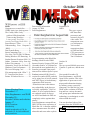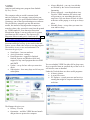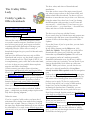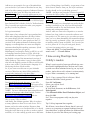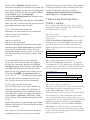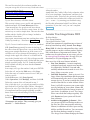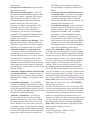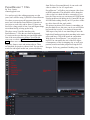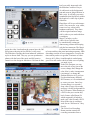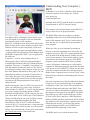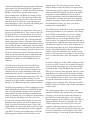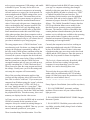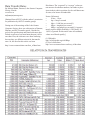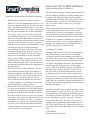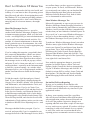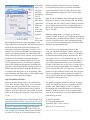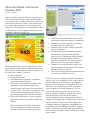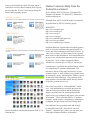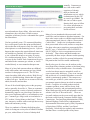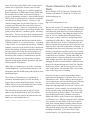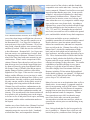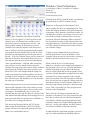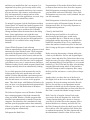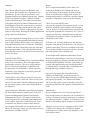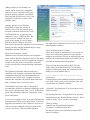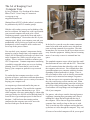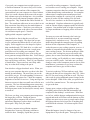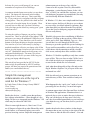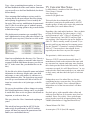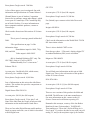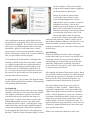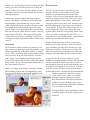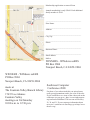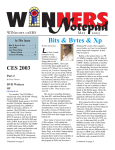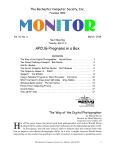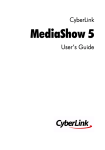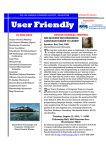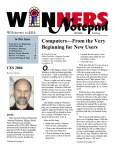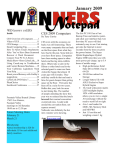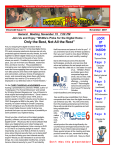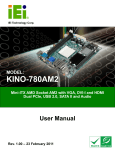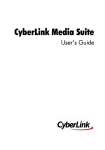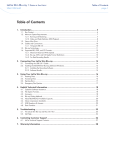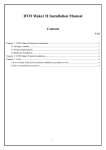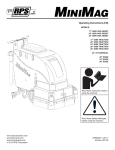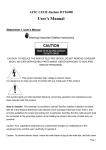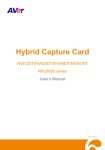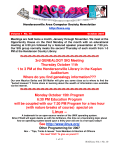Download Oct 2008 - WINNERS – WINdows usERS
Transcript
October 2008 Inside Computers are so much fun ...........2 VIPRE Anti-virus, Anti-spyware ..3 The Crabby Office Lady ................ guide to Office downloads .........4 5 time-saving Word tips .............6 5 time-saving Excel tips.............7 Acronis True Image Home 2009.....8 PowerDirector 7 Ultra ..................10 Understanding Your Computer’s BIOS...........................................12 Data Transfer Rates......................15 Smart Computing Tips.................17 Give New Life To Old Cell Phones Ending Windows XP Harassing. 18 Student Encarta Premium 2008...20 Online Consumer Help from the Federal Government....................21 Alternative Travel Site for Deals.23 Windows Vista Performance ......25 The Art of Keeping Cool ..........29 File management wish 4 Win 7.. 31 TV Converter Box Notes.............32 Painter X Product Review ..........34 Future Meeting Dates November 15 Peter Berghammer - and WAR December 20 Favorite Utilities and websites January 17 CES Overview Membership Annual membership is $20 for indivduals: $5 for each additional family members. Past meeting information August 16, 2008 Peter Berghammer In a presentation at the Black Hat briefings, Mark Dowd of IBM Internet Security Systems (ISS) and Alexander Sotirov, of VMware Inc. discussed the new methods they’ve found to get around Vista protections such as Address Space Layout Randomization(ASLR), Data Execution Prevention (DEP) and others by using Java, ActiveX controls and .NET objects to load arbitrary content into Web browsers. “What this means is that almost any vulnerability in the browser is trivially exploitable,” Dai Zovi added. “A lot of exploit defenses are rendered useless by browsers. ASLR and hardware DEP are completely useless against these attacks.” Peter Berghammer returned from DEFCON the sister conference of Black Hat. He is familiar with the above announcement. He talked about this and some other exploits. September 20 AMD They gave a great talk about their processors and extremely fast ATI video cards. The comparisons were very informative. You can find comparison charts of AMD and Intel CPU processors at CPU Benchmark or Tom’s Hardware October 18 Intel The rep covered Mobile processors Centrino 2, quad core, and the new i7. Next month November 20 Peter Berghammer - and WAR Open Source warfare. This is the application of open source techniques and information sharing by military groups, especially insurgents, over the last few years. Think of the evolution of IEDs in Iraq and how various decentralized groups pass information and technology (or techniques) to each other around the world. You can download video of the meetings from the WINNER website www.windowsusers.org/meetings.html Board of Directors President Steve Dela [email protected] Vice-President Terry Currier [email protected] Secretary Gerry Bretts [email protected] Treasurer Max Lockie [email protected] Computers are so much fun By Terry Currier You probably noticed there has not been a newsletter for three months. I have three desktop computers and two notebooks. Lets face reality, the more you have, the more chances for something to go wrong. About seven months ago my eMachine computer stopped working. It just would not power Board Members up. I still feel it was my grandson Ethel Kamber who caused it. He liked that the [email protected] logo would light up when turned Ken Kamber on, and of course go away when [email protected] turned off. He therefore liked to Louise McCain turn it off and on. I considered my [email protected] test computer, trying not to load Ed Koran too many things onto my main [email protected] computer. So I replaced it with Charles Schreiber another computer. [email protected] In that new computer I put my Robin Theron HD ADS TV card. It was working [email protected] fine with the TV antenna, but I Editor just could not leave it alone and [email protected] tried to hook the cable through it. Technically it should have worked, WINNERS, contributors and but of course it did not. In fact the editors of Notepad do not assume attempted changes messed up the liability for dameages arising from system. Not a lot but enough to the publication or non-publication where I figured I would just do a of any advertisement, article, edito- restore. Which of course did not rial, or other item in this newsletter. fix it. This computer has Vista All opionions express are those of Business on it and I just did a the individual authors only and do complete backup two days earlier. not necessarily represent the opion- So I tried to do a complete restore ions of the WINNERS, its Board of from the backup. Again this is not Directors, the WINNERS Notepad, set up to be a real fast computer, or its editors. rather a secondary. But, I really WINNERS a computer association, feel that it going onto a third day of is a volunteer organization providtrying to do a complete restore was ing a forum for sharing informaenough. I ended up taking the TV tion and experiences related to card out and working it back. Windows-based software, and My oldest computer is a 1.7Ghz hardware, encouraging ethical use Pentium 4 would lock up too many of computers and software, offering times, and I was going to scrap it. service to our communities. Then Steve Dela mentioned the possibility the RAMBUS RAM may be conflicting. Lo and behold that was it and the computer was working pretty good for simple things. Lately though it will just reboot for no reason and upon coming up it says Windows could not finished loading because it was missing a hal.dll. It is there, but Windows could not find it on the reboot. After a couple of months of this I reluctantly decided to reinstall Windows XP on it. I put in the XP installed disc, formatted the drive and did the reinstall. Even did the Windows updates. Then I started to notice something about the drive, it was the wrong size. I have two hard drives in the computer and Windows had installed itself onto the second drive instead of the master drive. Debating whether to reinstall or just switch jumper pins. My HP notebook about 5 months ago all of a sudden said my Window profile could not be found. Something got corrupted. My Documents folder and things normally stored there were gone. According to research I did I should have been able to get the files back by doing a search for them. They could not be found. Luckily it was my notebook and I really did not have much to lose there. I just had to recreate a user account. Which brings me to my Toshiba Notebook. Last month and got a message saying the Vista operating system was corrupt and I had to reinstall. So I had to do a restore from the disc which formats wiping out everything and reinstalls Windows. Which I then had to reinstall everything else. Again not much data lost on it though. Which brings me to say “Computers are so much fun.” VIPRE Antivirus and Antispyware program from Sunbelt By Terry Currier The computer software world is saturated with antivirus software. If a company wants to bring out another it had better be good. Sunbelt Software makes Counterspy, one of the top rated antispyware software. They decide they wanted to get into the antivirus market, but instead of buying another company as some have done, they wrote their own from the ground up. VIPRE stands for Virus Intrusion Protection Remediation Engine. I can not really test for viruses (and darn sure don’t want to.) The experts at PC Magazine did test it and gave it 4 stars out of 5 - http:// www.pcmag.com/article2/0,2817,2326526,00.asp. Installation was very easy. A wizard asks some questions and helps set it up. A nice touch in the end, it takes you to a flash video of how to use the program. The interface is easy to use and understand. The Overview tab gives you: • Scan Status – last scan and next • Active Protection - settings • Email Protection - support for Outlook, Outlook Express and Windows Mail; and support for any email program that uses POP3 and SMTP • Update – set up for how often you want it to check • Subscription – how many days are left on your subscription The Manage tab gives you: • History - of scans • Quarantine – and files VIPRE deemed unsafe and put there to protect the computer • Always Blocked – you can view risk that are blocked by the Active Protection and Quarantine • Always Allowed – even though there is no Firewire VIPRE monitors file activity and will present to you something that may be suspicious. You can choose to block or allow at the time of the popup, or set it up to always allow • Schedule Scans – set up when you want it to scan and how deep You can schedule VIPRE for either full or deep scans for at a specified time on specified days of the week. It will also do scans on demand. Under the Tools tab there are three useful programs: • A history cleaner • A secure file eraser • PC Explorer - reveals processes and services running that might be suspect or known to be malicious. As stated before VIPRE was written from the ground up. So the programmers made very good use of the computer memory. It uses only about 31K of memory at startup. Testing was done on my two older computers. One clone, a Pentium 1.7GHz with 512MB RAM, the second was my HP notebook. It has a Celron 1.3GHz with 768MB of RAM. With the notebook using AVG Free version 8 antivirus and antispyware it took 3 hours, 10 minutes to do the scan. With VIPRE it took 1 hour, 5 minutes. That was so fast I had to look to verify it was actually set for doing a deep scan. The only weakness I could find was with the downloading of updates. By default it’s set up to check for updated definitions every two hours (you can change that). If you did not turn on the computer for a number of days the threat definition would be out of date and it would warn you of this fact. VIPRE waited for the time period to end before checking for updates. It really should get the updates right away if it knows they are out of date. I pointed this out to them, and they agreed and said that will be fixed very soon. They also told me their excellent firewall will be in the next version of VIPRE. All annual subscriptions include one year of threat definition updates, software upgrades, and US-based toll-free technical support. Pricing: • If you still use Sunbelt’s CounterSpy it is available as an upgrade for $9.95 • A single user annual subscription is $29.95, two computers for $34.96, three for $39.90 • For four or more an annual subscription price of $49.95, will cover all the PCs in your house with a single site license. http://www.sunbeltsoftware.com/home-home-office/ vipre/ You can get download a full working trial version at the above link. If you have an old computer VIPRE is something you should definitely look at. Even newer computers though will benefit from it’s memory management. Something to note On one of my computers I’m using the Trend Micro 2007 antivirus and antispyware program, along with Spybot. I notice that there were many times the hard drive light was flashing when it should not be needed. Bringing up Task Manager I notice a file - PcScnSrv. exe was using 150Kb of RAM. Searching I found out this is a file used by Trend Micro, but more important it mentioned that it, and Spybot Immunize do not play well together. I followed the instructions from the Trend Micro website and now it is working smoother and the PcScnSrv.exe is only using 42Kb. End of Article - End of Article - End of Article - End of Article End of Article - End of Article The Crabby Office Lady Crabby’s guide to Office downloads Get the Crabby Office Lady’s book Read all the Crabby Office Lady columns Get Crabby’s columns via RSS View Crabby’s videos Think of a trip to the Microsoft Office Downloads Web site like a trip to the bank, the grocery store, or even the cosmetic surgeon: Sometimes you just need to boost your power, stock up on necessities, or perhaps add a little fluff and well-being to your computing lifestyle. Office offers a variety of downloads designed to give you all of that and much, much more. And here’s the difference between a trip to Office Downloads and a trip to, say, the plastic surgeon: All of our downloads are free. That’s right: F-R-E-E. As in complimentary, gratis, cuffo. But on the other hand, as I view it, there are two parallels between plastic surgeries and Office downloads: Certain cosmetic procedures (Botox injections, liposuctions, and chemical peels) and certain Office downloads (PowerPoint Viewer 2003, Office Sounds, and Outlook PST Backup) tend to be more popular than the other offerings among the general population. Conversely, certain cosmetic procedures (such as buttocks implants) and certain Office downloads (such as the Microsoft Visual Keyboard add-in, where you can type in more than one language on the same computer) are often overlooked, hidden gems — things that you should perhaps explore more fully before passing judgment. Define the terms If you’re a regular Crabby reader, you know that I sometimes like to define some terms before jumping into the topic at hand. That way I know we’re all on the same page. Rather than blanket all of you with that dry information, I’ve stuck it on a different page that you can refer to at your leisure: Downloads: Defining the terms. The how, when, and where of downloads and installations Now that we have some of the major terms figured out, when it comes to how to find, when to find, and where to find Office downloads, I’m here to tell you that there is more than one way to skin a cat. However, being the animal lover that I am, I won’t be sharing that information with you today (even if I knew the ways myself — which I don’t). I can, however, give you some advice — or at least ideas — about the how, when, and where of Office downloads. The best way to keep up with the Gateses If you want to keep up with the latest and greatest (not to mention safer and more secure) downloads for any version of Office, the best thing to do is use Office Updates. If you don’t know if you’re up-to-date, you can check a couple of ways: In any Office program, on the Help menu, click Check for Updates. This will take you to the Office Downloads site, where you’ll click the cute little button that says Check for Updates. This will scan your computer (and won’t send any personally identifiable information to us, by the way), and let you know what you’re missing. You can decide if you want to download the list it comes up with or not. Note While you’re there, you can check to see what you’ve already installed by clicking Show already installed Office updates in the left navigation pane. Go directly to Microsoft Office Downloads, and again, click that cute Check for Updates link (it’s in the top left corner with a friendly green arrow in front of it). Order a service pack CD. Service packs tend to be fairly large and if you’re using a 56Kb modem, chances are you have neither the time nor the inclination to download one. Thankfully, you can order a CD and have the service pack sent to you. Don’t forget, though, that the postal person will need a few days to get that CD to your house. Order Office Service Packs on CD-ROM When you just gotta have it If you feel you must have the video e-mail add-in for Outlook 2003 because you jealously noticed that your office-mate has it and you don’t (known as “add-in envy”), you can just march right on over to the Office Downloads site and go get it! Add-ins are an example of a type of download that you can decide if you want to download or not; they tend to be either yummy nuggets of enhanced features designed to make your life more fun (such as the Office Sounds add-in) or special enhancements to a program (such as OneNote 2003 SP1 Add-in: Send to OneNote from Outlook PowerToy, which gives you the ability to send e-mail messages to a OneNote page from Outlook 2003 with the click of a Toolbar button). They’re usually not required to make your program go; they’re more for pleasure. Let’s go international While most of my columns don’t get translated into all the other languages that have an Office Online site (some things just don’t translate well, as you can imagine), the fact is, more people use the U.S. versions of the products themselves than any other language even though there are more non-English customers than English-speaking customers. (Read that again to make sure you got it.) Multilingual User Interface Packs (or MUIs), as well as Language Interface Packs (or LIPs), allow the international user interface (or “UI”) to be applied to the English version of the international versions of Office products. This makes it easy for those folks who have the English version of Office to still be able to have some of the UI in their native language. It’s like having the best of both worlds. So, if you want to test this out on your Icelandic version of Word (or any other Office product for several other languages), visit these links: Multilingual User Interface Packs (MUI) downloads Language Interface Pack (LIP) downloads Now, some languages don’t have an Office Downloads Web site (sad, but true), so we offer them More international downloads. This page offers downloads for many languages, including Farsi, Irish, Macedonian (FYROM), and Vietnamese. Note For more information about using Microsoft products in languages other than English, visit the Microsoft Local Language Program Web site. Why so many? Why so often? And finally, the ultimate question: Why do we have so many updates so often? In a word or two: We’re human, and we do make mistakes. But more than that, technology moves so fast that while we’re busily fixing the issues that crop up after we make a product available, we’re also coming up with newer and better ways of doing things. And frankly, we get many of our ideas for new features from you, the loyal customers. So why should we let a good thing get away? Note And how can you make a feature request? If it’s about the Office Online Web site, you can Provide suggestions and feedback to Microsoft. If it’s about an Office product, you can Suggest changes to Office products. If we waited until every download was perfect before making it available to you, all of our fun and useful downloads would be few and far between. You’d be waiting and waiting and waiting. And so, while we want to be competitive, we need to balance how long it takes to create the software and how perfect it is. We want to give you what you want since you’re so darn demanding, but sometimes things don’t go exactly as planned <gasp>, and we need you to install a patch (I mean an update). So if we ask you to do it, please do. It’s for your own good, dearie; we’re not just trying to drive you crazy. “I have not failed. I’ve just found 10,000 ways that won’t work.” — Thomas Edison 5 time-saving Word tips from Crabby’s readers When I went in search of some great Word tips, ones that I hadn’t highlighted before, the best ones I came up with were those submitted to me by you, my loyal readers. And so this week’s column is written entirely by you. What a community we’re turning into! Tip #1: Copy a group of Excel cells into a Word document and make it look goooood From J.C. in Kansas: Select your cells in Excel. Copy (Ctrl+ C). In your Word document, on the Edit menu, click Paste Special. Click Microsoft Office Excel Worksheet Object, and then click OK. See? These two programs really can play nice together. Tip #2: Keep important lines together We all know, in our heart of hearts, that it’s not cool, correct, or even pretty to separate headings from the lines that follow, or split up bulleted or numbered lists. So how do you solve this when you’re using page breaks? C.G. of Michigan found the solution: Select the paragraph(s) you want to keep together. (For just a single paragraph, you don’t need to highlight the whole thing; just place the cursor anywhere within it.) On the Format menu click Paragraph. Click the Line and Page Breaks tab, and then select Keep lines together. There are so many handy little options on the Format menu; why don’t you take a little day trip into that vast space and let me know what you find? Tip #3: Add a break from within a list Sometimes you want to add a note or a break from within list items, kind of like this: Here is the first item Thanks for all your great tips, folks. I’ve been getting so many that I don’t even have to think up new ones myself. Talk about the lazy days of summer... . “Anything that is of value in life only multiplies when it is given.” — Deepak Chopra 5 time-saving Excel tips from Crabby’s readers Here are some of the best Excel tips you’ve sent to me during the past few months. You all are like Excel Obi-Wan Kenobis, I tell you.... And here is the break. And here is the second item. Rather than turning off the list and messing around with the margins, J.B. of Wisconsin wrote with the quick and easy solution: Shift + Enter. That will maintain the margins, move the cursor on to the next line, and not generate a new bullet or number. How sweet it is. Tip #1: It’s a wrap! This tip will solve what I gather to be a BIG issue with some of you: S.S.H. in the British Virgin Islands wrote to make wrapping easier: Press Alt+ Enter and abracadabra, your cursor moves to the next line within the cell. Instant wrapping. Read more about formatting and editing cells: Use Format Painter to copy cell formats to other cells Turn the option to edit directly in cells on or off Display cell contents in a shape or text box Tip #4: A beautiful layout is a beautiful thing Two people wrote to me about the same thing on the same day: formatting. Business owner J.B. of California and high school business teacher P.P. of New York offered the same tip when you want to figure out why your document isn’t looking so great: Click Show/Hide on the Standard toolbar to reveal all of the hidden formatting marks, and then make whatever changes are necessary. Now you have no excuse for messy formatting. Tip #2: What day is today? Excel knows From S.S. in California: Press Ctrl+ ; to enter the current date in a cell. No thinking, no referring to the calendar or your oft-erroneous watch. Excel knows all. Here are some more ways Excel can automate your spreadsheet life: Automatically number rows Automatically save a backup copy of a workbook Add or remove data marker labels in a chart Turn automatic completion of cell entries on or off Tip #5: Create a new file lickety-split S.S. of California wrote to me with a fantastic tip, a shortcut really, for creating a new Word doc (or PowerPoint presentation, Excel workbook, or any other Office file): Instead of creating a new file by going to Start > Application > File Menu > New, create a shortcut on your desktop that will do all this for you: Right-click anywhere on your desktop, point to New, and then click the type of Office document you want to use as a shortcut. Tip #3: Move this way or that way Next up is a tip that involves one of my favorite things about Office in general: customizing it to suit your needs. M.K. of Ontario, Canada, writes: “In Excel, when you press enter, you are automatically moved down a cell. This is sometimes a pain when you are entering data and it would be better to just go across the line. You can change this default by clicking Tools on the menu bar and then clicking Options. Choose the Edit tab. Look for the Move Selection after Enter box. In the drop-down, you can choose the direction you want the selection to move to. Also, if you want to move in the opposite direction, hold the Shift key and press Enter.” Now, whenever you need to start a new document, spreadsheet, or whatever, two clicks is all it takes. The road less traveled, the road most trodden; now everyone can go his or her own way. Read more about ways to customize Excel: Create your own worksheet functions Change the color palette in a workbook Customize how Excel starts Tip #4: Have shortcut, will make charts This next tip is short, sweet, useful, and apparently underdocmented. J.N. from Minnesota writes: “I am amazed how few people teach, know about, and use, the F11 key in Excel to create charts. It is the easiest way to create a simple chart. Then use the chart toolbar and the ‘double-click to change’ method to customize it from there.” Once again, amazement turns into teaching here at the Crabby tip round-up.... Read more about charts. Tip #5: Convert “numbers stores as text” to...numbers! G.E. from Texas apparently became the darling of her office when she figured out a way to deal with that nasty green triangle that shows up in the corner of a cell that won’t let you change the formatting. (A green triangle in the upper-left corner of a cell indicates an error in the formula in the cell.) Her colleague needed to do some formatting but each cell that had that green triangle wouldn’t budge. So G.E. found the solution: Select a blank cell that you know has the General number format. In an empty cell, type the number 1 and press ENTER. Select the cell, and on the Edit menu, click Copy. Select the range of “numbers stored as text” that you want to convert. On the Edit menu, click Paste Special. Under Operation, click Multiply, and then click OK. Delete the content of the cell entered in step 2. Now, while this tip is, yes, already presented as a Help topic both in Excel and on Office Online, I thought it deserved to win a Tip of the Week prize since it’s kind of complicated and most people probably wouldn’t know what to ask when heading off to find a solution to the problem. Read more about triangle indicators in cells. “Computers are useless. They can only give you answers.” — Pablo Picasso __________________ About the author Annik Stahl, the Crabby Office Lady columnist, takes all of your complaints, compliments, and knee-jerk reactions to heart. Therefore, she graciously asks that you let her know whether this column was useful to you — or not — by entering your feedback using the Was this information helpful? tool below. And remember: If you don’t vote, you can’t complain. Comments ________________________________________ Acronis True Image Home 2009 By Gene Barlow User Group Relations Copyrighted October 2008 Acronis just announced a significant new release of their top rated backup utility, Acronis True Image Home 2009. It is hard to understand how they could possibly improve on this excellent product, but they did it with dozens of important new features. The product may be ordered now on our secure web site at www.ugr.com/TrueImage.html for only $29 (as a download) or $29 plus shipping (on a CD). Here are a few of the new features included: • New User Interface – Acronis completely redesigned an already superior user interface. It is inspired by Windows Vista and adds usability enhancements to make Acronis True Image Home even easier to use. • One-click Protection. – Start up Acronis True Image Home after installation and the program will automatically take stock of your computer storage devices. If you have enough free space on one of hard drives or in the Acronis Secure Zone, it will offer to protect your system right away by backing up your system volume and Master Boot Record to the storage location of your choice. In addition, Acronis True Image Home can refresh the backups regularly. Just click Protect and your system will be safe from a disaster. • Archive to the popular zip format – Now you can specify file-level backup archives as zip files, one of the most popular archiving formats, in addition to Acronis’ space-saving tib files and flat file archives. You can extract zip files from backups created by Acronis True Image Home without firing up the Home • • • • • • • product itself. Encryption of archive data. Protect sensitive data from prying eyes. More archive location options – Save full, incremental and differential backups of a data entity (for example, a partition, disk, E-mail) almost anywhere you like. Previously, all backups belonging to the same data entity could be stored only in the same place. Now you can choose a network share, CD/ DVD, Blu-ray, USB stick, FTP-server, or any local internal or external hard drive. Furthermore, you can now give meaningful names like “SystemDiskbeforeRepartitioning” to incremental and differential backups to simplify your searches. Make reserve copies of your backups – Save them on the file system, a network drive, or a USB stick. Copies can be specified as regular (flat) files, a zip compressed file, or a tib file. Automatic backup to a removable drive – If you have chosen a removable drive for your backups, but it is not attached when a scheduled backup time is set to occur, Acronis will automatically start the backup to that device as soon as you plug it in. To prevent unauthorized persons from backing up the data to their own devices, the software requires the removable drive to be the same one used for all previous backups. Automatic computer shutdown after backup or restoration finishes – Launch a backup at night and walk away without bothering about turning off the computer – the program will do it for you. Consolidate backup files – You can define rules for consolidating your archives to reduce storage space. Merge an older full backup with several incremental backups to quickly create a new full backup; subsequent backups are based on the newly-created full backup. Automatic consolidation – Set limits on the size of backup archives, the maximum number of backups you want to keep, and the maximum amount of time archives are to be stored. Whenever any of the limits you preset is reached, Acronis will automatically combine the first full backup with the oldest incremental into one full backup dated to that incremental’s backup date. Archive integrity is unaffected. This feature can be applied to all archives Acronis manages except those stored on CD/ DVDs. • Use Google Desktop and Windows Search to search for files – Use either search engine to find files through multiple archives. Type in a name or part of the name to find and restore individual files easily and quickly. File contents can be indexed as well. • Try & Decide enhanced - create a temporary, safe place on your hard disk where you can perform changes to your system that otherwise might not be advisable, such as installing new software, downloading files from the Internet, or opening e-mail attachments. If the operations are successful, you can apply those changes to the real system or discard the changes as you wish. New with Home 2009: the temporary space you create is maintained across system shutdowns and restarts. Acronis True Image Home 2009 is available from us for only $29 (as a download) or $29 plus shipping (on a CD). This is less than the upgrade price through Acronis and you get a full new license of the product and not an upgrade license. If you order the product on a CD, you also get our Perfect Backup Approach tutorial to help you understand the best way to do backups. There is also a step by step starter’s guide for installing and using the product for the first few times. The full Acronis manual is also on the CD for your use. In addition, I try to help my customers when they have questions about True Image. You also have the normal technical support through Acronis to assist you. You can order your copy of Acronis True Image Home 2009 from us at www.ugr.com/TrueImage.html. Make sure you use the order code of UGTIH2009 when placing your order. If you are a current user of Acronis True Image, then you will want to get this new release and put all of the new features to work for you. If you have not started a backup plan for your computer, then this is the best product to accomplish this important task on your computer. In either case, place your order today so that you can enjoy this new product soon. If you have any questions about this article or Acronis True Image Home 2009, please send them to [email protected]. I look forward to helping you if I can. Gene Barlow User Group Relations PO Box 911600 St George, UT 84791-1600 PowerDirector 7 Ultra By Terry Currier [email protected] I’ve used several video editing programs over the years, but I still like using CyberLink’s PowerDirector. Yes, there are more powerful programs that can do more, but I feel that the PowerDirector’s interface is just easier to work with, and its faster. If I have not used it for a long period of time I can still figure things out without having to bring up the help. They have a new Vista like interface with PowerDirector 7. I like the new dark background, it’s easier on the eyes than the previous bright white. One of the more interesting things CyberLink did was create a website (http://directorzone.cyberlink. com/) where users can share customized DVD menus, templates, frames, static and motion objects. There are hundreds for people to choose from. You can also search for and import media into your media library from Flickr or Freesound directly. It can work with video in either 16:9 or 4:3 aspect ratio. PowerDirector 7 will allow you to import video from an HDD camcorder. The edited file can be burned to a disc or back to a hard disk drive camcorder. If you have the Ultra version you can import AVCHD format. I had no problem with taking in my Canon HF100 raw AVCHD and working directly on it. If you have a Bluray drive ultra will also work with it. The picture-in-picture (PiP) feature is something you may not think to use, but once you do you will realize how much fun it can be. I’m starting to import old VHS tapes of my kids. It was interesting to have the high school band practicing their marching in the main screen and have a PiP of the march in competition. With the new PowerDirector 7 you can have up to six PiP. You can modify the size of the PiP, degree of transparency of the overlapping clip, as well as its position, motion and other properties using the PiP Designer. So for my grandson’s birthday party I can put in the video I took and on the corners have the 200 still pictures showing in four PiP (he’s really cute.) The Slideshow Designer has been enhanced with more styles to choose from. They say you can synchronize photos with the beat of the music and full creative control over the design in slideshows. I did not do that, but I was really impressed with the Slideshow creation. Easy to do, add music to the background, pan and zoom in Magic Motion, or add a style. It will help you create soundtracks that fit perfectly within the length of a video clip or photo slideshow. PhotoNow will let you edit images (stills.) You can resize, crop, rotate, remove red eye, adjust color, brightness and more. They show you the original and new image side by side so you can decide how it compares. Magic Cut helps you fit a video clip to a specific time by automatically cutting out unnecessary portions and keeping only the best moments. The Magic Cut feature uses video technology to locate and keep the most interesting moments, while discarding sections of lesser importance. Great for the times when you have to get that 70 minutes of video down to 60. I did try it and thought it worked pretty good. You still want to check to make sure everything you need is in it. In the Title Designer you can move the title to any part of the screen, change font, change the color, blur it, make it transparent (percentage), or change the gradient direction. As I said you can download many different DVD menus, or it is not that hard to create your own. One of my favorite things is to created a short video of up to 90 seconds and have it be the background for the DVD menu. When burning to a DVD in the past version they had a feature called Smart Fit which supposedly it helped to make your video fit onto a DVD. Most of the time it would not work for me. Well now in 7 they fixed it. The Voice-Over Recording Room contains controls for recording a narration from a Understanding Your Computer’s BIOS by Brian K. Lewis, Ph.D., a Member of the Sarasota Personal Computer Users Group, Inc., Florida www.spcug.org bwsail(at)yahoo.com Obtained from APCUG with the author’s permission for publication by APCUG member groups. The computer’s basic input/output system (BIOS) is really a major key to its proper operation. microphone while watching the video clip the voiceover is destined to accompany. You can control the position and volume of the recording. Magic Fix will help smooth shaky video and clarifies blurry footage (don’t expect miracles on a bad video.) With the previous version using Magic Clean users could only apply one improvement method at a time - Lighting and Color Adjustment, White Balance and Backlight Compensation. With 7 you can apply all at the same time. Is it perfect – well no video editing software is. When going to burn a DVD the program default is to add background music that goes with the different templates. Excuse me, if I wanted it I would put it in. Also the template has the title put in as “My Videos” for each page you have. More chapters means you will have more buttons and therefore more pages. You can edit and put in whatever you want. If I put in Soccer 1993 on the first page I feel is should put that same title on all the pages. Instead I have to edit each page (and remove the background music from each) to change the title. Besides burning the video to a DVD you can save the video you worked on to a good variety of choices. These include AVI, MPEG-1, 2 and 4, with full control over codec settings. Streaming options of WMV, RealVideo and QuickTime. If you want you can write your videos back to DV or HDV tape. The Production Wizard will link directly into your YouTube account, encoding and uploading straight to the Web. PowerDirector Ultra is $119.95 while the Deluxe version is $69.95. if you do not have a camcorder that outputs to AVCHD, or Blu-ray than you only need the Deluxe. You can download a 30 day trial version from the CyberlLink website or Download.com. www.cyberlink.com The BIOS differs from one computer to another depending on the make of the motherboard and the make of the computer itself. So let’s look at what it does and why it is so important for the operation of your computer. When you wake up your computer by turning on the power, the first component to be activated is the computer processor. The CPU is preprogramed to look for a location in the RAM memory, usually near the end of system memory. This location contains a jump instruction to the location in memory of the BIOS program. On activation the BIOS starts executing a series of diagnostic instructions to verify that the computer is functioning properly. One of the first tests is the power-on self test (POST). If there are any fatal errors the computer will shut down and not proceed further. Some computers have a series of “beep” codes that can help a technician in determining the cause of the failure. On some computers one of the first indications that the boot process is proceeding normally is the graphics card display on the video screen. This is because the BIOS has found and loaded the video BIOS. Then you will see either a manufacturer’s splash screen or the sequence of messages from the BIOS. The BIOS also looks for any other connected devices, such as SCSI or SATA drives, that have a BIOS Read only Memory (ROM) and those instructions will be loaded into memory. If the manufacturer’s splash screen isn’t hiding the start-up info, you will see the memory count, the floppy, hard drive and CD/DVD drive identification lines appearing on the screen. The BIOS carries out a system inventory that includes determining the memory timing information, connection of the keyboard, hard drive parameters, plug & play settings, etc. Further it loads the interrupt handlers, initializes the registers and resets the power management. The BIOS also displays a textbased summary screen. This summary includes the CPU and its clock speed, the drives that have been identified, their size and type, system memory size and configuration, video, com ports and parallel ports. Finally the BIOS looks for a boot drive. upgrade your CPU with a newer version. Or they make a change to allow the BIOS to recognize faster system memory or more memory. You must always ensure that the BIOS upgrade you plan on installing is specific for your motherboard. So you need to know the manufacturer and the motherboard model. Just remember, a mistake may make your computer unusable, requiring a major repair such as replacing the motherboard. Unless, of course, you made a backup of the original BIOS. Most modern BIOSes can boot from a wide array of devices, not just hard drives. They can boot from CD/ DVD, flash drives, or external drives. In every case the BIOS uses the boot sequence information that is stored in the CMOS ROM. This is information that can be changed by the user. The term CMOS stands for Complementary Metal Oxide Semiconductor. Now you see why the name is abbreviated. Once the BIOS identifies the boot drive it searches for the master boot record and starts the operating system boot process on the drive. At that point control of the boot process is taken over by the operating system. Many functions relating to device drivers and plug & play devices handled by the BIOS are now handled directly by Windows. The CMOS portion of the BIOS is also very important to the proper function of your computer. The settings in the CMOS are retained by use of a low-voltage battery on the motherboard. In some few modern motherboards you can no longer find the battery. That’s because it is integrated into another chip and is non-replaceable. Although the battery may have a long life span (more than five years), some computers are still going strong after ten years. Some motherboards may use nonvolatile RAM that doesn’t require a battery to keep the information safe. In this case the battery, if one is present, is used only for the real-time clock. So when the battery fails, the computer can still boot. All of the processes carried out by the BIOS are required to allow the hardware to interface with the operating system. Since the basic hardware in a computer can vary widely depending on the make and model, there must be a common interface for it to communicate with the operating system (OS). The OS cannot incorporate all the necessary low level routines for all the possible combinations of computer hardware. The BIOS provides this common interface. The BIOS programming is usually contained in a chip on the motherboard referred to as an EEPROM chip. This is a programmable chip that can be altered by using software from the motherboard manufacturer. However, anytime you try to change the programming in this chip you can change it in such a way as to prevent your computer from booting. So great care should be taken anytime you need to upgrade your BIOS. It is always advisable to make a copy of the original BIOS on a removable disk so you can restore it if necessary. So when should you need to upgrade your BIOS? In some cases manufacturers will make BIOS upgrades available which will allow you to In order to change any of the CMOS settings you have to use a key stoke, or series of key strokes, during the early part of the boot-up process. The most common keystroke is that of the AMI BIOS that uses just the DEL key to access the setup program. However, some manufacturers use other specific keystrokes and may even vary the combination from one model to another. So it is advisable that you check your owner’s manual for specific instructions on how to access the setup program in your computer. This setup may be called the BIOS setup, the CMOS setup or some combination of these terms. The setup program allows you to change some parameters related to the operation of your computer. Generally you can set the system time and date in the CMOS. As mentioned earlier, you can change the boot sequence in the CMOS to select the order in which the BIOS will look for a bootable drive. The CMOS setup allows you to specify how fast your computer reads from memory, whether or not your CPU’s cache is enabled or disabled and how fast your PCI bus communicates with its adapter cards. In the advanced settings, you can modify other parameters such as power management, USB settings, and enable or disable I/O ports. You may also be able to set the computer to turn on in response to an incoming call on a modem or a request via a local network. In some motherboards the CMOS settings allow you to “overclock” your system. This means that you can set your CPU and/or system memory to operate at a frequency higher than the standard manufacturers’ values. Unless used with great care, changing these values can destabilize the computer operation. The settings in the CMOS will vary depending on the computer manufacturer and the make of the BIOS. Some manufacturers make their own BIOS chips while others purchase them from companies such as AMI, Phoenix or WinBond. Reading your user manual or motherboard manual will give you a better idea of just what is included in your setup program. BIOS originated with the IBM AT some twenty-five years ago. As computer technology has changed radically in this time span, there is a move afoot to replace the BIOS with what is referred to as “UEFI” or Unified Extensible Firmware Interface. The specifications for this interface were first published in October 2006 and revised in January 2007. The statement of purpose from the UEFI organization is as follows: “The Unified Extensible Firmware Interface (UEFI) specification defines a new model for the interface between operating systems and platform firmware. The interface consists of data tables that contain platform-related information, plus boot and runtime service calls that are available to the operating system and its loader. Together, these provide a standard environment for booting an operating system and running pre-boot applications.” The setup program uses a “CMOS checksum” as an error-detecting code. Each time you change the BIOS settings, the checksum is generated by adding all the bytes in the CMOS memory and then storing the lowest byte of the sum. Then, each time the system is booted, the system recomputes the checksum and compares it with the stored value. If they are different, then the system knows that the CMOS has been corrupted somehow and will warn you with an error, typically something like “CMOS Checksum Error”. Then you need to enter the setup program and check the settings. Usually, once you save the settings and exit setup, the computer will boot normally. Currently the companies involved are working on producing motherboards using the UEFI firmware in place of the BIOS. However, there is also some consideration that some users may need to have both a BIOS and the UEFI firmware. Since this process is still in flux, keep tuned for future developments. Most of the preceding information applies when you first start the computer after it has been off for a time. This is called a “cold boot”. If you restart your computer from Windows using the “restart” selection, or the “three-finger salute” (CTRL-ALT-Del), or the “reset” button, then this is a “warm boot”. Then most of the POST is omitted and the BIOS reloads interrupts, device drivers, checks the CMOS and loads the peripheral BIOSes. Then the memory, drives and summary are displayed on the video screen. *Dr. Lewis is a former university & medical school professor. He has been working with personal computers for more than thirty years. He can be reached via e-mail at [email protected]. This article has been provided to APCUG by the author solely for publication by APCUG member groups. All other uses require the permission of the author (see e-mail address above). End of Article - End of Article - End of Article - End of Article End of Article - End of Article Funny Signs in Great Britain: (but could be anywhere) 1. IN A LAUNDROMAT: Automatic washing machines. Please remove all your clothes when the light goes out. 2. IN A LONDON DEPARTMENT STORE: Bargain As I hope you now realize, the BIOS and its associated Basement Upstairs CMOS are essential for the operation of your computer. Always be cautious in making changes in 3. IN AN OFFICE: Would the person who took the the setup or in updating your BIOS. That way you can step ladder yesterday kindly bring it back or further ensure continued operation of your system. steps will be taken. There is another thing I should mention. Use of the Data Transfer Rates By Michael Hanst, Director, Lake-Sumter Computer Society, Florida www.lscs.us mtjhanst(at)netscape.net Obtained from APCUG with the author’s permission for publication by APCUG member groups. During one of the meetings of the Lake-Sumter Computer Society, there was a discussion of Internet, Ethernet, and Wi-Fi transfer speeds. I decided to go look for specifications and found references that looked at each area, but found none that put it all in one chart. Plus, the references are often confusing because they use different criteria for the transfer rates. So, the idea for this article was born. http://www.scotsnewsletter.com/best_of/dtrct.htm Disclaimer: The “expected” or “average” values are not meant to be absolute numbers, but rather to place items in their relative position of real world data transfer rates, also known as bandwidth. Notes: (Reference) • 8 bits = 1 byte • bps = bits per second • kbps = 1,000 bits per second (1) • Mbps = megabits per second • MBps = megabytes per second [(1) Approximately equal to Mbps divided by 8. The binary, K = 1,024, is ig-nored for this article since all estimated values are affected equally.] (1) Wikipedia http://en.wikipedia.org/wiki/Kbps (2) Scot’s Newsletter http://www.scotsnewsletter.com/best_of/dtrct.htm (3) Personal experience • a = Dial-Up connection speed experienced with both EarthLink and Florida Cable’s USA2net with an internal 56K US Robotics PCI modem. • b = Download speed of 500 KBps often obtained for large files. • c = A USB Wi-Fi 802.11g adapter put in an older notebook’s USB 1.1 port could “recognize” the router’s Wi-Fi signal, but was unable to connect. The adapter connected fine in a USB 2.0 port. Plus, the older notebook connected fine with a PCMCIA Wi-Fi adapter. • d = Indicates transfer of one 2 GB file between the slave and master ATA 100, 7200 RPM Hard Drives on the Primary IDE Channel. (4) HughesNET – Download speeds. Note that satellite services often use a Dial-Up connection for uploads. http://www.direc-way.us/scripts/Hughes-Net-SatelliteSpeeds.asp (5) Wikipedia http://en.wikipedia.org/wiki/IEEE_802.11 (6) Stanford University http://pangea.stanford. edu/computerinfo/resources/network/architecture/ ethernetfeatures.html (7) Everything USB http://www.everythingusb.com/usb2/faq.htm (8) Smart Computing (So Long, USB, page 18, April 2007) http://tinyurl.com/2getmh (http://www.smartcomputing.com/editorial/article. asp?article=articles/2007/s1804/03ds04/03ds04.asp&a rticleid=38445&guid=950AF9065A2C48E190C93248 A7DDB2D9) Summary and discussion: • Wi-Fi 802.11g is much faster than any Internet broadband connection now available to the typical home user. • Ethernet 100BaseT is about 3 times faster than WiFi 802.11g for transferring files between computers on a home network. This could be significant if you are routinely transferring large files. • The standards have not yet been approved for WiFi 802.11n, but the speed of available “proto-types” is above Ethernet 100BaseT and about equal to the transfer rate of commercially available hard drives. (Be aware that so-called “802.11n” products purchased now might not be compatible with products from other manufacturers and also later with those produced after the standards have been approved.) • Ethernet 1000BaseT (Gigabit) is much faster than the capability of hard drives commercially available to home users at this time. This article has been provided to APCUG by the author solely for publication by APCUG member groups. All other uses require the permission of the author (see e-mail address above). End of Article - End of Article - End of Article - End of Article End of Article - End of Article More Funny Signs in Great Britai 4. IN ANOTHER OFFICE: After the tea break, staff should empty the teapot and stand upside down on the draining board. 5. ON A CHURCH DOOR: This is the gate of Heaven. Enter ye all by this door. (This door is kept locked because of the draft. Please use side entrance) 6. OUTSIDE A SECOND-HAND SHOP: We exchange anything - bicycles, washing machines etc. Why not bring your wife along and get a wonderful bargain. 7. QUICKSAND WARNING: Quicksand. Any person passing this point will be drowned. By order of the District Council. 8. NOTICE IN A DRY CLEANER’S WINDOW: Anyone leaving their garments here for more than 30 days will be disposed of. 9. IN A HEALTH FOOD SHOP WINDOW: Closed due to illness. 10. SPOTTED IN A SAFARI PARK: Elephants Please Stay In Your Car 11. SEEN DURING A CONFERENCE: For anyone who has children and doesn’t know it, there is a day care on the first floor. 12. NOTICE IN A FIELD: The farmer allows walkers to cross the field for free, but the bull charges. Give New Life To Old Cell Phones Think Donation & Make A Difference “Reprinted with permission from Smart Computing. • Web Security: Isolate Your Online Purchases Whenever you enter information to register or purchase something at a Web site, the site often keeps quite a bit of that information on file, in case you return later. Sometimes you will have an option for the Web site to remember the credit card number. For security’s sake, it’s best to enter your credit card information each time. You’ve no doubt seen the news stories about the dozens of serious security breaches that have exposed thousands of credit cards for use by criminals. To create a “financial firewall” you may want to consider getting a credit card that you only use for online purchases. • Use Safe Mode To Remove Spyware - The most important point about spyware removal is to do it in Windows Safe Mode. This prevents almost all spyware from loading at startup and makes removal more reliable. At bootup, press F8 after the BIOS screen. Choose the second option, Safe Mode, with networking. You’ll need to connect to the Internet to install and update the definitions for the spy checkers. • Stay Up-To-Date On Microsoft Fixes - If you’re also interested in knowing the latest updates to Microsoft’s database, the KBAlertz.com site can really help. This site will email you links to any updated pages in categories that you choose. You can also determine whether you want daily or weekly updates. It’s an effortless way to keep yourself up-to-date on bugs and fixes. • Don’t Pay For Pixels You Won’t Use- If you simply want to take snapshots you can email and post to a Web site, you don’t need a megapixel-loaded monstrosity. A 6MP model would be overkill for these tasks, and you’d have to resize your pictures before they’d be compact enough to email. On the other hand, if you want to create 8- x 10-inch or larger prints, or if you heavily crop photos before you print, you’ll need the extra data provided by a higher megapixel count; for those tasks you’ll want at least 4 or more megapixels. Like any other technology, cellular phones can quickly become outdated, leaving you with the burning desire to upgrade. But what do you do with the perfectly good phone that no longer meets your needs? If you’re like most people, you toss it in your junk drawer or store it in a back closet--or worse yet, you simply throw it away. What many people don’t realize is that any cell phone, even one that doesn’t have active service, can be used to call 911 in case of an emergency. In December 1997, the Federal Communications Commission (www.fcc.gov) mandated that wireless carriers connect all calls to 911 regardless of whether the caller subscribes to the carrier’s service. So those phones you thought were worthless may be valuable after all. In fact, they may help save someone’s life. Something To Consider Although a phone can be used for 911-only purposes after discontinuing service, there are some things you should consider before donating your phone. If you’re like most people, your cell phone is a personal phone book, storing the names and numbers of family, friends, and business associates. This information doesn’t magically disappear once you discontinue service; it has to be manually removed. In addition to the information you have entered, it will also contain your name and cellular phone number, which is programmed by the wireless carrier at the time of activation. However, many organizations don’t take the proper precautions to protect your information and simply pass on your phone, leaving that data intact. So be sure to ask about reprogramming procedures before donating your phone. One national organization that takes the time to reprogram all phones it receives is Secure The Call (www. securethecall.org), headquartered in Washington, D.C. According to volunteer Neal Holtz, “It’s a lot of work to give out phones, if you do it properly.” He goes on to explain that Secure The Call “wipe[s] out everything” and reprograms the phone number to (123) 456-7890, which lets the 911 operator know that you are calling from a phone that cannot receive incoming calls. by Joy Martin Smart Computing Magazine Don’t Let Windows XP Harass You It’s great to be connected to the big wired world, and in theory, it’s even better to have an operating system that offers tools and advice for navigating that world. But Windows XP is so intent on providing guidance— or letting others provide it—that it can be intrusive, annoying and, in at least one instance, downright unsafe. Shoot The Messenger Service Windows XP’s Messenger Service—not to be confused with Windows Messenger, Windows’ builtin instant messaging program, which we’ll deal with in a bit—was designed to give network administrators a way to notify users about network activities. For example, if a network administrator is about to shut down a particular server for maintenance, she could use the Messenger Service to send an appropriate popup message to every user affected. If you’re reading this magazine, you probably don’t have a network administrator, which is one reason you don’t need the Messenger Service. Another is that online evildoers have figured out how to hijack the messenger service to send you pop-ups, viruses, and spam. If you’re a home user and you’ve received an advertisement—especially an advertisement made to look like a system warning—in a window titled Messenger Service, you’re being harassed, and that’s another excellent reason to disable the Messenger Service. To find the console, click Start and go to Control Panel. If your Control Panel is displayed using the Category View (WinXP’s default), click Performance And Maintenance, select Administrative Tools, and double-click Services. If you’re in Classic View, double-click Administrative Tools and then Services. In the Services Console, scroll down the Name list to find Messenger and double-click it. In the dialog box that appears, select Disabled under Startup Type. Then click Stop and OK, and close the Services and Administrative Tools windows (unless you also want to shut down WinXP’s Error Reporting service—read on). Messenger shouldn’t bother you again. If you’ve received, and especially if you’ve responded to, any messages delivered via the Messenger Service, there’s an excellent chance you have spyware or malware on your system. To check, visit Microsoft’s Web site (www.microsoft.com) where you can download the Microsoft AntiSpyware Beta software and run the Malicious Software Removal Tool, both of which we’ve documented in earlier articles. Shoot Windows Messenger, Too Microsoft is apparently so eager to get you to use its Windows Messenger instant messaging client that it sets the client to automatically load whenever you start Windows. And if you shut it off then, it automatically reloads when you start Outlook or Outlook Express. In fact, even if you’ve never used Windows Messenger— and you’ve never done anything about it—you’ll see the Windows Messenger icon in your System Tray. To make sure Windows Messenger doesn’t start when Windows starts, right-click the Windows Messenger icon in your System Tray and choose Open from the pop-up menu. Go to Tools and Options; click the Preferences tab. Under General, deselect Run This Program When Windows Starts and click OK. Close Windows Messenger, and to get rid of the System Tray icon, right-click it and choose Exit. Next, make the appropriate change to your email program. In Outlook Express, choose Tools and Options. On the General tab, deselect Automatically Log On To Windows Messenger, and click OK. In Outlook (versions 2002 or earlier), choose Tools and then Options. Click the Other tab, deselect Enable Instant Messaging In Microsoft Outlook, and click OK. Put An End To Error Reporting By now you’re probably all too familiar with WinXP’s error reporting service, which prompts you to send a report to Microsoft every time one of your applications crashes. In theory, error reporting seems like a good idea. After all, the more information Microsoft has about why an application crashes, the more Microsoft can do to solve the problem. In practice, though, error reporting adds little more than a couple of extra steps to every crash recovery episode. (If you have a dial-up connection, it adds several minutes to every episode, as well.) Plus, on the rare occasions that the error reporting process recommends corrective action, the instructions aren’t very clear and are often incomplete: You’re typically directed to a particular Web page, where you’re left to fend for yourself. If you’d like to stop participating in the error reporting program, click Start, right-click My Computer, and choose Properties. Click the Advanced tab, and at the bottom of the dialog box, click Error Reporting. You have a few options. You can choose Disable Error Reporting; if you do, you should probably leave But Notify Me When Critical Errors Occur selected. You can choose Enable Error Reporting, but uncheck Programs to report only errors with the WinXP. Or you can leave Programs checked, click Choose Programs, and use the dialog box that appears to add specific programs to the Report and Do Not Report lists. Of all these options, the first is probably the best way to eliminate the annoyance of error reporting, while also eliminating the chance that you’ll be dangerously oblivious to errors when they happen. Stop The Bubble Machine Remove unwanted icons. Take a tour of Windows. Get a .NET passport. Write files to a CD. From the moment you start using WinXP, the System Tray flashes all kinds of requests in the form of callout bubbles. And, like a spoiled 5-year-old kid, it repeats many of the requests no matter how many times you say no. You can stop the callouts with a free download from Microsoft called Tweak UI. To get Tweak UI, surf to http://www.microsoft.com/windowsxp/downloads/ powertoys/xppowertoys.mspx. In the Download bar on the right side of the screen, find Tweak UI (not Tweak UI For Itanium) and click the TweakUI. exe link. Click Save to save the download to your Desktop; double-click the file on your Desktop (TweakUIPowertoySetup) to start the installation wizard and install Tweak UI. Note, however, that Microsoft does not support Tweak UI or any other PowerToy. With Tweak UI installed, click Start and choose All Programs, PowerToys For Windows XP, and Tweak UI. On the left side of the Tweak UI display, find and select Taskbar And Start Menu. On the right side of the screen, under Settings, deselect Enable Balloon Tips. Click OK. With this change made, you won’t see any more callouts. (Oddly, however, you’ll still hear the popping noise that once accompanied the callouts. You can get rid of it if you like, but we don’t recommend doing so, as you’ll also be eliminating the sound from other Windows system notifications.) The chief caveat to eliminating callouts is that even your automatic Windows Update callouts will disappear—not a real problem if you’ve set Windows to download and install updates automatically, but a little scary if you’ve set it to download only (so you can install at your convenience) or to notify only (so you can download and install at your convenience). If either of the latter two are the case, you can rely on visual cues to know when updates are available: If you’re using WinXP SP1, you can wave your mouse pointer over the Windows Update icon in the System Tray to see whether you have updates to install. If you’re using WinXP SP2, the Windows Update icon will appear in the System Tray. The bonus to stopping callouts is that you now have Tweak UI, which you can use to customize WinXP in other ways. Run through Tweak UI’s options for changing the look and behavior of your mouse, Desktop, Taskbar, and more. You’re bound to find ways to fix at least one or two other things that have been driving you nuts. by Mark Scapicchio PC Operating Instructions September 2005 • Vol.16 Issue 9 Page(s) 28-29 in print issue End of Article - End of Article - End of Article - End of Article End of Article - End of Article Microsoft Student with Encarta Premium 2008 By Terry Currier After seeing Microsoft demo Encarta years ago at one of the user group meetings, I went out and brought it. I’ve owned several versions of Encarta over the years. While my kids are out of school, I don’t really need it as much. With the Internet you can look up many things. The reality though is it’s much handier to have the information on your computer than to have to be constantly going out to look for it. The Encarta Kids part is geared towards ages 7 and up. It can help young students with homework. It has offers articles, multimedia, and interactive games. For the older kids in grades 7-8 there is: • Microsoft Math • Encarta Dictionaries • Find definitions or synonyms, or translate words into another language. • World Atlas - Find maps of locations. More geography content includes Map Treks, statistical maps, and country facts and figures. • Literary Tools - Get resources to help you with writing or with studying literature. Literary tools include quotations and book summaries. • Homework Tools button - to access popular homework tools from anywhere in Microsoft Student. Microsoft Math will probably be the most useful to students (I can barely remember Algebra) it includes the following features: • Calculator pad and Worksheet tab to evaluate expressions and perform numeric calculations. • Graphing tab to plot equations, inequalities, functions, and other expressions. • Equation Solver to solve a single equation or system of equations. • Formulas and Equations find many widely used formulas, constants, and equations from a variety of mathematical and scientific disciplines, including algebra, geometry, chemistry, and physics. Click an equation to plot it or solve it for a particular variable. • Triangle Solver calculate sides, angles, and other information about triangles from known information that you provide. • Unit Conversion Tool convert measurements in one system to a different system. Even if you are not a student the Encarta Dictionaries can be of use. You can double-click a word to quickly find the definition in the dictionary. The definition appears on the Dictionary tab. In addition there is a Thesaurus, and a Translations module to translate a word or phrase into another language. If you’re worried about what your kids may see there are parental controls available to exclude some words from the dictionary (but only the dictionary.) For the student (or parent) wanting help to choose a college or wondering what is needed to get in, Encarta has two modules. College Prep will do things such as helping complete assignments, standardized test preparation, even help finding scholarships. Apply to College will help your college application stand out, and even show you online courses to help get a college degree online. I truly wish I had this in school. For term papers I would have saved my hand cramping from copying the encyclopedia. Even so I still enjoyed doing the history and geography quizzes. Online Consumer Help from the Federal Government By Ira Wilsker, APCUG Director; Columnist, The Examiner, Beaumont, TX; Radio & TV Show Host Iwilsker(at)apcug.net Obtained from APCUG with the author’s permission for publication by APCUG member groups. WEBSITES: http://www.consumer.gov http://www.recalls.gov http://www.usa.gov http://www.ready.gov http://www.annualcreditreport.com http://www.ftc.gov/idtheft http://www.consumer.gov/military President Bush has requested that all federal agencies make it easier for consumers (the general public) to locate and utilize information on federal websites. In some cases a variety of federal agencies have pooled their resources and information, and compiled the data in easy to use websites that represent several agencies in one place. Some of these integrated federal websites are consumer.gov, recalls.gov, and usa.gov. Consumer.gov is probably the premier federal website for comprehensive consumer information. The tabs across the top of the page lead directly to such consumer topics as food, product safety, health, home & community, money, transportation, children, careers & education, and technology. The perimeter of the page contains icons and links which directly connect to specific government services. One of the icons links to “OnGuardOnline” which says, “OnGuardOnline.gov provides practical tips from the federal government and the technology industry to help you be on guard against Internet fraud, secure your computer, and protect your personal information.” There is another link for “Consumer Sentinel” which contains comprehensive information on fighting and preventing fraud and identity theft. Microsoft Student with Encarta Premium 2008 $27 at Amazon.com One link that I have personally used and strongly recommend leads to the “National Do Not Call Registry” (donotcall.gov) where you can enter your home and cell phone numbers, and prohibit most telemarketers from calling. After activation, if a telemarketer does call, there is a link to enter a complaint, which may lead to a substantial fine against the telemarketer. You have probably seen a TV commercial hawking free credit reports, but the fine print and disclaimer advises that the credit report is only free with a paid subscription to a credit monitoring service. It just so happens that congress has required that all Americans are entitled to a genuinely free credit report once a year, without the strings or necessity of paying for a credit monitoring service. This free service is overseen by the Federal Trade Commission (ftc.gov), and linked to the consumer.gov website, or can be reached directly at www.annualcreditreport.com. Many of us have had concerns about our children’s safety while online, and consumer.gov has a linked resource for that purpose as well. The FTC has created an online child safety website “Kidz Privacy” which is a childish looking website that will appeal to kids of all ages. On this site are resources for kids, adults, the media, and teachers. We are all faced with higher prices at the gas pump, and we generally do not like it. There are scammers out there promoting a variety of miracle products to dramatically improve our gas mileage, but there are also several legitimate tasks we can undertake to save gas. Consumer.gov obliges with an icon linked to a FTC website “Saving Money at the Pump”. This is a cute, interactive website with several tips that we may find useful and money saving. There is a pandemic of identity theft taking place which is costing our society tens of billions of dollars per year, with millions of victims of identity theft annually. Consumer.gov has a link to the central repository of identity theft prevention and information services, which is administered by the FTC at www.ftc.gov/idtheft. On this site is a link to report identity theft, steps to follow if a victim, information on preventing theft, and other useful resources. Many of us are inundated with prescreened credit card offers, and invitations to purchase insurance. For those who want to reduce or end this unsolicited and often unwanted mail, there is a link to “Prescreened Credit Offers”. On this site is information on how these prescreened offers work, and how to stop them. For those who want to stop these prescreened offers, the FTC says, “Call toll-free 1-888-5-OPTOUT (1888-567-8688) or visit www.optoutprescreen.com for details.” That website and phone number are operated by the three major consumer credit reporting agencies, and they will ask for personal information, but promise that it will be treated confidentially. Hardly a day goes by where we do not hear on the news about some consumer product or food item being recalled for a safety or health reason. Occasionally we also hear about massive automobile recalls to correct some safety deficiency. There is an icon and link on this site to a centralized database on recalls which is continuously updated. This connects to a site recalls.gov, which is a joint venture of several government agencies that are involved in consumer recalls. Categories of recalled products include consumer products, motor vehicles, boats, food, medicines, cosmetics, and environmental products. What I find especially useful and informative on this website is the list of “Recent Recalls”. There are six small windows on the recent recalls page that list the latest recalls from the Consumer Product Safety Commission, Food and Drug Administration (FDA), National Highway Traffic Safety Administration, Environmental Protection Agency (EPA), Department of Agriculture (USDA), and the Coast Guard. Personally, I check this site regularly, and sometimes find that I have a recalled product in my house. Some of the other useful links on the Consumer.gov website are to specialized websites such as ready. gov and usa.gov. Ready.gov is a website sponsored by the Department of Homeland Security (DHS) that has resources about home and personal safety in a variety of threatening scenarios. Also included on this DHS website is information for businesses continuity, and child safety during disasters. USA.gov is the central clearing house for all federal agencies. It uses a simple menu hierarchy that eases the location of desired information. Topics are comprehensive, and include such helpful items as government benefits and grants, money and taxes, consumer guides, and many other topics. This site can be a good starting point for someone looking for something to do on the internet, Military personnel and families may find the link to “Military Sentinel” a very useful resource. According to the website, www.consumer.gov/military, “Military Sentinel is a project of the Federal Trade Commission and the Department of Defense to identify and target consumer protection issues that affect members of the United States Armed Forces and their families.” Included on this website is information on specific identity theft problems faced by military families, financial scams against military personnel, and other military specific information. Other links on Consumer.gov are to the “Consumer Action Handbook”, www.consumeraction.gov, and information that the disabled may find helpful at www. disabilityinfo.gov. The website at Consumer.gov is a goldmine of consumer information that is free for the taking. I suggest that everyone should periodically visit this website and review any informational resources that may be of personal interest and benefit. This article has been provided to APCUG by the author solely for publication by APCUG member groups. All other uses require the permission of the author (see e-mail address above). End of Article - End of Article - End of Article - End of Article End of Article - End of Article Check Alternative Travel Site for Deals By Ira Wilsker, APCUG Director; Columnist, The Examiner, Beaumont TX; Radio & TV show host Iwilsker(at)apcug.net WEBSITE: http://www.ultimatefares.com We have all seen the TV commercials with the gnome fretting over travel problems, and have seen the black clad inspectors prancing all over a hotel snooping in every nook and cranny. One thing the internet is not short of is travel websites that offer airline tickets, hotel rooms, cruises, rental cars, and package deals combining all of the above. Many of the proprietary airline and hotel sites, such as Continental.com and Hilton.com themselves guarantee the lowest rates, but neglect to show what the competition is offering. One advantage to the direct sale proprietary travel sites is that they generally do not add a service fee for online bookings, unlike the fees charged by the independent commercial travel websites. On the other hand, the commercial travel sites can show the rates and fares from multiple providers, allowing for comparison shopping for both cost and schedule. While there are many well advertised mega-travel sites like Expedia, Hotels.com, Orbitz, and Travelocity, there are also some lesser known web sites that offer a service that some of the mega sites are lacking. One such site that I recently learned about from a professional acquaintance is Ultimate Fares, at www. ultimatefares.com. While similar to the mega travel sites in appearance and function it had some different travel results when I compared it to some of the mega sites and proprietary web sites in a side by side comparison. In one example, I was looking for the lowest possible airfare from Beaumont to Las Vegas on some specific peak travel dates. Travelocity and Expedia displayed a nearly identical selection of flights and airfares, many of which were duplicated on Ultimate Fares. What was unusual on the Ultimate Fares website was the ability of the user to choose from some unusual indirect routings where the user had the choice to choose between a lower fare (not offered on the mega sites) and a longer flight time, including connections. If for the traveler, at his personal choice, it is worth saving in some cases over a hundred dollars in airfare, in exchange for a two or three hour longer total flight time, the user at least has that choice. One specific example was on the Beaumont BPT – Las Vegas LAS example on some peak travel days in the Christmas – New Years time period, when the airlines were extremely busy and heavily booked. While the traveler could select a direct Beaumont – Houston IAH – Las Vegas route from one carrier, or a combination of carriers, both by changing planes in Houston, Ultimate Fares had some lower fares listed with some unusual city pair combinations. When I ran the comparison for this column, Ultimate Fares showed several lower fares than the mega sites, but with the longer flight times by about two hours by going from Houston IAH to the Orange County, California John Wayne airport, another change of airlines, and then a short direct flight back to Las Vegas. If the traveler is on a tight budget, and the difference in cost (savings) is worth more than the hours of additional time each way and inconvenience, then this could be a good alternative. My only concern would be for the timely arrival of the baggage after being on three different airlines! Ultimate Fares will email two confirmations to the traveler, the first the purchase confirmation, and the second will be the airline confirmation number and itinerary. This second email is the document that will be required to pick up boarding passes at the airport, so be sure to save it and print several copies, and bring the printout with the airline confirmation number to the airport! Another area of travel deals where Ultimate Fares had rates as good or in some cases even better than the competing mega sites was cruise deals. I randomly selected some dates, and compared the featured cruises on each of the websites, and then found the comparable cruise on the other sites. In many of the cruises compared, Ultimate Fares had lower rates and larger discounts than the mega sites. In one specific example, I selected next September for a date range, and compared Caribbean cruises. Ultimate Fares showed rates for interior, ocean view, balcony, and suite cabins that were very competitive with the mega sites, and in some cases, better deals. According to Ultimate Fares, some of the best deals offered savings off of the published cruise line brochures of “up to” 77%, 75%, and 72%! Remember that on almost all travel sites, taxes and fees will be added to the quoted price, and should be included in any final comparison. Hotel rooms and airline seats are considered as perishable commodities if not booked, and go unused. Hotels often have some last minute unsold rooms, airlines have unsold seats, and rental car companies have cars left in the lot. Ultimate Fares offers “Last Minute Deals” which offer combinations of flight, hotel, and car deals which can be booked up to 14 days in advance, and offer package discounts of up to 70%. These last minute deals would be ideal for the person or family who has the flexibility of date and location, and will accept a smaller combination of offerings in exchange for deep discounts. The smaller combination of possible offerings is not a sparse offering; as I type this in late December, Ultimate Fares has a lengthy list of last minute deals from Houston, including 230 last minute flight and hotel deals (double occupancy, car optional), 115 flight and car deals, and 47 hotel and car deals, all at package prices of up to 70% off retail rates. Many of us rent cars at our destination when we fly to distant cities. As an example, I compared rental car rates for an upcoming week at DFW airport. Ultimate Fares listed the rates for 10 different car companies, ranging from no-name deep discount companies, to the major national rental car companies. Ultimate Fares quoted rates up to 40% less than the mega travel sites for the same cars on the same dates! Just remember to include taxes and fees, which are quoted by the website prior to actual booking, in any comparison. Now, I always heard that if a deal is too good to be true, it probably is. Ultimate Fares, while not well known, has privacy certificates from Verisign, and Windows Vista Performance by Lynn Page, Editor, Crystal River Computer Group, FL www.crug.org newsletter(at)crug.com Obtained from APCUG with the author’s permission for publication by APCUG member groups. Trust-E, and is a member of the ASTA (American Society of Travel Agents). I looked up some of the online reviews of Ultimate Fares and they were a mixed bag of positive and negative reviews. One often repeated warning in the online reviews of Ultimate Fares (that also applies to all other travel sites as well) is to be fully cognizant that the original price quoted does not include all taxes and fees; fees and taxes can substantially increase the total cost of the trip! To be fair, Ultimate Fares, just like almost all other travel websites, does indeed disclose the taxes, fees and total price prior to the traveler entering any credit card information. I did find when comparing taxes and fees on some sample airfares between Ultimate Fares, the mega sites, and the airline websites directly, that the Ultimate Fares taxes and fees were about $10 to $30 a ticket higher than the airline site which only charges taxes and mandatory fees (but no surcharges), but competitive with the mega sites that have the same taxes and mandatory fees, but also add on some type of surcharge. Before buying any travel services from anyone online, checkout the reputation of the seller, and use a major credit card that is likely to side with you in the event of a dispute. Be emphatically sure to review the itinerary and any taxes and fees prior to entering credit card information and finalizing the booking process, as many fares and deals are rigid and non-refundable, or have hefty fees to change an itinerary. This article has been provided to APCUG by the author solely for publication by APCUG member groups. All other uses require the permission of the author (see e-mail address above). While here in Wyoming for the summer I have only my laptop for all of my computing needs. This means that keeping Windows Vista performing well is important. I have noticed a slowdown at times. So I thought this would be a good topic to discuss. Just how much my laptop is slowing down versus my perception is hard to determine. While in Florida I use my desktop for many of the functions that I am using the laptop now. I did notice that when I got my new DSL connection and associated software there was a distinct change. So here are some standard ideas to get the best possible performance from your Windows Vista computer. Most can also be said for other versions of Windows but the actual procedures may vary. Delete Unused or Never Used Programs Many new computers come loaded with programs or trial programs you won’t use. The trial and limited editions of programs are provided with the hope that you will try them and decide to upgrade to full versions. So hunt through the computer and see what is installed. Try out the programs if you want but when you are done with your look and see uninstall those you will not use or upgrade. Having unused or unwanted software on your computer might slow it down by using memory, disk space, and processing power. This is especially true if the program loads and runs in the background. This is also true of software programs that you purchase or download. If you try a program out and don’t like it or have one you like better uninstall it. I am familiar with this particular problem because I purchase almost every digital editing application that I see. I really only regularly use three but have several more installed on my home desktop. So uninstall all the application programs you don’t don’t use. Both manufacturer-installed software and those you installed but don’t use anymore. It is important to keep have good security and/or utility applications. But remember that these virus scanners, spyware detectors, disk cleaners, and backup tools may load automatically at startup and run in the background. So select the applications you need, keep them up to date and uninstall any others. To uninstall a program click the Start button and then Control Panel. In Control Panel under Programs click Uninstall a program. In the list of installed programs select the one to remove and then click Uninstall/ Change and then follow the instruction in the dialog boxes. Some applications come with their own uninstaller that is listed in the All Programs listing. I generally check there first and use the manufacturers uninstaller if it is available before using Windows uninstall. Control Which Programs Load at Startup Software manufacturers design many programs to load automatically when Windows starts. These programs open in the background so they’re readily available. You want that for your critical security software like virus protection and firewall and it can speed opening of programs you use all of the time, but for programs you seldom or never use, it wastes memory and slows Windows loading. Decide which programs should load at startup and stop others from automatically loading. To see which programs load automatically start by looking at the icons in the notification area on the taskbar. Click the Show hidden icons button (greater than symbol at the left of the notification area) to see all icons and mouse over each to see the program name. Then look deeper with Windows Defender to be sure you know every program that loads automatically at startup. You view and disable them in Windows Defender. The Software Explorer screen in Windows Defender shows startup programs which load automatically when you launch Windows. Disable programs that shouldn’t open automatically at startup. Restart the computer, check that they don’t automatically load, and then open the programs and use them manually. If there is a problem go back and re-enable to start the program/programs automatically. Defragment the Hard Drive Fragmentation of files makes the hard disk work to reconstruct them and can slow down the computer. Disk Defragmenter rearranges fragmented data so your hard disk works more efficiently. I have Disk Defragmenter set to run on a weekly schedule, but you can run it manually. Disk Defragmenter is found in System Tools under accessories on the all Programs listing. Be sure to defragment all disks. It is especially important to defragment data partitions. Clean Up the Hard Disk With the large new hard drives it would seem that freeing up hard disk space would not be very important. But it is. With the ease of digital photography and the increasing size of digital files hard disks can and do fill up. So it is important to reduce the number of unnecessary files on the hard disk. Freeing up disk space can help the computer run faster. Before worrying about using a cleanup utility take a look at your data files. Review old original digital images, letters and other files. Delete those that are no longer necessary. Develop a filing system to save and store important files off your hard drive. I use external hard drives, CDs, DVDs and Zip disks. After deleting unneeded files and storing others off the hard drive use Disk Cleanup to remove temporary files, empty the Recycle Bin, and remove a variety files no longer needed. Another idea is to reduce the size of the Recycle Bin. Right click on the icon on the desktop and click properties. Review the settings and set the Recycle Bin size for each drive to an appropriate amount. Remember it should only be an exception when you need to retrieve something that you sent to the Recycle Bin. Don’t consider this another storage location. Disk Clean Up is found in System Tools under Accessories in the All Programs list. In the Disk Cleanup Options dialog box, choose to clean up your files or all of the files on the computer. Select the hard disk drive to clean up, and click OK. On the Disk Cleanup tab select the check boxes for the files to delete, click OK, and then click Delete files to confirm the operation. The More Options tab lets the administrator clean files from all users on the computer. Don’t Run as Many Programs at the Same Time How you use the computer has a big impact on its performance. If you’re like me you keep several programs and browser windows open at once. I almost always have Internet Explorer, Outlook, outlook Express and Word open. Then when I am working with photos add at least Adobe Elements and Corel Paint Shop Pro Photo. Its worse when I am working on the CRUG newsletter because then I add Adobe GoLive to this mix. With all of this going on my poor laptop is truly toiling. Keeping all of these applications going really uses the memory. So if your computer is slowing down, see if you really need to keep all of the programs and windows open at once. I find it hard to do but when I am working with large applications like GoLive, Elements, Paint Shop Pro Photo and Word I sometimes close my email and browsing applications. Then when finished with the newsletter and web site I can check for new email and browse all I want. Turn Off Visual Effects If Windows Vista is running slowly, consider disabling some of its visual effects. These neat appearance goodies take resources. They area a large and nice part of Vista but if performance is affected trade the appearance for performance. This is especially important if your computer is just barely powerful enough for Windows Vista. Control which visual effects to turn off, one by one, or let Windows make a selection. There are 20 visual effects you can control, like the transparent glass look, the way menus open or close, and whether shadows are displayed. Open Performance Information and Tools by clicking the Start button and then Control Panel. Next click System and Maintenance and then Performance Information and Tools. Click Adjust visual effects in the left pane of the Performance Information and Tools window. Select the Visual Effects tab. I have selected the Let Windows choose what’s best for my computer selected but you can make your own choices by selecting Custom. Or select Adjust for best performance, and then click OK. Restart This is simple and something I have done a lot on my home Windows XP desktop and even on my Vista laptop. If the computer is really running slowly or freezing up for long periods of time try closing unnecessary or even all the currently running programs. If that doesn’t help restart the computer. Check for Viruses and Spyware Any time my computer starts running slowly, I worry about the possibility that it might be infected with a virus or spyware. I always run antivirus, firewall and anti spyware programs but I still worry. So if I see an unexpected slowdown I manually run my antivirus and antispyware programs. I don’t wait for the next scheduled weekly scans. So be sure you are using antispyware and antivirus programs. And that they are up to date. I do checks for updates at least daily. Then set a schedule to run each. If you cannot schedule automatic scans set a day and time and regularly start a manual scan. A virus might make computer performance slowerthan-normal. Other things to watch for are unexpected messages popping up, programs starting automatically, or the hard disk constantly working. I sometimes get worried when performance slows and the hard disk is working only to remember that a scheduled scan is running and using computer resources. Spyware is a program that is installed with or without your knowledge, to watch your activity. Check for spyware with Windows Defender or other anti-spyware programs. I use Windows Defender, Ad-Aware and Spybot. Again remember to keep the programs updated and run regularly scheduled weekly scans. Add Memory If your computer is too slow, likely that it doesn’t have enough memory for the tasks you are asking it to perform. A hardware option to speed up your computer is to add more memory. I added 1 G of memory to my Windows XP desktop and the change was tremendous. Windows Vista can run on a computer with 512 MB of RAM, but is better with 1 GB and for optimal performance use 2 GB or more. My laptop has 1 GB and could use more. Adding memory to my desktop was simple. Just be sure to buy compatible memory for your computer and if you’re going to open up computer case add all that you might be able to use. For a Vista computer I would go to at least 2 GB probably more. Another option is to use Windows ReadyBoost to boost the amount of memory to the. This uses storage space on some removable media devices, such as USB flash drives, to speed up your computer. I have a 2 GB flash drive that I have reserved 1840 MG of space to speed up my laptop. It’s easy to plug a flash drive into a USB port. So if you don’t want to open up the computer case can and plug memory modules into the motherboard get a large ReadyBoost capable USB drive. Check Your Computer’s Speed Windows Vista can check and rate your computer’s speed with the Windows Experience Index. This index rates your computer on five key components and gives a subscore for each, and an overall base score that is only as good as the worst-performing component score. The Windows Experience Index measures the capability of the computer’s hardware and software configuration and expresses this measurement as a number called a base score. A higher base score indicates the computer will perform better and faster than a computer with a lower base score. The Windows Experience Index is designed to accommodate advances in computer technology so the base scores currently range from 1 to 5.9. As hardware speed and performance improves, higher base scores can be introduced. To view your computer’s base score open Performance Information and Tools from Control Panel. If you have upgraded your hardware click Update my score to see if the scores have changed. If subscores and a base score are not shown, click Score this computer. My laptop has a mediocre base score of 3.1 due to its limited graphics abilities. Check for Manufacturer’s Updates Check your computer manufacturer’s web site to see if they have released any updates for your specific hardware and software. If users are reporting the same problem, the manufacturer might have issued a fix, or provided information about the problem. This article has been provided to APCUG by the author solely for publication by APCUG member groups. All other uses require the permission of the author (see e-mail address above). End of Article - End of Article - End of Article - End of Article End of Article - End of Article Last Request A businessman on his deathbed called his friend and said, “Bill, I want you to promise me that when I die, you will have my remains cremated.” “And what,” his friend asked, “do you want me to do with your ashes?” The businessman said, “Just put them in an envelope and mail them to the Internal Revenue Service. Write on the envelope, “Now, you have everything.” 4 Sale by Owner Complete set of Encyclopedia Britannia. 45 volumes. $1,000.00 or best offer. No longer needed. Got married last weekend. Wife knows everything. The Art of Keeping Cool Computer Fans by Jerry Goldstein, Vice President & Newsletter Editor, The PC Users Group of Connecticut www.tpcug-ct.org/ attygoldstein(at)tiac.net Obtained from APCUG with the author’s permission for publication by APCUG member groups. With the cold weather you may not be thinking of the need to cool down. No matter how cold it gets outside your personal computer still needs to be cooled. Computers generate a great deal of heat and need a means of dissipating it. Heat reduces the life of your computer parts. Block your computer vents and your motherboard will fry leaving you with lots of nothing. Inadequately cooled computers suffer crashes and freeze-ups as the parts overheat. You can check your computer’s temperature during startup by going to Setup when your computer starts. Unless you do it through a reboot after you have been on the computer for a while you will not get a true reading. There is software available to monitor your CPU’s temperature. Constant temperature monitoring is probably not needed unless you are over clocking (running your CPU faster than it is set for at the factory) your computer or packed in way too much gear. To combat the heat computer users have a wide selection of choices, some that work better than others. This article will introduce you to a variety of means of keeping your computer cool. As computers get faster and smaller the parts are getting hotter and hotter. The smaller the computer case gets the less space that heat has to go. For a while computer cases were getting bigger. About eight years ago I had a nice full size tower that had plenty of room for lots of gear and open space for the heat to dissipate. I still had extra fans running on that computer but the computer ran cool to start with because it had space for the heat to go. In the last few years the over-the-counter computer started to be made with smaller cases which meant parts are being crammed closer together. That also meant there was less room for the excess heat to move away from the equipment. Adding fans are becoming more of a necessity as more is crammed into less space. The standard computer comes with at least four small fans built onto the case walls and the CPU. These fans are self-contained units that either blow cold air into the computer or hot air out. You will find these fans spread throughout your computer with their location depending on the manufacturer’s design. There is also a fan made to blow cool air directly onto an addon video card, a notorious heat monger for gamers. The fan uses one or two expansion slots and sits over the video card forcing cool air onto the card. When adding fans think about placing some fans to bring in the cool air while having other fans suck out the heat. Good airflow will keep things cool and lengthen the life of your computer. For gamers, who always want the latest and greatest equipment, (meaning heat generating stuff), there’s nothing like a huge fan built right into the top of the computer. These fans are larger than standard computer fans, usually as large as the case is wide. They sit on the top of the computer sucking the heat up and out as it rises through the computer. Way cool. Of course a fan cooled computer will do you no good if you pack your computer into too tight a space or a closed environment. Be sure to keep a few inches for air to circulate in and out of the computer fan vents and don’t put your computer in a closed cabinet. There is a reason computer desks come with an open back cabinet to put your desktop into. Air circulation is also the reason why internal computer cables are no longer flat. They found the flat cables blocked air flow. The round sata cables now in use cut back on air flow restriction. Sata cables are also made thinner to further increase airflow. Check how your cables run and maybe move them to the side to increase airflow. Air circulation equals good. Closed-in, tightly packed computer equals bad. One drawback to fans is that they run off your computer’s power supply. The more fans you put in your computer the shorter the life of your power supply. Power supplies are a lot cheaper to replace than a motherboard, CPU, hard drive, or video card. In fact, you should always invest in a couple more good fans to aid in cooling your computer. The manufacturers are looking to save costs so they are never generous enough with those fans. You’ll always save money in the long run with longer lasting parts kept cool by those extra fans. That is if you remember to install them. Those extra fans won’t help while they sit on the shelf waiting to be put in. Fans also have a bigger drawback: noise. When you start up your computer that noise you hear is the fans starting up and running. The more fans you use the more noise you get. Its worth spending a bit more to get a better quality quieter fan. Check the computer magazines or on-line for reviews. Using one large fan that moves more air than two small ones will also save you noise. The law of diminishing return comes into play with fans. At some point adding another fan will not help anymore as the enclosed space can only move so much air. The lower you keep your computer parts temperature the longer they will last. Taking the time to strategically place computer fans will save you time and money shopping to replace those overheated blown parts. Keep cool year round. To reduce computer noise pollution computer designers have come up with many solutions to reduce the heat. Strangely, liquids have proven successful in cooling computers. Liquids provide two benefits over air cooling your computer. Liquid computers run quieter than fan cooled ones and water is better than drawing out heat than air. For complete submersion of computer parts manufacturers have immersed the computer in a variety of oil, synthetic motor oil works well but cooking oil is also used. The oil is low conducive so the electrical parts are not damaged. Complete submersion is typically only used on extreme density computers made for business purposes. One problem with oil is that it evaporates so proper maintenance of topping off the oil must be done. You may say water and electronics don’t mix (go ahead and say it, no ones around) but computer designers have worked out a way. The water flows inside tubes through the computer passively pulling the heat off the components of the computer. It works the same as your cooling system in your car. A number of computers hit the market last year using water cooling systems. The obvious problem is leaks but since water cooling has proven successful with gamers, due to waters increased heat absorbing ability over air cooling, you’ll probably see more computers next year cooled by water. Just make sure you don’t change a water cooled computers parts in excess of the manufacturer’s parameters or you may overheat the computer and cause a pipe to leak or burst. To assist in reducing CPU heat sinks are used. Heat sinks are the fins you see rising above the CPU. Often the CPU fan rests on top of the fins as well. The heat sink works by giving additional square footage for the heat to dissipate. Kind of like when you spread out to cool off in a summer breeze. The extra space lets the air get to the heat. Laptops pose a unique cooling problem as they are tightly packed and sit flat and horizontally and compared to the desktop’s vertical tower. Heat likes to rise but, with the laptops configuration the heat gets trapped and needs to be blown out the bottom or sides. Laptops are more to user error as people tend to forget the laptop sides need to be kept free of anything that could block the exhausts. No exhaust equals a fried computer. When this happens it may be cheaper to buy new laptop than to try to fix the parts. Than again it may be better for you to avoid laptops if you can not remember to keep them clear of blockage. A common mistake laptop users make is to use them in bed. The laptop sits ensconced in the bedding getting all nice, warm, and cozy. That is until they fry. If you want to use your laptop in bed buy a laptop writing pillow. These are pillows with a hard surface on one side to keep the laptop free to breathe. Than you only have to make sure you don’t fall asleep with your finger on the delete key erasing your “great American novel”. To assist the cooling of laptops you can buy a laptop external fan. These are powered off the laptop’s USB and some even come with additional USB ports so you don’t lose the port. These fans blow cool air on the bottom of the laptop helping to drop the temperature. You can also try to save some money by buying a notebook stand that will raise your laptop a bit off the desk to give the laptop a bit more air space below it to cool off. I find that the stands are being penny wise and pound foolish though. The money you invest in the laptop fan will save you more in the long run giving your laptop added longevity This article has been provided to APCUG by the author solely for publication by APCUG member groups. All other uses require the permission of the author (see e-mail address above). End of Article - End of Article - End of Article - End of Article End of Article - End of Article Simple file management enhancements are at the top of a wish list for Windows 7 by Linda Gonse, Editor, Orange County IBM PC Users’ Group www.orcopug.org editor(at)orcopug.org Besides the obvious - a stable system that performs fast, without vulnerabilities - I have thought of a few things I’d like to see integrated into the Windows 7 OS which may be released in 2009/2010. When it comes right down to it, I don’t care if I can use 10 fingers to Paint with or other iPhone-like multitouch features, or if Internet Explorer can recall a previous browsing session. Simple file management enhancements are at the top of my wish list. I want to be able to print a list of my files and file information - a print directory feature. In the “old days” of DOS, you could do this. And now, you can use third party programs to accomplish this, but why isn’t this already built-into Windows? In Windows 3.11, there was a simple undelete feature. In later versions, the Recycle Bin gives you a chance to recover files you delete in haste or ignorance. But, what about files you deleted from the Recycle Bin? If you don’t have a third party program installed, the files are really history. Wouldn’t it be great to have autofiltering in Windows Explorer? Clicking on the top tab in a folder allows you to sort by Size, Date Modified, Type, etc. - but you still have to scroll through all the files in a directory to get to the specific file you are looking for. If you could set an autofilter, such as Excel has, you could choose which extensions would be viewable, click on one, and only those files would be visible. Windows 3.11 had the capability to only show certain types of files. This was closer to what I’d like, but it was a little involved to set it up and then be sure you reverted to the default file view afterward. And, what about being able to flag a file and see the flag in Windows Explorer? Or, jot a post-it like note and attach it to a file? DOS also allowed you to rename extensions on an entire directory of files. That would be a handy tool now. What happened to the “quick view” inside of a word processing file in a directory? I want it back again. A constant aggravation is the Open and Save As boxes in Windows and applications. Sometimes there is a miniscule box to view an entire directory in bitesizes. Why can’t all the boxes be large ones? And, why can’t they be modified permanently so you can always view them the way you like them, such as you do in Folders? Another drawback to these windows is that despite file names that are not very long, to the right of the file name I have to slide the first two columns - Size and Type - closer, scrunching them together, so I can see the Date Modified tab in the same window. Sometimes you can scroll to see the Date Modified tab, but that is still not handy. I have rearranged the headings to suit my need for selecting files by the most current. But, after closing and reopening an application, I have to modify the list again. Why can’t my modifications be permanent? Also, I’d like to see these types of windows open up larger or have a resizing option to drag a corner border to make them larger. Why do directories sometimes get scrambled? They aren’t alphabetized or in any other order. Before I can open a file (not every time), I first have to click on the TV Converter Box Notes by Mike Morris, a member of the Front Range PC Users Group, Colorado www.frpcug.org twriterext (at) gmail.com This article has been obtained from APCUG with the author’s permission for publication by APCUG member groups; all other uses require the permission of the author (see e-mail address above). Regarding video (and audio) hardware, I have to admit to being an Old Analog Guy (the acronym = OAG and is pronounced “ogre”). I have 2 old analog TV’s. I don’t intend to buy a new HDTV until they both quit working. I don’t intend to sign up for satellite or cable TV. I don’t, actually, watch very much TV (or movies), and I am not interested in computer games. For the “Digital TV Transition” coming in February 2009, a TV converter box is the solution for me; especially now that I have my two $40 coupons. The question is, which converter to buy? Name bar to alphabetize the directory. (Yes. There is a trick to closing a window to retain the order when it’s reopened. Hold the Shift button down as you click on the “X” in the corner. But, you shouldn’t have to do this.) I’d also like to be able to format file names and related information in a directory. Maybe make some bold and orange, or some a bit smaller. Or, add stars or a ranking notation to files. The logical next step would be to set-up a sort function to be able to look for all items in a certain color or in 8 point type, or the file ranking. Do you see the usefulness of these changes in sorting files? Modifying directory listings can be very helpful. It would allow users to see at a glance which items are important, or used most often, etc. This is my short list. Have I mentioned anything on yours? This article has been provided to APCUG by the author solely for publication by APCUG member groups. All other uses require the permission of the author (see e-mail address above). There are 52 DTV converter box models from 33 manufacturers listed on the enclosure that came with my converter box coupons (and many more listed on the website provided at the end of this article). Not all converters are equal. It is still “Buyer Beware,” so you need to decide what features and specs you want (and/ or don’t want), and then check the specs of each unit carefully. Perhaps there are a few others like me, who are considering buying a converter box. For my fellow OAG’s (male or female), I have collected links to information on 6 of the converters that I will share with you. Do check prices, with reputable online sellers and with your local big box or electronics store (local or national). Prices vary widely. I have picked some prices in order to provide an approximation of the “MSRP (Manufacturer’s Suggested Retail Price)”. Channel Master CM-7000 A recent price: $79.99 (less $40 coupon) Exact phrase Google search: 3860 hits A few of those pages were investigated. One with information and specifications is Channel Master 1. GE 22729 A recent price: $79.99 (less $40 coupon) Channel Master is part of Andrew Corporation (known for its antennas, among other things), which is now part of CommScope. The CommScope HQ are in North Carolina. For more information on these companies and their products, connect to CommScope. Exact phrase Google search: 39,200 hits Check out the discussion of this unit on AV Science Forum: A recent price: $59.99 (less $40 coupon) This is part of a message posted in March of 2008: “The specifications on page 2 of the information sheet: Demodulator input for 1080i, 720p, 480i, and 480. Video output is 480i ONLY. For (limited) specs connect to this After Dawn web page. Insignia NS-DXA1 Exact phrase Google search: 44,700 hits Check out the information on the World-Wide TV-FM DX Association website. There is also a detailed CNET review. From the spec sheet: “(This unit)...displays digital TV at standard-definition (480i) screen resolution.” 480i is Standard Definition DTV only. The CM-7000’s claim to “Get Free HDTV Without Monthly Fees” is inaccurate.” Magnavox TB-100MG9 Echostar TR-40 Exact phrase Google search: 999 hits A recent price: Unofficially, $40, which means, effectively, free with the coupon. You will find some information on this unit at Solid Signal.com. There is also a discussion of this product on the AV Science Forum. Exact phrase Google search: 10,100 hits Lots of information on this unit on the AfterDawn website. This website also provides comparisons to other similar units. Digital Stream D2A1D110/20 A recent price: $69.99 (less $40 coupon) Exact phrase Google search: 2 hits, plus 2 ads. None of the links from the Google search provided information on the model number listed above. There are four other Digital Stream model numbers listed in coupon enclosure, one of which is described at Solid Signal.com. A recent price: $79.99 (less $40.00 coupon) RCA DTA 800A A recent price: $49.99 (?) (less $40.00 coupon) Exact phrase Google search: 412 hits There are two versions of this product: the 800A and the 800B. The difference is the tuner manufacturer. For more information on this, connect to the AV Science Forum and scroll down to posting #39. Remember this acronym, courtesy of the late Robert Heinlein (Science Fiction author): TANSTAAFL. That translates to “There Ain’t No Such Thing As A Free Lunch.” If you have decided to stay with your old analog TV, and you do not plan to sign up for satellite or cable TV, then you must do your homework in order to find the right product before spending your hard-earned money on a converter box. Remember also that the word “converter” has real meaning in this context. The converter box is converting an HDTV signal into something an old analog TV can display. That “something an old analog TV can display” is definitely NOT HDTV (no matter WHAT the advertisements say). You will likely find one other obvious difference between using your old analog TV to receive analog broadcasts, and using your old analog TV with a converter box. If you tuned (or tried to tune) to a distant station with your old analog TV, you would get a terrible picture (lots of noise, etc.). With the converter box, you simply won’t know a weak station is even there. You need a strong signal--the converter boxes have a “threshold” effect. With a strong signal, everything looks good. With a weak signal, you get a black screen. So, when you are setting up your converter box and TV, you may want to move your antenna (or Rabbit Ears) around to get the maximum strength signal possible. For more information on digital TV, connect to this Wikipedia article. For more information on the TV Converter Box Coupon Program, connect to: https://www.dtv2009. gov For an up-to-date list of qualifying products, connect to: https://www.ntiadtv.gov/cecb_list.cf End of Article - End of Article - End of Article - End of Article End of Article - End of Article Painter X Product Review by Tom Ekvall, newsletter editor and “Creative Imaging” Columnist, Northeast Wisconsin PCUG http://webpages.charter.net/newpcug/ [email protected] Obtained from APCUG with the author’s permission for publication by APCUG member groups. Painter X is everything a photo artist, like myself, could ever want in the way of a digital imaging program—or should I say a digital natural media painting program. Corel Corporation has done a fantastic job upgrading its marquee program for both traditional painters, who create art from scratch, and those like myself who enjoy creating photo art. The newest version, released in 2007, is geared towards running on Windows Vista (as well as XP and Macs) and incorporates under the hood performance enhancing improvements designed to make creating photo art a pleasurable experience – without the mess of paints. I installed Painter X on my laptop, an Acer with Pentium Dual Core processors at 1.60 GHz, and 2 gigabytes of RAM. In the several months I have tried out the product, not once did my computer crash or significantly slow down due to running out of resources. I first became hooked on the full version of Painter after using Painter Essentials 3 (a stripped down version but with plenty of power to create photo art). I got the Painter Essentials 3 free with my Intous3 tablet. A tablet with pen is essential to get the most out of the program, although a mouse will work. However, using a mouse does not give you the pressure controls and other things that a “brush” can do using the pen. on the workspace. This is true whether using the auto-painting feature or applying the brush strokes by hand (pen). After installing the program, which did not involve any problems, I was greeted with a Welcome Screen in the form of a flipbook. The welcome screen (image on left) gives you tabbed options such as retrieving documents, a gallery of what others have created, extra resources such as tutorials available, setting up Painter, and resources on the web. It can be turned off after you get familiar with the program. I was pleased with all the tutorials, including video learning, available to help learn the product, which is a complex program but once mastered produces incredible, realistic painted creations that give the feel and texture of a traditionally painted piece of art. Corel goes the extra mile to make sure you have the resources to get the most out of the product and provides links to these resources. For photographers, a key feature is the Photo Painting System, which includes three modules: Underpainting, Auto-painting and Restoration. Painter X provides as a new feature a selection of color schemes as part of the Underpainting palette, such as Impressionist, classic, modern, watercolor, sketchbook and chalk. Each style of painting may require changes to the original photo, such as increasing or decreasing saturation, increasing or decreasing contrast or making the colors more or less vivid. Pastels and chalks tend to be softer by nature while oil and acrylics tend to do best with increased saturation. Painter X allows you to use the Photo Enhance sliders as with Painter 9.5 and Painter Essentials 3 to make changes to the color, contrast or saturation; you can even use both to get the desired effect. Auto-Painting Despite the numerous brushes, effects, and paper textures that enable you to create every possible style of painting, Painter X also provides an enhanced auto-painting tool for those that may be somewhat artistically challenged as to painting, but want to create watercolor, oil, pastel, acrylic, chalk, charcoal or impressionist-style artwork. After making selections of bush stroke, opacity, brush size and other variables, you then rely on the program to automate the process of creating the art work with the touch of the “Play” button on the palette. No continuous drawing of brush strokes is required. The auto-painting feature does a very good job of creating a realistic “painted” photo from my experience using this tool. Some may wonder why a high-end program would even offer an auto-paint palette. I find it desirable, as it gives me a chance to experiment with different strokes, brush sizes, paint brush styles, and other factors and produce a final product within a relatively short period of time. If I apply by hand (not using auto-paint), I use a low level of opacity to gradually build up the color values and style, and this takes time. Underpainting The feature of Painter that I really enjoy is its cloning capability, whereby the colors come from the original source photo (rather than a separate color palette) with the brushes used to transform the image to a desired style. A Quick Clone feature as part of the Underpainting palette creates a copy upon which the photo art will be created. A tracing paper is also created at the time which can be toggled on and off to show the original photo (when on) as a guideline for the applying the brush strokes in the appropriate direction. Turned off, only the painted image is visible What is new, and which I find favor with, is the addition of a speed setting with the auto-paint tool that allows you to slow down the process of creating the picture so that you can stop it, make changes to types of brushes, opacity or size, and continue the process of painting the picture Another new feature as part of the Auto-painting palette is the addition of Smart Stroke Painting and Smart Settings, where Painter will vary the stroke width, length, and pressure to follow the forms within the original photo as it randomly applies the brush strokes. There are 16 Smart Stroke Brushes including those for watercolor, chalk, acrylics, sponge, charcoal, colored pencil and more. This is especially helpful to those who may be new to “painting” as they learn and master the types of brushes and effects that can be created. Restoration The Restoration feature includes two brushes (a soft edge cloner and a hard edge cloner) that enables you to restore original detail of the photo without a “painted” effect. This is invaluable when working with a portrait and you want to bring out facial features. Also new is the ability to open another photo/image with the desired color scheme and use those colors on the photo being cloned. This is called the Match Palette effect. I have not tried this effect yet. Below is an image of the Painter workspace with the Photo Painting System and its Underpainting, Autopainting and Restoration tools on the right hand side. Brush selection There are so many brushes, more than you can imagine. However, some of them soon become favorites as you experiment and see how each performs. I like to use the cloner brushes which are adept at creating photo art from colors in the source photo rather than the Colors palette. Other brush categories can be used to draw color from the source photo by applying the Clone Color option from the Colors palette. It looks like a rubber stamp. If you forget to apply the Clone Color option, the color applied will be from the Colors palette, which I have done on occasion wondering why the color was green (the active color on the palette), rather than the underlying color from the source picture Brush selection and control can be accessed on a toolbar on top of the workspace, with more than 30 types of brushes and many more variants for each brush style available. The opacity, brush size, and other relevant factors for a brush are also able to be changed on the top toolbar below the menu items. A major new brush category in Painter X is the RealBristle Painting System, which provides the most realistic rendition of a brush on a canvas, down to individual hairs (bristles) on the brush showing up as if created by a real brush on a real canvas. It seems each new version of Painter comes up with added realism and this one is no different as the RealBristle brushes reproduce the natural movement of the artist’s brush. There are a number of brush variants to choose from such as Real Round Bristle, Real Tapered Wet Flat, and Real Fan Soft. Multiple colors can be achieved with brushes with strokes fading as color is used up in the brush. The image below depicts RealBristle strokes created by another artist and a dialog box of brush tips. . I opened up a photo of a landscape scene and proceeded to paint pictures using a watercolor effect, an oil painted effect, a chalk painting and other styles. See my creation of one of the images painted. As with prior versions of Painter, you can create your own mix of colors on a palette and blend and apply them to the canvas either to a photo or as a painting from scratch. What has become an invaluable reference guide for me is Martin Addison’s book, Painter X for Photographers, published by Focal Press. Everything in the book is geared for creating photo art and he goes into detail about each brush and brush variant, applications of the brush where best and pictures of the effect of each brush on the canvas. He also talks about Hand Tinting a photo with Painter X using layers, how to choose brushes, and how to customize brushes. The information is presented in a very understandable format and reduces the learning curve associated with mastering the brushes. There are a number of other new features of interest to professional designers, photographers, and artists. Suffice to say, this is a great product whether upgrading from a previous version of Painter or Painter Essentials 3, or buying for the first time. I cannot think of any cons about this program. It does what it is supposed to do, providing the ultimate in realism, flexibility and brush control. The regular price for upgrading is $219 while purchasing new costs $419. Corel is presently offering discounts through their website (www.corel. com) at $199 for an upgrade and $394 for new users. A 30-day trial version that is fully functional is also available as is Painter Essentials 3 (which runs $99/ discounted to $79). The product is worth the upgrade, especially if you are using a computer with Vista installed as the Operating System. Those with Painter 6 or higher qualify for the upgrade price as well as those with Corel’s CorelDraw Graphics Suite X3. And there are so many goodies provided through Corel and others to make the experience fun, such as brush variations, paper texture effects, new gradients, and more. It is a great creative tool as part of my digital photo art studio, which also includes Photoshop CS3. Note: Corel has continued to make enhancements to Painter to complement Photoshop, preserving layer effects and masks. System requirements for PCs with Windows include Vista, XP, or Windows 2000 OS; a Pentium III with 700MHz or greater of processing speed, and 256 MB of RAM (512 MB recommended). The more power the better. My next project is to create “hand tinted” photographs using Painter X. Looking forward to some really cool results. Artwork in article provided by Corel Corporation featuring paintings and drawings by Andrew Jones (welcome book) and Cher Threinen-Pendarvis (RealBristle strokes) and used with permission. This article has been provided to APCUG by the author solely for publication by APCUG member groups. All other uses require the permission of the author (see e-mail address above). Membership application or renewal Form Annual membership is only $20.00. Each additional family member is $5.00. ________________________________________ Print Name: ________________________________________ Address: ________________________________________ City, Zip: ________________________________________ Phone: ________________________________________ Business Phone: ________________________________________ Email address Mail to WINNERS - WINdows usERS PO Box 9804 Newport Beach, CA 92658-9804 WINNERS - WINdows usERS PO Box 9804 Newport Beach, CA 92658-9804 meets at The Fountain Valley Branch Library 17635 Los Alamos Fountain Valley meetings on 3rd Saturday 10:00 a.m. to 12:30 p.m. Southwest Computer Conference 2008 For those of you who missed this you missed some really great presentations, and it was a lot of fun also. If you would like to see some of the videos take at the conference you can go to - http://www.windowsusers. org/conference2008.html. The next one will be May 29, 30, and 31. If you want more information about next year’s conference in San Diego go to http://www. theswcc.org/.