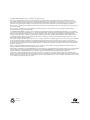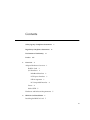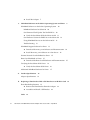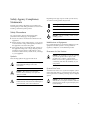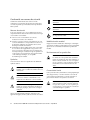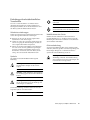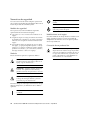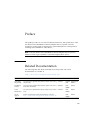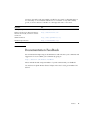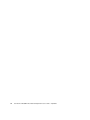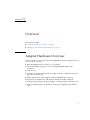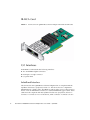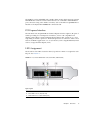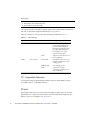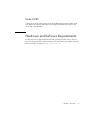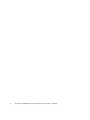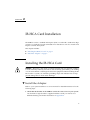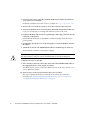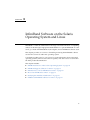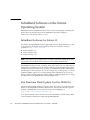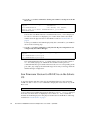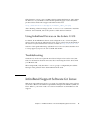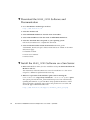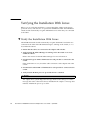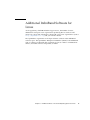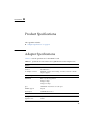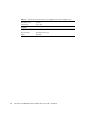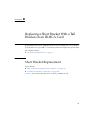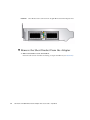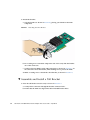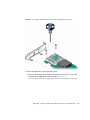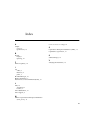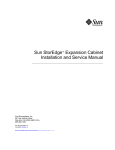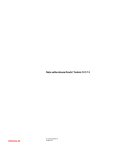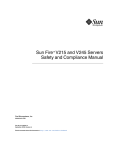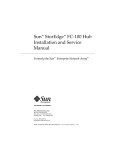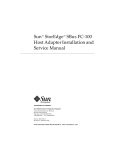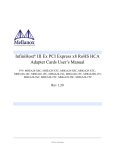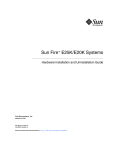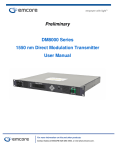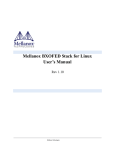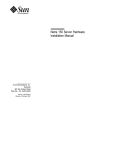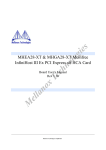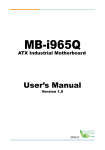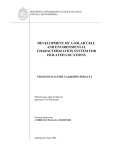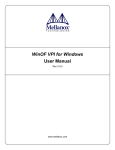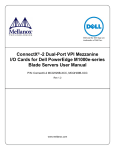Download Sun Dual Port 4x QDR IB Host Channel Adapter PCIe User`s Guide
Transcript
Sun Dual Port 4x QDR IB Host Channel Adapter PCIe User’s Guide Part No. 820-6536-13 April 2010, Revision A Copyright © 2009, 2010, Oracle and/or its affiliates. All rights reserved. This software and related documentation are provided under a license agreement containing restrictions on use and disclosure and are protected by intellectual property laws. Except as expressly permitted in your license agreement or allowed by law, you may not use, copy, reproduce, translate, broadcast, modify, license, transmit, distribute, exhibit, perform, publish, or display any part, in any form, or by any means. Reverse engineering, disassembly, or decompilation of this software, unless required by law for interoperability, is prohibited. The information contained herein is subject to change without notice and is not warranted to be error-free. If you find any errors, please report them to us in writing. If this is software or related software documentation that is delivered to the U.S. Government or anyone licensing it on behalf of the U.S. Government, the following notice is applicable: U.S. GOVERNMENT RIGHTS Programs, software, databases, and related documentation and technical data delivered to U.S. Government customers are "commercial computer software" or "commercial technical data" pursuant to the applicable Federal Acquisition Regulation and agency-specific supplemental regulations. As such, the use, duplication, disclosure, modification, and adaptation shall be subject to the restrictions and license terms set forth in the applicable Government contract, and, to the extent applicable by the terms of the Government contract, the additional rights set forth in FAR 52.227-19, Commercial Computer Software License (December 2007). Oracle USA, Inc., 500 Oracle Parkway, Redwood City, CA 94065. This software or hardware is developed for general use in a variety of information management applications. It is not developed or intended for use in any inherently dangerous applications, including applications which may create a risk of personal injury. If you use this software or hardware in dangerous applications, then you shall be responsible to take all appropriate fail-safe, backup, redundancy, and other measures to ensure the safe use. Oracle Corporation and its affiliates disclaim any liability for any damages caused by use of this software or hardware in dangerous applications. Oracle is a registered trademark of Oracle Corporation and/or its affiliates. Oracle and Java are registered trademarks of Oracle and/or its affiliates. Other names may be trademarks of their respective owners. AMD, Opteron, the AMD logo, and the AMD Opteron logo are trademarks or registered trademarks of Advanced Micro Devices. Intel and Intel Xeon are trademarks or registered trademarks of Intel Corporation. All SPARC trademarks are used under license and are trademarks or registered trademarks of SPARC International, Inc. UNIX is a registered trademark licensed through X/Open Company, Ltd. This software or hardware and documentation may provide access to or information on content, products, and services from third parties. Oracle Corporation and its affiliates are not responsible for and expressly disclaim all warranties of any kind with respect to third-party content, products, and services. Oracle Corporation and its affiliates will not be responsible for any loss, costs, or damages incurred due to your access to or use of third-party content, products, or services. Please Recycle Contents Safety Agency Compliance Statements Regulatory Compliance Statements Declaration of Conformity Preface 1. ix xi xiii Overview 1 Adapter Hardware Overview IB-HCA Card 2 I/O Interfaces 2 1 InfiniBand Interface 2 PCI Express Interface LED Assignment 3 3 I2C Compatible Interface Power 4 4 Node GUID 5 Hardware and Software Requirements 2. v IB-HCA Card Installation Installing the IB-HCA Card 5 7 7 iii ▼ 3. Install the Adapter 7 InfiniBand Software on the Solaris Operating System and Linux InfiniBand Software on the Solaris Operating System InfiniBand Software for Solaris 10 10 10 Sun Firmware Flash Update Tool for IB-HCAs ▼ 10 Verify the Installation With the Solaris 10 OS 11 Sun Firmware Version for IB-HCAs on the Solaris OS Using InfiniBand Devices on the Solaris 10 OS Troubleshooting ▼ Download the MLNX_OFED Software and Documentation ▼ Install the MLNX_OFED Software on a Sun Server Boot Over InfiniBand on Linux ▼ 14 15 Download the Boot Over IB Software and Documentation 16 Additional InfiniBand Software for Linux 17 Product Specifications 19 Adapter Specifications 19 Replacing a Short Bracket With a Tall Bracket on an IB-HCA Card 21 ▼ Remove the Short Bracket From the Adapter ▼ Assemble and Install a Tall Bracket Index 15 16 Verify the Installation With Linux Short Bracket Replacement iv 14 15 Verifying the Installation With Linux B. 13 13 Internet Protocol Over InfiniBand on Linux A. 12 13 InfiniBand Support Software for Linux ▼ 9 24 27 Sun Dual Port 4x QDR IB Host Channel Adapter PCIe User’s Guide • April 2010 22 21 Safety Agency Compliance Statements Read this section before beginning any procedure. The following text provides safety precautions to follow when installing a Sun Microsystems product. Depending on the type of power switch your device has, one of the following symbols may be used: On – Applies AC power to the system. Off – Removes AC power from the system. Safety Precautions For your protection, observe the following safety precautions when setting up your equipment: ■ Follow all cautions and instructions marked on the equipment. ■ Ensure that the voltage and frequency of your power source match the voltage and frequency inscribed on the equipment’s electrical rating label. ■ Never push objects of any kind through openings in the equipment. Dangerous voltages may be present. Conductive foreign objects could produce a short circuit that could cause fire, electric shock, or damage to your equipment. Symbols The following symbols may appear in this book: Caution – There is a risk of personal injury and equipment damage. Follow the instructions. Standby – The On/Standby switch is in the standby position. Modifications to Equipment Do not make mechanical or electrical modifications to the equipment. Sun Microsystems is not responsible for regulatory compliance of a modified Sun product. Placement of a Sun Product Caution – Do not block or cover the openings of your Sun product. Never place a Sun product near a radiator or heat register. Failure to follow these guidelines can cause overheating and affect the reliability of your Sun product. System Unit Cover Caution – Hot surface. Avoid contact. Surfaces are hot and may cause personal injury if touched. Caution – Hazardous voltages are present. To reduce the risk of electric shock and danger to personal health, follow the instructions. You must remove the cover of your Sun computer system unit to add cards, memory, or internal storage devices. Be sure to replace the cover before powering on your computer system. Caution – Do not operate Sun products without the cover in place. Failure to take this precaution may result in personal injury and system damage. v Conformité aux normes de sécurité Veuillez lire attentivement cette section avant de commencer. Ce texte traite des mesures de sécurité qu’il convient de prendre pour l’installation d’un produit Sun Microsystems. Mesures de sécurité Pour votre sécurité, nous vous recommandons de suivre scrupuleusement les mesures de sécurité ci-dessous lorsque vous installez votre matériel: ■ Suivez tous les avertissements et toutes les instructions inscrites sur le matériel. ■ Assurez-vous que la tension et la fréquence de votre source d'alimentation correspondent à la tension et à la fréquence indiquées sur l'étiquette de la tension électrique nominale du matériel ■ N'introduisez jamais d'objets quels qu'ils soient dans les ouvertures de l'équipement. Vous pourriez vous trouver en présence de hautes tensions dangereuses. Tout objet étranger conducteur risque de produire un court-circuit pouvant présenter un risque d'incendie ou de décharge électrique, ou susceptible d'endommager le matériel. Symboles Vous trouverez ci-dessous la signification des différents symboles utilisés: Attention – Vous risquez d'endommager le matériel ou de vous blesser. Veuillez suivre les instructions. Attention – Surfaces brûlantes. Evitez tout contact. Les surfaces sont brûlantes. Vous risquez de vous blesser si vous les touchez. Attention – Tensions dangereuses. Pour réduire les risques de décharge électrique et de danger physique, observez les consignes indiquées. Marche – Met le système sous tension alternative. Arret – Met le système hors tension alternative. Veilleuse – L'interrupteur Marche/Veille est sur la position de veille. Modification du matériel N'apportez aucune modification mécanique ou électrique au matériel. Sun Microsystems décline toute responsabilité quant à la non-conformité éventuelle d'un produit Sun modifié. Positionnement d’un produit Sun Attention – Evitez d'obstruer ou de recouvrir les orifices de votre produit Sun. N'installez jamais un produit Sun près d'un radiateur ou d'une source de chaleur. Si vous ne respectez pas ces consignes, votre produit Sun risque de surchauffer et son fonctionnement en sera altéré. Couvercle de l'unité Pour ajouter des cartes, de la mémoire ou des périphériques de stockage internes, vous devez retirer le couvercle de votre système Sun. Remettez le couvercle supérieur en place avant de mettre votre système sous tension. Attention – Ne mettez jamais des produits Sun sous tension si leur couvercle supérieur n'est pas mis en place. Si vous ne prenez pas ces précautions, vous risquez de vous blesser ou d'endommager le système. Selon le type d'interrupteur marche/arrêt dont votre appareil est équipé, l'un des symboles suivants sera utilisé: vi Sun Dual Port 4x QDR IB Host Channel Adapter PCIe User’s Guide • April 2010 Einhaltung sicherheitsbehördlicher Vorschriften Lesen Sie vor dem Ausführen von Arbeiten diesen Abschnitt. Im folgenden Text werden Sicherheitsvorkehrungen beschrieben, die Sie bei der Installation eines Sun Microsystems-Produkts beachten müssen. Aus– Unterbricht die Wechselstromzufuhr zum Gerät. Wartezustand – Der Ein-/Standby-Netzschalter befindet sich in der Standby-Position. Sicherheitsvorkehrungen Treffen Sie zu Ihrem eigenen Schutz bei der Installation des Geräts die folgenden Sicherheitsvorkehrungen: ■ Beachten Sie alle auf den Geräten angebrachten Warnhinweise und Anweisungen. ■ Stellen Sie sicher, dass Spannung und Frequenz der Stromversorgung den Nennleistungen auf dem am Gerät angebrachten Etikett entsprechen. ■ Führen Sie niemals Fremdobjekte in die Öffnungen am Gerät ein. Es können gefährliche Spannungen anliegen. Leitfähige Fremdobjekte können einen Kurzschluss verursachen, der einen Brand, Stromschlag oder Geräteschaden herbeiführen kann. Symbole Die Symbole in diesem Handbuch haben folgende Bedeutung: Modifikationen des Geräts Nehmen Sie keine elektrischen oder mechanischen Gerätemodifikationen vor. Sun Microsystems ist für die Einhaltung der Sicherheitsvorschriften von modifizierten Sun-Produkten nicht haftbar. Gehäuseabdeckung Sie müssen die Abdeckung Ihres Sun-Computersystems entfernen, um Karten, Speicher oder interne Speichergeräte hinzuzufügen. Bringen Sie vor dem Einschalten des Systems die Gehäuseabdeckung wieder an. Achtung – Nehmen Sie Sun-Geräte nicht ohne Abdeckung in Betrieb. Die Nichtbeachtung dieses Warnhinweises kann Verletzungen oder Geräteschaden zur Folge haben. Achtung – Gefahr von Verletzung und Geräteschaden. Befolgen Sie die Anweisungen. Achtung – Heiße Oberfläche. Nicht berühren, da Verletzungsgefahr durch heiße Oberfläche besteht. Achtung – Gefährliche Spannungen. Befolgen Sie die Anweisungen, um Stromschläge und Verletzungen zu vermeiden. Je nach Netzschaltertyp an Ihrem Gerät kann eines der folgenden Symbole verwendet werden: Ein – Versorgt das System mit Wechselstrom. Safety Agency Compliance Statements vii Normativas de seguridad Lea esta sección antes de realizar cualquier operación. En ella se explican las medidas de seguridad que debe tomar al instalar un producto de Sun Microsystems. Medidas de seguridad Apagado – Corta la alimentación de CA del sistema. Espera – El interruptor de encendido/espera está en la posición de espera. Para su protección, tome las medidas de seguridad siguientes durante la instalación del equipo: ■ Siga todos los avisos e instrucciones indicados en el equipo. ■ Asegúrese de que el voltaje y frecuencia de la fuente de alimentación coincidan con el voltaje y frecuencia indicados en la etiqueta de clasificación eléctrica del equipo. ■ No introduzca objetos de ningún tipo por las rejillas del equipo, ya que puede quedar expuesto a voltajes peligrosos. Los objetos conductores extraños pueden producir cortocircuitos y, en consecuencia, incendios, descargas eléctricas o daños en el equipo. Símbolos En este documento aparecen los siguientes símbolos: Modificaciones en el equipo No realice modificaciones de tipo mecánico ni eléctrico en el equipo. Sun Microsystems no se hace responsable del cumplimiento de normativas en caso de que un producto Sun se haya modificado. Colocación de un producto Sun Precaución – No obstruya ni tape las rejillas del producto Sun. Nunca coloque un producto Sun cerca de radiadores ni fuentes de calor. Si no sigue estas indicaciones, el producto Sun podría sobrecalentarse y la fiabilidad de su funcionamiento se vería afectada. Precaución – Existe el riesgo de que se produzcan lesiones personales y daños en el equipo. Siga las instrucciones. Precaución – Superficie caliente. Evite todo contacto. Las superficies están calientes y pueden causar lesiones personales si se tocan. Precaución – Voltaje peligroso. Para reducir el riesgo de descargas eléctricas y lesiones personales, siga las instrucciones. En función del tipo de interruptor de alimentación del que disponga el dispositivo, se utilizará uno de los símbolos siguientes: Encendido – Suministra alimentación de CA al sistema. viii Sun Dual Port 4x QDR IB Host Channel Adapter PCIe User’s Guide • April 2010 Regulatory Compliance Statements Your Sun product is marked to indicate its compliance class: • Federal Communications Commission (FCC) — USA • Industry Canada Equipment Standard for Digital Equipment (ICES-003) — Canada • Voluntary Control Council for Interference (VCCI) — Japan • Bureau of Standards Metrology and Inspection (BSMI) — Taiwan Please read the appropriate section that corresponds to the marking on your Sun product before attempting to install the product. FCC Class A Notice This device complies with Part 15 of the FCC Rules. Operation is subject to the following two conditions: 1. This device may not cause harmful interference. 2. This device must accept any interference received, including interference that may cause undesired operation. Note: This equipment has been tested and found to comply with the limits for a Class A digital device, pursuant to Part 15 of the FCC Rules. These limits are designed to provide reasonable protection against harmful interference when the equipment is operated in a commercial environment. This equipment generates, uses, and can radiate radio frequency energy, and if it is not installed and used in accordance with the instruction manual, it may cause harmful interference to radio communications. Operation of this equipment in a residential area is likely to cause harmful interference, in which case the user will be required to correct the interference at his own expense. Modifications: Any modifications made to this device that are not approved by Sun Microsystems, Inc. may void the authority granted to the user by the FCC to operate this equipment. ICES-003 Class A Notice - Avis NMB-003, Classe A This Class A digital apparatus complies with Canadian ICES-003. Cet appareil numérique de la classe A est conforme à la norme NMB-003 du Canada. ix BSMI Class A Notice The following statement is applicable to products shipped to Taiwan and marked as Class A on the product compliance label. CCC Class A Notice The following statement is applicable to products shipped to China and marked with “Class A” on the product’s compliance label. x Sun Dual Port 4x QDR IB Host Channel Adapter PCIe User’s Guide • April 2010 Declaration of Conformity To receive a copy of the latest Declaration of Conformity (DoC) for the product, either contact your local Sun sales representative, or create an online request at: (https://www2.sun.de/dct/forms/reg_us_1607_755_0.jsp) xi xii Sun Dual Port 4x QDR IB Host Channel Adapter PCIe User’s Guide • April 2010 Preface This guide provides an overview, installation instructions, and specifications of the Sun Dual Port 4x DDR IB Host Channel Adapter PCIe low-profile card. The instructions in this guide are designed for system administrators with experience installing network hardware and software. Note – The Sun Dual Port 4x DDR IB Host Channel Adapter PCIe is based on Mellanox Technologies’ MT26428 ConnectX IB adapter (HCA) device. Related Documentation The following table lists the documentation for this product. The online documentation is available at: http://docs.sun.com/app/docs/prod/qdr.pcie Application Title Part Number Format Location Unpacking the product Sun Dual Port 4x QDR IB Host Channel Adapter PCIe Getting 820-6538 Started Guide Printed Shipping kit PDF Online Installation and use Sun Dual Port 4x QDR IB Host Channel Adapter PCIe User’s Guide (this document) 820-6536 PDF HTML Online Latest Information Sun Dual Port 4x QDR IB Host Channel Adapter PCIe Product 820-6537 Notes PDF HTML Online Solaris support Solaris 10 Operating System documentation collection http://docs.sun.com/app/docs/prod/solaris.10 PDF HTML Online xiii If you download software from Mellanox Technologies, as described in this manual, you might also need documentation that is available at: http://www.mellanox.com Details on locating specific manuals at this web site are provided in Chapter 3. Application Title Format Location Installing Linux support software Mellanox OFED for Linux Installation Guide PDF Online Use of Linux support software and IPoIB features Mellanox OFED Stack for Linux User’s Manual PDF Online Latest information on Linux support software Mellanox OFED for Linux Release Notes Text file Online Use of BoIB features Boot over IB (BoIB) User’s Manual PDF Online Latest information on BoIB Mellanox Boot over IB (BoIB) in “Mellanox OFED for Linux” Release Notes Text file Online Documentation, Support, and Training Sun Function URL Documentation http://docs.sun.com Support http://www.sun.com/support/ Training http://www.sun.com/training/ Third-Party Web Sites Sun is not responsible for the availability of third-party web sites mentioned in this document. Sun does not endorse and is not responsible or liable for any content, advertising, products, or other materials that are available on or through such sites or xiv Sun Dual Port 4x QDR IB Host Channel Adapter PCIe User’s Guide • April 2010 resources. Sun will not be responsible or liable for any actual or alleged damage or loss caused by or in connection with the use of or reliance on any such content, goods, or services that are available on or through such sites or resources. Information URL PCI Express specifications http://www.pcisig.com Mellanox Technologies HCA information, firmware downloads, and Linux software downloads http://www.mellanox.com OFED information http://www.openfabrics.org InfiniBand Specifications http://infinibandta.org/ Documentation Feedback Sun is interested in improving its documentation and welcomes your comments and suggestions. You can submit your comments by going to: http://www.sun.com/hwdocs/feedback Please include the title and part number of your document with your feedback: Sun Dual Port 4x QDR IB Host Channel Adapter PCIe User’s Guide, part number 8206536-13. Preface xv xvi Sun Dual Port 4x QDR IB Host Channel Adapter PCIe User’s Guide • April 2010 CHAPTER 1 Overview This chapter includes: ■ “Adapter Hardware Overview” on page 1 ■ “Hardware and Software Requirements” on page 5 Adapter Hardware Overview The main features of the Sun Dual Port 4x QDR IB Host Channel Adapter PCIe lowprofile card are as follows: ■ IBTA (InfiniBand Trade Association) v1.2 compliant ■ Two 4x InfiniBand copper ports for connecting InfiniBand traffic (4x IB connectors) ■ PCIe 2.0 card ■ PCI Express expansion board with an x8 edge connector compatible to the PCI Express 1.0a specification ■ Media detect circuit, which supports external InfiniBand fiber solutions ■ European Union Restriction of Hazardous Substances (RoHS) compliant ■ 4x IB port speed support: 10 Gbps, 20 Gbps, or 40 Gbps (QDR - Quad data rate) ■ Short mounting bracket (an alternative tall bracket is supplied along with the card) 1 IB-HCA Card FIGURE 1-1 Sun Dual Port 4x QDR IB Host Channel Adapter PCIe With Short Bracket I/O Interfaces Each IB-HCA card includes the following interfaces: ■ Two 4x InfiniBand QSFP connectors ■ PCI Express x8 edge connector ■ I/O panel LEDs InfiniBand Interface The Sun Dual Port 4x QDR IB Host Channel Adapter PCIe is compliant with the InfiniBand Architecture Specification, Release 1.2. The device has two compliant 4x InfiniBand ports, called 1 and 2. The IB-HCA card provides access to these ports by means of two 4x InfiniBand connectors for external InfiniBand copper cables. These cables must be compliant with the InfiniBand Architecture Specification, Release 1.2. Connector 1 connects to Port 1 of the device, while connector 2 connects to Port 2. 2 Sun Dual Port 4x QDR IB Host Channel Adapter PCIe User’s Guide • April 2010 The IB-HCA card is embedded with a media detect circuit, which supports external InfiniBand fiber solutions. These external devices are connected to the InfiniBand port connectors using active media converters, such as the Emcore QTR3400 Smart Module or the Fujitsu FPD-010R008-0E o-microGiGaCN. PCI Express Interface The Sun Dual Port 4x QDR IB Host Channel Adapter PCIe has eight Tx/Rx pairs of SerDes providing for a PCI Express x8 interface, version 1.0a compatible. The adapter can be either a master initiating the PCI Express bus operations or a slave responding to PCI bus operations. The PCI Express bus can connect to either a host CPU in an IB-HCA application or to an I/O device (such as Gigabit Ethernet) when used as a target channel adapter (TCA). LED Assignment The board has four LEDs located on the I/O panel. Two LEDs are assigned to each 4X port. See FIGURE 1-2. FIGURE 1-2 I/O Panel With Dual Ports and LEDs (Tall Bracket) Figure Legend 1 InfiniBand Port 1 2 Green LED for Port 1 (Physical Link) 3 Amber LED for Port 1 (Data Activity Link) Chapter 1 Overview 3 Figure Legend 4 InfiniBand Port 2 5 Amber LED for Port 2 (Data Activity Link) 6 Green LED for Port 2 (Physical Link) The same port names and LED footprints apply when a tall bracket is installed on the card. To install the supplied tall bracket, see Appendix B. The pair of LEDs for each port have the meanings described in TABLE 1-1. TABLE 1-1 LED Meanings LED Color LED Name LED State Meaning Green Physical Link Lit The link bringup process has successfully completed and the link width, link speed, link polarity, and link reversal have been negotiated with the neighbor port on the other end of the cable. Unlit A physical connection has not been established. Steady light Infiniband is discovered over the physical link, but no data is being passed. Blinking light Data is being passed. Unlit A physical or logical connection (or both) has not been established. Amber Data Activity I2C Compatible Interface A three-pin header, designated with reference name J5 on the IB-HCA card, is provided as the I2C compatible interface. Power The adapter card receives power from the PCI Express edge connector. All other required power voltages are generated by on-board switch mode regulators. For details on power consumption, see Appendix A. 4 Sun Dual Port 4x QDR IB Host Channel Adapter PCIe User’s Guide • April 2010 Node GUID A label on the back of the Sun Dual Port 4x QDR IB Host Channel Adapter PCIe card displays the 64-bit GUID. This GUID uniquely identifies this device in the server and on the IB fabric. Hardware and Software Requirements For the latest list of supported platforms and operating systems, refer to the Sun Dual Port 4x QDR IB Host Channel Adapter PCIe Product Notes, part number 820-6537. This document is available at http://docs.sun.com. Chapter 1 Overview 5 6 Sun Dual Port 4x QDR IB Host Channel Adapter PCIe User’s Guide • April 2010 CHAPTER 2 IB-HCA Card Installation The IB-HCA card is a standard PCI Express (PCIe) x8 card with a standard x8 edge connector. Consult the server documentation for instructions on how to install a PCI Express card into that system. This chapter includes: ■ “Installing the IB-HCA Card” on page 7 ■ “Install the Adapter” on page 7 Installing the IB-HCA Card Caution – Electronic components on printed circuit boards are extremely sensitive to static electricity. Ordinary amounts of static electricity generated by your clothing or work environment can damage the electronic equipment. When installing the IBHCA card in a system, use antistatic grounding straps and antistatic mats to help prevent damage due to electrostatic discharge. ▼ Install the Adapter Refer to your system installation or service manual for detailed instructions for the following steps: 1. Check that the bracket on the IB-HCA card is the correct size for your system. An alternative longer bracket is supplied with the card. If you need to use a different bracket, perform the instructions in Appendix B. 7 2. Power off your server, using the standard shutdown procedures described in your system service manual. Product documentation for Sun servers is available at http://docs.sun.com. 3. Remove the cover from the system to access the card slots and connectors. 4. Select an available PCIe x8 slot and remove the blank front panel for that slot. Or, if you are replacing an existing card in that slot, remove the card. 5. Install the IB-HCA card into the slot, pushing the card’s edge connector into the connector on the chassis. Ensure that the front plate on the IB-HCA card mounts flush with the chassis panel opening. 6. If applicable, install the screw in the front plate to secure the IB-HCA card into the chassis. 7. Attach the 4x end of each InfiniBand I/O cable to an IB-HCA port connector. Ensure that the connectors are properly engaged. Caution – Avoid putting unnecessary stress on the connection. Do not bend or twist the cable near the connectors and avoid cable bends of more than 90 degrees. 8. Replace the cover on the unit. 9. If not already connected, connect the other end of the InfiniBand I/O cables to the appropriate ports on the switch or switches. The IB-HCA ports can be connected to different ports on the same switch or to a port on different switches. 10. Turn on power to the system and allow the server to reboot. This step completes the hardware installation. Proceed to the verification instructions in “Verify the Installation With the Solaris 10 OS” on page 11 or “Verifying the Installation With Linux” on page 16. 8 Sun Dual Port 4x QDR IB Host Channel Adapter PCIe User’s Guide • April 2010 CHAPTER 3 InfiniBand Software on the Solaris Operating System and Linux InfiniBand is a network architecture for the large-scale interconnection of computing and I/O nodes through a high-speed switched fabric. To operate InfiniBand on a Sun server, you need an InfiniBand HCA (the adapter) and an InfiniBand software stack. This chapter provides an overview of installing and using the InfiniBand software stack for the Solaris OS and Linux operating system. Consult the product notes for your server for recent information about supported operating systems, firmware and software updates, and other issues not covered in the main product documentation. This chapter includes: ■ “InfiniBand Software on the Solaris Operating System” on page 10 ■ “InfiniBand Support Software for Linux” on page 13 ■ “Internet Protocol Over InfiniBand on Linux” on page 15 ■ “Boot Over InfiniBand on Linux” on page 15 ■ “Verifying the Installation With Linux” on page 16 ■ “Additional InfiniBand Software for Linux” on page 17 9 InfiniBand Software on the Solaris Operating System InfiniBand software is bundled with the Solaris 10 OS. The package containing the device driver for the Sun Dual Port 4x QDR IB Host Channel Adapter is SUNWhermon. The driver name is hermon. InfiniBand Software for Solaris 10 For details about InfiniBand software supported in Solaris 10 Update releases, refer to the following documents in the Solaris 10 Release and Installation Collection available at http://docs.sun.com: ■ Solaris 10 What’s New ■ Solaris 10 Release Notes ■ Solaris 10 Package List Note – The SUNWhermon package that is available in the Solaris 10 10/09 OS and subsequent Solaris Update releases must be used with this IB-HCA PCIe. The InfiniBand software stack, consisting of the upper layer protocols and transport framework, is included in all of the Solaris software groups described in the Solaris Installation Guide. The SUNWhermon package is included in the Entire+OEM, Entire, and Developer software groups. If you are not using any of these groups, you must explicitly add the SUNWhermon package during initial installation. If you are not doing a software install, use the pkgadd(1) utility to add the package prior to using the Sun Dual Port 4x QDR IB Host Channel Adapter PCIe. Sun Firmware Flash Update Tool for IB-HCAs The Sun Firmware Flash Update tool in the Solaris 10 OS does not support the Sun Dual Port 4x QDR IB Host Channel Adapter PCIe. You must download a separate package containing that tool from the Oracle Download Webpage at: http://www.sun.com/download/index.jsp. Go to the Download A-Z tab and search for the "Sun Firmware Flash Utility." Refer to the installation instructions in the package README file. 10 Sun Dual Port 4x QDR IB Host Channel Adapter PCIe User’s Guide • April 2010 To check that the correct version is installed, type: # firmwareflash -v firmwareflash: version v1.9 Note – This command must display version number 1.9 or higher. ▼ Verify the Installation With the Solaris 10 OS Before you can verify the installation, you must install the adapter in the chassis, power on the server, and cable the server to an operational InfiniBand switch. Afterward, perform the following steps: 1. Ensure that the cables are connected to the adapter and switches. 2. Verify that the IB Subnet Manager is running on the IB switch or on a host within the subnet. Refer to the manual for the IB Subnet Manager for more information. 3. Check that the green LED is illuminated for each port that is connected to the switch. If the green LED is not on, check the cable connections at the adapter and at the switch. 4. Check that the amber LED is illuminated for each port that is connected to the switch. 5. Verify that the IB-HCA ports are up and the driver is attached. a. Use the cfgadm(1m) command to obtain the state of the device installed. # cfgadm -als "cols=ap_id:condition" hca Ap_Id Condition hca:2C90109763F70 ok If more than one IB-HCA device is installed in the server, a row is displayed for each. Look for the row displaying hca:GUID where GUID is the 64-bit number from the physical label on the IB-HCA card. See “Node GUID” on page 5. The Condition column must display ok to indicate that the driver has discovered the hardware and bound to it. Refer to the cfgadm_ib(1m) man pages for details about the IB specific extensions. Chapter 3 InfiniBand Software on the Solaris Operating System and Linux 11 b. Use the cfgadm(1m) command to obtain port GUIDs for each port on the IBHCA card. # cfgadm -als "cols=ap_id:info" hca Ap_Id Information hca:2C90109763F70 VID: 0x15b3, PID: 0x5a44, #ports: 0x2, port1 GUID: 0x2C90109763F71, port2 GUID: 0x2C90109763F72 If more than one IB-HCA device is installed in the server, a row is displayed for each. Look for the row displaying hca:GUID where GUID is the 64-bit number from the physical label on the IB-HCA card. See “Node GUID” on page 5. Use the port number and GUID displayed by this command for your IB-HCA device in the following step. c. Use the cfgadm(1m) command to verify that the IB ports and partitions are configured by the Subnet Manager. # cfgadm -als "select=type(IB-VPPA),cols=ap_id" Ap_Id ib::2C90109763F71,ffff,ipib ib::2C90109763F72,ffff,ipib The command displays the AP_ID column where each row has the format of ib::Port GUID,P_Key,ipib. Match the Port GUIDs from the previous command with these port GUIDs. There must be one row corresponding to the port and P_Key setup by the Subnet Manager. If an entry is missing, check the Subnet Manager configuration. Sun Firmware Version for IB-HCAs on the Solaris OS To use this adapter with the Solaris OS, the minimum firmware version must be 2.7.000. Use the firmwareflash command to display the revision level of your IBHCA card. # firmwareflash -l -c IB Look for the revision number that appears after the Firmware revision string. If more than one HCA device is displayed, look for the Node Image GUID that matches the GUID displayed on the physical GUID label of the IB-HCA card being installed. See “Node GUID” on page 5. 12 Sun Dual Port 4x QDR IB Host Channel Adapter PCIe User’s Guide • April 2010 If the firmware version is not at 2.7.000 or higher, update the firmware. Only update the firmware on your IB-HCA card with files specifically approved for the Oracle product. Select and download approved firmware files from: http://www.mellanox.com/support/firmware_table_Sun.php After obtaining a firmware image, use the firmwareflash command to install the firmware. Once installed, reboot the system to enable the new firmware. Using InfiniBand Devices on the Solaris 10 OS For details about InfiniBand software stack configurations in a Solaris 10 Update release, refer to the System Administration Guide: Devices and File Systems document in the Solaris 10 System Administrator Collection available at http://docs.sun.com. Section 9 of this guide titled Using InfiniBand Devices (Overview/Tasks) describes how to set up upper layer protocols such as IPoIB and uDAPL. Troubleshooting Check the Sun Dual Port 4x QDR IB Host Channel Adapter PCIe Product Notes (8206537) for information about known issues discovered using the Solaris 10 OS with your IB-HCA card. When using IPoIB, verify that the broadcast group is configured by the Subnet Manager in the partition where the IPoIB link will be used. InfiniBand Support Software for Linux With most supported Linux releases, you must also install the MLNX_OFED software stack. This software is the Mellanox OpenFabrics Enterprise Distribution (OFED) for Linux. Refer to your Linux vendor for software installation recommendations and support. Chapter 3 InfiniBand Software on the Solaris Operating System and Linux 13 ▼ Download the MLNX_OFED Software and Documentation 1. Go to the Mellanox Technologies web site: http://www.mellanox.com 2. Select the Products tab. 3. Select InfiniBand SW/Drivers from the menu for Products. 4. Select Linux SW/Drivers from the menu for InfiniBand SW/Drivers. 5. Select the download that corresponds to your operating system. Follow those instructions to complete the download. 6. Select and download the related documentation for MLNX_OFED. At minimum, download copies of these manuals that are offered on the Linux SW/Drivers page: ■ Installation Guide ■ Linux User’s Manual ■ Release Notes ▼ Install the MLNX_OFED Software on a Sun Server 1. Refer to the Mellanox OFED for Linux Installation Guide you downloaded from the Mellanox web site. The instructions in that document are correct for installation on a Sun server except for a difference explained in the next step. 2. Whenever a procedure in the Mellanox guide calls for running the mlnxofedinstall script, always include the --without-fw-update option. This option prevents the MLNX_OFED installation process from automatically updating the firmware on your Sun HCA. Only update the firmware on that device using files specifically approved for Sun product. You can select and download approved firmware files from: http://www.mellanox.com/support/firmware_table_Sun.php 14 Sun Dual Port 4x QDR IB Host Channel Adapter PCIe User’s Guide • April 2010 Internet Protocol Over InfiniBand on Linux Support for Internet Protocol Over InfiniBand (IPoIB) is included in the MLNX_OFED software distribution. Details on using IPoIB are included in the Mellanox OFED Stack for Linux User’s Manual. Boot Over InfiniBand on Linux Software to enable Boot Over InfiniBand (BoIB) on Linux is available from the Mellanox Technologies web site. ▼ Download the Boot Over IB Software and Documentation 1. Go to the Mellanox Technologies web site: http://www.mellanox.com 2. Select the Products tab. 3. Select Boot Over IB from the menu for Products. 4. Select Linux SW/Drivers from the menu for InfiniBand SW/Drivers. 5. Select Download. Follow the instructions provided on the web page to complete the download. 6. Select and download the related documentation for BoIB. At minimum, download copies of these manuals that are offered on the Boot Over IB page: ■ User’s manual ■ Release notes Chapter 3 InfiniBand Software on the Solaris Operating System and Linux 15 Verifying the Installation With Linux Before you can verify the installation, you must install the adapter in the chassis, power the server, and cable it to an operational InfiniBand switch. The InfiniBand switch should automatically recognize InfiniBand servers when they are connected to the fabric. ▼ Verify the Installation With Linux The InfiniBand switch should automatically recognize the IB-HCA card when it is connected to the fabric if the IB Subnet Manager is running on the switch, or on a host within the subnet. 1. Ensure that the cables are connected to the adapter and switches. 2. Verify that the IB Subnet Manager is running on the IB switch or on a host within the subnet. Refer to the manual for the IB Subnet Manager for more information. 3. Check that the green LED is illuminated for each port that is connected to the switch. If the green LED is not on, check the cable connections at the adapter and at the switch. 4. Check that the amber LED is illuminated for each port that is connected to the switch. 5. Verify that the IB-HCA ports are up and the driver is attached: # ibstat The output shows system diagnostic messages that have the string mlx4 in the message (the name of the Linux driver). Included in the output is a message that indicates whether the port is up or down. 16 Sun Dual Port 4x QDR IB Host Channel Adapter PCIe User’s Guide • April 2010 Additional InfiniBand Software for Linux As the popularity of InfiniBand technology increases, the number of Linux distributions and open source organizations producing drivers and tools will increase. For up-to-date information, check with open source organizations (such as http://OpenFabrics.org) and your current vendors. The OpenFabrics organization is the Open Software solution in the InfiniBand software space. The OpenFabrics Enterprise Distribution (OFED) is the InfiniBand suite of software produced by this organization. Various vendors contribute their drivers (and other software components) to OFED. Chapter 3 InfiniBand Software on the Solaris Operating System and Linux 17 18 Sun Dual Port 4x QDR IB Host Channel Adapter PCIe User’s Guide • April 2010 APPENDIX A Product Specifications This appendix includes: ■ “Adapter Specifications” on page 19 Adapter Specifications TABLE A-1 lists the specifications for the IB-HCA card. TABLE A-1 Specifications for the Dual Port 4x QDR IB Host Channel Adapter PCIe Physical Size Air flow 4x 10Gbps connector 2.54 in. x 5.37 in. (64.4 mm x 136.47 cm) 200 LFM @ 55˚C InfiniBand (copper, current rating: 0.5A max) with active media adapter support Protocol Support InfiniBand IBTA v1.2, auto-negotiation 40 Gbps, 5 Gbps 20 Gbps, 5 Gbps 10 Gbps, 2.5 Gbps QoS 8 InfiniBand virtual lanes for each port RDMA support All ports PCI Express 2.0 SERDES @ 5.0 GT/s Power and Environmental Voltage 12 V, 3.3 V Typical Power 12.23 W 19 TABLE A-1 Specifications for the Dual Port 4x QDR IB Host Channel Adapter PCIe Maximum Power 14.32 W Temperature 0˚C to 55˚C Regulatory 20 Safety IEC/EN 60950-1:2001, ETSI EN 300 019-2-2 Environmental IEC 60068-2- 64, 29, 32 RoHS RoHS-R5 Sun Dual Port 4x QDR IB Host Channel Adapter PCIe User’s Guide • April 2010 APPENDIX B Replacing a Short Bracket With a Tall Bracket on an IB-HCA Card By default, the Dual Port 4x QDR IB PCIe Host Channel Adapter has a short bracket. A tall bracket is also provided to accomodate systems that require the longer bracket. This chapter includes: ■ “Short Bracket Replacement” on page 21 Short Bracket Replacement Topics include: ■ “Remove the Short Bracket From the Adapter” on page B-22 ■ “Assemble and Install a Tall Bracket” on page B-24 FIGURE B-1 shows the bracket-side view of a dual-port IB-HCA card. 21 FIGURE B-1 Short Bracket of the Sun Dual Port 4x QDR IB Host Channel Adapter PCIe ▼ Remove the Short Bracket From the Adapter 1. Remove the bracket screws and washers. Unscrew both screws from the card using a torque screwdriver (see FIGURE B-2). 22 Sun Dual Port 4x QDR IB Host Channel Adapter PCIe User’s Guide • April 2010 FIGURE B-2 Unscrewing the Short Bracket Screws Appendix B Replacing a Short Bracket With a Tall Bracket on an IB-HCA Card 23 2. Detach the bracket. a. Grip the bracket as shown in FIGURE B-3, placing your thumb on the LED component. FIGURE B-3 Detaching the Short Bracket b. In a rotating move toward the component side of the card, slide the bracket out of the connectors. c. Gently hold your thumb on the LED component, as shown in FIGURE B-3. At the same time extract the bracket, while making sure to protect the LEDs. d. Make a rotating move to detach the short bracket, as shown in FIGURE B-3. ▼ Assemble and Install a Tall Bracket 1. Place the tall bracket onto the card, as shown in FIGURE B-4. a. Gently fit the connectors through the bracket connector holes. b. Ensure that the LEDs are aligned into their intended bracket holes. 24 Sun Dual Port 4x QDR IB Host Channel Adapter PCIe User’s Guide • April 2010 FIGURE B-4 Placing the Tall Bracket Onto the Card and Tightening the Screws 2. Secure the tall bracket to the card with screws. a. Insert a screw along with a washer into each of the two holes on the card intended for holding the bracket as shown in FIGURE B-4. Use a torque screwdriver to apply up to 2 lbs per inch torque on each screw. Appendix B Replacing a Short Bracket With a Tall Bracket on an IB-HCA Card 25 26 Sun Dual Port 4x QDR IB Host Channel Adapter PCIe User’s Guide • April 2010 Index A mlnxofedinstall script, 14 adapter power, 4 specifications, 19 O Open Fabrics Enterprise Distribution (OFED), 13 OpenFabrics organization, 17 B bracket height, 1 replacing, 21 F S Subnet Manager, 16 V Verifying the Installation, 16 firmware updates, 14 I I/O cables, 8 interfaces, 2 panel, 3 IB Subnet Manager, 16 IB-HCA installation, 8 Internet Protocol Over InfiniBand (IPoIB), 15 L LED, 16 assignment, 3 location, 3 Linux distributions, 17 Linux support, 9 M Mellanox Open Fabrics Enterprise Distribution (MLNX_OFED), 13 27 28 Sun Dual Port 4x QDR IB Host Channel Adapter PCIe User’s Guide • April 2010