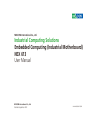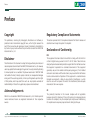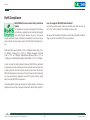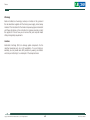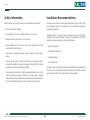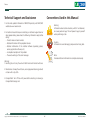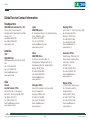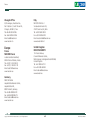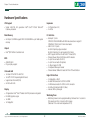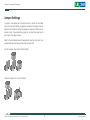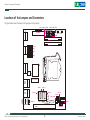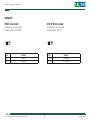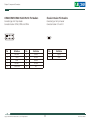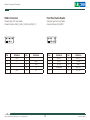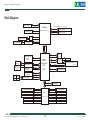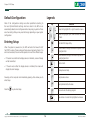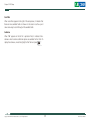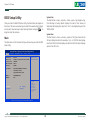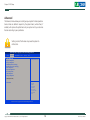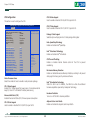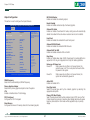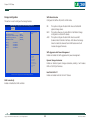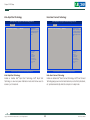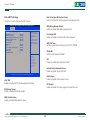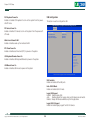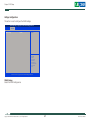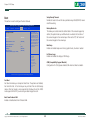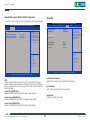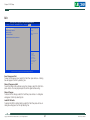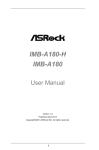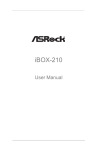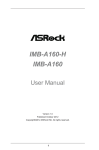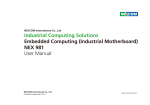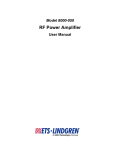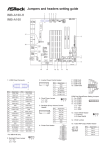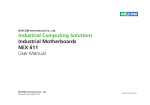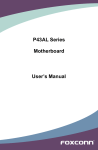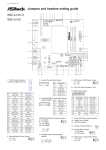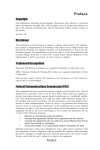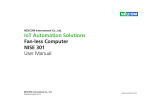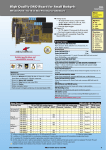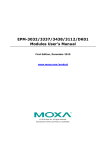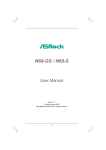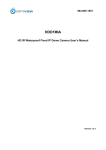Download NEX 613 User Manual
Transcript
NEXCOM International Co., Ltd. Industrial Computing Solutions Embedded Computing (Industrial Motherboard) NEX 613 User Manual NEXCOM International Co., Ltd. Published September 2013 www.nexcom.com Content Contents Preface Chapter 2: Jumpers and Connectors Copyright .............................................................................................. iv Disclaimer............................................................................................... iv Acknowledgements................................................................................ iv Regulatory Compliance Statements......................................................... iv Declaration of Conformity....................................................................... iv RoHS Compliance.................................................................................... v Warranty and RMA................................................................................. vi Safety Information.................................................................................viii Installation Recommendations................................................................viii Safety Precautions................................................................................... ix Technical Support and Assistance............................................................. x Conventions Used in this Manual............................................................. x Global Service Contact Information......................................................... xi Package Contents..................................................................................xiii Ordering Information.............................................................................xiv Before You Begin.....................................................................................6 Precautions .............................................................................................6 Jumper Settings.......................................................................................7 Locations of the Jumpers and Connectors................................................8 Jumpers...................................................................................................9 CMOS Clear Select...............................................................................9 ATX/AT Mode Jumper...........................................................................9 Connector Pin Definitions......................................................................10 Internal Connectors............................................................................10 System Panel Header.......................................................................10 PS2 Keyboard and Mouse Pin Header..............................................10 COM4/COM5/COM6: RS-232 Port 4 Pin Headers............................11 Chassis Intrusion Pin Headers..........................................................11 Digital Input/Output Pin Headers.....................................................12 4-Pin Chassis Fan Connector...........................................................12 USB2.0 Connectors.........................................................................13 Front Panel Audio Header...............................................................13 Block Diagram .................................................................................14 Chapter 1: Product Introduction Overview.................................................................................................1 Key Features............................................................................................1 Hardware Specifications...........................................................................2 Knowing Your NEX 613...........................................................................4 Edge I/O View......................................................................................5 Copyright © 2013 NEXCOM International Co., Ltd. All Rights Reserved. Chapter 3: BIOS Setup About BIOS Setup..................................................................................15 When to Configure the BIOS..................................................................15 ii NEX 613 User Manual Content Default Configuration............................................................................16 Entering Setup.......................................................................................16 Legends.................................................................................................16 BIOS Setup Utility...................................................................................18 Main..................................................................................................18 Advanced ..........................................................................................19 H/W Monitor .....................................................................................28 Boot...................................................................................................29 Security..............................................................................................30 Exit.....................................................................................................31 Copyright © 2013 NEXCOM International Co., Ltd. All Rights Reserved. iii NEX 613 User Manual Preface Preface Copyright Regulatory Compliance Statements This publication, including all photographs, illustrations and software, is protected under international copyright laws, with all rights reserved. No part of this manual may be reproduced, copied, translated or transmitted in any form or by any means without the prior written consent from NEXCOM International Co., Ltd. This section provides the FCC compliance statement for Class B devices and describes how to keep the system CE compliant. Declaration of Conformity FCC Disclaimer This equipment has been tested and verified to comply with the limits for a Class B digital device, pursuant to Part 15 of FCC Rules. These limits are designed to provide reasonable protection against harmful interference when the equipment is operated in a commercial environment. This equipment generates, uses, and can radiate radio frequency energy and, if not installed and used in accordance with the instructions, may cause harmful interference to radio communications. Operation of this equipment in a residential area (domestic environment) is likely to cause harmful interference, in which case the user will be required to correct the interference (take adequate measures) at their own expense. The information in this document is subject to change without prior notice and does not represent commitment from NEXCOM International Co., Ltd. However, users may update their knowledge of any product in use by constantly checking its manual posted on our website: http://www.nexcom.com. NEXCOM shall not be liable for direct, indirect, special, incidental, or consequential damages arising out of the use of any product, nor for any infringements upon the rights of third parties, which may result from such use. Any implied warranties of merchantability or fitness for any particular purpose is also disclaimed. Acknowledgements CE The product(s) described in this manual complies with all applicable European Union (CE) directives if it has a CE marking. For computer systems to remain CE compliant, only CE-compliant parts may be used. Maintaining CE compliance also requires proper cable and cabling techniques. NEX 613 is a trademark of NEXCOM International Co., Ltd. All other product names mentioned herein are registered trademarks of their respective owners. Copyright © 2013 NEXCOM International Co., Ltd. All Rights Reserved. iv NEX 613 User Manual Preface RoHS Compliance How to recognize NEXCOM RoHS Products? NEXCOM RoHS Environmental Policy and Status Update For existing products where there are non-RoHS and RoHS versions, the suffix “(LF)” will be added to the compliant product name. This publication, including all photographs, illustrations and software, is protected under international copyright laws, with all rights reserved. No part of this manual may be reproduced, copied, translated or transmitted in any form or by any means without the prior written consent from NEXCOM International Co., Ltd. All new product models launched after January 2006 will be RoHS compliant. They will use the usual NEXCOM naming convention. RoHS restricts the use of Lead (Pb) < 0.1% or 1,000ppm, Mercury (Hg) < 0.1% or 1,000ppm, Cadmium (Cd) < 0.01% or 100ppm, Hexavalent Chromium (Cr6+) < 0.1% or 1,000ppm, Polybrominated biphenyls (PBB) < 0.1% or 1,000ppm, and Polybrominated diphenyl Ethers (PBDE) < 0.1% or 1,000ppm. In order to meet the RoHS compliant directives, NEXCOM has established an engineering and manufacturing task force to implement the introduction of green products. The task force will ensure that we follow the standard NEXCOM development procedure and that all the new RoHS components and new manufacturing processes maintain the highest industry quality levels for which NEXCOM are renowned. The model selection criteria will be based on market demand. Vendors and suppliers will ensure that all designed components will be RoHS compliant. Copyright © 2013 NEXCOM International Co., Ltd. All Rights Reserved. v NEX 613 User Manual Preface Warranty and RMA NEXCOM Warranty Period Repair Service Charges for Out-of-Warranty Products NEXCOM manufactures products that are new or equivalent to new in accordance with industry standard. NEXCOM warrants that products will be free from defect in material and workmanship for 2 years, beginning on the date of invoice by NEXCOM. HCP series products (Blade Server) which are manufactured by NEXCOM are covered by a three year warranty period. NEXCOM will charge for out-of-warranty products in two categories, one is basic diagnostic fee and another is component (product) fee. Repair Service Charges for Out-of-Warranty Products NEXCOM will charge for out-of-warranty products in two categories, one is basic diagnostic fee and another is component (product) fee. NEXCOM Return Merchandise Authorization (RMA) ▪▪ Customers shall enclose the “NEXCOM RMA Service Form” with the returned packages. System Level ▪▪ Component fee: NEXCOM will only charge for main components such as SMD chip, BGA chip, etc. Passive components will be repaired for free, ex: resistor, capacitor. ▪▪ Customers must collect all the information about the problems encountered and note anything abnormal or, print out any on-screen messages, and describe the problems on the “NEXCOM RMA Service Form” for the RMA number apply process. ▪▪ Items will be replaced with NEXCOM products if the original one cannot be repaired. Ex: motherboard, power supply, etc. ▪▪ Customers can send back the faulty products with or without accessories (manuals, cable, etc.) and any components from the card, such as CPU and RAM. If the components were suspected as part of the problems, please note clearly which components are included. Otherwise, NEXCOM is not responsible for the devices/parts. ▪▪ Replace with 3rd party products if needed. ▪▪ If RMA goods can not be repaired, NEXCOM will return it to the customer without any charge. Board Level ▪▪ Customers are responsible for the safe packaging of defective products, making sure it is durable enough to be resistant against further damage and deterioration during transportation. In case of damages occurred during transportation, the repair is treated as “Out of Warranty.” ▪▪ Component fee: NEXCOM will only charge for main components, such as SMD chip, BGA chip, etc. Passive components will be repaired for free, ex: resistors, capacitors. ▪▪ If RMA goods can not be repaired, NEXCOM will return it to the customer without any charge. ▪▪ Any products returned by NEXCOM to other locations besides the customers’ site will bear an extra charge and will be billed to the customer. Copyright © 2013 NEXCOM International Co., Ltd. All Rights Reserved. vi NEX 613 User Manual Preface Warnings Read and adhere to all warnings, cautions, and notices in this guide and the documentation supplied with the chassis, power supply, and accessory modules. If the instructions for the chassis and power supply are inconsistent with these instructions or the instructions for accessory modules, contact the supplier to find out how you can ensure that your computer meets safety and regulatory requirements. Cautions Electrostatic discharge (ESD) can damage system components. Do the described procedures only at an ESD workstation. If no such station is available, you can provide some ESD protection by wearing an antistatic wrist strap and attaching it to a metal part of the computer chassis. Copyright © 2013 NEXCOM International Co., Ltd. All Rights Reserved. vii NEX 613 User Manual Preface Safety Information Installation Recommendations Before installing and using the device, note the following precautions: Ensure you have a stable, clean working environment. Dust and dirt can get into components and cause a malfunction. Use containers to keep small components separated. ▪▪ Read all instructions carefully. ▪▪ Do not place the unit on an unstable surface, cart, or stand. Adequate lighting and proper tools can prevent you from accidentally damaging the internal components. Most of the procedures that follow require only a few simple tools, including the following: ▪▪ Follow all warnings and cautions in this manual. ▪▪ When replacing parts, ensure that your service technician uses parts specified by the manufacturer. ▪▪ A Philips screwdriver ▪▪ A flat-tipped screwdriver ▪▪ Avoid using the system near water, in direct sunlight, or near a heating device. ▪▪ A grounding strap ▪▪ The load of the system unit does not solely rely for support from the rackmounts located on the sides. Firm support from the bottom is highly necessary in order to provide balance stability. ▪▪ An anti-static pad Using your fingers can disconnect most of the connections. It is recommended that you do not use needle-nose pliers to disconnect connections as these can damage the soft metal or plastic parts of the connectors. ▪▪ The computer is provided with a battery-powered real-time clock circuit. There is a danger of explosion if battery is incorrectly replaced. Replace only with the same or equivalent type recommended by the manufacturer. Discard used batteries according to the manufacturer’s instructions. Copyright © 2013 NEXCOM International Co., Ltd. All Rights Reserved. viii NEX 613 User Manual Preface Safety Precautions 11.If the equipment is not used for a long time, disconnect it from the power source to avoid damage by transient overvoltage. 1.Read these safety instructions carefully. 2.Keep this User Manual for later reference. 12.Never pour any liquid into an opening. This may cause fire or electrical shock. 3.Disconnect this equipment from any AC outlet before cleaning. Use a damp cloth. Do not use liquid or spray detergents for cleaning. 13.Never open the equipment. For safety reasons, the equipment should be opened only by qualified service personnel. 4.For plug-in equipment, the power outlet socket must be located near the equipment and must be easily accessible. 14.If one of the following situations arises, get the equipment checked by service personnel: a.The power cord or plug is damaged. b.Liquid has penetrated into the equipment. c.The equipment has been exposed to moisture. d.The equipment does not work well, or you cannot get it to work according to the user’s manual. e.The equipment has been dropped and damaged. f.The equipment has obvious signs of breakage. 5.Keep this equipment away from humidity. 6.Put this equipment on a stable surface during installation. Dropping it or letting it fall may cause damage. 7.The openings on the enclosure are for air convection to protect the equipment from overheating. DO NOT COVER THE OPENINGS. 15.Do not place heavy objects on the equipment. 8.Make sure the voltage of the power source is correct before connecting the equipment to the power outlet. 16.The unit uses a three-wire ground cable which is equipped with a third pin to ground the unit and prevent electric shock. Do not defeat the purpose of this pin. If your outlet does not support this kind of plug, contact your electrician to replace your obsolete outlet. 9.Place the power cord in a way so that people will not step on it. Do not place anything on top of the power cord. Use a power cord that has been approved for use with the product and that it matches the voltage and current marked on the product’s electrical range label. The voltage and current rating of the cord must be greater than the voltage and current rating marked on the product. 17. CAUTION: DANGER OF EXPLOSION IF BATTERY IS INCORRECTLY REPLACED. REPLACE ONLY WITH THE SAME OR EQUIVALENT TYPE RECOMMENDED BY THE MANUFACTURER. DISCARD USED BATTERIES ACCORDING TO THE MANUFACTURER’S INSTRUCTIONS. 10. All cautions and warnings on the equipment should be noted. Copyright © 2013 NEXCOM International Co., Ltd. All Rights Reserved. ix NEX 613 User Manual Preface Technical Support and Assistance Conventions Used in this Manual 1. For the most updated information of NEXCOM products, visit NEXCOM’s website at www.nexcom.com. Warning: Information about certain situations, which if not observed, can cause personal injury. This will prevent injury to yourself when performing a task. 2.For technical issues that require contacting our technical support team or sales representative, please have the following information ready before calling: – Product name and serial number – Detailed information of the peripheral devices –Detailed information of the installed software (operating system, version, application software, etc.) – A complete description of the problem – The exact wordings of the error messages CAUTION! Caution: Information to avoid damaging components or losing data. Note: Provides additional information to complete a task easily. Warning! 1.Handling the unit: carry the unit with both hands and handle it with care. 2.Maintenance: to keep the unit clean, use only approved cleaning products or clean with a dry cloth. 3.CompactFlash: Turn off the unit’s power before inserting or removing a CompactFlash storage card. Copyright © 2013 NEXCOM International Co., Ltd. All Rights Reserved. x NEX 613 User Manual Preface Global Service Contact Information Headquarters NEXCOM International Co., Ltd. 15F, No. 920, Chung-Cheng Rd., ZhongHe District, New Taipei City, 23586, Taiwan, R.O.C. Tel: +886-2-8226-7786 Fax: +886-2-8226-7782 www.nexcom.com America USA NEXCOM USA 2883 Bayview Drive,Fremont CA 94538, USA Tel: +1-510-656-2248 Fax: +1-510-656-2158 Email: [email protected] www.nexcom.com Asia Taiwan Central Taiwan Office 16F, No.250, Sec. 2, Chongde Rd., Beitun Dist., Taichung City 406, R.O.C. Tel: +886-4-2249-1179 Fax: +886-4-2249-1172 Email: [email protected] www.nexcom.com.tw Copyright © 2013 NEXCOM International Co., Ltd. All Rights Reserved. Japan NEXCOM Japan Nanjing Office 9F, Tamachi Hara Bldg.,4-11-5, Shiba Minato-ku, Tokyo, 108-0014, Japan Tel: +81-3-5419-7830 Fax: +81-3-5419-7832 Email: [email protected] www.nexcom-jp.com China NEXCOM China Hall C, Block 17, Tian Xing Cui Lang Bldg., No. 49 Yunnan North Rd., Nanjing, 210018, China Tel: +86-25-8315-3486 Fax: +86-25-8315-3489 Email: [email protected] www.nexcom.cn Shenzhen Office 2F, Block 4, Venus Plaza, Bldg. 21, ZhongGuanCun Software Park, No. 8, Dongbeiwang West Rd., Haidian District, Beijing, 100193, China Tel: +86-10-8282-5880 Fax: +86-10-8282-5955 Email: [email protected] www.nexcom.cn Western Room 708, Block 210, Tairan Industry & Trading Place, Futian Area, Shenzhen, 518040, China Tel: +86-755-8332-7203 Fax: +86-755-8332-7213 Email: [email protected] www.nexcom.cn Wuhan Office Shanghai Office Room 1505, Greenland He Chuang Bldg., No. 450 Caoyang Rd., Shanghai, 200062, China Tel: +86-21-6150-8008 Fax: +86-21-3251-6358 Email: [email protected] www.nexcom.cn xi 1-C1804/ 1805, Mingze Liwan, No. 519 South Luoshi Rd., Hongshan District, Wuhan, 430070, China Tel: +86-27-8722-7400 Fax: +86-27-8722-7400 Email: [email protected] www.nexcom.cn NEX 613 User Manual Preface Chengdu Office Italy 9F, Shuxiangxie, Xuefu Garden, No.12 Section 1, South Yihuan Rd., Chengdu, 610061, China Tel: +86-28-8523-0186 Fax: +86-28-8523-0186 Email: [email protected] www.nexcom.cn NEXCOM ITALIA S.r.l Via Gaudenzio Ferrari 29, 21047 Saronno (VA), Italia Tel: +39 02 9628 0333 Fax: +39 02 9286 9215 Email: [email protected] www.nexcomitalia.it Europe United Kingdom NEXCOM EUROPE France NEXCOM France La Grande Arche-Paroi Nord, 92044 Paris La Défense, France Tel: +33 (0) 1 40 90 33 35 Fax: +33 (0) 1 40 90 31 01 Email: [email protected] www.nexcom.eu 10 Vincent Avenue, Crownhill Business Centre, Milton Keynes, Buckinghamshire MK8 0AB, United Kingdom Tel: +44-1908-267121 Fax: +44-1908-262042 Email: [email protected] www.nexcom.eu Germany NEXCOM GmbH Leopoldstraße Business Centre, Leopoldstraße 244, 80807 Munich, Germany Tel: +49-89-208039-278 Fax: +49-89-208039-279 Email: [email protected] www.nexcom.eu Copyright © 2013 NEXCOM International Co., Ltd. All Rights Reserved. xii NEX 613 User Manual Preface Package Contents Before continuing, verify that the NEX 613 package that you received is complete. Your package should have all the items listed in the following table. Item 1 2 3 4 5 6 7 Part Number 20G00061300X0 6011100A41X00 6011101ABBX00 6013300092X00 6012200052X00 60177A0322X00 602DCD0701X00 Name ASSY NEX613-DB NEX 600 Series Inner Box VER:A NEX 600 Series Outside Carton VER:A NEX 600 Series EPE PE Zipper Bag #8 (N)NEX613 Quick Reference Guide VER:A (N)NEX613 DVD Driver VER:1.0 Copyright © 2013 NEXCOM International Co., Ltd. All Rights Reserved. xiii Description 303x265x85mm B FLUTE 530x305x430mm AB FLUTE 14KG 270x255x60mm WHITE 170x240mm,W/China RoHS SYMBOL KRAMER Qty 1 1 1 1 1 1 1 NEX 613 User Manual Preface Ordering Information The following information below provides ordering information for NEX 613. NEX 613-20PBK (P/N: 10G00061300X0) Bulk-Packed 20x pcs Mini-ITX, LGA1150 of 4th Generation Intel® Core™ i7/i5/i3/ Pentium®/ Celeron® processors, Q87 with 2x DDR3/ SO-DIMM, HDMI/ DP/ DVI-I, PCIe x16/ mPCIe, 4x SATA3.0, 4x USB 3.0/ 8x USB 2.0, 2x GbE, 7x COM, mSATA, and ATX Power Input. Copyright © 2013 NEXCOM International Co., Ltd. All Rights Reserved. xiv NEX 613 User Manual Chapter 1: Product Introduction Chapter 1: Product Introduction Overview Key Features ▪▪ 4th Generation Intel® Core™ processor family ▪▪ Intel® Q87 Chipset ▪▪ 2x 204-pin SO-DIMM support DDR3 1333/1600Mhz up to 16GB system memory ▪▪ Support DisplayPort/ HDMI/ DVI-I three displays ▪▪ 2x Intel® GbE, 4x SATA3.0, 1x mSATA, 12x USB3.0/ 2.0, 7x COM, 8x GPIO ▪▪ 1x PCIe x16 (Gen. 3.0), 1x mPCIe ▪▪ Support AT/ ATX mode by ATX Power Input Copyright © 2013 NEXCOM International Co., Ltd. All Rights Reserved. 1 NEX 613 User Manual Chapter 1: Product Introduction Hardware Specifications Expansion CPU Support ▪▪ Socket LGA1150, 4th generation Intel Celeron® processors ® ▪▪ 1x PCIex16 (Gen. 3.0) ▪▪ 1x mPCIe Core™ i7/i5/i3/ Pentium / ® Main Memory I/O Interface ▪▪ 2x 204-pin SO-DIMM support DDR3 1333/1600Mhz up to 16GB system memory ▪▪ ▪▪ ▪▪ ▪▪ ▪▪ ▪▪ ▪▪ ▪▪ ▪▪ Chipset ▪▪ Intel® Q87 Platform Controller Hub BIOS ▪▪ AMI BIOS UEFI ▪▪ Plug and play support On-board LAN ▪▪ ▪▪ ▪▪ ▪▪ 1x Intel® I217LM PHY for AMT 9.0 1x Intel® I210 PCI Express Gigabit Ethernet Support boot from LAN (PXE) 2x RJ45 with LEDs Edge I/O Interfaces ▪▪ ▪▪ ▪▪ ▪▪ ▪▪ Display ▪▪ ▪▪ ▪▪ ▪▪ 4th generation Intel® Core™ socket LGA1150 processors integrated HD 4600 graphics engine 1x HDMI 1x DisplayPort Copyright © 2013 NEXCOM International Co., Ltd. All Rights Reserved. Serial port: 7 ports COM1/2/3: RS232/422/485 with DB9 male connector on edge I/O COM4/5/6/7: RS232 2x 5/ 2.54mm box header USB 2.0/ 3.0: 12 ports 4x USB 3.0 ports by edge connectors 8x USB 2.0 ports by 2x 5-pin header pitch 2.54mm GPIO: Support 4x GPI and 4x GPO with TTL level (0/5V) Onboard Power LED and HDD Active LED Pin Header 1x 4-pin fan connector (for CPU) 1x 4-pin fan connector (for System) 1x 18-pin header for TPM 1x Keyboard/ Mouse pin header Onboard Buzzer/ SMBus2.0/ reset SW/ On & Off switch button 1x DisplayPort + HDMI 2x stack DB9 connector for COM1 & COM2 1x DB9 male connector for COM3 + DVI-I connector 2x RJ45 with dual stack USB 3.0 (blue) Line-out/ MIC-in phone jack Watchdog Timer ▪▪ Watchdog timeout can be programmable by Software from 1 second to 255 seconds and from 1 minute to 255 minutes (Tolerance 15% under room temperature 25°C) 2 NEX 613 User Manual Chapter 1: Product Introduction Storage ▪▪ 4x SATA3.0 ports with RAID 0,1,5,10 function On-board RTC ▪▪ On-chip RTC with battery backup ▪▪ 1x External Li-Ion battery Power Input ▪▪ Support AT and ATX mode Power Requirements ▪▪ Power requirement: ATX Input, jumper AT/ ATX (default) mode ▪▪ Onboard 2x 12-pins standard ATX version 2.0 power connector Dimensions ▪▪ Mini-ITX M/B form factor ▪▪ 170mm (L) x 170mm (W) Environment ▪▪ Operating temperatures: 0°C to 60°C ▪▪ Storage temperature: -20°C to 85°C ▪▪ Relative humidity: operating 10% to 90%, non-condensing Certifications ▪▪ CE approval ▪▪ FCC Class A Copyright © 2013 NEXCOM International Co., Ltd. All Rights Reserved. 3 NEX 613 User Manual Chapter 1: Product Introduction Knowing Your NEX 613 Audio Connectors LAN2 USB2/3 LAN1 USB0/1 COM3 DVI Front Panel Audio COM1 COM2 DisplayPort HDMI USB10/11 mini-PCIe/mini-SATA USB8/9 USB6/7 SATA5 USB4/5 SATA0 SATA1 SATA4 ATX PWR PS2 KB/MS AT/ATX Mode Select CMOS Clear COM4 COM5 COM6 PCIe x16 CPU FAN Chassis Intrusion System Fan DIMM A DIMM B DI/O Chassis Intrusion System Panel Header Power Input Copyright © 2013 NEXCOM International Co., Ltd. All Rights Reserved. 4 NEX 613 User Manual Chapter 1: Product Introduction Edge I/O View DisplayPort COM1 COM3 HDMI COM2 DVI-I Copyright © 2013 NEXCOM International Co., Ltd. All Rights Reserved. LAN1 LAN2 USB 3.0 5 Line-out Mic-in NEX 613 User Manual Chapter 2: Jumpers and Connectors Chapter 2: Jumpers and Connectors dry environments. A grounding strap is warranted whenever danger of static electricity exists. This chapter describes how to set the jumpers and connectors on the NEX 613 motherboard. Before You Begin Precautions ▪▪ Ensure you have a stable, clean working environment. Dust and dirt can get into components and cause a malfunction. Use containers to keep small components separated. Computer components and electronic circuit boards can be damaged by discharges of static electricity. Working on computers that are still connected to a power supply can be extremely dangerous. ▪▪ Adequate lighting and proper tools can prevent you from accidentally damaging the internal components. Most of the procedures that follow require only a few simple tools, including the following: – A Philips screwdriver – A flat-tipped screwdriver – A set of jewelers screwdrivers – A grounding strap – An anti-static pad Follow the guidelines below to avoid damage to your computer or yourself: ▪▪ Always disconnect the unit from the power outlet whenever you are working inside the case. ▪▪ If possible, wear a grounded wrist strap when you are working inside the computer case. Alternatively, discharge any static electricity by touching the bare metal chassis of the unit case, or the bare metal body of any other grounded appliance. ▪▪ Using your fingers can disconnect most of the connections. It is recommended that you do not use needle-nosed pliers to disconnect connections as these can damage the soft metal or plastic parts of the connectors. ▪▪ Hold electronic circuit boards by the edges only. Do not touch the components on the board unless it is necessary to do so. Don’t flex or stress the circuit board. ▪▪ Before working on internal components, make sure that the power is off. Ground yourself before touching any internal components, by touching a metal object. Static electricity can damage many of the electronic components. Humid environments tend to have less static electricity than Copyright © 2013 NEXCOM International Co., Ltd. All Rights Reserved. ▪▪ Leave all components inside the static-proof packaging that they shipped with until they are ready for installation. ▪▪ Use correct screws and do not over tighten screws. 6 NEX 613 User Manual Chapter 2: Jumpers and Connectors Jumper Settings A jumper is the simplest kind of electric switch. It consists of two metal pins and a cap. When setting the jumpers, ensure that the jumper caps are placed on the correct pins. When the jumper cap is placed on both pins, the jumper is short. If you remove the jumper cap, or place the jumper cap on just one pin, the jumper is open. Refer to the illustrations below for examples of what the 2-pin and 3-pin jumpers look like when they are short (on) and open (off). Two-Pin Jumpers: Open (Left) and Short (Right) Three-Pin Jumpers: Pins 1 and 2 are Short 1 2 3 1 2 3 Copyright © 2013 NEXCOM International Co., Ltd. All Rights Reserved. 7 NEX 613 User Manual Chapter 2: Jumpers and Connectors Locations of the Jumpers and Connectors The figure below shows the location of the jumpers and connectors. PS2_KB_MS1 COM4 1 DISPLAY1* HDMI1 ATXPWR1 COM6 CPU_FAN1 1 1 1 CI2 1 1 CI1 COM5 DDR3_B1 1 USB10_11 COM1 COM2 1 USB8_9 1 USB6_7 1 USB4_5 DDR3_A1 COM3 DVI1 B IOS Chip LAN1 USB 3 .0 T: USB 0 B: USB 1 mini-PCI e / mini-SA TA SATA_1 LAN2 USB 3 .0 T: USB 2 B: USB 3 SATA_4 SATA_0 SATA_5 BUZZ1 1 CHA_FAN1 To p : Line Out Bottom: Mic In 1 PWR_JP1 HD_AUDIO1 1 1 CLRCOMOS1 CMOS Battery PLED PWRBT N 1 1 PANEL1 HDLED RESET 1 P SPEAKER1 PCIE 1 Copyright © 2013 NEXCOM International Co., Ltd. All Rights Reserved. JGP101 CON1 8 NEX 613 User Manual Chapter 2: Jumpers and Connectors Jumpers CMOS Clear Select ATX/AT Mode Jumper Connector type: 1x3 3-pin header Connector location: CLRCOMOS1 Connector type: 1x3 3-pin header Connector location: PWR_JP1 1 3 Pin 1-2 2-3 1 Settings Normal Clear CMOS Copyright © 2013 NEXCOM International Co., Ltd. All Rights Reserved. 3 Pin 1-2 2-3 9 Settings AT Mode ATX Mode NEX 613 User Manual Chapter 2: Jumpers and Connectors Connector Pin Definitions Internal Connectors System Panel Header PS2 Keyboard and Mouse Pin Header Connector type: 2x5 10-pin header Connector location: ANEL11 Connector type: 2x4 8-pin header Connector location: PS2_KB_MS1 6 10 1 1 5 Pin 1 3 5 7 9 Definition HDLED+ GND GND PLEDGND Pin 2 4 6 8 10 Copyright © 2013 NEXCOM International Co., Ltd. All Rights Reserved. Definition HDLEDRESET# PLED+ PWRBTN# Pin 1 3 5 7 10 Definition KBCLK KBDATA MSDATA MSCLK Pin 2 4 6 8 Definition +5V +5V GND GND NEX 613 User Manual Chapter 2: Jumpers and Connectors COM4/COM5/COM6: RS-232 Port 4 Pin Headers Chassis Intrusion Pin Headers Connector type: 2x5 10-pin header Connector location: COM4, COM5 and COM6 Connector type: 1x2 2-pin header Connector location: CI1 and CI2 1 9 2 10 Pin 1 3 5 7 9 Definition DDCD#1 TTXD1 GND RRTS#1 COM PWR 1 Pin 2 4 6 8 10 Copyright © 2013 NEXCOM International Co., Ltd. All Rights Reserved. Definition RRXD1 DDTR#1 DDSR#1 CCTS#1 NC 2 Pin 1 2 11 Definition Signal GND NEX 613 User Manual Chapter 2: Jumpers and Connectors Digital Input/Output Pin Headers 4-Pin Chassis Fan Connector Connector type: 2x5 10-pin header Connector location: JGP101 Connector type: 1x4 4-pin header Connector location: CPU_FAN1 and CHA_FAN1 2 10 1 9 Pin 1 3 5 7 9 Definition Digital Output 0 Digital Output 1 Digital Output 2 Digital Output 3 JGPIO_PWR1 4 Pin 2 4 6 8 10 Copyright © 2013 NEXCOM International Co., Ltd. All Rights Reserved. Definition Digital Input 0 Digital Input 1 Digital Input 2 Digital Input 3 GND 1 Pin 1 3 12 Definition GND CPU_FAN_SPEED Pin 2 4 Definition +12V FAN_SPEED_CONTROL NEX 613 User Manual Chapter 2: Jumpers and Connectors USB2.0 Connectors Front Panel Audio Header Connector type: 2x5 10-pin header Connector location: USB4_5, USB6_7, USB8_9 and USB10_11 Connector type: 2x5 10-pin header Connector location: HD_AUDIO1 6 10 6 10 1 5 1 5 Pin 1 3 5 7 9 Definition PWR + GND Pin 2 4 6 8 10 Copyright © 2013 NEXCOM International Co., Ltd. All Rights Reserved. Definition GND PWR + NC Pin 1 3 5 7 9 13 Definition MIC2_L OUT2_R OUT2_L PRESENCE# Pin 2 4 6 8 10 Definition MIC2_R J_SENSE GND MIC_RET OUT_RET NEX 613 User Manual Chapter 2: Jumpers and Connectors Block Diagram PCI-E X16 SLOT DP Connector Level Shifter HDMI Connector DVI-I Connector DVI Signal PCI_E BUS 100MHz DIGITAL PORT C Intel Processor HASWELL INTEL LGA1150 Pin Socket 128-bit Dual-Channel Memory x 2 Slots (SO-DIMM) Channel A DDR3 1333/1600 Channel B DDR3 1333/1600 DIGITAL PORT D DIGITAL PORT B DMI FDI LINK SATA3_1 High-Speed USB 8 ports Line_Out MIC_In Audio Amplifier ALC109(3W/3W) Internal Header Realtek ALC 662 Intel I217LM 10/100/1000 Intel I210 10/100/1000 USB3_1 USB3_2 USB3_3 USB3_4 SATA3 BUS 480Mb/s 24MHz PCIE x1 100MHz INTEL Flexible PCIe x1 Lynx Point Q87 PCH SATA3_2 SATA3_3 SATA3_4 PI2DBS6212ZHE (SATA Switch) mini-PCIe/m-SATA X1 (Full Size) USB2.0 SPI SPI FLASH 64Mb PCIE x1 100MHz (Onbard USB 3.0) 33MHz Port A (Rear I/O) COM port (RS232/422/485) Port B (Rear I/O) COM port (RS232/422/485) Port C (Rear I/O) PS2 KB/MS Header DGIO Header Copyright © 2013 NEXCOM International Co., Ltd. All Rights Reserved. LPC BUS COM port (RS232/422/485) SIO Nuvoton NCT6627UD KB/MS TPM Header Port D (Internal) COM port(RS232) Port E (Internal) COM port(RS232) Port F (Internal) COM port(RS232) Port G (Internal) COM port(RS232) FAN GPIO x 8 14 CPU FAN/ CHA FAN NEX 613 User Manual Chapter 3: BIOS Setup Chapter 3: BIOS Setup This chapter describes how to use the BIOS setup program for the NEX 613. The BIOS screens provided in this chapter are for reference only and may change if the BIOS is updated in the future. The settings made in the setup program affect how the computer performs. It is important, therefore, first to try to understand all the setup options, and second, to make settings appropriate for the way you use the computer. To check for the latest updates and revisions, visit the NEXCOM Web site at www.nexcom.com.tw. When to Configure the BIOS ▪▪ This program should be executed under the following conditions: About BIOS Setup ▪▪ When changing the system configuration ▪▪ When a configuration error is detected by the system and you are prompted to make changes to the setup program The BIOS (Basic Input and Output System) Setup program is a menu driven utility that enables you to make changes to the system configuration and tailor your system to suit your individual work needs. It is a ROM-based configuration utility that displays the system’s configuration status and provides you with a tool to set system parameters. ▪▪ When resetting the system clock ▪▪ When redefining the communication ports to prevent any conflicts ▪▪ When making changes to the Power Management configuration These parameters are stored in non-volatile battery-backed-up CMOS RAM that saves this information even when the power is turned off. When the system is turned back on, the system is configured with the values found in CMOS. ▪▪ When changing the password or making other changes to the security setup Normally, CMOS setup is needed when the system hardware is not consistent with the information contained in the CMOS RAM, whenever the CMOS RAM has lost power, or the system features need to be changed. With easy-to-use pull down menus, you can configure such items as: ▪▪ Hard drives, diskette drives, and peripherals ▪▪ Video display type and display options ▪▪ Password protection from unauthorized use ▪▪ Power management features Copyright © 2013 NEXCOM International Co., Ltd. All Rights Reserved. 15 NEX 613 User Manual Chapter 3: BIOS Setup Default Configuration Legends Most of the configuration settings are either predefined according to the Load Optimal Defaults settings which are stored in the BIOS or are automatically detected and configured without requiring any actions. There are a few settings that you may need to change depending on your system configuration. Key Moves the highlight left or right to select a menu. Moves the highlight up or down between sub-menu or fields. Entering Setup Exits the BIOS Setup Utility. When the system is powered on, the BIOS will enter the Power-On Self Test (POST) routines. These routines perform various diagnostic checks; if an error is encountered, the error will be reported in one of two different ways: Scrolls forward through the values or options of the highlighted field. Scrolls backward through the values or options of the highlighted field. ▪▪ If the error occurs before the display device is initialized, a series of beeps will be transmitted. Selects a field. ▪▪ If the error occurs after the display device is initialized, the screen will display the error message. Displays General Help. Powering on the computer and immediately pressing <Del> allows you to enter Setup. Press the Function key to enter Setup: 7 Load previous values. 9 Load optimized default values. 10 Saves and exits the Setup program. Press <Enter> to enter the highlighted sub-menu Copyright © 2013 NEXCOM International Co., Ltd. All Rights Reserved. 16 NEX 613 User Manual Chapter 3: BIOS Setup Scroll Bar When a scroll bar appears to the right of the setup screen, it indicates that there are more available fields not shown on the screen. Use the up and down arrow keys to scroll through all the available fields. Submenu When “” appears on the left of a particular field, it indicates that a submenu which contains additional options are available for that field. To display the submenu, move the highlight to that field and press . Copyright © 2013 NEXCOM International Co., Ltd. All Rights Reserved. 17 NEX 613 User Manual Chapter 3: BIOS Setup BIOS Setup Utility System Date The date format is <day>, <month>, <date>, <year>. Day displays a day, from Monday to Sunday. Month displays the month, from January to December. Date displays the date, from 1 to 31. Year displays the year, from 1999 to 2099. Once you enter the AMI BIOS Setup Utility, the Main Menu will appear on the screen. The main menu allows you to select from several setup functions and one exit. Use arrow keys to select among the items and press to accept or enter the submenu. System Time The time format is <hour>, <minute>, <second>. The time is based on the 24-hour military-time clock. For example, 1 p.m. is 13:00:00. Hour displays hours from 00 to 23. Minute displays minutes from 00 to 59. Second displays seconds from 00 to 59. Main The Main menu is the first screen that you will see when you enter the BIOS Setup Utility. Aptio Setup Utility - Copyright (C) 2012 American Megatrends, Inc. Main Advanced H/W Monitor Boot Security UEFI Version Processor Type Processor Speed Microcode Update Cache Size : : : : : Total Memory : 4096 MB with 256MB Shared Memory and 2MB GTT memory Single-Channel Memory Mode DDR3_A1 DDR3_B1 : 4096MB(DDR3-1333) : None System Date System Time Exit NEX 613 Intel(R) Core(TM) i5-4670S CPU @ 3.10GHz 3100MHz 306C3/7 6144KB [Fri 06/28/2013] [19:34:05] Set the Date. Use Tab to switch between Date elements. →←: Select Screen ↑↓: Select Item Enter: Select +/-: Change Option F1: General Help F7: Previous Values F9: Load UEFI Defaults F10: Save and Exit ESC: Exit Version 2.15.1234. Copyright (C) 2012 American Megatrends, Inc. Copyright © 2013 NEXCOM International Co., Ltd. All Rights Reserved. 18 NEX 613 User Manual Chapter 3: BIOS Setup Advanced The Advanced menu allows you to configure your system for basic operation. Some entries are defaults required by the system board, while others, if enabled, will improve the performance of your system or let you set some features according to your preference. Setting incorrect field values may cause the system to malfunction. Aptio Setup Utility - Copyright (C) 2012 American Megatrends, Inc. Main Advanced H/W Monitor Boot Security CPU Configuration Chipset Configuration Storage Configuration Intel(R) Rapid Start Technology Intel(R) Smart Connect Technology AMT Configuration Super IO Configuration ACPI Configuration USB Configuration Voltage Configuration Exit CPU Configuration Parameters UEFI Update Utility Instant Flash →←: Select Screen ↑↓: Select Item Enter: Select +/-: Change Option F1: General Help F7: Previous Values F9: Load UEFI Defaults F10: Save and Exit ESC: Exit Version 2.15.1234. Copyright (C) 2012 American Megatrends, Inc. Copyright © 2013 NEXCOM International Co., Ltd. All Rights Reserved. 19 NEX 613 User Manual Chapter 3: BIOS Setup CPU Configuration CPU C6 State Support This section is used to configure the CPU. Used to enable or disable CPU C6 (ACPI C6) report to OS. Aptio Setup Utility - Copyright (C) 2012 American Megatrends, Inc. CPU C7 State Support Advanced Used to enable or disable CPU C7 (ACPI C7) report to OS. Intel(R) Core(TM) i5-4670S CPU @ 3.10GHz Max CPU Speed 3100 MHz Min CPU Speed 800 MHz Processor Cores 4 Intel HT Technology Not Supported Intel VT-x Technology Supported Intel SMX Technology Supported 64-bit Supported Active Processor Cores CPU C States Support Enhanced Halt State(C1E) CPU C3 State Support CPU C6 State Support CPU C7 State Support Package C State Support [All] [Auto] [Auto] [Auto] [Auto] [Auto] [Auto] Intel SpeedStep Technology Intel Turbo Boost Technology CPU Thermal Throttling No-Execute Memory Protection Intel Virtualization Technology Hardware Prefetcher Adjacent Cache Line Prefetch [Enabled] [Enabled] [Enabled] [Enabled] [Enabled] [Enabled] [Enabled] Select the number of cores to enable in each processor package. Package C State Support Selected option will program into C State package limit register. Intel® SpeedStep Technology Enables or disables Intel® SpeedStep. Intel® Turbo Boost Technology Enables or disables Intel® Turbo Boost. →←: Select Screen ↑↓: Select Item Enter: Select +/-: Change Option F1: General Help F7: Discard Changes F9: Load UEFI Defaults F10: Save and Exit ESC: Exit CPU Thermal Throttling Enables or disables internal thermal control of the CPU to prevent overheating. No-Execute Memory Protection Enables or disables No-Execute Memory Protection, enabling it will prevent data pages from being used by malicious software. Version 2.15.1234. Copyright (C) 2012 American Megatrends, Inc. Active Processors Cores Select the number of cores to enable in each processor package. Intel® Virtualization Technology CPU C States Support When this field is set to Enabled, the VMM can utilize the additional hardware capabilities provided by Vanderpool Technology. Enable CPU C States Support for power saving. It is recommended to keep C3, C6 and C7 all enabled for better power saving. Hardware Prefetcher Enhanced Halt State (C1E) Turns on or off the MLC streamer prefetcher. Enable Enhanced Halt State (C1E) for lower power consumption. Adjacent Cache Line Prefetch CPU C3 State Support Enables or disables the adjacent cache line prefetch. Used to enable or disable CPU C3 (ACPI C2) report to OS. Copyright © 2013 NEXCOM International Co., Ltd. All Rights Reserved. 20 NEX 613 User Manual Chapter 3: BIOS Setup Chipset Configuration IGPU Multi-Monitor Enables or disables the onboard graphics. This section is used to configure the chipset features. Render Standby Enables or disables render standby of onboard graphics. Aptio Setup Utility - Copyright (C) 2012 American Megatrends, Inc. Advanced Onboard HD Audio VT-d Capability Supported DRAM Frequency [Auto] Primary Graphics Adapter VT-d PCIE1 Link Speed [PCI Express] [Disabled] [Auto] Share Memory IGPU Multi-Monitor Render Standby [Auto] [Disabled] [Enabled] Onboard HD Audio Front Panel Onboard HDMI HD Audio Onboard LAN1 Onboard LAN2 [Enabled] [Auto] [Enabled] [Enabled] [Enabled] Deep Sleep Restore on AC/Power Loss [Disabled] [Power Off] Active LVDS Panel Type Selection Primary IGFX Boot Display [Enabled] [1440x900/24-bit/2-c. . . ] [VBIOS Default] Enables or disables the onboard HD audio, setting auto will automatically disable the onboard HD audio when an external sound card is installed. If [Auto] is selected, the motherboard will detect the memory module(s) inserted and assign the appropriate frequency automatically. Front Panel Enables or disables the onboard HD audio front panel. Onboard HDMI HD Audio Enables or disables the onboard HDMI HD audio. Onboard LAN1 to LAN2 Enables or disables onboard LAN1 and LAN2. →←: Select Screen ↑↓: Select Item Enter: Select +/-: Change Option F1: General Help F7: Discard Changes F9: Load UEFI Defaults F10: Save and Exit ESC: Exit Deep Sleep Enables or disables deep sleep (S4/S5). Deep sleep for mobile platforms is supported in DC only, and supported in AC only for desktop platforms. Restore on AC/Power Loss Version 2.15.1234. Copyright (C) 2012 American Megatrends, Inc. DRAM Frequency When power returns after an AC power failure, the system’s power is off. You must press the Power button to power-on the system. Power On When power returns after an AC power failure, the system will automatically power-on. Active LVDS Select Auto to automatically set DRAM frequency. Enables or disables LVDS. Primary Graphics Adapter Panel Type Select Selects which primary graphics adapter to boot the system. Selects the panel type used by the onboard graphics by selecting the appropriate setup item. VT-d Enables or disables Intel® VT-d technology. Primary IGFX Boot Display Select the video device which will be activated during POST. Has no effect if external graphics is present. Secondary boot display selection will appear based on your selection. VGA modes will be supported only on primary display. PCIE1 Link Speed Configures the PCIE1 link speed. Share Memory Configures the amount of memory shared to the onboard graphics. Copyright © 2013 NEXCOM International Co., Ltd. All Rights Reserved. Power Off 21 NEX 613 User Manual Chapter 3: BIOS Setup SATA Mode Selection Storage Configuration Configures the SATA as IDE, AHCI or RAID mode. This section is used to configure the storage features. Aptio Setup Utility - Copyright (C) 2012 American Megatrends, Inc. IDE RAID AHCI Advanced SATA Controller(s) SATA Mode Selection SATA Aggressive Link Power Mgmt Dynamic Storage Accelerator Hard Disk S.M.A.R.T SATA_0 SATA_1 SATA_4 SATA_5 : : : : Not Not Not Not [Enabled] [AHCI] [Disabled] [Enabled] [Disabled] Enable/disable the SATA controllers. Detected Detected Detected Detected This option configures the Serial ATA drives as Parallel ATA physical storage device. This option allows you to create RAID or Intel Matrix Storage configuration on Serial ATA devices. This option configures the Serial ATA drives to use AHCI (Advanced Host Controller Interface). AHCI allows the storage driver to enable the advanced Serial ATA features which will increase storage performance. SATA Aggressive Link Power Management Enables or disables the SATA aggressive link power management. →←: Select Screen ↑↓: Select Item Enter: Select +/-: Change Option F1: General Help F7: Discard Changes F9: Load UEFI Defaults F10: Save and Exit ESC: Exit Dynamic Storage Accelerator Enables or disables dynamic storage accelerator, enabling it will increase HDD and SSD I/O performance. Hard Disk S.M.A.R.T Enables or disables hard disk S.M.A.R.T feature. Version 2.15.1234. Copyright (C) 2012 American Megatrends, Inc. SATA Controller(s) Enables or disables the SATA controller. Copyright © 2013 NEXCOM International Co., Ltd. All Rights Reserved. 22 NEX 613 User Manual Chapter 3: BIOS Setup Intel® Rapid Start Technology Intel® Smart Connect Technology Aptio Setup Utility - Copyright (C) 2012 American Megatrends, Inc. Aptio Setup Utility - Copyright (C) 2012 American Megatrends, Inc. Advanced Intel(R) Rapid Start Technology Advanced [Disabled] Intel(R) Smart Connect Technology Intel(R) Rapid Start Technology is a new zero power hibernation mode which allows users to resume in just 5-6 seconds. [Enabled] →←: Select Screen ↑↓: Select Item Enter: Select +/-: Change Option F1: General Help F7: Discard Changes F9: Load UEFI Defaults F10: Save and Exit ESC: Exit Intel(R) Smart Connect Technology automatically updates your email and social networks, such as Twitter, Facebook, etc. while the computer is in sleep mode. →←: Select Screen ↑↓: Select Item Enter: Select +/-: Change Option F1: General Help F7: Discard Changes F9: Load UEFI Defaults F10: Save and Exit ESC: Exit Version 2.15.1234. Copyright (C) 2012 American Megatrends, Inc. Version 2.15.1234. Copyright (C) 2012 American Megatrends, Inc. Intel® Rapid Start Technology Intel® Smart Connect Technology Enables or disables Intel® Rapid Start Technology. Intel® Rapid Start Technology is a new zero power hibernation mode which allows users to resume in just 5-6 seconds. Enables or disables Intel® Smart Connect Technology. Intel® Smart Connect Technology keeps your e-mail and social networks, such as Twitter, Facebook, etc. updated automatically while the computer is in sleep mode. Copyright © 2013 NEXCOM International Co., Ltd. All Rights Reserved. 23 NEX 613 User Manual Chapter 3: BIOS Setup Intel® AMT Technology Hide Un-Configure ME Confirm Prompt This section is used to configure the AMT function. Hide Un-Configure ME without password confirmation prompt. Aptio Setup Utility - Copyright (C) 2012 American Megatrends, Inc. MEBx Debug Message Output Advanced Enables or disables MEBx debug message output. Intel AMT BIOS Hotkey Pressed MEBx Selection Screen Hide Un-Config ME Confirm Prompt MEBx Debug Message Output Un-Configure ME Amt Wait Timer Disable ME ASF Activate Remote Assistance Process USB Configure PET Progress AMT CIRA Timeout [Enabled] [Disabled] [Disabled] [Disabled] [Disabled] [Disabled] 0 [Disabled] [Enabled] [Disabled] [Enabled] [Enabled] 0 Enable/Disable Intel (R) Active Management Technology BIOS Extension. Note : iAMT H/W is always enabled. This option just controls the BIOS extension execution. If enabled, this requires additional firmware in the SPI device Un-Configure ME Enables or disables Un-configure ME without password. AMT Wait Timer Set timer to wait before sending ASF_GET_BOOT_OPTIONS. Disable ME Set ME to Soft Temporary Disabled. →←: Select Screen ↑↓: Select Item Enter: Select +/-: Change Option F1: General Help F7: Discard Changes F9: Load UEFI Defaults F10: Save and Exit ESC: Exit ASF Enables or disables alert specification format. Activate Remote Assistance Process Enables or disables Trigger CIRA boot. Version 2.15.1234. Copyright (C) 2012 American Megatrends, Inc. USB Configure Enables or disables USB configure function. Intel AMT ® Enables or disables Intel Active Management Technology. ® PET Progress Enables or disables PET Events progress to receive PET event. BIOS Hotkey Pressed Enables or disables BIOS hotkey pressed. MEBx Selection Screen Enables or disables MEBx selection screen. Copyright © 2013 NEXCOM International Co., Ltd. All Rights Reserved. 24 NEX 613 User Manual Chapter 3: BIOS Setup Super IO Configuration ACPI Settings This section is used to configure the serial ports. This section is used to configure ACPI settings. Aptio Setup Utility - Copyright (C) 2012 American Megatrends, Inc. Aptio Setup Utility - Copyright (C) 2012 American Megatrends, Inc. Advanced Advanced Super IO Configuration COM1 COM2 COM3 COM4 COM5 COM6 Set Parameters of COM1 Configuration Configuration Configuration Configuration Configuration Configuration WDT Timeout Reset [Disabled] Suspend to RAM Check Ready Bit ACPI HPET Table [Auto] [Enabled] [Enabled] PS/2 Keyboard Power On PCI Devices Power On Wake From Onboard LAN 2 RTC Alarm Power On USB Keyboard/Remote Power On USB Mouse Power On [Disabled] [Disabled] [Disabled] [By OS] [Disabled] [Disabled] →←: Select Screen ↑↓: Select Item Enter: Select +/-: Change Option F1: General Help F7: Discard Changes F9: Load UEFI Defaults F10: Save and Exit ESC: Exit Select disable for ACPI suspend type S1. It is recommended to select auto for ACPI S3 power saving. →←: Select Screen ↑↓: Select Item Enter: Select +/-: Change Option F1: General Help F7: Discard Changes F9: Load UEFI Defaults F10: Save and Exit ESC: Exit Version 2.15.1234. Copyright (C) 2012 American Megatrends, Inc. Version 2.15.1234. Copyright (C) 2012 American Megatrends, Inc. COM1 to COM6 Configuration Suspend to RAM Configures the parameters of COM1 to COM6. Select disable for ACPI suspend type S1. It is recommended to select auto for ACPI S3 power saving. WDT Timeout Reset Check Ready Bit Enables or disables the Watchdog Timer timeout to reset the system. Enables or disables Check Ready Bit. ACPI HPET Table Enables or disables ACPI HPET Table. Copyright © 2013 NEXCOM International Co., Ltd. All Rights Reserved. 25 NEX 613 User Manual Chapter 3: BIOS Setup PS/2 Keyboard Power On USB Configuration Enables or disables PS/2 keyboard to turn on the system from the powersoft-off mode. This section is used to configure the USB. Aptio Setup Utility - Copyright (C) 2012 American Megatrends, Inc. Advanced PCI Devices Power On Enables or disables PCI devices to turn on the system from the power-softoff mode. USB Controller Intel USB3.0 Mode Legacy USB Support Legacy USB 3.0 Support Wake From Onboard LAN 2 [Enabled] [Smart Auto] [Enabled] [Enabled] Enable or disable all the USB ports. Enables or disables wake up from onboard LAN 2. RTC Alarm Power On Enables or disables real time clock (RTC) to power on the system. →←: Select Screen ↑↓: Select Item Enter: Select +/-: Change Option F1: General Help F7: Discard Changes F9: Load UEFI Defaults F10: Save and Exit ESC: Exit USB Keyboard/Remote Power On Enables or disables USB Keyboard/Remote to power on the system. USB Mouse Power On Enables or disables USB mouse to power on the system. Version 2.15.1234. Copyright (C) 2012 American Megatrends, Inc. USB Controller Enables or disables all the USB ports. Intel® USB3.0 Mode Enables or disables USB 3.0 mode. Legacy USB Support Enabled Enables Legacy USB. Auto Disables support for Legacy when no USB devices are connected. Disabled Keeps USB devices available only for EFI applications. Legacy USB 3.0 Support Enables or disables legacy support for USB 3.0 devices. Copyright © 2013 NEXCOM International Co., Ltd. All Rights Reserved. 26 NEX 613 User Manual Chapter 3: BIOS Setup Voltage Configuration This section is used to configure the DRAM voltage. Aptio Setup Utility - Copyright (C) 2012 American Megatrends, Inc. Advanced [1.50V] DRAM Voltage 1.35V/1.50V →←: Select Screen ↑↓: Select Item Enter: Select +/-: Change Option F1: General Help F7: Discard Changes F9: Load UEFI Defaults F10: Save and Exit ESC: Exit Version 2.15.1234. Copyright (C) 2012 American Megatrends, Inc. DRAM Voltage Selects the DRAM voltage value. Copyright © 2013 NEXCOM International Co., Ltd. All Rights Reserved. 27 NEX 613 User Manual Chapter 3: BIOS Setup H/W Monitor CHA_FAN1 Speed Detects and displays CHA_FAN1 speed. This section is used to monitor hardware status such as temperature, fan speed and voltages. Vcore Detects and displays the Vcore CPU voltage. Aptio Setup Utility - Copyright (C) 2012 American Megatrends, Inc. Main Advanced H/W Monitor Boot Security Hardware Health Event Monitoring Exit + 3.30V Quiet Fan Function Control Detects and displays 3.3V voltage. CPU Temperature M/B Temperature : 54 °C : 29 °C CPU_FAN1 Speed CHA_FAN1 Speed : N/A : 2163 RPM Detects and displays 5V voltage. Vcore + 3.30V + 5.00V + 12.00V : : : : + 12.00V CPU_FAN1 Setting CHA_FAN1 Setting Over Temperature Protection Case Open Feature [Full On] [Full On] [Disabled] [Disabled] + 5.00V +1.776 V +3.376 V +5.088 V +11.985 V Detects and displays 12V voltage. CPU_FAN1 Setting →←: Select Screen ↑↓: Select Item Enter: Select +/-: Change Option F1: General Help F7: Previous Values F9: Load UEFI Defaults F10: Save and Exit ESC: Exit Configures the speed of the CPU fan. CHA_FAN1 Setting Configures the speed of the chassis fan. Over Temperature Protection Enables or disables Over Temperature Protection. Version 2.15.1234. Copyright (C) 2012 American Megatrends, Inc. CPU Temperature Case Open Feature Detects and displays the current CPU temperature. Enables or disables the case open detection feature. M/B Temperature Detects and displays the current motherboard temperature. CPU_FAN1 Speed Detects and displays CPU_FAN1 speed. Copyright © 2013 NEXCOM International Co., Ltd. All Rights Reserved. 28 NEX 613 User Manual Chapter 3: BIOS Setup Boot Setup Prompt Timeout Number of seconds to wait for setup activation key. 65535(0XFFFF) means indefinite waiting. This section is used to configure the boot features. Aptio Setup Utility - Copyright (C) 2012 American Megatrends, Inc. Main Advanced H/W Monitor Boot Security Boot Option Priorities Fast Boot [Disabled] Boot From Onboard LAN [Disabled] Setup Prompt Timeout Bootup Num-Lock Boot Beep Full Screen Logo CSM(Compatibility Support Module) 1 [On] [Disabled] [Disabled] Exit Bootup Num-Lock This allows you to determine the default state of the numeric keypad. By default, the system boots up with NumLock on wherein the function of the numeric keypad is the number keys. When set to Off, the function of the numeric keypad is the arrow keys. Fast Boot minimizes your computer’s boot time. In fast mode you may not boot from an USB storage device. Ultra Fast mode is only supported by Windows 8 and the VBIOS must support UEFI GOP if you are using an external graphics card. Please notice that Ultra Fast mode will boot so fast that the only way to enter Boot Beep Enables or disables beep sound during system boot, a buzzer is needed. Full Screen Logo →←: Select Screen ↑↓: Select Item Enter: Select +/-: Change Option F1: General Help F7: Previous Values F9: Load UEFI Defaults F10: Save and Exit ESC: Exit Enables or disables the display of OEM logo. CSM (Compatibility Support Module) Configuration for CSM, please disable CSM when Fast Boot is enabled. Version 2.15.1234. Copyright (C) 2012 American Megatrends, Inc. Fast Boot Fast boot minimizes your computer’s boot time. The options are Disabled, Fast and Ultra Fast. In fast mode you may not boot from an USB storage device. Ultra Fast mode is only supported by Windows 8 and the VBIOS must support UEFI GOP if you are using an external graphics card. Boot From Onboard LAN Enables or disables Boot From Onboard LAN. Copyright © 2013 NEXCOM International Co., Ltd. All Rights Reserved. 29 NEX 613 User Manual Chapter 3: BIOS Setup Security Compatibility Support Module (CSM) Configuration This section is used to configure the compatibility support module features. Aptio Setup Utility - Copyright (C) 2012 American Megatrends, Inc. Aptio Setup Utility - Copyright (C) 2012 American Megatrends, Inc. Main Advanced CSM Launch PXE OpROM policy Launch Storage OpROM policy Launch Video OpROM policy [Enabled] [Legacy only] [Legacy only] [Legacy only] Advanced H/W Monitor Supervisor Password User Password Enable to launch the Compatibility Support Module. Please do not disable unless you’re running a WHCK test. If you are using Windows 8 64-bit and all of your devices support UEFI, you may also disable CSM for faster boot speed. Boot Security Not Installed Not Installed Supervisor Password User Password System Mode state Secure Boot state Setup Disabled Secure Boot [Disabled] Exit Set or change the password for the administrator account. Only the administrator has authority to change the settings in the UEFI Setup Utility. Leave it blank and press enter to remove the password. →←: Select Screen ↑↓: Select Item Enter: Select +/-: Change Option F1: General Help F7: Previous Values F9: Load UEFI Defaults F10: Save and Exit ESC: Exit →←: Select Screen ↑↓: Select Item Enter: Select +/-: Change Option F1: General Help F7: Discard Changes F9: Load UEFI Defaults F10: Save and Exit ESC: Exit Version 2.15.1234. Copyright (C) 2012 American Megatrends, Inc. Version 2.15.1234. Copyright (C) 2012 American Megatrends, Inc. Administrator Password CSM Select this to reconfigure the administrator’s password. Enables or disables CSM. Enabled to launch the Compatibility Support Module. Please do not disable unless a WHCK test is running. If Windows 8 64-bit is used and all the devices support UEFI, CSM may be disabled for faster boot speed. User Password Select this to reconfigure the user’s password. Launch PXE OpROM Policy Enables or disables the boot option for legacy network devices. Secure Boot Launch Storage OpROM Policy Enables or disables Secure Boot. Enables or disables the boot option for legacy storage devices. Launch Video OpROM Policy Enables or disables the boot option for legacy video devices. Copyright © 2013 NEXCOM International Co., Ltd. All Rights Reserved. 30 NEX 613 User Manual Chapter 3: BIOS Setup Exit Aptio Setup Utility - Copyright (C) 2012 American Megatrends, Inc. Main Advanced H/W Monitor Boot Security Save Changes and Exit Discard Changes and Exit Discard Changes Load UEFI Defaults Exit Exit system setup after saving the changes. F10 key can be used for this operation. Launch EFI Shell from filesystem device →←: Select Screen ↑↓: Select Item Enter: Select +/-: Change Option F1: General Help F7: Previous Values F9: Load UEFI Defaults F10: Save and Exit ESC: Exit Version 2.15.1234. Copyright (C) 2012 American Megatrends, Inc. Save Changes and Exit To save the changes and exit, select this field then press <Enter>. A dialog box will appear. Confirm by selecting Yes. Discard Changes and Exit To exit the Setup utility without saving the changes, select this field then press <Enter>. You may be prompted to confirm again before exiting. Discard Changes To discard all the changes, select this field then press <Enter>. A dialog box will appear. Confirm by selecting Yes. Load UEFI Defaults To restore the BIOS to default settings, select this field then press <Enter>. A dialog box will appear. Confirm by selecting Yes. Copyright © 2013 NEXCOM International Co., Ltd. All Rights Reserved. 31 NEX 613 User Manual