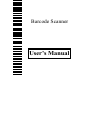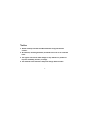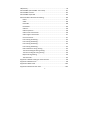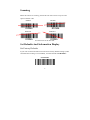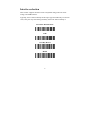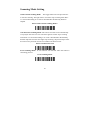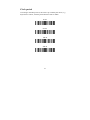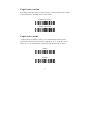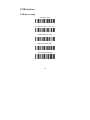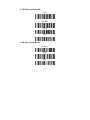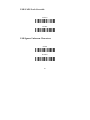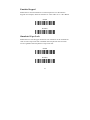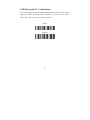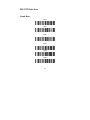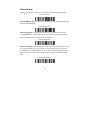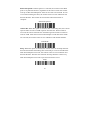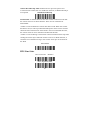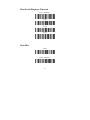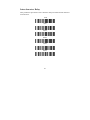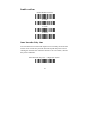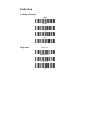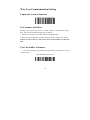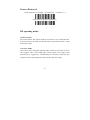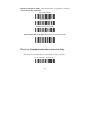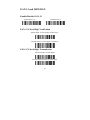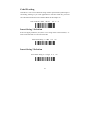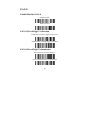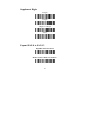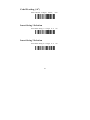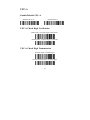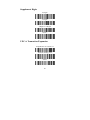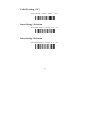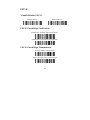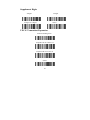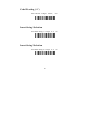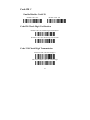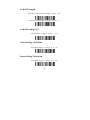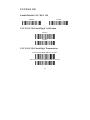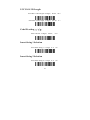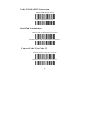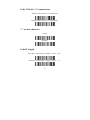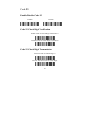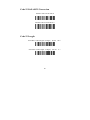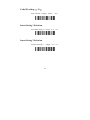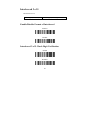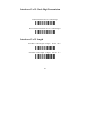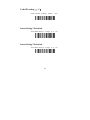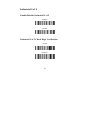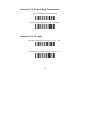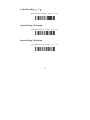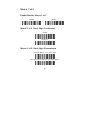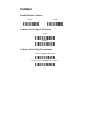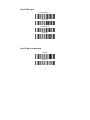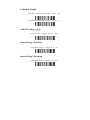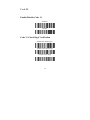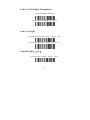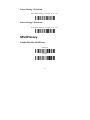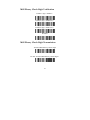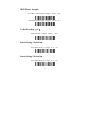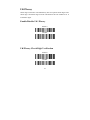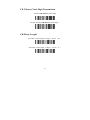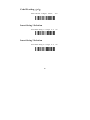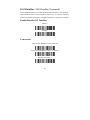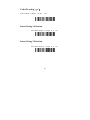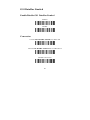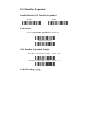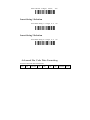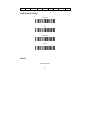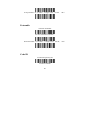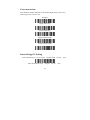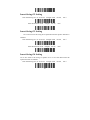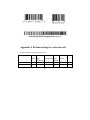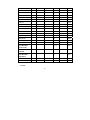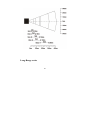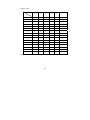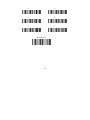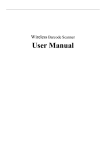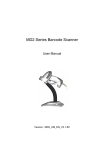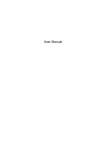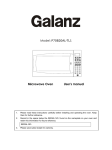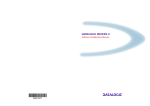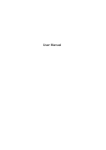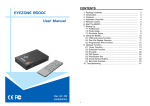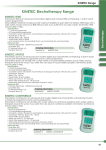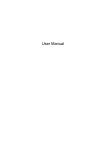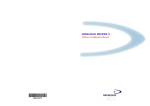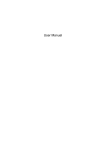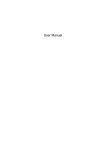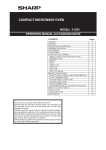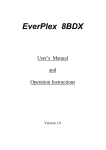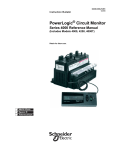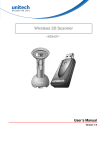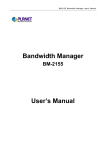Download User`s Manual - Postorg.com.ua
Transcript
Barcode Scanner
User’s Manual
Notice
1. Please carefully read the User Manual before using the barcode scanner. 2. All software, including firmware, furnished to the user is on a licensed basis. 3. The right is reserved to make changes to any software or product to improve reliability, function, or design. 4. The material in this manual is subject to change without notice. 2
Contents Scanning And Set Defaults ......................................................................... 5 Programming instruction ............................................................................ 6 Programming without Parameter ........................................................ 6 Programming with Parameter .............................................................. 7 Interface selection ...................................................................................... 9 Scanning Mode Setting ............................................................................. 10 Keyboard wedge ....................................................................................... 12 USB interface ............................................................................................ 18 RS‐232 Interface ....................................................................................... 23 Global Settings .......................................................................................... 30 Indication .................................................................................................. 34 Wire Less Communication Setting .......................................................... 35 EAN‐13 and ISBN/ISSN .............................................................................. 39 EAN‐8 ........................................................................................................ 42 UPC‐A ........................................................................................................ 45 UPC‐E ........................................................................................................ 48 Code128 C................................................................................................. 51 Code 39 ..................................................................................................... 55 Code 93 ..................................................................................................... 59 Interleaved 2 of 5 ..................................................................................... 62 Industrial 2 of 5 ......................................................................................... 65 Matrix 2 of 5 ............................................................................................. 68 Codabar .................................................................................................... 70 Code 11 ..................................................................................................... 73 MSI/Plessey .............................................................................................. 75 3
UK/Plessey ................................................................................................ 78 GS1 DataBar (GS1 DataBar Truncated) ..................................................... 81 GS1 DataBar Limited ................................................................................. 83 GS1 DataBar Expanded ............................................................................. 85 Advanced Bar Code Data Formatting ....................................................... 86 Prefix ................................................................................................... 87 Suffix ................................................................................................... 88 Preamble ............................................................................................ 88 Postamble ........................................................................................... 89 Code ID ............................................................................................... 90 Code ID position ................................................................................. 90 Code name transmission .................................................................... 90 Code length transmission ................................................................... 91 Case conversion: ................................................................................. 91 Insert String G1 Setting ....................................................................... 92 Insert String G2 Setting ....................................................................... 92 Insert String G3 Setting ....................................................................... 92 Insert String G4 Setting ....................................................................... 93 FN1 substitution string setting ........................................................... 93 Truncate leading G5 String setting ..................................................... 93 Truncate ending G6 string setting ...................................................... 94 Replace String Setting ......................................................................... 94 Test Bar Code ...................................................................................... 95 Appendix 2 Default setting for each barcode ........................................... 96 Appendix 4 Decode zone .......................................................................... 98 Appendix 6 ASCII Table ........................................................................... 102 Appendix 8 Parameter bar code ............................................................. 103 4
Scanning
When the scanner is scanning, ensure the scan line crosses every bar and
space of the bar code.
RIGHT
RIGHT
WRONG
WRONG
the Scan Line on the bar code
Set Defaults And Information Display
Set Factory Defaults
If you wish to return the base unit to the entire factory default settings (radio
communication setting is not included), scan the barcode ”Set Defaults”.
Set Defaults
5
Communication Information and Battery Power Display
Wireless scanner Battery Power Display
Communication Channel and ID Number or Scanner Display
Programming instruction
The scanner is programmed by scanning the setting barcode in the Manual.
There are two kinds of Programming instructions. One of them programmed
with Parameter and the other one of them without Parameter.
Programming without Parameter
When programming without parameter, only one setting barcode is need to
be scanned. For example, shut down the beeper of the scanner just scan the
bar code directly.
When it is programmed successful, the scanner issue a “beep beep” sound,
but issue a “beep beep beep” sounds when programmed fails.
Mute
NOTE: the factory default settings are indicated with asterisks (*).
6
Programming with Parameter
It is need to scan more than one setting barcode to program the scanner
with parameter.
Program Parameters
The steps of programming are:
1. Scan the Function Setting Barcode. The Scanner will issue a "beep”
sound, and the Red LED is on until the program is finished.
2. Scan the parameters bar code. The parameters may be one or more than
one digits.
7
3. Scan the setting barcode “Finish Setting”. If it is programmed
successful , the scanner will issue a “beep beep” sound, but issue a
“beep beep beep” sound when fails.
e.g.:Set min. code length of Code 128 to 5 chars :
1 :
Open the manual and turn chapter "code128 ". Scan the setting bar code
○
“Scan Min. Code Length”.
Scan Min. Code Length(2 Digits;00~99,1*)
2 :Turn to the last page of this Manual Appendix 10 Parameter bar code,
○
scan the parameter bar code “0” and “5”:
0
5
3 :Scan “Finish Setting”, finish the setting。
○
Finish Setting
8
Interface selection
This scanner supports interfaces such as keyboard wedge, RS-232 serial
wedge, and USB interface.
Typically, host is able to identify the host port type automatically. In extreme
cases, host port may need setting manually if the host fails to identify it.
Automatic Identification*
USB
PS/2 Key Board
RS232
9
Scanning Mode Setting
Good-read off scanning Mode: The trigger button must be pressed once
to activate scanning. The light source of scanner stops scanning when there
is a successful reading or no code is decoded after the Stand-by duration
elapsed.
Select Good-read off scanning Mode *
Auto-detection scanning Mode: The scanner will start scan Automatically
if any object enter the scan area. The laser light of scanner stops scanning
when there is a successful reading or no code is decoded after the Stand-by
duration elapsed. Once the laser light stops scanning, the present object must
be remove away from the scan area to enable Auto-detect sensor.
Select Auto-detection scan
Press Scanning Mode:It can continue scan barcode when the button is
continuing pressed.
Press Scanning Mode
10
Click Scanning Mode: When the button is click, the scanner will keep
scanning the barcode until the barcode is reader or the Stand-by duration
elapsed.
Click Scanning Mode
Continuous Scanning mode: the scan engine is always scanning and
decoding. The module will read the barcode which gets into the scanning
area automatically. Only when the barcode that has been read gets out of the
scanning area, the module can read the next barcode.
Select Continuous Scanning mode
Auto Continue mode: The scanner will start continuous scan Automatically
if any object enter the scan area. When there is no bar code is read for half a
minute, the scanner shutdown the laser line and exit continuous scanning
mode.
Auto Continue mode
11
Keyboard wedge
Keyboard type
IBM AT,PS/2 *
Other(Reserved)
Keyboard layout
USA *
Italian
French
Turkish F
Turkish Q
12
Clock period
According to the PS2 protocol, the clock is provided by the device, e.g.
keyboard or scanner, with the period between 60us to 200us.
60 uS
80 uS*
100 uS
200 uS
13
Delay-after-compound-key
In some rare occasions, machine with low speed PS2 communication
portwould require a free time gap following the press/release of the
compound key (Shift, Ctrl or Alt).
0 mS*
10 mS
20 mS
40 mS
80 mS
Numeric key:
Alphabetic key *
Alt+ keypad
14
Numeric keypad
Power-on simulation
All of the PCs check the keyboard status during power-on self test. It
simulates keyboard timing and passes keyboard present status to the PC
during power-on.
Enable
Disable *
Inter-character delay
This delay is inserted after each data character transmitted.
0 mS*
5 mS
10 mS
20 mS
15
40 mS
80 mS
Inter-byte delay:
This delay is inserted after each byte transmitted. Normally a character is
comprised of three or above bytes.
1 mS*
2 mS
4 mS
8 mS
16
Caps Lock reversion
By setting enable, the status of Caps Lock key (i.e. being pressed ON or OFF)
on the keyboard is simulated in a reversion status.
Enable Caps Lock *
Disable Caps Lock
Caps Lock override
If this function is enabled, on AT or AT notebook hosts, the keyboard
ignores the state of the Caps Lock key. Therefore, an ‘A’ in the bar code is
sent as an ‘A’ no matter what the state of the keyboard’s Caps Lock key
Enable
Disable*
17
USB interface
USB device type
HID Keyboard*
Virtual RS232 Port(reserved)
IBM Table Top USB
IBM Hand-Held USB
USB OPOS Hand-Held
18
USB Keyboard layout
USA*
German
French
Other
USB Keystroke Delay
No Delay*
20mS
40mS
19
USB CAPS Lock Override
Enable*
Disable
USB Ignore Unknown Characters
Enable
Disable*
20
Emulate Keypad
Enable this to send all characters as ASCII sequences over the numeric
keypad. For example, ASCII A transmits as “ALT make” 0 6 5 “ALT Break
Enable
Disable*
Simulated Caps Lock
Enable this to invert the upper and lower case characters on the scanned bar
code as if the Caps Lock state is enabled on the keyboard. This inversion
occurs regardless of the keyboard’s Caps Lock state
Enable
Disable*
21
USB Keyboard FN 1 Substitution
This option applies only to the USB HID Keyboard Emulation device. When
enabled, this allows replacing any FN 1 characters in an EAN 128 bar code
with a Key Category and value chosen by the user.
Enable
Disable*
22
RS-232 Interface
Baud Rate
2400
4800
9600*
19200
38400
57600
23
Handshaking
None:Scan the bar code below if no Hardware Handshaking is desired
None(Default)
Standard RTS/CTS:Scan the bar code below to select Standard RTS/CTS
Hardware Handshaking.
Standard RTS/CTS
RTS/CTS Option 1: When RTS/CTS Option 1 is selected, the scanner
asserts RTS before transmitting and ignores the state of CTS. The scanner
de-asserts RTS when the transmission is complete.
RTS/CTS Option 1
RTS/CTS Option 2: When Option 2 is selected, RTS is always high or low
(user-programmed logic level). However, the scanner waits for CTS to be
asserted before transmitting data. If CTS is not asserted within Host Serial
Response Time-out, the scanner issues an error indication and discards the
data
RTS/CTS Option 2
24
RTS/CTS Option 3: When Option 3 is selected, the scanner asserts RTS
prior to any data transmission, regardless of the state of CTS. The scanner
waits up to Host Serial Response Time-out for CTS to be asserted. If CTS
is not asserted during this time, the scanner issues an error indication and
discards the data. The scanner de-asserts RTS when transmission is
complete.
RTS/CTS Option 3
ACK/NAK: When this option is selected, after transmitting data, the scanner
expects either an ACK or NAK response from the host. When a NAK is
received, the scanner transmits the same data again and waits for either an
ACK or NAK. After three unsuccessful attempts to send data when NAKs
are received, the scanner issues an error indication and discards the data.
ACK/NCK
ENQ: When this option is selected, the scanner waits for an ENQ character
from the host before transmitting data. If an ENQ is not received within the
Host Serial Response Time-out, the scanner issues an error indication and
discards the data. The host must transmit an ENQ character at least every
Host Serial Response Time-out to prevent transmission errors.
ENQ
25
ACK/NAK with ENQ: This combines the two previous options. For
re-transmissions of data, due to a NAK from the host, an additional ENQ is
not required.
ACK/NCK with ENQ
XON/XOFF: An XOFF character turns the scanner transmission off until
the scanner receives an XON character. There are two situations for
XON/XOFF:
• XOFF is received before the scanner has data to send. When the scanner
has data to send, it waits up to Host Serial Response Time-out for an XON
character before transmission. If the XON is not received within this time,
the scanner issues an error indication and discards the data.
• XOFF is received during a transmission. Data transmission then stops after
sending the current byte. When the scanner receives an XON character, it
sends the rest of the data message. The scanner waits up to 30 seconds for
the XON
XON/XOFF
RTS Line State
Host: Low RTS (Default)
Host: High RTS &RH
26
Host Serial Response Time-out
2 sec(Default)
5 sec
7.5 sec
10 sec
Data Bits
7-Bit
8-Bit(Default)
27
Stop Bit Select
1 Stop Bit(Default)
2 Stop Bit
Parity
None(Default)
Odd
Even
Select Mark parity and the parity bit is always 1.
Mart
Select Space parity and the parity bit is always 0.
Space
28
Inter character Delay
This parameter specifies the inter character delay inserted between character
transmissions.
0mS
5mS
25mS
50mS
75mS
99mS
29
Global Settings
Element amendment
Enable Element amendment *
Disable Element amendment
Printable character Output only
Enable
Disable*
Decoder optimization
Enable Decoder optimization *
Disable Decoder optimization
30
Save Power
Enable*
Disable
Standby duration
2 second
5 second *
10 second
20 second
31
Double confirm
Disable Double confirm*
2 Times
5 Times
10 Times
Same barcode delay time
If a barcode has been scanned and output once successfully, the laser beam
must be off or moved away from the barcode beyond delay time to active
scanning the same barcode. When this feature is set to be “0xFF”, then the
delay time is indefinite.
Same barcode delay time(2 Digits;00~99;00*)
32
Global Max./Min. code length
Global Max. code length(2 Digits;00~99;99*)
Global Min. code length(2 Digits;00~99;XX*)
Global G1-G6 string selection
Global Insert String 1(1 Digits;0~6; 0*)
Global Insert String 2(1 Digits;0~6; 0*)
Decode UPC/EAN Only With Supplementals
Enable
Disable *
33
Indication
Volume of beeper
High*
Middle
Low
Mute
Beep tone
High Tone
Middle Tone *
Low Tone
34
Wire Less Communication Setting
Unpair the scanner from host
Unpair the scanner from host
Pair Scanner with Host
Pairing is the process by which a scanner initiates communication with a
host. The scanner with the Host pairing as follows:
1. Connect the scanner to the Host with the Charging Cable.
2. Press the "Pairing Button” until the Scanner issued a "beep beep" sound.
NOTE: A host is able to work with as more as 99 scanners at the same
time.
Clear the Buffer of Scanner
Scan the setting bar code below will clear the bar code data save in the
scanner buffer.
Clear the Buffer of Scanner
35
Wire Less Channel
When there are more than one host work in the same Space, every host has
to work in different channel. Channel is set as follows:
1. Open a Notepad or other text editor.
2. Press the "Channel Settings button" to change the channel of a host, and
the channel NO will be displayed in the screen.
Scanner ID
Set the Scanner ID(2 Digits;00~99;00*)
Add Scanner ID as Prefix
If this item is enabled, the scanner will add its ID as prefix of every
barcode. E.g. When scan the bar code “12345”,if the ID of the scanner is
“15”,and the output barcode data will be “ID1512345”.
NOTE: The ID of a scanner can be set manually or assigned by the host
automatically. Every scanner work with the same Host can’t be with the
same ID.
Enable Add Scanner ID as Prefix
Disable Add Scanner ID as Prefix *
36
Power off Interval
Power Off Interval(2 Digits;00~99seconds;15seconds*)4
Shut down the Scanner Immediately
RF operating mode:
NO-Store Mode:
Do not batch data. The scanner attempts to transmit every scanned barcode.
If the transmission is failed, the barcode data is ignored and issued a "beep
beep beep” sound.
Auto-store Mode:
The scanner starts storing barcode data when it loses its connection to a host
(for example, when a user holding the scanner walks out of range). Data
transmission is triggered by reestablishing the connection with hsot (for
example, when a user holding the scanner walks back into range).
37
Manual Transmission Mode : Data transmission is triggered by scanning
“Start transfer Bar Code Data” .
Auto-Store Mode*
NO-Store Mode
Manual Transmission Mode
Start transfer Bar Code Data (for Manual Transmission Mode)
Wire Less Communication Inter-character delay
Scan Wire Less Communication Inter-character delay(2 Digits;
0.0~9.9seconds;0.5seconds*)
38
EAN-13 and ISBN/ISSN
Enable/Disable EAN-13
Enable EAN-13*
Disable EAN-13
EAN-13 Check Digit Verification
Enable EAN-13 Check Digit Verification *
Disable EAN-13 Check Digit Verification
EAN-13 Check Digit Transmission
Transmit EAN-13 Check Digit*
Do Not Transmit EAN-13 Check Digit
39
Supplement Digits
2 Digits
5 Digits
2 Digits or 5 Digits
None*
ISBN/ISSN Conversion
Convert EAN-13 to ISBN/ISSN
Do Not Convert EAN-13 to ISBN/ISSN*
40
Code ID setting
Code ID is a one-or-two-character string used to represent the symbol upon a
succeeding reading. If you want application to transmit Code ID, you must
set Code ID transmission to be enabled. Refer to the chapter of
Scan Code ID(2Bit;00~FF; 65* ‘e’)C
Insert String 1 Selection
Scan one digits parameter (0~6) that: 0: no string insert to the barcode; 1~6:
insert to the barcode G1~G6 to the barcode.
Scan Insert String 1(1Bit;0~6;0*)
Insert String 2 Selection
Scan Insert String 2(1 Digit;0~6;0*)
41
EAN-8
Enable/Disable EAN-8
Enable EAN-8*
Disable EAN-8
EAN-8 Check Digit Verification
Enable EAN-8 Check Digit Verification *
Disable EAN-8 Check Digit Verification
EAN-8 Check Digit Transmission
Transmit EAN-8 Check Digit L*
Do Not Transmit EAN-8 Check Digit
42
Supplement Digits
2 Digits
5 Digits
2 Digits or 5 Digits
None*
Expand EAN-8 to EAN-13
Expand EAN-8 to EAN-13
Do Not Convert EAN-8 to EAN-13*
43
Code ID setting (“d”)
Scan Code ID(2 Digits;00~FF; 64*)
Insert String 1 Selection
Scan Insert String 1(1 Digit;0~6;0*)
Insert String 2 Selection
Scan Insert String 2(1 Digit;0~6;0*)
44
UPC-A
Enable/Disable UPC-A
Enable UPC-A 0*
Disable UPC-A
UPC-A Check Digit Verification
Enable UPC-A Check Digit Verification *
Disable UPC-A Check Digit Verification
UPC-A Check Digit Transmission
Transmit UPC-A Check Digit *
Do Not Transmit UPC-A Check Digit
45
Supplement Digits
2 Digits
5 Digits
2 Digits or 5 Digits
None *
UPC-A Truncation/Expansion
Expand UPC-A to EAN-13
Truncate leading zeros
None*
46
Code ID setting (“b”)
Scan Code ID(2 Digits;00~FF; 62*)
Insert String 1 Selection
Scan Insert String 1(1 Digit;0~6;0*)
Insert String 2 Selection
Scan Insert String 2(1 Digit;0~6;0*)
47
UPC-E
Enable/Disable UPC-E
Enable UPC-E*
Disable UPC-E
UPC-E Check Digit Verification
Enable UPC-E Check Digit Verification *
Disable UPC-E Check Digit Verification
UPC-E Check Digit Transmission
Transmit UPC-E Check Digit *
Do Not Transmit UPC-E Check Digit
48
Supplement Digits
2 Digits
5 Digits
2 Digits or 5 Digits
None*
UPC-E Truncation/Expansion
Truncate leading zeros
Expand UPC-E to EAN-13
Expand UPC-E to UPC-A
None*
49
Code ID setting (“c”)
Scan Code ID(2 Digits;00~FF; 63*)
Insert String 1 Selection
Scan Insert String 1(1 Digit;0~6;0*)
Insert String 2 Selection
Scan Insert String 2(1 Digit;0~6;0*)
50
Code128 C
Enable/Disable Code128
Enable Code 128*
Disable Code 128
Code128 Check Digit Verification
Enable Code 128 Check Digit Verification *
Disable Code 128 Check Digit Verification
Code 128 Check Digit Transmission
Transmit Code 128 Check Digit *
Do Not Transmit Code 128 Check Digit
51
Code128 Length
Scan Max. Code Length(2 Digits;00~99;99*)
Scan Min. Code Length(2 Digits;00~99,1*)
Code ID setting(“g”)
Scan Code ID(2 Digits;00~FF; 67*)
Insert String 1 Selection
Scan Insert String 1(1 Digit;0~6;0*)
Insert String 2 Selection
Scan Insert String 2(1 Digit;0~6;0*)
52
UCC/EAN 128
Enable/Disable UCC/EAN 128
Enable*
Disable
UCC/EAN 128 Check Digit Verification
Enable*
Disable
UCC/EAN 128 Check Digit Transmission
Transmit UCC/EAN 128 Check Digit *
Do Not Transmit UCC/EAN 128 Check Digit
53
UCC/EAN 128 Length
Scan Max. Code Length(2 Digits;00~99;99*)
Scan Min. Code Length(2 Digits;00~99,1*)
Code ID setting( ‘g’)
Scan Code ID(2 Digits;00~FF; 67*)
Insert String 1 Selection
Scan Insert String 1(1 Digit;0~6;0*)
Insert String 2 Selection
Scan Insert String 2(1 Digit;0~6;0*)
54
Code 39 Enable/Disable Code 39
Enable*
Disable
Code 39 Check Digit Verification
Enable
Disable*
Code 39 Check Digit Transmission
Transmit Code 39 Check Digit
Do Not Transmit Code 39 Check Digit *
55
Code 39 Full ASCII Conversion
Enable Code 39 Full ASCII
Disable Code 39 Full ASCII *
Start/End transmission
Enable Code 39 Start/End transmission
Disable Enable Code 39 Start/End transmission *
Convert Code 39 to Code 32
Enable Convert Code 39 to Code 32
Disable Convert Code 39 to Code 32*
56
Code 32 Prefix “A” transmission
Enable Code 32 Prefix “A” transmission
Disable Code 32 Prefix “A” transmission*
“*” as data character
Enable
Disable*
Code39 Length
Scan Max. Code Length(2 Digits;00~99;99*)
Scan Min. Code Length(2 Digits;00~99;1*)
57
Code ID setting( ‘a’)
Scan Code ID(2 Digits;00~FF; 61*)
Insert String 1 Selection
Scan Insert String 1(1 Digit;0~6;0*)
Insert String 2 Selection
Scan Insert String 2(1 Digit;0~6;0*)
58
Code 93
Enable/Disable Code 93
Enable*
Disable
Code 93 Check Digit Verification
Enable Code 93 Check Digit Verification *
Disable Code 93 Check Digit Verification
Code 93 Check Digit Transmission
Transmit Code 93 Check Digit **
Do Not Transmit Code 93 Check Digit
59
Code 93 Full ASCII Conversion
Enable Code 93 Full ASCII
Disable Code 93 Full ASCII *
Code 93 Length
Scan Max. Code Length(2 Digits;00~99;99*)
Scan Min. Code Length(2 Digits;00~99,1*)
60
Code ID setting( ‘h’)
Scan Code ID(2 Digits;00~FF; 68*)
Insert String 1 Selection
Scan Insert String 1(1 Digit;0~6;0*)
Insert String 2 Selection
Scan Insert String 2 (1 Digit;0~6;0*)
61
Interleaved 2 of 5
Interleaved 2 of 5
Data digits (Variable)
Check digit (one bit ,optional)
Enable/Disable Format of Interleaved
Enable*
Disable
Interleaved 2 of 5 Check Digit Verification
Enable
Disable*
62
Interleaved 2 of 5 Check Digit Transmission
Transmit Interleaved 2 of 5 Check Digit
Do Not Transmit Interleaved 2 of 5 Check Digit *
Interleaved 2 of 5 Length
Scan Max. Code Length(2 Digits;00~99;99*)
Scan Min. Code Length(2 Digits;00~99,1*)
63
Code ID setting( ‘i’)
Scan Code ID(2 Digits;00~FF; 69*)
Insert String 1 Selection
Scan Insert String 1(1 Digit;0~6;0*)
Insert String 2 Selection
Scan Insert String 2(1 Digit;0~6;0*)
64
Industrial 2 of 5
Enable/Disable Industrial 2 of 5
Enable*
Disable
Industrial 2 of 5 Check Digit Verification
Enable
Disable *
65
Industrial 2 of 5 Check Digit Transmission
Transmit Industrial 2 of 5 Check Digit
Do Not Transmit Industrial 2 of 5 Check Digit *
Industrial 2 of 5 Length
Scan Max. Code Length(2 Digits;00~99;99*)
Scan Min. Code Length(2 Digits;00~99,1*)
66
Code ID setting( ‘j’)
Scan Code ID(2 Digits;00~FF; 6A*)
Insert String 1 Selection
Scan Insert String 1(1 Digit;0~6;0*)
Insert String 2 Selection
Scan Insert String 2(1 Digit;0~6;0*)
67
Matrix 2 of 5
Enable/Disable Matrix 2 of 5
Enable*
Disable
Matrix 2 of 5 Check Digit Verification
Enable
Disable *
Matrix 2 of 5 Check Digit Transmission
Transmit Matrix 2 of 5 Check Digit
Do Not Transmit Matrix 2 of 5 Check Digit *
68
Matrix 2 of 5 Length
Scan Max. Code Length(2 Digits;00~99;99*)
Scan Min. Code Length(2 Digits;00~99,1*)
Code ID setting( ‘x’)
Scan Code ID(2 Digits;00~FF; 78*)
Insert String 1 Selection
Scan Insert String 1(1 Digit;0~6;0*)
Insert String 2 Selection
Scan Insert String 2(1 Digit;0~6;0*)
69
Codabar Enable/Disable Codabar
Enable*
Disable
Codabar Check Digit Verification
Enable
Disable*
Codabar Check Digit Transmission
Transmit Codabar Check Digit
Do Not Transmit Codabar Check Digit *
70
Start/End type
ABCD/ABCD *
abcd/abcd
ABCD/TN*E
abcd/tn*e
Start/End transmission
Enable
Disable *
71
Codarbar Length
Scan Max. Code Length(2 Digits;00~99;99*)
Scan Min. Code Length(2 Digits;00~99,1*)
Code ID setting(‘k’)
Scan Code ID(2 Digits;00~FF; 6B*)
Insert String 1 Selection
Scan Insert String 1(1 Digit;0~6;0*)
Insert String 2 Selection
Scan Insert String 2(1 Digit;0~6;0*)
72
Code 11
Enable/Disable Code 11
Enable*
Disable
Code 11 Check Digit Verification
Enable 1bit check Digit *
Enable 2 bit check Digit
Disable check Digit
73
Code 11 Check Digit Transmission
Transmit Code11 Check Digit
Do Not Transmit Code11 Check Digit *
Code 11 Length
Scan Max. Code Length(2 Digits;00~99;99*)
Scan Min. Code Length(2 Digits;00~99,4*)
Code ID setting(‘m’)
Scan Code ID(2 Digits;00~FF; 6D*)
74
Insert String 1 Selection
Scan Insert String 1(1 Digit;0~6;0*)
Insert String 2 Selection
Scan Insert String 2(1 Digit;0~6;0*)
MSI/Plessey Enable/Disable MSI/Plessey
Enable *0
Disable
75
MSI/Plessey Check Digit Verification
Enable 1 digit(Mod10)
Enable 2 digit(Mod10/10)
Enable 2 digit(Mod11/10)
Disable*
MSI/Plessey Check Digit Transmission
Transmit MSI/Plessey Check Digit
Do Not Transmit MSI/Plessey Check Digit *
76
MSI/Plessey Length
Scan Max. Code Length(2 Digits;00~99;99*)
Scan Min. Code Length(2 Digits;00~99,4*)
Code ID setting(‘f’)
Scan Code ID(2 Digits;00~FF; 66*)
Insert String 1 Selection
Scan Insert String 1(1 Digit;0~6;0*)
Insert String 2 Selection
Scan Insert String 2(1 Digit;0~6;0*)
77
UK/Plessey
Check digit verification: The UK/Plessey has two optional check digits. The
check digit 1 and check digit 2 will be calculated as the sum module 10 or 11
of the data digits.
Enable/Disable UK /Plessey
Enable *
Disable
UK/Plessey Check Digit Verification
Enable*
Disable
78
UK /Plessey Check Digit Transmission
Transmit UK /Plessey Check Digit
Do Not Transmit UK /Plessey Check Digit *
UK/Plessy Lenght
Scan Max. Code Length(2 Digits;00~99;99*)
Scan Min. Code Length(2 Digits;00~99,1*)
79
Code ID setting(‘u’)
Scan Code ID(2 Digits;00~FF; 75*)
Insert String 1 Selection
Scan Insert String 1(1 Digit;0~6;0*)
Insert String 2 Selection
Scan Insert String 2(1 Digit;0~6;0*)
80
GS1 DataBar (GS1 DataBar Truncated)
GS1 DataBar Truncated is structured and encoded the same as the standard
GS1 DataBar format, except its height is reduced to a 13 modules minimum;
while GS1 DataBar should have a height greaterthan or equal to 33 modules.
Enable/Disable GS1 DataBar
Enable *
Disable
Conversion
Convert GS1 DataBar to UCC/EAN 128
Convert GS1 DataBar to UPC-A or EAN-13
Disable Conversion *
81
Code ID setting(‘r’)
Scan Code ID(2 Digits;00~FF; 72*)
Insert String 1 Selection
Scan Insert String 1(1 Digit;0~6;0*)
Insert String 2 Selection
Scan Insert String 2(1 Digit;0~6;0*)
82
GS1 DataBar Limited
Enable/Disable GS1 DataBar Limited
Enable*
Disable
Conversion
Convert GS1 DataBar Limited UCC/EAN 128
Convert GS1 DataBar Limited UPC-A OR EAN-13
Disable Conversion*
83
Code ID setting(‘s’)
Scan Code ID(2 Digits;00~FF; 73*)
Insert String 1 Selection
Scan Insert String 1(1 Digit;0~6;0*)
Insert String 2 Selection
Scan Insert String 2(1 Digit;0~6;0*)
84
GS1 DataBar Expanded
Enable/Disable GS1 DataBar Expanded
Enable*
Disable
Conversion
Convert GS1 DataBar Expanded UCC/EAN 128
Disable Conversion*
GS1 DataBar Expanded Lenght
Scan Max. Code Length(2 Digits;00~99;99*)
Scan Min. Code Length(2 Digits;00~99,1*)
Code ID setting(‘p’)
Scan Code ID(2 Digits;00~FF; 70*)
Insert String 1 Selection
Scan Insert String 1(1 Digit;0~6;0*)
Insert String 2 Selection
Scan Insert String 2(1 Digit;0~6;0*)
Advanced Bar Code Data Formatting
Format of barcode data transmission:
Prefix
Code
Preamble
Code
Code
86
Code
Code
Postamble
Suffix
name
ID
length
data
ID
Suffix Quick Setup
CR *L0
LF
CR & LF
None
Prefix
Transmit Prefix:
87
Do Not Transmit Prefix *
Scan Prefix(0~16 Chars,2 Digits /Char;00~FF; 00*)
Suffix
The default Suffix is CR。
Transmit Suffix *
Do Not Transmit Suffix
Scan Suffix(0~22 Chars,2 Digits /Char;00~FF; 00*)
Preamble
Transmit Preamble
Do Not Transmit Preamble *
88
Scan preamble(0~16 Chars,2 Digits /Char;00~FF; 00*)
Postamble
Transmit Postamble
Do Not Transmit Postamble *
Scan Postamble(0~16 Chars,2 Digits /Char;00~FF; 00*)
Code ID
Transmit Proprietary ID
Transmit AIM ID
89
Do Not Transmit Code ID*
Code ID position
Before code data
After code data *
Code name transmission
Transmit Code name
Do Not Transmit Code name *
Code length transmission
Transmit Code length
Do Not Transmit Code length *
90
Case conversion:
The characters within code data or the whole output string can be set in
either upper case or lower case
Disable*
Upper (data only)
Lower (data only)
Upper (whole string)
Lower (whole string)
Insert String G1 Setting
Scan Inert String G1(0~16 Chars,2 Digits /Char;00~FF; 00*)
Scan the Position of G1(2 Digits;00~99; 00*)
91
Insert String G2 Setting
Scan Inert String G2(0~16 Chars,2 Digits /Char;00~FF; 00*)
Scan the Position of G2(2 Digits;00~99; 00*)
Insert String G3 Setting
G3 is also used as the string to be replaced when the replace function is
enabled.
Scan Inert String G3(0~16 Chars,2 Digits /Char;00~FF; 00*)
Scan the Position of G3(2 Digits;00~99; 00*)
Insert String G4 Setting
G4 is also used as the string to replace G3 in a bar code data when the
replace function is enabled.
Scan Inert String G4(0~16 Chars,2 Digits /Char;00~FF; 00*)
92
Scan the Position of G4(2 Digits;00~99; 00*)
FN1 substitution string setting
The FN1 character (0x1D) in an UCC/EAN128 barcode, or a Code 128
barcode, or a GS1 DataBar barcode can be substituted with a defined string.
Enable FN1 Substitution
Disable FN1 Substitution *
Scan FN1 substitution string setting(0~4 Chars,2 Digits /Char;00~FF; 00*)
Truncate leading G5 String setting
By setting G5, a defined leading character or string can be truncated. G5 can
also be set to be repeated.
Scan G5 String(0~16 Chars,2 Digits /Char;00~FF; 00*)
93
Truncate leading G5 string setting (2 Digits;00~99; 01*)
Truncate ending G6 string setting
By setting G6, a defined ending character or string can be truncated. G5 can
also be set to be repeated.
Scan G6 String(0~16 Chars,2 Digits /Char;00~FF; 00*)
Scan Repeat of a G6 String (2 Digits;00~99; 01*)
Replace String Setting
Replace G3 string to G4 string in barcode data.
Enable
94
Disable *
Test Bar Code
95
Appendix 2 Default setting for each barcode
Table 2 Default setting for each barcode
Code type
Read
Check
Check digit
Min.
Proprietary
enable
digit
transmission
code
code ID
AIM
length
verification
EAN-13
√
√
√
(13)
e
]Em
EAN-8
√
√
√
(8)
d
]Em
96
ISBN/ISSN1
√
√
√
(13)
e
]Em
UPC-A
√
√
√
(12)
b
]Em
UPC-E
√
√
√
(8)
c
]Em
Code 128
√
√
-
1
g
]Cm
UCC/EAN 128
√
√
-
1
q
]Cm
Code 93
√
√
-
1
h
]Gm
Code 39
√
-
-
1
a
]Am
Code 11
√
√
-
4
m
-
Interleaved 2 of 5
√
-
-
6
i
]Im
Industrial 2 of 5
√
-
-
4
j
]Im
Matrix 2 of 5
√
-
-
6
x
]Im
China Post
√
√
-
(11)
y
]Im
Codabar
√
-
-
5
k
]Fm
MSI/Plessey
√
-
-
4
f
]Mm
UK/Plessey
√
-
-
1
u
]Mm
GS1 DataBar
√
-
-
(16)
r
]em
GS1 DataBar
Truncated3
√
-
-
(16)
r
]em
GS1 DataBar
Limited
√
-
-
(16)
s
]em
GS1 DataBar
Expanded
√
-
-
1
p
]em
PDF417
-
-
-
1
n
]Lm
MicroPDF417
-
-
-
1
w
]Lm
NOTE:
97
1 The settings for ISBN/ISSN and EAN-13 must be the same.
2 Fixed-length barcodes.
3 The settings for GS1 DataBar Truncated and GS1 DataBar must be the
same.
Appendix 4 Decode zone
High-Density series
98
Long-Range series
99
100
Appendix 6 ASCII Table
Table 3 Function Keys
H
L
P/S2 keyboard/USB
0
1
RS-232
0
1
NUL
DLE
0
Null
1
Up
F1
SOH
DC1
2
Down
F2
STX
DC2
3
Left
F3
ETX
DC3
4
Right
F4
EOT
DC4
5
PgUp
F5
ENQ
NAK
6
PgDn
F6
ACK
SYN
F7
BEL
ETB
7
8
Bs
F8
BS
CAN
9
Tab
F9
HT
EM
F10
LF
SUB
A
B
Home
Esc
VT
ESC
C
End
F11
FF
FS
D
Enter
F12
CR
GS
E
Insert
Ctrl+
SO
RS
F
Delete
Alt+
SI
US
101
Table 4 Chars
H
2
3
4
5
6
7
0
SP
0
@
P
`
p
1
!
1
A
Q
a
q
2
“
2
B
R
b
r
3
#
3
C
S
c
s
4
$
4
D
T
d
t
5
%
5
E
U
e
u
6
&
6
F
V
f
v
7
‘
7
G
W
g
w
8
(
8
H
X
h
x
9
)
9
I
Y
i
y
A
*
:
J
Z
j
z
B
+
;
K
[
k
{
C
,
<
L
\
l
|
D
-
=
M
]
m
}
E
.
>
N
^
n
~
F
/
?
O
_
o
DEL
L
Example:ASCII “!” = “21”。
102
Appendix 8 Parameter bar code
0
%N0
1 %N1
2
3
4
5
6
7
8
9
103
A
B
C
D
E
F
Finish Setting
104