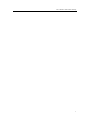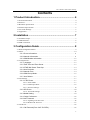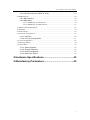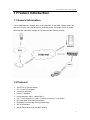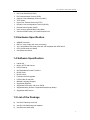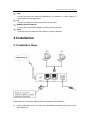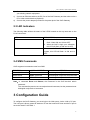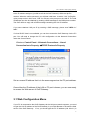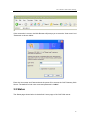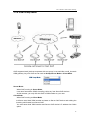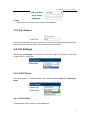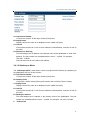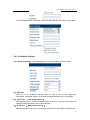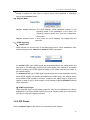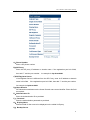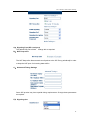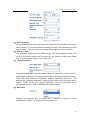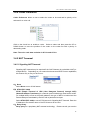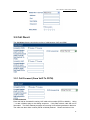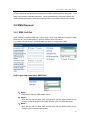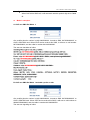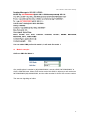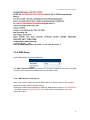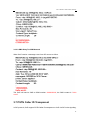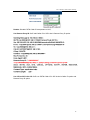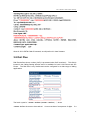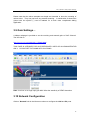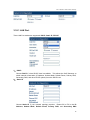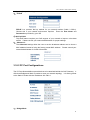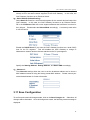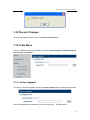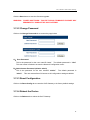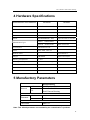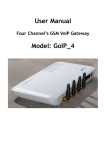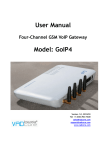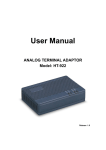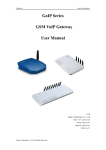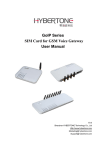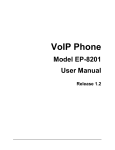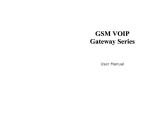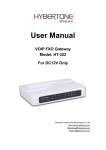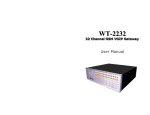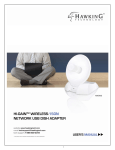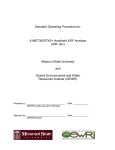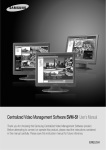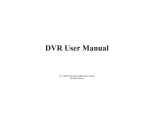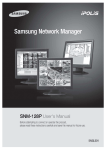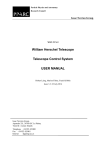Download User Manual Model: GoIP - Discovery Telecom Technologies
Transcript
User Manual One Channel GSM VoIP Gateway Model: GoIP Discovery Telecom Technologies skype: discoverytelecom tel. +1 801 7900348 www.dtt.tw [email protected] One Chunnel GSM VoIP Gateway 1 One Chunnel GSM VoIP Gateway Contents 1 Product Introduction.................................................... 4 1.1 General Information ............................................................................................................4 1.2 Protocol ...............................................................................................................................4 1.3 Hardware Specification.......................................................................................................5 1.4 Software Specification ........................................................................................................5 1.5 List of the Package..............................................................................................................5 1.6 Appearance..........................................................................................................................6 2 Installation .................................................................... 7 2.1 Installation Steps .................................................................................................................7 2.3 LED Indicators....................................................................................................................8 2.4 SMS Commands .................................................................................................................8 3 Configuration Guide .................................................... 8 3.1 Web Configuration Menu....................................................................................................9 3.2 Status.................................................................................................................................10 3.2.1 Phone Information ..............................................................................................11 3.2.2 Network Information ...........................................................................................11 3.2.3 GSM Module Information ..................................................................................12 3.3 Configurations...................................................................................................................12 3.3.1 Language.............................................................................................................13 3.3.2 Time Zone and Time Server .............................................................................13 3.3.3 DTMF Min Detect Time Gap .............................................................................14 3.3.4 Auto-Provision .....................................................................................................14 3.3.5 Network Tone ......................................................................................................14 3.3.6 GSM Group Mode ..............................................................................................16 3.3.7 Auto Reboot.........................................................................................................17 3.4 Call Settings ......................................................................................................................17 3.4.1 H.323 Phone .......................................................................................................17 3.4.1.1 Direct Mode ................................................................................................17 3.4.1.2 Gatekeeper Mode ........................................................................................18 3.4.1.3 Advance Settings.........................................................................................19 3.4.2 SIP Phone............................................................................................................20 3.4.2.1 Advanced Settings.......................................................................................22 3.4.3 Media Setting ......................................................................................................24 3.4.4 Codec Preference...............................................................................................26 3.4.5 NAT Traversal......................................................................................................26 3.4.5.1 Signaling NAT Traversal .............................................................................26 3.4.5.2 Media NAT Traversal ..................................................................................27 3.5 Call Divert.........................................................................................................................28 3.5.1 Call Forward (From VoIP To PSTN).................................................................28 2 One Chunnel GSM VoIP Gateway 3.5.2 Auto Forward Call To PSTN ..............................................................................29 3.5.3 Call Forward (From PSTN To VoIP).................................................................29 3.6 SMS Disposal....................................................................................................................30 3.6.1 SMS Call Out ......................................................................................................30 3.6.2 SMS Relay...........................................................................................................34 3.6.2.1 SMS Relay To VoIP System ........................................................................34 3.6.2.2 SMS Relay To GSM Network.....................................................................35 3.7 PSTN Caller ID Transparent .............................................................................................35 3.8 Dail Plan............................................................................................................................37 3.9 Gain Settings… .................................................................................................................39 3.10 Network Configuration ...................................................................................................39 3.10.1 LAN Port ............................................................................................................40 3.10.2 PC Port Configurations....................................................................................41 3.11 Save Configuration..........................................................................................................42 3.12 Discard Changes .............................................................................................................43 3.13 Tools Menu......................................................................................................................43 3.13.1 Online Upgrade ................................................................................................43 3.13.2 Change Password............................................................................................44 3.13.3 Reset Configuration .........................................................................................44 3.13.4 Reboot the Device............................................................................................44 4 Hardware Specifications ........................................... 45 5 Manufactory Parameters ........................................... 45 3 One Chunnel GSM VoIP Gateway 1 Product Introduction 1.1 General Information A VoIP GSM Gateway enables direct routing between IP and GSM network without the use of a FXO port or the PSTN network. With this device, the usage of VoIP is greatly enhanced with significant savings on long distance and roaming charges. 1.2 Protocol ¾ ¾ ¾ ¾ ¾ ¾ ¾ ¾ ¾ ¾ TCP/IP V4 (IP V6 auto adapt) ITU-T H.323 V4 Standard H.2250 V4 Standard H.245 V7 Standard H.235 Standard(MD5,HMAC-SHA1) ITU-T G.711 alaw/ulaw, G.729A, G.729AB, and G.723.1 Voice Codec RFC1889 Real Time Data Transmission Proprietary Firewall-Pass-Through Technology SIP V2.0 Standard Simple Traversal of UDP over NAT (STUN) 4 One Chunnel GSM VoIP Gateway ¾ ¾ ¾ ¾ ¾ ¾ ¾ ¾ ¾ ¾ Web-base Management PPP over Ethernet (PPPoE) PPP Authentication Protocol (PAP) Internet Control Message Protocol (ICMP) TFTP Client Hyper Text Transfer Protocol (HTTP) Dynamic Host Configuration Protocol (DHCP) Domain Name System (DNS) User account authentication using MD5 Out-band DTMF Relay: RFC 2833 and SIP Info 1.3 Hardware Specification ¾ ¾ ¾ ¾ ¾ ARM9E Processor DSP for voice codec and voice processing Two 10/100 BaseT Ethernet ports with full compliant with IEEE 802.3 LEDs for Ethernet port status One GSM Connection 1.4 Software Specification ¾ ¾ ¾ ¾ ¾ ¾ ¾ ¾ ¾ ¾ ¾ ¾ ¾ LINUX OS Built-in HTTP Web Server PPPoE Dial-up NAT Broadband Router Functions DHCP Client DHCP Server Firmware On-line upgrade PSTN Caller ID transmit Multiple Language Support Supported call divert Supported PSTN auto call out to PSTN Supported Multi_devices Cooperate Mode(Group Mode) Supported SMS call out 1.5 List of the Package a) b) c) One GoIP Gateway main unit One DC4.5V/2000mA power adaptor One Ethernet cable (3M) 5 One Chunnel GSM VoIP Gateway 1.6 Appearance 6 One Chunnel GSM VoIP Gateway 1) LAN Connect this port to an Ethernet Switch/Router, the Ethernet of a DSL modem, or other network access equipment. 2) PC Connect a computer or other network device to this port. 3) POWER (DC4.5V/2000mA) Connect the 4.5V/2000mA Adapter provided to this power jack. 4) Reset Press this button to reset the GoIP Gateway to factory defaults. 2 Installation 2.1 Installation Steps Please follow the connection diagram above to install the GoIP Gateway. a) Insert a GSM SIM card in the SIM card compartment located at the bottom of the GoIP Gateway’s. 7 One Chunnel GSM VoIP Gateway b) c) d) Connect an Ethernet cable the LAN port of the GoIP Gateway and the other end to your existing network equipment. Connect an Ethernet cable to the PC Port of the GoIP Gateway and the other end to a PC or other network device (Optional). Connect the power adapter provided to the power jack of the GoIP Gateway. 2.3 LED Indicators The following table defines the status of the LEDS located on the top case and on the RJ-45 connectors. LED DESCRIPTION RUN 1. When the GoIP is booting,this LED will flash 100ms ON and 100ms OFF. 2. When the GoIP is login your softswitch, this LED will flash 1s ON and 1s OFF. GSM When the GoIP’s GSM login the ISP’s system, this LED will flash 1s ON and 1s OFF. 2.4 SMS Commands GoIP supported commands come from SMS. FUNCTION SMS CONTENT REMARK Obtain LAN Port Info INFO Not distinguish majuscule and lowercase Reset device RESET Password Not distinguish majuscule and lowercase Reboot device REBOOT Password Not distinguish majuscule and lowercase Note:In command Reset and Reboot, the Password is the GoIP device’s admin password. The command keywords can use majuscule and lowercase, but the password must distinguish majuscule or lowercase. 3 Configuration Guide To configure the GoIP Gateway, you must login to its Web server via the LAN or PC port. The LAN port is factory preset to obtain an IP from the local DHCP host and the PC port is set to the fixed IP 192.168.8.1. 8 One Chunnel GSM VoIP Gateway If a local DHCP host is available, the LAN will obtain an IP address automatically. To listen to the IP address assigned, just dial a call via the GoIP Gateway’s SIM card phone number. When the call is connected, you will hear a dial tone. Just dial “*01#” for English voice prompt on the LAN IP and “*00#” for Chinese voice prompt on the LAN IP. The LAN IP Address can also be obtained by sending a SMS message to the GSM phone number. The GoIP will then reply with a SMS message containing the LAN IP address. If you want obtained LAN port IP by sending a SMS message, please send” INFO “or” info”. If a local DHCP host is not available, you can then access the GoIP Gateway via the PC port. You will need to change the PC LAN configuration via the Network Connections under the Control Panel. Windows: Control Panel--ÆNetwork Connections--ÆLocal Connectionism’s Property--ÆTCP/IP Protocol’s Property Set an unused IP address that is in the same segment as the PC port address. Once either the IP address of the LAN or PC port is known, you are now ready to access the Web server of GoIP Gateway. 3.1 Web Configuration Menu If your PC is connected to the GoIP Gateway via the LAN port network segment, you need to type the LAN IP address of the GoIP Gateway in your Web Browser to access the Web server of the GoIP Gateway. If not, you should type the PC IP address (192.168.8.1) in 9 One Chunnel GSM VoIP Gateway the Web Browser. If the connection is correct, the Web Browser will prompt you to enter the “User name” and “Password: as shown below. Enter the User name and Password and the press OK to access the GoIP Gateway Web Server. The default for both user name and password is “admin”. 3.2 Status The Status page shown below is the default / home page of the GoIP Web server. 10 One Chunnel GSM VoIP Gateway 3.2.1 Phone Information A. Serial Number Each Gateway has a unique serial number assigned by the factory such as GOIP08030031. This number is important for centralized configuration, technical support, and warranty. This number is printed on the bottom of the Gateway and is associated with your software license. B. Firmware Version Firmware version identifies the firmware version of the Gateway such as GHS-3.01-5. C. Hardware Mode This field shows terminal’s hardware type. D. Phone Status This field shows the status of Line’s connection status. If the connection is successful, this field displays LOGIN; otherwise, it displays LOGOUT. 3.2.2 Network Information A. LAN Port Configuration This field displays the status of the LAN port. B. PC Port Configuration This field displays the status of the LAN port. C. PPPoE If PPPoE is enabled, it displays its status. D. Default Route This field displays the IP address of the default routing Gateway. E. DNS Server This field displays the IP address of the Domain Name Server. 11 One Chunnel GSM VoIP Gateway 3.2.3 GSM Module Information A. GSM Module This field displays the GSM module type. B. GSM Signal This field displays the GSM signal status. C. GSM Status This field shows the status of GSM connection status. If the connection is successful, this field displays LOGIN; otherwise, it displays LOGOUT. 3.3 Configurations Click on the “Configurations” tab on the left hand column to access the device configuration menu: Preference, Network, Call Settings, Call Divert, Save Changes, and Discard Changes. Click on “Preference” in the left menu of the configuration web, and the screen will be displayed as below: 12 One Chunnel GSM VoIP Gateway 3.3.1 Language Currently GoIP supports English, Simplified Chinese and Traditional Chinese. Select the language desired and the Web page will be shown in the language selected accordingly. The language can also be selected at the top of the web page. Once selected, the webpage language is refreshed immediately. However, the language selection is not saved until the Save Changes icon is clicked. 3.3.2 Time Zone and Time Server The GoIP Gateway supports Network Time Protocol (NTP) to obtain the date and time information from an NTP server (Time Server). The time zone is specified as in GMT ± offset. For example, the Pacific Standard Time is GMT-8, and the Pacific Daylight Time is GMT-7. Note: The GoIP Gateway supports CDR and Billing Information, it is important to set up these two parameters properly. 13 One Chunnel GSM VoIP Gateway 3.3.3 DTMF Min Detect Time Gap This parameter use to limit two same DTMF digit’s minimum time gap, the range is 60ms to 120ms, default is 80ms. If you encounter double digit problem, gain it to more, if you encounter lose digit, then gain it to less. 3.3.4 Auto-Provision The GoIP Gateway supports Auto Provisioning which enables configuration parameters to be set automatically without human intervention. The Auto Provisioning supports both HTTP and TFTP protocols. For higher security, encrypted configuration file is also supported. This feature requires external Auto Provisioning Server. Please contact your service provider for further information on this. 3.3.5 Network Tone Network Tones are a set of tones used for VoIP calls. or customized to define your own Network Tones. Select one of the countries defined You can configure the Network Tones as Customized option: 14 One Chunnel GSM VoIP Gateway Each tone listed above is defined in the following format: nc, rpt, c1on, c1off, c2on, c2off, c3on, c3off, f1, f2, f3, f4, p1, p2, p3, p4 Where: nc is the number of cadences rpt is the repeat counter(0 - infinite, 1~n - repeat 1~n times) c1on is the cadence one on (in milliseconds) c1off is the cadence one off (in milliseconds) c2on is the cadence two on (in milliseconds) c2off is the cadence two off (in milliseconds) c3on is the cadence three on (in milliseconds) c3off is the cadence three off (in milliseconds) f1 is the tone #1 frequency (300Hz-3000Hz) f2 is the tone #2, frequency (300Hz-3000Hz) f3 is the tone #3 frequency (300Hz-3000Hz) f4 is the tone #4 (300Hz-3000Hz) p1 is the attenuation index for f1, 0~31(0=3dB, -1dB increments) p2 is the attenuation index for f2, 0~31(0=3dB, -1dB increments) p3 is the attenuation index for f3, 0~31(0=3dB, -1dB increments) p4 is the attenuation index for f4, 0~31(0=3dB, -1dB increments) For example, the tone definition for a tone of 450Hz with a cadence of 700 ms on and 1000 ms off is 1,0,700,1000,0,0,0,0,450,0,0,0,20,0,0,0 15 One Chunnel GSM VoIP Gateway 3.3.6 GSM Group Mode GoIP supported multi_devices cooperate with one group; it can work like a multi_chunnels GSM gateway. Any one GoIP are can work as Group Server Mode or Client Mode. Server Mode: When GoIP running in Server Mode; It can auto forward the GSM’s incoming call to any free client GoIP devices. At this moment, you only offer this GoIP’s GSM number to your user. Client Mode: When GoIP running at Client Mode; It will auto send itself GSM number and state to Server GoIP device and waiting the incoming call forward from Server GoIP. You must enter itself GSM number and Server GoIP device’s IP address into follow option. 16 One Chunnel GSM VoIP Gateway Disable: When GoIP run as alone mode, please set it to Disable. 3.3.7 Auto Reboot This option enable GoIP auto reboot each day, GoIP will auto reboot itself at Reboot Time. If meet a current called, the action will auto delay after the call finish. 3.4 Call Settings Click on the “Call Settings” to configure the VoIP call settings. The first thing to set is the Endpoint Type: H.323 or SIP. 3.4.1 H.323 Phone For H.323 protocol, 2 Endpoint Modes are supported: Direct Mode and Gatekeeper Mode. 3.4.1.1 Direct Mode In Direct Mode, GoIP running at H.323 P to P type. 17 One Chunnel GSM VoIP Gateway A. H.323 Phone Number H.323 phone number: fill the login number (E164) here. B. Display Name Display name is the name to be displayed on the called VoIP party. C. H.323 ID If the system requires an H.323 ID as a method of Authentication, enter the H.323 ID provided. D. Default Voice Gateway This field assigns the IP address or the domain name of the gatekeeper or other VoIP gateway. The port number can be added with the colon “:” symbol. For example: 192.168.1.70:8080. GoIP will send out all VoIP calls to this address. 3.4.1.2 Gatekeeper Mode The “Gatekeeper Mode” mode allows a user to setup the GoIP Gateway by registering to the gatekeeper with one H.323 account. A. H.323 Phone Number H.323 phone number: fill the login number (E164) here. B. Gateway Prefix If login with a Prefix method fill the prefix number (do not fill the Phone number). C. Display Name Display name is the name to be displayed on the called VoIP party. D. H.323 ID If the system requires an H.323 ID as a method of Authentication, enter the H.323 ID provided. E. Gatekeeper Address This field assigns the IP address or the domain name of the gatekeeper. The port number can be added with the colon “:” symbol. For example: 192.168.1.70:8080. F. Enable Auth 18 One Chunnel GSM VoIP Gateway If H.235 Authentication is required, enable this field and fill in the values as provided. 3.4.1.3 Advance Settings Click “Advance Settings” to access additional H.323 parameters as shown below. A) RAS Port RAS Port is an unreliable channel which is used to convey the registration, admissions, bandwidth change, and status messages between two H.323 entities. B) Q.931 Port ( Call Signaling Port ) Call Signaling Port is a reliable channel which is used to convey the call setup and release messages between two H.323 endpoints. C) H.245 Port ( Media Control Ports ) Media control port is the port or port range used by the H.245 media control protocol. 19 One Chunnel GSM VoIP Gateway D) Fast Start Enable or disable the Fast Start in H.225.0. Most H.323 terminals or Gateways support the Fast Start feature. E) Register Mode Register Multiple Numbers: The GoIP Gateway sends registration request in one signaling packet to the gatekeeper. In the mode, one signaling packet includes two VoIP line’s registration information. Register Multiple Times: In this mode, the GoIP Gateway will register like two terminals. F) DTMF Signaling 1) DTMF TYPE DTMF signals can be sent over to the called party once a call is established. GoIP Gateway supports both Inband and Outband DTMF signal types. For Inband DTMF type, DTMF signals are generated locally at the calling phone and then send to the called party as part of the voice signals. This method is not reliable since the quality of the DTMF signals is subject to the Codec used and the quality of the network traffics. For Outband DTMF type, DTMF signal commands are sent to the called party and the actual DTMF signals are actually generated by the called party. This method allows more reliable DTMF signaling. However, it requires the called party to support this feature in order for this to work properly. GoIP Gateway supports RFC2833 Outband DTMF protocols. 2)DTMF Payload Type DTMF Payload Type is by RFC2833 protocol to carry the tone definitions for various applications. The default DTMF Payload Type is 96. Please consult your VoIP service provider for the proper setting if required. . 3.4.2 SIP Phone Set the “Endpoint Type” to SIP Phone for connections to SIP Servers. 20 One Chunnel GSM VoIP Gateway GoIP Gateway’s SIP configure page as follow: A)Phone Number Enter a SIP phone number. B)SIP Proxy Enter the SIP proxy IP address or domain name. If the registration port isn’t 5060, then add “:” and the port number. An example is sip.dtt.tw:8080. C)SIP Registrar Server If the Registrar Server is different from the SIP Proxy, enter its IP address or domain name in this field. If the registration port isn’t 5060, then add “:” and the port number. An example is sip.dtt.tw:8080. D)Home Domain SIP Networks sometimes use the Home Domain name as an identifier. Enter this field as required. E)Authentication ID Enter the Authentication ID as provided. F) Password Enter the authentication password as provided. G) Display Name Enter this field for the name to be displayed on the called VoIP party. H) Backup Server 21 One Chunnel GSM VoIP Gateway The GoIP Gateway supports one Backup Server as an alternative to the main server. Once registration to the main server fails, the GoIP Gateway will try to register to the Backup Server. I) Outbound Proxy OutBound proxies are devices that will forward SIP signaling (and frequently RTP media traffic too). OutBound proxies are used for a number of reasons, including, firewall traversal – both in parallel with a firewall and situated in the Internet as a Session Border Controller, and also for hiding customer IP addresses – calls are all routed through one point so that a public ITSP address can be used for accessing the customers, rather than the customer’s own IP address. If required, enter this field with the outbound proxy IP address or domain name as provided. 3.4.2.1 Advanced Settings Click on “Advance Settings” tab on the top right corner of the Call Setting page to display all the parameters available, as shown below, for programming. These parameters allow more advanced control over the SIP signaling and media preference. 22 One Chunnel GSM VoIP Gateway A) Signaling Port (SIP Local port) The default SIP port is 5060. Change this as required. B) NAT Keep-alive The NAT Keep-alive feature sends a null packet to the SIP Proxy periodically in order to keep the NAT open for incoming data traffics. C) Advanced Timing Settings Some SIP proxies may have special timing requirements. Change these parameters as required. D) Signaling Qos 23 One Chunnel GSM VoIP Gateway Signaling QoS improves the performance of SIP signaling. If local network device supports Qos, select this field accordingly. Please consult your network administrator for further information. E) DTMF Signaling 1) DTMF TYPE DTMF signals can be sent over to the called party once a call is established. GoIP Gateway supports both Inband and Outband DTMF signal types. For Inband DTMF type, DTMF signals are generated locally at the calling phone and then send to the called party as part of the voice signals. This method is not reliable since the quality of the DTMF signals is subject to the Codec used and the quality of the network traffics. For Outband DTMF type, DTMF signal commands are sent to the called party and the actual DTMF signals are actually generated by the called party. This method allows more reliable DTMF signaling. However, it requires the called party to support this feature in order for this to work properly. GoIP Gateway supports both RFC2833 and SIP INFO Outband DTMF protocols. 2)DTMF Payload Type DTMF Payload Type is by RFC2833 protocol to carry the tone definitions for various applications. The default DTMF Payload Type is 96. Please consult your VoIP service provider for the proper setting if required. 3.4.3 Media Setting Click on “Media Settings” in the “Call Setting” menu to access the parameters available for media settings. 24 One Chunnel GSM VoIP Gateway A) RTP Port Range This parameter specifies the range of the RTP (Real Time Protocol) Ports used by the GoIP Gateway. If your network limits the usable port range, this parameter may need to be modified. Please consult your network administrator for more information. B) Packet Length This parameter defines the voice packet length. The default setting is 20ms. The range is from 5ms to 40ms at an increment of 5 ms. Please note that some codes have a minimum packet length of more than 5 ms. C) Jitter Buffer Mode Since data packets may arrives at different orders, the Jitter Buffer is used to hold the data packets received for re-arrangement according to the packet sequence number. Three Jitter Buffer Modes are supported: Adaptive, Sequential, and Fixed. The default is set to Adaptive mode with a minimum jitter of 60 ms and a maximum jitter of 220ms. Please consult your network administrator for more information on the network environment in order to determine the optimal settings. D) Media Qos Similar to the Signaling QoS, the Media Qos in intended to improve the voice performance or quality If your local network supports QoS 25 One Chunnel GSM VoIP Gateway 3.4.4 Codec Preference Codec Preference allows a user to select the codes to be used and its priority to be selected for a voice call. Click on the check box to enable a codec. Select a codec and then press the UP or DOWN button to move the position of the codec on the codec list with a priority in descending order. Note: The voice code alaw and ulaw is G.711a and G.711u. 3.4.5 NAT Traversal 3.4.5.1 Signaling NAT Traversal Signaling NAT traversal may be required if the GoIP Gateway is put behind a NAT (or multiple NATs). Depending on your network environment and SIP Server capabilities, this feature may or may not be turn on. A) None Select None to turn off this feature. B) STUN (RFC 3489) STUN (Simple Traversal of UDP (User Datagram Protocol) through NATs (Network Address Translators)) is a network protocol allowing a client behind a NAT (or multiple NATs) to find out its public address, the type of NAT it is behind and the internet-side port associated by the NAT with a particular local port. Select STUN (RFC 3489) to use a STUN server for Signaling NAT Traversal. Enter the IP Address or the domain name of the STUN server to be used. C) Relay Proxy Relay proxy is a proprietary NAT traversal technology. Please consult your service 26 One Chunnel GSM VoIP Gateway provider for more information. 3.4.5.2 Media NAT Traversal Similar to Signaling NAT Traversal, this feature allows media packets (RTP) to be routed properly in various network environments. A) None Select None to disable this feature. B) STUN (RFC 3489 ) STUN (Simple Traversal of UDP (User Datagram Protocol) through NATs (Network Address Translators)) is a network protocol allowing a client behind a NAT (or multiple NATs) to find out its public address, the type of NAT it is behind and the internet-side port associated by the NAT with a particular local port. Select STUN(RFC 3489) to use a STUN server for Signaling NAT Traversal. Enter the IP Address or the domain name of the STUN server to be used. C)Port forwarding Support Port forwarding (sometimes referred to as tunneling) is the act of forwarding a network port from one network node to another. This technique can allow an external user to reach a port on a private IP address (inside a LAN) from the outside via a NAT-enabled router. In order for this feature to work, the local network Gateway must support this feature and be set up properly. Please consult your network administrator for help to enable this Port forwarding feature. D) Relay Proxy Relay proxy is a proprietary NAT traversal technology. Please consult your service provider for more information. Currently, the following 3 kinds of packaging mechanism are supported: ¾ Mode 1: The media uses UDP packets and (or) encrypt with multiple UDP port; ¾ Mode 2: The media uses UDP packets and (or) encrypt with single UDP port; ¾ Mode 3: The media uses TCP packets and (or) encrypt (UDP over TCP). 27 One Chunnel GSM VoIP Gateway 3.5 Call Divert The Call divert feature controls the routing of calls between VoIP and GSM. 3.5.1 Call Forward (From VoIP To PSTN) Forward Number Enter this field to forward all incoming VoIP calls to this number (PSTN or Mobile). Using “,” to add a 500ms delay to the dialing sequence. If this field is blank, calls will not be forwarded. The GoIP Gateway answers an incoming VoIP call and generates a dial tone. The caller can then dial a number (PSTN or Mobile) desired. Please see below if the 28 One Chunnel GSM VoIP Gateway You can select a disposal method for PSTN forward fail: Forward Password This field sets the password protection for using the GSM connection. If a password is entered, the GoIP Gateway will generate an indication tone and wait for the call to dial the 3.5.2 Auto Forward Call To PSTN When GoIP Call divert options “Forward Number (VoIP To PSTN)” is empty, GoIP has a default call forward rule. A: When the be Caller ID is GoIP’s SIP account number, GoIP will take the call and feed back a dial tone to VoIP caller; The means is VoIP caller must dial PSTN number when hear this dial tone. B: When the be Caller ID isn’t GoIP’s SIP account number, GoIP will auto dial out this number thru GSM network. C:At this moment, “Dial Plan(VoIP to PSTN)”still working. 3.5.3 Call Forward (From PSTN To VoIP) Forward Number Forward all incoming calls from the GSM connection to the VoIP number specified in this field. Forward Password is not required once this field is set. If this field is blank, the GoIP answers an incoming GSM calls and then generates the VoIP dial tone. Please see below if the Forward Password is set. The caller can then dial a VoIP number manually. At the end, a pound (#) can be dialed to activate the dialing of the VoIP number immediately. If not, the VoIP number is dialed after a preset timeout. Forward Password 29 One Chunnel GSM VoIP Gateway This field sets the password protection for incoming GSM calls. If a password is entered, the GoIP Gateway will generate an indication tone after answering an incoming call. The caller is then ready to dial the password. Once the password is correctly entered, the GoIP Gateway generates a VoIP dial tone and waits for the caller to dial a VoIP number. 3.6 SMS Disposal 3.6.1 SMS Call Out GoIP Gateway supported SMS call. In this mode, when GoIP Gateway received a SMS send from any one mobile phone, it will auto make a call to SIP server. If you want use this function, select the SMS Dial option in configuration page. GoIP supported three types SMS Dial: A:Mode 1 GoIP dial the call use SMS sender call ID B:Mode 2 GoIP dial the call via itself VoIP account and add the SMS sender phone number to Call Divet option’s Forward Number (VoIP to PSTN) automatic. C:Mode 3 GoIP dial the call via itself VoIP account and add the SMS sender phone number to SIP invites be call number. 30 One Chunnel GSM VoIP Gateway D:SMS Dial Prefix When GoIP dial a SMS call, it will automatic add this option’s digit in be Called ID. z Mode 1 examples: A. GoIP use SMS Dial Mode 1: One mobile phone’s number is (86)13800000000, it sends a SMS “8675588228822” to GoIP’s GSM SIM card. When GoIP device receive this SMS, it will auto to call number 8675588228822, and the caller is number 8613800000000. The sent out signaling as follow: B. GoIP use SMS Dial Mode 1 and add a prefix as 999: One mobile phone’s number is (86)13800000000, it sends a SMS “8675588228822” to GoIP’s GSM SIM card. When GoIP device receive this SMS, it will auto to call number as 9998675588228822, and the caller is number 8613800000000. The sent out signaling as follow: 31 One Chunnel GSM VoIP Gateway z Mode 2 example: GoIP use SMS Dial Mode 2: One mobile phone’s number is (86)13800000000, it sends a SMS “8675588228822” to GoIP’s GSM SIM card. When GoIP device receive this SMS, it will auto to call number as 8675588228822, and the caller number is GoIP’s SIP account number. GoIP will set the SMS sender number to “Call Divert “option’s “Forward Number (VoIP to PSTN” automatic. The result is, when SIP server receives the SMS call and call back this GoIP then GoIP will auto call the SMS sender via GSM network. The sent out signaling as follow: 32 One Chunnel GSM VoIP Gateway Use can add a SMS prefix with mode 2, it will work like mode 1. z Mode 3 example: GoIP use SMS Dial Mode 3: One mobile phone’s number is (86)13800000000, it sends a SMS “8675588228822” to GoIP’s GSM SIM card. When GoIP device receive this SMS, it will auto to call number as 8675588228822*(86)13800000000, and the caller number is GoIP’s SIP account number. The sent out signaling as follow: 33 One Chunnel GSM VoIP Gateway Use can add a SMS prefix with mode 3, it will work like mode 1. 3.6.2 SMS Relay GoIP GSM gateway supported SMS relay. The SMS Forward Number is the receiver of your VoIP system; it will receive the SMS send from GoIP when some GSM phones send a SMS to GoIP. 3.6.2.1 SMS Relay To VoIP System When GoIP receive a SMS come from GSM network, it will auto relay to VoIP system’s appointed number (SMS Forward Number); Suppose the SMS Forward Number is 3999 and SMS sender number is “8613682626865 “, the SMS content is “075583185700 “;The GoIP will send a message to your VoIP system like follow: 34 One Chunnel GSM VoIP Gateway 3.6.2.2 SMS Relay To GSM Network When GoIP receive a message come from SIP server as follow: The GoIP will send a SMS to GSM number 13682626800, the SMS content is “Hello world”. 3.7 PSTN Caller ID Transparent In SIP protocol, GoIP support PSTN Caller ID transparent to VoIP via SIP Invite signaling; 35 One Chunnel GSM VoIP Gateway Disable: Disable PSTN Caller ID transparent to VoIP; Use Remote Party ID: GoIP add Caller ID in SIP invite’s Remote Party ID option. Use CID as SIP Caller ID: GoIP use PSTN Caller ID in SIP invitee’s Caller ID option and Remote Party ID option. 36 One Chunnel GSM VoIP Gateway About H.323’s PSTN Caller ID transmit; we will perfect it in later firmware. 3.8 Dail Plan Dial Plan defines how a number (VoIP) is processed when GoIP receives it. This field is located in the Calling Setting Window and it is available for both H.323 Phone and SIP Phone. The Dial Plan is very flexible and can be configured for a wide range of dialing applications. The basic syntax is “<event>:<action>|<event>:<action>|…”, where <event> defines the event to be matched. A event consists of a sequence of digits. If a 37 One Chunnel GSM VoIP Gateway specific digit has a limited range, use the syntax [A-B] where A and B are both digit (0 to 9) and B is greater than A. The length of the input number can be limited by using “X” to represent each unknown digit. If this field is omitted, it means any event. <action> defines the action to be taken on the number received and it consists of “–“ (minus), “+” (plus), and digits. “-“ followed by digits means to remove the digits from the beginning of the number entered. “+” followed by digits means to add the digits in front of the number entered. “|” means or and the order of priority is from left to right. Note: For practical use, it should not be possible to reach the maximum length of the Dial Plan string. Examples: 1. Dial Plan = “010:-010” means that the number dialed out will have the first 3 digits ”010” removed when a number with the first digits as “010” is entered. a) Number entered = “01082121234”, actual number dialed = “82121234”. b) Number entered = “82121234”, actual number dialed = “82121234”. 2. Dial Plan = “1:+00” means that the number dialed out will have the “00” added in front of the number entered when a number with the first digit as “1” is entered,. a) Number entered = “1082121234”, actual number dialed = “00182121234”. b) Number entered = “82121234”, actual number dialed = “82121234”. 3. Dial Plan = “001:-001+1751” means that the number dialed out will the first 3 digits “001” changed to “1751” when a number with the first digits as “001” is entered. a) Number entered = “00182121234”, actual number dialed = “175282121234”. b) Number entered = “82121234”, actual number dialed = “82121234”. 4. Dial Plan = “XXXX:” means that the input number is limited to 4-digit long and will be dialed out immediately when the fourth digit is entered. 5. Dial Plan = “13XXXXXXXXX:+0” means that the input number is restricted to 11-digit long and the first two digits must be “13”. When this condition is matched, the number dialed out will have a leading “0” added. a) Number entered = “13901234567”, actual number dialed = “013901234567”. b) Number entered = “12801234567”, actual number dialed = “12801234567”. 6. Dial Plan = “13[6-9]XXXXXXXX:+0” means that the input number is restricted to 11-digit long and the first two digits must be “13” and the third digit can be 6, 7, 8,or 9. When this condition is matched, the number dialed out will have a leading “0” added. a) Number entered = “13901234567”, actual number dialed = “013971234567”. 38 One Chunnel GSM VoIP Gateway b) Number entered = “13001234567”, actual number dialed = “13001234567”. Please note that the above samples are simple and intended to show the meaning of various rules. They may not have any practical meaning. A combination of these rules (joined with the symbol “|”) can be realized for a much more complicated dialing application. 3.9 Gain Settings… A hidden webpage is provided to set the receiving and transmit gains of VoIP Chunnel. The URL link is: http://xxx.xxx.xxx.xxx/default/en_US/gain.html THIS PAGE IS INTENDED FOR AN EXPERIENCED USER OR AN ADMINISTRATOR ONLY. PLEASE SET THE GAINS WITH CAUTIONS. Note: A too low or too high input gain MAY affect the sensitivity of DTMF detections 3.10 Network Configuration Click on “Network” tab in the left menu column to configure the LAN and PC ports. 39 One Chunnel GSM VoIP Gateway 3.10.1 LAN Port Three LAN Port modes are supported: DHCP, Static IP, PPPoE. 1) DHCP Choose DHCP if a local DHCP host is available. This allows the GoIP Gateway to obtain network information (IP Address, Subnet Mask, Default Route, Primary DNS, Secondary DNS, and other DHCP options) from the DHCP host. 2) Static IP Choose Static IP if your network topology requires. Please fill in Fill in the IP Address, Subnet Mask, Default Route, Primary DNS, and Secondary DNS 40 One Chunnel GSM VoIP Gateway (optional) as provided by your network administrator. 3) PPPoE PPPoE is a common dial up method for you network modem (Cable / xDSLs). Choose this if your network environment requires. Enter the User Name and Password as provided by your ISP. 4)802.1q VLAN This QoS feature requires your QoS support of your network to improve voice data traffics. Please consult your network administrator for proper settings. 5) Advanced… The Advanced settings allow the user to set the broadcast address and to clone a MAC address instead of using the factory preset MAC address. Please consult your network administrator for further information. 3.10.2 PC Port Configurations The PC Port allows addition network devices to be attached behind the GoIP Gateway. It offers both Bridge and Static IP modes to meet your network topology. It is factory preset to the Static IP mode with the IP address 192.168.8.1. 1) Bridge Mode 41 One Chunnel GSM VoIP Gateway Select Bridge mode if your network topology requires the network devices (PC or others) to be in the same network segment as the GoIP Gateway. In this case, the GoIP Gateway functions as an Ethernet Switch. 2) Static IP Mode (Default Setting) Select Static IP mode for a new network segment for the network devices behind the GoIP Gateway. In this case, the GoIP Gateway functions as an Ethernet Router. Fill in the IP Address field with a new segment address that is different from that for the LAN port. Please select the Subnet Mask accordingly. A commonly used value is 255.255.255.0. Enable the DHCP Server if you want the GoIP Gateway functions as a local DHCP host for the PC segment. This will enables the GoIP Gateway to assign IP Addresses to network devices that are attached to the PC port segment. Specify the Starting Address. Ending Address, and Static DNS accordingly. 4) Advanced… The Advanced settings allow the user to set the broadcast address and to clone a MAC address instead of using the factory preset MAC address. Please consult your network administrator for further information. 3.11 Save Configuration To confirm and commit all changes made, click on the Save Changes tab. Otherwise, all changes will be discarded. Once all changes are saved, the following screen message is displayed. 42 One Chunnel GSM VoIP Gateway 3.12 Discard Changes To discard all changes made, click on the Discard Changes tab. 3.13 Tools Menu Select the Tools to access the following functions: Online Upgrade, Change Password, Reset Config, and Reboot. 3.13.1 Online Upgrade To perform a firmware upgrade, select the Online Upgrade tab to access the page below. Enter the update link as provided by your service provider. A sample link is: 43 One Chunnel GSM VoIP Gateway Click the Start button to start the firmware upgrade. WARNING: POWER SHUTDOWN / FAILURE DURING FIRMWARE UPGRADE MAY PERMINENTLY DAMAGE THE GOIP GATEWAY. 3.13.2 Change Password Click on the Change Password tab to access the page below. A) User Password This is the password for the user name/ID “user”. The default password is “1234”. This user name is limited to access the Network Configuration menu. B)Administrator Password (default: admin) This is the password for the user name/ID “admin”. The default password is “admin”. This user name allows full access to all configuration settings available. 3.13.3 Reset Configuration Click on the Reset Config tab to reset the GoIP Gateway to its factory default settings. 3.13.4 Reboot the Device Click on the Reboot tab to reboot the GoIP Gateway. 44 One Chunnel GSM VoIP Gateway 4 Hardware Specifications Characteristics of the hardware Parameter Processor ARM9E 133MHz DSP VPDSP101 95MHz RAM 8M Flash 4M Power DC4.5V/2000mA +-10% Default Remarks Input AC100V to AC240V 900M/1800M GSM Module Type Optional 850M/1900M Must Customize Consumption The Maximum 3 W LEDs RUN, GSM, LAN, PC Network Ports 2 100/10BASE-T Weight 105 Grams Without DC Adapter Working Temperature 0-40℃ Working Humidity 40%-90% Not Congealed Colour Blue GSM SIM Ports 1 VoIP Channels 1 5 Manufactory Parameters Default Setting Parameters Network Password Time Zone LAN DHCP (Auto Obtain) PC Static IP:192.168.8.1 DHCP Server Running admin admin user 1234 GMT+8 Note :This default parameter are unsuitability the customization’s products. 45