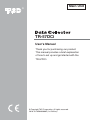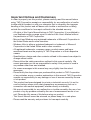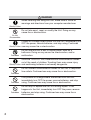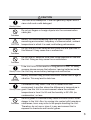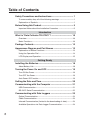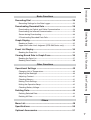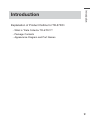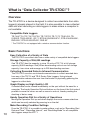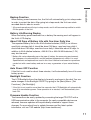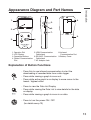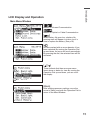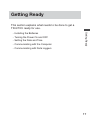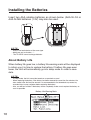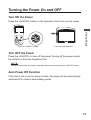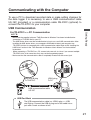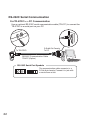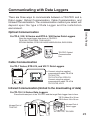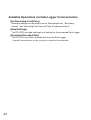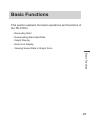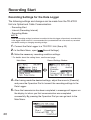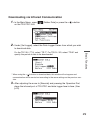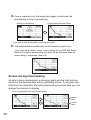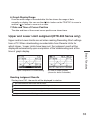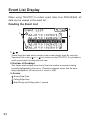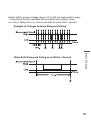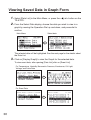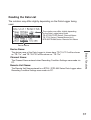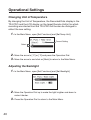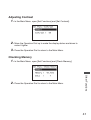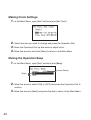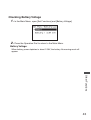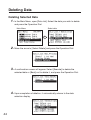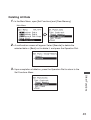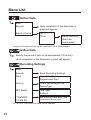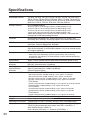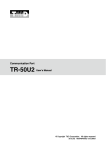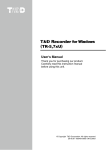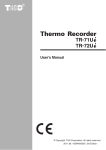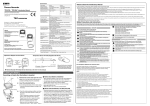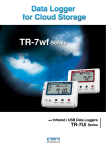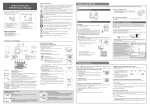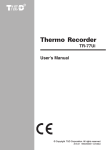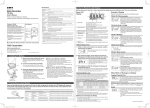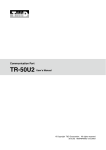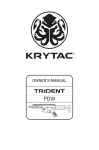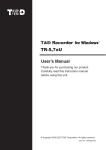Download User`s Manual - Data Loggers
Transcript
Main Unit ® TR-57DCi User’s Manual Thank you for purchasing our product. This manual provides a brief explanation of how to set up and get started with the TR-57DCi. © Copyright T&D Corporation. All rights reserved. 2010.10 16504630002 (1st Edition) Important Notices and Disclaimers In order to properly use this product, please carefully read this manual before using. T&D Corporation accepts no responsibility for any malfunction of and/or trouble with this product or with your computer that is caused by the improper handling of this product and will deem such trouble or malfunction as falling outside the conditions for free repair outlined in the attached warranty. - All rights of this User's Manual belong to T&D Corporation. It is prohibited to use, duplicate and/or arrange a part or whole of this User's Manual without the permission of T&D Corporation. - Microsoft and Windows are registered trademarks of Microsoft Corporation in the United States and/or other countries. - Windows Vista is either a registered trademark or trademark of Microsoft Corporation in the United States and/or other countries. - All registered trademarks, company names, product names and logos mentioned herein are the property of T&D Corporation or of their respective owners. - Specifications, design and other contents outlined in this manual are subject to change without notice. - Please follow the safety precautions outlined in this manual carefully. We cannot guarantee nor are we responsible for safety if this product is used in any manner other than was intended. - On screen messages in this manual may vary slightly from the actual messages. - Please notify the shop where you purchased this product or T&D Corporation of any mistakes, errors or unclear explanations in this manual. T&D Corporation accepts no responsibility for any damage or loss of income caused by the use of our product. - This product has been designed for private or industrial use only. It is not for use in situations where strict safety precautions are necessary such as in connection with medical equipment, whether directly or indirectly. - We are not responsible for any malfunction or trouble caused by the use of our product or by any problem caused by the use of measurement results of our unit. Please be fully aware of this before using our product. - This User's Manual cannot be reissued, so please keep it in a safe place. - Please read the warranty and provisions for free repair carefully. Safety Precautions and Instructions To ensure safety obey all of the following warnings. The following items should be strictly obeyed for the safe usage of the TR-57DCi Unit, (hereinafter referred to as this/the “Unit”) , and for protecting yourself and other people from bodily harm and/or damage to property. Before using this Unit, please read the following carefully and fully understand the contents. Explanation of Symbols Explanation of Warning Symbols DANGER DANGER: These entries are actions that absolutely under no circumstance should be taken. The taking of such an action may cause serious personal physical damage or death. CAUTION These entries are actions that if taken may lead to physical injury or damage to persons or things. Explanation of Picture Symbols Denotes an important warning or caution. Specific warning message is indicated by the symbol. (EX: Caution against electric shock) Denotes a forbidden action. Specific forbidden matter is indicated inside or by the symbol. (EX: Do not disassemble) Denotes an action that must be taken. Specific instruction is indicated inside or by the symbol. (Ex: Unplug power plug from outlet) 1 DANGER When installing and using this Unit, make sure to follow all warnings and directions from your computer manufacturer. Strictly Follow Do not take apart, repair or modify the Unit. Doing so may cause fire or electrocution. Do Not Disassemble If water or a foreign object enters into the Unit, immediately turn OFF the power, remove batteries, and stop using. Continued Strictly Follow use may cause fire or electrocution. Forbidden Do not use this Unit in wet or humid places, such as a bathroom. Doing so may cause fire, electrocution, and/or malfunction. Store the TR-57DCi Unit, batteries and communication cables out of the reach of children. Touching them may cause injury Strictly Follow and swallowing batteries is extremely dangerous. Do not connect communication cables for the Unit to telephone line outlets. Continued use may cause fire or electrocution. Forbidden Forbidden Forbidden 2 If any smoke or strange smells are emitted from the Unit, immediately turn OFF the power, remove batteries, and stop using. Continued use may cause fire or electrocution. Do not drop or expose the Unit to a strong impact. If that happens to the Unit, immediately turn OFF the power, remove batteries, and stop using. Continued use may cause fire or electrocution. CAUTION This Unit is not waterproof. If the Unit gets dirty, wipe it with a clean cloth and a mild detergent. Strictly Follow Do not put fingers or foreign objects into the communication cable jack. Forbidden CAUTION Battery life varies depending upon the type of battery, the measuring environment, frequency of communication, ambient temperature in which it is used, and battery performance. Do not use any other batteries than those that are specified in this Manual. It may cause fire or malfunction. Forbidden Do not use AC adaptors other than those specified for use with the Unit. Doing so may cause fire or malfunction. Forbidden If the Unit is not to be used for a long period of time, for safety reasons please remove the batteries. Leaving batteries inside Strictly Follow the Unit may cause battery leakage and malfunction. Battery terminals may provide insufficient contact due to age or vibration. This may lead to data loss. CAUTION Condensation may occur if the Unit is moved from one environment to another where the difference in temperature is Strictly Follow great. Use this Unit in an environment where the ambient temperature is from 0 to 50 and the humidity is 90%RH (no condensation ) or less. Forbidden Harmful gases or chemicals may cause corrosion and/or other danger to the Unit. Also, by coming into contact with hazardous substances, harm may occur to the people handling the Unit. Therefore, do not use or store it in any environment that is exposed to chemicals and harmful gases. 3 To prevent damage to the Unit from static electricity, remove static electricity from your body by touching metal around you Strictly Follow (door knob, window frame) before touching the Unit. It may cause data loss or damage to the Unit and data. Forbidden Do not use or store the Unit in any of the following places. Doing so may cause electrocution, fire, and other adverse effects to the Unit and/or your computer. - Areas exposed to direct sunlight This will cause the inside of the Unit to become overheated and may cause fire, deformation, and/or other damage including malfunction. - Areas exposed to strong magnetic fields This may cause damage including malfunction. - Areas exposed to water leakage This may cause electrocution or other damage including malfunction. - Areas exposed to static electricity This may cause damage including malfunction. - Areas exposed to excessive vibration This may cause injury, malfunction, damage or loss of proper electrical contact. - Areas that are not flat or level This may cause the Unit to fall and result in injury and/or damage. - Areas exposed to fire or overheating This may cause damage including malfunction and deformation. - Areas exposed to excessive dust and dirt This may cause damage including malfunction. 4 Before Using this Product Important Notes about the Installation Procedure (for using USB communication) In order to use a USB connection to communicate between the Unit and a computer, it is necessary to install the software and the USB device driver. Before connecting the Unit to a computer with a USB communication cable, it is necessary to first install the software and the USB device driver. If you connect the Unit to the computer before installing them, the USB device driver may not be installed properly. If you have connected the Unit to your computer before installing the USB device driver, make sure to click the [Cancel] button in the Wizard window when it pops up on the computer display. Then disconnect the USB communication cable from the Unit. For more details about the proper installation procedure, see the Software User’s Manual that accompanies “T&D Recorder for Windows”. 5 Table of Contents Safety Precautions and Instructions------------------------------- 1 To ensure safety obey all of the following warnings. -----------------------1 Explanation of Symbols -----------------------------------------------------------1 Before Using this Product --------------------------------------------- 5 Important Notes about the Installation Procedure -------------------------5 Introduction What is “Data Collector TR-57DCi”? ----------------------------- 10 Overview ---------------------------------------------------------------------------- 10 Basic Functions ------------------------------------------------------------------- 10 Package Contents ------------------------------------------------------ 12 Appearance Diagram and Part Names -------------------------- 13 Explanation of Button Functions ---------------------------------------------- 13 Using the Operation Dial -------------------------------------------------------- 14 LCD Display and Operation ---------------------------------------------------- 15 Getting Ready Installing the Batteries------------------------------------------------ 18 About Battery Life ----------------------------------------------------------------- 18 Turning the Power On and OFF ------------------------------------ 19 Turn ON the Power --------------------------------------------------------------- 19 Turn OFF the Power -------------------------------------------------------------- 19 Auto Power Off Function -------------------------------------------------------- 19 Setting the Date and Time ------------------------------------------- 20 Communicating with the Computer ------------------------------ 21 USB Communication ------------------------------------------------------------- 21 RS-232C Serial Communication ---------------------------------------------- 22 Communicating with Data Loggers ------------------------------ 23 Optical Communication---------------------------------------------------------- 23 Cable Communication ----------------------------------------------------------- 23 Infrared Communication (limited to the downloading of data) --------- 23 Available Operations via Data Logger Communication ----------------- 24 6 Recording Settings for the Data Logger------------------------------------- 26 Introduction Basic Functions Recording Start --------------------------------------------------------- 26 Downloading Recorded Data --------------------------------------- 28 Downloading via Optical and Cable Communication -------------------- 28 Screen during Downloading---------------------------------------------------- 30 If Downloading Recorded Data Fails ----------------------------------------- 31 Graph Display------------------------------------------------------------ 32 Reading a Graph ------------------------------------------------------------------ 32 Upper and Lower Limit Judgment (RTR-500 Series only) -------------- 33 Getting Ready Downloading via Infrared Communication ---------------------------------- 29 Event List Display ------------------------------------------------------ 34 Reading the Event List ---------------------------------------------------------- 34 Reading the Data List ------------------------------------------------------------ 37 Reading Data Details ------------------------------------------------------------ 38 Other Functions Operational Settings -------------------------------------------------- 40 Basic Functions Viewing Saved Data in Graph Form ------------------------------ 36 Changing Unit of Temperature ------------------------------------------------- 40 Adjusting the Backlight ---------------------------------------------------------- 40 Checking Memory ---------------------------------------------------------------- 41 Making Clock Settings ----------------------------------------------------------- 42 Muting the Operation Beep ----------------------------------------------------- 42 Checking Battery Voltage ------------------------------------------------------- 43 Deleting Data------------------------------------------------------------- 44 Other Functions Adjusting Contrast ---------------------------------------------------------------- 41 Deleting Selected Data ---------------------------------------------------------- 44 Others Menu List ------------------------------------------------------------------ 48 Others Deleting All Data ------------------------------------------------------------------ 45 Specifications ----------------------------------------------------------- 50 Optional Accessories ------------------------------------------------- 51 7 8 Introduction Introduction Explanation of Product Outline for TR-57DCi - What is “Data Collector TR-57DCi”? - Package Contents - Appearance Diagram and Part Names 9 What is “Data Collector TR-57DCi”? Overview The TR-57DCi is a device designed to collect recorded data from data logger(s) already placed in the field. It is also possible to view collected data and start recording on data loggers in areas where a computer is not available. Compatible Data Loggers TR-74Ui/77Ui, TR-71U/72U/73U, TR-71S72S, TR-71/72, TR-51i/52i, TR51S/52S, TR-51A/52/51, VR-71, RTR-501/502/503/574*, RTR-51A/52A/53A*, RVR-52A*, RTR-51/52/52Pt/53*, RVR-52* * The TR-57DCi is not equipped with a wireless communication function. Basic Functions Easy Collection of a Variety of Data The TR-57DCi can collect data from a wide variety of compatible data loggers. Storage Capacity of 256,000 readings One TR-57DCi has the capacity to store 16 units of TR-71U at full storage capacity (8,000 readings x 2ch).When downloading units at non-full storage capacity, it can store and manage up to 250 downloading sessions. Collecting Recorded Data via Infrared Communication The TR-57DCi can also use infrared communication to collect recorded data from any of the TR-7Ui and TR-5i Series Data Loggers. Using infrared communication releases the user from the burden of physically gathering the loggers to collect data. Graph Display on High Quality LCD Collected data can be viewed immediately on the spot without the need for a computer. The handy Operation Dial and buttons on the face of the Unit make it possible to move the cursor as well as zoom in and out, thereby making the checking of data a snap. Handy Operation Dial for a Variety of Operations Moving the Operation Dial up and down displays the various menu selections which can be easily selected by pressing in on the dial. Make Recording Condition Settings 10 From the TR-57DCi, it is possible to make settings, such as for “Recording Start Date and Time”, “Recording Interval”, and “Recording Mode” for all compatible data loggers except the VR-71. When battery power becomes low, the Unit will automatically go into sleep mode in order to protect the data. After going into sleep mode, the Unit can retain recorded data for about a month. Introduction Backup Function * All normal operations will stop in sleep mode, and it will become impossible to switch ON the power of the Unit. Battery Life Warning Display When the battery power becomes low, a battery life warning mark will appear in the Unit's LCD display. About 100 Days of Battery Life with One Hour Daily Use The expected battery life for two AAA alkaline batteries (LR03) is as follows: used thirty minutes daily it should be about 160 days, used one hour daily it should be about 100 days, used two hours daily it should be about 50 days. In addition to AAA alkaline batteries, AAA Ni-Cd or AAA Ni-MH batteries (1.2V) may also be used. * Battery life varies depending upon the type of battery, the measuring environment, the frequency of communication, and the ambient temperature in which it is used. Specifications and explanations used in this User’s Manual are based on operations carried out with a new battery and are in no way a guarantee of your actual battery life. Auto Power OFF Function If the Unit is not used for about three minutes, it will automatically turn off to save battery power. Backlight Function The LCD Backlight allows the display to be easily read even in the dark. You can make changes in the Backlight ON/OFF by going to the [Main] Menu - [Set Functions] - [Set Backlight]. * If the Unit is not used for more than five seconds, the LCD Backlight will automatically turn off to save battery power. Once operation is re-started, it will automatically turn back ON. Firmware Update Function The firmware can be easily updated by connecting the target TR-57DCi with a USB communication cable to the computer. As newly compatible devices are released, firmware updates will be periodically released to support these changes. For more about how to update firmware and the latest update information, visit our T&D website (http://www.tandd.com/). 11 Package Contents The following items are included in the package: Data Collector TR-57DCi x1 Software CD-ROM x1 (T&D Recorder for Windows TR-5,7xU (E)) USB Communication Cable US-15C x1 (USB-A plug / USB mini-B plug) RS-232C Communication Cable TR-6C10 x1 (mini RS / mini RS)* AAA Alkaline Battery x 2 TR-57DCi User’s Manual / Warranty (this document) x 1 Software “T&D Recorder for Windows” User's Manual x 1 * The mini-RS cable is used to connect T&D Data Collectors and Data Loggers. 12 1. 5. 8. Introduction Appearance Diagram and Part Names 6. 2. 7. 9. 3. 4. 5. USB Communication 1. Operation Dial Cable Jack 2. LCD Display 6. RS-232C Communication 3. Operation Buttons Cable Jack 4. Optical Communication 7. AC Adaptor Jack Port 8. Infrared Communication Port 9. Battery Cover Explanation of Button Functions - Press this to use infrared communication to start the downloading of recorded data from a data logger. - Press while viewing a graph to zoom out. - Press while entire graph is on display to move cursor to the lowest / highest value. - Press to view the Data List Display. - Press while viewing the Data List to view details for the data on display. - Press while viewing a graph to zoom in on data. - Press to turn the power ON / OFF. (for details see p.19) 13 Using the Operation Dial Move the dial up Press Move the dial down Moving the Dial Up and Down - By moving the dial up and down, the arrow will move to allow you to choose the desired item. - When setting a numerical value, by moving the dial up the value will become larger, and by moving the dial down the value will become smaller. Pressing the Dial - By pushing in on the dial, you can make a desired menu selection and complete or activate a setting. - If you press and hold while downloading recorded data or viewing a graph display, you can change the channel on display. 14 Introduction LCD Display and Operation Main Menu Window [ ] Menus for Infrared Communication [ ] Menus for Optical or Cable Communication [ ] When battery life goes low, a battery life warning mark will appear to inform you it is time to replace the battery. (See p.18) [ ] An item marked with an arrow denotes it has been selected. By moving the Operation Dial up and down, the arrow will move accordingly. By pressing the dial, the selected item will be activated. [ ][ ] These indicate that there are more menu items above or below for view. By moving the Operation Dial up and down, you can scroll the display. [Back] After making necessary settings, move the arrow to [Back] and push the Operation Dial to return to the Menu Window. 15 Recorded Data Displays Graph Display Temperature, Humidity, Barometric Pressure, Illuminance, UV Light, Voltage, and Pulse Data that have been downloaded to a TR-57DCi can be displayed in graph form. See p.32 for details about the display. Event List Display Event Data that has been recorded by an RTR-52/52A and downloaded to a TR-57DCi can be displayed in the Event List. See p.34 for details about the display. 16 Getting Ready This section explains what needs to be done to get a TR-57DCi ready for use. - Turning the Power On and OFF - Setting the Date and Time - Communicating with the Computer Getting Ready - Installing the Batteries - Communicating with Data Loggers 17 Installing the Batteries Insert two AAA alkaline batteries as shown below. (AAA Ni-Cd or AAA Ni-MH batteries (1.2V) may also be used. NOTE: - Always use two batteries of the same type. - Make sure not to mistake + / -. - The TR-57DCi cannot recharge batteries. About Battery Life When battery life goes low, a battery life warning mark will be displayed to inform you it is time to replace the battery. If battery life goes even lower, the Unit will automatically go into sleep mode in order to save data. NOTE: - In sleep mode, the Unit cannot be turned on or operated as usual. - When replacing the battery, if the battery has been removed for more than five minutes, the data stored in the Unit may be erased. It is recommended to first download any necessary recorded data to your computer before replacing the battery. - Also, you will lose all data if the battery drains completely; make sure to replace the battery as soon as possible. Battery Life Warning Mark 18 Turning the Power On and OFF Turn ON the Power Press the <ON/OFF> button or the Operation Dial to turn on the power. Press the Operation Dial Getting Ready Press the <ON/OFF> Button Turn OFF the Power Press the <ON/OFF> to turn off the power. Turning off the power cannot be carried out from the Operation Dial. NOTE: During communication, the power cannot be turned off even by pressing the <ON/OFF> button. Auto Power Off Function If the Unit is not in use for three minutes, the power will be automatically switched off in order to save battery power. 19 Setting the Date and Time Follow the procedure below to make clock settings for the TR-57DCi Unit. 1. In the Main Menu, go to [Set Functions] and select [Set Clock]. 2. Set the desired values. (1) Moving the Operation Dial up and down will change the selection item of the display in the order of month, day, year, hour, and minute. By pressing the dial, the value for that item will flash. (2) Change the value by moving the dial up and down. Press the dial again to set the selected value and move to the next settings item. 3. After having completed the clock settings, move the arrow to [Back] and press the dial to return to the Menu Window. [Time Zone] By setting the region in which the TR-57DCi will be used the time difference will be automatically set. Daylight Savings Time settings must be set manually. NOTE: - Please make sure that the date and time settings in the TR-57DCi are correct, if they are not, the recording start time and recording time of downloaded data will be incorrect. - Clock settings for the TR-57DCi can also be made from your computer by using the software supplied with the Unit. For more details, see the [Help] Menu in the supplied software or the User’s Manual that accompanies it. 20 Communicating with the Computer To use a PC to download recorded data or make setting changes for the data logger it is necessary to use a USB communication cable US-15C (provided) or a communication cable RS-232C (optional) to connect the TR-57DCi to your computer. USB Communication NOTE: - Make sure the supplied software "T&D Recorder for Windows” has been installed before connecting a TR-57DCi Unit to your PC. - The USB device driver must be installed before trying to carry out USB communication. After installing the USB device driver, your computer will be able to detect and recognize any TR-57DCi Unit that is connected with a USB communication cable. Refer to the “Installing the USB Driver” section in the “T&D Recorder for Windows User’s Manual” for the installation instructions. - When connecting a TR-57DCi to a PC, connect only one unit at a time. If you connect multiple TR-57DCi Units at the same time, they may not be recognized properly. - Make sure that the communication cable is completely inserted into the correct jack. USB mini-B plug To TR-57DCi Getting Ready For TR-57DCi <-> PC Communication USB A plug To PC USB communication cable US-15C USB Port Mark The USB communication cable is a USB-A plug <-> USB mini-B plug. Connect the USB-A plug end of the cable into a jack with a mark as shown at left. 21 RS-232C Serial Communication For TR-57DCi <-> PC Communication Use an optional RS-232C serial communication cable (TR-07C) to connect the TR-57DCi to a serial port on your PC. To TR-57DCi D-Sub9 Pin Female To PC RS-232C Communication Cable TR-07C (Option) RS-232C Serial Port Symbols The communication cable connector is a D-Sub 9 pin female. Connect it to jack with a mark shown at left. 22 Communicating with Data Loggers There are three ways to communicate between a TR-57DCi and a Data Logger: Optical Communication, Cable Communication, and Infrared Communication. The communication method you select will depend upon the type of Data Logger and the installation environment. For TR-5 / 5S / 5i Series and RTR-5 / 500 Series Data Loggers Place the target logger face down on TR-57DCi. TR-51i/52i, TR-51S/52S, TR-51A/51/52 RTR-501/502/503, RTR-51/51A/52/52A/52Pt/53/53A, RVR-52/52A Getting Ready Optical Communication TR-57DCi Optical Communication Port Cable Communication For TR-7 Series, RTR-574, and VR-71 Data Loggers Connect using the supplied communication cable TR-6C10 TR-74Ui/77Ui, TR-71U/72U/73U, RTR-574 Connect using the optional communication cable TR-4C10 TR-71S/72S, VR-71 Infrared Communication (limited to the downloading of data) For TR-7Ui / 5i Series Data Loggers Place the infrared port of the TR-57DCi and the target Data Logger face-to-face. TR-7Ui:About 5 to 20 cm TR-5i:About 10 to 20 cm Infrared Port of TR-57DCi Infrared Port of Data Logger TR-74Ui/77Ui, TR-51i/52i 23 Available Operations via Data Logger Communication [Set Recording Conditions] Recording settings can be made such as “Recording Mode”, “Recording Interval”, and “Recording Start Date and Time (Programmed Start)”. [Read Settings] The TR-57DCi can read and display all settings for the connected Data Logger. [Download Recorded Data] The TR-57DCi can collect recorded data from the Data Logger. * Infrared Communication can be used only to download recorded data. 24 Basic Functions This section explains the basic operations and functions of the TR-57DCi. - Recording Start - Downloading Recorded Data - Graph Display - Event List Display - Viewing Saved Data in Graph Form Basic Functions 25 Recording Start Recording Settings for the Data Logger The following settings and changes can be made from the TR-57DCi Unit via Optical and Cable Communication. - Recording Start - Interval (Recording Interval) - Recording Mode NOTE: Once the recording settings have been transmitted to the data logger, all previously recorded data in the logger will be erased. It is recommended that you download and save necessary recorded data before making or changing recording settings. 1. Connect the Data Logger to a TR-57DCi Unit.(See p.23) 2. In the Main Menu, open [ Record Settings]. 3. Make the necessary recording condition settings. * For details about the setting items, see the next page. Main Menu Record Settings Window 4. After having made the desired settings, adjust the arrow to [Execute] and press the Operation Dial to transmit the recording settings to the Data Logger. 5. Once the transmission has been completed, a message will appear on the display to inform you that communication was completed successfully. By pressing the Operation Dial you can go back to the Main Menu. 26 [Immediate Start / Programmed Start] After having completed the recording settings, make settings for recording start date and time. First, make sure that the clock settings in the TR-57DCi are correct (See p.20). Also, make sure to download all necessary recorded data before executing any new recording start settings. Immediate Start: Recording conditions will be transmitted to the Data Logger and recording will start immediately. Programmed Start: Set the specific date and time for the Data Logger to start recording. Programming the Date and Time to Start Recording (1) Moving the Operation Dial up and down will change the selection item of the display in the order of month, day, year, hour, and minute. By pressing the dial, the value for that item will flash. [Interval (Recording Interval)] Select from one of the following 15 choices. Move the Operation Dial up and down to choose the value, and press the dial to confirm it. Basic Functions (2) Change the value by moving the dial up and down. Press the dial again to set the selected value and move to the next settings item. - 1, 2, 5, 10, 15, 20, or 30 seconds - 1, 2, 5, 10, 15, 20, 30 or 60 minutes * Recording interval settings cannot be made for event recording. [Recording Mode] Move the Operation Dial up and down to choose the recording mode, and press the dial to confirm it. One-Time Endless : : Recording will stop when the storage capacity becomes full. Overwrite the oldest data when capacity is full. 27 Downloading Recorded Data Use this to download recorded data from Data Loggers to the TR-57DCi. Downloading via Optical and Cable Communication 1. Connect the Data Logger to the TR-57DCi. (See p.23) 2. In the Main Menu, open [ Gather Data] to start downloading. When downloading from a TR-51i / 52i you can select the period (how many hours or days before now) from which you wish to download data. After the selection is made, adjust the arrow to [Execute] and press the Operation Dial to start downloading recorded data. * If you wish to stop downloading, press the dial again. 3. A graph will appear showing the downloaded data. If you have made Upper / Lower Limits settings for any RTR-500 Series Remote Unit before downloading, the result will be displayed when the downloading is completed. (See p.33) 28 Downloading via Infrared Communication 1. In the Main Menu, open [ Gather Data] or press the < Ir>button on the TR-57DCi Unit. 2. Under [Sel.Logger], select the Data Logger Series from which you wish to download data. Basic Functions For the TR-74Ui / 77Ui, select “TR-7i”. For TR-51i / 52i, select “TR-5i” and specify the period of data to be downloaded. * When using the < Ir>button to download data, this window will not appear and communication will be carried out according to the same settings as the previous session. 3. After adjusting the arrow to [Execute] and pressing the Operation Dial, place the infrared port of TR-57DCi and data logger face-to-face. (See p.23) 29 4. Once a response from the target data logger is confirmed, the downloading will start automatically. Waiting for Response Downloading Recorded Data * If you wish to stop downloading, press the dial again. 5. The downloaded recorded data can be viewed in graph form. If you have made Upper / Lower Limits settings for any RTR-500 Series Remote Unit before downloading, the result will be displayed when the downloading is completed. (See p.33) Screen during Downloading As data is being downloaded, a changing graph and the high and low values for the received data will be continually shown. If you press and hold down the Operation Dial while downloading recorded data you can change the channel on display. Press in Operation Dial while Downloading Highest Value Lowest Value 30 If Downloading Recorded Data Fails Check the following: Is there enough memory left in the TR-57DCi for the data? If there is not enough memory remaining, the message [Memory Over] will appear and downloading will stop. Please save recorded data from the TR-57DCi to your PC and delete unnecessary data from the TR-57DCi to make space for downloading new data from the Data Logger. - See p.41 for details about how to check for remaining memory capacity. - See p.44 for details about deleting data. If a target TR-7Ui or TR-5i Series Logger has not been set to “Permit" Infrared Communication, it will be impossible to download recorded data via Infrared Communication. Using the software “T&D Recorder for Windows” or “Illuminance UV Recorder for Windows”, make the necessary settings to permit Infrared Communication, and try downloading again. Basic Functions Has Infrared Communication been set to “Forbid”? * For details about Infrared Communication Settings, see the Data Logger User’s Manual or the [Help] Menu in the supplied software. 31 Graph Display In this display you can view in graph form the recorded data collected by the TR-57DCi. A graph is displayed for each channel of data and can be scrolled left and right with the Operation Dial or by the buttons on the TR-57DCi. Reading a Graph 1. 4. 2. 5. 6. 7. 3. 1. Displayed Channel If there are multiple channels of recorded data, you can change the channel on display by holding in the Operation Dial (for about one second). 2. Cursor By moving the Operation Dial, you can scroll the cursor left and right to view the recording date and time and measurement for that point where the cursor is positioned. 3. Recording Interval and Mode The “Recording Interval” and “Recording Mode” for the displayed data are shown here. S: Seconds, M: Minutes, : One Time, : Endless 4. Measurement at Cursor Position The corresponding measurement value is displayed for the date and time where the cursor is positioned. [°C/°F]: Temperature, [%RH]: Humidity, [hPa]: Barometric Pressure, [lx]: Illuminance, [mW/cm2]: UV Light, [V]: Voltage, [P]: Pulse : Pulse Rising (OFF -> ON), : Pulse Falling (ON -> OFF) 5. Upper and Lower Limit (RTR-500 Series Data Loggers only) If Upper and/or Lower Limits have been set in the Data Loggers these limits will be shown using dotted lines. 32 6. Graph Display Range From the entire range of recorded data this line shows the range of data currently on display. You can use the< List> button on the TR-57DCi to zoom in and the < Ir> button to zoom out on data. 7. Date and Time of Cursor Position The date and time of the current cursor position are shown here. Upper and Lower Limit Judgment (RTR-500 Series only) Upper and/or Lower Limits are set when making Recording Start settings from a PC. When downloading recorded data from Remote Units for which Upper / Lower Limits have been set, the judgment result will be displayed automatically upon completion of the downloading and at the time of graph display. Basic Functions Upon Completion of Downloading At Time of Graph Display (shows for about 5 seconds) Reading Judgment Results Starting from CH1, the results will be displayed in rotation. : No measurements were over the set limits. : One or more measurements exceeded the Upper Limit. : One or more measurements exceeded the Lower Limit. : Measurements exceeded both the Upper and Lower Limits. : Upper and Lower Limit Settings were not made. 33 Event List Display When using TR-57DCi to collect event data from RVR-52/52A, all data can be viewed in the event list. Reading the Event List 2. 1. 3. 1. , These show that data exists outside of the current display area. By using the Operation Dial or the < Ir> / < List> buttons on the TR-57DCi, it is possible to scroll up and down to bring data into view. 2. Number of Readings This shows what number record out of the total number of records is being currently highlighted by the cursor. (The above diagram shows that the data being highlighted is 5th record out of a total of 168.) 3. Arrows : Rising Edge Data : Falling Edge Data : Both Rising and Falling within 1 second 34 Events within an input voltage range of 0 to 30V are measured for every 1 second and the time and date are recorded if any change, rising (Lo->Hi) or falling (Hi->Lo), occurs and lasts for more than 1 second. Example of Changes between Rising and Falling Basic Functions When Both Rising and Falling occur Within 1 Second 35 Viewing Saved Data in Graph Form 1. Select [Data List] in the Main Menu, or press the < List> button on the TR-57DCi. 2. From the Select Data display, choose the data you wish to view in a graph by moving the Operation Dial up and down, and press dial to confirm. Main Menu Select data The selected data will be highlighted. See the next page for the details about the Data List. 3. Click on [Display Graph] to view the Graph for the selected data. To view event data, after opening [Data List] click on [Event List]. For Temperature, Humidity, Barometric Pressure, Illuminance, UV Light, Voltage, and Pulse Data For Event Data 36 Reading the Data List The notation may differ slightly depending on the Data Logger being used. The notation may differ slightly depending on the Data Logger being used. TR-5/TR-5i/TR-5S Series: Channel Name TR-7/7Ui Series: Channel Name (ch.1) RTR-5/RTR-500 Series: Remote Unit Name Device Name Device Name: Channel Name: The Channel Name entered when Recording Condition Settings were made via PC. Remote Unit Name: The Remote Unit Name entered for a RTR-5 / RTR-500 Series Data Logger when Recording Condition Settings were made via PC. Basic Functions The device name of the Data Logger is shown here. TR-71U/71S will be shown as “TR-71x”, and TR-72U/72S will be shown as “TR-72x". 37 Reading Data Details By clicking on the < List> button in the Data List Display, the details of that data can be viewed. Device Name Recording Interval / Recording Mode Channel Name or Remote Unit Name Downloaded Date/Time Recording Start Date/Time Recording Stop Date/Time or Last Recording Date/Time Number of Readings About Recording Interval / Recording Mode The Recording Interval and Mode will be shown as below. - 38 =Recording Interval: 2 seconds, Recording Mode: One-time =Recording Interval: 30 minutes, Recording Mode: Endless Other Functions This section contains explanations about other operational settings for the TR-57DCi, as well as, how to delete recorded data. - Operational Settings - Deleting Data Other Functions 39 Operational Settings Changing Unit of Temperature By changing the Unit of Temperature, the Recorded Data display in the TR-57DCi and the LCD display on the target Remote Unit(s) for which recording was started from the TR-57DCi will be also be changed to reflect the new setting. 1. In the Main Menu, open [Set Functions] and [Set Temp Unit]. Current Setting Select 2. Move the arrow to [°C] or [°F] and press the Operation Dial. 3. Move the arrow to and click on [Back] to return to the Main Menu. Adjusting the Backlight 1. In the Main Menu, open [Set Functions] and [Set Backlight]. 2. Move the Operation Dial up to make the light brighter and down to make it darker. 3. Press the Operation Dial to return to the Main Menu. 40 Adjusting Contrast 1. In the Main Menu, open [Set Functions] and [Set Contrast]. 2. Move the Operation Dial up to make the display darker and down to make it lighter. 3. Press the Operation Dial to return to the Main Menu. Checking Memory 1. In the Main Menu, open [Set Functions] and [Check Memory]. Other Functions 2. Press the Operation Dial to return to the Main Menu. 41 Making Clock Settings 1. In the Main Menu, open [Set Functions] and [Set Clock]. 2. Select the item you wish to change and press the Operation Dial. 3. Move the Operation Dial up and down to adjust clock. 4. Move the arrow to and click [Back] to return to the Main Menu. Muting the Operation Beep 1. In the Main Menu, open [Set Functions] and [Beep]. Current Setting Select 2. Move the arrow to either [ON] or [OFF] and press the Operation Dial to confirm. 3. Move the arrow to [Back] and press the dial to return to the Main Menu. 42 Checking Battery Voltage 1. In the Main Menu, open [Set Functions] and [Battery Voltage]. 2. Press the Operation Dial to return to the Main Menu. Battery Voltage: When battery power depletes to about 2.30V, the battery life warning mark will appear. Other Functions 43 Deleting Data Deleting Selected Data 1. In the Main Menu, open [Data List]. Select the data you wish to delete and press the Operation Dial. Main Menu Select data 2. Move the arrow to [Select Delete] and press the Operation Dial. 3. A confirmation screen will appear. Select [Execute] to delete the selected data or [Back] not to delete it, and press the Operation Dial. 4. Upon completion of deletion, it automatically returns to the data selection display. 44 Deleting All Data 1. In the Main Menu, open [Set Functions] and [Clear Memory]. Main Menu 2. A confirmation screen will appear. Select [Execute] to delete the selected data or [Back] not to delete it, and press the Operation Dial. 3. Upon completion of deletion, press the Operation Dial to return to the Set Functions Menu. Other Functions 45 46 Others - Menu List - Specifications - Optional Accessories Others 47 Menu List Gather Data Back Execute Upon completion of the download, a graph will appear. Select a Device TR-7i TR-5i Specify Period of Data to be Downloaded* * The period for download can only be specified for TR-5i Series Loggers. Gather Data Specify the period of data to be downloaded (TR-5i only) Upon completion of the download, a graph will appear. Recording Settings Back Execute Send Recording Settings Start Immediate Start Programmed Start Interval Differs depending on the Device Type REC Mode* One-Time Endless 'YY/MM/DD XX:XX:XX Set Starting Date and Time (For Programmed Start only) * For TR-71/72, only One-Time mode can be selected. 48 Data List Back Select Data with Operation Dial Back Display Data in Graph (Press Operation Dial to display Graph) Back Continue Select Delete Back Execute Set Functions Back Set Temp Unit Back °C °F Back OFF, 1 to 100 Set Contrast Back 0 to 100 Check Memory Back Display Memory Usage (%) Clear Memory Back Execute Set Clock Back Settings Beep Back ON OFF Battery Voltage Back Display Battery Voltage (V) Others Set Backlight 49 Specifications Compatible Devices Storage Capacity TR-74Ui, TR-77Ui, TR-71U, TR-72U, TR-73U, TR-71S, TR-72S, TR-71, TR-72, TR-51i, TR-52i, TR-51S, TR-52S, TR-51, TR-51A, TR-52, VR-71, RTR-501, RTR-502, RTR-503, RTR-574, RTR-51A, RTR-52A RTR-53A, RVR-52A, RTR-51, RTR-52, RTR-52Pt, RTR-53, RVR-52 Up to 256,000 readings 16 units of TR-51i at full storage capacity (16,000 readings x 1ch) 16 units of TR-71U at full storage capacity (8,000 readings x 2ch) 10 units of TR-73U at full storage capacity (8,000 readings x 2ch) 7 units of TR-74Ui at full storage capacity (8,000 readings x 4ch) When downloading units at non-full storage capacity, it can store and manage up to 250 downloading sessions. Functions Downloading Recorded Data, Viewing Saved Data in Graph Form, Recording Start Settings, Displaying Highest and Lowest Measurement LCD Displayed Items Operation Menu, Graph Display, Battery Life Warning Display, Calendar and Clock, Contrast Adjustment, Backlight Power AAA Alkaline Battery (LR03) x 2 (AAA Ni-Cd batteries or AAA Ni-MH batteries (1.2V) may also be used.) AC Adaptor (optional) Battery Life About 100 days at 1 hour of daily use * Battery life varies depending upon the type of battery, the measuring environment, the frequency of communication, and the ambient temperature in which it is used. Data Backup About 1 month (Saved data will be erased if all battery power is lost.) PC Communication Interfaces USB Communication RS-232C Communication 19,200 bps Data Logger Communication Interfaces RS-232C Communication: 9,600 to 19,200 bps Optical Communication: 2,400 to 19,200 bps Infrared Communication Communication Time - Between PC and TR-57DCi USB Communication (16,000 readings x 1ch): approx. 12 seconds USB Communication (8,000 readings x 4ch): approx. 24 seconds RS-232C Communication (16,000 readings x 1ch): approx. 22 seconds RS-232C Communication (8,000 readings x 4ch): approx. 42 seconds - TR-5i Series Optical Communication (16,000 readings x 1ch): approx. 24 seconds Infrared Communication (16,000 readings x 1ch): approx. 55 seconds - TR-7Ui Series Infrared Communication (8,000 readings x 2ch): approx. 55 seconds Infrared Communication (8,000 readings x 4ch): approx. 77 seconds - TR-5S Series Optical Communication (16,000 readings x 1ch): approx. 24 seconds 50 Dimensions H125mm x W58mm x D23.8mm (excluding protrusions) Weight About 110g (including two AAA batteries) Operating Environment Temperature: 0 to 50°C, Humidity: 90 RH or less (no condensation) Accessories US-15C (USB communication cable / USB-A plug<->USB mini-B plug) x 1 TR-6C10 (Serial communication cable / mini-RS<->mini-RS) x 1 AAA Alkaline Battery (LR03) x 2 User’s Manual (Warranty) x 1, Software (CD-ROM) x 1 Optional Accessories RS-232C Communication Cable [unit: mm] 1500 TR-07C RS-232C Communication Cable Cable Length: 1.0m (40 in) Connector Type: Specialized Connector D-sub9pin TR-6C10 1000 Cable Length: 1.0m (40 in) USB Communication Cable [unit: mm] US-15C 1500 Cable Length: about 1.5m (60in) AC Adaptor AD-0638 Input: AC100-240V Output: DC6V 500mA Frequency: 50/60Hz Cable length: 1.85m (74in) AD-0638-C AD-0638 + Plug Adaptor Plug Figuration: C Others Plug Figuration: A 51 52 For product information or questions contact us at: 817-1 Shimadachi, Matsumoto, Nagano, JAPAN 390-0852 Fax: +81-263-40-3152 E-mail: [email protected] Website http://www.tandd.com/ We have opened an English Website for your convenience. Here you can find information about our company, news, products, upcoming events, software and user's manual downloads, as well as, other support. Please stop by and see what we have to offer. Data Collector TR-57DCi User's Manual Published by T&D Corporation (1st Edition) © Copyright T&D Corporation. All rights reserved. This is printed on recycled paper.